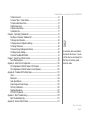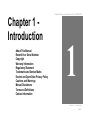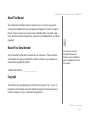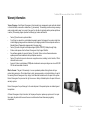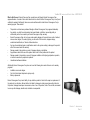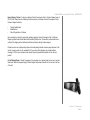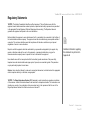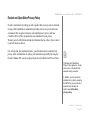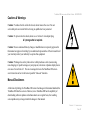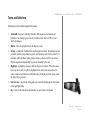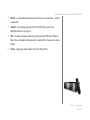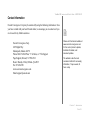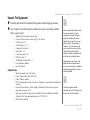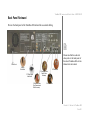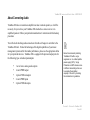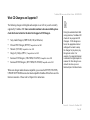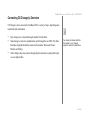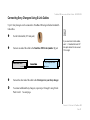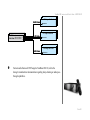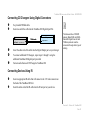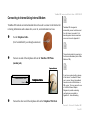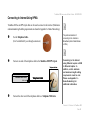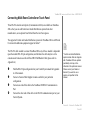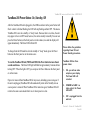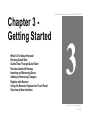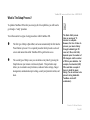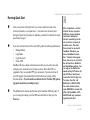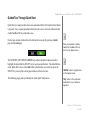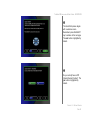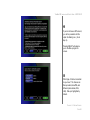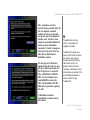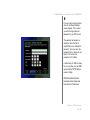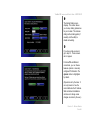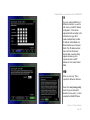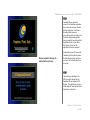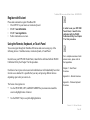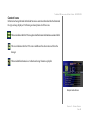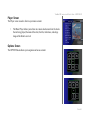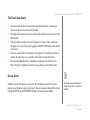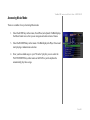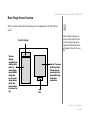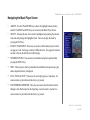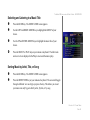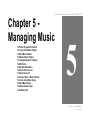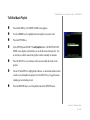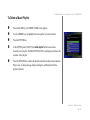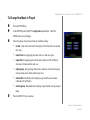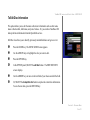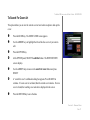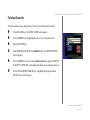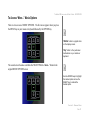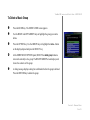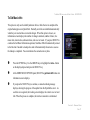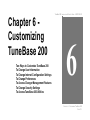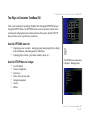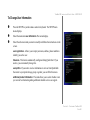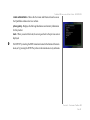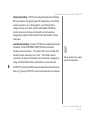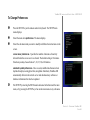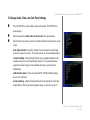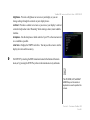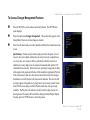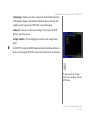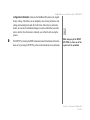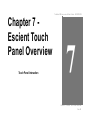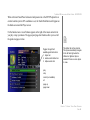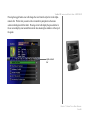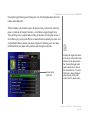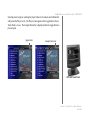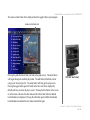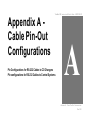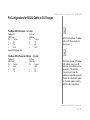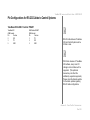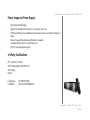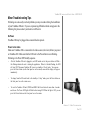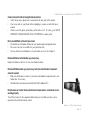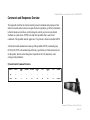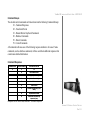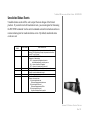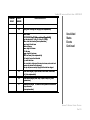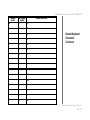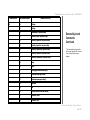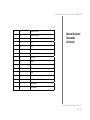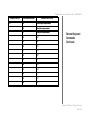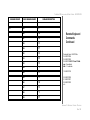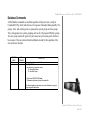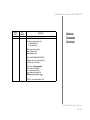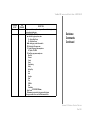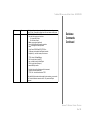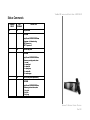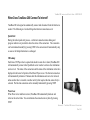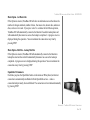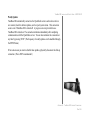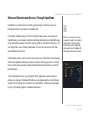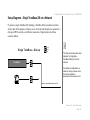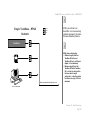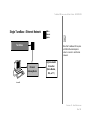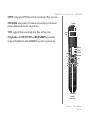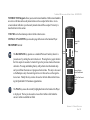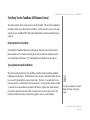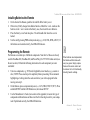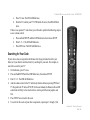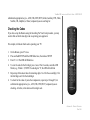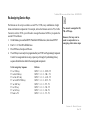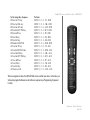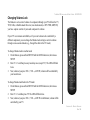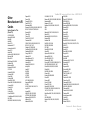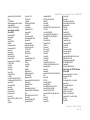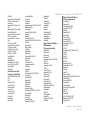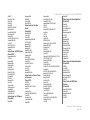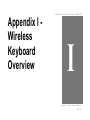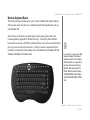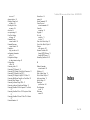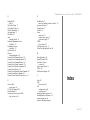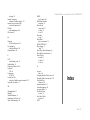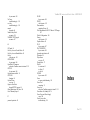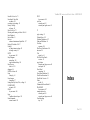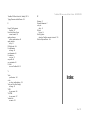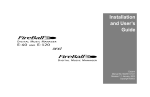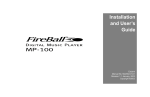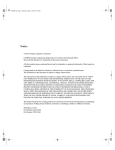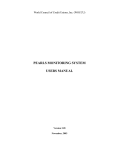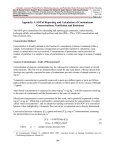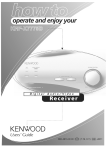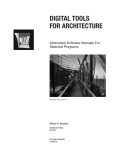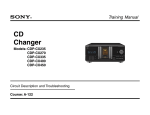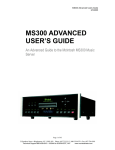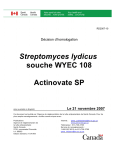Download Marantz VC8100 User`s guide
Transcript
Installation and User’s Guide EscientConvergence Corp. Manual No. M21201-01A1 Revision February 27, 2002 Copyright 2002 TUNEBASE 200 INSTALLATION & USER’S GUIDE - M21201-01A1 Table of Contents Chapter 1 - Introduction ------------------------------------------------------------------------------------------------- 5 About This Manual ...................................................................................................................... 6 Record Your Serial Number ....................................................................................................... 6 Copyright .................................................................................................................................... 6 Warranty Information .................................................................................................................. 7 Regulatory Statements ............................................................................................................. 10 Trademarks & Service Marks ................................................................................................... 11 Escient and OpenGlobe Privacy Policy ................................................................................... 12 Cautions & Warnings ................................................................................................................ 13 Manual Disclaimers .................................................................................................................. 13 Terms and Definitions ............................................................................................................... 14 Contact Information .................................................................................................................. 16 Chapter 2-Setting Up TuneBase 200 ----------------------------------------------------------------------------- 17 Unpack The Equipment ............................................................................................................. 18 What Else Is Needed ................................................................................................................ 19 Back Panel Reviewed .............................................................................................................. 20 Connecting TuneBase 200 to a Composite TV or Monitor ...................................................... 21 About Connecting Audio .......................................................................................................... 24 What CD Changers are Supported? ........................................................................................ 25 Connecting CD Changer(s) Overview .................................................................................... 26 Connecting Sony Changers Using S-Link Cables ................................................................... 27 Connecting CD Changers Using RS-232 Cables ..................................................................... 29 Connecting CD Changers Using Digital Connectors ................................................................ 31 Connecting Devices Using IR ................................................................................................... 31 Connecting to Internet Using Internal Modem .......................................................................... 32 Connecting to Internet Using HPNA ......................................................................................... 33 ! An extensive index is available in the back of this manual. If you do not find what you are looking for in this Table of Contents, please check the index. TABLE OF C ONTENTS PAGE 1 TUNEBASE 200 INSTALLATION & USER’S GUIDE - M21201-01A1 Connecting Multi-Room Controller or Touch Panel ................................................................... 34 Connect Power Cord ............................................................................................................... 35 TuneBase 200 Power States: On, Standby, Off ..................................................................... 36 Chapter 3 - Getting Started ------------------------------------------------------------------------------------------- 37 What Is The Setup Process? ................................................................................................... 38 Running Quick Start ................................................................................................................. 39 Guided Tour Through Quick Start ............................................................................................ 40 Run the Autobuild Process ......................................................................................................49 Inserting and Removing Discs ................................................................................................. 49 Adding or Removing Changers ................................................................................................ 50 Register with Escient ............................................................................................................... 51 Using the Remote, Keyboard, or Touch Panel ......................................................................... 51 Overview Of User Interface .................................................................................................... 52 Chapter 4 - Playing Music --------------------------------------------------------------------------------------------- 57 Accessing Music Mode ............................................................................................................ 58 Music Player Screen Overview ............................................................................................... 59 Navigating the Music Player Screen ........................................................................................ 60 Selecting and Listening to a Music Title ................................................................................... 61 Sorting Music by Artist, Title, or Song ..................................................................................... 61 One Key Access to Favorite Music ......................................................................................... 62 One Key Access to Random Music ......................................................................................... 62 Chapter 5 - Managing Music ---------------------------------------------------------------------------------------- 63 To Further Organize Your Music .............................................................................................. 64 To Create a New Music Playlist ............................................................................................... 65 To Edit a Music Playlist ............................................................................................................. 66 To Delete a Music Playlist ......................................................................................................... 67 To Change How Music is Played ............................................................................................. 68 To Edit Tracks ........................................................................................................................... 69 To Edit Disc Information ............................................................................................................ 70 To Search For Cover Art .......................................................................................................... 71 ! An extensive index is available in the back of this manual. If you do not find what you are looking for in this Table of Contents, please check the index. TABLE OF CONTENTS PAGE 2 TUNEBASE 200 INSTALLATION & USER’S GUIDE - M21201-01A1 To Select Cover Art .................................................................................................................. 72 To Access “More...” Music Options ......................................................................................... 73 To Create a New Music Group ................................................................................................ 74 To Edit a Music Group .............................................................................................................. 75 To Delete a Music Group .......................................................................................................... 76 To Get Music Info ...................................................................................................................... 77 Chapter 6 - Customizing TuneBase 200 -------------------------------------------------------------------------- 78 Two Ways to Customize TuneBase 200 ................................................................................. 79 To Change User Information .....................................................................................................80 To Change Internet Configuration Settings .............................................................................. 82 To Change Preferences ........................................................................................................... 84 To Access Changer Management Features ............................................................................ 87 To Change Security Settings .................................................................................................... 89 To Access TuneBase 200 Utilities ........................................................................................... 91 Chapter 7 - Escient Touch Panel Overview --------------------------------------------------------------------- 93 Touch Panel Interaction ............................................................................................................ 94 Appendix A - Cable Pin-Out Configurations ------------------------------------------------------------------- 100 Pin Configurations for RS-232 Cables to CD Changers ....................................................... 101 Pin Configurations for RS-232 Cables to Control Systems .................................................. 102 Appendix B - TuneBase 200 Technical Specs ---------------------------------------------------------------- 103 Video ..................................................................................................................................... 104 Dimensions ............................................................................................................................ 104 Audio Specifications ............................................................................................................. 105 Power Usage and Power Supply ......................................................................................... 106 3rd Party Certifications ......................................................................................................... 106 Telephone Regulations .......................................................................................................... 107 FCC Part 15, Subpart B ......................................................................................................... 108 Appendix C - Minor Troubleshooting ----------------------------------------------------------------------------- 109 Minor Troubleshooting Tips .................................................................................................... 110 Appendix D - External Control Protocol -------------------------------------------------------------------------- 112 ! An extensive index is available in the back of this manual. If you do not find what you are looking for in this Table of Contents, please check the index. TABLE OF C ONTENTS PAGE 3 TUNEBASE 200 INSTALLATION & USER’S GUIDE - M21201-01A1 Commands and Responses Overview ................................................................................. 113 Unsolicited Status Events ...................................................................................................... 115 Remote/Keyboard Commands ............................................................................................... 117 Database Commands ............................................................................................................ 124 Status Commands ................................................................................................................. 130 Control Commands ................................................................................................................ 132 Appendix E - TuneBase 200 Internet Connections ---------------------------------------------------------- 133 When Does TuneBase 200 Connect To Internet? ................................................................ 134 Appendix F - Enhanced Entertainment Services ------------------------------------------------------------- 137 Enhanced Entertainment Services Through OpenGlobe ...................................................... 138 Appendix G - Home Networking ---------------------------------------------------------------------------------- 139 What is Home Networking? ................................................................................................... 140 Setup Diagrams - Single TuneBase 200 on a Network ........................................................ 141 Appendix H - Remote Overview ---------------------------------------------------------------------------------- 144 Text Entry Via the TuneBase 200 Remote Control ............................................................... 150 Installing Batteries Into Remote ............................................................................................. 153 Programming the Remote ...................................................................................................... 153 Programming TV/VCR Combo ............................................................................................... 154 Searching for Your Code ...................................................................................................... 155 Checking the Codes .............................................................................................................. 156 Re-Assigning Device Keys ................................................................................................... 157 Changing Volume Lock .......................................................................................................... 159 Other Manufacturer’s IR Codes ............................................................................................ 160 Appendix I - Wireless Keyboard Overview ------------------------------------------------------------------- 165 TuneBase 200 Manual Index --------------------------------------------------------------------------------------- 167 ! An extensive index is available in the back of this manual. If you do not find what you are looking for in this Table of Contents, please check the index. TABLE OF CONTENTS PAGE 4 Chapter 1 Introduction About This Manual Record Your Serial Number Copyright Warranty Information Regulatory Statement Trademarks and Service Marks Escient and OpenGlobe Privacy Policy Cautions and Warnings Manual Disclaimers Terms and Definitions Contact Information TUNEBASE 200 INSTALLATION & USER’S GUIDE - M21201-01A1 1 CHAPTER 1 - INTRODUCTION PAGE 5 TUNEBASE 200 INSTALLATION & USER’S GUIDE - M21201-01A1 About This Manual This combination installation and user’s manual serves as a step-by-step guide to setting up the TuneBase 200 system developed and shipped by Escient Convergence. Chapter 2 shows you how to set up and connect TuneBase 200 to your other equipment, while the rest of the Chapters show you how to use TuneBase 200 for your music enjoyment. Record Your Serial Number ! The serial number for this unit is located at the rear of the device. Please record the serial number in the space provided below. Refer to it whenever you call upon your Escient dealer regarding this product. The notes icon is shown throughout this manual. It indicates a tip or an additional piece of information that could prove useful. TuneBase 200 Serial No. __________________ Copyright This manual is the copyrighted property of Escient Convergence Corp. Any use or reproduction of this manual in any form without the expressed written permission of Escient Convergence Corp. is a violation of copyright laws. C HAPTER 1 - INTRODUCTION PAGE 6 TUNEBASE 200 INSTALLATION & USER’S GUIDE - M21201-01A1 Warranty Information Terms of Coverage - Each Escient Convergence Corp. branded music management system sold and installed in the United States, comes with a standard one (1) year warranty. This warranty provides no-charge coverage under normal product usage, for a period of one year from the date of registration and/or purchase (whichever is earlier). This warranty program provides the following key features and benefits: • • • • • • • Twelve (12) months service, parts and labor. Five (5) day turn around time on all standard in-warranty repairs. No charges to the customer other than in-bound shipping charges which are determined by the shipping method. All return shipments will be via Standard Ground Transportation (approximately 5 business days). Twelve (12) months of regular hour telephone support (9AM to 7PM EST), Monday through Friday. 24-hour email response from the Escient Convergence Corp. Support Web Site. Free software upgrades for a period of twelve (12) months. 24-hour on-line software maintenance updates provided via a broadband or dial-up telephone connection. Twelve (12) months of access to online music recognition services, including, but not limited to, CD text information and cover art. Access to 24-hour music database (CDDB) and entertainment services providing access to over 900,000 CD titles and associated information. What is Covered - The goal of this warranty is to cover operational problems that might arise with your product during normal use. This includes failure to start, improper operation, or intermittent failures. As part of the warranty, Escient Convergence Corp. will pay for all labor and materials used in the repair of the system. Escient Convergence Corp. reserves the right to use new or factory refurbished parts in the repair of these inwarranty systems. Escient Convergence Corp. will also pay for the return shipment of the repaired system via standard ground transportation. At Escient Convergence Corp.’s discretion, the Company will repair or replace any system sent in for repair. Upon repair, the product will be new or like-new in condition and will meet all necessary regulatory requirements. C HAPTER 1 - I NTRODUCTION PAGE 7 TUNEBASE 200 INSTALLATION & USER’S GUIDE - M21201-01A1 What is Not Covered - Escient Converge Corp. products are sold through Escient Convergence Corp. approved dealers. A number of items must remain intact in order for Escient Convergence Corp. to verify and validate this warranty. Additionally, there are several conditions which violate Escient Convergence Corp.’s warranty program. These include: • • • • • • • • The product must have been purchased through an Escient Convergence Corp. approved dealership. Any product, on which the serial numbers has been defaced, modified or removed physically or electronically will not be covered by an Escient Convergence Corp. warranty. Escient Convergence Corp. will not cover under warranty damage to the product as a result of accident, misuse, abuse, neglect, fire, water, lightning, or other acts of God or nature, improper storage, unauthorized modification, or failure to follow instructions. Any type of unauthorized repair or modifications made to the system resulting in damage to the product will not be covered under this warranty. Damage caused to the product as a result of improper shipping or installation. Any problems related to the use of the product which is not a direct problem with the product. Damage caused to the product as a result of improper installation to third party peripherals or products, or incorrect connection to peripheral or products. Unauthorized software installation. Additionally, Escient Convergence Corp. does not cover the following items under the terms or its warranty programs: • Installation or removal charges. • Cost of initial technical adjustments (setup costs). • Battery replacement. Escient Convergence Corp.’s sole liability for any defective product is limited to the repair or replacement of the product at our discretion. Escient shall not be liable for damages to other property caused by defects in this product, damages based upon inconvenience, loss of use of the product, loss of time or data, commercial loss or any other damages, whether real, incidental or consequential. CHAPTER 1 - INTRODUCTION PAGE 8 TUNEBASE 200 INSTALLATION & USER’S GUIDE - M21201-01A1 How to Return a Product - Contact your dealer or Escient Convergence Corp.’s Customer Support group at 800-372-4368. Please have the following information ready for your dealer or Escient Convergence Corp.’s Customer Support technician. • • • Product Serial Number Model Number Date of Registration or Purchase Upon reviewing the request for repair under warranty provisions, Escient Convergence Corp.’s Technical Support group will issue a Return Material Authorization (RMA) number. This number is to be attached to the outside of the shipping carton. Additional instructions will be provided by technical support. Please be sure to use original packing carton and internal packing materials to assure proper shipment of the system. Insurance costs are the responsibility of the customer. Most shippers only provide standard coverage for $100 in cost so please protect yourself by providing additional insurance for the returned product. Out of Warranty Repair - Escient Convergence Corp. provides out of warranty repair service on a cost plus labor basis. Minimum charges will apply. Technical support will provide information on this service at the time of the call. C HAPTER 1 - INTRODUCTION PAGE 9 TUNEBASE 200 INSTALLATION & USER’S GUIDE - M21201-01A1 Regulatory Statements ‘’NOTICE: The Industry Canada label identifies certified equipment. This certification means that the equipment meets telecommunications network protective, operational and safety requirements as prescribed in the appropriate Terminal Equipment Technical Requirements document(s). The Department does not guarantee the equipment will operate to the user’s satisfaction. Before installing this equipment, users should ensure that it is permissible to be connected to the facilities of the local telecommunications company. The equipment must also be installed using an acceptable method of connection. The customer should be aware that compliance with the above conditions may not prevent degradation of service in some situations. ! Repairs to certified equipment should be coordinated by a representative designated by the supplier. Any repairs or alterations made by the user to this equipment, or equipment malfunctions, may give the telecommunications company cause to request the user to disconnect the equipment. Additional information regarding this statement may be found in Appendix B. Users should ensure for their own protection that the electrical ground connections of the power utility, telephone lines and internal metallic water pipe system, if present, are connected together. This precaution may be particularly important in rural areas. Caution: Users should not attempt to make such connections themselves, but should contact the appropriate electric inspection authority, or electrician, as appropriate.’’ ‘’NOTICE: The Ringer Equivalence Number (REN) assigned to each terminal device provides an indication of the maximum number of terminals allowed to be connected to a telephone interface. The termination on an interface may consist of any combination of devices subject only to the requirement that the sum of the Ringer Equivalence Numbers of all the devices does not exceed 5.’’ CHAPTER 1 - INTRODUCTION PAGE 10 TUNEBASE 200 INSTALLATION & USER’S GUIDE - M21201-01A1 Trademarks & Service Marks Escient and the Escient logo are registered trademarks of Escient Technologies, LLC. TuneBase 200 is a trademark of Escient® Convergence Corp. Other product names mentioned herein are used for identification purposes only and may be trademarks of their respective companies. Gracenote is CDDB, Inc. d/b/a “Gracenote.” CD-related data from Gracenote CDDB®, copyright 1999, 2000, 2001 Gracenote. CDDB is a registered trademark of Gracenote. The Gracenote logo and the Gracenote CDDB logo are trademarks of Gracenote. Music Recognition Service and MRS are service marks of Gracenote. Enhanced entertainment services are provided by OpenGlobe®. These services provide the ability to explore new music, learn about artists and their influences, purchase new music, and more. Hereafter in this manual, Escient Convergence Corp. shall be referred to as Escient. C HAPTER 1 - INTRODUCTION PAGE 11 TUNEBASE 200 INSTALLATION & USER’S GUIDE - M21201-01A1 Escient and OpenGlobe Privacy Policy Escient is committed to providing you with a product that you enjoy and are confident in using, while OpenGlobe is committed to providing services in a private and secure environment. We recognize and respect each individual user’s privacy and have created this Privacy Policy to demonstrate our commitment to your privacy. We want you to be fully informed about the information that we collect, why we collect it, and with whom we share it. It is our hope that, after reading this notice, you will understand our commitment to privacy and be confident that we will use your information responsibly. By using the Escient TuneBase 200, you are accepting the practices described in this Privacy Policy. ! The Escient and OpenGlobe Privacy Policy appears on the zip code screen of the Quick Start automatic setup procedure. In addition, you can access the statement at any time by pressing the SETUP key on your remote or keyboard and choosing the option: user information, privacy policy. C HAPTER 1 - I NTRODUCTION PAGE 12 TUNEBASE 200 INSTALLATION & USER’S GUIDE - M21201-01A1 Cautions & Warnings Caution: To reduce the risk of electric shock, do not remove the cover. No user serviceable parts are inside. Refer servicing to qualified service personnel. Caution: To prevent electric shock, do not use a 3 wire to 2 wire adapter plug. A 3 prong outlet is required. Caution: You are cautioned that any change or modification not expressly approved in this manual or approved in writing by an authorized representative of Escient could void your warranty and/or your authority to operate this equipment. Caution: Prolonged use of any video device which produces a static (non-moving, non-changing) or repetitive image on your projector, television or plasma display device can cause “screen burn-in”. You are encouraged to leave the TuneBase 200 screensaver turned on and set to the lowest possible “time-out” duration. Manual Disclaimers At the time of printing, the TuneBase 200 screen shot images in this manual matched the TuneBase 200 interface screens. However, since TuneBase 200 has the capability of downloading software updates and enhancements on a regular basis, the resulting screen updates may no longer match the images in this manual. CHAPTER 1 - I NTRODUCTION PAGE 13 TUNEBASE 200 INSTALLATION & USER’S GUIDE - M21201-01A1 Terms and Definitions Following are terms used throughout this manual. • Autobuild -the process whereby TuneBase 200 connects to the Internet and performs a disc lookup (gets cover art, track titles, artist info) on CD’s in your attached changers. • Button - refers to a graphic item on the display screen. • Group – a collection of similar titles used to organize content. Standard groups are provided (such as groups based on genre) and custom groups can be created. For example, within the Music guide, groups contain a collection of CD’s or custom Playlists organized automatically by genre or manually by the user. • Highlight – highlighting is used to indicate the cursor location. When the cursor moves up, down, left, or right, the highlight moves to the next nearest item. No action is taken except that more information may be displayed on the screen, until the Select key is pressed. • Info text area – the portion of the guide screen used for displaying the description of the highlighted title. • Key - refers to the push-down mechanisms on your remote or keyboard. C HAPTER 1 - I NTRODUCTION PAGE 14 TUNEBASE 200 INSTALLATION & USER’S GUIDE - M21201-01A1 • Playlist – a custom Music title made up of tracks from one or more titles – in effect, a custom CD. • Selected – the result of pressing the PLAY or SELECT key to activate the highlighted title, track, or program. • Title – the name of the music collection, typically used with CD titles or Playlists. Music titles can include the album name for a standard CD or the name of a custom Playlist. • Tracks – single songs within a Music title (CD, or Playlist title). CHAPTER 1 - INTRODUCTION PAGE 15 TUNEBASE 200 INSTALLATION & USER’S GUIDE - M21201-01A1 Contact Information Escient Convergence Corp. may be contacted by using the following information. Once you have worked with your local Escient dealer, we encourage you to contact us if you are in need of any further assistance. Escient Convergence Corp. 6325 Digital Way Indianapolis, Indiana 46278 Phone: 800-372-4368 Press “1” for Sales, or “2” for Support Pager Support (24-hour): 317-990-2333 Hours: Monday - Friday 9:00am - 7pm EST Fax: 317-616-6790 www.escientconvergence.com Email: [email protected] ! Please visit the Escient website at www.escientconvergence.com for the current product updates, technical information, and document updates. The website is also the most convenient method for accessing information, 7 days a week, 24 hours a day. C HAPTER 1 - INTRODUCTION PAGE 16 TUNEBASE 200 INSTALLATION & USER’S GUIDE - M21201-01A1 Chapter 2-Setting ® Up TuneBase 200 Unpack The Equipment What Else Is Needed Back Panel Reviewed Connecting TuneBase 200 to a Composite TV or Monitor About Connecting Audio What CD Changers are Supported? Connecting CD Changer(s) Overview Connecting Sony Changers Using S-Link Cables Connecting CD Changers Using RS-232 Cables Connecting CD Changers Using Digital Connectors Connecting Devices Using IR Connect to Internet Using Internal Modem Connect to Internet Using HPNA Connect Multi-Room Controller or Touch panel Connect Power Cord TuneBase 200 Power States: On, Standby, Off 2 CHAPTER 2 - SETTING UP TUNEBASE 200 PAGE 17 TUNEBASE 200 INSTALLATION & USER’S GUIDE - M21201-01A1 Unpack The Equipment ! " Carefully unpack all of the TuneBase 200 equipment from the shipping container. Next, compare it to the following list and make sure you have everything available before you get started. • • • • • • • • • • • TuneBase 200 unit packed in plastic bag Escient 48 button remote control w/(qty2) AA batteries A/C Power Cord - 5’ S-Video cable (Y-C) - 5’ Composite Video cable - 5’ Phone cable - 25’ S-Link mono cable - 10’ Dual RCA cable - 5’ TOSlink Digital Audio Cable - 3’ User/Installation Manual Quick Start Guide Optional items: • • • • • • • Wireless keyboard with 3 AA batteries Escient Touch Panel: Model ETP-1000 USB to Ethernet Adapter RS-232 Communication Cables (for other CD changers or control & audio distribution systems). Escient Pipeline Software - allows editing of TuneBase 200 data (such as playlists, song names, groups) on a PC. Rack shelves specifically made for the TuneBase 200 unit (available from Middle Atlantic at http://www.middleatlantic.com or 973-839-1011) HPNA Bridge or Router ! Since no two people are likely to have the same exact audio or video configuration, the steps involved in putting the TuneBase 200 system together are not specific to any one piece of audio or video equipment. Therefore, it may be necessary for you to customize one or more of the cables that are included with this equipment. Please see Appendix A for a cable pin-out configuration guide. Depending upon the intricacy of the audio and video equipment and the access to each component, installation should take approximately 2-4 hours including Autobuild. ! Listings of supported optional equipment such as CD Changers may be found on the Escient website. CHAPTER 2 - SETTING UP TUNEBASE 200 PAGE 18 TUNEBASE 200 INSTALLATION & USER’S GUIDE - M21201-01A1 What Else Is Needed In order for TuneBase 200 to function properly, you will need to provide the following items: ! A video connection such as a television, monitor, VGA projector, Touch Panel, or external Control System. " Stereo receiver, CD changers, speakers, and other associated audio equipment. # Available Internet access through an Internet Service Provider (ISP): standard telephone dial-up or broadband connection such as a cable modem or DSL. In order to take full advantage of the groundbreaking entertainment services provided through TuneBase 200, the preferred method of connection is Broadband (either Cable Modem or DSL). TuneBase 200 supports many dial-up Internet Service Providers (ISPs). AOL®, ! During the Quick Setup procedure in Chapter 3, you will be asked for information regarding your (ISP) Internet Service Provider. Please gather the following information if you are using a dialup ISP. • • • • Dialing Number Login Name Login Password Name of ISP CompuServe®, and some free ISPs do not use standard, consistent methods of Internet connectivity and do not open their networks to outside users. Therefore, these cannot be used with TuneBase 200 in a dial-up connection. A special offer for EarthLink’s award-winning ISP service is available on one of the TuneBase 200 Quick Start setup screens. CHAPTER 2 - SETTING UP TUNEBASE 200 PAGE 19 TUNEBASE 200 INSTALLATION & USER’S GUIDE - M21201-01A1 Back Panel Reviewed Review the back panel of the TuneBase 200 unit and the associated cabling. ! Please note that the audio and video ports on the back panel of the actual TuneBase 200 unit are labeled and color-coded. 5’ Power Cord 10’ Mono S-Link Cable 3’ TOSlink Digital Audio Cable 5’ Composite Video Cable (Yellow Connector) 5’ Dual RCA Cable (Red Connector and White Connector) 25’ Phone Wire 5’ S-Video Cable CHAPTER 2 - SETTING UP TUNEBASE 200 PAGE 20 TUNEBASE 200 INSTALLATION & USER’S GUIDE - M21201-01A1 Connecting TuneBase 200 to a Composite TV or Monitor ! Use the Composite Video Cable, which can be ! identified through its yellow colored connectors. The cables you receive are black. The connectors on the cables are the only portions that are “colored.” " Connect one end of the cable to the TuneBase 200 Video Out (Composite) port. TV or MONITOR BACK PANEL TuneBase Back Panel Video Out – Composite Port # Composite Video Cable Video IN Composite Port ! Note to Escient dealers: If connecting TuneBase 200 to a TV, there may be several VIDEO IN ports. Use a VIDEO IN port that is not currently being utilized. Also, be sure to inform your client which port is connected to TuneBase 200 so that the appropriate selection can be made to access TuneBase 200. Connect the other end of the cable to the Video In (Composite) port on your TV or Monitor. CHAPTER 2 - SETTING UP TUNEBASE 200 PAGE 21 TUNEBASE 200 INSTALLATION & USER’S GUIDE - M21201-01A1 Connecting TuneBase 200 to an S-Video TV or Monitor ! Use the S-Video Cable, which can be identified as a gold cup connector with tiny pins inside. ! " Connect one end of the cable to the TuneBase 200 Video Out (S-Video) port. TuneBase Back Panel Video Out – S-Video Port # S-Video Cable S-Video TV or S-Video MONITOR BACK PANEL Note to Escient dealers: If connecting TuneBase 200 to a TV, there may be several VIDEO IN ports. Use a VIDEO IN port that is not currently being utilized. Also, be sure to inform your client which port is connected to TuneBase 200 so that the appropriate selection can be made to access TuneBase 200. S-Video IN port Connect the other end of the cable to the S-Video In port on your TV or Monitor. CHAPTER 2 - SETTING UP TUNEBASE 200 PAGE 22 TUNEBASE 200 INSTALLATION & USER’S GUIDE - M21201-01A1 Connecting TuneBase 200 to a VGA Projector or Monitor ! Use a VGA cable. (Not supplied with TuneBase 200.) ! " Connect one end of the cable to the TuneBase 200 VGA port. TuneBase Back Panel VGA Port # VGA Monitor or VGA Projector Back Panel VGA Cable If you are connecting to a VGA Projector or VGA Monitor, you may need to supply your own VGA cable (must be less than 25 feet). VGA Port Connect the other end of the cable to the VGA port on your VGA device. CHAPTER 2 - SETTING UP TUNEBASE 200 PAGE 23 TUNEBASE 200 INSTALLATION & USER’S GUIDE - M21201-01A1 About Connecting Audio TuneBase 200 does not contain an amplifier nor does it contain speakers, so it will be necessary for you to have your TuneBase 200 attached to a stereo receiver or to amplified speakers. Follow your particular manufacturer’s instructions for this hookup procedure. You will also be attaching audio connections from the cd changer or controller to the TuneBase 200 unit. To take full advantage of the digital capabilities of your music management system and for best audio performance, please use the appropriate cables for your particular devices. TuneBase 200 is equipped with input and output ports for the following types of audio inputs/outputs: • • • • • 1 set of stereo analog audio outputs 1 coax S/PDIF output 1 optical TOSLink output 3 coax S/PDIF inputs 3 optical TOSLink inputs ! Escient recommends protecting TuneBase 200 with a surge suppressor or an uninterruptable power supply (UPS). Surge Protectors and UPS devices come in different sizes/ratings. Be sure to evaluate the protection capacity of the unit by checking the manufacturer’s guidelines. CHAPTER 2 - SETTING UP TUNEBASE 200 PAGE 24 TUNEBASE 200 INSTALLATION & USER’S GUIDE - M21201-01A1 What CD Changers are Supported? The following changers with digital audio outputs are or will very soon be currently supported by TuneBase 200. Since new models continue to become available, please check the Escient website for the latest list of supported CD Changers. • • • • • • Sony Audio Changers (CDPCX-220, 300, or 400 series) Pioneer DVD Changer (DVF07) Compatible in late 2002 Marantz (VC8100) Compatible in late 2002 Integra by Onkyo (DPT-1) Compatible in late 2002 Kenwood CD Changers: (CD-4700M, CD-425M ) Compatible in late 2002 Kenwood DVD Changers: (DV-5700M, DV-5030M) Compatible in late 2002 When new changer models become compatible, you can use the SETUP, UTILITIES, UPDATE SOFTWARE menu to download compatible TuneBase 200 software over the Internet connection. Please refer to Chapter 6 for instructions. ! During the automatic Quick Start setup procedure, TuneBase 200 checks for any supported CD Changers. If CD changers are found, the appropriate internal settings will be made to setup the changer for play back, play through and control. For example, if a supported changer is detected, the digital inputs are reserved for this changer’s use and will not show up as an External Input in the Music Guide. CHAPTER 2 - SETTING UP TUNEBASE 200 PAGE 25 TUNEBASE 200 INSTALLATION & USER’S GUIDE - M21201-01A1 Connecting CD Changer(s) Overview CD Changers can be connected to TuneBase 200 in a variety of ways, depending upon model and cable attachments. • • • Sony changers are connected through standard S-Link cables. Some changers connect to communication ports through the use of RS-232 cables. Examples of popular brands that connect in this manner: Kenwood, Pioneer, Marantz, and Onkyo. Other changers may also connect through digital connections requiring fiber optic or co-ax digital cables. ! You should not interact with the front panel of your changer except to load and unload discs. PAGE 26 TUNEBASE 200 INSTALLATION & USER’S GUIDE - M21201-01A1 Connecting Sony Changers Using S-Link Cables Up to 3 Sony changers can be connected to TuneBase 200 using individual standard SLink cables. ! " Use the S-Link cable (1/8” mini-jack). Connect one end of the cable to the TuneBase 200 S-Link (number 1) port. TuneBase Back Panel S-Link Port S-Link Cable ! If you need more S-Link cables, use 6’ - 8’ standard & mono 1/8” mini-jack cables. Do not exceed 10’ in length. Sony Changer Back Panel S-Link Port # Connect the other end of the cable to the S-Link port on your Sony changer. $ To connect additional Sony changers, repeat steps 1 through 3 using S-Link Ports 2 and 3. See next page. CHAPTER 2 - SETTING UP TUNEBASE 200 PAGE 27 TUNEBASE 200 INSTALLATION & USER’S GUIDE - M21201-01A1 S-Link Cable TuneBase Back Panel S-Link Port 1 S-Link Port 2 S-Link Port 3 S-Link Cable S-Link Cable Sony Changer Back Panel S-Link Port Sony Changer Back Panel S-Link Port Sony Changer Back Panel S-Link Port % Set CD Control on all Sony Changers to 1. This is either a switch setting on the back of the changer or a front panel menu selection. Please refer to your Sony manual for instructions. & Connect audio from each CD Changer to TuneBase 200. Connections using optical cables to the digital ports will produce the highest quality audio. ! When installing digital audio inputs and S-Link input to TuneBase 200, make sure SLink 1 and Digital Audio 1 are from Changer 1, S-Link 2 and Digital Audio 2 are from Changer 2, etc. PAGE 28 TUNEBASE 200 INSTALLATION & USER’S GUIDE - M21201-01A1 Connecting CD Changers Using RS-232 Cables ! Use an RS-232 cable (not supplied) with connectors made specifically so that one end connector fits the pin configuration for TuneBase 200 and the other end connector fits the pin configuration for your specific CD changer. Refer to Appendix A for the pin configurations. " Insert one end of the cable (the TuneBase 200 connector end) into an RS-232 COM port on TuneBase 200. There are 3 available COM ports. # ! Insert the other end of the cable (the connector that fits the CD Changer) into the RS-232 port on the CD Changer. Refer to Appendix A for cable pin-out configurations. $ To connect additional CD changers, repeat steps 1 through 3 using the other COM ports. See next page. CHAPTER 2 - SETTING UP TUNEBASE 200 PAGE 29 TUNEBASE 200 INSTALLATION & USER’S GUIDE - M21201-01A1 CD Changer Back Panel RS-232 Cable TuneBase Back Panel RS-232 COM Port 1 RS-232 COM Port 2 RS-232 COM Port 3 RS-232 Port CD Changer Back Panel RS-232 Cable RS-232 Port CD Changer Back Panel RS-232 Cable % RS-232 Port Connect audio from each CD Changer to TuneBase 200. Or, refer to the changer’s manufacturer documentation regarding daisy-chaining or audio passthrough capabilities. PAGE 30 TUNEBASE 200 INSTALLATION & USER’S GUIDE - M21201-01A1 Connecting CD Changers Using Digital Connectors ! " Use provided TOSlink cable. Insert one end of the cable into the TuneBase 200 Digital Input Port. TuneBase Back Panel # $ % TOSlink cable CD Player Digital Audio Out Digital Audio IN port Insert the other end of the cable into the Digital Output port on your changer. To connect additional CD changers, repeat steps 1 through 3 using the additional TuneBase 200 digital ports provided. Connect audio from each CD Changer to TuneBase 200. ! The Kenwood line of CD/DVD players (Model 5050 and 5900) have both Digital Coax Out and TOSLink ports and could be connected through either type of cabling. Connecting Devices Using IR ! " Insert an appropriate IR cable that will connect to the 1/8” mini connector on the back of the TuneBase 200 Unit. Insert the other end of the IR cable into the IR out port on your device. CHAPTER 2 - SETTING UP TUNEBASE 200 PAGE 31 TUNEBASE 200 INSTALLATION & USER’S GUIDE - M21201-01A1 Connecting to Internet Using Internal Modem TuneBase 200 contains an internal modem that can be used to connect to the Internet for retrieving information such as music data, cover art, and entertainment services. ! Use the Telephone Cable. (Can be identified by see-through connectors.) " (modem jack). Telephone Wall Jack Phone Jack # TuneBase 200 is designed to automatically connect and disconnect from the Internet as needed. A list describing when Internet connections occur can be found in Appendix E. ! Connect one end of the telephone cable to the TuneBase 200 Phone TuneBase Back Panel ! Telephone Cable The preferred method of connecting to the Internet is Broadband (either Cable Modem or DSL). ! If you have a network with a gateway to the Internet, TuneBase 200 allows you to connect through a broadband connection such as Cable Modem or DSL service. This may require the use of a USB to Ethernet Adapter. Diagrams of possible networking configurations are available in Appendix G - Home Networking. Connect the other end of the telephone cable to the Telephone Wall Jack. CHAPTER 2 - SETTING UP TUNEBASE 200 PAGE 32 TUNEBASE 200 INSTALLATION & USER’S GUIDE - M21201-01A1 Connecting to Internet Using HPNA TuneBase 200 has an HPNA jack that can be used to connect to the internet. (Minimum and maximum length cabling requirements are found in Appendix G - Home Networking.) ! ! The preferred method of connecting to the Internet is Broadband (either Cable Modem or DSL). Use the Telephone Cable. (Can be identified by see-through connectors.) ! " Connect one end of the telephone cable to the TuneBase 200 HPNA jack. Telephone Wall Jack TuneBase Back Panel HPNA Jack # Telephone Cable Connecting to the Internet using Ethernet requires a USB to Ethernet Adapter. In addition, certain minimum and maximum length cabling requirements must be met. Please see Appendix G Home Networking for additional information. Connect the other end of the telephone cable to a Telephone Wall Jack. CHAPTER 2 - SETTING UP TUNEBASE 200 PAGE 33 TUNEBASE 200 INSTALLATION & USER’S GUIDE - M21201-01A1 Connecting Multi-Room Controller or Touch Panel Three RS-232 external control ports (Communication Ports) are available on TuneBase 200 so that you can add Control and Audio Distribution systems from other manufacturers, or an optional Touch Panel from Escient Convergence. The supported Control and Audio Distribution systems for TuneBase 200 are AMX and Crestron with additional equipment support to follow.* The RS-232 cable needed to connect TuneBase 200 to any of these models is dependent upon the model’s RS-232 pin configuration, and therefore the cable may have to be custom-made. In most cases this will be a DB-9 Null Modem Cable (please refer to Appendix A). ! " # $ Find the RS-232 pin configuration for your Control System model in Appendix A of this manual. Contact a Custom Cable Supplier to make a cable for your particular configuration. Connect one end of this cable to the TuneBase 200 RS-232 communication Port. Connect the other end of this cable to the RS-232 communication port on your Control System. ! * Control and Audio Distribution system models that can integrate with TuneBase 200 are updated periodically and may not be reflected in this particular manual. Please consult your Dealer or Escient if you wish to use a system not specified in this manual. CHAPTER 2 - SETTING UP TUNEBASE 200 PAGE 34 TUNEBASE 200 INSTALLATION & USER’S GUIDE - M21201-01A1 Connect Power Cord ! Use the Power Cord. " Connect one end of power cord to the TuneBase 200 AC Port (plug). TuneBase Back Panel AC Plug # Caution: To prevent electric shock, do not use a 3 wire to 2 wire adapter plug. A 3 prong outlet is required. Connect the other end of the power cord to a 120V electrical outlet. CHAPTER 2 - SETTING UP TUNEBASE 200 PAGE 35 TUNEBASE 200 INSTALLATION & USER’S GUIDE - M21201-01A1 TuneBase 200 Power States: On, Standby, Off After the TuneBase 200 unit is plugged in, the LED located next to the power button will flash - when it is finished flashing, the LED will stop flashing and turn OFF. This means TuneBase 200 is now in a standby or “sleep” mode. Because there is no video, the unit may appear to be in an OFF mode, however, the unit is actually in standby. You can now press the Power button (on the front panel or on the remote) once and the display will appear immediately. The Power LED will turn ON. To change from the ON mode back to the standby or “sleep” mode, press the Power button on the front panel or on the remote once. To reset the TuneBase 200 unit, PRESS and HOLD the Power button for more than 4 seconds and release. The Power LED light will blink for approximately 3 minutes before turning OFF. When the light is OFF, you can press the Power button on the front panel or on the remote. If power is removed from TuneBase 200 for any reason, including a power outage or if the unit is unplugged, TuneBase 200 will automatically return to the Standby state as soon as power is restored. When TuneBase 200 is turned on again, TuneBase 200 will return to the same source mode that it was in when power was lost. Please follow the guidelines regarding Power ON and Power Standby procedures. TuneBase 200 has three power states: 1. ON - you will see video output on your display. The Power LED is lit constant. 2. STANDBY or SLEEP - no video output, the Power LED is OFF. 3. OFF - unplugged from the wall unit. CHAPTER 2 - SETTING UP TUNEBASE 200 PAGE 36 Chapter 3 Getting Started What Is The Setup Process? Running Quick Start Guided Tour Through Quick Start Run the Autobuild Process Inserting and Removing Discs Adding or Removing Changers Register with Escient Using the Remote, Keyboard or Touch Panel Overview of User Interface TUNEBASE 200 INSTALLATION & USER’S GUIDE - M21201-01A1 3 C HAPTER 3 - G ETTING STARTED PAGE 37 TUNEBASE 200 INSTALLATION & USER’S GUIDE - M21201-01A1 What Is The Setup Process? To optimize TuneBase 200 so that you can enjoy all of its capabilities, you will need to go through a “setup” procedure. You will encounter two types of setup procedures within TuneBase 200. ! The first type of Setup is Quick Start, and occurs automatically the first time the Power button is pressed. It is a required procedure which presents a series of screens and menus that enable TuneBase 200 to get Internet access. " The second type of Setup is one you can initiate at any time by pressing the Setup button on your remote or wireless keyboard . This particular setup allows you to customize user preferences, audio and video settings, changer management, communication port settings, security and parental controls, and more. ! The Quick Start process takes an average of 15 minutes to complete. However, the time it takes to process your music library through Autobuild (get CD cover art, titles, artist info) depends upon the number of CD changers and the number of CDs in your collection. For example, four-hundred (400) CDs could take a couple of hours to build the music library. (You do not have to be present during Autobuild. TuneBase can be left unattended.) C HAPTER 3 - G ETTING S TARTED PAGE 38 TUNEBASE 200 INSTALLATION & USER’S GUIDE - M21201-01A1 Running Quick Start ! After you are done with Quick Start, you can use either the remote or the wireless keyboard as your input device. (You cannot use the touch panel during the Quick Start procedure. In addition, you must first calibrate the touch panel before using it.) " If you have an Internet Service Provider (ISP), gather the following information: • Dialing Number • Login Name • Login Password • Name of ISP TuneBase 200 has a simple selection menu so that you can easily select and configure your connection on an existing account. Most other ISPs are supported if they use standard PPP type connections. If you do not know if your ISP supports this standard (Point to Point Protocol), simply call the provider and ask. If you do not have an Internet Service Provider (ISP), please sign up for one before proceeding to step 3. # Press Power on the wireless keyboard or on the TuneBase 200 front panel. If you are using the remote, press the TB source button first, then press the Power key. ! AOL, CompuServe, and free Internet Service providers (ISPs) do not use standard, consistent methods of Internet connectivity and do not open their networks to outside users. Therefore, these cannot be used with TuneBase 200 unless you have a Broadband connection.* Escient Convergence Corp. has set up an out of the box offer with our EarthLink and OpenGlobe partners. You can sign up for EarthLink’s award winning ISP service for only $19.95 per month and receive the first 30 days free. To receive the offer, call EarthLink at 1-800-327-8454. You must mention promo code 400065402 to receive this offer. Call OpenGlobe at 877885-6392 with any questions regarding this offer. C HAPTER 3 - G ETTING S TARTED PAGE 39 TUNEBASE 200 INSTALLATION & USER’S GUIDE - M21201-01A1 Guided Tour Through Quick Start Quick Start is a setup procedure that occurs automatically the first time the Power button is pressed. It is a required procedure which presents a series of screens and menus that enable TuneBase 200 to get internet access. Each screen contains a button bar at the bottom for accessing the previous or back page and the next page. The UP, DOWN, LEFT, RIGHT ARROW keys on the keyboard or remote are used to highlight the items while the SELECT key is used to accept the item. The default button on the Quick Start screens is the next button, which means you can always press the SELECT key to accept the current page and move to the next screen. The following pages guide you through the entire Quick Start process. ! Point your keyboard or remote toward the TuneBase 200 unit, and not your display device. ! “Button” refers to a graphic item on the display screen. “Key” refers to the push-down mechanisms on your remote or keyboard. C HAPTER 3 - G ETTING STARTED PAGE 40 TUNEBASE 200 INSTALLATION & USER’S GUIDE - M21201-01A1 ! The Quick Start process begins with a welcome screen. Remember to press the SELECT key to advance to the next page. The next button is highlighted by default. " Do you currently have an ISP (Internet Service Provider)? The yes button is highlighted by default. C HAPTER 3 - G ETTING S TARTED PAGE 41 TUNEBASE 200 INSTALLATION & USER’S GUIDE - M21201-01A1 # If you do not have an ISP account, you will be presented with the option of obtaining one. (Go to step 6). Pressing SELECT will advance you to the Dial-up Login Info screen. $ Which type of Internet connection do you have? The choices are: Dial-up modem, HomePNA, and Ethernet (cable modem, DSL, LAN). Dial-up is highlighted by default. C HAPTER 3 - G ETTING STARTED PAGE 42 TUNEBASE 200 INSTALLATION & USER’S GUIDE - M21201-01A1 • If you select “Dial-up modem” as the network type, the system will look for a dial tone on the internal modem. If no dial tone is found, you are notified to check the phone line before continuing. • If you select “HomePNA” as the network type, the system will look for an attached HomePNA network on the built in HomePNA port. If no HPNA activity is found, you are notified that a HomePNA network could not be found and that you should check your HomePNA connections before proceeding. • If you select “Ethernet” as the network type, the system will look for an attached USB to Ethernet Adapter since it is required for Ethernet networking. If no adapter is found, you are notified that a USB to Ethernet Adapter is required and instructions are provided to obtain one. C HAPTER 3 - G ETTING S TARTED PAGE 43 TUNEBASE 200 INSTALLATION & USER’S GUIDE - M21201-01A1 AOL, CompuServe, and free Internet Service providers (ISPs) do not use standard, consistent methods of Internet connectivity and do not open their networks to outside users. Therefore, these cannot be used with TuneBase 200 unless you have a Broadband connection.* Escient Convergence Corp has set up an out of the box offer with our EarthLink and OpenGlobe partners. You can sign up for EarthLink’s award winning ISP service for only $19.95 per month and receive the first 30 days free. To receive the offer, call EarthLink at 1-800-3278454. You must mention promo code 400065402 to receive this offer. Call OpenGlobe at 877-8856392 with any questions regarding this offer. % The next button is the only control on this page and is highlighted by default. TuneBase 200 supports many dial-up Internet Service Providers but requires Internet access through a standard ISP dial-up, cable modem, or DSL. The preferred method of Internet connection is Broadband, so that full advantage can be taken of the groundbreaking entertainment services offered through TuneBase 200. *A Broadband connection automatically provides access to the Internet. C HAPTER 3 - G ETTING S TARTED PAGE 44 TUNEBASE 200 INSTALLATION & USER’S GUIDE - M21201-01A1 & If you are using a dial-up internet account, the Internet Settings screen displays. This is where you enter the login name and password for your ISP account. The password will appear as visible text when the field is empty AND you are entering the password. Once you leave the password field or whenever you return to this screen, the password text is hidden. A default entry for DNS is shown, but you can enter your own DNS servers into the TCP/IP Settings screen in Setup. DNS (Domain Name System) translates Internet domain and host names to IP addresses. C HAPTER 3 - G ETTING STARTED PAGE 45 TUNEBASE 200 INSTALLATION & USER’S GUIDE - M21201-01A1 ' The Internet Dialing screen displays. This screen allows you to setup dialing preferences for your location. This includes dialing method, dialing prefix (if needed), and the ability to disable call waiting. ( If you have a dial-up account, go to step 10. These screens will not appear. For HomePNA and Ethernet connections, you can choose between dynamic or manually configured IP information. The dynamic button is highlighted by default. (Dynamic is set by the router. It can vary based on how the router distributes the IP address. Static is defined at installation and does not change unless changes are made by the user.) C HAPTER 3 - G ETTING S TARTED PAGE 46 TUNEBASE 200 INSTALLATION & USER’S GUIDE - M21201-01A1 ) If you are using HomePNA or an Ethernet connection, you will be able to set up a static IP address configuration. Fill out all the appropriate fields according to the information that your ISP or network administrator provides. IP Address, Subnet Mask, and Router Address are all required fields. If the IP address entered does not fit into the entered Subnet Mask, a warning dialog appears because you are required to enter a valid IP Address for the current Subnet Mask. !* Enter your zip code. This is required for Enhanced Services. Select the “read privacy policy” button if you are interested in Escient’s privacy policy. It is also available from the SETUP menu. C HAPTER 3 - G ETTING S TARTED PAGE 47 TUNEBASE 200 INSTALLATION & USER’S GUIDE - M21201-01A1 !! TuneBase 200 now attempts to connect to the OpenGlobe registration server using the previously selected Internet configuration. Each step in the authentication process is conveyed through the text string in the Connection Progress dialog shown. Upon successfully connecting with the OpenGlobe Server, the final Quick Start screen informs you that authentication has been accepted. Please be patient during the authentication process. If authentication was NOT successful, TuneBase 200 will continue to perform the Quick Start procedure (each time you Power On) until authentication is successful. !" The final step is identifying all the CDs on external changers so that TuneBase 200 can manage the CD libraries. This identification process is called Autobuild. Please proceed to the next page for instructions. C HAPTER 3 - G ETTING STARTED PAGE 48 TUNEBASE 200 INSTALLATION & USER’S GUIDE - M21201-01A1 Run the Autobuild Process TuneBase 200 manages CD libraries on external changers through an initial identification process Escient calls “Autobuild”. During this process, TuneBase 200 contacts the Gracenote CDDB database to gather data about the CDs in your collection. This information includes Artist, Songs/Titles, and Cover Art. To initiate an Autobuild, load the changer(s) with discs and close the door. Or, if the discs are already loaded, open and close the changer(s) doors. TuneBase 200 will immediately initiate a connection to the CDDB database on the Internet to get the data for your collection. Processing time will vary based on changer brand and models. When complete, the guide screen will be updated with a CD group on the filter bar and all music available from the attached CD changer(s) will be identified by a CD icon to the left of the title/artist/track that it recognizes. (Some CDs may not be recognized, and in that instance, TuneBase 200 attaches a generic “style/genre of music” cover and generic text.) Inserting and Removing Discs After the initial Autobuild, what happens when you insert and remove discs from your changer? If TuneBase 200 detects that a changer door has been closed, the Quick Lookup screen is shown, and TuneBase 200 will begin to check each previously empty slot in the changer to see if any new discs were added. It also checks each previously occupied slot in the changer to see if any discs were removed. However, do not remove and insert discs into the same slot in the same step. We recommend that you do not interrupt the Autobuild process. Please allow enough time (see note below) for the process to complete. ! The length of time it takes to complete the Autobuild process is dependent upon changer brand and model. In addition, please allow approximately 30-60 seconds per disc for the actual information processing. This means that a 200disc changer could potentially take 200 minutes. ! Escient Pipeline software, sold separately, allows you to add scanned or downloaded covers not recognized by TuneBase 200. C HAPTER 3 - G ETTING S TARTED PAGE 49 TUNEBASE 200 INSTALLATION & USER’S GUIDE - M21201-01A1 If it finds new CDs, TuneBase 200 will initiate a connection to the CDDB database on the Internet to get data for your new CD. If you remove discs and put others back in the same slot, you will have to manually initiate a detailed lookup such as lookup range in the changer management section in SETUP. The GET MUSIC INFO screen will report the status of the lookup progress until it is complete, or you press STOP to cancel the operation. Adding or Removing Changers If a changer has been attached to TuneBase 200, removed, and then re-attached, TuneBase 200 will assume that the disc collection has not changed. If you have made disc changes to TuneBase 200, you should manually go to the changer management section in SETUP and check all discs to insure that all discs are recognized. When you remove a changer, the CD titles and playlists still appear in the guide. However, when you choose a title or a playlist, TuneBase 200 provides a message stating that a changer is not connected and that the music selection or playlist is not available and cannot be played. ! To add a new changer, make sure the changer number is set to 1. Attach the appropriate connections (see Chapter 2). Power the changer On. Insert discs. If discs are already inserted, simply open and close the changer door. This will start the Autobuild process which is the downloading of information regarding your CD collection. C HAPTER 3 - G ETTING STARTED PAGE 50 TUNEBASE 200 INSTALLATION & USER’S GUIDE - M21201-01A1 Register with Escient Please take a moment to register TuneBase 200. • Press SETUP on your remote or wireless keyboard. • SELECT user information. • SELECT user registration. • Follow instructions on screen. Using the Remote, Keyboard, or Touch Panel ! In order to use your ETP-1000 Touch Panel, it must first be calibrated with the TB-200 Calibration Utility. See Chapter 7 for this procedure. You can navigate through the TuneBase 200 menus and screens using any of the following devices: TuneBase remote, wireless keyboard, or Touch Panel. ! In order to use your ETP-1000 Touch Panel, it must first be calibrated with the TB-200 Calibration Utility. See Chapter 7 for this procedure. For a complete overview of each access device, please refer to the Appendices. Each device has its pros and cons and each individual user will undoubtedly have their favorite access method. It is possible that you may end up using different devices depending upon what you want to do. The basics of navigation are: • Use the UP, DOWN, LEFT, and RIGHT ARROW keys to maneuver around the screen to highlight items of interest. • Chapter 7 - Touch Panel Overview Appendix H - Remote Overview Appendix I - Wireless Keyboard Overview Use the SELECT key to accept the highlighted item. C HAPTER 3 - G ETTING S TARTED PAGE 51 TUNEBASE 200 INSTALLATION & USER’S GUIDE - M21201-01A1 Overview of User Interface The TuneBase 200 user interface is very simple and uses three common screens throughout. The screens operate consistently, regardless of the source. The screens you will see are Guide Screen, Player screen, and Option Screen. Main Guide Screen Overview Guides contain listings of content that can be selected for listening and assist you in finding and organizing your library. Indicates MUS IC source Entertainment Services (Exploring Artists, new music, etc.) VisualCues Cover Art Indicates current view: By Artist, Title, or Song CD Info Text Filter Bar & Touch Screen Bar: Groups, Touch Controls Sample Guide Screen CD or Playlist titles/tracks Content Icons PAGE 52 TUNEBASE 200 INSTALLATION & USER’S GUIDE - M21201-01A1 Content Icons In front of each song title track in the Guide Screen is a content icon that describes the format and the type of song displayed. Following are descriptions of all the icons. This icon indicates that the CD is recognized and has known information associated with it. This icon indicates that the CD is not available and has been removed from the changer. This icon identifies the music as a “collection of songs” known as a playlist. Sample Guide Screen C HAPTER 3 - G ETTING STARTED PAGE 53 TUNEBASE 200 INSTALLATION & USER’S GUIDE - M21201-01A1 Player Screen The Player screen is used to listen to your music content. • The Music Player allows you to listen to a music selection and view the tracks that are being played, the name of the artist, the title, track times, and a large image of the album’s cover art. Options Screen The OPTIONS menu allows you to organize and access content. PAGE 54 TUNEBASE 200 INSTALLATION & USER’S GUIDE - M21201-01A1 Title/Track Area Details • • • • • Each item below the filter bar represents a single title or Playlist. A music type indicator is shown to the left of each title name. The Music Guide always has one selected title (the title that was last selected in the Music Guide). Titles are sorted according to the current guide view: Songs, Titles, and Artists. The guide view can be changed by toggling the MENU/VIEW button on the remote or keyboard. Tracks are sorted by the track location on the original CD. On Playlists, tracks are sorted in the order they were originally selected when creating the Playlist. The currently highlighted title’s information is displayed in the Info Text Area. When a Playlist is highlighted, the Info Text area displays on the Playlist name. Screen Saver All player screens will display a screen saver after 10 minutes of inactivity (no user inputs received from the remote or keyboard). You can change the timing of this option through the SETUP menu, PREFERENCES option. (10 minutes is the default.) ! All player screens will display a screen saver after 10 minutes of inactivity. C HAPTER 3 - G ETTING STARTED PAGE 55 TUNEBASE 200 INSTALLATION & USER’S GUIDE - M21201-01A1 Filter Bar Details If more than 5 groups exist, the Filter Bar displays an arrow pointing right next to the right most group. This indicates that additional groups are available. When you cursor past the rightmost group to access a new group, all of the displayed groups will slide to the left - hiding the ALL group. An arrow pointing left will be displayed in the left most group. There are 2 non genre specific groups created automatically: ALL which always exists and includes all titles and PLAYLISTS which contains custom playlists created by you. There are 15 groups generated automatically based on genre. These groups are Blues, Classical, Country, Dance, Easy, Family, Jazz, Latin, New Age, Other, Pop, R&B, RAP, Rock, and Sound Tracks. C HAPTER 3 - G ETTING STARTED PAGE 56 Chapter 4 Playing Music Music Player Screen Overview Navigating the Music Player Screen Selecting and Listening to a Music Title Sorting Music by Artist, Title, or Song One Key Access to Favorite Music One Key Access to Random Music TUNEBASE 200 INSTALLATION & USER’S GUIDE - M21201-01A1 4 CHAPTER 4 - PLAYING MUSIC PAGE 57 TUNEBASE 200 INSTALLATION & USER’S GUIDE - M21201-01A1 Accessing Music Mode There are a number of ways of entering Music mode: 1. Select the GUIDE key on the remote, Touch Panel, or keyboard. FireBall displays the Music Guide view so that you can navigate and select an item of choice. 3. Select the RANDOM key on the remote. FireBall displays the Player Screen and starts playing a random music selection. 4. Once you have added songs to your “Favorites” playlist, you can select the PLAY FAVORITES key on the remote or the FAVS key on the keyboard to automatically play these songs. PAGE 58 TUNEBASE 200 INSTALLATION & USER’S GUIDE - M21201-01A1 Music Player Screen Overview When you select a music title for listening, the screen displayed is the Music Player screen. When a Playlist is playing, the cover and artist name from the currently playing track will be displayed and the Playlist name will appear in place of the usual title. Title of CD or Playlist Tracks are displayed sequentially in the order they will be played. The currently playing track is identified through green text. If you select the play mode as ‘random’ then tracks are shown in the order on the disc. ! Cover Art: If you press the INFO key while in the Player View, the cover art and artist is replaced with a listing of each track’s estimated time. Artist CHAPTER 4 - PLAYING MUSIC PAGE 59 TUNEBASE 200 INSTALLATION & USER’S GUIDE - M21201-01A1 Navigating the Music Player Screen • • • ARROW - Use the UP and DOWN keys to move the highlight from one track to another. The RIGHT and LEFT keys are not used on the Music Player Screen. SELECT - Pressing this key when a track is highlighted stops playing the selected track and starts playing the highlighted track. You can also play the track by pressing the PLAY key. PAGE UP, PAGE DOWN - These keys are used to scroll the music player track list one page at a time. Each page contains 12 different tracks. On a page that contains less than 12 tracks, the bottom rows will be empty. • NUMERIC KEYPAD - You can enter a track number using the keypad and then pressing the SELECT key. • INFO - When you press this key, detailed track information (transport status, play mode, elapsed track time) is displayed. • PLAY, PAUSE, & STOP - These keys are used to play, pause, or stop music. An onscreen status is provided each time the key is pressed. • FAST FORWARD & REWIND - These keys are used to fast forward and rewind through a track. Both stop when the beginning or end of a track is reached. An onscreen status is provided each time the key is pressed. CHAPTER 4 - PLAYING MUSIC PAGE 60 TUNEBASE 200 INSTALLATION & USER’S GUIDE - M21201-01A1 Selecting and Listening to a Music Title ! Press the GUIDE key. The MUSIC GUIDE screen appears. " Use the LEFT and RIGHT ARROW keys to highlight the GROUP of your choice. # Use the UP and DOWN ARROW keys to highlight the music title of your choice. $ Press the SELECT or PLAY key on your remote or keyboard. The title tracks and cover art are displayed in the Player screen and the music plays. Sorting Music by Artist, Title, or Song ! Press the GUIDE key. The MUSIC GUIDE screen appears. " Press the MENU/VIEW key on your remote or keyboard. The screen will toggle through a different view each type you press the key. This allows you to sort your music not only by genre but by artist, by title, or by song. CHAPTER 4 - PLAYING MUSIC PAGE 61 TUNEBASE 200 INSTALLATION & USER’S GUIDE - M21201-01A1 One Key Access to Favorite Music The FAVS key on the remote allows you to immediately start playing the music in your “Favorites” playlist. No other key presses are required once you have added music to the list. To add music to your “Favorites” playlist, simply press the ADD FAVS key on the keyboard or ADD on the remote to quickly add the CURRENT selection of music to the playlist. No confirmation dialog is presented. One Key Access to Random Music When you press the RANDOM key on the remote or keyboard, TuneBase 200 automatically starts playing random music selections from TuneBase 200. Random Add to Favorites Play Favorites CHAPTER 4 - PLAYING MUSIC PAGE 62 TUNEBASE 200 INSTALLATION & USER’S GUIDE - M21201-01A1 Chapter 5 Managing Music To Further Organize Your Music To Create a New Music Playlist To Edit a Music Playlist To Delete a Music Playlist To Change How Music is Played To Edit Tracks To Edit Disc Information To Search For Cover Art To Select Cover Art To Access “More...” Music Options To Create a New Music Group To Edit a Music Group To Delete a Music Group To Get Music Info 5 CHAPTER 5 - MANAGING MUSIC PAGE 63 TUNEBASE 200 INSTALLATION & USER’S GUIDE - M21201-01A1 To Further Organize Your Music You can easily manage your music through TuneBase 200’s MUSIC OPTIONS feature. This set of screens allows you to create and manage Playlists (lists of songs), look up and edit music information. In addition, MUSIC OPTIONS also allows you to adjust player modes such as random, repeat, audio effects, and speaker settings. There are two screens of MUSIC OPTIONS. The first screen appears when you press the OPTION key while in MUSIC mode. The second screen becomes available after selecting the “more...” button in the MUSIC OPTIONS panel. ! “Button” refers to a graphic item on the display screen. “Key” refers to the push-down mechanisms on your remote or keyboard. ! Use the ARROW keys to highlight the desired option and use the SELECT key to activate the desired option. CHAPTER 5 - MANAGING MUSIC PAGE 64 TUNEBASE 200 INSTALLATION & USER’S GUIDE - M21201-01A1 To Create a New Music Playlist A Playlist is a collection of specific songs from your music content that you create. ! " Press the OPTION key. The OPTION panel appears. # $ After you have entered the new name, press SELECT to continue. % SELECT the new playlist button. A screen displays so that you can enter the name for the new playlist. When the playlist name is saved, the screen transitions to the EDIT PLAYLIST screen where you will select the tracks you want to add to the Playlist from all the music TuneBase 200 knows. Use the ARROW keys to navigate through the music and highlight your choice. Use the SELECT key to toggle between including (shows check mark) or not including a track. Press the RECORD key to save the new playlist and exit the OPTION mode. ! If no songs are added to a new Playlist, it is not saved. Likewise, if all songs are removed from a playlist, it is deleted. Up to 200 songs may be added to a single playlist or “favorites” playlist. There is no limitation on the number of playlists. CHAPTER 5 - MANAGING MUSIC PAGE 65 TUNEBASE 200 INSTALLATION & USER’S GUIDE - M21201-01A1 To Edit a Music Playlist ! Press the GUIDE key. The MUSIC GUIDE screen appears. " Use the ARROW keys to highlight the music playlist you want to edit. # Press the OPTION key. $ At the OPTION panel, SELECT the edit playlist button. The EDIT PLAYLIST MODE screen displays which allows you to edit the name of the playlist. You do not have to edit the name of the playlist in order to modify its members. % Press the SELECT key to continue so that you can modify the tracks in the playlist. & Cursor UP and DOWN to highlight the channels. A check mark indicates when a track is to be included in the playlist. Use the SELECT key to toggle between including or not including a track. ' Press the RECORD key to save this playlist and exit the OPTION mode. CHAPTER 5 - MANAGING MUSIC PAGE 66 TUNEBASE 200 INSTALLATION & USER’S GUIDE - M21201-01A1 To Delete a Music Playlist ! Press the GUIDE key. The MUSIC GUIDE screen appears. " Use the ARROW keys to highlight the music playlist you want to delete. # Press the OPTION key. $ At the OPTION panel, SELECT the delete playlist button to remove the currently active playlist. The DELETE PLAYLIST screen displays and shows the contents of the playlist. % Press the RECORD key to delete the playlist and return to the previous Guide or Player view. A dialog message displays asking for confirmation before the playlist is deleted. CHAPTER 5 - MANAGING MUSIC PAGE 67 TUNEBASE 200 INSTALLATION & USER’S GUIDE - M21201-01A1 To Change How Music is Played ! " Press the OPTION key. # Select the option of your choice from the available settings: At the OPTION panel, SELECT the play mode option button. The PLAY MODE option screen displays • normal - Start with a selected track and play a CD or Playlist to its end and then stop. • • repeat track - Keep playing the same track over and over again. repeat title - Keep playing the current music collection (CD, or Playlist) from start to finish and then start over. • repeat group - Keep playing all the music collections in the current group of music from start to finish and then start over. • random title - Randomly select and play songs from the current music collection (CD, or Playlist) • random group - Randomly select and play songs from the current group of music. $ Press the SELECT key to continue. CHAPTER 5 - MANAGING MUSIC PAGE 68 TUNEBASE 200 INSTALLATION & USER’S GUIDE - M21201-01A1 To Edit Tracks This option allows you to modify the track name for the currently selected title. ! Press the GUIDE key. The MUSIC GUIDE screen appears. " Use the ARROW keys to highlight the track you want to edit. # Press the OPTION key. $ At the OPTION panel, SELECT the edit tracks button. The EDIT TRACKS screen displays. % Use the UP and DOWN ARROW keys to highlight the desired track, and press SELECT to display a text entry cursor in the edit field at the end of the track name. & Enter a new track title/name. ' Press the RECORD key to accept the changes. CHAPTER 5 - MANAGING MUSIC PAGE 69 TUNEBASE 200 INSTALLATION & USER’S GUIDE - M21201-01A1 To Edit Disc Information This option allows you to edit the music collection’s information such as artist name, music collection title, label name, and year of release. Or, you can have TuneBase 200 look up the latest information from the OpenGlobe service. Edit Disc also allows you to identify previously unidentified discs and get cover art. ! Press the GUIDE key. The MUSIC GUIDE screen appears. " Use the ARROW keys to highlight the disc you want to edit. # Press the OPTION key. $ At the OPTION panel, SELECT the edit disc button. The EDIT DISC INFO screen displays. % Use the ARROW keys to move to the text field of your choice and edit the field. & Or, SELECT the lookup this disc button to replace the current disc information. To save the new data, press the RECORD key. CHAPTER 5 - MANAGING MUSIC PAGE 70 TUNEBASE 200 INSTALLATION & USER’S GUIDE - M21201-01A1 To Search For Cover Art This option allows you to view the current cover art and select an option to look up the cover. ! Press the GUIDE key. The MUSIC GUIDE screen appears. " Use the ARROW keys to highlight the title of the disc cover art you want to edit. # Press the OPTION key. $ At the OPTION panel, SELECT the edit disc button. The EDIT DISC INFO screen displays. % Use the ARROW keys to move to the search for cover button and press SELECT. & A “search for cover” confirmation dialog box appears. Press SEARCH to continue. If a new cover is not found, then the current cover remains. If a new cover is found, the resulting cover selection is displayed in the screen. ' Press the RECORD key to save the data. CHAPTER 5 - MANAGING MUSIC PAGE 71 TUNEBASE 200 INSTALLATION & USER’S GUIDE - M21201-01A1 To Select Cover Art This option allows you to change the cover art for your current music selection. ! Press the GUIDE key. The MUSIC GUIDE screen appears. " Use the ARROW keys to highlight the disc cover art you want to edit. # Press the OPTION key. $ At the OPTION panel, SELECT the edit disc button. The EDIT DISC INFO screen displays. % Use the ARROW keys to move to the select cover button and press SELECT. A SELECT COVER ART screen display that allows you to choose a new cover. & Use the UP and DOWN ARROW keys to highlight an image and use the SELECT key to store the image. CHAPTER 5 - MANAGING MUSIC PAGE 72 TUNEBASE 200 INSTALLATION & USER’S GUIDE - M21201-01A1 To Access “More...” Music Options There are two screens of MUSIC OPTIONS. The first screen appears when you press the MUSIC key on your remote or keyboard followed by the OPTION key. ! “Button” refers to a graphic item on the display screen. “Key” refers to the push-down mechanisms on your remote or keyboard. The second screen becomes available after SELECTING the “more...” button in the original MUSIC OPTIONS screen. ! Use the ARROW keys to highlight the desired option and use the SELECT key to activate the desired option. CHAPTER 5 - MANAGING MUSIC PAGE 73 TUNEBASE 200 INSTALLATION & USER’S GUIDE - M21201-01A1 To Create a New Music Group A group is a collection of content that classifies your music titles to make them easier to find. Genre groups such as All, Jazz, and Country are automatically generated depending upon the current music in your collection. The groups you create can be named whatever you want (i.e., My Favorites, Dad’s Stuff, Background Music). ! Press the OPTION key. Use the ARROW keys to highlight the more... button on the displayed panel and press the SELECT key. " At the MORE MUSIC OPTIONS panel, SELECT the new group button. A screen displays so that you can enter the name for the new group. # After you have entered the new name, press SELECT to continue. $ When the group name is saved, the screen transitions to the EDIT MUSIC GROUP screen where you will select titles to be included in the new group. Cursor UP and DOWN to highlight the titles. A check mark indicates when a title is to be included in the group. Use the SELECT key to toggle between including or not including a title. % Press the RECORD key to save the new group and exit the OPTION mode. ! Music can reside in more than one group. For example, the same music could exist in the groups: All, Rock, Favorites, and Mine. CHAPTER 5 - MANAGING MUSIC PAGE 74 TUNEBASE 200 INSTALLATION & USER’S GUIDE - M21201-01A1 To Edit a Music Group ! Press the GUIDE key. The MUSIC GUIDE screen appears. " Use the RIGHT and LEFT ARROW keys to highlight the group you want to edit. # Press the OPTION key. Use the ARROW keys to highlight the more... button on the displayed panel and press the SELECT key. $ At the MORE MUSIC OPTIONS panel, SELECT the edit group button. The EDIT GROUP screen displays which allows you to edit the name of the group. You do not have to edit the name of the group in order to modify the members of the group. % Press the SELECT key to continue so that you can modify the titles in the group when the EDIT MUSIC GROUP screen displays. & Cursor UP and DOWN to highlight the titles. A check mark indicates when a title is to be included in the group. Use the SELECT key to toggle between including or not including a title. ' Press the RECORD key to save this group and exit the OPTION mode. CHAPTER 5 - MANAGING MUSIC PAGE 75 TUNEBASE 200 INSTALLATION & USER’S GUIDE - M21201-01A1 To Delete a Music Group ! Press the GUIDE key. The MUSIC GUIDE screen appears. " Use the RIGHT and LEFT ARROW keys to highlight the group you want to delete. # Press the OPTION key. Use the ARROW keys to highlight the more... button on the displayed panel and press the SELECT key. $ At the MORE MUSIC OPTIONS panel, SELECT the delete group button to remove the currently active group. The DELETE GROUP screen displays and shows the contents of the group. % A dialog message displays asking for confirmation before the group is deleted. Press the RECORD key to delete the group. CHAPTER 5 - MANAGING MUSIC PAGE 76 TUNEBASE 200 INSTALLATION & USER’S GUIDE - M21201-01A1 To Get Music Info This option is only used to identify unknown titles or titles that never completed the original lookup process in Quick Start. Normally, new titles are identified automatically when they are inserted into an external changer. When this option is chosen, an information screen displays the number of changers attached, number of discs, free music slots, known discs, unknown discs, and cover art count. If you press SELECT to continue the Get Music Information operation, TuneBase 200 will automatically connect to the Internet if needed to lookup discs and will automatically disconnect as soon as the lookup is completed. You can terminate the connection at any time. ! Press the OPTION key. Use the ARROW keys to highlight the more... button on the displayed panel and press the SELECT key. " At the MORE MUSIC OPTIONS panel, SELECT the get music info button. An information screen displays. # If you press the SELECT key to continue, a connection dialog message displays showing the progress of the update from the OpenGlobe server. As each disc is recognized, the tracking screen displays the current cover art and title. When the process is complete, the internet connection is terminated. CHAPTER 5 - MANAGING MUSIC PAGE 77 Chapter 6 Customizing TuneBase 200 Two Ways to Customize TuneBase 200 To Change User Information To Change Internet Configuration Settings To Change Preferences To Access Changer Management Features To Change Security Settings To Access TuneBase 200 Utilities TUNEBASE 200 INSTALLATION & USER’S GUIDE - M21201-01A1 6 CHAPTER 6 - CUSTOMIZING TUNEBASE 200 PAGE 78 TUNEBASE 200 INSTALLATION & USER’S GUIDE - M21201-01A1 Two Ways to Customize TuneBase 200 There are two methods of customizing TuneBase 200: through the OPTIONS menu or through the SETUP Menu. The OPTIONS menu is used to customize features which need frequent changing during the normal operation of the system, while the SETUP menu provides access to general user preferences. Use the OPTIONS menu for: • • Organizing access to content - managing groups, managing play lists, editing music information, and looking up music information. Adjusting player controls - play modes (random, repeat, etc.). Use the SETUP Menu to change: • • • • • • • user information internet configuration preferences audio, video, and com ports changer management security utilities ! The OPTIONS menu is discussed in Chapter 5: Managing Music. CHAPTER 6 - CUSTOMIZING TUNEBASE 200 PAGE 79 TUNEBASE 200 INSTALLATION & USER’S GUIDE - M21201-01A1 To Change User Information ! Press the SETUP key on the remote control or keyboard. The SETUP main menu displays. " # Select the menu item user information. The menu displays. Select the sub-menu item you want to modify and follow the instructions on the screen. user registration - Allows you to input your name, address, phone number to identify you as the user. time zone - This item is automatically configured during Quick Start. If you need to, you can manually change this. user profile - If you want to receive information or services from OpenGlobe that caters to your particular age group or gender, you can fill in this menu. additional product information - This item allows you to select whether or not you want to be informed regarding additional valuable services or support. CHAPTER 6 - CUSTOMIZING TUNEBASE 200 PAGE 80 TUNEBASE 200 INSTALLATION & USER’S GUIDE - M21201-01A1 remote administration - Shows the User name and Password used to access the OpenGlobe enhanced services website. privacy policy - Displays all of the legal disclaimers and warranty information for this product. back - When you select this item, the screen goes back to the previous screen displayed. $ Exit SETUP by selecting the EXIT menu item located at the bottom of the main menu, or by pressing the SETUP key when on the main menu or any sub-menu. CHAPTER 6 - CUSTOMIZING TUNEBASE 200 PAGE 81 TUNEBASE 200 INSTALLATION & USER’S GUIDE - M21201-01A1 To Change Internet Configuration Settings ! Press the SETUP key on the remote control or keyboard. The TuneBase 200 SETUP main menu displays. " # Select the menu item internet configuration. The menu displays. Select the sub-menu item you want to modify and follow the instructions on the screen. network connections - Specifies the Primary and Secondary network connections. The Primary connection is used for all Internet and OpenGlobe enhanced services such as disc lookups, purchasing, etc., and the Secondary connection is used for connecting to the optional Pipeline software. The Secondary connection may be different from the Primary connection. dial-up settings - This item is originally configured in Quick Start but you can manually change it here for dial-up access PPP accounts. The password appears as visible text when the field is empty AND you enter the password. Once you leave the password field, the password field changes to hidden text. Subsequent returns to this screen will show the password as hidden text. Specific dialing options for your location can also be set here such as Dial-up Numbers and Dialing Prefix. ! If you backspace at any point while in the password box, the entire password is erased. CHAPTER 6 - CUSTOMIZING TUNEBASE 200 PAGE 82 TUNEBASE 200 INSTALLATION & USER’S GUIDE - M21201-01A1 primary tcp/ip settings - TCP/IP can be configured Dynamically or Manually. Dial-up connections only support dynamic IP configurations, so if the Primary network connection is set to “dial-up modem”, you will only be able to configure the name server fields. All others will be hidden. If the Primary network connection is the same as the Secondary network connection, changing these settings will effect both the Primary and Secondary network connections. secondary tcp/ip settings - Secondary TCP/IP can be configured Dynamically or Manually. Use the NETWORK CONNECTIONS screen to enable a Secondary network connection”. All controls on this screen are hidden if the Secondary network connection is set to “none”. If the Primary network connection is the same as the Secondary network connection, changing these settings will effect both the Primary and Secondary network connections. $ ! Dial-up connections only support dynamic IP configurations. Exit SETUP by selecting the EXIT menu item located at the bottom of the main menu, or by pressing the SETUP key when on the main menu or any sub-menu. CHAPTER 6 - CUSTOMIZING TUNEBASE 200 PAGE 83 TUNEBASE 200 INSTALLATION & USER’S GUIDE - M21201-01A1 To Change Preferences ! Press the SETUP key on the remote control or keyboard. The SETUP main menu displays. " Select the menu item preferences. The menu displays. # Select the sub-menu item you want to modify and follow the instructions on the screen. screen saver preferences - Specifies the number of minutes of inactivity allowed before the screen saver is activated. The default setting is 10 minutes. Selections you may choose from are 5, 10, 15, 30, or 60 minutes. automatic update preferences - Once a week (available time frames include daytime 8am-4pm, evening 4pm-12am, or nightime 12am-8am), TuneBase 200 automatically dials into the network server and downloads any software or database information that has been updated. $ Exit SETUP by selecting the EXIT menu item located at the bottom of the main menu, or by pressing the SETUP key when on the main menu or any sub-menu. CHAPTER 6 - CUSTOMIZING TUNEBASE 200 PAGE 84 TUNEBASE 200 INSTALLATION & USER’S GUIDE - M21201-01A1 To Change Audio, Video, and Com Ports Settings ! Press the SETUP key on the remote control or keyboard. The SETUP main menu displays. " # Select the menu item audio, video, and com ports. The menu displays. Select the sub-menu item you want to modify and follow the instructions on the screen. audio input selection - Specifies which devices are attached to which input connectors: optical or coaxial. All 6 audio sources can be used simultaneously. com port settings - During the Quick Start setup, equipment attached to the communication ports were automatically detected. If you attach additional equipment or make changes to the communication ports, you will see the modifications. calibrate touch panel - Allows the attached ETP-1000 Touch Panel display device to be calibrated. screen centering - Adjusts the horizontal and vertical placement of the video output buffer so that the generated computer image is centered on your TV. CHAPTER 6 - CUSTOMIZING TUNEBASE 200 PAGE 85 TUNEBASE 200 INSTALLATION & USER’S GUIDE - M21201-01A1 brightness - Provides a brightness test screen on your display so you can change settings through the controls on your display device. contrast - Provides a contrast test screen so you can use your display’s contrast controls to help reduce video “blooming” while creating a clearer, more readable interface. sharpness - Sets the sharpness or detail control of your TV so that onscreen text is as readable as possible. color bars - Displays the SMPTE color bars. You may use this screen to test the display for color and tint accuracy. $ Exit SETUP by selecting the EXIT menu item located at the bottom of the main menu, or by pressing the SETUP key when on the main menu or any sub-menu. ! The UP, DOWN, LEFT, and RIGHT ARROW keys on the remote or keyboard are used to position the screen. CHAPTER 6 - CUSTOMIZING TUNEBASE 200 PAGE 86 TUNEBASE 200 INSTALLATION & USER’S GUIDE - M21201-01A1 To Access Changer Management Features ! Press the SETUP key on the remote control or keyboard. The SETUP main menu displays. " Select the menu item changer management. This section only appears in the Setup Menu if there are external changers attached. # Select the sub-menu item you want to modify and follow the instructions on the screen. quick lookup - Checks each previously empty slot in the changer(s) to see if any new discs were added, and then checks each previously occupied slot to see if any discs were removed. If the system detects that discs have been added to previously empty slots, the system will automatically read the TOC information from each disc. If discs have been previously recognized, the titles will reappear in the guide and all tracks will be available in appropriate Playlists. If the system detects that discs have been removed from slots in the changer, the database record for the disc will remain on the hard disc. The disc title will no longer appear in the guide in any group where it previously existed. Tracks from CD titles are no longer visible in Playlists where they were previously available. The Playlists will continue to work, but will not play or show the missing tracks. The tracks will be visible for editing in the Edit Playlist Option. You may press the STOP button to cancel the process. CHAPTER 6 - CUSTOMIZING TUNEBASE 200 PAGE 87 TUNEBASE 200 INSTALLATION & USER’S GUIDE - M21201-01A1 lookup range - Prompts you to enter a range of disc from 1-400 and select one of the attached changer(s) and performs a detailed lookup on each disc until complete or until you press the STOP button to cancel the lookup. lookup all - Looks up every disc in each changer. You may press the STOP button to cancel the process. changer statistics - This item displays the statistics of the changer based media. $ Exit SETUP by selecting the EXIT menu item located at the bottom of the main menu, or by pressing the SETUP key when on the main menu or any sub-menu. ! To cancel any of the “Lookup” items while in progress, press the STOP button. CHAPTER 6 - CUSTOMIZING TUNEBASE 200 PAGE 88 TUNEBASE 200 INSTALLATION & USER’S GUIDE - M21201-01A1 To Change Security Settings ! Press the SETUP key on the remote control or keyboard. The SETUP main menu displays. " # Select the menu item security. The menu displays. Select the sub-menu item you want to modify and follow the instructions on the screen. password protection - Allows you to password protect access to the CE- Commerce features to limit the possibility of unauthorized purchases from your system. The same password is used for parental controls (content filters) and CE-Commerce access. Subsequent access to the password specification screen and setup will also be password protected. If you specify a password, you will be prompted upon power ON to enter the password. If the password entered matches the stored password, full access is granted to you until the next power OFF cycle. If the password does not match, you will be asked 2 more times to enter the correct password. If after the third try the password still does not match, you will not be allowed to use the system. CHAPTER 6 - CUSTOMIZING TUNEBASE 200 PAGE 89 TUNEBASE 200 INSTALLATION & USER’S GUIDE - M21201-01A1 If you do not specify a system password, all content and all CE-Commerce features will be enabled. If security access is in place, restricted content will not be browseable, however you will have the opportunity to enter your password when attempting to access CE-Commerce features during normal operation in addition to power cycling. If successful password entry is granted, the CECommerce features remain enabled until the next power down. The following information will be obtained: 1. 2. Password (included legal notices about unauthorized purchases and content filtering) Verification of Password You are given the option of enabling password protection by entering a password and then verifying it. If you leave these fields blank, password protection will be disabled. $ Exit SETUP by selecting the EXIT menu item located at the bottom of the main menu, or by pressing the SETUP key when on the main menu or any sub-menu. ! Access to restricted content will NOT be available when you enter a password during normal operation. CHAPTER 6 - CUSTOMIZING TUNEBASE 200 PAGE 90 TUNEBASE 200 INSTALLATION & USER’S GUIDE - M21201-01A1 To Access TuneBase 200 Utilities ! Press the SETUP key on the remote control or keyboard. The SETUP main menu displays. " Select the menu item utilities. The menu displays. (No other use of the system is permitted while one of the utility processes is running.) # Select the menu item you want to access and follow the instructions on the screen. web sync - Used to synchronize the database contents of TuneBase 200 with the OpenGlobe server. update software - This feature initiates a manual connection to the OpenGlobe server to check for any software updates that are currently available. A confirmation dialog will ask if you really want to continue and look for an update because it will take some time. If an update is found, you will be asked if you want to download the update. If you accept, the system will begin the software update process. A progress status bar appears so that you can estimate download time. CHAPTER 6 - CUSTOMIZING TUNEBASE 200 PAGE 91 TUNEBASE 200 INSTALLATION & USER’S GUIDE - M21201-01A1 configuration information - Restores the TuneBase 200 system to its original $ factory settings. This allows you to completely erase all user preferences and settings and reconfigure the unit for the first time. Since this is a destructive feature, two levels of confirmation dialogs are used to confirm that you really want to do this. Once the feature is initiated, you will not be able to stop the process. ! Exit SETUP by selecting the EXIT menu item located at the bottom of the main menu, or by pressing the SETUP key when on the main menu or any sub-menu. While using any of the SETUP UTILITIES, no other use of the system will be permitted. CHAPTER 6 - CUSTOMIZING TUNEBASE 200 PAGE 92 TUNEBASE 200 INSTALLATION & USER’S GUIDE - M21201-01A1 Chapter 7 Escient Touch Panel Overview Touch Panel Interaction 7 CHAPTER 7 - ESCIENT TOUCH PANEL OVERVIEW PAGE 93 TUNEBASE 200 INSTALLATION & USER’S GUIDE - M21201-01A1 Touch Panel Interaction When you initially setup TuneBase 200, you will need to use the remote or wireless keyboard to navigate through the automatic setup program called Quick Start. Once you have gone through this setup, you will be able to calibrate TB-200 and use the Touch Panel. (See the side note on this page for calibration info.) There are a couple of differences between the guides and player screens that appear when using the Touch Panel device. The Guide screen looks like this when no Touch Panel is in use. The Player screen looks like this when no Touch Panel is in use. ! If the Touch Panel does not seem to be centered or is otherwise not working, please use the remote or keyboard and press the SETUP key to go to the SETUP menu, audio video and com ports, calibrate touch panel. Use the arrow keys to select the option “calibrate touch panel” and follow the instructions on the screen. CHAPTER 7 - ESCIENT TOUCH PANEL OVERVIEW PAGE 94 TUNEBASE 200 INSTALLATION & USER’S GUIDE - M21201-01A1 When an Escient Touch Panel is detected and powered on or the SETUP option for an external control system’s XY coordinates is set, the Touch Panel buttons will appear on the Guide screen and the Player screen. On the Guide screen a row of buttons appears on the right of the music content to let you play or stop your music. The page up and page down buttons allow you to scroll the guide one page at a time. Toggles through the 3 available guide button bars: 1. styles bar 2. remote control button bar 3. alpha-numeric bar ! The default bar is the style bar. The styles automatically navigate to the left and right when the leftmost or rightmost style is selected if there are more styles to view. play stop record (not available) all page up page down CHAPTER 7 - ESCIENT TOUCH PANEL OVERVIEW PAGE 95 TUNEBASE 200 INSTALLATION & USER’S GUIDE - M21201-01A1 Pressing the toggle button once will change the view from the styles bar to the alphanumeric bar. This bar lets you enter a letter or number to jump down to the music selection that begins with that letter. Pressing a letter will display the pressed letter in the on screen display area located between the two smoked glass windows at the top of the guide. alpha-numeric bar CHAPTER 7 - ESCIENT TOUCH PANEL OVERVIEW PAGE 96 TUNEBASE 200 INSTALLATION & USER’S GUIDE - M21201-01A1 Pressing the toggle button again will change the view from the alpha-numeric bar to the remote control button bar. This bar includes a player button to get to the player screen, previous track, next track, pause to round out the transport functions, a view button to toggle through Artist, Title, and Song views, an option button to bring up the music or radio option screens, a favs button to play your favorites Playlist, a random button to randomly play music, and an OpenGlobe button to enhance your music experience by allowing you to view more information about your music and to purchase items through a secure link. remote control button bar ! Pressing the toggle button when in the remote control button mode advances to the alpha-numeric bar. Pressing the toggle button again replaces the bar back to the styles button bar. The style button bar is always displayed when returning to the guide screen from the player screen. CHAPTER 7 - ESCIENT TOUCH PANEL OVERVIEW PAGE 97 TUNEBASE 200 INSTALLATION & USER’S GUIDE - M21201-01A1 Selecting music to play or selecting the player button on the remote control button bar will present the Player screen. The Player screen appears with a toggle button when a Touch Panel is in use. The transport button bar is displayed when the toggle button is pressed again. toggle button transport button bar ETP-1000 Touch Panel CHAPTER 7 - ESCIENT TOUCH PANEL OVERVIEW PAGE 98 TUNEBASE 200 INSTALLATION & USER’S GUIDE - M21201-01A1 The remote control button bar is displayed when the toggle button is pressed again. remote control button bar Pressing the guide button will take you back to the guide screen. The mode button will toggle through the available play modes. The add button will add the current song to your favorites play list. The setup button will bring up the setup screen. Pressing the toggle button again will return to the title view that is displayed by default each time you enter the player screen. Pressing the Info button on the screen or on the remote will cause the artist name and artist bar to hide while the detailed track information is displayed. Pressing the info button again will hide the detailed track information and show the artist name and artist bar again. ETP-1000 Touch Panel CHAPTER 7 - ESCIENT TOUCH PANEL OVERVIEW PAGE 99 Appendix A Cable Pin-Out Configurations TUNEBASE 200 INSTALLATION & USER’S GUIDE - M21201-01A1 Pin Configurations for RS-232 Cables to CD Changers Pin configurations for RS-232 Cables to Control Systems A APPENDIX A - CABLE PIN-OUT C ONFIGURATIONS PAGE 100 TUNEBASE 200 INSTALLATION & USER’S GUIDE - M21201-01A1 Pin Configurations for RS-232 Cables to CD Changers TuneBase 200 to Kenwood TuneBase 200 (DB9-Female) Pin Function 2 RD 3 TD 5 GND Standard RS-232 Nulled Cable. CD PLAYER CD Player (DB9-Male) Pin Function 3 TD 2 RD 5 GND TuneBase 200 to Pioneer and Onkyo TuneBase 200 (DB9-Female) Pin Function 5 GND 2 RD 3 TD CD PLAYER CD Player (DB15-Male) Pin Function 1 GND 2 TD 3 RD ! RS-232 cable between TuneBase 200 and CD Player must be 25 feet or less. ! With future releases of TuneBase 200 software, many more CD changers and controllers will be supported. (This particular manual may not reflect the additionally supported equipment.) Please check the Escient website for the latest updates regarding RS-232 cable configurations. APPENDIX A - CABLE PIN-OUT CONFIGURATIONS PAGE 101 TUNEBASE 200 INSTALLATION & USER’S GUIDE - M21201-01A1 Pin Configurations for RS-232 Cables to Control Systems TuneBase 200 to AMX / Crestron / PHAST TuneBase 200 (DB9-Female) Pin Function 2 RD 3 TD 5 GND AMX/Crestron/PHAST (DB9-Female) Pin Function 3 TD 2 RD 5 GND ! RS-232 cable between TuneBase 200 and Control System must be 25 feet or less. ! With future releases of TuneBase 200 software, many more CD changers and controllers will be supported. (This particular manual may not reflect the additionally supported equipment.) Please check the Escient website for the latest updates regarding RS-232 cable configurations. APPENDIX A - CABLE PIN-OUT C ONFIGURATIONS PAGE 102 Appendix B TuneBase 200 Technical Specs Video Dimensions Audio Specifications Power Usage and Power Supply 3rd Party Certifications Telephone Regulations FCC Part 15, Subpart B TUNEBASE 200 INSTALLATION & USER’S GUIDE - M21201-01A1 B APPENDIX B - TUNEBASE 200 TECHNICAL SPECS PAGE 103 TUNEBASE 200 INSTALLATION & USER’S GUIDE - M21201-01A1 Video · · · · · · · · · NTSC 10 bit Video DACs Frequency Response: Composite: S-Video: SNR: Crosstalk: Input Impedance: Output Impedance: -2 dB @ 5MHz -2 dB @ 5MHz 50 dB 50 dB 75Ohm 75Ohm Dimensions Width: ~ 17 3/8” Height: ~ 4 5/8” w/ feet; ~ 4’ w/o feet Depth: ~ 11 7/8”; Installed 14 3/8” APPENDIX B - TUNEBASE 200 TECHNICAL SPECS PAGE 104 TUNEBASE 200 INSTALLATION & USER’S GUIDE - M21201-01A1 Audio Specifications · · · · · · · · · · Frequency Response: 2 – 20,000 Hz, ±1 dB THD+N (playback) < -80 dB FS A (< 0.01%) THD+N (record) < -90 dB FS A (<0.0032) A_D-DSP-D-A Dynamic Range: > 96 dB FS A @ 1kHz Channel Separation: >95 dB Full Scale Line Output: >2 Vrms, 50 k ohms Full Scale Line Input: >2.5Vrms S/PDIF Output: Power Requirements: AC 90-132 VAC, 50-60 Hz Power Consumption: < 60 watts APPENDIX B - TUNEBASE 200 TECHNICAL SPECS PAGE 105 TUNEBASE 200 INSTALLATION & USER’S GUIDE - M21201-01A1 Power Usage and Power Supply · · · · · · Open frame 60 Watt Supply Support for holding Power button for 4 seconds to force reset Full Power Off may be accomplished by removing the power cord from the wall power outlet Discrete Suspend (Sleep)/Resume (WakeUp) commands Automatic Restore in the event of Power Loss UL/CUL recognized power supply 3rd Party Certifications FCC: US Part 15, Class B NTSC Video Output: NTSC RS-170A cETL Listing Part 68 Conforms to: Certified to: UL STD 6500-2000 CAN/CSA STD E60065-00 APPENDIX B - TUNEBASE 200 TECHNICAL SPECS PAGE 106 TUNEBASE 200 INSTALLATION & USER’S GUIDE - M21201-01A1 Telephone Regulations (1) This equipment complies with Part 68 of the FCC Rules. On the back panel of this equipment is a label that contains, among other information, the FCC registration number and Ringer Equivalence Number (REN) for this equipment. If requested, provide this information to your telephone company. (2) The registration jack USOC for the equipment is (RJ11C). (3) An FCC compliant telephone cord and modular plug is provided with this equipment. This equipment is designed to be connected to the telephone network or premises wiring using a compatible modular jack which is Part 68 compliant. See installation instructions for details. (4) The REN is useful to determine the quantity of devices that may be connected to the telephone line. Excessive RENs on the telephone line may result in the devices not ringing in response to an incoming call. In most, but not all areas, the sum of RENs of all devices should not exceed five (5). To be certain of the number of devices that may be connected to a line, as determined by the total RENs, contact the local telephone company. (5) If your telephone equipment (Tunebase 200) causes harm to the telephone network, the telephone company will notify you in advance that temporary discontinuance of service may be required. But if advance notice isn’t practical, you will be notified as soon as possible. You will be advised of your right to file a complaint with the FCC if you believe it is necessary. (6) Your telephone company may make changes in its facilities, equipment, operations, or procedures that could affect the operation of your equipment. If they do, you will be given advance notice so as to give you an opportunity to maintain uninterrupted service. (7) If you experience trouble with this equipment, (Tunebase 200) please contact ( Escient Convergence Corporation Technical Support @ 800.372.4368) for repair/warranty information. If your equipment is causing harm to the telephone network, the telephone company may request that you disconnect the equipment until the problem is resolved. (8) This equipment may not be used on public coin service provided by the telephone company. Connection to party lines is subject to state tariffs. (Contact your state public utility commission or corporation commission for information.) (9) There are no customer serviceable repairs that can be made. APPENDIX B - TUNEBASE 200 TECHNICAL SPECS PAGE 107 TUNEBASE 200 INSTALLATION & USER’S GUIDE - M21201-01A1 FCC Part 15, Subpart B Class B Note: This equipment has been tested and found to comply with the limits for a Class B digital device, pursuant to Part 15 of the FCC Rules. These limits are designed to provide reasonable protection against harmful interference in a residential installation. This equipment generates, uses, and can radiate radio frequency energy and, if not installed and used in accordance with the instructions, may cause harmful interference to radio communications. However, there is no guarantee that interference will not occur in a particular installation. If this equipment does cause harmful interference to radio or television reception, which can be determined by turning the equipment off and on, the user is encouraged to try to correct the interference by one or more of the following measures: • • • • • Reorient or relocate the receiving antenna. Increase the separation between the equipment and receiver. Connect the equipment into an outlet on a circuit different from that to which the receiver is connected. Consult the dealer or an experienced radio TV technician for help. Shielded cables must be used with this unit to ensure compliance with the Class B FCC limits. APPENDIX B - TUNEBASE 200 TECHNICAL SPECS PAGE 108 TUNEBASE 200 INSTALLATION & USER’S GUIDE - M21201-01A1 Appendix C Minor Troubleshooting Minor Troubleshooting Tips C APPENDIX C - MINOR TROUBLESHOOTING PAGE 109 TUNEBASE 200 INSTALLATION & USER’S GUIDE - M21201-01A1 Minor Troubleshooting Tips Following are some easily resolved problems you may encounter during the installation of your TuneBase 200 unit. If you are experiencing difficulties that do not appear in the following list, please contact your dealer or call Escient. No Power TuneBase 200 may be plugged into an unswitched receptacle. Power: but no video Make sure TuneBase 200 is connected to the video source (television) before you power on TuneBase 200. Make sure that the LED next to the Power button is not blinking. Following is the Power ON/Standby sequence. • After the TuneBase 200 unit is plugged in, an LED located next to the power button will flash this flashing indicates the unit is starting the application. When it is finished flashing, the LED will turn OFF. This means TuneBase 200 is now in a standby or “sleep” mode. You can now press the Power button (on the front panel or on the remote) once and the display will appear immediately. • To change from the ON mode back to the standby or “sleep” mode, press the Power button on the front panel or on the remote once. • To reset the TuneBase 200 unit, PRESS and HOLD the Power button for more than 4 seconds and release. The Power LED light will blink before turning OFF. When the light is OFF, you can press the Power button on the front panel or on the remote. APPENDIX C - MINOR TROUBLESHOOTING PAGE 110 TUNEBASE 200 INSTALLATION & USER’S GUIDE - M21201-01A1 Cannot connect to Internet using the dial-up modem • Verify that an active phone line is connected to the line jack on the modem. • Clear voice mail on your phone before attempting to connect--a solid dial tone is needed. • Check to see if the phone system has a prefix such as a #9. If it does, go to SETUP, INTERNET CONFIGURATIONS, DIAL-UP SETTINGS--to add a prefix. Discs are identified, but do not have covers • The internet server TuneBase 200 uses for cover searches may be temporarily down. • The covers may not be available for your particular discs. • You can edit the disc information to try and obtain cover art. See Chapter 5. Remote LED does not blink when you press a key. Replace the batteries with two (2) new AA alkaline batteries. Remote LED blinks when you press a key, but home entertainment component does not respond • Make sure the Remote is aimed at your home entertainment component and is not farther than 15 feet away. • Check that the correct mode is selected (Press TB for TuneBase 200.) Remote does not control home entertainment components or commands are not working properly Try all listed codes for the component brands being set up. Make sure they can be operated with an infrared remote control. APPENDIX C - MINOR TROUBLESHOOTING PAGE 111 TUNEBASE 200 INSTALLATION & USER’S GUIDE - M21201-01A1 Appendix D External Control Protocol Commands and Responses Overview Unsolicited Status Events Remote/Keyboard Commands Database Commands Status Commands Control Commands D APPENDIX D - E XTERNAL C ONTROL P ROTOCOL PAGE 112 TUNEBASE 200 INSTALLATION & USER’S GUIDE - M21201-01A1 Commands and Responses Overview This appendix describes the external control protocol commands and responses which allow an external control system to navigate the Escient products, get library information to build custom user interfaces, perform transport controls, and receive unsolicited feedback on system status. ESCX is the four letter preamble that is used for all commands. This preamble must be uppercase. The protocol is based on standard ASCII. All external control commands are made up of the preamble (ESCX), command group (01,02,10,20,50,70), sub command (specific task), specific data (# of data items and a size of data packet, then the actual data packet repeated for the # of data items), and a carriage return end marker. External Control Command Structure DESCRIPTION PREAMBLE COMMAND GROUP SUB COMMAND # DATA ITMENS DATA ITEM #1 SIZE DATA #1 DATA ITEM #2 SIZE DATA #2 END MARKER Byt es 4 5 2 3 4 5 4 3 1 Example ESCX 01 08 002 0005 Hello 0003 Bye Carriage Return APPENDIX D- EXTERNAL CONTROL PROTOCOL PAGE 113 TUNEBASE 200 INSTALLATION & USER’S GUIDE - M21201-01A1 Command Groups The external control commands are broken down into the following Command Groups: 01 – Command Responses 02 – Unsolicited Events 10 – Remote Button / Keyboard Commands 20 – Database Commands 50 – Status Commands 70 – Control Commands All commands will cause one of the following response numbers to be issued. Some commands, such as database commands, will also send back additional responses that contain more detailed information. Command Responses COMMAND GROUP RESPONSE NUMBER 01 01 RESPONSE DESCRIPTION OK 02 Bad Command Structure 03 Empty Library or Bad Range 04 Wrong Number or Command Arguments 05 Invalid Subcommand 06 Invalid Command 07 Command not available during Pow er Standby 08 Requested data not available 09 External control command not yet implemented (f uture) Response Format: ESCX01xx, where xx = Command response APPENDIX D- EXTERNAL CONTROL PROTOCOL PAGE 114 TUNEBASE 200 INSTALLATION & USER’S GUIDE - M21201-01A1 Unsolicited Status Events Unsolicited status events will be sent to report the state changes of the Escient products. If you wish to turn off unsolicited events, you can unregister for them using the ESCX7003 command. See the control commands section for instructions on how to resister and unregister for unsolicited status events. By default, unsolicited status events are sent. COMMAND GROUP 02 EVENT NUMBER 01 02 03 EVENT DESCRIPTION Power status changed. When the system has booted into an off state you will receive a “RDY” status indicating it is ready to be powered on and from then on an “OFF” or an “ON “ status. Event Format: ESCX02010010003xxx, Where xxx = a 3 character string “RDY” = when power is first applied and it boots into the off state (standby mode) – ready for power on. “ON “ = if power on turned on (GUI appears) “OFF” = if power is off (standby mode) (Video out off) Play Mode changed (normal, random, etc) [future implementation] Event Format: ESCX0202, Where 02 = means the database has changed Guide View changed Event Format: ESCX02030010002xx Where xx = the new guide view 01 = Guide changed to Artist view CD titles are displayed sorted by artist name 02 = Guide changed to Titles view CD titles are displayed sorted by CD title 03 = Guide changed to Song view Song titles are displayed sorted by song title APPENDIX D- EXTERNAL CONTROL PROTOCOL PAGE 115 TUNEBASE 200 INSTALLATION & USER’S GUIDE - M21201-01A1 COMMAND GROUP EVENT NUMBER 04 EVENT DESCRIPTION Playing Artist/Title/Song has changed [f uture implementat ion] Event Format: ESCX0204006002aa0003bbbccccdddeeeefffgggghhhiiiijjj aa = the play state (01 = Play, 02 = Stop, 03 = Pause) bbb = current track number [f uture implementat ion] cccc = length of artist name ddd = artist name eeee = length of title name fff = title name gggg = length of track name hhh = track name [future implementat ion] iiii = length of current track time data jjj = current track time The current track, artist name, title name, track name, and current track time are only returned for the play event. The stop and pause events just signif y that the state has changed. 05 Guide Mode changed (Playlist edit mode, Record mode, Delete mode, etc.) [f uture implementation] 06 Screen Mode changed (Guide, Player, Options, Setup, etc.) [future implementation] 07 Database has changed. The external control system should re-read the library inf ormation. [future implementation] Unsolicited Status Events Continued APPENDIX D- EXTERNAL CONTROL PROTOCOL PAGE 116 TUNEBASE 200 INSTALLATION & USER’S GUIDE - M21201-01A1 Remote/Keyboard Commands The Remote/Keyboard commands are used when the video output of the TuneBase 200 system is displayed on a TV or large screen projector and it is desired to directly select the TuneBase 200 control functions through an external control system. The up, down, left, right, and select functions can be used to navigate objects on the screen and select them. The active TuneBase 200 control function is highlighted and the selection cursor is moved over it. Various other commands are used to mimic the operation of the remote control. Note that the command response will be “OK” as long as the key code is a valid one, even though the system may ignore the key if the system is in a mode where the key would not normally be processed. The exception to this is when power is in “standby”, where all keys except for the “Power Toggle” or “Power On” command will return a response of “not available during Power Standby”. APPENDIX D- EXTERNAL CONTROL PROTOCOL PAGE 117 TUNEBASE 200 INSTALLATION & USER’S GUIDE - M21201-01A1 SUB COMMAND NUMBER COMMAND GROUP 10 COMMAND DESCRIPTION 01 Left 02 Up 03 Right 04 Down 05 Enter 06 07 Move To X and Y Coordinates and Select The upper left point on the screen is (0,0) and the resolution of the screen is 720 by 480 pixels. Power Toggle 08 Power On 09 Power Off 10 “0” 11 “1” 12 “2” 13 “3” Remote/Keyboard Commands Continued APPENDIX D- EXTERNAL CONTROL PROTOCOL PAGE 118 TUNEBASE 200 INSTALLATION & USER’S GUIDE - M21201-01A1 COMMAND GROUPS 10 SUB COMMAND NUMBER COMMAND DESCRIPTION 14 “4” 15 “5” 16 “6” 17 “7” 18 “8” 19 “9” 20 “~” 21 “.” 22 “/” 23 “,” 24 “?” 25 “@” 26 “-” 27 “_” 28 “*” 29 “#” Remote/Keyboard Commands Continued APPENDIX D- EXTERNAL CONTROL PROTOCOL PAGE 119 TUNEBASE 200 INSTALLATION & USER’S GUIDE - M21201-01A1 COMMAND GROUP 10 SUB COMMAND NUMBER COMMAND DESCRIPTION 30 Ch/Page + 31 Ch/Page - 32 Mode Increment – Only w orks in Pl ayer 33 Mode Play – Normal – Only w orks in Pl ayer 34 Mode Play – Repeat Track – Only w orks in Pl ayer 35 Mode Play – Repeat Title – Only works in Player 36 Mode Play – Repeat Group – Only works in Play er 37 Mode Play – Random Title – Only works i n Player 38 Mode Play – Random Group – Only w orks in Pl ayer 39 Setup 40 Option 41 Guide (toggles between Guide and Play er)** 42 Guide Explicit (alw ays goes to Guide)** 43 Player Ex plicit (always goes to Play er)** 44 OpenGlobe 45 Info 46 Menu (DVD Menu and Guide View Increment) 47 Guide View – Cov ers 48 Guide View – Artist Remote/Keyboard Commands Continued ** This command does not function if the Option screen, OpenGlobe CE-Commerce screen, or Playlist Edit screens are displayed. APPENDIX D - EXTERNAL CONTROL PROTOCOL PAGE 120 TUNEBASE 200 INSTALLATION & USER’S GUIDE - M21201-01A1 10 49 Guide View – Title 50 Guide View - Song 54 Play 55 Stop 56 Pause 57 Previous Track 58 Next Track 59 Record 61 Music 63 Title 64 Angle 65 Resume 66 Next [future implementation] 67 Add Favorites 68 Play Favorites Remote/Keyboard Commands Continued APPENDIX D- EXTERNAL CONTROL PROTOCOL PAGE 121 TUNEBASE 200 INSTALLATION & USER’S GUIDE - M21201-01A1 COMMAND GROUPS 10 SUB COMMAND NUMBER COMMAND DESCRIPTION 69 Random [future impl ementati on] 70 Blank [fut ure implem entation] 71 Blank [fut ure implem entation] 74 “A” 75 “B” 76 “C” 77 “D” 78 “E” 79 “F” 80 “G” 81 “H” 82 “I” 83 “J” 84 “K” Remote/Keyboard Commands Continued APPENDIX D- EXTERNAL CONTROL PROTOCOL PAGE 122 TUNEBASE 200 INSTALLATION & USER’S GUIDE - M21201-01A1 COMMAND GROUPS 10 SUB COMMAND NUMBER COMMAND DESCRIPTION 85 “L” 86 “M” 87 “N” 88 “O” 89 “P” 90 “Q” 91 “R” 92 “S” 93 “T” Command format = ESCX10xx 04 – ESCX1004 05 – ESCX1005 06 – ESCX10060020003aaa0003bbb aaa = X coordinate bbb = Y coordinate 94 “U” 10 – ESCX1010 95 “V” 96 “W” 20 – ESCX1020 21 – ESCX1021 22 – ESCX1022 etc… 97 “X” 98 “Y” 99 “Z” Remote/Keyboard Commands Continued APPENDIX D- EXTERNAL CONTROL PROTOCOL PAGE 123 TUNEBASE 200 INSTALLATION & USER’S GUIDE - M21201-01A1 Database Commands All the Database commands are available regardless of the power state, except for Command 05, Play, which will return an error response if attempted during standby. The groups, styles, and custom genres are grouped into system groups and user groups. The system groups have system groupings such as the All group and Playlists groups. The user groups contain the genres for your music and your custom genres that have been created. Titles are returned listed in alphabetical order by title regardless of the state of the user interface. COMMAND GROUP 20 SUB COMMAND 01 DESCRIPTION Get number of groups (genres) in the database ESCX20010010002xx xx = which list to get groups from, where 01 = System Music Groups 02 = User Music Groups Reply Format: ESCX20010010004xxxx, Where xxxx = total number of groups in the specified list Once the total number of groups is known, you can ask information for a range of groups using the 02 subcommand APPENDIX D- EXTERNAL CONTROL PROTOCOL PAGE 124 TUNEBASE 200 INSTALLATION & USER’S GUIDE - M21201-01A1 COMMAND GROUP SUB COMMAND 02 DESCRIPTION Get group information ESCX20020030002aa0004bbbb0004cccc aa = which list to get groups from, where 01 = System Music Groups 02 = User Music Groups Database Commands Continued bbbb = starting group number cccc = ending group number Reply Format: ESCX2002xxxGROUP1GROUP2etc…, Where xxx = total number of groups multiplied by 2, Each group is made up two items so GROUP1 above = 0003xxxyyyyzzzzzzzz where 0003 = length of item #1 (always 3) xxx = number of titles in the group yyyy = length of item #2 (length of group name) zzzzzzzz = group name (length depends on yyyy) GROUP2, etc… have the same format as GROUP1 APPENDIX D- EXTERNAL CONTROL PROTOCOL PAGE 125 TUNEBASE 200 INSTALLATION & USER’S GUIDE - M21201-01A1 COMMAND GROUP 20 SUB COMMAND 03 DESCRIPTION Get title music information (includes Playlists because they are virtual CD titles) ESCX20030040002aa0004bbbb0004cccc0004dddd aa = which list to get groups from, where 01 = System Music Groups 02 = User Music Groups Database Commands Continued bbbb = group number to get titles for cccc = starting title number dddd = ending title number Reply Format: ESCX2003xxxTITLE1TITLE2etc…, Where xxx = total number of titles multiplied by 2, Each title is made up of two items so TITLE1 above = 0003xxxyyyyzzzzzzzzzz 0003 = length of item #1 (always 3) xxx = number of tracks in the title yyyy = length of item #2 (length of title) zzzzzzzzzz = title(length depends on yyyy) TITLE2, etc… have the same format as TITLE1 APPENDIX D- EXTERNAL CONTROL PROTOCOL PAGE 126 TUNEBASE 200 INSTALLATION & USER’S GUIDE - M21201-01A1 COMMAND GROUP SUB COMMAND 04 DESCRIPTION Get track information ESCX20040050002aa0004bbbb0004cccc0004dddd0004eeee aa = which list to get groups from, where 01 = System Music Groups 02 = User Music Groups bbbb = group number to get tracks for cccc = title number to get tracks for dddd = starting track number eeee = ending track number Database Commands Continued Reply Format: ESCX2004xxxTRACK1TRACK2etc…, Where xxx = total number of tracks, Each TRACK is made of one item so TRACK1 = bbbbzzzzzzz yyyy = length of track name zzzzzzz = track name (length depends on yyyy) 05 TRACK2, etc… have the same format as TRACK1 Play music track/Playlist ESCX20050040002aa0004bbbb0004cccc0004dddd aa = which database to get groups from, where 01 = System Music Groups 02 = User Music Groups bbbb = group number cccc = title dddd = track number APPENDIX D- EXTERNAL CONTROL PROTOCOL PAGE 127 TUNEBASE 200 INSTALLATION & USER’S GUIDE - M21201-01A1 COMMAND GROUP 20 SUB COMMAND 06 DESCRIPTION Get group number for a specific music by name. Remember that strings have to be exact matches including case. ESCX20060020002aa0004bbbb aa = which list to get groups from, where 01 = System Music Groups 02 = User Music Groups bbbb = which group you want the number for 0004 is the length of the group name 01 - System Music group name examples are: All, Playlists, CDs, MP3s 02 -User Music group name examples are: Blues/Folk Classical Country Dance Easy Listening Family HipHop-Rap Jazz Latin New Age Other Pop R&B/Soul Rock Soundtracks Reply Format: ESCX20060010004xxxx, Where xxxx = group number for the group specified by aaaa Once group number is known, use the 02 subcommand for info. Database Commands Continued APPENDIX D- EXTERNAL CONTROL PROTOCOL PAGE 128 TUNEBASE 200 INSTALLATION & USER’S GUIDE - M21201-01A1 20 07 Get title music information by name (includes Playlists also, because they are virtual CD titles). Remember that strings have to be exact matches including case. ESCX20070030002aa0004bbbb0004cccc aa = which list to get groups from, where 01 = System Music Groups 02 = User Music Groups bbbb = group number to get titles for cccc = which title/Playlist you want the number for 0004 is the length of the title/Playlist name Database Commands Continued Reply Format: ESCX2007xxxTITLE1TITLE2etc…, Where xxx = total number of titles/Playlists that match Multiplied by 2, each title is made up of two items so TITLE1 above = 0003xxx0004yyyy 0003 = length of item #1 (always 3) xxx = number of tracks in the title/Playlist 0004 = length of item #2 (always 4) zzzz = title/Playlist number Most likely only one title will be returned for this command, however if you have duplicate titles, TITLE2, etc… have the same format as TITLE1 Once the title/Playlist number and the number of tracks are known you can use the 04 – Get track information command or the 05 – Play music track/Playlist command. APPENDIX D- EXTERNAL CONTROL PROTOCOL PAGE 129 TUNEBASE 200 INSTALLATION & USER’S GUIDE - M21201-01A1 Status Commands COMMAND GROUP 50 SUB COMMAND 01 DESCRIPTION Get pow er state ESCX5002 Reply Format: ESCX50010010003xxx, Where xxx = a 3 character string “ON” if pow er is on. “OFF” if pow er is off. 02 Get music play mode ESCX5002 Reply Format: ESCX50020010002xx, Where xx = music play mode, w here 01 = normal 02 = repeat track 03 = repeat title 04 = repeat group 05 = random title 06 = random group 03 Get sort order [future implementation] ESCX5003 Reply Format: ESCX50030010002xx, Where xx = guide sort order, where 01 = by artist 02 = by title 03 = by song APPENDIX D- EXTERNAL CONTROL PROTOCOL PAGE 130 TUNEBASE 200 INSTALLATION & USER’S GUIDE - M21201-01A1 COMMAND GROUP 50 SUB COMMAND 04 DESCRIPTION Get current playing artist, title, song [future implementation] ESCX5004 Reply Format: ESCX5004003aaaabbccccddeeeeff, where aaaa = length of the artist name that is playing bb = artist name – length depends on aaaa cccc = length of the title that is playing dd = music title – length of the song depends on cccc eeee = length of the song that is playing ff = song title – length depends on eeee 05 Status Commands Continued Get current screen that is displayed in the GUI [future implementation] ESCX5005 Reply Format: ESCX50050010002xx, Where xx = current GUI screen, where 01 = guide 02 = player 03 = options 04 = configuration APPENDIX D- EXTERNAL CONTROL PROTOCOL PAGE 131 TUNEBASE 200 INSTALLATION & USER’S GUIDE - M21201-01A1 Control Commands Control commands are available only when power is ON. An error will be returned if a control command is attempted during power off (standby). COMMAND GROUP 70 SUB COMMAND 01 02 03 04 DESCRIPTION Select guide source ESCX70010010002xx xx = guide source, where 01 = Music Register for unsolicited events (by default you are registered to receive the unsolicited events) ESCX7002 Unregister for unsolicited events (prevent unsolicited events) ESCX7003 Set Music Play Mode ESCX70040010002xx xx = music play mode, where 01 = normal 02 = repeat track 03 = repeat title 04 = repeat group 05 = random title 06 = random group APPENDIX D- EXTERNAL CONTROL PROTOCOL PAGE 132 Appendix E TuneBase 200 Internet Connections TUNEBASE 200 INSTALLATION & USER’S GUIDE - M21201-01A1 When Does TuneBase 200 Connect To Internet? E APPENDIX E - TUNEBASE 200 INTERNET C ONNECTIONS PAGE 133 TUNEBASE 200 INSTALLATION & USER’S GUIDE - M21201-01A1 When Does TuneBase 200 Connect To Internet? TuneBase 200 is designed to automatically connect and disconnect from the Internet as needed. The following is a list describing when Internet connections occur: Quick Start: During the initial quick start process – an Internet connection status dialog and progress indicator are provided to show the status of the connection. The connection can be terminated manually by pressing STOP or the connection will automatically stop as soon as the Setup information is exchanged. CD Lookup: Each time a CD Player door is opened and closed & a new disc is found, TuneBase 200 will automatically connect to the OpenGlobe server in order to retrieve disc information and cover art. The status of the connection and the status of the information retrieval is displayed in the lower left portion of the Music Player screen. The Internet connection will automatically terminate 2.5 minutes after the information and cover art is retrieved unless another disc is inserted or another activity that requires Internet connectivity is selected. The Internet connection can be manually terminated by pressing STOP. Power Loss: When Power is lost and then restored, TuneBase 200 automatically dials out and retrieves the correct time. You can terminate the connection at any time by pressing STOP. APPENDIX E - TUNE BASE 200 INTERNET C ONNECTIONS PAGE 134 TUNEBASE 200 INSTALLATION & USER’S GUIDE - M21201-01A1 Music Option – Get Music Info: If this Option is selected, TuneBase 200 will show an information screen that shows the number of changers attached, number of discs, free music slots, known discs, unknown discs, and cover art count. If you press ‘select’ to continue the Get Music operation, TuneBase 200 will automatically connect to the Internet if needed to lookup discs and will automatically disconnect as soon as the lookup is completed. A progress screen is displayed during this operation. You can terminate the connection at any time by pressing STOP. Music Option - Edit Disc – Lookup This Disc: If this Option is selected, TuneBase 200 will automatically connect to the Internet to lookup the selected disc and will automatically disconnect as soon as the lookup is completed. A progress screen is displayed during this operation. You can terminate the connection at any time by pressing STOP. OpenGlobe CE-Commerce: Each time you press the OpenGlobe button on the remote or IR Keyboard, an Internet connection is automatically established with the OpenGlobe service – unless a connection had previously been established. The connection can be terminated manually by pressing STOP. APPENDIX E - TUNEBASE 200 INTERNET C ONNECTIONS PAGE 135 TUNEBASE 200 INSTALLATION & USER’S GUIDE - M21201-01A1 Weekly Updates: TuneBase 200 automatically connects to the OpenGlobe servers each week to retrieve new content, look for software updates, and to report system status. This connection occurs even if TuneBase 200 is turned off. A progress screen is provided in case TuneBase 200 is turned on. The connection terminates immediately after completing communications with the OpenGlobe servers. You can also terminate the connection at any time by pressing STOP. (The frequency of weekly updates can be modified through the SETUP menu.) If for some reason you want to disable these updates, physically disconnect the dial-up connection. (This is NOT recommended.) APPENDIX E - TUNEBASE 200 I NTERNET C ONNECTIONS PAGE 136 Appendix F Enhanced Entertainment Services TUNEBASE 200 INSTALLATION & USER’S GUIDE - M21201-01A1 F Enhanced Entertainment Services Through OpenGlobe APPENDIX F - ENHANCED SERVICES PAGE 137 TUNEBASE 200 INSTALLATION & USER’S GUIDE - M21201-01A1 Enhanced Entertainment Services Through OpenGlobe OpenGlobe is a website and series of links geared to help you find more content or information relative to your music on TuneBase 200. ! For example, while listening to a CD or reviewing the Music guide, you can press the OpenGlobe key on your remote or keyboard and immediately jump to an OpenGlobe page on the Internet that contains a list of the week’s top CD’s in your favorite categories. Or, you might want to access the latest information on a favorite artist and see what their musical influences have been. If there is no user input (cursor movement, scrolling, etc.) within 5 minutes after connecting to the Internet while in the OpenGlobe environment, then TuneBase 200 will disconnect from the Internet. As OpenGlobe evolves and new services are featured, you will be able to take advantage of the latest OpenGlobe offerings to enhance your music listening experience. It’s likely that you will be able to purchase CDs and download them instead of having to wait for them in the mail. As new OpenGlobe services, new peripherals, ISPs, applications, and user interface software are developed, TuneBase 200 will access the updated software via the Internet and provide you with the most current services and software. (Software is downloaded to your system during regularly scheduled connections.) APPENDIX F - ENHANCED SERVICES PAGE 138 TUNEBASE 200 INSTALLATION & USER’S GUIDE - M21201-01A1 Appendix G Home Networking What is Home Networking? Single TuneBase 200 on a Network G APPENDIX G - HOME NETWORKING PAGE 139 TUNEBASE 200 INSTALLATION & USER’S GUIDE - M21201-01A1 What is Home Networking? A network is a group of computers, printers, and other devices that are cabled together in specific ways so that information can be exchanged and shared with each other. Just as you can connect two computers to share files or use the same connection to the Internet, you can connect TuneBase 200(s) to a home network so that you can share the same connection to the Internet. Home networks are relatively easy to set up and installation tutorials are readily available on the Internet. Basically there are three kinds of home networks: Ethernet, HomePNA, and wireless Ethernet. [Each of these home networking standards require a board or adapter installed on your PC(s), associated software, and cables to connect.] ! Each homenetworking standard (Ethernet, HomePNA, and wireless Ethernet) require a board or adapter installed on your PC(s), associated software, and cables to connect. In an Ethernet configuration, Ethernet network interface boards are installed on your PC(s) and Ethernet cables are used to connect all equipment. In order to connect TuneBase 200 to an Ethernet home network, you will need to acquire a USB to Ethernet Adapter. In a HomePNA network, an HPNA card or adapter is attached to the PC(s), and telephone wiring from these adapters is connected to your home’s telephone wiring through wall phone jacks. TuneBase 200 has a built-in HPNA connector, so you will simply use telephone wire to connect TuneBase 200 to a phone jack and incorporate it into the home network. APPENDIX G - HOME N ETWORKING PAGE 140 TUNEBASE 200 INSTALLATION & USER’S GUIDE - M21201-01A1 Setup Diagrams - Single TuneBase 200 on a Network If you have a single TuneBase 200, attaching a TuneBase 200 to your home network is strictly done for the purpose of sharing access to the internet through one connection: a dial up, an HPNA network, or an Ethernet connection. Diagrams for each of these scenarios follows: Single TuneBase - Dial-up House Phone Jack TuneB ase ! This manual provides basic setup diagrams for integrating a TuneBase 200(s) into a home network. For additional configurations or advanced setups, please check the Escient website at www.escientconvergence.com. Route to Interne t E xisting Phone Line APPENDIX G - HOME NETWORKING PAGE 141 TUNEBASE 200 INSTALLATION & USER’S GUIDE - M21201-01A1 ! S in g le T u n e B a s e - H P N A N e tw o rk H ouse P hone J ack HPNA, also referred to as HomePNA, is a home networking standard developed by the Home Phoneline Networking Alliance. ! T u n e B a se R o u te to In te rn e t E x is tin g P h o n e L in e HPNA phone cable lengths: • Minimum length (from first TuneBase 200 to the next TuneBase 200 or to an Ethernet Adapter = 6 feet minimum). • Maximum length (from first TuneBase 200 to last TuneBase 200 - include the wiring within the house which may be configured in a star-like pattern that returns to origin = 500 feet maximum). H o m e PC w ith H P N A APPENDIX G - HOME N ETWORKING PAGE 142 TUNEBASE 200 INSTALLATION & USER’S GUIDE - M21201-01A1 Single TuneBase - Ethernet Network USB to Ethernet Adapter TuneBase ! Note that TuneBase 200 requires a USB to Ethernet Adapter in order to connect to an Ethernet network. Personal Gateway/Router High Bandwidth Connection (Cable Modem, DSL, or T1) Home PC APPENDIX G - HOME N ETWORKING PAGE 143 TUNEBASE 200 INSTALLATION & USER’S GUIDE - M21201-01A1 Appendix H Remote Overview Text Entry Via the TuneBase 200 Remote Control Installing Batteries Into Remote Programming the Remote Programming TV/VCR Combo Searching for Your Code Checking the Codes Re-Assigning Device Keys Changing Volume Lock Other Manufacturer’s IR Codes H APPENDIX H - R EMOTE OVERVIEW PAGE 144 TUNEBASE 200 INSTALLATION & USER’S GUIDE - M21201-01A1 Identifying the Remote Keys The TuneBase 200 IR remote is a Universal remote control with capabilities to other Escient products, as well as 5 other common home theater sources. SOURCE KEYS - puts the remote into each of the following modes: AUX - all others CBL - cable convertors DVD - DVD player (VCR=DVD on remote) TV - television FB - FireBall (no SAT) - no substitute TB - TuneBase 200 (no CD) - no substitute PP - Future RCV - receivers or stereo tuners (TNR=RCV on remote) GUIDE - toggles between the Guide and Player screen. Power Key Source Keys Mode Key Setup Key Option Key Guide Key OpenGlobe Key View Key Info Key INFO - used to toggle the type of details you see on your screen. For instance, if you’re in player mode the cover art would be replaced with track time estimates. This is also used to toggle “select all tracks/select no tracks” under the current title when you are in Create/Edit Playlist mode, and Create/Edit Group mode. POWER - operates on the currently selected source and turns the unit to standby. MODE - toggles through the different play modes. SETUP - shows TuneBase 200’s setup menu for making global preference changes. TuneBase 200 Navigation & Control Keys APPENDIX H - REMOTE O VERVIEW PAGE 145 TUNEBASE 200 INSTALLATION & USER’S GUIDE - M21201-01A1 OPTION - brings up the OPTIONS screen for the current Guide or Player you are on. OPENGLOBE - takes you to the CE-Commerce screens to allow you to browse and purchase additional titles based on your preferences. VIEW - toggles the Guide screen through Artist, Music, and Song views. Navigation Keys - the UP, DOWN, LEFT, and RIGHT ARROW keys are used to navigate and highlight items, while the SELECT key is used to accept the item(s). Power Key Source Keys Mode Key Setup Key Option Key Guide Key OpenGlobe Key View Key Info Key TuneBase 200 Navigation & Control Keys APPENDIX H - R EMOTE O VERVIEW PAGE 146 TUNEBASE 200 INSTALLATION & USER’S GUIDE - M21201-01A1 NUMERIC/TEXT keypad - allows you to enter text and numbers. Both text and numbers are active at all times unless only numeric data can be accepted at that time. An onscreen indicator will show you when only numeric data will be accepted. Text entry is described later in this section. VOLUME - turns the volume up or down for the current source. CH PAGE - UP and DOWN keys are used to page full screens in the Guide or Player. Numeric/Text Keypad TRANSPORT Controls: The BACKSPACE key operates as a standard Previous Track key when it is pressed once by starting the current track over. Pressing the key again while in the first couple of seconds of a track will go to the previous track on the music collection. Pressing and holding this key will perform a fast backwards skip and you will hear the music as it progresses back in time. This key is also used as the Backspace key when entering text in a text box such as on the registration screen. Finally this key can also be used as the back button when browsing the OpenGlobe CE-Commerce opportunities. Volume Control CH Page Transport Controls: Previous Track/Rewind Play Next Track/Fast Forward Record Stop Pause The PLAY key causes the currently highlighted item in the Guide or the Player to be played. This key is also used to erase all text within a field when the cursor is within an editable text field. APPENDIX H - REMOTE O VERVIEW PAGE 147 TUNEBASE 200 INSTALLATION & USER’S GUIDE - M21201-01A1 The SPACE key operates as a standard Next Track key when it is pressed by advancing to the start of the next track. Pressing and holding this key will perform a fast forward skip and you will hear the music as it progresses forward in time. This key is also used as the Space key when entering text in a text box such as on the registration screen. Finally this key can also be used as the Forward key when browsing the OpenGlobe CE-Commerce opportunities. The RECORD key is used as a Save button to commit changes made on many screens throughout TuneBase 200. The STOP key is used to stop music that is currently playing. This key also acts as the STOP loading pages button when browsing the OpenGlobe CECommerce opportunities. The PAUSE key is used to pause music that is currently playing. Transport Controls: Previous Track/Rewind Play Next Track/Fast Forward Record Stop Pause APPENDIX H - R EMOTE OVERVIEW PAGE 148 TUNEBASE 200 INSTALLATION & USER’S GUIDE - M21201-01A1 NEXT - allows you to skip past the current selection that is playing and allow TuneBase 200 to continue to the next song it would normally play based on the mode. RANDOM - allows one key access to start playing your music randomly. ADD TO FAVORITES - adds the currently highlighted item to the special Playlist called “favorites”. PLAY FAVORITES - allows one key access to play your favorite music. Plays the “favorites” Playlist. Next Random Music Add to Favorites Play Favorites APPENDIX H - REMOTE O VERVIEW PAGE 149 TUNEBASE 200 INSTALLATION & USER’S GUIDE - M21201-01A1 Text Entry Via the TuneBase 200 Remote Control The remote control can be used to enter text in all text fields. This text entry capability is provided to allow you to fill out short text fields – such as those that occur in the setup and edit screens. TuneBase 200’s IR keyboard should be used when extended typing is required. Entering Numeric Entry Mode In fields where TuneBase 200 expects only numeric characters to be entered (such as phone numbers or CE-commerce/security passwords), an indicator will appear on the screen that displays the letters “123” indicating that only numbers can be entered. Typing Characters with the Remote The remote control based text entry capability is similar to that provided on standard telephones and cell phones. Each numeric key has characters associated with it that can be accessed by pressing the key one or more times. You have .5 seconds after a key is pressed to enter a second character from the same key. If you press the same key within .5 seconds, the second character associated with that key replaces the initial character. If you do not press the same key within .5 seconds, the text cursor moves to the next location so that the same key can be pressed again to enter a second character. ! Text entry is always in the Insert Mode rather than in Overtype mode. APPENDIX H - REMOTE O VERVIEW PAGE 150 TUNEBASE 200 INSTALLATION & USER’S GUIDE - M21201-01A1 The “2”, “3”, “4”, “5”, “6”, and “8” keys each support three letters and one number and can be pressed from one to seven times to display upper case, lower case, and numeric characters. The “7” and “9” keys both support four letters and one number and can be pressed from one to nine times. The “1” and “0” keys support four special characters and one number and can be pressed from one to five times. The text characters follow the same convention used by a standard telephone – except in the case of the “1” and “0” keys which contain additional characters that are useful for editing music information. When entering characters at the beginning of a field or characters that follow a space, TuneBase 200 assumes that upper case characters are preferred. Therefore, characters are entered in the following cycle – uppercase, lowercase, and numeric. For example, the first key press enters an uppercase letter corresponding to the first letter associated with the key. Pressing the “2” key once displays an “A” in the text field, pressing the “2” key twice displays a “B”, pressing it again will display a “C”. The fourth key press displays a lower case “a”, the fifth key press displays a lower case “b”, and the sixth key press displays a lower case “c”. Lastly, pressing the “2” key a seventh time displays the number “2”. When entering the second character in a text field or the second character following a space, TuneBase 200 assumes that lower case is preferred and the character entry cycles in the following pattern – lowercase, uppercase, and numeric. APPENDIX H - R EMOTE OVERVIEW PAGE 151 TUNEBASE 200 INSTALLATION & USER’S GUIDE - M21201-01A1 The following text entry table describes the sequence of characters that appear when specific keys are pressed on the remote: Numeric Key 1 2 3 4 5 6 7 8 9 0 Alpha-numeric Mode 1st character or 1st character after a space ./,?‘:;&1 ABCabc2 DEFdef3 GHIghi4 JKLjkl5 MNOmno6 PQRSpqrs7 TUVtuv8 WXYZwxyz9 @_-*#[]()0 Alpha-numeric Mode 2nd character or 2nd character after a space ./,?‘:;&1 abcABC2 defDEF3 ghiGHI4 jklJKL5 mnoMNO6 pqrsPQRS7 tuvTUV8 wxyzWXYZ9 @_-*#[]()0 Navigating within a text entry box using the remote: • Backspace over text – Backspace key • Delete text – Play key (clears all text input in the current Edit Field) • Insert a space in text – Space key • Cursor left within a text field – Left arrow key • Cursor right within a text field – Right arrow key To exit a text entry box: • Press the Enter or Select key to accept the text and move the text cursor to the to the next available text field or to highlight the next available non-text field. • Press the up or down cursor key to move the highlight to the next available field. • Press the RECORD key (if in an Option screen) to save the text and exit the screen. APPENDIX H - REMOTE O VERVIEW PAGE 152 TUNEBASE 200 INSTALLATION & USER’S GUIDE - M21201-01A1 Installing Batteries Into Remote 1. 2. 3. 4. On the back of the Remote, push the tab and lift off the battery cover. Obtain two (2) fully-charged AA alkaline batteries. Match the + and – marks on the batteries to the + and – marks in the battery case, then insert the new batteries. Press the battery cover back into place. The tab should click when the cover is locked. Test the unit by pressing PWR and any mode key (e.g., AUX, CBL, DVD, or RCV). If the batteries are inserted correctly, the LED will blink once. Programming the Remote The Remote can control up to 8 different components. Note that 3 of these are already used for TuneBase 200, TuneBase 200, and PowerPlay. (For TV/VCR Combo control, see the next section.) Perform the following instructions for each component you want controlled: 1. Turn on a component (e.g., VCR) and, if applicable, insert media, (e.g., cassette or disc). NOTE: Please read steps 2-4 completely before proceeding. We recommend highlighting or writing down the codes and device you wish to program before moving onto step 2. 2. On the Remote, press a component key once (i.e., AUX, CBL, DVD, TV, RCV). Press and hold SETUP until the LED blinks twice, then release SETUP. 3. Use the Manufacturer’s Codes (last section in this appendix) to locate the type of component and brand name and then enter the first four-digit code for your component. If performed correctly, the LED will blink twice. ! When batteries need replacement, the Remote will blink twice with every key press. Simply replace them and the remote control will be restored to its full functionality, including favorite settings. APPENDIX H - REMOTE O VERVIEW PAGE 153 TUNEBASE 200 INSTALLATION & USER’S GUIDE - M21201-01A1 4. 5. If the LED did not blink twice, then repeat steps 2 through 3 and try entering the same code again. Aim the Remote at the component and press PWR once. It should turn off. If it does not respond, repeat steps 2-3, trying each code for your brand until you find one that works. If the device does not have a PWR key, press PLAY. Repeat steps 1 through 4 for each component you want the Remote to control. Programming TV/VCR Combo 1. 2. 3. 4. 5. Turn on the TV/VCR Combo and insert a video cassette. NOTE: Please read steps 24 completely before proceeding. We recommend highlighting or writing down the code for the brand you wish to program before moving onto step 2. On the Remote, press DVD. Press and hold SETUP until the LED blinks twice, then release SETUP. Use the Setup Codes For TV/VCR Combos (last section in this appendix) to locate the brand name and then enter the first four-digit code for your component. If performed correctly, the LED will blink twice. NOTE: If the LED did not blink twice, then repeat steps 2 through 3 and try entering the same code again. Aim the Remote at the component and press PWR once. It should turn off. If it does not respond, repeat steps 2-3, trying each code for your brand until you find one that works. If it still does not work, try searching for the code (see Searching For Your Code). NOTE: If the device does not have a PWR key, press PLAY. If you’ve located a setup code that works, but it has a separate TV code, you’ll also need to program it into the Remote to access volume control as follows: APPENDIX H - REMOTE O VERVIEW PAGE 154 TUNEBASE 200 INSTALLATION & USER’S GUIDE - M21201-01A1 a. b. Press TV once. The LED will blink twice. Enter the TV code for your TV/VCR Combo. If correct, the LED will blink twice. If there is no separate TV code listed, you will need to perform the following steps to access volume control: a. Press and hold SETUP until the LED blinks twice, then release SETUP. b. Enter 9 - 9 - 3 . The LED will blink twice. c. Press DVD once. The LED will blink twice. Searching for Your Code If your device does not respond to the Remote after trying all codes listed for your brand, or if your brand is not listed at all, try searching for your code. For example, to search for a code for your TV: 1. On the Remote, press TV once. 2. Press and hold SETUP until the LED blinks twice, then release SETUP. 3. Enter 9 - 9 - 1. The LED will blink twice. 4. Aim the remote control at the TV and slowly alternate between pressing PWR and TV. Stop when the TV turns off. NOTE: In the search mode, the Remote will send IR codes from its library to the selected device, starting with the most popular code first. 5. Press SETUP once to lock in the code. 6. To search for the codes of your other components, repeat steps 1 through 5, but APPENDIX H - REMOTE O VERVIEW PAGE 155 TUNEBASE 200 INSTALLATION & USER’S GUIDE - M21201-01A1 substitute the appropriate key (i.e., AUX, CBL, DVD, RCV) for the (Auxiliary, VCR, Cable, Satellite, CD, Amplifier, or Tuner) component you are searching for. Checking the Codes If you have set up the Remote using the Searching For Your Code procedure, you may need to find out which four-digit code is operating your equipment. For example, to find out which code is operating your TV: 1. 2. 3. 4. 5. 6. On the Remote, press TV once. Press and hold SETUP until the LED blinks twice, then release SETUP. Enter 9 - 9 - 0. The LED will blink twice. To view the code for the first digit, press 1 once. Wait 3 seconds, count the LED blinks (e.g., 3 blinks = 3) NOTE: If a code digit is “0”, the LED will not blink. Repeat step 4 three more times for remaining digits. Use 2 for the second digit, 3 for the third digit, and 4 for the fourth digit. To check for the codes of your other components, repeat steps 1 through 5, but substitute the appropriate key (i.e., AUX, CBL, DVD, RCV) component you are checking. As before, write down each four-digit code. APPENDIX H - REMOTE O VERVIEW PAGE 156 TUNEBASE 200 INSTALLATION & USER’S GUIDE - M21201-01A1 Re-Assigning Device Keys The Remote can be set up to control a second TV or VCR, or any combination of eight home entertainment components. For example, to have the Remote control a TV, a Cable Converter, and two VCRs, you will need to reassign the unused AUX key to operate the second VCR as follows: 1. On the Remote, press and hold SETUP until the LED blinks twice, then release SETUP. 2. Enter 9 - 9 - 2. The LED will blink twice. 3. Press DVD once, then press AUX once. 4. The AUX key is now ready to be programmed for your VCR. See Programming Component Control. To reassign other device keys, repeat steps 1 through 4 by substituting the key sequence from the below chart for the most popular components: To Re-Assign Key Sequence TV as VCR key: TV as 2nd CBL key: TV as 2nd AUX key: TV as 2nd RCV/TNR key: TV as AMP key: TV as CD key: TV as SAT key: TV back to TV: ! You cannot re-assign the FB, TB, or PP keys. However, the keys can be used in conjunction to reassigning other device keys. Perform SETUP - 9 - 9 - 2 - DVD - TV SETUP - 9 - 9 - 2 - CBL - TV SETUP - 9 - 9 - 2 - AUX - TV SETUP - 9 - 9 - 2 - RCV - TV SETUP - 9 - 9 - 2 - PP - TV SETUP - 9 - 9 - 2 - TB - TV SETUP - 9 - 9 - 2 - FB - TV SETUP - 9 - 9 - 2 - TV - TV APPENDIX H - R EMOTE O VERVIEW PAGE 157 TUNEBASE 200 INSTALLATION & USER’S GUIDE - M21201-01A1 To Re-Assign Key Sequence DVD as 2nd TV key: DVD as 2nd CBL key: DVD as 2nd AUX key: DVD as 2nd RCV/TNR key: DVD as AMP key: DVD as CD key: DVD as SAT key: DVD back to DVD/VCR: AUX as 2nd TV key: AUX as 2nd DVD/VCR key: AUX as 2nd CBL key: AUX as 2nd RCV/TNR key: AUX as AMP key: AUX as CD key: AUX as SAT key: AUX back to AUX: Perform SETUP - 9 - 9 - 2 - TV - DVD SETUP - 9 - 9 - 2 - CBL - DVD SETUP - 9 - 9 - 2 - AUX - DVD SETUP - 9 - 9 - 2 - RCV - DVD SETUP - 9 - 9 - 2 - PP - DVD SETUP - 9 - 9 - 2 - TB - DVD SETUP - 9 - 9 - 2 - FB - DVD SETUP - 9 - 9 - 2 - DVD - DVD SETUP - 9 - 9 - 2 - TV- AUX SETUP - 9 - 9 - 2 - DVD - AUX SETUP - 9 - 9 - 2 - CBL - AUX SETUP - 9 - 9 - 2 - RCV - AUX SETUP - 9 - 9 - 2 - PP - AUX SETUP - 9 - 9 - 2 - TB - AUX SETUP - 9 - 9 - 2 - FB - AUX SETUP - 9 - 9 - 2 - AUX - AUX When a reassignment is done, the LED will blink twice to confirm your choice. At that time, you will need to program the Remote to control the new component (see Programming Component Control). APPENDIX H - REMOTE O VERVIEW PAGE 158 TUNEBASE 200 INSTALLATION & USER’S GUIDE - M21201-01A1 Changing Volume Lock The Remote is set to control volume of a component through your TV while in the TV, VCR, Cable, or Satellite mode. However, in an Audio mode (i.e. RCV/TNR; AMP, CD), you have separate control of your audio component’s volume. If your TV is not remote controllable, or if you want volume to be controlled by a different component, you can change the Volume Lock setting to control a volume through a non-associated mode (e.g., through the cable in the TV mode). To change Volume Lock to another mode: 1. On the Remote, press and hold SETUP until the LED blinks twice, then release SETUP. 2. Enter 9 - 9 - 3 and then press any mode key once (except TV). The LED will blink twice. 3. Now, whenever you press VOL +, VOL –,or MUTE, volume will be controlled by your mode choice. To change Volume Lock back to the TV mode: 1. On the Remote, press and hold SETUP until the LED blinks twice, then release SETUP. 2. Enter 9 - 9 - 3 and then press TV. The LED will blink twice. 3. Now, whenever you press VOL +, VOL –,or MUTE on the Remote, volume will be controlled by your TV. APPENDIX H - REMOTE O VERVIEW PAGE 159 TUNEBASE 200 INSTALLATION & USER’S GUIDE - M21201-01A1 Other Manufacturer’s IR Codes Setup Codes for TVs: (Press TV) AOC 0030, 0019 Admiral 0093, 0463 Aiko 0092 Akai 0030 Alaron 0179 Ambassador 0177 America Action 0180 Ampro 0751 Anam 0180 Audiovox 0451,0180, 0092, 0623 Baysonic 0180 Belcor 0019 Bell & Howell 0154, 0016 Bradford 0180 Brockwood 0019 Broksonic 0236, 0463 CXC 0180 Candle 0030, 0056 Carnivale 0030 Carver 0054 Celebrity 0000 Cineral 0451, 0092 Citizen 0060, 0030, 0056, 0039, 0092 Concerto 0056 Contec 0180 Craig 0180 Crosley 0054 Crown 0180,0039 Curtis Mathes 0047, 0054, 0154, 0051, 0451, 0093, 0060, 0030, 0145, 0056, 0016, 0039, Daytron 0019 Denon 0145 Dumont 0017,0019 Dwin 0720, 0774 Electroband 0000 Emerson 0154, 0236, 0463, 0180, 0282, 0178, 0019, 0179, 0039, 0177, 0623, 0624 Envision 0030 Fisher 0154 Fujitsu 0179 Funai 0180, 0179, 0171 Futuretech 0180 GE 0047, 0051, 0451, 0093, 0282, 0178, 0021, 0135, 1147, 1347 Gibralter 0017, 0030, 0019 GoldStar 0030, 0178, 0019, 0056 Gradiente 0053, 0056 Grunpy 0180, 0179 Hallmark 0178 Harley Davidson 0179 Harman/Kardon 0054 Harvard 0180 Hitachi 0145, 0056, 0151 Infinity 0054 Inteq 0017 JBL 0054 JCB 0000 JVC 0053 KEC 0180 KTV 0180, 0030, 0039 Kenwood 0030, 0019 LG 0056 LXI 0047, 0054, 0154, 0156, 0178 Logik 0016 Luxman 0056 MGA 0150, 0030, 0178, 0019 MTC 0060, 0030, 0019, 0056 Magnavox 0054, 0030, 0179 Majestic 0016 Marantz 0054, 0030 0166, 0466, 1147, 1347 Daewoo 0451, 0019, 0039, 0092, 0623, 0624 Matsushita 0250 Megatron 0178, 0145 Memorex 0154, 0250, 0463, 0150, 0178, 0056, 0016 Midland 0047, 0017, 0051, 0039, 0135 Minutz 0021 Mitsubishi 0093, 0150, 0178, 0019 Motorola 0093 Multitech 0180 NAD 0156, 0178, 0166 NEC 0030, 0019, 0056 NTC 0092 Nikko 0030, 0178, 0092 Onwa 0180 Optimus 0154, 0250, 0166 Optonica 0093, 0165 Orion 0236, 0463, 0179 Panasonic 0051, 0250 Penney 0047, 0156, 0051, 0060, 0030, 0178, 0021, 0019, 0056, 0039, 0135, 1347 Philco 0054, 0463, 0030, 0145, 0019 Philips 0054 Pilot 0030, 0019, 0039 Pioneer 0166 Portland 0019,0039, 0092 Prism 0051 Proscan 0047 Proton 0178, 0466 Pulsar 0017, 0019 Quasar 0051, 0250, 0165 RCA 0047, 0051, 0093, 0019, 0090, 0135, 1047, 1147, 1247, 1347 Radio Shack 0047, 0154, 0165, 0180, 0030, 0178, 0019, 0056, 0039 Realistic 0154, 0165, 0180, 0030, 0178, 0019, 0056, 0039 Runco 0017, 0030, 0603 SSS 0180, 0019 Sampo 0030, 0039 Samsung 0060, 0030, 0178, 0019, 0056 Samsux 0039 Sansei 0451 Sansui 0463 Sanyo 0154 Scimitsu 0019 Scotch 0178 Scott 0236, 0180, 0178, 0019, 0179 Sears 0047, 0054, 0154, 0156, 0178, 0179, 0056, 0171 Semivox 0180 Semp 0156 Sharp 0093, 0165, 0039 Shogun 0019 Signature 0016 Sony 0000 Soundesign 180, 0178, 0179 Squareview 0171 Starlite 0180 Supreme 0000 Sylvania 0054, 0030 Symphonic 0171 TMK 0178, 0056, 0177 Tandy 0093 Technics 0051, 0250 Technol Ace 0179 Techwood 0051, 0056 Teknika 0054, 0180, 0150, 0060, 0019, 0179, 0056, 0016, 0039, 0092 Telefunken 0056 Toshiba 0154, 0156, 0060 Totevision 0039 Vector Research 0030 Victor 0053 Vidikron 0054 Vidtech 0178, 0019 APPENDIX H - REMOTE O VERVIEW PAGE 160 TUNEBASE 200 INSTALLATION & USER’S GUIDE - M21201-01A1 Wards 0054, 0165, 0030, 0178, 0021, 0019, 0179, 0056, 0016 White Westinghouse 0463, 0623, 0624 Yamaha 0030, 0019 Zenith 0017, 0463, 0016, 0092 Setup Codes for VCRs: (Press DVD) Admiral 0048,0209 Adventura 0000 Aiko 0278 Aiwa 0037, 0000 Akai 0041 America Action 0278 American High 0035 Asha 0240 Audiovox 0037 Beaumark 0240 Bell & Howell 0104 Brocksonic 0209 Broksonic 0184, 0121, 0209, 0002 CCE 0072, 0278 Calix 0037 Canon 0035 Carver 0081 Cineral 0278 Citizen 0037, 0278 Colt 0072 Craig 0037, 0047, 0240, 0072, 0271 Curtis Mathes 0060, 0035, 0041, 0162 Cybernex 0240 Daewoo 0045, 0278 Denon 0042 Dynatech 0000 Electrohome 0037 Electrophonic 0037 Emerex 0032 Emerson 0037, 0184, 0000, 0121, 0043, 0209, 0002, 0278 Fisher 0047, 0104 Fuji 0035, 0033 Funai 0000 GE 0060, 0035, 0048, 0240 Garrard 0000 Go Video 0526 GoldStar 0037, 0038 Gradiente 0000 HI-Q 0047 Harley Davidson 0000 Harman/Kardon 0081, 0038 Harwood 0072 Headquarter 0046 Hitachi 0000, 0042, 0041 Hughes Net. Sys. 0042 JVC 0067, 0041 Jensen 0041 KEC 0037, 0278 KLH 0072 Kenwood 0067, 0041, 0038 Kodak 0035, 0037 LXI 0037 Lloyd’s 0000 Logik 0072 MEI 0035 MGA 0240, 0043 MGN Technology 0240 MTC 0240,0000 Magnasonic 0278 Magnavox 0035, 0039, 0081, 0000, 0149 Magnin 0240 Marantz 0035, 0081 Marta 0037 Matsushita 0035,0162, 0454 Memorex 0035,0037, 0048, 0039, 0047, 0240, 0000, 0104, 0209, 0046, 1162, 1262 Minolta 0042 Mitsubishi 0048,0067, 0043 Motorola 0035, 0048 Multitech 0000,0072 NEC 0104, 0067, 0041, 0038 Nikko 0037 Noblex 0240 Olympus 0035 Optimus 0037, 0048, 0104, 0162, 0454, 1062, 1162, 1262 Orion 0184,0209, 0002 Panasonic 0035, 0162, 0225, 0454, 1162 Penney 0035, 0037, 0240, 0042, 0038 Pentax 0042 Philco 0035, 0209 Philips 0035, 0081 Pilot 0037 Pioneer 0067 Profitronic 0240 Proscan 0060 Protec 0072 Pulsar 0039 Quarter 0046 Quartz 0046 Quasar 0035, 0162, 0454, 1162 RCA 0060, 0035, 0048, 0240, 0042, 0149 Radio Shack 0000 Radix 0037 Randex 0037 Realistic 0035, 0037, 0048, 0047, 0000, 0104, 0046 Runco 0039 STS 0042 Samsung 0240, 0045 Sanky 0048, 0039 Sansui 0000, 0067, 0209, 0041, 0271 Sanyo 0047, 0240, 0104, 0046 Scott 0184, 0045, 0121, 0043 Sears 0035, 0037, 0047, 0000, 0042, 0104, 0046 Semp 0045 Sharp 0048 Shintom 0072 Shogun 0240 Singer 0072 Sony 0035, 0032, 0000, 0033 Sylvania 0035, 0081, 0000, 0043 Symphonic 0000 TMK 0240 Tatung 0041 Teac 0000, 0041 Technics 0035, 0162 Teknika 0035, 0037, 0000 Thomas 0000 Toshiba 0045, 0043 Totevision 0037,0240 Unitech 0240 Vector 0045 Vector Research 0038 Video Concepts 0045 Videosonic 0240 Wards 0060, 0035, 0048, 0047, 0081, 0240, 0000, 0042, 0072, 0149 White Westinghouse 0209, 0278 XR-1000 0035, 0000, 0072 Yamaha 0038 Zenith 0039, 0000, 0209, 0033 Setup Codes for TV/VCR Combos: (Press DVD) American High 0035 (for TV use 0051) Brocksonic 0002, 0294, Colt 0072 Curtis Mathis 0035 (for TV use 0051) Daewoo 0278 Emerson 0002, 0294, 0479 Funai 0000 GE 0035 (for TV use 0051), 0060 (for TV use 0047), 0048 (for TV use 0093), 0240 Hitachi 0035 (for TV use 0051), 0000 HQ 0000 Lloyds 0000 APPENDIX H - R EMOTE O VERVIEW PAGE 161 MGA 0240 Magnavox 0081 (for TV use 0054), 0035 (for TV use 0051), 0000 Magnin 0240 Memorex 0037, 0162 (for TV use 0250) Mitsubishi 0048 (for TV use 0093) Orion 0002, 0294, 0479 Panasonic 0035 (for TV use 0051), 0162 (for TV use 0250) Penney 0035 (for TV use 0051), 0240, 0162 (for TV use 0250) Quasar 0035 (for TV use 0051), 0162 (for TV use 0250) RCA 0060 (for TV use 0047), 0035 (for TV use 0051), 0048 (for TV use 0093) Sansui 0000, 0479 Sanyo 0240 Sears 0000, 0037 Sharp 0048 (for TV use 0093) Sony 0032 (for TV use 0000) Symphonic 0000 Zenith 0000 Setup Codes for Cable Converters: (Press CBL) ABC 0003,0008, 0014, 0017, 0007, 0011, 0013 Allegro 0153, 0315 Archer 0153, 0797 Bell & Howell 0014 Century 0153 Citizen 0153, 0315 Comtronics 0040 Contec 0019 Eastern 0002 Emerson 0797 Everquest 0015,0040 Focus 0400 Garrard 0153 Gemini 0015 General Instrument 0476, 0276, 0011, 0810 GoldStar 0144, 0040 Goodmind 0797 Hamlin 0020, 0259, 0009, 0034 Hitachi 0011 Hytex 0007 Jasco 0015, 0153, 0315 Jerrold 0003, 0012, 0476, 0276, 0014, 0015, 0011, 0810 Memorex 0000 Movie Time 0063 NSC 0063 Oak 0019, 0007 Optimus 0021 Panasonic 0000, 0107, 0021 Paragon 0000 Philips 0153 Pioneer 0144, 0533 Popular Mechanics 0400 Pulsar 0000 Quasar 0000 RCA 0021 Radio Shack 0015, 0315, 0797, 0883 Recoton 0400 Regal 0020, 0259 Regency 0002 Rembrandt 0011 Runco 0000 SL Marx 0040 Samsung 0144, 0040 Scientific Atlanta 0008, 0477, 0017, 0877 Signal 0015,0040 Signature 0011 Sprucer 0021 Starcom 0003, 0015 Stargate 0015, 0040, 0797 Starquest 0015 TV86 0063 Teleview 0040 Tocom 0012, 0013 Toshiba 0000 Tusa 0015 Unika 0153 United Artists 0007 Universal 0153, 0191 Viewstar 0063 Zenith 0000, 0525 Zentek 0400 TUNEBASE 200 INSTALLATION & USER’S GUIDE - M21201-01A1 Setup Codes for CD Players: (Press re-assigned key) Setup Codes for Satellite or DBS Receivers: (Press re-assigned key) AlphaStar 0772 Chaparral 0216 Echostar 0775 Expressvu 0775 General Instrument 0627, 0361, 0869 HTS 0775 Hitachi 0819 Hughes Net. Sys. 0749 JVC 0775 Jerrold 0627, 0361 Magnavox 0724, 0722 Memorex 0724 Next Level 0869 Panasonic 0701 Philips 0724, 0722 Primestar 0627, 0361 RCA 0566, 0143, 0392, 0855 Radio Shack 0869 Realistic 0052 Sony 0639 Star Choice 0869 Toshiba 0790 Uniden 0724, 0722, 0052 Zenith 0856 Aiwa 0157, 0124 Burmester 0420 California Audio Lab 0029 Carver 0157, 0179, 0437 DKK 0000 Denon 0003, 0873 Emerson 0305 Fisher 0179,0174 Garrard 0420, 0393 Genexxa 0032, 0305 Harman/Kardon 0157, 0173 Hitachi 0032 JVC 0072 Kenwood 0028, 0037, 0190, 0681, 0826 Krell 0157 LXI 0305 Linn 0157 MCS 0029 MTC 0420 Magnavox 0157, 0305 Marantz 0029, 0157, 0180 Mission 0157 NSM 0157 Nikko 0174 Onkyo 0101, 0868 Optimus 0000, 0032, 0179, 0305, 0037, 0420, 0145, 0468, 0437 Panasonic 0029, 0303 Parasound 0420 Philips 0157, 0626 Pioneer 0032, 0305, 0468, 0244 Proton 0157 QED 0157 Quasar 0029 RCA 0179, 0305, 0053, 0764 Realistic 0179, 0420, 0180 Rotel 0157, 0420 APPENDIX H - REMOTE O VERVIEW PAGE 162 TUNEBASE 200 INSTALLATION & USER’S GUIDE - M21201-01A1 SAE 0157 Sansui 0157, 0305 Sanyo 0179 Scott 0305 Sears 0305 Sharp 0037, 0180, 0861 Sherwood 0180 Sony 0000, 0185, 0490 Soundesign 0145 Tascam 0420 Teac 0420, 0393, 0174, 0180 Technics 0029, 0303 Victor 0072 Wards 0157, 0053 Yamaha 0036, 0187 Yorx 0461 Setup Codes for DVD Players: (Press DVD) Harman/Kardon 0582 JVC 0558 Kenwood 0534 Magnavox 0503 Mitsubishi 0521 Onkyo 0503 Panasonic 0490 Philips 0503, 0539 Pioneer 0525, 0571 Proscan 0522 RCA 0522 Samsung 0573 Sony 0533 Technics 0490 Theta Digital 0571 Toshiba 0503 Yamaha 0490, 0545 Zenith 0503, 0591 Setup Codes for LD Players: (Press AUX) Denon 0059 Mitsubishi 0059 NAD 0059 Pioneer 0059 Sony 0193, 0201 Setup Codes for Cassette Decks: (Press AUX) Aiwa 0029, 0197 Carver 0029 Denon 0076 Harman/Kardon 0182, 0029 JVC 0244, 0273 Kenwood 0070 Magnavox 0029 Marantz 0029 Onkyo 0135, 0282 Optimus 0027, 0220 Panasonic 0229 Philips 0029 Pioneer 0027, 0220, 0099 Sansui 0029 Sony 0243, 0170, 0291 Technics 0229 Victor 0273 Wards 0027 Yamaha 0097, 0094 Setup Codes for Stereo Tuners or Receivers: (Press RCV) ADC 0531 Adcom 0616 Aiwa 0158, 0189, 0121, 0405 Akai 0224 Capetronic 0531 Carver 0189, 0008, 0042, 0360 Casio 0195 Clarinette 0195 Curtis Mathes 0080 Denon 0004 Emerson 0424 Fisher 0042, 0219, 0360 Garrard 0463, 0424 Harman/Kardon 0110, 0189, 0891 JBL 0110 JVC 0074 Kenwood 0027, 0186, 0042, 0077 Koss 0424 LXI 0181 Linn 0189 Lloyd’s 0195 MCS 0039, 0346 Magnavox 0531, 0189, 0195, 0391 Marantz 0039, 0189 Modulaire 0195 NAD 0320 Nakamichi 0097, 0347 Onkyo 0135 Optimus 0531, 0670, 0186, 0042, 0177, 0181, 0219, 0738, 0801, 1023 Panasonic 0039, 0309 Penney 0195 Philips 0189, 0391 Pioneer 0531, 0014, 0150, 0630, 0080, 1023 Quasar 0039 RCA 0531, 0054, 0346, 0360, 0530 Realistic 0195, 0163, 0181 Sansui 0189, 0346 Sanyo 0219, 0801 Scott 0163,0322 Sharp 0186 Sherwood 0491, 0502 Sony 0158, 0168, 0474 Soundesign 0670 Teac 0463, 0163 Technics 0039, 0309, 0208 Victor 0074 Wards 0158, 0014, 0189, 0080, 0054 Yamaha 0176, 0186 Yorx 0195 Zenith 0857 Setup Codes for Stereo Amplifiers: (Press AUX) Aiwa 0406 Carver 0269 Curtis Mathes 0300 Denon 0160 Harman/Kardon 0892 JVC 0331 Linn 0269 Magnavox 0269 Marantz 0269 Panasonic 0308 Philips 0269, 0892 Pioneer 0013, 0300 Sony 0220,0689 Technics 0308 Victor 0331 Wards 0013 Yamaha 0354 Setup Codes for Home Automation: (Press AUX) GE 0240 Lutron 0597 One For All 0167 Radio Shack 0240 Security System 0167 Universal X10 0167 X10 0167 Setup Codes for DBS Audio Services: (Press AUX) Aiwa 0010, 0159, 0404 Fisher 0052 Harman/Kardon 0477 JBL 0477 JVC 0073 APPENDIX H - REMOTE O VERVIEW PAGE 163 TUNEBASE 200 INSTALLATION & USER’S GUIDE - M21201-01A1 Jerrold 0459, 0520 RCA 0056 Scientific Atlanta 0460 Sony 0010, 0159 Starcom 0459 Setup Codes for Video Accessories: (Press AUX) Archer 0160 GC Electronics 0160 Jebsee 0160 Rabbit 0081 Radio Shack 0160 TeleCaption 0171 Other Manufacturer’s IR Codes PAGE 164 Appendix I Wireless Keyboard Overview TUNEBASE 200 INSTALLATION & USER’S GUIDE - M21201-01A1 I A PPENDIX I - WIRELESS K EYBOARD OVERVIEW PAGE 165 TUNEBASE 200 INSTALLATION & USER’S GUIDE - M21201-01A1 Wireless Keyboard Basics The Escient wireless keyboard can be used to control TuneBase 200 and provides the ability to more easily enter text. It is a standard keyboard with specialized keys for use with TuneBase 200. Since the keys on this device are similar to keys on the remote, please refer to the previous appendix (Appendix H - Remote Overview). The only key that is different between the two devices is the SET key indicated below. It is used to set up the brand of device you want to control for each source. This key is used in conjunction with the Escient key to change the Escient product to be controlled between TuneBase 200 and TuneBase 200 (Default is TuneBase 200). ! If you want to use your own USB keyboard instead of the Escient wireless keyboard, the following USB keyboards are supported (at the time of this manual printing): Microsoft Natural Keyboard Pro RT943, Belkin Scorpius 980 plus, COMPAQ USB KB, and the Eagle Touch MCK-600W USB by ORTEK Tech. APPENDIX I - WIRELESS K EYBOARD OVERVIEW PAGE 166 TuneBase 200 Manual Index TUNEBASE 200 INSTALLATION & USER’S GUIDE - M21201-01A1 X I NDEX PAGE 167 TUNEBASE 200 INSTALLATION & USER’S GUIDE - M21201-01A1 Symbols 3rd Party Certifications 106 A Access Changer Management Features 87 Access “More...” Music Options 73 Access to Favorite Music one key 62 Access TuneBase 200 Utilities 91 Accessing Music Mode 58 ADD TO FAVORITES key on remote 149 additional product information 80 alpha-numeric bar on touch panel guide screen 96 touch panel 96 AMX cable pin-outs 102 AOL why you can't use 44 Art search for cover art 71 Artist sorting by 61 Audio about connecting 24 audio and video settings 85 audio input selection 85 Audio Specifications 105 Audio, Video, and Com Ports Settings to change 85 Autobuild definition 14 Autobuild Process how to start 49 automatic update preferences 84 B back button 81 Back Panel Reviewed 20 BACKSPACE key on remote 147 Batteries installing 153 brightness 86 Button and Key what's the difference? 40 C Cable Pin-Out Configurations 100 calibrate touch panel 85 Cautions & Warnings 13 CD Changer(s) connecting 26 CD Changers what changers supported 25 CD Changers Using RS-232 Cables connecting 29 CD Lookup when does TuneBase connect to internet? 134 CE-Commerce when does TuneBase connect to internet? 135 Certifications third party 106 CH PAGE key on remote 147 Change Audio, Video, and Com Ports Settings 85 Change How Music is Played 68 Change Internet Configuration Settings 82 Change Security Settings 89 Change User Information 80 Changer Management Features Index PAGE 168 TUNEBASE 200 INSTALLATION & USER’S GUIDE - M21201-01A1 to access 87 changer statistics 88 Changing Volume Lock on remote 159 Checking the Codes on remote 156 color bars 86 com port settings 85 Com Ports Settings to change 85 Command Groups external control 114 Command Responses external control 114 CompuServe why you can't use 44 configuration information utility 92 Configuration Settings to change internet settings 82 Configurations cables 100 Connecting Audio 24 Connecting CD Changer(s) 26 Connecting CD Changers Using Digital Connectors 31 Connecting CD Changers Using IR 31 Connecting CD Changers Using RS-232 Cables 29 Connecting Multi-Room Controller or Touch Panel 34 Connecting Sony Changers 27 Connecting to Internet Using HPNA 33 Connecting to Internet Using Internal Modem 32 Connecting TuneBase 200 to a Composite TV or Monit 21 Connecting TuneBase 200 to a VGA Projector or Moni 23 Connecting TuneBase 200 to an S-Video TV or Monito 22 Contact Information 16 Content Icons 54 contrast 86 Control Commands 132 Control Protocol external commands 112 Controller connecting 34 Copyright 6 Cover Art search for... 71 to select 72 Create a New Music Group 74 Create a New Music Playlist 65 Crestron cable pin-outs 102 Customize TuneBase 200 through OPTIONS menu 79 through SETUP menu 79 Customizing TuneBase 200 78 D Database Commands external control 124 Definitions 14 Delete a Music Group 76 Delete a Music Playlist 67 delete group button 76 dial-up settings 82 Dimensions specifications 104 Disc Information to edit 70 Disclaimers manual 13 Index PAGE 169 TUNEBASE 200 INSTALLATION & USER’S GUIDE - M21201-01A1 E G EarthLink (ISP) offer 44 Edit a Music Group 75 Edit a Music Playlist 66 Edit Disc Information 70 edit group button 75 Edit Tracks 69 email contacting Escient 16 Enhanced Entertainment Services OpenGlobe 137 Entertainment Services OpenGlobe 137 Escient website 16 Ethernet networking diagram 143 External Control Command Groups 114 External Control Command Responses 114 External Control Command Structure 113 External Control Control Commands 132 External Control Database Commands 124 External Control Protocol 112 External Control Remote/Keyboard Commands 117 External Control Status Commands 130 External Control Unsolicited Status Events 115 Get Music Info 77 when does TuneBase connect to internet? 135 get music info button 77 Getting Started 37 Gracenote 11 Group create a new 74 to delete a music group 76 to edit a music group 75 GUIDE key on remote 145 Guide Screen Overview 53 Guided Tour Through Quick Start 40 F Index 167 INFO key on remote 145 Info to change user info 80 to get music info 77 Inserting and Removing Discs 49 Installing Batteries Into Remote 153 internet configuration 82 Internet Configuration Settings Favorite Music one key access 62 FCC Part 15, Subpart B 108 Filter Bar Details 56 free Internet Service providers (ISPs) why you can't use 44 H Home Networking 140 HomePNA network 140 How Music is Played to change 68 How to contact Escient 16 HPNA 140 HPNA network diagram 142 I Index PAGE 170 TUNEBASE 200 INSTALLATION & USER’S GUIDE - M21201-01A1 to change 82 Internet Connections when does TuneBase connect? 133 Internet Service providers (ISPs) can't use free providers 44 IR Codes other manufacturer's 160 ISP account 42 K Kenwood RS-232 cable pin-outs 101 Key and button what's the difference? 40 Keyboard Basics 166 L LED when blinking or not 36 lights-blinking 36 Listening to a Music Title 61 lookup all CDs 88 lookup range of CDs 88 Lookup This Disc when does TuneBase connect to internet? 135 lookup this disc button 70 M Managing Music 63 Manual 6 Manual Disclaimers 13 Manufacturer’s IR Codes 160 Minor Troubleshooting 109 MODE key on remote 145 Multi-Room Controller connecting 34 Music Group create a new 74 to delete 76 to edit 75 Music Info to get 77 Music Mode how to access music 58 MUSIC OPTIONS 64 Music Options 73 "more" 73 Music Player Screen Navigation 60 Music Player Screen Overview 59 Music Playlist to create 65 to delete 67 to edit 66 N navigate how to 51 Navigating the Music Player Screen 60 Navigating within a text entry box 152 Navigation Keys on remote 146 network connections 82 networking diagrams 142 new group button 74 New Music Group to create 74 New Music Playlist to create 65 NEXT Index PAGE 171 key on remote 149 No Power troubleshooting tip 110 no video troubleshooting tip 110 normal play mode 68 Numeric Entry Mode on remote 150 NUMERIC/TEXT keypad on remote 147 O OFF mode 36 One Key Access to Favorite Music 62 One Key Access to Random Music 62 Onkyo cable pin-outs 101 OPENGLOBE key on remote 146 OpenGlobe CE-Commerce when does TuneBase connect to internet? 135 OPTION key on remote 146 Optional items available 18 OPTIONS changing 64 Options Screen overview 52 Organize Your Music through OPTION screens 64 Other Manufacturer’s IR Codes 160 Out of Warranty Repair 9 P password protection 89 TUNEBASE 200 INSTALLATION & USER’S GUIDE - M21201-01A1 PAUSE key on remote 148 PHAST cable pin-outs 102 Phone numbers contacting Escient 16 Pin Configurations for RS-232 Cables to CD Changer 101 Pin-Out Configurations 100 Pioneer cable pin-outs 101 Pipeline software 49 PLAY key on remote 147 PLAY FAVORITES key on remote 149 play mode option button 68 Play modes 68 Player Screen overview 52 Playing Music 57 Playlist to create new 65 to delete 67 to edit 66 POWER key on remote 145 Power no power, troubleshooting 110 Power Cord connecting 35 Power Loss when does TuneBase connect to internet? 134 Power States: On, Standby, Off 36 Power Usage and Power Supply specs 106 Power: but no video troubleshooting 110 Index PAGE 172 TUNEBASE 200 INSTALLATION & USER’S GUIDE - M21201-01A1 Preferences to change 84 to change automatic updates 84 to change screen saver 84 primary tcp/ip settings 83 Privacy Policy 12 privacy policy 81 product information preferences 80 Programming the Remote 153 Programming TV/VCR Combo 154 Q quick lookup of CDs 87 Quick Start procedure 39 when does TuneBase connect to internet? 134 R RANDOM key on remote 149 random group play mode 68 Random Music one key access 62 random title play mode 68 Re-Assigning Device Keys on remote 157 RECORD key on remote 148 Register with Escient 51 Regulatory Statements 10 Remote Changing Volume Lock 159 checking the codes 156 navigating within text entry box 152 other manufacturer's IR codes 160 programming 153 Programming TV/VCR Combo 154 Re-Assigning Device Keys 157 searching for your code 155 text and numeric entry 150 remote administration 81 remote control button bar on touch panel guide screen 97 on touch panel player screen 99 touch panel 97 Remote Keys identify 145 Remote Overview 144 Remote/Keyboard Commands external control 117 Removing Changers 50 Removing Discs 49 repeat group play mode 68 repeat title play mode 68 repeat track play mode 68 Return a Product How to 9 Ringer Equivalence Number 10 RS-232 Cables to CD Changers 101 Running Quick Start 39 Index S screen centering 85 Screen Saver 55 screen saver preferences 84 PAGE 173 TUNEBASE 200 INSTALLATION & USER’S GUIDE - M21201-01A1 Search For Cover Art 71 Searching for Your Code on remote 155 secondary tcp/ip settings 83 Security Settings to change 89 Select Cover Art 72 Selecting and Listening to a Music Title 61 Serial Number 6 Service Marks 11 Services enhanced entertainment OpenGlobe 137 Setting Up TuneBase 200 17 Settings to change internet settings 82 to change security 89 SETUP key on remote 145 Setup Diagrams networking 141 single tunebase-dialup 141 Setup Process what is it? 38 sharpness 86 SMPTE color bars 86 Song sorting by 61 Sony changers connecting 27 Sorting Music by Artist, Title, or Song 61 SOURCE KEYS on remote 145 SPACE key on remote 148 Specs TuneBase technical specs 103 Status Commands external control 130 STOP key on remote 148 styles bar on touch panel 95 on touch panel guide screen 95 T tcp/ip settings 83 Technical Specs 103 Telephone Regulations 107 Terms and Definitions 14 Text Entry on remote 150 Third Party Certifications 106 time zone 80 Title sorting by 61 Title/Track Area Details overview 55 toggle button on touch panel player screen 98 touch panel 98 Touch Panel connecting 34 Touch Panel calibration 94 Touch Panel Interaction 94 Touch Panel Overview 93 Tracks to edit 69 Trademarks & Service Marks 11 TRANSPORT key on remote 147 transport button bar on touch panel 98 on touch panel player screen 98 Troubleshooting tips 109 Index PAGE 174 TUNEBASE 200 INSTALLATION & USER’S GUIDE - M21201-01A1 TuneBase 200 Power States: On, Standby, Off 36 Typing Characters with the Remote 150 U Unpack The Equipment checklist 18 Unsolicited Status Events external control 115 update preferences when to update software 84 update software utility 91 USB keyboard i 166 User Information to change 80 user information 80 User Interface overview 52 user profile 80 user registration 80 Utilities to access TuneBase 200 91 W Warnings 13 Warranty Information 7 web sync utility 91 Website Escient 16 Weekly Updates when does TuneBase connect to internet? 136 Wireless Keyboard Basics 166 V Video specifications 104 video no video, troubleshooting 110 Video, and Com Ports Settings to change 85 VIEW key on remote 146 VOLUME key on remote 147 Volume Lock on remote 159 Index PAGE 175