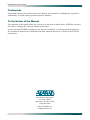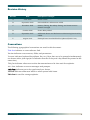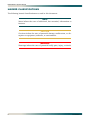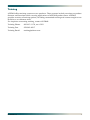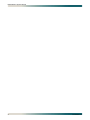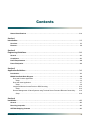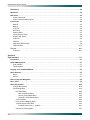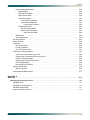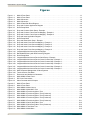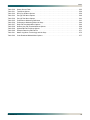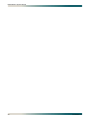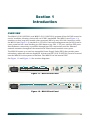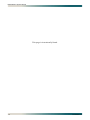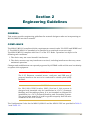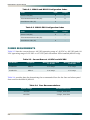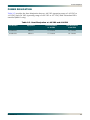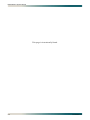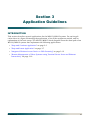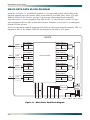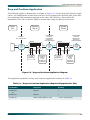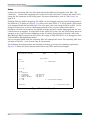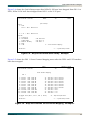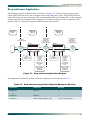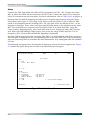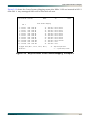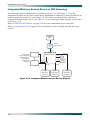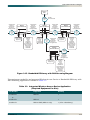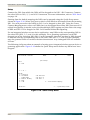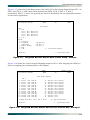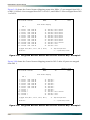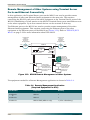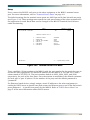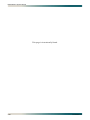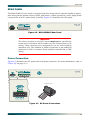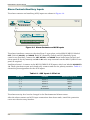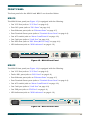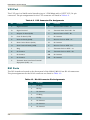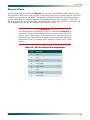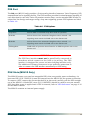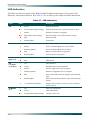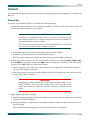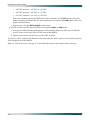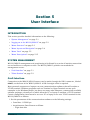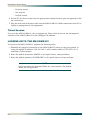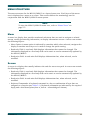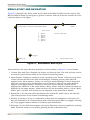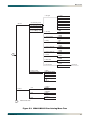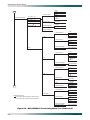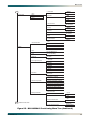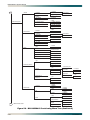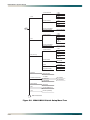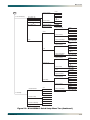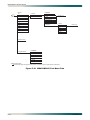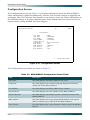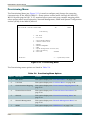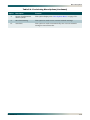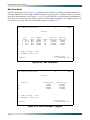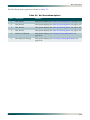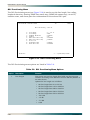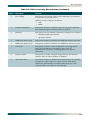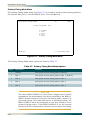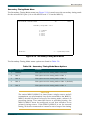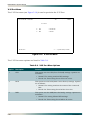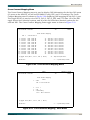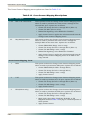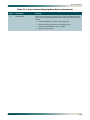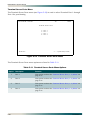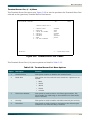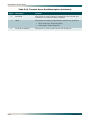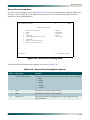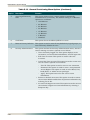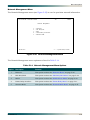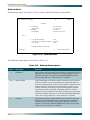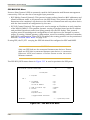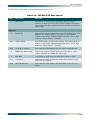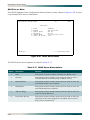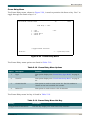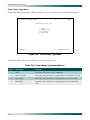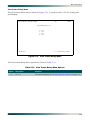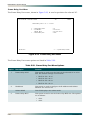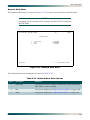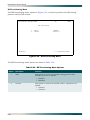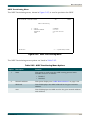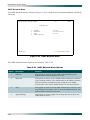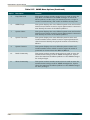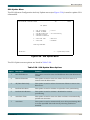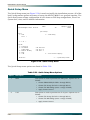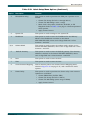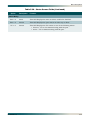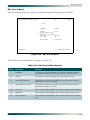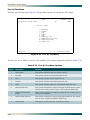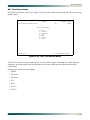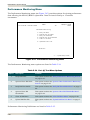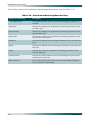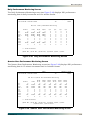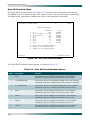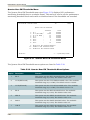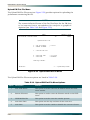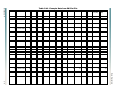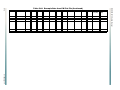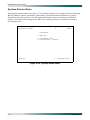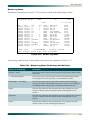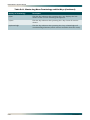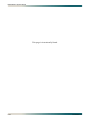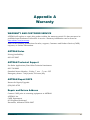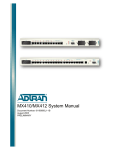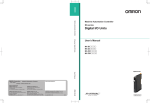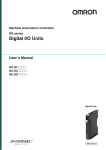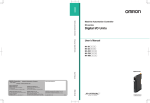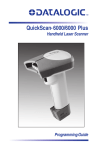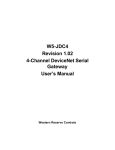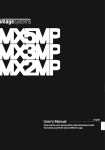Download ADTRAN MX410 Specifications
Transcript
® MX410/MX412 System Manual Document Number: 61189500L1-1F September 2010 MX410/MX412 System Manual Trademarks Front Matter Any brand names and product names included in this manual are trademarks, registered trademarks, or trade names of their respective holders. To the Holder of the Manual The contents of this publication are current as of the date of publication. ADTRAN® reserves the right to change the contents without prior notice. In no event will ADTRAN be liable for any special, incidental, or consequential damages or for commercial losses even if ADTRAN has been advised thereof as a result of issue of this publication. ® 901 Explorer Boulevard P.O. Box 140000 Huntsville, AL 35814-4000 (256) 963-8000 ©2010 ADTRAN, Inc. All Rights Reserved. ii 61189500L1-1F Revision History Revision Date Description of Changes A June 2005 B September 2005 PPP and MX412 information added C December 2005 Primary Timing, Secondary Timing, and Cross-connect defaults changed D October 2006 E September 2007 F August 2010 Initial release Frame Relay added Additional Status and Performance Monitoring functionality added. Example Data from PM Flat File Updated (Table 5-40). Conventions The following typographical conventions are used in this document: This font indicates a cross-reference link. This font indicates screen menus, fields, and parameters. THIS FONT indicates keyboard keys (ENTER, ESC, ALT). Keys that are to be pressed simultaneously are shown with a plus sign (ALT+X indicates that the ALT key and X key should be pressed at the same time). This font indicates references to other documentation and is also used for emphasis. This font indicates on-screen messages and prompts. This font indicates text to be typed exactly as shown. This font indicates silkscreen labels or other system label items. This font is used for strong emphasis. 61189500L1-1F iii MX410/MX412 System Manual HAZARD CLASSIFICATIONS The following hazard classifications are used in this document: NOTE Notes inform the user of additional, but essential, information or features. CAUTION Cautions inform the user of potential damage, malfunction, or disruption to equipment, software, or environment. WARNING Warnings inform the user of potential bodily pain, injury, or death. iv 61189500L1-1F Training ADTRAN offers training courses on our products. These courses include overviews on product features and functions while covering applications of ADTRAN product lines. ADTRAN provides a variety of training options, including customized training and courses taught at our facilities or at customer sites. For inquiries concerning training, contact ADTRAN: Training Phone: 800-615-1176, ext. 6303 Training Fax: 256-963-6217 Training Email: [email protected] 61189500L1-1F v MX410/MX412 System Manual vi 61189500L1-1F Contents Hazard Classifications . . . . . . . . . . . . . . . . . . . . . . . . . . . . . . . . . . . . . . . . . . . . . . . . . . . . . . . . . . . . . . . . 1-iv Section 1 Introduction . . . . . . . . . . . . . . . . . . . . . . . . . . . . . . . . . . . . . . . . . . . . . . . . . . . . . . . . . . . . . . . . . . . . 1-1 Overview. . . . . . . . . . . . . . . . . . . . . . . . . . . . . . . . . . . . . . . . . . . . . . . . . . . . . . . . . . . . . . . . . . . . . . . . . . . . 1-1 Features . . . . . . . . . . . . . . . . . . . . . . . . . . . . . . . . . . . . . . . . . . . . . . . . . . . . . . . . . . . . . . . . . . . . . . . . . . . . 1-3 Section 2 Engineering Guidelines. . . . . . . . . . . . . . . . . . . . . . . . . . . . . . . . . . . . . . . . . . . . . . . . . . . . . . . . . . . 2-1 General . . . . . . . . . . . . . . . . . . . . . . . . . . . . . . . . . . . . . . . . . . . . . . . . . . . . . . . . . . . . . . . . . . . . . . . . . . . . . 2-1 Compliance . . . . . . . . . . . . . . . . . . . . . . . . . . . . . . . . . . . . . . . . . . . . . . . . . . . . . . . . . . . . . . . . . . . . . . . . . 2-1 Power Requirements. . . . . . . . . . . . . . . . . . . . . . . . . . . . . . . . . . . . . . . . . . . . . . . . . . . . . . . . . . . . . . . . . . 2-2 Power Dissipation . . . . . . . . . . . . . . . . . . . . . . . . . . . . . . . . . . . . . . . . . . . . . . . . . . . . . . . . . . . . . . . . . . . . 2-3 Section 3 Application Guidelines . . . . . . . . . . . . . . . . . . . . . . . . . . . . . . . . . . . . . . . . . . . . . . . . . . . . . . . . . . . 3-1 Introduction . . . . . . . . . . . . . . . . . . . . . . . . . . . . . . . . . . . . . . . . . . . . . . . . . . . . . . . . . . . . . . . . . . . . . . . . . 3-1 MX410 Data Path Block Diagram . . . . . . . . . . . . . . . . . . . . . . . . . . . . . . . . . . . . . . . . . . . . . . . . . . . . . . . . 3-2 Drop and Continue Application . . . . . . . . . . . . . . . . . . . . . . . . . . . . . . . . . . . . . . . . . . . . . . . . . . . . . . . . 3-3 Setup . . . . . . . . . . . . . . . . . . . . . . . . . . . . . . . . . . . . . . . . . . . . . . . . . . . . . . . . . . . . . . . . . . . . . . . . 3-4 Drop and Insert Application. . . . . . . . . . . . . . . . . . . . . . . . . . . . . . . . . . . . . . . . . . . . . . . . . . . . . . . . . . . 3-7 Setup . . . . . . . . . . . . . . . . . . . . . . . . . . . . . . . . . . . . . . . . . . . . . . . . . . . . . . . . . . . . . . . . . . . . . . . . 3-8 Integrated Wireless Access Device or DS0 Grooming . . . . . . . . . . . . . . . . . . . . . . . . . . . . . . . . . . . . . 3-12 Setup . . . . . . . . . . . . . . . . . . . . . . . . . . . . . . . . . . . . . . . . . . . . . . . . . . . . . . . . . . . . . . . . . . . . . . . 3-14 Remote Management of Other Systems using Terminal Server Ports and Ethernet Connectivity . . . . 3-18 Setup . . . . . . . . . . . . . . . . . . . . . . . . . . . . . . . . . . . . . . . . . . . . . . . . . . . . . . . . . . . . . . . . . . . . . . . 3-19 Section 4 Installation . . . . . . . . . . . . . . . . . . . . . . . . . . . . . . . . . . . . . . . . . . . . . . . . . . . . . . . . . . . . . . . . . . . . . 4-1 General . . . . . . . . . . . . . . . . . . . . . . . . . . . . . . . . . . . . . . . . . . . . . . . . . . . . . . . . . . . . . . . . . . . . . . . . . . . . . 4-1 Receiving Inspection. . . . . . . . . . . . . . . . . . . . . . . . . . . . . . . . . . . . . . . . . . . . . . . . . . . . . . . . . . . . . . . . . . 4-1 ADTRAN Shipping Contents . . . . . . . . . . . . . . . . . . . . . . . . . . . . . . . . . . . . . . . . . . . . . . . . . . . . . . . . . . . 4-1 61189500L1-1F vii MX410/MX412 System Manual Rackmount . . . . . . . . . . . . . . . . . . . . . . . . . . . . . . . . . . . . . . . . . . . . . . . . . . . . . . . . . . . . . . . . . . . . . . . . . . 4-2 Wallmount . . . . . . . . . . . . . . . . . . . . . . . . . . . . . . . . . . . . . . . . . . . . . . . . . . . . . . . . . . . . . . . . . . . . . . . . . . 4-2 Rear Panel . . . . . . . . . . . . . . . . . . . . . . . . . . . . . . . . . . . . . . . . . . . . . . . . . . . . . . . . . . . . . . . . . . . . . . . . . . 4-3 Power Connection. . . . . . . . . . . . . . . . . . . . . . . . . . . . . . . . . . . . . . . . . . . . . . . . . . . . . . . . . . . . . . . . . . 4-3 Alarm Contacts/Auxiliary Inputs . . . . . . . . . . . . . . . . . . . . . . . . . . . . . . . . . . . . . . . . . . . . . . . . . . . . . . . 4-4 Front Panel. . . . . . . . . . . . . . . . . . . . . . . . . . . . . . . . . . . . . . . . . . . . . . . . . . . . . . . . . . . . . . . . . . . . . . . . . . 4-5 MX410. . . . . . . . . . . . . . . . . . . . . . . . . . . . . . . . . . . . . . . . . . . . . . . . . . . . . . . . . . . . . . . . . . . . . . . . . . . 4-5 MX412. . . . . . . . . . . . . . . . . . . . . . . . . . . . . . . . . . . . . . . . . . . . . . . . . . . . . . . . . . . . . . . . . . . . . . . . . . . 4-5 V.35 Port . . . . . . . . . . . . . . . . . . . . . . . . . . . . . . . . . . . . . . . . . . . . . . . . . . . . . . . . . . . . . . . . . . . . . . . . . 4-6 DS1 Ports . . . . . . . . . . . . . . . . . . . . . . . . . . . . . . . . . . . . . . . . . . . . . . . . . . . . . . . . . . . . . . . . . . . . . . . . 4-6 Ethernet Ports . . . . . . . . . . . . . . . . . . . . . . . . . . . . . . . . . . . . . . . . . . . . . . . . . . . . . . . . . . . . . . . . . . . . . 4-7 Terminal Server Ports . . . . . . . . . . . . . . . . . . . . . . . . . . . . . . . . . . . . . . . . . . . . . . . . . . . . . . . . . . . . . . . 4-8 Alarm Cutoff Switch. . . . . . . . . . . . . . . . . . . . . . . . . . . . . . . . . . . . . . . . . . . . . . . . . . . . . . . . . . . . . . . . . 4-8 Craft Port. . . . . . . . . . . . . . . . . . . . . . . . . . . . . . . . . . . . . . . . . . . . . . . . . . . . . . . . . . . . . . . . . . . . . . . . . 4-8 FXS Port . . . . . . . . . . . . . . . . . . . . . . . . . . . . . . . . . . . . . . . . . . . . . . . . . . . . . . . . . . . . . . . . . . . . . . . . . 4-9 PSU Slots (MX410 Only). . . . . . . . . . . . . . . . . . . . . . . . . . . . . . . . . . . . . . . . . . . . . . . . . . . . . . . . . . . . . 4-9 LED Indicators. . . . . . . . . . . . . . . . . . . . . . . . . . . . . . . . . . . . . . . . . . . . . . . . . . . . . . . . . . . . . . . . . . . . 4-10 Turn-up . . . . . . . . . . . . . . . . . . . . . . . . . . . . . . . . . . . . . . . . . . . . . . . . . . . . . . . . . . . . . . . . . . . . . . . . . . . . 4-11 Power Up . . . . . . . . . . . . . . . . . . . . . . . . . . . . . . . . . . . . . . . . . . . . . . . . . . . . . . . . . . . . . . . . . . . . . . . 4-11 Section 5 User Interface. . . . . . . . . . . . . . . . . . . . . . . . . . . . . . . . . . . . . . . . . . . . . . . . . . . . . . . . . . . . . . . . . . . 5-1 Introduction . . . . . . . . . . . . . . . . . . . . . . . . . . . . . . . . . . . . . . . . . . . . . . . . . . . . . . . . . . . . . . . . . . . . . . . . . 5-1 System Management. . . . . . . . . . . . . . . . . . . . . . . . . . . . . . . . . . . . . . . . . . . . . . . . . . . . . . . . . . . . . . . . . . 5-1 Craft Interface . . . . . . . . . . . . . . . . . . . . . . . . . . . . . . . . . . . . . . . . . . . . . . . . . . . . . . . . . . . . . . . . . . . . . 5-1 Telnet Session . . . . . . . . . . . . . . . . . . . . . . . . . . . . . . . . . . . . . . . . . . . . . . . . . . . . . . . . . . . . . . . . . . . . 5-2 Logging on to the MX410/MX412 . . . . . . . . . . . . . . . . . . . . . . . . . . . . . . . . . . . . . . . . . . . . . . . . . . . . . . . . 5-2 Menu Structure . . . . . . . . . . . . . . . . . . . . . . . . . . . . . . . . . . . . . . . . . . . . . . . . . . . . . . . . . . . . . . . . . . . . . . 5-3 Menu . . . . . . . . . . . . . . . . . . . . . . . . . . . . . . . . . . . . . . . . . . . . . . . . . . . . . . . . . . . . . . . . . . . . . . . . . . . . 5-3 Screen. . . . . . . . . . . . . . . . . . . . . . . . . . . . . . . . . . . . . . . . . . . . . . . . . . . . . . . . . . . . . . . . . . . . . . . . . . . 5-3 Menu Layout and Navigation . . . . . . . . . . . . . . . . . . . . . . . . . . . . . . . . . . . . . . . . . . . . . . . . . . . . . . . . . . . 5-4 Menu Trees. . . . . . . . . . . . . . . . . . . . . . . . . . . . . . . . . . . . . . . . . . . . . . . . . . . . . . . . . . . . . . . . . . . . . . . . . . 5-5 Menu Descriptions . . . . . . . . . . . . . . . . . . . . . . . . . . . . . . . . . . . . . . . . . . . . . . . . . . . . . . . . . . . . . . . . . . Configuration Screen . . . . . . . . . . . . . . . . . . . . . . . . . . . . . . . . . . . . . . . . . . . . . . . . . . . . . . . . . . . . . . Provisioning Menu. . . . . . . . . . . . . . . . . . . . . . . . . . . . . . . . . . . . . . . . . . . . . . . . . . . . . . . . . . . . . . . . . DS1 Ports Menu . . . . . . . . . . . . . . . . . . . . . . . . . . . . . . . . . . . . . . . . . . . . . . . . . . . . . . . . . . . . . . . DS1 Provisioning Menu . . . . . . . . . . . . . . . . . . . . . . . . . . . . . . . . . . . . . . . . . . . . . . . . . . . . . . Primary Timing Mode Menu . . . . . . . . . . . . . . . . . . . . . . . . . . . . . . . . . . . . . . . . . . . . . . . . . . . Secondary Timing Mode Menu . . . . . . . . . . . . . . . . . . . . . . . . . . . . . . . . . . . . . . . . . . . . . . . . V.35 Port Menu. . . . . . . . . . . . . . . . . . . . . . . . . . . . . . . . . . . . . . . . . . . . . . . . . . . . . . . . . . . . . . . . Cross-Connect Mapping Menu . . . . . . . . . . . . . . . . . . . . . . . . . . . . . . . . . . . . . . . . . . . . . . . . . . . . Terminal Server Ports Menu. . . . . . . . . . . . . . . . . . . . . . . . . . . . . . . . . . . . . . . . . . . . . . . . . . . . . . Terminal Server Port (1 - 4) Menu . . . . . . . . . . . . . . . . . . . . . . . . . . . . . . . . . . . . . . . . . . . . . . General Provisioning Menu . . . . . . . . . . . . . . . . . . . . . . . . . . . . . . . . . . . . . . . . . . . . . . . . . . . . . . viii 5-15 5-16 5-18 5-20 5-22 5-24 5-25 5-26 5-27 5-30 5-31 5-33 61189500L1-1F Contents Network Management Menu . . . . . . . . . . . . . . . . . . . . . . . . . . . . . . . . . . . . . . . . . . . . . . . . . . . . . Ethernet Menu . . . . . . . . . . . . . . . . . . . . . . . . . . . . . . . . . . . . . . . . . . . . . . . . . . . . . . . . . . . . . PPP BCP/IPCP Menu . . . . . . . . . . . . . . . . . . . . . . . . . . . . . . . . . . . . . . . . . . . . . . . . . . . . . . . DHCP Server Menu . . . . . . . . . . . . . . . . . . . . . . . . . . . . . . . . . . . . . . . . . . . . . . . . . . . . . . . . . Frame Relay Menu. . . . . . . . . . . . . . . . . . . . . . . . . . . . . . . . . . . . . . . . . . . . . . . . . . . . . . . . . . Frame Relay Type Menu . . . . . . . . . . . . . . . . . . . . . . . . . . . . . . . . . . . . . . . . . . . . . . . . . . View Frame Relay Menu . . . . . . . . . . . . . . . . . . . . . . . . . . . . . . . . . . . . . . . . . . . . . . . . . . Frame Relay Port Menu . . . . . . . . . . . . . . . . . . . . . . . . . . . . . . . . . . . . . . . . . . . . . . . Network Mode Menu . . . . . . . . . . . . . . . . . . . . . . . . . . . . . . . . . . . . . . . . . . . . . . . . . . . . . . . . RIP Provisioning Menu . . . . . . . . . . . . . . . . . . . . . . . . . . . . . . . . . . . . . . . . . . . . . . . . . . . OSPF Provisioning Menu . . . . . . . . . . . . . . . . . . . . . . . . . . . . . . . . . . . . . . . . . . . . . . . . . OSPF Network Menu . . . . . . . . . . . . . . . . . . . . . . . . . . . . . . . . . . . . . . . . . . . . . . . . . SNMP Menu . . . . . . . . . . . . . . . . . . . . . . . . . . . . . . . . . . . . . . . . . . . . . . . . . . . . . . . . . . . . . . . . . . SCA Update Menu . . . . . . . . . . . . . . . . . . . . . . . . . . . . . . . . . . . . . . . . . . . . . . . . . . . . . . . . . . . . . Quick Setup Menu. . . . . . . . . . . . . . . . . . . . . . . . . . . . . . . . . . . . . . . . . . . . . . . . . . . . . . . . . . . . . . . . . Status Screens . . . . . . . . . . . . . . . . . . . . . . . . . . . . . . . . . . . . . . . . . . . . . . . . . . . . . . . . . . . . . . . . . . . Test Menu . . . . . . . . . . . . . . . . . . . . . . . . . . . . . . . . . . . . . . . . . . . . . . . . . . . . . . . . . . . . . . . . . . . . . . . DS1 (Port #) Menu . . . . . . . . . . . . . . . . . . . . . . . . . . . . . . . . . . . . . . . . . . . . . . . . . . . . . . . . . . . . . Port (#) Test Menu . . . . . . . . . . . . . . . . . . . . . . . . . . . . . . . . . . . . . . . . . . . . . . . . . . . . . . . . . . . . . DS1 Test Pattern Menu . . . . . . . . . . . . . . . . . . . . . . . . . . . . . . . . . . . . . . . . . . . . . . . . . . . . . . . . . Performance Monitoring Menu . . . . . . . . . . . . . . . . . . . . . . . . . . . . . . . . . . . . . . . . . . . . . . . . . . . . . . . Daily Performance Monitoring Screen . . . . . . . . . . . . . . . . . . . . . . . . . . . . . . . . . . . . . . . . . . . . . . Quarter Hour Performance Monitoring Screen . . . . . . . . . . . . . . . . . . . . . . . . . . . . . . . . . . . . . . . . Daily PM Thresholds Menu . . . . . . . . . . . . . . . . . . . . . . . . . . . . . . . . . . . . . . . . . . . . . . . . . . . . . . Quarter Hour PM Thresholds Menu . . . . . . . . . . . . . . . . . . . . . . . . . . . . . . . . . . . . . . . . . . . . . . . . Clear PM Data Menu . . . . . . . . . . . . . . . . . . . . . . . . . . . . . . . . . . . . . . . . . . . . . . . . . . . . . . . . . . . Upload PM Flat File Menu . . . . . . . . . . . . . . . . . . . . . . . . . . . . . . . . . . . . . . . . . . . . . . . . . . . . . . . System Alarms Menu . . . . . . . . . . . . . . . . . . . . . . . . . . . . . . . . . . . . . . . . . . . . . . . . . . . . . . . . . . . . . . Master Log Menu . . . . . . . . . . . . . . . . . . . . . . . . . . . . . . . . . . . . . . . . . . . . . . . . . . . . . . . . . . . . . . Code Download Method Menu . . . . . . . . . . . . . . . . . . . . . . . . . . . . . . . . . . . . . . . . . . . . . . . . . . . . . . . 5-35 5-36 5-38 5-40 5-41 5-42 5-43 5-44 5-45 5-46 5-47 5-48 5-49 5-51 5-52 5-54 5-58 5-59 5-60 5-61 5-62 5-65 5-65 5-66 5-68 5-69 5-70 5-74 5-75 5-77 Appendix A Warranty . . . . . . . . . . . . . . . . . . . . . . . . . . . . . . . . . . . . . . . . . . . . . . . . . . . . . . . . . . . . . . . . . . . . . . . A-1 Warranty and Customer Service . . . . . . . . . . . . . . . . . . . . . . . . . . . . . . . . . . . . . . . . . . . . . . . . . . . . . . . . ADTRAN Sales . . . . . . . . . . . . . . . . . . . . . . . . . . . . . . . . . . . . . . . . . . . . . . . . . . . . . . . . . . . . . . . . . . . . ADTRAN Technical Support . . . . . . . . . . . . . . . . . . . . . . . . . . . . . . . . . . . . . . . . . . . . . . . . . . . . . . . . . . ADTRAN Repair/CAPS . . . . . . . . . . . . . . . . . . . . . . . . . . . . . . . . . . . . . . . . . . . . . . . . . . . . . . . . . . . . . . Repair and Return Address. . . . . . . . . . . . . . . . . . . . . . . . . . . . . . . . . . . . . . . . . . . . . . . . . . . . . . . . . . . 61189500L1-1F A-1 A-1 A-1 A-1 A-1 ix MX410/MX412 System Manual Figures Figure 1-1. Figure 1-2. Figure 1-3. Figure 1-4. Figure 3-1. Figure 3-2. Figure 3-3. Figure 3-4. Figure 3-5. Figure 3-6. Figure 3-7. Figure 3-8. Figure 3-9. Figure 3-10. Figure 3-11. Figure 3-12. Figure 3-13. Figure 3-14. Figure 3-15. Figure 3-16. Figure 3-17. Figure 3-18. Figure 3-19. Figure 3-20. Figure 3-21. Figure 3-22. Figure 3-23. Figure 3-24. Figure 4-1. Figure 4-2. Figure 4-3. Figure 4-4. Figure 4-5. Figure 4-6. Figure 5-1. Figure 5-2. Figure 5-3. Figure 5-4. Figure 5-5. Figure 5-6. Figure 5-7. Figure 5-8. Figure 5-9. Figure 5-10. Figure 5-11. x MX410 Front Panel . . . . . . . . . . . . . . . . . . . . . . . . . . . . . . . . . . . . . . . . . . . . . . . . . . . . . . . . . . . . 1-1 MX412 Front Panel . . . . . . . . . . . . . . . . . . . . . . . . . . . . . . . . . . . . . . . . . . . . . . . . . . . . . . . . . . . . 1-1 MX410 Overview . . . . . . . . . . . . . . . . . . . . . . . . . . . . . . . . . . . . . . . . . . . . . . . . . . . . . . . . . . . . . . 1-2 MX412 Overview . . . . . . . . . . . . . . . . . . . . . . . . . . . . . . . . . . . . . . . . . . . . . . . . . . . . . . . . . . . . . . 1-2 MX410 Data Path Block Diagram . . . . . . . . . . . . . . . . . . . . . . . . . . . . . . . . . . . . . . . . . . . . . . . . . . 3-2 Drop and Continue Application Diagram . . . . . . . . . . . . . . . . . . . . . . . . . . . . . . . . . . . . . . . . . . . . 3-3 Quick Setup Menu . . . . . . . . . . . . . . . . . . . . . . . . . . . . . . . . . . . . . . . . . . . . . . . . . . . . . . . . . . . . . 3-4 Drop and Continue Quick Setup - Example . . . . . . . . . . . . . . . . . . . . . . . . . . . . . . . . . . . . . . . . . . 3-5 Drop and Continue Cross-Connect Mapping - Example 1 . . . . . . . . . . . . . . . . . . . . . . . . . . . . . . . 3-5 Drop and Continue Cross-Connect Mapping - Example 2 . . . . . . . . . . . . . . . . . . . . . . . . . . . . . . . 3-6 Drop and Insert Application Diagram . . . . . . . . . . . . . . . . . . . . . . . . . . . . . . . . . . . . . . . . . . . . . . . 3-7 Quick Setup Menu . . . . . . . . . . . . . . . . . . . . . . . . . . . . . . . . . . . . . . . . . . . . . . . . . . . . . . . . . . . . . 3-8 Drop and Insert Quick Setup - Example . . . . . . . . . . . . . . . . . . . . . . . . . . . . . . . . . . . . . . . . . . . . . 3-9 Drop and Insert Cross-Connect Mapping - Example 1 . . . . . . . . . . . . . . . . . . . . . . . . . . . . . . . . . . 3-9 Drop and Insert Cross-Connect Mapping - Example 2 . . . . . . . . . . . . . . . . . . . . . . . . . . . . . . . . . 3-10 Drop and Insert Cross-Connect Mapping - Example 3 . . . . . . . . . . . . . . . . . . . . . . . . . . . . . . . . . 3-10 Drop and Insert Cross-Connect Mapping - Example 4 . . . . . . . . . . . . . . . . . . . . . . . . . . . . . . . . . 3-11 Integrated Wireless Access Device Diagram . . . . . . . . . . . . . . . . . . . . . . . . . . . . . . . . . . . . . . . . 3-12 Bandwidth Efficiency with DS0 Grooming Diagram . . . . . . . . . . . . . . . . . . . . . . . . . . . . . . . . . . . 3-13 Quick Setup Menu . . . . . . . . . . . . . . . . . . . . . . . . . . . . . . . . . . . . . . . . . . . . . . . . . . . . . . . . . . . . 3-14 Integrated Wireless Access Device Quick Setup - Example . . . . . . . . . . . . . . . . . . . . . . . . . . . . 3-15 Integrated Wireless Access Device Cross-Connect Map - Example 1 . . . . . . . . . . . . . . . . . . . . . 3-15 Integrated Wireless Access Device Cross-Connect Map - Example 2 . . . . . . . . . . . . . . . . . . . . . 3-16 Integrated Wireless Access Device Cross-Connect Map - Example 3 . . . . . . . . . . . . . . . . . . . . . 3-16 Integrated Wireless Access Device Cross-Connect Map - Example 4 . . . . . . . . . . . . . . . . . . . . . 3-17 Integrated Wireless Access Device Cross-Connect Map - Example 5 . . . . . . . . . . . . . . . . . . . . . 3-17 MX410 Remote Management of Other Systems . . . . . . . . . . . . . . . . . . . . . . . . . . . . . . . . . . . . . 3-18 Terminal Server Port Menu . . . . . . . . . . . . . . . . . . . . . . . . . . . . . . . . . . . . . . . . . . . . . . . . . . . . . 3-19 Rackmount and Wallmount Orientation . . . . . . . . . . . . . . . . . . . . . . . . . . . . . . . . . . . . . . . . . . . . . 4-2 MX410/MX412 Rear Panel . . . . . . . . . . . . . . . . . . . . . . . . . . . . . . . . . . . . . . . . . . . . . . . . . . . . . . . 4-3 DC Power Connections . . . . . . . . . . . . . . . . . . . . . . . . . . . . . . . . . . . . . . . . . . . . . . . . . . . . . . . . . 4-3 Alarm Contacts and AUX Inputs . . . . . . . . . . . . . . . . . . . . . . . . . . . . . . . . . . . . . . . . . . . . . . . . . . . 4-4 MX410 Front Panel . . . . . . . . . . . . . . . . . . . . . . . . . . . . . . . . . . . . . . . . . . . . . . . . . . . . . . . . . . . . 4-5 MX412 Front Panel . . . . . . . . . . . . . . . . . . . . . . . . . . . . . . . . . . . . . . . . . . . . . . . . . . . . . . . . . . . . 4-5 MX410/MX412 Menu Layout . . . . . . . . . . . . . . . . . . . . . . . . . . . . . . . . . . . . . . . . . . . . . . . . . . . . . 5-4 MX410/MX412 Main Menu Tree . . . . . . . . . . . . . . . . . . . . . . . . . . . . . . . . . . . . . . . . . . . . . . . . . . 5-6 MX410/MX412 Provisioning Menu Tree . . . . . . . . . . . . . . . . . . . . . . . . . . . . . . . . . . . . . . . . . . . . . 5-7 MX410/MX412 Provisioning Menu Tree (Continued) . . . . . . . . . . . . . . . . . . . . . . . . . . . . . . . . . . . 5-8 MX410/MX412 Provisioning Menu Tree (Continued) . . . . . . . . . . . . . . . . . . . . . . . . . . . . . . . . . . . 5-9 MX410/MX412 Provisioning Menu Tree (Continued) . . . . . . . . . . . . . . . . . . . . . . . . . . . . . . . . . . 5-10 MX410/MX412 Provisioning Menu Tree (Continued) . . . . . . . . . . . . . . . . . . . . . . . . . . . . . . . . . . 5-11 MX410/MX412 Quick Setup Menu Tree . . . . . . . . . . . . . . . . . . . . . . . . . . . . . . . . . . . . . . . . . . . . 5-12 MX410/MX412 Quick Setup Menu Tree (Continued) . . . . . . . . . . . . . . . . . . . . . . . . . . . . . . . . . . 5-13 MX410/MX412 Test Menu Tree . . . . . . . . . . . . . . . . . . . . . . . . . . . . . . . . . . . . . . . . . . . . . . . . . . 5-14 MX410/MX412 Main Menu . . . . . . . . . . . . . . . . . . . . . . . . . . . . . . . . . . . . . . . . . . . . . . . . . . . . . . 5-15 61189500L1-1F Figures Figure 5-12. Figure 5-13. Figure 5-14. Figure 5-15. Figure 5-16. Figure 5-17. Figure 5-18. Figure 5-19. Figure 5-20. Figure 5-21. Figure 5-22. Figure 5-23. Figure 5-24. Figure 5-25. Figure 5-26. Figure 5-27. Figure 5-28. Figure 5-29. Figure 5-30. Figure 5-31. Figure 5-32. Figure 5-33. Figure 5-34. Figure 5-35. Figure 5-36. Figure 5-37. Figure 5-38. Figure 5-39. Figure 5-40. Figure 5-41. Figure 5-42. Figure 5-43. Figure 5-44. Figure 5-45. Figure 5-46. Figure 5-47. Figure 5-48. Figure 5-49. Figure 5-50. Figure 5-51. Figure 5-52. Figure 5-53. Figure 5-54. Figure 5-55. Figure 5-56. Configuration Screen . . . . . . . . . . . . . . . . . . . . . . . . . . . . . . . . . . . . . . . . . . . . . . . . . . . . . . . . . . 5-16 Provisioning Menu . . . . . . . . . . . . . . . . . . . . . . . . . . . . . . . . . . . . . . . . . . . . . . . . . . . . . . . . . . . . 5-18 DS1 Ports Menu . . . . . . . . . . . . . . . . . . . . . . . . . . . . . . . . . . . . . . . . . . . . . . . . . . . . . . . . . . . . . . 5-20 DS1 Ports Menu - Toggled . . . . . . . . . . . . . . . . . . . . . . . . . . . . . . . . . . . . . . . . . . . . . . . . . . . . . . 5-20 DS1 Provisioning Menu . . . . . . . . . . . . . . . . . . . . . . . . . . . . . . . . . . . . . . . . . . . . . . . . . . . . . . . . 5-22 Primary Timing Mode Menu . . . . . . . . . . . . . . . . . . . . . . . . . . . . . . . . . . . . . . . . . . . . . . . . . . . . . 5-24 Secondary Timing Mode Menu . . . . . . . . . . . . . . . . . . . . . . . . . . . . . . . . . . . . . . . . . . . . . . . . . . 5-25 V.35 Port Menu . . . . . . . . . . . . . . . . . . . . . . . . . . . . . . . . . . . . . . . . . . . . . . . . . . . . . . . . . . . . . . 5-26 Cross-Connect Mapping Menu . . . . . . . . . . . . . . . . . . . . . . . . . . . . . . . . . . . . . . . . . . . . . . . . . . . 5-27 Cross-Connect Mapping - Ports Menu . . . . . . . . . . . . . . . . . . . . . . . . . . . . . . . . . . . . . . . . . . . . . 5-27 Terminal Server Ports Menu . . . . . . . . . . . . . . . . . . . . . . . . . . . . . . . . . . . . . . . . . . . . . . . . . . . . 5-30 Terminal Server Port 1 Menu . . . . . . . . . . . . . . . . . . . . . . . . . . . . . . . . . . . . . . . . . . . . . . . . . . . . 5-31 General Provisioning Menu . . . . . . . . . . . . . . . . . . . . . . . . . . . . . . . . . . . . . . . . . . . . . . . . . . . . . 5-33 Network Management Menu . . . . . . . . . . . . . . . . . . . . . . . . . . . . . . . . . . . . . . . . . . . . . . . . . . . . 5-35 Ethernet Menu . . . . . . . . . . . . . . . . . . . . . . . . . . . . . . . . . . . . . . . . . . . . . . . . . . . . . . . . . . . . . . . 5-36 PPP BCP/IPCP Menu . . . . . . . . . . . . . . . . . . . . . . . . . . . . . . . . . . . . . . . . . . . . . . . . . . . . . . . . . 5-38 DHCP Server Menu . . . . . . . . . . . . . . . . . . . . . . . . . . . . . . . . . . . . . . . . . . . . . . . . . . . . . . . . . . . 5-40 Frame Relay Menu . . . . . . . . . . . . . . . . . . . . . . . . . . . . . . . . . . . . . . . . . . . . . . . . . . . . . . . . . . . . 5-41 Frame Relay Type Menu . . . . . . . . . . . . . . . . . . . . . . . . . . . . . . . . . . . . . . . . . . . . . . . . . . . . . . . 5-42 View Frame Relay Menu . . . . . . . . . . . . . . . . . . . . . . . . . . . . . . . . . . . . . . . . . . . . . . . . . . . . . . . 5-43 Frame Relay Port Menu . . . . . . . . . . . . . . . . . . . . . . . . . . . . . . . . . . . . . . . . . . . . . . . . . . . . . . . . 5-44 Network Mode Menu . . . . . . . . . . . . . . . . . . . . . . . . . . . . . . . . . . . . . . . . . . . . . . . . . . . . . . . . . . 5-45 RIP Provisioning Menu . . . . . . . . . . . . . . . . . . . . . . . . . . . . . . . . . . . . . . . . . . . . . . . . . . . . . . . . . 5-46 OSPF Provisioning Menu . . . . . . . . . . . . . . . . . . . . . . . . . . . . . . . . . . . . . . . . . . . . . . . . . . . . . . . 5-47 OSPF Network Menu . . . . . . . . . . . . . . . . . . . . . . . . . . . . . . . . . . . . . . . . . . . . . . . . . . . . . . . . . . 5-48 SNMP Menu . . . . . . . . . . . . . . . . . . . . . . . . . . . . . . . . . . . . . . . . . . . . . . . . . . . . . . . . . . . . . . . . . 5-49 SCA Update Menu . . . . . . . . . . . . . . . . . . . . . . . . . . . . . . . . . . . . . . . . . . . . . . . . . . . . . . . . . . . . 5-51 Quick Setup Menu . . . . . . . . . . . . . . . . . . . . . . . . . . . . . . . . . . . . . . . . . . . . . . . . . . . . . . . . . . . . 5-52 DS1, PPP, and FXS Status Screen . . . . . . . . . . . . . . . . . . . . . . . . . . . . . . . . . . . . . . . . . . . . . . . 5-54 Ethernet, Alarms, Timing, and Power Status Screen . . . . . . . . . . . . . . . . . . . . . . . . . . . . . . . . . . 5-54 Frame Relay Status Screen . . . . . . . . . . . . . . . . . . . . . . . . . . . . . . . . . . . . . . . . . . . . . . . . . . . . . 5-55 Test Menu . . . . . . . . . . . . . . . . . . . . . . . . . . . . . . . . . . . . . . . . . . . . . . . . . . . . . . . . . . . . . . . . . . 5-58 DS1 (Port #) Menu . . . . . . . . . . . . . . . . . . . . . . . . . . . . . . . . . . . . . . . . . . . . . . . . . . . . . . . . . . . . 5-59 Port (#) Test Menu . . . . . . . . . . . . . . . . . . . . . . . . . . . . . . . . . . . . . . . . . . . . . . . . . . . . . . . . . . . . 5-60 DS1 Test Pattern Menu . . . . . . . . . . . . . . . . . . . . . . . . . . . . . . . . . . . . . . . . . . . . . . . . . . . . . . . . 5-61 Performance Monitoring Menu . . . . . . . . . . . . . . . . . . . . . . . . . . . . . . . . . . . . . . . . . . . . . . . . . . . 5-62 Daily Performance Monitoring Screen . . . . . . . . . . . . . . . . . . . . . . . . . . . . . . . . . . . . . . . . . . . . . 5-65 Quarter Hour Performance Monitoring Screen . . . . . . . . . . . . . . . . . . . . . . . . . . . . . . . . . . . . . . . 5-65 Daily PM Thresholds Menu . . . . . . . . . . . . . . . . . . . . . . . . . . . . . . . . . . . . . . . . . . . . . . . . . . . . . 5-66 Quarter Hour PM Thresholds Menu . . . . . . . . . . . . . . . . . . . . . . . . . . . . . . . . . . . . . . . . . . . . . . . 5-68 Upload PM Flat File Menu . . . . . . . . . . . . . . . . . . . . . . . . . . . . . . . . . . . . . . . . . . . . . . . . . . . . . . 5-70 Example of Graphical Analysis of Data from PM Flat File . . . . . . . . . . . . . . . . . . . . . . . . . . . . . . 5-73 System Alarms Menu . . . . . . . . . . . . . . . . . . . . . . . . . . . . . . . . . . . . . . . . . . . . . . . . . . . . . . . . . . 5-74 Master Log Menu . . . . . . . . . . . . . . . . . . . . . . . . . . . . . . . . . . . . . . . . . . . . . . . . . . . . . . . . . . . . . 5-75 Code Download Method Menu . . . . . . . . . . . . . . . . . . . . . . . . . . . . . . . . . . . . . . . . . . . . . . . . . . . 5-77 61189500L1-1F xi MX410/MX412 System Manual Tables Table 2-1. Table 2-2. Table 2-3. Table 2-4. Table 2-5. Table 3-1. Table 3-2. Table 3-3. Table 3-4. Table 4-1. Table 4-2. Table 4-3. Table 4-4. Table 4-5. Table 4-6. Table 4-7. Table 5-1. Table 5-2. Table 5-3. Table 5-4. Table 5-5. Table 5-6. Table 5-7. Table 5-8. Table 5-9. Table 5-10. Table 5-11. Table 5-12. Table 5-13. Table 5-14. Table 5-15. Table 5-16. Table 5-17. Table 5-18. Table 5-19. Table 5-20. Table 5-21. Table 5-22. Table 5-23. Table 5-24. Table 5-25. Table 5-26. Table 5-27. Table 5-28. Table 5-29. xii MX410 and MX412 Configuration Codes . . . . . . . . . . . . . . . . . . . . . . . . . . . . . . . . . . . . . . . . . . . . 2-2 MX410 PSU Configuration Codes . . . . . . . . . . . . . . . . . . . . . . . . . . . . . . . . . . . . . . . . . . . . . . . . . 2-2 Current Draw at –48 VDC and ±24 VDC . . . . . . . . . . . . . . . . . . . . . . . . . . . . . . . . . . . . . . . . . . . . 2-2 Fuse Recommendations . . . . . . . . . . . . . . . . . . . . . . . . . . . . . . . . . . . . . . . . . . . . . . . . . . . . . . . . 2-2 Heat Dissipation at –48 VDC and ±24 VDC . . . . . . . . . . . . . . . . . . . . . . . . . . . . . . . . . . . . . . . . . . 2-3 Drop and Continue Application (Required Equipment Per Site) . . . . . . . . . . . . . . . . . . . . . . . . . . . 3-3 Drop and Insert Application (Required Equipment Per Site) . . . . . . . . . . . . . . . . . . . . . . . . . . . . . 3-7 Integrated Wireless Access Device Application (Required Equipment Per Site) . . . . . . . . . . . . . 3-13 Remote Management Application (Required Equipment Per Site) . . . . . . . . . . . . . . . . . . . . . . . 3-18 AUX Inputs 1-9 Pin List . . . . . . . . . . . . . . . . . . . . . . . . . . . . . . . . . . . . . . . . . . . . . . . . . . . . . . . . . 4-4 V.35 Connector Pin Assignments . . . . . . . . . . . . . . . . . . . . . . . . . . . . . . . . . . . . . . . . . . . . . . . . . . 4-6 RJ-48 Connector Pin Assignments . . . . . . . . . . . . . . . . . . . . . . . . . . . . . . . . . . . . . . . . . . . . . . . . 4-6 RJ-45 Connector Pin Assignments . . . . . . . . . . . . . . . . . . . . . . . . . . . . . . . . . . . . . . . . . . . . . . . . 4-7 RS-232 Connector Pin Assignments . . . . . . . . . . . . . . . . . . . . . . . . . . . . . . . . . . . . . . . . . . . . . . . 4-8 FXS Options . . . . . . . . . . . . . . . . . . . . . . . . . . . . . . . . . . . . . . . . . . . . . . . . . . . . . . . . . . . . . . . . . . 4-9 LED Indications . . . . . . . . . . . . . . . . . . . . . . . . . . . . . . . . . . . . . . . . . . . . . . . . . . . . . . . . . . . . . . 4-10 MX410/MX412 Keyboard Commands . . . . . . . . . . . . . . . . . . . . . . . . . . . . . . . . . . . . . . . . . . . . . . 5-5 MX410/MX412 Main Menu Options . . . . . . . . . . . . . . . . . . . . . . . . . . . . . . . . . . . . . . . . . . . . . . . 5-15 MX410/MX412 Configuration Screen Fields . . . . . . . . . . . . . . . . . . . . . . . . . . . . . . . . . . . . . . . . 5-16 Provisioning Menu Options . . . . . . . . . . . . . . . . . . . . . . . . . . . . . . . . . . . . . . . . . . . . . . . . . . . . . 5-18 DS1 Ports Menu Options . . . . . . . . . . . . . . . . . . . . . . . . . . . . . . . . . . . . . . . . . . . . . . . . . . . . . . . 5-21 DS1 Provisioning Menu Options . . . . . . . . . . . . . . . . . . . . . . . . . . . . . . . . . . . . . . . . . . . . . . . . . 5-22 Primary Timing Mode Menu Options . . . . . . . . . . . . . . . . . . . . . . . . . . . . . . . . . . . . . . . . . . . . . . 5-24 Secondary Timing Mode Menu Options . . . . . . . . . . . . . . . . . . . . . . . . . . . . . . . . . . . . . . . . . . . . 5-25 V.35 Port Menu Options . . . . . . . . . . . . . . . . . . . . . . . . . . . . . . . . . . . . . . . . . . . . . . . . . . . . . . . . 5-26 Cross-Connect Mapping Menu Options . . . . . . . . . . . . . . . . . . . . . . . . . . . . . . . . . . . . . . . . . . . . 5-28 Terminal Server Ports Menu Options . . . . . . . . . . . . . . . . . . . . . . . . . . . . . . . . . . . . . . . . . . . . . . 5-30 Terminal Server Port Menu Options . . . . . . . . . . . . . . . . . . . . . . . . . . . . . . . . . . . . . . . . . . . . . . . 5-31 General Provisioning Menu Options . . . . . . . . . . . . . . . . . . . . . . . . . . . . . . . . . . . . . . . . . . . . . . . 5-33 Network Management Menu Options . . . . . . . . . . . . . . . . . . . . . . . . . . . . . . . . . . . . . . . . . . . . . . 5-35 Ethernet Menu Options . . . . . . . . . . . . . . . . . . . . . . . . . . . . . . . . . . . . . . . . . . . . . . . . . . . . . . . . 5-36 PPP BCP/IPCP Menu Options . . . . . . . . . . . . . . . . . . . . . . . . . . . . . . . . . . . . . . . . . . . . . . . . . . . 5-39 DHCP Server Menu Options . . . . . . . . . . . . . . . . . . . . . . . . . . . . . . . . . . . . . . . . . . . . . . . . . . . . 5-40 Frame Relay Menu Options . . . . . . . . . . . . . . . . . . . . . . . . . . . . . . . . . . . . . . . . . . . . . . . . . . . . . 5-41 Frame Relay Menu Hot Key . . . . . . . . . . . . . . . . . . . . . . . . . . . . . . . . . . . . . . . . . . . . . . . . . . . . . 5-41 Frame Relay Type Menu Options . . . . . . . . . . . . . . . . . . . . . . . . . . . . . . . . . . . . . . . . . . . . . . . . 5-42 View Frame Relay Menu Options . . . . . . . . . . . . . . . . . . . . . . . . . . . . . . . . . . . . . . . . . . . . . . . . . 5-43 Frame Relay Port Menu Options . . . . . . . . . . . . . . . . . . . . . . . . . . . . . . . . . . . . . . . . . . . . . . . . . 5-44 Network Mode Menu Options . . . . . . . . . . . . . . . . . . . . . . . . . . . . . . . . . . . . . . . . . . . . . . . . . . . . 5-45 RIP Provisioning Menu Options . . . . . . . . . . . . . . . . . . . . . . . . . . . . . . . . . . . . . . . . . . . . . . . . . . 5-46 OSPF Provisioning Menu Options . . . . . . . . . . . . . . . . . . . . . . . . . . . . . . . . . . . . . . . . . . . . . . . . 5-47 OSPF Network Menu Options . . . . . . . . . . . . . . . . . . . . . . . . . . . . . . . . . . . . . . . . . . . . . . . . . . . 5-48 SNMP Menu Options . . . . . . . . . . . . . . . . . . . . . . . . . . . . . . . . . . . . . . . . . . . . . . . . . . . . . . . . . . 5-49 SCA Update Menu Options . . . . . . . . . . . . . . . . . . . . . . . . . . . . . . . . . . . . . . . . . . . . . . . . . . . . . 5-51 Quick Setup Menu Options . . . . . . . . . . . . . . . . . . . . . . . . . . . . . . . . . . . . . . . . . . . . . . . . . . . . . 5-52 61189500L1-1F Tables Table 5-30. Table 5-31. Table 5-32. Table 5-33. Table 5-34. Table 5-35. Table 5-36. Table 5-37. Table 5-38. Table 5-39. Table 5-40. Table 5-41. Table 5-42. Status Screen Fields . . . . . . . . . . . . . . . . . . . . . . . . . . . . . . . . . . . . . . . . . . . . . . . . . . . . . . . . . . 5-55 Test Menu Options . . . . . . . . . . . . . . . . . . . . . . . . . . . . . . . . . . . . . . . . . . . . . . . . . . . . . . . . . . . . 5-58 DS1 (Port #) Menu Options . . . . . . . . . . . . . . . . . . . . . . . . . . . . . . . . . . . . . . . . . . . . . . . . . . . . . 5-59 Port (#) Test Menu Options . . . . . . . . . . . . . . . . . . . . . . . . . . . . . . . . . . . . . . . . . . . . . . . . . . . . . 5-60 Port (#) Test Menu Options . . . . . . . . . . . . . . . . . . . . . . . . . . . . . . . . . . . . . . . . . . . . . . . . . . . . . 5-62 Performance Monitoring Definitions . . . . . . . . . . . . . . . . . . . . . . . . . . . . . . . . . . . . . . . . . . . . . . . 5-63 Performance Monitoring Menu Hot Keys . . . . . . . . . . . . . . . . . . . . . . . . . . . . . . . . . . . . . . . . . . . 5-64 Daily PM Thresholds Menu Options . . . . . . . . . . . . . . . . . . . . . . . . . . . . . . . . . . . . . . . . . . . . . . . 5-66 Quarter Hour PM Thresholds Menu Options . . . . . . . . . . . . . . . . . . . . . . . . . . . . . . . . . . . . . . . . 5-68 Upload PM Flat File Menu Options . . . . . . . . . . . . . . . . . . . . . . . . . . . . . . . . . . . . . . . . . . . . . . . 5-70 Example Data from PM Flat File . . . . . . . . . . . . . . . . . . . . . . . . . . . . . . . . . . . . . . . . . . . . . . . . . 5-71 Master Log Menu Terminology and Hot Keys . . . . . . . . . . . . . . . . . . . . . . . . . . . . . . . . . . . . . . . 5-75 Code Download Method Menu Options . . . . . . . . . . . . . . . . . . . . . . . . . . . . . . . . . . . . . . . . . . . . 5-77 61189500L1-1F xiii MX410/MX412 System Manual xiv 61189500L1-1F Section 1 Introduction OVERVIEW The MX410 (P/N 1189500L1) and MX412 (P/N 1189512L1) systems deliver full DS0 control to service locations, allowing carriers full use of DS1 bandwidth. The MX410 (see Figure 1-1) interfaces to four long-haul outside plant protected DS1s by way of RJ-48 connectors, while the MX412 (see Figure 1-2) interfaces to 12 DS1s. Data and management on the DS1s can be cross connected on a non-blocking per-DS0 basis to any DS1, V.35 port, and four PPP ports. Data Ethernet connectivity is provided through four PPP connections used for Ethernet network extension throughout the network and Telnet-based terminal server ports. The MX410 houses up to two hot-swappable Power Supply Units (PSU) that provide power redundancy when two units are deployed. At least one PSU (P/N 1189501L1) must be inserted into the MX410 for the system to function. The MX412 has an internal PSU. See Figure 1-3 and Figure 1-4 for overview diagrams. Figure 1-1. MX410 Front Panel Figure 1-2. MX412 Front Panel 61189500L1-1F 1-1 MX410/MX412 System Manual Digital Radios Data Analog Radios Data Grooming of DS0s LAN Extension over PPP for Remote Management Star Configuration of Backhaul Backhaul 4 x DS1 (I/O) Battery Backup HVAC Backhaul Radio Management 4 x RS-232 V.35 Redundant Power Capability DB-9 Craft Interface E911, etc. 4 x 10/100 Ethernet Figure 1-3. MX410 Overview Digital Radios Data Analog Radios Data Grooming of DS0s LAN Extension over PPP for Remote Management Star Configuration of Backhaul Backhaul 12 x T1 (I/O) Battery Backup HVAC Backhaul Radio Management 4 x RS-232 V.35 DB-9 Craft Interface FXS E911, etc. 4 x 10/100 Ethernet Figure 1-4. MX412 Overview 1-2 61189500L1-1F Features FEATURES The major features of the MX410/MX412 are as follows: • 19-inch wall mounting or rack mounting, one rack unit high • Front panel data connections • One V.35 port • Four RJ-45 long-haul DS1 connections (12 on the MX412) with outside plant protection • A four-port Ethernet switch • Non-blocking DS0 cross connect between all DS1 interfaces and the V.35 port • RJ-45 10Base-T Ethernet connection • Terminal server functionality • FXS port (MX412 only) • DB-9 craft interface for access to Provisioning, Status, Test, and Alarm menus • Management by Telnet over Ethernet connection or VT100 through a local RS-232, DB-9 craft port • End-to-end Ethernet extension over multiple T1s • Robbed Bit Signaling (RBS) supported on a per DS0 basis • Hot-swappable PSUs with 1:1 redundancy (MX410 only) • Independent power feeds with separate returns • Accepts redundant ±60 to ±22 VDC inputs • Wire-wrap pins for alarms • Manual and remote initiated loopback modes • Meets NEBS Level 3 • Comprehensive test features 61189500L1-1F 1-3 MX410/MX412 System Manual This page is intentionally blank. 1-4 61189500L1-1F Section 2 Engineering Guidelines GENERAL This section provides engineering guidelines for network designers who are incorporating an MX410/MX412 into their network. COMPLIANCE The MX410/MX412 complies with the requirements covered under UL 60950 and NEBS Level 3. The MX410/MX412 is intended to be installed in a restricted access area only. The MX410/MX412 complies with Part 15 of the FCC Rules. Operation is subject to the following two conditions: 1. The device may not cause harmful interference. 2. The device must accept any interference received, including interference that may cause undesired operation. Changes and modifications not expressly approved by ADTRAN could void the user’s authority to operate this equipment. WARNING The V.35, Ethernet, terminal server, craft port, and FXS port (if present) interfaces are not to be connected to outside plant (OSP) facilities. CAUTION Per GR-1089-CORE October 2002, Section 9, this system is designed and intended only for installation in a DC-C (common) Bonding and Grounding system. It is not intended or designed for installation in a DC-I (isolated) Bonding and Grounding system. The ground wire must be of equal or greater ampacity than the wire connected to the VDC return. The Configuration Codes for the MX410/MX412 and the MX410 PSU are provided in Table 21 and Table 2-2. 61189500L1-1F 2-1 MX410/MX412 System Manual Table 2-1. MX410 and MX412 Configuration Codes Code Input Output Power Code (PC) F C Telecommunication Code (TC) X X Installation Code (IC) A – Table 2-2. MX410 PSU Configuration Codes Code Input Output Power Code (PC) F C Telecommunication Code (TC) – – Installation Code (IC) A – POWER REQUIREMENTS Table 2-3 lists the current draw at –48 VDC (operating range of –42 VDC to –60 VDC) and ±24 VDC (operating range of ±22 VDC to ±27 VDC) with redundant PSUs installed (MX410 only). Table 2-3. Current Draw at –48 VDC and ±24 VDC Part Number Equipment Maximum Current Draw at –48 VDC Maximum Current Draw at ±24 VDC 1189500L1 MX410 0.23 amps 0.41 amps 1189512L1 MX412 0.36 amps 0.76 amps Table 2-4 provides data for determining the recommended fuse for the fuse and alarm panel that services the MX410/MX412. Table 2-4. Fuse Recommendations 2-2 System Voltage Recommended Fuse –48 VDC 2 amps, slow-blow ±24 VDC 2 amps, slow-blow 61189500L1-1F Power Dissipation POWER DISSIPATION Table 2-5 provides the heat dissipation data at –48 VDC (operating range of –42 VDC to –60 VDC) and ±24 VDC (operating range of ±22 VDC to ±27 VDC) with redundant PSUs installed (MX410 only). Table 2-5. Heat Dissipation at –48 VDC and ±24 VDC Part Number Equipment Heat Dissipation at –48 VDC Heat Dissipation at ±24 VDC 1189500L1 MX410 11.8 watts 10.5 watts 1189512L1 MX412 17.3 watts 18.2 watts 61189500L1-1F 2-3 MX410/MX412 System Manual This page is intentionally blank. 2-4 61189500L1-1F Section 3 Application Guidelines INTRODUCTION This section describes several applications for the MX410/MX412 system. For each application there is a figure illustrating the application, a list of the equipment needed, and an explanation of the basic setup. The MX410/MX412 block diagram shows the data path of an MX410/MX412 system that implements the following applications: • “Drop and Continue Application” on page 3-3 • “Drop and Insert Application” on page 3-7 • “Integrated Wireless Access Device or DS0 Grooming” on page 3-12 • “Remote Management of Other Systems using Terminal Server Ports and Ethernet Connectivity” on page 3-18 61189500L1-1F 3-1 MX410/MX412 System Manual MX410 DATA PATH BLOCK DIAGRAM As shown in Figure 3-1, the MX410 contains a 1/0 cross connect that allows DS0s to be mapped between four DS1s (twelve DS1s on the MX412), four PPP ports, and a V.35 port. Refer to “PPP BCP/IPCP Menu” on page 5-38 for more information about using PPP. Any DS0 in DS1 1 can be mapped to any DS0 in DS1 1-4, any PPP port, or the V.35 port. Any unmapped DS0 in a DS1 is filled with all ones. Therefore, if an entire T1 is unmapped, framed all ones are sent. The 1/0 cross-connect default mapping of the DS1s is odd to even ports (for example, DS1 1 is mapped to DS1 2). By default, DS0s are not dropped to the PPP or V.35 ports. MX410 DS1 2 DS1 3 DS1 4 DS1 Framer DS1 Framer DS1 Framer DS1 Framer PPP 1 DS0 # 1 PPP 1 DS0 # 2 PPP 1 DS1 1 DS0 # 24 PPP 1 DS0 # 24 DS1 2 DS0 # 1 DS1 2 DS0 # 2 PPP 2 DS0 # 1 PPP 2 DS0 # 2 1/0 Cross Connect PPP 2 DS1 2 DS0 # 24 PPP 2 DS0 # 24 DS1 3 DS0 # 1 DS1 3 DS0 # 2 PPP 3 DS0 # 1 PPP 3 DS0 # 2 PPP 3 DS1 3 DS0 # 24 PPP 3 DS0 # 24 DS1 4 DS0 # 1 DS1 4 DS0 # 2 PPP 4 DS0 # 1 PPP 4 DS0 # 2 Ethernet Switch/Router DS1 1 DS1 1 DS0 # 1 DS1 1 DS0 # 2 PPP 4 V.35 Port DS0 # 24 V.35 Port DS0 # 2 PPP 4 DS0 # 24 V.35 Port DS0 # 1 DS1 4 DS0 # 24 V.35 Port MX410 IP TS 1 TS 2 TS 3 TS 4 Ethernet Switch ETH 1 ETH 2 ETH 3 ETH 4 Figure 3-1. MX410 Data Path Block Diagram 3-2 61189500L1-1F MX410 Data Path Block Diagram Drop and Continue Application The following applies to Remote Site #1 shown in Figure 3-2. In the Drop and Continue Application, any combination of DS0s from one DS1 can be dropped out the other DS1 ports with the remaining DS0s continuing through to the other DS1 interface. This enables the bandwidth of one DS1 to deliver DS0s to several sites using one MX410 at each site. Remote Site #1 Remote Site #2 Original DS0s Continue Downstream; All Ones in Unmapped DS0s DS1 ETH1 V.35 Switch DS1 µ Wave/ Leased DS1 Drop DS0s to Local Equipment Drop DS0s to PPP to Control Local Equipment via Ethernet MX410 DS1 DS1 Switch Drop DS0s to Local Equipment DS1 µ Wave/ Leased DS1 ETH1 DS1 DS1 DS1 µ Wave/ Leased DS1 DS1 DS1 Original DS0s Continue Downstream; All Ones in Unmapped DS0s V.35 MX410 DS1 24 DS0s from Central Site DS1 Central Site Drop DS0s to PPP to Control Local Equipment via Ethernet Figure 3-2. Drop and Continue Application Diagram The equipment needed for a Drop and Continue application is shown in Table 3-1. Table 3-1. Drop and Continue Application (Required Equipment Per Site) Part Number Equipment Quantity 1189500L1 MX410 1 1189512L1 MX412 1 1189501L1 MX410 PSU (MX410 only) 1 (2 for redundancy) or 61189500L1-1F 3-3 MX410/MX412 System Manual Setup Connect the incoming DS1 (the DS1 from which the DS0s are dropped) to the DS1 1 RJ Connector. Connect the outgoing DS1 to the DS1 2 RJ Connector. Connect the other DS1s using the RJ connector on the front panel. For more information, refer to “DS1 Ports” on page 4-6. Starting from the default mapping, the DS0s can be dropped using the Quick Setup menu to the PPP and V.35 ports (see Figure 3-3). Select each port (PPP1-4, V.35) to which a DS0 needs to be dropped from the incoming DS1. For each port, select the range of DS0s in DS1 1 to be dropped to that port. A screen confirming removal of the current connections will be displayed. Choose Yes to remove the default settings and then choose Apply again for the new connections to be applied. To drop DS0s to the other DS1 ports, use the Quick Setup menu to navigate to the Cross-Connect Mapping menu. If robbed bit signaling is needed, select the Map Multiple DS0’s option and then select the range of DS0 and DS1 1 to be dropped to DS1 2 with Robbed Bit Signaling enabled. Any un-mapped DS0s from the incoming DS1 will transmit All Ones. The incoming DS1 does not have to be DS1 1, but is used only as an example. The following four figures show an example of setting up a drop and continue application. Figure 3-3 shows the Quick Setup menu before any DS0s have been dropped. Active Alarms: CRITICAL MX410 MINOR ID: MM/DD/YY HH:MM MX410 Quick Setup Ports 1 - PPPs 2 - V.35 9 - Frame Relay = System 3 - System ID 4 - IP Address Subnet Mask 5 - Default Gateway 6 - Date 7 - Time Selection : : 192.168.100.1 : 255.255.0.0 : 192.168.1.1 8 - Cross-Connect Mapping '?' - System Help Screen Figure 3-3. Quick Setup Menu 3-4 61189500L1-1F MX410 Data Path Block Diagram Figure 3-4 shows the Quick Setup menu after DS0s 21-22 have been dropped from DS1 1 to PPP1, DS0s 23-24 have been dropped from DS1 1 to the V.35 port. MX410 MINOR Active Alarms: CRITICAL MM/DD/YY HH:MM MX410 ID: Quick Setup Ports 1 - PPPs PPP 1 = DS1 1 DS0 #21-22 2 - V.35 = DS1 1 DS0 #23-24 System 3 - System ID 4 - IP Address Subnet Mask 5 - Default Gateway 6 - Date 7 - Time : 192.168.100.1 : 255.255.0.0 : 192.168.1.1 8 - Cross-Connect Mapping Selection : '?' - System Help Screen Figure 3-4. Drop and Continue Quick Setup - Example Figure 3-5 shows the DS1 1 Cross-Connect Mapping menu after the PPP1 and V.35 interface have been mapped. MX410 Active Alarms: CRITICAL MM/DD/YY HH:MM MX410 ID: Cross-Connect Mapping DS1 1 1 2 3 4 5 6 7 8 9 10 11 12 - DS0 DS0 DS0 DS0 DS0 DS0 DS0 DS0 DS0 DS0 DS0 DS0 #1 #2 #3 #4 #5 #6 #7 #8 #9 #10 #11 #12 = = = = = = = = = = = = DS1 DS1 DS1 DS1 DS1 DS1 DS1 DS1 DS1 DS1 DS1 DS1 2 2 2 2 2 2 2 2 2 2 2 2 DS0 DS0 DS0 DS0 DS0 DS0 DS0 DS0 DS0 DS0 DS0 DS0 #1 #2 #3 #4 #5 #6 #7 #8 #9 #10 #11 #12 13 14 15 16 17 18 19 20 21 22 23 24 - (T)oggle View (DS1 2, DS1 3, DS1 4, Ports) Selection : DS0 DS0 DS0 DS0 DS0 DS0 DS0 DS0 DS0 DS0 DS0 DS0 #13 #14 #15 #16 #17 #18 #19 #20 #21 #22 #23 #24 = = = = = = = = = = = = DS1 2 DS1 2 DS1 2 DS1 2 DS1 2 DS1 2 DS1 2 DS1 2 PPP 1 PPP 1 V.35 V.35 DS0 DS0 DS0 DS0 DS0 DS0 DS0 DS0 #13 #14 #15 #16 #17 #18 #19 #20 25 - Map Multiple DS0's '?' - System Help Screen Figure 3-5. Drop and Continue Cross-Connect Mapping - Example 1 61189500L1-1F 3-5 MX410/MX412 System Manual Figure 3-6 shows the Cross-Connect Mapping menu after the remaining DS0s have been continued to DS1 2 as well as four DS0s (13-16) dropped to DS1 3 (1-4) and four other DS0s (17-20) dropped to DS1 4 (1-4). MX410 MINOR Active Alarms: CRITICAL MM/DD/YY HH:MM MX410 ID: Cross-Connect Mapping DS1 1 1 2 3 4 5 6 7 8 9 10 11 12 - DS0 DS0 DS0 DS0 DS0 DS0 DS0 DS0 DS0 DS0 DS0 DS0 #1 #2 #3 #4 #5 #6 #7 #8 #9 #10 #11 #12 = = = = = = = = = = = = DS1 DS1 DS1 DS1 DS1 DS1 DS1 DS1 DS1 DS1 DS1 DS1 2 2 2 2 2 2 2 2 2 2 2 2 DS0 DS0 DS0 DS0 DS0 DS0 DS0 DS0 DS0 DS0 DS0 DS0 #1 #2 #3 #4 #5 #6 #7 #8 #9 #10 #11 #12 13 14 15 16 17 18 19 20 21 22 23 24 - (T)oggle View (DS1 2, DS1 3, DS1 4, Ports) Selection : DS0 DS0 DS0 DS0 DS0 DS0 DS0 DS0 DS0 DS0 DS0 DS0 #13 #14 #15 #16 #17 #18 #19 #20 #21 #22 #23 #24 = = = = = = = = = = = = DS1 3 DS1 3 DS1 3 DS1 3 DS1 4 DS1 4 DS1 4 DS1 4 PPP 1 PPP 1 V.35 V.35 DS0 DS0 DS0 DS0 DS0 DS0 DS0 DS0 #1 #2 #3 #4 #1 #2 #3 #4 25 - Map Multiple DS0's '?' - System Help Screen Figure 3-6. Drop and Continue Cross-Connect Mapping - Example 2 3-6 61189500L1-1F MX410 Data Path Block Diagram Drop and Insert Application The following applies to Remote Site #1 shown in Figure 3-7. In the Drop and Insert Application DS0s from one DS1 can be dropped out to the other DS1 ports. Then DS0s from the other DS1 ports can be inserted into the corresponding DS0s in the other DS1. In the example shown, any DS0 not dropped will be mapped to continue on from one DS1 to another. This allows a DS1 to be used to transport DS0s between several sites. Remote Site #1 Remote Site #2 Original DS0s Continue Downstream; All Ones in Unmapped DS0s DS1 DS0s to/from Local Equipment DS1 Drop DS0s to PPP to Control Local Equipment via Ethernet Insert DS0s from PPP to Continue Ethernet Path Conserving Bandwidth DS1 Switch ETH1 V.35 Switch DS1 µ Wave/ Leased DS1 MX410 DS0s to/from Local Equipment DS1 µ Wave/ Leased DS1 ETH1 DS1 DS1 DS1 µ Wave/ Leased DS1 DS1 DS1 Original DS0s Continue Downstream; All Ones in Unmapped DS0s V.35 MX410 DS1 24 DS0s from Central Site DS1 Central Site Drop DS0s to PPP to Control Local Equipment via Ethernet Insert DS0s from PPP to Continue Ethernet Path Conserving Bandwidth Figure 3-7. Drop and Insert Application Diagram The equipment needed for a Drop and Insert application is shown in Table 3-2. Table 3-2. Drop and Insert Application (Required Equipment Per Site) Part Number Equipment Quantity 1189500L1 MX410 1 1189512L1 MX412 1 1189501L1 MX410 PSU (MX410 only) 1 (2 for redundancy) or 61189500L1-1F 3-7 MX410/MX412 System Manual Setup Connect the DS1 from which the DS0s will be dropped to the DS1 1 RJ. Connect the other DS1 to which the DS0s will be inserted to the DS1 2 RJ. Connect the other DS1s using the other RJ connectors on the front panel. For more information, refer to “DS1 Ports” on page 4-6 Starting from the default mapping the DS0s can be dropped and inserted using the Quick Setup menu (see Figure 5-39 on page 5-52). Select each port (PPP or V.35) to which a DS0 needs to be dropped from the incoming DS1. For each port select the DS0(s) in DS1 1 to be dropped to that port. Then, select each port and DS0 that needs to be inserted into the other DS1. For each DS0 to be inserted, select the DS0 in DS1 2 to insert that DS0. Using the Cross-Connect Mapping menu, select each DS0 that is to be dropped to other DS1 ports as well. Select the Map Multiple DS0s option, then select the range of DS0 and DS1 1 to be dropped to DS1 2 and enable Robbed Bit Signaling if applicable. For each DS0 dropped out of the incoming DS1 (DS1 1 in this example), that does not have a DS0 dropped or inserted into the corresponding DS0 in the other DS1 (DS1 2 in this example), map the remaining DS0s to continue the data downstream. Any unmapped DS0 will transmit all ones. The following six figures show an example of setting up a drop and insert application. Figure 3-8 shows the Quick Setup menu before any DS0s have been dropped. Active Alarms: CRITICAL MX410 MINOR ID: MM/DD/YY HH:MM MX410 Quick Setup Ports 1 - PPPs PPP 1 = DS1 4 DS0 #1 2 - V.35 = System 3 - System ID 4 - IP Address Subnet Mask 5 - Default Gateway 6 - Date 7 - Time Selection : : 192.168.100.1 : 255.255.0.0 : 192.168.1.1 8 - Cross-Connect Mapping '?' - System Help Screen Figure 3-8. Quick Setup Menu 3-8 61189500L1-1F MX410 Data Path Block Diagram Figure 3-9 shows the Quick Setup menu after DS0s 23-24 have been dropped from DS1 1 to PPP1 and PPP 2 has been inserted into DS0s 23-24 in DS1 2. MX410 MINOR Active Alarms: CRITICAL MM/DD/YY HH:MM MX410 ID: Quick Setup Ports 1 - PPPs PPP 1 = DS1 1 DS0 #23-24 PPP 2 = DS1 2 DS0 #23-24 2 - V.35 = DS1 1 DS0 #23-24 System 3 - System ID 4 - IP Address Subnet Mask 5 - Default Gateway 6 - Date 7 - Time : 192.168.100.1 : 255.255.0.0 : 192.168.1.1 8 - Cross-Connect Mapping Selection : '?' - System Help Screen Figure 3-9. Drop and Insert Quick Setup - Example Figure 3-10 shows the Cross-Connect Mapping menu for DS1 1 after mapping the PPPs but prior to mapping the remaining DS0s to be dropped and continued. MX410 MINOR Active Alarms: CRITICAL MM/DD/YY HH:MM MX410 ID: Cross-Connect Mapping DS1 1 1 2 3 4 5 6 7 8 9 10 11 12 - DS0 DS0 DS0 DS0 DS0 DS0 DS0 DS0 DS0 DS0 DS0 DS0 #1 #2 #3 #4 #5 #6 #7 #8 #9 #10 #11 #12 = = = = = = = = = = = = DS1 DS1 DS1 DS1 DS1 DS1 DS1 DS1 DS1 DS1 DS1 DS1 2 2 2 2 2 2 2 2 2 2 2 2 DS0 DS0 DS0 DS0 DS0 DS0 DS0 DS0 DS0 DS0 DS0 DS0 #1 #2 #3 #4 #5 #6 #7 #8 #9 #10 #11 #12 13 14 15 16 17 18 19 20 21 22 23 24 - (T)oggle View (DS1 2, DS1 3, DS1 4, Ports) Selection : DS0 DS0 DS0 DS0 DS0 DS0 DS0 DS0 DS0 DS0 DS0 DS0 #13 #14 #15 #16 #17 #18 #19 #20 #21 #22 #23 #24 = = = = = = = = = = = = DS1 DS1 DS1 DS1 DS1 DS1 DS1 DS1 DS1 DS1 PPP PPP 2 2 2 2 2 2 2 2 2 2 1 1 DS0 DS0 DS0 DS0 DS0 DS0 DS0 DS0 DS0 DS0 #13 #14 #15 #16 #17 #18 #19 #20 #21 #22 25 - Map Multiple DS0's '?' - System Help Screen Figure 3-10. Drop and Insert Cross-Connect Mapping - Example 1 61189500L1-1F 3-9 MX410/MX412 System Manual Figure 3-11 shows the Cross-Connect Mapping menu after DS0s 1-12 are continued through from DS1 1 to DS1 2 and DS0s 13-22 are dropped from DS1 1 to DS1 3. MX410 MINOR Active Alarms: CRITICAL MM/DD/YY HH:MM MX410 ID: Cross-Connect Mapping DS1 1 1 2 3 4 5 6 7 8 9 10 11 12 - DS0 DS0 DS0 DS0 DS0 DS0 DS0 DS0 DS0 DS0 DS0 DS0 #1 #2 #3 #4 #5 #6 #7 #8 #9 #10 #11 #12 = = = = = = = = = = = = DS1 DS1 DS1 DS1 DS1 DS1 DS1 DS1 DS1 DS1 DS1 DS1 2 2 2 2 2 2 2 2 2 2 2 2 DS0 DS0 DS0 DS0 DS0 DS0 DS0 DS0 DS0 DS0 DS0 DS0 #1 #2 #3 #4 #5 #6 #7 #8 #9 #10 #11 #12 13 14 15 16 17 18 19 20 21 22 23 24 - DS0 DS0 DS0 DS0 DS0 DS0 DS0 DS0 DS0 DS0 DS0 DS0 (T)oggle View (DS1 2, DS1 3, DS1 4, Ports) #13 #14 #15 #16 #17 #18 #19 #20 #21 #22 #23 #24 = = = = = = = = = = = = DS1 DS1 DS1 DS1 DS1 DS1 DS1 DS1 DS1 DS1 PPP PPP 3 3 3 3 3 3 3 3 3 3 1 1 DS0 DS0 DS0 DS0 DS0 DS0 DS0 DS0 DS0 DS0 #1 #2 #3 #4 #5 #6 #7 #8 #9 #10 25 - Map Multiple DS0's Selection : '?' - System Help Screen Figure 3-11. Drop and Insert Cross-Connect Mapping - Example 2 Figure 3-12 shows the Cross-Connect Mapping menu for DS1 2 after all ports are dropped and continued from DS1 1. MX410 MINOR Active Alarms: CRITICAL ID: MM/DD/YY HH:MM MX410 Cross-Connect Mapping DS1 2 1 2 3 4 5 6 7 8 9 10 11 12 - DS0 DS0 DS0 DS0 DS0 DS0 DS0 DS0 DS0 DS0 DS0 DS0 #1 #2 #3 #4 #5 #6 #7 #8 #9 #10 #11 #12 = = = = = = = = = = = = DS1 DS1 DS1 DS1 DS1 DS1 DS1 DS1 DS1 DS1 DS1 DS1 1 1 1 1 1 1 1 1 1 1 1 1 DS0 DS0 DS0 DS0 DS0 DS0 DS0 DS0 DS0 DS0 DS0 DS0 #1 #2 #3 #4 #5 #6 #7 #8 #9 #10 #11 #12 13 14 15 16 17 18 19 20 21 22 23 24 - (T)oggle View (DS1 3, DS1 4, Ports, DS1 1) Selection : DS0 DS0 DS0 DS0 DS0 DS0 DS0 DS0 DS0 DS0 DS0 DS0 #13 #14 #15 #16 #17 #18 #19 #20 #21 #22 #23 #24 = = = = = = = = = = = PPP 2 = PPP 2 25 - Map Multiple DS0's '?' - System Help Screen Figure 3-12. Drop and Insert Cross-Connect Mapping - Example 3 3-10 61189500L1-1F MX410 Data Path Block Diagram Figure 3-13 shows the Cross-Connect Mapping menu after DS0s 13-22 are inserted in DS1 2 from DS1 4. Any unmapped DS0s will be filled with all ones. MX410 MINOR Active Alarms: CRITICAL MM/DD/YY HH:MM MX410 ID: Cross-Connect Mapping DS1 2 1 2 3 4 5 6 7 8 9 10 11 12 - DS0 DS0 DS0 DS0 DS0 DS0 DS0 DS0 DS0 DS0 DS0 DS0 #1 #2 #3 #4 #5 #6 #7 #8 #9 #10 #11 #12 = = = = = = = = = = = = DS1 DS1 DS1 DS1 DS1 DS1 DS1 DS1 DS1 DS1 DS1 DS1 1 1 1 1 1 1 1 1 1 1 1 1 DS0 DS0 DS0 DS0 DS0 DS0 DS0 DS0 DS0 DS0 DS0 DS0 #1 #2 #3 #4 #5 #6 #7 #8 #9 #10 #11 #12 13 14 15 16 17 18 19 20 21 22 23 24 - (T)oggle View (DS1 3, DS1 4, Ports, DS1 1) Selection : DS0 DS0 DS0 DS0 DS0 DS0 DS0 DS0 DS0 DS0 DS0 DS0 #13 #14 #15 #16 #17 #18 #19 #20 #21 #22 #23 #24 = = = = = = = = = = = = DS1 DS1 DS1 DS1 DS1 DS1 DS1 DS1 DS1 DS1 PPP PPP 4 4 4 4 4 4 4 4 4 4 2 2 DS0 DS0 DS0 DS0 DS0 DS0 DS0 DS0 DS0 DS0 #1 #2 #3 #4 #5 #6 #7 #8 #9 #10 25 - Map Multiple DS0's '?' - System Help Screen Figure 3-13. Drop and Insert Cross-Connect Mapping - Example 4 61189500L1-1F 3-11 MX410/MX412 System Manual Integrated Wireless Access Device or DS0 Grooming The following applies to Remote Site #1 shown in Figure 3-14 and Figure 3-15. In the Integrated Wireless Access Device Application, bandwidth is conserved by using the MX410 to groom multiple fractional T1s into a single T1. This allows the MX410 to be used as an integrated wireless access device (see Figure 3-14) or to transport DS0s between several sites (see Figure 3-15). Refer to “PPP BCP/IPCP Menu” on page 5-38 for more information about using PPP. Refer to “Alarm Pass Thru” on page 5-23 for information about visibility through the cross connect. DS1 Central Site DS1 µ Wave/ Leased DS1 24 DS0s from Central Site DS1 #1 Other systems currently managed by the MX410 through an Ethernet port to Ethernet port connection MX410 Remote Site #1 DS1 #4 V.35 TSR1 ETH1 E911 Battery Charger Switch ETH2 DS1 #2 Digital Base Station Transceiver DS1 #3 Digital Base Station Transceiver Analog Base Station Transceiver Figure 3-14. Integrated Wireless Access Device Diagram 3-12 61189500L1-1F MX410 Data Path Block Diagram DS1 Central Site 24 DS0s from Central Site DS1 DS1 µ Wave/ Leased DS1 Drop DS0s to/from Local Equipment ETH1 Drop DS0s to PPP to Control Local Equipment via Ethernet. Drop DS0s to PPP to Control Local Equipment via Ethernet DS1 µ Wave/ Leased DS1 DS1 DS1 µ Wave/ Leased DS1 Switch Drop DS0s to/from Local Equipment Original DS0s Continue Downstream; All Ones in Unmapped DS0s Insert DS0s from PPP to Continue Ethernet Path Conserving Bandwidth DS1 ETH1 V.35 DS1 Drop DS0s to PPP to Control Local Equipment via Ethernet. DS1 µ Wave/ Leased DS1 Original DS0s Continue Downstream; All Ones in Unmapped DS0s Switch DS1 DS1 µ Wave/ Leased DS1 Insert DS0s from PPP to Continue Ethernet Path Conserving Bandwidth MX410 Remote Site #3 Drop DS0s to/from Local Equipment DS1 ETH1 DS1 Switch V.35 DS1 DS1 DS1 µ Wave/ Leased DS1 Original DS0s Continue Downstream; All Ones in Unmapped DS0s MX410 Remote Site #2 DS1 DS1 Original DS0s Continue Downstream; All Ones in Unmapped DS0s MX410 Remote Site #1 ETH1 V.35 DS1 Switch Original DS0s Continue Downstream; All Ones in Unmapped DS0s DS1 DS1 DS1 DS1 µ Wave/ Leased DS1 MX410 Remote Site #4 DS1 Original DS0s Continue Downstream; All Ones in Unmapped DS0s Drop DS0s to PPP to Control Local Equipment via Ethernet. Insert DS0s from PPP to Continue Ethernet Path Conserving Bandwidth Figure 3-15. Bandwidth Efficiency with DS0 Grooming Diagram The equipment needed for an Integrated Wireless Access Device or Bandwidth Efficiency with DS0 Grooming application is shown in Table 3-3. Table 3-3. Integrated Wireless Access Device Application (Required Equipment Per Site) Part Number Equipment Quantity 1189500L1 MX410 1 1189512L1 MX412 1 1189501L1 MX410 PSU (MX410 only) 1 (2 for redundancy) or 61189500L1-1F 3-13 MX410/MX412 System Manual Setup Connect the DS1 from which the DS0s will be dropped to the DS1 1 RJ Connector. Connect the other DS1s to DS1, 2, 3, and 4 RJ Connectors. For more information, refer to “DS1 Ports” on page 4-6. Starting from the default mapping the DS0s can be mapped using the Quick Setup menu shown in Figure 3-16. Select each port to which a DS0 needs to be dropped from the incoming DS1. For each port select the DS0(s) in DS1 1 to be dropped to that port. Using the CrossConnect Mapping menu, select each DS0 that is to be mapped from other DS1 ports as well. If robbed bit signaling is needed, select the Map Multiple DS0’s option and then select the range of DS0 and DS1 1 to be dropped to DS1 2 and enable Robbed Bit Signaling. For an integrated wireless access device application, map DS0s to the corresponding DS0 in the other DS1 (DS1, 2, 3, and 4 in this example). For a grooming application, each DS0 dropped out of the incoming DS1 (DS1 1 in this example), that does not have a DS0 dropped or inserted into the corresponding DS0 in the other DS1 (DS1 2, 3, and 4 in this example), map the groomed DS0s to continue the data downstream. Any unmapped DS0 will transmit all ones. The following six figures show an example of setting up an integrated wireless access device or grooming application. Figure 3-16 shows the Quick Setup menu before any DS0s have been dropped. Active Alarms: CRITICAL MX410 MINOR ID: MM/DD/YY HH:MM MX410 Quick Setup Ports 1 - PPPs 2 - V.35 = System 3 - System ID 4 - IP Address Subnet Mask 5 - Default Gateway 6 - Date 7 - Time Selection : : 192.168.100.1 : 255.255.0.0 : 192.168.1.1 8 - Cross-Connect Mapping '?' - System Help Screen Figure 3-16. Quick Setup Menu 3-14 61189500L1-1F MX410 Data Path Block Diagram Figure 3-17 shows the Quick Setup menu after DS0s 23-24 have been dropped from DS1 1 to PPP1, and PPP 2, 3, and 4 have been inserted into DS0s 23-24 in DS1 2, 3, and 4, respectively. PPP 2, 3, and 4 are typically not used in this fashion for the integrated wireless access device application. MX410 MINOR Active Alarms: CRITICAL MM/DD/YY HH:MM MX410 ID: Quick Setup Ports 1 - PPPs PPP 1 PPP 2 PPP 3 PPP 4 2 - V.35 = = = = = DS1 DS1 DS1 DS1 1 2 3 4 DS0 DS0 DS0 DS0 #23-24 #23-24 #23-24 #23-24 System 3 - System ID 4 - IP Address Subnet Mask 5 - Default Gateway 6 - Date 7 - Time : 192.168.100.1 : 255.255.0.0 : 192.168.1.1 8 - Cross-Connect Mapping Selection : '?' - System Help Screen Figure 3-17. Integrated Wireless Access Device Quick Setup - Example Figure 3-18 shows the Cross-Connect Mapping menu for DS1 1 after mapping the PPPs but prior to mapping the remaining DS0s to be mapped. MX410 MINOR Active Alarms: CRITICAL MM/DD/YY HH:MM MX410 ID: Cross-Connect Mapping DS1 1 1 2 3 4 5 6 7 8 9 10 11 12 - DS0 DS0 DS0 DS0 DS0 DS0 DS0 DS0 DS0 DS0 DS0 DS0 #1 #2 #3 #4 #5 #6 #7 #8 #9 #10 #11 #12 = = = = = = = = = = = = DS1 DS1 DS1 DS1 DS1 DS1 DS1 DS1 DS1 DS1 DS1 DS1 2 2 2 2 2 2 2 2 2 2 2 2 DS0 DS0 DS0 DS0 DS0 DS0 DS0 DS0 DS0 DS0 DS0 DS0 #1 #2 #3 #4 #5 #6 #7 #8 #9 #10 #11 #12 13 14 15 16 17 18 19 20 21 22 23 24 - (T)oggle View (DS1 2, DS1 3, DS1 4, Ports) Selection : DS0 DS0 DS0 DS0 DS0 DS0 DS0 DS0 DS0 DS0 DS0 DS0 #13 #14 #15 #16 #17 #18 #19 #20 #21 #22 #23 #24 = = = = = = = = = = = = DS1 DS1 DS1 DS1 DS1 DS1 DS1 DS1 DS1 DS1 PPP PPP 2 2 2 2 2 2 2 2 2 2 1 1 DS0 DS0 DS0 DS0 DS0 DS0 DS0 DS0 DS0 DS0 #13 #14 #15 #16 #17 #18 #19 #20 #21 #22 25 - Map Multiple DS0's '?' - System Help Screen Figure 3-18. Integrated Wireless Access Device Cross-Connect Map - Example 1 61189500L1-1F 3-15 MX410/MX412 System Manual Figure 3-19 shows the Cross-Connect Mapping menu after DS0s 1-7 are mapped from DS1 1 to DS1 2, DS0s 8-14 are mapped from DS1 1 to DS1 3, and DS0s 15-22 are mapped from DS1 1 to DS1 4. MX410 MINOR Active Alarms: CRITICAL MM/DD/YY HH:MM MX410 ID: Cross-Connect Mapping DS1 1 1 2 3 4 5 6 7 8 9 10 11 12 - DS0 DS0 DS0 DS0 DS0 DS0 DS0 DS0 DS0 DS0 DS0 DS0 #1 #2 #3 #4 #5 #6 #7 #8 #9 #10 #11 #12 = = = = = = = = = = = = DS1 DS1 DS1 DS1 DS1 DS1 DS1 DS1 DS1 DS1 DS1 DS1 2 2 2 2 2 2 2 3 3 3 3 3 DS0 DS0 DS0 DS0 DS0 DS0 DS0 DS0 DS0 DS0 DS0 DS0 #1 #2 #3 #4 #5 #6 #7 #1 #2 #3 #4 #5 13 14 15 16 17 18 19 20 21 22 23 24 - DS0 DS0 DS0 DS0 DS0 DS0 DS0 DS0 DS0 DS0 DS0 DS0 (T)oggle View (DS1 2, DS1 3, DS1 4, Ports) #13 #14 #15 #16 #17 #18 #19 #20 #21 #22 #23 #24 = = = = = = = = = = = = DS1 DS1 DS1 DS1 DS1 DS1 DS1 DS1 DS1 DS1 PPP PPP 3 3 4 4 4 4 4 4 4 2 1 1 DS0 DS0 DS0 DS0 DS0 DS0 DS0 DS0 DS0 DS0 #6 #7 #1 #2 #3 #4 #5 #6 #7 #22 25 - Map Multiple DS0's Selection : '?' - System Help Screen Figure 3-19. Integrated Wireless Access Device Cross-Connect Map - Example 2 Figure 3-20 shows the Cross-Connect Mapping menu for DS1 2 after all ports are mapped from DS1 1. MX410 MINOR Active Alarms: CRITICAL ID: MM/DD/YY HH:MM MX410 Cross-Connect Mapping DS1 2 1 2 3 4 5 6 7 8 9 10 11 12 - DS0 DS0 DS0 DS0 DS0 DS0 DS0 DS0 DS0 DS0 DS0 DS0 #1 #2 #3 #4 #5 #6 #7 #8 #9 #10 #11 #12 = = = = = = = = = = = = DS1 DS1 DS1 DS1 DS1 DS1 DS1 1 1 1 1 1 1 1 DS0 DS0 DS0 DS0 DS0 DS0 DS0 #1 #2 #3 #4 #5 #6 #7 13 14 15 16 17 18 19 20 21 22 23 24 - (T)oggle View (DS1 3, DS1 4, Ports, DS1 1) Selection : DS0 DS0 DS0 DS0 DS0 DS0 DS0 DS0 DS0 DS0 DS0 DS0 #13 #14 #15 #16 #17 #18 #19 #20 #21 #22 #23 #24 = = = = = = = = = = DS1 1 DS0 #22 = PPP 2 = PPP 2 25 - Map Multiple DS0's '?' - System Help Screen Figure 3-20. Integrated Wireless Access Device Cross-Connect Map - Example 3 3-16 61189500L1-1F MX410 Data Path Block Diagram Figure 3-21 shows the Cross-Connect Mapping menu for DS1 3. MX410 MINOR Active Alarms: CRITICAL MM/DD/YY HH:MM MX410 ID: Cross-Connect Mapping DS1 3 1 2 3 4 5 6 7 8 9 10 11 12 - DS0 DS0 DS0 DS0 DS0 DS0 DS0 DS0 DS0 DS0 DS0 DS0 #1 #2 #3 #4 #5 #6 #7 #8 #9 #10 #11 #12 = = = = = = = = = = = = DS1 DS1 DS1 DS1 DS1 DS1 DS1 DS1 DS1 DS1 DS1 DS1 1 1 1 1 1 1 1 4 4 4 4 4 DS0 DS0 DS0 DS0 DS0 DS0 DS0 DS0 DS0 DS0 DS0 DS0 #8 #9 #10 #11 #12 #13 #14 #8 #9 #10 #11 #12 13 14 15 16 17 18 19 20 21 22 23 24 - DS0 DS0 DS0 DS0 DS0 DS0 DS0 DS0 DS0 DS0 DS0 DS0 (T)oggle View (DS1 4, Ports, DS1 1, DS1 2) #13 #14 #15 #16 #17 #18 #19 #20 #21 #22 #23 #24 = = = = = = = = = = = = DS1 DS1 DS1 DS1 DS1 DS1 DS1 DS1 DS1 DS1 PPP PPP 4 4 4 4 4 4 4 4 4 4 3 3 DS0 DS0 DS0 DS0 DS0 DS0 DS0 DS0 DS0 DS0 #13 #14 #15 #16 #17 #18 #19 #20 #21 #22 25 - Map Multiple DS0's Selection : '?' - System Help Screen Figure 3-21. Integrated Wireless Access Device Cross-Connect Map - Example 4 Figure 3-22 shows the Cross-Connect Mapping menu for DS1 4. Any unmapped DS0s are filled with all ones. MX410 MINOR Active Alarms: CRITICAL MM/DD/YY HH:MM MX410 ID: Cross-Connect Mapping DS1 4 1 2 3 4 5 6 7 8 9 10 11 12 - DS0 DS0 DS0 DS0 DS0 DS0 DS0 DS0 DS0 DS0 DS0 DS0 #1 #2 #3 #4 #5 #6 #7 #8 #9 #10 #11 #12 = = = = = = = = = = = = DS1 DS1 DS1 DS1 DS1 DS1 DS1 DS1 DS1 DS1 DS1 DS1 1 1 1 1 1 1 1 3 3 3 3 3 DS0 DS0 DS0 DS0 DS0 DS0 DS0 DS0 DS0 DS0 DS0 DS0 #15 #16 #17 #18 #19 #20 #21 #8 #9 #10 #11 #12 13 14 15 16 17 18 19 20 21 22 23 24 - (T)oggle View (Ports, DS1 1, DS1 2, DS1 3) Selection : DS0 DS0 DS0 DS0 DS0 DS0 DS0 DS0 DS0 DS0 DS0 DS0 #13 #14 #15 #16 #17 #18 #19 #20 #21 #22 #23 #24 = = = = = = = = = = = = DS1 DS1 DS1 DS1 DS1 DS1 DS1 DS1 DS1 DS1 PPP PPP 3 3 3 3 3 3 3 3 3 3 4 4 DS0 DS0 DS0 DS0 DS0 DS0 DS0 DS0 DS0 DS0 #13 #14 #15 #16 #17 #18 #19 #20 #21 #22 25 - Map Multiple DS0's '?' - System Help Screen Figure 3-22. Integrated Wireless Access Device Cross-Connect Map - Example 5 61189500L1-1F 3-17 MX410/MX412 System Manual Remote Management of Other Systems using Terminal Server Ports and Ethernet Connectivity In this application, the Terminal Server ports on the MX410 are used to provide remote management of other non-Ethernet based equipment at the same site. This requires connecting the RS-232 craft ports of the other equipment to the Terminal Server ports of the MX410. Establishing a Telnet session to the MX410 Terminal Server ports establishes access to the other equipment. Up to four external devices can be accessed in this way. The Ethernet ports on the MX410 are used to provide remote management of the other Ethernet based equipment. This requires connecting the Ethernet ports of the other equipment to the Ethernet ports on the MX410 (see Figure 3-23). Refer to “PPP BCP/IPCP Menu” on page 5-38 for more information about PPP and IP. Original DS0s Continue Downstream; All Ones in Unmapped DS0s DS1 DS1 µ Wave/ Leased DS1 Original DS0s Continue Downstream; All Ones in Unmapped DS0s MX410 DS1 MX410 IP Terminal Server Ports DS1 µ Wave/ Leased DS1 DS1 DS1 Ethernet Switch Ethernet Ports Technician Manages All MX410 Units and Other Systems from Any Cell Site Ethernet Ports RS-232 Ports Other Systems Currently Managed by the MX410 via Terminal Server Port to RS-232 Craft Port Connections Other Systems Currently Managed by the MX410 via Ethernet Port to Ethernet Port Connections Figure 3-23. MX410 Remote Management of Other Systems The equipment needed for a Remote Management application is shown in Table 3-4. Table 3-4. Remote Management Application (Required Equipment Per Site) Part Number Equipment Quantity 1189500L1 or 1189512L1 MX410 1 MX412 1 1189501L1 MX410 PSU (MX410 only) 1 (2 for redundancy) 3-18 61189500L1-1F MX410 Data Path Block Diagram Setup First, connect the RS-232 craft port on the other equipment to the MX410 terminal server port. For more information, refer to “Terminal Server Ports” on page 4-8. The default settings for the terminal server ports are 9600 bps and 8 data bits with no parity (see Figure 3-24). These settings must match the craft port settings of the other equipment for the application to work. Baud Rate can be changed in the MX410 Terminal Server menus under Provisioning. MX410 Active Alarms: CRITICAL ID: MM/DD/YY HH:MM MX410 Terminal Server Port 1 1 2 3 4 5 6 Selection : - Terminal State Baud Rate Telnet Port Number Security Username Password : : : : : : Enabled 9600 2023 Enabled port 1 password '?' - System Help Screen Figure 3-24. Terminal Server Port Menu Then, establish a Telnet session to the MX410 with the port number for the particular port to access the other equipment. The default IP address for the MX410 is 192.168.100.1 with a subnet mask of 255.255.0.0. The port numbers default to 2023, 2024, 2025, and 2026, respectively, for each of the four ports. Once the session is established, the default username for each port is “port #” (where # is the number of the port) and the default password is “password”. For Ethernet based devices, simply assign a static IP address to the other equipment (or enable the DHCP server to provide one) and connect its Ethernet port to one of the four switch ports (Ethernet 1 - 4) on the front panel for the MX410. Refer to “DHCP Server Menu” on page 5-40 for more information about DHCP servers. 61189500L1-1F 3-19 MX410/MX412 System Manual This page is intentionally blank. 3-20 61189500L1-1F Section 4 Installation GENERAL The first three tasks for installing and operating the MX410/MX412 are to unpack, inspect, and install. Those tasks are detailed in this section of the manual, as well as information for mounting the MX410/MX412 into an equipment rack or to a wall, making the proper connections to the front and rear panels, identifying the front panel indicators, and adding or removing a Power Supply Unit (PSU). NOTE The PSU (P/N 1189501L1) is only available for the MX410. The MX412 contains an internal power supply. RECEIVING INSPECTION Inspect the MX410/MX412 for any damage that might have occurred in shipment. If damage is suspected, file a claim immediately with the carrier, keep the original packaging for damage verification and/or returning the unit, and contact ADTRAN Customer Service. For warranty information, refer to “Appendix A, Warranty”. ADTRAN SHIPPING CONTENTS After unpacking the MX410 or MX412, verify that the following items are present: • MX410 and MX410 PSU or MX412 • Installation Hardware – Blank PSU cover (P/N 1189502L1) - MX410 only – Ground lug with nut and lock washer – Wire-wrap post cover and screw – Power connector – Mounting brackets and screws for 19-inch rack or wall installation – 23-inch mounting bracket adapter 61189500L1-1F 4-1 MX410/MX412 System Manual RACKMOUNT For a rackmount installation, perform the following steps: 1. Ensure the mounting brackets to the MX410/MX412 are attached using the two screws provided for each bracket. • For 19-inch rack applications, attach the brackets with the short flange parallel with the front of the chassis (see Figure 4-1). • For 23-inch rack applications, attach the brackets with the short flange parallel with the front of the chassis and obtain 23-inch adapter mounting hardware. 2. Connect the frame ground from the frame ground lug on the upper right rear panel of the MX410/MX412 to the equipment rack grounding screw or other appropriate grounding connection before mounting. 3. Use the appropriate rack type screws to mount the MX410/MX412 into the rack. CAUTION Care should be taken to not upset the stability of the equipment rack after installation is complete. NOTE The unit must be installed in accordance with the requirements of NEC NFPA 70. When mounting the MX410/MX412 in a rack, multiple chassis can be mounted in adjacent rack slots. WALLMOUNT For a wallmount installation, perform the following steps: 1. Ensure the mounting brackets to the MX410/MX412 are attached using the two screws provided for each bracket. Attach the brackets with the short flange parallel with the bottom of the MX410/MX412 chassis (see Figure 4-1). 2. Connect the frame ground from the frame ground lug on the upper right rear panel of the MX410/MX412 to an appropriate grounding connection. 3. Mount the MX410/MX412 vertically with the front panel facing to the left or right side. Figure 4-1. Rackmount and Wallmount Orientation 4-2 61189500L1-1F Rear Panel REAR PANEL The MX410/MX412 rear panel is equipped with wire-wrap pins for external auxiliary inputs, wire-wrap pins for alarms (critical, major, and minor), a frame ground lug, and a single power connector for both DC power feeds (A and B). Figure 4-2 illustrates the rear panel. Figure 4-2. MX410/MX412 Rear Panel WARNING The alarm interfaces and AUX inputs must not be metallically connected to interfaces which connect to the Outside Plant or its wiring. These interfaces are designed for use as intra-building interfaces only. The addition of Primary Protectors is not sufficient protection in order to connect these interfaces metallically to OSP wiring. Power Connection Figure 4-3 illustrates the DC power pins and power connector. For more information, refer to “Power Up” on page 4-11. Power Connector Figure 4-3. DC Power Connections 61189500L1-1F 4-3 MX410/MX412 System Manual Alarm Contacts/Auxiliary Inputs The alarm contacts and auxiliary (AUX) inputs are shown in Figure 4-4. Figure 4-4. Alarm Contacts and AUX Inputs The alarm interfaces connect to the nine Form C type relays on the MX410/MX412 labeled CRIT (Critical), MAJOR, and MINOR. Both NC (Normally Closed) and NO (Normally Open) contacts are provided. Connect the CRIT, MAJOR, and MINOR alarm leads from the fuse and alarm panel to the C (Common) and NO or NC wire-wrap terminals on the MX410/MX412 rear panel as required. Auxiliary alarms 1-4 connect to the MX410/MX412 AUX inputs, which are labeled AUX INPUTS 1-9. These pins detect open and closed relay contacts and are not polarity sensitive. Table 4-1 shows the pin assignments for the AUX inputs. Table 4-1. AUX Inputs 1-9 Pin List AUX INPUT Function Default Severity Level 1, 2 Alarm 1 Critical 3, 4 Alarm 2 Major 5, 6 Alarm 3 Minor 7, 8 Alarm 4 Alert 9 No Connect N/A The alarm severity level can be changed in the Environmental Alarms menu. After the alarm contact and AUX input connections have been made, install the protective cover over the wire-wrap headers. 4-4 61189500L1-1F Front Panel FRONT PANEL The front panels for the MX410 and MX412 are described below. MX410 The MX410 front panel (see Figure 4-5) is equipped with the following: • One V.35 Port (refer to “V.35 Port” on page 4-6) • Four DS1 ports (refer to “DS1 Ports” on page 4-6) • Four Ethernet ports (refer to “Ethernet Ports” on page 4-7) • Four Terminal Server ports (refer to “Terminal Server Ports” on page 4-8) • One ACO switch (refer to “Alarm Cutoff Switch” on page 4-8) • One Craft port (refer to “Craft Port” on page 4-8) • Two PSU slots (refer to “PSU Slots (MX410 Only)” on page 4-9) • LED indicators (refer to “LED Indicators” on page 4-10) Figure 4-5. MX410 Front Panel MX412 The MX412 front panel (see Figure 4-6) is equipped with the following: • One V.35 Port (refer to “V.35 Port” on page 4-6) • Twelve DS1 ports (refer to “DS1 Ports” on page 4-6) • Four Ethernet ports (refer to “Ethernet Ports” on page 4-7) • Four Terminal Server ports (refer to “Terminal Server Ports” on page 4-8) • One ACO switch (refer to “Alarm Cutoff Switch” on page 4-8) • One Craft port (refer to “Craft Port” on page 4-8) • One FXS port (refer to “FXS Port” on page 4-9) • LED indicators (refer to “LED Indicators” on page 4-10) Figure 4-6. MX412 Front Panel 61189500L1-1F 4-5 MX410/MX412 System Manual V.35 Port The V.35 port is a Nx64k serial interface (up to 1.536 Mbps) with a CCITT V.35, 34-pin connector. The pin assignments for the V.35 connector are listed in Table 4-2. Table 4-2. V.35 Connector Pin Assignments Pin Function Pin Function A Digital Ground R Receive Data to DTE - A1 B Digital Ground S Transmit Data from DTE - B1 C Request To Send (RTS) T Receive Data to DTE - B1 D Clear To Send (CTS) U No Connect E Data Set Ready (DSR) V Receive Clock to DTE - A1 F Data Carrier Detect (DCD) W No Connect H Data Terminal Ready (DTR) X Receive Clock to DTE - B1 J Ring Y Transmit Clock to DTE - A1 K No Connect AA Transmit Clock to DTE - B1 L No Connect BB No Connect N No Connect NN No Connect P Transmit Data from Data Terminal Equipment (DTE) - A1 DS1 Ports The DS1 interfaces located on the front panel of the MX410/MX412 are RJ-48 connectors. The pin assignments for the RJ-48 connector are listed in Table 4-3. Table 4-3. RJ-48 Connector Pin Assignments 4-6 Pin Function 1 RX Ring 2 RX Tip 3 No Connect 4 TX Ring 5 TX Tip 6 No Connect 7 No Connect 8 No Connect 61189500L1-1F Front Panel Ethernet Ports The four Ethernet jacks, labeled ETHERNET, are located on the MX410/MX412 front panel. They provide LAN access to the network. From these ports, devices located on the local area network can be remotely managed. The Ethernet ports have automatic rate detection and perform MDI/MDI-X crossover detection eliminating the need for a crossover cable. The Ethernet ports can be accessed using a standard CAT 5 cable with an RJ-45 connector. The pin assignments for the RJ-45 connector are listed in Table 4-4. WARNING The Ethernet and Terminal Server Port 1-4 interfaces must not be metallically connected to interfaces which connect to the OSP or its wiring. These interfaces are designed for use as intra-building interfaces only. The addition of Primary Protectors is not sufficient protection in order to connect these interfaces metallically to OSP wiring. Table 4-4. RJ-45 Connector Pin Assignments Pin 61189500L1-1F Function 1 TX+ 2 TX– 3 RX+ 4 No Connect 5 No Connect 6 RX– 7 No Connect 8 No Connect 4-7 MX410/MX412 System Manual Terminal Server Ports The four Terminal Server port RS-232 interfaces located on the front panel are used to remotely connect to RS-232 managed devices. CAUTION The 8-pin modular Terminal Server Port 1-4 jacks should never be connected to a telecommunications network and are intended for connection to RS-232 data interfaces only. The Terminal Server ports are accessed by establishing a Telnet session to the MX410/MX412 with the TCP Port Number of the particular port. The pin assignments for the RS-232 connector are listed in Table 4-5. Table 4-5. RS-232 Connector Pin Assignments Pin Function 1 GND 2 No Connect 3 TXD 4 No Connect 5 RXD 6 No Connect 7 No Connect 8 No Connect Alarm Cutoff Switch The Alarm Cutoff (ACO) Switch turns off audible and visual alarms connected to the alarm relays. Press the ACO Switch to acknowledge alarms. Craft Port The DB-9 (RS-232) CRAFT port is used to connect the MX410/MX412 to a VT100 terminal or VT100 terminal emulation software package such as HyperTerminal or ProComm Plus. 4-8 61189500L1-1F Front Panel FXS Port The FXS port (MX412 only) provides a 2-wire analog interface between a Voice Frequency (VF) transmission and a signaling facility. The FXS interface provides for simultaneous signaling in each direction for use with 2-wire off-premises station lines, carrier extended PBX trunks, or subscriber line foreign exchanges using a loop start signaling system. FXS options are listed in Table 4-6. Table 4-6. FXS Options Mode Description Loop Start Selects ANSI T1.403 FXS Loop Start mode of operation. PLAR D4 Selects Private Line Automatic Ringdown where onhook = 00. Signaling must match the PLAR unit at the distant end. PLAR D3 Selects Private Line Automatic Ringdown where onhook = 11. Signaling must match the PLAR unit at the distant end. FX Ringdown PLAR mode of operation that allows for an FXS Loop Start unit on the distant end. WARNING The FXS Port interface must not be metallically connected to interfaces which connect to the OSP or its wiring. The FXS interface is designed for use as an intra-building interface only. The addition of Primary Protectors is not sufficient protection in order to connect the FXS interface metallically to OSP wiring. PSU Slots (MX410 Only) The MX410 houses up to two hot-swappable PSUs that can provide power redundancy. At least one PSU (P/N 1189501L1) must be inserted into the MX410 for the system to function. To remove a PSU, remove the screws that hold it in place and carefully pull the PSU straight out of the MX410. A blank PSU cover (P/N 1189502L1) should be used to cover an unused PSU slot. After power is applied and a PSU is inserted, refer to “LED Indicators” on page 4-10 for the MX410 status. The MX412 contains an internal power supply. 61189500L1-1F 4-9 MX410/MX412 System Manual LED Indicators The LEDs on the front panel of the MX410/MX412 indicate the status of the power, DS1, Ethernet, and alarm interfaces. See Table 4-7 for a listing of the LEDs and their indications. Table 4-7. LED Indications Label ACT Status Green Normal operation Green/Amber (Alternating) Normal operation and console session is open Amber Software transfer in progress Red/Amber (Alternating) Self-test failed and console session is open z Red Self-test failed 2 Flashing Red Unit failure z Green No critical, major, or minor alarms z Amber Active acknowledged non-critical alarm 2 Flashing Amber Active acknowledged critical alarm z Red Major or minor alarm in progress 2 Flashing Red Critical alarm in progress z Green Normal operation z Red PSU failure { Off Port disabled z Green Enabled and normal operation z Amber Locally originated test in progress 2 Flashing Amber Remotely originated test in progress z Red Non-critical DS1 alarm in progress (for example, AIS) 2 Flashing Red DS1 LOS (critical DS1 alarm; non-critical system alarm) 2 1 Second Flashing Red Single code violation or burst of code violations just occurred { Off Link not established z Green Link established Green/Amber (Alternating) Activity on the line z z/z z z/z ALM PSU (A/B) (MX410 only) DS1 (1-4) MX410 (1-12) MX412 ETHERNET (1-4) z/z 4-10 Description 61189500L1-1F Turn-up TURN-UP The following sections provide turn-up steps for applying power and logging in to the MX410/ MX412. Power Up To power up the MX410/MX412, perform the following steps: 1. Connect the MX410/MX412 to a reliably grounded –48 VDC or ±24 VDC source, which is electrically isolated from the AC source. NOTE A readily accessible disconnect device, such as a rackmount fuse and alarm panel that is suitably approved and rated should be incorporated into the fixed wiring. The branch circuit overcurrent protection should be a slow-blow fuse or circuit breaker rated 2 amps or greater. a. Determine which fuse pairs are to supply power to the chassis. b. Remove the fuses from the A and B slots for the pair. c. Pull the power connector straight out from the back of the MX410/MX412. 2. Install the power connector for DC power feeds A and B by connecting RET A, PWR A, RET B, and PWR B to the power connector. PWR refers to respective –48 VDC or ±24 VDC power sources, while RET refers to respective returns. a. Insert the power wires into the power connector and tighten the hold-down screws on the top of the power connector. b. Insert the power connector into the MX410/MX412 and tighten the two screws on the front of the power connector. WARNING Installing the power connector at this stage provides power to the MX410/MX412. The pins and connectors on the rear panel and inside the chassis are powered. Exercise caution to avoid electrical shock. 3. Apply power and check voltages. a. Install appropriate fuses (2 amp slow-blow) in the slots in the fuse and alarm panel that services the MX410/MX412. b. Using a voltmeter, verify that the operating voltage is within the specifications for A or B power feeds. The A and B input voltage power feeds specifications are as follows: 61189500L1-1F 4-11 MX410/MX412 System Manual • –48 VDC systems: –42 VDC to –60 VDC • –24 VDC systems: –22 VDC to –27 VDC • +24 VDC systems: +22 VDC to +27 VDC Place the common (normally black) lead of the voltmeter on the RET A post of the DC power terminal block and the DC volts (normally red) lead on the PWR A post of the DC power terminal block. c. Repeat step 3 for the RET B/PWR B connections. 4. Install at least one PSU into the MX410 front panel PSU A or PSU B slot. a. Line up the PSU with the guide grooves and carefully insert the unit into the MX410 until it seats all the way into the PSU slot of the MX410. b. Tighten the thumb screws to secure the PSU in place. To remove a PSU, remove the thumb screws that hold the PSU in place and carefully pull the PSU straight out of the MX410. Refer to “LED Indicators” on page 4-10 for LED indication of successful power turn-up. 4-12 61189500L1-1F Section 5 User Interface INTRODUCTION This section provides detailed information on the following: • “System Management” on page 5-1 • “Logging on to the MX410/MX412” on page 5-2 • “Menu Structure” on page 5-3 • “Menu Layout and Navigation” on page 5-4 • “Menu Trees” on page 5-5 • “Menu Descriptions” on page 5-15 SYSTEM MANAGEMENT MX410/MX412 management and provisioning is facilitated by a series of intuitive menus that are accessible on a computer screen. The MX410/MX412 provides two methods for management access: • “Craft Interface” on page 5-1 • “Telnet Session” on page 5-2 Craft Interface Connection to the MX410/MX412 menus can be made through the DB-9 connector, labeled CRAFT, on the front of the MX410/MX412. A DB-9 straight cable is required. Most personal computers or laptops can run communications software that will emulate a VT100 terminal. Windows programs such as Terminal or HyperTerminal are two such examples in the Windows format, but there are many other adequate, commercially available software packages, virtually all of which allow the PC or laptop to emulate a VT100 terminal. Certain configuration items must be set on a PC or laptop to act as a VT100 terminal for the MX410/MX412 as follows: 1. Set the parameters of the communications software to the following settings: • Data Rate: 115200 bps • Asynchronous Data Format as follows: - Eight data bits 61189500L1-1F 5-1 MX410/MX412 System Manual - No parity (none) - One stop bit - No flow control 2. Set the PC for direct connect on the appropriate communications port (as opposed to dial up connection). 3. Plug the male end of the data cable into the MX410/MX412. Make connection to the PC or laptop as appropriate for the equipment. Telnet Session To access the MX410/MX412, use an appropriate Telnet client to access the management interface of the MX410/MX412 at the configured IP address. LOGGING ON TO THE MX410/MX412 To log on to the MX410/MX412, perform the following steps: 1. Establish the physical connection to the MX410/MX412 using a craft port session, or enter the default IP address “192.168.100.1” with a subnet mask of “255.255.0.0” to establish a Telnet session. 2. Enter the default username “ADMIN” in all capital letters, and press ENTER. 3. Enter the default password “PASSWORD” in all capital letters, and press ENTER. NOTE Login username and password fields are case sensitive. The default values are all uppercase. 5-2 61189500L1-1F Menu Structure MENU STRUCTURE The menu structure for the MX410/MX412 is a layered menu tree. Each layer of the menu tree is displayed as a menu or a screen. This section defines the terminology used in conjunction with the MX410/MX412 menu system. NOTE To view the MX410/MX412 menu tree, refer to “Menu Trees” on page 5-5. Menu A menu is a display that provides numbered selections that are used to navigate to related menus, modify provisioning information, or display information screens. A menu can contain the following objects: • Menu Option: A menu option is indicated by a number which, when selected, navigates the display to another menu layer or is used to change the option setting. • Read-only Field: A read-only field displays information that cannot be changed. The information displayed in a read-only field can be static or can be automatically updated by the MX410/MX412. • Read-write Field: A read-write field displays information that, when selected, can be modified. Screen A screen is a display that usually indicates the end of a menu tree path. A screen can contain the following objects: • Read-only Field: A read-only field displays information that cannot be changed. The information displayed in a read-only field can be static or can be automatically updated by the MX410/MX412. • Read-write Field: A read-write field displays information that, when selected, can be modified. • Keyboard Commands: A keyboard command is a key or combination of keys that are assigned to a function (see Table 5-1). Keyboard commands are indicated by the required key(s) and a brief description (that is, CTRL+A - acknowledge all alarms). 61189500L1-1F 5-3 MX410/MX412 System Manual MENU LAYOUT AND NAVIGATION Figure 5-1 illustrates the basic menu layout used in the MX410/MX412 menu system. The MX410/MX412 Menu Layout figure is general in nature, and not all menus contain all of the elements shown in the figure. MX410 Active Alarms: CRITICAL MAJOR MINOR ALERT 2 1 3 ID: 04/10/05 01:25 MX410 Menu Title 1 2 3 4 5 6 4 5 Selection : - Option Option Option Option Option Option : current selection (T)oggle '?' - System Help Screen Figure 5-1. MX410/MX412 Menu Layout Descriptions for the menu features (numbered circles) shown in Figure 5-1 are as follows: 1. Current Date and Time: Displays the factory set date and time. The date and time can be set from the Quick Setup menu or the General Provisioning menu. 2. Alarm Banner: Displays a summary of the currently active alarms. If there are any active Critical Alarms that have not been acknowledged, a flashing reverse video CRITICAL appears in the alarm banner. If there are no active unacknowledged Critical alarms but there are currently active acknowledged critical alarms, a solid reverse video CRITICAL appears in the alarm banner. If there are no active Critical Alarms, nothing will be displayed for CRITICAL in the alarm banner. Major, Minor, and Alert alarm severities are displayed in the same manner. Alarm severities are (in descending order): Critical, Major, Minor, Alert, and Info. Info alarms are not displayed in the menu alarm banner. 3. System ID: A 20-character field that displays the system ID, which can be set from the Quick Setup menu or the General Provisioning menu. 4. Hot Key: A hot key is a key or combination of keys that are assigned to a function. Hot keys are indicated by the required key(s) and a brief description (that is, (T)oggle). Pressing the T key toggles between interfaces or shows more information. 5. Selection: An echo field that displays user input. Selection values are applied by pressing ENTER. Selection values are cleared by pressing the ESC or BACKSPACE key. 5-4 61189500L1-1F Menu Trees Basic menu navigation is accomplished by selecting the desired option number and then pressing ENTER. To return to the previous menu, press the ESC (escape) key. The System Help screen can be accessed from any MX410/MX412 screen or menu by pressing “?”. Table 5-1 shows the general keyboard commands for the MX410/MX412. Table 5-1. MX410/MX412 Keyboard Commands Keyboard Command Description BACKSPACE This keyboard command is used to delete the character to left of the cursor during keyboard input. ENTER (or Return) This keyboard command is used to terminate input. ESC This keyboard command is used to return to the previous menu or to clear partial data input. CTRL+A (Control and a) This keyboard command is used to acknowledge all alarms. CTRL+C or D (Control and c or d) This keyboard command is used to logout and disconnect. CTRL+R (Control and r) This keyboard command is used to refresh the display. MENU TREES Menu trees are maps that can be used to locate provisioning options with ease. This subsection provides a detailed set of menu trees for the MX410/MX412. Some of the menu trees span multiple pages, signified by the “(Continued)” at the end of the illustration title. 61189500L1-1F 5-5 MX410/MX412 System Manual Unit Name CLEI Code Part Number Serial Number Product Revision MAC Address Code Version Code Checksum Boot Version Boot Checksum 1. Configuration Main Menu 2. Provisioning A 3. Quick Setup B 4. Status 5. Test C 6. Performance Monitoring 1. Daily PM Table 2. Quarter Hour PM Table 3. Daily PM Thresholds 4. Quarter Hour PM Thresholds 5. Clear All PM Data 1. ES-L Threshold 2. CV-P Threshold (ESF mode) 3. CV-P Threshold (SF mode) 4. ES-P Threshold 5. SES-P Threshold 6. SES-P Threshold 7. CSS-P Threshold 8. UAS-P Threshold 1. SCA TFTP Server 6. Upload PM Flat File 2. Remote Filename 1. Value 2. Enable/Disable Enter SCA TFTP Server Enter Remote Filename 3. TFTP PM Flat File 4. Auto Save Time 5. Auto Save 7. System Alarms 1. Master Log 2. Environmental Alarms 1. Ascending 2. Descending 1. X-MODEM 1. Initiate Transfer 2. Card Reset 2. TFTP Bold text indicates default 1. Aux #1 Input 2. Aux #2 Input 3. Aux #3 Input 4. Aux #4 Input 5. Power Feed A 6. Power Feed B 7. PSU A (MX410 Only) 8. PSU B (MX410 Only) 3. Alarm Chronology 8. Code Download 9. Logoff Enter Auto Save Time (Day HH:MM) 1. Enable 2. Disable 1. TFTP Server 2. Remote Filename 3. Initiate Transfer 4. Card Reset 1. Severity 2. Description Execute <Y,N> Enter TFTP Server Enter Remote Filename Execute <Y,N> Figure 5-2. MX410/MX412 Main Menu Tree 5-6 61189500L1-1F Menu Trees 1. Line Legnth 1. DS1 Ports 1. DS1 Provisioning - Port #1 2. DS1 Provisioning - Port #2 3. DS1 Provisioning - Port #3 4. DS1 Provisioning - Port #4 1. 0 - 133 ft 2. 133 - 266 ft 3. 266 - 399 ft 4. 399 - 533 ft 5. 533 - 655 ft 6. - 22.5 dB 7. - 15 dB 8. - 7.5 dB 9. - 0 dB (MX412 Only) 12. DS1 Provisioning - Port #12 A 2. Line Coding 1. B8ZS 2. AMI 3. Loopback Detection 1. Enabled 2. Disabled 4. Framing 1. ESF 2. SF 5. SNMP Line Status Trap 1. Enabled 2. Disabled 6. SNMP Link Status Trap 1. Enabled 2. Disabled 7. Circuit ID 5. Primary TX Timing 6. Secondary TX Timing User Input 8. Interface State 1. Enabled 2. Disabled 9. Alarm Pass Thru 1. Enabled 2. Disabled Execute (Y, N) 1. Internal 2. DS1 1 (Primary default) 3. DS1 2 4. DS1 3 (Secondary default) 5. DS1 4 (MX412 Only) 13. DS1 12 1. CTS 1. Forced On 2. Normal 2. DCD 1. Forced On 2. Normal 3. DSR 1. Forced On 2. Normal 2. V.35 Port A1 Bold text indicates default Figure 5-3. MX410/MX412 Provisioning Menu Tree 61189500L1-1F 5-7 MX410/MX412 System Manual A1 1. Choose TO Group 3. Cross-Connect Mapping DS1 1 (DS0 1 - 24) DS1 2 (DS0 1 - 24) DS1 3 (DS0 1 - 24) DS1 4 (DS0 1 - 24) DS1 12 (DS0 1 - 24) 1. DS1 1 2. DS1 2 3. DS1 3 4. DS1 4 12. DS1 12 2. Choose TO DS0 3. Robbed Bit Signaling Enter to DS0 1. Enabled 2. Disabled 4. Apply Cross-Connect 1. Choose FROM PPP 1. PPPs 2. Choose TO Group 3. Choose TO DS0 Range 4. Apply Cross-Connect Ports 1. Choose TO Group 2. V.35 1. PPP 1 2. PPP 2 3. PPP 3 4. PPP 4 1. DS1 1 2. DS1 2 3. DS1 3 4. DS1 4 Enter TO DS0 Range 1. DS1 1 2. DS1 2 3. DS1 3 4. DS1 4 (MX412 Only) 12. DS1 12 2. Choose TO DS0 Range 3. Apply Cross-Connect 1. Choose TO Group Enter TO DS0 Range 1. DS1 1 2. DS1 2 3. DS1 3 4. DS1 4 3. FXS 12. DS1 12 2. Choose TO DS0 3. Mode 4. Apply Cross Connect A2 1. Choose FROM Port 4. Frame Relay Enter TO DS0 1. Loop Start 2. PLAR D4 3. PLAR D3 4. FX Ringdown 1. FR 1 2. FR 2 3. FR 3 4. FR 4 Bold text indicates default Denotes that these options only appear for the MX412 system. For the MX410 system, the options numbers are renumbered. 2. Choose TO Group 3. Choose TO DS0 Range 4. Apply Cross-Connect 1. DS1 1 2. DS1 2 3. DS1 3 4. DS1 4 Enter TO DS0 Range Figure 5-4. MX410/MX412 Provisioning Menu Tree (Continued) 5-8 61189500L1-1F Menu Trees A2 1. Terminal State 4. Terminal Server 1. Port 1 2. Port 2 3. Port 3 4. Port 4 2. Baud Rate 3. Telnet Port Number 4. Security 5. Username 6. Password 7. Mode 8. Far End IP-Address 1. Craft Port Baud Rate 5. General 2. Date 3. Time 4. System ID 5. Auto-Logoff Inactivity Time 1. Enabled 2. Disabled 1. 9600 2. 19200 3. 38400 4. 57600 5. 115200 New Port Number 1. Enabled 2. Disabled New Username New Password 1. Server 2. Client IP Address 1. 9600 2. 19200 3. 38400 4. 57600 5. 115200 Enter Date (MM/DD/YYYY) Enter Time (HH:MM:SS) Enter Name 1. 120 Minutes 2. 90 Minutes 3. 60 Minutes 4. 30 Minutes 5. 15 Minutes 6. 10 Minutes 7. 5 Minutes 8. Disabled 6. Card Reset 7. Reset to Factory Defaults Execute <Y,N> 1. Reset All DS1 Provisioning 2. Reset All V.35 Provisioning 3. Reset All 1/0 Mapping 4. Reset All Terminal Server Provisioning 5. Reset All General Provisioning 6. Reset All Network Management Provisioning 7. Reset All SNMP Provisioning 8. Reset All Frame Relay Provisioning 9. Reset All Factory Defaults 1. Edit User Accounts 8. Security Administration 2. Create New User Account A3 1. User ID 2. Password 3. Apply 3. Restore to Default Accounts 1. Yes 2. No 4. Access Tech Support Account Challenge Key Enter Response Key Bold text indicates default Figure 5-5. MX410/MX412 Provisioning Menu Tree (Continued) 61189500L1-1F 5-9 MX410/MX412 System Manual 1. IP Address A3 1. Ethernet 1. IP Address Subnet Mask 2. Subnet Mask 3. Apply Settings 2. Gateway MAC Address Eth (1 - 4) 3. Link Speed & Duplex Functional Link Speed & Duplex Link Status 6. Network Management 1. BCP/IPCP 2. PPP BCP/IPCP PPP (1 - 4) 2. IP Address Subnet Mask Far End IP Address 3. SNMP Link Status Trap 4. PPP MTU LCP Status BCP/IPCP Status 3. DHCP 1. State 2. Network 3. Default Router 4. DNS Router 5. Address Range 6. Lease Time New IP Address New Subnet Mask New Gateway 1. Auto 2. 10 Mbps, Half Duplex 3. 10 Mbps, Full Duplex 4. 100 Mbps, Half Duplex 5. 100 Mbps, Full Duplex 1. BCP 2. IPCP 1. IP Address 2. Subnet Mask 3. Apply Settings New IP Address New Subnet Mask 1. Enabled 2. Disabled MTU Size 1. Enabled 2. Disabled New Network / Mask New Default Router New DNS Router New Range (begin-end) New Lease Time (d:h:m) 1. None 1. Type 2. Network (DCE) 3. User (DTE) 4. Frame Relay Interface 4. Both (NNI) 2. View VC 1. VC 1 1. Frame Relay DLCI 2. VC 2 2. IP Address 3. VC 3 4. VC 4 3. Create New VC 4. Delete VC 1. VC 1 1. IP Address 2. Subnet Mask 3. Apply Settings Subnet Mask 3. Frame Relay MTU 1. 1500 2. 1520 2. VC 2 3. VC 3 4. VC 4 1. IP Routing 5. Network Mode 1. Enabled 2. Disabled 1. State 1. Enabled 2. Disabled 2. Version 1. Version 1 2. Version 2 1. State 1. Enabled 2. Disabled 2. RIP 3. OSPF 2. Network Address 1. Address 2. Wildcard Wildcard A4 Bold text indicates default Area 3. Area 4. Apply Settings Figure 5-6. MX410/MX412 Provisioning Menu Tree (Continued) 5-10 61189500L1-1F Menu Trees A4 7. SNMP 1. SNMP State 2. Trap Host 1 IP 3. Trap Host 2 IP 4. Trap Host 3 IP 5. Trap Host 4 IP 6. SNMP Traps 7. System Name 8. System Location 9. System Contact 10. Read Community 11. Write Community 8. System Configuration Archive (SCA) 1. SCA TFTP Server 2. Remote Filename 3. All/Data Path Only 9. Save Provisioning 10. Auto Save 4. Perform SCA Save 5. Perform SCA Restore 6. Auto Save Time 7. Auto Save 1. Enabled 2. Disabled 1. Trap Host IP 2. Trap Host Method 3. Trap Host Status 1. Enabled 2. Disabled New System ID New Location New Contact New Community New Community Enter SCA TFTP Server Enter Remote SCA Filename 1. All Provisioning 2. Data Path Only Enter Auto Save Time (Day HH:MM) 1. Enabled 2. Disabled Bold text indicates default Figure 5-7. MX410/MX412 Provisioning Menu Tree (Continued) 61189500L1-1F 5-11 MX410/MX412 System Manual 1. Choose FROM PPP 1. PPPs 2. Choose TO Group B 3. Choose TO DS0 Range 4. Apply Cross-Connect 1. Choose TO Group 2. V.35 1. PPP 1 2. PPP 2 3. PPP 3 4. PPP 4 1. DS1 1 2. DS1 2 3. DS1 3 4. DS1 4 Enter TO DS0 Range 1. DS1 1 2. DS1 2 3. DS1 3 4. DS1 4 (MX412 Only) 12. DS1 12 2. Choose TO DS0 Range 3. Apply Cross-Connect 1. Choose TO Group Enter TO DS0 Range 1. DS1 1 2. DS1 2 3. DS1 3 4. DS1 4 3. FXS (MX412 Only) 12. DS1 12 2. Choose TO DS0 3. Mode 4. Apply Cross Connect 3. System ID 4. IP Address / Subnet Mask Enter TO DS0 1. Loop Start 2. PLAR D4 3. PLAR D3 4. FX Ringdown New System Name 1. IP Address 2. Subnet Mask New IP Address New Subnet Mask 3. Apply Settings 5. Default Gateway 6. Date 7. Time B1 New Gateway Enter Date (MM/DD/YYYY) Enter Time (HH:MM:SS) Bold text indicates default Figure 5-8. MX410/MX412 Quick Setup Menu Tree 5-12 61189500L1-1F Menu Trees 1. Choose TO Group B1 8. Cross-Connect Setup DS1 1 (DS0 1 - 24) DS1 2 (DS0 1 - 24) DS1 3 (DS0 1 - 24) DS1 4 (DS0 1 - 24) (MX412 Only) 12. DS1 12 2. Choose TO DS0 (MX412 Only) DS1 12 (DS0 1 - 24) 1. DS1 1 2. DS1 2 3. DS1 3 4. DS1 4 3. Robbed Bit Signaling Enter to DS0 1. Enabled 2. Disabled 4. Apply Cross-Connect 1. Choose FROM PPP 1. PPPs 2. Choose TO Group Ports 3. Choose TO DS0 Range 4. Apply Cross-Connect 1. Choose TO Group 2. V.35 1. PPP 1 2. PPP 2 3. PPP 3 4. PPP 4 1. DS1 1 2. DS1 2 3. DS1 3 4. DS1 4 Enter TO DS0 Range 1. DS1 1 2. DS1 2 3. DS1 3 4. DS1 4 (MX412 Only) 12. DS1 12 2. Choose TO DS0 Range 3. Apply Cross-Connect 1. Choose TO Group 3. FXS (MX412 Only) Enter TO DS0 Range 1. DS1 1 2. DS1 2 3. DS1 3 4. DS1 4 12. DS1 12 2. Choose TO DS0 3. Mode 4. Apply Cross Connect 1. Choose FROM Port 4. Frame Relay 2. Choose TO Group 1. FR 1 1. Choose FROM Port 2. FR 2 3. Choose TO DS0 Range 4. Apply Cross-Connect Enter TO DS0 1. Loop Start 2. PLAR D4 3. PLAR D3 4. FX Ringdown 1. FR 1 2. FR 2 3. FR 3 4. FR 4 1. DS1 1 2. DS1 2 3. DS1 3 4. DS1 4 Enter TO DS0 Range 3. FR 3 9. Frame Relay 4. FR 4 1. DS1 1 2. Choose TO Group 2. DS1 2 3. DS1 3 4. DS1 4 3. Choose TO DS0 Range Enter TO DS0 Range 4. Apply Cross-Connect Figure 5-9. MX410/MX412 Quick Setup Menu Tree (Continued) 61189500L1-1F 5-13 MX410/MX412 System Manual C DS1 Ports 1. #1 2. #2 3. #3 4. #4 5. #5 6. #6 7. #7 8. #8 9. #9 10. #10 11. #11 12. #12 1. Loopback Pattern DS1 x Status 1. Data Mode 2. Payload 3. Line 4. Inward 5. Dual 6. Remote FDL Line 7. Remote Inband Line (CSU) 8. Remote FDL Payload 9. Pattern Test Execute (Y, N) 1. QRSS 2. All Ones 3. All Zeros 4. 511 5. 2047 6. 2^15-1 7. 2^20-1 Execute (Y, N) 13. Reset ALL Tests 14. Loopback Timeout 1. 120 Minutes 2. 90 Minutes 3. 60 Minutes 4. 30 Minutes 5. 15 Minutes 6. 10 Minutes 7. 5 Minutes 8. Disabled Bold text indicates default Denotes that these options only appear for the MX412 system. For the MX410 system, the options numbers are renumbered. Figure 5-10. MX410/MX412 Test Menu Tree 5-14 61189500L1-1F Menu Descriptions MENU DESCRIPTIONS The MX410/MX412 Main Menu (see Figure 5-11) is the access point to all other operations. Each Main Menu item has several functions and submenus that identify and provide access to specific operations and parameters. MX410 Active Alarms: CRITICAL MAJOR MINOR ID: MM/DD/YY HH:MM MX410 Main Menu 1 2 3 4 5 6 7 - Configuration Provisioning Quick Setup Status Test Performance Monitoring System Alarms 8 - Code Download 9 - Logoff Selection : '?' - System Help Screen Figure 5-11. MX410/MX412 Main Menu The MX410/MX412 Main Menu options are listed in Table 5-2. Table 5-2. MX410/MX412 Main Menu Options Option Description Function 1 Configuration This option displays the “Configuration Screen” on page 5-16. 2 Provisioning This option displays the “Provisioning Menu” on page 5-18. 3 Quick Setup This option displays the “Quick Setup Menu” on page 5-52. 4 Status This option displays the “Status Screens” on page 5-54. 5 Test This option displays the “Test Menu” on page 5-58. 6 Performance Monitoring This option displays the “Performance Monitoring Menu” on page 5-62. 7 System Alarms This option displays the “System Alarms Menu” on page 5-74. 8 Code Download This option displays the “Code Download Method Menu” on page 5-77. 9 Logoff This option is used to end an MX410/MX412 menus session. No further menus, screens, or confirmation dialog boxes are presented. 61189500L1-1F 5-15 MX410/MX412 System Manual Configuration Screen The Configuration Screen (see Figure 5-12) displays information about the MX410/MX412. Some information is updated automatically, such as Code Version changes as upgrades are performed. The CLEI Code and Part Number can be used to search for related information on the ADTRAN website or to order additional parts. Some information from this menu may be required when calling ADTRAN Technical Support. MX410 Active Alarms: CRITICAL ID: MM/DD/YY HH:MM MX410 Configuration Unit Name CLEI Code Part Number Serial Number Product Revision MAC Address Code Version Code Checksum Boot Version Boot Checksum : : : : : : : : : : MX410 M3M1310BRA 1189500L1 DVTUUTNXXX B XX:XX:XX:XX:XX:XX B01 ADCDEFGH B03 7C22 '?' - System Help Screen Figure 5-12. Configuration Screen The Configuration screen fields are listed in Table 5-3. Table 5-3. MX410/MX412 Configuration Screen Fields Field Description Unit Name This field displays the MX410/MX412 unit name. CLEI Code This field displays the Common Language Equipment Identifier (CLEI) code of the MX410/MX412. Part Number This field displays the MX410/MX412 part number. Serial Number This field displays the serial number of the MX410/MX412. Product Revision This field displays the hardware product assembly revision of the MX410/MX412. MAC Address This field displays the factory programmed Media Access Control (MAC) or physical layer address for the MX410/MX412. Code Version This field displays the current firmware revision level of the MX410/ MX412. 5-16 61189500L1-1F Menu Descriptions Table 5-3. MX410/MX412 Configuration Screen Fields (Continued) Field Description Code Checksum This field displays the checksum of the current firmware revision level of the MX410/MX412. Boot Version This field displays the Boot ROM software revision code of the MX410/MX412. Boot Checksum This field displays the checksum of the Boot ROM software revision code of the MX410/MX412. 61189500L1-1F 5-17 MX410/MX412 System Manual Provisioning Menu The Provisioning Menu (see Figure 5-13) is used to configure and change the operating characteristics of the MX410/MX412. Some options control traffic through the MX410/ MX412 by affecting the DS1, V.35, terminal server ports and cross-connect mapping while other options affect overall operation, Network Management, SNMP and System Configuration Archive (SCM) of the MX410/MX412. MX410 Active Alarms: CRITICAL MAJOR MINOR ID: MM/DD/YY HH:MM MX410 Provisioning 1 - DS1 Ports 2 - V.35 Port 3 - Cross-Connect Mapping 4 - Terminal Server Ports 5 6 7 8 9 10 - General Network Management SNMP System Configuration Archive (SCA) Save Provisioning Auto Save : Enabled Selection : '?' - System Help Screen Figure 5-13. Provisioning Menu The Provisioning menu options are listed in Table 5-4. Table 5-4. Provisioning Menu Options Option Description Function 1 DS1 Ports This option displays the “DS1 Ports Menu” on page 5-20. 2 V.35 Port This option displays the “V.35 Port Menu” on page 5-26. 3 Cross-Connect Mapping This option displays the “Cross-Connect Mapping Menu” on page 5-27. 4 Terminal Server Ports This option displays the “Terminal Server Ports Menu” on page 5-30. 5 General This option displays the “General Provisioning Menu” on page 5-33. 6 Network Management This option displays the “Network Management Menu” on page 5-35. 7 SNMP This option displays the “SNMP Menu” on page 5-49. 5-18 61189500L1-1F Menu Descriptions Table 5-4. Provisioning Menu Options (Continued) Option Description Function 8 System Configuration Archive (SCA) This option displays the “SCA Update Menu” on page 5-51. 9 Save Provisioning This option is used to save current network settings. Auto Save This option is used to automatically save current network settings at timed intervals. 10 61189500L1-1F 5-19 MX410/MX412 System Manual DS1 Ports Menu The DS1 Ports menu (see Figure 5-14) displays line length, line coding, loopback detection, framing, SNMP line status trap, SNMP link status trap, circuit ID, interface state, and alarm pass thru information for DS1 ports 1-4 (1-12 on the MX412), as well as timing information. Selection of an option invokes other menus to set the option variables. The Toggle hot key can be used to view more DS1 port information shown in Figure 5-15. MX410 Active Alarms: CRITICAL MAJOR ID: MM/DD/YY HH:MM MX410 DS1 Ports 1 2 3 4 - Line Length 0 - 133 0 - 133 0 - 133 0 - 133 ft ft ft ft Line Coding B8ZS B8ZS B8ZS B8ZS Loopback Detect Enabled Enabled Enabled Enabled Framing ESF ESF ESF ESF SNMP Line Status Trap Disabled Disabled Disabled Disabled SNMP Link Status Trap Enabled Enabled Enabled Enabled 5 - Primary TX Timing - DS1 1 6 - Secondary TX Timing - DS1 3 (T)oggle for more '?' - System Help Screen Selection : Figure 5-14. DS1 Ports Menu MX410 Active Alarms: CRITICAL MAJOR ID: MM/DD/YY HH:MM MX410 DS1 Ports Circuit ID 1 2 3 4 Interface State Enabled Enabled Enabled Enabled - Alarm Pass Thru Disabled Disabled Disabled Disabled 5 - Primary TX Timing - DS1 1 6 - Secondary TX Timing - DS1 3 Selection : (T)oggle for more '?' - System Help Screen Figure 5-15. DS1 Ports Menu - Toggled 5-20 61189500L1-1F Menu Descriptions The DS1 Ports menu options are listed in Table 5-5. Table 5-5. DS1 Ports Menu Options Option Description Function 1 DS1 Port #1 This option displays the “DS1 Provisioning Menu” on page 5-22. 2 DS1 Port #2 This option displays the “DS1 Provisioning Menu” on page 5-22. 3 DS1 Port #3 This option displays the “DS1 Provisioning Menu” on page 5-22. 4 DS1 Port #4 This option displays the “DS1 Provisioning Menu” on page 5-22. 5 Primary TX Timing This option displays the “Primary Timing Mode Menu” on page 5-24. 6 Secondary TX Timing This option displays the “Secondary Timing Mode Menu” on page 5-25. 61189500L1-1F 5-21 MX410/MX412 System Manual DS1 Provisioning Menu The DS1 Provisioning menu (see Figure 5-16) is used to set the line length, line coding, loopback detection, framing, SNMP line status trap, SNMP link status trap, circuit ID, interface state, and alarm pass thru information for the selected DS1 port. MX410 Active Alarms: CRITICAL MAJOR ID: MM/DD/YY HH:MM MX410 DS1 Provisioning - Port #1 1 2 3 4 5 6 7 8 9 - Line Length Line Coding Loopback Detection Framing SNMP Line Status Trap SNMP Link Status Trap Circuit ID Interface State Alarm Pass Thru Selection : : : : : : : : : : 0 - 133 ft B8ZS Enabled ESF Disabled Enabled Enabled Disabled '?' - System Help Screen Figure 5-16. DS1 Provisioning Menu The DS1 Provisioning menu options are listed in Table 5-6. Table 5-6. DS1 Provisioning Menu Options Option Description Function 1 Line Length This option sets the line length (line build out) for each port interface according to the distance from the MX410/MX412 to the other device. Options for line length are as follows: • Set line length from 0 to 133 feet • Set line length from 133 to 266 feet • Set line length from 266 to 399 feet • Set line length from 399 to 533 feet • Set line length from 533 to 655 feet • –22.5 dB • –15 dB • –7.5 dB • 0 dB 5-22 61189500L1-1F Menu Descriptions Table 5-6. DS1 Provisioning Menu Options (Continued) Option Description Function 2 Line Coding This option sets the line code for each individual port interface to match the connected device. Options for line coding are as follows: • AMI • B8ZS 3 Loopback Detection This option enables or disables a port to respond to CSU and FDL loopback requests coming from the network. 4 Framing This option sets the framing. Options for framing are as follows: • ESF (Extended Super Frame) • SF (Super Frame) 5 SNMP Line Status Trap This option enables or disables the SNMP line status trap state. 6 SNMP Link Status Trap This option enables or disables the SNMP link status trap state. 7 Circuit ID This option contains a user-configurable text string field to name the selected port. This field accepts up to 32 alphanumeric characters, including spaces and special characters. 8 Interface State This option is viewed using the Toggle hot key and sets the interface state to either enabled or disabled. 9 Alarm Pass Thru This option enables or disables semi-transparency for visibility through the cross connect to remote devices. This option enables the selected DS1 to transmit RAI when any crossconnected DS1 is in alarm or receiving RAI. Alarm Pass Thru 61189500L1-1F 5-23 MX410/MX412 System Manual Primary Timing Mode Menu The Primary Timing Mode menu (see Figure 5-17) is used to set the primary timing mode for the selected DS1 port (1-4 on the MX410 and 1-12 on the MX412). MX410 Active Alarms: CRITICAL MAJOR ID: MM/DD/YY HH:MM MX410 Primary Timing Mode : DS1 1 1 2 3 4 5 - Internal DS1 1 DS1 2 DS1 3 DS1 4 Selection : '?' - System Help Screen Figure 5-17. Primary Timing Mode Menu The Primary Timing Mode menu options are listed in Table 5-7. Table 5-7. Primary Timing Mode Menu Options Option Description Function 1 Internal This option sets the timing mode to internal. 2 DS1 1 This option sets the timing mode to DS1 1. (Default) 3 DS1 2 This option sets the timing mode to DS1 2. 4 DS1 3 This option sets the timing mode to DS1 3. 5 DS1 4 This option sets the timing mode to DS1 4. CAUTION The entire MX410/MX412 is timed from a single source and all transmitters are synchronized. Any device attached to the MX410/ MX412 should be placed in loop or line timing mode, unless it is providing timing. If an attached device is providing timing, the MX410/MX412 must be configured to use this interface as its primary timing source. If the MX410/MX412 is set for internal timing, all devices connected to it must be set to loop or line timing. 5-24 61189500L1-1F Menu Descriptions Secondary Timing Mode Menu The Secondary Timing Mode menu (see Figure 5-18) is used to set the secondary timing mode for the selected DS1 port (1-4 on the MX410 and 1-12 on the MX412). MX410 Active Alarms: CRITICAL MAJOR ID: MM/DD/YY HH:MM MX410 Secondary Timing Mode : DS1 3 1 2 3 4 5 - Internal DS1 1 DS1 2 DS1 3 DS1 4 Selection : '?' - System Help Screen Figure 5-18. Secondary Timing Mode Menu The Secondary Timing Mode menu options are listed in Table 5-8. Table 5-8. Secondary Timing Mode Menu Options Option Description Function 1 Internal This option sets the timing mode to internal. 2 DS1 1 This option sets the timing mode to DS1 1. 3 DS1 2 This option sets the timing mode to DS1 2. 4 DS1 3 This option sets the timing mode to DS1 3. (Default) 5 DS1 4 This option sets the timing mode to DS1 4. CAUTION The entire MX410/MX412 is timed from a single source and all transmitters are synchronized. Any device attached to the MX410/ MX412 should be placed in loop or line timing mode, unless it is providing timing. If an attached device is providing timing, the MX410/MX412 must be configured to use this interface as its primary timing source. If the MX410/MX412 is set for internal timing, all devices connected to it must be set to loop or line timing. 61189500L1-1F 5-25 MX410/MX412 System Manual V.35 Port Menu The V.35 Port menu (see Figure 5-19) is used to provision the V.35 Port. MX410 Active Alarms: CRITICAL ID: MM/DD/YY HH:MM MX410 V.35 Port 1 - CTS 2 - DCD 3 - DSR : Forced On : Forced On : Normal Selection : '?' - System Help Screen Figure 5-19. V.35 Port Menu The V.35 Port menu options are listed in Table 5-9. Table 5-9. V.35 Port Menu Options Option Description Function 1 CTS This option sets the CTS (Clear To Send) settings. Options are as follows: • Normal: The setting matches RTS settings. • Forced On: This setting forces CTS to be active. 2 DCD This option sets the DCD (Data Carrier Detect) settings. Options are as follows: • Normal: The setting matches the status of the connected DS1. • Forced On: This setting forces DCD to be active. 3 DSR This option sets the DSR (Data Set Ready) settings. Options are as follows: • Normal: The setting follows DTR settings. • Forced On: This setting forces DSR to be active. 5-26 61189500L1-1F Menu Descriptions Cross-Connect Mapping Menu The Cross-Connect Mapping menu is used to display DS0 information for the four DS1 ports (12 ports on the MX412), as well as FXS (MX412 only), PPP, and V.35 settings. The CrossConnect Mapping menu is shown in Figure 5-20 displaying DS0 mapping for the DS1 1 port. The Toggle hot key is used to view DS1 2, DS1 3, DS1 4, PPP, and V.35 data. All of the DS1 toggle menus have identical options, and all of the 24 DS0s have identical options for the selected DS1. The Cross-Connect Mapping Ports toggle menu is shown in Figure 5-21. MX410 Active Alarms: CRITICAL Cross-Connect Mapping - Huntsville T1 DS1 1 1 2 3 4 5 6 7 8 9 10 11 12 - DS0 DS0 DS0 DS0 DS0 DS0 DS0 DS0 DS0 DS0 DS0 DS0 MM/DD/YY HH:MM MX410 ID: #1 #2 #3 #4 #5 #6 #7 #8 #9 #10 #11 #12 = = = = = = = = = = = = DS1 DS1 DS1 DS1 DS1 DS1 DS1 DS1 DS1 DS1 DS1 DS1 2 2 2 2 2 2 2 2 2 2 2 2 DS0 DS0 DS0 DS0 DS0 DS0 DS0 DS0 DS0 DS0 DS0 DS0 #1 #2 #3 #4 #5 #6 #7 #8 #9 #10 #11 #12 13 14 15 16 17 18 19 20 21 22 23 24 - DS0 DS0 DS0 DS0 DS0 DS0 DS0 DS0 DS0 DS0 DS0 DS0 (T)oggle View (DS1 2, DS1 3, DS1 4, Ports) Selection : #13 #14 #15 #16 #17 #18 #19 #20 #21 #22 #23 #24 = = = = = = = = = = = = DS1 DS1 DS1 DS1 DS1 DS1 DS1 DS1 DS1 DS1 DS1 DS1 2 2 2 2 2 2 2 2 2 2 2 2 DS0 DS0 DS0 DS0 DS0 DS0 DS0 DS0 DS0 DS0 DS0 DS0 #13 #14 #15 #16 #17 #18 #19 #20 #21 #22 #23 #24 25 - Map Multiple DS0's '?' - System Help Screen Figure 5-20. Cross-Connect Mapping Menu MX410 Active Alarms: CRITICAL ID: MM/DD/YY HH:MM MX410 Cross-Connect Mapping Ports 1 - PPPs PPP 1 = DS1 4 DS0 #1 2 - V.35 = 3 - FXS = 4 - Frame Relay FR 2 = DS1 1 DS0 #1-2 (T)oggle View (DS1 1, DS1 2, DS1 3, DS1 4) Selection : '?' - System Help Screen Figure 5-21. Cross-Connect Mapping - Ports Menu 61189500L1-1F 5-27 MX410/MX412 System Manual The Cross-Connect Mapping menu options are listed in Table 5-10. Table 5-10. Cross-Connect Mapping Menu Options Option 1-24 Description Function DS0 1-24 connections These options invoke the Change Cross-Connect Mapping menu which is used to provision the cross-connect settings for the selected DS1 port. Options are as follows: • Choose TO Group (for DS1 1 through DS1 4/DS1 12) • Choose TO DS0: (enter a value) • Robbed Bit Signaling: select Enabled or Disabled • Apply Cross-Connect: applies the selections made from the Change Cross-Connect Mapping menu. 25 Map Multiple DS0's This option invokes the Change Cross-Connect Mapping menu which is used to provision the cross-connect settings for multiple DS0s at the same time. Options are as follows: • Choose FROM DS0 Range: enter a range • Choose TO Group (for DS1 1 through DS1 4/DS1 12) • Choose TO DS0 Range: enter a range • Robbed Bit Signaling: select Enabled or Disabled • Apply Cross-Connect: applies the selections made from the Change Cross-Connect Mapping menu to all DS0s in the range entered. Cross-Connect Mapping - Ports 1 PPPs This option invokes the Change Cross-Connect Mapping menu, which is used to provision the PPP ports. Options are as follows: • Choose FROM PPP (for PPP 1 through PPP 4) • Choose TO Group (for DS1 1 through DS1 4) • Choose TO DS0 Range: enter a range • Apply Cross-Connect 2 V.35 This option invokes the Change Cross-Connect Mapping menu, which is used to provision the V.35 port. Options are as follows: • Choose TO Group (for DS1 1 through DS1 4/DS1 12) • Choose TO DS0 Range: enter a range • Apply Cross-Connect 3 FXS (MX412 only) This option invokes the Change Cross-Connect Mapping menu which is used to provision the FXS port. Options are as follows: • Choose TO Group (for DS1 1 through DS1 12) • Choose TO DS0 Range: enter a range • Mode: Select Loop Start, PLAR D4, PLAR D3, or FX Ringdown. Refer to Table 4-6 on page 4-9 for descriptions of these options. • Apply Cross-Connect 5-28 61189500L1-1F Menu Descriptions Table 5-10. Cross-Connect Mapping Menu Options (Continued) Option Description Function 4 Frame Relay This option invokes the Change Cross-Connect Mapping menu, which is used to provision the frame relay ports. Options are as follows: • Choose FROM Port (for FR 1 through FR 4) • Choose TO Group (for DS1 1 through DS1 4) • Choose TO DS0 Range: enter a range • Apply Cross-Connect 61189500L1-1F 5-29 MX410/MX412 System Manual Terminal Server Ports Menu The Terminal Server Ports menu (see Figure 5-22) is used to select Terminal Port 1 through Port 4 for provisioning. MX410 Active Alarms: CRITICAL ID: MM/DD/YY HH:MM MX410 Terminal Server Ports 1 2 3 4 Selection : - Port Port Port Port 1 2 3 4 '?' - System Help Screen Figure 5-22. Terminal Server Ports Menu The Terminal Server Ports menu options are listed in Table 5-11. Table 5-11. Terminal Server Ports Menu Options Option 5-30 Description Function 1 Port 1 This option invokes the “Terminal Server Port (1 - 4) Menu” on page 5-31. 2 Port 2 This option invokes the “Terminal Server Port (1 - 4) Menu” on page 5-31. 3 Port 3 This option invokes the “Terminal Server Port (1 - 4) Menu” on page 5-31. 4 Port 4 This option invokes the “Terminal Server Port (1 - 4) Menu” on page 5-31. 61189500L1-1F Menu Descriptions Terminal Server Port (1 - 4) Menu The Terminal Server Port menu (see Figure 5-23) is used to provision the Terminal Sever Port selected on the (previous) Terminal Server Ports menu. MX410 Active Alarms: CRITICAL ID: MM/DD/YY HH:MM MX410 Terminal Server Port 1 1 2 3 4 5 6 7 8 - Terminal State Baud Rate Telnet Port Number Security Username Password Mode Far End IP-Address Selection : : : : : : : : : Enabled 9600 2023 Enabled port 1 password Server '?' - System Help Screen Figure 5-23. Terminal Server Port 1 Menu The Terminal Server Port (1-4) menu options are listed in Table 5-12. Table 5-12. Terminal Server Port Menu Options Option Description Function 1 Terminal State This option enables or disables the terminal state. 2 Baud Rate This option sets the terminal server baud rate. Options are as follows: • 9600 • 19200 • 38400 • 57600 • 115200 3 Telnet Port Number This option is used to enter a new Telnet port number. For server mode, the valid range is 1024–65535. For client mode, there is no limit. 4 Security This option is used to enable or disable terminal port security. 5 Username This option is used to assign a username to the selected port number for use when security is enabled. 61189500L1-1F 5-31 MX410/MX412 System Manual Table 5-12. Terminal Server Port Menu Options (Continued) Option Description Function 6 Password This option is used to assign a password to the selected port number for use when security is enabled. 7 Mode This option sets Telnet request mode. Options are as follows: • Server (listen for Telnet Requests) • Client (issue Telnet Requests) 8 5-32 Far End IP-Address This option is used to enter the far end IP address. 61189500L1-1F Menu Descriptions General Provisioning Menu The General Provisioning menu (see Figure 5-24) is used to provision the craft port Baud rate, the date, time, system ID, auto-logoff inactivity time, to reset the MX410/MX412, and to handle security administration. MX410 Active Alarms: CRITICAL ID: MM/DD/YY HH:MM MX410 General Provisioning 1 2 3 4 5 - Craft Port Baud Rate Date Time System ID Auto-Logoff Inactivity Time : : : : : 115200 04/22/2005 18:50:47 MX410 15 minutes 6 - Card Reset 7 - Reset To Factory Defaults 8 - Security Administration Selection: '?' - System Help Screen Figure 5-24. General Provisioning Menu The General Provisioning menu options are listed in Table 5-13. Table 5-13. General Provisioning Menu Options Option 1 Description Function Craft Port Baud Rate This option sets the craft port baud rate. Options are as follows: • 9600 • 19200 • 38400 • 57600 • 115200 2 Date This option is used to enter the date. 3 Time This option is used to enter the time. 4 System ID This option defines the alphanumeric name assigned to the MX410/MX412. 61189500L1-1F 5-33 MX410/MX412 System Manual Table 5-13. General Provisioning Menu Options (Continued) Option 5 Description Function Auto-Logoff Inactivity Time This option defines when a menu session automatically terminates due to inactivity. The default setting is 15 Minutes. Options are as follows: • 120 Minutes • 90 Minutes • 60 Minutes • 30 Minutes • 15 Minutes • 10 Minutes • 5 Minutes • Disabled 6 Card Reset This option forces the MX410/MX412 to reset. 7 Reset to Factory Defaults This option is used to reset factory defaults by logical groups, or reset all factory defaults at once. 8 Security Administration This option invokes the Security Administration menu, which is used to manage accounts. Options are as follows: • Users Currently Logged On: This option displays active usernames, access method and address, and the login time. • Edit User Accounts: This option is used to edit user accounts. • Create New User Account: This option is used to create new user accounts. Options are as follows: – User ID: This option is used to enter a new username. – Password: This option is used to enter a new password. – Access Rights: This option is used to select Read, Test, Read/Write, or Admin access privileges. – Apply: This option saves the new user account information. • Restore to Default Accounts: This option is used to restore the accounts default and deletes all previous information by selecting Yes or No. • Access Tech Support Account: This option is used to access the technical support account information by entering a Response Key. 5-34 61189500L1-1F Menu Descriptions Network Management Menu The Network Management menu (see Figure 5-25) is used to provision network information. MX410 Active Alarms: CRITICAL MAJOR ID: MM/DD/YY HH:MM MX410 Network Management 1 2 3 4 5 - Ethernet PPP BCP/IPCP DHCP Frame Relay Interface Network Mode Selection : '?' - System Help Screen Figure 5-25. Network Management Menu The Network Management menu options are listed in Table 5-14. Table 5-14. Network Management Menu Options Option Description Function 1 Ethernet This option invokes the “Ethernet Menu” on page 5-36. 2 PPP BCP/IPCP This option invokes the “PPP BCP/IPCP Menu” on page 5-38. 3 DHCP This option invokes the “DHCP Server Menu” on page 5-40. 4 Frame Relay Interface This option invokes the “Frame Relay Menu” on page 5-41. 5 Network Mode This option invokes the “Network Mode Menu” on page 5-45. 61189500L1-1F 5-35 MX410/MX412 System Manual Ethernet Menu The Ethernet menu (see Figure 5-26) is used to provision Ethernet information. MX410 Active Alarms: CRITICAL ID: MM/DD/YY HH:MM MX410 Ethernet 1 - IP Address Subnet Mask 2 - Gateway MAC Address : : : : 192.168.100.1 255.255.0.0 192.168.1.1 XX:XX:XX:XX:XX:XX Eth 1 3 - Link Speed & Duplex : Auto Functional Link Speed & Duplex : Unknown Link Status : Down (T)oggle Between Interfaces Selection : '?' - System Help Screen Figure 5-26. Ethernet Menu The Ethernet menu options are listed in Table 5-15. Table 5-15. Ethernet Menu Options Option Description Function 1 IP Address This option invokes another menu which is used to enter the IP Address and the Subnet Mask for the MX410/MX412. The IP Address is written in the format XXX.XXX.XXX.XXX, where each 3-digit field has a value between 1 and 255. Subnet Mask This field displays the Subnet Mask. A subnet mask is used to reduce the traffic on each subnetwork by confining traffic to only the subnetwork for which it was intended. A subnet mask makes the entire network more manageable. In effect, each subnet functions as though it were an independent network, keeping local traffic local and forwarding traffic to another subnet only if the address of the data is external to the subnet. The Subnet Mask is written in the format XXX.XXX.XXX.XXX, where each 3-digit field has a value between 1 and 255. Gateway This option invokes another menu which is used to enter the address of the default gateway/router between the internal network and the external network. The Gateway address is written in the format XXX.XXX.XXX.XXX, where each 3-digit field has a value between 1 and 255. N/A 2 5-36 61189500L1-1F Menu Descriptions Table 5-15. Ethernet Menu Options (Continued) Option N/A Description Function MAC Address This read-only field displays the Medium Access Control (MAC) Address. MAC Addresses are location-independent (programmed into the card at manufacture, they relocate when the card does). MAC Addresses are contained in the headers of packets and are used to filter and forward packets. Link Speed & Duplex This option invokes another menu which is used to select the data rate setting for Ethernet Port (1-4) on the front panel of the MX410/MX412. Options are as follows: Eth (1-4) 3 • Auto: This option sets the MX410/MX412 to automatically detect the speed of the attached device. • 10 Mbps, Half Duplex: This option sets the Ethernet interface to transmit or receive at 10 mb/s. • 10 Mbps, Full Duplex: This option sets the Ethernet interface to transmit and receive simultaneously at 10 mb/s. • 100 Mbps, Half Duplex: This option sets the Ethernet interface to transmit or receive at 100 mb/s. • 100 Mbps, Full Duplex: This option sets the Ethernet interface to transmit and receive simultaneously at 100 mb/s. N/A Functional Link Speed & Duplex This read-only field displays the actual data rate of the port. N/A Link Status This read-only field displays the status of the network as being either Up or Down. 61189500L1-1F 5-37 MX410/MX412 System Manual PPP BCP/IPCP Menu Point-to-Point Protocol (PPP) is commonly used for LAN extension and Remote management connectivity. PPP can use one of two upper layer protocols: • BCP (Bridge Control Protocol): This protocol routes packets based on MAC addresses and allows broadcast traffic to be passed over the PPP link(s). This protocol enables true LAN Extension to be completed. Any device on the LAN can communicate with any other device with the least amount of configuration by the user. • IPCP (IP Control Protocol): This protocol is used to assign an IP address to each interface of the MX410/MX412. This enables dynamic routing of packets based on the IP address and prohibits broadcast traffic from being passed over the PPP link(s). This protocol requires more IP knowledge and configuration of each device on the network to ensure proper IP routing, Default gateway configuration, as well as avoiding conflicts of networks and DHCP configurations. When IPCP is enabled, the routing protocol can be provisioned from the “Network Mode Menu” on page 5-45. If using PPP, the T1/FT1 carrying the PPP link should be configured to ESF and B8ZS. CAUTION Only one PPP link can be connected between two devices. If more than one PPP link is connected between two devices, it creates an Ethernet LOOP and causes a Packet Storm across the entire Ethernet network. The PPP BCP/IPCP menu shown in Figure 5-27 is used to provision the PPP ports. MX410 Active Alarms: CRITICAL MAJOR MINOR ID: MM/DD/YY HH:MM MX410 PPP BCP/IPCP 1 - BCP/IPCP : BCP 2 - IP Address Subnet Mask Far End IP Address : N/A : N/A : N/A 3 - SNMP Link Status Trap 4 - PPP MTU : Enabled : 1500 PPP 1 LCP Status BCP/IPCP Status : Down : Down (T)oggle Between Interfaces Selection : '?' - System Help Screen Figure 5-27. PPP BCP/IPCP Menu 5-38 61189500L1-1F Menu Descriptions The PPP BCP/IPCP menu options are listed in Table 5-16. Table 5-16. PPP BCP/IPCP Menu Options Option Description Function 1 BCP/IPCP This option is used to select either BCP (Bridge Control Protocol) or IPCP (IP Control Protocol for routing). This option also changes the Routing Mode between disabled and enabled respectively. PPP (1-4) 2 IP Address This option invokes another menu which is used to enter the IP Address, the Subnet Mask for the PPP. The IP Address is written in the format XXX.XXX.XXX.XXX, where each 3-digit field has a value between 1 and 255. N/A Subnet Mask This field displays the PPP Subnet Mask. The Subnet Mask is written in the format XXX.XXX.XXX.XXX, where each 3-digit field has a value between 1 and 255. N/A Far End IP Address This read-only field displays the far-end device IP address. 3 SNMP Link Status Trap This option invokes another menu which is used to either enable or disable the SNMP link status trap. 4 PPP MTU This option is used to set the MTU size to 1500 or 1520. N/A LCP Status This read-only field displays the Link Control Protocol (LCP) status as Up or Down. N/A BCP/IPCP Status This read-only field displays the BCP/IPCP status as Up or Down. 61189500L1-1F 5-39 MX410/MX412 System Manual DHCP Server Menu The DHCP (Dynamic Host Configuration Protocol) Server menu, shown in Figure 5-28, is used to provision DHCP server connections. MX410 Active Alarms: CRITICAL MAJOR ID: MM/DD/YY HH:MM MX410 DHCP Server 1 2 3 4 5 6 - State Network Default Router DNS Router Address Range Lease Time (d:h:m) : : : : : : Disabled Not Set/Not Set Not Set Not Set 0.0.0.0-255.255.255.255 0:0:0 Selection : '?' - System Help Screen Figure 5-28. DHCP Server Menu The DHCP Server menu options are listed in Table 5-17. Table 5-17. DHCP Server Menu Options Option 5-40 Description Function 1 State This option is used to enable or disable the DHCP server. 2 Network This option invokes another menu which is used to enter a network address and mask (scope of DHCP server). 3 Default Router This option invokes another menu which is used to enter the new DHCP default router address. 4 DNS Router This option invokes another menu which is used to enter the new DHCP DNS router address. 5 Address Range This option invokes another menu which is used to enter the range of leased addresses. 6 Lease Time (d:h:m) This option invokes another menu which is used to enter the expiration of the lease assigned to the DHCP server time in days, hours, and minutes. 61189500L1-1F Menu Descriptions Frame Relay Menu The Frame Relay menu, shown in Figure 5-29, is used to provision the frame relay. Use T to toggle through the frame relays 1–4. MX410 Active Alarms: CRITICAL MAJOR ID: MM/DD/YY HH:MM MX410 Frame Relay 1 : Down 1 2 3 4 - Type View VC Create New VC Delete VC : User (T)oggle Between Interfaces Selection : '?' - System Help Screen Figure 5-29. Frame Relay Menu The Frame Relay menu options are listed in Table 5-18. Table 5-18. Frame Relay Menu Options Option Description Function 1 Type This option displays the “Frame Relay Type Menu” on page 542. 2 View VC This option displays the “View Frame Relay Menu” on page 543. 3 Create New VC This option is used to create a new VC. The VC number is chosen as the next available VC number. 4 Delete VC This option is used to select a VC for deletion. The Frame Relay menu hot key is listed in Table 5-19. Table 5-19. Frame Relay Menu Hot Key Hot Key Description (T)oggle Between Interfaces This hot key displays the next frame relay interface. 61189500L1-1F 5-41 MX410/MX412 System Manual Frame Relay Type Menu The Frame Relay Type menu, shown in Figure 5-30, is used to select the frame relay type. MX410 Active Alarms: CRITICAL MAJOR ID: MM/DD/YY HH:MM MX410 Frame Relay 1 Type : User 1 2 3 4 - Selection : None Network (DCE) User (DTE) Both (NNI) '?' - System Help Screen Figure 5-30. Frame Relay Type Menu The Frame Relay Type menu options are listed in Table 5-20. Table 5-20. Frame Relay Type Menu Options Option 5-42 Description Function 1 None The frame relay type is not configured. 2 Network (DCE) The frame relay interface is configured as the network or DCE. 3 User (DTE) The frame relay interface is configured as the user or DCE. 4 Both (NNI) The frame relay interface is configured as both network and user. 61189500L1-1F Menu Descriptions View Frame Relay Menu The View Frame Relay menu, shown in Figure 5-31, is used to select a VC for viewing and provisioning. MX410 Active Alarms: CRITICAL MAJOR ID: MM/DD/YY HH:MM MX410 View Frame Relay 1 VC 1 2 3 4 - Selection : VC VC VC VC 1 2 3 4 '?' - System Help Screen Figure 5-31. View Frame Relay Menu The View Frame Relay menu options are listed in Table 5-21. Table 5-21. View Frame Relay Menu Options Option 1–4 Description Function VC 1–4 This option displays the “Frame Relay Port Menu” on page 5-44. 61189500L1-1F 5-43 MX410/MX412 System Manual Frame Relay Port Menu The Frame Relay Port menu, shown in Figure 5-32, is used to provision the selected VC. MX410 Active Alarms: CRITICAL MAJOR ID: MM/DD/YY HH:MM MX410 Frame Relay Port 1 VC 1 : Active 1 - Frame Relay DLCI 2 - IP Address Subnet Mask 3 - Frame Relay MTU : : : : Selection : 16 10.10.10.1 255.255.255.0 1500 '?' - System Help Screen Figure 5-32. Frame Relay Port Menu The Frame Relay Port menu options are listed in Table 5-22. Table 5-22. Frame Relay Port Menu Options Option 1 Description Function Frame Relay DLCI This option is used to set the DLCI of the selected VC to 16 to 992. The default settings are as follows: • DLCI for VC 1 is 16. • DLCI for VC 2 is 17. • DLCI for VC 3 is 18. • DLCI for VC 4 is 19. 2 3 IP Address This option is used to configure the IP Address and Subnet Mask for the selected VC. Subnet Mask This field displays the subnet mask. Frame Relay MTU This option is used to set the frame relay MTU size. The options are as follows: • 1500 • 1520 5-44 61189500L1-1F Menu Descriptions Network Mode Menu The Network Mode menu, shown in Figure 5-33, is used to provision the network mode. NOTE Changing the IP routing mode changes the BCP/IPCP setting for the PPP links. MX410 Active Alarms: CRITICAL MAJOR ID: MM/DD/YY HH:MM MX410 Network Mode 1 - IP Routing 2 - RIP 3 - OSPF : Disabled : Disabled : Disabled Selection : '?' - System Help Screen Figure 5-33. Network Mode Menu The Network Mode menu options are listed in Table 5-23. Table 5-23. Network Mode Menu Options Option Description Function 1 IP Routing This option is used to enable or disable IP routing using either RIP, OSPF, or both if enabled. 2 RIP This option displays the “RIP Provisioning Menu” on page 5-46. 3 OSPF This option displays the “OSPF Network Menu” on page 5-48. 61189500L1-1F 5-45 MX410/MX412 System Manual RIP Provisioning Menu The RIP Provisioning menu, shown in Figure 5-34, is used to provision the RIP routing protocol and the RIP version. MX410 Active Alarms: CRITICAL MAJOR ID: MM/DD/YY HH:MM MX410 RIP Provisioning 1 - State 2 - Version Selection : : Enabled : Version 2 '?' - System Help Screen Figure 5-34. RIP Provisioning Menu The RIP Provisioning menu options are listed in Table 5-24. Table 5-24. RIP Provisioning Menu Options Option 1 Description Function State This option is used to set the RIP routing protocol state. Possible states are as follows: • Enabled • Disabled 2 Version This option is used to set the RIP version. Options are as follows: • Version 1 • Version 2 5-46 61189500L1-1F Menu Descriptions OSPF Provisioning Menu The OSPF Provisioning menu, shown in Figure 5-35, is used to provision the OSPF. MX410 Active Alarms: CRITICAL MAJOR ID: MM/DD/YY HH:MM MX410 OSPF Provisioning 1 - State 2 - Network Address Wildcard Area Selection : : : : : Enabled 0.0.0.0 255.255.255.255 0 '?' - System Help Screen Figure 5-35. OSPF Provisioning Menu The OSPF Provisioning menu options are listed in Table 5-25. Table 5-25. OSPF Provisioning Menu Options Option 1 Description Function State This option is used to set the OSPF routing protocol state. Possible states are as follows: • Enabled • Disabled 2 Network Address This option displays the “OSPF Network Menu” on page 5-48. Wildcard This field displays the OSPF wildcard for the given network address. Area This field displays the OSPF area for the given network address and wildcard. 61189500L1-1F 5-47 MX410/MX412 System Manual OSPF Network Menu The OSPF Network menu, shown in Figure 5-36, is used to set the network address, wildcard, and area. MX410 Active Alarms: CRITICAL MAJOR ID: MM/DD/YY HH:MM MX410 OSPF Network 1 2 3 4 - Address Wildcard Area Apply Settings : 0.0.0.0 : 255.255.255.255 : 0.0.0.0 Selection : '?' - System Help Screen Figure 5-36. OSPF Network Menu The OSPF Network menu options are listed in Table 5-26. Table 5-26. OSPF Network Menu Options Option 5-48 Description Function 1 Address This option is used to set the OSPF network address. The default OSPF network address is 0.0.0.0. 2 Wildcard This option is used to set the OSPF wildcard associated with the given network address. The combination of the address and the wildcard defines the address range included in the OSPF routing table. The default OSPF wildcard is 255.255.255.255. 3 Area This option is used to set the OSPF network area. The area can be provided as an integer value or as an IP address format. The default OSPF network area is zero. 4 Apply Settings This option is used to apply the settings that are set from the OSPF Network menu. 61189500L1-1F Menu Descriptions SNMP Menu The SNMP (Simple Network Management Protocol) menu (see Figure 5-37) is used to provision SNMP information. MX410 Active Alarms: CRITICAL MAJOR MINOR ID: MM/DD/YY HH:MM MX410 SNMP 1 2 3 4 5 6 7 8 9 10 11 - SNMP State Trap Host 1 IP Trap Host 2 IP Trap Host 3 IP Trap Host 4 IP SNMP Traps System Name System Location System Contact Read Community Write Community : : : : : : : : : : : Disabled 0.0.0.0 0.0.0.0 0.0.0.0 0.0.0.0 Disabled MX410 public private Selection : '?' - System Help Screen Figure 5-37. SNMP Menu The SNMP menu options are listed in Table 5-27. Table 5-27. SNMP Menu Options Option Description Function 1 SNMP State This option sets the SNMP state to enabled or disabled. When disabled, the MX410/MX412 ignores all incoming SNMP packets, and does not transmit SNMP packets. 2 Trap Host 1 IP This option invokes another menu which is used to enter the Trap Host 1 IP address of an SNMP manager to which the MX410/MX412 sends traps, the method (version 1 traps or version 2 notifications), and enable or disable the trap host. 3 Trap Host 2 IP This option invokes another menu which is used to enter the Trap Host 2 IP address of an SNMP manager to which the MX410/MX412 sends traps, the method (version 1 traps or version 2 notifications), and enable or disable the trap host. 4 Trap Host 3 IP This option invokes another menu which is used to enter the Trap Host 3 IP address of an SNMP manager to which the MX410/MX412 sends traps, the method (version 1 traps or version 2 notifications), and enable or disable the trap host. 61189500L1-1F 5-49 MX410/MX412 System Manual Table 5-27. SNMP Menu Options (Continued) Option Description Function 5 Trap Host 4 IP This option invokes another menu which is used to enter the Trap Host 4 IP address of an SNMP manager to which the MX410/MX412 sends traps, the method (version 1 traps or version 2 notifications), and enable or disable the trap host. 6 SNMP Traps This option displays the user-defined system name and invokes another menu which is used to input alphanumeric characters that identify the name of the MX410/MX412. 7 System Name This option displays the user-defined system name and invokes another menu which is used to input alphanumeric characters that identify the name of the MX410/MX412. 8 System Location This option displays the user-defined system location and invokes another menu which is used to input alphanumeric characters that identify the physical location of the MX410/ MX412. 9 System Contact This option displays the user-defined system contact and invokes another menu which is used to input the name of personnel to contact about the MX410/MX412. 10 Read Community This option invokes another menu which is used to enter the authentication strings used for SNMP management. Input a value that matches the MX410/MX412 to the SNMP manager for read privileges. 11 Write Community This option invokes another menu which is used to enter the authentication strings used for SNMP management. Input a value that matches the MX410/MX412 to the SNMP manager for write privileges. 5-50 61189500L1-1F Menu Descriptions SCA Update Menu The SCA (System Configuration Archive) Update menu (see Figure 5-38) is used to update SCA information. MX410 Active Alarms: CRITICAL MAJOR ID: MM/DD/YY HH:MM MX410 SCA Update 1 2 3 4 5 - SCA TFTP Server : 0.0.0.0 Remote Filename : All/Data Path Only : All Provisioning Perform SCA Save Perform SCA Restore 6 - Auto Save Time 7 - Auto Save : Wed 10:35 : Disabled Awaiting download. Selection : '?' - System Help Screen Figure 5-38. SCA Update Menu The SCA Update menu options are listed in Table 5-28. Table 5-28. SCA Update Menu Options Option Description Function 1 SCA TFTP Server This option is used to enter the IP address where the SCA server resides. 2 Remote Filename This option is used to enter the name of a file to save to or restore from the SCA server. 3 All/Data Path Only This option is used to select the amount of data to save to the SCA server. 4 Perform SCA Save This option is used to initiate an upload to save provisioning. 5 Perform SCA Restore This option is used to initiate a download to restore provisioning. 6 Auto Save Time This option is used to enter the date and time to automatically perform an auto save. 7 Auto Save This option is used to automatically save SCA provisioning data at a user-specified date and time by selecting enabled or disabled. 61189500L1-1F 5-51 MX410/MX412 System Manual Quick Setup Menu The Quick Setup menu (see Figure 5-39) is used to simplify the installation process. All of the basic configuration options necessary to setup the MX410/MX412 are grouped together. The Quick Setup menu allows configuration of such items as DS0 drop assignments, as well as system date, time, and IP Address information. MX410 Unacknowledged Alarms: CRITICAL ID: MM/DD/YY HH:MM MX410 Quick Setup Ports 1 - PPPs PPP 1 2 - V.35 9 - Frame Relay = = System 3 - System ID 4 - IP Address Subnet Mask 5 - Default Gateway 6 - Date 7 - Time : 192.168.100.1 : 255.255.0.0 : 192.168.1.1 8 - Cross-Connect Mapping Selection : '?' - System Help Screen Figure 5-39. Quick Setup Menu The Quick Setup menu options are listed in Table 5-29. Table 5-29. Quick Setup Menu Options Option 1 Description Function PPPs This option is used to provision the PPP ports. Options are as follows: • Choose FROM PPP (for PPP 1 through PPP 4) • Choose TO Group (for DS1 1 through DS1 4) • Choose TO DS0 Range (enter a range of DS0s) • Apply Cross-Connect 2 V.35 This option is used to provision the V.35 port. Options are as follows: • Choose TO Group (for DS1 1 through DS1 4) • Choose TO DS0 Range (enter a range of DS0s) • Apply Cross-Connect 5-52 61189500L1-1F Menu Descriptions Table 5-29. Quick Setup Menu Options (Continued) Option 3 Description Function FXS (MX412 only) This option is used to provision the FXS port. Options are as follows: • Choose TO Group (for DS1 1 through DS1 4) • Choose TO DS0 Range: enter a range • Mode: Select Loop Start, PLAR D4, PLAR D3, or FX Ringdown. Refer to Table 4-6 on page 4-9 for descriptions of these options. • Apply Cross-Connect 3 System ID This option is used to assign a new system ID. 4 IP Address This option is used to enter the IP Address for the MX410/ MX412. The IP Address is written in the format XXX.XXX.XXX.XXX, where each 3-digit field has a value between 1 and 255. Subnet Mask This option is used to enter the subnet mask, written in the format XXX.XXX.XXX.XXX, where each 3-digit field has a value between 1 and 255. N/A 5 Default Gateway This option is used to enter the default gateway. The Gateway address is written in the format XXX.XXX.XXX.XXX, where each 3-digit field has a value between 1 and 255. 6 Date This option is used to enter the date. 7 Time This option is used to enter the time. 8 Cross-Connect Mapping This is another path to the Cross-Connect Mapping menu, shown in Figure 5-20 on page 5-27, and contains the same options. 9 Frame Relay This option is used to provision the frame relay cross-connect. Options are as follows: • Choose FROM Port (for FR1–FR4) • Choose TO Group (for DS1 1–DS1 4) • Choose TO DS0 Range (enter range of DS0s) • Apply Cross-Connect 61189500L1-1F 5-53 MX410/MX412 System Manual Status Screens The Status screens (see Figure 5-40, Figure 5-41, and Figure 5-42) provides detailed status information about the DS1 Ports, Ethernet Ports, PPP, Timing, Power Feed, and Frame Relay. Use the T to toggle through the screens. The MX410 has two status screens and the MX412 has three. MX412 Active Alarms: CRITICAL MAJOR ID: MM/DD/YY HH:MM MX412 Status DS1 Ports State 1 - Enabled 2 - Enabled 3 - Enabled 4 - Enabled 5 - Enabled 6 - Enabled 7 - Enabled 8 - Enabled 9 - Enabled 10 - Enabled 11 - Enabled 12 - Enabled Line Status RxdB Test LOS,TX RAI -15 Data mode LOS,TX RAI -15 Data mode LOS,TX RAI -15 Data mode LOS,TX RAI -15 Data mode LOS,TX RAI -15 Data mode LOS,TX RAI -15 Data mode LOS,TX RAI -15 Data mode LOS,TX RAI -15 Data mode LOS,TX RAI -15 Data mode LOS,TX RAI -15 Data mode LOS,TX RAI -15 Data mode LOS,TX RAI -15 Data mode PPP Interfaces State 1 - Disabled 2 - Disabled 3 - Disabled 4 - Disabled LCP DOWN DOWN DOWN DOWN FXS Mode D4 Loop Start Status N/A BCP DOWN DOWN DOWN DOWN IPCP DOWN DOWN DOWN DOWN <T>oggle Screen Figure 5-40. DS1, PPP, and FXS Status Screen MX412 Active Alarms: CRITICAL MAJOR ID: MM/DD/YY HH:MM MX412 Status Ethernet Ports Status 1 - Up 2 - Down 3 - Down 4 - Down Speed 100 Mbps, Full Duplex Unknown Unknown Unknown Timing Source Status Primary - Failed Secondary - Failed Source DS1 1 DS1 3 Auxiliary Alarms Status Severity 1 - Cleared N/A 2 - Cleared N/A 3 - Cleared N/A 4 - Cleared N/A Power Feed Status A - Failed B - Normal <T>oggle Screen Figure 5-41. Ethernet, Alarms, Timing, and Power Status Screen 5-54 61189500L1-1F Menu Descriptions MX412 Active Alarms: CRITICAL MAJOR ID: MM/DD/YY HH:MM MX412 Status Frame Relay Port 1 : Enabled : Up VC 1 - Active DLCI VC 2 - Inactive DLCI VC 3 - Inactive DLCI VC 4 - Inactive DLCI Port VC VC VC VC 2 1 2 3 4 : - Disabled Inactive Inactive Inactive Inactive = = = = 16 17 18 19 Port VC VC VC VC 3 1 2 3 4 : - Disabled Inactive Inactive Inactive Inactive : Down DLCI = DLCI = DLCI = DLCI = 16 17 18 19 : Down DLCI = DLCI = DLCI = DLCI = 16 17 18 19 Port VC VC VC VC 4 1 2 3 4 : - Disabled Inactive Inactive Inactive Inactive : Down DLCI = DLCI = DLCI = DLCI = 16 17 18 19 <T>oggle Screen Figure 5-42. Frame Relay Status Screen The Status menu options are listed in Table 5-30. Table 5-30. Status Screen Fields Option Description Function 1-12 State This field displays the current state of the DS1 Ports as either Enabled or Disabled. N/A Line Status This field displays the current line status of the four DS1 ports (12 ports on the MX412). The possible states are as follows: DS1 Ports • LOS: Loss of Signal • LOF: Loss of Frame (RX Red Alarm) • RX AIS: Receiving Alarm Indication Signal (RX Blue Alarm) • TX AIS: Transmitting Alarm Indication Signal (TX Blue Alarm) • RX RAI: Receiving Remote Alarm Indicator (RX Yellow Alarm) • TX RAI: Transmitting Remote Alarm Indicator (TX Yellow Alarm) • Normal: Indicates no alarms currently active N/A RxdB This field displays the receive level of the incoming T1 signal. N/A Test This field displays one of the following possible states: • Data Mode: Indicates no tests are active • Payload Loopback: Indicates that a payload loopback is in progress • Line Loopback: Indicates that a line loopback is in progress 61189500L1-1F 5-55 MX410/MX412 System Manual Table 5-30. Status Screen Fields (Continued) Option Description Function PPP Interfaces 1-4 State This field displays the current state of the four PPP interfaces as either Enabled or Disabled. N/A LCP This field displays the active state of this control protocol as either Up or Down. N/A BCP This field Displays the active state of this control protocol as either Up or Down. N/A IPCP This field Displays the active state of this control protocol as either Up or Down. Ethernet Ports 1-4 Status This field displays the current status as either Up or Down. N/A Speed This field Displays one of the following speeds as active: • 10 Mbps, Half Duplex • 10 Mbps, Full Duplex • 100 Mbps, Half Duplex • 100 Mbps, Full Duplex Auxiliary Alarms 1-4 Status This field displays the current alarm status as either Active or Cleared. N/A Severity This field displays the current alarm severity. Severities are defined by the customer and displayed as Critical, Major, Minor, Alert, or Info. Status This field displays the power feed (which connects to the rear of the MX410/MX412) as either Normal or Failed. Power Feed A/B PSU (MX410 Only) A/B State This field displays the current status of the A/B PSUs as either Installed or Removed. N/A Status This field displays the current status of the A/B PSUs as Normal, Failed (if the PSU is installed), or N/A (if the PSU is not installed). Timing Source Primary/ Secondary Status This field displays the status as either Active, Standby, or Failed. N/A Source This field Displays internal or DS1 (1-4 on MX410 or 1-12 on MX412). 5-56 61189500L1-1F Menu Descriptions Table 5-30. Status Screen Fields (Continued) Option Description Function Port 1–4 State This field displays the state as either enabled or disabled. Port 1–4 Status This field displays the port status as either up or down. VC 1–4 Status This field displays the VC status as one of the following states: Frame Relay • Inactive - VC is not communicating with the port. • Active - VC is communicating with the port. 61189500L1-1F 5-57 MX410/MX412 System Manual Test Menu The Test menu (see Figure 5-43) provides options for testing the DS1 Ports. MX410 Active Alarms: CRITICAL MAJOR ID: MM/DD/YY HH:MM MX410 Test DS1 Ports 1 2 3 4 - #1 #2 #3 #4 : : : : Pattern Data mode Data mode Data mode 5 - Reset ALL Tests 6 - Loopback Timeout: Selection : 120 Minutes '?' - System Help Screen Figure 5-43. Test Menu The Test menu options are listed in Table 5-31. Table 5-31. Test Menu Options Option Description Function 1-4 (1-12) 1-4 (1-12 for MX412) This option is used to invokes the “DS1 (Port #) Menu” on page 5-59. 5 (13) Reset ALL Tests This option is used to stop all DS1 port testing and resets all DS1 ports to Data Mode. 6 (14) Loopback Timeout This option is used to set the loopback timeout value. The default value is 120 Minutes and the possible values are as follows: • 120 Minutes • 90 Minutes • 60 Minutes • 30 Minutes • 15 Minutes • 10 Minutes • 5 Minutes • Disabled Note: The numbers in parenthesis “()” in the Option column denote the option numbers for the MX412 system. 5-58 61189500L1-1F Menu Descriptions DS1 (Port #) Menu The DS1 (Port #) menu (see Figure 5-44) provides options for testing the DS1 Ports. MX410 Active Alarms: CRITICAL MAJOR ID: MM/DD/YY HH:MM MX410 DS1 1 1 - Loopback : Pattern Pattern : Ones 2 - Insert One Bit Error 3 - Clear Bit Error Count Patt Sync : NO SYNC Bit Errors : 14 DS1 1 Status Selection: : LOS,TX RAI '?' - System Help Screen Figure 5-44. DS1 (Port #) Menu The DS1 (Port #) menu options are listed in Table 5-32. Table 5-32. DS1 (Port #) Menu Options Option Description Function Loopback This option is used to display the current loopback. Selecting this option invokes the “Port (#) Test Menu” on page 5-60. Pattern This option is used to display the current pattern type. 2 Insert One Bit Error This option is present only when a pattern has been selected and inserts one bit error count. 3 Clear Bit Error Count This option is present only when a pattern has been selected and clears one bit error count. N/A Patt Sync This read-only field displays the pattern synchronization status. N/A Bit Errors This read-only field displays the current number of bit errors. N/A DS1 (#) Status This read-only field displays the current status of the selected port. 1 N/A 61189500L1-1F 5-59 MX410/MX412 System Manual Port (#) Test Menu The Port (#) Test menu (see Figure 5-45) provides options for testing the DS1 Ports. MX410 Active Alarms: CRITICAL MAJOR ID: MM/DD/YY HH:MM MX410 Port #1 : Pattern 1 2 3 4 5 6 7 8 9 - Selection: Data Mode Payload Line Inward Dual Remote FDL Line Remote Inband Line (CSU) Remote FDL Payload Pattern Test '?' - System Help Screen Figure 5-45. Port (#) Test Menu The Port (#1-#4 on MX410, and #1-#12 on MX412) Test menu options are listed in Table 5-33. Table 5-33. Port (#) Test Menu Options Option Description Function 1 Data Mode This option indicates that no tests are active. 2 Payload This option initiates a payload loopback test. 3 Line This option initiates a line loopback test. 4 Inward This option initiates an inward loopback test. 5 Dual This option initiates both line and inward loopback tests. 6 Remote FDL Line This option transmits a request through the FDL (Facility Data Link) for the remote unit to issue a line loopback (ESF only). 7 Remote Inband Line (CSU) This option transmits an inband request for the remote unit to issue a line loopback. 8 Remote FDL Payload This option transmits a request through the FDL for the remote unit to issue a payload loopback (ESF only). 9 Pattern Test This option invokes the DS1 Test Pattern menu. 5-60 61189500L1-1F Menu Descriptions DS1 Test Pattern Menu The DS1 Test Pattern menu (see Figure 5-46) provides options for testing the DS1 ports using pattern data. MX410 Active Alarms: CRITICAL MAJOR ID: MM/DD/YY HH:MM MX410 DS1 1 Test Pattern 1 2 3 4 5 6 7 Selection : - QRSS All Ones All Zeros 511 2047 2^15-1 2^20-1 '?' - System Help Screen Figure 5-46. DS1 Test Pattern Menu The DS1 Test Pattern menu options are all test pattern types. Selecting any of the options invokes a warning menu that test patterns are service affecting and requests execution verification. Pattern type options are as follows: • QRSS • All Ones • All Zeros • 511 • 2047 • 2^15-1 • 2^20-1 61189500L1-1F 5-61 MX410/MX412 System Manual Performance Monitoring Menu The Performance Monitoring menu (see Figure 5-47) provides options for viewing performance data affecting the MX410/MX412 operations. Data is viewed in daily or 15-minute increments. MX410 Active Alarms: CRITICAL MAJOR ID: MM/DD/YY HH:MM MX410 Performance Monitoring 1 2 3 4 5 - Daily PM Table Quarter Hour PM Table Daily PM Thresholds Quarter Hour PM Thresholds Clear All PM Data 6 - Upload PM Flat File Selection : '?' - System Help Screen Figure 5-47. Performance Monitoring Menu The Performance Monitoring menu options are listed in Table 5-34. Table 5-34. Port (#) Test Menu Options Option Description Function 1 Daily PM Table This option invokes the “Daily Performance Monitoring Screen” on page 5-65. 2 Quarter Hour PM Table This option invokes the “Quarter Hour Performance Monitoring Screen” on page 5-65. 3 Daily PM Thresholds This option invokes the “Daily PM Thresholds Menu” on page 566. 4 Quarter Hour PM Thresholds This option invokes the “Quarter Hour PM Thresholds Menu” on page 5-68. 5 Clear All PM Data This option invokes the “Clear PM Data Menu” on page 5-69. 6 Upload PM Flat File This option invokes the “Upload PM Flat File Menu” on page 570. Performance Monitoring Definitions are listed in Table 5-35. 5-62 61189500L1-1F Menu Descriptions Table 5-35. Performance Monitoring Definitions T1 PM Parameter Definition Description CV-L Code Violation - Line This parameter indicates the number of Bipolar Violations (BPVs) and Excessive Zeros (EXZs) that have occurred during the accumulation period. ES-L Errored Seconds - Line This parameter indicates the number of seconds for which one or more Line Coding Violations (CV-Ls), or one or more Loss of Signal (LOS) defects occurred. SES-L Severely Errored Seconds - Line This parameter indicates the number of seconds with 1544 or more CV-Ls or one or more LOS defects. LOSS-L Loss of Signal Second - Line This parameter indicates the number of seconds for which one or more LOS defects occurred. CV-P Code Violation - Path SF Mode: This parameter indicates the number of frame synchronization bit errors that have occurred during the accumulation period. ESF Mode: This parameter indicates the number of CRC-6 errors that have occurred during the accumulation period. ES-P Errored Seconds - Path SF Mode: This parameter indicates the number of seconds containing any of the following: • FE errors (1) • CS events (2) • SEF defects (3) • AIS defects (4) ESF Mode: This parameter indicates the number of seconds containing any of the following: • • • • CRC-6 errors (5) CS events SEF defects AIS defects SES-P Severely Errored Seconds - Path SF Mode: This parameter indicates the number of seconds with 8 or more FE events or one or more SEF or AIS defects. ESF Mode: This parameter indicates the number of seconds with 320 or more CRC-6 errors or one or more SEF or AIS defects. SAS-P Severely Errored Frame/AIS Second - Path This parameter indicates the number of seconds containing one or more SEF defects or one or more AIS defects. UAS-P Unavailable Second - Path This parameter indicates the number of seconds for which the DS1 path contains 10 contiguous SESs. CSS-P Controlled Slip Second - Path This parameter indicates the number of seconds containing one or more controlled frame slips. 1. FE (Frame bit Error): This parameter indicates the occurrence of a frame bit error in the received frame bit pattern. 2. CS (Controlled Slip): This parameter indicates the replication or deletion of the 192 payload bits of a DS1 frame by the receiving unit. 3. SEF (Severely Errored Frame): This parameter indicates that two or more frame bit errors are detected in a window. 4. AIS (Alarm Indication Signal): This parameter indicates the detection of an unframed signal with a 1s density of at least 99.9% for a time. 5. CRC-6 (Cyclic Redundancy Check) Error - used in ESF mode only: This parameter indicates the existence of a CRC-6 code that is not identical to the corresponding locally calculated code. 61189500L1-1F 5-63 MX410/MX412 System Manual The hot keys used in the Performance Monitoring submenus are listed in Table 5-36. Table 5-36. Performance Monitoring Menu Hot Keys Hot Key or Terminology Description * = Invalid Interval An asterisk indicates that the interval is off by plus or minus ten seconds. (N)ext DS1 This hot key displays the performance monitoring statistics for the next DS1 port. (P)revious DS1 This hot key displays the performance monitoring statistics for the previous DS1 port. (E)nter DS1 This hot key displays the performance monitoring statistics for the entered DS1 port number. (F)orward This hot key displays the next page of statistics for the selected DS1 port. (B)ack This hot key displays the previous page of statistics for the selected DS1 port. (C)lear This hot key clears all performance monitoring statistics for the selected DS1 port. (A)dd 24 hours This hot key adds 24 hours to the current display of quarter hour performance monitoring. (S)ub 24 hours This hot key subtracts 24 hours to the current display of quarter hour performance monitoring. 5-64 61189500L1-1F Menu Descriptions Daily Performance Monitoring Screen The Daily Performance Monitoring screen (see Figure 5-48) displays DS1 performance monitoring data in daily increments and in a tabular format. MX410 Active Alarms: CRITICAL MAJOR MM/DD/YY HH:MM MX410 ID: DS1 Port 1 Daily Performance Monitoring CV-L ES-L SES-L LOSS-L CV-P ES-P SES-P SAS-P UAS-P CSS-P Current 0 52549 52549 52549 0 0 0 0 52549 0 Total 0 134621 134621 134621 0 0 0 0 134621 0 06/22 0 86374 86374 86374 0 0 0 0 86374 0 06/21 0 48247 48247 48247 0 0 0 0 48247 0 N/A 0 0 0 0 0 0 0 0 0 0 N/A 0 0 0 0 0 0 0 0 0 0 N/A 0 0 0 0 0 0 0 0 0 0 N/A 0 0 0 0 0 0 0 0 0 0 * = Invalid Interval (N)ext DS1, (P)rev DS1, (E)nter DS1, (F)orward, (B)ack, (C)lear Figure 5-48. Daily Performance Monitoring Screen Quarter Hour Performance Monitoring Screen The Quarter Hour Performance Monitoring screen (see Figure 5-49) displays DS1 performance monitoring data in 15-minute increments and in a tabular format. MX410 Active Alarms: CRITICAL MAJOR MM/DD/YY HH:MM MX410 ID: DS1 Port 1 Quarter Hour Performance Monitoring CV-L ES-L SES-L LOSS-L CV-P ES-P SES-P SAS-P UAS-P CSS-P Current 0 556 556 556 0 0 0 0 556 0 Total 0 86366 86366 86366 0 0 0 0 86366 0 09/28 15:15 0 900 900 900 0 0 0 0 900 0 09/28 15:00 0 900 900 900 0 0 0 0 900 0 09/28 14:45 0 900 900 900 0 0 0 0 900 0 09/28 14:30 0 900 900 900 0 0 0 0 900 0 09/28 14:15 0 900 900 900 0 0 0 0 900 0 09/28 14:00 0 900 900 900 0 0 0 0 900 0 * = Invalid Interval (N)ext DS1, (P)rev DS1, (E)nter DS1, (F)orward, (B)ack, (C)lear (A)dd 24 Hours, (S)ub 24 Hours Figure 5-49. Quarter Hour Performance Monitoring Screen 61189500L1-1F 5-65 MX410/MX412 System Manual Daily PM Thresholds Menu The Daily PM Thresholds menu (see Figure 5-50) displays DS1 performance monitoring thresholds data in a tabular format. This menu is used to set the performance monitoring threshold levels and enable or disable an alarm if the threshold is exceeded. MX410 Active Alarms: CRITICAL MAJOR ID: MM/DD/YY HH:MM MX410 Daily PM Thresholds 1 2 3 4 5 6 7 8 - ES-L CV-P (ESF mode) CV-P (SF mode) ES-P SES-P SAS-P CSS-P UAS-P : : : : : : : : Threshold 648 132960 691 648 100 17 4 10 Alarm Enabled Enabled Enabled Enabled Enabled Enabled Enabled Enabled 9 - Restore ALL DS1 Threshold Defaults 10 - Enable ALL DS1 Threshold Alarms 11 - Disable ALL DS1 Threshold Alarms Selection : '?' - System Help Screen Figure 5-50. Daily PM Thresholds Menu The Daily PM Thresholds menu options are listed in Table 5-37. Table 5-37. Daily PM Thresholds Menu Options Option 5-66 Description Function 1 ES-L This option sets the ES-L threshold value. The available threshold range is (1-65535). The default value is 648. 2 CV-P (ESF mode) This option sets the CV-P ESF threshold value. The available threshold range is (1-1048575). The default value is 132,960. 3 CV-P (SF mode) This option sets the CV-P SF threshold value. The available threshold range is (1-1048575). The default value is 691. 4 ES-P This option sets the ES-P threshold value. The available threshold range is (1-65535). The default value is 648. 5 SES-P This option sets the SES-P threshold value. The available threshold range is (1-65535). The default value is 100. 6 SAS-P This option sets the SAS-P threshold value. The available threshold range is (1-65535). The default value is 17. 7 CSS-P This option sets the CSS-P threshold value. The available threshold range is (1-65535). The default value is 691. 61189500L1-1F Menu Descriptions Table 5-37. Daily PM Thresholds Menu Options (Continued) Option Description Function 8 UAS-P This option sets the UAS-P threshold value. The available threshold range is (1-65535). The default value is 10. 9 Restore ALL DS1 Threshold Defaults This option restores all threshold values to the defaults listed above. 10 Enable ALL DS1 Threshold Alarms This option enables all daily threshold alarms. 11 Disable ALL DS1 Threshold Alarms This option disables all daily threshold alarms. 61189500L1-1F 5-67 MX410/MX412 System Manual Quarter Hour PM Thresholds Menu The Quarter Hour PM Thresholds menu (see Figure 5-51) displays DS1 performance monitoring thresholds data in a tabular format. This menu is used to set the performance monitoring threshold levels and enable or disable alarms if the thresholds are exceeded. MX410 Active Alarms: CRITICAL MAJOR ID: MM/DD/YY HH:MM MX410 Quarter Hour PM Thresholds 1 2 3 4 5 6 7 8 - ES-L CV-P (ESF mode) CV-P (SF mode) ES-P SES-P SAS-P CSS-P UAS-P : : : : : : : : Threshold 65 13296 72 65 10 2 1 10 Alarm Enabled Enabled Enabled Enabled Enabled Enabled Enabled Enabled 9 - Restore ALL DS1 Threshold Defaults 10 - Enable ALL DS1 Threshold Alarms 11 - Disable ALL DS1 Threshold Alarms Selection : '?' - System Help Screen Figure 5-51. Quarter Hour PM Thresholds Menu The Quarter Hour PM Thresholds menu options are listed in Table 5-38. Table 5-38. Quarter Hour PM Thresholds Menu Options Option 5-68 Description Function 1 ES-L This option sets the ES-L threshold value. The available threshold range is (1-900). The default value is 65. 2 CV-P (ESF mode) This option sets the CV-P ESF threshold value. The available threshold range is (1-16383). The default value is 13,296. 3 CV-P (SF mode) This option sets the CV-P SF threshold value. The available threshold range is (1-16383). The default value is 72. 4 ES-P This option sets the ES-P threshold value. The available threshold range is (1-900). The default value is 65. 5 SES-P This option sets the SES-P threshold value. The available threshold range is (1-900). The default value is 10. 6 SAS-P This option sets the SAS-P threshold value. The available threshold range is (1-900). The default value is 2. 7 CSS-P This option sets the CSS-P threshold value. The available threshold range is (1-900). The default value is 72. 61189500L1-1F Menu Descriptions Table 5-38. Quarter Hour PM Thresholds Menu Options (Continued) Option Description Function 8 UAS-P This option sets the UAS-P threshold value. The available threshold range is (1-900). The default value is 10. 9 Restore ALL DS1 Threshold Defaults This option restores all threshold values to the defaults listed above. 10 Enable ALL DS1 Threshold Alarms This option enables all quarter hour threshold alarms. 11 Disable ALL DS1 Threshold Alarms This option disables all quarter hour threshold alarms. Clear PM Data Menu This option invokes the Clear Performance Monitoring Data menu and requests verification before deleting all previously collected performance monitoring data. 61189500L1-1F 5-69 MX410/MX412 System Manual Upload PM Flat File Menu The Upload PM Flat File menu (see Figure 5-52) provides options for uploading the performance monitoring flat file. NOTE The comma delimited format of the flat file allows for the PM data to be imported into a spreadsheet for analysis or graphical depiction (see Table 5-40 and Figure 5-53). MX410 Active Alarms: CRITICAL MAJOR ID: MM/DD/YY HH:MM MX410 Upload PM Flat File 1 - SCA TFTP Server 2 - Remote Filename : 0.0.0.0 : 3 - TFTP PM Flat File 4 - Auto Save Time 5 - Auto Save : Fri 17:02 : Disabled Awaiting transfer. Selection : '?' - System Help Screen Figure 5-52. Upload PM Flat File Menu The Upload PM Flat File menu options are listed in Table 5-39. Table 5-39. Upload PM Flat File Menu Options Option 5-70 Description Function 1 SCA TFTP Server This option is used to enter the IP address where the TFTP server resides. 2 Remote Filename This option is used to enter the filename stored on the TFTP server. 3 TFTP PM Flat File This option is used to start the transfer process. 4 Auto Save Time This option sets the day and time for the auto save. 5 Auto Save This option is used to enable or disable the auto save feature. 61189500L1-1F 61189500L1-1F Table 5-40. Example Data from PM Flat File 15-MIN CV-L Ifld Timestamp ES-L SES-L LOSS-L CV-P ES-P SES-P SAS-P UAS-P CSS-P MIN LVL (dB) MAX LVL (dB) interval 1 01/16 12:30 1 0 0 0 0 0 2 0 0 0 2 -12 -7 1 01/16 12:15 2 0 0 0 0 0 1 0 0 0 1 -12 -12 1 01/16 12:00 3 2 1 0 0 0 3 1 1 0 2 -12 0 1 01/16 11:45 4 0 0 0 0 0 1 0 0 0 1 0 0 1 01/16 11:30 5 0 0 0 0 0 1 0 0 0 1 -6 0 . . . . . . . . . 672 0 0 0 0 0 0 0 0 0 0 1 01/16 12:30 1 0 76 76 76 0 0 0 76 76 0 -15 -15 2 01/16 12:15 2 0 58 58 58 0 0 0 58 58 0 -15 -15 2 01/16 12:00 3 0 80 80 80 0 0 0 80 80 0 -15 -15 2 01/16 11:45 4 0 47 47 47 0 0 0 47 47 0 -15 -15 2 01/16 11:30 5 0 44 44 44 0 0 0 44 44 0 -15 -15 . . . . . . . . . 5-71 Menu Descriptions 2 15-MIN CV-L Ifld Timestamp 12 SES-L LOSS-L CV-P ES-P SES-P SAS-P UAS-P CSS-P interval 2 . . . ES-L 672 . . . . . . 0 0 0 0 0 0 0 0 0 0 MIN LVL (dB) MAX LVL (dB) MX410/MX412 System Manual 5-72 Table 5-40. Example Data from PM Flat File (Continued) 61189500L1-1F Menu Descriptions Errored Seconds Graph for IFID 1 # of Errored Seconds 539 87 19 1 2 3 4 5 21 Intervals 22 672 Figure 5-53. Example of Graphical Analysis of Data from PM Flat File 61189500L1-1F 5-73 MX410/MX412 System Manual System Alarms Menu The System Alarms menu (see Figure 5-54) provides options for viewing all alarms affecting MX410/MX412 system operations. Alarms may be viewed within the Master Log menu (detailed in the next section). The Environmental Alarms menu contains provisionable options. The Alarm Chronology menu offers the viewing of alarms in either ascending or descending order. MX410 Active Alarms: CRITICAL ID: MM/DD/YY HH:MM MX410 System Alarms 1 - Master Log 2 - Environmental Alarms 3 - Alarm Chronology : Ascending Selection : '?' - System Help Screen Figure 5-54. System Alarms Menu 5-74 61189500L1-1F Menu Descriptions Master Log Menu The Master Log menu (see Figure 5-55) is used to review and acknowledge alarms. MX410 Active Alarms: CRITICAL MINOR Alarms Date 06/30/06 06/30/06 06/30/06 06/30/06 06/30/06 06/30/06 06/30/06 06/30/06 06/30/06 06/30/06 06/30/06 06/30/06 06/30/06 06/30/06 Time 14:54:01 14:54:01 14:54:01 14:54:02 14:54:02 20:56:01 20:56:12 20:56:18 20:56:28 20:56:33 20:56:33 20:56:43 20:56:43 20:56:44 Inverse = Active (N)ext (P)revious Type T1 T1 T1 ENV ENV T1 T1 T1 T1 SYSTIMING T1 SYSTIMING SYSTIMING T1 Port 2 3 4 1 1 1 1 1 1 MM/DD/YY HH:MM MX410 ID: 1 to Level CRITICAL CRITICAL CRITICAL MINOR MINOR MINOR MINOR MINOR MINOR CRITICAL CRITICAL CRITICAL MINOR CRITICAL * = Unacknowledged (F)irst (L)ast (C)lear Description DS1 LOS DS1 LOS DS1 LOS PSU B Removed Power Feed B Bad DS1 RX RAI DS1 RX RAI DS1 RX RAI DS1 RX RAI SRC A&B FAILED DS1 LOF SRC A&B FAILED SRC B FAILED DS1 LOF 14 of 279 Status Active Active Active Active Active *Active *Cleared *Active *Cleared *Active *Active *Cleared *Active *Cleared Chronology = Ascending (A)cknowledge Figure 5-55. Master Log Menu Terminology and hot keys at the bottom of the menu are explained in Table 5-41. Table 5-41. Master Log Menu Terminology and Hot Keys Hot Key or Terminology Description Inverse = Active This screen text is used to show current active alarms with reverse video text. * = Unacknowledged This screen text is used to indicate that Unacknowledged alarms are displayed with an asterisk (*) in the STATUS column. Chronology = Ascending This screen text is used to show the current alarm chronology setting. The alarm chronological sequence can be set to display in ascending or descending order in the System Alarms menu. (N)ext This hot key indicates that pressing the N key displays the next screen of alarms when all alarms cannot be displayed on one screen. (P)revious This hot key indicates that pressing the P key displays the previous screen of alarms when all alarms cannot be displayed on one screen. (F)irst This hot key indicates that pressing the F key displays the first alarms in the current chronological sequence. 61189500L1-1F 5-75 MX410/MX412 System Manual Table 5-41. Master Log Menu Terminology and Hot Keys (Continued) Hot Key or Terminology Description (L)ast This hot key indicates that pressing the L key displays the last alarms in the current chronological sequence. (C)lear This hot key indicates that pressing the C key clears all inactive alarms. (A)cknowledge This hot key indicates that pressing the A key acknowledges all unacknowledged alarms (which removes asterisks from the menu). 5-76 61189500L1-1F Menu Descriptions Code Download Method Menu The Code Download Method menu (see Figure 5-56) provides options for upgrading the software of the MX410/MX412. MX410 Active Alarms: CRITICAL ID: MM/DD/YY HH:MM MX410 Code Download Method 1 - X-MODEM 2 - TFTP Selection : '?' - System Help Screen Figure 5-56. Code Download Method Menu The Code Download Method menu options are listed in Table 5-42. Table 5-42. Code Download Method Menu Options Option Description Function 1 X-MODEM This option invokes another menu to initiate an X-Modem transfer. Options are as follows: • Initiate Transfer: This option initiates the transfer. Once initiated use the VT100 terminal or VT100 emulation software to send the file to the MX410/MX412. • Card Reset: This option applies newly downloaded software to the MX410/MX412. 2 TFTP This option invokes another menu to initiate a TFTP transfer. Options are as follows: • TFTP Server: This option is used to enter the IP address where the TFTP server resides. • Remote Filename: This option is used to enter the filename stored on the TFTP server. • Initiate Transfer: This option is used to start the transfer process. • Card Reset: This option applies newly downloaded software to the MX410/MX412. 61189500L1-1F 5-77 MX410/MX412 System Manual This page is intentionally blank. 5-78 61189500L1-1F Appendix A Warranty WARRANTY AND CUSTOMER SERVICE ADTRAN will replace or repair this product within the warranty period if it does not meet its published specifications or fails while in service. Warranty information can be found at www.adtran.com/warranty. Refer to the following subsections for sales, support, Customer and Product Service (CAPS) requests, or further information. ADTRAN Sales Pricing/Availability: 800-827-0807 ADTRAN Technical Support Pre-Sales Applications/Post-Sales Technical Assistance: 800-726-8663 Standard hours: Monday - Friday, 7 a.m. - 7 p.m. CST Emergency hours: 7 days/week, 24 hours/day ADTRAN Repair/CAPS Return for Repair/Upgrade: (256) 963-8722 Repair and Return Address Contact CAPS prior to returning equipment to ADTRAN. ADTRAN, Inc. CAPS Department 901 Explorer Boulevard Huntsville, Alabama 35806-2807 61189500L1-1F A-1 ® Carrier Networks Division 901 Explorer Blvd. Huntsville, AL 35806