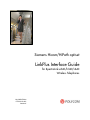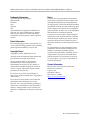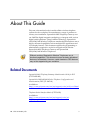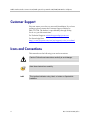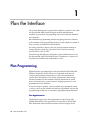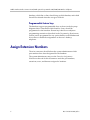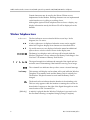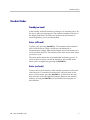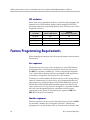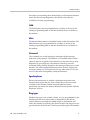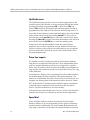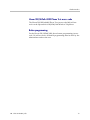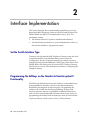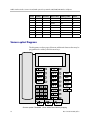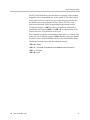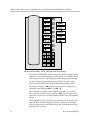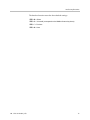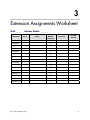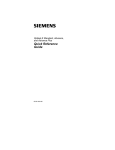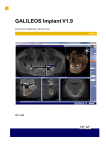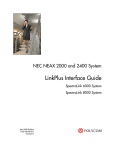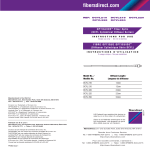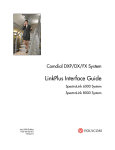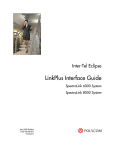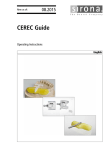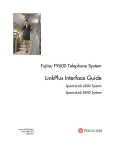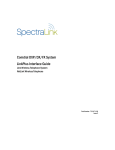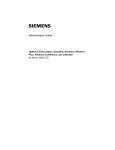Download Siemens Hicom 150 Specifications
Transcript
Siemens Hicom/HiPath optiset LinkPlus Interface Guide for SpectraLink e340/h340/i640 Wireless Telephones July 2008 Edition 1725-36143-001 Version K LinkPlus Interface Guide: Siemens Hicom/HiPath optiset for SpectraLink e340/h340/i640 Wireless Telephones Trademark Information Notice Polycom® and the logo designs SpectraLink® LinkPlus Link NetLink SVP Are trademarks and registered trademarks of Polycom, Inc. in the United States of America and various countries. All other trademarks used herein are the property of their respective owners. Polycom, Inc. has prepared this document for use by Polycom personnel and customers. The drawings and specifications contained herein are the property of Polycom and shall be neither reproduced in whole or in part without the prior written approval of Polycom, nor be implied to grant any license to make, use, or sell equipment manufactured in accordance herewith. Patent Information The accompanying product is protected by one or more US and foreign patents and/or pending patent applications held by Polycom, Inc. Copyright Notice Copyright © 1998 to 2008 Polycom, Inc. All rights reserved under the International and pan-American copyright Conventions. No part of this manual, or the software described herein, may be reproduced or transmitted in any form or by any means, or translated into another language or format, in whole or in part, without the express written permission of Polycom, Inc. Do not remove (or allow any third party to remove) any product identification, copyright or other notices. Polycom reserves the right to make changes in specifications and other information contained in this document without prior notice, and the reader should in all cases consult Polycom to determine whether any such changes have been made. No representation or other affirmation of fact contained in this document including but not limited to statements regarding capacity, response-time performance, suitability for use, or performance of products described herein shall be deemed to be a warranty by Polycom for any purpose, or give rise to any liability of Polycom whatsoever. Contact Information Please contact your Polycom Authorized Reseller for assistance. Polycom, Inc. 4750 Willow Road, Pleasanton, CA 94588 http://www.polycom.com Every effort has been made to ensure that the information in this document is accurate. Polycom, Inc. is not responsible for printing or clerical errors. Information in this document is subject to change without notice and does not represent a commitment on the part of Polycom, Inc. 2 PN: 1725-36143-001_K.doc About This Guide Polycom is the market leader in multi-cellular wireless telephone systems for the workplace. We manufacture a range of products to suit any size installation. SpectraLink 8000 Telephony Gateway uses our LinkPlus digital integration technology to integrate with various digital switch platforms. Using LinkPlus technology, SpectraLink e340/h340/i640 Wireless Telephones emulate digital telephone sets to deliver advanced capabilities such as multiple line appearances and LCD display features. This document explains the programming or administration required to use the host digital switch with the SpectraLink 8000 Telephony Gateway and SpectraLink e340/h340/i640 Wireless Telephones. Different models of SpectraLink Wireless Telephones vary in functional capabilities. This document covers the basic operational features of all handsets. However, certain handset or PBX features may not be supported by your emulation. Related Documents SpectraLink 8000 Telephony Gateway: Administration Guide for SRP (1725-36028-001) SpectraLink e340/h340/i640 Wireless Telephone: Configuration and Administration (SRP) (72-1065-09) Available at http://www.polycom.com/usa/en/support/voice/wi-fi/wi-fi.html Telephone Switch Interface Matrix (1725-36128) Available at http://www.polycom.com/usa/en/support/voice/wifi/pbx_integration.html PN: 1725-36143-001_K.doc 3 LinkPlus Interface Guide: Siemens Hicom/HiPath optiset for SpectraLink e340/h340/i640 Wireless Telephones Customer Support Polycom wants you to have a successful installation. If you have questions please contact the Customer Support Hotline at (800) 775-5330. The hotline is open Monday through Friday, 6 a.m. to 6 p.m. Mountain time. For Technical Support: [email protected] For Knowledge Base: http://www.polycom.com/usa/en/support/voice/voice.html Icons and Conventions This manual uses the following icons and conventions. Caution! Follow these instructions carefully to avoid danger. Note these instructions carefully. Label 4 This typeface indicates a key, label, or button on SpectraLink hardware. PN: 1725-36143-001_K.doc 1 Plan the Interface The system administrator programs the telephone system for use with the SpectraLink 8000 System using the normal administration terminal or procedures. Programming can be done after the handsets are registered. Recommended programming includes assigning extension numbers to the handsets and programming features on the telephone system so they are easily accessible from the handsets. For analog interfaces, macro codes are in the document relating to configuring the system. See SpectraLink 8000 Telephony Gateway: Administration Guide for SRP. The following information will help the system administrator set up the SpectraLink e340/h340/i640 Wireless Telephones to operate in a way that feels familiar and comfortable to users. Plan Programming Digital Interface programming for the SpectraLink e340/h340/i640 Wireless Telephones will be faster if it is planned in advance by verifying the parameters and features on the current telephone system and wired phones. The system administrator must assign extension numbers to the handsets and plan the functions (trunk access, toll restrictions, system features, ringing options etc.) to be programmed for the handsets. It may also help to identify a key layout that is programmed exactly or close to the way the handsets should be programmed, and use the programming for that set as a model for programming the handsets. Line appearances The handsets support two line appearances for the Hicom 150/ HiPath 3000 and four line appearances for the Hicom 300/HiPath 4000. Determine what extension numbers will be assigned to the PN: 1725-36143-001_K.doc 5 LinkPlus Interface Guide: Siemens Hicom/HiPath optiset for SpectraLink e340/h340/i640 Wireless Telephones handsets, which line or lines should ring at which handset; and which line will be selected when the user goes off-hook. Programmable feature keys The handsets support programmable keys as shown in the key-map diagrams below. Determine which features, if any, should be programmed on the handsets. Feature keys that are not subject to programming restrictions (described in the Programming Requirements section) can be programmed to any optiset feature on the handset and do not have to match the assignments on the user’s desktop telephone. Assign Extension Numbers The wire contractor should inform the system administrator which port numbers have been designated for the handsets. The system administrator may use the Extension Assignments Worksheet at the end of this document to track the port numbers, extensions, users, and features assigned to handsets. 6 PN: 1725-36143-001_K.doc Plan the Interface The SpectraLink Wireless Telephone (not to scale)1 SpectraLink e340 Wireless Telephone SpectraLink i640 Wireless Telephone The handset has a pixel-based alphanumeric display (up to 4-line x 16-character), plus line and status indicators. The user can toggle between two display views in order to see all 24 possible characters per line sent by the Hicom CS. At the start of each call the leftmost 18 characters are displayed. Pressing LINE + ► displays the remaining eight characters truncated from the initial screen. Pressing LINE + ◄ displays the leftmost 18 characters. When the left characters are being displayed a right arrow icon is displayed. This indicates that the user can press LINE + ► to see more characters to the right. Likewise, when the right characters are being displayed a left arrow icon is displayed indicating that the user can press LINE + ◄ to see characters at the beginning of the line. When the Power On/Start Call button is used to power on the handset, it is referred to as the Power On button. When it is used to initiate a call or other action, it is referred to as the Start Call button. 1 When the Power Off/End Call button is used to power off the handset, it is referred to as the Power Off button. When it is used to end a call or for some other action, it is referred to as the End Call button. PN: 1725-36143-001_K.doc 7 LinkPlus Interface Guide: Siemens Hicom/HiPath optiset for SpectraLink e340/h340/i640 Wireless Telephones Certain characters may be used by the Hicom CS that are not implemented in the handset. Flashing characters are not implemented on the handset, nor is rolling or scrolling of text. Although the optiset E Basic telephone does not have a display, any display information sent by the Hicom CS will be displayed on the handset. Wireless Telephone Icons ▪▪3▪▪▪▪▪▪ The line indicators are associated with line access keys. In the diagram, line 3 is active. ◄► A left or right arrow is displayed when the screen can be toggled either left or right to display more characters as described above. ▲▼ Up and down arrows are displayed when the menu has additional options above or below what is shown in the display area. The battery icon displays and a soft beep will be heard while the Wireless Telephone is in use whenever the Battery Pack charge is low. User has 15–30 minutes of Battery Pack life left. The signal strength icon indicates the strength of the signal and can assist the user in determining if the handset is moving out of range. The voicemail icon indicates that you have a new voicemail message Low battery This message will display and an alarm will sound while the Wireless Telephone is in standby mode and the Battery Pack is critically low. The Wireless Telephone cannot be used until the Battery Pack is charged. The download icon indicates that the handset is downloading code. This icon only appears while the handset is running the over-the-air downloader. It appears to the right of the Signal Strength icon in the same location as the Voicemail icon. [Melody] 8 A melody is played after the Wireless Telephone is powered on for the first time following a completed charge (Charge Complete). PN: 1725-36143-001_K.doc Plan the Interface Handset Modes Standby(on-hook) In the standby mode the handset is waiting for an incoming call or for the user to place an outgoing call. The extension number is shown on the display and there is no dial tone. In this mode, the handset is conserving battery power and bandwidth. Active (off-hook) To place a call, press the Start Call key. This transitions the handset to active off-hook mode. There is a dial tone, the handset is in communication with the PBX and the display shows information as it is received from the PBX. The handset is also in the active mode when you receive a call. The active modes utilize the most bandwidth and battery power. To conserve these resources, return the handset to the standby mode when a call is completed by pressing the End Call key. Active (on-hook) To access the on-hook features of the handset, it must be in the active on-hook mode. To transition from the active off-hook mode to the active on-hook mode, press the Start Call key. In this mode, the user may access the on-hook OptiGuide features. Return to the standby mode by pressing the End Call key when finished accessing the onhook features. PN: 1725-36143-001_K.doc 9 LinkPlus Interface Guide: Siemens Hicom/HiPath optiset for SpectraLink e340/h340/i640 Wireless Telephones LED emulation When Lines are programmed as shown on the key-map diagrams, the numeral icons on the handset display will be mapped to the LEDs associated with the corresponding Feature Keys. The line icons will be displayed as follows: Line State optiset LED Status On-hook Off Handset Line Status Icon State Off Off-hook On On Ringing Rates 2, 3, 5, & 6 Fast flash On hold Rates 4 & 7 Slow flash Feature Programming Requirements When planning the interface, the following information must be taken into account: Line sequences The handset uses two types of key sequences to access PBX features and multiple lines. Line sequences are those where the user presses the LINE key and then a number key. The key-map design designates “line” optiset E keys that should be programmed for line appearance so that they correspond to line sequences on the handset. The line icon on the handset will reflect activity on the corresponding optiset E telephone key. For this reason, it is recommended that line appearance keys on both the Hicom 150/HiPath 3000 Basic optiset E and the Hicom 300/HiPath 4000 Standard optiset E should be used only for line access. If only one line is assigned to a particular handset, leave the other designated line keys identified on the key maps unassigned on the optiset E. The handset key sequences LINE +2 to LINE +4 will then have no function. Function sequences Function sequences are those where the handset user presses the FCN key and then a number key. Designated “function” deskset keys programmed to system features such as Transfer and Conference may 10 PN: 1725-36143-001_K.doc Plan the Interface have their corresponding menu items display on the handset function menu. See the key-map diagram for the function keys that are available for feature programming. Hold The Hold feature may be programmed to a softkey as shown in the softkey programming table so that the Hold function is available on the handset. Mute The handset Mute function is handled locally within the handset. The Mute function may be programmed to a softkey as shown in the softkey programming table so that the Hold function is available on the handset. Voicemail The voicemail icon on the handset is activated with the message indication of the optiset E. The Mailbox or PhoneMail feature on the optiset E must be assigned to the feature key as shown in the ey-map diagrams. Do not assign any other feature to this key, since the associated LED is directly mapped to the message-waiting icon on the handset. This LED assignment must be used in order to support the message-waiting icon. Using this key for any other feature or for line access could cause unacceptable system performance. Speakerphone Because the handset has no speaker, speakerphone function and functions that require the use of the volume keys will not be made available on the handset. Disable all speakerphone features, particularly any hands-free features that activate the speaker with the telephone on-hook. Ring types Handset ring types (soft, normal, vibrate, etc.) are programmed by the handset user and are not accessible or changeable by the Hicom switch. Whenever possible the audible ringer on the handset will follow the cadence provided by the Hicom switch. Call progress tones provided by the host Hicom CS will be passed through to the handset. PN: 1725-36143-001_K.doc 11 LinkPlus Interface Guide: Siemens Hicom/HiPath optiset for SpectraLink e340/h340/i640 Wireless Telephones OptiGuide menu The OptiGuide menu provides access to features appropriate to the current context of the handset. You may navigate through the menus by using the default programming: FCN + * (Previous), FCN + 0 (Select), FCN + # (Next). Navigation and selection options should be programmed to the softkeys as described in the following section. To access the off-hook features of the OptiGuide menu, place the handset in the off-hook active mode by pressing Start Call. To access the onhook features, press Start Call again to enter the on-hook active mode. Pressing the Start Call key again will return the handset to the off-hook active mode. Press the End Call key to enter the standby mode. In the Hicom 150 and HiPath 3000 systems the optiset E Basic telephone does not have OptiGuide context-sensitive feature keys. However, the key codes used for the OptiGuide keys are recognized by the host Hicom CS and can be used on the handset. Refer to the key-map diagram notes. Prime Line impacts If a handset is used in conjunction with an optiset desk telephone, each phone is configured on the Hicom CS as an independent phone with its own phone number (each device is assigned to a separate Prime Line). In order for both an optiset E telephone and a handset to ring together, the extensions need to be set up at the Hicom CS to ring at the same time. A called party’s display of the originating line will be different when the handset makes the call compared to the optiset telephone. The name text could identify the source of the call to avoid confusion. For example, the display name of the handset could be stored as “Smith WT” at the Hicom CS. Display names should be kept to a minimum so the full name is displayed on the handset (see the SpectraLink Wireless Telephone section above for more details). It should also be noted that the class of service (COS) of the handset is related to the Prime Line of the phone and not the line appearance. Speed dial Users should be made aware that stored speed dial and redial features will have to be saved separately for the optiset E telephone and the handset. Additionally, the Last Number Redial feature will only apply to the device from where the original number was dialed. 12 PN: 1725-36143-001_K.doc Plan the Interface Hicom 300/HiPath 4000 Phone Test access code The Hicom 300/HiPath 4000 Phone Test (access code*940) will not work on the SpectraLink e340/h340/i640 Wireless Telephones. Button programming For the Hicom 150/HiPath 3000, phone button programming (access code *91) will not work. All button programming must be done by the administrator and not the user. PN: 1725-36143-001_K.doc 13 2 Interface Implementation This section describes the recommended programming to use the SpectraLink 8000 Telephony Gateway with the Siemens Hicom 150/ HiPath 3000 E and 300 E/H Communications Server (CS). The procedures assume: • The Siemens Hicom CS system is installed and initialized. • A trained Siemens technician or system administrator will be on site with the Installer to program the system. Set the Switch Interface Type Connect to the SpectraLink 8000 Telephony Gateway using the serial or modem interface. From the Main Menu, choose Gateway Configuration. Scroll to Telephone Switch Type and press enter to change this field, from the Submenu of PBX types, select Hicom 150/ HiPath 3000 or 300. Refer to the SpectraLink 8000 Telephony Gateway: Administration Guide for SRP document for details on configuring the Telephone Switch. Programming the Softkeys on the Handset to Emulate optiset E Functionality The following table illustrates how the softkeys on the handset may be programmed so that they conform to the default emulation described in the diagrams on the next pages. Programming the softkeys will override the default programming. Softkeys and shortcut sequences may be programmed to additional features as well. See the corresponding table and instructions in the section on programming the softkeys and shortcut keys in the SpectraLink 8000 Telephony Gateway: Administration Guide for SRP document. PN: 1725-36143-001_K.doc 15 LinkPlus Interface Guide: Siemens Hicom/HiPath optiset for SpectraLink e340/h340/i640 Wireless Telephones Level 0 1 Softkey A Shortcut Menu Label Hold Softkey Label Hold Action Hold B * Previous <– – F* C 0 Select OK F0 D # Next – –> F# A 1 Mute Mute Mute B 2 Mail Mail F2 C D Siemens optiset Diagrams The diagrams on these pages illustrate additional features that may be programmed to softkeys and shortcut keys. Siemens optiset E Standard - Hicom 300/HiPath 4000 Key-mapping 16 PN: 1725-36143-001_K.doc Interface Implementation The FCN and LINE labels represent the key sequence on the handset mapped to the corresponding key on the optiset E. The feature labels to the right of the keys represent one possible mapping scheme, but any feature may be programmed to keys that do not have setup restrictions described in the Programming Requirements section. The handset displays a LINE icon that corresponds to each line key identified in the diagram (LINE + 1 to LINE + 4). See the handset Icons section below for an explanation of the icons. The voicemail icon lights on the handset when there is voicemail. This is the only use for this key sequence (FCN + 2) and requires the optiset key shown above with the Mailbox label for the PhoneMail® feature. The handset function menu has these default settings: FCN + 0 = Select FCN + 2 = Voicemail (corresponds to the Mailbox feature key above) FCN + * = Previous FCN + # = Next PN: 1725-36143-001_K.doc 17 LinkPlus Interface Guide: Siemens Hicom/HiPath optiset for SpectraLink e340/h340/i640 Wireless Telephones PQRS TUV WXYZ 7 8 9 * 0 # Siemens optiset E Basic - Hicom 150/HiPath 3000 Key-mapping The FCN and LINE labels represent the key sequence on the handset mapped to the corresponding key on the optiset E. The feature labels to the right of the keys represent one possible mapping scheme, but any feature may be programmed to keys that do not have setup restrictions described in the Programming Requirements section. The handset displays a LINE icon that corresponds to each line key identified in the diagram (LINE + 1 to LINE + 2). The Voicemail icon lights on the handset when there is voicemail. This is the only use for this key sequence (FCN + 2) and requires the optiset key shown above with the Mailbox label for the PhoneMail® feature. The OptiGuide™ Select, Previous, and Next keys do not exist on the optiset E Basic desktop telephone, but these functions will display and can be accessed on the handset using the default function menu sequences shown below. 18 PN: 1725-36143-001_K.doc Interface Implementation The handset function menu has these default settings: FCN + 0 = Select FCN + 2 = Voicemail (corresponds to the Mailbox feature key above) FCN + * = Previous FCN + # = Next PN: 1725-36143-001_K.doc 19 3 Extension Assignments Worksheet Shelf: _______ Interface Module: _______ Handset 1 Interface Module Circuit # 1 Handset 2 2 Handset 3 3 Handset 4 4 Handset 5 5 Handset 6 6 Handset 7 7 Handset 8 8 Handset 9 9 Handset 10 10 Handset 11 11 Handset 12 12 Handset 13 13 Handset 14 14 Handset 15 15 Handset 16 16 Handset # Ext. # PN: 1725-36143-001_K.doc Name Comment Handset Serial # 21