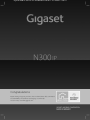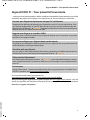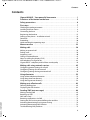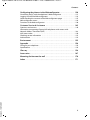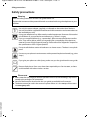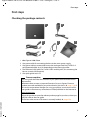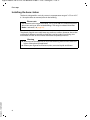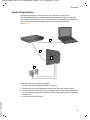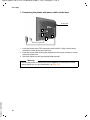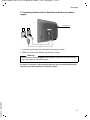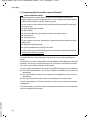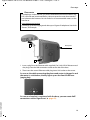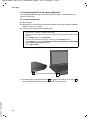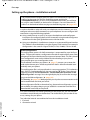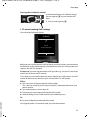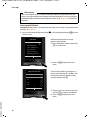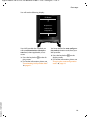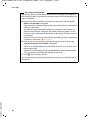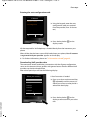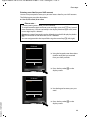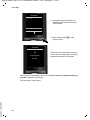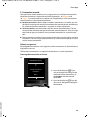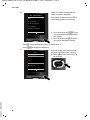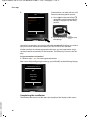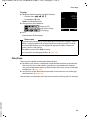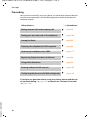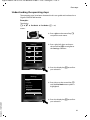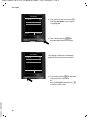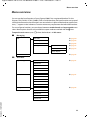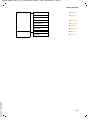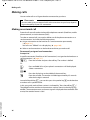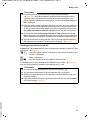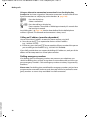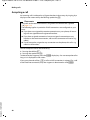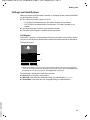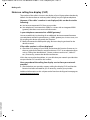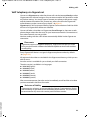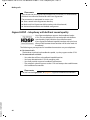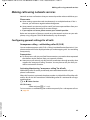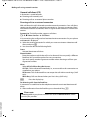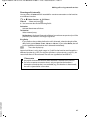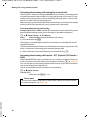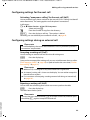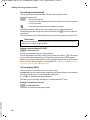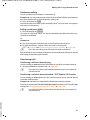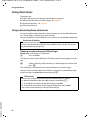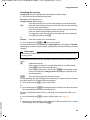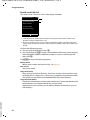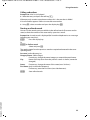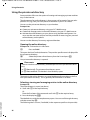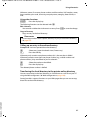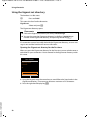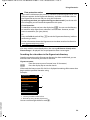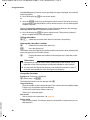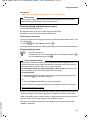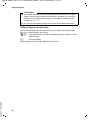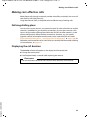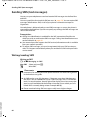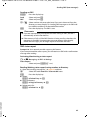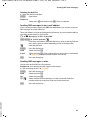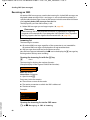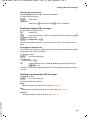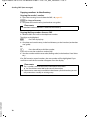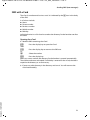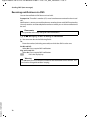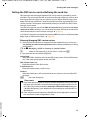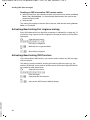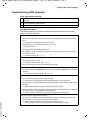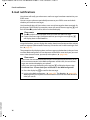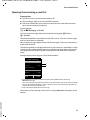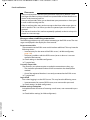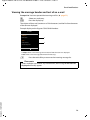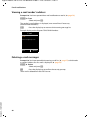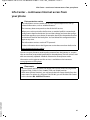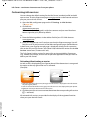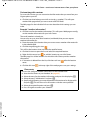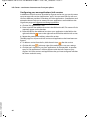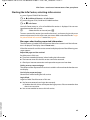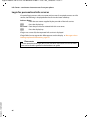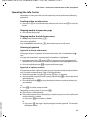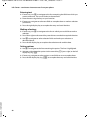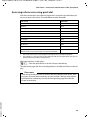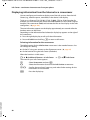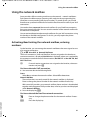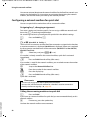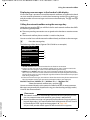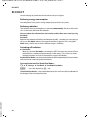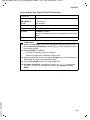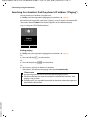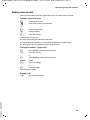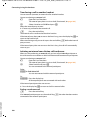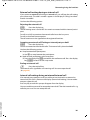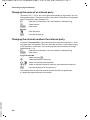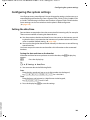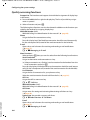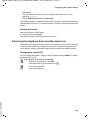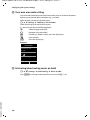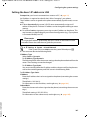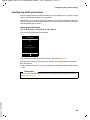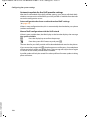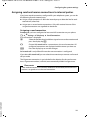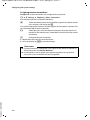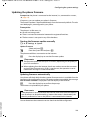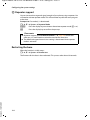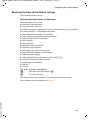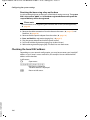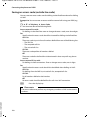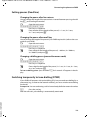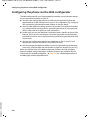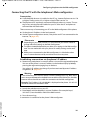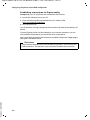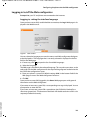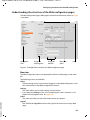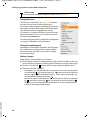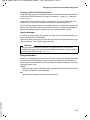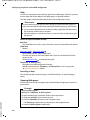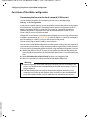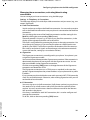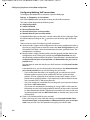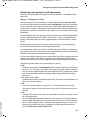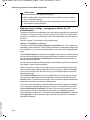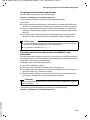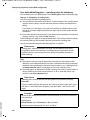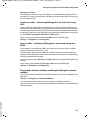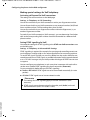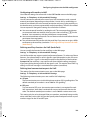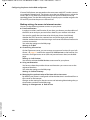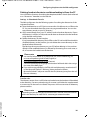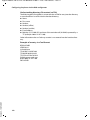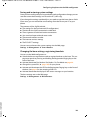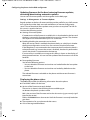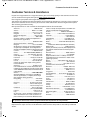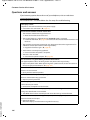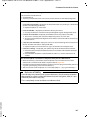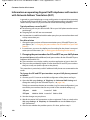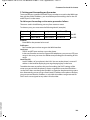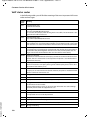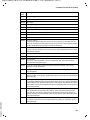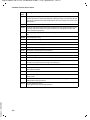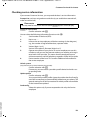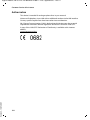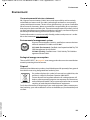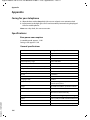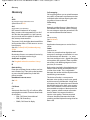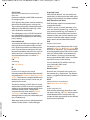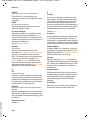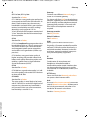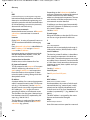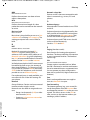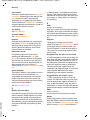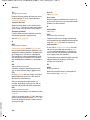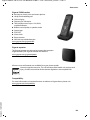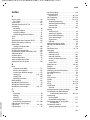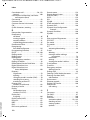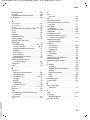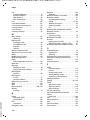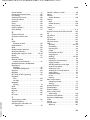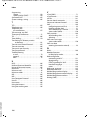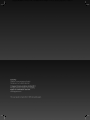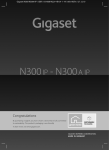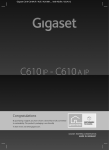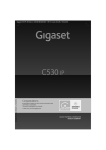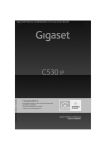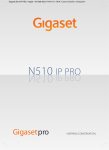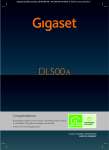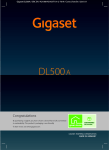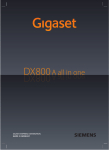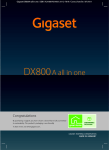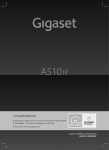Download Siemens Gigaset N300 IP Specifications
Transcript
Gigaset N300 IP / IM-OST EN / A31008-M2214-B101-1-19 / title.fm / 12.01.11
Congratulations
By purchasing a Gigaset, you have chosen a brand that is fully committed
to sustainability. This product’s packaging is eco-friendly!
To learn more, visit www.gigaset.com.
Gigaset N300 IP / IM-OST EN / A31008-M2214-R601-1-TE19 / introduction.fm / 12.01.11
Gigaset N300 IP – Your powerful housemate
Gigaset N300 IP – Your powerful housemate
... with impressive internal qualities. With a broadband-compatible Gigaset handset, you will be
amazed by the perfect sound quality. Your Gigaset can do a lot more than just make calls:
Connect your Gigaset to the Internet and your PC via Ethernet.
Telephone over the Internet. Manage your Gigaset from your PC using a web browser. Save
your Gigaset configuration on your PC after you have set it up. Use your public and private
directories on the Internet (¢ page 52). Keep the local directories of your connected Gigaset
handset and your PC address book up-to-date.
Upgrade your Gigaset to a cordless PABX
Configure up to six VoIP connections on your Gigaset. Register up to six handsets. Assign each
handset its own phone number.
It's easy to configure your Gigaset thanks to the wizards
They help you to configure the VoIP connections for your phone and to assign the receive and
send connections to the registered handsets.
Go online with your Gigaset
Use your phone's Info Center and have information specifically provided for the phone from
the Internet shown on the display of the registered handset (¢ page 81).
Other practical information
Use the programmable display buttons (¢ page 104) on the registered handset to quickly
access important functions on the base. Read your e-mail messages on your telephone (without a PC).
Environment
Gigaset Green Home – be environmentally aware when using your phone. For details of our
ECO DECT products, visit www.gigaset.com/service
Version 4, 16.09.2005
For more information about your phone, visit
www.gigaset.com/gigasetn300ip or www.gigaset.com/gigasetn300aip.
After purchasing your Gigaset phone, please register it at www.gigaset.com/service – this will
ensure any questions you may have or warranty services you request are dealt with even faster!
Have fun using your new phone!
1
Gigaset N300 IP / IM-OST EN / A31008-M2214-R601-1-TE19 / introduction.fm / 12.01.11
Functions of the button on the base
Functions of the button on the base
Registration/paging key
Functions of the registration/paging button on the base
Lights up:
LAN connection active (phone is connected to router)
Flashes:
Data transfer to LAN connection
Press briefly:
Launch paging (handset search),
display IP address of the base on the handset
Press and hold:
Set base to registration mode
Version 4, 16.09.2005
You can operate, set up and use all the telephone functions on your base with a Gigaset
C59H, C610H, SL78H, SL400H, S79H or S810H handset, for example.
2
Gigaset N300 IP / IM-OST EN / A31008-M2214-R601-1-TE19 / N300IPIVZ.fm / 12.01.11
Contents
Contents
Gigaset N300 IP – Your powerful housemate . . . . . . . . . . . . . . . . . . . . . . . . 1
Functions of the button on the base . . . . . . . . . . . . . . . . . . . . . . . . . . . . . . . . 2
Safety precautions . . . . . . . . . . . . . . . . . . . . . . . . . . . . . . . . . . . . . . . . . . . . . . . . . 6
First steps . . . . . . . . . . . . . . . . . . . . . . . . . . . . . . . . . . . . . . . . . . . . . . . . . . . . . . . . . 7
Checking the package contents . . . . . . . . . . . . . . . . . . . . . . . . . . . . . . . . . . . . . . . . . . . . . . . 7
Installing the base station . . . . . . . . . . . . . . . . . . . . . . . . . . . . . . . . . . . . . . . . . . . . . . . . . . . . . 8
Connecting the base . . . . . . . . . . . . . . . . . . . . . . . . . . . . . . . . . . . . . . . . . . . . . . . . . . . . . . . . . . 9
Registering the handset . . . . . . . . . . . . . . . . . . . . . . . . . . . . . . . . . . . . . . . . . . . . . . . . . . . . . . 15
Setting up the phone – installation wizard . . . . . . . . . . . . . . . . . . . . . . . . . . . . . . . . . . . . 16
Date/time . . . . . . . . . . . . . . . . . . . . . . . . . . . . . . . . . . . . . . . . . . . . . . . . . . . . . . . . . . . . . . . . . . . 29
Proceeding . . . . . . . . . . . . . . . . . . . . . . . . . . . . . . . . . . . . . . . . . . . . . . . . . . . . . . . . . . . . . . . . . . 30
Understanding the operating steps . . . . . . . . . . . . . . . . . . . . . . . . . . . . . . . . . . . . . . . . . . . 31
Menu overview . . . . . . . . . . . . . . . . . . . . . . . . . . . . . . . . . . . . . . . . . . . . . . . . . . 33
Making calls . . . . . . . . . . . . . . . . . . . . . . . . . . . . . . . . . . . . . . . . . . . . . . . . . . . . . . 36
Making an external call . . . . . . . . . . . . . . . . . . . . . . . . . . . . . . . . . . . . . . . . . . . . . . . . . . . . . .
Ending a call . . . . . . . . . . . . . . . . . . . . . . . . . . . . . . . . . . . . . . . . . . . . . . . . . . . . . . . . . . . . . . . . .
Accepting a call . . . . . . . . . . . . . . . . . . . . . . . . . . . . . . . . . . . . . . . . . . . . . . . . . . . . . . . . . . . . . .
Calling Line Identification . . . . . . . . . . . . . . . . . . . . . . . . . . . . . . . . . . . . . . . . . . . . . . . . . . . .
Notes on calling line display (CLIP) . . . . . . . . . . . . . . . . . . . . . . . . . . . . . . . . . . . . . . . . . . . .
VoIP telephony via Gigaset.net . . . . . . . . . . . . . . . . . . . . . . . . . . . . . . . . . . . . . . . . . . . . . . .
Gigaset HDSP – telephony with brilliant sound quality . . . . . . . . . . . . . . . . . . . . . . . .
36
39
40
41
42
43
44
Making calls using network services . . . . . . . . . . . . . . . . . . . . . . . . . . . . . . . 45
Configuring general settings for all calls . . . . . . . . . . . . . . . . . . . . . . . . . . . . . . . . . . . . . . 45
Configuring settings for the next call . . . . . . . . . . . . . . . . . . . . . . . . . . . . . . . . . . . . . . . . . 49
Configuring settings during an external call . . . . . . . . . . . . . . . . . . . . . . . . . . . . . . . . . . 49
Using directories . . . . . . . . . . . . . . . . . . . . . . . . . . . . . . . . . . . . . . . . . . . . . . . . . 52
Using online telephone directories . . . . . . . . . . . . . . . . . . . . . . . . . . . . . . . . . . . . . . . . . . . 52
Using the private net directory . . . . . . . . . . . . . . . . . . . . . . . . . . . . . . . . . . . . . . . . . . . . . . . 56
Using the Gigaset.net directory . . . . . . . . . . . . . . . . . . . . . . . . . . . . . . . . . . . . . . . . . . . . . . . 58
Making cost-effective calls . . . . . . . . . . . . . . . . . . . . . . . . . . . . . . . . . . . . . . . . 63
Defining dialling plans . . . . . . . . . . . . . . . . . . . . . . . . . . . . . . . . . . . . . . . . . . . . . . . . . . . . . . . 63
Displaying the call duration . . . . . . . . . . . . . . . . . . . . . . . . . . . . . . . . . . . . . . . . . . . . . . . . . . 63
Version 4, 16.09.2005
Sending SMS (text messages) . . . . . . . . . . . . . . . . . . . . . . . . . . . . . . . . . . . . . 64
Writing/sending SMS . . . . . . . . . . . . . . . . . . . . . . . . . . . . . . . . . . . . . . . . . . . . . . . . . . . . . . . .
Receiving an SMS . . . . . . . . . . . . . . . . . . . . . . . . . . . . . . . . . . . . . . . . . . . . . . . . . . . . . . . . . . . .
SMS with vCard . . . . . . . . . . . . . . . . . . . . . . . . . . . . . . . . . . . . . . . . . . . . . . . . . . . . . . . . . . . . . .
Receiving notifications via SMS . . . . . . . . . . . . . . . . . . . . . . . . . . . . . . . . . . . . . . . . . . . . . . .
Setting the SMS service centre/defining the send line . . . . . . . . . . . . . . . . . . . . . . . . .
Activating/deactivating first ringtone muting . . . . . . . . . . . . . . . . . . . . . . . . . . . . . . . . .
Activating/deactivating SMS function . . . . . . . . . . . . . . . . . . . . . . . . . . . . . . . . . . . . . . . .
Troubleshooting SMS problems . . . . . . . . . . . . . . . . . . . . . . . . . . . . . . . . . . . . . . . . . . . . . .
64
68
71
72
73
74
74
75
3
Gigaset N300 IP / IM-OST EN / A31008-M2214-R601-1-TE19 / N300IPIVZ.fm / 12.01.11
Contents
E-mail notifications . . . . . . . . . . . . . . . . . . . . . . . . . . . . . . . . . . . . . . . . . . . . . . . 76
Opening the incoming e-mail list . . . . . . . . . . . . . . . . . . . . . . . . . . . . . . . . . . . . . . . . . . . . .
Viewing the message header and text of an e-mail . . . . . . . . . . . . . . . . . . . . . . . . . . . .
Viewing e-mail sender's address . . . . . . . . . . . . . . . . . . . . . . . . . . . . . . . . . . . . . . . . . . . . . .
Deleting e-mail messages . . . . . . . . . . . . . . . . . . . . . . . . . . . . . . . . . . . . . . . . . . . . . . . . . . . .
77
79
80
80
Info Center – continuous Internet access from your phone . . . . . . . . . . 81
Customising info services . . . . . . . . . . . . . . . . . . . . . . . . . . . . . . . . . . . . . . . . . . . . . . . . . . . .
Starting the Info Center, selecting info services . . . . . . . . . . . . . . . . . . . . . . . . . . . . . . .
Login for personalised info services . . . . . . . . . . . . . . . . . . . . . . . . . . . . . . . . . . . . . . . . . . .
Operating the Info Center . . . . . . . . . . . . . . . . . . . . . . . . . . . . . . . . . . . . . . . . . . . . . . . . . . . .
Accessing info services using quick dial . . . . . . . . . . . . . . . . . . . . . . . . . . . . . . . . . . . . . . .
Displaying information from the Internet as a screensaver . . . . . . . . . . . . . . . . . . . . .
82
85
86
87
89
90
Using the network mailbox . . . . . . . . . . . . . . . . . . . . . . . . . . . . . . . . . . . . . . . 91
Activating/deactivating the network mailbox, entering numbers . . . . . . . . . . . . . . 91
Configuring a network mailbox for quick dial . . . . . . . . . . . . . . . . . . . . . . . . . . . . . . . . . 92
ECO DECT . . . . . . . . . . . . . . . . . . . . . . . . . . . . . . . . . . . . . . . . . . . . . . . . . . . . . . . . 94
Connecting/using the handsets . . . . . . . . . . . . . . . . . . . . . . . . . . . . . . . . . . . 96
Registering handsets . . . . . . . . . . . . . . . . . . . . . . . . . . . . . . . . . . . . . . . . . . . . . . . . . . . . . . . . . 96
De-registering handsets . . . . . . . . . . . . . . . . . . . . . . . . . . . . . . . . . . . . . . . . . . . . . . . . . . . . . . 97
Searching for a handset, find the phone's IP address ("Paging") . . . . . . . . . . . . . . . . 98
Making internal calls . . . . . . . . . . . . . . . . . . . . . . . . . . . . . . . . . . . . . . . . . . . . . . . . . . . . . . . . . 99
Changing the name of an internal party . . . . . . . . . . . . . . . . . . . . . . . . . . . . . . . . . . . . . 102
Changing the internal number of an internal party . . . . . . . . . . . . . . . . . . . . . . . . . . . 102
Configuring the system settings . . . . . . . . . . . . . . . . . . . . . . . . . . . . . . . . . 103
Setting the date/time . . . . . . . . . . . . . . . . . . . . . . . . . . . . . . . . . . . . . . . . . . . . . . . . . . . . . . . 103
Quickly accessing functions . . . . . . . . . . . . . . . . . . . . . . . . . . . . . . . . . . . . . . . . . . . . . . . . . 104
Protecting the telephone from unauthorised access . . . . . . . . . . . . . . . . . . . . . . . . . 105
Your own area code setting . . . . . . . . . . . . . . . . . . . . . . . . . . . . . . . . . . . . . . . . . . . . . . . . . 106
Activating/deactivating music on hold . . . . . . . . . . . . . . . . . . . . . . . . . . . . . . . . . . . . . . 106
Setting the base's IP address in LAN . . . . . . . . . . . . . . . . . . . . . . . . . . . . . . . . . . . . . . . . . 107
Configuring VoIP connections . . . . . . . . . . . . . . . . . . . . . . . . . . . . . . . . . . . . . . . . . . . . . . . 109
Assigning send and receive connections to internal parties . . . . . . . . . . . . . . . . . . . 111
Updating the phone firmware . . . . . . . . . . . . . . . . . . . . . . . . . . . . . . . . . . . . . . . . . . . . . . . 113
Repeater support . . . . . . . . . . . . . . . . . . . . . . . . . . . . . . . . . . . . . . . . . . . . . . . . . . . . . . . . . . . 114
Restarting the base . . . . . . . . . . . . . . . . . . . . . . . . . . . . . . . . . . . . . . . . . . . . . . . . . . . . . . . . . 114
Resetting the base to the default settings . . . . . . . . . . . . . . . . . . . . . . . . . . . . . . . . . . . . 115
Checking the base MAC address . . . . . . . . . . . . . . . . . . . . . . . . . . . . . . . . . . . . . . . . . . . . . 116
Connecting the phone to a PABX . . . . . . . . . . . . . . . . . . . . . . . . . . . . . . . . 117
Version 4, 16.09.2005
Dialling modes and recall . . . . . . . . . . . . . . . . . . . . . . . . . . . . . . . . . . . . . . . . . . . . . . . . . . .
Saving an access code (outside line code) . . . . . . . . . . . . . . . . . . . . . . . . . . . . . . . . . . . .
Setting pauses (fixed line) . . . . . . . . . . . . . . . . . . . . . . . . . . . . . . . . . . . . . . . . . . . . . . . . . . .
Switching temporarily to tone dialling (DTMF) . . . . . . . . . . . . . . . . . . . . . . . . . . . . . . .
4
117
118
119
119
Gigaset N300 IP / IM-OST EN / A31008-M2214-R601-1-TE19 / N300IPIVZ.fm / 12.01.11
Contents
Configuring the phone via the Web configurator . . . . . . . . . . . . . . . . . 120
Connecting the PC with the telephone's Web configurator . . . . . . . . . . . . . . . . . . . 121
Logging in to/off the Web configurator . . . . . . . . . . . . . . . . . . . . . . . . . . . . . . . . . . . . . . 123
Understanding the structure of the Web configurator pages . . . . . . . . . . . . . . . . . 125
Web configurator menu . . . . . . . . . . . . . . . . . . . . . . . . . . . . . . . . . . . . . . . . . . . . . . . . . . . . . 129
Functions of the Web configurator . . . . . . . . . . . . . . . . . . . . . . . . . . . . . . . . . . . . . . . . . . 130
Customer Service & Assistance . . . . . . . . . . . . . . . . . . . . . . . . . . . . . . . . . . 145
Questions and answers . . . . . . . . . . . . . . . . . . . . . . . . . . . . . . . . . . . . . . . . . . . . . . . . . . . . . 146
Information on operating Gigaset VoIP telephones with routers with
Network Address Translation (NAT) . . . . . . . . . . . . . . . . . . . . . . . . . . . . . . . . . . . . . . . . . . 148
VoIP status codes . . . . . . . . . . . . . . . . . . . . . . . . . . . . . . . . . . . . . . . . . . . . . . . . . . . . . . . . . . . 150
Checking service information . . . . . . . . . . . . . . . . . . . . . . . . . . . . . . . . . . . . . . . . . . . . . . . 153
Authorisation . . . . . . . . . . . . . . . . . . . . . . . . . . . . . . . . . . . . . . . . . . . . . . . . . . . . . . . . . . . . . . . 154
Environment . . . . . . . . . . . . . . . . . . . . . . . . . . . . . . . . . . . . . . . . . . . . . . . . . . . 155
Appendix . . . . . . . . . . . . . . . . . . . . . . . . . . . . . . . . . . . . . . . . . . . . . . . . . . . . . . 156
Caring for your telephone . . . . . . . . . . . . . . . . . . . . . . . . . . . . . . . . . . . . . . . . . . . . . . . . . . . 156
Specifications . . . . . . . . . . . . . . . . . . . . . . . . . . . . . . . . . . . . . . . . . . . . . . . . . . . . . . . . . . . . . . . 156
Glossary . . . . . . . . . . . . . . . . . . . . . . . . . . . . . . . . . . . . . . . . . . . . . . . . . . . . . . . 158
Accessories . . . . . . . . . . . . . . . . . . . . . . . . . . . . . . . . . . . . . . . . . . . . . . . . . . . . . 167
Mounting the base on the wall . . . . . . . . . . . . . . . . . . . . . . . . . . . . . . . . . . 170
Version 4, 16.09.2005
Index . . . . . . . . . . . . . . . . . . . . . . . . . . . . . . . . . . . . . . . . . . . . . . . . . . . . . . . . . . 171
5
Gigaset N300 IP / IM-OST EN / A31008-M2214-R601-1-TE19 / security.fm / 12.01.11
Safety precautions
Safety precautions
Warning
Read the safety precautions and the user guide before use.
Explain their content and the potential hazards associated with using the telephone to your
children.
$
Use only the power adapter supplied, as indicated on the underside of the base.
Use only the cables supplied for fixed line and LAN connection and connect these to
the intended port only.
Using your telephone may affect nearby medical equipment. Be aware of the technical conditions in your particular environment, e.g., doctor's surgery.
If you use a medical device (e.g., a pacemaker), please contact the device manufacturer. They will be able to advise you regarding the susceptibility of the device to
external sources of high frequency energy. Please refer to the "Appendix" chapter for
the specifications of this Gigaset product.
Do not install the base station in bathrooms or shower rooms. The base is not splashproof.
Do not use your phone in environments with a potential explosion hazard (e.g., paint
shops).
ƒ
If you give your phone to a third party, make sure you also give them the user guide.
Remove faulty bases from use or have them repaired by our Service team, as these
could interfere with other wireless services.
Please note
u Please note that only terminals that are operated in-house (inside buildings) may be con-
nected to the analogue TAE connection.
u Not all of the functions described in this user guide are available in all countries.
u The device cannot be used in the event of a power failure. It is also not possible to trans-
Version 4, 16.09.2005
mit emergency calls.
6
Gigaset N300 IP / IM-OST EN / A31008-M2214-R601-1-TE19 / starting.fm / 12.01.11
First steps
First steps
Checking the package contents
2
1
3a
4
5
or
3b
1 One Gigaset N300 IPbase
2 One power cable for connecting the base to the mains power supply
3 One phone cable to connect the base to the analogue fixed line (TAE RJ11 6pole; flattened cable) 3a or 3b, depending on the country/provider.
4 One Ethernet (LAN) cable (Cat 5 with 2 RJ45 modular jacks) for connecting the
base to a router (LAN/Internet)
5 One quick guide and a CD
Firmware updates
This user guide describes the functions of your phone from firmware version
020 onwards.
Whenever there are new or improved functions for your Gigaset, firmware
updates are made available for you to download to your base (¢ page 113). If
this results in operational changes for using your phone, a new version of this
user guide or the necessary amendments will be published on the Internet at
www.gigaset.com.
Version 4, 16.09.2005
Select the product to open the relevant product page for your base, where you
will find a link to the user guide.
To find out what version of firmware is currently loaded, ¢ page 153.
7
Gigaset N300 IP / IM-OST EN / A31008-M2214-R601-1-TE19 / starting.fm / 12.01.11
First steps
Installing the base station
The base is designed for use in dry rooms in a temperature range of +5°C to +45°C.
¤ Set up the base at a central point in the building.
Please note
Pay attention to the range of the base. This is up to 300 m in unobstructed outdoor areas and up to 50 m inside buildings. The range is reduced when Eco
Mode is activated (¢ page 94).
The phone's feet do not usually leave any marks on surfaces. However, due to the
multitude of different varnishes and polishes used on today's furnishings, the
occurrence of marks on the surfaces cannot be completely ruled out.
Warning
u Never expose the telephone to any of the following: heat sources, direct sun-
light or other electrical appliances.
Version 4, 16.09.2005
u Protect your Gigaset from moisture, dust, corrosive liquids and fumes.
8
Gigaset N300 IP / IM-OST EN / A31008-M2214-R601-1-TE19 / starting.fm / 12.01.11
First steps
Connecting the base
The following diagram is an overview of all connections for your base.
The individual connections are described in detail below. In order to make calls
over a fixed line and VoIP, you must connect the base to the fixed line and the Internet, see following image, and register at least one handset to the base
(¢ page 15).
4
3
1
2
Version 4, 16.09.2005
Follow the steps in the order given below:
1 Connect the phone and power cables to the base.
2 Connect the base to the telephone network and the mains power supply.
3 Connect the base to the router for accessing the Internet (via router and modem
or via router with integrated modem) and for configuring the base via the Web
configurator.
4 Connect the PC to the router.
9
Gigaset N300 IP / IM-OST EN / A31008-M2214-R601-1-TE19 / starting.fm / 12.01.11
First steps
1. Connecting the phone and power cables to the base
Back panel
of the base
2
1
3
3
1 Insert the phone cable (TAE connection cable with RJ11 plug) into the lower
connection socket at the rear of the base.
2 Insert the power cable of the power adapter into the upper connection socket
at the rear of the base.
3 Push both cables into the appropriate cable channels.
Warning
Version 4, 16.09.2005
Use only the power and telephone cables supplied. Pin connections on telephone cables can vary (pin connections ¢ page 157).
10
Gigaset N300 IP / IM-OST EN / A31008-M2214-R601-1-TE19 / starting.fm / 12.01.11
First steps
2. Connecting the base to the fixed line and the mains power
supply
Back panel
2
1
of the base
1 Insert the phone cable into the fixed line connection socket.
2 Then insert the power adapter into the mains socket.
Warning
Keep the power cable plugged in at all times for operation, as the phone does
not work without a mains connection.
Version 4, 16.09.2005
As soon as a handset is registered with the base, you can make fixed line calls
and you can be reached on your fixed line number!
11
Gigaset N300 IP / IM-OST EN / A31008-M2214-R601-1-TE19 / starting.fm / 12.01.11
First steps
3. Connecting the base with a router (Internet)
Data protection notice
When the device is connected to the router, it automatically contacts the
Gigaset support server to make it easier for you to configure the devices and to
enable communication with the Internet services.
For this purpose, every device sends the following device-specific information
once every day:
u Serial number/item number
u MAC address
u Private IP address for the Gigaset in the LAN/its port numbers
u Device name
u Software version
On the support server, this information is linked to the existing device-specific
information:
u Gigaset.net phone number
u System-related/device-specific passwords
Further information about the Gigaset.net service data saved can be found at
www.gigaset.net/privacy-policy
Your base features a LAN connection that you can use to connect the base to a
router.
Connection to a router is required for Internet telephony VoIP (Voice over Internet
Protocol). You can set up and configure up to six accounts (VoIP phone numbers)
from one or more VoIP provider(s) on the phone.
You also need a connection to the router for the following features on your phone:
u You want to be notified as soon as new software is available for your phone on
the Internet.
u You want the date and time on your phone to be updated by a time server on
the Internet.
u You want to use info services and/or online directories on your phone.
Version 4, 16.09.2005
You can also connect a PC to the router if you want to set your phone via its Web
configurator.
For Internet access you need a router connected to the Internet via a modem (this
may be integrated in the router).
12
Gigaset N300 IP / IM-OST EN / A31008-M2214-R601-1-TE19 / starting.fm / 12.01.11
First steps
Please note
For telephony via the Internet, you need a broadband Internet connection (e.g.,
DSL) with flat rate (recommended) or volume rate and a router that connects
your phone to the Internet. You can find a list of recommended routers on the
Internet at:
www.gigaset.com/service
From here, go to the FAQ page and select your Gigaset IP telephone. Search for
"Router", for example.
2
Back panel
of the base
1
1 Insert a plug from the Ethernet cable supplied (Cat 5 with 2 RJ45 Western modular plugs) into the LAN connection socket at the side of the base.
2 Then insert the second Ethernet cable plug into a LAN socket on the router.
As soon as the cable connecting the phone and router is plugged in and
the router is switched on, the key lights up on the front of the base
(paging key).
Version 4, 16.09.2005
As soon as a handset is registered with the base, you can create VoIP
connections within Gigaset.net (¢ page 43).
13
Gigaset N300 IP / IM-OST EN / A31008-M2214-R601-1-TE19 / starting.fm / 12.01.11
First steps
4. Connecting the PC to the router (optional)
You can change the settings on the phone's base using a PC connected to your
phone via the router.
PC system requirements:
u Ethernet port
u Web browser, such as Microsoft Internet Explorer version 7.0 or higher, or Mozilla
Firefox version 3.5 or higher
u DHCP must be activated (e.g. Windows XP):
¥
¥
¥
¥
¥
¥
Click on Start – Settings – Network connections.
Double-click on the entry for the LAN connection with which your PC is connected to
the base.
On the General tab, click on Properties.
Select the Internet protocol (TCP/IP) and click on the Properties button.
In the General tab, activate the Obtain IP address automatically and Obtain DNS
server address automatically options.
Click on OK or Close.
B
¤ Connect the PC Ethernet connection
A
Version 4, 16.09.2005
A to a free LAN socket on your router B .
You will need an Ethernet cable Cat 5 with RJ45 modular jacks.
14
Gigaset N300 IP / IM-OST EN / A31008-M2214-R601-1-TE19 / starting.fm / 12.01.11
First steps
Registering the handset
You must register the handset on both the handset (a) and the base (b).
a) On the handset
¤ Start the registration procedure on the handset in accordance with the hand-
set's user guide.
A message usually appears on the display stating that the handset is searching for
a base that is ready for registration.
b) On the base
¤ Press and hold the registration/paging key on the base (approx. 3 seconds)
within 60 seconds.
Version 4, 16.09.2005
Once the handset has located the base, you will be asked to enter the base's
system PIN.
¤ Enter the four-digit system PIN for your base on the handset (default is 0000).
Once registration is complete, the handset returns to idle status. The handset's
internal number is shown in the display, e.g., INT1. If not, repeat the procedure.
All base connections are assigned to the handset as receive connections as soon as
registration is complete (incoming calls are signalled on the handset and can be
answered).
The fixed line connection is assigned to the handset as a send and receive connection.
15
Gigaset N300 IP / IM-OST EN / A31008-M2214-R601-1-TE19 / starting.fm / 12.01.11
First steps
Setting up the phone – installation wizard
The procedure below requires that your phone is automatically assigned an IP
address by the router (i.e. DHCP is enabled on router and phone).
In exceptional cases (e.g. if DHCP is not enabled on the router), you will have
to assign a static IP address to the base for LAN access. You must enter this IP
address on the handset before carrying out the following steps (¢ page 107).
In order to be able to make calls with your telephone over the Internet, you must
configure at least one VoIP connection on your telephone. You can configure VoIP
connections using the following methods:
u Using a web-browser on your PC to access the telephone web configurator.
Instructions for configuring the first VoIP connection using the web configurator
can be found in the quick guide that comes with the device.
u Using your telephone's installation assistance on a connected Gigaset handset.
This method is described below using the Gigaset C59H handset as an example.
Configuration is the same for Gigaset C610H, SL78H, SL400H, S79H or S810H.
Auto configuration:
Version 4, 16.09.2005
The configuration process for VoIP connections is automated for some VoIP providers. The provider creates a configuration file with all required VoIP access data
(the general VoIP provider data and your personal account data). This file is placed
on a configuration server on the Internet for downloading to your phone.
Your provider gives you a configuration code.
The installation wizard on your phone (¢ page 17) prompts you to enter the
code at the relevant point. All the required VoIP data is then downloaded automatically onto your phone.
The configuration file is only transferred via a secure connection (TLS authentication). If the TLS authentication fails, the message key f flashes. Press the message key to display the Certificate error - Please check your certificates in the
Web configurator. message. Press the right display key to confirm the message.
Log in to the Web configurator (¢ page 123).
The Security (¢ page 134) Web page tells you why the secure connection could
not be established and what you can do.
If the configuration file fails to download (e.g., because the configuration server is
not available), the phone keeps trying to establish a connection until the file is
downloaded successfully to the phone.
If no VoIP connections have been generated on the phone yet, you can start the
installation wizard directly on the handset. The wizard allows you to make all necessary settings for your phone.
Two individual wizards are combined to form the installation wizard.
1 IP wizard
2 Connection wizard
16
Gigaset N300 IP / IM-OST EN / A31008-M2214-R601-1-TE19 / starting.fm / 12.01.11
First steps
Starting the installation wizard
If the handset battery has sufficient charge,
the message key f on your handset will
flash.
¤ Press the message key f.
1. IP wizard: making VoIP settings
You will see the following display:
IP Wizard
?
Start IP
installation wizard?
No
Yes
Before you can use the Internet (VoIP) to phone any other numbers on the Internet,
the fixed line or the mobile network, you need the services of a VoIP provider who
supports the VoIP SIP standard.
Prerequisite: You have registered with a VoIP provider (e.g., via your PC) and set up
at least one VoIP account (IP account).
To use VoIP, you now need to enter the access data for your VoIP account. You will
receive all the necessary data from your VoIP provider. This will include:
Either:
u Your user name (if requested by the VoIP provider).
This is the user name of your IP account (caller ID), frequently identical to your
phone number.
u Your authentication name or login ID
u The (login) password registered with the VoIP provider
u General settings for your VoIP provider (server addresses etc.)
Or:
Version 4, 16.09.2005
u An auto configuration code (activation code)
Your Gigaset phone's IP wizard can help you make these entries.
17
Gigaset N300 IP / IM-OST EN / A31008-M2214-R601-1-TE19 / starting.fm / 12.01.11
First steps
Please note
You can configure up to six VoIP connections. When you get started with the
phone, you can initially only configure one VoIP connection. You can configure
additional VoIP connections later with the IP wizard (¢ page 109) or Web configurator.
Starting the IP Wizard
Prerequisite: the phone is connected to the router. Your router is connected to the
Internet (¢ page 12).
¤ Press on the centre of the control key w or on the right display key §Yes§ to start
the IP wizard.
IP Wizard
Information about the IP wizard
appears in the display.
¤ Press the bottom of the control key
s to scroll down.
Ð
This wizard helps
you to configure an
IP account and
register it with your
provider so you can V
OK
¤ Press the §OK§ display key to continue.
Select IP Account
´
IP 1
´
IP 2
´
IP 3
´
IP 4
IP 5
Back
A list of all possible IP connections is
shown in the display (IP 1 to IP 6). VoIP
connections that are already configured are marked with ³.
V
´
OK
¤ If necessary, press down on the control key s to select a connection.
¤ Press the §OK§ display key to con-
Version 4, 16.09.2005
tinue.
18
Gigaset N300 IP / IM-OST EN / A31008-M2214-R601-1-TE19 / starting.fm / 12.01.11
First steps
You will see the following display:
IP Wizard
?
Do you have a
code for auto
configuration?
No
Your VoIP provider has supplied you
with an authentication name/password and, where applicable, a user
name:
¤ Press the key below §No§ on the dis-
Version 4, 16.09.2005
¤
play screen.
For further information, please see
"Downloading VoIP provider data"
¢ page 21.
Yes
You have received an auto configuration code (activation code) from your
VoIP provider:
¤ Press the key below §Yes§ on the
display screen.
¤ For further information, please see
"Entering the auto configuration
code" ¢ page 21.
19
Gigaset N300 IP / IM-OST EN / A31008-M2214-R601-1-TE19 / starting.fm / 12.01.11
First steps
No Internet connection:
The phone requires an Internet connection for you to register your telephone
with a VoIP provider. If a connection cannot be made, one of the following messages is displayed:
u If the phone cannot establish a connection to the router, the message IP
address not available is displayed.
Check the plug connection between the router and the base and check the
settings on the router.
Your phone is preconfigured for dynamic assignment of the IP address. In
order for your router to "recognise" the phone, dynamic IP address assignment must also be activated on the router i.e., the router's DHCP server must
be activated.
If the DHCP server cannot or should not be activated, you must assign a fixed
IP address to the phone (¢ page 107).
u If the phone cannot establish a connection to the Internet, the message
Internet connection not available is displayed.
The IP server may be temporarily unavailable. In this case, try to make a connection again later.
Otherwise: check the plug connection between the router and the modem
or DSL connection and check the settings on the router.
¤ Press §OK§; the IP wizard is closed.
Version 4, 16.09.2005
You will then need to call up the wizard later via the menu to configure the IP
connection.
20
Gigaset N300 IP / IM-OST EN / A31008-M2214-R601-1-TE19 / starting.fm / 12.01.11
First steps
Entering the auto configuration code
IP Wizard
Activation code for
¤ Using the keypad, enter the auto
autoconfiguration:
configuration code you received
from the provider (max. 32 characters).
<C
OK
¤ Press the key below §OK§ on the
display screen.
All data required for VoIP telephony is loaded directly from the Internet to your
phone.
When all the data has been successfully loaded onto your phone, Your IP account
is registered with your provider. appears on the display.
¤ For further information, please see "2. Connection wizard", page 25.
Downloading VoIP provider data
The connection wizard establishes a connection with the Gigaset configuration
server on the Internet. Various profiles with general access data for different VoIP
providers can be downloaded here.
After a brief period you will see the following display:
Select your country
Country 1
Country 2
Country 3
A list of countries is loaded.
¤ Press up or down on the control key
q repeatedly until the country in
which you want to use the phone is
selected in the display.
Country 4
Country 5
Back
V
OK
¤ Press the key below §OK§ on the
Version 4, 16.09.2005
display screen to confirm your selection.
21
Gigaset N300 IP / IM-OST EN / A31008-M2214-R601-1-TE19 / starting.fm / 12.01.11
First steps
A list of the VoIP providers for which a
profile with the general access data is
available on the configuration server is
displayed.
Select a Provider
Provider 1
¤ Press up or down on the control key
Provider 2
q repeatedly until your VoIP provider is selected in the display.
Provider 3
Provider 4
Provider 5
Back
V
OK
¤ Press the key below §OK§ on the
display screen to confirm your selection.
The general access data for your VoIP provider will be downloaded and saved on
the phone.
You have not been able to download your provider's data
Version 4, 16.09.2005
If your VoIP provider does not appear in the list, i.e., its general data is not provided for download, you must cancel the IP wizard:
¤ Briefly press the end call key a repeatedly until End wizard? appears in
the display and then press the display key §Yes§.
You can perform the subsequent steps of the installation wizard.
You must then make the required VoIP provider and IP account settings using
the Web configurator. You receive the general provider data from your VoIP provider.
You can change the assignment of the VoIP connection as send/receive connection at a later time via the telephone menu or the Web configurator.
22
Gigaset N300 IP / IM-OST EN / A31008-M2214-R601-1-TE19 / starting.fm / 12.01.11
First steps
Entering user data for your VoIP account
You are now prompted to enter your personal access data for your VoIP account.
The following are provider-dependent:
u User ID, Password, User name
Please note ...
... when entering access data, it is case sensitive.
To switch between upper and lower case and digits, press the # key (several
times if necessary). You can see briefly in the display whether upper case, lower
case or digit input is selected.
Characters entered incorrectly can be deleted using the left display key below
Ñ. The character to the left of the cursor is deleted.
You can navigate within the input field using the control key r (left/right).
IP Wizard
User ID
¤ Using the keypad, enter the authen-
:
tication name that you received
from your VoIP provider.
Abc
<C
OK
¤ Press the key under §OK§ on the
display screen.
IP Wizard
Password
:
¤ Use the keypad to enter your password.
Abc
<C
OK
Version 4, 16.09.2005
¤ Press the key under §OK§ on the
display screen.
23
Gigaset N300 IP / IM-OST EN / A31008-M2214-R601-1-TE19 / starting.fm / 12.01.11
First steps
IP Wizard
¤ Using the keypad, enter the user
User name
:
name that you received from your
VoIP provider.
Abc
<C
OK
¤ Press the key under §OK§ on the
display screen.
IP Wizard
Û
Registering with
Once you have made all the necessary
entries, the IP wizard will try to register
the phone with the VoIP provider.
provider...
Version 4, 16.09.2005
After successful registration, the message "Your IP account is registered with your
provider." appears in the display.
The connection wizard starts.
24
Gigaset N300 IP / IM-OST EN / A31008-M2214-R601-1-TE19 / starting.fm / 12.01.11
First steps
2. Connection wizard
The connection wizard enables you to assign previously configured connections
(fixed line connection, Gigaset.net and VoIP connections, ¢ page 43 and
¢ page 17) to internal parties as receive and, if applicable, as send connections.
Internal parties are the registered handsets.
u Receive connections are the phone numbers (connections) on which you can
be called. Incoming calls are only forwarded to the internal parties (end devices)
for which the relevant connection is assigned as receive connection.
u Send connections are the numbers that are sent to the called party. The network provider calculates charges based on the send connections. You can assign
each internal party a number or the associated connection as a send connection.
u Each connection (number) of your phone can be both a send as well as a receive
connection. You can assign each connection to several internal parties as send
and/or receive connection.
Default assignment
All configured connections are assigned as receive connections to the handsets at
registration/start-up.
The fixed line connection is assigned to the handsets as a send connection.
Starting the connection assistant
a.
Connection Assist.
?
¤ Press the display key §Yes§ if you
Assign connections
to handset
INT1?
Version 4, 16.09.2005
No
Yes
¤
wish to change the setting for the
send and receive connections of
the handset with the internal
name INT1.
Press the display key §No§ if you do
not wish to change the setting for
this handset.
25
Gigaset N300 IP / IM-OST EN / A31008-M2214-R601-1-TE19 / starting.fm / 12.01.11
First steps
b.
Rec. Connections
Ð
INT1
The list of receive connections currently assigned is displayed.
Press down on the control key s to
scroll through the list if necessary.
receives calls for
Fixed Line: 4560123
IP1: 12345602
Gigaset.net: 12345#9
Change
OK
¤ Press the display key §Change§ if you
¤
wish to change the receive connection setting.
Press the display key §OK§ if you do
not wish to change the setting.
Press §OK§ to skip the following steps. Continue from
Press §Change§ to display the following:
c.
If no calls to the VoIP connection IP1
are to be signalled on the handset:
¤ Press right on the control key v
to set to No.
INT 1
Receive calls for
IP1:
< Yes
>
Receive calls for
Gigaset.net:
Version 4, 16.09.2005
Back
26
£ e.
Save
Gigaset N300 IP / IM-OST EN / A31008-M2214-R601-1-TE19 / starting.fm / 12.01.11
First steps
¤ Press down on the control key s
d.
INT 1
IP1:
¤
Yes
Receive calls for
to switch to the next connection.
Select either Yes or No as described
above.
Repeat the steps for each connection.
Gigaset.net:
< Yes
Back
>
Save
¤ Press the display key §Save§ once
you have finished configuring the
settings for the handset.
The updated list of receive connections is displayed one more time for you to
check.
Press the display key §OK§ to confirm the assignment.
e.
Send Connections
The send connection currently set for
the handset is displayed: Fixed Line.
Ð
INT1
sends calls with
Fixed Line:
4560123
Change
OK
¤ Press the display key §OK§ if you do
Version 4, 16.09.2005
¤
not wish to change the setting.
Skip the following step.
To change the setting, press the
display key §Change§.
27
Gigaset N300 IP / IM-OST EN / A31008-M2214-R601-1-TE19 / starting.fm / 12.01.11
First steps
f.
If the handset is to make calls via a different connection/phone number:
¤ Press right on the control key v
repeatedly, until the required connection is displayed (in the example, IP1).
INT 1
Connection for
outgoing calls:
< IP1
>
Back
Save
¤ Press the display key §Save§ to save
the settings.
Instead of a connection, you can also select Sel. at each call. Each time you make a
call, you can then select the connection you wish to use on this handset.
If other handsets are already registered to the base, you are requested to assign
send and receive connections for the handsets. The following is shown in the display:
Assign connections to handset ?
¤ Perform steps a. to f. for each registered handset.
After successfully configuring the settings, you will briefly see the following display:
Connection Assist.
‰
Connection
assignment
complete
Completing the installation
Version 4, 16.09.2005
The handset then returns to idle status (an example of the display in idle status):
28
Gigaset N300 IP / IM-OST EN / A31008-M2214-R601-1-TE19 / starting.fm / 12.01.11
First steps
Displays
u Reception between the base and the handset:
– Good to poor: Ð i Ñ Ò
– No reception: ¼ (red)
Green: Eco Mode activated
u Charge status of the batteries:
– y y { { (Empty to full)
– y Flashes red: batteries almost empty
– xy x{ x{ (Charging)
u INT 1
Internal name of the handset
i
V
07:15
INT 1
Calls
14 Oct
SMS
Please note
To protect your phone and its system settings from unauthorised access, please
define a 4-digit number code (system PIN) known only to yourself. This code
must be entered before you can register/de-register handsets or alter your
phone's VoIP or LAN settings.
The default system PIN is 0000 (4 x zero).
For instructions on changing the PIN, ¢ page 105.
Date/time
Version 4, 16.09.2005
There are two methods of setting the date and time:
u By default, your phone is configured so that the date and time are transferred
from a time server on the Internet, provided it is connected to the Internet.
You can activate/deactivate the synchronisation with a time server via the Web
configurator (¢ page 140).
u You can also set the date and time manually via the menu on one of the registered handsets (¢ page 103).
Date and time are required to show the correct time for incoming calls, for example.
29
Gigaset N300 IP / IM-OST EN / A31008-M2214-R601-1-TE19 / starting.fm / 12.01.11
First steps
Proceeding
Now you have successfully set up your phone, you will certainly want to adapt it to
your personal requirements. Use the following guide to quickly locate the most
important subjects.
Information on ...
... is located here.
Making external calls and accepting calls
g
page 36
Storing your own area code in the telephone
g
page 106
Setting Eco Mode
g
page 94
Preparing the telephone for SMS reception
g
page 64
Operating the telephone on a PABX
g
page 117
Registering Gigaset handsets to the base
g
page 96
Using online directories
g
page 52
Entering additional VoIP accounts
g
page 109
Configuring the phone via the Web configurator
g
page 120
Version 4, 16.09.2005
If you have any questions about using your phone, please read the tips
on troubleshooting (¢ page 146) or contact our Customer Care team
(¢ page 146).
30
Gigaset N300 IP / IM-OST EN / A31008-M2214-R601-1-TE19 / starting.fm / 12.01.11
First steps
Understanding the operating steps
The operating steps have been shortened in this user guide and are based on a
Gigaset C59H/C610H handset.
Examples:
The display:
v ¢ Ï ¢ Eco Mode ¢ Eco Mode+ (³ = on)
means:
¤ Press right on the control key v
to open the main menu.
¤ Press right, left, down and up on
Settings
Ë
Ê
É
Ï
Ì
the control key p to navigate to
the Settings submenu.
Ç
Back
OK
¤ Press the display key §OK§ to confirm
your selection.
Settings
Display
¤ Press down on the control key s
Language
until the Eco Mode menu option is
highlighted.
Registration
Menu View
Eco Mode
Back
OK
¤ Press the display key §OK§ to confirm
Version 4, 16.09.2005
your selection.
31
Gigaset N300 IP / IM-OST EN / A31008-M2214-R601-1-TE19 / starting.fm / 12.01.11
First steps
Eco Mode
³
´
Eco Mode
Eco Mode+
Back
¤ Press down on the control key s
until the Eco Mode+ menu option
is highlighted.
Change
¤ Press the display key §Change§ to
activate/deactivate the function.
Eco Mode
Eco Mode
Eco Mode+
Back
³
³
The change is effective immediately
and does not need to be confirmed.
Change
¤ Press the key below §Back§ to skip back
Version 4, 16.09.2005
to the previous menu level.
or
Press and hold the end call key a
to return to idle status.
32
Gigaset N300 IP / IM-OST EN / A31008-M2214-R601-1-TE19 / menutree.fm / 12.01.11
Menu overview
Menu overview
You can use the base functions of your Gigaset N300 IP via a registered handset. For the
Gigaset C59H, C610H, SL78H, SL400H, S79H or S810H handsets, the base functions are inserted
into the handset menu; these functions are set out below. In place of the handset-specific functions, "..." appears in the submenus. Function names may vary between the individual handsets.
For some Gigaset handsets, you can choose between standard mode and expert mode menu
views. Menu options that are only available in expert mode are marked with the • icon.
To open the main menu: press v when the handset is in idle status.
Ë
Messaging
SMS
New SMS
Incoming
Draft
Settings
Service Centres
Notification
¢ page 64
¢ page 68
¢ page 66
¢ page 73
¢ page 72
Status Report
¢ page 76
E-mail
Ì
Voice Mail
Play Messages
Net AM: Fixed Line
¢ page 91
Net AM: IP1
Net AM: IP2
:
Net AM: IP6
Network Mailboxes
Net AM: Fixed Line
¢ page 91
Net AM: IP1
Net AM: IP2
:
Net AM: IP6
Set Key 1
Net AM: FixedLn.
¢ page 92
Net AM: IP1
Net AM: IP2
:
Version 4, 16.09.2005
Net AM: IP6
33
Gigaset N300 IP / IM-OST EN / A31008-M2214-R601-1-TE19 / menutree.fm / 12.01.11
Menu overview
Ç
Select Services
Nxt Call Anonymous
Call Divert
¢ page 47
¢ page 46
Internal
Fixed Line
IP1
IP2
:
IP6
¢ page 48
¢ page 45
¢ page 48
Call Waiting
All Calls Anony.
Transfer (ECT)
É
Additional Features
Info Center
only for Gigaset C59H/C610H handset, with the
Gigaset SL78H, SL400H, S79H or S810H handsets,
you will find the Info Center in the main menu.
¢ page 81
...
Ï
Settings
¢ page 103
Date/Time
Audio Settings
...
¢ page 106
Music on hold
Registration
...
¢ page 97
De-reg. Handset
• Telephony
...
¢ page 106
Area Codes
VoIP Wizard
Send Connections
INT 1 ... INT 6
Rec. Connections
INT 1 ... INT 6
Dialling Mode
Tone
¢ page 111
¢ page 112
¢ page 117
Pulse
Recall
Version 4, 16.09.2005
Access Code
34
¢ page 118
Gigaset N300 IP / IM-OST EN / A31008-M2214-R601-1-TE19 / menutree.fm / 12.01.11
Menu overview
• System
...
Base Reset
Base Restart
Repeater Mode
Local Network
Update Firmware
System PIN
Eco Mode
Eco Mode
Version 4, 16.09.2005
Eco Mode+
¢ page 115
¢ page 115
¢ page 114
¢ page 107
¢ page 113
¢ page 105
¢ page 94
¢ page 94
35
Gigaset N300 IP / IM-OST EN / A31008-M2214-R601-1-TE19 / telephony.fm / 12.01.11
Making calls
Making calls
You can make calls on a Gigaset handset connected to your base.
Please note
You can make up to two external calls at the same time via your base, depending on the quality of your DSL connection.
Making an external call
External calls are calls made via the public telephone network (fixed line, mobile
phone network) or via the Internet (VoIP).
To make an external call, you need to define one of the phone connections as a
send connection. You have the following options:
u Assign a connection to the handset as a send connection permanently
(¢ page 111).
You can use a "fallback" via a display key (¢ page 104).
u Select a send connection on the handset each time you make a call.
Permanently assigned send connection
Prerequisite:
A specific connection (fixed line or VoIP connection) is assigned to the handset as a
send connection (¢ page 111).
~ c Enter the number and press the talk key. The number is dialled.
Or:
c
q
Press and hold. A list of your phone's connections will be displayed.
Select a connection.
§Dial§/w
~
Press the display key or the middle of the control key.
Enter the number. The number is dialled approximately 3.5 seconds
after the last digit is entered.
Version 4, 16.09.2005
Instead of the talk key c, you can also press the speaker key d on the handset
to make a call in speaker mode.
In this user guide, each of these variants is indicated by "Press the talk key c".
The dialled number and the send connection used are shown in the display (e.g.,
via IP2). The connection name you have assigned is displayed where available. Otherwise, the standard name is used.
36
Gigaset N300 IP / IM-OST EN / A31008-M2214-R601-1-TE19 / telephony.fm / 12.01.11
Making calls
Please note
u If a dialling plan has been defined for the dialled phone number
(¢ page 136), then the connection specified in the dialling plan will be
used to establish the connection instead of the send connection. If the
phone number is blocked by a dialling plan, it will not be dialled. Not possible is displayed.
u If you use VoIP to make a call to the fixed line, you may also have to dial the
area code for local calls (depending on the provider). You can avoid having
to dial your own area code by entering it in the configuration and activating
the Predial area code for local calls via VoIP option (see Web configurator).
u You have activated the Automatic Fallback to Fixed Line option with the
Web configurator. If an attempt to make a call via a VoIP connection fails, the
phone automatically attempts to establish the connection via the fixed line.
u Gigaset.net numbers ending with the suffix #9 are automatically dialled via
the Gigaset.net connection. The calls are free of charge (¢ page 43).
Selecting a connection at each call
Prerequisite: "Sel. at each call" has been assigned to the handset instead of a send
connection (¢ page 111).
~ c Enter the number and press the talk key. The list of all the phone's connections is displayed.
q
Select a connection.
§Dial§/w
Press the display key or the middle of the control key.
If a dialling plan has been defined for the dialled phone number (¢ page 136),
then the send connection specified in the dialling plan is used.
Please note
u You can cancel the dialling process with the end call key a.
u You are shown the duration of the call while the call is in progress.
u Dialling using the directories or the handset's call and redial lists saves you
retyping numbers.
u If you have multiple handsets registered to the base, you can make internal
Version 4, 16.09.2005
calls free of charge (page 99).
37
Gigaset N300 IP / IM-OST EN / A31008-M2214-R601-1-TE19 / telephony.fm / 12.01.11
Making calls
Using an alternative connection/connection list on the display key
Prerequisite: You have assigned an "alternative connection" or the list with all configured connections to a display key on the handset (¢ page 104).
§Sel. Line§
Press the display key.
q
Select a connection.
c/§Dial§ Press the talk key or display key.
~
Enter a number. The number is dialled approximately 3.5 seconds after
the last digit is entered.
Any dialling plan (¢ page 136) that has been defined for the dialled phone
number is ignored. The selected send connection is always used.
Calling an IP address (provider-dependent)
You can also dial an IP address instead of a phone number using VoIP.
¤ Press the star key * to separate the sections of the IP address
(e.g., 149*246*122*28).
¤ If necessary, press the hash # key to attach the SIP port number of the person
you are calling to the IP address (e.g., 149*246*122*28#5060).
If your VoIP provider does not support the dialling of IP addresses, each part of the
address will be interpreted as a normal phone number.
Dialling emergency numbers
If no dialling plans for emergency numbers are preset on your telephone, you
should set dialling plans yourself. Assign them to a connection that you know supports emergency numbers. Calls to emergency numbers are always supported by
fixed lines.
Version 4, 16.09.2005
Please note: If no dialling plans are defined for emergency numbers and you have
programmed an automatic local area code, the code will also be prefixed to emergency numbers as soon as they are dialled via a VoIP connection.
38
Gigaset N300 IP / IM-OST EN / A31008-M2214-R601-1-TE19 / telephony.fm / 12.01.11
Making calls
Displaying the phone number you are calling (COLP)
Prerequisites:
u Your network provider supports COLP (Connected Line Identification Presenta-
tion). You may need to activate COLP with the provider (ask your provider about
this).
u The called party has not activated COLR (Connected Line Identification Restriction).
For outgoing calls, the phone number of the connection on which the call is
received is displayed on the handset.
The displayed number may differ from the number you have dialled. Examples:
u The called party has activated call divert.
u The call is answered by another connection within a PABX system.
If there is an entry in the directory for this phone number, the corresponding name
will be displayed.
Please note
u The actual number of the connection you have reached (or the assigned
name) is displayed instead of the called number during call swapping, conference calls and consultation calls.
u When the phone number is copied to the directory and the redial list, the
dialled number (not the displayed number) is copied.
Ending a call
Version 4, 16.09.2005
a
Press the end call key.
39
Gigaset N300 IP / IM-OST EN / A31008-M2214-R601-1-TE19 / telephony.fm / 12.01.11
Making calls
Accepting a call
An incoming call is indicated on a Gigaset handset in three ways: by ringing, by a
display on the screen and by the flashing speaker key d.
Please note
Only calls to the receive connections assigned to the handset are signalled
(¢ page 112).
The following applies in particular if VoIP connections are configured on your
base:
u If you have not assigned the receive connections on your phone, all incoming calls are signalled on all registered handsets.
u If you have assigned connections but not assigned a connection to any
handset as the receive connection, calls on this connection will not be signalled.
u If a call cannot be assigned to any connection on the phone, this call is signalled on all handsets.
Version 4, 16.09.2005
You can accept the call on the handset by:
¤ Pressing the talk key c.
¤ Pressing the speaker key d.
To deactivate the ringtone, press the §Silence§ display key. You can accept the call as
long as it is displayed on the screen.
If you press the end call key a, a call to a VoIP connection is rejected. For a call
to the fixed line connection, only the ringtone is deactivated as with §Silence§.
40
Gigaset N300 IP / IM-OST EN / A31008-M2214-R601-1-TE19 / telephony.fm / 12.01.11
Making calls
Calling Line Identification
When you receive a call, the caller's number is displayed on the screen if the following prerequisites are met:
u Your network provider supports CLIP, CLI.
– CLI (Calling Line Identification): The caller's number is transmitted.
– CLIP (Calling Line Identification Presentation): The caller's number is displayed.
u You have requested CLIP from your network provider.
u The caller has arranged CLI with the network provider.
Call display
If the caller's number is in the handset's directory, the caller's name will be shown.
You can use the display to decide which receive connection the call is directed to.
Example of display:
Ø«Ú
1234567890
1
for IP1
2
Accept
Silence
1 Number or name of caller
2 Receive connection: Indicates which of your phone numbers the caller has dialled. The
name you set when configuring the phone or the default name is displayed (Fixed Line or
IP1 to IP6). For calls from Gigaset.net, for Gigaset.net is displayed.
Version 4, 16.09.2005
The following is displayed instead of the number:
u External, if no number is transmitted.
u Withheld, if the caller has withheld Calling Line Identification (page 45).
u Unavailable, if the caller has not arranged Calling Line Identification.
41
Gigaset N300 IP / IM-OST EN / A31008-M2214-R601-1-TE19 / telephony.fm / 12.01.11
Making calls
Notes on calling line display (CLIP)
The number of the caller is shown in the display of your Gigaset phone handset by
default. You do not have to make any other settings on your Gigaset telephone.
However, if the caller's number is not displayed, this can be due to the
following:
u You have not requested CLIP from your provider
u Your telephone is connected via a PABX or a router with an integrated PABX
(gateway) that does not transmit all information.
Is your telephone connected via a PABX/gateway?
You can establish this by checking for an additional device connected between
your telephone and home connection e.g., a PABX, gateway etc. In most cases, simply resetting this device will remedy the situation:
¤ Briefly disconnect the PABX power plug. Re-insert the plug and wait for the
device to restart.
If the caller number is still not displayed:
¤ Check the CLIP settings of your PABX and activate this function if necessary. In
the user guide for the device, search for the term "CLIP" (or an alternative term
such as "calling line identification", "phone number transmission", "caller ID"
etc.). If necessary, contact the device manufacturer.
If this does not resolve the problem, it is possible that your network provider does
not provide the CLIP service for this number.
Have you ordered the calling line display service from your network
provider?
¤ Check whether your provider supports calling line display (CLIP) and that the
Version 4, 16.09.2005
function has been activated for you. If necessary, contact your provider.
Additional information on this subject can be found on the Gigaset homepage at:
www.gigaset.com/service
42
Gigaset N300 IP / IM-OST EN / A31008-M2214-R601-1-TE19 / telephony.fm / 12.01.11
Making calls
VoIP telephony via Gigaset.net
You can use Gigaset.net to make free phone calls via the Internet directly to other
Gigaset.net users without having to set up an account with a VoIP provider or make
any further settings. You simply have to connect your phone to the power supply
and the Internet connection and, if necessary, enter yourself in the Gigaset.net
online directory under a name of your choice (¢ page 61).
Gigaset.net is a VoIP service provided by Gigaset Communications GmbH to which
all users of a Gigaset VoIP device can subscribe.
You can call other subscribers to Gigaset.net free of charge i.e., there are no telephone charges other than the costs for your Internet connection. Connections to/
from other networks are not possible.
Numbers ending with the suffix #9 are automatically dialled via the Gigaset.net
connection.
Please note
Gigaset.net supports broadband telephony: Gigaset.net calls that you make
from your phone with a different broadband-capable terminal have excellent
sound quality.
Every Gigaset VoIP device is assigned a Gigaset.net phone number by default
(¢ page 153).
All registered subscribers are included in the Gigaset.net directory, which you are
able to access.
An echo service is available for you to check your VoIP connection.
The echo service is available in six languages:
u 12341#9 (English)
u 12342#9 (Dutch)
u 12343#9 (Italian)
u 12344#9 (French)
u 12345#9 (German)
u 12346#9 (Spanish)
After an announcement, the echo service immediately sends back the voice data
you have received in the form of an echo.
Exclusion of liability
Version 4, 16.09.2005
Gigaset.net is a voluntary service provided by Gigaset Communications GmbH
with no liability or guarantee for the availability of the network. This service can
be terminated at any time with a notice period of three months.
43
Gigaset N300 IP / IM-OST EN / A31008-M2214-R601-1-TE19 / telephony.fm / 12.01.11
Making calls
Please note
If you do not use your Gigaset.net connection for six months, it is automatically
disabled. You cannot be reached for calls from Gigaset.net.
The connection is reactivated as soon as you:
u Start a search in the Gigaset.net directory
u Make a call via Gigaset.net (dial a number with #9 at the end)
u Activate the connection via the Web configurator
Gigaset HDSP – telephony with brilliant sound quality
Your Gigaset telephone supports the broadband codec
G.722. You can therefore use it to make calls with brilliant
sound quality (High Definition Sound Performance).
If you register broadband-capable handsets with your base,
internal calls between these handsets will also be made via
broadband.
The following are prerequisites for broadband connections on your telephone:
u For internal calls:
The handsets involved are broadband-capable, i.e., they support codec G.722.
u For external calls via VoIP:
– You make the call from a broadband-capable handset.
– You have selected codec G.722 for outgoing calls.
– Your VoIP provider supports broadband connections.
– The recipient's phone supports codec G.722 and accepts the establishment
of a broadband connection.
Please note
Version 4, 16.09.2005
The VoIP service Gigaset.net (¢ page 43) supports broadband connections.
44
Gigaset N300 IP / IM-OST EN / A31008-M2214-R601-1-TE19 / netservices.fm / 12.01.11
Making calls using network services
Making calls using network services
Network services are functions that your network provider makes available to you.
Please note:
u Some settings cannot be made simultaneously on multiple handsets. If this is
the case, you will hear a negative acknowledge tone.
u Some network services may only be used if you have requested them from your
fixed line provider (there may be an extra charge).
¤ If you require assistance, please contact your network provider.
Below are instructions of how to use and set up the network services on your telephone, using a Gigaset C59H/C610H handset by way of example.
Configuring general settings for all calls
Anonymous calling – withholding caller ID (CLIR)
You can make anonymous calls (CLIR = Calling Line Identification Restriction). Your
phone number will not be displayed when you make outgoing calls. You are calling
anonymously.
Prerequisites:
u For anonymous calls via your fixed line connection, you need to have requested
the relevant service (feature) from your network provider.
u Anonymous calls are only possible via VoIP connections through providers that
support the "anonymous calling" function. You may have to ask your VoIP provider to activate this function.
Activating/deactivating "anonymous calling" for all calls
Withholding caller ID can be permanently activated/deactivated for all your
phone's connections.
Version 4, 16.09.2005
When this function is activated, the phone number is withheld for all fixed line calls
and for all calls via VoIP connections. Withholding caller ID is activated for all registered handsets.
v ¢ Ç Select Services
All Calls Anony.
Select and press §OK§ (μ = on).
For instructions on withholding the number temporarily for a subsequent call see
¢ page 49.
45
Gigaset N300 IP / IM-OST EN / A31008-M2214-R601-1-TE19 / netservices.fm / 12.01.11
Making calls using network services
General call divert (CD)
A distinction is made between
u Diverting calls internally and
u Diverting calls to an external phone number
Diverting calls to an external connection
With call divert the call is diverted to another external connection. Your call divert
settings can be specific to a particular connection i.e., for every connection (fixed
line number and VoIP connection) that is assigned to the handset as a receive connection.
Prerequisite: The VoIP provider supports call divert.
v ¢ Ç Select Services ¢ Call Divert
A list containing the configured and activated receive connections for your phone
and Internal is displayed.
¤ Select the receive connection for which you want to activate or deactivate call
divert, and press §OK§.
¤ You can enter data in the following fields:
Status
Activate/deactivate call divert.
Phone Number
Enter the number to which the call is to be diverted. You can specify a different
fixed line, VoIP or mobile number for every connection.
You must specify another Gigaset.net number when diverting a call from your
Gigaset.net number.
When
Select All Calls/When Busy/No Answer.
All Calls: Calls are diverted immediately i.e., no more calls to this connection are
signalled on your phone.
No Answer: Calls are diverted if no one accepts the call within several rings (VoIP
only).
When Busy: Calls are diverted when your line is busy (VoIP only).
§Send§
Press the display key.
For diverting calls from the fixed line:
A connection is established to the telephone network to activate/deactivate call
divert.
¤ After confirmation from the fixed line, press the end call key a.
Please note
Version 4, 16.09.2005
Diverting calls to your phone numbers can result in additional costs. Please
consult your provider.
46
Gigaset N300 IP / IM-OST EN / A31008-M2214-R601-1-TE19 / netservices.fm / 12.01.11
Making calls using network services
Diverting calls internally
You can divert all external calls intended for a receive connection on the handset
to a different handset.
v ¢ Ç Select Services ¢ Call Divert
Internal
Select and press §OK§.
¤ You can enter data in the following fields:
Activation
Activate/deactivate call divert.
To Handset
Select internal party.
No Handset is displayed if internal call divert has not been set previously or if the
previously set handset is no longer registered.
Ring Delay
If you prefer to have a delay before the call is diverted, select the length of the
delay at this point (None, 10 sec., 20 sec. or 30 sec.). If you select None, the call
is not signalled on the handset and is diverted immediately.
§Save§
Press the display key.
Internal call divert is only single-stage i.e., if calls for the handset are diverted to a
different handset (e.g., MT1) on which a call divert is also active (e.g., to MT2), this
second call divert is not activated. The calls are signalled on handset MT1.
Please note
u Any call for the handset that has been diverted is entered in the call lists.
u If a call to a receive connection that is only assigned to the handset is
Version 4, 16.09.2005
diverted to a handset that is not available (e.g., the handset is deactivated),
the call is rejected after a short time.
47
Gigaset N300 IP / IM-OST EN / A31008-M2214-R601-1-TE19 / netservices.fm / 12.01.11
Making calls using network services
Activating/deactivating call waiting for external calls
If the function is activated, during an external call you will hear a call waiting tone
to signal that another external caller is trying to get through. If you have CLIP, the
number of the waiting caller or the corresponding directory entry is shown in the
display. The caller will hear the ringing tone.
When call waiting is deactivated, the caller will hear the busy tone if you are already
making a call and you are the only party assigned to this connection.
Activating/deactivating call waiting
Prerequisite for calls via VoIP: parallel VoIP connections are permitted on your telephone (default setting; setting can be changed via the Web configurator).
v ¢ Ç Select Services ¢ Call Waiting
Status
Select On/Off to activate/deactivate call waiting.
¤ Press the display key §Save§.
Call waiting is activated/deactivated for all connections to the telephone and all
registered handsets.
To activate/deactivate the function for the fixed line connection, the phone establishes a connection to the exchange to send the relevant code.
¤ After confirmation from the fixed line, press the end call key a.
Activating/deactivating call transfer – ECT (Explicit Call Transfer –
VoIP)
If the Transfer (ECT) function is activated, you can connect two external callers on
a VoIP connection with each other by pressing the end call key a (¢ page 50).
This assumes that you are making an external call via one of your VoIP connections
and start an external consultation call.
You can activate/deactivate this function via your handset.
v ¢ Ç Select Services
Transfer (ECT)
Select and press §OK§ (³ = on).
Please note
Version 4, 16.09.2005
You can use the Web configurator to make further settings for the call transfer
on a VoIP connection (¢ page 139).
48
Gigaset N300 IP / IM-OST EN / A31008-M2214-R601-1-TE19 / netservices.fm / 12.01.11
Making calls using network services
Configuring settings for the next call
Activating "anonymous calling" for the next call (VoIP)
You can withhold your phone number for the next call (CLIR = Calling Line Identification Restriction). The setting applies to all the phone's connections.
In idle status:
v ¢ Ç Select Services ¢ Nxt Call Anonymous
Select and press §OK§.
~
Enter the number or copy from the directory.
§Dial§/c Press the display or talk key. The number is dialled.
Generally, you can withhold your number for all calls, ¢ page 45.
Configuring settings during an external call
Please note
For VoIP telephony, the services described below are only available if parallel IP
connections are permitted.
Accepting a waiting call (VoIP)
You are making an external call and hear the call waiting tone.
§Accept§
Press the display key.
Once you have accepted the waiting call, you can switch between the two callers
("Call swapping (VoIP)" ¢ page 50) or speak to both at the same time ("Conference calling" ¢ page 51).
Please note
u Without CLIP, a waiting call is only announced with a signal tone.
u An internal, waiting call is shown on the display. You can neither accept the
internal call nor reject it.
u For instructions on accepting a waiting external call during an internal call,
¢ page 101.
Rejecting a waiting call (VoIP)
You can hear the call waiting tone but do not want to speak to the caller.
§Reject§
Press the display key.
The caller hears the busy tone.
Please note
Version 4, 16.09.2005
You can also press the end call key a to end the current call, and then press
the talk key c again to accept the second call.
49
Gigaset N300 IP / IM-OST EN / A31008-M2214-R601-1-TE19 / netservices.fm / 12.01.11
Making calls using network services
Consulting an external call
You can call a second external caller. The first call is placed on hold.
During an external call:
§Ext. Call§
Press the display key.
The previous call is placed on hold. The caller hears an announcement
or music on hold.
~
Enter the second participant's telephone number.
The phone number is dialled. You are connected to the second participant.
If the participant does not answer, select the display key §End§ to return to the first
participant.
The consultation call is established via the same send connection as the first call.
Please note
You can also select the second participant's phone number from the directory,
redial list or a call list on the handset.
Ending a consultation call (VoIP)
¢ End Active Call
You are reconnected to the first call participant.
You can also end a consultation call by pressing the end call key a. The connection is briefly interrupted and you will receive a recall. As soon as the receiver is
lifted, you are reconnected to the first call participant. Prerequisite for VoIP connections: Transfer Call by On-Hook is not activated (“ECT" ¢ page 48 and "Configuring call transfer via VoIP" ¢ page 139).
§Options§
Call swapping (VoIP)
You can speak to two callers one at a time (call swap).
Prerequisite: You are conducting an external call and have called a second participant (consultation call) or have accepted a waiting call.
¤ Use q to swap between the participants.
The caller you are currently speaking to is marked with the æ icon.
Ending a currently active call
§Options§
¢ End Active Call
Version 4, 16.09.2005
You are re-connected to the waiting caller.
50
Gigaset N300 IP / IM-OST EN / A31008-M2214-R601-1-TE19 / netservices.fm / 12.01.11
Making calls using network services
Conference calling
You can speak to two participants simultaneously.
Prerequisite: You are conducting an external call and have called a second participant (consultation call) or have accepted a waiting call.
¤ Press the display key §Conf.§.
You and the other two callers (both marked by the æ icon) can hear and speak to
each other simultaneously.
Ending a conference (VoIP)
¤ Press the display key §EndConf§.
You return to "call swap" status. You are reconnected to the caller with whom you
started the conference.
Or:
Prerequisite:
u You are making the conference call via your fixed line connection or
u For VoIP connections: Transfer Call by On-Hook is not activated
("ECT" ¢ page 48; VoIP: "Configuring call transfer via VoIP" ¢ page 139).
a
Press the end call key to end the call with both participants.
Each of the callers can end their participation in the conference call by pressing the
end call key and replacing the handset.
Transferring calls
Transferring a call to an internal party
You are making an external call and would like to transfer it to another handset.
¤ Set up an internal consultation call (¢ page 100).
a
Press the end call key (even before the other party has answered) to
transfer the call.
Transferring a call to an external number – ECT (Explicit Call Transfer)
You are making an external call via a VoIP connection and wish to transfer the call
to another external party.
Prerequisite: the feature is supported by the relevant network provider.
Version 4, 16.09.2005
If you have activated the Transfer Call by On-Hook function for VoIP using the Web
configurator ("Configuring call transfer via VoIP" ¢ page 139).
a
Press the end call key (even before the other party has answered) to
transfer the call.
51
Gigaset N300 IP / IM-OST EN / A31008-M2214-R601-1-TE19 / directories.fm / 12.01.11
Using directories
Using directories
The options are:
u (Local) directory for your handset (see handset user guide)
u Public online directory and Yellow Pages (¢ page 52)
u Gigaset.net directory (¢ page 58)
u Private net directory
Using online telephone directories
You can use public online directories (online directories and classified directories
e.g., "Yellow Pages") depending on your provider.
You can configure the online directories you wish to use via the Web configurator.
Exclusion of liability
This service is country-specific. Gigaset Communications GmbH therefore
assumes no guarantee or liability for the availability of this service. The service
may be discontinued at any time.
Opening an online directory/Yellow Pages
Prerequisite: The handset is in idle status.
s
Press and hold.
This opens the list of online directories. Provider-specific names appear in the display.
q
Select a directory (online directory or Yellow Pages) from the list and
press §OK§.
This establishes a connection to the online directory or the Yellow Pages.
If there is only one online directory available, a connection is immediately established if you press and hold down the control key s.
Please note
Version 4, 16.09.2005
You can also establish a connection to the online directory as follows:
¤ When the handset is idle, dial 1#91 and press the talk key c.
¤ To establish a connection to the Yellow Pages, dial 2#91.
¤ To establish a connection to the Gigaset.net directory, dial 1188#9.
Calls to the online directory are always free of charge.
52
Gigaset N300 IP / IM-OST EN / A31008-M2214-R601-1-TE19 / directories.fm / 12.01.11
Using directories
Searching for an entry
Prerequisite: You have opened the online directory/Yellow Pages.
¤ You can enter data in the following fields:
Surname: (online directory) or
Category/Name: (Yellow Pages)
Enter the name, part of a name or the category (max. 30 characters).
City:
Enter the name of the town/city in which the party you are searching
for lives (max. 30 characters).
If you have already completed a search, the last names of the towns/
cities you entered are displayed (maximum of five).
You can enter a new name or select one of the city names displayed
using s and confirm with §OK§.
Or:
Number: Enter the number (max. 30 characters).
¤ Press the display key §Search§ or w to start the search.
You must make an entry in Surname or Category/Name: and in City or in Number.
Searching by number is only possible if supported by the online directory you have
selected.
Please note
Version 4, 16.09.2005
Instructions for entering text on your handset are set out in general in the handset user guide.
A list of the towns/cities found is displayed if the search returns more than one
result:
q
Select the town/city.
If the name of a town/city is longer than one line, it is abbreviated.
Select §View§ to view the complete name.
If no matching town/city is found: Press §Change§ to change the search
criteria. The entries for Category/Name and City are copied and you
can change them.
§Search§
Press the display key to continue the search.
A corresponding message will appear on the display if no party is found to match
the search criteria. You have the following options:
¤ Press the display key §New§ to start a new search.
Or
¤ Press the display key §Change§ to change the search criteria. The name and town/
city are copied over and you can change them.
No hits are displayed if the list of hits is too large. A message to this effect is displayed.
¤ Press the display key §Refine§ to start a refined search (¢ page 55).
Or
¤ Depending on the provider, you can view the list if the number of hits is shown
on the display. Press the display key §View§.
53
Gigaset N300 IP / IM-OST EN / A31008-M2214-R601-1-TE19 / directories.fm / 12.01.11
Using directories
Search result (hit list)
The search result is shown as a list on the display. Examples:
Online Directory 1/50
Sand, Marie Elisabe ...
1
2
0049123456789
12 Curtain Road
EC5E 3AH London,
View
Options
1. 1/50: Consecutive number/total number of hits (only the consecutive number is displayed if the total number of hits >99).
2. Four lines including party's name, category, telephone number and address (possibly
abbreviated). If a fixed line number is not available, the mobile number (if available) is displayed.
You have the following options:
¤ You can scroll through the list with q.
¤ Press the display key §View§. Displays the full details of the entry (name, category
where applicable, address, telephone numbers). You can scroll through the
entry with q.
Version 4, 16.09.2005
Use §Options§ to access the following options:
Refine search
Refine search criteria and restrict hit list (¢ page 55).
New search
Start a new search.
Copy to Directory
Copy an entry to the local directory. If an entry contains several numbers, they
are displayed in a selection list. A new entry is created for the selected number.
The surname is transferred to the Surname field of the local directory.
Copy to Private NetDir.
Transfer the selected entry to the private net directory. The private directory and
online directory must be provided by the same provider.
Depending on your provider, you can add a nickname to the entry in your private directory.
54
Gigaset N300 IP / IM-OST EN / A31008-M2214-R601-1-TE19 / directories.fm / 12.01.11
Using directories
Calling subscribers
Prerequisite: A hit list is displayed.
¤ Select the entry and press the talk key c.
If the entry only contains one phone number, this is the one that is dialled.
A list of numbers appears if there is more than one number.
¤ Using q, select a number and press the display key §Dial§.
Starting a refined search
Version 4, 16.09.2005
You can use the search options available in the refined search (first name and/or
street) to limit the number of hits returned by a previous search.
Prerequisite: A search result is displayed (hit list with multiple entries or a message
indicating too many hits).
§Refine§
Press the display key.
Or
§Options§ ¢ Refine search
Select and press §OK§.
The search criteria from the previous search are copied and entered in the corresponding fields.
Surname: (online directory) or
Category/Name: (Yellow Pages)
If necessary, change the name/category or extend the partial name.
City:
Name of the city/town from the previous search is shown (cannot be
changed).
Street:
If necessary, change the name of the street (max. 30 chars.).
First Name: (only in the online directory)
If necessary, enter the first name (max. 30 characters).
§Search§
Start refined search.
55
Gigaset N300 IP / IM-OST EN / A31008-M2214-R601-1-TE19 / directories.fm / 12.01.11
Using directories
Using the private net directory
Some providers offer users the option of creating and managing a private net directory on the Internet.
The advantage of an online directory is that you can call up entries from any telephone or PC, e.g., from your VoIP phone in the office or your PC at a hotel.
You can use the private net directory on your handset.
Prerequisites:
u Create your private net directory using your PC's Web browser.
u Create and manage entries in the online directory via your PC's Web browser.
u Activate the online directory on your phone using the Web configurator. You
must save the username and password in particular for accessing your personal
online directory on the phone.
You can use the directory from every registered handset.
Opening the online directory
Prerequisite: The handset is in idle status.
s
Press and hold.
This opens the list of (online) directories. The provider-specific name is displayed for
the private net directory.
q
Select the private online directory from the list and press §OK§.
Your private online directory is opened.
Please note
If there is no other online directory available apart from the private online directory:
¤ s Press briefly. The private online directory opens.
¤ s Press and hold. The handset's local directory opens.
The entries in the online directory are sorted alphabetically according to the first
non-space field in the entry. This is generally the nickname or surname.
Version 4, 16.09.2005
Selecting, viewing and managing entries in the online directory
Prerequisite:
The online directory is open (see above).
¤ Scroll with s to the required entry.
Or:
Enter the first letter of the name and scroll with s to the required entry.
¤ Press the display key §View§.
The detailed view with the complete entry opens. You can scroll through the entry
with the control key q.
The following data is shown, if available (in the sequence specific to the provider):
56
Gigaset N300 IP / IM-OST EN / A31008-M2214-R601-1-TE19 / directories.fm / 12.01.11
Using directories
Nickname, name, first name, phone number, mobile number, VoIP number, street,
house number, post code, town/city, company name, category, date of birth, email.
Using other functions
§Options§
Press the display key.
The following functions can be selected with q:
Edit nickname
You can edit or delete the nickname in an entry. Press §Save§ to save the change.
Copy to Directory
Copy an entry to the local directory.
Please note
You can copy numbers from a public directory to your private online directory
(¢ page 54).
Calling up an entry in the online directory
Prerequisite: You have opened the online directory.
q
Select entry (open the details view, if necessary).
c
Press the talk key.
If the entry only contains one phone number, this is the one that is dialled.
If the entry contains more than one phone number (e.g., mobile number and
phone number), they are offered to you for selection.
q
Select the number to be dialled.
§OK§
Press the display key.
The selected phone number is dialled.
Transferring the local directory to the private online directory
Version 4, 16.09.2005
You can save entries in the local directory in vCard format as a vcf file on your PC
using the Web configurator (¢ Web configurator on page 140).
Several providers support functions on your Web pages that you can use to copy
these files to the online directory.
57
Gigaset N300 IP / IM-OST EN / A31008-M2214-R601-1-TE19 / directories.fm / 12.01.11
Using directories
Using the Gigaset.net directory
The handset is in idle status.
s
Press and hold.
This opens the list of online directories.
Gigaset.net
Select and press §OK§.
The Gigaset.net directory opens.
Please note
u Calls to the Gigaset.net directory are always free of charge.
u You can also open the Gigaset.net directory by dialling 1188#9 (phone
number of the Gigaset.net directory) and pressing the talk key c.
If a connection cannot be established with the Gigaset.net directory, an error message is sent and the handset will return to idle status.
Opening the Gigaset.net directory for the first time
When you open the Gigaset.net directory for the first time, you are asked to enter a
nickname for your connection. You are entered in the Gigaset.net directory under
this name.
Own Details
Your Gigaset.net
nickname:
Gi
abc
<C
Save
¤ Using the keypad, enter the name that you would like to be listed under in the
Gigaset.net directory. The name may contain a maximum of 25 characters.
Version 4, 16.09.2005
¤ Press the right-hand display key §Save§.
58
Gigaset N300 IP / IM-OST EN / A31008-M2214-R601-1-TE19 / directories.fm / 12.01.11
Using directories
Data protection notice
If you enter a nickname at this point, it is stored on a central Gigaset server. The
nickname appears in the Gigaset.net directory, and other subscribers that use
the Gigaset.net service can call you using this nickname.
By entering your data, you agree to having your data saved. If you do not wish
this to happen, you can cancel the operation at this point.
Cancel operation:
Do not enter a name and press the display key §Save§. You can use the directory
to search for other Gigaset.net subscribers and call them. However, no nickname is entered for you (your phone).
Or:
Press and hold the end call key a to exit the Gigaset.net directory (without
performing a search).
Further information about the Gigaset.net service data saved can be found at
www.gigaset.net/privacy-policy
If an entry with this name already exists, the message Nickname already exists.
Please change. is displayed. You are prompted to enter a name again.
Searching for subscribers in the Gigaset.net directory
Once the connection to the Gigaset.net directory has been established, you are
asked to enter a name that you want to search for.
Gigaset.net name:
Enter the name or part of a name (max. 25 characters).
§Search§
Press the display key to start the search.
If the search has been successful, a hit list is displayed containing all the names that
begin with the specified character string.
Examples:
Gigaset.net
1/5
1
Saal, Frank
Sailor, Ben
Sailor, Anna
Sand, Marie Elisabe ....
2
Sand, Otto
View
Options
1. 1/5: Entry number/number of hits
2. Name of an entry, possibly abbreviated
Version 4, 16.09.2005
You can scroll through the hit list with q.
59
Gigaset N300 IP / IM-OST EN / A31008-M2214-R601-1-TE19 / directories.fm / 12.01.11
Using directories
If no matching entry is found, a corresponding message is displayed. You have the
following options:
¤ Press the display key §New§ to start a new search.
Or
¤ Press the §Change§ display key to change the search criteria. The name you previously entered in the search field is used as search criterion. You can then expand
or edit as required.
If there are too many matching entries in the Gigaset.net directory, the message
Too many entries found is displayed instead of a hit list.
¤ Press the display key §Refine§ to start a refined search. The previously entered
name is copied and you can edit/expand it.
Calling subscribers
qc
Select the subscriber from the hit list and press the talk key.
Viewing the subscriber's number
q
Select the subscriber from the hit list.
Press the display key.
The display shows the Gigaset.net number and the subscriber's name, whereby the
name may appear over a number of lines.
q
Display the name and number of the next/previous subscriber in the
hit list.
§View§
Please note
u Connections to Gigaset.net are always established via the Internet. This is
regardless of the send connection configured/selected on your handset.
u You can open the Gigaset.net directory and establish connections, even if
you have not entered yourself in the Gigaset.net directory.
Version 4, 16.09.2005
Using other functions
Prerequisite: The hit list is displayed.
q (Select entry) ¢ §Options§
The following functions can be selected with q:
Copy to Directory
Copy the number to the handset directory. The number and name (abbreviated
if necessary) are copied to the local directory.
¤ Edit and save the entry where necessary.
The hit list is displayed again.
New search
Start a search with a new name (¢ page 59).
Refine search
Start a refined search. The name previously searched for is copied and you can
edit/expand it.
60
Gigaset N300 IP / IM-OST EN / A31008-M2214-R601-1-TE19 / directories.fm / 12.01.11
Using directories
Own Details
See "Entering, editing and deleting own entry" on page 61.
Please note
If you select a Gigaset.net number from the local directory, the connection is
automatically established via Gigaset.net (Internet).
Entering, editing and deleting own entry
You have the following options:
u Edit the name of your entry in the Gigaset.net directory.
u Delete your entry from the Gigaset.net directory.
Viewing your own entry
You are connected to the Gigaset.net directory and have performed a search. A hit
list is displayed:
¤ Select §Options§ ¢ Own Details and press §OK§.
Your Gigaset.net number and, where applicable, your current name are displayed.
Entering/editing a name
§Change§
~
Press the display key.
Edit the name or enter a new name (max. 25 characters) and press §OK§.
You can delete the name with Ñ.
Data protection notice
If you enter a nickname at this point, it is stored on a central Gigaset server. The
nickname appears in the Gigaset.net directory, and other subscribers that use
the Gigaset.net service can call you using this nickname.
By entering your data, you agree to having your data saved. If you do not wish
this to happen, you can cancel the operation at this point.
Cancel operation:
¤ Do not enter a name (or delete the name currently entered) and press the
display key §Save§. You return to the hit list.
Or:
¤ Press and hold the end call key to return to the hitlist.
Further information about the Gigaset.net service data saved can be found at
www.gigaset.net/privacy-policy
Version 4, 16.09.2005
If there is no existing entry with this name in the Gigaset.net directory, the name is
saved. A message to this effect is displayed. The handset switches to idle status.
If there is already an entry with this name, or the entered name contains impermissible characters, you are requested to enter a different name.
If an entry was created successfully in the Gigaset.net directory, the message
"Saved" is displayed.
61
Gigaset N300 IP / IM-OST EN / A31008-M2214-R601-1-TE19 / directories.fm / 12.01.11
Using directories
Please note
u If you delete the name, your entry is deleted from the directory. You are no
longer "visible" to other Gigaset.net subscribers. However, you can still be
reached via your Gigaset.net number. For instructions on displaying the
number, ¢ page 153.
u You can also enter/edit your Gigaset.net name via the Web configurator.
Calling a Gigaset.net subscriber
Version 4, 16.09.2005
You can call a Gigaset.net subscriber directly via the Gigaset.net directory (see
above) or via their Gigaset. net number:
~ /s Enter the Gigaset.net number (including the #9) or select it from the
local directory.
c
Press the talk key.
Every number ending with #9 is dialled via Gigaset.net.
62
Gigaset N300 IP / IM-OST EN / A31008-M2214-R601-1-TE19 / charges.fm / 12.01.11
Making cost-effective calls
Making cost-effective calls
Make phone calls through a network provider who offers particularly low-cost call
rates (call-by-call; fixed line only).
Using the Internet (VoIP) is the preferred cost-effective way of making calls.
Defining dialling plans
You can also use your phone's cost control function for calls to fixed line or mobile
networks. In addition to your fixed line connection, you can open accounts with
various VoIP providers offering favourable rates for calls to other networks. In the
phone configuration, define the best connections (account), e.g., for specific
regional, national and mobile network codes, to be used when calls are made
("User-defined dialling plans – specifying rules for telephony", ¢ page 136). Or
define the send connection to be used when you actually dial the number (dialling
via line selection, ¢ page 37).
Displaying the call duration
The duration of each call appears in the display for all external calls
u During the conversation
u Until approximately 3 seconds after replacing the receiver.
Please note
Version 4, 16.09.2005
The actual duration of the call can vary from that shown by a few seconds.
63
Gigaset N300 IP / IM-OST EN / A31008-M2214-R601-1-TE19 / sms_BRD_neutral.fm / 12.01.11
Sending SMS (text messages)
Sending SMS (text messages)
You can use your telephone to send and receive SMS messages via the fixed line
and VoIP.
You must specify the line via which SMS are sent (¢ page 73). You can receive SMS
messages (abbreviation: SMS) via all of your phone's connections except for
Gigaset.net.
Your telephone is delivered ready to send SMS messages as soon as the phone is
connected to the fixed line. If you do not specify any settings the SMS messages are
sent via the fixed line.
Prerequisites:
u Calling Line Identification is enabled for the VoIP connections/fixed line via
which you wish to send/receive SMS messages. Calling Line Identification must
not be withheld ¢ page 45.
u Your network provider supports the SMS service (information on this is available
from your network provider).
u To receive SMS messages, you must be registered with your SMS service provider. This happens automatically when you send the first SMS via the provider's
service centre.
Writing/sending SMS
Writing an SMS
v ¢ Ë Messaging ¢ SMS
New SMS Select and press §OK§.
~
Write SMS.
Please note
u Instructions for entering text and special characters can be found in general
in the handset user guide.
u An SMS can be up to 612 characters. If there are more than 160 characters,
Version 4, 16.09.2005
the SMS is sent as a linked SMS (up to 4 SMS messages with 153 characters
each). On some handsets, the top right of the display shows how many characters are still available and the number in brackets shows which part of a
linked SMS is currently being written. Example 447 (2).
u Please note that linking SMS messages usually incurs higher charges.
64
Gigaset N300 IP / IM-OST EN / A31008-M2214-R601-1-TE19 / sms_BRD_neutral.fm / 12.01.11
Sending SMS (text messages)
Sending an SMS
§Options§
Send
SMS
s/~
§Send§
Press the display key.
Select and press §OK§.
Select and press §OK§.
Select number with area code (even if you are in that area) from the
directory or enter directly. For sending SMS messages to an SMS mailbox: add the mailbox ID to the end of the number.
Press the display key. The SMS is sent.
Please note
u If you are interrupted by an external call while writing an SMS, the text is
automatically saved in the draft list.
u If the memory is full, or if the SMS function is being used by a handset, the
operation is cancelled. An appropriate message appears in the display.
Delete SMS messages you no longer require or send the SMS later.
SMS status report
Prerequisite: Your network provider supports this feature.
If you have activated the status report, you will receive an SMS with a confirmation
message after sending.
Activating/deactivating a status report
v ¢ Ë Messaging ¢ SMS ¢ Settings
Status Report
Select and press §Change§ (³ = on).
Reading/deleting status report/saving number to directory
Version 4, 16.09.2005
¤ Open the incoming message list (¢ page 68) and then:
q
Select SMS with State OK or State not OK status.
§Read§
Press the display key.
u Delete:
§Options§ ¢ Delete Entry ¢ §OK§.
u Copy to directory:
§Options§ ¢ Copy to Directory ¢ §OK§.
u Delete entire list:
§Options§ ¢ Delete List ¢ §OK§.
65
Gigaset N300 IP / IM-OST EN / A31008-M2214-R601-1-TE19 / sms_BRD_neutral.fm / 12.01.11
Sending SMS (text messages)
Draft list
You can save an SMS in the draft list and edit and send it later.
Saving an SMS in the draft list
¤ You are writing an SMS (¢ page 64).
§Options§
Save
Press the display key.
Select and press §OK§.
After saving, the SMS editor will be displayed again with your SMS. You can continue writing the text and save it again. The SMS that was saved previously will be
overwritten.
Opening the draft list
v ¢ Ë Messaging ¢ SMS ¢ Draft
The first list entry is displayed.
Example display on the Gigaset C59H/C610H handset:
Saved
on
10.12.10 15:07
If the entry has been saved with the phone number e.g., when an SMS was saved
from the incoming list, the number is displayed in the first line.
Reading or deleting SMS messages
¤ Open the draft list and then:
q
Select SMS.
Press the display key. The text is displayed. Scroll line by line using q.
Or delete the SMS with
§Options§ ¢ Delete Entry ¢ §OK§.
§Read§
Writing/changing an SMS
¤ You are reading an SMS in the draft list.
§Options§
Version 4, 16.09.2005
Open menu.
You have the following options:
Send
Send stored SMS (¢ page 65).
Edit
Edit the text of the saved SMS and then send it (¢ page 65).
The SMS that was saved previously remains unaltered in the draft message list
Character Set (one SMS is opened for reading)
Select the character set to be used to show the text (¢ page 69). The setting
only applies to the current SMS.
66
Gigaset N300 IP / IM-OST EN / A31008-M2214-R601-1-TE19 / sms_BRD_neutral.fm / 12.01.11
Sending SMS (text messages)
Deleting the draft list
¤ Open the draft list and then:
§Options§
Open menu.
Delete List
Select, press §OK§ and confirm with §Yes§. The list is deleted.
Sending SMS messages to an e-mail address
If your service provider supports the SMS as e-mail feature, you can also send your
SMS messages to e-mail addresses.
The e-mail address must be at the beginning of the text. You must send the SMS to
your SMS service centre's e-mail service.
v ¢ Ë Messaging ¢ SMS ¢ New SMS
§E-mail§/§Options§ ¢ Insert E-mail Adr./~
Load the e-mail address from the directory or enter it directly. End the
entry with a space or colon (depending on the service provider).
~
Enter the SMS text.
§Options§
Press the display key.
Send
Select and press §OK§.
E-mail
Select and press §OK§. If the number of the e-mail service is not entered
(¢ page 73), enter the number of the e-mail service.
§Send§
Press the display key.
Sending SMS messages as a fax
Version 4, 16.09.2005
You can also send an SMS to a fax machine.
Prerequisite: Your network provider supports this feature.
¤ You are writing an SMS (¢ page 64).
§Options§
Press the display key.
Send
Select and press §OK§.
Fax
Select and press §OK§.
s/~ Select number from the directory or enter it manually. Enter the
number with area code (even if you are in the same area).
§Send§
Press the display key.
67
Gigaset N300 IP / IM-OST EN / A31008-M2214-R601-1-TE19 / sms_BRD_neutral.fm / 12.01.11
Sending SMS (text messages)
Receiving an SMS
All received SMS messages are saved in the incoming list. Linked SMS messages are
displayed as one message. If this is too long or is not transferred completely, it is
split into individual messages. Since an SMS remains in the list even after it has been
read, regularly delete SMS messages from the list.
The display tells you if the SMS memory is full.
¤ Delete SMS messages you no longer require (¢ page 69).
Please note
Each incoming SMS on the fixed line connection is signalled by a single ring
(ringtone as for external calls). If you accept the "call", the SMS is lost. To prevent
this ring, suppress the first ringtone for all external calls (¢ page 74).
Incoming list
The incoming list contains:
u All received SMS messages regardless of the connection it was intended for.
All received SMS messages are displayed on all registered handsets.
u SMS messages that could not be sent due to an error.
New SMS messages are indicated by the Ë icon in the display, the f message key
flashing and an advisory tone sounding.
Opening the incoming list with the f key
f
Press.
The incoming list displays the number of entries.
(Example display on the Gigaset C59H/C610H handset):
SMS:
(2)
Bold: New entries
Normal font: Old entries
¤ Open list with §OK§.
Every entry in the list contains:
u The number or name of the sender
u The receive connection to which the SMS is addressed
u The date of receipt
Examples:
0123727859362922
for IP2
Version 4, 16.09.2005
10.10.10 09:07
Opening the incoming list via the SMS menu
v ¢ Ë Messaging ¢ SMS ¢ Incoming
68
Gigaset N300 IP / IM-OST EN / A31008-M2214-R601-1-TE19 / sms_BRD_neutral.fm / 12.01.11
Sending SMS (text messages)
Deleting the incoming list
All new and old SMS messages in the list are deleted.
¤ Open the incoming list.
§Options§
Open menu.
Delete List
Select, press §OK§ and confirm with §Yes§. The list is deleted.
Reading or deleting SMS messages
¤ Open the incoming list, then:
q
Select SMS.
§Read§
Press the display key. The text is displayed. Scroll line by line using q.
Or delete the SMS with
§Options§ ¢ Delete Entry ¢ §OK§.
After you have read a new SMS, it is given the status "Old" (is no longer shown in
bold).
Changing the character set
If you cannot see any text or symbols, the SMS may have been written with a different character set (Cyrillic, Greek etc.).
¤ Reading an SMS
§Options§
Press the display key.
Character Set
Select and press §OK§.
s
Select character set (e.g., Turkish, Greek) and press the display key
§Select§ (Ø = on).
The text is shown in the selected character set. The setting only applies to the current SMS.
Replying to or forwarding SMS messages
¤ Reading an SMS
§Options§
Version 4, 16.09.2005
Press the display key.
You have the following options:
Reply
Write and send a new SMS to the sender (¢ page 64).
Edit
Edit the text in the SMS and return it to the sender (¢ page 65).
Forward
Forward the SMS to another number (¢ page 65).
69
Gigaset N300 IP / IM-OST EN / A31008-M2214-R601-1-TE19 / sms_BRD_neutral.fm / 12.01.11
Sending SMS (text messages)
Copying numbers to the directory
Copying the sender's number
¤ Open the incoming list and select the SMS (¢ page 68).
§Options§ ¢ Copy to Directory
¤ Complete and save the entry (see handset user guide).
Please note
An attached mailbox identifier is added to the directory.
Copying/dialling numbers from an SMS
¤ Read the SMS and scroll to the telephone number.
The digits are highlighted.
Ó
Press the display key.
¤ Complete and save the entry in the local directory on the handset (see handset
user guide).
Or:
c
Press the talk key to dial the number.
If you wish to use the number to send an SMS:
¤ Save the number with the area code (dialling code) in the handset's local directory.
If an SMS contains several numbers, the next number will be highlighted if you
scroll down until the first number disappears from the display.
Please note
u The + symbol is not transferred for international area codes.
¤ You should then enter '00' at the start of the number.
u If there are no more entries available in the directory for the handset, you can
Version 4, 16.09.2005
only overwrite or modify an existing entry.
70
Gigaset N300 IP / IM-OST EN / A31008-M2214-R601-1-TE19 / sms_BRD_neutral.fm / 12.01.11
Sending SMS (text messages)
SMS with vCard
The vCard is an electronic business card. It is indicated by the Å icon in the body
of the SMS.
A vCard can include:
u Name
u Private number
u Business number
u Mobile number
u Birthday
Individual entries in a vCard can be saved to the directory for the handset one after
the other.
Opening the vCard
¤ Read the SMS containing the vCard.
§View§
Press the display key to open the vCard.
Then:
§Back§
Press the display key to return to the SMS text.
Or:
q
Version 4, 16.09.2005
Select the number.
§Save§
Press the display key.
When you save a number, the directory for the handset is opened automatically.
The number and name are copied. If a birthday is entered on the vCard, the date is
copied to the directory as an anniversary.
¤ If necessary, edit the entry in the directory and save it. You will return to the
vCard automatically.
71
Gigaset N300 IP / IM-OST EN / A31008-M2214-R601-1-TE19 / sms_BRD_neutral.fm / 12.01.11
Sending SMS (text messages)
Receiving notifications via SMS
You can be notified via SMS about missed calls .
Prerequisite: The caller's number (CLI) must have been transmitted in the missed
call.
Notification is sent to your mobile phone or another phone with SMS functionality.
You only need to save the telephone number to which you wish the notification to
be sent.
Please note
Your provider will usually charge for SMS notifications.
v ¢ Ë Messaging ¢ SMS ¢ Settings ¢ Notification
¤ You can enter data in the following fields:
To:
Enter the number (including area code) to which the SMS is to be sent.
On Missed Call:
Select On if you require SMS notification.
Msg. on Answer M.:
Select On if you require SMS notification.
§Save§
Press the display key.
Warning
Version 4, 16.09.2005
Do not enter your own network number for the notification of missed calls. This
can lead to chargeable endless looping.
72
Gigaset N300 IP / IM-OST EN / A31008-M2214-R601-1-TE19 / sms_BRD_neutral.fm / 12.01.11
Sending SMS (text messages)
Setting the SMS service centre/defining the send line
SMS messages are exchanged between SMS service centres operated by service
providers. You must enter the SMS service centre through which you wish to send
and receive SMS messages into your phone. You can receive SMS messages from
every SMS service centre that is entered, provided you have registered with your
service provider. This happens automatically when you send the first SMS via the
relevant service centre.
Your SMS messages are sent via the SMS service centre that is entered as the active
send service centre. However, you can activate any other SMS centre as the active
send service centre to send a current message (¢ page 73).
If no SMS service centre is entered, the submenu SMS only consists of the entry Settings. Enter an SMS Service Centre (¢ page 73).
Entering/changing SMS service centres
¤ Find out about the services and special functions offered by your service pro-
vider before you make a new application and/or before you delete pre-configured numbers.
v ¢ Ë Messaging ¢ SMS ¢ Settings ¢ Service Centres
s
Select an SMS centre (e.g., Service Centr. 1) and press §Edit§.
¤ You can enter data in the following fields:
Active Send:
Select Yes if SMS should be sent via the SMS service centre. For the SMS centres
2 to 4, the setting only applies to the next SMS.
SMS Service Centre no.:
Enter the number of the SMS service.
E-mailService no.:
Enter the number of the e-mail service.
Send via:
Select the fixed line or VoIP connection that you want to use to send the SMS
messages.
§Save§
Press the display key.
Please note
u If you have selected a VoIP connection and the attempt to transmit the SMS
Version 4, 16.09.2005
messages fails, the SMS is stored in the incoming message list with error status. Even if you have activated the Automatic Fallback to Fixed Line option
(¢ Web configurator), your telephone will not attempt to send the SMS via
the fixed line.
u If the selected send connection is deleted from the configuration, the fixed
line connection in the configuration is used.
73
Gigaset N300 IP / IM-OST EN / A31008-M2214-R601-1-TE19 / sms_BRD_neutral.fm / 12.01.11
Sending SMS (text messages)
Sending an SMS via another SMS service centre
¤ Select Service Centr. 2, 3 or 4 and activate it as the send service centre (set Active
Send = Yes). Service Centr. 1 is automatically deactivated as the send service
centre for the next SMS.
¤ Send the SMS.
This setting only applies to the next SMS to be sent. After that the setting Service
Centr. 1 is reinstated.
Activating/deactivating first ringtone muting
Every SMS addressed to your fixed line connection is indicated by a single ring. To
prevent this ring, suppress the first ringtone for all external calls on your fixed line
connection.
v
Open the main menu.
*#Q5# O
Press keys in sequence.
Make the first ringtone audible.
Q §OK§
Or:
§OK§ Mute the first ringtone.
Activating/deactivating SMS function
Version 4, 16.09.2005
If you deactivate the SMS function, you cannot send or receive any SMS messages
with your phone.
The settings you have made for sending and receiving SMS messages (e.g., the
numbers of the SMS service centres) and the entries in the incoming and draft lists
are saved even after deactivation.
v
Open the main menu.
*#Q5# 2 L
Enter the digits.
Deactivate the SMS function.
Q §OK§
Or:
§OK§ Activate the SMS function (default setting).
74
Gigaset N300 IP / IM-OST EN / A31008-M2214-R601-1-TE19 / sms_BRD_neutral.fm / 12.01.11
Sending SMS (text messages)
Troubleshooting SMS problems
Error codes when sending
E0 Calling Line Identification permanently restricted (CLIR) or Calling Line Identification not
activated.
FE Error occurred during SMS transfer.
FD Connection to SMS service centre failed; see self-help.
Self-help with errors
The following table lists problem situations and possible causes and provides
advice on troubleshooting.
You cannot send messages.
1. You have not requested/enabled the Calling Line Identification Presentation (CLIP) feature.
Ask your service provider to enable this service.
¥
¥
2. SMS transmission has been interrupted (e.g., by a call).
Re-send the SMS.
3. The provider does not support this feature.
4. No number or an invalid number is entered for the SMS service centre set as the active
send service centre.
Enter the number (
page 73).
¥
¢
You receive an incomplete SMS.
¥
¢ page 66).
1. Your phone's memory is full.
Delete old SMS messages (
2. The service provider has not yet sent the rest of the SMS.
You have stopped receiving SMS messages.
Call divert is activated for All Calls or call divert is activated for All Calls for the network
mailbox.
Change the call divert settings (
page 46).
¥
¢
The SMS is played back.
¥
1. The "display call number" feature is not activated.
Ask your service provider to enable this feature (there is a charge for this).
2. No agreement is in place between your mobile operator and your fixed line SMS service
provider.
Obtain information from your fixed line SMS service provider.
¥
3. Your terminal has been recorded by your SMS provider as having no fixed line SMS functionality i.e., you are not registered with the provider.
Send any SMS to automatically register your telephone to receive SMS.
¥
Version 4, 16.09.2005
Messages are only received during the day.
The terminal is recorded in your SMS provider's database as having no fixed line SMS
functionality i.e., you are not registered with the provider.
Obtain information from your fixed line SMS service provider.
Send any SMS to automatically register your telephone to receive SMS.
¥
¥
75
Gigaset N300 IP / IM-OST EN / A31008-M2214-R601-1-TE19 / email.fm / 12.01.11
E-mail notifications
E-mail notifications
Your phone will notify you when new e-mail messages have been received on your
POP3 server.
You can set your phone to periodically connect to your POP3 server and check
whether you have new messages.
Your handset display will show when a new e-mail message has been received. On
the Gigaset C59H/C610H, for example, a tone will sound, the message key f will
flash and the Ë symbol will be shown in the idle display.
Please note
u The Ë symbol is also displayed when you have new SMS messages.
u If new e-mail messages have been received, pressing the message key f
will display them in the E-mail list.
Using the handset, you can display the sender, date/time of receipt and the subject
and message text (abbreviated if necessary) for each e-mail in the incoming e-mail
list (¢ page 77).
The prerequisite for displaying the e-mail messages on the handset is that you have
used the Web configurator to save the name of the POP3 server and your personal
access data (account name, password) in the phone (¢ page 140).
Please note
If you have also activated the authentication of the phone with the POP3 server
via a secure connection in the Web configurator and this fails, the e-mail messages are not downloaded to your phone.
In this case, pressing the flashing message key f will display the message
Certificate error - Please check your certificates in the Web configurator.
¤ Press the display key §OK§ to confirm the message.
¤ Log in to the Web configurator (¢ page 123). The Security (¢ page 134)
Version 4, 16.09.2005
Web page tells you why the secure connection could not be established and
what you can do.
76
Gigaset N300 IP / IM-OST EN / A31008-M2214-R601-1-TE19 / email.fm / 12.01.11
E-mail notifications
Opening the incoming e-mail list
Prerequisites:
u You have set up an e-mail account with an ISP.
u The incoming e-mail server uses the POP3 protocol.
u The name of the POP3 server and your personal access data (account name,
password) are stored in the phone.
On the handset:
v ¢ Ë Messaging ¢ E-mail
Or if new e-mail messages have been received (message key f flashes):
f ¢ E-mail
The phone establishes a connection to the POP3 server. A list of e-mail messages
that are stored there is displayed.
New unread messages appear above old read messages. The most recent entry is
at the head of the list.
The following details are displayed for each e-mail: name or e-mail address of the
sender (one line, abbreviated if necessary) and date and time (date and time will
only display correct values if sender and recipient are located in the same time
zone).
Example display on the Gigaset C59H/C610H handset:
E-mail Incoming
[email protected]
1
10.10.10
2
15:40
Happy Birthday
Anna Sand
10.10.10
Read
10:38
Delete
1 E-mail address or name transmitted by the sender (abbreviated if necessary)
Bold: New message.
All e-mail messages that were not present in the incoming e-mail server when the inbox
was last opened are identified as "new". All other e-mails are not marked, regardless of
whether or not they have been read.
2 Date and time of receipt of e-mail message
Version 4, 16.09.2005
If the inbox on the incoming e-mail server is empty, No entries will appear in the
display.
77
Gigaset N300 IP / IM-OST EN / A31008-M2214-R601-1-TE19 / email.fm / 12.01.11
E-mail notifications
Please note
Many e-mail providers activate spam protection measures by default. E-mail
messages classified as spam are stored in a separate folder and are therefore not
shown in the incoming mail list.
Some e-mail providers allow you to deactivate spam protection or show spam
e-mails in the incoming mail list.
Other e-mail providers may send a message to the inbox when a new spam email is received. This is to inform you that a suspected spam e-mail has been
received.
The date and sender of this mail are repeatedly updated, so that it is always displayed as a new message.
Messages when establishing a connection
Version 4, 16.09.2005
The following problems may occur when connecting to the POP3 server. The messages are displayed in the display for a few seconds.
Server not accessible
The connection to the POP3 server could not be established. This may have the
following causes:
– Incorrect entry for the name of the POP3 server ( ¢ Web configurator,
page 140).
– Temporary problems with the POP3 server (server is down or is not connected to the Internet).
¤ Check settings in the Web configurator.
¤ Try again later.
Currently not possible
The resources your phone requires to make the connection are busy, e.g.:
– The maximum permitted number of VoIP connections has already been
reached.
– One of the registered handsets is currently connected to the POP3 server.
¤ Try again later.
Login failed
Error when logging in to the POP3 server. This may have the following cause:
– Incorrect entries for name of POP3 server, user name and/or password.
¤ Check settings (¢ Web configurator).
Mailbox settings incomplete
Incomplete entries for name of incoming e-mail server, user name and/or password.
¤ Check/add to settings (¢ Web configurator).
78
Gigaset N300 IP / IM-OST EN / A31008-M2214-R601-1-TE19 / email.fm / 12.01.11
E-mail notifications
Viewing the message header and text of an e-mail
Prerequisite: You have opened the incoming mail list (¢ page 77).
q
Select an e-mail entry.
§Read§
Press the display key.
The subject of the e-mail (maximum of 120 characters) and the first few characters
of the text are displayed.
Example display on the Gigaset C59H/C610H handset:
E-mail
Subject:
1
Invitation
Text:
2
Hello Anna, I
passed my test!
Back
Options
1 Subject of the e-mail message. A maximum of 120 characters are displayed.
2 Text of the e-mail message (abbreviated if necessary).
a
Press the end call key to return to the incoming message list.
Please note
Version 4, 16.09.2005
If the e-mail does not contain any standard text, the message E-mail can’t be
displayed will briefly appear.
79
Gigaset N300 IP / IM-OST EN / A31008-M2214-R601-1-TE19 / email.fm / 12.01.11
E-mail notifications
Viewing e-mail sender's address
Prerequisite: You have opened the e-mail notification to read it (¢ page 79).
§Options§ ¢ From
Select and press §OK§.
The sender's e-mail address is displayed, over several lines if necessary
(maximum 60 characters).
§Back§
Press the display key to return to the incoming message list.
Example display on the Gigaset C59H/C610H handset:
E-mail
From:
[email protected]
Back
Options
Deleting e-mail messages
Version 4, 16.09.2005
Prerequisite: You have opened the incoming e-mail list (¢ page 77) or the header
or sender's address for an e-mail is displayed (¢ page 79):
§Options ¢ Delete
Select and press §OK§.
§Yes§
Press the display key to confirm the security prompt.
The e-mail is deleted from the POP3 server.
80
Gigaset N300 IP / IM-OST EN / A31008-M2214-R601-1-TE19 / Info_Center.fm / 12.01.11
Info Center – continuous Internet access from your phone
Info Center – continuous Internet access from
your phone
Data protection notice
The information services enable you to use a Gigaset telephone to call up
selected information, such as weather forecasts.
The inventory data corresponds to that of the VoIP service.
When you use the service for the first time, a standard profile is created with
configuration data for the device. You can then change and store the configuration data specific to your device, for example, the city for the weather forecast
or the date of birth for the biorhythm. You can delete this configuration data
again at any time.
The information services use the HTTP protocol.
Further information about the Gigaset.net service data saved can be found at
www.gigaset.net/privacy-policy
You can use your phone to retrieve online content from the Internet i.e., request
info services that are provided specifically for the telephone. The info services available are constantly updated. A default selection has already been made.
Information on the gigaset.net info services is available on the Internet at:
www.gigaset.com/nextg/apps
Please note
Version 4, 16.09.2005
You can launch the Info Center and display info services with every registered
Gigaset C59H, C610H, SL78H, SL400H, S79H and S810H handset.
With some of these handsets, you can launch the Info Center directly from the
main menu. For others (e.g. Gigaset C59H/C610H), you will find the Info Center
in the submenu É Additional Features.
81
Gigaset N300 IP / IM-OST EN / A31008-M2214-R601-1-TE19 / Info_Center.fm / 12.01.11
Info Center – continuous Internet access from your phone
Customising info services
You can change the default setting for the Info Center (standard profile) and add
new services. Visit the Gigaset.net page www.gigaset.net on the Internet and compile your personal info services.
¤ Open the Web configurator page on the PC Settings ¢ Info Services
(¢ page 140).
¤ Click the link
gigaset.net/myaccount.
You are automatically logged in with the username and password that have
been assigned to your phone by default.
Or:
¤ Enter the following address in the address field of your PC's Web browser:
www.gigaset.net
¤ Enter your Gigaset.net user ID and password on the Gigaset.net page. You will
find your user ID and password on the Web configurator page specified above.
In both cases, your Gigaset.net web page is displayed, where you can customise
info services for your Info Center ("Info Center" tab) and the info services for the Info
Services screensaver ("Screensaver" tab).
The "Info Center" tab has an icon for every info service provided by Gigaset.net
(e.g., weather, horoscope), and an icon for personal applications that you want to
add to your Info Center.
Activating/deactivating a service
An info service is displayed on your Gigaset phone if the relevant icon is orange and
the option at the top right of the icon is activated.
(Example):
3
3
1
2
1 Icon of an activated info service (orange). The info service is displayed in the Info Center
on your Gigaset phone.
2 Icon of a deactivated info service (grey). The info service is not displayed on your phone.
3 Option to activate or deactivate the info service.
¤ Click the option for an icon to activate/deactivate the corresponding info service
(³ = activated).
Version 4, 16.09.2005
All activated info services are provided in the display of the registered handset
when you open the Info Center.
82
Gigaset N300 IP / IM-OST EN / A31008-M2214-R601-1-TE19 / Info_Center.fm / 12.01.11
Info Center – continuous Internet access from your phone
Customising info services
For some info services you can customise the information that you want from your
Gigaset phone yourself.
¤ Click the icon that belongs to an info service (e.g., weather). This will open
another Web page where you can customise the RSS feeds.
The Web pages for the individual info services describe which settings you can
make.
Example "weather information"
¤ Click the icon for the weather information. This will open a Web page to configure the weather information for your Info Center.
The world weather is already set.
You can also set up to nine other locations (worldwide) that you can request
weather information for.
¤ Enter the name of the location that you want to access weather information for
in the editable field.
¤ Click the magnifying glass icon .
This will list the locations that start with the specified name.
¤ Click the list icon to open the list and select the required location.
¤ Right-click the arrow icon to add this location to your Info Center.
The Web page lists all the locations for which the Info Center provides weather
information.
¤ If a location is deleted from the list, click the trash icon after the location
name.
¤ Click the disk icon at the top right of the web page to save your settings.
Please note
Version 4, 16.09.2005
You can also configure weather information on the handset itself.
¤ Start the Info Center on your handset (¢ page 85).
¤ Select the entry for the weather information and press the display key §OK§.
¤ Select the entry "Add location" and press §OK§.
¤ Specify which location you want the weather information to be displayed for
and press §OK§. This will show a list of locations with the name specified.
¤ Select the required location and press §OK§.
¤ Press OK again to confirm your selection.
83
Gigaset N300 IP / IM-OST EN / A31008-M2214-R601-1-TE19 / Info_Center.fm / 12.01.11
Info Center – continuous Internet access from your phone
Configuring your own applications/info services
In addition to the info services provided by Gigaset.net Service, you can also enter
up to ten extra info services (applications, apps). You can enter URLs for info services from different providers or develop your own applications. Specifications and
examples that can help you to create your own applications are available on the
Gigaset.net page www.gigaset.com/nextg/appstoolkit
¤ Click the "My applications" icon.
¤ Enter a name for the additional service in the field on the left. This name will subsequently appear on the handset.
¤ Enter the URL for the additional service or your application in the field on the
right and click the
icon on the right next to this field to add this info service.
¤ Repeat the procedure to add any other info services.
Version 4, 16.09.2005
The Web page lists all personal info services and applications that have been configured.
¤ To delete a service from the list, click the trash icon after the service.
¤ Click the disk icon at the top right of the web page to save your settings.
¤ Click the icon's option for your own applications to activate them. A separate
entry for "My applications" will then appear under the Info Center on your
Gigaset. Your own services and applications that you have configured will then
be shown under this entry.
84
Gigaset N300 IP / IM-OST EN / A31008-M2214-R601-1-TE19 / Info_Center.fm / 12.01.11
Info Center – continuous Internet access from your phone
Starting the Info Center, selecting info services
e.g. on a Gigaset C59H/C610H handset:
v ¢ É Additional Features ¢ Info Center
e.g. on the Gigaset S79H, S810H and SL400H handsets:
v ¢ Ç Info Center
Your Info Center menu i.e., a list of available info services is displayed. You can navigate between the info services.
s
Select the info service and press §OK§.
To access certain info services (personalised services), you have to log in with a user
name and password. In this case, enter your access data as described in the "Login
for personalised info services" section on page 86.
Messages when loading requested information
The information is loaded from the Internet. Wait a few seconds until the information is displayed. The display shows Please wait....
If the information for an info service cannot be displayed, one of the following messages appears:
Requested page can’t be reached.
Possible causes of this are:
u Time limit exceeded (timeout) when loading the information
u The Internet server for the info services cannot be accessed.
¤ Check your Internet connection and repeat the request at a later date.
Version 4, 16.09.2005
Coding error on requested page
The content of the requested info service is coded in a format that the handset cannot display.
Can’t display requested page
General error when loading the info service.
Login failed.
Login has failed. Possible causes of this are:
u You have not entered your login data correctly.
¤ Reselect the info service and repeat the login process. Please remember that
data is case sensitive.
u You are not entitled to access this info service.
85
Gigaset N300 IP / IM-OST EN / A31008-M2214-R601-1-TE19 / Info_Center.fm / 12.01.11
Info Center – continuous Internet access from your phone
Login for personalised info services
If a special login process with user name and password is required to access an info
service, the following is displayed after the service has been called up:
Authent. Name
Enter the user name supplied by the provider of the info service.
§Save§
Press the display key.
Password Enter the password associated with this user name.
§Save§
Press the display key.
If login was successful, the requested info service is displayed.
If login failed, a message to this effect appears on the display
loading requested information, page 85.
£ Messages when
Please note
Version 4, 16.09.2005
Please remember that login data is case sensitive. Instructions on how to enter
text can be found in general in the handset user guide.
86
Gigaset N300 IP / IM-OST EN / A31008-M2214-R601-1-TE19 / Info_Center.fm / 12.01.11
Info Center – continuous Internet access from your phone
Operating the Info Center
Depending on the type of info service requested, you can perform the following
operations:
Scrolling within an info service
¤ You can use s to scroll downwards within an info service, and t to scroll up
(back).
Skipping back to the previous page
¤ Press the left display key.
Skipping back to the Info Center menu
¤ Briefly press the end call key a.
You want to go offline:
Press and hold the end call key a, the handset returns to idle status.
Selecting a hyperlink
Hyperlink to further information:
If the page contains a hyperlink to further information, this is indicated by the g
icon.
If a page with hyperlinks is opened, the first hyperlink is highlighted.
¤ Using the control keys (s and/or t) as required, you can navigate to the
hyperlink that you would like to select. The hyperlink is then highlighted by bars.
¤ Press the right display key §Link§ to open the relevant page.
Version 4, 16.09.2005
Hyperlink to a phone number:
If a hyperlink contains a phone number, you can copy the number to the local directory or call the number directly (Click-2-Call functionality).
¤ Select the hyperlink using the s and/or t keys, as required.
¤ You can identify a hyperlink of this type by the fact that §Call§ is shown above the
right display key.
¤ Press the display key Ó to copy the phone number to the local directory on
your handset.
Or:
¤ Press §Call§ to call the stored number.
Depending on the provider, if you press §Call§,
u The number is dialled directly
u The number appears first in the display, in which case you must first confirm the
number before it is dialled.
¤ If you press §Yes§, the number is dialled.
Or:
¤ If you press §No§, the page is displayed again with the hyperlink. The number
will not be dialled.
87
Gigaset N300 IP / IM-OST EN / A31008-M2214-R601-1-TE19 / Info_Center.fm / 12.01.11
Info Center – continuous Internet access from your phone
Entering text
¤ If necessary, use q to navigate to the line containing the field into which you
want to enter text. The cursor flashes in the text field.
¤ Enter the text using the keys on your handset.
¤ If necessary, navigate to other text fields to complete them or make a selection
(see below).
¤ Press the right display key to complete the entry and send the data.
Making selections
¤ If necessary, use q to navigate to the line in which you would like to make a
¤
¤
¤
selection.
Press left or right on the control key several times to make the required selection.
Use q to navigate to other selection fields and make your selection as
described above.
Press the left display key to complete the selection and send the data.
Setting options
¤ Use q to navigate to the line containing the option. The line is highlighted.
¤ Activate or deactivate the option via the control key v (press right) or the left
display key (e.g., §OK§).
Version 4, 16.09.2005
¤ If necessary, navigate to other options or text fields to set or complete them.
¤ Press the left display key (e.g., §Send§) to complete the entry and send the data.
88
Gigaset N300 IP / IM-OST EN / A31008-M2214-R601-1-TE19 / Info_Center.fm / 12.01.11
Info Center – continuous Internet access from your phone
Accessing info services using quick dial
Each info service that is provided via Gigaset.net is assigned a quick dial that you
can use to access the service. The table below contains examples.
Info service 1
Speed dial2
News
1#92
Weather
2#92
My eBay
3#92
Encyclopaedia
4#92
Translator
5#92
Unit converter
6#92
Horoscope
7#92
Biorhythm
8#92
My friends
9#92
Gigatweet
10#92
My applications
(personal info services/applications that you have defined)
99#92
1
2
The list of info services is one example. Each info service is provider-dependent.
The numbers 11 to 98 are reserved for additional info services/applications that you are
provided with in the future via Gigaset.net.
When the handset is in idle status:
~ c Enter the quick dial for a service and press the talk key.
The Info Center page with this service/application is loaded and shown on the display.
Please note
Version 4, 16.09.2005
Enter the quick dial of an info service into the local directory and set this directory entry to one of the number keys on your handset. Then you only need to
hold down this number key to show the corresponding page from the Info
Center in the display.
89
Gigaset N300 IP / IM-OST EN / A31008-M2214-R601-1-TE19 / Info_Center.fm / 12.01.11
Info Center – continuous Internet access from your phone
Displaying information from the Internet as a screensaver
You can configure your handset to display one of the info services from the Info
Center (e.g., weather reports, newsfeeds) in the device's idle display.
To do so on a Gigaset C59H, C610H, SL78H, SL400H, S79H or S810H handset, for
example, you must activate the screensaver Info Services (on some other Gigaset
handsets, the screensaver Clock) and activate the info services display via the web
configurator (¢ page 140).
The text information appears on the display approximately ten seconds after the
handset returns to idle status.
Depending on the information feed selected, a display key appears on the right of
the screensaver.
¤ Press the right display key to call up further information.
¤ Press and hold the end call key a to return to idle status.
Selecting information for the screensaver
The default setting for the Info Services screensaver is the weather forecast. You
can change this setting:
u On the PC using your account on the Gigaset.net server (¢ page 82)
u On the handset using the Info Center (see below)
When the handset is in idle status:
v ¢ É Additional Features ¢ Info Center
or v ¢ Ç Info Center
Version 4, 16.09.2005
The menu for your Info Center appears.
s
Select Screensaver and press §OK§.
r
Select the information service for the Info Services screensaver.
sr
Scroll to the next line, if necessary, and make further settings for the
information service selected.
§Save§
Press the display key.
90
Gigaset N300 IP / IM-OST EN / A31008-M2214-R601-1-TE19 / Net-AB.fm / 12.01.11
Using the network mailbox
Using the network mailbox
Some providers offer answering machines on the network – network mailboxes.
Each network mailbox accepts incoming calls made via the corresponding line
(fixed line or corresponding VoIP phone number). To record all calls, you should
therefore set up network mailboxes for both the fixed line and for each of your VoIP
connections.
You need to have requested the network mailbox for your fixed line connection
from your network provider. You can store the number of the network mailbox for
the fixed line in the phone.
You can activate/deactivate the network mailboxes for your VoIP connections using
the handset or the Web configurator. To do this, you only require the phone
number of the network mailbox.
Activating/deactivating the network mailbox, entering
numbers
On the handset, you can manage the network mailboxes that are assigned to one
of its receive connections.
v ¢ Ì Voice Mail ¢ Network Mailboxes
The list of connections (VoIP and fixed line) that are assigned to the handset as
receive connections is displayed. Net AM: xxx is displayed, where xxx is replaced by
the respective standard name of the connection (Net AM: IP1 to Net AM: IP6, Net
AM: Fixed Line).
s
If several receive connections are assigned to the handset, select connection and press §OK§.
You have selected a VoIP connection:
¤ You can enter data in the following fields:
Status
Select On to activate the network mailbox. Select Off to deactivate.
Network Mailbox
The number that is currently stored for the network mailbox is displayed.
Enter or change the phone number for the network mailbox if necessary.
With some VoIP providers your network mailbox phone number is downloaded
together with the general VoIP provider data, saved to your base and displayed
under Network Mailbox.
¤ Press the display key §Save§.
You have selected the fixed line network connection:
~
Version 4, 16.09.2005
§Save§
Enter or change the phone number for the network mailbox if necessary.
Press the display key.
91
Gigaset N300 IP / IM-OST EN / A31008-M2214-R601-1-TE19 / Net-AB.fm / 12.01.11
Using the network mailbox
You cannot activate/deactivate the network mailbox for the fixed line network connection via the handset. For instructions on activating/deactivating the network
mailbox, see the information provided by the network provider.
Configuring a network mailbox for quick dial
You can use quick dial to make direct calls to a network mailbox .
Assigning key 1, changing assignment
Fast access settings are handset-specific. You can assign a different network mailbox to key on each registered handset.
No answering machine is preconfigured for quick dial in the default settings.
Press and hold key .
Or:
v ¢ Ì Voice Mail ¢ Set Key 1
The list of VoIP connections and the fixed line connection assigned to the handset
as receive connections is displayed. Net AM: xxx is displayed, where xxx is replaced
by the respective standard name of the connection (Net AM: IP1 to Net AM: IP6,
Net AM: Fixed Line).
s
Select entry and press §Select§ (Ø = on).
If a number is already stored for this network mailbox, quick dial is activated
immediately.
a
Press and hold the end call key (idle status).
If no number is saved for the network mailbox, you are asked to enter the number
of the network mailbox.
s
Jump to the Network Mailbox line.
~
Enter the number for the network mailbox.
§Save§
Press the display key.
a
Press and hold the end call key (idle status).
Quick dial is activated.
Please note
You can only assign quick dial to one network mailbox.
You can also call the network mailbox for a handset's receive connections
directly via the message key (¢ page 93).
Version 4, 16.09.2005
Calling the answering machine via quick dial
Press and hold.
If you have set a network mailbox for quick dial you are connected directly to this
network mailbox.
d
If necessary, press the speaker key.
You hear the network mailbox announcement.
92
Gigaset N300 IP / IM-OST EN / A31008-M2214-R601-1-TE19 / Net-AB.fm / 12.01.11
Using the network mailbox
Displaying new messages in the handset's idle display
If a new message is present on one of the network mailboxes assigned to the handset via its receive connection, or on the local answering machine, the symbol Ã
and the number of new messages are shown on the idle display. The f message
key flashes.
Calling the network mailbox using the message key
Under the message key f you will find a list for each network mailbox that fulfils
the following prerequisites:
u The corresponding connections are assigned to the handset as receive connections.
u The network mailbox phone number is saved on the phone.
You can use the list to call the network mailbox directly and listen to the messages.
f
Press the message key.
The following will be shown (Gigaset C59H/C610H as an example):
Messages & Calls
Net AM: Fixed Line
(1)
1
Mailbox IP 1:
(1)
2
Mailbox IP 2:
3
4
Mailbox IP 3:
Mailbox IP 4:
Back
OK
1 Net AM: Fixed Line The network mailbox for the fixed line connection
2 If there are new messages in the network mailbox, the list entry is shown in bold. The
number of new messages is shown in brackets following the list entry.
3 Mailbox IP 1:, Mailbox IP 2: and so on are the network mailboxes for the VoIP connections. "IP1", "IP2" and so on are the standard names of the corresponding VoIP connections.
The standard names are always displayed regardless of which connection name you specified during configuration.
4 If there are no new messages, no number is shown after the list entry for the network mailbox. The number of messages stored in the network mailbox is not displayed.
Net AM: Fixed Line / Mailbox IP 1: / Mailbox IP 2: /.../ Mailbox IP 6:
Select the network mailbox entry and press §OK§.
You are connected directly to the network mailbox and hear its announcement.
Messages can generally be played back using your handset keypad (digit codes).
Listen to the announcement.
Please note
u The network mailbox is automatically called via the corresponding connec-
tion. An automatic area code specific to your phone is not prefixed.
Version 4, 16.09.2005
u Network mailbox messages can generally be played back using your phone's
keypad (digit codes). You need to define how the digit codes for VoIP should
be converted to DTMF signals and transmitted (¢ page 138).
Ask your VoIP provider which type of DTMF transmission it supports.
93
Gigaset N300 IP / IM-OST EN / A31008-M2214-R601-1-TE19 / add_features.fm / 12.01.11
ECO DECT
ECO DECT
You are helping to protect the environment with your Gigaset.
Reducing energy consumption
Your telephone has a power-saving adapter plug and uses less power.
Reducing radiation
The radiation from your telephone is reduced automatically: the closer the handset is to the base, the lower the radiation.
You can reduce the radiation from the handset and the base even more by using
Eco Mode:
Eco Mode
Reduces the radiation of the base and handset by 80% – whether you are making a
call or not. Eco Mode reduces the range of the base by approx. 50%. Using Eco
Mode always makes sense when a reduced range is sufficient.
Switching off radiation
u Eco Mode+
When you activate Eco Mode+, the radiation (DECT transmission power) of base
and handset is switched off automatically in idle status. This is also true when
multiple handsets are used, if the handsets support Eco Mode+.
Eco Mode/Eco Mode+ can be activated/deactivated independently of one another
and can also be used with multiple handsets.
Activate/deactivate Eco Mode/Eco Mode+:
v ¢ Ï Settings ¢ Eco Mode ¢ Eco Mode/Eco Mode+
§Change§
Press the display key (³ = on).
Version 4, 16.09.2005
If Eco Mode/Eco Mode+ is activated/deactivated, this will normally be indicated in
the display of the connected handset.
94
Gigaset N300 IP / IM-OST EN / A31008-M2214-R601-1-TE19 / add_features.fm / 12.01.11
ECO DECT
Status displays on a Gigaset C59H/C610H handset
Display icon
Ð i Ñ Ò
¼ red
Ð white
Ð green
¼ white
¼ green
Reception strength:
– Good to poor
– No reception
Eco Mode deactivated
Eco Mode enabled
Eco Mode+ enabled
(displays instead of the reception strength icon when in idle
status)
Eco Mode and Eco Mode+ activated
Please note
u When using Eco Mode+, you can ensure that the range of the base is suffiu
u
Version 4, 16.09.2005
u
u
cient by pressing and holding the talk key c. You hear the dial tone if the
base can be reached.
When Eco Mode+ is enabled:
– Call setup is delayed by approx. 2 seconds.
– Handset standby time is reduced by approx. 50%.
Registering handsets that do not support Eco Mode+ causes the mode to be
deactivated on the base and all other handsets.
Activating Eco Mode reduces the range of the base.
Eco Mode / Eco Mode+ and repeater support (¢ page 114) cancel each
other out, i.e. if you use a repeater, you cannot use Eco Mode and Eco
Mode+.
95
Gigaset N300 IP / IM-OST EN / A31008-M2214-R601-1-TE19 / HS_and_other_Devices.fm / 12.01.11
Connecting/using the handsets
Connecting/using the handsets
You can register up to six handsets and six Gigaset repeaters to your base.
Each registered device is assigned an internal number (1 - 6) and an internal name
(INT 1 – INT 6). You can change the number assignment and names.
If all internal numbers have already been assigned on your base, you must deregister a handset that is no longer required before registering a new one.
When you register a Gigaset handset, the base transfers entries for the following
online directories to the local directory on the handset to enable you to use the
online directories on your new handset as well.
Prerequisite: The handset can send and receive directory entries (see handset user
guide).
u The online directory currently set (¢ page 140) with a provider-specific name.
u The Yellow Pages currently set (¢ page 140) with a provider-specific name.
u The private directory currently set with the name Prv.NetDir.
u The Gigaset.net directory with the name Gigaset.net.
Successful registration is therefore acknowledged with the message
Data Transfer x entries received.
Registering handsets
You can register up to six handsets to your base.
You must register the handset manually on both the handset (1) and the base (2).
Once registration is complete, the handset returns to idle status. The handset's
internal number is shown in the display, e.g., INT1. If not, repeat the procedure.
You can register other Gigaset handsets and handsets for other devices with GAP
functionality as follows:
1) On the handset
Start to register the handset as described in its user guide.
On a Gigaset C59H/C610H handset, for example:
The handset is not registered to a base.
Version 4, 16.09.2005
§Register§
Press the display key.
The handset is already registered to a base:
v ¢ Ï Settings ¢ Registration ¢ Register Handset
If the handset is already registered to four bases:
s
Select base, e.g., Base 3 and press §OK§.
~
Enter the system PIN for the base, if required, and press §OK§.
A message appears stating that the handset is searching for a base that is ready
for registration.
2) On the base
Within 60 seconds, press and hold the registration/paging key on the base
(¢ page 2) (for approx. 3 seconds).
96
Gigaset N300 IP / IM-OST EN / A31008-M2214-R601-1-TE19 / HS_and_other_Devices.fm / 12.01.11
Connecting/using the handsets
Please note
All base connections are assigned to a handset as receive connections as soon as
registration is complete.
The fixed line connection is assigned to the handset as a send connection.
You can change the assignment ¢ page 111.
Assigning the internal number
The base assigns the handset the lowest free internal number (possible numbers: 1
– 6). The internal number appears in the handset's display, e.g., INT 2. This means
that the internal number 2 has been assigned to the handset.
De-registering handsets
Version 4, 16.09.2005
v ¢ Ï Settings ¢ Registration ¢ De-reg. Handset
s
Select the internal party you wish to de-register and press §OK§.
(The handset you are currently using is highlighted with <).
~
If the system PIN is not 0000: enter the current system PIN and press
§OK§.
§Yes§
Press the display key.
97
Gigaset N300 IP / IM-OST EN / A31008-M2214-R601-1-TE19 / HS_and_other_Devices.fm / 12.01.11
Connecting/using the handsets
Searching for a handset, find the phone's IP address ("Paging")
You can locate your handset using the base.
¤ Briefly press the registration/paging key on the base (¢ page 2).
All handsets will ring at the same time ("paging"), even if ringers are switched off.
The current (local) IP address for the base appears on the handset display
(e.g. on a Gigaset C59H/C610H handset).
Ø åÚ
Paging
IP: 192.168.1.2
Silence
Ending paging
¤ Briefly press the registration/paging key on the base (¢ page 2).
Or:
¤ Press the talk key c on the handset.
Or:
¤ Press the display key §Silence§ on the handset.
Or:
¤ Do not press any key on the base or handset:
After approx. 30 seconds, the paging call will end automatically.
Please note
u An incoming external call will not interrupt the paging process.
u If there are already two internal connections between the handsets, then
paging is not possible.
u A paging call is also signalled acoustically on handsets where the ringtone is
Version 4, 16.09.2005
permanently deactivated.
98
Gigaset N300 IP / IM-OST EN / A31008-M2214-R601-1-TE19 / HS_and_other_Devices.fm / 12.01.11
Connecting/using the handsets
Making internal calls
Internal calls to other handsets registered on the same base station are free.
Calling a specific handset
u
~
Initiate internal call.
Enter the number of the handset.
Or:
u
s
c
Initiate internal call.
Select handset.
Press the talk key.
You hear the busy tone if:
u There are already two internal connections.
u The handset being called is not available (deactivated, outside range).
u The internal call is not accepted within three minutes.
Calling all handsets ("group call")
u
*
Press briefly to initiate an internal call.
Press the star key.
or
u
Press briefly to initiate an internal call.
Call All
Select
c
Press the talk key.
or
u
Press and hold.
All handsets are called.
Ending a call
Version 4, 16.09.2005
a
Press the end call key.
99
Gigaset N300 IP / IM-OST EN / A31008-M2214-R601-1-TE19 / HS_and_other_Devices.fm / 12.01.11
Connecting/using the handsets
Transferring a call to another handset
You can transfer (connect) an external call to another handset.
You are conducting an external call:
u
Open the list of handsets.
The external party hears music on hold, if activated (¢ page 106).
s
Select a handset or Call All and press §OK§.
When the internal party answers:
¤ If necessary, announce the external call.
a
Press the end call key.
The external call is transferred to the other handset.
If the internal party does not answer or the line is busy, press the display key §End§ to
return to the external call.
When transferring a call, you can also press the end call key a before the internal
party answers.
If the internal party does not answer or the line is busy, the call will automatically
return to you.
Initiating an internal consultation call/conference
When you are conducting an external call, you can call an internal participant at
the same time for consultation or hold a conference call between all 3 participants.
You are conducting an external call:
u
Open the list of handsets.
The external party hears music on hold, if activated (¢ page 106).
s
Select handset and press §OK§.
You are connected to the internal participant.
Either:
§Options§ ¢ End Active Call
You are reconnected with the external participant.
Or:
§Conference§ Press the display key.
All three participants are connected with each other.
If the internal participant does not answer:
¤ Press the display key §End§ to return to the first external caller.
Ending a conference call
Version 4, 16.09.2005
a
Press the end call key.
If an internal participant presses the end call key a, the other handset remains
connected to the external participant.
100
Gigaset N300 IP / IM-OST EN / A31008-M2214-R601-1-TE19 / HS_and_other_Devices.fm / 12.01.11
Connecting/using the handsets
External call waiting during an internal call
If you receive an external call during an internal call, you will hear the call waiting
tone (short tone). The caller's number appears in the display if Calling Line Identification is enabled.
You have the following options:
Rejecting the external call
§Reject§
Press the display key.
The call waiting tone is turned off. You remain connected with the internal participant.
For calls to a VoIP connection: the external caller hears the busy tone.
For calls to the fixed line connection:
The call continues to be signalled on the registered handsets.
Accepting an external call/Putting an internal party on hold
§Accept§
Press the display key.
You are connected to the external caller. The internal call is placed on hold.
You have the following options:
u Swap between both participants:
¤ Use q to swap between the participants.
u Speak to both participants at the same time:
¤ Press the display key §Conf.§ to establish the conference call. Press the display
key §EndConf§ to return to call swap mode.
Ending an internal call
a
Press the end call key.
The external call is signalled as an incoming call. You can accept the call
(¢ page 40).
Internal call waiting during an internal/external call
Version 4, 16.09.2005
If an internal party attempts to call you while you are involved in an external or
internal call, this call is shown on the display (internal call waiting). You can either
accept or reject this call.
Press any key to make this prompt disappear from the display.
You must end the current call to accept the internal call. Then the internal call is signalled as per usual. You can accept the call.
101
Gigaset N300 IP / IM-OST EN / A31008-M2214-R601-1-TE19 / HS_and_other_Devices.fm / 12.01.11
Connecting/using the handsets
Changing the name of an internal party
The names "INT 1", "INT 2" etc. are assigned automatically on registration. You can
change these names. The name must be no more than 10 characters. The changed
name is displayed in every handset's list.
u
Open the list of handsets. Your own handset is indicated by f.
s
Select handset.
§Options§
Rename
~
§Save§
Open menu.
Enter the name.
Press the display key.
Changing the internal number of an internal party
A handset is automatically assigned the lowest free internal number from 1 - 6 during registration. If all numbers are in use, then the number 6 is overwritten as long
as this handset is in idle status. You can change the internal numbers of all registered handsets (1 - 6).
u
Open the list of handsets. Your own handset is indicated by f.
§Options§
Open menu.
Assign Handset No.
Select and press §OK§.
q
Select the handset, if necessary.
r /~ Select or enter the internal number.
qr
Switch to another handset, if necessary, and select the number etc.
§Save§
Press the display key to save the entry.
Version 4, 16.09.2005
You will hear the error tone if an internal number has been assigned twice.
¤ Repeat the procedure with a free number.
102
Gigaset N300 IP / IM-OST EN / A31008-M2214-R601-1-TE19 / settings.fm / 12.01.11
Configuring the system settings
Configuring the system settings
Your Gigaset comes preconfigured. You can change the settings via the menu on a
connected Gigaset handset, e.g. from a Gigaset C59H, C610H, SL78H, SL400H, S79H
or S810H. The following instructions are based on a Gigaset C59H/C610H handset.
Some settings can also be carried out via the phone's Web configurator
(¢ page 120).
Setting the date/time
Date and time are required to show the correct time for incoming calls, for example.
There are two methods of setting the date and time:
u Your base receives the date and time from a time server on the Internet, providing that the base is connected to the Internet and synchronisation with a time
server is enabled (default setting; ¢ page 140).
u You can also change the date and time manually via the menu on one of the registered handsets.
Your base accepts the new time and transfers this information to the connected
handsets.
Setting the date and time on the handset
If the date and time have not yet been set on the handset, the §Time§ display key
appears.
§Time§
Press the display key.
Or:
v ¢ Ï Settings ¢ Date/Time
¤ You can enter data in the following fields:
Date:
Enter the day, month and year as an 8-digit number via the keypad,
e.g., 4Q
2Q
for 14/01/2011.
Time:
Enter the hours and minutes in 4-digit format via the keypad,
e.g., QM
5 for 07:15 am.
Version 4, 16.09.2005
¤ Press the display key §Save§ to save the settings.
103
Gigaset N300 IP / IM-OST EN / A31008-M2214-R601-1-TE19 / settings.fm / 12.01.11
Configuring the system settings
Quickly accessing functions
Version 4, 16.09.2005
Prerequisite: The handset used supports the individual assignment of display keys
in idle status.
¤ Press and hold the left or right the display key. The list of possible key assignments is opened.
¤ Select a function and press §OK§.
The following base functions can also be selected in addition to the functions provided by the handset for assigning display keys:
Withhold Number (VoIP)
Withhold Calling Line Identification for the next call (¢ page 49).
Phone
Assign the fixed line connection to a key.
Press this display key if the fixed line connection should be used (temporarily)
for the subsequent call (instead of the send connection for the handset).
E-mail
Opens the e-mail submenu for receiving and reading e-mail notifications
(¢ page 77):
v ¢ Ë Messaging ¢ E-mail
More Functions...
Select and press §OK§, then you can also select from the following base functions:
Send Connection
Assign an alternative send connection to a key.
¤ Select a connection as a (further) send connection for the handset from the
list of connections and press §OK§.
Press this display key if the alternative send connection should be used (temporarily) for the subsequent call (instead of the send connection for the handset).
Line Selection
Assign the list of connections for your phone to a key.
Select the send connection for each call from the list (¢ page 38).
Call Lists
Assign the call lists menu to a key.
v ¢ Ê Call Lists
Withhold Number (VoIP)
Withhold Calling Line Identification for the next call (¢ page 49).
Call Divert
Assign menu for setting and activating/deactivating call divert to a key
(¢ page 46):
Prerequisite: the provider supports call divert.
v ¢ Ç Select Services ¢ Call Divert
E-mail
Opens the e-mail submenu for receiving and reading e-mail notifications
(¢ page 77):
v ¢ Ë Messaging ¢ E-mail
104
Gigaset N300 IP / IM-OST EN / A31008-M2214-R601-1-TE19 / settings.fm / 12.01.11
Configuring the system settings
Info Centre
Start Info Center and open the list of available information services - go
online(¢ page 85).
v ¢ Additional Features ¢ Info Center
The selected function is displayed in the bottom display line above the display key
(abbreviated if necessary). To start the function, you then simply need to press the
button.
Starting a function
When the handset is in idle status:
¤ Press the display key briefly.
The submenu opens and the function is performed.
Protecting the telephone from unauthorised access
Protect the phone system settings with a system PIN known only to you. You have
to enter the system PIN if you register or de-register a handset, change local network settings, perform a firmware update or reset the phone to default settings.
Changing the system PIN
Version 4, 16.09.2005
You can change the phone's 4-digit system PIN (default setting: 0000) to a 4-digit
PIN known only by you.
v ¢ Ï Settings ¢ System ¢ System PIN
~
If the current system PIN is not 0000:
Enter the current system PIN and press §OK§.
~
Enter new system PIN.
§OK§
Press the display key.
105
Gigaset N300 IP / IM-OST EN / A31008-M2214-R601-1-TE19 / settings.fm / 12.01.11
Configuring the system settings
• Your own area code setting
Your area code (international and local area code) must be saved on the phone
before you can transfer phone numbers (e.g., in vCards).
Some of these numbers are already preset.
v ¢ Ï Settings ¢ Telephony ¢ Area Codes
Check that the (pre)set area code is correct.
¤ You can enter data in the following fields:
q
Select/change input field.
r
Navigate in the input field.
Ñ
If necessary, delete number: press the display key.
~
Enter number.
§Save§
Press the display key.
Example:
Area Codes
International code:
00 - 420
Local area code:
0-[
Û
]
Save
• Activating/deactivating music on hold
v ¢ Ï Settings ¢ Audio Settings ¢ Music on hold
Version 4, 16.09.2005
Press §Change§ to activate or deactivate the music on hold (³ = on).
106
Gigaset N300 IP / IM-OST EN / A31008-M2214-R601-1-TE19 / settings.fm / 12.01.11
Configuring the system settings
Setting the base's IP address in LAN
Prerequisite: your base is connected to a router or a PC (¢ page 12).
An IP address is required in order for the LAN to "recognise" your phone.
The IP address can be assigned to the phone automatically (by the router) or manually.
u If done dynamically, the router's DHCP server automatically assigns an IP
address to the phone. The base's IP address can be changed according to router
settings.
u For manual/static assignment, you assign a static IP address to the phone. This
may be necessary depending on your network configuration (e.g., if your phone
is connected directly to a PC).
Please note
To assign the IP address dynamically, the DHCP server on the router must be
activated. Please also read the user guide for your router.
v ¢ Ï Settings ¢ System ¢ Local Network
~
If the system PIN is not 0000: enter the system PIN and press §OK§.
¤ You can enter data in the following fields:
IP Address Type
Select Static or Dynamic.
For IP Address Type Dynamic:
The following fields show the current settings that the phone obtained from the
router. These settings cannot be changed.
For IP Address Type Static:
You must manually define the IP address and the subnet mask for the phone as
well as the standard gateway and DNS server in the following fields.
Version 4, 16.09.2005
For IP Address Type Static:
IP Address
Enter the IP address that is to be assigned to the phone (overwriting the current
settings).
The default is 192.168.1.2.
For information on the IP address, see the glossary (¢ page 162).
Subnet Mask
Enter the subnet mask to be assigned to the phone (overwriting the current settings).
The default setting is 255.255.255.0
For information on the subnet mask, see the glossary (¢ page 165).
107
Gigaset N300 IP / IM-OST EN / A31008-M2214-R601-1-TE19 / settings.fm / 12.01.11
Configuring the system settings
DNS Server
Enter the IP address for the preferred DNS server. The DNS server (Domain Name
System, ¢ page 159) converts the symbolic name of a server (DNS name) into
the public IP address for the server when the connection is made.
You can specify your router's IP address here. The router forwards phone address
requests to its DNS server.
The default is 192.168.1.1.
Default Gateway
Enter the IP address for the standard gateway (¢ page 161) through which the
local network is connected to the Internet. This is generally the local (private) IP
address for your router (e.g., 192.168.1.1). Your phone requires this information
to be able to access the Internet.
The default is 192.168.1.1.
¤ Press §Save§ to save the settings.
Please note
Version 4, 16.09.2005
You can also make local network settings via the Web configurator
(¢ page 130).
108
Gigaset N300 IP / IM-OST EN / A31008-M2214-R601-1-TE19 / settings.fm / 12.01.11
Configuring the system settings
Configuring VoIP connections
You can configure up to six VoIP connections on your telephone, i.e., you can assign
up to six VoIP phone numbers to your phone.
You need to set up an IP account (VoIP account) with a VoIP provider for each connection. You must save the access data for this IP account on your phone. The VoIP
wizard will help you to do this.
Starting the VoIP wizard:
v ¢ ÏSettings ¢ Telephony ¢ VoIP Wizard
You will see the following in the display
IP Wizard
?
Start IP
installation wizard?
No
Yes
The remaining procedure for the IP wizard is described on page 17.
Each time you run the IP wizard you can configure/reconfigure one VoIP connection (IP account).
¤ Restart the IP wizard if you wish to configure/reconfigure another VoIP connection.
Please note
Version 4, 16.09.2005
You can also use the Web configurator to configure and manage VoIP connections (¢ page 132).
109
Gigaset N300 IP / IM-OST EN / A31008-M2214-R601-1-TE19 / settings.fm / 12.01.11
Configuring the system settings
Automatic update for the VoIP provider settings
After the first download of the VoIP provider settings, your phone will check daily
whether a newer version of the file for your VoIP provider is available from the Internet on the configuration server.
Auto configuration has been used to download VoIP settings
(¢ page 16)
If there is new configuration data, this is automatically downloaded to your phone
(without notification).
Manual VoIP configuration with the VoIP wizard
If there is new provider data, the idle display on the handset displays the message
New profile available.
§Yes§
Press the display key to confirm the prompt.
~
Enter the system PIN if necessary and press §OK§.
The new data for your VoIP provider will be downloaded and saved on the phone.
If you answer the prompt with §No§, the phone returns to idle status. Your telephone
will not remind you of this new profile again. The message will only be shown again
if a newer version of the provider data is available.
Version 4, 16.09.2005
A profile update will only be started if no other profile or firmware update is taking
place at the time.
110
Gigaset N300 IP / IM-OST EN / A31008-M2214-R601-1-TE19 / settings.fm / 12.01.11
Configuring the system settings
Assigning send and receive connections to internal parties
If you have several connections configured for your telephone system, you can do
the following for each internal party:
u Assign a send connection or allow the internal party to select the line for each
external call (select line).
u Assign one or several receive connections. Only calls received via one of the
assigned connections are signalled on the device.
Assigning a send connection
Prerequisite: you have configured at least one VoIP connection on your phone.
v ¢ ÏSettings ¢ Telephony ¢ Send Connections
A list of handsets is displayed.
q
Select the handset that should be assigned a new send connection and
press the display key §OK§.
r
Choose Sel. at each call or a connection as the send connection. All
configured connections are displayed with the names you have set.
§Save
Press the display key to save the changes.
Sel. at each call is only offered if more than one connection is configured.
If you select Sel. at each call, you can select the connection you want to use for each
call you make.
The Gigaset.net connection is not included in the selection for the send connections. Gigaset.net numbers (suffix #9) are automatically dialled via Gigaset.net.
Please note
Version 4, 16.09.2005
If the send connection on a handset is deleted or deactivated, the fixed line connection is assigned to it as the send connection.
111
Gigaset N300 IP / IM-OST EN / A31008-M2214-R601-1-TE19 / settings.fm / 12.01.11
Configuring the system settings
Assigning receive connections
Prerequisite: several connections are configured for your phone.
v ¢ Ï Settings ¢ Telephony ¢ Rec. Connections
A list of internal parties is displayed (handsets).
q
Select the internal parties that should be assigned new receive connections and press the display key §OK§.
A list of all configured connections and the Gigaset.net connection is opened. You
can select Yes or No for each connection.
r
Select Yes if you want the relevant connection to be the receive connection for the internal party. Select No if it should not be the receive
connection.
s
Change to the next connection.
¤ Repeat these two steps for each connection.
¤ Press the display key §Save§ to save the changes.
Please note
u If a new connection is configured, it is assigned as the receive connection to
all internal parties and Answer Machine 1.
u If a connection is not assigned as the receive connection to any internal
Version 4, 16.09.2005
party, calls on this connection will not be signalled.
112
Gigaset N300 IP / IM-OST EN / A31008-M2214-R601-1-TE19 / settings.fm / 12.01.11
Configuring the system settings
Updating the phone firmware
Prerequisite: the phone is connected to the Internet (i.e., connected to a router,
¢ page 12).
If necessary, you can update your phone's firmware.
The firmware update is downloaded directly from the Internet by default. The relevant Web page is preconfigured in your phone.
Prerequisite:
The phone is in idle status i.e.,
u No calls are being made.
u There is no internal connection between the registered handsets.
u The base menu is not open in any of the handsets.
Starting the firmware update manually
v ¢ Ï Settings ¢ System
Update Firmware
Select and press §OK§.
~
Enter the system PIN and press §OK§.
The phone establishes a connection to the Internet.
§Yes§
Press the display key to start the firmware update.
Please note
u The firmware update can last up to six minutes, depending on the quality of
your DSL connection.
u When updating from the Internet, checks are made to ensure that no newer
version of the firmware exists. If this is not the case, the operation is terminated and a message is issued to that effect.
Updating firmware automatically
Your phone will check daily whether a newer firmware version is available from the
Internet on the configuration server. If firmware updates are available, the message
New firmware available is displayed in the idle display of the handset.
§Yes§
Press the display key to confirm the prompt.
The firmware is uploaded to your phone.
Please note
If the telephone is not connected to the Internet at the time when the check for
new firmware is to be performed (e.g., because the router is deactivated), the
check is performed as soon as the phone is reconnected to the Internet.
Version 4, 16.09.2005
You can deactivate the automatic version check via the Web configurator.
113
Gigaset N300 IP / IM-OST EN / A31008-M2214-R601-1-TE19 / settings.fm / 12.01.11
Configuring the system settings
• Repeater support
You can increase the range and signal strength of your phone using a repeater. You
will need to activate repeater mode. This will terminate any calls that are in progress
at the time.
Prerequisite: Eco mode(+) is deactivated.
v ¢ Ï ¢ System ¢ Repeater Mode
§Change§
§Yes§
Press the display key to activate or deactivate repeater mode (³= on).
Press the display key to confirm the prompt.
Please note
¢ page 94) cancel each
other out, i.e., both functions cannot be used at the same time.
u The default encrypted transmission setting is deactivated when repeater
mode is activated.
u Repeater support and Eco Mode/Eco Mode+ (
Restarting the base
Version 4, 16.09.2005
When the handset is in idle status:
v ¢ Ï ¢ System ¢ Base Restart
The firmware for the base is then rebooted. This process takes about 20 seconds.
114
Gigaset N300 IP / IM-OST EN / A31008-M2214-R601-1-TE19 / settings.fm / 12.01.11
Configuring the system settings
Resetting the base to the default settings
The individual settings are reset.
Resetting the base station via the menu
When the settings are restored:
u Handsets are still registered
u The system PIN is not reset
The following settings in particular are reset to the default settings (you can make
the settings marked "*" via the Web configurator):
u The entered VoIP connections (are deleted)
u The assignment of send and receive connections
u Audio settings for VoIP connections *
u DTMF settings *
u Own area code
u Settings for the local network
u The names of the handsets
u SMS settings (e.g., SMS service centres)
u Eco Mode and Eco Mode+ are deactivated.
u PABX connection settings
u Digit and display key assignments as well as the key
u Settings for network services: call divert
The following lists are deleted:
u SMS lists
u Call lists
v ¢ Ï ¢ System ¢ Base Reset
~
Enter the system PIN and press §OK§.
§Yes§
Press the display key.
After the reset, the base is restarted. The restart takes around ten seconds.
Version 4, 16.09.2005
The installation wizard is launched (¢ page 16).
115
Gigaset N300 IP / IM-OST EN / A31008-M2214-R601-1-TE19 / settings.fm / 12.01.11
Configuring the system settings
Resetting the base using a key on the base
As with resetting the base via the menu, all individual settings are reset. The system
PIN is also reset to "0000" and all handsets registered above and beyond the
scope of delivery will be de-registered.
Please note
For instructions on re-registering the handsets after a reset (where applicable),
¢ page 96.
¤ Remove the cable connections from the base to the router (¢ page 12) and
fixed line (¢ page 10).
¤ Remove the base power adapter from the socket (¢ page 10).
¤ Press and hold the registration/paging key (¢ page 2).
¤ Plug the power adapter back into the power socket.
¤ Press and hold the registration/paging key (at least 20 sec.).
¤ Release the registration/paging key. The base has now been reset.
Checking the base MAC address
Version 4, 16.09.2005
Depending on your network configuration, you may have to enter your base MAC
address in your router's access control list, for example. You can check the MAC
address on the handset.
In idle status:
v
Open menu.
*#Q5# 2 Q
Press keys in sequence.
The MAC address is displayed.
§Back§
Return to idle status.
116
Gigaset N300 IP / IM-OST EN / A31008-M2214-R601-1-TE19 / PABX.fm / 12.01.11
Connecting the phone to a PABX
Connecting the phone to a PABX
The following settings are only necessary if your PABX requires them; see the PABX
user guide.
Please note
You cannot send or receive SMS messages on PABXs that do not support Calling
Line Identification.
• Dialling modes and recall
The current setting is indicated by Ø.
Changing the dialling mode
The following dialling modes can be selected:
u Tone dialling (Tone),
u Pulse dialling (Pulse).
Regardless of the setting options above, after dialling or during a call, the phone
automatically switches to tone dialling (DTMF) e.g., for controlling an answering
machine remotely.
v ¢ Ï ¢ Telephony ¢ Dialling Mode
s
Select dialling mode and press §Select§ (Ø = selected).
Setting recall (fixed line)
Version 4, 16.09.2005
By default, your phone is set for operation on the main connection (recall 250 ms).
For operation on a PABX, you may have to change this value. Please refer to the user
guide for your PABX.
v ¢ Ï ¢ Telephony ¢ Recall
s
Select recall and press §Select§ (Ø = set value). Possible values include:
80 ms, 100 ms, 120 ms, 180 ms, 250 ms, 300 ms, 400 ms, 600 ms,
800 ms.
117
Gigaset N300 IP / IM-OST EN / A31008-M2214-R601-1-TE19 / PABX.fm / 12.01.11
Connecting the phone to a PABX
Saving an access code (outside line code)
You can save two access codes: one for dialling via the fixed line and one for dialling
via VoIP.
Prerequisite: You must enter an access code for external calls using your PABX, e.g.,
"0".
v ¢ Ï ¢ Telephony ¢ Access Code
¤ You can enter data in the following fields:
Access external line with:
For dialling via the fixed line: enter or change the access code, max. three digits.
For:
Specify when the access code should be inserted for dialling via the fixed line:
Call Lists
The access code is put in front of numbers dialled from one of the following lists:
– The SMS list
– The accepted calls list
– The missed calls list
All Calls
The access code prefixes all numbers dialled.
Off
The access code for the fixed line is deactivated. It does not prefix any phone
number.
Access external IP line with:
For dialling via VoIP connections: Enter or change access code, max. 4 digits.
For:
Specify when the access code should also be dialled when dialling via VoIP:
Call Lists
For dialling from the SMS list, missed calls list, accepted calls list.
All Calls
For all numbers dialled on the handset.
Off
No access code should be dialled first for calls via a VoIP connection.
§Save§
Press the display key.
Please note
Version 4, 16.09.2005
The access code never prefixes any emergency numbers or SMS service centre
numbers.
118
Gigaset N300 IP / IM-OST EN / A31008-M2214-R601-1-TE19 / PABX.fm / 12.01.11
Connecting the phone to a PABX
Setting pauses (fixed line)
Changing the pause after line seizure
You can change the length of the pause that is inserted between pressing the talk
key c and sending the number.
v
Open the main menu.
*#Q5#
L
Press keys in sequence.
~
Enter number for the length of the pause (1 = 1 sec.; 2 = 3 secs;
3 = 7 secs) and press §OK§.
Changing the pause after recall key
You can change the length of the pause if your PABX requires this (refer to the user
guide for your PABX).
v
Open the main menu.
*#Q5#
2
Press keys in sequence.
~
Enter a digit for the length of the pause (1 = 800 ms; 2 = 1600 ms;
3 = 3200 ms) and press §OK§.
Changing a dialling pause (pause after access code)
v
Open the main menu.
*#Q5#
Press keys in sequence.
~
Enter a digit for the length of the pause (1 = 1 sec.; 2 = 2 sec.; 3 = 3 sec.;
4 = 6 sec.) and press §OK§.
To insert a dialling pause: press and hold S for 2 seconds. A P appears in the display.
Switching temporarily to tone dialling (DTMF)
Version 4, 16.09.2005
If your PABX still operates with pulse dialling (PD), but you need tone dialling for a
connection (e.g., to listen to the network mailbox), you must switch to tone dialling
for the call.
Prerequisite: You are conducting a call or have already dialled an external number.
*
Press the star key.
After the call ends, pulse dialling is automatically reactivated.
119
Gigaset N300 IP / IM-OST EN / A31008-M2214-R601-1-TE19 / web-conf.fm / 12.01.11
Configuring the phone via the Web configurator
Configuring the phone via the Web configurator
Version 4, 16.09.2005
The Web configurator for your Gigaset telephone enables you to make the settings
for your phone conveniently on your PC.
u You can make settings that are also possible using a registered Gigaset telephone handset via the web browser on your PC as an alternative, e.g., configure
VoIP connections, download firmware updates or start Eco Mode.
u You can make additional settings that are not possible via a registered handset,
e.g., meet particular prerequisites for connecting the phone to a company network or adjust the voice quality on VoIP connections.
u On the base, you can save data that is required to access specific services on the
Internet. These services include access to public and private online directories,
to the POP3 server for your e-mail account and synchronising the date/time with
a time server.
u You can save configuration data for your telephone as files on your PC and
reload these onto your telephone in the event of an error.
u You can manage the telephone/address books for registered Gigaset handsets
(save to PC, compare them with one another or against a directory on your PC).
Below you will find a list of the Web configurator functions and the navigation
paths to the Web configurator pages where the functions are available. See the
Online Help for the Web configurator (¢ page 128) for a detailed description of
the Web pages and the required entries.
120
Gigaset N300 IP / IM-OST EN / A31008-M2214-R601-1-TE19 / web-conf.fm / 12.01.11
Configuring the phone via the Web configurator
Connecting the PC with the telephone's Web configurator
Prerequisites:
u A standard Web browser is installed on the PC e.g., Internet Explorer version 7.0
or higher, Firefox version 3.5 or higher or Apple Safari version 3.x.
u The phone and PC are directly connected with each other via a router. The set-
tings of any existing firewall installed on your PC allow the PC and phone to
communicate with each other.
There are two ways of connecting your PC to the Web configurator of the phone:
u Via the phone's IP address in the local network;
u Via the Gigaset configuration service, if the phone and PC are connected to the
Internet (¢ page 122).
Please note
u Depending on your VoIP provider, it is possible that you will be unable to
change individual settings in the Web configurator.
u The phone is not blocked while you select your settings in the Web configu-
rator. You can make calls with your phone or modify settings at the same
time.
u While you are connected to the Web configurator, it is blocked to other
users. It cannot be accessed by more than one user at any time.
Establishing a connection via the phone's IP address
¤ Determining a telephone's current IP address via one of the registered handsets:
You can see the phone's current IP address in the handset display by briefly
pressing the registration/paging key on the base.
Your phone's IP address can change if you have activated dynamic IP address
assignment (¢ page 107).
Warning
If one of the four parts of the IP address contains leading zeros (e.g., 002), these
zeros must not be entered in the Web browser address field. Otherwise, the Web
browser will not be able to establish a connection to the Web configurator.
Example: The IP address 192.168.002.002 is displayed on the phone. 192.168.2.2
should be entered in the address field.
¤ Launch the web browser on your PC.
¤ Enter http:// and the telephone's current IP address (for example: http://
192.168.2.2) into the address field of the Web browser.
¤ Press the return key.
Version 4, 16.09.2005
A connection is established to the phone's Web configurator.
121
Gigaset N300 IP / IM-OST EN / A31008-M2214-R601-1-TE19 / web-conf.fm / 12.01.11
Configuring the phone via the Web configurator
Establishing a connection via Gigaset config
Prerequisite: your PC and phone are connected to the Internet.
¤ Launch the web browser on your PC.
¤ Enter the following URL into the Web browser's address field:
http://www.gigaset-config.com
¤ Press the return key.
You will receive a message stating that the connection has been forwarded to your
phone.
If several Gigaset phones can be reached via your Internet connection, you are
asked which of these phones you would like to be connected to.
After successfully forwarding the connection, the Web configurator's Login page is
displayed in the Web browser.
Please note
Version 4, 16.09.2005
The connection between the PC and the Web configurator is a local connection
(LAN connection). The Internet is only accessed to establish the connection.
122
Gigaset N300 IP / IM-OST EN / A31008-M2214-R601-1-TE19 / web-conf.fm / 12.01.11
Configuring the phone via the Web configurator
Logging in to/off the Web configurator
Prerequisite: your PC and phone are connected to the Internet.
Logging in, setting the interface language
Once you have successfully established the connection, the Login Web page is displayed in the Web browser.
Figure 1 Start screen
Version 4, 16.09.2005
You can select the language you want the menus and Web configurator dialogues
to be displayed in. The language that is currently selected is displayed in the first
field on the Web page.
¤ If necessary, click V to open the list of available languages.
¤ Select the language.
The Web page is reloaded in the selected language. This may take some time, as the
web pages for the Web configurator for the required language are loaded onto the
base from the configuration server.
¤ Enter your phone's system PIN (default setting: 0000) in the bottom field of the
Web page, to access the Web configurator functions.
¤ Click OK.
Once you have successfully logged in, the Home Web page opens with general
information on the Web configurator.
If you enter an incorrect system PIN, a corresponding message is displayed. You are
prompted to re-enter the PIN.
If you enter an incorrect system PIN a second time, the PIN field is blocked for a
short time (greyed out). The duration of the block will double each time a PIN is subsequently entered incorrectly.
123
Gigaset N300 IP / IM-OST EN / A31008-M2214-R601-1-TE19 / web-conf.fm / 12.01.11
Configuring the phone via the Web configurator
Please note
u If the system PIN is still set as 0000 on the phone (default setting), you will be
notified during login that the device is not secure and you should change the
PIN. You can deactivate this security notice for subsequent logins by selecting the option "Don’t show this security advice again.". Click OK to close the
dialog box.
u If you do not make any entries for a lengthy period (approx. 10 minutes), you
are automatically logged off. The next time you try to make an entry or open
a Web page, the Login Web page is displayed. Re-enter the system PIN to log
back in again.
u Any entries that you did not save on the phone before automatic log-off will
be lost.
Logging off
In the menu bar (¢ page 125) at the top right of every Web page in the Web configurator, you will see the Log Off command. Click Log Off to log off from the Web
configurator.
Warning
Version 4, 16.09.2005
Always use the Log Off command to end the connection to the Web configurator. If, for example, you close the Web browser without logging off beforehand,
it is possible that access to the Web configurator is blocked for a few minutes.
124
Gigaset N300 IP / IM-OST EN / A31008-M2214-R601-1-TE19 / web-conf.fm / 12.01.11
Configuring the phone via the Web configurator
Understanding the structure of the Web configurator pages
The Web configurator pages (Web pages) contain the UI elements shown in Figure
2 (example).
Navigation
area
Using the
working area
Using the
buttons
Menu bar
(tabs)
Help
Figure 2 Example of the structure of a Web configurator page
Menu bar
The Web configurator menus are displayed in the form of tab pages in the menu
bar.
Version 4, 16.09.2005
The following menus are available:
Home
The home page opens once you have logged in to the Web configurator. It contains information on the Web configurator functions.
Settings
This menu allows you to make settings on your phone.
If you select the Settings menu, a list containing this menu's functions is displayed in the navigation area (¢ page 126).
Status
This menu provides you with information about your phone.
Log Off
You will find the Log Off function to the right of the menu bar on every Web
page.
125
Gigaset N300 IP / IM-OST EN / A31008-M2214-R601-1-TE19 / web-conf.fm / 12.01.11
Configuring the phone via the Web configurator
Please note
For an overview of the Web configurator menus, see ¢ page 129.
Navigation area
The functions of the menu (¢ page 125) selected in
the menu bar are listed in the navigation area.
If you select a function, the associated page containing
information and input fields opens in the working area.
The selected function is highlighted in orange.
If a function is assigned subfunctions, these are listed
below the function as soon as you select the function
(in the example Telephony).
The relevant page for the first subfunction (highlighted
in orange) is displayed in the working area.
Using the working area
Depending on the function selected in the navigation
area, information or dialogue boxes are displayed in
the working area that allow you to make or change
your phone settings.
Making changes
Make settings via input fields, lists or options.
u There may be restrictions regarding the possible values for a field e.g., the maximum number of characters, entering special characters or certain value ranges.
u To open a list, click the V button. You can choose between default values.
u There are two kinds of options:
– Checkboxes: You can activate one or more options from a list. Active options
are indicated by ‰ , non-active options by
. You can activate an option by
clicking . The status of the other options in the list does not change. You
can deactivate an option by clicking ‰ .
– Alternative options (radio buttons). The active option in the list is indicated
by , and the non-active by . You can activate an option by clicking .
The previously activated option is deactivated. You can only deactivate an
option by activating another option.
Version 4, 16.09.2005
.
126
Gigaset N300 IP / IM-OST EN / A31008-M2214-R601-1-TE19 / web-conf.fm / 12.01.11
Configuring the phone via the Web configurator
Entering Cyrillic and Turkish characters
In the following section, the specified maximum number of characters permitted in
a field refers to Latin characters and digits (1 character = 1 byte), i.e., 1 character
means 1 byte.
Cyrillic and Turkish characters require 2 bytes each, e.g., with a field length of 16
characters, you can enter a maximum of 8 Cyrillic or Turkish characters.
If you enter too many characters into a field, the entry is rejected (not saved in the
phone). The "old" field content (or the default settings) is retained and displayed
again when the Web page is updated. No warning/confirmation is given.
Applying changes
As soon as you have made your change on a page, save and activate the new setting on the phone by selecting Set.
If your entry does not comply with the rules for this field, an appropriate error message is displayed. You can then repeat the input.
Warning
Changes that have not been saved on your phone are lost if you move to
another Web page or the connection to the Web configurator is lost e.g., due to
exceeding the time limit (¢ page 124).
Using the buttons
Buttons are displayed in the bottom section of the working area. Depending on the
current function of a Web page, various buttons are displayed. The functions of
these buttons are described in the Online Help of the Web configurator. The most
important buttons are:
Cancel
Reject changes made on the Web page and reload the settings that are currently
saved in your phone to the Web page.
Version 4, 16.09.2005
Set
Store changes made on a Web page on the phone.
127
Gigaset N300 IP / IM-OST EN / A31008-M2214-R601-1-TE19 / web-conf.fm / 12.01.11
Configuring the phone via the Web configurator
Help
You will see a question mark at the top right of most Web pages. Click this question
mark to open the Online Help for this Web page in a separate window.
The Help pages are downloaded directly from the configuration server.
Please note
You may need to change your browser settings to display the Help pages correctly. Internet Explorer and Firefox require the following settings, for example:
¤ You must allow blocked active content for Help (right-click the information
bar at the top of the browser window).
¤ Allow the pages to use their own fonts or set Arial as the standard font (general option).
Means of representation in Help
Bold font
User interface terms such as menu functions, names of input fields and options.
[Bold font]
Buttons.
About this Help /About this Help
Blue, underlined text shows hidden text.
Click this link once to show the hidden text. The arrow at the end of the link
rotates by 90°.
Click About this Help to hide the text again.
Telephony ¢ Dialling Plans
Navigation to a Web configurator function.
Matches the illustration "Telephony ¢ Dialling Plans" in this user guide (
¢ Opening Web pages below)
Searching in Help
Click inside the Help window and press the Ctrl and F keys. A search dialogue
opens.
Opening Web pages
A brief outline of how to navigate to the individual Web configurator functions is
given below.
Version 4, 16.09.2005
Example
Defining dialling plans:
Settings ¢ Telephony ¢ Dialling Plans
To open the Web page, proceed as follows after registration:
¤ Select the Settings menu in the menu bar.
¤ Click the Telephony function in the navigation area.
The Telephony subfunctions are displayed in the navigation tree.
¤ Select the Dialling Plans subfunction.
128
Gigaset N300 IP / IM-OST EN / A31008-M2214-R601-1-TE19 / web-conf.fm / 12.01.11
Configuring the phone via the Web configurator
Web configurator menu
Home
Settings
IP Configuration
Telephony
Connections
Audio
Number Assignment
Call Forwarding
Dialling Plans
Network Mailboxes
Security
Advanced VoIP Settings
E-Mail
Info Services
Online Directory
Phonebook Transfer
Management
Date & Time
Miscellaneous
Save & Restore
Firmware Update
Version 4, 16.09.2005
Status
Device
¢ page 130
¢ page 131
¢ page 133
¢ page 135
¢ page 138
¢ page 136
¢ page 137
¢ page 134
¢ page 138
¢ page 140
¢ page 140
¢ page 140
¢ page 141
¢ page 140
¢ page 143
¢ page 143
¢ page 144
¢ page 144
129
Gigaset N300 IP / IM-OST EN / A31008-M2214-R601-1-TE19 / web-conf.fm / 12.01.11
Configuring the phone via the Web configurator
Functions of the Web configurator
Connecting the base to the local network (LAN/router)
You can find the functions for connecting to the LAN on the Web page:
Settings ¢ IP Configuration
In most cases, special settings are not required to connect the phone to the router/
a local network. Your phone is preconfigured for dynamic assignment of the IP
address by default (DHCP). In order for your router to "recognise" the phone,
dynamic IP address assignment must also be activated on the router i.e., the
router's DHCP server must be activated.
If the DHCP server cannot or should not be activated, you must assign a fixed/static
IP address to the phone (¢ page 107). A static IP address is useful, for example, if
port forwarding or a DMZ is set up on the router for the phone.
You can also assign a static IP address via a handset.
You can also use the Web configurator to make further settings that are required if
you connect your phone to a large (company-wide or organisation-wide) network,
or if you want to manage the phone remotely using the Web configurator. You can:
u Specify the address of a HTTP proxy server within the LAN that the phone can
use to establish connections to the Internet if direct access is not allowed in the
LAN.
u Store VLAN Identifier/VLAN Priority for access to a tagged VLAN.
u Allow PCs outside your LAN to connect to the Web configurator.
Warning
u Authorising access from other networks increases the risk of unauthorised
Version 4, 16.09.2005
access. It is therefore recommended that you disable remote access if you no
longer require it.
u The Web configurator can only be accessed from other networks if your
router passes on the service requests from "outside" to port 80 (the default
port) of the phone. Make sure you read the user manual for your router.
130
Gigaset N300 IP / IM-OST EN / A31008-M2214-R601-1-TE19 / web-conf.fm / 12.01.11
Configuring the phone via the Web configurator
Managing base connections; activating/deactivating
connections
Version 4, 16.09.2005
You can manage your base connections using the Web page:
Settings ¢ Telephony ¢ Connections
This Web page displays a list with all possible connections and your status (e.g., connected, registered):
u Fixed Line Connection
You do not have to configure the fixed line connection. You can make or receive
calls on the fixed line connection once your phone is connected to the fixed line
connection.
You can change the name of the fixed line connection and the setting for the
Recall by clicking the corresponding [Edit] button.
The name entered is shown, e.g., for calls to your fixed line connections, in the
display of the registered handsets and in the call list.
The recall is set by default for operating the phone on the main connection. You
must change it if necessary if you connect the phone to a PABX (see the user
guide for your PABX). The flash time specifies the duration of the line interruption used to send control signals to the exchange or the telecommunications
system (call transfer, setting up a consultation call etc.).
u Gigaset.net
The Gigaset.net connection is preconfigured in your phone. Your phone is preassigned a Gigaset.net number.
You can activate and deactivate the Gigaset.net connection. If the connection is
deactivated, the phone will not register with the Gigaset.net service. You are
then not available via the Gigaset.net connection.
Click the corresponding [Edit] button to change the name of the Gigaset.net
connection and deactivate STUN.
The Gigaset.net connection uses a STUN server as standard. In the sent data
packets, Gigaset.net replaces the private IP address of your phone with its public
IP address.
If you operate your phone behind a router with symmetric NAT, STUN cannot be
used. You must deactivate it. Otherwise, when making Gigaset.net calls you will
not be able to hear the caller.
u IP Connection
You can assign up to six VoIP connections (VoIP phone numbers) to your phone.
You need to set up a VoIP account with a VoIP provider for each VoIP phone
number. You must save the access data for each account and for the relevant
VoIP provider in the phone.
A list entry is available for each VoIP connection; this is used to configure and
manage the connection.
To do this, click on the corresponding [Edit] button.
131
Gigaset N300 IP / IM-OST EN / A31008-M2214-R601-1-TE19 / web-conf.fm / 12.01.11
Configuring the phone via the Web configurator
Configuring/deleting VoIP connections
To configure and delete VoIP connections, open the Web page
Settings ¢ Telephony ¢ Connections
Click on the [Edit] button next to the list entry for the VoIP connection.
This opens a Web page with the following areas:
u Auto Configuration
u Profile Download
u Personal Provider Data
u General data of your service provider
u Network data for your service provider
For detailed information on the areas, see the online Help for this web page. Open
the online Help by clicking on the
question mark (at the top right of the web
page).
There are various ways of configuring a VoIP connection:
Version 4, 16.09.2005
u Some providers support auto configuration with an auto configuration code. In
this case you simply have to enter this code in the Auto Configuration area. All
the required VoIP data is then downloaded into the areas specified above. The
configuration is complete.
u Most providers supply provider profiles with the general provider data on the
configuration server. Select your provider in the Profile Download area and
download the provider profile to the phone. The profile data is downloaded into
the General data of your service provider and Network data for your service
provider areas.
You then have to enter the data for your VoIP account in the Personal Provider
Data area.
In exceptional cases, you also have to adjust the settings in the Network data for
your service provider area to suit the settings for your router:
– If you cannot hear the caller on an outgoing call, you may have to switch
between outbound proxy server mode and STUN use. In the sent data
packets, STUN or outbound server replaces the private IP address of your
phone with its public IP address. If you operate your phone behind a router
with symmetric NAT, STUN cannot be used.
– If you are sometimes unavailable for incoming calls, you may have to adjust
the value in NAT refresh time :
If you have not activated port forwarding or set up a DMZ on the router for
the phone, an entry in the routing table for the NAT (in the router) is required
to make the phone available. The phone must confirm this entry in the routing table at certain intervals (NAT refresh time) so that the entry stays in the
routing table.
u There is no provider profile for your provider.
If this is the case, you must make the settings in the Personal Provider Data,
General data of your service provider and Network data for your service provider areas yourself. Your VoIP provider will supply you with this data.
132
Gigaset N300 IP / IM-OST EN / A31008-M2214-R601-1-TE19 / web-conf.fm / 12.01.11
Configuring the phone via the Web configurator
Optimising voice quality for VoIP connections
Functions to improve the voice quality on VoIP connections are available on the
Web page:
Settings ¢ Telephony ¢ Audio
The voice quality for VoIP connections is mainly determined by the voice codec
used for transferring the data and the available bandwidth of your DSL connection.
In the case of the voice codec, the voice data is digitalised (coded/decoded) and
compressed. A "better" codec (better voice quality) means more data needs to be
transferred, i.e., perfect voice data transfer requires a DSL connection with a larger
bandwidth.
You can influence the voice quality by selecting (bearing in mind the bandwidth of
your DSL connection) the voice codecs your phone is to use, and specifying the
order in which the codecs are to be suggested when a VoIP connection is established.
Default settings for the codecs used are stored in your phone; one setting optimised for low bandwidths and one for high bandwidths.
You can generally select one of these standard settings for all VoIP connections on
your phone. If your DSL connection has a low bandwidth, you can also exclude parallel VoIP connection to increase the voice quality.
Version 4, 16.09.2005
You can also make the settings for the voice codecs yourself by selecting the voice
codecs to be used for each VoIP connection on your phone and specifying the
sequence in which they should be suggested when establishing a VoIP connection.
The following voice codecs are supported by your phone:
G.722
Excellent voice quality. The broadband speech codec G.722 works at the same
bit rate as G.711 (64 kbit/s per speech connection) but with a higher sampling
rate. This allows higher frequencies to be played back. The speech tone is therefore clearer and better than for the other codecs (High Definition Sound Performance).
G.711 a law / G.711 μ law
Excellent voice quality (comparable with ISDN). The necessary bandwidth is 64
kbit/s per voice connection.
G.726
Good voice quality (inferior to that with G.711 but better than with G.729).
Your phone supports G726 with a transmission rate of 32 kbit/s per voice connection.
G.729
Average voice quality. The necessary bandwidth is less than or equal to 8 kbit/s
per voice connection.
To save additional bandwidth and transmission capacity, on VoIP connections
that use the G.729 codec you can suppress the transmission of voice packets in
pauses ("Silence Suppression"). Instead of the background noises in your environment, your caller then hears a synthetic noise generated in the receiver
(option: Enable Annex B for codec G.729).
133
Gigaset N300 IP / IM-OST EN / A31008-M2214-R601-1-TE19 / web-conf.fm / 12.01.11
Configuring the phone via the Web configurator
Please note
Observe the following for good voice quality:
u When making calls using VoIP, avoid performing other Internet activities
(e.g., surfing the Internet).
u Please note that voice delays can occur depending on the codec used and
the network capacity utilisation.
Making security settings – managing certificates for TLS
authentication
The phone supports the establishment of secure data connections on the Internet
with the TLS security protocol (Transport Layer Security). With TLS, the client (the
phone) uses certificates to identify the server. These certificates must be stored on
the base.
You can manage TLS certificates using the Web page:
Settings ¢ Telephony ¢ Security
This page contains the Server Certificates/CA Certificates lists. They contain the
certificates saved in the base. The certificates have either already been saved on the
base by default, or you have downloaded them to your base via the Security Web
page.
The Invalid Certificates list contains the certificates received from servers that have
not passed the certificate check when establishing a connection, and certificates
from the Server Certificates/CA Certificates lists that have become invalid (e.g.,
because they have expired).
You can remove certificates and download new certificates to the base, and you can
also accept or reject invalid certificates.
Version 4, 16.09.2005
If the connection to a data server on the Internet is not made because the phone
does not accept the certificate received from the server (e.g., when downloading
your e-mail messages from the POP3 server), you will be prompted to open the
Security Web page.
The Invalid Certificates list contains the certificate used to make the connection.
You can display information on the certificate by marking it and clicking on the
[Details] button. This information includes who issued the certificate (certification
authority) and who for, as well at its validity period.
You must use the information to decide whether to accept or reject the certificate.
If you accept the certificate, depending on its type, it is transferred to one of the
Server Certificates/CA Certificates lists (even if it has already expired). If a server
responds again with this certificate, this connection is accepted immediately.
If you decline the certificate, it is transferred to the Server Certificates list with the
label (rejected). If a server responds again with this certificate, this connection is
rejected immediately.
134
Gigaset N300 IP / IM-OST EN / A31008-M2214-R601-1-TE19 / web-conf.fm / 12.01.11
Configuring the phone via the Web configurator
Assigning send and receive connections
For the number assignment, open the Web page:
Settings ¢ Telephony ¢ Number Assignment
Assign send and receive connections to the registered handsets .
Please note:
u During registration, each handset is automatically assigned the fixed line connection as a send connection and all base connections as receive connections.
u You can assign each handset either a fixed send connection or a connection
selection. For connection selection, you choose the connection to be used for
each call.
u The Gigaset.net number is fixed as the send connection for each registered
handset. Numbers that end in #9 are automatically dialled via Gigaset.net.
Please note
u You can override the assignment of the send connection for certain phone
numbers by defining dialling plans for these numbers.
¢ page 111.
u For number assignment
Activating the fixed line connection as the fallback send
connection
You can activate the fixed line connection on your phone as a fallback connection.
If a call attempt fails via VoIP, an attempt is automatically made (without prompting)
to establish a connection via the fixed line.
A fallback is used in the following situations:
u Your VoIP connections are busy
u The SIP server for the VoIP connection cannot be accessed
u The dialled VoIP connection has not yet been configured or has not been configured correctly (e.g., incorrect password)
u The phone does not have a connection to the Internet, for example, because
your router is deactivated or not connected to the Internet.
Exception
SMS messages that are to be sent via a VoIP connection are not sent via the fallback connection.
Version 4, 16.09.2005
The option to activate the fallback connection is on the Web page:
Settings ¢ Telephony ¢ Number Assignment
135
Gigaset N300 IP / IM-OST EN / A31008-M2214-R601-1-TE19 / web-conf.fm / 12.01.11
Configuring the phone via the Web configurator
User-defined dialling plans – specifying rules for telephony
You can define your own dialling plans in the Dialling Plans area on the Web page:
Settings ¢ Telephony ¢ Dialling Plans
You can specify the following dialling plans:
u You can define a connection (fixed line or a VoIP connection) for specific phone
numbers that are always used to dial these phone numbers and therefore for
billing.
If you enter just a few digits (e.g., local area, national or mobile network code)
any call to a number beginning with these digits will be made via the selected
connection.
u If you block specific phone numbers, your phone will not establish a connection
to these numbers (e.g., 0190 or 0900 numbers).
These dialling plans apply to all registered handsets. The send connection settings
are inactive when you dial numbers that are governed by a dialling plan.
You can activate and deactivate the dialling plans as required.
Please note
Dialling plans, with the exception of a block, are not effective if you have
assigned the choice of connection to a display key on the handset and you
explicitly choose a send connection from the list of available connections
before dialling.
Tips:
u Compare the rates for long-distance calls (especially for international calls)
offered by your fixed line and VoIP providers, and determine which connection
should be used specifically for these countries/locations, e.g., a dialling plan for
the Phone Number "0033" would apply to every call made to France.
u Use dialling plans to define that numbers starting with a call-by-call number are
always made via your fixed line connection. To do so, enter the call-by-call
number in the Phone Number field.
Please note
If dialling plans overlap, the one with the greatest concordance will apply.
Examples:
There is a dialling plan for the number "02" and one for the number "023". If you
dial "0231..." the second plan will apply; if you dial "0208..." the first plan will
apply.
Examples
Version 4, 16.09.2005
All calls to the mobile phone network should be made via your VoIP connection
with provider B.
Dialling plans:
Phone Number = 017 Connection = IP3, provider B
and the corresponding entries for "015" and "016".
136
Gigaset N300 IP / IM-OST EN / A31008-M2214-R601-1-TE19 / web-conf.fm / 12.01.11
Configuring the phone via the Web configurator
Emergency numbers
If no emergency numbers are set by default, you should define dialling plans for
emergency numbers yourself and assign them to a connection that you know supports emergency calls.
Local area codes – activating dialling plans for local calls using
VoIP
If you use VoIP to make a call to the fixed line, you may also have to dial the area
code for local calls (depending on the provider). You can avoid having to enter your
own local area code by entering the full area code (with the international code) for
the location where you are using the phone in the phone configuration and activating the Predial area code for local calls via VoIP option.
These settings are available in the Area Codes area on the Web page:
Settings ¢ Telephony ¢ Dialling Plans
Access codes – activating dialling plans when connecting to a
PABX
If your phone is connected to a PABX, you may have to enter an access code for
external calls (external prefixes e.g., "0").
Save one access code each for fixed line and VoIP connections and specify separately for VoIP and fixed line connections when the phone numbers should be automatically prefixed with the digits.
You can choose between All, None and from Call Lists (only when dialling from the
call list ).
These settings are available in the Access Code area on the Web page:
Settings ¢ Telephony ¢ Dialling Plans
Entering the network mailbox, enabling/disabling the network
mailbox
Version 4, 16.09.2005
A list of the network mailboxes for all connections on your phone is available on the
Web page:
Settings ¢ Telephony ¢ Network Mailboxes
You can enter the phone numbers for the network mailboxes in this list.
You can use this list to activate/deactivate the network mailboxes for all configured
VoIP connections.
137
Gigaset N300 IP / IM-OST EN / A31008-M2214-R601-1-TE19 / web-conf.fm / 12.01.11
Configuring the phone via the Web configurator
Making special settings for VoIP telephony
Activating call forward for VoIP connections
The settings for call forward are on the Web page:
Settings ¢ Telephony ¢ Call Forwarding
You can forward calls to your VoIP connections and to your Gigaset.net number.
You can forward calls to your VoIP connections to any external number (VoIP, fixed
line or mobile number). Call forwarding takes place via VoIP.
You can forward calls to your Gigaset.net number within the Gigaset.net, i.e., to
another Gigaset.net number.
For each of your VoIP connections (VoIP accounts), you can determine if and when
calls to the corresponding VoIP number should be forwarded to a different VoIP
phone number.
Setting DTMF signalling for VoIP
You make the settings for DTMF signalling in the DTMF over VoIP connections area
on the Web page:
Settings ¢ Telephony ¢ Advanced VoIP Settings
DTMF signalling is required, for example, for querying and controlling certain network mailboxes via digit codes or for remote operation of an answering machine.
To send DTMF signals via VoIP you must first define how key codes should be converted into and sent as DTMF signals: as audible information via the speech channel
or as a "SIP Info" message. Ask your VoIP provider which type of DTMF transmission
it supports.
You can configure your telephone in such a way that it attempts with each call to
set the most suitable DTMF signalling for the current codec (Automatic).
Or you can explicitly define the type of DTMF signalling:
u Audio or RFC 2833 if DTMF signals are to be transmitted acoustically (in voice
packets).
u SIP Info if DTMF signals are to be transmitted as code.
Please note
u The settings for DTMF signalling apply to all VoIP connections (VoIP
accounts).
u DTMF signals cannot be transmitted in the audio path (Audio) on broad-
Version 4, 16.09.2005
band connections (the G.722 codec is used).
138
Gigaset N300 IP / IM-OST EN / A31008-M2214-R601-1-TE19 / web-conf.fm / 12.01.11
Configuring the phone via the Web configurator
Configuring call transfer via VoIP
You make the settings for call transfer in the Call Transfer area on the Web page:
Settings ¢ Telephony ¢ Advanced VoIP Settings
You can connect an external call to one of your VoIP connections with a second
external participant (depending on the provider). You do this by establishing an
external consultation call to the second participant and pressing the recall key on
the handset once you have registered the second participant. The call is forwarded.
You can expand or change the settings for call transfer as follows:
u You can activate call transfer by ending the call. The two external participants
are connected with one another when you press the end call key a on the
handset. Your connections with the participants are terminated.
u You can activate direct call transfer. You can then transfer the call before the two
participants have registered.
u You can deactivate call transfer with the recall key if you want to assign a different feature to the recall key (see below "Defining recall key functions for VoIP
(hook flash)").
Defining recall key functions for VoIP (hook flash)
You can specify the function for the recall key on the Web page:
Settings ¢ Telephony ¢ Advanced VoIP Settings
Your VoIP provider may support special performance features. To make use of these
features, your phone needs to send a specific signal (datapacket) to the SIP server.
You can assign this "signal" as the recall function to the recall key of the handsets.
Prerequisite: the recall key is not used for call divert (default setting, see above).
If you press this key during a VoIP call, the signal is sent. This requires that DTMF signalling via SIP info messages is activated on the phone (see above).
Defining local communication ports for VoIP
The settings for the communication ports are on the Web page:
Settings ¢ Telephony ¢ Advanced VoIP Settings
The following communication ports are used for VoIP telephony:
u SIP port
The communication port via which the phone receives (SIP) signalling data. The
default standard port number is set to 5060 for SIP signalling.
u RTP port
Two consecutive RTP ports (consecutive port numbers) are required for each
VoIP connection. Voice data is received via one port and control data via the
other. The default standard port number is set to 5004 for voice transmission.
Version 4, 16.09.2005
This setting only has to be changed if the port numbers are already being used by
other subscribers in the LAN. You can then specify other fixed port numbers or port
number ranges for the SIP and RTP port.
139
Gigaset N300 IP / IM-OST EN / A31008-M2214-R601-1-TE19 / web-conf.fm / 12.01.11
Configuring the phone via the Web configurator
If several VoIP phones are operated on the same router with NAT, it makes sense to
use randomly selected ports. The phones must then use different ports so that the
router's NAT is only able to forward incoming calls and voice data to one (the
intended) phone. Use the Web configurator to specify a port number range for the
SIP and RTP port that the ports are chosen from.
Making settings for access to Internet services
Version 4, 16.09.2005
You can use the following Internet services on your phone.
u E-mail notifications
In order to use the e-mail function of your base, you have to save the address of
the POP3 server and your personal access data for your mailbox in the base.
You can also specify the time interval at which your phone should check
whether the POP3 server has received new e-mail messages, and specify
whether authentication on the incoming e-mail server should be carried out via
a secure connection.
You make the settings on the Web page:
Settings ¢ E-Mail
u Customising info services
On the Gigaset.net server, you can arrange your personal services for your Info
Center (¢ page 81) and for the screensaver Info Services on the handset. You
can access the Gigaset.net server (URL and personal access data) on the Web
page:
Settings ¢ Info Services
You can also activate the Info Services screensaver for your phone.
u Using net directories
You have to select the provider whose net directories you want to use on the
registered handsets.
You make the settings on the Web page:
Settings ¢ Online Directory
u Managing the synchronisation of the base with a time server
By default, your phone is configured so that the date/time is transferred from a
time server on the Internet.
Changes to the settings for the time server and activating/deactivating the synchronisation are done via the Web page:
Settings ¢ Management ¢ Date & Time
140
Gigaset N300 IP / IM-OST EN / A31008-M2214-R601-1-TE19 / web-conf.fm / 12.01.11
Configuring the phone via the Web configurator
Deleting handset directories and downloading to/from the PC
You will find the functions for editing the telephone/address books (both referred
to as "directories" hereafter) on the website:
Settings ¢ Phonebook Transfer
The Web configurator has the following options for editing the directories of the
registered handsets.
u Store the directories on a PC. Entries are stored in vCard format in a vcf file on the
PC. You can download these files onto every registered handset. You can also
copy directory entries to your PC directory.
u Copy contact details from your PC address book to handset directories. Export
the contacts in vcf files (vCards) and transfer them to directories for the handsets
using the Web configurator.
u Delete the directory on the handset.
If you have edited the directory file (vcf file) on the PC and would like to load this
modified directory to the handset, you can delete the current directory on the
handset before the transfer.
Tip: Back up the current directory on your PC before deleting it. You can then
reload it if the modified directory is affected by formatting errors and some, or
all, of it cannot be loaded onto the handset.
Please note
u You can find information on vCard format (vcf ) on the Internet e.g., at:
www.en.wikipedia.org/wiki/VCard (English) or
www.de.wikipedia.org/wiki/VCard (German)
(You can set the display language at the bottom left-hand side in the navigation area of the Web page.)
u If you wish to copy a directory (vcf file) with multiple entries stored on the PC
to the Microsoft Outlook™ directory, please proceed as follows:
Microsoft Outlook™ only ever transfers the first (directory) entry from the vcf
file to its directory.
Transfer rules
The directory entries from a vcf file that are loaded onto the handset will be added
to the directory. If an entry already exists for a name, it will either be supplemented
or a new entry for the name is created. The process will not overwrite or delete any
phone numbers.
Please note
Version 4, 16.09.2005
Depending on your device type, up to three entries with the same name are created in the directory for each vCard – one entry per entered number.
141
Gigaset N300 IP / IM-OST EN / A31008-M2214-R601-1-TE19 / web-conf.fm / 12.01.11
Configuring the phone via the Web configurator
Understanding directory file content (vcf file)
The following data (if available) is written into the vcf file for entry into the directory
or transferred from a vcf file into the handset directory.
u Name
u First name
u Number
u Number (office)
u Number (mobile)
u E-mail address
u Birthday (YYYY-MM-DD) and time of the reminder call (HH:MM) separated by a
"T" (example: 2008-12-24T11:00).
Other information that a vCard may contain is not entered into the handset directory.
Example of an entry in vCard format:
Version 4, 16.09.2005
BEGIN:VCARD
VERSION:2.1
N:Smith;Anna
TEL;HOME:1234567890
TEL;WORK:0299123456
TEL;CELL:0175987654321
E-MAIL:[email protected]
BDAY:2008-12-24T11:00
END:VCARD
142
Gigaset N300 IP / IM-OST EN / A31008-M2214-R601-1-TE19 / web-conf.fm / 12.01.11
Configuring the phone via the Web configurator
Saving and restoring system settings
Once you have configured your base and after each configuration change, you can
save the current base settings in a file on the PC (suffix .cfg).
If you change the settings accidentally or you need to reset the base due to a fault
(base reset), you can reload the saved settings from the file on your PC to your
phone.
The contents of the .cfg file include:
u The settings for the local network (IP configuration)
u The data for the (VoIP) connections established
u The assignment of send and receive connections
u Your own local area code and access code
u The network mailbox number
u The Internet services settings
u The ECO DECT settings.
You can save and restore the system settings via the Web page:
Settings ¢ Management ¢ Save & Restore
Changing the base settings, registering handsets
You can use the Web configurator to:
u Switch the base to registration mode to register handsets to the base. This setting corresponds to pressing and holding the Registration/Paging key on the
front of the base.
u Activate/deactivate Eco Mode or Eco Mode+. For Eco Mode see page 94.
u Change the system PIN (¢ page 105) for your phone.
u Activate and deactivate the LED for the Registration/Paging key on the front of
the base. See page 2 for the meaning of the LED.
u Activate/deactivate the display of VoIP status messages on your handset.
Version 4, 16.09.2005
The base settings are on the Web page
Settings ¢ Management ¢ Miscellaneous
143
Gigaset N300 IP / IM-OST EN / A31008-M2214-R601-1-TE19 / web-conf.fm / 12.01.11
Configuring the phone via the Web configurator
Updating firmware for the base/restoring firmware updates,
activating/deactivating automatic updates
You can start firmware updates and downgrades via the Web page:
Settings ¢ Management ¢ Firmware Update
Regular updates to the base firmware and the provider profile for your VoIP connections (general provider data) are made available on an Internet configuration
server. You can download these updates onto your base as required. The URL for
this server is stored in the base.
You have the following options:
u Starting a firmware update
If a new version of the firmware is available, this is downloaded to the base and
the base is restarted. A firmware update lasts around six minutes. The duration
also depends on the bandwidth of your DSL connection.
u Enabling/disabling the automatic version check
When the version check is enabled, the phone checks on a daily basis whether
the Gigaset configuration server has a new version of the phone firmware.
If the telephone is not connected to the Internet at the time when the check is
to be performed (e.g., because the router is disabled), the check is performed as
soon as the phone is reconnected to the Internet.
If a new version is available, a message to this effect is shown on the display of
the registered handsets. You can start the update of the firmware on one of the
handsets.
u Downgrading firmware
You have the following options:
– You can reload the firmware version that was loaded before the last update
on the base.
– You can reload the firmware version that was loaded by default onto the
phone.
The selected firmware is reloaded on the phone and the current firmware is
overwritten.
Version 4, 16.09.2005
Displaying the phone status
The Status tab includes the following information about the phone:
u IP and MAC address for the base
u Version of the firmware currently loaded
The version is shown in the following format: aabbbxxyyyzz.
aa denotes the phone's product variant
bbb is the version of the firmware and xx the sub-version (yyyzz are only significant for the service).
Edition 420200000 means that version 20 of the firmware is currently loaded on
your base.
u The connections for your phone and their status.
u A list of the registered handsets
144
Gigaset N300 IP / IM-OST EN / A31008-M2214-R601-1-TE19 / appendix.fm / 12.01.11
Customer Service & Assistance
Customer Service & Assistance
Do you have any questions? As a Gigaset customer, you can find help quickly in this User Manual and in the
service section of our Gigaset online portal www.gigaset.com/service.
Please register your phone online right after purchase.
This enables us to provide you with even better service regarding questions or a warranty claim. In order to
contact our customer service via email, please use the email contact form from our Gigaset online portal
after selecting your home country.
Our representatives are also available on the telephone hotlines for consultation.
Australia . . . . . . . . . . . . . . . . . . . . . . 1300 780 878
Austria. . . . . . . . . . . . . . . . . . . . . 0043 1 311 3046
Bahrain . . . . . . . . . . . . . . . . . . . . . 97 31 73 11 173
Belgium . . . . . . . . . . . . . . . . . . . . . . .0 78 15 66 79
Bosnia Herzegovina . . . . . . . . . . . . .033 276 649
Brazil . . . . . . . . . . . . . . . . . . . . . . . . . . . . 4003 3020
(grandes cidades e regiões metropolitanas Custo de uma ligao local)
. . . . . . . . . . . . . . . . . . . . . . . . . . . . . . 0800 888 3020
(demais localidades - Gratuito)
Bulgaria. . . . . . . . . . . . . . . . . . . . .+359 2 9710666
(0.50 евро на минута от всички държави за
стационарни телефони. За обаждания от
мобилни телефони може да има други цени).
Canada . . . . . . . . . . . . . . . . . . . . . 1-866 247-8758
China . . . . . . . . . .0 21 400 670 6007 (RMB 0.11)
Croatia. . . . . . . . . . . . . . . . 01 2456 555 (0,23 Kn)
Czech Republic. . . . . . . . . . . . . . . . 0 233 032 727
Denmark. . . . . . . . . . . . . . . . . +45 (0) 35 25 86 00
Finland . . . . . . . . . . . . . . . . . . . . . . . 09 231 134 25
France . . . . . . . . . . . . . . . . . . . . . +33 170 706 181
Coût d’un appel local depuis une ligne fixe
France Télécom.
Germany. . . . . . . . . . . . . . . . . . . . . 01805 333 222
Der Anruf kostet Sie aus den deutschen Festnetzen 0,14 € pro Minute. Anrufe aus den deutschen Mobilfunknetzen kosten höchstens 0,42
€ pro Minute.
Greece. . . . . . . . . . . . . . . . . . . . 801-100.0.500
(Χρέωση 0,0026 € το λεπτό για το σταθερό
δίκτυο της Ελλάδας. Για κλήσεις από κινητό
ίσως ισχύουν άλλες χρεώσεις)
Hong Kong . . . . . . . . . . . . . . . . . . . . . . 2763 0203
. . . . . . . . . . . . . . . . . . . . . . . . . . . . . . . . . . 2389 7285
Hungary . . . . . . . . . . . . . . . . 01 267 21 09 (27 Ft)
India . . . . . . . . . . . . . . . . . . . . .Please refer to your
. . . . . . . . . . . . . . . . . . . . . . . . . . local warranty card
Indonesia . . . . . . . . . . . . . . . . . . .(62-21) 5673813
. . . . . . . . . . . . . . . . . . . . . . . . . . (62-21) 888856000
Ireland . . . . . . . . . . . . . . . . . . . . . . . 18 50 77 72 77
Italy . . . . . . . . . . . . . . . . . . . . . . . . . . . 199.15.11.15
(€ cent 8,36 + IVA al minuto da telefono fisso
della rete Telecom Italia senza scatto alla risposta mentre per le chiamate effettuate attra-
verso la rete di altri operatori fissi o mobili consultate le tariffe del vostro operatore)
Jordan . . . . . . . . . . . . . . . . 00962 6 5625460/1/2
Kuwait . . . . . . . . . . .+965 -22458737/22458738
Lebanon . . . . . . . . . . . . . . . . . . . . . +9611240259/
. . . . . . . . . . . . . . . . . . . . . . . . . . . . . . .+9611236110
Luxembourg . . . . . . . . . . . . . . . +352 8002 3811
Malaysia . . . . . . . . . . . . . . . . . . . +603-8076 9696
Malta . . . . . . . . . . . . . .+390 2360 46789 (0,10 €)
Mexico
. . . .01800 999 4442738 (01800 999 GIGASET)
Netherlands. . . . . . . . . . . . . . . . . . 0900-3333102
(0,25 € per minuut (vast net). Voor oproepen uit
het mobiele netwerk kunnen andere prijzen
gelden.)
New Zealand . . . . . . . . . . . . . . . . . . 0800 780 878
Norway . . . . . . . . . . . . . . . . . . . . . . . . . 22 70 84 00
(Oppstartskost 89 øre + 15 øre pr minutt fra
fasttelefon linje. For samtaler fra mobil vil det
gjelde egne priser.)
Oman . . . . . . . . . . . . +968 709281 Ext. 49/21/75
Poland . . . . . . . . . . . . . . . . . . . . . . . . . 801 140 160
Portugal . . . . . . . . . . . . . . . . . . (351) 808 781 223
(custo de uma chamada local)
Romania . . . . . . . . . . . . . . . . . . +40 021 204 9130
Russia . . . . . . . . . . . . . . . . . . . . . . .8 (495) 2281312
Serbia. . . . . . . . . . . . . . . . . . . . . . . . . 0800 222 111
Singapore . . . . . . . . . . . . . . . . . . . . . . . . 6735 9100
Slovak Republic . . . . 02 59 68 22 66 (4,428 sk)
Slovenija . . . . . . . . . . . . . . . . . . . . . . . . 01 5644171
South Africa . . . . . . . . . . . . . . . . +2711 46 13 181
Spain . . . . . . . . . . . . . . . . . . . . . . . . . . . 902 103935
Sweden . . . . . . . . . . . . . . . . . . . . . . . . . 87 50 99 11
Switzerland . . . . . . . . . . . . . . . . . . . 0848 212 000
Taiwan . . . . . . . . . . . . . . . . . . . . . . . . 02 266 24343
Turkey . . . . . . . . . . . . . . . . . . . . . . 0216 459 98 59
Ukraine . . . . . . . . . . . . . . . . . +380-44-451-71-72
United Arab Emirates . . . . . . . .+97144458255/
. . . . . . . . . . . . . . . . . . . . . . . . . . . . . +97144458254
United Kingdom. . . . . . . . . . . . 0 84 53 67 08 12
USA . . . . . . . . . . . . . . . . . . . . . . . . . 1-866 247-8758
Vietnam. . . . . . . . . . . . . . . . . . . . . . . 1900 545 416
Version 4, 16.09.2005
For questions about VoIP access, please contact the respective service provider.
Please have your record of purchase ready when calling.
Replacement or repair services are not offered in countries where our product is not sold by authorised
dealers.
145
Gigaset N300 IP / IM-OST EN / A31008-M2214-R601-1-TE19 / appendix.fm / 12.01.11
Customer Service & Assistance
Questions and answers
If you have any queries about the use of your telephone, visit our website at
www.gigaset.com/service
for assistance 24/7. The table below also lists steps for troubleshooting.
The display is blank.
¥
¢
The phone is not connected to the mains power supply.
Check the mains connection (
page 11).
No connection between the base and handset.
¥
1. The handset is outside the range of the base.
Move the handset closer to the base.
¥
¢
2. The range of the base is reduced because Eco Mode mode is activated.
Deactivate Eco Mode (
page 94) or reduce the distance between the handset and
the base.
3. The handset has not been registered or was deregistered due to the registration of an
additional handset (more than six DECT registrations).
Register the handset again (
page 96).
¥
¢
¥
4. The firmware is currently being updated.
Please wait until the update is complete.
¥
¢ page 10).
5. The base is not activated.
Check the base power adapter (
You cannot hear a ringtone/dialling tone from the fixed line.
¥
The supplied phone cable is not being used or the phone cable may be faulty.
Replace the phone cable. When purchasing from a phone retailer, ensure the cable has
page 157).
the correct jack pin connections (
¢
Some of the network services do not work as specified.
¥
Features are not activated.
Query with the network provider.
Error tone sounds after system PIN prompt.
¥
You have entered the wrong system PIN.
Repeat input of system PIN.
The other party cannot hear you.
¥
The handset may be muted.
Unmute the microphone on the handset.
The number of the caller is not displayed despite CLIP/CLI being activated.
¥
Calling Line Identification is not enabled.
The caller should ask the network provider to enable Calling Line Identification.
You hear an error tone (descending tone sequence) when keying an input.
Version 4, 16.09.2005
¥
Action has failed/invalid input.
Repeat the process.
Watch the display and refer to the user guide if necessary.
146
Gigaset N300 IP / IM-OST EN / A31008-M2214-R601-1-TE19 / appendix.fm / 12.01.11
Customer Service & Assistance
No time is specified for a message in the call list.
¥
¥
Date and time have not been set.
Set date/time or
Activate synchronisation with a time server on the Internet via the Web configurator.
Firmware update or VoIP profile download is not carried out.
1. If Currently not possible is displayed, the VoIP connections may be busy or a download/
update is already being performed.
Repeat the process at a later date.
¥
¥
2. If File unreadable is displayed, the firmware file may be invalid.
Use only the firmware available on the preconfigured Gigaset configuration server.
¥
¥
3. If Server not accessible is displayed, the download server may not be accessible.
The server is currently not accessible. Repeat the process at a later date.
You have changed the preconfigured server address. Correct the address. If necessary,
reset the base.
4. If Transmission error XXX is displayed, an error has occurred during the transmission of
the file. An HTTP error code is displayed for XXX.
Repeat the process. If the error occurs again, consult the Service department.
¥
¥
¥
5. If Check IP settings. is displayed, your phone may not be connected to the Internet.
Check the cable connections between the base and router and between the router
and the Internet.
Check whether the phone is connected to the LAN, i.e., it can be reached at its IP
address.
You cannot establish a connection to the phone with your PC's Web browser.
¥
¥
¥
When establishing a connection, check the phone's local IP address that has been
entered. You can check the IP address on your handset (page 107).
Check the connections between the PC and base. Transmit a ping command to your base,
e.g., from your PC (ping <base's local IP address>).
You have tried to reach the phone via a secure http (https://...). Try again with http://....
Exclusion of liability
Version 4, 16.09.2005
Some displays may contain pixels (picture elements), which remain activated or
deactivated. As a pixel is made up of three sub-pixels (red, green, blue); it is possible that pixel colours may vary.
This is completely normal and does not indicate a fault.
147
Gigaset N300 IP / IM-OST EN / A31008-M2214-R601-1-TE19 / appendix.fm / 12.01.11
Customer Service & Assistance
Information on operating Gigaset VoIP telephones with routers
with Network Address Translation (NAT)
In general no special telephone or router configuration is required when operating
a Gigaset VoIP phone with NAT router. The configuration settings described in this
section are only necessary if you encounter one of the following problems.
Typical problems caused by NAT
u No incoming calls are possible via VoIP. Calls to your VoIP phone number are not
put through.
u Outgoing calls via VoIP are not connected.
u A connection is established with the other party, but you cannot hear them and/
or they cannot hear you.
Possible solution
1 Change the port numbers of the communication ports (SIP and RTP ports) on
your phone ( ¢ "1. Changing the port numbers for SIP and RTP on your VoIP
phone").
2 In some cases, you must also define port forwarding for the phone's communication ports on the router ( ¢ "2. Setting port forwarding on the router").
1. Changing the port numbers for SIP and RTP on your VoIP phone
On your VoIP phone, define different (local) port numbers for the SIP and RTP ports
(between 1024 and 49152).
u These numbers must not be used by any other application or host in the LAN.
u They must be considerably higher or lower than the SIP and RTP port numbers
that you usually use (and are preset on the phone).
This procedure is particularly useful if additional VoIP phones are connected to the
router.
To change the SIP and RTP port numbers on your VoIP phone, proceed
as follows:
¤ Connect your PC's browser to the Web configurator of the phone and log in.
¤ Open the Web page Settings ¢ Telephony ¢ Advanced VoIP Settings and
change the settings for the SIP and RTP ports (¢ page 139).
To help you remember the new port numbers (e.g. for router configuration), you
can choose port numbers that are very similar to the standard settings, e.g.
SIP port
49060
instead of 5060
RTP port
49004 to 49010 instead of 5004 to 5010
Version 4, 16.09.2005
¤ Save the changes on your phone.
¤ Wait for the active VoIP connections to be re-registered. To do so, switch to the
Web page Settings ¢ Telephony ¢ Connections to see the Status of your
VoIP connections.
¤ Check to see whether the problem persists. If it does, perform step 2.
148
Gigaset N300 IP / IM-OST EN / A31008-M2214-R601-1-TE19 / appendix.fm / 12.01.11
Customer Service & Assistance
2. Setting port forwarding on the router
To ensure that your specified SIP and RTP port numbers are used on the WAN interface with the public IP address, you must define port forwarding rules for the SIP
and RTP ports on the router.
To define port forwarding on the router, proceed as follows:
The terms used in the following can vary from router to router.
To release a port, you must enter the following details (example):
Protocol
Public port
Local port
Local host (IP)
UDP
49060
49060
192.168.2.10
for SIP
UDP
49004–49010
49004–49010
192.168.2.10
for RTP
Protocol
Enter UDP as the protocol to be used.
Public port
Port number/port number range on the WAN interface
Local port
The SIP and RTP port numbers set on the phone.
In the new firmware version for Gigaset VoIP telephones, you can set a RTP port
range. In this case, you must also define corresponding port forwarding for this
range.
Local host (IP)
Local IP address of your phone in the LAN. You can see the phone's current IP
address in the handset display by pressing the paging key on the base.
Version 4, 16.09.2005
To enable the router to perform this port forwarding, the DHCP settings of the
router must ensure that the phone is always assigned the same local IP address –
i.e. the DHCP does not change the IP address assigned to the phone during operation. Alternatively, you can assign a fixed (static) ID address to the phone. However,
you must ensure that this IP address is not within the address range reserved for
DHCP and is not assigned to any other LAN subscriber.
149
Gigaset N300 IP / IM-OST EN / A31008-M2214-R601-1-TE19 / appendix.fm / 12.01.11
Customer Service & Assistance
VoIP status codes
In the following tables you will find the meaning of the most important VoIP status
codes and messages.
Status Meaning
code
0x31
IP configuration error:
IP domain not entered.
0x33
IP configuration error:
SIP user name (User ID) not entered.
This is shown, for example, when dialling with a line suffix, if no connection is configured for the suffix on the base.
0x34
IP configuration error:
SIP password (Password) not entered.
0x300 The called party can be reached under multiple phone numbers. If the VoIP provider supports this, a list of the phone numbers is transmitted as well as the status
code. The caller can select the number to which he wants to make the connection.
0x301 Permanently diverted.
The called party can no longer be reached under this number. The new number is
transferred to the phone together with the status code, and the phone then no
longer accesses the old number but dials the new address immediately.
0x302 Temporarily diverted.
The phone is informed that the called party cannot be reached under the dialled
number. The call is diverted for a limited period. The phone is also notified of the
length of the diversion.
0x305 The query is sent to a different "proxy server", e.g., to balance incoming queries. The
phone will make the same query once again to another proxy server. This is not a
redirection of the address per se.
0x380 Other service:
The query or call could not be transferred. However, the phone is notified of other
options available to connect the call.
0x400 Wrong call
0x401 Not authorised
0x403 The requested service is not supported by the VoIP provider.
0x404 Wrong phone number.
No connection on this number.
Example: While making a local call you have not dialled the area code although
your VoIP provider does not support local calls.
0x405 Method not permitted.
0x406 Not acceptable.
The requested service cannot be provided.
0x407 Proxy authentication required.
Version 4, 16.09.2005
0x408 The party cannot be reached (e.g., account has been deleted).
0x410 The requested service is not available from the VoIP provider.
0x413 Message is too long.
150
Gigaset N300 IP / IM-OST EN / A31008-M2214-R601-1-TE19 / appendix.fm / 12.01.11
Customer Service & Assistance
Status Meaning
code
0x414 URI is too long.
0x415 Query format is not supported.
0x416 URI is faulty.
0x420 Incorrect ending
0x421 Incorrect ending
0x423 The requested service is not supported by the VoIP provider.
0x480 The dialled number is temporarily unavailable.
0x481 The recipient is not available.
0x482 Double service query
0x483 Too many "jumps":
The query was rejected because the service server (proxy) has decided that this
query has already passed through too many service servers. The maximum number
is defined beforehand by the original sender of the query.
0x484 Wrong number:
In most cases this response means that you have simply omitted one or more digits
in the phone number.
0x485 The URI dialled is not unique and cannot be processed by the VoIP provider.
0x486 The called party is busy.
0x487 General faults:
The call was cancelled before a call was established. The status code confirms
receipt of the interruption signal.
0x488 The server cannot process the query because the data entered in the media
description is not compatible.
0x491 The server notifies that the query will be processed as soon as a previous query has
been completed.
0x493 The server rejects the query because the phone cannot decrypt the message. The
sender has used an encryption method that either the server or the receiver phone
cannot decrypt.
0x500 The proxy or the receiving device has discovered a fault while executing the query.
It is therefore impossible to execute the query. If this occurs, the caller or the phone
displays the fault and repeats the query after a few seconds. The number of seconds
after which the query can be repeated may be transmitted to the caller or phone by
the receiving device.
0x501 The query cannot be processed by the recipient because the recipient does not
have the functionality that the caller requires. If the recipient understands the
query but does not process it because the sender does not have the necessary
rights or the query is not permitted in the current context, status code 405 is transmitted instead of 501.
Version 4, 16.09.2005
0x502 In this case, the receiving device that transmits this error code is a proxy or a gateway and has received an invalid response from its gateway via which this query is
to be processed.
151
Gigaset N300 IP / IM-OST EN / A31008-M2214-R601-1-TE19 / appendix.fm / 12.01.11
Customer Service & Assistance
Status Meaning
code
0x503 The query cannot be processed by the receiving device or the proxy at present
because the server is either overloaded or is being serviced. If it is possible for the
query to be repeated in the foreseeable future, the server informs the caller or the
phone of this.
0x504 Time limit exceeded at the gateway.
0x505 The server rejects the query because the indicated version number of the SIP protocol does not concur with at least the version that is used by the server or SIP
device involved in this query.
0x515 The server rejects the query because the message exceeds the maximum permitted
size.
0x600 The called party is busy.
0x603 The called party has rejected the call.
0x604 The called URI does not exist.
0x606 The communication settings are not acceptable.
0x701 The called party has hung up.
0x703 Connection cancelled because of timeout.
0x704 Connection interrupted because of a SIP error.
0x705 Wrong dialling tone
0x706 No connection established
0x751 Busy tone:
No codec match between the calling and called party.
0x810 General socket layer error: User is not authorised.
0x811 General socket layer error:
Wrong socket number
0x812 General socket layer error: Socket is not connected.
0x813 General socket layer error:
Memory error
0x814 General socket layer error: Socket not available – check IP settings/connection
problem/VoIP setting incorrect.
Version 4, 16.09.2005
0x815 General socket layer error:
Illegal application on the socket interface.
152
Gigaset N300 IP / IM-OST EN / A31008-M2214-R601-1-TE19 / appendix.fm / 12.01.11
Customer Service & Assistance
Checking service information
If you contact Customer Services, you may need the base's service information.
Prerequisite: you have assigned an outside line (try to establish an external call,
make an external call).
Please note
You may need to wait a few seconds before §Options§ appears on the display
§Options§
¢ Service Info
Confirm selection with §OK§.
You can select the following information/functions with q:
1:
Serial number of the base (RFPI)
2:
Not in use: - - 3:
Informs the service employees of the base settings (in hex diagram),
e.g., the number of registered handsets, repeater mode.
4:
Variant (digits 1 to 2),
Version of the phone's firmware (digits 3 to 5).
5:
Gigaset.net number of your phone. A service employee can use this
number to call you over the Internet without you needing to be registered with a VoIP provider. This means that the employee can test
online connections and VoIP telephony regardless of the VoIP provider.
6:
Device number of the base. This contains additional information for
the service employee.
Unlock system
(only if the device has been locked by the provider)
Confirm selection with §OK§.
Version 4, 16.09.2005
If necessary you can unlock a provider-specific device lock with a corresponding code.
Update profile
Confirm selection with §OK§.
Your current VoIP provider profiles (general provider data for all configured VoIP connections) are automatically loaded onto your phone. The
general settings for all VoIP connections for which profiles are available
on the Internet are updated.
Send config.
Select this option only if you are requested to do so by the Service
employee.
153
Gigaset N300 IP / IM-OST EN / A31008-M2214-R601-1-TE19 / appendix.fm / 12.01.11
Customer Service & Assistance
Authorisation
Version 4, 16.09.2005
This device is intended for analogue phone lines in your network.
Voice over IP telephony is possible with an additional modem via the LAN interface.
Country-specific requirements have been taken into consideration.
We, Gigaset Communications GmbH, declare that this device meets the essential
requirements and other relevant regulations laid down in Directive 1999/5/EC.
A copy of the 1999/5/EC Declaration of Conformity is available at this Internet
address:
www.gigaset.com/docs
154
Gigaset N300 IP / IM-OST EN / A31008-M2214-R601-1-TE19 / appendix.fm / 12.01.11
Environment
Environment
Our environmental mission statement
We, Gigaset Communications GmbH, bear social responsibility and are actively
committed to a better world. Our ideas, technologies and actions serve people,
society and the environment. The aim of our global activity is to secure sustainable
life resources for humanity. We are committed to a responsibility for our products
that comprises their entire life cycle. The environmental impact of products, including their manufacture, procurement, distribution, utilisation, service and disposal,
are already evaluated during product and process design.
Further information on environmentally friendly products and processes is available on the Internet at www.gigaset.com.
Environmental management system
Gigaset Communications GmbH is certified pursuant to the international standards EN 14001 and ISO 9001.
ISO 14001 (Environment): Certified since September 2007 by TüV
SÜD Management Service GmbH.
ISO 9001 (Quality): Certified since 17/02/1994 by TüV Süd Management Service GmbH.
Ecological energy consumption
The use of ECO DECT (¢ page 94) saves energy and makes an active contribution
towards protecting the environment.
Disposal
Version 4, 16.09.2005
All electrical and electronic products should be disposed of separately from general
household waste using designated local authority sites.
If a product displays this symbol of a crossed-out rubbish bin, the
product is subject to European Directive 2002/96/EC.
Correct disposal and separate collection of used equipment will
help to prevent potential negative consequences for the environment and human health. They are a prerequisite for the re-use and
recycling of used electrical and electronic equipment.
For further information on disposing of your used equipment, please contact your
local authority, your refuse collection service or the dealer you purchased the product from.
155
Gigaset N300 IP / IM-OST EN / A31008-M2214-R601-1-TE19 / appendix.fm / 12.01.11
Appendix
Appendix
Caring for your telephone
¤ Wipe the base with a damp cloth (do not use solvent) or an antistatic cloth.
¤ Impairments in the high-gloss finish can be carefully removed using display polishes for mobile phones.
Never use a dry cloth, this can cause static.
Specifications
Base power consumption
In standby mode: approx. 1.2 W
During a call: approx 1.3 W
Version 4, 16.09.2005
General specifications
156
Interfaces
Analogue fixed line, Ethernet
DECT standard
Supported
GAP standard
Supported
No. of channels
60 duplex channels
Radio frequency range
1880–1900 MHz
Duplex method
Time multiplex, 10 ms frame length
Repeat frequency of the transmission pulse
100 Hz
Length of the transmission pulse
370 μs
Channel grid
1728 kHz
Bit rate
1152 kbit/s
Modulation
GFSK
Language code
32 kbit/s
Transmission power
10 mW, average power per channel
250 mW pulse power
Range
up to 300 m outdoors, up to 50 m indoors
Power supply
230 V ~/50 Hz
Environmental conditions for operation
+5°C to +45°C;
20% to 75% relative humidity
Dialling mode
DTMF (tone dialling)/PD (pulse dialling)
Codec
G.711, G.726, G.729AB with VAD/CNG, G.722
Quality of Service
TOS, DiffServ
Protocols
SIP, RTP, DHCP, NAT Traversal (STUN), HTTP
Gigaset N300 IP / IM-OST EN / A31008-M2214-R601-1-TE19 / appendix.fm / 12.01.11
Appendix
Pin connections on the fixed line telephone jack
Version 4, 16.09.2005
3
2
1
4
5
6
1
2
3
4
5
6
unused
unused
a
b
unused
unused
157
Gigaset N300 IP / IM-OST EN / A31008-M2214-R601-1-TE19 / Glossary.fm / 12.01.11
Glossary
Glossary
A
ADSL
Asymmetric Digital Subscriber Line
Special form of DSL.
ALG
Application Layer Gateway
NAT control mechanism of a router.
Many routers with integrated NAT use ALG.
ALG lets the data packets in a VoIP connection pass and adds the public IP address of
the secure private network.
The router's ALG should be deactivated if the
VoIP provider offers a STUN server or an outbound proxy.
See also: Firewall, NAT, Outbound proxy,
STUN.
Authentication
Restriction of access to a network/service by
using an ID and password to log in.
Automatic ringback
See Ringback when the number is busy.
B
Block dialling
Enter the complete phone number, and correct it if necessary. Then pick up the earpiece
or press the talk/speaker key to dial the
phone number.
Broadband Internet access
See DSL.
C
Call divert
CD
Version 4, 16.09.2005
Automatic diversion (CD) of a call to a different telephone number. There are three kinds
of call divert:
– CDU, Call Divert Unconditional
– CDB, Call Divert Busy
– CDNR, Call Divert No Reply
158
Call swapping
Call swapping allows you to switch between
two callers or between a conference and an
individual caller without allowing the waiting caller to listen to the call.
Call waiting
= CW.
Network provider feature. A beep during a
call indicates that another caller is waiting.
You can accept or reject the second call. You
can activate/deactivate the feature.
CD
Call Forwarding
See Call divert.
Client
Application that requests a service from a
server.
Codec
Coder/decoder
Codec is a procedure that digitalises and
compresses analogue voice before it is sent
via the Internet, and decodes – i.e., translates into analogue voice – digital data when
voice packets are received. There are different codecs, with differing degrees of compression, for instance.
Both parties involved in the telephone connection (caller/sender and recipient) must
use the same codec. This is negotiated
between the sender and the recipient when
establishing a connection.
The choice of codec is a compromise
between voice quality, transmission speed
and the necessary bandwidth. A high level
of compression, for example, means that the
bandwidth required for each voice connection is low. However, it also means that the
time needed to compress/decompress the
data is greater, which increases execution
time for data in the network and thus
impairs voice quality. The time required
increases the delay between the sender
speaking and the recipient hearing what has
been said.
Gigaset N300 IP / IM-OST EN / A31008-M2214-R601-1-TE19 / Glossary.fm / 12.01.11
Glossary
COLP/COLR
Connected Line Identification Presentation/
Restriction
Feature provided by a VoIP/ISDN connection
for outgoing calls.
COLP displays the phone number accepting
the call on the calling party's display unit.
The number of the party accepting the call is
different to the dialled number, e.g., if the
call is diverted or transferred.
The called party can use COLR (Connected
Line Identification Restriction) to prevent
the number from appearing on the calling
party's display.
Consultation call
You are on a call. With a consultation call, you
interrupt the conversation briefly to establish a second connection to another participant. If you end the connection to this participant immediately, then this was a consultation call. If you switch between the first
and second participant, it is called Call
swapping.
CW
Call Waiting
See Call waiting.
D
DHCP
Version 4, 16.09.2005
Dynamic Host Configuration Protocol
Internet protocol that handles the automatic
assignment of IP addresses to Network subscriber. The protocol is made available in the
network by a server. A DHCP server can, for
example, be a router.
The phone contains a DHCP client. A router
that contains a DHCP server can assign the IP
addresses for the phone automatically from
a defined address block. The dynamic
assignment means that several Network
subscribers can share one IP address,
although they can only use it alternately and
not simultaneously.
With some routers you can specify that the IP
address for the phone is never changed.
Displayed name
VoIP provider feature. You can specify any
name that is to be shown to the other party
during a call instead of your phone number.
DMZ (Demilitarised Zone)
DMZ describes a part of a network that is
outside the firewall.
A DMZ is set up, as it were, between a network you want to protect (e.g., a LAN) and a
non-secure network (e.g., the Internet). A
DMZ permits unrestricted access from the
Internet to only one or a few network components, while the other network components remain secure behind the firewall.
DNS
Domain Name System
Hierarchical system that permits the assignment of IP addresses to Domain names that
are easier to memorise. This assignment has
to be managed by a local DNS server in each
(W)LAN. The local DNS server determines
the IP address, if necessary by enquiring
about superordinate DNS servers and other
local DNS servers on the Internet.
You can specify the IP address of the primary/secondary DNS server.
See also: DynDNS.
Domain name
Name of one (of several) web server(s) on
the Internet (e.g., Gigaset.net). The domain
name is assigned to the relevant IP address
by DNS.
DSCP
Differentiated Service Code Point
See Quality of Service (QoS).
DSL
Digital Subscriber Line
Data transfer technology that allows Internet access with e.g., 1.5 Mbps over a conventional telephone line. Prerequisites: DSL
modem and the appropriate service offered
by the Internet provider.
159
Gigaset N300 IP / IM-OST EN / A31008-M2214-R601-1-TE19 / Glossary.fm / 12.01.11
Glossary
DSLAM
F
Digital Subscriber Line Access Multiplexer
Firewall
You can use a firewall to protect your network against unauthorised external access.
This involves combining various measures
and technologies (hardware and/or software) to control the flow of data between a
private network you wish to protect and an
unprotected network (e.g., the Internet).
See also: NAT.
Firmware
Device software in which basic information
is saved for the functioning of a device. To
correct errors or update the device software,
a new version of the firmware can be loaded
into the device's memory (firmware update).
Fixed IP address
A fixed IP address is assigned to a network
component manually during network configuration. Unlike the Dynamic IP address, a
fixed IP address does not change.
Flat rate
Billing system for an Internet connection.
The Internet provider charges a set monthly
fee. There are no additional charges for the
duration of the connection or number of
connections.
Fragmentation
Data packets that are too big are split into
smaller packets (fragments) before they are
transferred. They are put together again
when they reach the recipient (defragmented).
Full duplex
Data transmission mode in which data can
be sent and received at the same time.
The DSLAM is a switch cabinet in an
exchange at which all subscriber connectors
converge.
DTMF
Dual Tone Multi-Frequency
Another description for dual tone multifrequency dialling (DTMF).
Dynamic IP address
A dynamic IP address is assigned to a network component automatically via DHCP.
The dynamic IP address for a network component can change every time it registers or
at certain time intervals.
See also: Fixed IP address
DynDNS
Dynamic DNS
Domain names and IP addresses are
assigned via DNS. For Dynamic IP addresses
this service is enhanced with "Dynamic
DNS". This permits the use of a network component with a dynamic IP address as a
Server on the Internet. DynDNS ensures
that a service can always be addressed on
the Internet under the same Domain name,
regardless of the current IP address.
E
ECT
Explicit Call Transfer
Participant A calls participant B. The participant puts the connection on hold and calls
participant C. Rather than connect everyone
in a three-party conference, A now transfers
participant B to C and hangs up.
EEPROM
Version 4, 16.09.2005
Electrically Eraseable Programmable Read Only
Memory
Memory building block in your phone with
fixed data (e.g., default and customised settings) and data saved automatically (e.g., call
list entries).
Ethernet network
Wired LAN.
160
Gigaset N300 IP / IM-OST EN / A31008-M2214-R601-1-TE19 / Glossary.fm / 12.01.11
Glossary
G
Version 4, 16.09.2005
G.711 a law, G.711 μ law
Standard for a Codec.
G.711 delivers a very good voice quality that
corresponds to that in the ISDN network. As
there is little compression, the necessary
bandwidth is around 64 kbit/s per voice connection, but the delay caused by coding/
decoding is only approx. 0.125 ms.
"a law" describes the European standard and
"μ law" describes the North American/Japanese equivalent.
G.722
Standard for a Codec.
G.722 is a broadband language codec with a
bandwidth of 50 Hz to 7 kHz, a net transmission rate of 64 kbit/s per voice connection
and integrated speech pause recognition
and comfort noise generation (silence suppression).
G.722 delivers very good voice quality. A
higher sampling rate provides clearer and
better voice quality than other codecs and
enables a speech tone in High Definition
Sound Performance (HDSP).
G.726
Standard for a Codec.
G.726 delivers a good voice quality. It is inferior to the quality with codec G.711 but better than with G.729.
G.729A/B
Standard for a Codec.
The voice quality is more likely to be lower
with G.729A/B. As a result of the high level of
compression, the necessary bandwidth is
only around 8 kbit/s per voice connection,
but the delay is around 15 ms.
Gateway
Connects two different Networks, e.g., a
router as an Internet gateway.
For phone calls from VoIP to the telephone
network, a gateway has to be connected to
the IP network and the telephone network
(gateway/VoIP provider). It forwards calls
from VoIP to the telephone network as
required.
Gateway provider
See SIP provider.
Global IP address
See IP address.
GSM
Global System for Mobile Communication
Originally, a European standard for mobile
networks. GSM can now be described as a
worldwide standard. However, in the USA
and Japan, national standards were previously more frequently supported.
H
Headset
Combination of microphone and
headphone. A headset enables a
comfortable speaker mode. Headsets that
can be connected to the base via a cable
(wire-bound) or via Bluetooth (wireless) are
available.
HTTP Proxy
Server via which the Network subscribers
can process their Internet traffic.
Hub
Uses one Infrastructure network to connect
several Network subscribers. All data sent to
the hub by one network subscriber is forwarded to all network subscribers.
See also: Gateway, Router.
161
Gigaset N300 IP / IM-OST EN / A31008-M2214-R601-1-TE19 / Glossary.fm / 12.01.11
Glossary
I
IEEE
Version 4, 16.09.2005
Institute of Electrical and Electronics Engineers
International body that defines standards in
electronics and electrical engineering, concerned in particular with the standardisation
of LAN technology, transmission protocols,
data transfer rate and wiring.
Infrastructure network
Network with central structure: All Network
subscribers communicate via a central
Router.
Internet
Global WAN. A series of protocols known as
TCP/IP have been defined for exchanging
data.
Every Network subscriber is identifiable via
their IP address. DNS assigns a Domain
name to the IP address.
Important services on the Internet include
the World Wide Web (WWW), e-mail, file
transfer and discussion forums.
Internet Service Provider
Enables access to the Internet for a fee.
IP (Internet Protocol)
TCP/IP protocol on the Internet. IP is responsible for addressing subscribers in a Network using IP addresses and routes data
from the sender to the recipient. IP determines the paths (routing) along which the
data packets travel.
IP address
A unique address for a network component
within a network based on the TCP/IP protocols (e.g., LAN, Internet). On the Internet,
domain names are usually assigned instead
of IP addresses. DNS assigns the corresponding IP address to the domain name.
The IP address has four parts (decimal numbers between 0 and 255) separated by full
stops (e.g., 230.94.233.2).
The IP address is made up of the network
number and the number of the Network
subscriber (e.g., phone).
162
Depending on the Subnet mask, the first
one, two or three parts make up the network
number and the rest of the IP address
addresses the network component. The network number of all the components in any
one network must be identical.
IP addresses can be assigned automatically
with DHCP (dynamic IP addresses) or manually (static IP addresses).
See also: DHCP.
IP pool range
Range of IP addresses that the DHCP server
can use to assign dynamic IP addresses.
L
LAN
Local Area Network
Network with a restricted physical range. A
LAN can be wireless (WLAN) and/or wired.
Local IP address
The local or private IP address is the address
for a network component in the local network (LAN). The network operator can assign
any address he or she wants. Devices that act
as a link from a local network to the Internet
(gateway or router) have a public and a private IP address.
See also IP address.
Local SIP port
See SIP port/local SIP port.
M
MAC address
Media Access Control address
Hardware address by means of which each
network device (e.g., network card, switch,
phone) can be uniquely identified worldwide. It consists of six parts (hexadecimal
numbers) separated by "-" (e.g., 00-90-65-4400-3A).
The MAC address is assigned by the manufacturer and cannot be changed.
Mbps
Million bits per second
Unit of the transmission speed in a network.
Gigaset N300 IP / IM-OST EN / A31008-M2214-R601-1-TE19 / Glossary.fm / 12.01.11
Glossary
MRU
Maximum Receive Unit
Defines the maximum user data volume
within a data packet.
MTU
Maximum Transmission Unit
O
N
Outbound proxy
Alternative NAT control mechanism to STUN
and ALG.
Outbound proxies are implemented by the
VoIP provider in firewall/NAT environments
as an alternative to SIP proxy server. They
control data traffic through the firewall.
Outbound proxy and STUN servers should
not be used simultaneously.
See also: STUN and NAT.
NAT
P
Defines the maximum length of a data
packet that can be carried over the network
at a time.
Music on hold
Music on hold
Music that is played while you are on a Consultation call or during Call swapping. The
waiting participant hears music while on
hold.
Network Address Translation
Method for converting (private) IP
addresses to one or more (public) IP
addresses. NAT enables the IP addresses of
Network subscribers (e.g. VoIP telephones)
in a LAN to be concealed behind a shared IP
address for the Routers on the Internet.
VoIP telephones behind a NAT router cannot
be reached by VoIP servers (on account of
the private IP address). To "get around" NAT,
it is possible to use either ALG in the router,
STUN in the VoIP telephone, or for the VoIP
provider to use an Outbound proxy.
If an outbound proxy is made available, you
must allow for this in the VoIP settings for
your phone.
Network
Group of devices. Devices can be connected
in either wired or wireless mode.
Networks can also differ in range and structure:
– Range: Local networks (LAN) or widearea networks (WAN)
– Structure: Infrastructure network or
ad-hoc network
Version 4, 16.09.2005
Network subscriber
Devices and PCs that are connected to each
other in a network e.g., servers, PCs and
phones.
Paging (handset search)
Base function for locating the registered
handsets. The base establishes a connection
to every registered handset. The handsets
start to ring.
PIN
Personal Identification Number
Protects against unauthorised use. When
the PIN is activated, a number combination
has to be entered to access a protected area.
You can protect your base configuration
data with a system PIN (4-digit number combination).
Port
Data is exchanged between two applications in a Network via a port.
Port forwarding
The Internet gateway (e.g., your router) forwards data packets from the Internet that
are directed to a certain Port to the port concerned. This allows servers in the LAN to
offer services on the Internet without you
needing a public IP address.
163
Gigaset N300 IP / IM-OST EN / A31008-M2214-R601-1-TE19 / Glossary.fm / 12.01.11
Glossary
Port number
Indicates a specific application of a Network
subscriber. Depending on the setting in the
LAN, the port number is permanently
assigned or it is assigned with each access.
The combination of IP address/Port number
uniquely identifies the recipient or sender of
a data packet within a network.
Pre-dialling
See Block dialling.
Private IP address
See Public IP address.
Protocol
Describes the agreements for communicating within a Network. It contains rules for
opening, administering and closing a connection, about data formats, time frames
and possible error handling.
Proxy/Proxy server
Computer program that controls the
exchange of data between Client and
Server in computer networks. If the phone
sends a query to the VoIP server, the proxy
acts as a server towards the phone and as a
client towards the server. A proxy is
addressed via IP address/Domain name and
Port.
Public IP address
The public IP address is the address for a network component on the Internet. It is
assigned by the Internet Service Provider.
Devices that act as a link from a local network to the Internet (gateway, router) have a
public and a local IP address.
See also: IP address, NAT
Version 4, 16.09.2005
Q
Quality of Service (QoS)
Describes the quality of service in communication networks. Differentiations are made
between various quality of service classes.
QoS influences the flow of data packets on
the Internet e.g., by prioritising data packets,
reserving bandwidth and optimising data
packets.
164
In VoIP networks, QoS influences the voice
quality. If the whole infrastructure (router,
network server etc.) has QoS, the voice quality is better, i.e., fewer delays, less echoing,
less crackling.
R
RAM
Random Access Memory
Memory in which you have reading and storage rights. Items such as melodies and logos
are saved in the RAM after you have loaded
them onto the phone via the Web configurator.
Registrar
The registrar manages the current IP
addresses of the Network subscriber. When
you register with your VoIP provider, your
current IP address is saved on the registrar.
This means you can also be reached when
on the move.
Ringback when the call is not answered
= CCNR (Completion of calls on no reply). If a
party does not reply when called, a caller can
arrange an automatic ringback. As soon as
the destination phone has completed a call
and is free again, the caller is called back.
This feature must be supported by the
exchange. The ringback request is automatically cancelled after about two hours
(depending on the network provider).
Ringback when the number is busy
= CCBS (Completion of calls to busy subscriber). If a caller hears the busy tone, he or
she can activate the ringback function. As
soon as the connection is free, the caller is
called back. As soon as the caller lifts the earpiece, the connection is made automatically.
ROM
Read Only Memory
A type of memory that can only be read.
Router
Routes data packets within a network and
between different networks via the quickest
route. Can connect Ethernet networks and
WLAN. Can be a Gateway to the Internet.
Gigaset N300 IP / IM-OST EN / A31008-M2214-R601-1-TE19 / Glossary.fm / 12.01.11
Glossary
Routing
Routing is the transfer of data packets to
another subscriber in your network. On their
way to the recipient, the data packets are
sent from one router to the next until they
reach their destination.
If data packets were not forwarded in this
way, a network like the Internet would not
be possible. Routing connects the individual
networks to this global system.
A router is a part of this system; it transfers
data packets both within a local network
and from one network to the next. Transfer
of data from one network to another is performed on the basis of a common protocol.
RTP
Real-Time Transport Protocol
Global standard for transferring audio and
video data. Often used in conjunction with
UDP. In this case, RTP packets are embedded
in UDP packets.
RTP port
(Local) Port that is used to send and receive
voice data packets for VoIP.
Version 4, 16.09.2005
S
Server
Provides a service to other Network subscribers (Clients). The term can indicate a
computer/PC or an application. A server is
addressed via IP address/Domain name and
Port.
SIP (Session Initiation Protocol)
Signalling protocol independent of voice
communication. Used for establishing and
ending a call. It is also possible to define
parameters for voice transmission.
SIP address
See URI.
SIP port/local SIP port
(Local) Port that is used to send and receive
SIP signalling data for VoIP.
SIP provider
See VoIP provider.
SIP proxy server
IP address of your VoIP provider's gateway
server.
Static IP address
See Fixed IP address.
STUN
Simple Transversal of UDP over NAT
NAT control mechanism.
STUN is a data protocol for VoIP telephones.
STUN replaces the private IP address in the
VoIP telephone data packets with the public
address of the secure private network. To
control data transfer, a STUN server is also
required on the Internet. STUN cannot be
implemented with symmetric NATs.
See also: ALG, Firewall, NAT, Outbound
proxy.
Subnet
Segment of a Network.
Subnet mask
IP addresses consist of a fixed line number
and a variable subscriber number. The network number is identical for all Network
subscribers. The size of the network number
part is determined in the subnet mask. In the
subnet mask 255.255.255.0, for example, the
first three parts of the IP address are the network number and the last part is the subscriber number.
Symmetric NAT
A symmetric NAT assigns different external
IP addresses and port numbers to the same
internal IP addresses and port numbers –
depending on the external target address.
T
TCP
Transmission Control Protocol
Transport protocol. Session-based transmission protocol: it sets up, monitors and
terminates a connection between sender
and recipient for transporting data.
165
Gigaset N300 IP / IM-OST EN / A31008-M2214-R601-1-TE19 / Glossary.fm / 12.01.11
Glossary
TLS
Transport Layer Security
Protocol for encrypting data transmissions
on the Internet. TLS is a superordinated
Transport protocol.
Transmission rate
Speed at which data is transmitted in the
WAN or LAN. The transmission rate is measured in data units per unit of time (Mbit/s).
Transport protocol
Controls data transport between two communication partners (applications).
See also: UDP, TCP, TLS.
U
UDP
User Datagram Protocol
Transport protocol. Unlike TCP, UDP is a
non session-based protocol. UDP does not
establish a fixed connection. The data packets ("datagrams") are sent as a broadcast.
The recipient is solely responsible for making sure the data is received. The sender is
not notified about whether it is received or
not.
URI
Uniform Resource Identifier
Character string for identifying resources
(e.g., e-mail recipient, http://gigaset.com,
files).
On the Internet, URIs are used as a uniform
identification for resources. URIs are also
described as SIP addresses.
URIs can be entered in the phone as a
number. By dialling a URI, you can call an
Internet subscriber with VoIP equipment.
URL
Version 4, 16.09.2005
Universal Resource Locator
Globally unique address of a domain on the
Internet.
A URL is a subtype of the URI. URLs identify a
resource by its location on the Internet. For
historical reasons the term is often used as a
synonym for URI.
166
User ID
See User name.
User name
Name/number combination for access e.g.,
to your VoIP account or your private address
directory on the Internet.
V
Voice codec
See Codec.
VoIP
Voice over Internet Protocol
Telephone calls are no longer placed and
transmitted over the telephone network but
over the Internet (or other IP networks).
VoIP provider
A VoIP, SIP or Gateway provider is an Internet service provider that provides a Gateway for Internet telephony. As the phone
works with the SIP standard, your provider
must support the SIP standard.
The provider routes calls from VoIP to the telephone network (analogue, ISDN and
mobile) and vice versa.
W
WAN
Wide Area Network
Wide-area network that is unrestricted in
terms of area (e.g., Internet).
Gigaset N300 IP / IM-OST EN / A31008-M2214-R601-1-TE19 / accessories_SAG.fm / 12.01.11
Accessories
Accessories
Gigaset handsets
Upgrade your Gigaset to a cordless PABX:
Gigaset SL400 handset
u
u
u
u
u
u
u
u
Genuine metal frame and keypad
High-quality keypad illumination
1.8´´ TFT colour display
Bluetooth® and mini USB
Directory for up to 500 vCards
Talk/standby time of up to 14 h/230 h
Large font for call lists and directory
Brilliant sound quality in speaker mode:
4 speaker settings
u Caller pictures, slideshow and screensaver
(analogue and digital clock)
u Silent alert, download ringtone melodies
u ECO DECT
u Calendar with appointment scheduler
u Night mode with time-controlled ringtone deactivation
u No interruptions from anonymous calls
u Room monitor
u SMS with up to 640 characters
www.gigaset.com/gigasetsl400
Gigaset S79H, S810H handset
Version 4, 16.09.2005
u
u
u
u
u
u
u
u
Illuminated graphic colour display (65k colours)
Illuminated keypad
Handsfree operation
Polyphonic ringtone melodies
Directory for approx. 500 entries
Picture:caller
SMS (prerequisite: CLIP must be enabled)
PC interface e.g., for managing directory entries,
ringtones and screensavers
u Bluetooth
u Headset socket
u Room monitor
www.gigaset.com/gigasets79h
www.gigaset.com/gigasets810h
167
Gigaset N300 IP / IM-OST EN / A31008-M2214-R601-1-TE19 / accessories_SAG.fm / 12.01.11
Accessories
Gigaset C59H/C610H handset
u Social life management with room monitor and
birthday reminders
Individual programming of ringtones with 6 VIP groups
High-quality keypad with illumination
1.8´´ TFT colour display
Directory for up to 150 vCards
Talk/standby time of up to 12 h/180 h,
standard batteries
u Large font for call lists and directory
u Brilliant sound quality in speaker mode
u Screensaver (digital clock)
u ECO DECT
u Alarm clock
u No interruptions from anonymous calls
u SMS with up to 640 characters
www.gigaset.com/gigasetc59h
www.gigaset.com/gigasetc610h
u
u
u
u
u
Gigaset SL78H handset
u
u
u
u
u
u
u
u
Version 4, 16.09.2005
Illuminated graphic colour display (256k colours)
Illuminated keypad
Handsfree operation
Polyphonic ringtone melodies
Directory for approx. 500 entries
Picture:caller
SMS (prerequisite: CLIP must be enabled)
PC interface e.g., for managing directory entries,
ringtones and screensavers
u Bluetooth
u Room monitor
www.gigaset.com/gigasetsl78h
168
Gigaset N300 IP / IM-OST EN / A31008-M2214-R601-1-TE19 / accessories_SAG.fm / 12.01.11
Accessories
Gigaset E49H handset
u
u
u
u
u
Resistant to shocks, dust and water splashes
Hardy illuminated keypad
Colour display
Directory for 150 entries
Talk/standby time of up to 12 h/250 h,
standard batteries
u Brilliant sound quality in speaker mode
u Screensaver
u ECO DECT
u Alarm clock
u Room monitor
u SMS with up to 640 characters
www.gigaset.com/gigasete49h
Gigaset repeater
The Gigaset repeater can be used to increase the reception
range between your Gigaset handset and the base.
www.gigaset.com/gigasetrepeater
All accessories and batteries are available from your phone retailer.
Use only original accessories. This will avoid possible health risks and personal
injury, and also ensure that all the relevant regulations are complied with.
Compatibility
Version 4, 16.09.2005
For more information on handset functions in relation to Gigaset bases, please visit:
www.gigaset.com/compatibility
169
Gigaset N300 IP / IM-OST EN / A31008-M2214-R601-1-TE19 / montage.fm / 12.01.11
Mounting the base on the wall
Version 4, 16.09.2005
Mounting the base on the wall
170
Gigaset N300 IP / IM-OST EN / A31008-M2214-R601-1-TE19 / N300IPSIX.fm / 12.01.11
Index
Index
A
Access code . . . . . . . . . . . . . . . . . . . . . . . . . 118
for a PABX . . . . . . . . . . . . . . . . . . . . . . . . . 118
Accessories . . . . . . . . . . . . . . . . . . . . . . . . . . 167
Activate annex B for G.729 . . . . . . . . . . . . 133
Activating
call divert . . . . . . . . . . . . . . . . . . . . . . . . . . 46
muting ringtone . . . . . . . . . . . . . . . . . . . . 74
network mailbox . . . . . . . . . . . . . . . . . . . . 91
withholding phone numbers . . . . . . . . . 45
ADSL . . . . . . . . . . . . . . . . . . . . . . . . . . . . . . . . 158
ALG . . . . . . . . . . . . . . . . . . . . . . . . . . . . . . . . . 158
Application Layer Gateway (ALG) . . . . . . 158
Arabic characters, entering . . . . . . . . . . . . 127
Area codes
setting own area code . . . . . . . . . . . . . . 106
Assigning a key . . . . . . . . . . . . . . . . . . . . . . 104
Assigning a number key . . . . . . . . . . . . . . 104
Asymmetric Digital Subscriber Line . . . . 158
Authentication . . . . . . . . . . . . . . . . . . . . . . . 158
Authorisation . . . . . . . . . . . . . . . . . . . . . . . . 154
Auto configuration . . . . . . . . . . . . . . . . . . . . 16
Auto configuration code . . . . . . . . . . . . . . . 17
Automatic version check . . . . . . . . . . . . . . 144
B
Base
connecting to PABX . . . . . . . . . . . . . . . . 117
power consumption . . . . . . . . . . . . . . . . 156
restoring to default settings . . . . . . . . . 115
setting up . . . . . . . . . . . . . . . . . . . . . 8, 9, 103
system PIN . . . . . . . . . . . . . . . . . . . . . . . . 105
updating firmware . . . . . . . . . . . . . . . . . 113
Block dialling . . . . . . . . . . . . . . . . . . . . . . . . 158
Broadband connections . . . . . . . . . . . . . . . 44
Broadband Internet access . . . . . . . . . . . . 158
Broadband voice codec . . . . . . . . . . . 133, 161
Version 4, 16.09.2005
C
Call
accepting . . . . . . . . . . . . . . . . . . . . . . . . . . 40
ending . . . . . . . . . . . . . . . . . . . . . . . . . . . . . 39
internal . . . . . . . . . . . . . . . . . . . . . . . . . . . . 99
transferring . . . . . . . . . . . . . . . . . . . . . . . . . 51
transferring (connecting) . . . . . . . . 51, 100
Call charges, see Charges
Call divert . . . . . . . . . . . . . . . . . . . . . . . . 46, 158
Call duration . . . . . . . . . . . . . . . . . . . . . . . . . . 37
Call Forwarding . . . . . . . . . . . . . . . . . . . . . . 158
Call forwarding
Gigaset.net . . . . . . . . . . . . . . . . . . . . . 46, 138
Call swapping. . . . . . . . . . . . . . . . . . . . . 50, 158
Call waiting . . . . . . . . . . . . . . . . . . . . . . 158, 159
accepting/rejecting . . . . . . . . . . . . . . . . . 49
activating/deactivating . . . . . . . . . . . . . . 48
external call . . . . . . . . . . . . . . . . . . . . . . . . 48
internal call . . . . . . . . . . . . . . . . . . . . . . . . 101
Calling
anonymously . . . . . . . . . . . . . . . . . . . . . . . 45
entering IP address . . . . . . . . . . . . . . . . . . 38
from online directory . . . . . . . . . . . . . . . . 55
from Yellow Pages. . . . . . . . . . . . . . . . . . . 55
Gigaset.net . . . . . . . . . . . . . . . . . . . . . . 60, 62
internal . . . . . . . . . . . . . . . . . . . . . . . . . . . . 99
Calling line display, notes . . . . . . . . . . . . . . 42
Calling Line Identification . . . . . . . . . . . . . . 41
CD . . . . . . . . . . . . . . . . . . . . . . . . . . . . . . . . . . 158
Certificate error . . . . . . . . . . . . . . . . . . . . 16, 76
Changing
dialling mode . . . . . . . . . . . . . . . . . . . . . . 117
internal names . . . . . . . . . . . . . . . . . . . . . 102
internal numbers . . . . . . . . . . . . . . . . . . 102
names of internal parties . . . . . . . . . . . 102
pauses . . . . . . . . . . . . . . . . . . . . . . . . . . . . 119
system PIN . . . . . . . . . . . . . . . . . . . . . . . . 105
Character set . . . . . . . . . . . . . . . . . . . . . . 66, 69
Charges . . . . . . . . . . . . . . . . . . . . . . . . . . . . . . 63
Checkboxes . . . . . . . . . . . . . . . . . . . . . . . . . 126
Checking service information . . . . . . . . . 153
Classified directory . . . . . . . . . . . . . . . . . . . . 52
CLI, CLIP . . . . . . . . . . . . . . . . . . . . . . . . . . . . . . 41
Client . . . . . . . . . . . . . . . . . . . . . . . . . . . . . . . 158
CLIP picture . . . . . . . . . . . . . . . . . . . . . . . . . . 41
Codecs . . . . . . . . . . . . . . . . . . . . . . . . . . . . . . 158
COLP . . . . . . . . . . . . . . . . . . . . . . . . . . . . . 39, 159
COLR . . . . . . . . . . . . . . . . . . . . . . . . . . . . . 39, 159
Conference . . . . . . . . . . . . . . . . . . . . . . . . . . . 51
internal . . . . . . . . . . . . . . . . . . . . . . . . . . . 100
Configuring the system settings . . . . . . . 103
Connected Line Identification
Presentation/Restriction . . . . . . . 39, 159
Connecting
base to PABX . . . . . . . . . . . . . . . . . . . . . . 117
to the Web configurator . . . . . . . . . . . . 121
Connecting the PC to the Web
configurator . . . . . . . . . . . . . . . . . . . . . 121
Connection wizard
starting (getting started) . . . . . . . . . . . . 18
171
Gigaset N300 IP / IM-OST EN / A31008-M2214-R601-1-TE19 / N300IPSIX.fm / 12.01.11
Index
Consultation call . . . . . . . . . . . . . . . . . . 50, 159
internal . . . . . . . . . . . . . . . . . . . . . . . . . . . 100
Consumption of electricity, see Power
consumption (base)
Cost control . . . . . . . . . . . . . . . . . . . . . . . . . . 63
Customer Care . . . . . . . . . . . . . . . . . . . . . . . 145
Customer Service & Assistance . . . . . . . . 145
CW. . . . . . . . . . . . . . . . . . . . . . . . . . . . . . . . . . 159
Cyrillic characters, entering . . . . . . . . . . . 127
Version 4, 16.09.2005
D
Data packets, fragmentation . . . . . . . . . . 160
Deactivating
call divert . . . . . . . . . . . . . . . . . . . . . . . . . . 46
muting ringtone . . . . . . . . . . . . . . . . . . . . 74
network mailbox . . . . . . . . . . . . . . . . . . . . 91
withholding phone numbers . . . . . . . . . 45
Demilitarised Zone . . . . . . . . . . . . . . . . . . . 159
Deregistering
from Web configurator . . . . . . . . . . . . . 124
De-registering (handset) . . . . . . . . . . . . . . . 97
DHCP . . . . . . . . . . . . . . . . . . . . . . . . . . . 159, 160
Dialling mode . . . . . . . . . . . . . . . . . . . . . . . . 117
Dialling pause . . . . . . . . . . . . . . . . . . . . . . . 119
Dialling plans
for emergency numbers . . . . . . . . . . . . 137
Dialling, IP address . . . . . . . . . . . . . . . . . . . . 38
Differentiated Service Code Point . . . . . . 159
Digital Subscriber Line . . . . . . . . . . . . . . . . 159
Digital Subscriber Line
Access Multiplexer . . . . . . . . . . . . . . . 160
Directory
Gigaset.net . . . . . . . . . . . . . . . . . . . . . . . . . 59
opening . . . . . . . . . . . . . . . . . . . . . . . . . . . . 52
saving the sender’s number (SMS) . . . . 70
searching for an entry . . . . . . . . . . . . . . . 53
transferring to/from PC . . . . . . . . . . . . . 141
Directory file
content (vCard format) . . . . . . . . . . . . . 142
Directory transfer . . . . . . . . . . . . . . . . . . . . 141
Display
call duration/costs . . . . . . . . . . . . . . . . . . 63
number (CLI/CLIP) . . . . . . . . . . . . . . . . . . . 41
Display keys
assigning . . . . . . . . . . . . . . . . . . . . . . . . . . 104
Display name (VoIP) . . . . . . . . . . . . . . . . . . 159
Disposal . . . . . . . . . . . . . . . . . . . . . . . . . . . . . 155
DMZ . . . . . . . . . . . . . . . . . . . . . . . . . . . . . . . . 159
DNS . . . . . . . . . . . . . . . . . . . . . . . . . . . . . . . . . 159
DNS server, preferred . . . . . . . . . . . . . . . . . 108
172
Domain name . . . . . . . . . . . . . . . . . . . . . . . 159
Domain Name System . . . . . . . . . . . . . . . . 159
Draft list (SMS) . . . . . . . . . . . . . . . . . . . . . . . . 66
DSCP . . . . . . . . . . . . . . . . . . . . . . . . . . . . . . . . 159
DSL . . . . . . . . . . . . . . . . . . . . . . . . . . . . . . . . . 159
DSLAM . . . . . . . . . . . . . . . . . . . . . . . . . . . . . . 160
DTMF-reminder for VoIP . . . . . . . . . . . . . . 138
Dynamic DNS . . . . . . . . . . . . . . . . . . . . . . . . 160
Dynamic Host Configuration
Protocol . . . . . . . . . . . . . . . . . . . . . . . . . 159
Dynamic IP address . . . . . . . . . . . . . . . . . . 160
DynDNS . . . . . . . . . . . . . . . . . . . . . . . . . . . . . 160
E
Echo service of Gigaset.net. . . . . . . . . . . . . 43
ECO DECT . . . . . . . . . . . . . . . . . . . . . . . . . . . . 94
Eco mode . . . . . . . . . . . . . . . . . . . . . . . . . . . . 94
Eco mode+ . . . . . . . . . . . . . . . . . . . . . . . . . . . 94
ECT . . . . . . . . . . . . . . . . . . . . . . . . . . . . . . . . . . 51
activating/deactivating . . . . . . . . . . . . . . 48
E-mail
deleting . . . . . . . . . . . . . . . . . . . . . . . . . . . . 80
messages whilst making a
connection . . . . . . . . . . . . . . . . . . . . . 78
notification . . . . . . . . . . . . . . . . . . . . . . . . . 76
settings . . . . . . . . . . . . . . . . . . . . . . . . . . . 140
viewing the sender's address . . . . . . . . . 80
E-mail address . . . . . . . . . . . . . . . . . . . . . . . . 67
E-mail list . . . . . . . . . . . . . . . . . . . . . . . . . . . . . 77
Emergency numbers
dialling plans for . . . . . . . . . . . . . . . . . . . 137
Ending a call . . . . . . . . . . . . . . . . . . . . . . . . . . 39
Entering Cyrillic/Arabic characters . . . . . 127
Entering user data (VoIP)
with handset . . . . . . . . . . . . . . . . . . . . . . . 23
Environment . . . . . . . . . . . . . . . . . . . . . . . . . 155
Ethernet network . . . . . . . . . . . . . . . . . . . . 160
Explicit Call Transfer . . . . . . . . . . . . . . . . . . 160
External call
call waiting . . . . . . . . . . . . . . . . . . . . . . . . . 48
F
Fast access. . . . . . . . . . . . . . . . . . . . . . . . . . . . 92
Fax (SMS) . . . . . . . . . . . . . . . . . . . . . . . . . . . . . 67
Firewall. . . . . . . . . . . . . . . . . . . . . . . . . . . . . . 160
Firmware . . . . . . . . . . . . . . . . . . . . . . . . . . . . 160
automatic update . . . . . . . . . . . . . . 113, 144
checking version . . . . . . . . . . . . . . . . . . . 153
starting update . . . . . . . . . . . . . . . . . . . . 113
updates . . . . . . . . . . . . . . . . . . . . . . . . . . . . . .7
Gigaset N300 IP / IM-OST EN / A31008-M2214-R601-1-TE19 / N300IPSIX.fm / 12.01.11
Index
Fixed IP address . . . . . . . . . . . . . . . . . . . . . . 160
Flat rate . . . . . . . . . . . . . . . . . . . . . . . . . . . . . 160
Fragmentation of data packets . . . . . . . . 160
Full duplex . . . . . . . . . . . . . . . . . . . . . . . . . . 160
G
G.711 μ law . . . . . . . . . . . . . . . . . . . . . . . . . . 133
G.711 a law . . . . . . . . . . . . . . . . . . . . . . . . . . 133
G.722 . . . . . . . . . . . . . . . . . . . . . . . . . . . . 44, 133
G.722 broadband language codec . . . . . 133
G.726 . . . . . . . . . . . . . . . . . . . . . . . . . . . . . . . 133
G.729 . . . . . . . . . . . . . . . . . . . . . . . . . . . . . . . 133
Gateway . . . . . . . . . . . . . . . . . . . . . . . . . . . . . 161
Gateway provider . . . . . . . . . . . . . . . . . . . . 161
Gigaset config . . . . . . . . . . . . . . . . . . . 121, 122
Gigaset HDSP, see HDSP
Gigaset.net . . . . . . . . . . . . . . . . . . . . . . . . . . . 43
call forwarding . . . . . . . . . . . . . . . . . . 46, 138
calling subscriber . . . . . . . . . . . . . . . . 60, 62
changing/deleting own name . . . . . . . . 61
directory . . . . . . . . . . . . . . . . . . . . . . . . . . . 59
echo service . . . . . . . . . . . . . . . . . . . . . . . . 43
entering name . . . . . . . . . . . . . . . . . . . . . . 61
searching for subscribers . . . . . . . . . . . . 59
Global IP address . . . . . . . . . . . . . . . . . . . . . 161
Global System for Mobile
Communication . . . . . . . . . . . . . . . . . 161
Group call . . . . . . . . . . . . . . . . . . . . . . . . . . . . 99
GSM . . . . . . . . . . . . . . . . . . . . . . . . . . . . . . . . 161
H
Version 4, 16.09.2005
Handset
changing internal number . . . . . . . . . . 102
changing name . . . . . . . . . . . . . . . . . . . . 102
de-registering . . . . . . . . . . . . . . . . . . . 96, 97
locating . . . . . . . . . . . . . . . . . . . . . . . . . . . . 98
paging . . . . . . . . . . . . . . . . . . . . . . . . . . . . . 98
registering . . . . . . . . . . . . . . . . . . . . . . . . . 96
transferring a call . . . . . . . . . . . . . . . . . . 100
HDSP. . . . . . . . . . . . . . . . . . . . . . . . . . . . . 44, 133
Headset . . . . . . . . . . . . . . . . . . . . . . . . . . . . . 161
Help . . . . . . . . . . . . . . . . . . . . . . . . . . . . . . . . 146
High Definition Sound Performance,
see HDSP
HTTP Proxy . . . . . . . . . . . . . . . . . . . . . . . . . . 161
Hub . . . . . . . . . . . . . . . . . . . . . . . . . . . . . . . . . 161
I
Icon
new SMS . . . . . . . . . . . . . . . . . . . . . . . . . . . 68
IEEE . . . . . . . . . . . . . . . . . . . . . . . . . . . . . . . . . 162
Incoming list (SMS) . . . . . . . . . . . . . . . . . . . . 68
Incoming message list (e-mail)
opening . . . . . . . . . . . . . . . . . . . . . . . . . . . . 77
Info center . . . . . . . . . . . . . . . . . . . . . . . . . . . . 81
navigating. . . . . . . . . . . . . . . . . . . . . . . . . . 87
Infrastructure network . . . . . . . . . . . . . . . . 162
Input fields . . . . . . . . . . . . . . . . . . . . . . . . . . 126
Installation wizard . . . . . . . . . . . . . . . . . . . . . 16
Institute of Electrical and
Electronics Engineers. . . . . . . . . . . . . 162
Interface language
Web configurator . . . . . . . . . . . . . . . . . . 123
Internal
conference . . . . . . . . . . . . . . . . . . . . . . . . 100
consultation . . . . . . . . . . . . . . . . . . . . . . . 100
making calls . . . . . . . . . . . . . . . . . . . . . . . . 99
Internal call . . . . . . . . . . . . . . . . . . . . . . . . . . . 99
call waiting . . . . . . . . . . . . . . . . . . . . . . . . 101
Internet . . . . . . . . . . . . . . . . . . . . . . . . . . . . . 162
Internet access (broadband) . . . . . . . . . . 158
Internet protocol . . . . . . . . . . . . . . . . . . . . . 162
Internet Service Provider . . . . . . . . . . . . . . 162
IP . . . . . . . . . . . . . . . . . . . . . . . . . . . . . . . . . . . 162
IP address . . . . . . . . . . . . . . . . . . . . . . . . . . . 162
assigning . . . . . . . . . . . . . . . . . . . . . . . . . . 107
automatically obtaining one . . . . . . . . 107
dialling . . . . . . . . . . . . . . . . . . . . . . . . . . . . . 38
display on handset . . . . . . . . . . . . . . . . . . . .2
fixed . . . . . . . . . . . . . . . . . . . . . . . . . . . . . . 160
static . . . . . . . . . . . . . . . . . . . . . . . . . . . . . . 165
IP configuration . . . . . . . . . . . . . . . . . . . . . . 107
IP pool range . . . . . . . . . . . . . . . . . . . . . . . . 162
K
Key 1 (quick dial)
assigning . . . . . . . . . . . . . . . . . . . . . . . . . . . 92
L
LAN . . . . . . . . . . . . . . . . . . . . . . . . . . . . . . . . . 162
Language
Web configurator . . . . . . . . . . . . . . . . . . 123
Linking, see SMS
173
Gigaset N300 IP / IM-OST EN / A31008-M2214-R601-1-TE19 / N300IPSIX.fm / 12.01.11
Index
List
e-mail notifications. . . . . . . . . . . . . . . . . . 77
network mailbox . . . . . . . . . . . . . . . . . . . . 93
SMS draft list . . . . . . . . . . . . . . . . . . . . . . . 66
SMS incoming list . . . . . . . . . . . . . . . . . . . 68
Lists . . . . . . . . . . . . . . . . . . . . . . . . . . . . . . . . . 126
Local Area Network. . . . . . . . . . . . . . . . . . . 162
Local communication ports . . . . . . . . . . . 139
Local IP address . . . . . . . . . . . . . . . . . . . . . . 162
Local SIP port . . . . . . . . . . . . . . . . . . . . . . . . 165
Locating, handset . . . . . . . . . . . . . . . . . . . . . 98
M
MAC address . . . . . . . . . . . . . . . . . . . . . . . . . 162
checking . . . . . . . . . . . . . . . . . . . . . . . . . . 116
Making calls
accepting a call . . . . . . . . . . . . . . . . . . . . . 40
cost-effective calls . . . . . . . . . . . . . . . . . . 63
external . . . . . . . . . . . . . . . . . . . . . . . . . . . . 36
internal . . . . . . . . . . . . . . . . . . . . . . . . . . . . 99
Maximum Receive Unit . . . . . . . . . . . . . . . 163
Maximum Transmission Unit . . . . . . . . . . 163
Mbps. . . . . . . . . . . . . . . . . . . . . . . . . . . . . . . . 162
Media Access Control . . . . . . . . . . . . . . . . . 162
Medical equipment . . . . . . . . . . . . . . . . . . . . .6
Menu
Web configurator overview . . . . . . . . . 129
Menu bar . . . . . . . . . . . . . . . . . . . . . . . . . . . . 125
Message
deleting (e-mail) . . . . . . . . . . . . . . . . . . . . 80
playing (network mailbox) . . . . . . . . . . . 93
Message key
open list . . . . . . . . . . . . . . . . . . . . . . . . . . . . 68
Message list
e-mail . . . . . . . . . . . . . . . . . . . . . . . . . . . . . . 77
network mailbox . . . . . . . . . . . . . . . . . . . . 93
Million bits per second. . . . . . . . . . . . . . . . 162
MRU . . . . . . . . . . . . . . . . . . . . . . . . . . . . . . . . 163
MTU . . . . . . . . . . . . . . . . . . . . . . . . . . . . . . . . 163
Music on hold. . . . . . . . . . . . . . . . . . . . 106, 163
Muting
first ring . . . . . . . . . . . . . . . . . . . . . . . . . . . . 74
Version 4, 16.09.2005
N
Name
displayed (VoIP) . . . . . . . . . . . . . . . . . . . . 159
of a handset . . . . . . . . . . . . . . . . . . . . . . . 102
NAT . . . . . . . . . . . . . . . . . . . . . . . . . . . . . . . . . 163
symmetric . . . . . . . . . . . . . . . . . . . . . . . . . 165
Navigation area . . . . . . . . . . . . . . . . . . . . . . 126
174
Network . . . . . . . . . . . . . . . . . . . . . . . . . . . . . 163
Ethernet. . . . . . . . . . . . . . . . . . . . . . . . . . . 160
Network Address Translation . . . . . . . . . . 163
Network mailbox . . . . . . . . . . . . . . . . . . . . . . 91
activating/deactivating . . . . . . . . . . . . . . 91
calling . . . . . . . . . . . . . . . . . . . . . . . . . . 92, 93
defining fast access. . . . . . . . . . . . . . . . . . 92
entering number . . . . . . . . . . . . . . . . . . . . 91
list . . . . . . . . . . . . . . . . . . . . . . . . . . . . . . . . . 93
Network MB, see Network mailbox
Network services . . . . . . . . . . . . . . . . . . . . . . 45
Notification
incoming e-mail . . . . . . . . . . . . . . . . . . . . 76
Notification via SMS . . . . . . . . . . . . . . . . . . . 72
Number
copying from an SMS . . . . . . . . . . . . . . . . 70
displaying caller's number (CLIP) . . . . . 41
Number of network mailbox number . . . 91
O
Online directory. . . . . . . . . . . . . . . . . . . . . . . 52
Gigaset.net . . . . . . . . . . . . . . . . . . . . . . . . . 59
selecting . . . . . . . . . . . . . . . . . . . . . . . . . . 140
Opening the incoming e-mail list . . . . . . . 77
Operation (setting up the phone) . . . . . . . . .7
Options . . . . . . . . . . . . . . . . . . . . . . . . . . . . . 126
Outbound proxy . . . . . . . . . . . . . . . . . . . . . 163
P
PABX
connecting base . . . . . . . . . . . . . . . . . . . 117
pauses . . . . . . . . . . . . . . . . . . . . . . . . . . . . 119
saving access code . . . . . . . . . . . . . . . . . 118
setting dialling mode . . . . . . . . . . . . . . . 117
switching to tone dialling . . . . . . . . . . . 119
Package contents . . . . . . . . . . . . . . . . . . . . . . .7
Paging . . . . . . . . . . . . . . . . . . . . . . . . . . . 98, 163
Pause
after access code . . . . . . . . . . . . . . . . . . . 119
after line seizure . . . . . . . . . . . . . . . . . . . 119
after recall key . . . . . . . . . . . . . . . . . . . . . 119
PD (pulse dialling) . . . . . . . . . . . . . . . . . . . . 117
Personal Identification Number . . . . . . . 163
Phone
setting up . . . . . . . . . . . . . . . . . . . . . . . 7, 103
PIN. . . . . . . . . . . . . . . . . . . . . . . . . . . . . . . . . . 163
Pin connections . . . . . . . . . . . . . . . . . . . . . . 157
Port . . . . . . . . . . . . . . . . . . . . . . . . . . . . . . . . . 163
Port forwarding . . . . . . . . . . . . . . . . . . . . . . 163
Port number . . . . . . . . . . . . . . . . . . . . . . . . . 164
Gigaset N300 IP / IM-OST EN / A31008-M2214-R601-1-TE19 / N300IPSIX.fm / 12.01.11
Index
Power adapter . . . . . . . . . . . . . . . . . . . . . . . . . .6
Power consumption (base) . . . . . . . . . . . . 156
Pre-dialling . . . . . . . . . . . . . . . . . . . . . . . . . . 164
Preferred DNS server . . . . . . . . . . . . . . . . . 108
Private IP address . . . . . . . . . . . . . . . . . . . . 164
Protocol . . . . . . . . . . . . . . . . . . . . . . . . . . . . . 164
Proxy . . . . . . . . . . . . . . . . . . . . . . . . . . . . . . . . 164
Proxy-Server . . . . . . . . . . . . . . . . . . . . . . . . . 164
Public IP address . . . . . . . . . . . . . . . . . . . . . 164
Pulse dialling . . . . . . . . . . . . . . . . . . . . . . . . 117
Q
Quality of Service . . . . . . . . . . . . . . . . . . . . 164
Questions and answers . . . . . . . . . . . . . . . 146
R
R key
function for VoIP . . . . . . . . . . . . . . . . . . . 139
Radio buttons. . . . . . . . . . . . . . . . . . . . . . . . 126
RAM . . . . . . . . . . . . . . . . . . . . . . . . . . . . . . . . 164
Random Access Memory . . . . . . . . . . . . . . 164
Read Only Memory . . . . . . . . . . . . . . . . . . . 164
Reading the subject (e-mail) . . . . . . . . 79, 80
Recall . . . . . . . . . . . . . . . . . . . . . . . . . . . . . . . 117
Recall key . . . . . . . . . . . . . . . . . . . . . . . . . . . . 119
Receive number
display on the handset . . . . . . . . . . . . . . 41
Reception booster, see Repeater
Registering
handset . . . . . . . . . . . . . . . . . . . . . . . . . . . . 96
with Web configurator. . . . . . . . . . . . . . 123
Registrar . . . . . . . . . . . . . . . . . . . . . . . . . . . . 164
Repeater . . . . . . . . . . . . . . . . . . . . . . . . . . . . 114
RFC 2833 (DTMF signalling) . . . . . . . . . . . 138
Ringback
busy . . . . . . . . . . . . . . . . . . . . . . . . . . . . . . 164
no reply . . . . . . . . . . . . . . . . . . . . . . . . . . . 164
Ringtone
muting . . . . . . . . . . . . . . . . . . . . . . . . . . . . . 74
ROM . . . . . . . . . . . . . . . . . . . . . . . . . . . . . . . . 164
Router. . . . . . . . . . . . . . . . . . . . . . . . . . . . . . . 164
Routing . . . . . . . . . . . . . . . . . . . . . . . . . . . . . 165
RTP . . . . . . . . . . . . . . . . . . . . . . . . . . . . . . . . . 165
RTP port . . . . . . . . . . . . . . . . . . . . . . . . . . . . . 165
Version 4, 16.09.2005
S
Saving (access code) . . . . . . . . . . . . . . . . . . 118
Scope of delivery . . . . . . . . . . . . . . . . . . . . . . . .7
Searching for subscribers on
Gigaset.net . . . . . . . . . . . . . . . . . . . . . . . 59
Sender's address (e-mail) . . . . . . . . . . . . . . 80
Server . . . . . . . . . . . . . . . . . . . . . . . . . . . . . . . 165
Services
online directory . . . . . . . . . . . . . . . . . . . . 140
Setting
date . . . . . . . . . . . . . . . . . . . . . . . . . . . . . . 103
online directory . . . . . . . . . . . . . . . . . . . . 140
time . . . . . . . . . . . . . . . . . . . . . . . . . . . . . . 103
Setting up
base . . . . . . . . . . . . . . . . . . . . . . . . . . . . . . 8, 9
Simple Transversal of UDP over NAT . . . 165
SIP . . . . . . . . . . . . . . . . . . . . . . . . . . . . . . . . . . 165
SIP address . . . . . . . . . . . . . . . . . . . . . . . . . . 165
SIP port . . . . . . . . . . . . . . . . . . . . . . . . . . . . . 165
SIP provider . . . . . . . . . . . . . . . . . . . . . . . . . 165
SIP proxy server . . . . . . . . . . . . . . . . . . . . . . 165
SMS . . . . . . . . . . . . . . . . . . . . . . . . . . . . . . . . . . 64
deleting . . . . . . . . . . . . . . . . . . . . . . . . . 66, 69
forwarding . . . . . . . . . . . . . . . . . . . . . . . . . 69
incoming list . . . . . . . . . . . . . . . . . . . . . . . 68
linked . . . . . . . . . . . . . . . . . . . . . . . . . . . . . . 64
notification via SMS . . . . . . . . . . . . . . . . . 72
outgoing list . . . . . . . . . . . . . . . . . . . . . . . . 66
reading . . . . . . . . . . . . . . . . . . . . . . . . . 66, 69
receiving . . . . . . . . . . . . . . . . . . . . . . . . . . . 68
replying to or forwarding . . . . . . . . . . . . 69
saving number. . . . . . . . . . . . . . . . . . . . . . 70
self help with error messages . . . . . . . . 75
send service centre . . . . . . . . . . . . . . . . . . 73
sending as a fax . . . . . . . . . . . . . . . . . . . . . 67
sending to an e-mail address . . . . . . . . . 67
status report . . . . . . . . . . . . . . . . . . . . . . . . 65
troubleshooting . . . . . . . . . . . . . . . . . . . . 75
vCard . . . . . . . . . . . . . . . . . . . . . . . . . . . . . . 71
writing . . . . . . . . . . . . . . . . . . . . . . . . . . . . . 64
SMS service centre
changing number . . . . . . . . . . . . . . . . . . . 73
setting . . . . . . . . . . . . . . . . . . . . . . . . . . . . . 73
Special functions . . . . . . . . . . . . . . . . . . . . . 117
Specifications . . . . . . . . . . . . . . . . . . . . . . . . 156
Static IP address. . . . . . . . . . . . . . . . . . . . . . 165
Status codes (VoIP)
codes table . . . . . . . . . . . . . . . . . . . . . . . . 150
Structure of IP address . . . . . . . . . . . . . . . . 162
Structure of Web page . . . . . . . . . . . . . . . . 125
STUN . . . . . . . . . . . . . . . . . . . . . . . . . . . . . . . . 165
Subnet . . . . . . . . . . . . . . . . . . . . . . . . . . . . . . 165
Subnet mask . . . . . . . . . . . . . . . . . . . . . . . . . 165
defining . . . . . . . . . . . . . . . . . . . . . . . . . . . 107
175
Gigaset N300 IP / IM-OST EN / A31008-M2214-R601-1-TE19 / N300IPSIX.fm / 12.01.11
Index
Suppressing
silence . . . . . . . . . . . . . . . . . . . . . . . . . . . . 133
speech pauses (VoIP) . . . . . . . . . . . . . . . 133
Symmetric NAT . . . . . . . . . . . . . . . . . . . . . . 165
System settings, saving . . . . . . . . . . . . . . . 105
T
TCP . . . . . . . . . . . . . . . . . . . . . . . . . . . . . . . . . 165
Telephone care . . . . . . . . . . . . . . . . . . . . . . 156
Telephone jack
pin connections. . . . . . . . . . . . . . . . . . . . 157
Text message, see SMS
Three-party conference . . . . . . . . . . . . . . . . 51
TLS. . . . . . . . . . . . . . . . . . . . . . . . . . . . . . . . . . 166
Tone dialling . . . . . . . . . . . . . . . . . . . . . 117, 119
Transferring PC directory entries
to directory. . . . . . . . . . . . . . . . . . . . . . 141
Transmission Control Protocol . . . . . . . . . 165
Transmission rate . . . . . . . . . . . . . . . . . . . . 166
Transport Layer Security . . . . . . . . . . . . . . 166
Transport protocol . . . . . . . . . . . . . . . . . . . 166
Troubleshooting
e-mail . . . . . . . . . . . . . . . . . . . . . . . . . . . . . . 78
general. . . . . . . . . . . . . . . . . . . . . . . . . . . . 146
SMS . . . . . . . . . . . . . . . . . . . . . . . . . . . . . . . . 75
U
Version 4, 16.09.2005
UDP . . . . . . . . . . . . . . . . . . . . . . . . . . . . . . . . . 166
Uniform Resource Identifier . . . . . . . . . . . 166
Universal Resource Locator . . . . . . . . . . . 166
Unknown . . . . . . . . . . . . . . . . . . . . . . . . . . . . . 41
Unknown call . . . . . . . . . . . . . . . . . . . . . . . . . 45
Unknown caller . . . . . . . . . . . . . . . . . . . . . . . 41
URI . . . . . . . . . . . . . . . . . . . . . . . . . . . . . . . . . . 166
URL . . . . . . . . . . . . . . . . . . . . . . . . . . . . . . . . . 166
User Datagram Protocol . . . . . . . . . . . . . . 166
User ID . . . . . . . . . . . . . . . . . . . . . . . . . . . . . . 166
User name . . . . . . . . . . . . . . . . . . . . . . . . . . . 166
Using the buttons . . . . . . . . . . . . . . . . . . . . 127
Using the working area . . . . . . . . . . . . . . . 126
176
V
vCard (SMS). . . . . . . . . . . . . . . . . . . . . . . . . . . 71
vCard format . . . . . . . . . . . . . . . . . . . . . . . . 142
vcf file . . . . . . . . . . . . . . . . . . . . . . . . . . . . . . . 141
Version check, automatic . . . . . . . . . . . . . 144
Voice over Internet Protocol . . . . . . . . . . . 166
VoIP . . . . . . . . . . . . . . . . . . . . . . . . . . . . . . . . . 166
configuring account (first) . . . . . . . . . . . 23
loading provider data . . . . . . . . . . . . . . . 21
show called party's number . . . . . . . . . . 39
status codes (table) . . . . . . . . . . . . . . . . 150
VoIP provider . . . . . . . . . . . . . . . . . . . . . . . . 166
downloading data . . . . . . . . . . . . . . . . . . 21
selecting . . . . . . . . . . . . . . . . . . . . . . . . . . . 21
VoIP status messages
status codes table . . . . . . . . . . . . . . . . . . 150
VoIP user data
entering (connection wizard) . . . . . . . . 23
W
WAN . . . . . . . . . . . . . . . . . . . . . . . . . . . . . . . . 166
Weather forecasts
in idle display mode . . . . . . . . . . . . . . . . . 90
Web configurator
connecting with PC . . . . . . . . . . . . . . . . 121
deregistering . . . . . . . . . . . . . . . . . . . . . . 124
DTMF signalling for VoIP . . . . . . . . . . . . 138
interface language . . . . . . . . . . . . . . . . . 123
menu . . . . . . . . . . . . . . . . . . . . . . . . . . . . . 129
Web page, structure . . . . . . . . . . . . . . . . . . 125
Wide Area Network . . . . . . . . . . . . . . . . . . . 166
Withholding number display . . . . . . . . . . . 45
Withholding phone number display . . . . 45
Withholding phone numbers . . . . . . . . . . 45
Writing (SMS) . . . . . . . . . . . . . . . . . . . . . . . . . 64
Gigaset N300 IP / IM-OST EN / A31008-M2214-R601-1-TE19 / Cover_back.fm / 12.01.11