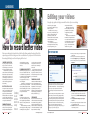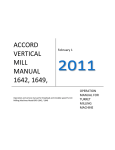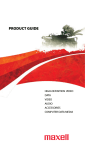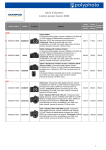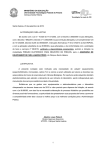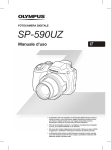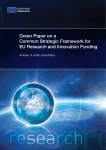Download Casio EX-Z400 - EXILIM Digital Camera Instruction manual
Transcript
TEST DRIVE: FIAT PUNTO Which? CONTENTS COVER STORY CAMCORDERS Find out what to look out for when buying a camcorder, and check out our Right Choices We test drive the Punto to see how it fares, and size up the sedans on the market OUR PROMISE Right Choice aims to help you choose the best goods and services — and avoid the worst. We are completely impartial — we take no ads or freebies, and we pay full price for everything we test. So we can tell it like it is, without fear or favour, to help you make the right decisions first time, saving you time, money and hassle. PAGE 18 PAGE 40 WASHING POWDER ID FRAUD OUR TESTS Choose the washing powder that’s best suited to your machine Advice on how to protect your personal details from criminals No other organisation tests as thoroughly as we do. You can trust our opinion because it is based on robust, rigorous research. We look at every aspect of product performance and specification. We compare price, running costs, efficiency and durability against exacting criteria. You can read more details about how we test in each individual report. PAGE 58 PAGE 44 BANKS Our survey of 14 banks across India will help you bank better EXTENDED WARRANTIES Do you need the added protection for your car or gadget? OUR RATINGS This coveted award goes to products that perform well in our rigorous tests and excel in all main measures, achieving high total test scores. PAGE 66 PAGE 32 HEART DISEASE Heart disease is escalating in India — we tell you about prevention as well as treatment PAGE 12 WASHING MACHINES This highlights products that perform extremely poorly in one or more key tests, with very low total test scores. The cheapest, most efficient and best-performing top-loaders This award goes to Right Choices that are outstandingly well priced as well as perform well in our tests. HOLIDAY SAVINGS Compare the cost of a fournight trip to Thailand booked online, through a travel agent and through a tour operator The pros and cons of each PAGE 50 REGULARS 4 CONSUMER AFFAIRS 8 FIRST LOOK The fruit you eat could be tampered with 1% subsidy on home loans up to Rs10 lakh 02 Which? Right Choice September 2009 12Mp Olympus SP-590UZ Windows 7 vs Windows Vista RIGHT CHOICE INDEPENDENT EXPERT ADVICE YOU CAN TRUST 35 10 WAYS TO... 49 WHAT’S IN IT? 65 SPIN DOCTOR ... save during the festive season We look at the ingredients of Colgate Total toothpaste Eight great tips on how to save How to book safely online PAGE 36 70 ASK THE EXPERTS 72 DATA TABLES 78 LETTERS Is aspartame harmful? Transfer your credit card debt for lower interest rates, plus all you need to know about timeshare Summaries and scores for 105 digital camcorders tested www.whichrightchoice.com www.whichrightchoice.com Your views and feedback Right Choice is available as a free trial offer to subscribers for three months. Published and printed by Yohaan Dattoobhai for and on behalf of the owners M/s BGG Information India Ltd at 106, Prospect Chambers, Dr D N Road, Fort, Mumbai 400 001 Phone: +91 22 6746 4222 Fax: +91 22 6746 4001 Email: [email protected] Published at BGG Information India Ltd, 106, Prospect Chambers, Dr D N Road, Fort, Mumbai 400 001 and printed at Thomson Press India Ltd, 5/5A, TTC Industrial Area, Thane Belapur Road, Airoli, Navi Mumbai 400 078 Editor: Yohaan Dattoobhai To contact us, send an email to [email protected] Editorial consultant: Kim Winter Design, production and editorial services: Hill Road Media We acknowledge that the trademarks shown/ featured in this magazine are the property/s of the respective owners. All rights reserved. No part of this publication shall be reproduced, stored in a retrieval system or transmitted in any form or by any means, electronic, mechanical, photocopying, recording or otherwise, without the prior permission of BGG Information Private Limited. It shall not be used for any form of advertising, sales promotion or publicity. September 2009 Which? Right Choice 03 CAMCORDERS HOW TO BUY What you should look for IMAGE STABILISATION The slightest hand movement can make your video shaky, especially when you’ve zoomed far in. Image stabilisation works to counter this. Keep it turned on unless you’re using a tripod. OPTICAL ZOOM STILL PHOTOS Helps you get closer to the action. 10x is enough for most, though more can come in handy. Digital zoom can supplement optical, but video quality will suffer. Most camcorders can take still photos. The quality is still short of what you can expect from a good digital camera, but the gap is closing. Our reviews found that more expensive camcorders usually have better-quality lenses and sensors, leading to better image quality and overall performance. This is reflected in our ratings. A range of camcorders from the same manufacturer often contains two or three that are very similar. The camcorders may have the same lenses and sensors but, say, different capacity hard disks. Or one may have an attachment for a separate microphone or a video lamp whereas others don’t. GAIN/BACKLIGHT COMPENSATION EASY TO USE? Gain lets you brighten up a picture that’s too dark. Backlight compensation brightens up something positioned in front of a bright background. WIND FILTER Rommel Albuquerque This cuts out wind noise significantly. However, it can sometimes cut other sound, so if there’s no wind, switch this function off if you can. VIDEO GA GA C If you’re planning to buy a camcorder to record your Diwali festivities, we tell you which one to buy and how to get the best out of it amcorders are great for recording those special moments that will be treasured for years. With the growing popularity of high-definition (HD) televisions, it was only a matter of time before HD camcorders broke into the mainstream too. We have tested eight HD camcorders and 14 standarddefinition camcorders for this test. Although more expensive than standard-definition models, HD camcorders are a cut above. They look 18 Which? Right Choice September 2009 like standard-def camcorders from the outside, but inside their sensors can record more detail. Most can record 1,080 horizontal lines that make up a video image, compared with a standard-def model’s 576 lines. This means you see more fine detail, feel a greater sense of depth, and enjoy better sharpness. Colours are often better, too. To make the most of an HD camcorder, you need a good, large HDTV. If you don’t have an HDTV, you can still use a standard TV, but you won’t benefit from your HD camcorder’s better video quality. In years gone by, recording on tape was most popular. Now, most models record on either an internal hard disk or a memory card – many offer both options. Some camcorders use blank 8cm DVDs for recording. We take a look at the most popular recording formats and explain the pros and cons of each opposite. www.whichrightchoice.com NIGHT MODE VIDEO LAMP Helps to illuminate your subject, provided it’s within 1.5 metres. This gives you a brighter picture, although it sometimes also results in jerky movements of moving objects RECORDING FORMATS MINI-DV Pros Mini-DV has been around for years — although it’s becoming much less popular now. Mini-DV models are usually cheap, as are Mini-DV tapes (around Rs200 for a 60-minute tape). Mini-DV footage is accepted by all major editing software and usually retains higher video quality after editing. Cons Carrying around lots of tapes can be a hassle, as is fast-forwarding and rewinding. DVD Pros DVD-based camcorders allow you to record straight to an 8cm disc, which you can play on a DVD player or computer. As with tapes, however, carrying DVDs around can be a hassle. Cons They usually have short recording times (around 20 minutes per disc at the highest recording www.whichrightchoice.com quality in standard definition, and about 15 minutes in HD), although many DVD camcorders accept Dual Layer (DL) discs that almost double these times. HARD DISK Pros Using a camcorder with a built-in hard-disk means you can do away with tapes and DVDs. Hard disks can store more than seven hours of footage. Cons Once you use up the space, you must delete something, or transfer the footage to a computer. MEMORY CARD/INTERNAL FLASH MEMORY Pros These are usually the lightest and smallest camcorders. A 4GB card costs around Rs500, and can store roughly 40 minutes of footage. Cons The smallest memory-card models usually have pretty small optical zooms. When we test camcorders, our panel of assessors rates each aspect of how easy they are to use (see ‘How we test’, p21). However, ease of use is largely determined by how comfortable a camcorder feels for you — and this is very personal. Try out any camcorder you’re interested in before buying, to make sure it ‘feels right’ in your hand. The position of the strap, weight and dimensions all have a big influence. It can be the best camcorder in the world, and fine for most people, but if you don’t find it comfortable you won’t want to use it. Make sure you’re happy with the position of the main buttons, too. LEFT-HANDED CAMCORDERS Most camcorders, like a lot of equipment, seem to suit righthanded people more than left-handed — another reason why it’s a good idea to handle a camcorder before you buy it. If you’re left-handed and not so good with your right, you may prefer a small model with a memory card, as these are lighter and generally easier to handle in the left hand. September 2009 Which? Right Choice 19 CAMCORDERS HOW WE TEST Right Choice camcorders 75% CANON HF100 For still photos Rs69,300 Recording format Memory card, flash memory Size 6.5x8x13cm Weight 430g Optical zoom 12 Recording format Hard disk (60GB), memory card Size 7.5x9.5x14cm Weight 640g Optical zoom 12 79% SONY HDR-SR11 Recording format Memory card Size 6.5x8x13cm Weight 430g Optical zoom 12 76% CANON HF10 If you like the sound of the Canon HF10 (opposite) , the HF100 may also be worth considering. The two models are virtually identical, but the HF100 has no internal flash memory — just a memory-card slot for SD memory cards. None is included, so you’ll need to buy one separately. They are cheap, though — a 16GB SD card costs around Rs1,950. However, the HF10, with its 16GB internal memory, costs Rs850 less than the HF100 with a 16GB SD card — and it has the convenience of internal memory. For still photos Rs70,400 For outstanding video quality Rs58,995 Sony’s HDR-SR11 is a fantastic high-definition camcorder that captures superb footage in various conditions. It is very quick to focus, offers good sound quality, and you can record to either a memory card or the 60GB hard disk (giving you about 430 minutes of recording time at the highest quality). It has a 12x optical zoom. There’s very little noise disturbance from the zoom and other operational buttons when recording, but the wind filter is relatively ineffective. The zoom microphone works well in picking up distant sound, though. Battery life is decent, the monitor is clear and the remote control works well, though it is pretty heavy. Weighing 430g, the Canon HF10 is heavier than many standard-definition models, yet is one of the lighter HD camcorders available. The optical zoom is 12x . The similarly proportioned standard-definition Canon FS10 (10) and FS100 (11) both incorporate a 37x optical zoom. The HF10 truly shines over the FS10 and FS100, however, with its crisp, vivid image quality. Even in panning shots images stay sharp and clearly defined. Colour definition is very good. It’s unfortunate, then, that the HF10 doesn’t boast better sound. Bass is rather thin, and overall sound is underwhelming. It comes with an internal flash memory of 16GB, though it also takes SD memory cards. Recording format Hard disk (60GB) Size 7.5x8.5x12.5cm Weight 440g Optical zoom 10 Recording format Memory card Size 6.5x7.5x12.5cm Weight 330g Optical zoom 10 75% CANON HR10 For recording footage straight to DVD Rs74,350 Recording format DVD Size 9.5x8x13.5cm Weight 600g Optical zoom 10 Canon’s HR10 is a great choice if you’re after a DVD camcorder. Video quality is high, both indoors and out, and still images are very good for a camcorder. The sound quality is also impressive and the autofocus is great in dim light, when most camcorders struggle. It records to DVD-RW or DVD-R. It’s very versatile, and provides more manual functions for still photography than many entry-level digital cameras. There’s also a remote control, which is easy to use and operable over a reasonable distance, and a built-in video lamp to illuminate dark scenes. A charged battery will give you 101 minutes of recording time. Like most DVD camcorders, however, it’s quite slow to start recording after being switched on — more than 10 seconds. 70% SAMSUNG VP-HMX20C 76% PANASONIC HDC-HS9 For a compact hard-disk model Rs49,995 The HDC-HS9 captures great movies in high definition, storing them on its large 60GB hard disk (460 minutes at top recording quality). We found that the quality of the picture is wonderful, both indoors and out, with the only minor criticism being that the focus isn’t so sharp when zooming in dim light. It picks up sound well, with very little disturbance from any of the mechanisms. The wind filter noticeably reduces the whistling of the wind, which is particularly useful, as an external microphone can’t be attached to this model. The zoom microphone, which is tied in with the 10x optical zoom, isn’t as effective as some of the other models we’ve tested. 20 Which? Right Choice September 2009 For a very good HD camcorder without spending too much Rs49,900 76% PANASONIC HDC-SD9 For a quick, lightweight HD model Rs45,785 The SD9 is very similar to the HS9 (left), but footage is recorded to an SD memory card instead of an internal hard disk. As with most memory-card models, no card is included in the box, so you’ll need to buy one separately. This is reflected in the SD9’s lower price. Video and sound quality are virtually identical to the HS9, although the SD9 is quicker to start up. From a completely off position, it is ready to shoot in 4.2 seconds, versus 6.5 seconds for the HS9. In fact, the SD9 is the quickest camcorder we tested to start up, making it a great choice for spontaneous shooting. The SD9 lasts 119 minutes on a single charge. It is also the lightest HD model we tested. www.whichrightchoice.com Recording format Memory card/Flash memory Size 7x8x14cm Weight 500g Optical zoom 10 www.whichrightchoice.com This relatively compact Samsung is reasonably affordable and delivers crisp image quality and very good colour reproduction. It’s not light (500g), but it still fits neatly into your hand. The impressive image quality is a real draw. In broad daylight it gives excellent results, coping well with complex shadow contrasts and subtle colour distinctions. Even indoors in dim light, it acquits itself well. Sound is good without being first class. Crucially, you don’t hear the workings of the camcorder itself. It has an internal flash memory of 8GB, which is a good start, but for long filming sessions, you’ll definitely want to buy extra SD memory cards. Our exclusive precision tests use state-of-the-art equipment, rating each of the camcorders for video quality, ease of use and more. Here, we take a look at how we test video quality and battery life. VIDEO QUALITY We examine video quality under different light conditions and different settings, using test charts, real-life recordings and specially configured scenes. Image sharpness, colour fidelity and absence of noise (random speckles of colour) are three of the things we look for in good video. To assess quality, we use a projector to blow up each video to about 2.2 metres wide. At this size, even the smallest flaws are visible. We also measure how quickly and how reliably the camcorder autofocuses on different scenes and objects. We measure at different zoom settings, and in various light conditions (dim lighting and a fully zoomed-in lens can cause many camcorders problems when autofocusing). We test the image stabilisation system using a specially set-up camcorder shaker that mimics the tiny, barely noticeable movements that a hand makes, even when you’re trying to keep still. BATTERY LIFE Before testing battery life, we ‘condition’the camcorder’s battery to make it a fair test. We fully charge it, then discharge it, then charge it again. We then put the camcorder on a rotating turntable, with various objects of different sizes at different distances from the camcorder. With autofocus, image stabilisation and the LCD on, we measure how long the camcorder records on a single charge. We do this indoors, under consistent lighting conditions. September 2009 Which? Right Choice 21 CAMCORDERS 68% PANASONIC SDR-H280 For great standarddefinition video quality Rs36,995 The SDR-H280 is an excellent choice if you want a standard-definition camcorder, perhaps because you don’t have an HDTV set. It captures sharp movies, both indoors and out, and is the closest of all our standard-definition camcorders to matching the video quality produced by our Right Choice HD models. Autofocus works reliably, even PANASONIC HDC-SD9 45,785 5 CANON HF100 69,300 6 CANON HR10 7 SAMSUNG VP-HMX20C 8 CANON HV30 10 6.9 MC 6.5x7.5x12.5 330 10 6.9 MC 6.5x8x13 430 12 6.6 74,350 DVD 9.5x8x13.5 600 10 6.9 49,900 MC/FL 7x8x14 500 10 6.6 70,500 Mini-DV 8.5x10x14 610 10 6.6 HARD DISK RECORDING TIME (mins) 440 460 STANDARD DEFINITION 9 PANASONIC SDR-H280 36,995 HDD 7.5x8.5x14 480 10 6.9 10 CANON FS10 24,850 MC/FL 6x6.5x12.5 310 37 6.6 11 CANON FS100 21,825 MC 6.x6.6x12.5 310 37 6.6 12 CANON DC330 26,160 DVD 9x7x12.6 430 37 6.6 13 SONY DCR-HC62 15,995 Mini-DV 8.5x7x11.5 460 25 6.6 14 CANON DC320 22,050 DVD 9x7x12.7 430 37 6.6 15 CANON DC310 17,580 DVD 9x7x12.5 430 37 6.6 16 PANASONIC SDR-H90 27,225 HDD 7x6.5x12.5 351 70 6.9 17 PANASONIC VDR-D50 17,795 DVD 9.5x7x14 460 42 6.9 18 PANASONIC SDR-S15 17,550 MC 6x5x10.5 188 10 6.9 19 SANYO VPC-CG65 15,970 MC 10.5x3.5x7.5 180 5 6.1 20 PANASONIC SDR-S26 17,550 MC 6.5x6.5x10.5 257 70 6.9 21 SANYO VPC-CA65 17,470 MC/FL 11x4.5x9 250 5 6.1 22 PANASONIC SDR-S7 11,050 MC 6x4.5x10.5 190 10 6.6 22 Which? Right Choice September 2009 30 80 420 1080 AUTOFOCUS 4 7.5x8.5x12.5 60 IMAGE STABILISATION HDD 6.6 STILL PHOTOS 49,995 12 FEATURES PANASONIC HDC-HS9 430 SCORE % SOUND QUALITY 3 6.5x8x13 www.whichrightchoice.com EASE OF USE MC/FL 8.1 OVERALL VIDEO QUALITY 70,400 12 VIEWFINDER CANON HF10 640 430 EXTERNAL MIC 2 7.5x9.5x14 HIGH DEFINITION VIDEO LAMP 60 LCD SIZE (cm) HDD/MC OPTICAL ZOOM 58,995 WEIGHT (g) HARD-DISK SIZE (GB) SONY HDR-SR11 picture. The most common type is CCD. Some camcorders have three CCDs – these usually offer better video quality but are more expensive. FIREWIRE Camcorders that record on Mini-DV tape usually have a FireWire connection. FireWire is the best way to transfer Mini-DV footage from your camcorder to your computer for editing, as it’s quick and retains high original image quality. PANNING The technique of moving your camcorder from left to right or vice versa to film across a scene. TEST PERFORMANCE SIZE (hxwxd) (cm) RECORDING FORMAT 1 USING THE TABLE We translate the complex language of camcorders. AUTOFOCUS Nearly all camcorders allow you to focus manually, and though this is sometimes useful, a good automatic focusing (autofocus) system helps you focus quickly and accurately. AVCHD This is an HD format that captures footage more efficiently, and makes editing slightly easier. It is commonly found on high-definition hard-disk, DVD and memory-card camcorders. CHARGE-COUPLED DEVICE (CCD) Every digital camcorder has a sensor inside that picks up the SPECIFICATION PRICE (Rs) MODEL JARGON BUSTER when zooming in dim light. It is quick, too, which is handy if you’re filming a scene with lots of objects at different distances. The sound is also good, although some mechanical noises — such as the zoom and the disk drive — are sometimes picked up by the internal microphone. It has 30GB of hard-disk storage (holding 420 minutes of footage recorded at the highest quality setting). Battery life is excellent. We managed 143 minutes of recording on a single charge. www.whichrightchoice.com BATTERY LIFE Recording format Hard disk (30GB) Size 7.5x8.5x14cm Weight 480g Optical zoom 10 79 76 76 76 75 75 70 61 68 58 58 52 51 49 48 46 42 41 41 39 39 37 We tested the best-selling camcorders. Right Choices are highlighted in red (see p3). The more stars the better. SPECIFICATION Price The price shown is a guide as at August 4, 2009. Recording format Recording formats that the camcorder accepts. FL = flash, HDD = hard-disk drive, MC = memory card. See ‘Recording formats’, p19. Hard-disk recording time The amount of footage, recorded at the highest quality level, that the hard disk can store. Weight Includes memory card, disc or tape, battery and hand strap. Optical zoom The higher the number, the closer you can zoom in. 10 = 10x magnification. Video lamp Provides additional light when the scene is dark. External mic Whether you can attach a separate microphone for better sound quality. Viewfinder Whether the model has an eyepiece viewfinder. TEST PERFORMANCE Overall video quality Tested in various light conditions, including daylight, dim light and artificial light. Ease of use Expert views on each camcorder’s portability, recording, playback, LCD, viewfinder and instruction manual. Sound quality Performance of each camcorder’s built-in microphone. Features How useful each model’s features are. Still photos Image quality, shutter delay and start-up time of still photo function. Battery life Based on recording time on a single charge. Image stabilisation Reduces the effect of hand shake. Some camcorders have better systems than others. Autofocus Reliability and speed of autofocusing system, tested in various light conditions. SCORE Scores for HD and standard-definition models are directly comparable. They ignore price and are based on: Overall video quality 40% Ease of use 20% Sound quality 15% Features 10% Still photos 10% Battery life 5% September 2009 Which? Right Choice 23 CAMCORDERS JUST FOR YOUTUBE? ACCESSORIES The box that the camcorder came in should contain all the bits you need to start shooting — for example, a battery and charger, a memory card, as well as the camcorder itself. However, there are a few extra accessories you can buy to improve your videos. MICROPHONE Sound quality from camcorders is typically not great. If the camcorder has a mic attachment, you can usually improve the sound by attaching a separately bought microphone. These cost around Rs 4,400 upwards. Sony camcorders usually accept only Sony microphones. TRIPOD A tripod is a good investment if you want your films to look polished. They are great for prolonged shooting and for shooting from a distance, when ‘camera shake’ is more likely to strike. With a tripod you’ll be able to shoot a very steady picture. They can be great for panning, too — most have a handle allowing you to smoothly pan across. When you’re using a tripod, make sure image stabilisation is switched off for best results. Even a cheap Rs750 tripod gives better results than none at all, but make sure you get one that’s tall enough for your needs. If you think a tripod will be too cumbersome to carry around, consider a monopod (with one leg instead of three) as they’re usually lighter and more portable, although not quite as stable. HOW TO CONNECT YOUR CAMCORDER TO YOUR TV 24 Which? Right Choice September 2009 LENS CONVERTER Shooting a wide scene inside a small room is sometimes difficult with camcorders, as they don’t zoom out enough to have a very wide angle of view. A wide-angle lens converter attached to the lens of some camcorders will increase your angle of view. They cost around Rs2,500 upwards. Make sure your camcorder can accept these lens converters, and that you buy the right size. Check the lens filter thread size in the manual or on the lens itself (it will be quoted in mm), and simply buy a converter of the same size. It doesn’t have to be the same brand as the camcorder. CAMERAS vs CAMCORDERS A camera might be OK, but many people in the US and UK are opting for pocket camcorders to take YouTube videos. The best-known of these is the Flip range, which includes the Flip Ultra, the even smaller Flip Mino, and the high-definition Flip Mino HD. The idea of the Flip is to make video recording as simple as possible, so there are few features beyond straightforward record and play functions. When we tested the Flip Ultra, we found that the quality of the picture and sound was poor, and the autofocus was lamentable, judged by our normal standards. Battery life, on the other hand, puts more advanced models to shame. The Flip’s main selling point, however, is convenience. The supplied software makes uploading videos to YouTube remarkably straightforward, and it’s so easy to put it in your pocket when you leave the house. The Flip Ultra retails for Rs7,400, while the Flip Mino costs Rs8,700 and the Mino HD Rs9,600. Virtually all compact cameras and a few digital SLR cameras can record video — but with some limitations SPARE BATTERIES A spare battery is always handy if you have a long day’s shooting with no time to recharge. The average camcorder records around 95 minutes of footage on a single charge. When you choose a battery, the higher the mAh rating, the longer the life you can expect. Choose one that fits your camcorder — there are many different types. A good tip to save battery life when shooting is to turn the LCD screen off and use the viewfinder instead — if the camcorder has one. After recording your video, you’ll want to watch it on television. There are several ways of connecting your camcorder to your TV set, depending on the model. To play back your camcorder footage, start by connecting the camcorder to your TV using one of the methods opposite. Then select the AV channel on your TV (it may come up automatically) and set your camcorder to playback mode. Use the buttons on the camcorder or on its remote control to select the scene, playback, fast forward or rewind. It’s best to run your camcorder off the mains rather than the battery when watching. Alternatively, if you have a DVD camcorder, you can just pop the recorded disc into your DVD player, once it’s been prepared for TV, or ‘finalised’, in the camcorder. www.whichrightchoice.com The Flip Ultra retails for Rs7,400 COMPOSITE Often labelled Video or AV. Your camcorder will come with a composite cable: you plug one end into your TV and the other into your camcorder. Composite is the lowest quality connection. S-VIDEO Only some camcorders have this. It serves the same purpose as the www.whichrightchoice.com An increasing number of digital cameras, such as the Casio Exilim EX-Z400 (Right Choice, August 2009, p37), can record high-definition video. Although this can mean an improved video resolution, there’s no substitute for a proper camcorder if you’re keen on capturing videos at the highest possible quality. Camcorder lenses, for example, are optimised for video, whereas camera lenses are not. zoom while recording, or force you to mute the sound as you do so. Using digital zoom is an alternative, but that lowers video quality. DETAIL VERDICT The relatively small lenses and image sensors on digital cameras tend to limit the detail of your videos, so you lose subtle colour distinctions, differences in shadow and highlight, and the smoothness of panning shots. Some cameras don’t let you use the optical Digital cameras’ video modes are improving, and most cameras are easier to carry around than a camcorder. They are great for short clips, perhaps for YouTube, but if what you’re filming is important, a good camcorder wins every time. composite socket, but image quality may be a bit better. Some camcorders with S-video have a two-in-one composite/S-video socket. You might need to buy an S-video cable separately. COMPONENT This connection offers a high-quality video signal to your television. It’s available only on some mid- to high-end SOUND QUALITY The small microphones built into digital cameras usually result in very poor-quality sound in your videos. Camcorders have superior built-in mics, and often allow you to attach an external mic for improved sound. camcorders, and again, you may need to buy a cable separately. HDMI This is the best quality connection for watching footage from a highdefinition camcorder on an HDTV. Nearly all HD camcorders have an HDMI connection, but you usually need to buy an HDMI cable separately. These are quite expensive, at around Rs1,500. September 2009 Which? Right Choice 25 CAMCORDERS Editing your videos Step-by-step guides to help you make the best of your recordings How to record better video One reason why professional video looks better than amateur footage is that the experts prepare before they press the record button. Try to plan a shot first rather than simply hitting ‘record’ and hoping for the best right to left will make your viewers seasick. Smooth, infrequent panning works best. CONSIDER COMPOSITION Try to keep your subject away from the edges of your frame — in other words, away from the edges of your view on the LCD screen or through the viewfinder. On the other hand, a subject in the centre of the frame can be uninteresting. A little to the left or right of centre usually makes for the best composition. Also, if you’re filming a person, it looks nicer if they are looking inwards (ie towards the centre of the frame), especially when they’re walking. FILMING MOVING SUBJECTS DON’T ZOOM TOO MUCH Zooming in and out excessively can annoy viewers or even make them dizzy. It also looks unprofessional: in films and TV programmes, you’ll notice that there’s normally very little or no zooming. Before you start recording, consider where you will stand, set the lens at the appropriate zoom position, and then hit record. PANNING TECHNIQUES Try not to pan too much, as it’s not easy on the eye. Even worse, panning from left to right and then immediately from 26 Which? Right Choice September 2009 Zooming in and out too much can annoy viewers When filming moving subjects, try to end each scene on a still shot. In other words, record a little bit of footage where there’s no movement at all. If your film repeatedly cuts from moving subject to another moving subject without a break, your viewers will get dizzy. For example, if you pan the camcorder to follow a fast-moving car, ideally finish the scene by filming the empty road that the car has left behind, just for a moment or two, before recording your next fastmoving car in the next scene. SOUND If it’s important to pick up someone’s voice, stand as close to them as possible. This is especially important where there might be lots of background noise, like a busy street. There are added dangers in recording the wrong thing. At a wedding, you might be filming the best man’s speech with A camcorder is great for capturing precious memories, whether it’s a party, festival or sports event. Sometimes, however, your footage may be too long, or include sections you’d rather cut. You might also like to add special effects to your videos, like transitions between scenes, titles and text, soundtracks and narratives, and alter colours and brightness. You can also burn your footage to a DVD, complete with a menu, for viewing on TV and long-term storage, or for HOW TO UPLOAD VIDEO sending to friends and family. Editing video really is versatile. Basic video-editing software is often pre-installed on a new computer, or is supplied with your camera or camcorder. Windows Vista comes with Windows Movie Maker, for example. This offers most of the common functions but, if you want something with more features, you can buy a more advanced software package — Adobe Premiere Elements (Rs7,000) is one good option. Connect your camcorder to your computer with a USB or FireWire cable. Turn on your camcorder and set it to playback mode. A box titled Autoplay will appear. Click Import video. Choose where you want to save your video file from the zoom from 15 metres away and end up recording the voice of someone one metre away from you criticising the bride’s outfit. Many built-in microphones can be set so that they operate in conjunction with the optical zoom. The more you zoom in, the more the microphone zooms in to pick up more distant sound. Import to list. FILMING IN LOW LIGHT A dimly-lit room filled with candles, fairy lights or soft electric lighting can be a strain for many camcorders. If increasing the light in the room isn’t an option, try using manual exposure to increase brightness. Or experiment with the night mode, video lamp or gain features (see ‘What you should look for’, p19). SCENE MODES Many new camcorders have scene modes which, when selected, automatically adjust the camcorder’s settings to get the best results from certain conditions. On some models these include, for example, settings for fireworks and candlelight — especially handy around Diwali, for example. www.whichrightchoice.com To edit your video, you’ll need to transfer your footage to your computer. Here we show you how to do this using Windows Movie Maker on Windows Vista — a free but powerful package. In some cases you may be required to use the software provided with your camcorder, but the instructions will be similar. Make sure that your video-editing software can accept the file format that your camcorder records (eg Mpeg-2, AVCHD). Also, make sure that your computer is powerful enough to run video-editing software, especially when dealing with HD video. Check the specifications and system requirements of the software. Most camcorders come with a CD of video-editing software — this will be compatible with your footage. Tip With every major change that you make, save a copy of your project so you don’t lose it. (See p29) www.whichrightchoice.com In the Format list, choose which video file format you want your video to be saved as. If you want to create one file from your video, select Windows Media File (single file). Click Next. Click Import the entire videotape to my computer. Click Next. If you want to stop importing video before the end of the tape, click Stop and then Yes. Click Finish. Your video has now been converted into a video file that you can edit. September 2009 Which? Right Choice 27 CAMCORDERS HOW TO PUT YOUR CLIPS IN THE RIGHT ORDER HOW TO TRIM A CLIP Before you can start editing your video, you need to add the clips you want to use to the Timeline. If some of your scenes are too long they can be trimmed before being edited into the whole sequence. When you trim a clip, the trimmed part isn’t deleted — it’s just hidden so that it doesn’t appear in your final video. This is the best time to put your clips in the Click the Vista button and select Windows Movie Maker from the Programs list. order that you want them to be watched. Do this by dragging and dropping clips within the Storyboard. If you’re in Storyboard mode, switch To take your videos to the next level, you’ll need to learn how to edit your clips to Timeline mode by clicking View on the menu bar. In Timeline, click the clip that you want to trim. HOW TO ADD MUSIC TO YOUR VIDEO To add a clip, click Import Media. Click Browse and find the clip you want. Click Import. The clip will appear in the Contents pane. You can then drag it onto the Storyboard. You can drag a clip to the Storyboard. Click on a clip in the Contents pane, and keep the mouse button pressed down as you drag it to the Timeline. Let go at the location you want to drop it. Use the playback controls under the preview monitor to get to the point where you want the clip to begin. Click the pause button. First, you’ll need to add the music to your computer, or find the music already stored on your computer that you’d like to use. Click File. Click Import media items. Find the file that you want to add and click on it. Click Import. The music file will appear in the Contents pane. From here, drag it to the Timeline’s Audio/Music track. ADDING TRANSITIONS AND MUSIC HOW TO SAVE YOUR EDITED VIDEO A video can look clunky if the scenes are just sandwiched together. You can avoid this by adding transitions, such as a fade-in or fade-out effect, between the clips on the Timeline. On the Timeline, click on the clip that you want to appear after the transition. Click Tools, then Transitions. While you’re editing your video it’s known as a project. You should save your project regularly, so that you don’t lose any of your changes should something go wrong. HOW TO SPLIT A CLIP If you want to add an effect between scenes — for example, fade out and fade in — you’ll need to split your clip. In the Contents pane or Timeline click the clip you want to split. Use the playback controls under the preview monitor to get to the point where you want to split the clip. Click Split. The two parts will now appear separately in the Contents pane. 28 Which? Right Choice September 2009 In the Contents pane, click the transition you want to add. Click Play on the preview monitor to see a preview of what the transition will look like. Click Clip, then Add to Timeline. To return to the Contents pane click the arrow next to Transitions and select Imported Media. Click Clip then Trim Beginning. Repeat the process for the end of the clip – but this time click Clip and Trim End. www.whichrightchoice.com www.whichrightchoice.com Click File. Click Save project as if you haven’t already given your project a name, name it and then Save project. If it’s already named, simply click Save project. September 2009 Which? Right Choice 29 CAMCORDERS HOW TO PUBLISH AND SHARE YOUR VIDEO Saving your project just saves the settings and instructions on how you’d like your finished video to look. To create a file of your video you will need to publish your clip. Once you’ve published it you can’t edit it. You can only edit the saved project, so make sure you’re happy with it first. Click File. Click Publish movie. Click This computer and then Next. Type a name for your movie in the box that appears. In the Publish to box choose where you want to save your movie. Your Videos folder will be selected by default. Click Next. Click Publish and wait while your movie is published. Depending on the length of your movie, this could take a little while. If you want to watch your movie once it’s been published, select Play movie when I click Finish. Click Finish. HOW TO CREATE A DVD To burn a movie to DVD, you need Windows DVD Maker. This is included with Vista Home Premium and Vista Ultimate. You also need a DVD burner — you may have one of these built into your computer, or you can buy a separate one to attach to your PC. Insert a blank recordable or rewriteable DVD into your DVD burner. Open Windows Movie Maker. Open the project you want to burn to DVD. Click File. Click Publish movie. TIPS At any point you can tweak the Click DVD and then Next. A window will pop up telling you that Windows DVD Maker is about to open. Click OK, then Next. Click Burn. This may take a little while. properties of an element of your project (clip, audio track, sound effects, transitions) by hovering the mouse cursor over it and rightclicking. You can add a transition by simply dragging it to the timeline and dropping it into the desired slot. To preview your video at any time, click on the play button. You can increase the size of the preview monitor by clicking and dragging the edge of the window. You can click on the Zoom icon (below) to magnify the timeline if you want to see it in more detail. JARGON BUSTER STORYBOARD VIEW This is the default view in Windows Movie Maker. It shows you the order of your clips and lets you rearrange them. You can also see video effects and transitions that you’ve added. TIMELINE VIEW This gives you a more detailed view of your project and allows you to make finer edits, like adjusting the duration of transitions between clips. 30 Which? Right Choice September 2009 www.whichrightchoice.com