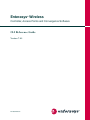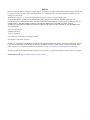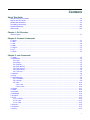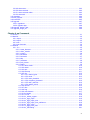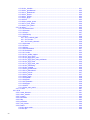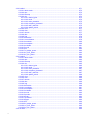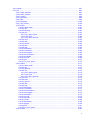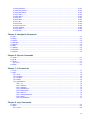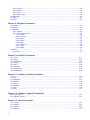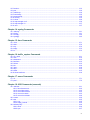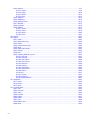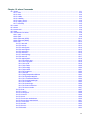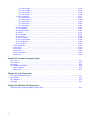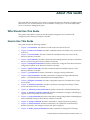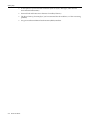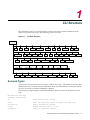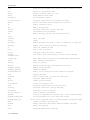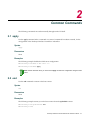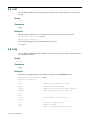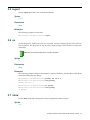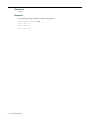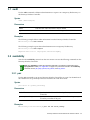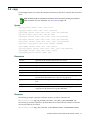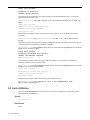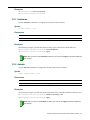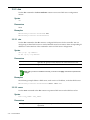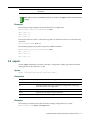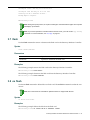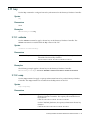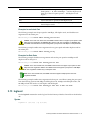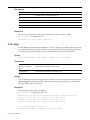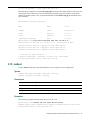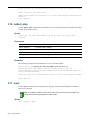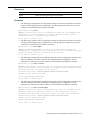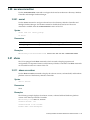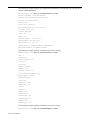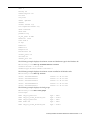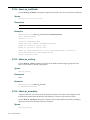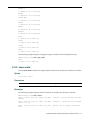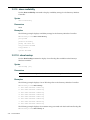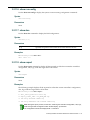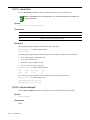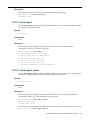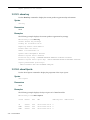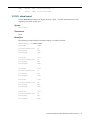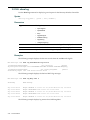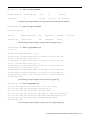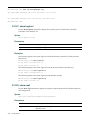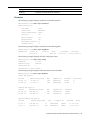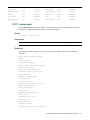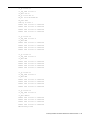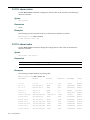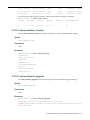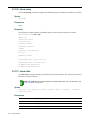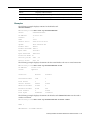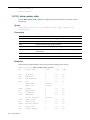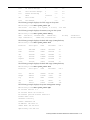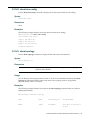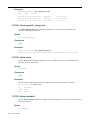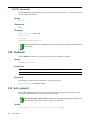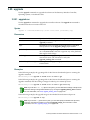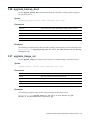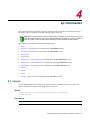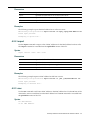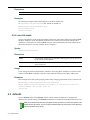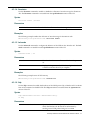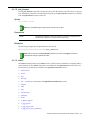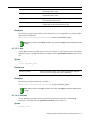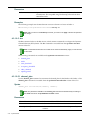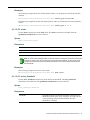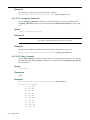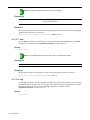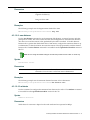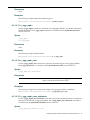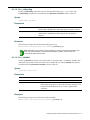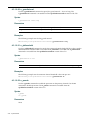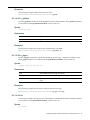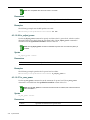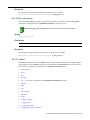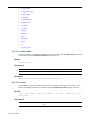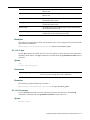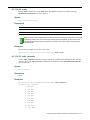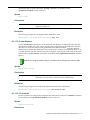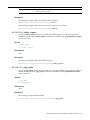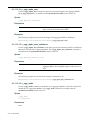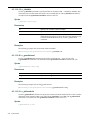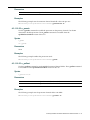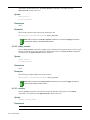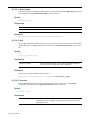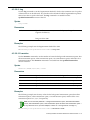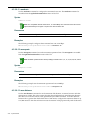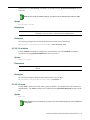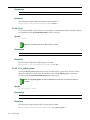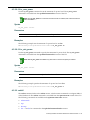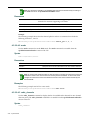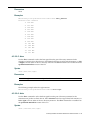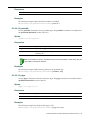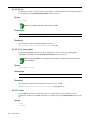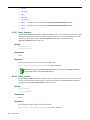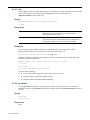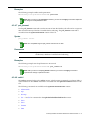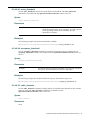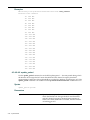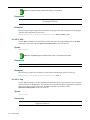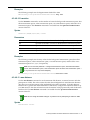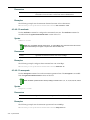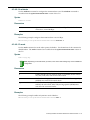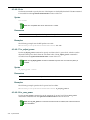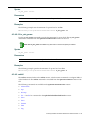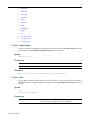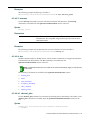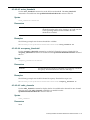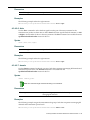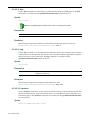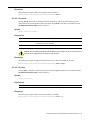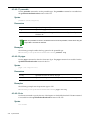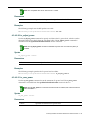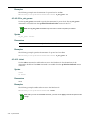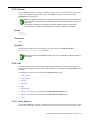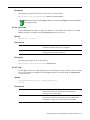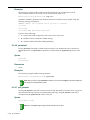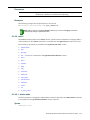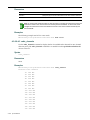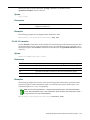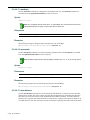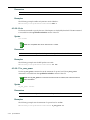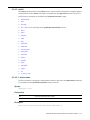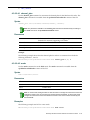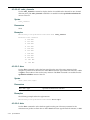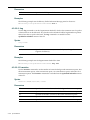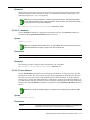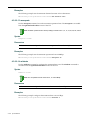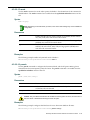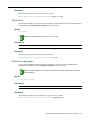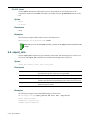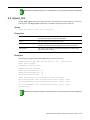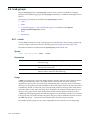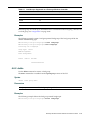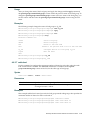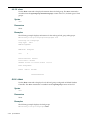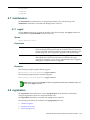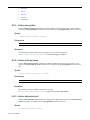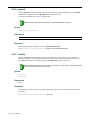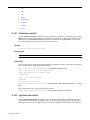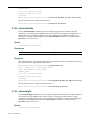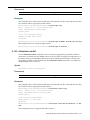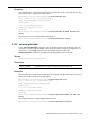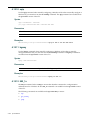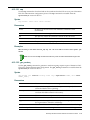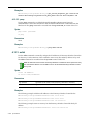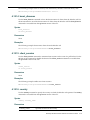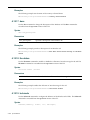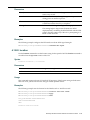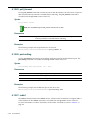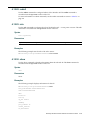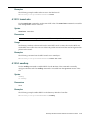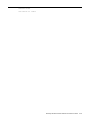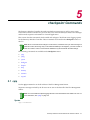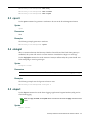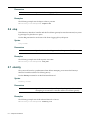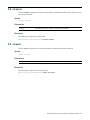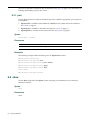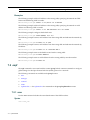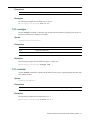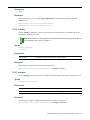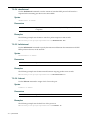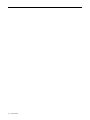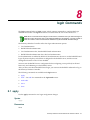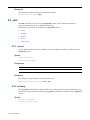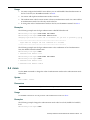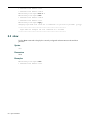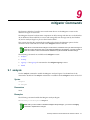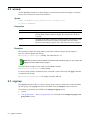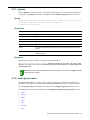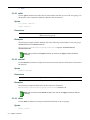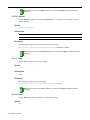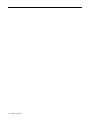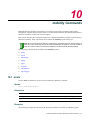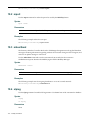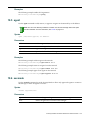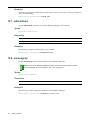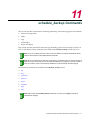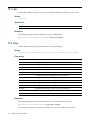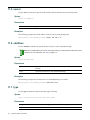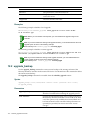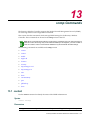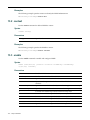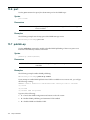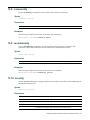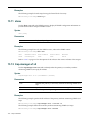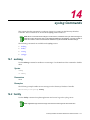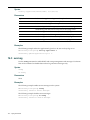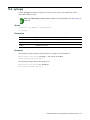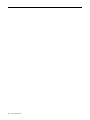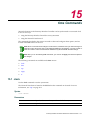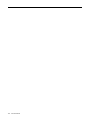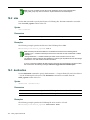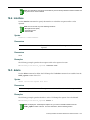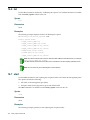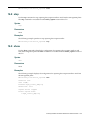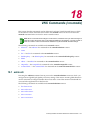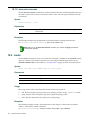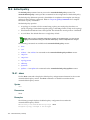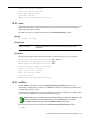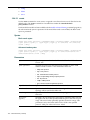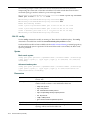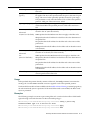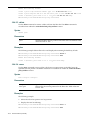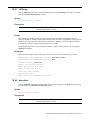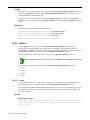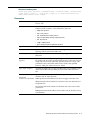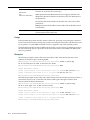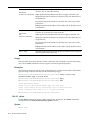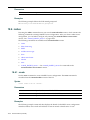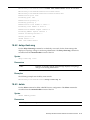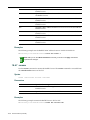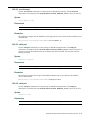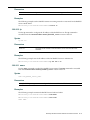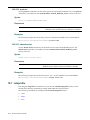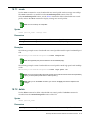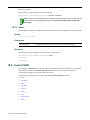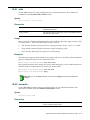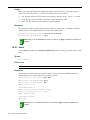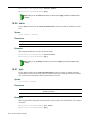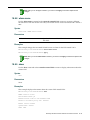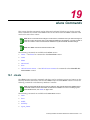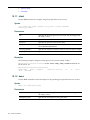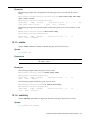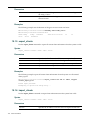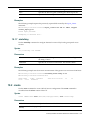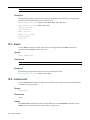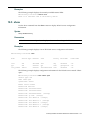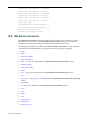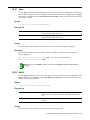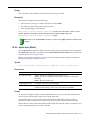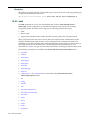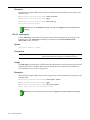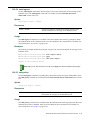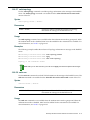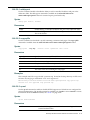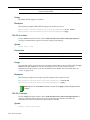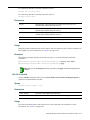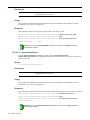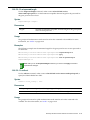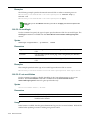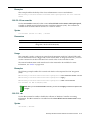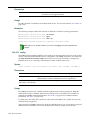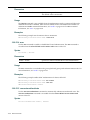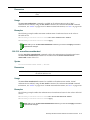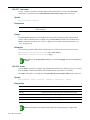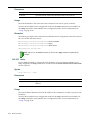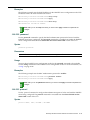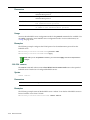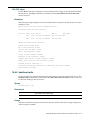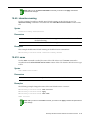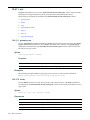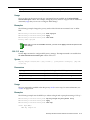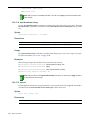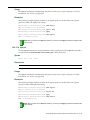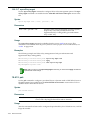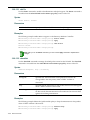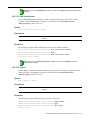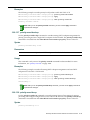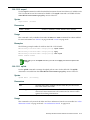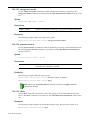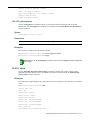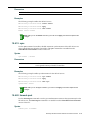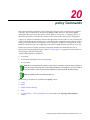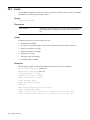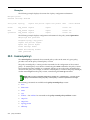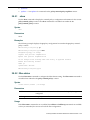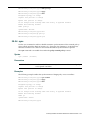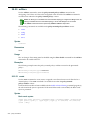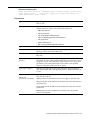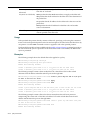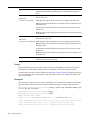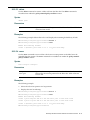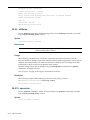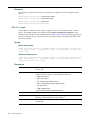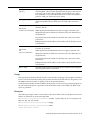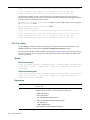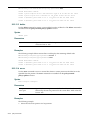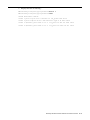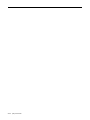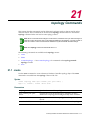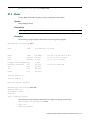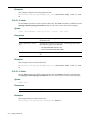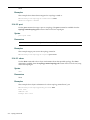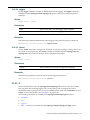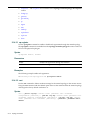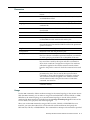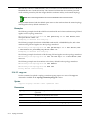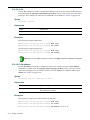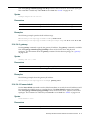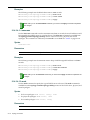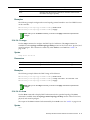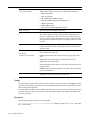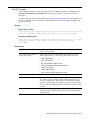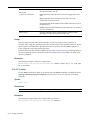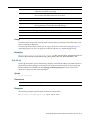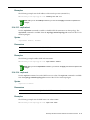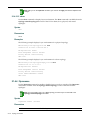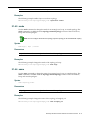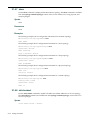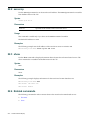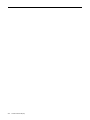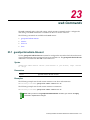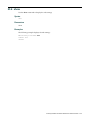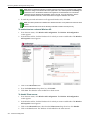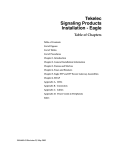Download Enterasys APS-3000 Specifications
Transcript
Enterasys ® Wireless Controller, Access Points and Convergence Software CLI Reference Guide Version 7.41 P/N 9034529-04 Notice Enterasys Networks reserves the right to make changes in specifications and other information contained in this document and its web site without prior notice. The reader should in all cases consult Enterasys Networks to determine whether any such changes have been made. The hardware, firmware, or software described in this document is subject to change without notice. IN NO EVENT SHALL ENTERASYS NETWORKS BE LIABLE FOR ANY INCIDENTAL, INDIRECT, SPECIAL, OR CONSEQUENTIAL DAMAGES WHATSOEVER (INCLUDING BUT NOT LIMITED TO LOST PROFITS) ARISING OUT OF OR RELATED TO THIS DOCUMENT, WEB SITE, OR THE INFORMATION CONTAINED IN THEM, EVEN IF ENTERASYS NETWORKS HAS BEEN ADVISED OF, KNEW OF, OR SHOULD HAVE KNOWN OF, THE POSSIBILITY OF SUCH DAMAGES. Enterasys Networks, Inc. 50 Minuteman Road Andover, MA 01810 © 2011 Enterasys Networks, Inc. All rights reserved. Part Number: 9034529‐04 April 2011 ENTERASYS, ENTERASYS NETWORKS, ENTERASYS SECURE NETWORKS, NETSIGHT, ENTERASYS NETSIGHT, and any logos associated therewith, are trademarks or registered trademarks of Enterasys Networks, Inc., in the United States and/or other countries. For a complete list of Enterasys trademarks, see http://www.enterasys.com/company/trademarks.aspx. All other product names mentioned in this manual may be trademarks or registered trademarks of their respective companies. Documentation URL: https://extranet.enterasys.com/downloads i Enterasys Networks, Inc. Software License Agreement This document is an agreement (“Agreement”) between You, the end user, and Enterasys Networks, Inc. on behalf of itself and its Affiliates (“Enterasys”) that sets forth your rights and obligations with respect to the software contained in CD‐ROM or other media. “Affiliates” means any person, partnership, corporation, limited liability company, or other form of enterprise that directly or indirectly through one or more intermediaries, controls, or is controlled by, or is under common control with the party specified. BY INSTALLING THE ENCLOSED PRODUCT, YOU ARE AGREEING TO BECOME BOUND BY THE TERMS OF THIS AGREEMENT, WHICH INCLUDES THE LICENSE AND THE LIMITATION OF WARRANTY AND DISCLAIMER OF LIABILITY. IF YOU DO NOT AGREE TO THE TERMS OF THIS AGREEMENT, RETURN THE UNOPENED PRODUCT TO ENTERASYS OR YOUR DEALER, IF ANY, WITHIN TEN (10) DAYS FOLLOWING THE DATE OF RECEIPT FOR A FULL REFUND. IF YOU HAVE ANY QUESTIONS ABOUT THIS AGREEMENT, CONTACT ENTERASYS NETWORKS, INC. (978) 684‐1000. Attn: Legal Department. Enterasys will grant You a non‐transferable, non‐exclusive license to use the machine‐readable form of software (the “Licensed Software”) and the accompanying documentation (the Licensed Software, the media embodying the Licensed Software, and the documentation are collectively referred to in this Agreement as the “Licensed Materials”) on one single computer if You agree to the following terms and conditions: 1. TERM. This Agreement is effective from the date on which You open the package containing the Licensed Materials. You may terminate the Agreement at any time by destroying the Licensed Materials, together with all copies, modifications and merged portions in any form. The Agreement and your license to use the Licensed Materials will also terminate if You fail to comply with any term or condition herein. 2. GRANT OF SOFTWARE LICENSE. The license granted to You by Enterasys when You open this sealed package authorizes You to use the Licensed Software on any one, single computer only, or any replacement for that computer, for internal use only. A separate license, under a separate Software License Agreement, is required for any other computer on which You or another individual or employee intend to use the Licensed Software. YOU MAY NOT USE, COPY, OR MODIFY THE LICENSED MATERIALS, IN WHOLE OR IN PART, EXCEPT AS EXPRESSLY PROVIDED IN THIS AGREEMENT. 3. RESTRICTION AGAINST COPYING OR MODIFYING LICENSED MATERIALS. Except as expressly permitted in this Agreement, You may not copy or otherwise reproduce the Licensed Materials. In no event does the limited copying or reproduction permitted under this Agreement include the right to decompile, disassemble, electronically transfer, or reverse engineer the Licensed Software, or to translate the Licensed Software into another computer language. The media embodying the Licensed Software may be copied by You, in whole or in part, into printed or machine readable form, in sufficient numbers only for backup or archival purposes, or to replace a worn or defective copy. However, You agree not to have more than two (2) copies of the Licensed Software in whole or in part, including the original media, in your possession for said purposes without Enterasys’ prior written consent, and in no event shall You operate more than one copy of the Licensed Software. You may not copy or reproduce the documentation. You agree to maintain appropriate records of the location of the original media and all copies of the Licensed Software, in whole or in part, made by You. You may modify the machine‐readable form of the Licensed Software for (1) your own internal use or (2) to merge the Licensed Software into other program material to form a modular work for your own use, provided that such work remains modular, but on termination of this Agreement, You are required to completely remove the Licensed Software from any such modular work. Any portion of the Licensed Software included in any such modular work shall be used only on a single computer for internal purposes and shall remain subject to all the terms and conditions of this Agreement. You agree to include any copyright or other proprietary notice set forth on the label of the media embodying the Licensed Software on any copy of the Licensed Software in any form, in whole or in part, or on any modification of the Licensed Software or any such modular work containing the Licensed Software or any part thereof. 4. TITLE AND PROPRIETARY RIGHTS. (a) The Licensed Materials are copyrighted works and are the sole and exclusive property of Enterasys, any company or a division thereof which Enterasys controls or is controlled by, or which may result from the merger or consolidation with Enterasys (its “Affiliates”), and/or their suppliers. This Agreement conveys a limited right to operate the Licensed Materials and shall not be construed to convey title to the Licensed Materials to You. There are no implied rights. You shall not sell, lease, transfer, sublicense, dispose of, or otherwise make available the Licensed Materials or any portion thereof, to any other party. (b) You further acknowledge that in the event of a breach of this Agreement, Enterasys shall suffer severe and irreparable damages for which monetary compensation alone will be inadequate. You therefore agree that in the event of a breach of this Agreement, Enterasys shall be entitled to monetary damages and its reasonable attorney’s fees and costs in enforcing this Agreement, as well as injunctive relief to restrain such breach, in addition to any other remedies available to Enterasys. ii 5. PROTECTION AND SECURITY. In the performance of this Agreement or in contemplation thereof, You and your employees and agents may have access to private or confidential information owned or controlled by Enterasys relating to the Licensed Materials supplied hereunder including, but not limited to, product specifications and schematics, and such information may contain proprietary details and disclosures. All information and data so acquired by You or your employees or agents under this Agreement or in contemplation hereof shall be and shall remain Enterasys’ exclusive property, and You shall use your best efforts (which in any event shall not be less than the efforts You take to ensure the confidentiality of your own proprietary and other confidential information) to keep, and have your employees and agents keep, any and all such information and data confidential, and shall not copy, publish, or disclose it to others, without Enterasys’ prior written approval, and shall return such information and data to Enterasys at its request. Nothing herein shall limit your use or dissemination of information not actually derived from Enterasys or of information which has been or subsequently is made public by Enterasys, or a third party having authority to do so. You agree not to deliver or otherwise make available the Licensed Materials or any part thereof, including without limitation the object or source code (if provided) of the Licensed Software, to any party other than Enterasys or its employees, except for purposes specifically related to your use of the Licensed Software on a single computer as expressly provided in this Agreement, without the prior written consent of Enterasys. You agree to use your best efforts and take all reasonable steps to safeguard the Licensed Materials to ensure that no unauthorized personnel shall have access thereto and that no unauthorized copy, publication, disclosure, or distribution, in whole or in part, in any form shall be made, and You agree to notify Enterasys of any unauthorized use thereof. You acknowledge that the Licensed Materials contain valuable confidential information and trade secrets, and that unauthorized use, copying and/or disclosure thereof are harmful to Enterasys or its Affiliates and/or its/their software suppliers. 6. MAINTENANCE AND UPDATES. Updates and certain maintenance and support services, if any, shall be provided to You pursuant to the terms of an Enterasys Service and Maintenance Agreement, if Enterasys and You enter into such an agreement. Except as specifically set forth in such agreement, Enterasys shall not be under any obligation to provide Software Updates, modifications, or enhancements, or Software maintenance and support services to You. 7. DEFAULT AND TERMINATION. In the event that You shall fail to keep, observe, or perform any obligation under this Agreement, including a failure to pay any sums due to Enterasys, or in the event that You become insolvent or seek protection, voluntarily or involuntarily, under any bankruptcy law, Enterasys may, in addition to any other remedies it may have under law, terminate the License and any other agreements between Enterasys and You. (a) Immediately after any termination of the Agreement or if You have for any reason discontinued use of Software, You shall return to Enterasys the original and any copies of the Licensed Materials and remove the Licensed Software from any modular works made pursuant to Section 3, and certify in writing that through your best efforts and to the best of your knowledge the original and all copies of the terminated or discontinued Licensed Materials have been returned to Enterasys. (b) Sections 4, 5, 7, 8, 9, 10, 11, and 12 shall survive termination of this Agreement for any reason. 8. EXPORT REQUIREMENTS. You understand that Enterasys and its Affiliates are subject to regulation by agencies of the U.S. Government, including the U.S. Department of Commerce, which prohibit export or diversion of certain technical products to certain countries, unless a license to export the product is obtained from the U.S. Government or an exception from obtaining such license may be relied upon by the exporting party. If the Licensed Materials are exported from the United States pursuant to the License Exception CIV under the U.S. Export Administration Regulations, You agree that You are a civil end user of the Licensed Materials and agree that You will use the Licensed Materials for civil end uses only and not for military purposes. If the Licensed Materials are exported from the United States pursuant to the License Exception TSR under the U.S. Export Administration Regulations, in addition to the restriction on transfer set forth in Section 4 of this Agreement, You agree not to (i) reexport or release the Licensed Software, the source code for the Licensed Software or technology to a national of a country in Country Groups D:1 or E:2 (Albania, Armenia, Azerbaijan, Belarus, Cambodia, Cuba, Georgia, Iraq, Kazakhstan, Kyrgyzstan, Laos, Libya, Macau, Moldova, Mongolia, North Korea, the People’s Republic of China, Russia, Tajikistan, Turkmenistan, Ukraine, Uzbekistan, Vietnam, or such other countries as may be designated by the United States Government), (ii) export to Country Groups D:1 or E:2 (as defined herein) the direct product of the Licensed Software or the technology, if such foreign produced direct product is subject to national security controls as identified on the U.S. Commerce Control List, or (iii) if the direct product of the technology is a complete plant o r any major component of a plant, export to Country Groups D:1 or E:2 the direct product of the plant or a major component thereof, if such foreign produced direct product is subject to national security controls as identified on the U.S. Commerce Control List or is subject to State Department controls under the U.S. Munitions List. iii 9. UNITED STATES GOVERNMENT RESTRICTED RIGHTS. The Licensed Materials (i) were developed solely at private expense; (ii) contains “restricted computer software” submitted with restricted rights in accordance with section 52.227‐19 (a) through (d) of the Commercial Computer Software‐Restricted Rights Clause and its successors, and (iii) in all respects is proprietary data belonging to Enterasys and/or its suppliers. For Department of Defense units, the Licensed Materials are considered commercial computer software in accordance with DFARS section 227.7202‐3 and its successors, and use, duplication, or disclosure by the U.S. Government is subject to restrictions set forth herein. 10. LIMITED WARRANTY AND LIMITATION OF LIABILITY. The only warranty Enterasys makes to You in connection with this license of the Licensed Materials is that if the media on which the Licensed Software is recorded is defective, it will be replaced without charge, if Enterasys in good faith determines that the media and proof of payment of the license fee are returned to Enterasys or the dealer from whom it was obtained within ninety (90) days of the date of payment of the license fee. NEITHER ENTERASYS NOR ITS AFFILIATES MAKE ANY OTHER WARRANTY OR REPRESENTATION, EXPRESS OR IMPLIED, WITH RESPECT TO THE LICENSED MATERIALS, WHICH ARE LICENSED ʺAS ISʺ. THE LIMITED WARRANTY AND REMEDY PROVIDED ABOVE ARE EXCLUSIVE AND IN LIEU OF ALL OTHER WARRANTIES, INCLUDING IMPLIED WARRANTIES OF MERCHANTABILITY OR FITNESS FOR A PARTICULAR PURPOSE, WHICH ARE EXPRESSLY DISCLAIMED, AND STATEMENTS OR REPRESENTATIONS MADE BY ANY OTHER PERSON OR FIRM ARE VOID. ONLY TO THE EXTENT SUCH EXCLUSION OF ANY IMPLIED WARRANTY IS NOT PERMITTED BY LAW, THE DURATION OF SUCH IMPLIED WARRANTY IS LIMITED TO THE DURATION OF THE LIMITED WARRANTY SET FORTH ABOVE. YOU ASSUME ALL RISK AS TO THE QUALITY, FUNCTION AND PERFORMANCE OF THE LICENSED MATERIALS. IN NO EVENT WILL ENTERASYS OR ANY OTHER PARTY WHO HAS BEEN INVOLVED IN THE CREATION, PRODUCTION OR DELIVERY OF THE LICENSED MATERIALS BE LIABLE FOR SPECIAL, DIRECT, INDIRECT, RELIANCE, INCIDENTAL OR CONSEQUENTIAL DAMAGES, INCLUDING LOSS OF DATA OR PROFITS OR FOR INABILITY TO USE THE LICENSED MATERIALS, TO ANY PARTY EVEN IF ENTERASYS OR SUCH OTHER PARTY HAS BEEN ADVISED OF THE POSSIBILITY OF SUCH DAMAGES. IN NO EVENT SHALL ENTERASYS OR SUCH OTHER PARTYʹS LIABILITY FOR ANY DAMAGES OR LOSS TO YOU OR ANY OTHER PARTY EXCEED THE LICENSE FEE YOU PAID FOR THE LICENSED MATERIALS. Some states do not allow limitations on how long an implied warranty lasts and some states do not allow the exclusion or limitation of incidental or consequential damages, so the above limitation and exclusion may not apply to You. This limited warranty gives You specific legal rights, and You may also have other rights which vary from state to state. 11. JURISDICTION. The rights and obligations of the parties to this Agreement shall be governed and construed in accordance with the laws and in the State and Federal courts of the Commonwealth of Massachusetts, without regard to its rules with respect to choice of law. You waive any objections to the personal jurisdiction and venue of such courts. None of the 1980 United Nations Convention on the Limitation Period in the International Sale of Goods, and the Uniform Computer Information Transactions Act shall apply to this Agreement. 12. GENERAL. (a) This Agreement is the entire agreement between Enterasys and You regarding the Licensed Materials, and all prior agreements, representations, statements, and undertakings, oral or written, are hereby expressly superseded and canceled. (b) This Agreement may not be changed or amended except in writing signed by both parties hereto. (c) You represent that You have full right and/or authorization to enter into this Agreement. (d) This Agreement shall not be assignable by You without the express written consent of Enterasys, The rights of Enterasys and Your obligations under this Agreement shall inure to the benefit of Enterasys’ assignees, licensors, and licensees. (e) Section headings are for convenience only and shall not be considered in the interpretation of this Agreement. (f) The provisions of the Agreement are severable and if any one or more of the provisions hereof are judicially determined to be illegal or otherwise unenforceable, in whole or in part, the remaining provisions of this Agreement shall nevertheless be binding on and enforceable by and between the parties hereto. (g) Enterasys’ waiver of any right shall not constitute waiver of that right in future. This Agreement constitutes the entire understanding between the parties with respect to the subject matter hereof, and all prior agreements, representations, statements and undertakings, oral or written, are hereby expressly superseded and canceled. No purchase order shall supersede this Agreement. (h) Should You have any questions regarding this Agreement, You may contact Enterasys at the address set forth below. Any notice or other communication to be sent to Enterasys must be mailed by certified mail to the following address: ENTERASYS NETWORKS, INC., 50 Minuteman Road, Andover, MA 01810 Attn: Manager ‐ Legal Department. iv Contents About This Guide Who Should Use This Guide ........................................................................................................................... xxi How to Use This Guide .................................................................................................................................... xxi Related Documentation .................................................................................................................................. xxii Formatting Conventions ................................................................................................................................. xxii Keyboard Shortcuts ....................................................................................................................................... xxiii Getting Help ................................................................................................................................................... xxiii Chapter 1: CLI Structure Account Types ................................................................................................................................................ 1-1 Chapter 2: Common Commands 2.1 apply ......................................................................................................................................................... 2.2 end............................................................................................................................................................ 2.3 exit ............................................................................................................................................................ 2.4 help........................................................................................................................................................... 2.5 logout........................................................................................................................................................ 2.6 no.............................................................................................................................................................. 2.7 show ......................................................................................................................................................... 2-1 2-1 2-2 2-2 2-3 2-3 2-3 Chapter 3: root Commands 3.1 audit.......................................................................................................................................................... 3-3 3.2 availability ................................................................................................................................................. 3-3 3.2.1 pair .................................................................................................................................................. 3-3 3.2.2 pairip ............................................................................................................................................... 3-4 3.2.3 pairrole ............................................................................................................................................ 3-4 3.2.4 fast_failover..................................................................................................................................... 3-4 3.2.5 link_timeout ..................................................................................................................................... 3-5 3.2.6 sync-config ...................................................................................................................................... 3-5 3.2.7 sync-mu........................................................................................................................................... 3-6 3.3 backup ...................................................................................................................................................... 3-6 3.4 copy .......................................................................................................................................................... 3-7 3.5 host-attributes........................................................................................................................................... 3-8 3.5.1 hostname ........................................................................................................................................ 3-9 3.5.2 domain ............................................................................................................................................ 3-9 3.5.3 dns ................................................................................................................................................ 3-10 3.5.3.1 dns....................................................................................................................................... 3-10 3.5.3.2 move.................................................................................................................................... 3-10 3.6 export...................................................................................................................................................... 3-11 3.7 flash ........................................................................................................................................................ 3-13 3.8 no flash ................................................................................................................................................... 3-13 3.9 healthpoll ................................................................................................................................................ 3-14 3.10 import.................................................................................................................................................... 3-14 3.11 key ........................................................................................................................................................ 3-15 3.11.1 activate........................................................................................................................................ 3-15 3.11.2 ecap ............................................................................................................................................ 3-15 3.11.3 extcp............................................................................................................................................ 3-16 3.12 lanset .................................................................................................................................................... 3-16 3.13 loglevel ................................................................................................................................................. 3-17 3.14 ping....................................................................................................................................................... 3-18 v 3.15 radtest................................................................................................................................................... 3.16 radtest_mba.......................................................................................................................................... 3.17 reset...................................................................................................................................................... 3.18 restart ................................................................................................................................................... 3.19 restore .................................................................................................................................................. 3.20 secureconnection ................................................................................................................................. 3.20.1 secret .......................................................................................................................................... 3.21 show ..................................................................................................................................................... 3.21.1 show ac version .......................................................................................................................... 3.21.2 show active-user ......................................................................................................................... 3.21.3 show ap....................................................................................................................................... 3.21.4 show ap_certificate ..................................................................................................................... 3.21.5 show ap_certreq.......................................................................................................................... 3.21.6 show ap_inventory ...................................................................................................................... 3.21.7 show apup................................................................................................................................... 3.21.8 show audits ................................................................................................................................. 3.21.9 show availability .......................................................................................................................... 3.21.10 show backup ............................................................................................................................. 3.21.11 show bootrom............................................................................................................................ 3.21.12 show cdrs .................................................................................................................................. 3.21.13 show checkpoint........................................................................................................................ 3.21.14 show clients apserial ................................................................................................................. 3.21.15 show clients vns ........................................................................................................................ 3.21.16 show run-config......................................................................................................................... 3.21.17 show dns ................................................................................................................................... 3.21.18 show export............................................................................................................................... 3.21.19 show flash ................................................................................................................................. 3.21.20 show healthpoll ......................................................................................................................... 3.21.21 show import............................................................................................................................... 3.21.22 show import_status ................................................................................................................... 3.21.23 show key ................................................................................................................................... 3.21.24 show l2ports .............................................................................................................................. 3.21.25 show lanset ............................................................................................................................... 3.21.26 show log .................................................................................................................................... 3.21.27 show loglevel............................................................................................................................. 3.21.28 show ospf .................................................................................................................................. 3.21.29 show policy................................................................................................................................ 3.21.30 show wlans................................................................................................................................ 3.21.31 show report ............................................................................................................................... 3.21.32 show restore.............................................................................................................................. 3.21.33 show routes............................................................................................................................... 3.21.34 show schedule_ backup............................................................................................................ 3.21.35 show schedule_upgrade ........................................................................................................... 3.21.36 show snmp ................................................................................................................................ 3.21.37 show stats ................................................................................................................................. 3.21.38 show syslog............................................................................................................................... 3.21.39 show system_state.................................................................................................................... 3.21.40 show tech_support .................................................................................................................... 3.21.41 show time .................................................................................................................................. 3.21.42 show time-config ....................................................................................................................... 3.21.43 show topology ........................................................................................................................... 3.21.44 show traffic_capture .................................................................................................................. 3.21.45 show upgrade............................................................................................................................ 3.21.46 show upgrade_backup_dest ..................................................................................................... 3.21.47 show upgrade_history ............................................................................................................... 3.21.48 show upgrade_image_src ......................................................................................................... vi 3-19 3-20 3-20 3-22 3-22 3-23 3-23 3-23 3-23 3-24 3-24 3-28 3-28 3-28 3-30 3-31 3-32 3-32 3-33 3-33 3-35 3-35 3-36 3-37 3-37 3-37 3-38 3-38 3-39 3-39 3-40 3-40 3-41 3-42 3-44 3-44 3-46 3-46 3-47 3-50 3-50 3-51 3-51 3-52 3-52 3-55 3-56 3-58 3-58 3-59 3-59 3-60 3-61 3-61 3-61 3-62 3.21.49 show users ................................................................................................................................ 3.21.50 show vnsmode .......................................................................................................................... 3.21.51 show vnsmode radius ............................................................................................................... 3.21.52 show web .................................................................................................................................. 3.22 shutdown .............................................................................................................................................. 3.23 tech_support......................................................................................................................................... 3.24 traceroute ............................................................................................................................................. 3.25 upgrade ................................................................................................................................................ 3.25.1 upgrade ac .................................................................................................................................. 3.25.2 upgrade apup .............................................................................................................................. 3.26 upgrade_backup_dest .......................................................................................................................... 3.27 upgrade_image_src.............................................................................................................................. 3-62 3-62 3-63 3-64 3-64 3-64 3-65 3-67 3-67 3-68 3-69 3-69 Chapter 4: ap Commands 4.1 access ...................................................................................................................................................... 4-1 4.2 blacklist..................................................................................................................................................... 4-2 4.2.1 export .............................................................................................................................................. 4-2 4.2.2 import .............................................................................................................................................. 4-3 4.2.3 mac ................................................................................................................................................. 4-3 4.2.4 mac-list-mode.................................................................................................................................. 4-4 4.3 defaults ..................................................................................................................................................... 4-4 4.3.1 11n .................................................................................................................................................. 4-5 4.3.1.1 bcast_disassoc ...................................................................................................................... 4-5 4.3.1.2 client_session ........................................................................................................................ 4-6 4.3.1.3 country................................................................................................................................... 4-6 4.3.1.4 lbs-status ............................................................................................................................... 4-7 4.3.1.5 led-mode................................................................................................................................ 4-7 4.3.1.6 lldp ......................................................................................................................................... 4-7 4.3.1.7 persistent ............................................................................................................................... 4-8 4.3.1.8 poll_timeout ........................................................................................................................... 4-9 4.3.1.9 radio1..................................................................................................................................... 4-9 4.3.1.9.1 admin-mode ............................................................................................................... 4-10 4.3.1.9.2 antsel.......................................................................................................................... 4-10 4.3.1.9.3 atpc ............................................................................................................................ 4-11 4.3.1.9.4 beaconp ..................................................................................................................... 4-11 4.3.1.9.5 dcs.............................................................................................................................. 4-12 4.3.1.9.5.1 channel_plan .................................................................................................... 4-12 4.3.1.9.5.2 mode................................................................................................................. 4-13 4.3.1.9.5.3 noise_threshold ................................................................................................ 4-13 4.3.1.9.5.4 occupancy_threshold........................................................................................ 4-14 4.3.1.9.5.5 radio_channels ................................................................................................. 4-14 4.3.1.9.5.6 update_period................................................................................................... 4-15 4.3.1.9.6 domain ....................................................................................................................... 4-15 4.3.1.9.7 dtim ............................................................................................................................ 4-16 4.3.1.9.8 frag ............................................................................................................................. 4-16 4.3.1.9.9 max-distance.............................................................................................................. 4-17 4.3.1.9.10 minbrate ................................................................................................................... 4-17 4.3.1.9.11 mode ........................................................................................................................ 4-18 4.3.1.9.12 n_addba_support ..................................................................................................... 4-18 4.3.1.9.13 n_aggr_mpdu ........................................................................................................... 4-19 4.3.1.9.14 n_aggr_mpdu_max .................................................................................................. 4-19 4.3.1.9.15 n_aggr_mpdu_max_subframes ............................................................................... 4-19 4.3.1.9.16 n_aggr_msdu ........................................................................................................... 4-20 4.3.1.9.17 n_aggr_msdu_max .................................................................................................. 4-20 4.3.1.9.18 n_chlbonding............................................................................................................ 4-21 vii 4.3.1.9.19 n_chlwidth ................................................................................................................ 4.3.1.9.20 n_guardinterval ........................................................................................................ 4.3.1.9.21 n_pbthreshold .......................................................................................................... 4.3.1.9.22 n_pmode .................................................................................................................. 4.3.1.9.23 n_poffset .................................................................................................................. 4.3.1.9.24 n_ptype .................................................................................................................... 4.3.1.9.25 rts ............................................................................................................................. 4.3.1.9.26 tx_adjust_power ....................................................................................................... 4.3.1.9.27 tx_max_power.......................................................................................................... 4.3.1.9.28 tx_min_power........................................................................................................... 4.3.1.10 radio2................................................................................................................................. 4.3.1.10.1 admin-mode ............................................................................................................. 4.3.1.10.2 antsel........................................................................................................................ 4.3.1.10.3 atpc .......................................................................................................................... 4.3.1.10.4 beaconp ................................................................................................................... 4.3.1.10.5 dcs............................................................................................................................ 4.3.1.10.5.1 channel_plan .................................................................................................. 4.3.1.10.5.2 mode............................................................................................................... 4.3.1.10.5.3 radio_channels ............................................................................................... 4.3.1.10.6 domain ..................................................................................................................... 4.3.1.10.7 dtim .......................................................................................................................... 4.3.1.10.8 frag ........................................................................................................................... 4.3.1.10.9 max-distance............................................................................................................ 4.3.1.10.10 minbrate ................................................................................................................. 4.3.1.10.11 mode ...................................................................................................................... 4.3.1.10.12 n_addba_support ................................................................................................... 4.3.1.10.13 n_aggr_mpdu ......................................................................................................... 4.3.1.10.14 n_aggr_mpdu_max ................................................................................................ 4.3.1.10.15 n_aggr_mpdu_max_subframes ............................................................................. 4.3.1.10.16 n_aggr_msdu ......................................................................................................... 4.3.1.10.17 n_aggr_msdu_max ................................................................................................ 4.3.1.10.18 n_chlbonding.......................................................................................................... 4.3.1.10.19 n_chlwidth .............................................................................................................. 4.3.1.10.20 n_guardinterval ...................................................................................................... 4.3.1.10.21 n_pbthreshold ........................................................................................................ 4.3.1.10.22 n_pmode ................................................................................................................ 4.3.1.10.23 n_poffset ................................................................................................................ 4.3.1.10.24 n_ptype .................................................................................................................. 4.3.1.10.25 pmode .................................................................................................................... 4.3.1.10.26 prate ....................................................................................................................... 4.3.1.10.27 preamble ................................................................................................................ 4.3.1.10.28 ptype ...................................................................................................................... 4.3.1.10.29 rts ........................................................................................................................... 4.3.1.10.30 tx_max_power........................................................................................................ 4.3.1.11 show .................................................................................................................................. 4.3.2 4102 .............................................................................................................................................. 4.3.2.1 bcast_disassoc .................................................................................................................... 4.3.2.2 client_session ...................................................................................................................... 4.3.2.3 country................................................................................................................................. 4.3.2.4 led-mode.............................................................................................................................. 4.3.2.5 lldp ....................................................................................................................................... 4.3.2.6 persistent ............................................................................................................................. 4.3.2.7 poll_timeout ......................................................................................................................... 4.3.2.8 radio1................................................................................................................................... 4.3.2.8.1 admin-mode ............................................................................................................... 4.3.2.8.2 atpc ............................................................................................................................ viii 4-21 4-22 4-22 4-22 4-23 4-23 4-23 4-24 4-24 4-25 4-25 4-26 4-26 4-27 4-27 4-28 4-28 4-29 4-29 4-30 4-30 4-30 4-31 4-31 4-32 4-33 4-33 4-34 4-34 4-34 4-35 4-35 4-36 4-36 4-36 4-37 4-37 4-38 4-38 4-39 4-39 4-39 4-40 4-40 4-41 4-41 4-41 4-42 4-42 4-43 4-43 4-44 4-44 4-45 4-46 4-46 4.3.2.8.3 beaconp ..................................................................................................................... 4.3.2.8.4 dcs.............................................................................................................................. 4.3.2.8.4.1 channel_plan .................................................................................................... 4.3.2.8.4.2 mode................................................................................................................. 4.3.2.8.4.3 radio_channels ................................................................................................. 4.3.2.8.5 divrx............................................................................................................................ 4.3.2.8.6 divtx............................................................................................................................ 4.3.2.8.7 domain ....................................................................................................................... 4.3.2.8.8 dtim ............................................................................................................................ 4.3.2.8.9 frag ............................................................................................................................. 4.3.2.8.10 hwretries................................................................................................................... 4.3.2.8.11 maxbrate .................................................................................................................. 4.3.2.8.12 maxoprate ................................................................................................................ 4.3.2.8.13 max-distance............................................................................................................ 4.3.2.8.14 minbrate ................................................................................................................... 4.3.2.8.15 mode ........................................................................................................................ 4.3.2.8.16 rts ............................................................................................................................. 4.3.2.8.17 tx_adjust_power ....................................................................................................... 4.3.2.8.18 tx_max_power.......................................................................................................... 4.3.2.8.19 tx_min_power........................................................................................................... 4.3.2.9 radio2................................................................................................................................... 4.3.2.9.1 admin-mode ............................................................................................................... 4.3.2.9.2 atpc ............................................................................................................................ 4.3.2.9.3 beaconp ..................................................................................................................... 4.3.2.9.4 dcs.............................................................................................................................. 4.3.2.9.4.1 channel_plan .................................................................................................... 4.3.2.9.4.2 mode................................................................................................................. 4.3.2.9.4.3 radio_channels ................................................................................................. 4.3.2.9.5 divrx............................................................................................................................ 4.3.2.9.6 divtx............................................................................................................................ 4.3.2.9.7 domain ....................................................................................................................... 4.3.2.9.8 dtim ............................................................................................................................ 4.3.2.9.9 frag ............................................................................................................................. 4.3.2.9.10 hwretries................................................................................................................... 4.3.2.9.11 maxbrate .................................................................................................................. 4.3.2.9.12 max-distance............................................................................................................ 4.3.2.9.13 maxoprate ................................................................................................................ 4.3.2.9.14 minbrate ................................................................................................................... 4.3.2.9.15 mode ........................................................................................................................ 4.3.2.9.16 pmode ...................................................................................................................... 4.3.2.9.17 prate ......................................................................................................................... 4.3.2.9.18 preamble .................................................................................................................. 4.3.2.9.19 ptype ........................................................................................................................ 4.3.2.9.20 rts ............................................................................................................................. 4.3.2.9.21 tx_max_power.......................................................................................................... 4.3.2.10 telnet.................................................................................................................................. 4.3.3 assign............................................................................................................................................ 4.3.3.1 wlans-list.............................................................................................................................. 4.3.4 dualband ....................................................................................................................................... 4.3.4.1 bcast_disassoc .................................................................................................................... 4.3.4.2 client_session ...................................................................................................................... 4.3.4.3 country................................................................................................................................. 4.3.4.4 led-mode.............................................................................................................................. 4.3.4.5 lldp ....................................................................................................................................... 4.3.4.6 persistent ............................................................................................................................. 4.3.4.7 poll_timeout ......................................................................................................................... 4-46 4-47 4-47 4-48 4-48 4-49 4-49 4-50 4-50 4-51 4-51 4-52 4-52 4-52 4-53 4-53 4-54 4-54 4-55 4-55 4-55 4-56 4-56 4-57 4-57 4-57 4-58 4-58 4-59 4-59 4-60 4-60 4-61 4-61 4-62 4-62 4-63 4-63 4-63 4-64 4-64 4-65 4-65 4-66 4-66 4-66 4-67 4-67 4-67 4-68 4-68 4-69 4-69 4-70 4-70 4-71 ix 4.3.4.8 radio1................................................................................................................................... 4.3.4.8.1 admin-mode ............................................................................................................... 4.3.4.8.2 atpc ............................................................................................................................ 4.3.4.8.3 beaconp ..................................................................................................................... 4.3.4.8.4 dcs.............................................................................................................................. 4.3.4.8.4.1 channel_plan .................................................................................................... 4.3.4.8.4.2 mode................................................................................................................. 4.3.4.8.4.3 noise_threshold ................................................................................................ 4.3.4.8.4.4 occupancy_threshold........................................................................................ 4.3.4.8.4.5 radio_channels ................................................................................................. 4.3.4.8.4.6 update_period................................................................................................... 4.3.4.8.5 divrx............................................................................................................................ 4.3.4.8.6 divtx............................................................................................................................ 4.3.4.8.7 domain ....................................................................................................................... 4.3.4.8.8 dtim ............................................................................................................................ 4.3.4.8.9 frag ............................................................................................................................. 4.3.4.8.10 hwretries................................................................................................................... 4.3.4.8.11 max-distance............................................................................................................ 4.3.4.8.12 maxbrate .................................................................................................................. 4.3.4.8.13 maxoprate ................................................................................................................ 4.3.4.8.14 minbrate ................................................................................................................... 4.3.4.8.15 mode ........................................................................................................................ 4.3.4.8.16 rts ............................................................................................................................. 4.3.4.8.17 tx_adjust_power ....................................................................................................... 4.3.4.8.18 tx_max_power.......................................................................................................... 4.3.4.8.19 tx_min_power........................................................................................................... 4.3.4.9 radio2................................................................................................................................... 4.3.4.9.1 admin-mode ............................................................................................................... 4.3.4.9.2 atpc ............................................................................................................................ 4.3.4.9.3 beaconp ..................................................................................................................... 4.3.4.9.4 dcs.............................................................................................................................. 4.3.4.9.4.1 channel_plan .................................................................................................... 4.3.4.9.4.2 mode................................................................................................................. 4.3.4.9.4.3 noise_threshold ................................................................................................ 4.3.4.9.4.4 occupancy_threshold........................................................................................ 4.3.4.9.4.5 radio_channels ................................................................................................. 4.3.4.9.4.6 update_period................................................................................................... 4.3.4.9.5 divrx............................................................................................................................ 4.3.4.9.6 divtx............................................................................................................................ 4.3.4.9.7 domain ....................................................................................................................... 4.3.4.9.8 dtim ............................................................................................................................ 4.3.4.9.9 frag ............................................................................................................................. 4.3.4.9.10 hwretries................................................................................................................... 4.3.4.9.11 maxbrate .................................................................................................................. 4.3.4.9.12 maxoprate ................................................................................................................ 4.3.4.9.13 minbrate ................................................................................................................... 4.3.4.9.14 mode ........................................................................................................................ 4.3.4.9.15 pmode ...................................................................................................................... 4.3.4.9.16 prate ......................................................................................................................... 4.3.4.9.17 preamble .................................................................................................................. 4.3.4.9.18 ptype ........................................................................................................................ 4.3.4.9.19 rts ............................................................................................................................. 4.3.4.9.20 tx_adjust_power ....................................................................................................... 4.3.4.9.21 tx_max_power.......................................................................................................... 4.3.4.9.22 tx_min_power........................................................................................................... 4.3.4.10 telnet.................................................................................................................................. x 4-71 4-72 4-72 4-73 4-73 4-73 4-74 4-75 4-75 4-75 4-76 4-77 4-77 4-77 4-78 4-78 4-79 4-79 4-80 4-80 4-81 4-81 4-82 4-82 4-82 4-83 4-83 4-84 4-84 4-85 4-85 4-85 4-86 4-87 4-87 4-87 4-88 4-88 4-89 4-89 4-90 4-90 4-90 4-91 4-91 4-92 4-92 4-93 4-93 4-94 4-94 4-94 4-95 4-95 4-96 4-96 4.3.5 learnac .......................................................................................................................................... 4-97 4.3.6 std ................................................................................................................................................. 4-97 4.3.6.1 bcast_disassoc .................................................................................................................... 4-97 4.3.6.2 client_session ...................................................................................................................... 4-98 4.3.6.3 country................................................................................................................................. 4-98 4.3.6.4 led-mode.............................................................................................................................. 4-99 4.3.6.5 lldp ....................................................................................................................................... 4-99 4.3.6.6 persistent ........................................................................................................................... 4-100 4.3.6.7 poll_timeout ....................................................................................................................... 4-100 4.3.6.8 radio1................................................................................................................................. 4-101 4.3.6.8.1 admin-mode ............................................................................................................. 4-101 4.3.6.8.2 atpc .......................................................................................................................... 4-102 4.3.6.8.3 beaconp ................................................................................................................... 4-102 4.3.6.8.4 dcs............................................................................................................................ 4-103 4.3.6.8.4.1 channel_plan .................................................................................................. 4-103 4.3.6.8.4.2 mode............................................................................................................... 4-103 4.3.6.8.4.3 radio_channels ............................................................................................... 4-104 4.3.6.8.5 divrx.......................................................................................................................... 4-105 4.3.6.8.6 divtx.......................................................................................................................... 4-105 4.3.6.8.7 domain ..................................................................................................................... 4-106 4.3.6.8.8 dtim .......................................................................................................................... 4-106 4.3.6.8.9 frag ........................................................................................................................... 4-106 4.3.6.8.10 hwretries................................................................................................................. 4-107 4.3.6.8.11 maxbrate ................................................................................................................ 4-108 4.3.6.8.12 maxoprate .............................................................................................................. 4-108 4.3.6.8.13 max-distance.......................................................................................................... 4-108 4.3.6.8.14 minbrate ................................................................................................................. 4-109 4.3.6.8.15 mode ...................................................................................................................... 4-109 4.3.6.8.16 rts ........................................................................................................................... 4-110 4.3.6.8.17 tx_max_power........................................................................................................ 4-110 4.3.6.9 radio2................................................................................................................................. 4-111 4.3.6.9.1 admin-mode ............................................................................................................. 4-111 4.3.6.9.2 atpc .......................................................................................................................... 4-112 4.3.6.9.3 beaconp ................................................................................................................... 4-112 4.3.6.9.4 dcs............................................................................................................................ 4-112 4.3.6.9.4.1 channel_plan .................................................................................................. 4-113 4.3.6.9.4.2 mode............................................................................................................... 4-113 4.3.6.9.4.3 radio_channels ............................................................................................... 4-114 4.3.6.9.5 divrx.......................................................................................................................... 4-114 4.3.6.9.6 divtx.......................................................................................................................... 4-114 4.3.6.9.7 domain ..................................................................................................................... 4-115 4.3.6.9.8 dtim .......................................................................................................................... 4-115 4.3.6.9.9 frag ........................................................................................................................... 4-116 4.3.6.9.10 hwretries................................................................................................................. 4-116 4.3.6.9.11 maxbrate ................................................................................................................ 4-117 4.3.6.9.12 max-distance.......................................................................................................... 4-117 4.3.6.9.13 maxoprate .............................................................................................................. 4-118 4.3.6.9.14 minbrate ................................................................................................................. 4-118 4.3.6.9.15 mode ...................................................................................................................... 4-119 4.3.6.9.16 pmode .................................................................................................................... 4-119 4.3.6.9.17 prate ....................................................................................................................... 4-120 4.3.6.9.18 preamble ................................................................................................................ 4-120 4.3.6.9.19 ptype ...................................................................................................................... 4-120 4.3.6.9.20 rts ........................................................................................................................... 4-121 4.3.6.9.21 tx_max_power........................................................................................................ 4-121 4.3.6.10 telnet................................................................................................................................ 4-122 xi 4.4 export_drm ........................................................................................................................................... 4.5 import_drm ........................................................................................................................................... 4.6 load-groups........................................................................................................................................... 4.6.1 create .......................................................................................................................................... 4.6.2 delete .......................................................................................................................................... 4.6.3 <named-load-group>................................................................................................................... 4.6.3.1 assign-ap ........................................................................................................................... 4.6.3.2 assign-radio ....................................................................................................................... 4.6.3.3 assign-wlan........................................................................................................................ 4.6.3.4 bandpreference ................................................................................................................. 4.6.3.5 loadcontrol ......................................................................................................................... 4.6.3.6 name.................................................................................................................................. 4.6.3.7 radio-load........................................................................................................................... 4.6.3.8 show .................................................................................................................................. 4.6.4 show............................................................................................................................................ 4.7 maintenance ......................................................................................................................................... 4.7.1 upgrd ........................................................................................................................................... 4.8 registration............................................................................................................................................ 4.8.1 cluster-encryption........................................................................................................................ 4.8.2 cluster-inter-ap-roam................................................................................................................... 4.8.3 cluster-shared-secret .................................................................................................................. 4.8.4 dinterval....................................................................................................................................... 4.8.5 dretry ........................................................................................................................................... 4.8.6 passwd ........................................................................................................................................ 4.8.7 security........................................................................................................................................ 4.8.8 sshpasswd .................................................................................................................................. 4.9 remove.................................................................................................................................................. 4.10 search................................................................................................................................................. 4.11 serial ................................................................................................................................................... 4.12 <serial>............................................................................................................................................... 4.12.1 leftantenna-radio2 ..................................................................................................................... 4.12.2 rightantenna-radio2 ................................................................................................................... 4.12.3 antennaleft ................................................................................................................................ 4.12.4 antennamiddle........................................................................................................................... 4.12.5 antennaright .............................................................................................................................. 4.12.6 leftantenna-radio1 ..................................................................................................................... 4.12.7 rightantenna-radio1 ................................................................................................................... 4.12.8 antennaleftmiddle...................................................................................................................... 4.12.9 antennarightmiddle.................................................................................................................... 4.12.10 apip ......................................................................................................................................... 4.12.11 bgway...................................................................................................................................... 4.12.12 802_1x .................................................................................................................................... 4.12.12.1 eap................................................................................................................................. 4.12.12.2 gen_certreq ................................................................................................................... 4.12.12.3 peap............................................................................................................................... 4.12.13 aclist ........................................................................................................................................ 4.12.14 bcast_disassoc........................................................................................................................ 4.12.15 client_session.......................................................................................................................... 4.12.16 country .................................................................................................................................... 4.12.17 desc......................................................................................................................................... 4.12.18 lbs-status................................................................................................................................. 4.12.19 led-mode ................................................................................................................................. 4.12.20 location.................................................................................................................................... 4.12.21 lldp........................................................................................................................................... 4.12.22 move ....................................................................................................................................... 4.12.23 name ....................................................................................................................................... xii 4-122 4-123 4-124 4-124 4-125 4-126 4-126 4-126 4-127 4-128 4-128 4-128 4-129 4-130 4-130 4-131 4-131 4-131 4-132 4-132 4-132 4-133 4-133 4-134 4-134 4-135 4-135 4-136 4-136 4-137 4-138 4-138 4-139 4-140 4-140 4-141 4-142 4-142 4-143 4-144 4-144 4-144 4-145 4-145 4-146 4-146 4-147 4-147 4-147 4-148 4-148 4-148 4-149 4-150 4-150 4-151 4.12.24 persistent................................................................................................................................. 4.12.25 poll_timeout............................................................................................................................. 4.12.26 port-setting .............................................................................................................................. 4.12.27 radio1 ...................................................................................................................................... 4.12.28 radio2 ...................................................................................................................................... 4.12.29 role .......................................................................................................................................... 4.12.30 show........................................................................................................................................ 4.12.31 ssh........................................................................................................................................... 4.12.32 telnet ....................................................................................................................................... 4.12.33 tunnel-mtu ............................................................................................................................... 4.12.34 usedhcp................................................................................................................................... 4.12.35 vlanid....................................................................................................................................... 4.12.36 wlan......................................................................................................................................... 4-151 4-152 4-152 4-152 4-153 4-153 4-153 4-154 4-154 4-155 4-155 4-156 4-156 Chapter 5: checkpoint Commands 5.1 cpip ........................................................................................................................................................... 5.2 cplog ......................................................................................................................................................... 5.3 cpcert........................................................................................................................................................ 5.4 elalogint .................................................................................................................................................... 5.5 elaport....................................................................................................................................................... 5.6 elaq........................................................................................................................................................... 5.7 elaretry...................................................................................................................................................... 5.8 sicname .................................................................................................................................................... 5.9 sicpwd....................................................................................................................................................... 5-1 5-2 5-3 5-3 5-3 5-4 5-4 5-5 5-5 Chapter 6: l2ports Commands 6.1 esaN ......................................................................................................................................................... 6.2 pc.N .......................................................................................................................................................... 6.3 portN......................................................................................................................................................... 6.3.1 port .................................................................................................................................................. 6.4 show ......................................................................................................................................................... 6-1 6-1 6-1 6-2 6-2 Chapter 7: ip Commands 7.1 route ......................................................................................................................................................... 7.2 ospf........................................................................................................................................................... 7.2.1 area ................................................................................................................................................. 7.2.2 areatype .......................................................................................................................................... 7.2.3 routerid ............................................................................................................................................ 7.2.4 status............................................................................................................................................... 7.2.5 ospfinterface.................................................................................................................................... 7.2.5.1 <n> ........................................................................................................................................ 7.2.5.2 authkey .................................................................................................................................. 7.2.5.3 authtype................................................................................................................................. 7.2.5.4 deadinterval ........................................................................................................................... 7.2.5.5 hellointerval ........................................................................................................................... 7.2.5.6 linkcost................................................................................................................................... 7.2.5.7 retransmitinterval ................................................................................................................... 7.2.5.8 status ..................................................................................................................................... 7.2.5.9 transmitdelay ......................................................................................................................... 7-1 7-2 7-2 7-3 7-3 7-4 7-4 7-4 7-5 7-5 7-6 7-6 7-6 7-7 7-7 7-7 Chapter 8: login Commands 8.1 apply ......................................................................................................................................................... 8-1 8.2 auth........................................................................................................................................................... 8-2 8.2.1 server .............................................................................................................................................. 8-2 xiii 8.2.2 primary ............................................................................................................................................ 8.2.3 authset ............................................................................................................................................ 8.2.4 move ............................................................................................................................................... 8.2.5 radtest_login.................................................................................................................................... 8.3 auth-order ................................................................................................................................................. 8.4 move......................................................................................................................................................... 8.5 show ......................................................................................................................................................... 8-2 8-3 8-3 8-4 8-4 8-5 8-6 Chapter 9: mitigator Commands 9.1 analysis..................................................................................................................................................... 9.2 wcswip ...................................................................................................................................................... 9.3 scgroup..................................................................................................................................................... 9.3.1 sgname ........................................................................................................................................... 9.3.2 <scan group name> ........................................................................................................................ 9.3.2.1 aplist ...................................................................................................................................... 9.3.2.2 interval ................................................................................................................................... 9.3.2.3 dtime...................................................................................................................................... 9.3.2.4 radio....................................................................................................................................... 9.3.2.5 type........................................................................................................................................ 9.3.2.6 channel .................................................................................................................................. 9.3.2.7 start........................................................................................................................................ 9.3.2.8 show ...................................................................................................................................... 9.4 friend......................................................................................................................................................... 9.4.1 frlist.................................................................................................................................................. 9-1 9-2 9-2 9-3 9-3 9-4 9-4 9-4 9-5 9-5 9-6 9-6 9-6 9-7 9-7 Chapter 10: mobility Commands 10.1 mrole..................................................................................................................................................... 10.2 mport .................................................................................................................................................... 10.3 mheartbeat ........................................................................................................................................... 10.4 slpreg.................................................................................................................................................... 10.5 agent..................................................................................................................................................... 10.6 secmode ............................................................................................................................................... 10.7 mdismethod .......................................................................................................................................... 10.8 mmanagerip.......................................................................................................................................... 10-1 10-2 10-2 10-2 10-3 10-3 10-4 10-4 Chapter 11: schedule_backup Commands 11.1 dir.......................................................................................................................................................... 11.2 freq ....................................................................................................................................................... 11.3 password .............................................................................................................................................. 11.4 protocol................................................................................................................................................. 11.5 server.................................................................................................................................................... 11.6 starttime................................................................................................................................................ 11.7 type....................................................................................................................................................... 11.8 user....................................................................................................................................................... 11-2 11-2 11-3 11-3 11-4 11-4 11-4 11-5 Chapter 12: schedule_upgrade Commands 12.1 schld_upgrd .......................................................................................................................................... 12-1 12.2 upgrade_backup................................................................................................................................... 12-2 Chapter 13: snmp Commands 13.1 contact .................................................................................................................................................. 13.2 context .................................................................................................................................................. 13.3 enable................................................................................................................................................... 13.4 engine-id............................................................................................................................................... xiv 13-1 13-2 13-2 13-3 13.5 location ................................................................................................................................................. 13.6 port ....................................................................................................................................................... 13.7 publish-ap ............................................................................................................................................. 13.8 rcommunity ........................................................................................................................................... 13.9 rwcommunity ........................................................................................................................................ 13.10 severity ............................................................................................................................................... 13.11 show ................................................................................................................................................... 13.12 trap-manager-v1v2 ............................................................................................................................. 13.13 trap-manager-v3 ................................................................................................................................. 13.14 user..................................................................................................................................................... 13-3 13-4 13-4 13-5 13-5 13-5 13-6 13-6 13-7 13-7 Chapter 14: syslog Commands 14.1 audmsg................................................................................................................................................. 14.2 facility.................................................................................................................................................... 14.3 svcmsg ................................................................................................................................................. 14.4 syslogip................................................................................................................................................. 14-1 14-1 14-2 14-3 Chapter 15: time Commands 15.1 clock ..................................................................................................................................................... 15.2 date....................................................................................................................................................... 15.3 ntp......................................................................................................................................................... 15.4 ntpip...................................................................................................................................................... 15.5 tz........................................................................................................................................................... 15-1 15-2 15-2 15-3 15-3 Chapter 16: traffic_capture Commands 16.1 file_name .............................................................................................................................................. 16.2 size ....................................................................................................................................................... 16.3 destination ............................................................................................................................................ 16.4 interface................................................................................................................................................ 16.5 delete.................................................................................................................................................... 16.6 list ......................................................................................................................................................... 16.7 start....................................................................................................................................................... 16.8 stop....................................................................................................................................................... 16.9 show ..................................................................................................................................................... 16.10 show interfaces................................................................................................................................... 16-1 16-2 16-2 16-3 16-3 16-4 16-4 16-5 16-5 16-6 Chapter 17: users Commands 17.1 id........................................................................................................................................................... 17-1 17.2 pwd ....................................................................................................................................................... 17-2 Chapter 18: VNS Commands (vnsmode) 18.1 adminctr................................................................................................................................................ 18.1.1 flex-client-access......................................................................................................................... 18.1.2 max-video-assoc ......................................................................................................................... 18.1.3 max-video-reassoc...................................................................................................................... 18.1.4 max-voice-assoc ......................................................................................................................... 18.1.5 max-voice-reassoc ...................................................................................................................... 18.2 create.................................................................................................................................................... 18.3 das........................................................................................................................................................ 18.3.1 port .............................................................................................................................................. 18.3.2 replay_interval............................................................................................................................. 18.4 default-policy ........................................................................................................................................ 18.4.1 show............................................................................................................................................ 18.4.2 sync............................................................................................................................................. 18-1 18-2 18-2 18-3 18-3 18-4 18-4 18-5 18-5 18-5 18-6 18-6 18-7 xv 18.4.3 acfilters........................................................................................................................................ 18-7 18.4.3.1 create................................................................................................................................. 18-8 18.4.3.2 config ............................................................................................................................... 18-10 18.4.3.3 delete............................................................................................................................... 18-12 18.4.3.4 move................................................................................................................................ 18-12 18.4.4 rateprf-in.................................................................................................................................... 18-13 18.4.5 rateprf-out.................................................................................................................................. 18-13 18.4.6 topology-name .......................................................................................................................... 18-14 18.4.7 ulfilterap..................................................................................................................................... 18-15 18.4.8 apcustom................................................................................................................................... 18-15 18.4.9 apfilters...................................................................................................................................... 18-16 18.4.9.1 create............................................................................................................................... 18-16 18.4.9.2 config ............................................................................................................................... 18-19 18.4.9.3 delete............................................................................................................................... 18-20 18.4.9.4 move................................................................................................................................ 18-21 18.5 delete.................................................................................................................................................. 18-21 18.6 radius.................................................................................................................................................. 18-22 18.6.1 create ........................................................................................................................................ 18-22 18.6.2 delay-client-msg ........................................................................................................................ 18-23 18.6.3 delete ........................................................................................................................................ 18-23 18.6.4 include-service-type .................................................................................................................. 18-24 18.6.5 show.......................................................................................................................................... 18-24 18.6.6 radius-mac-format ..................................................................................................................... 18-25 18.6.7 rename ...................................................................................................................................... 18-26 18.6.8 strict........................................................................................................................................... 18-27 18.6.9 <named_RADIUS_server> ....................................................................................................... 18-27 18.6.9.1 acct-port........................................................................................................................... 18-27 18.6.9.2 acct-prio ........................................................................................................................... 18-28 18.6.9.3 acct-retries ....................................................................................................................... 18-28 18.6.9.4 acct-timeout ..................................................................................................................... 18-29 18.6.9.5 auth-port .......................................................................................................................... 18-29 18.6.9.6 auth-prio .......................................................................................................................... 18-29 18.6.9.7 auth-retries ...................................................................................................................... 18-30 18.6.9.8 auth-timeout..................................................................................................................... 18-30 18.6.9.9 interim .............................................................................................................................. 18-30 18.6.9.10 ip.................................................................................................................................... 18-31 18.6.9.11 name.............................................................................................................................. 18-31 18.6.9.12 protocol.......................................................................................................................... 18-32 18.6.9.13 shared-secret................................................................................................................. 18-32 18.7 rateprofile............................................................................................................................................ 18-32 18.7.1 create ........................................................................................................................................ 18-33 18.7.2 delete ........................................................................................................................................ 18-33 18.7.3 show.......................................................................................................................................... 18-34 18.8 <named-VNS>.................................................................................................................................... 18-34 18.8.1 auth ........................................................................................................................................... 18-35 18.8.2 non-auth .................................................................................................................................... 18-35 18.8.3 name ......................................................................................................................................... 18-36 18.8.4 pre-auth..................................................................................................................................... 18-37 18.8.5 restrict ....................................................................................................................................... 18-37 18.8.6 status......................................................................................................................................... 18-38 18.8.7 sync........................................................................................................................................... 18-38 18.8.8 wlans-name............................................................................................................................... 18-39 18.8.9 show.......................................................................................................................................... 18-39 xvi Chapter 19: wlans Commands 19.1 clients ................................................................................................................................................... 19-1 19.1.1 client............................................................................................................................................ 19-2 19.1.2 descr ........................................................................................................................................... 19-2 19.1.3 enable ......................................................................................................................................... 19-3 19.1.4 endofday ..................................................................................................................................... 19-3 19.1.5 export_clients .............................................................................................................................. 19-4 19.1.6 import_clients .............................................................................................................................. 19-4 19.1.7 startofday .................................................................................................................................... 19-5 19.2 create.................................................................................................................................................... 19-5 19.3 delete.................................................................................................................................................... 19-6 19.4 remote-ssid........................................................................................................................................... 19-6 19.5 show ..................................................................................................................................................... 19-7 19.6 <WLAN-service-name> ........................................................................................................................ 19-8 19.6.1 3pap ............................................................................................................................................ 19-9 19.6.2 aplist............................................................................................................................................ 19-9 19.6.3 aplist-wds (WDS) ...................................................................................................................... 19-10 19.6.4 aplist-wds (Mesh) ...................................................................................................................... 19-11 19.6.5 auth ........................................................................................................................................... 19-12 19.6.5.1 aaa-redir .......................................................................................................................... 19-13 19.6.5.2 auth-ap ............................................................................................................................ 19-13 19.6.5.3 auth-egress...................................................................................................................... 19-14 19.6.5.4 auth-ingress..................................................................................................................... 19-15 19.6.5.5 auth-policy ....................................................................................................................... 19-15 19.6.5.6 auth-ssid .......................................................................................................................... 19-16 19.6.5.7 auth-topology................................................................................................................... 19-17 19.6.5.8 auth-vns........................................................................................................................... 19-17 19.6.5.9 captiveportal .................................................................................................................... 19-18 19.6.5.9.1 add-ip-port.............................................................................................................. 19-19 19.6.5.9.2 copy-cpfile .............................................................................................................. 19-19 19.6.5.9.3 cp-ssl...................................................................................................................... 19-19 19.6.5.9.4 custom.................................................................................................................... 19-20 19.6.5.9.5 extcpip.................................................................................................................... 19-20 19.6.5.9.6 extredir ................................................................................................................... 19-21 19.6.5.9.7 extsecret................................................................................................................. 19-22 19.6.5.9.8 fqdn ........................................................................................................................ 19-22 19.6.5.9.9 guestportalacctlifetime ........................................................................................... 19-23 19.6.5.9.10 guestportalprefix................................................................................................... 19-23 19.6.5.9.11 maxsessionlifetime............................................................................................... 19-24 19.6.5.9.12 minpasswdlength ................................................................................................. 19-25 19.6.5.9.13 redirect ................................................................................................................. 19-25 19.6.5.9.14 send-login............................................................................................................. 19-26 19.6.5.9.15 set-acct-lifetime .................................................................................................... 19-26 19.6.5.9.16 tos-override .......................................................................................................... 19-27 19.6.5.10 cdr.................................................................................................................................. 19-27 19.6.5.11 config ............................................................................................................................. 19-28 19.6.5.12 config exit ...................................................................................................................... 19-29 19.6.5.13 interim............................................................................................................................ 19-29 19.6.5.14 mac................................................................................................................................ 19-30 19.6.5.15 mac-auto-authenticate ................................................................................................... 19-30 19.6.5.16 mac-allow-unauthorized ................................................................................................ 19-31 19.6.5.17 mac-roam ...................................................................................................................... 19-32 19.6.5.18 mode.............................................................................................................................. 19-32 19.6.5.19 move .............................................................................................................................. 19-33 19.6.5.20 nasid .............................................................................................................................. 19-33 xvii 19.6.5.21 nasip .............................................................................................................................. 19.6.5.22 password ....................................................................................................................... 19.6.5.23 protocol.......................................................................................................................... 19.6.5.24 remove........................................................................................................................... 19.6.5.25 show .............................................................................................................................. 19.6.6 backhaul-radio........................................................................................................................... 19.6.7 default-topology......................................................................................................................... 19.6.8 direct-client-traffic...................................................................................................................... 19.6.9 interwlan-roaming...................................................................................................................... 19.6.10 name ....................................................................................................................................... 19.6.11 priv .......................................................................................................................................... 19.6.11.1 group-key-ps.................................................................................................................. 19.6.11.2 mode.............................................................................................................................. 19.6.11.3 wep ................................................................................................................................ 19.6.11.4 wpa-broadcast-rekey ..................................................................................................... 19.6.11.5 wpa-v1 ........................................................................................................................... 19.6.11.6 wpa-v2 ........................................................................................................................... 19.6.11.7 wpa-v2-key-mgmt .......................................................................................................... 19.6.12 psk........................................................................................................................................... 19.6.13 qos-policy ................................................................................................................................ 19.6.13.1 dot11e............................................................................................................................ 19.6.13.2 downlink......................................................................................................................... 19.6.13.3 flex-client-access ........................................................................................................... 19.6.13.4 legacy ............................................................................................................................ 19.6.13.5 priority-map.................................................................................................................... 19.6.13.6 priority-override.............................................................................................................. 19.6.13.7 priority-override-dscp ..................................................................................................... 19.6.13.8 priority-override-up ........................................................................................................ 19.6.13.9 turbo-voice..................................................................................................................... 19.6.13.10 uapsd........................................................................................................................... 19.6.13.11 uplink ........................................................................................................................... 19.6.13.12 wmm ............................................................................................................................ 19.6.13.13 video-admission-control............................................................................................... 19.6.13.14 voice-admission-control............................................................................................... 19.6.14 remoteable .............................................................................................................................. 19.6.15 rf .............................................................................................................................................. 19.6.15.1 11h-power-reduction...................................................................................................... 19.6.15.2 11h-support ................................................................................................................... 19.6.15.3 energy-save-mode......................................................................................................... 19.6.15.4 process-client-ie ............................................................................................................ 19.6.15.5 show .............................................................................................................................. 19.6.15.6 ssid-suppress ................................................................................................................ 19.6.16 show........................................................................................................................................ 19.6.17 ssid.......................................................................................................................................... 19.6.18 status....................................................................................................................................... 19.6.19 sync......................................................................................................................................... 19.6.20 timeout-post ............................................................................................................................ 19.6.21 timeout-pre .............................................................................................................................. 19.6.22 timeout-session ....................................................................................................................... 19-34 19-35 19-35 19-36 19-37 19-37 19-38 19-38 19-39 19-39 19-40 19-40 19-40 19-41 19-42 19-42 19-43 19-44 19-44 19-45 19-46 19-46 19-47 19-47 19-48 19-48 19-49 19-49 19-50 19-51 19-51 19-52 19-52 19-53 19-54 19-54 19-54 19-55 19-56 19-56 19-56 19-57 19-57 19-58 19-58 19-59 19-59 19-60 19-61 Chapter 20: policy Commands 20.1 create.................................................................................................................................................... 20.2 delete.................................................................................................................................................... 20.3 enable-advance-filtering ....................................................................................................................... 20.4 show ..................................................................................................................................................... xviii 20-2 20-3 20-3 20-3 20.5 <named-policy> .................................................................................................................................... 20-4 20.5.1 show.......................................................................................................................................... 20-5 20.5.2 filter-status................................................................................................................................... 20-5 20.5.3 name ........................................................................................................................................... 20-6 20.5.4 sync............................................................................................................................................. 20-7 20.5.5 acfilters........................................................................................................................................ 20-8 20.5.5.1 create................................................................................................................................. 20-8 20.5.5.2 config ............................................................................................................................... 20-11 20.5.5.3 delete............................................................................................................................... 20-13 20.5.5.4 move................................................................................................................................ 20-13 20.5.6 rateprf-in.................................................................................................................................... 20-14 20.5.7 rateprf-out.................................................................................................................................. 20-14 20.5.8 topology-name .......................................................................................................................... 20-15 20.5.9 ulfilterap..................................................................................................................................... 20-16 20.5.10 apcustom................................................................................................................................. 20-16 20.5.11 apfilters.................................................................................................................................... 20-17 20.5.11.1 create............................................................................................................................. 20-18 20.5.11.2 config ............................................................................................................................. 20-20 20.5.11.3 delete............................................................................................................................. 20-22 20.5.11.4 move .............................................................................................................................. 20-22 Chapter 21: topology Commands 21.1 create.................................................................................................................................................... 21-1 21.2 delete.................................................................................................................................................... 21-2 21.3 show ..................................................................................................................................................... 21-3 21.4 <named-topology>................................................................................................................................ 21-4 21.4.1 3rd-party...................................................................................................................................... 21-4 21.4.2 l2 ................................................................................................................................................. 21-5 21.4.2.1 multicast ............................................................................................................................ 21-5 21.4.2.1.1 config........................................................................................................................ 21-5 21.4.2.1.2 create ....................................................................................................................... 21-6 21.4.2.1.3 delete ....................................................................................................................... 21-6 21.4.2.1.4 filter .......................................................................................................................... 21-7 21.4.2.1.5 move ........................................................................................................................ 21-7 21.4.2.1.6 show......................................................................................................................... 21-7 21.4.2.2 port .................................................................................................................................... 21-8 21.4.2.3 show .................................................................................................................................. 21-8 21.4.2.4 tagged................................................................................................................................ 21-9 21.4.2.5 vlanid ................................................................................................................................. 21-9 21.4.3 l3 ................................................................................................................................................. 21-9 21.4.3.1 ap-register ....................................................................................................................... 21-10 21.4.3.2 cert................................................................................................................................... 21-10 21.4.3.3 copy-csr ........................................................................................................................... 21-12 21.4.3.4 dhcp................................................................................................................................. 21-13 21.4.3.4.1 dhcp-servers .......................................................................................................... 21-13 21.4.3.4.2 dls........................................................................................................................... 21-14 21.4.3.4.3 dls-address............................................................................................................. 21-14 21.4.3.4.4 dns ......................................................................................................................... 21-15 21.4.3.4.5 domain ................................................................................................................... 21-15 21.4.3.4.6 exclude................................................................................................................... 21-15 21.4.3.4.7 foreign-gateway...................................................................................................... 21-16 21.4.3.4.8 foreign-range.......................................................................................................... 21-16 21.4.3.4.9 gateway.................................................................................................................. 21-17 21.4.3.4.10 lease-default......................................................................................................... 21-17 21.4.3.4.11 lease-max............................................................................................................. 21-18 xix 21.4.3.4.12 mode .................................................................................................................... 21.4.3.4.13 range .................................................................................................................... 21.4.3.4.14 show..................................................................................................................... 21.4.3.4.15 wins ...................................................................................................................... 21.4.3.5 exceptions ....................................................................................................................... 21.4.3.5.1 config...................................................................................................................... 21.4.3.5.2 create ..................................................................................................................... 21.4.3.5.3 delete ..................................................................................................................... 21.4.3.5.4 move ...................................................................................................................... 21.4.3.5.5 show....................................................................................................................... 21.4.3.6 foreign-ip.......................................................................................................................... 21.4.3.7 gateway ........................................................................................................................... 21.4.3.8 gen-certreq ...................................................................................................................... 21.4.3.9 ip...................................................................................................................................... 21.4.3.10 mgmt.............................................................................................................................. 21.4.3.11 mtu................................................................................................................................. 21.4.3.12 nexthop.......................................................................................................................... 21.4.3.13 ospf-advert..................................................................................................................... 21.4.3.14 ospf-cost ........................................................................................................................ 21.4.3.15 show .............................................................................................................................. 21.4.4 l3presence................................................................................................................................. 21.4.5 mode ......................................................................................................................................... 21.4.6 name ......................................................................................................................................... 21.4.7 show.......................................................................................................................................... 21.4.8 strict-subnet............................................................................................................................... 21.4.9 sync........................................................................................................................................... 21-18 21-19 21-19 21-20 21-21 21-21 21-23 21-24 21-25 21-25 21-26 21-26 21-26 21-27 21-28 21-28 21-28 21-29 21-29 21-30 21-30 21-31 21-31 21-32 21-32 21-33 Chapter 22: Location Commands (lbs) 22.1 service .................................................................................................................................................. 22.2 server-ip................................................................................................................................................ 22.3 show ..................................................................................................................................................... 22.4 Related commands............................................................................................................................... 22.4.1 lbs-status..................................................................................................................................... 22.4.2 show............................................................................................................................................ 22-1 22-2 22-2 22-2 22-3 22-3 Chapter 23: web Commands 23.1 guestportal-admin-timeout.................................................................................................................... 23.2 timeout.................................................................................................................................................. 23.3 showvns................................................................................................................................................ 23.4 show ..................................................................................................................................................... 23-1 23-2 23-2 23-3 Chapter 24: Wireless AP Diagnostics Performing Wireless AP Diagnostics Using Telnet ....................................................................................... 24-1 xx About This Guide The Command Line Interface (CLI) is used to configure the Enterasys Wireless Controller and its Wireless APs. It is accessible directly on the controller’s console port, or via Secure Shell (SSH) access on the ESA or Management ports. Who Should Use This Guide This guide is intended for system test and development engineers who understand all components of the Enterasys Wireless Controller. How to Use This Guide This guide contains the following chapters: • Chapter 1, CLI Structure, describes the overall context structure of the CLI. • Chapter 2, Common Commands, describes commands which exist within every context level of the CLI. • Chapter 3, root Commands, describes commands available from the root context of the Enterasys Wireless Controller. • Chapter 4, ap Commands, describes commands which manage the basic functions of Wireless APs on a system using the Enterasys Wireless Controller. • Chapter 5, checkpoint Commands, describes commands to configure Check Point software’s configuration options on the Enterasys Wireless Controller. • Chapter 6, l2ports Commands, describes commands enable and disable L2 ports on the Enterasys Wireless Controller. • Chapter 7, ip Commands, describes commands to configure routing information. • Chapter 8, login Commands, describes commands to configure the login authentication modes — local authentication and RADIUS‐based authentication. • Chapter 9, mitigator Commands, describes configurable options for the detection of rogue Access Points. • Chapter 10, mobility Commands, describes commands to manage the exchange of client session information across a network. • Chapter 11, schedule_backup Commands, describes commands to schedule data backups. • Chapter 12, schedule_upgrade Commands describes commands to configure scheduling an upgrade and back up of the controller’s software. • Chapter 13, snmp Commands, describes commands to manage Simple Network Management Protocol (SNMP) settings for the Enterasys Wireless Controller. • Chapter 14, syslog Commands, describes commands to configure System Log settings. • Chapter 15, time Commands, describes commands to set system time for the Enterasys Wireless Controller, and configure network time protocol options. • Chapter 16, traffic_capture Commands describes commands to manage the TCPDump. Enterasys Wireless Controller Software CLI Reference Guide xxi Related Documentation • Chapter 17, users Commands, describes commands used to manage user accounts on the network. • Chapter 18, VNS Commands (vnsmode), describes commands for the setup of virtual network services (VNS) for the network. • Chapter 19, wlans Commands, describes commands used to define and configure WLAN services for the network. • Chapter 20, policy Commands, describes commands used to define and configure policy for the Enterasys Wireless Controller. • Chapter 21, topology Commands, describes commands used to define and configure topology objects used by policy and VNS objects. • Chapter 22, Location Commands (lbs), describes commands used to configure the Enterasys Wireless Controller and Wireless APs for use with an AeroScout location based service. • Chapter 23, web Commands, describes commands used to configure the web settings. • Chapter 24, Wireless AP Diagnostics, describes how to configure Telnet Access features for Wireless AP diagnostics via the Enterasys Wireless Controller’s graphical user interface. Related Documentation To access related information, see the Enterasys Wireless Controller, Access Points and Convergence Software User Guide. Enterasys Wireless Controller documentation is available at: https://extranet.enterasys.com/downloads Formatting Conventions The following symbols are used to draw your attention to additional information: Note: Notes identify useful information, such as reminders, tips, or other ways to perform a task. Caution: Cautionary notes identify essential information, which if ignored can adversely affect the operation of your equipment or software. Warning: Warning notes identify essential information, which if ignored can lead to personal injury or harm. The following conventions are used in this guide: Table ii-1 Conventions Used in the CLI Reference Guide Convention Description Bold This font identifies command names and key names Italics This font identifies references to related documentation Courier This font identifies text that is displayed by the computer Bold Courier This font identifies text input by the user [] Brackets indicate an optional parameter <> Angle brackets indicate a variable parameter xxii About This Guide Keyboard Shortcuts Table ii-1 Conventions Used in the CLI Reference Guide (continued) Convention Description | Vertical bars separate alternate parameters () Round brackets create parameter groups [< >] Angle brackets contained in brackets indicate a required variable within an optional parameter Note: Do not type brackets, angle brackets or vertical bars when using parameters for a command. Keyboard Shortcuts There are several keyboard shortcuts available to assist in navigating within the contexts of the CLI. • To display options within a context or to complete partial entries of commands at the prompt, use CTRL+I, TAB, or the ? key. • To transpose mis‐typed characters at the command prompt, use CTRL+T. • To recall previous commands executed for the session, use the UP ARROW. • To cycle forward through previously executed commands, use the DOWN ARROW. Getting Help For additional support related to the product or this document, contact Enterasys Networks using one of the following methods: World Wide Web www.enterasys.com/support 1-800-872-8440 (toll-free in U.S. and Canada) or 1-978-684-1000 Phone To find the Enterasys Networks Support toll-free number in your country: www.enterasys.com/support [email protected] Email To expedite your message, type [Wireless] in the subject line. To send comments concerning this document to the Technical Publications Department: [email protected] Please include the document part number: 9034529-04 in your email message. Before contacting Enterasys Networks for technical support, have the following information ready: • Your Enterasys Networks service contract number • A description of the failure • A description of any action(s) already taken to resolve the problem (for example, changing mode switches or rebooting the unit) • The serial and revision numbers of all involved Enterasys Networks products in the network Enterasys Wireless Controller Software CLI Reference Guide xxiii Getting Help xxiv • A description of your network environment (such as layout, cable type, other relevant environmental information) • Network load and frame size at the time of trouble (if known) • The device history (for example, if you have returned the device before, or if this a recurring problem) • Any previous Return Material Authorization (RMA) numbers About This Guide 1 CLI Structure The commands of the CLI are structured by context. Each context contains commands which relate to a specific function type. The following is the root context Figure 1-1 CLI Root Structure Root ap audit host-attributes no availability import topology ip ping schedule_upgrade traceroute backup policy secureconnection traffic_capture checkpoint key cli-export l2ports radtest show upgrade lanset lbs radtest_mba shutdown upgrade_backup_dest copy login reset snmp exit export loglevel restart syslog upgrade_image_src restore tech_support users flash logout healthpoll mitigator mobility schedule_backup time vnsmode web wlans Account Types Access to the CLI varies for two account types: “admin” and “user”. The admin account provides administrator access to all the contexts and features in the CLI, while the user account provides no access to contexts and command availability is limited. The following example displays commands available in the root context for the admin account type. EWC.enterasys.com# help Available commands are: ap Modify Access Point settings audit Audit the Controller, delete or export the audit file availability Modify availability settings backup Backup Controller data to a file checkpoint Modify ac checkpoint settings Enterasys Wireless Controller Software CLI Reference Guide 1-1 Account Types copy Transfer files between the controller and an external server. exit Return to the previous mode export Backup Controller data to a file flash Mount/Unmount flash drive healthpoll Set healthpoll timeout host-attributes Configure Controller host attributes settings import Restore Controller data/configuration from file ip Modify controller route key Modify License Keys l2ports Configure Controller L2 Ports settings lanset Set Ethernet link parameters lbs Modify settings for AP location based service. login loglevel Set a log level logout Logout mitigator Modify Mitigator settings to assist in detection of rogue AP mobility Modify access controller mobility settings no Clear the command setting ping Ping a host or gateway. policy Configure Controller policy settings radtest authentication Test Radius Server connectivity, Caotive Portal and EAP radtest_mba Test Radius Server connectivity and MAC-based authorization reset Reset database configuration restart Restart a process restore Restore Controller data/configuration from file schedule_backup Modify backup schedule. schedule_upgrade Scheduled upgrade secureconnection Modify access controller secure connection settings show Display settings shutdown Used to safely halt or reboot the controller snmp Configure SNMP settings syslog Change syslog settings tech_support Collect tech support data time Configure network time for the Controller topology Configure Controller topology settings traceroute Traceroute a host or gateway. traffic_capture Traffic capture on interface upgrade Utility for upgrading AC software (AC), or AP software (APUP) upgrade_backup_dest Set ftp parameters for full disk clone backup upgrade_image_src Set location of upgrade image, if remote upgrade is being performed users Change Controller user settings vnsmode Modify Controller VNS(Virtual Network Segment) settings web Modify web settings wlans Configure WLAN Service settings 1-2 CLI Structure 2 Common Commands The following commands are used universally throughout the CLI shell. 2.1 apply Use the apply command, after a command or a series of commands have been executed, for the configuration of the Enterasys Wireless Controller to take affect. Syntax apply Parameters None Examples The following example disables the DNS server configuration. EWC.enterasys.com:dns# no dns 192.1.1.3 EWC.enterasys.com:dns# apply Note: Unless otherwise noted, you must run the apply command for configuration changes to take effect. 2.2 end Use the end command to return to the base context. Syntax end Parameters None Examples The following example returns you to the base context from the ap:defaults context. EWC.enterasys.com:ap:defaults# end EWC.enterasys.com# Enterasys Wireless Controller Software CLI Reference Guide 2-1 2.3 exit Use the exit command to return to the previous context, or to exit the shell if you are in the base context. Syntax exit Parameters None Examples The following example exits a context and moves up one level to the previous context. EWC.enterasys.com:policy:p1# exit EWC.enterasys.com:policy# The following example exits the shell from the base context. EWC# exit 2.4 help Use the help command to display available commands in a context, or obtain usage information for a specified command. Syntax help Parameters None. Examples The following example displays the available commands in the ap:defaults context. EWC.enterasys.com:ap:defaults# help Available commands are: 11n 4102 Modify 4102 ap defaults settings apply Commit AP default changes. assign Modify AP default VNS assignment settings dualband Modify dualband ap defaults settings end exit learnac Enable/disable learn on the AP. logout 2-2 no Clear the command setting show Display settings std Modify standard ap defaults settings Common Commands 2.5 logout Use the logout command to exit the shell immediately. Syntax logout Parameters None Examples The following example exits the shell. EWC.enterasys.com:interface:eth0# logout 2.6 no Use the no option to disable a function of a command. Use the command’s syntax without the no form to enable it. The no option can also be used to delete settings or files when used with certain commands. Note: Not all commands within the CLI include a no option. Syntax no Parameters None Examples The following example configures and displays a gateway IP address, then disables it with the no command and displays the change. EWC.enterasys.com:interface:eth0# gateway 192.176.3.4 EWC.enterasys.com:interface:eth0# show gateway gateway 192.176.3.4 EWC.enterasys.com:interface:eth0# no gateway EWC.enterasys.com:interface:eth0# show gateway no gateway 2.7 show Use the show command to display the current configuration within a context. Syntax show Enterasys Wireless Controller Software CLI Reference Guide 2-3 Parameters None Examples The following example displays the DNS configuration. EWC.enterasys.com:dns# show dns 1 192.1.1.3 dns 2 192.1.2.3 dns 3 192.1.3.3 2-4 Common Commands 3 root Commands The root context of the CLI displays available commands relating to the Enterasys Wireless Controller’s configuration, as well as available sub‐contexts. Note: All CLI commands cache changes. For this reason, sometimes when you make a change in a particular context, the change may not be visible immediately. If this happens, you must exit and reenter the context in order to ensure that the database is synchronized with the latest change. This chapter documents root context commands not associated with features documented in other chapters. See Table 3‐1 for a listing and description of root commands documented outside of this chapter. Table 3-1 Root Commands Documented in Feature Chapters Command Description ap The ap command moves you to the ap context of the CLI, providing access to commands required to manage the basic functions of the Wireless APs on the system. See Chapter 4, ap Commands. checkpoint The checkpoint command moves you to the checkpoint context of the CLI, providing access to commands which enable and configure Check Point event logging options for the Enterasys Wireless Controller. See Chapter 5, checkpoint Commands. exit The exit command returns to the previous context or exits the shell if you are in the base context. See “2.3, exit” on page 2-2. ip The ip command moves you to the ip context of the CLI, providing access to commands for the configuration of routing information. See Chapter 7, ip Commands. l2ports The l2ports command moves you to the l2ports context of the CLI, providing access to commands for the enabling and disabling of ports. See Chapter 6, l2ports Commands. login The login command moves you to the login context of the CLI, providing access to commands for the configuration of the login authentication modes . See Chapter 8, login Commands. logout The logout command exits the shell immediately. See “2.5, logout” on page 2-3. mitigator The mitigator command moves you to the mitigator context of the CLI, providing commnads that assist in the detection of rogue Access Points. See Chapter 9, mitigator Commands. Enterasys Wireless Controller Software CLI Reference Guide 3-1 Table 3-1 Root Commands Documented in Feature Chapters (continued) Command Description mobility The mobility command moves you to the mobility context of the CLI, providing commands that configure the sharing and exchanging of client session information, which enables a wireless device to roam between Wireless APs on different Enterasys Wireless Controllers without service interruption. See Chapter 10, mobility Commands. policy The policy command moves you to the policy context of the CLI, providing commands for the defining and configuring of policy for the Enterasys Wireless Controller. See Chapter 20, policy Commands. schedule_backup The schedule_backup command moves you to the schedule_backup context of the CLI, providing commands for backup scheduling of software configurations, CDR, log, audit, and rogue AP reports and databases. See Chapter 11, schedule_backup Commands. schedule_upgrade The schedule_upgrade command moves you to the schedule_upgrade context of the CLI, providing commands for scheduling an upgrade and back up of the controller’s software. See Chapter 12, schedule_upgrade Commands. snmp The snmp command moves you to the snmp context of the CLI, providing for the management of SNMP settings for the Enterasys Wireless Controller. See Chapter 13, snmp Commands. syslog The syslog command moves you to the syslog context of the CLI, providing for the configuration of system log settings on the Enterasys Wireless Controller. See Chapter 14, syslog Commands. time The time command moves you to the time context of the CLI, providing for synchronization network elements on the Enterasys Wireless Controller to a universal clock using the Enterasys Wireless Controller’s own system time or the Network Time Protocol. See Chapter 15, time Commands. 3-2 topology The topology command moves you to the topology context of the CLI, providing for defining and configuration of topology objects used by policy and VNS objects. See Chapter 21, topology Commands. traffic_capture The traffic_capture command moves you to the traffic_capture context of the CLI, providing for the management of the TCPDump. See Chapter 16, traffic_capture Commands. users The users command moves you to the users context of the CLI, providing for commands used to create and manage user accounts on the network. Chapter 17, users Commands. vnsmode The vnsmode command moves you to the vnsmode context of the CLI, providing for commands used to define and configure Virtual Network Services (VNS) for the network. See Chapter 18, VNS Commands (vnsmode). web The web command moves you to the web context of the CLI, providing for commands to configure the web settings. See Chapter 23, web Commands. wlans The wlans command moves you to the wlans context of the CLI, providing for commands used to define and configure WLAN services for the network. See Chapter 19, wlans Commands. root Commands 3.1 audit Use the audit command to delete audit information or export it to a temporary file directory on the Enterasys Wireless Controller. Syntax audit (delete|export) Parameters delete Indicates that audit information will be deleted export Indicates that audit information will be exported Examples The following example deletes audit information from the Enterasys Wireless Controller EWC.enterasys.com# audit delete The following example exports the audit information into a temporary file directory EWC.enterasys.com# audit export Exported audit file to /tmp/reports/10870877310LogMsg 3.2 availability Switch to the availability context from the root context to access the following commands on the Enterasys Wireless Controller. Note: The availability context was introduced with V6R1. The following commands from the ap:registration context (“4.8, registration” on page 4-131) have been moved to the availability command context: pair, pairip, pairrole, fast_failover, and link_timeout. 3.2.1 pair Use the pair command to set up two Enterasys Wireless Controllers as a pair. Use the no form of the command to set up Enterasys Wireless Controllers in stand‐alone mode. Syntax pair <A.B.C.D> (primary|secondary) Parameters <A.B.C.D> Specifies the IP address of the backup Enterasys Wireless Controller. (primary|secondary) Specifies if the Enterasys Wireless Controller is the primary or secondary controller in the pair. Examples EWC.enterasys.com:availability# pair 123.321.24.54 primary Enterasys Wireless Controller Software CLI Reference Guide 3-3 3.2.2 pairip Use the pairip command to specify the backup of the Enterasys Wireless Controller’s IP address. Syntax pairip <IP Address> Parameters <IP Address> Specifies the IP address of the backup controller Examples The following example sets an IP address for the backup Enterasys Wireless Controller EWC.enterasys.com:availability# pairip 123.321.24.54 3.2.3 pairrole Use the pairrole command to designate the Enterasys Wireless Controller as the primary connection point for availability Link Exchange or as the secondary point. Note: When an Enterasys Wireless Controller is set as the secondary connection point, Wireless AP registration requests will be set to pending until the other Enterasys Wireless Controller is set up as the primary connection point. Syntax pairrole (primary|secondary) Parameters primary Assigns the primary connection point role secondary Assigns the secondary connection point role Examples The following example sets the current Enterasys Wireless Controller to be the primary connection point EWC.enterasys.com:availability# pairrole primary 3.2.4 fast_failover Use the fast_failover command to enable fast failover of the Wireless APs to the secondary controller in ‘availability’ mode. Use the no form of the command to disable the fast failover feature. Syntax fast_failover no fast_failover 3-4 root Commands Parameters None Examples EWC.enterasys.com:availability# fast_failover 3.2.5 link_timeout Use the link_timeout command to specify the time period in which the link failure between the Wireless APs and the primary controller in ‘availability’ mode would be detected. Syntax link_timeout <seconds> Parameters <seconds> Specifies time period in seconds before link failure is detected Examples The following example sets the time for link failure detection to 10 seconds EWC.enterasys.com:availability# link_timeout 10 Note: The time for the link failure is in seconds. You can specify the time for link failure detection between the range of 2 to 30 seconds. 3.2.6 sync-config Use the sync‐config command to enable or disable synchronization of the configuration elements. Syntax sync-config enable | disable Parameters enable Enable synchronization of the configuration elements. disable Disable synchronization of the configuration elements. Examples The following example enables the synchronization of the configuration elements. EWC.enterasys.com:availability# sync-config enable Enterasys Wireless Controller Software CLI Reference Guide 3-5 3.2.7 sync-mu Use the sync‐mu command to enable or disable synchronization of MU accounts. Syntax [no] sync-mu Parameters None. Examples The following example enables the synchronization of the MU accounts. EWC.enterasys.com:availability# sync-mu 3.3 backup Use the backup command to save Enterasys Wireless Controller data to a file. Syntax backup (configuration|cdrs|all|logs|audit|rogue) Parameters configuration Creates a backup of the configuration data cdrs Creates a backup of the Call Detail Records data all Creates a backup of the configuration, logs, audit, rogue and Call Detail Records data logs Creates a backup of the logs audit Creates a backup of the audit data rogue Creates a backup of the rogue data Examples The following example creates a backup of the Call Detail Records data EWC.enterasys.com# backup cdrs Filename (lab-91-f.16082010.102250): Comment: Please wait... Creating lab-91-f.16082010.102250... Backup/Export complete. EWC.enterasys.com# 3-6 root Commands 3.4 copy Use the copy command to transfer files between the Enterasys Wireless Controller and an external server. Note: Available filenames and platform information can be retrieved by invoking the respective show commands. For more information, see “3.21, show” on page 3-23. Syntax copy ap_certreq <server> <user> <dir> <file> copy apup <server> <user> <dir> <file> <platform> copy backup <server> <user> <dir> <file> [<scp> <scp password>] copy cdrs <server> <user> <dir> <cdr_dir/file> copy export <server> <user> <dir> <file> [<scp> <scp password>] copy import <server> <user> <dir> <file> [<scp> <scp password>] copy restore <server> <user> <dir> <file> [<scp> <scp password>] copy sensor <tftp_server> <dir> <file> (AP26xx | AP36xx) copy tcpdump <server> <user> <dir> <file>|<#file> copy tech_support <server> <user> <dir> <file> [<scp> <scp password>] copy upgrade <server> <user> <dir> <file> [flash] copy upgrade_history <server> <user> <dir> Parameters <server> Specifies the IP address of the FTP or SCP server <user> Specifies the user name of an account on the FTP or SCP server <dir> Specifies the name of a directory on the FTP or SCP server <file> Specifies the name of a file on the Enterasys Wireless Controller <platform> Specifies the platform of the Wireless AP <cdr_dir/file> Specifies the location of a file on the Enterasys Wireless Controller <#file> The sequence in which the files are listed in the TCPDump capture file list. For more information, see “16.6, list” on page 16‐4. [scp] Sets the file transfer protocol to SCP rather than the default setting of FTP <scp password> The scp password to use with scp for the ssh connection [flash] This option is available only when a flash card is plugged in. This is supported on all platforms except the CRBT8210. Examples The following example copies the certificate request (.csr) file for a Wireless AP. EWC.enterasys.com# copy ap_certreq 192.168.1.131 jdoe /jdoe/OrlandoAP.csr The following command copies the Call Detail Records from the Enterasys Wireless Controller onto the specified server location. EWC.enterasys.com# copy cdrs 192.168.4.181 administrator /20070906200754.dat Enterasys Wireless Controller Software CLI Reference Guide 3-7 Please input password: Attempting to upload file... SUCCESS: Upload completed. The following command copies an upgrade image for the W788 platform from a server to the Enterasys Wireless Controller. EWC.enterasys.com# copy apup 192.168.16.21 test new/ap/ W788-07.41.03.0003.img W788 Please input password: Attempting to download file using ftp ... SUCCESS: FTP Download completed. EWC.enterasys.com# The following command copies a restore file from a specific server to the Enterasys Wireless Controller. EWC.enterasys.com# copy EWC.enterasys.com: 192.168.1.131 jdoe /jdoe/restore bc.zip The following command copies the Enterasys Wireless Controller’s upgrade image from a specific server location onto the Enterasys Wireless Controller. EWC.enterasys.com# copy upgrade 192.168.16.21 test new/ac/rpm/build07.41.03.0003 AC-MV-07.41.03.0003-1.gps Please input password: Attempting to download file using ftp ... SUCCESS: FTP Download completed. EWC.enterasys.com# The following example copies the upgrade file to the flash card, mounted on the Enterasys Wireless Controller, from a specific server. EWC.enterasys.com# copy upgrade 192.168.16.21 test new/ac/rpm/build07.41.03.0003 AC-MV-07.41.03.0003-1.gps flash Please input password: Attempting to download file using ftp ... SUCCESS: FTP Download completed. EWC.enterasys.com# The following example copies the TCPDump file to the FTP server. EWC.enterasys.com# copy tcpdump 192.168.4.10 mnj /TCPDump/April_2008 mgmt_traffic_capture.cap 1 3.5 host-attributes Switch to the host‐attributes context from the root context to configure host attributes on the Enterasys Wireless Controller. Syntax host-attributes Parameters None 3-8 root Commands Examples EWC.enterasys.com# host-attributes EWC.enterasys.com:host-attributes# 3.5.1 hostname Use the hostname command to configure a hostname for the controller. Syntax hostname <name> | none Parameters <name> Specifies the hostname of the controller. none Removes the configured hostname. Examples The following example specifies that the host name of the controller should be EWC123. EWC.enterasys.com:host-attributes# hostname EWC123 EWC.enterasys.com:host-attributes# apply Note: After you have run the hostname command, you must run the apply command to implement the changes. 3.5.2 domain Use the domain command to configure the domain name for the controller. Syntax domain <domain name> | none Parameters <domain name> Specifies the domain name of the controller. none Removes the configured domain name. Examples The following example specifies that the domain name of the controller should be enterasys.com. EWC.enterasys.com:host-attributes# domaain enterasys.com EWC.enterasys.com:host-attributes# apply Note: After you have run the domain command, you must run the apply command to implement the changes. Enterasys Wireless Controller Software CLI Reference Guide 3-9 3.5.3 dns Use the dns command at the host‐attributes context to move into DNS server configuration context. Syntax dns Parameters None Examples EWC.enterasys.com:host-attributes# dns EWC.enterasys.com:host-attributes:dns# 3.5.3.1 dns Use the dns command in the dns context to configure DNS servers for the controller. You can configure up to three DNS servers to resolve RADIUS server host names to their corresponding IP addresses. Use the no form of the command to remove a DNS server configuration. Syntax dns <[1-3]> <ip address> no dns <[1-3]> <ip address> Parameters <[1-3]> Specifies the position of the DNS server in the DNS servers list. <ip address> Specifies the IP address of the DNS server. Note: After you have run the dns command, you must run the apply command to implement the changes. Examples The following example defines a DNS server, with a 192.1.1.3 IP address, as the first DNS server. EWC.enterasys.com:host-attributes:dns# dns 1 192.1.1.3 3.5.3.2 move Use the move command in the dns context to reposition DNS servers in the DNS server list. Syntax move <orig_index> <new_index> Parameters <orig_index> 3-10 root Commands Specifies the current position of the DNS server that you want to reposition. <new_index> Specifies the new position of the DNS server that you want to reposition. Note: After you have run the move command, you must run the apply command to implement the changes. Examples The following example displays the current DNS server configuration. EWC.enterasys.com:host-attributes:dns# show dns 1 192.1.1.3 dns 2 192.1.2.3 dns 3 192.1.3.3 To move the DNS sever 192.1.3.3 into the first position on the DNS servers list, use the following command: host-attributes:dns# move 3 1 The following displays the results of the previous move command: EWC.enterasys.com:host-attributes:dns# show dns 1 192.1.3.3 dns 2 192.1.1.3 dns 3 192.1.2.3 3.6 export Use the export command to export the controller’s configuration, CDRs, logs audit information and rogue data or all of them in a .zip file. Syntax export (configuration|cdrs|all|logs|audit|rogue) Parameters configuration Exports the controller’s configuration cdrs Exports the controller’s CDRs all Exports all of the following: controller’s configuration, CDRs, logs, audit information and rogue data logs Exports the controller’s logs audit Exports the controller’s audit information rogue Exports the controller’s rogue data Examples The following command exports the controller’s existing configuration in a .zip file. EWC.enterasys.com# export configuration Enterasys Wireless Controller Software CLI Reference Guide 3-11 Filename (lab-91-f.16082010.110525): Comment: Please wait... CLI Export start: Mon Aug 16 11:05:33 2010 CLI Export end: Mon Aug 16 11:05:37 2010 Creating lab-91-f.16082010.110525... Backup/Export complete. The following example exports the controller’s CDRs in a .zip file. EWC.enterasys.com# export cdrs Filename (lab-91-f.16082010.110544): Comment: Please wait... Creating lab-91-f.16082010.110544... Backup/Export complete. The following example exports the controller’s logs in a .zip file. EWC.enterasys.com# export logs Filename (lab-91-f.16082010.110548): Comment: Please wait... Creating lab-91-f.16082010.110548... Backup/Export complete. The following example exports the controller’s audit information in a .zip file. EWC.enterasys.com# export audit Filename (lab-91-f.16082010.110554): Comment: Please wait... Creating lab-91-f.16082010.110554... Backup/Export complete. The following example exports the controller’s rogue data in a .zip file. EWC.enterasys.com# export rogue Filename (lab-91-f.16082010.110641): Comment: Please wait... CLI Export start: Mon Aug 16 11:06:47 2010 CLI Export end: Mon Aug 16 11:06:50 2010 Creating lab-91-f.16082010.110641... Backup/Export complete. The following example exports all of the following: Configuration, CDRs, logs, audit information, and rogue data. EWC.enterasys.com# export all Filename (lab-91-f.16082010.110654): Comment: Please wait... 3-12 root Commands CLI Export start: Mon Aug 16 11:06:59 2010 CLI Export end: Mon Aug 16 11:07:03 2010 Creating lab-91-f.16082010.110654... Backup/Export complete. EWC.enterasys.com# Note: During the export process, the .zip file containing the controller's data is zipped. The exported file displays .zip extension. Note: If you want to upload the controller’s data to the FTP server, you must use the copy backup command. For more information, see “3.4, copy” on page 3-7. 3.7 flash Use the flash command to mount or dismount the flash card on the Enterasys Wireless Controller. Syntax flash <mount|unmount> Parameters <mount> Specifies to mount the flash card <unmount> Specifies to dismount the flash card Examples The following example mounts the flash card on the Enterasys Wireless Controller. EWC.enterasys.com# flash mount The following example dismounts the flash card from the Enterasys Wireless Controller. EWC.enterasys.com# flash unmount 3.8 no flash Use the no flash command to delete files on a flash card. The no flash command is under the root context. Note: This command is not accessible on platforms that do no support flash devices. Syntax no flash <file name> Examples The following example deletes the files from the flash card. EWC.enterasys.com# no flash lab-91-f.16082010.110525 Enterasys Wireless Controller Software CLI Reference Guide 3-13 Successfully deleted file lab-91-f.16082010.110525 from flash 3.9 healthpoll Use the healthpoll command to enable or disable the poll timer. Syntax healthpoll <enable|disable> Parameters enable Enables the poll timer disable Disables the poll timer Examples The following command enables the poll timer EWC.enterasys.com# healthpoll enable EWC.enterasys.com# show healthpoll healthpoll enable 3.10 import Use the import command to import the controller’s configuration, CDRs, logs, audit information, and rogue data from a text file that was earlier exported from a previous platform or an old software release. Syntax [no] import <filename|number> Parameters file name The name of the .zip or .cli file that contains the controller’s configuration, rogue data, or both. number The order number (sequence number) in which the .zip or .cli file is displayed on the CLI interface. Examples The following command imports the controller’s configuration, CDRS, logs, audit information and rogue data from a ‘zipped’ .zip file that was exported from the previous platform or from the older software. EWC.enterasys.com# import lab-213-g.11042008.141154.zip Note: If you want to import the controller’s data from a remote FTP server, you must use the copy restore command. For more information, see “3.4, copy” on page 3-7. 3-14 root Commands 3.11 key Use the key command to configure license key information for the Enterasys Wireless Controller. Syntax key Parameters None Examples EWC.enterasys.com# key 3.11.1 activate Use the activate command to apply a license key on the Enterasys Wireless Controller. The activate command is accessible from the key context of the CLI. Syntax activate <activation-key> Parameters <activation‐key> Specifies the license key to be applied on the Enterasys Wireless Controller. The license key format is: AAAAAAA‐11111111‐11111111‐11111111‐11111111 Examples The following example applies a license key on the Enterasys Wireless Controller. EWC.enterasys.com:key# activate ABCDEFG-12345678-22345678-32345678-42345678 3.11.2 ecap Use the ecap command to apply a capacity enhancement license key on the Enterasys Wireless Controller. The ecap command is accessible from the key context of the CLI. Syntax ecap <ecap-key> Parameters <ecap‐key>> Specifies the capacity enhancement license key to be applied on the Enterasys Wireless Controller. The capacity enhancement license key format is: CAPCTL‐11111111‐11111111‐11111111‐11111111 For the C20/C20N platforms, the capacity enhancement license key format is: CAPC20‐11111111‐11111111‐11111111‐11111111 Enterasys Wireless Controller Software CLI Reference Guide 3-15 Examples The following example applies a capacity enhancement license key on the Enterasys Wireless Controller. EWC.enterasys.com:key# ecap CAPCTL-12345678-22345678-32345678-42345678 3.11.3 extcp Use the extcp command to apply an external captive portal license key on the Enterasys Wireless Controller. The extcp command is accessible from the key context of the CLI. Syntax extcp <extcp-key> Parameters <extcp‐key> Specifies the external captive portal license key to be applied on the Enterasys Wireless Controller. The external captive portal license key format is: EXTCP‐11111111‐11111111‐11111111‐11111111 Examples The following example applies an external captive portal license key on the Enterasys Wireless Controller. EWC.enterasys.com:key# extcp EXTCP-12345678-22345678-32345678-42345678 3.12 lanset Use the lanset command to define the port speed — the data transmission rate of an output/input channel. The lanset command is available at the root context of the admin account type. Syntax lanset <lanN|admin> <autoneg_off|autoneg_on> <10|100|1000|any> [full|half|both] Parameters 3-16 lanN Specifies the data port. N can range from 1 to 4, depending on the controller model. admin Admin Port autoneg_on Allows PHY (Physical Layer) to auto‐negotiate the port speed and the duplex mode autoneg_off Disallows PHY to auto‐negotiate the port speed and the duplex mode 10 Sets the port speed to 10 Mbps 100 Sets the port speed to 100 Mbps 1000 Sets the port speed to 1000 Mbps root Commands any Allows the PHY to negotiate the port speed from any of the three options — 10, 100 or 1000 Mbps — and the duplex mode from any of the two option options — half‐duplex or full‐ duplex full Allows the PHY to operate in full duplex mode half Allows the PHY to operate in half‐duplex mode both Allows the PHY to auto‐negotiate either half‐duplex mode or the full‐duplex mode Examples for an Admin Port The following example sets the port speed to 100 Mbps, full duplex mode, and disables auto‐ negotiation for the admin port. EWC.enterasys.com# lanset admin autoneg_off 100 full Caution: In the case of an Admin Port, the lanset command does not support a port speed of 1000 Mbps with auto-negotiation off (autoneg_off). However, with auto-negotiation on (autoneg_on), the lanset command allows the PHY to negotiate a port speed of 1000 Mbps in full-duplex mode. The following example enables auto‐negotiation for any port speed and either duplex mode for the admin port.. EWC.enterasys.com# lanset admin autoneg_on any Examples for Data Ports The following example disables auto‐negotiation and sets the port speed to 100 Mbps in full duplex mode for data port 1. EWC.enterasys.com# lanset lan1 autoneg_off 100 full Caution: In the case of Data Ports, the lanset command does not support a port speed of 1000 Mbps with auto-negotiation disabled. The lanset command supports a port speed of 1000 Mbps with auto-negotiation enabled only in full-duplex mode. Note: In the case of Data Ports, the lanset command supports multiple options with autonegotiation enabled. The following example enables auto‐negotiation for data port 1 and allows setting the port speed from the following options: 1000 Mbps in full‐duplex mode, 10 Mbps in half‐duplex mode, and 100 Mbps in both the modes i.e., half‐duplex and full‐duplex. EWC.enterasys.com# lanset lan1 autoneg_on 1000 full 10 half 100 both 3.13 loglevel Use the loglevel command to set the log level for the Enterasys Wireless Controller or the Wireless AP. Syntax loglevel ac (1|2|3|4) | ap (1|2|3|4) Enterasys Wireless Controller Software CLI Reference Guide 3-17 Parameters ac Sets the log level of the Enterasys Wireless Controller ap Sets the log level of the Wireless AP 1 Indicates Critical severity level 2 Indicates Major severity level 3 Indicates Minor severity level 4 Indicates Informational severity level Examples The following example sets the Enterasys Wireless Controller’s log level to Minor EWC.enterasys.com# loglevel ac 3 Successfully set ac log level to Minor (3) 3.14 ping Use the ping command to ping an IP address. As of V7.0, the ping command accepts an optional parameter that specifies the source ip address to be used by the command. If this optional source is provided, ping uses the IP address of the specified interface as the source IP address. Syntax ping [source-interface (name <name>) | (number <id>)] <ip address> Parameters source‐interface (name Specifies the address of the source interface you want to send pings <name>) | (number from, either by interface name or ID. <id>) <IP Address> Specifies the IP address you want to ping Usage You can identify the source IP using its interface name or, for short, the identifier returned by the show topology l3 command. Interface name is the name of any topology with L3 configuration (Physical, Admin, B@AC or Routed). Examples The following example pings an IP address EWC.enterasys.com# ping 192.168.1.32 PING 192.168.1.32 (192.168.1.32) from 192.168.1.38 : 56(84) bytes of data. 64 bytes from 192.168.1.32: icmp_seq=1 ttl=64 time=0.423 ms 64 bytes from 192.168.1.32: icmp_seq=2 ttl=64 time=0.218 ms 64 bytes from 192.168.1.32: icmp_seq=3 ttl=64 time=0.204 ms --- 192.168.1.32 ping statistics --3 packets transmitted, 3 received, 0% loss, time 2013ms 3-18 root Commands rtt min/avg/max/mdev = 0.204/0.281/0.423/0.101 ms The following example first uses the show topology l3 command to obtain interface names for use with ping as source addresses. Then, the following command pings an IP address using the IP address of interface name “esa1” (as determined with the the show topology l3 command) as the source address. EWC.enterasys.com# show topology l3 Name Mode L3:IP 1:Admin admin 192.168.4.37 2:esa0 physical 10.0.0.1 3:esa1 physical 10.0.1.1 4:Enterasys-37Topology b@ac 10.10.1.1 EWC.enterasys.com# ping source-interface name esa1 192.168.4.37 PING 192.168.4.37 (192.168.4.37) from 10.0.1.1 : 56(84) bytes of data. 64 bytes from 192.168.4.37: icmp_seq=1 ttl=64 time=0.042 ms 64 bytes from 192.168.4.37: icmp_seq=2 ttl=64 time=0.037 ms 64 bytes from 192.168.4.37: icmp_seq=3 ttl=64 time=0.039 ms --- 192.168.4.37 ping statistics --3 packets transmitted, 3 received, 0% packet loss, time 1999ms rtt min/avg/max/mdev = 0.037/0.039/0.042/0.005 ms 3.15 radtest Use the radtest command to test the RADIUS server’s connectivity and configuration. Syntax radtest <vns_name> <username> <password> [tracing] radtest <vns_name> <username> [tracing] Parameters <vns_name> Specifies the VNS server <username> Specifies a username <password> Specifies a password tracing Specifies that tracing will be used Examples The following example tests the radius server on CNL‐7‐CP EWC.enterasys.com# radtest CNL-7-CP sales abc123 tracing Sending Captive portal authentication request to Radius Server for user sales, with password abc123, on vns_name CNL-7-CP. Enterasys Wireless Controller Software CLI Reference Guide 3-19 Please wait while all configured Radius Servers on this VNS are attempted as needed ... Turned tracing on for Radius Client. TRACE: Radius Request: CP: Server:192.0.1.202 Port:1812 Authtype:2 Username:sales Retries:0 Test Completed. 3.16 radtest_mba Use the radtest_mba command to test RADIUS servers used by the Enterasys Wireless Controller for Mac‐based authorization. Syntax radtest_mba <vns_name> <MAC Address> <ap_bss_mac_addr> <ap_eth_mac_addr> [tracing] Parameters <vns_name> Specifies the VNS server <MAC Address> Specifies a MAC address <ap_bss_mac_addr> Specifies the Wireless AP’s Basic Service Set Identifier (BSSID) <ap_eth_mac_addr> Specifies the Wireless AP’s ethernet MAC address tracing Specifies that tracing will be used Examples The following example tests the RADIUS server on CNL‐206‐CPWEP EWC.enterasys.com# radtest_mba CNL-206-CPWEP 00:0E:35:CA:D1:96 Sending MAC-based authorization request to Radius Server for mac_str 00:0E:35:CA:D1:96 on vns_name CNL-206-CPWEP with bss_mac DE:AD:DE:AD:DE:AD and eth_mac DE:AD:DE:AD:DE:AD. Please wait while all configured Radius Servers on this VNS are attempted as needed ... Test Completed. 3.17 reset Use the reset command to reset configuration settings on the Enterasys Wireless Controller to their factory defaults. Note: The database and factory options for the reset command have been superceded by the options described here beginning with the V6R1 release. Syntax reset [license] [mgmt] 3-20 root Commands Parameters license Removes the installed license. mgmt Resets the management port configuration. Examples 1. The following example resets all configuration settings on the Enterasys Wireless Controller except for the management port configuration. You are prompted to confirm if you want to continue to reset the Enterasys Wireless Controller. EWC.enterasys.com# reset WARNING: Resetting will clear all configuration except for the management port configuration. It will disconnect any clients currently using the system. Following the reset, the system will be rebooted. Do you wish to continue? (y/n) 2. The following example resets all configuration settings on the Enterasys Wireless Controller including the management port configuration. You are prompted to confirm if you want to continue to reset the Enterasys Wireless Controller. EWC.enterasys.com# reset mgmt WARNING: Resetting management will clear all configuration including the management port configuration. It will disconnect any clients currently using the system. Following the reset, the system will be rebooted. Do you wish to continue? (y/n) 3. The following example removes installed licenses and resets all configuration settings on the Enterasys Wireless Controller except for the management port configuration. You are prompted to confirm if you want to continue to reset the Enterasys Wireless Controller. EWC.enterasys.com# reset license WARNING: Resetting the license will clear all configuration and permanently delete any installed licenses. It will disconnect any clients currently using the system. Following the reset, the system will be rebooted. Activation key string : XXXXXXX-XXXXXXX-XXXXXXX-XXXXXXX-XXXXXXX External Captive Portal Option Key: Capacity Enhancement Option Keys: Do you wish to continue? (y/n) 4. The following example removes installed licenses and resets all configuration settings on the Enterasys Wireless Controller including the management port configuration. You are prompted to confirm if you want to continue to reset the Enterasys Wireless Controller. EWC.enterasys.com# reset license mgmt WARNING: Resetting the license and management will clear all configuration and permanently delete any installed licenses. It will disconnect any clients currently using the system. Following the reset, the system will be rebooted. Activation key string : XXXXXXX-XXXXXXX-XXXXXXX-XXXXXXX-XXXXXXX External Captive Portal Option Key: Capacity Enhancement Option Keys: Do you wish to continue? (y/n) Enterasys Wireless Controller Software CLI Reference Guide 3-21 3.18 restart Use the restart command to restart individual processes on the Enterasys Wireless Controller. Note: Use the show system_state process command to list the current processes on the Active Controller. For more information, see “3.21.39, show system_state” on page 3-56. Syntax restart <process_id> | <process_name> Parameters <process_id> Specifies the process name <process_name> Specifies the index number of the process Examples The following command restarts the LLC Handler process by referring to its index number EWC.enterasys.com# restart 1094 LLC Handler process being restarted. 3.19 restore Use the restore command to restore data and configurations on the Enterasys Wireless Controller. Note: Use show restore to view a list of available files that can be restored on the Enterasys Wireless Controller. For more information, see “3.21.32, show restore” on page 3-50. Syntax restore <filename>|<number> Parameters <filename> Specifies the name of the restore file <number> Specifies the index number of the restore file. You can use the show restore command or show backup command to find the restore file’s index number. Examples The following example restores the second file from a restore list onto the Enterasys Wireless Controller EWC.enterasys.com# restore 2 WARNING: after restoring/importing, system will be rebooted Do you wish to continue? (y/n) y 3-22 root Commands 3.20 secureconnection Use the secureconnection command to configure the shared secret between a Enterasys Wireless Controller and NetSight Wireless Manager. 3.20.1 secret Use the secret command to configure a shared secret for a Enterasys Wireless Controller and NetSight Wireless Manager. Use the no command to disable the shared secret. The secret command is available from the secureconnection context of the CLI. Syntax secret <A.B.C.D> <secret_string> no secret Parameters <A.B.C.D> Specifies the NetSight Wireless Manager’s IP address <secret_string> Specifies the shared secret string. Examples EWC.enterasys.com:secureconnection# secret 200.200.200.200 1234567890123456 3.21 show The CLI is equipped with show commands, which are used to display properties and configurations of component features on the Enterasys Wireless Controller. The show commands are accessible from the root context of the CLI. 3.21.1 show ac version Use the show ac version command to display the software version, software build, and hardware platform versions of the Enterasys Wireless Controller. Syntax show ac version Parameters None Examples The following example displays the software version, software build and hardware platform version of the Enterasys Wireless Controller EWC.enterasys.com# show ac version Software version: 7.41 Software build: 07.41.01.0118T Product Name: C2400 Enterprise Enterasys Wireless Controller Software CLI Reference Guide 3-23 3.21.2 show active-user Use ths command to display the currently logged in user. Syntax show active-user Parameters None. Examples EWC.enterasys.com# show active-user User: admin 3.21.3 show ap Use the show ap command to show the configuration information of Wireless APs connected to the Enterasys Wireless Controller. Syntax show ap [access | registration | version | load-groups | defaults [config | standard | 11n | dualband | 4102] | <ap_serial> [clients | static_config | config | radio1 | radio2 | version]] Parameters 3-24 access Displays the status of the Wireless APs registration Displays the registration information version Displays the software version installed on Wireless APs. load‐groups Displays the configured load groups. defaults Displays the Dynamic Radio Frequency management settings config Displays the configured values of the Wireless AP standard Displays the configured values of standard AP (AP2610/AP2620) 11n Displays the configured values of the 802.11n Wireless APs (AP3610/ AP3620) dualband Displays the configured values of dualband. 4102 Displays the configured values of the RBT‐4102 access point. <ap_serial> Specifies the serial number of a specific Wireless AP clients Displays the clients connected to the Wireless AP static_config Displays the static configuration values config Displays the configured values for the Wireless AP radio1 Displays the Wireless AP’s radio 1 settings radio2 Displays the Wireless AP’s radio 2 settings version Displays the software version and hardware type of the Wireless AP root Commands Examples The following example displays the serial number, name, and platform of connected Wireless APs. EWC.enterasys.com# show ap serial 0500008043050356 0500008043050356 AP3610 AP3600 serial 0500005432050511 0500005432050511 AP2610 AP2600 serial 0500006092051397 0500006092051397 AP2620 AP2600 serial 0500005432050445 0500005432050445 AP2610 AP2600 serial 0500006372051094 0500006372051094 AP2620 AP2600 serial 0002000003432212 Scalance VeriWave 2212 W786-2PROe W786 serial 0500005432050540 0500005432050540 AP2610 AP2600 serial 0500008083050056 AP3620 External VeriWave 0056 AP3620 AP3600 serial 0500006372051039 AP2620 External VeriWave 1039 AP2620 AP2600 serial 0500006372051125 AP2620 External VeriWave 1125 AP2620 AP2600 The following example displays the registration status of the Wireless APs EWC.enterasys.com# show ap access 0122003880188015 LOCAL 0409920201204003 LOCAL APPROVED APPROVED The following example displays the registration information EWC.enterasys.com# show ap registration security off dinterval 1 dretry 3 The following example displays the clients connected to the Wireless AP with the serial 0409920201204003 EWC.enterasys.com# show ap 0409920201204003 clients Clien Client Use Time t IP MAC r Conn. 172.1 00:40: 6.50. 96:AB: 250 61:58 BSS MAC SSID Authe Privac Filter ntica y tion 00:04:0 00:0 CNL- Ext 0 F:BB 103- CP :09: CPx F6:A 2 WPAPSK Global Proto Pkts Sent col Pkts Bytes Recvd Sent Bytes Recvd a 6 48 883 4937 6 48 883 4937 Total The following example displays the static configuration values of the Wireless AP EWC.enterasys.com# show ap 0409920201204003 static_config Static IP Address: 10.205.0.11 Static Netmask: 255.255.255.0 Static Gateway: 10.205.0.2 AC IP: 10.205.0.1 AC Order: 1 Enterasys Wireless Controller Software CLI Reference Guide 3-25 The following example displays the configuration information of the Wireless AP with the serial number 0122003880188015. EWC.enterasys.com# show ap 0500006072051201 config AP Serial Number: 0500006072051201 AP host name: AP2620-0500006072051201 AP Name: 0500006072051201 Description: Active # of clients: 0 AP software version: 07.41.03.0003 Port IP: 10.215.0.11 Status: approved role : ap Home: local DHCP IP address: 10.115.3.15 DHCP NetMask: 255.255.255.0 DHCP Gateway: 10.115.3.2 Hardware Type: Wireless AP2620-1 External-1 Wired MAC address: 00:0F:BB:09:06:F1 The following example displays the Wireless AP’s radio 1 settings EWC.enterasys.com# show ap 0500006072051201 radio1 dtim 5 beaconp 100 nonUnicastQuota 100 rts 2346 frag 2346 domain MyDomain channel 0(-1) current channel 0(0) last requested channel 0(0) tx_max_power 18 dBm divtx alternate divrx best hwretries 00000 radio mode off no atpc minbrate 6 maxbrate 24 maxoprate 54 max-distance 100 current_power: 0 dcs mode off channel_plan all The following example displays the Wireless AP’s radio 2 setting EWC.enterasys.com# show ap 0122003880188015 radio2 3-26 root Commands dtim 5 beaconp 100 nonUnicastQuota 100 rts 2346 frag 2346 domain MyDomain channel current channel 0(0) last requested channel 0(0) divtx alternate divrx best preamble long tx_max_power 18 dBm hwretries 00000 radio mode b no atpc minbrate 1 maxbrate 11 maxoprate 54 max-distance 100 current_power: 18 dcs mode off channel_plan auto The following example displays the software version and hardware type for the Wireless AP. EWC.enterasys.com# show ap 0500006072051201 version Software version: 07.41.01.0003 Hardware Type: Wireless AP2620-1 External-1 The following example displays the software version installed on all Wireless APs. EWC.enterasys.com# show ap version Serial: 1000008239080585 Version: 07.41.01.0186 Serial: 0500008043050236 Version: 07.41.01.0186 Serial: 0500005230000824 Version: 07.41.01.0186 Serial: 100000549D080029 Version: 07.41.01.0186 Serial: 0500008043050251 Version: 07.41.01.0186 The following example displays the load groups. EWC.enterasys.com# show load-groups Load Groups: Name: CNL_201_Radio-001 Type : radio Name: CNL_201_Client_Balancing-002 Type : client Name: CNL_201_Radio-008 Type : radio Name: Radio-001 Type : radio Name: CNL_201_Client_Balancing-001 Type : client Enterasys Wireless Controller Software CLI Reference Guide 3-27 3.21.4 show ap_certificate Use the show ap_certificate command to displays the Wireless AP’s current certificate credentials. Syntax show ap_certificate <ap_serial> Parameters ap_serial Specifies Wireless AP’s serial number Examples EWC.enterasys.com# show ap_certificate 0409920201204043 User: 0409920201204043 Password: ******** ap_serial: 0409920201204043 Certificate serial number: 51F5F66D000000000238 Issued on: Sat May 26 10:45:19 2007 Expire on: Sat Feb 21 18:25:02 2009 Issued by: CN=Seasametechtrial, DC=com, DC=extremenetworks, DC=techtrial Full distinguished name: CN=0409920201203801 Subject alternative name: 3.21.5 show ap_certreq Use the show ap_certreq command to display the available certificate signing request for the 802.1x EAP‐TLS (Proxy mode) configuration. Syntax show ap_certreq Parameters None Examples EWC.enterasys.com# show ap_certreq 1: 0409920201203894.CSR 3.21.6 show ap_inventory A report of Wireless APs connected to the Enterasys Wireless Controller can be displayed. This includes information about the Wireless AP’s hardware, software, and connection status. Use the show ap_inventory command to display a report of the Wireless APs with a pending or approved status on the Enterasys Wireless Controller. Syntax show ap_inventory 3-28 root Commands Parameters None Examples The following example displays the Wireless APs connected to the Enterasys Wireless Controller. EWC.enterasys.com# show ap_inventory Name: 0002000007515340 Serial: 0002000007515340 Desc: Status: approved Software: V5 R3.10007.0 Hardware: A&D Scalance W786-2HPW-Internal Wired MAC: 00:0E:8C:8F:E5:B1 Poll Timeout: 15 Poll Interval: 3 Persistent: off Broadcast Dissoc: off Client Session Maintain:enabled Assn: Others Static IP: 10.208.0.249 Netmask: 255.255.255.0 Gateway: 10.208.0.2 AC Search List: - Radio Settings Radio b/g Radio a 802.11a - on 802.11b on - 802.11g on - DTIM Period 5 5 Beacon Period 100 100 RTS/CTS Threshold 2346 2346 Frag. Threshold 2346 2346 Channel 0 0 Power Level 18 18 Min Basic Rate 1 6 Max Basic Rate 11 24 Max Operational Rate 54 54 ATPC disabled disabled TX Power Adjust 0 0 TX Min Power 8 0 TX Max Power 18 18 Max Operational Rate 54 54 TX Diversity Best Best Enterasys Wireless Controller Software CLI Reference Guide 3-29 RX Diversity Best Best Preamble Long - No of Retries BK 0 0 No of Retries BE 0 0 No of Retries VI 0 0 No of Retries VO 0 0 No of Retries TVO 0 0 Protection Mode Auto - Protection Rate 11 Mbps - Protection Type CTS only - BSS:MAC (radio bg) -BSS:MAC (radio a) -- 3.21.7 show apup Use the show apup command to display all available upgrade images for Wireless APs on the Enterasys Wireless Controller by order of platform type. Syntax show apup [<platform>] Parameters <platform> Specifies the platform of the Wireless AP Examples The following example displays the upgrade images currently available for the Wireless APs EWC.enterasys.com# show apup AP2600 1: AP200-07.41.01.0186.img AP2600-1 1: AP200-07.41.01.0186.img AP2605 1: AP200-07.41.01.0186.img AP2650 1: AP2650-07.41.01.0186.img AP2650-1 1: AP2650-07.41.01.0186.img AP2650-2 1: AP2650-07.41.01.0186.img AP3600 1: AP3600-07.41.01.0186.img 3-30 root Commands AP3600-1 1: AP3600-07.41.01.0186.img AP3605 1: AP3600-07.41.01.0186.img AP3630-NAM 1: AP3600-07.41.01.0186.img AP3660 1: AP3600-07.41.01.0186.img AP4102 1: AP4102-07.41.01.0186.img AP4102C 1: AP4102-07.41.01.0186.img W786 1: W786-07.41.01.0186.img W786-1 1: W786-07.41.01.0186.img W786-2 1: W786-07.41.01.0186.img W788 1: W788-07.41.01.0186.img The following example displays the upgrade images available for the W788 platform only EWC.enterasys.com# show apup W788 W788 1: W788-07.41.01.0186.img 3.21.8 show audits Use the show audits command to display audit information for the Enterasys Wireless Controller. Syntax show audits [next] Parameters next Displays next screen containing audit information Examples The following example displays audit information for the Enterasys Wireless Controller EWC.enterasys.com# show audits Msg 1: 04/06/06 12:12:51, admin, Sys Mgmt, updated Maintain., Syslog settings have been Msg 2: 04/06/06 12:11:55, admin, Sys Mgmt, from [3] to [1] Maintain., System log level changed Msg 3: 04/06/06 11:23:18, admin, CLI_vns, vns2; general, Set vns group: create vns: Enterasys Wireless Controller Software CLI Reference Guide 3-31 3.21.9 show availability Use the show availability command to display availability settings for the Enterasys Wireless Controller. Syntax show availability Parameters None Examples The following example displays availability settings for the Enterasys Wireless Controller EWC.enterasys.com# show availability pair paired pairrole secondary pairip 192.168.4.207 fast_failover enabled link_timeout 2 sync-mu disabled 3.21.10 show backup Use the show backup command to display a list of backup files available on the Enterasys Wireless Controller. Syntax show backup [<n>] Parameters <n> Specifies the index number of a backup file on the list Examples The following example displays a list of all backup files on the Enterasys Wireless Controller. EWC.enterasys.com# show backup 1: test-lab6.04102005.174541.zip 2: test-lab6.04102005.174554.zip 3: test-lab6.04102005.174608.zip 4: test-lab6.04102005.174619.zip 5: test-lab6.04102005.174627.zip 6: test-lab6.04102005.174814.zip 7: test-lab6.23112005.161059.zip 8: test-lab6.23112005.162103.zip The following example displays the comment string associated with the fourth listed backup file EWC.enterasys.com# show backup 4 3-32 root Commands Comment="Time for another backup" Backup type="all" Backup/Export saved from software version="C20-07.41.01.0186" 3.21.11 show bootrom Use the show bootrom command to display the bootrom images available on the Enterasys Wireless Controller, by order of Wireless AP. Use the optional parameter to display bootrom images by individual platform. Syntax show bootrom [<platform>] Parameters <platform> Specifies the platform of the image Examples The following example displays the bootrom images for all platforms supported by the Enterasys Wireless Controller EWC.enterasys.com# show bootrom AP2600 1: bootrom2_2_0.sys W788 No bootrom image upgrade files available on system. The following example displays the bootrom image for the AP2600 platform only EWC.enterasys.com# show bootrom AP2600 1: bootrom2_2_0.sys 3.21.12 show cdrs Use the show cdrs command to display a directory listing of the user’s call detail records. Use the parameters to display the contents of the records. Syntax show cdrs [<dir>] [<filename>| <1-9600>] Parameters <dir> Specifies the name of the directory you want to view <filename> Specifies the name of the file you want to view <1‐9600> Specifies an item number from the file name list Examples The following example lists the folders containing the call detail records. EWC.enterasys.com# show cdrs Enterasys Wireless Controller Software CLI Reference Guide 3-33 20050921wed 20050922thu 20050923fri 20050929thu 20050930fri 20051103thu The following example lists the file names within folder 20050921wed EWC.enterasys.com# show cdrs 20050921wed 1: 20050921194016.dat 2: 20050921204353.dat 3: 20050921212300.dat 4: 20050921212431.dat 5: 20050921213022.dat 6: 20050921213053.dat The following example selects a record by file name and displays its contents EWC.enterasys.com# show cdrs 20050921wed 20050921194016.dat ------------------------------------------------Acct-Session-Id = 4331ed220001 User-Name = [email protected] Filter-Id = Default Acct-Interim-Interval = 1800 Session-Timeout = 0 Class = 0x5a59 670 0 0 0 0 0 0 0 0 0 0 0 0 0 0 0 0 0 0 0 0 0 0 0 0 0 0 Acct-Status-Type = 2 Acct-Delay-Time = 108287 Acct-Authentic = 1 Framed-IP-Address = 0.0.0.0 Connect-Info = 802.11a NAS-Port-Type = Wireless-802.11 Called-Station-ID = 00:50:C2:23:A0:59 Caling-Station-ID = 00:0E:35:CA:EC:4E Siemens-AP-Serial = 0122003880188006 Siemens-AP-Name = 0122003880188006 Siemens-VNS-Name = zone_qua Siemens-SSID = lab7_zone Acct-Session-Time = 574 Acct-Output-Packets = 54 Acct-Input-Packets = 558 Acct-Output-Octets = 9814 Acct-Input-Octets = 64865 Acct-Terminate-Cause = 6 Authenticated_time = Sep 21 2005 19:30:42 3-34 root Commands Disassociation_time = Dec 31 1969 19:00:00 Optionally, the same record could be viewed by specifying its number on the filename list instead of by its filename, as follows EWC.enterasys.com# show cdrs 20050921wed 1 3.21.13 show checkpoint Use the show checkpoint command to display the current Check Point configuration settings. Syntax show checkpoint Parameters None Examples The following example displays Check Point configuration settings EWC.enterasys.com# show checkpoint cplog cpip 1.1.1.1 elaport 18187 elalogint 100 elaretry 2000 elaq 1000 sicname sicnamesample sicpwd test 3.21.14 show clients apserial Use the show clients apserial command to display all clients connected to a specified Wireless AP. Note: Use show ap to list the serial numbers of existing Wireless APs. For more information, see “3.21.3, show ap” on page 3-24. Syntax show clients apserial <ap_serial> Parameters <ap_serial> Specifies the serial number of an Wireless AP Examples The following example lists the clients connected to the Wireless AP with the serial number 0001000418800008 EWC.enterasys.com# show clients apserial 0001000418800008 Enterasys Wireless Controller Software CLI Reference Guide 3-35 Clien Client Use Time t IP MAC r Conn. 172.1 00:40: 6.50. 96:AB: 250 61:58 BSS MAC 00:04:0 00: 0 0F: BB: 09: F6: A2 SSID Authe Privac Filter Proto Pkts Sent ntica y col tion Pkts Bytes Recvd Sent Bytes Recvd CNL- Ext 103- CP CPx 6 48 883 4937 6 48 883 4937 WPAPSK Global a Total 3.21.15 show clients vns Use the show clients vns command to display all clients connected to a specified VNS. Note: Use show vnsmode to list the VNS names used on the Enterasys Wireless Controller. For more information, see “3.21.50, show vnsmode” on page 3-62. Syntax show clients vns <vns_name> Parameters <vns_name> Specifies the name of a Virtual Network Service on the Enterasys Wireless Controller Examples The following example lists the clients connected to the VNS using the name CNL‐205‐CPn EWC.enterasys.com# show clients vns CNL-205-CPn Clien Client Use Time t IP MAC r Conn. 172.1 00:40: 6.50. 96:AB: 250 61:58 BSS MAC SSID Authe Privac Filter ntica y tion 00:04:0 00:0 CNL- Ext 0 F:BB 103- CP :09: CPx F6:A 2 WPAPSK Global Proto Pkts col Sent Pkts Bytes Recvd Sent Bytes Recvd a 6 48 883 4937 6 48 883 4937 Total 3-36 root Commands 3.21.16 show run-config Use the show run‐config to display the system’s current running configuration commands. Syntax show run-config Parameters None 3.21.17 show dns Use the show dns command to display the DNS configuration. Syntax show dns [1-3] Parameters [1‐3] Specifies the position of the DNS server in the DNS servers list. Examples EWC.enterasys.com# show dns 1 dns 1 192.1.1.3 3.21.18 show export Use the show export command to display all the exported text files that contain the controller’s configuration, cdrs, logs, audit and rogue data or all of them. Syntax show export Parameters None Examples The following example displays all the exported text files that contain controller’s configuration, cdrs, logs, audit and rogue data or all of them. EWC.enterasys.com# show export 1: Test_lab213_V5R3.10007-avail.zip 2: export_lab213_V4R1.7.10_NAMO_ENT.zip 3: lab-213-g.11042008.140940.zip 4: lab-213-g.webdomain.com.07032008.144403.zip Note: During the export process, the text files, containing the controller's configuration, cdrs, logs, audit and rogue data are zipped for which the files display .zip extension. The configuration text files are displayed with .cli extension. Enterasys Wireless Controller Software CLI Reference Guide 3-37 3.21.19 show flash Use the show flash command to display whether the flash card is mounted or not. Note: The show flash command is applicable only to the Enterasys Wireless Controllers that support flash devices. Syntax show flash <status|sysinfo|list> Parameters status Displays whether the flash card is mounted or not sysinfo Displays the memory usage information of the flash card list Displays all the files on the flash card Examples The following example displays that the flash card is mounted. EWC.enterasys.com# show flash status flash mounted The following example displays the following memory usage information of the flash card: • Size – Total capacity of the flash card. • Used – Space used so far. • Available – Space available for use. • Use % – Space used in percentage. EWC.enterasys.com# show flash sysinfo Size Used Available Use % 3.9G 32k 3.9G 1% The following example displays the list of files that are saved on the flash card. EWC.enterasys.com# show flash list AC-MV-gxs-V5R3.10007.0-1.tar gxs-V5R3.10007.0-1-rescue.tgz 3.21.20 show healthpoll Use the show healthpoll command to display the current Health Poll Checking setting. Syntax show healthpoll Parameters None 3-38 root Commands Examples The following example displays the current Health Poll Checking setting. EWC.enterasys.com# show healthpoll healthpoll enable 3.21.21 show import Use the show import command to display all the imported text files that contained the controller’s configuration, rogue data or both. Syntax show import Parameters None Examples The following example displays all the imported text files that contain the controller’s configuration, cdrs, logs, audit and rogue data. EWC.enterasys.com# show import 1: Test_lab213_V5R3.10007-avail.zip 2: export_lab213_V4R1.7.10_NAMO_ENT.zip 3: lab-213-g.11042008.140940.zip 4: lab-213-g.11042008.141154.zip 5: lab-213-g.11042008.141200.zip 6: lab-213-g.webdomain.com.07032008.144403.zip 3.21.22 show import_status Use the show import_status command to display the import status of the text file, containing the controllerʹs configuration, CDRs, logs, audit information and rogue data. Syntax show import_status Parameters None Examples The following example displays the import status of the text file, containing the controller’s configuration, CDRs, logs, audit information and rogue data. EWC.enterasys.com# show import_status Import is in progress ………………… Current status is 60% The following example displays the import status when the import of the text file is not running. EWC.enterasys.com# show import_status Enterasys Wireless Controller Software CLI Reference Guide 3-39 Import process is not started 3.21.23 show key Use the show key command to display the current product registration key information. Syntax show key Parameters None Examples The following example displays the current product registration key settings EWC.enterasys.com# show key Current Product Key Settings: Locking ID: 00-1A-E8-10-06-19 Regulatory Domain: North America Product Name: C20 Office Number of Licensed APs: 16 Dynamic Radio Management: Enabled External Captive Portal: Enabled Activation key string : PRDKNAM-SBPXKCGH-N8FKS8A7-VYPK7CB3-OJD7RFP6 External Captive Portal Option Key: EXTCP-308RRCDN-HFCVNZJV-HDGUK8BI-VCA6L1B6 Capacity Enhancement Option Keys: - CAPC20-XJFH3126-IF977Z87-UD2RKDZR-7DBLQ10K 3.21.24 show l2ports Use the show l2ports command to display the properties of the Layer 2 ports. Syntax show l2ports Parameters None Examples The following example displays the Layer 2 ports of a C2400 Controller. EWC.enterasys.com# show l2ports 3-40 Status Enable Port MAC VLAN Physical UP enable esa0 08:00:06:81:C2:7D U DOWN enable esa1 08:00:06:81:C2:7E U DOWN enable esa2 08:00:06:81:C2:7F U root Commands VLAN Service DOWN disable esa3 08:00:06:81:C2:80 UP enable admin 08:00:06:85:91:AD U 3.21.25 show lanset Use the show lanset command to display the ports’ speed — the data transmission rate of an output/input channel on each port Syntax show lanset Parameters None Examples The following example displays the lanset settings of a C2400 Controller. EWC.enterasys.com# show lanset Port name: admin Port Auto Negotation: On Port Speed: Any Port Duplex: Both Port Name: lan1 Port Auto Negotation: On Port Speed: Any Port Duplex: Both Port Name: lan2 Port Auto Negotation: On Port Speed: Any Port Duplex: Both Port Name: lan3 Port Auto Negotation: On Port Speed: Any Port Duplex: Both Port Name: lan4 Port Auto Negotation: On Port Speed: Any Port Duplex: Both Enterasys Wireless Controller Software CLI Reference Guide 3-41 3.21.26 show log Use the show log command to display logs and reports for the Enterasys Wireless Controller. Syntax show log <log_name> | [[first | last] <number>] Parameters log_name The log that you want to view: • ospf-neighbor • ospf-linkstate • dhcp • upgradeLog.txt • auditRecords.log • upgrade.log • configChanges.log first Indicates that the first records in the log will be displayed last Indicates that the last records in the log will be displayed <number> Specifies the number of logs to display from the file Examples The following example displays the first two records from the auditRecords log file EWC.enterasys.com# show log auditRecords.log first 2 5516324453019803260admin CLI_controller general keyconfigurationchanged:activateTRDKNAM-NCF47ABS-I1BVRP9U-SGDKVBFR-NFBQ6ZJQ, 5516324457314024504admin CLI_system_management downloading import file from server 192.168.3.108 general The following example displays the last five DHCP log messages EWC.enterasys.com# show log dhcp last 5 Timestamp DHCP Message Sep 13 20:33:14 dhcpd: DHCPACK to 172.21.177.21 (00:11:95:ec:a7:c0) via esa9 Sep 13 20:34:53 dhcpd: DHCPINFORM from 172.21.177.21 via esa9 Sep 13 20:34:53 dhcpd: DHCPACK to 172.21.177.21 (00:11:95:ec:a7:c0) via esa9 Sep 13 20:34:56 dhcpd: DHCPINFORM from 172.21.177.21 via esa9 Sep 13 20:34:56 dhcpd: DHCPACK to 172.21.177.21 (00:11:95:ec:a7:c0) via esa9 The following example displays log entries from OSPF neighbors 3-42 root Commands EWC.enterasys.com# show log ospf-neighbor Neighbor RouterID Router Priority State IP Interface 192.168.12.7 1 Full/DR 10.91.0.2 esa0:10.91.0.1 The following example displays the log entries for the OSPF linkstate database EWC.enterasys.com# show log ospf-linkstate Router LSA (Type 1): Link ID Advertising Router Age Sequence No Checksum Link Count 192.168.4.202 192.168.4.202 1460 0x80000085 0x8f18 3 The following example displays the log entries for upgradeLog.txt. EWC.enterasys.com# show log upgradeLog.txt OS-7_31_0-7 Wed Mar 19 14:21:48 EDT 2008 OS-5_1_8-1 Installing rpm of version V5R1.10034.0 on Wed Mar 19 14:21:53 EDT 2008 Tue Mar 10 12:39:04 EDT 2009 OS-5_3_17-1 Installing rpm of version V5R3.10034.0 on Tue Mar 10 12:39:11 EDT 2009 Mon Jun 1 10:52:53 EDT 2009 OS-6_0_19-1 Installing rpm of version V6R0.10019.0 on Mon Jun 1 10:52:59 EDT 2009 Thu Aug 20 14:47:27 EDT 2009 OS-6_1_8-1 Installing rpm of version V6R1.10029.0 on Thu Aug 20 14:47:39 EDT 2009 Installing rpm of version V6R1.10602.0 on Mon Sep 13 05:11:30 EDT 2010 Installing rpm of version 07.41.01.0122T on Mon Sep 13 05:31:02 EDT 2010 EWC.enterasys.com# The following example displays the log entries for upgrade.log. EWC.enterasys.com# show log upgrade.log Sep 13 05:30:47 EDT 2010 From: V6R1.10602.0 To: 07.41.01.0122T Sep 13 05:30:47 EDT 2010 C20 Upgrading From Release 6_1 Sep 13 05:35:05 EDT 2010 Successfully imported license Sep 13 05:35:21 EDT 2010 Successfully EWC.enterasys.com:d the Configuration Sep 13 05:35:22 EDT 2010 Successfully Performed Rogues EWC.enterasys.com: Sep 13 05:35:22 EDT 2010 Successfully Performed Netsight Import EWC.enterasys.com# The following example displays the log entries for configChanges.log. Enterasys Wireless Controller Software CLI Reference Guide 3-43 EWC.enterasys.com# show log configChanges.log CLI Import/EWC.enterasys.com: start: Tue Sep 14 00:27:57 2010 CLI Import/EWC.enterasys.com: end: Tue Sep 14 00:28:16 2010 EWC.enterasys.com# 3.21.27 show loglevel Use the show loglevel command to display the system log level of the Enterasys Wireless Controller or the Wireless AP. Syntax show loglevel (ac|ap) Parameters ac Displays the log level of the Enterasys Wireless Controller ap Displays the log level of the Wireless AP Examples The following displays the system log level of both the Enterasys Wireless Controller and the Wireless AP EWC.enterasys.com# show loglevel Ac Log level: Informational (4) Ap Log level: Critical (1) The following displays the system log level of the Enterasys Wireless Controller only EWC.enterasys.com# show loglevel ac Ac Log level: Informational (4) The following displays the system log level of the Wireless AP only EWC.enterasys.com# show loglevel ap Ap Log level: Critical (1) 3.21.28 show ospf Use the show ospf command to display the system’s Open Shortest Path First (OSPF) interfaces and configuration. Syntax show ospf (interface|neighbors|config|database) Parameters 3-44 interface Displays the details of all current OSPF interfaces neighbors Displays the OSPF neighbors the Enterasys Wireless Controller has adjacency with root Commands config Displays the OSPF configuration details database Displays the OSPF linkstate database Examples The following example displays the details of all OSPF interfaces EWC.enterasys.com# show ospf interface OSPF Interface #0: Port Name :esa0 OSPF Status :Enabled OSPF authentication :None Link Cost :10 Hello Interval :10 Dead Interval :40 Retransmit Interval :5 Transmit Delay :1 The following example displays the details of all OSPF neighbors EWC.enterasys.com# show ospf neighbors Neighbor ID 1 Router ID 192.168.4.3 Priority 1 State Full/DR IP Address 10.209.0.2 Interface esa0:10.209.0.1 The following example displays all OSPF configuration data EWC.enterasys.com# show ospf config OSPF Area :0.0.0.5 OSPF Area Type :default OSPF Router ID : OSPF Protocol Status :enable The following example displays OSPF information from a database EWC.enterasys.com# show ospf database Router LSA (Type 1): Link ID Advertising Router Age Sequence No Checksum Link Count 10.203.1.2 10.203.1.2 1745 0x800001c3 0xae1f 17 10.206.0.1 10.206.0.1 1525 0x8000009d 0x782e 3 Network LSA (Type 2): Link ID Advertising Router Age Sequence No Checksum 10.109.0.2 192.168.4.3 334 0x800000a8 0x781d 10.203.0.2 192.168.4.3 334 0x80000713 0xb73a Network Summary LSA (Type 3): Link ID Advertising Router Age Sequence No Checksum Route 10.2.0.0 192.168.4.3 76 0x80000080 0xd36a 10.2.0.0/24 10.2.0.0 192.168.4.9 969 0x8000007f 0xb187 10.2.0.0/24 Enterasys Wireless Controller Software CLI Reference Guide 3-45 ASBR Summary LSA (Type 4): Link ID Advertising Router Age Sequence No Checksum 10.203.1.2 192.168.4.3 1324 0x8000002b 0xd1f4 10.203.1.2 192.168.4.9 970 0x8000002b 0xa31e AS-External LSA (Type 5): Link ID Advertising Router Age Sequence No 0.0.0.0 192.1.5.115 806 0x80000030 0x160a 10.22.1.0 192.168.3.2 585 0x800006f1 0x30e9 Checksum Route 0.0.0.0/0 10.22.1.0/24 3.21.29 show policy Use the show policy command to display configuration information for all Polices configured on the Enterasys Wireless Controller. Syntax show policy Examples The following example displays configuration information about all configured Policies. EWC.enterasys.com# show policy Policy name Topology Ingress rate profile Egress rate profile Mode Filter defined open Seg1_Routed no-change no-change routed Yes UnAuth Seg2_Routed no-change no-change routed Yes Auth Seg2_Routed no-change no-change routed Yes BAC Bridged at AP untagged no-change no-change b@ap Yes 3.21.30 show wlans Use the show wlans command to display a list of all WLAN Services configured on the Enterasys Wireless Controller. Syntax show wlans Examples The following example displays information about all configured WLAN Services. EWC.enterasys.com# show wlans Name 3-46 Service Type root Commands Enabled SSID Privacy Auth Mode Lab12-open std enabled Lab12-open none disabled Lab12-INT_CP std enabled Lab12-INT_CP none internal Lab12-1 std enabled Lab12-1 none disabled top-routed std enabled aaaa none disabled Lab12-EXT_CP std enabled Lab12-EXT_CP none external 3.21.31 show report Use the show report command to display a list of all activity reports on the Enterasys Wireless Controller, or detailed information within an individual report. Syntax show report [<report_name>] Parameters <report_name> Specifies the report name from the list of activity reports Examples The following example displays a list of activity reports available on the Enterasys Wireless Controller. EWC.enterasys.com# show report reports: active_clients active_clients_by_vns active_clients_by_wireless_apserial active_wireless_aps active_wireless_load_groups admission_control_wireless_aps ap_availability clients_by_Current_HWC clients_by_home external_connection mesh_wds_wlan_wireless_ap_stats mobility_tunnel_matrix policy_filter_stats radius_stats remotable_vns_information remote_states topology_filter_stats topology_stats wired_ap_stats wireless_ap_stats wireless_controller_port_statistics Enterasys Wireless Controller Software CLI Reference Guide 3-47 The following example displays information contained within the external_connection report. EWC.enterasys.com# show report external_connection Connection Security Level 192.168.1.10 Open 192.168.3.25 Private The following example displays information contained within the active_wireless_aps report EWC.enterasys.com# show report active_wireless_aps name: 0409920201201319 serial: 0409920201201319 AP IP: 10.7.0.54 Num Clients: 0 Home: LOCAL Packets sent: 0 Packet Received: 0 Bytes Sent: 0 Bytes Received: 0 802.11b/g 802.11a Channel: 1 Channel: 1 Power: 0 Power: 0 The following example displays clients connected to the home Enterasys Wireless Controller. EWC.enterasys.com# show report clients_by_home ac_ip 10.109.0.1 ac_ixp_addr 10.109.0.1 ac_desc C20-37 mu_ip 172.22.214.30 mu_mac 00:03:7F:BF:16:9F mu_user home ip 10.109.0.1 Tunnel with 10.109.0.4 Disconnected Tunnel with 10.209.0.1 Disconnected ac_ip 10.109.0.4 ac_ixp_addr 10.109.0.4 ac_desc EWC Tunnel with 10.209.0.1 Disconnected Tunnel with 10.109.0.1 Disconnected ac_ip 10.209.0.1 ac_ixp_addr 10.209.0.1 ac_desc EWC Tunnel with 10.109.0.4 Disconnected Tunnel with 10.109.0.1 Disconnected The following example displays client connected to foreign Enterasys Wireless Controller. EWC.enterasys.com# show report clients_by_foreign_EWC 3-48 root Commands ac_ip 10.109.0.1 ac_ixp_addr 10.109.0.1 ac_desc C20-37 mu_ip 172.22.215.27 mu_mac 00:14:6C:F6:A4:4E mu_user wzhu home ip 10.109.0.1 Tunnel with 10.209.2.1 Connected Tunnel with 10.109.1.4 Connected Tunnel with 10.109.0.5 Connected Tunnel with 10.209.0.3 Connected ac_ip 10.109.1.4 ac_ixp_addr 10.109.1.4 ac_desc EWC Tunnel with 10.209.2.1 Connected Tunnel with 10.109.0.1 Connected Tunnel with 10.109.0.5 Connected Tunnel with 10.209.0.3 Connected ac_ip 10.209.0.3 ac_ixp_addr 10.209.0.3 ac_desc EWC Tunnel with 10.109.0.1 Connected Tunnel with 10.109.0.5 Connected Tunnel with 10.109.1.4 Connected Tunnel with 10.209.2.1 Connected ac_ip 10.209.2.1 ac_ixp_addr 10.209.2.1 ac_desc EWC Tunnel with 10.109.1.4 Connected Tunnel with 10.109.0.1 Connected Tunnel with 10.109.0.5 Connected Tunnel with 10.209.0.3 Connected ac_ip 10.109.0.5 ac_ixp_addr 10.109.0.5 ac_desc EWC207 Tunnel with 10.209.2.1 Connected Tunnel with 10.109.1.4 Connected Tunnel with 10.109.0.1 Connected Tunnel with 10.209.0.3 Connected EWC.enterasys.com# Enterasys Wireless Controller Software CLI Reference Guide 3-49 3.21.32 show restore Use the show restore command to display the archives that can be restored on the Enterasys Wireless Controller. Syntax show restore Parameters None Examples The following lists the restorable archives on the Enterasys Wireless Controller EWC.enterasys.com# show restore 1: EWC.10112005.150257.zip 3.21.33 show routes Use the show routes command to display the routing table or static routes of the Enterasys Wireless Controller. Syntax show routes (all|static) Parameters all Displays the routing table static Displays the static routes Examples The following example displays the routing table EWC.enterasys.com# show routes all 3-50 Dest Addr Netmask Gateway 0.0.0.0 0.0.0.0 10.7.0.2 10.7.0.0 255.255.255.0 10.7.1.0 255.255.255.0 Interface RouteType Status esa0 Static Active None esa0 Connected Active None esa1 Connected Active 127.0.0.0 255.0.0.0 None lo Kernel 127.0.0.0 255.0.0.0 None lo Connected 136.157.233.128 255.255.255.128 192.168.1.1 172.16.113.0 255.255.255.0 None esa2 Connected 172.16.114.0 255.255.255.0 None esa3 Connected Active 172.16.117.0 255.255.255.128 None esa5 Connected Active 172.16.117.128 255.255.255.128 None esa6 Connected Active 172.16.118.0 255.255.255.192 None esa7 Connected Active 172.16.118.64 255.255.255.192 None esa8 Connected Active root Commands eth0 Kernel Inactive Active Active Active 172.16.118.128 255.255.255.192 None esa9 Connected Active 172.16.118.192 255.255.255.192 None esa4 Connected Active 172.16.125.0 255.255.255.0 None esa10 Connected Active The following example displays the static routes on the Enterasys Wireless Controller EWC.enterasys.com# show routes static RouteID Dest Addr Netmask Next Hop Interface OverrideDynamic 1 0.0.0.0 0.0.0.0 10.7.0.2 1 on 3.21.34 show schedule_ backup Use the show schedule_backup command to display the current scheduled backup settings. Syntax show schedule_backup Parameters None Examples EWC.enterasys.com# show schedule_backup protocol ftp server 192.168.4.81 user admin password ****** dir /home/user/destdir type all freq daily everyday starttime 02:00 3.21.35 show schedule_upgrade Use show schedule_upgrade command to display the current scheduled upgrade settings. Syntax show schedule_upgrade Parameters None Examples EWC.enterasys.com# show schedule_upgrade schld_upgrd 10:01:01:02 local AC-MV-07.41.03.0003-1.gps upgrade_backup remote 192.168.4.121 test abc123 /tmp/v53 L103-C20-07.41.03.0003rescue-user.tgz Enterasys Wireless Controller Software CLI Reference Guide 3-51 3.21.36 show snmp Use the show snmp command to display the SNMP settings for the Enterasys Wireless Controller. Syntax show snmp Parameters None Examples The following example displays the SNMP settings for the Enterasys Wireless Controller. EWC.enterasys.com# show snmp SNMP v1/v2 contact Bill Smith location lab-91 rcommunity public rwcommunity private context severity 4 (informational) port 162 publish-ap enable trap-manager-v1v2 1 136.157.233.176 trap-manager-v1v2 2 192.168.3.108 no SNMPv3 trap1 destination no SNMPv3 trap2 destination 3.21.37 show stats Use show stats to display throughput related statistics for the Wireless APs and for the Enterasys Wireless Controller interfaces. Note: Use show ap to list the serial numbers of existing Wireless APs. For more information, see “3.21.3, show ap” on page 3-24. Syntax show stats (ap (<ap_serial> [wired | wireless (radio1 | radio2)]) | interface <interface_name>) Parameters 3-52 ap Displays properties of an Wireless AP <ap_serial> Specifies the serial number of an Wireless AP wired Displays the hardwired connection wireless Displays the wireless connection root Commands radio1 Displays radio1 statistics radio2 Displays radio2 statistics interface Displays properties of a port on the Enterasys Wireless Controller <interface_name> Specifies the name of a port on the Enterasys Wireless Controller Examples The following example displays statistics for the Wireless AP 0001000418800008 EWC.enterasys.com# show stats ap 0001000418800008 Serial: 0409920201203917 IP Address: 10.222.0.126 Clients: 1 Home: local Session start: 2008-06-18 19:30:50 Uptime: 9878.13333333 min Packets Sent: 419350 Packets Received: 936371 Bytes Sent: 110108177 Bytes Received: 428278710 Protection Mode: on 802.11b/g Ch/Tx: 2462 /15 802.11a Ch/Tx: 5200 /16 The following example displays the statistics for the same Wireless AP over its wired connection EWC.enterasys.com# show stats ap 0001000418800008 wired IP Address: 10.222.0.126 Status: approved Statistics Receive Transmit Discarded Packets 1661 0 Total Errors 0 0 Unicast Packets 645614 419231 Multicast Packets 201404 3 Broadcast Packets 90139 488 Total Packets 0 419722 Total Bytes 428661221 110236012 The following example displays the statistics for Wireless AP 0500006072051204 over the radio1 wireless connection. EWC.enterasys.com# show stats ap 0500006072051204 wireless radio1 Mode: a MAC Address: 00:0F:BB:09:EC:E0 Enterasys Wireless Controller Software CLI Reference Guide 3-53 MAC Address: 00:0F:BB:09:EC:E1 MAC Address: 00:0F:BB:09:EC:E2 MAC Address: 00:0F:BB:09:EC:E3 MAC Address: 00:0F:BB:09:EC:E4 SSID: CNL-91-0-0-ssid SSID: CNL-91-0-1-ssid SSID: CNL-91-0-2-ssid SSID: CNL-91-0-3-ssid SSID: CNL-91-WDS-ssid Operational Max Rate: 54 Channel: 157:5785MHz Current Power Level(dBm): 0 IP Address: 10.91.0.50 Status: approved There are no active clients on this radio There are 1 WDS Children. 3-54 Statistics Received Transmitted Discarded Packets 1 1 Errors 82519 1 Unicast Packets 0 46605 Multicast Packets 0 0 Broadcast Packets 0 0 Total Successful Packets 0 46605 Total Successful Bytes 727933 6815737 Statistics 802.11 MIB Values WEP ICV Error Count 0 WEP Excluded Count 0 Retry Count 0 Multiple Retry Count 0 RTS Success Count 0 RTS Failure Count 0 ACK Failure Count 609 Frame Duplicate Count 1 Transmitted Fragment Count 5312 Multicast Transmitted Frame Count 0 Failed Count 1 Received Fragment Count 46605 Multicast Received Frame Count 0 root Commands FCS Error Count 124944 WEP Undecryptable Count 0 Deauthentications Due to CAC 0 DCS Channel Utilization by Adjacent AP`s [%] - Average n/a DCS Channel Utilization by Adjacent AP`s [%] - Maximum n/a DCS Tx Channel Utilization [%] - Average n/a DCS Tx Channel Utilization [%] - Maximum n/a DCS Rx Channel Utilization [%] - Average n/a DCS Rx Channel Utilization [%] - Maximum n/a DCS Noise [dBm] - Average n/a DCS Noise [dBm] - Maximum n/a The following example displays the statistics for the interface esa0. EWC.enterasys.com# show stats interface esa0 Frames Transmitted: 466898 Frames Received: 673553 Octets Transmitted: 105750978 Octets Received: 131981692 Multicast Frames Transmitted: 11 Multicast Frames Received: 1419 Broadcast Frames Transmitted: 2852 Broadcast Frames Received: 1197 Pause Frames Transmitted: 0 Pause Frames Received: 0 Frame Check Sequence Error: 0 Frame Too Long Errors: 0 3.21.38 show syslog Use the show syslog command to display system log levels. Syntax show syslog Parameters None Examples The following example displays the current system log levels EWC.enterasys.com# show syslog syslogip 1 192.168.3.106 enable syslogip 2 192.168.4.129 enable syslogip 3 192.168.4.200 enable svcmsg audmsg facility application 0 Enterasys Wireless Controller Software CLI Reference Guide 3-55 facility service 4 facility audit 6 3.21.39 show system_state Use the show system_state command to display the Enterasys Wireless Controller’s system information. Syntax show system_state process | cpu | memory | disk | mgmt | uptime | info |manufacturing Parameters process Displays the current CPU and memory usage of system processes cpu Displays the amount of CPU usage memory Displays the amount of memory being used on the system disk Displays the hard‐disk usage by folder mgmt Displays the system management settings uptime Displays the amount of time the system has been running continuously info Displays the information on various processes run by the system manufacturing Displays hardware information about the controller Examples The following example displays the current processes running on the system EWC.enterasys.com# show system_state process 3-56 PID Process Name State % CPU % Mem 1123 VN Manager S 0.0 0.9 8010 NSM Server S 0.0 0.6 16527 Config Manager S 0.0 1.6 1425 CLI S 0.0 3.5 - OSPF Server inactive - - - Remote INS inactive - - 15891 Langley S 0.0 0.5 520 MySQL Server S 0.0 9.7 1111 RU Manager S 0.0 0.9 15893 SNMP Agent S 0.0 0.5 - RF Data Collector inactive - - 23758 Radius Client S 0.0 0.5 960 Stats Server S 0.0 0.6 16566 Security Manager S 0.0 0.9 656 Event Server S 0.0 1.4 548 Startup Manager S 0.0 0.5 root Commands 1131 RU Session Manager S 0.0 0.5 974 Host Services Manager S 0.0 2.3 1117 Radius Accounting S 0.0 0.4 - DHCP inactive - - 990 Test Client S 0.0 0.4 1129 LLC Handler S 0.0 0.6 The following example displays the CPU usage on the system EWC.enterasys.com# show system_state cpu CPU states: 1.5% user, 1.5% system, 0.0% nice, 6.8% idle The following example displays the memory usage on the system EWC.enterasys.com# show system_state memory Mem: 247372K av, 235516K used, Swap: 1028120K av, 11856K free, 0K shrd, 6368K used, 1021752K free 67528K buff 85756K cached The following example displays the hard disk usage (C1000 platform) EWC.enterasys.com# show system_state disk Partition Total Space Used Available Use % root 26873436 938116 24570200 4% home 2016016 32860 1880744 2% cdr 2016044 32816 1880816 2% logs 1510032 169984 1263340 12% reports 1510032 32816 1400508 3% trace 1510032 32816 1400508 3% The following example displays the hard disk usage (C2400 platform) EWC.enterasys.com# show system_state disk Partition Total Space Used Available Use % root 608756 380624 197208 66% images 208616 120249 77927 61% log 119783 4845 108916 5% cdr 31083 1032 28447 4% tmp 131072 20504 110568 16% The following example displays the system management settings EWC.enterasys.com# show system_state mgmt AC software version: 5.3 AC software build: V5 R3.10014.0 AC hardware platform version: Revision 2 Product Name: C1000 Hostname: lab-119-g Domain: webdomain.com IP Address: 192.168.4.32 Subnet Mask: 255.255.255.0 Mgmt Gateway: 192.168.4.11 Enterasys Wireless Controller Software CLI Reference Guide 3-57 Primany DNS: 1.1.1.1 Secondary DNS: 2.2.2.2 Time Zone: America/Montreal Country: CA The following example displays system uptime EWC.enterasys.com# show system_state uptime System uptime: 6 days, 1:49 3.21.40 show tech_support Use the show tech_support to display a list of technical support files available on the system. Note: Use tech_support to generate technical support files. For more information, see “3.23, tech_support” on page 3-64. Syntax show tech_support Parameters None Examples The following example displays the available technical support files EWC.enterasys.com# show tech_support 1: tech-ac.tar.gz 2: tech-all.tar.gz 3: tech-ap.tar.gz 4: tech-log.tar.gz 3.21.41 show time Use the show time command to display the system time. Syntax show time Parameters None Examples The following example displays the system time and time server settings EWC.enterasys.com# show time Fri Apr 17 11:49:24 EDT 2009 3-58 root Commands 3.21.42 show time-config Use the show time‐config command to display the system time and time server settings. Syntax show time-config Parameters None Examples The following example displays the system time and time server settings EWC.enterasys.com# show time-config ntp: internal ntp server ntpip 1 192.168.4.84 ntpip 2 192.168.4.89 ntpip 3 200.200.200.200 tz America/Montreal 3.21.43 show topology Use the show topology command to display the IDs and names of IP interfaces. Syntax show topology [l3] Parameters l3 Displays only topologies with an L3 configuration. The topologies are listed by index number. Usage You can identify an IP using its interface name or, for short, the identifier returned by the show topology l3 command. Interface name is the name of any topology with L3 configuration (Physical, Admin, B@AC or Routed). Examples The following example displays the output of the show topology command when run without additional parameters EWC.enterasys.com# show topology Name Mode L2:VlanId,port L3:IP,GW,DHCP Admin admin N/A,Admin 192.168.4.37,192.168.4. 11,N/A Enterasys Wireless Controller Software CLI Reference Guide 3-59 esa0 physical 545,esa0 10.109.0.1,10.0.0.2,non e esa1 physical -1,esa1 10.0.1.1,10.0.1.2,none Bridged at AP untagged b@ap -1,N/A Enterasys-37Topology b@ac 647,esa0 777 b@ac 777,esa-1 649 b@ac 649,esa-1 650 b@ac 650,esa0 10.209.2.37,0.0.0.0,non e Topology global info: Internal VLAN ID: 1 Multicast support: disabled Examples The following example uses the show topology l3 command to obtain interface information for use with the ping or traceroute commands EWC.enterasys.com# show topology l3 Name Mode L3:IP 1:Admin admin 192.168.4.37 2:esa0 physical 10.0.0.1 3:esa1 physical 10.0.1.1 4:Enterasys-37Topology b@ac 10.10.1.1 5:CNL-209-AAA:engineering routed 172.22.2.1 3.21.44 show traffic_capture Use the show traffic_capture command to display the status of traffic capture. Syntax show traffic_capture Parameters None Examples The following is the example of the status display when the traffic capture is running. EWC.enterasys.com# show traffic_capture capture is running The following is the example of the status display when the traffic capture is stopped. 3-60 root Commands EWC.enterasys.com# show traffic_capture capture is stopped 3.21.45 show upgrade Use the show upgrade command to display all of the software upgrade images available on the Enterasys Wireless Controller. Syntax show upgrade Parameters None Examples The following example displays the upgrade images on the Enterasys Wireless Controller. EWC.enterasys.com# show upgrade 1: AC-MV-07.41.03.0003-1.gps (flash) Note: Files located on an external flash card have (flash) next to them. In the above example, the file AC-MV-07.41.03.0003-1.gps (flash) is located on the flash card. 3.21.46 show upgrade_backup_dest Use the show upgrade_backup_dest command to display the settings of FTP server where the controller’s existing image will be backed up. Syntax show upgrade_backup_dest Parameters None Examples EWC.enterasys.com# show upgrade_backup_dest upgrade_backup_dest 192.168.4.181 admin abc123 / backupClone.tgz 3.21.47 show upgrade_history Use the show upgrade_history command to display the software upgrade history. Syntax show upgrade_history Parameters None Enterasys Wireless Controller Software CLI Reference Guide 3-61 Examples EWC.enterasys.com# Date Type show upgrade_history Version Thu Feb 24 11:41:00 EST 2011 Upgraded 07.41.01.0150 Tue Jan 11 10:36:44 EST 2011 Installed 07.41.01.0100T Tue Jan 11 10:36:27 EST 2011 Installed OS-7_41_0-7 3.21.48 show upgrade_image_src Use show upgrade_image_src command to display the settings of FTP server where the controller’s new image is located. Syntax show upgrade_image_src Parameters None Examples EWC.enterasys.com# show upgrade_image_src upgrade_image_src 192.168.4.10 admin abc123 /rpms AC-MV-07.41.03.0003-1.gxs 3.21.49 show users Use the show users command to display the user and administrator accounts defined on the Enterasys Wireless Controller. Syntax show users Parameters None Examples The following example displays the users defined on the Enterasys Wireless Controller EWC.enterasys.com# show users ID Privilege admin admin test admin 3.21.50 show vnsmode Use the show vnsmode command to display all VNS information for every VNS on the Enterasys Wireless Controller. Syntax show vnsmode 3-62 root Commands Parameters None Examples The following example displays a list of every VNS currently on the Enterasys Wireless Controller EWC.enterasys.com# show vnsmode VNS Enabled WLAN Service Authentica tion Privacy Default Policy Topology Mode Lab12-open enabled Lab12-open disabled none open Seg1_Routed routed Lab12-INT_CP enabled Lab12INT_CP internal none UnAuth Seg2_Routed routed testvns enabled Lab12-1 disabled none Auth Seg2_Routed routed 3PAP disabled 3PAP disabled none 3PAP esa2 physi cal 3.21.51 show vnsmode radius Use the show vnsmode radius command to display configured RADIUS server information for the Enterasys Wireless Controller. Syntax show vnsmode radius Parameters None Examples The following example displays a list of every RADIUS server currently known by the Enterasys Wireless Controller. EWC.enterasys.com# show vnsmode radius Strict: disable Radius MAC format:1.XXXXXXXXXXXX Name IP address Protocol Retries Timeout Ports Priority (Auth:Acct) (Auth:Acct) (Auth:Acct) (Auth:Acct) IAS 192.0.1.202 PAP 3:3 5:5 1812:1813 4:4 Lab 134.14.12.23 PAP 3:3 5:5 1812:1813 1:1 test-radius 10.10.10.10 PAP 3:3 5:5 1812:1813 5:5 Enterasys Wireless Controller Software CLI Reference Guide 3-63 3.21.52 show web Use the show web command to display the web timeout time (in minutes) — the time after which the web session will time out. Syntax show web Parameters None Examples EWC.enterasys.com# show web timeout 1:00 no showvns guestportal-admin-timeout 0:01 Note: The web timeout time is displayed in hh:mm format. In the above example, the web timeout time is 1 hour. 3.22 shutdown Use the shutdown command to stop or reboot the Enterasys Wireless Controller. Syntax shutdown (halt|reboot) Parameters halt Stop the Enterasys Wireless Controller reboot Reboots the Enterasys Wireless Controller Examples The following example reboots the Enterasys Wireless Controller. EWC.enterasys.com# shutdown reboot 3.23 tech_support Use the tech_support command to create compressed technical support files containing system information. Use the no form of the command to delete them. Note: Use show tech_support to display a list of technical support files created on the system. For more information, see “3.21.40, show tech_support” on page 3-58. Syntax tech_support [ap [nostats]|ac|log|all [nostats] [filename]] 3-64 root Commands no tech_support (<filename>|<number>) Parameters ap Collects Wireless AP information ac Collects Enterasys Wireless Controller information log Collects log information all Collects Wireless AP, Enterasys Wireless Controller, and log information <filename> Specifies the file name <number> Specifies the listed number the file appears as [nostats] This parameter can be used with [tech_support ap] and [tech_support all]. If the [nostats] option is specified, the technical support file will not have any traffic statistic information. Examples The following example creates a tech‐support file for Wireless AP, Enterasys Wireless Controller, and log information, which is assigned a default file name. A comment to identify the file is also added. EWC.enterasys.com# tech_support all Filename (tech_support.06122005.135027): Comment: Technical support information for MrUser12 Please wait... Creating tech_support.06122005.135027... Executing AP commands... ............................ Executing AC commands... ................................................................................ .............................. Executing LOG commands... Tech_support backup complete. Examples The following example deletes a tech‐support file by name. EWC.enterasys.com# no tech_support tech_ap.tar.gz Successfully deleted file tech_ap.tar.gz 3.24 traceroute Use the traceroute command to perform a traceroute to a specified IP address. Optionally, you can specify the source interface. Syntax traceroute [source-interface {name <name> | number <id>}] <IP Address> Enterasys Wireless Controller Software CLI Reference Guide 3-65 Parameters source‐interface Keyword indicating that a source interface will be specified. name <name> Identifies the source interface by name. The names are platform specific. You can use the show topology command to display a list of interfaces. number <id> Identifies the source interface by number. The numbers are platform specific. <IP Address> Specifies an IP address. Examples The following example performs a traceroute to a specified IP Address EWC.enterasys.com# traceroute 68.142.226.40 traceroute to 68.142.226.40 (68.142.226.40), 30 hops max, 38 byte packets 1 192.168.1.1 (192.168.1.1) 0.801 ms 0.749 ms 0.729 ms 2 67.69.27.57 (67.69.27.57) 1.898 ms 1.909 ms 1.894 ms 3 64.230.194.178 (64.230.194.178) 4 64.230.233.81 (64.230.233.81) 9.666 ms 5 64.230.222.21 (64.230.222.21) 10.266 ms 6 206.108.107.230 (206.108.107.230) 7 209.58.25.69 (209.58.25.69) 8 216.6.57.33 (216.6.57.33) 28.928 ms 29.757 ms 30.315 ms 9 216.6.57.42 (216.6.57.42) 36.011 ms 35.677 ms 34.488 ms 10 9.660 ms 10.382 ms 10.114 ms 10.169 ms 10.458 ms 63.243.149.110 (63.243.149.110) 14.352 ms 9.307 ms 10.300 ms 9.392 ms 9.367 ms 38.094 ms 11.032 ms 10.494 ms 10.942 ms 33.761 ms 35.160 ms 11 216.115.96.189 (216.115.96.189) 34.285 ms 216.115.96.173 (216.115.96.173) 40.339 ms 216.115.96.193 (216.115.96.193) 34.594 ms 12 206.190.33.95 (206.190.33.95) 36.994 ms 206.190.33.93 (206.190.33.93) 36.402 ms 206.190.33.89 (206.190.33.89) 32.584 ms 13 68.142.226.40 (68.142.226.40) 36.595 ms 35.023 ms 35.818 ms The following example performs a traceroute, specifying the source interface by number. EWC.enterasys.com# traceroute source-interface number 2 192.168.3.12 traceroute to 192.168.3.12 (192.168.3.12) from 10.1.0.1, 30 hops max, 38 byte pa ckets 1 3-66 root Commands ac_esa_port_0 (10.1.0.1) 3001.190 ms !H 3000.825 ms !H 3000.581 ms !H 3.25 upgrade Use the upgrade commands to upgrade the software of the Enterasys Wireless Controller, Operating System, or the Wireless APs. 3.25.1 upgrade ac Use the upgrade ac command to upgrade the controller software. The upgrade ac command is accessible from the root context of the CLI. Syntax upgrade ac <filename|number|ftp> [bckto local|flash [<filename>]|ftp] Parameters <filename> Specifies the file name of the new image. <number> Specifies an ordinal image number returned by the [show upgrade] command <ftp> Specifies ftp server on which the upgrade image is uploaded. This ftp server is set by [upgrade_image_src] command. [bckto local] Backs up the existing operating system of the controller to the local drive. The [bckto local] command is supported only on the platforms that support local storage. [bckto ftp] Backs up the existing operating system of the controller to the remote FTP server. The FTP server is set by the upgrade_backup_dest command. [bckto flash [<filename>]] Backs up the existing operating system of the controller to the external flash. Examples In the following example, the .gps image file for the C20 was downloaded prior to running the upgrade command. EWC.enterasys.com# upgrade ac AC-MV-07.41.03.0003-1.gps In the following example, the .gps image file for the C20 was downloaded prior to running the upgrade command, and the existing os image is backed up to a remote ftp server. EWC.enterasys.com# upgrade ac AC-MV-07.41.03.0003-1.gps bckto ftp Note: If you use the bckto ftp option in the syntax, you must first set the settings of the ftp server, where the existing os image will be backed up, by running the upgrade_backup_dest command. For more information, see “3.26, upgrade_backup_dest” on page 3-69. In the following example, the upgrade image is downloaded from the remote ftp server. EWC.enterasys.com# upgrade ac ftp Note: If you use the ftp option in the syntax, you must first specify the details of the ftp server, where the new image is located, by running the upgrade_image_src command. For more information, see “3.27, upgrade_image_src” on page 3-69. Enterasys Wireless Controller Software CLI Reference Guide 3-67 In the following example, the upgrade image is downloaded from the remote ftp server and the existing image of the os is backed up to the remote ftp server. EWC.enterasys.com# upgrade ac ftp bckto ftp Note: If you use the ftp and bckto ftp options in the syntax, you must first set the settings of the ftp server, where the existing os image will be backed up, by running the upgrade_backup_dest command, and then specify the details of the ftp server, where the new image is located, by running the upgrade_image_src command. For more information, see “3.26, upgrade_backup_dest” on page 3-69, and “3.27, upgrade_image_src” on page 3-69. In the following example, the upgrade image is downloaded from the remote ftp server, and the existing image of the os backed up to the flash card. EWC.enterasys.com# upgrade ac ftp bckto flash backupfile-rescue-user.tgz ::::::::::::::::::::::::::::::::::::::::: :: Access Controller Software :: :: Application Upgrade / Downgrade :: ::::::::::::::::::::::::::::::::::::::::: WARNING: Upgrading the controller will disconnect any clients currently using the system. Following the upgrade, the system will be rebooted. Do you wish to continue? (y/n) Y Note: If you use the ftp option in the syntax, you must first specify the details of the ftp server, where the new image is located, by running the upgrade_image_src command. For more information, see “3.27, upgrade_image_src” on page 3-69. 3.25.2 upgrade apup Use the upgrade apup command to upgrade the software of the Wireless AP. The upgrade apup command is accessible from the root context of the CLI. Syntax upgrade apup <platform> <filename|number> ap <ap_serial# ap_serial# ... ap_serial#> Parameters <platform> Specifies the platform of the Wireless AP <filename> Specifies the file name of the new image. <number> Specifies an ordinal image number returned by the [show upgrade]|[show osupgrade] command <ap_serial#> Specifies the serial number of the Wireless AP Examples The following example upgrades a w788 platform Wireless AP. EWC.enterasys.com# upgrade apup w788 1 ap 0122003999382 Caution: Upgrading an AP will disconnect any clients currently using the AP. Following the upgrade, the AP will be rebooted. 3-68 root Commands 3.26 upgrade_backup_dest Use the upgrade_backup_dest command to backup the controller’s existing software image on the remote ftp server. Syntax upgrade_backup_dest <server> <user> <password> <dir> <file> Parameters <server> The FTP server where the backup image will be created. <user> The user name to access the FTP server. <password> The password to access the FTP server. <dir> The directory where the new software image is located. <file> The file name that you want to assign to the backup image. Examples The following example backs up the controller’s existing software image on the remote ftp server. EWC.enterasys.com# upgrade_backup_dest 192.168.4.181 administrator abc123 /backup backupFile.tgz 3.27 upgrade_image_src Use the upgrade_image_src command to locate the new software image on the remote server. Syntax upgrade_image_src <server> <user> <password> <dir> <file> Parameters <server> The FTP server on which the new software image is located. <user> The user name to access the FTP server. <password> The password to access the FTP server <dir> The directory where the new software image is located. <file> The file name of the software image. Examples The following example locates the new software image on the remote server. EWC.enterasys.com# upgrade_image_src 192.168.4.10 test abc123 /ac/rpm/ Build07.41.03.0003 AC-MV-07.41.03.0003-1.gps Enterasys Wireless Controller Software CLI Reference Guide 3-69 3-70 root Commands 4 ap Commands This section describes commands required to manage the basic functions of the Wireless APs on the system. These commands are found in the ap context of the CLI. Note: All CLI commands cache changes. For this reason, sometimes when you make a change in a particular context, the change may not be visible immediately. If this happens, you must exit and reenter the context in order to ensure that the database is synchronized with the latest change. The following commands are available in the ap context: • access • blacklist — See blacklist for commands in the ap:blacklist context. • defaults — See defaults for commands in the ap:defaults context. • export_drm • import_drm • load‐groups — See load‐groups for commands in the ap:load‐groups context. • maintenance — See maintenance for commands in the ap:maintenance context. • registration — See registration for commands in the ap:registration context. • remove • search • serial • <serial> — See <serial> for commands in the ap:<serial> context. 4.1 access Use the access command to modify the registration status of Wireless APs on the system. The access command is accessible from the ap context of the CLI. Syntax access <ap_serial> <release|pending|approved|reboot|standalone| (sensor [force])> Parameters <ap_serial> The serial number of the Wireless AP Enterasys Wireless Controller Software CLI Reference Guide 4-1 release | pending | approved | reboot|standalone| sensor [force] The administrative options for the Wireless AP Usage Configuring an 802.11n AP as standalone disconnects the AP from the HiPath Wireless Controller and converts the AP to standalone operation mode. After you convert an 802.11n AP to standalone mode, you can no longer access it using the HiPath Wireless Controller UI or CLI. Instead, you must access AP using the 802.11n AP UI or CLI. Note: You can convert an 802.11n AP to standalone mode if the AP is local and its status is active. You cannot covert an 802.11n AP to standalone mode if the AP is foreign and its status is inactive. Use the show ap access command to identify which APs are active and local. Examples The following example modifies the status of an Wireless AP to pending. EWC.enterasys.com:ap# access 0409920201204003 pending The following example reboots the Wireless AP. EWC.enterasys.com:ap# access 0500008043050355 reboot Rebooting selected AP may result in a localized service interruption. Are you sure you want to continue(yes/no)? (yes/no):yes 4.2 blacklist The blacklist command moves you into the blacklist context, which contains commands to configure a MAC address list. If the MAC address list mode is black, the MAC addresses on the list identify clients that are not allowed to associate with the AP (a “blacklist”). If the MAC list mode is white, only the clients identified by the MAC addresses on the list are allowed to associate with the AP (a “whitelist”). The blacklist command is accessible from the ap context of the CLI. The following commands are available in the ap:blacklist context: • export • import • mac • mac‐list‐mode 4.2.1 export Use the export command to export the current MAC address list to a file. The export command is accessible from the ap:blacklist context of the CLI. Syntax export <server> <user> <dir> <file> 4-2 ap Commands Parameters <server> Specifies the IP address of the server <user> Specifies the username of an account on the server <dir> Specifies the directory containing the file <file> Specifies the file name Examples The following example exports the MAC address list to a file on a server EWC.enterasys.com:ap:blacklist# export 192.168.1.6 mgrey /mgrey/home MAClist.txt Please input password: Attempting to upload file... 4.2.2 import Use the import command to import a list of MAC addresses for the MAC address list from a file. The import command is accessible from the ap:blacklist context of the CLI. Syntax import <server> <user> <dir> <file> Parameters <server> Specifies the IP address of the server <user> Specifies the username of an account on the server <dir> Specifies the directory containing the file <file> Specifies the file name Examples The following example imports a MAC address list file from a server EWC.enterasys.com:ap:blacklist# import 192.168.1.3 jdoe /jdoe/home MAClist.txt Please input password: Attempting to download file... 4.2.3 mac Use the mac command to add a new MAC address to the MAC address list. Use the no form of the command to remove an address from the MAC address list. The mac command is accessible from the ap:blacklist context of the CLI. Syntax mac <MAC Address> no mac <MAC Address> Enterasys Wireless Controller Software CLI Reference Guide 4-3 Parameters <MAC Address> Specifies the MAC address to be added to the MAC address list. Examples The following example adds a MAC address to the MAC address list. EWC.enterasys.com:ap:blacklist# mac 43:0D:37:5C:8A:12 EWC.enterasys.com:ap:blacklist# show mac-list-mode black 43:0D:37:5C:8A:12 4.2.4 mac-list-mode Use this command to set the mode of the MAC address list. If the MAC address list mode is black, the MAC addresses on the list identify clients that are not allowed to associate with the AP (a “blacklist”). If the MAC list mode is white, only the clients identified by the MAC addresses on the list are allowed to associate with the AP (a “whitelist”). Syntax mac-list-mode black|white Parameters black Sets the MAC address list as a blacklist, denying clients on the list access to the AP. This is the default. white Sets the MAC address list as a whitelist, allowing only clients on the list access to the AP. Usage If you change the mode from blacklist to whitelist, all existing MAC addresses on the list will be erased. Use the show command to list the current mode and entries in the MAC address list. Examples This example shows the system prompt printed when changing from black mode to white mode. EWC.enterasys.com:ap:blacklist# mac-list-mode white Change address list from whitelist to blacklist or vice versa will erase all existing address. Are you sure to do it? (yes/no):no 4.3 defaults Use the defaults refers to the defaults context, which contains commands to configure the Wireless AP’s default settings. The defaults command is accessible from the ap context of the CLI. Note: As the Wireless APs discover and register with the controller, they inherit the properties of the default Wireless AP setting. You can modify the default Wireless AP setting either via the Enterasys Wireless Assistant GUI or the CLI. 4-4 ap Commands The following commands are available in the ap:defaults context: • 11n — See 11n for commands in the ap:defaults:11n context. • 4102 — See 4102 for commands in the ap:defaults:4102 context. • assign — See assign for commands in the ap:defaults:assign context. • dualband — See dualband for commands in the ap:defaults:dualband context. • learnac • std — See std for commands in the ap:defaults:std context. 4.3.1 11n The 11n command refers to context 11n, which contains commands to configure the default AP settings for the Wireless 802.11n AP (AP3610/AP3620). The 11n command is accessible from the ap:defaults context of the CLI. The following commands are available in the ap:defaults:11n context: • bcast_disassoc • client_session • country • lbs‐status • led‐mode • lldp • persistent • poll_timeout • radio1 — See radio1 for commands in the ap:defaults:11n:radio1 context. • radio2 — See radio2 for commands in the ap:defaults:11n:radio2 context. • show 4.3.1.1 bcast_disassoc Use the bcast_disassoc command to enable the Wireless AP to use broadcast disassociation when disconnecting all clients, instead of disassociating each client one by one. Use the no form of the command to disable the feature. The bcast_disassoc command is accessible from the ap:defaults:11n context of the CLI. Syntax bcast_disassoc no bcast_disassoc Parameters None Examples The following disassociates clients from the Wireless AP EWC.enterasys.com:ap:defaults:11n# bcast_disassoc Enterasys Wireless Controller Software CLI Reference Guide 4-5 Note: After you have run the bcast_disassoc command, you must run the apply command to implement the change in broadcast disassociation. 4.3.1.2 client_session Use the client_session command to enable users to maintain client sessions in the event of a poll failure. Use the no form of the command to disable the feature. The client_session command is accessible from the ap:defaults:11n context of the CLI. Syntax client_session no client_session Parameters None Examples The following example enables user client sessions EWC.enterasys.com:ap:defaults:11n# client_session Note: After you have run the client_session command, you must run the apply command to implement the change in client session. 4.3.1.3 country Use the country command to specify the country the Wireless AP resides in. The country command is accessible from the ap:defaults:11n context of the CLI. Note: This option is not available for controllers using a single-country license, such as Japan, Thailand, or Israel. Syntax country <country_name> Parameters <country_name> Specifies the name of the country Examples The following example sets the name of the country to United States. EWC.enterasys.com:ap:defaults:11n# country United States Note: After you have run the country command, you must run the apply command to implement the change in country. 4-6 ap Commands 4.3.1.4 lbs-status Use the lbs‐status command to enable or disable the collection of AeroScout tags for all 802.11n APs. The lbs‐status command is accessible from the ap:defaults:11n context of the CLI. Syntax lbs-status enable | disable Parameters enable|disable Enable or disable the collection of AeroScout tags for the 802.11n APs. Examples The following example enables the collection of AeroScout tags for the 802.11n APs. EWC.enterasys.com:ap:defaults:11n# lbs-status enable 4.3.1.5 led-mode Use the led‐mode command to configure the behavior of the LEDs on the Wireless AP. The led‐ mode command is accessible from the ap:defaults:11n context of the CLI. Syntax led-mode normal | off Parameters normal Identifies the AP status at all times while the AP is powered on. off Displays fault patterns only. LEDs do not light when the AP is fault free and the discovery is complete. Examples The following example turns off LED activity: EWC.enterasys.com:ap:defaults:11n# led-mode off 4.3.1.6 lldp Use the lldp command to enable the broadcast of the LLDP protocol by a Wireless AP. Use the no form of the command to disable LLDP. The lldp command is accessible from the ap:defaults:11n context of the CLI. Syntax lldp <Announcement Interval> <Announcement Delay> no lldp Parameters <Announcement Interval> Specifies the scheduled frequency, measured in seconds, in which the Wireless AP advertises its information by sending a new LLDP packet. Range is 5 to 32768. Enterasys Wireless Controller Software CLI Reference Guide 4-7 <Announcement Delay> Specifies the delay, measured in seconds, between successive LLDP frame transmissions that is initiated by a value/status change in the LLDP local systems MIB. Range is 1 to 1/4 x Announcement Interval value. Examples The following example enables LLDP for the default Wireless AP configuration with an announcement interval of 30 seconds, and an announcement delay of 2. EWC.enterasys.com:ap:defaults:11n# lldp 30 2 If SNMP is enabled to publish on the Enterasys Wireless Controller and you enable LLDP, the following message is displayed: WARNING: SNMP is set to publish. How Do you wish to continue? (C) Cancel (P) Proceed (O) Disable SNMP publishing and proceed Type one of the following: • C – Cancels the LLDP configuration and returns to the AP context. • P – Enables LLDP and maintains SNMP running • O – Enables LLDP and disables SNMP publishing 4.3.1.7 persistent Use the persistent command to enable mode persistence. Use the no form of the command to disable the feature. The persistent command is accessible from the ap:defaults:11n context of the CLI. Syntax persistent no persistent Parameters None Examples The following example enables mode persistence. EWC.enterasys.com:ap:defaults:11n# persistent Note: After you have run the persistent command, you must run the apply command to implement the change in mode persistence value. 4-8 ap Commands 4.3.1.8 poll_timeout Use the poll_timeout command to set the amount of time the Wireless AP will wait for a response from the Enterasys Wireless Controller before rebooting. The poll_timeout command is accessible from the ap:defaults:11n context of the CLI. Syntax poll_timeout <value> Note: The acceptable range for poll_timeout value is from 3 to 600. Parameters <value> Specifies the amount of time, in seconds, to wait for a response from the Enterasys Wireless Controller before rebooting. Examples The following example sets the poll timeout to 20 seconds EWC.enterasys.com:ap:defaults:11n# poll_timeout 20 Note: After you have run the poll_timeout command, you must run the apply command to implement the change in poll timeout value. 4.3.1.9 radio1 The radio1 command refers to the radio1 context, which contains commands to configure Radio 1 of the Wireless AP. The radio1 command is accessible from the ap:defaults:11n context of the CLI. The following commands are available in the ap:defaults:11n:radio1 context: • admin‐mode • antsel • atpc • beaconp • dcs — See dcs for commands in the ap:defaults:11n:radio1:dcs context. • domain • dtim • frag • max‐distance • minbrate • mode • n_addba_support • n_aggr_mpdu • n_aggr_mpdu_max • n_aggr_mpdu_max_subframes Enterasys Wireless Controller Software CLI Reference Guide 4-9 • n_aggr_msdu • n_aggr_msdu_max • n_chlbonding • n_chlwidth • n_guardinterval • n_pbthreshold • n_pmode • n_poffset • n_ptype • rts • tx_adjust_power • tx_max_power • tx_min_power 4.3.1.9.1 admin-mode Use this comment to configure the administration status for the radio. The admin‐mode command is accessible from the ap:defaults:11n:radio1 context of the CLI. Syntax admin-mode off|on Parameters off Clear the administrative status. on Set the administrative status. On is the default. Examples EWC.enterasys.com:ap:defaults:11n:radio1# admin-mode on 4.3.1.9.2 antsel Use the antsel command to configure the antenna, or antenna combination, you want to use for Radio 1.The antsel command is accessible from the ap:defaults:11n:radio1 context of the CLI. Syntax antsel (left | middle | right | left-middle | left-right | middle-right) middle-right | left- Parameters 4-10 ap Commands left Specifies the use of the left antenna on the Wireless 802.11n AP. middle Specifies the use of the middle antenna on the Wireless 802.11n AP. right Specifies the use of the right antenna on the Wireless 802.11n AP. left‐middle Specifies the use of the left‐middle antenna combination on the Wireless 802.11n AP. left‐right Specifies the use of the left‐right antenna combination on the Wireless 802.11n AP. middle‐right Specifies the use of the middle‐right antenna combination on the Wireless 802.11n AP. left‐middle‐right Specifies the use of the left‐middle‐right antenna combination on the Wireless 802.11n AP. Examples The following example depicts Radio 1of the Wireless 802.11n AP configured to use the left‐middle‐ right antenna combination. EWC.enterasys.com:ap:defaults:11n:radio1# antsel left-middle-right Note: After you have run the antsel command, you must run the apply command to implement the change. 4.3.1.9.3 atpc Use the atpc command to enable Auto Tx Power Ctrl (ATPC). Use the no form of the command to disable the feature. The atpc command is accessible from the ap:defaults:11n:radio1 context of the CLI. Syntax atpc no atpc [maintain_power] Parameters [maintain_power] When you disable ATPC, you can elect to maintain using the current Tx power setting ATPC had established. Examples The following example disables atpc on Radio 1. EWC.enterasys.com:ap:defaults:11n:radio1# no atpc maintain_power Note: After you have run the atpc command, you must run the apply command to implement the change. 4.3.1.9.4 beaconp Use the beaconp command to set time units between beacon transmissions. The beaconp command is accessible from the ap:defaults:11n:radio1 context of the CLI. Syntax beaconp <value> Enterasys Wireless Controller Software CLI Reference Guide 4-11 Parameters <value> Specifies the number of time units (milliseconds) between beacon transmissions. The acceptable range for beaconp value is from 50 to 1000 milliseconds. Examples The following example sets the time between successive beacons to 70 ms on Radio 1. EWC.enterasys.com:ap:defaults:11n:radio1# beaconp 70 Note: After you have run the beaconp command, you must run the apply command to implement the change. 4.3.1.9.5 dcs The dcs command refers to the dcs context, which contains commands to configure the Dynamic Channel Selection (DCS) feature. The dcs command is accessible from the ap:defaults:11n:radio1 context of the CLI. Note: Commands entered in the dcs context do not need to be followed by "apply" in order for them to take effect. The following commands are available in the ap:defaults:11n:radio1:dcs context: • channel_plan • mode • noise_threshold • occupancy_threshold • radio_channels • update_period 4.3.1.9.5.1 channel_plan Use the channel_plan command to customize the channel plan for the Wireless AP’s Radio 1. The channel_plan command is accessible from the ap:defaults:11n:radio1:dcs context of the CLI. Syntax channel_plan <all-non-dfs|all|channel[, channel]> Note: The parameters available in the channel_plan command are determined by the setting of the mode command in the ap:defaults:11n:radio1 context. Parameters 4-12 ap Commands all‐non‐dfs Radio 1 uses all non‐DFS channels. all Radio 1 uses all channels channel[, channel] Radio 1 uses the channels that are listed, separated by commas. Examples The following example shows the channel plan for Radio 1 is configured to include all non‐DFS channels. EWC.enterasys.com:ap:defaults:11n:radio1:dcs# channel_plan all-non-dfs The following example shows that the channel plan for radio 1is customized to include channels 1, 2 and 3.. EWC.enterasys.com:ap:defaults:11n:radio1:dcs# channel_plan 1, 2, 3 4.3.1.9.5.2 mode Use the mode command to set the DCS mode. The mode command is accessible from the ap:defaults:11n:radio1:dcs context of the CLI. Syntax mode <off|monitor|active> Parameters off Disables DCS monitor Monitors the noise and interference on the current channel active Enables DCS Note: In monitor mode, DCS generates an alarm and does not change the channel if the noise and interference levels on the current channel exceed beyond their thresholds. In active mode, DCS changes the channel if the noise and interference levels on the current channel exceed beyond their thresholds. Examples The following example sets DCS to active mode. EWC.enterasys.com:ap:defaults:11n:radio1:dcs# mode active 4.3.1.9.5.3 noise_threshold Use the noise_threshold command to set the DCS noise threshold. The noise_threshold command is accessible from the ap:defaults:11n:radio1:dcs context of the CLI. Syntax noise_threshold <thrshold> Parameters <thrshold> Specifies the DCS noise threshold in dBm. The DCS noise threshold must be in the ‐95 to ‐50 range. ACS will scan for a new operating channel for the Wireless AP if the threshold is exceeded. Enterasys Wireless Controller Software CLI Reference Guide 4-13 Examples The following example sets the noise threshold to ‐45 dBm. EWC.enterasys.com:ap:defaults:11n:radio1:dcs# noise_threshold -45 4.3.1.9.5.4 occupancy_threshold Use the occupancy_threshold command to set the DCS Channel Occupancy Threshold. The occupancy_threshold command is accessible from the ap:defaults:11n:radio1:dcs context of the CLI. Syntax occupancy_threshold <thrshold> Parameters thrshold Specifies the DCS Occupancy Threshold as a percentage. The DCS Occupancy Threshold must be in the 10 to 100 range. Examples The following example sets the DCS Channel Occupancy Threshold to 10 per cent. EWC.enterasys.com:ap:defaults:11n:radio1:dcs# occupancy_threshold 10 4.3.1.9.5.5 radio_channels Use the radio_channels command to display the list of available radio channels for auto channel selection (ACS). The radio_channels command is accessible from the ap:defaults:11n:radio1:dcs context of the CLI. Syntax radio_channels Parameters None Examples EWC.enterasys.com:ap:defaults:std:radio1:dcs# radio_channels Available radio channels: 36: 5180 MHz 40: 5200 MHz 44: 5220 MHz 48: 5240 MHz 52: 5260 MHz 56: 5280 MHz 60: 5300 MHz 64: 5320 MHz 100: 5500 MHz 104: 5520 MHz 4-14 ap Commands 108: 5540 MHz 112: 5560 MHz 116: 5580 MHz 120: 5600 MHz 124: 5620 MHz 128: 5640 MHz 132: 5660 MHz 136: 5680 MHz 140: 5700 MHz 149: 5745 MHz 153: 5765 MHz 157: 5785 MHz 161: 5805 MHz 165: 5825 MHz 4.3.1.9.5.6 update_period Use the update_period command to set the DCS update period, during which the Wireless AP averages the DCS noise threshold and DCS channel occupancy threshold measurements. If either one of these thresholds is exceeded, the Wireless AP will trigger ACS. The update_period command is accessible from the ap:defaults:11n:radio1:dcs context of the CLI. Syntax update_period <period> Parameters <period> Specifies the time period, measured in minutes, during which the Wireless AP averages the DCS noise threshold and DCS channel occupancy threshold measurements. If either one of these thresholds is exceeded, then the Wireless AP will trigger ACS Range is 1 to 15 minutes. Examples The following example sets the DCS update period to 2 minutes. EWC.enterasys.com:ap:defaults:11n: 1:dcs# update_period 2 4.3.1.9.6 domain Use the domain command to identify a group of APs that cooperate in managing RF channels and transmission power levels. The domain command is accessible from the ap:defaults:11n:radio1 context of the CLI. Syntax domain <domain_name> Enterasys Wireless Controller Software CLI Reference Guide 4-15 Note: The maximum length of the domain string is 16 characters. Parameters <domain_name> Specifies the group name of APs that cooperate in managing RF channels. Examples The following example assigns the name test to the group of APs that cooperate in managing RF channels and transmission power levels. EWC.enterasys.com:ap:defaults:11n:radio1# domain test 4.3.1.9.7 dtim Use the dtim command to set the Delivery Traffic Indication Message (DTIM) period. The dtim command is accessible from the ap:defaults:11n:radio1 context of the CLI. Syntax dtim <value> Note: The acceptable range for the dtim value is from 1 to 255 beacon intervals. Parameters <value> Specifies the DTIM period in beacons Examples The following example sets the Delivery Traffic Indication Message period to 2 beacons. EWC.enterasys.com:ap:defaults:11n:radio1# dtim 2 4.3.1.9.8 frag Use the frag command to set the fragmentation threshold, which is the maximum size of a packet or data unit that can be delivered. Any data above this threshold will be fragmented into packets that are less than or equal to this limit. The frag command is accessible from the ap:defaults:11n:radio1 context of the CLI. Syntax frag <value> 4-16 ap Commands Parameters <value> Specifies the maximum size, measured in bytes, of any packet fragment for delivery. Range is 256 to 2346. Examples The following example sets the fragmentation threshold to 1500 EWC.enterasys.com:ap:defaults:11n:radio1# frag 1500 4.3.1.9.9 max-distance Use the max‐distance command to set the maximum link distance, in meters, between APs that participate in a WDS. This value ensures that the acknowledgement of communication between APs does not exceed the timeout value predefined by the 802.11 standard. If the link distance between APs is greater than the default value of 100 meters, configure the maximum distance up to 15000 meters so that the software increases the timeout value proportionally with the distance between APs. The max‐distance command is accessible from the ap:defaults:11n:radio1 context of the CLI. Note: Do not change the default setting for the radio that provides service to 802.11 clients only. Syntax max-distance <value> Parameters value Specifies the maximum distance between APs in meters. The default is 100 meters. You can enter a value from 100 to 15000 meters. Examples The following example sets the maximum distance between APs to 1500 meters. EWC.enterasys.com:ap:defaults:11n:radio1# max-distance 1500 4.3.1.9.10 minbrate Use this command to configure the minimum basic data rate for radio 1. The minbrate command is accessible from the ap:defaults:11n:radio1 context of the CLI. Syntax minbrate <min-rate> Parameters Valid values for <min‐rate> depend on the radio mode and are expressed as Mbps: Enterasys Wireless Controller Software CLI Reference Guide 4-17 Radio Mode Minimum Basic Rate Range per Mode a 6, 12, 24 an 6, 12, 24 n-strict 6, 12, 24, MCS0 – MCS7 Usage The minimum basic rate must be lower than or equat to the configured maximum basic data rate and maximum data rate that clients can operate at while associated with the AP. Examples This example sets the mode for radio 1 to a, then sets the minimum basic data rate to 12 Mbps. EWC.enterasys.com:ap:defaults:11n:radio1# mode a EWC.enterasys.com:ap:defaults:11n:radio1# minbrate 12 4.3.1.9.11 mode Use the mode command to set the radio options for Radio 1. Use the no form of the command to disable Radio 1. The mode command is accessible from the ap:defaults:11n:radio1 context of the CLI. Syntax mode a|an|n-strict Note: Depending on the radio mode you select, some of the radio settings may not be available for configuration. Parameters a Enable only 802.11a mode of Radio 1. an Enable both the 802.11a mode and the 802.11n mode of Radio 1. n‐strict Enable the 802.11a mode of Radio 1 with 802.11n strict capability. Examples EWC.enterasys.com:ap:defaults:11n:radio1# mode a 4.3.1.9.12 n_addba_support Use the n_addba_support command to enable the ADDBA support. Use the no command to disable the feature. The n_addba_support command is accessible from the ap:defaults:11n:radio1 context of the CLI. Syntax n_addba_support no n_addba_support 4-18 ap Commands Parameters None Examples The following example enables the ADDBA support. EWC.enterasys.com:ap:defaults:11n:radio1# n_addba_support 4.3.1.9.13 n_aggr_mpdu Use the n_aggr_mpdu command to enable the use of aggregate MPDU’s. Use the no command to disable this feature. The n_aggr_mpdu command is accessible from the ap:defaults:11n:radio1 context of the CLI. Syntax n_aggr_mpdu no n_aggr_mpdu Parameters None Examples The following example disables MPDU. EWC.enterasys.com:ap:defaults:11n:radio1# no n_aggr_mpdu 4.3.1.9.14 n_aggr_mpdu_max Use the n_aggr_mpdu_max command to specify the maximum length of the aggregate MPDU. The n_aggr_mpdu_max is accessible from the ap:defaults:11n:radio1 context of the CLI. Syntax n_aggr_mpdu_max <1024-65535> Parameters <1024‐65535> The maximum size in bytes for an aggregate MPDU.The range of values allowed is 1024 to 65535. Examples The following example sets the maximum length of the aggregate MPDU to 5000 bytes. EWC.enterasys.com:ap:defaults:11n:radio1# n_aggr_mpdu_max 5000 4.3.1.9.15 n_aggr_mpdu_max_subframes Use the n_aggr_mpdu_max_subframes command to specify the maximum number of subframes that may be contained in an aggregate MPDU. The n_aggr_mpdu_max_subframes command is accessible from the ap:defaults:11n:radio1 context of the CLI. Syntax n_aggr_mpdu_max_subframes <2-64> Enterasys Wireless Controller Software CLI Reference Guide 4-19 Parameters <2‐64> The maximum number of subframes allowed in an aggregate MPDU. The acceptable range of values is from 2 to 64. Examples The following example sets the maximum number of subframes to 50. EWC.enterasys.com:ap:defaults:11n:radio1# n_aggr_mpdu_max_subframes 50 4.3.1.9.16 n_aggr_msdu Use the n_aggr_msdu command to enable the use of aggregate MSDUs. Use the no command to disable the use of aggregate MSDUs. The n_aggr_msdu command is accessible from the ap:defaults:11n:radio1 context of the CLI. Syntax n_aggr_msdu no n_aggr_msdu Parameters None Examples The following example disables the aggregate MSDU. EWC.enterasys.com:ap:defaults:11n:radio1# no n_aggr_msdu 4.3.1.9.17 n_aggr_msdu_max Use the n_aggr_msdu_max command to specify the maximum length of a A‐MSDU. The n_aggr_msdu_max command is accessible from the ap:defaults:11n:radio1 context of the CLI. Syntax n_aggr_msdu_max <2290-4096> Parameters <2290‐4096> The maximum size of bytes of a A‐MSDU. The range of values allowed is 2290 to 4096. Examples The following example sets the maximum length of the aggregate MSDU to 3000 bytes. EWC.enterasys.com:ap:defaults:11n:radio1# n_aggr_msdu_max 3000 4-20 ap Commands 4.3.1.9.18 n_chlbonding Use the n_chlbonding command to specify the channel bonding type — up or down. The n_chlbonding command is accessible from the ap:defaults:11n:radio1 context of the CLI. Syntax n_chlbonding (up|down) Parameters up The primary channel (20MHz) is bonded with an extension channel that is 20MHz above (bonding up) the primary channel. down The primary channel (20MHz) is bonded with an extension channel that is 20MHz below (bonding down) the primary channel. Examples The following example sets the channel bonding type as up. EWC.enterasys.com:ap:defaults:11n:radio1# n_chlbonding up Note: Depending on the channel you have selected, you may be prevented from bonding up or down. For more information, see the Enterasys Wireless Controller, Access Points and Convergence Software User Guide. 4.3.1.9.19 n_chlwidth Use the n_chlwidth command to specify the 802.11n channel width — 20 MHz or 40 MHz. This command only has effect when the mode is set to enable 802.11n. The n_chlwidth command is accessible from the ap:defaults:11n:radio1 context of the CLI. Syntax n_chlwidth (20|40|auto) Parameters 20 Specifies the channel width as 20 MHz 40 Specifies the channel width as 40 MHz auto Specifies that the AP will automatically select the channel width depending upon how busy the extension channel is. The extension channel threshold is set via the n_pbthreshold command. Examples The following example sets the channel width to 40 MHz. EWC.enterasys.com:ap:defaults:11n:radio1# n_chlwidth 40 Enterasys Wireless Controller Software CLI Reference Guide 4-21 4.3.1.9.20 n_guardinterval Use the n_guardinterval command to specify the guard interval — short or long. The n_guardinterval command is accessible from the ap:defaults:11n:radio1 context of the CLI. Syntax n_guardinterval short|long Parameters short Specifies a short guard interval long Specifies a short guard interval Examples The following example sets the long guard interval. EWC.enterasys.com:ap:defaults:11n:radio1# n_guardinterval long 4.3.1.9.21 n_pbthreshold Use the n_pbthreshold command to specify the extension channel threshold. This value is used to determine which channel width to use when the n_chlwidth is set to auto. The n_pbthreshold command is accessible from the ap:defaults:11n:radio1 context of the CLI. Syntax n_pbthreshold <0-100> Parameters <0‐100> Specifies the extension channel threshold value as a percentage. Examples The following example sets the extension channel threshold value to 60 per cent. EWC.enterasys.com:ap:defaults:11n:radio1# n_pbthreshold 60 4.3.1.9.22 n_pmode Use the n_pmode command to enable the protection on the primary channel. Use the no command to disable protection. The n_pmode command is accessible from the ap:defaults:11n:radio1 context of the CLI. Syntax n_pmode no n_pmode Parameters None 4-22 ap Commands Examples The following example enables the protection mode EWC.enterasys.com:ap:defaults:11n:radio1# n_pmode 4.3.1.9.23 n_poffset Use the n_poffset command to set the 40MHz Protection Channel Offset. The n_poffset command is accessible from the ap:defaults:11n:radio1 context of the CLI. Syntax n_poffset 20|25 Parameters 20 Specifies a 20 MHz channel offset 25 Specifies a 25 MHz channel offset Examples The following example sets the protection channel offset to 20 MHz. EWC.enterasys.com:ap:defaults:11n:radio1# n_poffset 20 4.3.1.9.24 n_ptype Use the n_ptype command to specify the 40 MHz protection type — whether CTS, RTS or none. The n_ptype command is accessible from the ap:defaults:11n:radio1 context of the CLI. Syntax n_ptype {none|cts only|rts cts} Parameters none No 40 MHz protection type is enabled. cts only Specifies Clear to Send (CTS) protection type. rts cts Specifies Receive to Send (RTS) / Clear to Send (CTS) protection type. Examples The following example sets the clear to send (CTS) protection type. EWC.enterasys.com:ap:defaults:11n:radio1# n_ptype cts only 4.3.1.9.25 rts Use the rts command to specify the size of the Request to Send (RTS) threshold. The rts command is accessible from the ap:defaults:11n:radio1 context of the CLI. Syntax rts <value> Enterasys Wireless Controller Software CLI Reference Guide 4-23 Note: The acceptable value for the rts value is 1 to 2346. Parameters <value> Specifies the Request to Send packet size threshold. Examples The following example sets the RTS packet size to 256 EWC.enterasys.com:ap:defaults:11n:radio1# rts 256 4.3.1.9.26 tx_adjust_power Use the tx_adjust_power command to specify an offset to the Tx power level, which is used to adjust the ATPC power levels from the calculated value. The tx_adjust_power command is accessible from the ap:defaults:11n:radio1 context of the CLI. Note: The tx_adjust_power command is available only when Auto Tx Power Ctrl (ATPC) is enabled. Syntax tx_adjust_power <value> Parameters <value> Specifies the value in dBm Examples The following example specifies the Tx power level to 0 dBm. EWC.enterasys.com:ap:defaults:11n:radio1# tx_adjust_power 0 4.3.1.9.27 tx_max_power Use the tx_max_power command to set the maximum Tx power level. The tx_max_power command is accessible from the ap:defaults:11n:radio1 context of the CLI. Note: The tx_max_power is a maximum level when ATPC is enabled, and a fixed level when it ATPC is disabled. Syntax tx_max_power <value> Parameters <value> 4-24 ap Commands Specifies the maximum Tx power level. Examples The following example sets the maximum Tx power level to 18 dBm. EWC.enterasys.com:ap:defaults:11n:radio1# tx_max_power 18 4.3.1.9.28 tx_min_power Use the tx_min_power command to specify the minimum Tx power level. The tx_min_power command is accessible from the ap:defaults:11n:radio1 context of the CLI. Note: The tx_min_power is available only when Auto Tx Power Ctrl (ATPC) is enabled. Syntax tx_min_power <value> Parameters <value> Specifies the value in dBm Examples The following example specifies the minimum Tx power level to 8 dBm. EWC.enterasys.com:ap:defaults:11n:radio1# tx_min_power 8 4.3.1.10 radio2 The radio2 command refers to the radio2 context, which contains commands to configure Radio 2 of the Wireless AP. The radio2 command is accessible from the ap:defaults:11n context of the CLI. The following commands are available in the ap:defaults:11n:radio2 context: • admin‐mode • antsel • atpc • beaconp • dcs — See dcs for commands in the ap:defaults:11n:radio2:dcs context. • domain • dtim • frag • max‐distance • minbrate • mode • n_addba_support • n_aggr_mpdu • n_aggr_mpdu_max • n_aggr_mpdu_max_subframes Enterasys Wireless Controller Software CLI Reference Guide 4-25 • n_aggr_msdu • n_aggr_msdu_max • n_chlbonding • n_chlwidth • n_guardinterval • n_pbthreshold • n_pmode • n_poffset • n_ptype • pmode • prate • preamble • ptype • rts • tx_max_power 4.3.1.10.1 admin-mode Use this comment to configure the administration status for the radio. The admin‐mode command is accessible from the ap:defaults:11n:radio2 context of the CLI. Syntax admin-mode off|on Parameters off Clear the administrative status. on Set the administrative status. On is the default. Examples EWC.enterasys.com:ap:defaults:11n:radio2# admin-mode on 4.3.1.10.2 antsel Use the antsel command to configure the antenna, or antenna combination, you want to use for Radio 2. The antsel command is accessible from the ap:defaults:11n:radio2 context of the CLI. Syntax antsel (left | middle | right | left-middle | left-right | middle-right) middle-right | left- Parameters left 4-26 ap Commands Specifies the use of the left antenna on the Wireless 802.11n AP. middle Specifies the use of the middle antenna on the Wireless 802.11n AP. right Specifies the use of the right antenna on the Wireless 802.11n AP. left‐middle Specifies the use of the left‐middle antenna combination on the Wireless 802.11n AP. left‐right Specifies the use of the left‐right antenna combination on the Wireless 802.11n AP. middle‐right Specifies the use of the middle‐right antenna combination on the Wireless 802.11n AP. left‐middle‐right Specifies the use of the left‐middle‐right antenna combination on the Wireless 802.11n AP. Examples The following example depicts Radio 2 of the Wireless 802.11n AP configured to use the left‐middle‐ right antenna combination. EWC.enterasys.com:ap:defaults:11n:radio2# antsel left-middle-right 4.3.1.10.3 atpc Use the atpc command to enable Auto Tx Power Ctrl (ATPC). Use the no form of the command to disable the ATPC feature. The atpc command is accessible from the ap:defaults:11n:radio2 context of the CLI. Syntax atpc no atpc [maintain_power] Parameters [maintain_power] When you disable ATPC, you can elect to maintain using the current Tx power setting ATPC had established. Examples The following example disables atpc on Radio 1. EWC.enterasys.com:ap:defaults:11n:radio2# no atpc maintain_power 4.3.1.10.4 beaconp Use the beaconp command to set time units between beacon transmissions. The beaconp command is accessible from the ap:defaults:11n:radio2 context of the CLI. Syntax beaconp <value> Enterasys Wireless Controller Software CLI Reference Guide 4-27 Parameters <value> Specifies the number of time units (milliseconds) between beacon transmissions. The acceptable range for beaconp value is from 50 to 1000 milliseconds. Examples The following example sets the time between successive beacons to 70 ms on Radio 2. EWC.enterasys.com:ap:defaults:11n:radio2# beaconp 70 4.3.1.10.5 dcs The dcs command refers to the dcs context, which contains commands to configure the Dynamic Channel Selection (DCS) feature. The dcs command is accessible from the ap:defaults:11n:radio2 context of the CLI. Note: Commands entered in the dcs context do not need to be followed by "apply" in order for them to take effect. The following commands are available in the ap:defaults:11n:radio2:dcs context: • channel_plan • mode • radio_channels 4.3.1.10.5.1 channel_plan Use the channel_plan command to customize the channel plan for the Wireless AP’s Radio 2. The channel_plan command is accessible from the ap:defaults:11n:radio2:dcs context of the CLI. Syntax channel_plan <auto|3-channel|4-channel|channel[, channel]> Note: The parameters available in the channel_plan command are determined by the setting of the mode command in the ap:defaults:11n:radio2 context. Parameters auto Radio 2 uses 3 channels for countries supporting 11 channels and 4 channels for countries supporting 13 channels. 3‐channel Radio 2 uses 3 channels. 4‐channel Radio 2 uses 4 channels. channel [,channel] Radio 2 uses the channels that are listed, separated by commas. Example The following example shows that the channel plan for radio 2 is customized to include channels 1, 2 and 3. EWC.enterasys.com:ap:defaults:11n:radio2:dcs# channel_plan 1, 2, 3 4-28 ap Commands 4.3.1.10.5.2 mode Use the mode command to set the DCS mode. The mode command is accessible from the ap:defaults:11n:radio2:dcs context of the CLI. Syntax mode <off|monitor|active> Parameters off Disables DCS monitor Monitors the noise and interference on the current channel active Enables DCS Note: In monitor mode, DCS generates an alarm and does not change the channel if the noise and interference levels on the current channel exceed beyond their thresholds. In active mode, DCS changes the channel if the noise and interference levels on the current channel exceed beyond their thresholds. Examples The following example sets DCS to active mode. EWC.enterasys.com:ap:defaults:11n:radio2:dcs# mode active 4.3.1.10.5.3 radio_channels Use the radio_channels command to display the list of available radio channels for auto channel selection (ACS). The radio_channels command is accessible from the ap:defaults:11n:radio2:dcs context of the CLI. Syntax radio_channels Parameters None Examples EWC.enterasys.com:ap:defaults:11n:radio1:dcs# radio_channels Available radio channels: 1: 2412 MHz 2: 2417 MHz 3: 2422 MHz 4: 2427 MHz 5: 2432 MHz 6: 2437 MHz 7: 2442 MHz 8: 2447 MHz 9: 2452 MHz 10: 2457 MHz Enterasys Wireless Controller Software CLI Reference Guide 4-29 11: 2462 MHz 4.3.1.10.6 domain Use the domain command to identify a group of APs that cooperate in managing RF channels and transmission power levels. The domain command is accessible from the ap:defaults:11n:radio2 context of the CLI. Syntax domain <domain_name> Note: The maximum length of the domain string is 15 characters. Parameters <domain_name> Specifies the group name of APs that cooperate in managing RF channels. Examples The following example assigns the name test to the group of APs that cooperate in managing RF channels and transmission power levels. EWC.enterasys.com:ap:defaults:11n:radio2# domain test 4.3.1.10.7 dtim Use the dtim command to set the Delivery Traffic Indication Message (DTIM) period. The dtim command is accessible from the ap:defaults:11n:radio2 context of the CLI. Syntax dtim <value> Note: The acceptable range for the dtim value is from 1 to 255 beacon intervals. Parameters <value> Specifies the DTIM period in beacons Examples The following example sets the Delivery Traffic Indication Message period to 2 beacons. EWC.enterasys.com:ap:defaults:11n:radio2# dtim 2 4.3.1.10.8 frag Use the frag command to set the fragmentation threshold, which is the maximum size of a packet or data unit that can be delivered. Any data above this threshold will be fragmented into packets 4-30 ap Commands that are less than or equal to this limit. The frag command is accessible from the ap:defaults:11n:radio2 context of the CLI. Syntax frag <value> Parameters <value> Specifies the maximum size, measured in bytes, of any packet fragment for delivery. Examples The following example sets the fragmentation threshold to 1500 EWC.enterasys.com:ap:defaults:11n:radio2# frag 1500 4.3.1.10.9 max-distance Use the max‐distance command to set the maximum link distance, in meters, between APs that participate in a WDS. This value ensures that the acknowledgement of communication between APs does not exceed the timeout value predefined by the 802.11 standard. If the link distance between APs is greater than the default value of 100 meters, configure the maximum distance up to 15,000 meters so that the software increases the timeout value proportionally with the distance between APs. The max‐distance command is accessible from the ap:defaults:11n:radio2 context of the CLI. Note: Do not change the default setting for any radio that is not participating in a Mesh or WDS. Syntax max-distance <value> Parameters <value> Specifies the maximum distance between APs in meters. The default is 100 meters. You can enter a value from 100 to 15000 meters. Examples The following example sets the maximum distance between APs to 1500 meters. EWC.enterasys.com:ap:defaults:11n:radio2# max-distance 1500 4.3.1.10.10 minbrate Use this command to configure the minimum basic data rate for radio 2. The minbrate command is accessible from the ap:defaults:11n:radio2 context of the CLI. Syntax minbrate <min-rate> Parameters Enterasys Wireless Controller Software CLI Reference Guide 4-31 Valid values for <min‐rate> depend on the radio mode and are expressed as Mbps: Radio Mode Minimum Basic Rate Range per Mode b 1, 2, 5.5, 11 g 6, 12, 24 gn 6, 12, 24 n-strict 6, 12, 24, MCS0 – MCS7 bg 1, 2, 5.5, 11 bgn 1, 2, 5.5, 11 Usage The minimum basic rate must be lower than or equat to the configured maximum basic data rate and maximum data rate that clients can operate at while associated with the AP. Examples This example sets the mode for radio 2 to g, then sets the minimum basic data rate to 12 Mbps. EWC.enterasys.com:ap:defaults:11n:radio2# mode g EWC.enterasys.com:ap:defaults:11n:radio2# minbrate 12 4.3.1.10.11 mode Use the mode command to set the radio options for Radio 2. Use the no form of the command to disable Radio 2. The mode command is accessible from the ap:defaults:11n:radio2 context of the CLI. Syntax mode b|g|gn|n-strict|bg|bgn Note: Depending on the radio mode you select, some of the radio settings may not be available for configuration. Parameters 4-32 ap Commands b Enables the 802.11b‐only mode of Radio 2. If enabled, the AP will use only 11b (CCK) rates with all associated clients. g Enables the 802.11g‐only mode of Radio 2. The AP will use 11g‐only (OFDM) rates with all associated clients. gn Enables both the 802.11g mode and the 802.11n mode of Radio 2. If selected, the AP will use 11n and 11g‐specific (OFDM) rates with all of the associated clients. The AP will not transmit or receive 11b rates. n‐strict Enables the 802.11n‐strict mode of Radio 2. If selected, the AP will use 11n and (optionally) 11g rates with all of the associated clients. The AP will not transmit or receive 11b rates.. bg Enables both the 802.11g mode and the 802.11b mode of Radio 2. If enabled, the AP will use 11b (CCK) and 11g‐specific (OFDM) rates with all of the associated clients. The AP will not transmit or receive 11n rates. bgn Enable b/g/n modes of Radio 2. If enabled, the AP will use all available 11b, 11g, and 11n rates. Examples The following example enables only 802.11b mode of Radio 2. EWC.enterasys.com:ap:defaults:11n:radio2# mode b The following example enables both 802.11b mode and 802.11g mode of Radio 2. EWC.enterasys.com:ap:defaults:11n:radio2# mode bg 4.3.1.10.12 n_addba_support Use the n_addba_support command to enable the ADDBA support. Use the no command to disable the feature. The n_addba_support command is accessible from the ap:defaults:11n:radio2 context of the CLI. Syntax n_addba_support no n_addba_support Parameters None Examples The following example enables the ADDBA support. EWC.enterasys.com:ap:defaults:11n:radio2# n_addba_support 4.3.1.10.13 n_aggr_mpdu Use the n_aggr_mpdu command to enable the use of aggregate MPDUs. Use the no command to disable this feature. The n_aggr_mpdu command is accessible from the ap:defaults:11n:radio2 context of the CLI. Syntax n_aggr_mpdu no n_aggr_mpdu Parameters None Examples The following example disables MPDU. EWC.enterasys.com:ap:defaults:11n:radio2# no n_aggr_mpdu Enterasys Wireless Controller Software CLI Reference Guide 4-33 4.3.1.10.14 n_aggr_mpdu_max Use the n_aggr_mpdu_max command to specify the maximum length of the aggregate MPDU. The n_aggr_mpdu_max is accessible from the ap:defaults:11n:radio2 context of the CLI. Syntax n_aggr_mpdu_max <1024-65535> Parameters <1024‐65535> The maximum size in bytes for an aggregate MPDU.The range of values allowed is 1024 to 65535. Examples The following example sets the maximum length of the aggregate MPDU to 5000 bytes. EWC.enterasys.com:ap:defaults:11n:radio2# n_aggr_mpdu_max 5000 4.3.1.10.15 n_aggr_mpdu_max_subframes Use the n_aggr_mpdu_max_subframes command to specify the maximum number of subframes that may be contained in an aggregate MPDU. The n_aggr_mpdu_max_subframes command is accessible from the ap:defaults:11n:radio2 context of the CLI. Syntax n_aggr_mpdu_max_subframes <2-64> Parameters <2‐64> The maximum number of subframes allowed in an aggregate MPDU. The acceptable range of values is from 2 to 64. Examples The following example sets the maximum number of subframes to 50. EWC.enterasys.com:ap:defaults:11n:radio2# n_aggr_mpdu_max_subframes 50 4.3.1.10.16 n_aggr_msdu Use the n_aggr_msdu command to enable the use of aggregate MSDUs. Use the no command to disable the use of aggregate MSDUs. The n_aggr_msdu command is accessible from the ap:defaults:11n:radio2 context of the CLI. Syntax n_aggr_msdu no n_aggr_msdu Parameters None 4-34 ap Commands Examples The following example disables the aggregate MSDU. EWC.enterasys.com:ap:defaults:11n:radio2# no n_aggr_msdu 4.3.1.10.17 n_aggr_msdu_max Use the n_aggr_msdu_max command to specify the maximum length of an A‐MSDU. The n_aggr_msdu_max command is accessible from the ap:defaults:11n:radio2 context of the CLI. Syntax n_aggr_msdu_max <2290-4096> Parameters <2290‐4096> The maximum size of bytes of a A‐MSDU. The range of values allowed is 2290 to 4096. Examples The following example sets the maximum length of the aggregate MSDU to 3000 bytes. EWC.enterasys.com:ap:defaults:11n:radio2# n_aggr_msdu_max 3000 4.3.1.10.18 n_chlbonding Use the n_chlbonding command to specify the channel bonding type — up or down. The n_chlbonding command is accessible from the ap:defaults:11n:radio2 context of the CLI. Syntax n_chlbonding (up|down) Parameters up The primary channel (20MHz) is bonded with an extension channel that is 20MHz above (bonding up) the primary channel. down The primary channel (20MHz) is bonded with an extension channel that is 20MHz below (bonding down) the primary channel. Examples The following example sets the channel bonding type as up. EWC.enterasys.com:ap:defaults:11n:radio2# n_chlbonding up Note: Depending on the channel you have selected, you may be prevented from bonding up or down. For more information, see the Enterasys Wireless Controller, Access Points and Convergence Software User Guide. Enterasys Wireless Controller Software CLI Reference Guide 4-35 4.3.1.10.19 n_chlwidth Use the n_chlwidth command to specify the 802.11n channel width — 20 MHz or 40 MHz. This command only has affect when the mode is set to enable 802.11n. The n_chlwidth command is accessible from the ap:defaults:11n:radio2 context of the CLI. Syntax n_chlwidth (20|40|auto) Parameters 20 Specifies the channel width as 20 MHz 40 Specifies the channel width as 40 MHz auto Specifies that the AP will automatically select the channel width depending upon how busy the extension channel is. The extension channel threshold is set via the n_pbthreshold command. Examples The following example sets the channel width to 40 MHz. EWC.enterasys.com:ap:defaults:11n:radio2# n_chlwidth 40 4.3.1.10.20 n_guardinterval Use the n_guardinterval command to specify the guard interval — short or long. The n_guardinterval command is accessible from the ap:defaults:11n:radio2 context of the CLI. Syntax n_guardinterval short|long Parameters short Specifies a short guard interval long Specifies a short guard interval Examples The following example sets the long guard interval. EWC.enterasys.com:ap:defaults:11n:radio2# n_guardinterval long 4.3.1.10.21 n_pbthreshold Use the n_pbthreshold command to specify the extension channel threshold. This value is used to determine which channel width to use when the n_chlwidth is set to auto. The n_pbthreshold command is accessible from the ap:defaults:11n:radio2 context of the CLI. Syntax n_pbthreshold <0-100> 4-36 ap Commands Parameters <0‐100> Specifies the extension channel threshold value as a percentage. Examples The following example sets the extension channel threshold value to 60 per cent. EWC.enterasys.com:ap:defaults:11n:radio2# n_pbthreshold 60 4.3.1.10.22 n_pmode Use the n_pmode command to enable the protection on the primary channel. Use the no command to disable protection. The n_pmode command is accessible from the ap:defaults:11n:radio2 context of the CLI. Syntax n_pmode no n_pmode Parameters None Examples The following example enables the protection mode EWC.enterasys.com:ap:defaults:11n:radio2# n_pmode 4.3.1.10.23 n_poffset Use the n_poffset command to set the 40MHz Protection Channel Offset. The n_poffset command is accessible from the ap:defaults:11n:radio2 context of the CLI. Syntax n_poffset 20|25 Parameters 20 Specifies a 20 MHz channel offset 25 Specifies a 25 MHz channel offset Examples The following example sets the protection channel offset to 20 MHz. EWC.enterasys.com:ap:defaults:11n:radio2# n_poffset 20 Enterasys Wireless Controller Software CLI Reference Guide 4-37 4.3.1.10.24 n_ptype Use the n_ptype command to specify the 40 MHz protection type — whether CTS, RTS or none. The n_ptype command is accessible from the ap:defaults:11n:radio2 context of the CLI. Syntax n_ptype {none|cts only|rts cts} Parameters none No 40 MHz protection type is enabled. cts only Specifies Clear to Send (CTS) protection type. rts cts Specifies Receive to Send (RTS) / Clear to Send (CTS) protection type. Examples The following example sets the clear to send (CTS) protection type. EWC.enterasys.com:ap:defaults:11n:radio2# n_ptype cts only 4.3.1.10.25 pmode Use the pmode command to configure the Protection Mode, which will protect 802.11g client transmissions from interruption by 802.11b clients. The pmode command is accessible from the ap:defaults:11n:radio2 context of the CLI. Syntax pmode (none|auto|always) Parameters none Deactivates Protection Mode auto Indicates that Protection Mode will be used only when 802.11b clients or Wireless APs are detected always Indicates that Protection Mode will remain active at all times Caution: Only use none if the Wireless AP will NOT be servicing 802.11b clients, and there are no 802.11b clients or Wireless APs sharing the same air space. Examples The following example configures the Wireless AP to use Protection Mode at all times EWC.enterasys.com:ap:defaults:11n:radio2# pmode always 4-38 ap Commands 4.3.1.10.26 prate Use the prate command to adjust the Protection Rate. The prate command is accessible from the ap:defaults:11n:radio2 context of the CLI. Syntax prate (1|2|5.5|11) Parameters 1|2|5.5|11 Specifies the Protection Rate in Mbps Examples The following example adjusts the Protection Rate to 5.5 Mbps EWC.enterasys.com:ap:defaults:11n:radio2# prate 5.5 4.3.1.10.27 preamble Use the preamble command to set the preamble type. The preamble command is accessible from the ap:defaults:11n:radio2 context of the CLI. Syntax preamble (short|long|auto) Parameters short Specifies short preambles long Specifies long preambles auto Indicates that preamble types will be automatically selected by the Wireless AP Note: For preambles set to “auto” the Wireless AP will use short preambles, unless clients using the original 802.11 standard are detected. Examples The following example enables the long option for the preamble type EWC.enterasys.com:ap:defaults:11n:radio2# preamble long 4.3.1.10.28 ptype Use the ptype command to select the Protection Type. The ptype command is accessible from the ap:defaults:11n:radio2 context of the CLI. Syntax ptype (cts only|rts cts) Enterasys Wireless Controller Software CLI Reference Guide 4-39 Parameters cts only Specifies the Clear to Send (CTS) type. rts cts Specifies the Request to Send (RTS) and Clear to Send (CTS) ypes Examples The following example sets the protection type to CTS EWC.enterasys.com:ap:defaults:11n:radio2# ptype cts only 4.3.1.10.29 rts Use the rts command to specify the size of the Request to Send (RTS) threshold. The rts command is accessible from the ap:defaults:11n:radio2 context of the CLI. Syntax rts <value> Note: The acceptable value for the rts value is 1 to 2346. Parameters <value> Specifies the Request to Send packet size threshold. Examples The following example sets the RTS packet size to 256 EWC.enterasys.com:ap:defaults:11n:radio2# rts 256 4.3.1.10.30 tx_max_power Use the tx_max_power command to set the maximum Tx power level. The tx_max_power command is accessible from the ap:defaults:11n:radio2 context of the CLI. Note: The tx_max_power is a maximum level when ATPC is enabled, and a fixed level when it ATPC is disabled. Syntax tx_max_power <value> Parameters <value> Specifies the maximum Tx power level. Examples The following example sets the maximum Tx power level to 18 dBm. EWC.enterasys.com:ap:defaults:11n:radio2# tx_max_power 18 4-40 ap Commands 4.3.1.11 show Use the show command to display 802.11n AP information. The show command is accessible from the ap:defaults:11n context of the CLI. Syntax show Parameters None. Examples The following example displays 802.11n AP information. EWC.enterasys.com:ap:defaults:11n# show telnet poll_timeout 15 client_session no persistent no bcast_disassoc country United States led-mode normal lbs-status enabled 4.3.2 4102 The 4102 command refers to context 4102, which contains commands to configure the default AP settings for the Wireless AP 4102. The 4102 command is accessible from the ap:defaults context of the CLI. The following commands are available in the ap:defaults:4102 context: • bcast_disassoc • client_session • country • led‐mode • lldp • persistent • poll_timeout • radio1 — See radio1 for commands in the ap:defaults:4102:radio1 context. • radio2 — See radio2 for commands in the ap:defaults:4102:radio2 context. • telnet 4.3.2.1 bcast_disassoc Use the bcast_disassoc command to enable the Wireless AP to use broadcast disassociation when disconnecting all clients, instead of disassociating each client one by one. Use the no form of the Enterasys Wireless Controller Software CLI Reference Guide 4-41 command to disable the feature. The bcast_disassoc command is accessible from the ap:defaults:4102 context of the CLI. Syntax bcast_disassoc no bcast_disassoc Parameters None Examples The following disassociates clients from the Wireless AP EWC.enterasys.com:ap:defaults:4102# bcast_disassoc Note: After you have run the bcast_disassoc command, you must run the apply command to implement the change in broadcast disassociation. 4.3.2.2 client_session Use the client_session command to enable users to maintain client sessions in the event of a poll failure. Use the no form of the command to disable the feature. The client_session command is accessible from the ap:defaults:4102 context of the CLI. Syntax client_session no client_session Parameters None Examples The following example enables user client sessions EWC.enterasys.com:ap:defaults:4102# client_session Note: After you have run the client_session command, you must run the apply command to implement the change in client session. 4.3.2.3 country Use the country command to specify the country the Wireless AP resides in. The country command is accessible from the ap:defaults:4102 context of the CLI. Syntax country <country_name> Parameters <country_name> 4-42 ap Commands Specifies the name of the country Examples The following example sets the name of the country to United States. EWC.enterasys.com:ap:defaults:4102# country United States Note: After you have run the country command, you must run the apply command to implement the change in country. 4.3.2.4 led-mode Use the led‐mode command to configure the behavior of the LEDs on the Wireless AP. The led‐ mode command is accessible from the ap:defaults:4102 context of the CLI. Syntax led-mode off | normal Parameters off Displays fault patterns only. LEDs do not light when the AP is fault free and the discovery is complete. normal Identifies the AP status during the registration process during power on and boot process. Examples The following example turns off LED activity: EWC.enterasys.com:ap:defaults:4102# led-mode off 4.3.2.5 lldp Use the lldp command to enable the broadcast of the LLDP protocol by a Wireless AP. Use the no form of the command to disable LLDP. The lldp command is accessible from the ap:defaults:4102 context of the CLI. Syntax lldp <Announcement Interval> <Announcement Delay> no lldp Parameters <Announcement Interval> Specifies the scheduled frequency, measured in seconds, in which the Wireless AP advertises its information by sending a new LLDP packet. <Announcement Delay> Specifies the delay, measured in seconds, between successive LLDP frame transmissions that is initiated by a value/status change in the LLDP local systems MIB. Enterasys Wireless Controller Software CLI Reference Guide 4-43 Examples The following example enables LLDP for the default Wireless AP configuration with an announcement interval of 30 seconds, and an announcement delay of 2. EWC.enterasys.com:ap:defaults:4102# lldp 30 2 If SNMP is enabled to publish on the Enterasys Wireless Controller and you enable LLDP, the following message is displayed: WARNING: SNMP is set to publish. How Do you wish to continue? (C) Cancel (P) Proceed (O) Disable SNMP publishing and proceed Type one of the following: • C – Cancels the LLDP configuration and returns to the AP context. • P – Enables LLDP and maintains SNMP running • O – Enables LLDP and disables SNMP publishing 4.3.2.6 persistent Use the persistent command to enable mode persistence. Use the no form of the command to disable the feature. The persistent command is accessible from the ap:defaults:4102 context of the CLI. Syntax persistent no persistent Parameters None Examples The following example enables mode persistence. EWC.enterasys.com:ap:defaults:4102# persistent Note: After you have run the persistent command, you must run the apply command to implement the change in mode persistence value. 4.3.2.7 poll_timeout Use the poll_timeout command to set the amount of time the Wireless AP will wait for a response time from the Enterasys Wireless Controller before rebooting. The poll_timeout command is accessible from the ap:defaults:4102 context of the CLI. Syntax poll_timeout <value> Note: The acceptable range for poll_timeout value is from 3 to 600. 4-44 ap Commands Parameters <value> Specifies the amount of time, in seconds, to wait for a response from the Enterasys Wireless Controller before rebooting. Examples The following example sets the poll timeout to 20 seconds EWC.enterasys.com:ap:defaults:4102# poll_timeout 20 Note: After you have run the poll_timeout command, you must run the apply command to implement the change in poll timeout value. 4.3.2.8 radio1 The radio1 command refers to the radio1 context, which contains commands to configure Radio 1 of the Wireless AP. The radio1 command is accessible from the ap:defaults:4102 context of the CLI. The following commands are available in the ap:defaults:4102:radio1 context: • admin‐mode • atpc • beaconp • dcs — See dcs for commands in the ap:defaults:4102:radio1:dcs context. • divrx • divtx • domain • dtim • frag • hwretries • maxbrate • maxoprate • max‐distance • minbrate • mode • rts • tx_adjust_power • tx_max_power • tx_min_power Enterasys Wireless Controller Software CLI Reference Guide 4-45 4.3.2.8.1 admin-mode Use this comment to configure the administration status for the radio. The admin‐mode command is accessible from the ap:defaults:4102:radio1 context of the CLI. Syntax admin-mode off|on Parameters off Clear the administrative status. on Set the administrative status. On is the default. Examples EWC.enterasys.com:ap:defaults:4102:radio1# admin-mode on 4.3.2.8.2 atpc Use the atpc command to enable Auto Tx Power Ctrl (ATPC). Use the no form of the command to disable the feature. The atpc command is accessible from the ap:defaults:4102:radio1 context of the CLI. Syntax atpc no atpc [maintain_power] Parameters [maintain_power] When you disable ATPC, you can elect to maintain using the current Tx power setting ATPC had established. Examples The following example disables atpc on Radio 1. EWC.enterasys.com:ap:defaults:4102:radio1# no atpc maintain_power 4.3.2.8.3 beaconp Use the beaconp command to set time units between beacon transmissions. The beaconp command is accessible from the ap:defaults:4102:radio1 context of the CLI. Syntax beaconp <value> Parameters <value> 4-46 ap Commands Specifies the number of time units (milliseconds) between beacon transmissions. The acceptable range for beaconp value is from 50 to 1000 milliseconds. Examples The following example sets the time between successive beacons to 70 ms on Radio 1. EWC.enterasys.com:ap:defaults:4102:radio1# beaconp 70 4.3.2.8.4 dcs The dcs command refers to the dcs context, which contains commands to configure the Dynamic Channel Selection (DCS) feature. The dcs command is accessible from the ap:defaults:4102:radio1 context of the CLI. Note: Commands entered in the dcs context do not need to be followed by "apply" in order for them to take effect. The following commands are available in the ap:defaults:4102:radio1:dcs context: • channel_plan • mode • radio_channels 4.3.2.8.4.1 channel_plan Use the channel_plan command to customize the channel plan for the Wireless AP’s Radio 1. The channel_plan command is accessible from the ap:defaults:4102:radio1:dcs context of the CLI. Syntax channel_plan <all-non-dfs|all|channel[, channel]> Note: The parameters available in the channel_plan command are determined by the setting of the mode command in the ap:defaults:4102:radio1 context. Parameters all‐non‐dfs Radio 1 uses all non‐DFS channels. all Radio 1 uses all channels channel[, channel] Radio 1 uses the channels that are listed, separated by commas. Examples The following example shows the channel plan for Radio 1 is configured to include all non‐DFS channels. EWC.enterasys.com:ap:defaults:4102:radio1:dcs# channel_plan all-non-dfs The following example shows that the channel plan for radio 1 is customized to include channels 1, 2 and 3. EWC.enterasys.com:ap:defaults:4102:radio1:dcs# channel_plan 1, 2, 3 Enterasys Wireless Controller Software CLI Reference Guide 4-47 4.3.2.8.4.2 mode Use the mode command to set the DCS mode. The mode command is accessible from the ap:defaults:4102:radio1:dcs context of the CLI. Syntax mode <off|monitor|active> Parameters off Disables DCS monitor Monitors the noise and interference on the current channel active Enables DCS Note: In monitor mode, DCS generates an alarm and does not change the channel if the noise and interference levels on the current channel exceed beyond their thresholds. In active mode, DCS changes the channel if the noise and interference levels on the current channel exceed beyond their thresholds. Examples The following example sets DCS to active mode. EWC.enterasys.com:ap:defaults:4102:radio1:dcs# mode active 4.3.2.8.4.3 radio_channels Use the radio_channels command to display the list of available radio channels for auto channel selection (ACS). The radio_channels command is accessible from the ap:defaults:4102:radio1:dcs context of the CLI. Syntax radio_channels Parameters None Examples EWC.enterasys.com:ap:defaults:4102:radio1:dcs# radio_channels Available radio channels: 36: 5180 MHz 40: 5200 MHz 44: 5220 MHz 48: 5240 MHz 52: 5260 MHz 56: 5280 MHz 60: 5300 MHz 64: 5320 MHz 100: 5500 MHz 104: 5520 MHz 4-48 ap Commands 108: 5540 MHz 112: 5560 MHz 116: 5580 MHz 120: 5600 MHz 124: 5620 MHz 128: 5640 MHz 132: 5660 MHz 136: 5680 MHz 140: 5700 MHz 149: 5745 MHz 153: 5765 MHz 157: 5785 MHz 161: 5805 MHz 165: 5825 MHz 4.3.2.8.5 divrx Use the divrx command to select the best signal from the pair of diversity antennas for the reception of packets from client devices. Select best for the best signal from both antennas, or Left or Right to choose either of the two diversity antennas. The divrx command is accessible from the ap:defaults:4102:radio1 context of the CLI. Syntax divrx (best|left|right) Parameters best | left | right Specifies the antenna for selection Examples The following example selects the right antenna EWC.enterasys.com:ap:defaults:4102:radio1# divrx right 4.3.2.8.6 divtx Use the divtx command to select the best signal from the pair of diversity antennas for the transmission of packets to client devices. Select best for the best signal from both antennas, or Left or Right to choose either of the two diversity antennas. The divtx command is accessible from the ap:defaults:4102:radio1 context of the CLI. Syntax divtx <alternate|left|right> Parameters alternative | left | right Specifies the antenna for selection Enterasys Wireless Controller Software CLI Reference Guide 4-49 Examples The following example selects the right antenna EWC.enterasys.com:ap:defaults:4102:radio1# divtx right 4.3.2.8.7 domain Use the domain command to identify a group of APs that cooperate in managing RF channels and transmission power levels. The domain command is accessible from the ap:defaults:4102:radio1 context of the CLI. Syntax domain <domain_name> Note: The maximum length of the domain string is 15 characters. Parameters <domain_name> Specifies the group name of APs that cooperate in managing RF channels. Examples The following example assigns the name test to the group of APs that cooperate in managing RF channels and transmission power levels. EWC.enterasys.com:ap:defaults:4102:radio1# domain domain_test 4.3.2.8.8 dtim Use the dtim command to set the Delivery Traffic Indication Message (DTIM) period. The dtim command is accessible from the ap:defaults:4102:radio1 context of the CLI. Syntax dtim <value> Note: The acceptable range for the dtim value is from 1 to 255 beacon intervals. Parameters <value> Specifies the DTIM period in beacons Examples The following example sets the Delivery Traffic Indication Message period to 2 beacons. EWC.enterasys.com:ap:defaults:4102:radio1# dtim 2 4-50 ap Commands 4.3.2.8.9 frag Use the frag command to set the fragmentation threshold, which is the maximum size of a packet or data unit that can be delivered. Any data above this threshold will be fragmented into packets that are less than or equal to this limit. The frag command is accessible from the ap:defaults:4102:radio1 context of the CLI. Syntax frag <value> Parameters <value> Specifies the maximum size, measured in bytes, of any packet fragment for delivery. Range is 256 to 2346. Examples The following example sets the fragmentation threshold to 1500 EWC.enterasys.com:ap:defaults:4102:radio1# frag 1500 4.3.2.8.10 hwretries Use the hwretries command to set the number of retries for background transmission queue, best effort transmission queue, video transmission queue, voice transmission queue, and turbo voice transmission queue. The hwretries command is accessible from the ap:defaults:4102:radio1 context of the CLI. Syntax hwretries (BK|BE|VI|VO|TVO) <value> Parameters BK Specifies the number of retries for the Background transmission queue. BE Specifies the number of retries for the Best Effort transmission queue. VI Specifies the number of retries for the Video transmission queue. VO Specifies the number of retries for the Voice transmission queue. TVO Specifies the number of retries for the Turbo Voice transmission queue. Examples The following example sets the retry values for the background transmission queue, best effort transmission queue, video transmission queue, voice transmission queue, and the turbo voice transmission queue as 1, 2, 3, 4, 5 respectively. Note: You can set each parameter — background transmission queue, best effort transmission queue, video transmission queue, voice transmission queue and turbo voice transmission queue — to any value from 0 to a. (0 means adaptive, a means 10. 1 through 9 mean 1 through 9. ) EWC.enterasys.com:ap:defaults:4102:radio1# hwretries 12345 Enterasys Wireless Controller Software CLI Reference Guide 4-51 4.3.2.8.11 maxbrate Use the maxbrate command to configure the maximum basic rate. The maxbrate command is accessible from the ap:defaults:4102:radio1 context of the CLI. Syntax maxbrate <value> Note: The acceptable minbrate values are 6, 12 and 24 Mbps. The maximum basic rate choices adjust automatically to be higher or equal to the minimum basic rate. Parameters <value> Specifies the maximum basic rate value in Mbps Examples The following example configures the maximum basic rate to 24 Mbps EWC.enterasys.com:ap:defaults:4102:radio1# maxbrate 24 4.3.2.8.12 maxoprate Use the maxoprate command to set the maximum operational rate. The maxoprate is accessible from the ap:defaults:4102:radio1 context of the CLI. Note: Available operational rate values (in Mbps) for Radio 1 are: 6, 9, 12, 18, 24, 36, 48, and 54. Syntax maxoprate <value> Parameters <value> Specifies the maximum operational rate value in Mbps Examples The following example sets the maximum operational rate to 24Mbps EWC.enterasys.com:ap:defaults:4102:radio1# maxoprate 24 4.3.2.8.13 max-distance Use the max‐distance command to set the maximum link distance, in meters, between APs that participate in a WDS. This value ensures that the acknowledgement of communication between APs does not exceed the timeout value predefined by the 802.11 standard. If the link distance between APs is greater than the default value of 100 meters, configure the maximum distance up to 15,000 meters so that the software increases the timeout value proportionally with the distance 4-52 ap Commands between APs. The max‐distance command is accessible from the ap:defaults:4102:radio1 context of the CLI. Note: Do not change the default setting for any radio that is not participating in a Mesh or WDS. Syntax max-distance <value> Parameters <value> Specifies the maximum distance between APs in meters. The default is 100 meters. You can enter a value from 100 to 15000 meters. Examples The following example sets the maximum distance between APs to 1500 meters. EWC.enterasys.com:ap:defaults:4102:radio1# max-distance 1500 4.3.2.8.14 minbrate Use the minbrate command to configure the minimum basic rate. The minbrate command is accessible from the ap:defaults:4102:radio1 context of the CLI. Syntax minbrate <value> Parameters <value> Specifies the minimum basic rate value in Mbps. Valid values are 6, 12, and 24. Examples The following example configures the minimum basic rate to 6 Mbps EWC.enterasys.com:ap:defaults:4102:radio1# minbrate 6 4.3.2.8.15 mode Use the mode command to set the radio options for Radio 1. Use the no form of the command to disable Radio 1. The mode command is accessible from the ap:defaults:4102:radio1 context of the CLI. Syntax mode <a> Note: Depending on the radio mode you select, some of the radio settings may not be available for configuration. Enterasys Wireless Controller Software CLI Reference Guide 4-53 Parameters a Enable 802.11a mode of Radio 1. Examples The following example enables only 802.11a mode of Radio 1. EWC.enterasys.com:ap:defaults:4102:radio1# mode a 4.3.2.8.16 rts Use the rts command to specify the size of the Request to Send (RTS) threshold. The rts command is accessible from the ap:defaults:4102:radio1 context of the CLI Syntax rts <value> Note: The acceptable value for rts value is from 1 to 2346. Parameters <value> Specifies the Request to Send packet size threshold. Examples The following example sets the RTS packet size to 256 EWC.enterasys.com:ap:defaults:4102:radio1# rts 256 4.3.2.8.17 tx_adjust_power Use the tx_adjust_power command to specify an offset to the Tx power level, which is used to adjust the ATPC power levels from the calculated value. The tx_adjust_power command is accessible from the ap:defaults:4102:radio1 context of the CLI. Note: The tx_adjust_power command is available only when Auto Tx Power Ctrl (ATPC) is enabled. Syntax tx_adjust_power <value> Parameters <value> Specifies the value in dBm Examples The following example specifies the Tx power level to 0 dBm. EWC.enterasys.com:ap:defaults:4102:radio1# tx_adjust_power 0 4-54 ap Commands 4.3.2.8.18 tx_max_power Use the tx_max_power command to set the maximum Tx power level. The tx_max_power command is accessible from the ap:defaults:4102:radio1 context of the CLI. Note: The tx_max_power is a maximum level when ATPC is enabled, and a fixed level when it ATPC is disabled. Syntax tx_max_power <value> Parameters <value> Specifies the maximum Tx power level. Examples The following example sets the maximum Tx power level to 18 dBm. EWC.enterasys.com:ap:defaults:4102:radio1# tx_max_power 18 4.3.2.8.19 tx_min_power Use the tx_min_power command to specify the minimum Tx power level. The tx_min_power command is accessible from the ap:defaults:4102:radio1 context of the CLI. Note: The tx_min_power is available only when Auto Tx Power Ctrl (ATPC) is enabled. Syntax tx_min_power <value> Parameters value Specifies the value in dBm Examples The following example specifies the minimum Tx power level to 8 dBm. EWC.enterasys.com:ap:defaults:4102:radio1# tx_min_power 8 4.3.2.9 radio2 The radio2 command refers to the radio2 context, which contains commands to configure Radio 2 of the Wireless AP. The radio2 command is accessible from the ap:defaults:4102 context of the CLI. The following commands are available in the ap:defaults:4102:radio2 context: • admin‐mode • atpc • beaconp • dcs — See dcs for commands in the ap:defaults:4102:radio2:dcs context. Enterasys Wireless Controller Software CLI Reference Guide 4-55 • divrx • divtx • domain • dtim • frag • hwretries • maxbrate • max‐distance • maxoprate • minbrate • mode • pmode • prate • preamble • ptype • rts • tx_max_power 4.3.2.9.1 admin-mode Use this comment to configure the administration status for the radio. The admin‐mode command is accessible from the ap:defaults:4102:radio2 context of the CLI. Syntax admin-mode off|on Parameters off Clear the administrative status. on Set the administrative status. On is the default. Examples EWC.enterasys.com:ap:defaults:4102:radio2# admin-mode on 4.3.2.9.2 atpc Use the atpc command to enable Auto Tx Power Ctrl (ATPC). Use the no form of the command to disable the feature. The atpc command is accessible from the ap:defaults:4102:radio2 context of the CLI. Syntax atpc no atpc [maintain_power] 4-56 ap Commands Parameters [maintain_power] When you disable ATPC, you can elect to maintain using the current Tx power setting ATPC had established. Examples The following example disables atpc on Radio 2. EWC.enterasys.com:ap:defaults:4102:radio2# no atpc maintain_power 4.3.2.9.3 beaconp Use the beaconp command to set time units between beacon transmissions. The beaconp command is accessible from the ap:defaults:4102:radio2 context of the CLI. Syntax beaconp <value> Parameters <value> Specifies the number of time units (milliseconds) between beacon transmissions. The acceptable range for beaconp value is from 50 to 1000 milliseconds. Examples The following example sets the time between successive beacons to 70 ms on Radio 2. EWC.enterasys.com:ap:defaults:4102:radio2# beaconp 70 4.3.2.9.4 dcs The dcs command refers to the dcs context, which contains commands to configure the Dynamic Channel Selection (DCS) feature. The dcs command is accessible from the ap:defaults:4102:radio2 context of the CLI. Note: Commands entered in the dcs context do not need to be followed by "apply" in order for them to take effect. The following commands are available in the ap:defaults:4102:radio2:dcs context: • channel_plan • mode • radio_channels 4.3.2.9.4.1 channel_plan Use the channel_plan command to customize the channel plan for the Wireless AP’s radio 2. The channel_plan command is accessible from the ap:defaults:4102:radio2:dcs context of the CLI. Syntax channel_plan <auto|3-channel|4-channel|channel[, channel]> Enterasys Wireless Controller Software CLI Reference Guide 4-57 Note: The parameters available in the channel_plan command are determined by the setting of the mode command in the ap:defaults:4102:radio2 context. Parameters auto Radio 2 uses 3 channels for countries supporting 11 channels and 4 channels for countries supporting 13 channels 3‐channel Radio 2 uses 3 channels 4‐channel Radio 2 uses 4 channels channel [, channel] Radio 2 uses the channels that are listed, separated by commas Example The following example shows that the channel plan for radio 2 is customized to include the following channels: 1, 2 and 3. EWC.enterasys.com:ap:defaults:4102:radio2:dcs# channel_plan 1, 2, 3 4.3.2.9.4.2 mode Use the mode command to set the DCS mode. The mode command is accessible from the ap:defaults:4102:radio2:dcs context of the CLI. Syntax mode <off|monitor|active> Parameters off Disables DCS monitor Monitors the noise and interference on the current channel active Enables Note: In monitor mode, DCS generates an alarm and does not change the channel if the noise and interference levels on the current channel exceed beyond their thresholds. In active mode, DCS changes the channel if the noise and interference levels on the current channel exceed beyond their thresholds. Examples The following example sets DCS to active mode. EWC.enterasys.com:ap:defaults:4102:radio2:dcs# mode active 4.3.2.9.4.3 radio_channels Use the radio_channels command to display the list of available radio channels for auto channel selection (ACS). The radio_channels command is accessible from the ap:defaults:4102:radio2:dcs context of the CLI. Syntax radio_channels 4-58 ap Commands Parameters None Examples EWC.enterasys.com:ap:defaults:4102:radio2:dcs# radio_channels Available radio channels: 1: 2412 MHz 2: 2417 MHz 3: 2422 MHz 4: 2427 MHz 5: 2432 MHz 6: 2437 MHz 7: 2442 MHz 8: 2447 MHz 9: 2452 MHz 10: 2457 MHz 11: 2462 MHz 12: 2467 MHz 13: 2472 MHz 14: 2477 MHz 4.3.2.9.5 divrx Use the divrx command to select the best signal from the pair of diversity antennas for the reception of packets from client devices. Select best for the best signal from both antennas, or Left or Right to choose either of the two diversity antennas. The divrx command is accessible from the ap:defaults:4102:radio2 context of the CLI. Syntax divrx (best|left|right) Parameters best | left | right Specifies the antenna for selection Examples The following example selects the right antenna EWC.enterasys.com:ap:defaults:4102:radio2# divrx right 4.3.2.9.6 divtx Use the divtx command to select the best signal from the pair of diversity antennas for the transmission of packets to client devices. Select alternate for the best signal from both antennas, or left or right to choose either of the two diversity antennas. The divtx command is accessible from the ap:defaults:4102:radio2 context of the CLI. Syntax divtx (alternate|left|right) Enterasys Wireless Controller Software CLI Reference Guide 4-59 Parameters alternate | left | right Specifies the antenna for selection Examples The following example selects the right antenna EWC.enterasys.com:ap:defaults:4102:radio2# divtx right 4.3.2.9.7 domain Use the domain command to identify a group of APs that cooperate in managing RF channels and transmission power levels. The domain command is accessible from the ap:defaults:4102:radio2 context of the CLI. Syntax domain <domain_name> Note: The maximum length of the domain string is 15 characters. Parameters <domain_name> Specifies the group name of APs that cooperate in managing RF channels. Examples The following example assigns the name test to the group of APs that cooperate in managing RF channels and transmission power levels. EWC.enterasys.com:ap:defaults:4102:radio2# domain test 4.3.2.9.8 dtim Use the dtim command to set the Delivery Traffic Indication Message (DTIM) period. The dtim command is accessible from the ap:defaults:4102:radio2 context of the CLI. Syntax dtim <value> Note: The acceptable range for the dtim value is from 1 to 255 beacon intervals. Parameters <value> Specifies the DTIM period in beacons Examples The following example sets the Delivery Traffic Indication Message period to 2 beacons. 4-60 ap Commands EWC.enterasys.com:ap:defaults:4102:radio2# dtim 2 4.3.2.9.9 frag Use the frag command to set the fragmentation threshold, which is the maximum size of a packet or data unit that can be delivered. Any data above this threshold will be fragmented into packets that are less than or equal to this limit. The frag command is accessible from the ap:defaults:4102:radio2 context of the CLI. Syntax frag <value> Parameters <value> Specifies the maximum size, measured in bytes, of any packet fragment for delivery. Examples The following example sets the fragmentation threshold to 1500 EWC.enterasys.com:ap:defaults:4102:radio2# frag 1500 4.3.2.9.10 hwretries Use the hwretries command to set the number of retries for background transmission queue, best effort transmission queue, video transmission queue, voice transmission queue, and turbo voice transmission queue. The hwretries command is accessible from the ap:defaults:4102:radio2 context of the CLI. Syntax hwretries (BK|BE|VI|VO|TVO) <value> Parameters BK Specifies the number of retries for the Background transmission queue. BE Specifies the number of retries for the Best Effort transmission queue. VI Specifies the number of retries for the Video transmission queue. VO Specifies the number of retries for the Voice transmission queue. TVO Specifies the number of retries for the Turbo Voice transmission queue. Examples The following example sets the retry values for the background transmission queue, best effort transmission queue, video transmission queue, voice transmission queue, and the turbo voice transmission queue as 1, 2, 3, 4, 5 respectively. Note: You can set each parameter — background transmission queue, best effort transmission queue, video transmission queue, voice transmission queue and turbo voice transmission queue — to any value from 0 to 10 (0 means adaptive). EWC.enterasys.com:ap:defaults:4102:radio2# hwretries 12345 Enterasys Wireless Controller Software CLI Reference Guide 4-61 4.3.2.9.11 maxbrate Use the maxbrate command to configure the maximum basic rate. The maxbrate command is accessible from the ap:defaults:4102:radio2 context of the CLI. Syntax maxbrate <value> Note: The acceptable minbrate values are 6, 12 and 24 Mbps. The maximum basic rate choices adjust automatically to be higher or equal to the minimum basic rate. Parameters <value> Specifies the maximum basic rate value in Mbps Examples The following example configures the maximum basic rate to 24 Mbps EWC.enterasys.com:ap:defaults:4102:radio2# maxbrate 24 4.3.2.9.12 max-distance Use the max‐distance command to set the maximum link distance, in meters, between APs that participate in a WDS. This value ensures that the acknowledgement of communication between APs does not exceed the timeout value predefined by the 802.11 standard. If the link distance between APs is greater than the default value of 100 meters, configure the maximum distance up to 15,000 meters so that the software increases the timeout value proportionally with the distance between APs. The max‐distance command is accessible from the ap:defaults:4102:radio2 context of the CLI. Note: Do not change the default setting for any radio that is not participating in a Mesh or WDS. Syntax max-distance <value> Parameters <value> Specifies the maximum distance between APs in meters. The default is 100 meters. You can enter a value from 100 to 15000 meters. Examples The following example sets the maximum distance between APs to 1500 meters. EWC.enterasys.com:ap:defaults:4102:radio2# max-distance 1500 4-62 ap Commands 4.3.2.9.13 maxoprate Use the maxoprate command to set the maximum operational rate. The maxoprate is accessible from the ap:defaults:4102:radio2 context of the CLI. Note: Available operational rate values (in Mbps) for Radio 2 are: 6, 9, 12, 18, 24, 36, 48, and 54. Syntax maxoprate <value> Parameters <value> Specifies the maximum operational rate value in Mbps Examples The following example sets the maximum operational rate to 24Mbps EWC.enterasys.com:ap:defaults:4102:radio2# maxoprate 24 4.3.2.9.14 minbrate Use the minbrate command to configure the minimum basic rate. The minbrate command is accessible from the ap:defaults:4102:radio2 context of the CLI. Syntax minbrate <value> Note: The acceptable minbrate values are 6, 12 and 24 Mbps. Parameters <value> Specifies the minimum basic rate value in Mbps Examples The following example configures the minimum basic rate to 6 Mbps EWC.enterasys.com:ap:defaults:4102:radio2# minbrate 6 4.3.2.9.15 mode Use the mode command to set the radio options for Radio 2. Use the no form of the command to disable Radio 2. The mode command is accessible from the ap:defaults:4102:radio2 context of the CLI. Syntax mode <b|g|bg> Enterasys Wireless Controller Software CLI Reference Guide 4-63 Note: Depending on the radio mode you select, some of the radio settings may not be available for configuration. Parameters b Enables the 802.11b‐only mode of Radio 2. If enabled, the AP will use only 11b (CCK) rates with all associated clients. g Enables the 802.11g‐only mode of Radio 2. The AP will use 11g‐only (OFDM) rates with all associated clients. bg Enables both the 802.11g mode and the 802.11b mode of Radio 2. If enabled, the AP will use 11b (CCK) and 11g‐specific (OFDM) rates with all of the associated clients. Examples The following example enables only 802.11b mode of Radio 2. EWC.enterasys.com:ap:defaults:4102:radio2# mode b 4.3.2.9.16 pmode Use the pmode command to configure the Protection Mode, which will protect 802.11g client transmissions from interruption by 802.11b clients. The pmode command is accessible from the ap:defaults:4102:radio2 context of the CLI. Syntax pmode (none|auto|always) Parameters none Deactivates Protection Mode auto Indicates that Protection Mode will be used only when 802.11b clients or Wireless APs are detected always Indicates that Protection Mode will remain active at all times Caution: Only use none if the Wireless AP will NOT be servicing 802.11b clients, and there are no 802.11b clients or Wireless APs sharing the same air space. Examples The following example configures the Wireless AP to use Protection Mode at all times EWC.enterasys.com:ap:defaults:4102:radio2# pmode always 4.3.2.9.17 prate Use the prate command to adjust the Protection Rate. The prate command is accessible from the ap:defaults:4102:radio2 context of the CLI. Syntax prate (1|2|5.5|11) 4-64 ap Commands Parameters 1|2|5.5|11 Specifies the Protection Rate in Mbps Examples The following example adjusts the Protection Rate to 5.5 Mbps EWC.enterasys.com:ap:defaults:4102:radio2# prate 5.5 4.3.2.9.18 preamble Use the preamble command to set the preamble type. The preamble command is accessible from the ap:defaults:4102:radio2 context of the CLI. Syntax preamble (short|long|auto) Parameters short Specifies short preambles long Specifies long preambles auto Indicates that preamble types will be automatically selected by the Wireless AP Note: For preambles set to auto, the Wireless AP will use short preambles, unless clients using the original 802.11 standard are detected. Examples The following example enables the long option for the preamble type EWC.enterasys.com:ap:defaults:4102:radio2# preamble long 4.3.2.9.19 ptype Use the ptype command to select the Protection Type. The ptype command is accessible from the ap:defaults:4102:radio2 context of the CLI. Syntax ptype (cts only|rts cts) Parameters cts only Specifies the Clear to Send (CTS) type rts cts Specifies the Request to Send (RTS) and Clear to Send (CTS) types Examples The following example sets the protection type to CTS EWC.enterasys.com:ap:defaults:4102:radio2# ptype cts only Enterasys Wireless Controller Software CLI Reference Guide 4-65 4.3.2.9.20 rts Use the rts command to specify the size of the Request to Send (RTS) threshold. The rts command is accessible from the ap:defaults:4102:radio2 context of the CLI Syntax rts <value> Note: The acceptable value for rts value is from 1 to 2346. Parameters <value> Specifies the Request to Send packet size threshold. Examples The following example sets the RTS packet size to 256 EWC.enterasys.com:ap:defaults:4102:radio2# rts 256 4.3.2.9.21 tx_max_power Use the tx_max_power command to set the maximum Tx power level. The tx_max_power command is accessible from the ap:defaults:4102:radio2 context of the CLI. Note: The tx_max_power is a maximum level when ATPC is enabled, and a fixed level when it ATPC is disabled. Syntax tx_max_power <value> Parameters <value> Specifies the maximum Tx power level. Examples The following example sets the maximum Tx power level to 18 dBm. EWC.enterasys.com:ap:defaults:4102:radio2# tx_max_power 18 4.3.2.10 telnet Use the telnet command to enable telnet access to the Wireless AP. Use the no form of the command to disable it. The telnet command is accessible from the ap:defaults:4102 context of the CLI Syntax telnet no telnet 4-66 ap Commands Parameters None Examples The following example enables telnet access to the Wireless AP EWC.enterasys.com:ap:defaults:4102# telnet Note: After you have run the telnet command, you must run the apply command to implement the change. 4.3.3 assign The assign command refers to context assign, which contains the wlans‐list command. The assign command is accessible from the ap:defaults context of the CLI. 4.3.3.1 wlans-list Use the wlans‐list command to assign the Radio 1 and Radio2 to the WLANS. Use the no command to disable the radios from the WLANS. The wlans‐list command is accessible from the ap:defaults:assign context of the CLI. Syntax wlans-list <wlans-name> <radio1|radio2> no vnslist Parameters <wlans‐name> The name of the WLANS <radio1> 5GHz radio <radio2> 2.4GHz radio Examples The following example assigns Radio 1 to CNL‐209 WLANS. EWC.enterasys.com:ap:defaults:assign# wlans-list CNL-209 radio1 Note: After you have run the wlans-list command, you must run the apply command to implement the changes in radio assignments. 4.3.4 dualband Use the dualband command to configure Wireless AP default configuration for Wireless Outdoor APs. Use no form of the command to disable this feature. The dualband command is available from the ap:defaults context of the CLI. The following commands are available in the ap:defaults:dualband context: • bcast_disassoc • client_session Enterasys Wireless Controller Software CLI Reference Guide 4-67 • country • led‐mode • lldp • persistent • poll_timeout • radio1 — See radio1 for commands in the ap:defaults:dualband:radio1 context. • radio2 — See radio2 for commands in the ap:defaults:dualband:radio2 context. • telnet 4.3.4.1 bcast_disassoc Use the bcast_disassoc command to enable the Wireless AP to use broadcast disassociation when disconnecting all clients, instead of disassociating each client one by one. Use the no form of the command to disable the feature. The bcast_disassoc command is accessible from the ap:defaults:dualband context of the CLI. Syntax bcast_disassoc no bcast_disassoc Parameters None Examples The following disassociates clients from the Wireless AP EWC.enterasys.com:ap:defaults:dualband# bcast_disassoc Note: After you have run the bcast_disassoc command, you must run the apply command to implement the change in broadcast disassociation. 4.3.4.2 client_session Use the client_session command to enable users to maintain client sessions in the event of a poll failure. Use the no form of the command to disable the feature. The client_session command is accessible from the ap:defaults:dualband context of the CLI. Syntax client_session no client_session Parameters None Examples The following example enables user client sessions EWC.enterasys.com:ap:defaults:dualband# client_session 4-68 ap Commands Note: After you have run the client_session command, you must run the apply command to implement the change in client session. 4.3.4.3 country Use the country command to specify the country the Wireless AP resides in. The country command is accessible from the ap:defaults:dualband context of the CLI. Syntax country <country_name> Parameters <country_name> Specifies the name of the country Examples The following example sets the name of the country to United States. EWC.enterasys.com:ap:defaults:dualband# country United States Note: After you have run the country command, you must run the apply command to implement the change in country. 4.3.4.4 led-mode Use the led‐mode command to configure the behavior of the LEDs on the Wireless AP. The led‐ mode command is accessible from the ap:defaults:dualband context of the CLI. Syntax led-mode off | normal Parameters off Displays fault patterns only. LEDs do not light when the AP is fault free and the discovery is complete. normal Identifies the AP status during the registration process during power on and boot process. Examples The following example turns off LED activity: EWC.enterasys.com:ap:defaults:dualband# led-mode off Enterasys Wireless Controller Software CLI Reference Guide 4-69 4.3.4.5 lldp Use the lldp command to enable the broadcast of the LLDP protocol by a Wireless AP. Use the no form of the command to disable LLDP. The lldp command is accessible from the ap:defaults:dualband context of the CLI. Syntax lldp <Announcement Interval> <Announcement Delay> no lldp Parameters <Announcement Interval> Specifies the scheduled frequency, measured in seconds, in which the Wireless AP advertises its information by sending a new LLDP packet. <Announcement Delay> Specifies the delay, measured in seconds, between successive LLDP frame transmissions that is initiated by a value/status change in the LLDP local systems MIB. Examples The following example enables LLDP for the default Wireless AP configuration with an announcement interval of 30 seconds, and an announcement delay of 2. EWC.enterasys.com:ap:defaults:dualband# lldp 30 2 If SNMP is enabled to publish on the Enterasys Wireless Controller and you enable LLDP, the following message is displayed: WARNING: SNMP is set to publish. How Do you wish to continue? (C) Cancel (P) Proceed (O) Disable SNMP publishing and proceed Type one of the following: • C – Cancels the LLDP configuration and returns to the AP context. • P – Enables LLDP and maintains SNMP running • O – Enables LLDP and disables SNMP publishing 4.3.4.6 persistent Use the persistent command to enable mode persistence. Use the no form of the command to disable the feature. The persistent command is accessible from the ap:defaults:dualband context of the CLI. Syntax persistent no persistent Parameters None 4-70 ap Commands Examples The following example enables mode persistence. EWC.enterasys.com:ap:defaults:dualband# persistent Note: After you have run the persistent command, you must run the apply command to implement the change in mode persistence value. 4.3.4.7 poll_timeout Use the poll_timeout command to set the amount of time the Wireless AP will wait for a response time from the Enterasys Wireless Controller before rebooting. The poll_timeout command is accessible from the ap:defaults:dualband context of the CLI. Syntax poll_timeout <value> Note: The acceptable range for poll_timeout value is from 3 to 600. Parameters <value> Specifies the amount of time, in seconds, to wait for a response from the Enterasys Wireless Controller before rebooting. Examples The following example sets the poll timeout to 20 seconds EWC.enterasys.com:ap:defaults:dualband# poll_timeout 20 Note: After you have run the poll_timeout command, you must run the apply command to implement the change in poll timeout value. 4.3.4.8 radio1 The radio1 command refers to the radio1 context, which contains commands to configure Radio 1 of the Wireless AP. The radio1 command is accessible from the ap:defaults:dualband context of the CLI. The following commands are available in the ap:defaults:dualband:radio1 context: • admin‐mode • atpc • beaconp • dcs — See dcs for commands in the ap:defaults:dualband:radio1:dcs context. • divrx • divtx • domain • dtim Enterasys Wireless Controller Software CLI Reference Guide 4-71 • frag • hwretries • max‐distance • maxbrate • maxoprate • minbrate • mode • rts • tx_adjust_power • tx_max_power • tx_min_power 4.3.4.8.1 admin-mode Use this comment to configure the administration status for the radio. The admin‐mode command is accessible from the ap:defaults:dualband:radio1 context of the CLI. Syntax admin-mode off|on Parameters off Clear the administrative status. on Set the administrative status. On is the default. Examples EWC.enterasys.com:ap:defaults:dualband:radio1# admin-mode on 4.3.4.8.2 atpc Use the atpc command to enable Auto Tx Power Ctrl (ATPC). Use the no form of the command to disable the feature. The atpc command is accessible from the ap:defaults:dualband:radio1 context of the CLI. Syntax atpc no atpc [maintain_power] Parameters [maintain_power] When you disable ATPC, you can elect to maintain using the current Tx power setting ATPC had established. Examples The following example disables atpc on Radio 1. EWC.enterasys.com:ap:defaults:dualband:radio1# no atpc maintain_power 4-72 ap Commands 4.3.4.8.3 beaconp Use the beaconp command to set time units between beacon transmissions. The beaconp command is accessible from the ap:defaults:dualband:radio1 context of the CLI. Syntax beaconp <value> Parameters <value> Specifies the number of time units (milliseconds) between beacon transmissions. The acceptable range for beaconp value is from 50 to 1000 milliseconds. Examples The following example sets the time between successive beacons to 70 ms on Radio 1. EWC.enterasys.com:ap:defaults:dualband:radio1# beaconp 70 4.3.4.8.4 dcs The dcs command refers to the dcs context, which contains commands to configure the Dynamic Channel Selection (DCS) feature. The dcs command is accessible from the ap:defaults:dualband:radio1 context of the CLI. Note: Commands entered in the dcs context do not need to be followed by "apply" in order for them to take effect. The following commands are available in the ap:defaults:dualband:radio1:dcs context: • channel_plan • mode • noise_threshold • occupancy_threshold • radio_channels • update_period 4.3.4.8.4.1 channel_plan Use the channel_plan command to customize the channel plan for the Wireless AP’s Radio 1. The channel_plan command is accessible from the ap:defaults:dualband:radio1:dcs context of the CLI. Syntax channel_plan <all-non-dfs|all|auto|3-channel|4-channel|channel [, channel]> Note: The parameters available in the channel_plan command are determined by the setting of the mode command in the ap:defaults:dualband:radio1 context. Enterasys Wireless Controller Software CLI Reference Guide 4-73 Parameters all‐non‐dfs Radio 1 uses all non‐DFS channels. all Radio 1 uses all channels auto Radio 1 uses 3 channels for countries supporting 11 channels and 4 channels for countries supporting 13 channels. 3‐channel Radio 1 uses 3 channels. 4‐channel Radio 1 uses 4 channels. channel[, channel] Radio 1 uses the channels that are listed, separated by commas. Examples The following example shows the channel plan for radio 1 is configured to include all channels. EWC:ap:defaults:dualband:radio1:dcs# channel_plan all-non-dfs The following example shows that the channel plan for radio 1 is customized to include the following channels: 1, 2 and 3. EWC.enterasys.com:ap:defaults:dualband:radio1:dcs# channel_plan 1, 2, 3 4.3.4.8.4.2 mode Use the mode command to set the DCS mode. The mode command is accessible from the ap:defaults:dualband:radio1:dcs context of the CLI. Syntax mode <off|monitor|active> Parameters off Disables DCS monitor Monitors the noise and interference on the current channel active Enables DCS Note: In monitor mode, DCS generates an alarm and does not change the channel if the noise and interference levels on the current channel exceed beyond their thresholds. In active mode, DCS changes the channel if the noise and interference levels on the current channel exceed beyond their thresholds. Examples The following example sets DCS to active mode. EWC.enterasys.com:ap:defaults:dualband:radio1:dcs# mode active 4-74 ap Commands 4.3.4.8.4.3 noise_threshold Use the noise_threshold command to set the DCS noise threshold. The noise_threshold command is accessible from the ap:defaults:dualband:radio1:dcs context of the CLI. Syntax noise_threshold <thrshold> Parameters <thrshold> Specifies the DCS noise threshold in dBm. The DCS noise threshold must be in the ‐95 to ‐50 range. ACS will scan for a new operating channel for the Wireless AP if the threshold is exceeded. Examples The following example sets the noise threshold to ‐45 dBm. EWC.enterasys.com:ap:defaults:dualband:radio1:dcs# noise_threshold -45 4.3.4.8.4.4 occupancy_threshold Use the occupancy_threshold command to set the DCS Channel Occupancy Threshold. The occupancy_threshold command is accessible from the ap:defaults:dualband:radio1:dcs context of the CLI. Syntax occupancy_threshold <thrshold> Parameters thrshold Specifies the DCS Occupancy Threshold as a percentage. The DCS Occupancy Threshold must be in the 10 to 100 range. Examples The following example sets the DCS Channel Occupancy Threshold to 10 per cent. EWC.enterasys.com:ap:defaults:dualband:radio1:dcs# occupancy_threshold 10 4.3.4.8.4.5 radio_channels Use the radio_channels command to display the list of available radio channels for auto channel selection (ACS). The radio_channels command is accessible from the ap:defaults:dualband:radio1:dcs context of the CLI. Syntax radio_channels Parameters None Enterasys Wireless Controller Software CLI Reference Guide 4-75 Examples EWC.enterasys.com:ap:defaults:dualband:radio1:dcs# radio_channels Available radio channels: 36: 5180 MHz 40: 5200 MHz 44: 5220 MHz 48: 5240 MHz 52: 5260 MHz 56: 5280 MHz 60: 5300 MHz 64: 5320 MHz 100: 5500 MHz 104: 5520 MHz 108: 5540 MHz 112: 5560 MHz 116: 5580 MHz 120: 5600 MHz 124: 5620 MHz 128: 5640 MHz 132: 5660 MHz 136: 5680 MHz 140: 5700 MHz 149: 5745 MHz 153: 5765 MHz 157: 5785 MHz 161: 5805 MHz 165: 5825 MHz 4.3.4.8.4.6 update_period Use the update_period command to set the DCS update period. — the time period during which the Wireless AP averages the DCS noise threshold and DCS channel occupancy threshold measurements. If either one of these thresholds is exceeded, the Wireless AP will trigger ACS. The update_period command is accessible from the ap:defaults:dualband:radio1:dcs context of the CLI. Syntax update_period <period> Parameters <period> 4-76 ap Commands Specifies the time period, measured in minutes, during which the Wireless AP averages the DCS noise threshold and DCS channel occupancy threshold measurements. If either one of these thresholds is exceeded, then the Wireless AP will trigger ACS Examples The following example sets the DCS update period to 2 minutes. EWC.enterasys.com:ap:defaults:dualband:radio1:dcs# update_period 2 4.3.4.8.5 divrx Use the divrx command to select the best signal from the pair of diversity antennas for the reception of packets from client devices. Select best for the best signal from both antennas, or Left or Right to choose either of the two diversity antennas. The divrx command is accessible from the ap:defaults:dualband:radio1 context of the CLI. Syntax divrx (best|left|right) Parameters best | left | right Specifies the antenna for selection Examples The following example selects the right antenna EWC.enterasys.com:ap:defaults:dualband:radio1# divrx right 4.3.4.8.6 divtx Use the divtx command to select the best signal from the pair of diversity antennas for the transmission of packets to client devices. Select best for the best signal from both antennas, or Left or Right to choose either of the two diversity antennas. The divtx command is accessible from the ap:defaults:dualband:radio1 context of the CLI. Syntax divtx (best|left|right) Parameters best | left | right Specifies the antenna for selection Examples The following example selects the right antenna EWC.enterasys.com:ap:defaults:dualband:radio1# divtx right 4.3.4.8.7 domain Use the domain command to identify a group of APs that cooperate in managing RF channels and transmission power levels. The domain command is accessible from the ap:defaults:dualband:radio1 context of the CLI. Syntax domain <domain_name> Enterasys Wireless Controller Software CLI Reference Guide 4-77 Note: The maximum length of the domain string is 15 characters. Parameters <domain_name> Specifies the group name of APs that cooperate in managing RF channels. Examples The following example assigns the name test to the group of APs that cooperate in managing RF channels and transmission power levels. EWC.enterasys.com:ap:defaults:dualband:radio1# domain domain_test 4.3.4.8.8 dtim Use the dtim command to set the Delivery Traffic Indication Message (DTIM) period. The dtim command is accessible from the ap:defaults:dualband:radio1 context of the CLI. Syntax dtim <value> Note: The acceptable range for the dtim value is from 1 to 255 beacon intervals. Parameters <value> Specifies the DTIM period in beacons Examples The following example sets the Delivery Traffic Indication Message period to 2 beacons. EWC.enterasys.com:ap:defaults:dualband:radio1# dtim 2 4.3.4.8.9 frag Use the frag command to set the fragmentation threshold, which is the maximum size of a packet or data unit that can be delivered. Any data above this threshold will be fragmented into packets that are less than or equal to this limit. The frag command is accessible from the ap:defaults:dualband:radio1 context of the CLI. Syntax frag <value> Parameters <value> 4-78 ap Commands Specifies the maximum size, measured in bytes, of any packet fragment for delivery. Examples The following example sets the fragmentation threshold to 1500 EWC.enterasys.com:ap:defaults:dualband:radio1# frag 1500 4.3.4.8.10 hwretries Use the hwretries command to set the number of retries for background transmission queue, best effort transmission queue, video transmission queue, voice transmission queue, and turbo voice transmission queue. The hwretries command is accessible from the ap:defaults:dualband:radio1 context of the CLI. Syntax hwretries (BK|BE|VI|VO|TVO) <value> Parameters BK Specifies the number of retries for the Background transmission queue. BE Specifies the number of retries for the Best Effort transmission queue. VI Specifies the number of retries for the Video transmission queue. VO Specifies the number of retries for the Voice transmission queue. TVO Specifies the number of retries for the Turbo Voice transmission queue. Examples The following example sets the retry values for the background transmission queue, best effort transmission queue, video transmission queue, voice transmission queue, and the turbo voice transmission queue as 1, 2, 3, 4, 5 respectively. Note: You can set each parameter — background transmission queue, best effort transmission queue, video transmission queue, voice transmission queue and turbo voice transmission queue — to any value from 0 to 10 (0 means adaptive). EWC.enterasys.com:ap:defaults:dualband:radio1# hwretries 12345 4.3.4.8.11 max-distance Use the max‐distance command to set the maximum link distance, in meters, between APs that participate in a WDS. This value ensures that the acknowledgement of communication between APs does not exceed the timeout value predefined by the 802.11 standard. If the link distance between APs is greater than the default value of 100 meters, configure the maximum distance up to 15,000 meters so that the software increases the timeout value proportionally with the distance between APs. The max‐distance command is accessible from the ap:defaults:dualband:radio1 context of the CLI. Note: Do not change the default setting for any radio that is not participating in a Mesh or WDS. Syntax max-distance <value> Enterasys Wireless Controller Software CLI Reference Guide 4-79 Parameters <value> Specifies the maximum distance between APs in meters. The default is 100 meters. You can enter a value from 100 to 15000 meters. Examples The following example sets the maximum distance between APs to 1500 meters. EWC.enterasys.com:ap:defaults:dualband:radio1# max-distance 1500 4.3.4.8.12 maxbrate Use the maxbrate command to configure the maximum basic rate. The maxbrate command is accessible from the ap:defaults:dualband:radio1 context of the CLI. Syntax maxbrate <value> Note: The acceptable minbrate values are 6, 12 and 24 Mbps. The maximum basic rate choices adjust automatically to be higher or equal to the minimum basic rate. Parameters <value> Specifies the maximum basic rate value in Mbps Examples The following example configures the maximum basic rate to 24 Mbps EWC.enterasys.com:ap:defaults:dualband:radio1# maxbrate 24 4.3.4.8.13 maxoprate Use the maxoprate command to set the maximum operational rate. The maxoprate is accessible from the ap:defaults:dualband:radio1 context of the CLI. Note: Available operational rate values (in Mbps) for Radio 1 are: 6, 9, 12, 18, 24, 36, 48, and 54. Syntax maxoprate <value> Parameters <value> Specifies the maximum operational rate value in Mpbs Examples The following example sets the maximum operational rate to 24Mbps EWC.enterasys.com:ap:defaults:dualband:radio1# maxoprate 24 4-80 ap Commands 4.3.4.8.14 minbrate Use the minbrate command to configure the minimum basic rate. The minbrate command is accessible from the ap:defaults:dualband:radio1 context of the CLI. Syntax minbrate <value> Parameters <value> Specifies the minimum basic rate value in Mbps. The valid minbrate values are 6, 12 and 24 Mbps. Examples The following example configures the minimum basic rate to 6 Mbps EWC.enterasys.com:ap:defaults:dualband:radio1# minbrate 6 4.3.4.8.15 mode Use the mode command to set the radio options for Radio 1. Use the no form of the command to disable Radio 1. The mode command is accessible from the ap:defaults:dualband:radio1 context of the CLI. Syntax mode <a|b|g|bg> Note: Depending on the radio mode you select, some of the radio settings may not be available for configuration. Parameters a Enables 802.11a mode of Radio 1. b Enables the 802.11b‐only mode of Radio 1. If enabled, the AP will use only 11b (CCK) rates with all associated clients g Enables the 802.11g‐only mode of Radio 1. The AP will use 11g‐only (OFDM) rates with all associated clients. bg Enables both the 802.11g mode and the 802.11b mode of Radio 1. If enabled, the AP will use 11b (CCK) and 11g‐specific (OFDM) rates with all of the associated clients. Examples The following example enables only 802.11a mode of Radio 1. EWC.enterasys.com:ap:defaults:dualband:radio1# mode a Enterasys Wireless Controller Software CLI Reference Guide 4-81 4.3.4.8.16 rts Use the rts command to specify the size of the Request to Send (RTS) threshold. The rts command is accessible from the ap:defaults:dualband:radio1 context of the CLI Syntax rts <value> Note: The acceptable value for rts value is from 1 to 2346. Parameters <value> Specifies the Request to Send packet size threshold. Examples The following example sets the RTS packet size to 256 EWC.enterasys.com:ap:defaults:dualband:radio1# rts 256 4.3.4.8.17 tx_adjust_power Use the tx_adjust_power command to specify an offset to the Tx power level, which is used to adjust the ATPC power levels from the calculated value. The tx_adjust_power command is accessible from the ap:defaults:dualband:radio1 context of the CLI. Note: The tx_adjust_power command is available only when Auto Tx Power Ctrl (ATPC) is enabled. Syntax tx_adjust_power <value> Parameters <value> Specifies the value in dBm Examples The following example specifies the Tx power level to 0 dBm. EWC.enterasys.com:ap:defaults:dualband:radio1# tx_adjust_power 0 4.3.4.8.18 tx_max_power Use the tx_max_power command to set the maximum Tx power level. The tx_max_power command is accessible from the ap:defaults:dualband:radio1 context of the CLI. Note: The tx_max_power is a maximum level when ATPC is enabled, and a fixed level when it ATPC is disabled. 4-82 ap Commands Syntax tx_max_power <value> Parameters <value> Specifies the maximum Tx power level. Examples The following example sets the maximum Tx power level to 18 dBm. EWC.enterasys.com:ap:defaults:dualband:radio1# tx_max_power 18 4.3.4.8.19 tx_min_power Use the tx_min_power command to specify the minimum Tx power level. The tx_min_power command is accessible from the ap:defaults:dualband:radio1 context of the CLI. Note: The tx_min_power is available only when Auto Tx Power Ctrl (ATPC) is enabled. Syntax tx_min_power <value> Parameters <value> Specifies the value in dBm Examples The following example specifies the minimum Tx power level to 8 dBm. EWC.enterasys.com:ap:defaults:dualband:radio1# tx_min_power 8 4.3.4.9 radio2 The radio2 command refers to the radio2 context, which contains commands to configure Radio 2 of the Wireless AP. The radio2 command is accessible from the ap:defaults:dualband context of the CLI. The following commands are available in the ap:defaults:dualband:radio2 context: • admin‐mode • atpc • beaconp • dcs — See dcs for commands in the ap:defaults:dualband:radio2:dcs context. • divrx • divtx • domain • dtim • frag Enterasys Wireless Controller Software CLI Reference Guide 4-83 • hwretries • maxbrate • maxoprate • minbrate • mode • pmode • prate • preamble • ptype • rts • tx_adjust_power • tx_max_power • tx_min_power 4.3.4.9.1 admin-mode Use this comment to configure the administration status for the radio. The admin‐mode command is accessible from the ap:defaults:dualband:radio2 context of the CLI. Syntax admin-mode off|on Parameters off Clear the administrative status. on Set the administrative status. On is the default. Examples EWC.enterasys.com:ap:defaults:dualband:radio2# admin-mode on 4.3.4.9.2 atpc Use the atpc command to enable Auto Tx Power Ctrl (ATPC). Use the no form of the command to disable the feature. The atpc command is accessible from the ap:defaults:dualband:radio2 context of the CLI. Syntax atpc no atpc [maintain_power] Parameters [maintain_power] 4-84 ap Commands When you disable ATPC, you can elect to maintain using the current Tx power setting ATPC had established. Examples The following example disables atpc on Radio 2. EWC.enterasys.com:ap:defaults:dualband:radio2# no atpc maintain_power 4.3.4.9.3 beaconp Use the beaconp command to set time units between beacon transmissions. The beaconp command is accessible from the ap:defaults:dualband:radio2 context of the CLI. Syntax beaconp <value> Parameters <value> Specifies the number of time units (milliseconds) between beacon transmissions. The acceptable range for beaconp value is from 50 to 1000 milliseconds. Examples The following example sets the time between successive beacons to 70 ms on Radio 2. EWC.enterasys.com:ap:defaults:dualband:radio2# beaconp 70 4.3.4.9.4 dcs The dcs command refers to the dcs context, which contains commands to configure the Dynamic Channel Selection (DCS) feature. The dcs command is accessible from the ap:defaults:dualband:radio2 context of the CLI. Note: Commands entered in the dcs context do not need to be followed by "apply" in order for them to take effect. The following commands are available in the ap:defaults:dualband:radio2 context: • channel_plan • mode • noise_threshold • occupancy_threshold • radio_channels • update_period 4.3.4.9.4.1 channel_plan Use the channel_plan command to customize the channel plan for the Wireless AP’s Radio 2. The channel_plan command is accessible from the ap:defaults:dualband:radio2:dcs context of the CLI. Syntax channel_plan <all-non-dfs|all|auto|3-channel|4-channel|channel [, channel]> Enterasys Wireless Controller Software CLI Reference Guide 4-85 Note: The parameters available in the channel_plan command are determined by the setting of the mode command in the ap:defaults:dualband:radio2 context. Parameters all‐non‐dfs Radio 2 uses all non‐DFS channels. all Radio 2 uses all channels auto Radio 2 uses 3 channels for countries supporting 11 channels and 4 channels for countries supporting 13 channels. 3‐channel Radio 2 uses 3 channels. 4‐channel Radio 2 uses 4 channels. channel[, channel] Radio 2 uses the channels that are listed, separated by commas. Examples The following example indicates that the channel plan for radio 2 is customized to include all non‐ DFS channels. EWC.enterasys.com:ap:defaults:dualband:radio2:dcs# channel_plan all-non-dfs The following example shows that the channel plan for radio 2 is customized to include the following channels: 1, 2 and 3. EWC.enterasys.com:ap:defaults:dualband:radio2:dcs# channel_plan 1, 2, 3 4.3.4.9.4.2 mode Use the mode command to set the DCS mode. The mode command is accessible from the ap:defaults:dualband:radio2:dcs context of the CLI. Syntax mode <off|monitor|active> Parameters off Disables DCS monitor Monitors the noise and interference on the current channel active Enables DCS Note: In monitor mode, DCS generates an alarm and does not change the channel if the noise and interference levels on the current channel exceed beyond their thresholds. In active mode, DCS changes the channel if the noise and interference levels on the current channel exceed beyond their thresholds. Examples The following example sets DCS to active mode. EWC.enterasys.com:ap:defaults:dualband:radio2:dcs# mode active 4-86 ap Commands 4.3.4.9.4.3 noise_threshold Use the noise_threshold command to set the DCS noise threshold. The noise_threshold command is accessible from the ap:defaults:dualband:radio2:dcs context of the CLI. Syntax noise_threshold <thrshold> Parameters <thrshold> Specifies the DCS noise threshold in dBm. The DCS noise threshold must be in the ‐95 to ‐50 range. ACS will scan for a new operating channel for the Wireless AP if the threshold is exceeded. Examples The following example sets the noise threshold to ‐45 dBm. EWC.enterasys.com:ap:defaults:dualband:radio2:dcs# noise_threshold -45 4.3.4.9.4.4 occupancy_threshold Use the occupancy_threshold command to set the DCS Channel Occupancy Threshold. The occupancy_threshold command is accessible from the ap:defaults:dualband:radio2:dcs context of the CLI. Syntax occupancy_threshold <thrshold> Parameters thrshold Specifies the DCS Occupancy Threshold as a percentage. The DCS Occupancy Threshold must be in the 10 to 100 range. Examples The following example sets the DCS Channel Occupancy Threshold to 10 per cent. EWC.enterasys.com:ap:defaults:dualband:radio2:dcs# occupancy_threshold 10 4.3.4.9.4.5 radio_channels Use the radio_channels command to display the list of available radio channels for auto channel selection (ACS). The radio_channels command is accessible from the ap:defaults:dualband:radio2:dcs context of the CLI. Syntax radio_channels Parameters None Enterasys Wireless Controller Software CLI Reference Guide 4-87 Examples EWC.enterasys.com:ap:defaults:dualband:radio2:dcs# radio_channels Available radio channels: 1: 2412 MHz 2: 2417 MHz 3: 2422 MHz 4: 2427 MHz 5: 2432 MHz 6: 2437 MHz 7: 2442 MHz 8: 2447 MHz 9: 2452 MHz 10: 2457 MHz 11: 2462 MHz 4.3.4.9.4.6 update_period Use the update_period command to set the DCS update period — the time period during which the Wireless AP averages the DCS noise threshold and DCS channel occupancy threshold measurements. If either one of these thresholds is exceeded, the Wireless AP will trigger ACS. The update_period command is accessible from the ap:defaults:dualband:radio2:dcs context of the CLI. Syntax update_period <period> Parameters <period> Specifies the time period, measured in minutes, during which the Wireless AP averages the DCS noise threshold and DCS channel occupancy threshold measurements. If either one of these thresholds is exceeded, then the Wireless AP will trigger ACS Examples The following example sets the DCS update period to 2 minutes. EWC.enterasys.com:ap:defaults:dualband:radio2:dcs# update_period 2 4.3.4.9.5 divrx Use the divrx command to select the best signal from the pair of diversity antennas for the reception of packets from client devices. Select best for the best signal from both antennas, or Left or Right to choose either of the two diversity antennas. The divrx command is accessible from the ap:defaults:dualband:radio2 context of the CLI. Syntax divrx (best|left|right) 4-88 ap Commands Parameters best | left | right Specifies the antenna for selection Examples The following example selects the right antenna EWC.enterasys.com:ap:defaults:dualband:radio2# divrx right 4.3.4.9.6 divtx Use the divtx command to select the best signal from the pair of diversity antennas for the transmission of packets to client devices. Select best for the best signal from both antennas, or Left or Right to choose either of the two diversity antennas. The divtx command is accessible from the ap:defaults:dualband:radio2 context of the CLI. Syntax divtx (best|left|right) Parameters best | left | right Specifies the antenna for selection Examples The following example selects the right antenna EWC.enterasys.com:ap:defaults:dualband:radio2# divtx right 4.3.4.9.7 domain Use the domain command to identify a group of APs that cooperate in managing RF channels and transmission power levels. The domain command is accessible from the ap:defaults:dualband:radio2 context of the CLI. Syntax domain <domain_name> Note: The maximum length of the domain string is 15 characters. Parameters <domain_name> Specifies the group name of APs that cooperate in managing RF channels. Examples The following example assigns the name test to the group of APs that cooperate in managing RF channels and transmission power levels. EWC.enterasys.com:ap:defaults:dualband:radio2# domain test Enterasys Wireless Controller Software CLI Reference Guide 4-89 4.3.4.9.8 dtim Use the dtim command to set the Delivery Traffic Indication Message (DTIM) period. The dtim command is accessible from the ap:defaults:dualband:radio2 context of the CLI. Syntax dtim <value> Note: The acceptable range for the dtim value is from 1 to 255 beacon intervals. Parameters <value> Specifies the DTIM period in beacons Examples The following example sets the Delivery Traffic Indication Message period to 2 beacons. EWC.enterasys.com:ap:defaults:dualband:radio2# dtim 2 4.3.4.9.9 frag Use the frag command to set the fragmentation threshold, which is the maximum size of a packet or data unit that can be delivered. Any data above this threshold will be fragmented into packets that are less than or equal to this limit. The frag command is accessible from the ap:defaults:dualband:radio2 context of the CLI. Syntax frag <value> Parameters <value> Specifies the maximum size, measured in bytes, of any packet fragment for delivery. Examples The following example sets the fragmentation threshold to 1500 EWC.enterasys.com:ap:defaults:dualband:radio2# frag 1500 4.3.4.9.10 hwretries Use the hwretries command to set the number of retries for background transmission queue, best effort transmission queue, video transmission queue, voice transmission queue, and turbo voice transmission queue. The hwretries command is accessible from the ap:defaults:dualband:radio2 context of the CLI. Syntax hwretries (BK|BE|VI|VO|TVO) <value> 4-90 ap Commands Parameters BK Specifies the number of retries for the Background transmission queue. BE Specifies the number of retries for the Best Effort transmission queue. VI Specifies the number of retries for the Video transmission queue. VO Specifies the number of retries for the Voice transmission queue. TVO Specifies the number of retries for the Turbo Voice transmission queue. Examples The following example sets the retry values for the background transmission queue, best effort transmission queue, video transmission queue, voice transmission queue, and the turbo voice transmission queue as 1, 2, 3, 4, 5 respectively. Note: You can set each parameter — background transmission queue, best effort transmission queue, video transmission queue, voice transmission queue and turbo voice transmission queue — to any value from 0 to 10 (0 means adaptive). EWC.enterasys.com:ap:defaults:dualband:radio2# hwretries 12345 4.3.4.9.11 maxbrate Use the maxbrate command to configure the maximum basic rate. The maxbrate command is accessible from the ap:defaults:dualband:radio2 context of the CLI. Syntax maxbrate <value> Note: The acceptable minbrate values are 6, 12 and 24 Mbps. The maximum basic rate choices adjust automatically to be higher or equal to the minimum basic rate. Parameters <value> Specifies the maximum basic rate value in Mbps Examples The following example configures the maximum basic rate to 24 Mbps EWC.enterasys.com:ap:defaults:dualband:radio2# maxbrate 24 4.3.4.9.12 maxoprate Use the maxoprate command to set the maximum operational rate. The maxoprate is accessible from the ap:defaults:dualband:radio2 context of the CLI. Note: Available operational rate values (in Mbps) for Radio 2 are: 6, 9, 12, 18, 24, 36, 48, and 54. Syntax maxoprate <value> Enterasys Wireless Controller Software CLI Reference Guide 4-91 Parameters <value> Specifies the maximum operational rate value in Mpbs Examples The following example sets the maximum operational rate to 24Mbps EWC.enterasys.com:ap:defaults:dualband:radio2# maxoprate 24 4.3.4.9.13 minbrate Use the minbrate command to configure the minimum basic rate. The minbrate command is accessible from the ap:defaults:dualband:radio2 context of the CLI. Syntax minbrate <value> Parameters <value> Specifies the minimum basic rate value in Mbps. The valid minbrate values are 6, 12 and 24 Mbps. Examples The following example configures the minimum basic rate to 6 Mbps EWC.enterasys.com:ap:defaults:dualband:radio2# minbrate 6 4.3.4.9.14 mode Use the mode command to set the radio options for Radio 2. Use the no form of the command to disable Radio 2. The mode command is accessible from the ap:defaults:dualband:radio2 context of the CLI. Syntax mode <a|b|g|bg> Note: Depending on the radio mode you select, some of the radio settings may not be available for configuration. Parameters 4-92 ap Commands a Enables the 802.11a‐only mode of Radio 2. b Enables the 802.11b‐only mode of Radio 2. If enabled, the AP will use only 11b (CCK) rates with all associated clients. g Enables the 802.11g‐only mode of Radio 2. The AP will use 11g‐only (OFDM) rates with all associated clients. bg Enables both the 802.11g mode and the 802.11b mode of Radio 2. If enabled, the AP will use 11b (CCK) and 11g‐specific (OFDM) rates with all of the associated clients. Examples The following example enables only 802.11b mode of Radio 2. EWC.enterasys.com:ap:defaults:dualband:radio2# mode b 4.3.4.9.15 pmode Use the pmode command to configure the Protection Mode, which will protect 802.11g client transmissions from interruption by 802.11b clients. The pmode command is accessible from the ap:defaults:dualband:radio2 context of the CLI. Syntax pmode (none|auto|always) Parameters none Deactivates Protection Mode auto Indicates that Protection Mode will be used only when 802.11b clients or Wireless APs are detected always Indicates that Protection Mode will remain active at all times Caution: Only use none if the Wireless AP will NOT be servicing 802.11b clients, and there are no 802.11b clients or Wireless APs sharing the same air space. Examples The following example configures the Wireless AP to use Protection Mode at all times EWC.enterasys.com:ap:defaults:dualband:radio2# pmode always 4.3.4.9.16 prate Use the prate command to adjust the Protection Rate. The prate command is accessible from the ap:defaults:dualband:radio2 context of the CLI. Syntax prate (1|2|5.5|11) Parameters 1|2|5.5|11 Specifies the Protection Rate in Mbps Examples The following example adjusts the Protection Rate to 5.5 Mbps EWC.enterasys.com:ap:defaults:dualband:radio2# prate 5.5 Enterasys Wireless Controller Software CLI Reference Guide 4-93 4.3.4.9.17 preamble Use the preamble command to set the preamble type. The preamble command is accessible from the ap:defaults:dualband:radio2 context of the CLI. Syntax preamble (short|long|auto) Parameters short Specifies short preambles long Specifies long preambles auto Indicates that preamble types will be automatically selected by the Wireless AP Note: For preambles set to auto, the Wireless AP will use short preambles, unless clients using the original 802.11 standard are detected. Examples The following example enables the long option for the preamble type EWC.enterasys.com:ap:defaults:dualband:radio2# preamble long 4.3.4.9.18 ptype Use the ptype command to select the Protection Type. The ptype command is accessible from the ap:defaults:dualband:radio2 context of the CLI. Syntax ptype (cts only|rts cts) Parameters cts only Specifies the Clear to Send (CTS) type rts cts Specifies the Request to Send (RTS) and Clear to Send (CTS) types Examples The following example sets the protection type to CTS EWC.enterasys.com:ap:defaults:dualband:radio2# ptype cts only 4.3.4.9.19 rts Use the rts command to specify the size of the Request to Send (RTS) threshold. The rts command is accessible from the ap:defaults:dualband:radio2 context of the CLI Syntax rts <value> 4-94 ap Commands Note: The acceptable value for rts value is from 1 to 2346. Parameters <value> Specifies the Request to Send packet size threshold. Examples The following example sets the RTS packet size to 256 EWC.enterasys.com:ap:defaults:dualband:radio2# rts 256 4.3.4.9.20 tx_adjust_power Use the tx_adjust_power command to specify an offset to the Tx power level, which is used to adjust the ATPC power levels from the calculated value. The tx_adjust_power command is accessible from the ap:defaults:dualband:radio2 context of the CLI. Note: The tx_adjust_power command is available only when Auto Tx Power Ctrl (ATPC) is enabled. Syntax tx_adjust_power <value> Parameters <value> Specifies the value in dBm Examples The following example specifies the Tx power level to 0 dBm. EWC.enterasys.com:ap:defaults:dualband:radio2# tx_adjust_power 0 4.3.4.9.21 tx_max_power Use the tx_max_power command to set the maximum Tx power level. The tx_max_power command is accessible from the ap:defaults:dualband:radio2 context of the CLI. Note: The tx_max_power is a maximum level when ATPC is enabled, and a fixed level when it ATPC is disabled. Syntax tx_max_power <value> Parameters <value> Specifies the maximum Tx power level. Enterasys Wireless Controller Software CLI Reference Guide 4-95 Examples The following example sets the maximum Tx power level to 18 dBm. EWC.enterasys.com:ap:defaults:dualband:radio2# tx_max_power 18 4.3.4.9.22 tx_min_power Use the tx_min_power command to specify the minimum Tx power level. The tx_min_power command is accessible from the ap:defaults:dualband:radio2 context of the CLI. Note: The tx_min_power is available only when Auto Tx Power Ctrl (ATPC) is enabled. Syntax tx_min_power <value> Parameters <value> Specifies the value in dBm Examples The following example specifies the minimum Tx power level to 8 dBm. EWC.enterasys.com:ap:defaults:dualband:radio2# tx_min_power 8 4.3.4.10 telnet Use the telnet command to enable telnet access to the Wireless AP. Use the no form of the command to disable it. The telnet command is accessible from the ap:defaults:dualband context of the CLI. Syntax telnet no telnet Parameters None Examples The following example enables telnet access to the Wireless AP EWC.enterasys.com:ap:defaults:dualband# telnet Note: After you have run the telnet command, you must run the apply command to implement the change. 4-96 ap Commands 4.3.5 learnac Use the learnac command to allow the Wireless AP to provide its own EWC Search List. Use no form of the command to disable this feature. The learnac command is accessible from the ap:defaults context of the CLI. Note: If you disallow the Wireless AP to provide its own EWC Search List, you should specify the controller's static IP address by running the aclist command. For more information, see “aclist” on page 4-146. If you disallow the Wireless AP to provide its own EWC Search List and do not specify the controller's static IP address, the Wireless AP will use the SLP to discover the controller. Syntax learnac no learnac Parameters None Examples The following example allows each Wireless AP to provide its own EWC Search List. EWC.enterasys.com:ap:defaults# learnac Note: After you have run the learnac command, you must run the apply command to implement the changes. 4.3.6 std The std command refers to context std, which contains commands to configure the default AP settings for the standard Wireless AP. The std command is accessible from the ap:defaults context of the CLI. The following commands are available in the ap:defaults:std context: • bcast_disassoc • client_session • country • led‐mode • lldp • poll_timeout • radio1 — See radio1 for commands in the ap:defaults:std:radio1 context. • radio2 — See radio2 for commands in the ap:defaults:std:radio2 context. • telnet 4.3.6.1 bcast_disassoc Use the bcast_disassoc command to enable the Wireless AP to use broadcast disassociation when disconnecting all clients, instead of disassociating each client one by one. Use the no form of the Enterasys Wireless Controller Software CLI Reference Guide 4-97 command to disable the feature. The bcast_disassoc command is accessible from the ap:defaults:std context of the CLI. Syntax bcast_disassoc no bcast_disassoc Parameters None Examples The following disassociates clients from the Wireless AP EWC.enterasys.com:ap:defaults:std# bcast_disassoc Note: After you have run the bcast_disassoc command, you must run the apply command to implement the change in broadcast disassociation. 4.3.6.2 client_session Use the client_session command to enable users to maintain client sessions in the event of a poll failure. Use the no form of the command to disable the feature. The client_session command is accessible from the ap:defaults:std context of the CLI. Syntax client_session no client_session Parameters None Examples The following example enables user client sessions EWC.enterasys.com:ap:defaults:std# client_session Note: After you have run the client_session command, you must run the apply command to implement the change in client session. 4.3.6.3 country Use the country command to specify the country the Wireless AP resides in. The country command is accessible from the ap:defaults:std context of the CLI. Syntax country <country_name> Parameters <country_name> 4-98 ap Commands Specifies the name of the country Examples The following example sets the name of the country to United States. EWC.enterasys.com:ap:defaults:std# country United States Note: After you have run the country command, you must run the apply command to implement the change in country. 4.3.6.4 led-mode Use the led‐mode command to configure the behavior of the LEDs on the Wireless AP. The led‐ mode command is accessible from the ap:defaults:std context of the CLI. Syntax led-mode off | normal Parameters off Displays fault patterns only. LEDs do not light when the AP is fault free and the discovery is complete. normal Identifies the AP status during the registration process during power on and boot process. Examples The following example turns off LED activity: EWC.enterasys.com:ap:defaults:std# led-mode off 4.3.6.5 lldp Use the lldp command to enable the broadcast of the LLDP protocol by a Wireless AP. Use the no form of the command to disable LLDP. The lldp command is accessible from the ap:defaults:std context of the CLI. Syntax lldp <Announcement Interval> <Announcement Delay> no lldp Parameters <Announcement Interval> Specifies the scheduled frequency, measured in seconds, in which the Wireless AP advertises its information by sending a new LLDP packet. <Announcement Delay> Specifies the delay, measured in seconds, between successive LLDP frame transmissions that is initiated by a value/status change in the LLDP local systems MIB. Enterasys Wireless Controller Software CLI Reference Guide 4-99 Examples The following example enables LLDP for the default Wireless AP configuration with an announcement interval of 30 seconds, and an announcement delay of 2. EWC.enterasys.com:ap:defaults:std# lldp 30 2 If SNMP is enabled to publish on the Enterasys Wireless Controller and you enable LLDP, the following message is displayed: WARNING: SNMP is set to publish. How Do you wish to continue? (C) Cancel (P) Proceed (O) Disable SNMP publishing and proceed Type one of the following: • C – Cancels the LLDP configuration and returns to the AP context. • P – Enables LLDP and maintains SNMP running • O – Enables LLDP and disables SNMP publishing 4.3.6.6 persistent Use the persistent command to enable mode persistence. Use the no form of the command to disable the feature. The persistent command is accessible from the ap:defaults:std context of the CLI. Syntax persistent no persistent Parameters None Examples The following example enables mode persistence. EWC.enterasys.com:ap:defaults:std# persistent Note: After you have run the persistent command, you must run the apply command to implement the change in mode persistence value. 4.3.6.7 poll_timeout Use the poll_timeout command to set the amount of time the Wireless AP will wait for a response time from the Enterasys Wireless Controller before rebooting. The poll_timeout command is accessible from the ap:defaults:std context of the CLI. Syntax poll_timeout <value> Note: The acceptable range for poll_timeout value is from 3 to 600. 4-100 ap Commands Parameters <value> Specifies the amount of time, in seconds, to wait for a response from the Enterasys Wireless Controller before rebooting. Examples The following example sets the poll timeout to 20 seconds EWC.enterasys.com:ap:defaults:std# poll_timeout 20 Note: After you have run the poll_timeout command, you must run the apply command to implement the change in poll timeout value. 4.3.6.8 radio1 The radio1 command refers to the radio1 context, which contains commands to configure Radio 1 of the Wireless AP. The radio1 command is accessible from the ap:defaults:std context of the CLI. The following commands are available in the ap:defaults:std:radio1 context: • admin‐mode • atpc • beaconp • dcs — See dcs for commands in the ap:defaults:std:radio1:dcs context. • divrx • divtx • domain • dtim • frag • hwretries • maxbrate • maxoprate • max‐distance • minbrate • mode • rts • tx_max_power 4.3.6.8.1 admin-mode Use this comment to configure the administration status for the radio. The admin‐mode command is accessible from the ap:defaults:std:radio1 context of the CLI. Syntax admin-mode off|on Enterasys Wireless Controller Software CLI Reference Guide 4-101 Parameters off Clear the administrative status. on Set the administrative status. On is the default. Examples EWC.enterasys.com:ap:defaults:std:radio1# admin-mode on 4.3.6.8.2 atpc Use the atpc command to enable Auto Tx Power Ctrl (ATPC). Use the no form of the command to disable the feature. The atpc command is accessible from the ap:defaults:std:radio1 context of the CLI. Syntax atpc no atpc Parameters None Examples The following example disables ATPC on Radio 1. EWC.enterasys.com:ap:defaults:std:radio1# no atpc 4.3.6.8.3 beaconp Use the beaconp command to set time units between beacon transmissions. The beaconp command is accessible from the ap:defaults:std:radio1 context of the CLI. Syntax beaconp <value> Parameters <value> Specifies the number of time units (milliseconds) between beacon transmissions. The acceptable range for beaconp value is from 50 to 1000 milliseconds. Examples The following example sets the time between successive beacons to 70 ms on Radio 1. EWC.enterasys.com:ap:defaults:std:radio1# beaconp 70 4-102 ap Commands 4.3.6.8.4 dcs The dcs command refers to the dcs context, which contains commands to configure the Dynamic Channel Selection (DCS) feature. The dcs command is accessible from the ap:defaults:std:radio1 context of the CLI. Note: Commands entered in the dcs context do not need to be followed by "apply" in order for them to take effect. The following commands are available in the ap:defaults:std:radio1:dcs context: • channel_plan • mode • radio_channels 4.3.6.8.4.1 channel_plan Use the channel_plan command to customize the channel plan for the Wireless AP’s Radio 1. The channel_plan command is accessible from the ap:defaults:std:radio1:dcs context of the CLI. Syntax channel_plan <all-non-dfs|all|channel[, channel]> Note: The parameters available in the channel_plan command are determined by the setting of the mode command in the ap:defaults:std:radio1 context. Parameters all‐non‐dfs Radio 1 uses all non‐DFS channels. all Radio 1 uses all channels channel[, channel] Radio 1 uses the channels that are listed, separated by commas. Examples The following example shows the channel plan for Radio 1 is configured to include all non‐DFS channels. EWC.enterasys.com:ap:defaults:std:radio1:dcs# channel_plan all-non-dfs The following example shows the channel plan for Radio 1 is configured to include channels 1, 2, and 3. EWC.enterasys.com:ap:defaults:std:radio1:dcs# channel_plan 1, 2, 3 4.3.6.8.4.2 mode Use the mode command to set the DCS mode. The mode command is accessible from the ap:defaults:std:radio1:dcs context of the CLI. Syntax mode <off|monitor|active> Enterasys Wireless Controller Software CLI Reference Guide 4-103 Parameters off Disables DCS monitor Monitors the noise and interference on the current channel active Enables DCS Note: In monitor mode, DCS generates an alarm and does not change the channel if the noise and interference levels on the current channel exceed beyond their thresholds. In active mode, DCS changes the channel if the noise and interference levels on the current channel exceed beyond their thresholds. Examples The following example sets DCS to active mode. EWC.enterasys.com:ap:defaults:std:radio1:dcs# mode active 4.3.6.8.4.3 radio_channels Use the radio_channels command to display the list of available radio channels for auto channel selection (ACS). The radio_channels command is accessible from the ap:defaults:std:radio1:dcs context of the CLI. Syntax radio_channels Parameters None Examples EWC.enterasys.com:ap:defaults:std:radio1:dcs# radio_channels Available radio channels: 36: 5180 MHz 40: 5200 MHz 44: 5220 MHz 48: 5240 MHz 52: 5260 MHz 56: 5280 MHz 60: 5300 MHz 64: 5320 MHz 100: 5500 MHz 104: 5520 MHz 108: 5540 MHz 112: 5560 MHz 116: 5580 MHz 120: 5600 MHz 124: 5620 MHz 128: 5640 MHz 132: 5660 MHz 4-104 ap Commands 136: 5680 MHz 140: 5700 MHz 149: 5745 MHz 153: 5765 MHz 157: 5785 MHz 161: 5805 MHz 165: 5825 MHz 4.3.6.8.5 divrx Use the divrx command to select the best signal from the pair of diversity antennas for the reception of packets from client devices. Select best for the best signal from both antennas, or Left or Right to choose either of the two diversity antennas. The divrx command is accessible from the ap:defaults:std:radio1 context of the CLI. Syntax divrx (best|left|right) Parameters best | left | right Specifies the antenna for selection Examples The following example selects the right antenna EWC.enterasys.com:ap:defaults:std:radio1# divrx right 4.3.6.8.6 divtx Use the divtx command to select the best signal from the pair of diversity antennas for the transmission of packets to client devices. Select best for the best signal from both antennas, or left or right to choose either of the two diversity antennas. The divtx command is accessible from the ap:defaults:std:radio1 context of the CLI. Syntax divtx (best|left|right) Parameters best | left | right Specifies the antenna for selection Examples The following example selects the right antenna EWC.enterasys.com:ap:defaults:std:radio1# divtx right Enterasys Wireless Controller Software CLI Reference Guide 4-105 4.3.6.8.7 domain Use the domain command to identify a group of APs that cooperate in managing RF channels and transmission power levels. The domain command is accessible from the ap:defaults:std:radio1 context of the CLI. Syntax domain <domain_name> Note: The maximum length of the domain string is 15 characters. Parameters <domain_name> Specifies the group name of APs that cooperate in managing RF channels. Examples The following example assigns the name test to the group of APs that cooperate in managing RF channels and transmission power levels. EWC.enterasys.com:ap:defaults:std:radio1# domain domain_test 4.3.6.8.8 dtim Use the dtim command to set the Delivery Traffic Indication Message (DTIM) period. The dtim command is accessible from the ap:defaults:std:radio1 context of the CLI. Syntax dtim <value> Note: The acceptable range for the dtim value is from 1 to 255 beacon intervals. Parameters <value> Specifies the DTIM period in beacons Examples The following example sets the Delivery Traffic Indication Message period to 2 beacons. EWC.enterasys.com:ap:defaults:std:radio1# dtim 2 4.3.6.8.9 frag Use the frag command to set the fragmentation threshold, which is the maximum size of a packet or data unit that can be delivered. Any data above this threshold will be fragmented into packets 4-106 ap Commands that are less than or equal to this limit. The frag command is accessible from the ap:defaults:std:radio1 context of the CLI. Syntax frag <value> Parameters <value> Specifies the maximum size, measured in bytes, of any packet fragment for delivery. Examples The following example sets the fragmentation threshold to 1500 EWC.enterasys.com:ap:defaults:std:radio1# frag 1500 4.3.6.8.10 hwretries Use the hwretries command to set the number of retries for background transmission queue, best effort transmission queue, video transmission queue, voice transmission queue, and turbo voice transmission queue. The hwretries command is accessible from the ap:defaults:std:radio1 context of the CLI. Syntax hwretries (BK|BE|VI|VO|TVO) <value> Parameters BK Specifies the number of retries for the Background transmission queue. BE Specifies the number of retries for the Best Effort transmission queue. VI Specifies the number of retries for the Video transmission queue. VO Specifies the number of retries for the Voice transmission queue. TVO Specifies the number of retries for the Turbo Voice transmission queue. Examples The following example sets the retry values for the background transmission queue, best effort transmission queue, video transmission queue, voice transmission queue, and the turbo voice transmission queue as 1, 2, 3, 4, 5 respectively. Note: You can set each parameter — background transmission queue, best effort transmission queue, video transmission queue, voice transmission queue and turbo voice transmission queue — to any value from 0 to 10 (0 means adaptive). EWC.enterasys.com:ap:defaults:std:radio1# hwretries 12345 Enterasys Wireless Controller Software CLI Reference Guide 4-107 4.3.6.8.11 maxbrate Use the maxbrate command to configure the maximum basic rate. The maxbrate command is accessible from the ap:defaults:std:radio1 context of the CLI. Syntax maxbrate <value> Note: The acceptable minbrate values are 6, 12 and 24 Mbps. The maximum basic rate choices adjust automatically to be higher or equal to the minimum basic rate. Parameters <value> Specifies the maximum basic rate value in Mbps Examples The following example configures the maximum basic rate to 24 Mbps EWC.enterasys.com:ap:defaults:std:radio1# maxbrate 24 4.3.6.8.12 maxoprate Use the maxoprate command to set the maximum operational rate. The maxoprate is accessible from the ap:defaults:std:radio1 context of the CLI. Note: Available operational rate values (in Mbps) for Radio 1 are: 6, 9, 12, 18, 24, 36, 48, and 54. Syntax maxoprate <value> Parameters <value> Specifies the maximum operational rate value in Mpbs Examples The following example sets the maximum operational rate to 24Mbps EWC.enterasys.com:ap:defaults:std:radio1# maxoprate 24 4.3.6.8.13 max-distance Use the max‐distance command to set the maximum link distance, in meters, between APs that participate in a WDS. This value ensures that the acknowledgement of communication between APs does not exceed the timeout value predefined by the 802.11 standard. If the link distance between APs is greater than the default value of 100 meters, configure the maximum distance up to 15,000 meters so that the software increases the timeout value proportionally with the distance 4-108 ap Commands between APs. The max‐distance command is accessible from the ap:defaults:std:radio1 context of the CLI. Note: Do not change the default setting for any radio that is not participating in a Mesh or WDS. Syntax max-distance <value> Parameters <value> Specifies the maximum distance between APs in meters. The default is 100 meters. You can enter a value from 100 to 15000 meters. Examples The following example sets the maximum distance between APs to 1500 meters. EWC.enterasys.com:ap:defaults:std:radio1# max-distance 1500 4.3.6.8.14 minbrate Use the minbrate command to configure the minimum basic rate. The minbrate command is accessible from the ap:defaults:std:radio1 context of the CLI. Syntax minbrate <value> Note: The acceptable minbrate values are 6, 12 and 24 Mbps. Parameters <value> Specifies the minimum basic rate value in Mbps Examples The following example configures the minimum basic rate to 6 Mbps EWC.enterasys.com:ap:defaults:std:radio1# minbrate 6 4.3.6.8.15 mode Use the mode command to set the radio options for Radio 1. Use the no form of the command to disable Radio 1. The mode command is accessible from the ap:defaults:std:radio1 context of the CLI. Syntax mode <a> Note: Depending on the radio mode you select, some of the radio settings may not be available for configuration. Enterasys Wireless Controller Software CLI Reference Guide 4-109 Parameters a Enable 802.11a mode of Radio 1. Examples The following example enables only 802.11a mode of Radio 1. EWC.enterasys.com:ap:defaults:std:radio1# mode a 4.3.6.8.16 rts Use the rts command to specify the size of the Request to Send (RTS) threshold. The rts command is accessible from the ap:defaults:std:radio1 context of the CLI Syntax rts <value> Note: The acceptable value for rts value is from 1 to 2346. Parameters <value> Specifies the Request to Send packet size threshold. Examples The following example sets the RTS packet size to 256 EWC.enterasys.com:ap:defaults:std:radio1# rts 256 4.3.6.8.17 tx_max_power Use the tx_max_power command to set the maximum Tx power level. The tx_max_power command is accessible from the ap:defaults:std:radio1 context of the CLI. Note: The tx_max_power is a maximum level when ATPC is enabled, and a fixed level when it ATPC is disabled. Syntax tx_max_power <value> Parameters <value> Specifies the maximum Tx power level. Examples The following example sets the maximum Tx power level to 18 dBm. EWC.enterasys.com:ap:defaults:std:radio1# tx_max_power 18 4-110 ap Commands 4.3.6.9 radio2 The radio2 command refers to the radio2 context, which contains commands to configure Radio 2 of the Wireless AP. The radio2 command is accessible from the ap:defaults:std context of the CLI. The following commands are available in the ap:defaults:std:radio2 context: • admin‐mode • atpc • beaconp • dcs— See dcs for commands in the ap:defaults:std:radio2:dcs context • divrx • divtx • domain • dtim • frag • hwretries • maxbrate • max‐distance • maxoprate • minbrate • mode • pmode • prate • preamble • ptype • rts • tx_max_power 4.3.6.9.1 admin-mode Use this comment to configure the administration status for the radio. The admin‐mode command is accessible from the ap:defaults:std:radio2 context of the CLI. Syntax admin-mode off|on Parameters off Clear the administrative status. on Set the administrative status. On is the default. Examples EWC.enterasys.com:ap:defaults:std:radio2# admin-mode on Enterasys Wireless Controller Software CLI Reference Guide 4-111 4.3.6.9.2 atpc Use the atpc command to enable Auto Tx Power Ctrl (ATPC). Use the no form of the command to disable the feature. The atpc command is accessible from the ap:defaults:std:radio2 context of the CLI. Syntax atpc no atpc [maintain_power] Parameters [maintain_power] When you disable ATPC, you can elect to maintain using the current Tx power setting ATPC had established. Examples The following example disables atpc on Radio 2. EWC.enterasys.com:ap:defaults:std:radio2# no atpc maintain_power 4.3.6.9.3 beaconp Use the beaconp command to set time units between beacon transmissions. The beaconp command is accessible from the ap:defaults:std:radio2 context of the CLI. Syntax beaconp <value> Parameters <value> Specifies the number of time units (milliseconds) between beacon transmissions. The acceptable range for beaconp value is from 50 to 1000 milliseconds. Examples The following example sets the time between successive beacons to 70 ms on Radio 2. EWC.enterasys.com:ap:defaults:std:radio2# beaconp 70 4.3.6.9.4 dcs The dcs command refers to the dcs context, which contains commands to configure the Dynamic Channel Selection (DCS) feature. The dcs command is accessible from the ap:defaults:std:radio2 context of the CLI. Note: Commands entered in the dcs context do not need to be followed by "apply" in order for them to take effect. The following commands are available in the ap:defaults:std:radio2:dcs context: 4-112 • channel_plan • mode ap Commands • radio_channels 4.3.6.9.4.1 channel_plan Use the channel_plan command to customize the channel plan for the Wireless AP’s radio. The channel_plan command is accessible from the ap:defaults:std:radio2:dcs context of the CLI. Syntax channel_plan <auto|3-channel|4-channel|channel[, channel]> Note: The parameters available in the channel_plan command are determined by the setting of the mode command in the ap:defaults:std:radio2 context. Parameters auto Radio 2 uses 3 channels for countries supporting 11 channels and 4 channels for countries supporting 13 channels 3‐channel Radio 2 uses 3 channels 4‐channel Radio 2 uses 4 channels channel[, channel] Radio 2 uses the channels that are listed, separated by commas Example The following example shows that the channel plan for radio 2 is customized to include the following channels: 1, 2 and 3. EWC.enterasys.com:ap:defaults:std:radio2:dcs# channel_plan 1, 2, 3 4.3.6.9.4.2 mode Use the mode command to set the DCS mode. The mode command is accessible from the ap:defaults:std:radio2:dcs context of the CLI. Syntax mode <off|monitor|active> Parameters off Disables DCS monitor Monitors the noise and interference on the current channel active Enables DCS Note: In monitor mode, DCS generates an alarm and does not change the channel if the noise and interference levels on the current channel exceed beyond their thresholds. In active mode, DCS changes the channel if the noise and interference levels on the current channel exceed beyond their thresholds. Examples The following example sets DCS to active mode. EWC.enterasys.com:ap:defaults:std:radio2:dcs# mode active Enterasys Wireless Controller Software CLI Reference Guide 4-113 4.3.6.9.4.3 radio_channels Use the radio_channels command to display the list of available radio channels for auto channel selection (ACS). The radio_channels command is accessible from the ap:defaults:std:radio2:dcs context of the CLI. Syntax radio_channels Parameters None Examples EWC.enterasys.com:ap:defaults:std:radio2:dcs# radio_channels Available radio channels: 1: 2412 MHz 2: 2417 MHz 3: 2422 MHz 4: 2427 MHz 5: 2432 MHz 6: 2437 MHz 7: 2442 MHz 8: 2447 MHz 9: 2452 MHz 10: 2457 MHz 11: 2462 MHz 4.3.6.9.5 divrx Use the divrx command to select the best signal from the pair of diversity antennas for the reception of packets from client devices. Select best for the best signal from both antennas, or left or right to choose either of the two diversity antennas. The divrx command is accessible from the ap:defaults:std:radio2 context of the CLI. Syntax divrx (best|left|right) Parameters best | left | right Specifies the antenna for selection Examples The following example selects the right antenna EWC.enterasys.com:ap:defaults:std:radio2# divrx right 4.3.6.9.6 divtx Use the divtx command to select the best signal from the pair of diversity antennas for the transmission of packets to client devices. Select best for the best signal from both antennas, or Left 4-114 ap Commands or Right to choose either of the two diversity antennas. The divtx command is accessible from the ap:defaults:std:radio2 context of the CLI. Syntax divtx (best|left|right) Parameters best | left | right Specifies the antenna for selection Examples The following example selects the right antenna EWC.enterasys.com:ap:defaults:std:radio2# divtx right 4.3.6.9.7 domain Use the domain command to identify a group of APs that cooperate in managing RF channels and transmission power levels. The domain command is accessible from the ap:defaults:std:radio2 context of the CLI. Syntax domain <domain_name> Note: The maximum length of the domain string is 15 characters. Parameters <domain_name> Specifies the group name of APs that cooperate in managing RF channels. Examples The following example assigns the name test to the group of APs that cooperate in managing RF channels and transmission power levels. EWC.enterasys.com:ap:defaults:std:radio2# domain test 4.3.6.9.8 dtim Use the dtim command to set the Delivery Traffic Indication Message (DTIM) period. The dtim command is accessible from the ap:defaults:std:radio2 context of the CLI. Syntax dtim <value> Note: The acceptable range for the dtim value is from 1 to 255 beacon intervals. Enterasys Wireless Controller Software CLI Reference Guide 4-115 Parameters <value> Specifies the DTIM period in beacons Examples The following example sets the Delivery Traffic Indication Message period to 2 beacons. EWC.enterasys.com:ap:defaults:std:radio2# dtim 2 4.3.6.9.9 frag Use the frag command to set the fragmentation threshold, which is the maximum size of a packet or data unit that can be delivered. Any data above this threshold will be fragmented into packets that are less than or equal to this limit. The frag command is accessible from the ap:defaults:std:radio2 context of the CLI. Syntax frag <value> Parameters <value> Specifies the maximum size, measured in bytes, of any packet fragment for delivery. Examples The following example sets the fragmentation threshold to 1500 EWC.enterasys.com:ap:defaults:std:radio2# frag 1500 4.3.6.9.10 hwretries Use the hwretries command to set the number of retries for background transmission queue, best effort transmission queue, video transmission queue, voice transmission queue, and turbo voice transmission queue. The hwretries command is accessible from the ap:defaults:std:radio2 context of the CLI. Syntax hwretries (BK|BE|VI|VO|TVO) <value> Parameters 4-116 BK Specifies the number of retries for the Background transmission queue. BE Specifies the number of retries for the Best Effort transmission queue. VI Specifies the number of retries for the Video transmission queue. VO Specifies the number of retries for the Voice transmission queue. TVO Specifies the number of retries for the Turbo Voice transmission queue. ap Commands Examples The following example sets the retry values for the background transmission queue, best effort transmission queue, video transmission queue, voice transmission queue, and the turbo voice transmission queue as 1, 2, 3, 4, 5 respectively. Note: You can set each parameter — background transmission queue, best effort transmission queue, video transmission queue, voice transmission queue and turbo voice transmission queue — to any value from 0 to 10 (0 means adaptive). EWC.enterasys.com:ap:defaults:std:radio2# hwretries 12345 4.3.6.9.11 maxbrate Use the maxbrate command to configure the maximum basic rate. The maxbrate command is accessible from the ap:defaults:std:radio2 context of the CLI. Syntax maxbrate <value> Note: The acceptable minbrate values are 6, 12 and 24 Mbps. The maximum basic rate choices adjust automatically to be higher or equal to the minimum basic rate. Parameters <value> Specifies the maximum basic rate value in Mbps Examples The following example configures the maximum basic rate to 24 Mbps EWC.enterasys.com:ap:defaults:std:radio2# maxbrate 24 4.3.6.9.12 max-distance Use the max‐distance command to set the maximum link distance, in meters, between APs that participate in a WDS. This value ensures that the acknowledgement of communication between APs does not exceed the timeout value predefined by the 802.11 standard. If the link distance between APs is greater than the default value of 100 meters, configure the maximum distance up to 15,000 meters so that the software increases the timeout value proportionally with the distance between APs. The max‐distance command is accessible from the ap:defaults:std:radio2 context of the CLI. Note: Do not change the default setting for any radio that is not participating in a Mesh or WDS. Syntax max-distance <value> Parameters <value> Specifies the maximum distance between APs in meters. The default is 100 meters. You can enter a value from 100 to 15000 meters. Enterasys Wireless Controller Software CLI Reference Guide 4-117 Examples The following example sets the maximum distance between APs to 1500 meters. EWC.enterasys.com:ap:defaults:std:radio2# max-distance 1500 4.3.6.9.13 maxoprate Use the maxoprate command to set the maximum operational rate. The maxoprate is accessible from the ap:defaults:std:radio2 context of the CLI. Note: Available operational rate values (in Mbps) for Radio 2 are: 6, 9, 12, 18, 24, 36, 48, and 54. Syntax maxoprate <value> Parameters <value> Specifies the maximum operational rate value in Mpbs Examples The following example sets the maximum operational rate to 24Mbps EWC.enterasys.com:ap:defaults:std:radio2# maxoprate 24 4.3.6.9.14 minbrate Use the minbrate command to configure the minimum basic rate. The minbrate command is accessible from the ap:defaults:std:radio2 context of the CLI. Syntax minbrate <value> Note: The acceptable minbrate values are 6, 12 and 24 Mbps. Parameters <value> Specifies the minimum basic rate value in Mbps Examples The following example configures the minimum basic rate to 6 Mbps EWC.enterasys.com:ap:defaults:std:radio2# minbrate 6 4-118 ap Commands 4.3.6.9.15 mode Use the mode command to set the radio options for Radio 2. Use the no form of the command to disable Radio 2. The mode command is accessible from the ap:defaults:std:radio2 context of the CLI. Syntax mode <b|g|bg> Note: Depending on the radio mode you select, some of the radio settings may not be available for configuration. Parameters b Enables the 802.11b‐only mode of Radio 2. If enabled, the AP will use only 11b (CCK) rates with all associated clients. g Enables the 802.11g‐only mode of Radio 2. The AP will use 11g‐only (OFDM) rates with all associated clients. bg Enables both the 802.11g mode and the 802.11b mode of Radio 2. If enabled, the AP will use 11b (CCK) and 11g‐specific (OFDM) rates with all of the associated clients. Examples The following example enables only 802.11b mode of Radio 2. EWC.enterasys.com:ap:defaults:std:radio2# mode b 4.3.6.9.16 pmode Use the pmode command to configure the Protection Mode, which will protect 802.11g client transmissions from interruption by 802.11b clients. The pmode command is accessible from the ap:defaults:std:radio2 context of the CLI. Syntax pmode (none|auto|always) Parameters none Deactivates Protection Mode auto Indicates that Protection Mode will be used only when 802.11b clients or Wireless APs are detected always Indicates that Protection Mode will remain active at all times Caution: Only use none if the Wireless AP will NOT be servicing 802.11b clients, and there are no 802.11b clients or Wireless APs sharing the same air space. Examples The following example configures the Wireless AP to use Protection Mode at all times EWC.enterasys.com:ap:defaults:std:radio2# pmode always Enterasys Wireless Controller Software CLI Reference Guide 4-119 4.3.6.9.17 prate Use the prate command to adjust the Protection Rate. The prate command is accessible from the ap:defaults:std:radio2 context of the CLI. Syntax prate (1|2|5.5|11) Parameters 1|2|5.5|11 Specifies the Protection Rate in Mbps Examples The following example adjusts the Protection Rate to 5.5 Mbps EWC.enterasys.com:ap:defaults:std:radio2# prate 5.5 4.3.6.9.18 preamble Use the preamble command to set the preamble type. The preamble command is accessible from the ap:defaults:std:radio2 context of the CLI. Syntax preamble (short|long) Parameters short Specifies short preambles long Specifies long preambles Note: For preambles set to auto, the Wireless AP will use short preambles, unless clients using the original 802.11 standard are detected. Examples The following example enables the long option for the preamble type EWC.enterasys.com:ap:defaults:std:radio2# preamble long 4.3.6.9.19 ptype Use the ptype command to select the Protection Type. The ptype command is accessible from the ap:defaults:std:radio2 context of the CLI. Syntax ptype (cts only|rts cts) Parameters 4-120 cts only Specifies the Clear to Send (CTS) type rts cts Specifies the Request to Send (RTS) and Clear to Send (CTS) types ap Commands Examples The following example sets the protection type to CTS EWC.enterasys.com:ap:defaults:std:radio2# ptype cts only 4.3.6.9.20 rts Use the rts command to specify the size of the Request to Send (RTS) threshold. The rts command is accessible from the ap:defaults:std:radio2 context of the CLI. Syntax rts <value> Note: The acceptable value for rts value is from 1 to 2346. Parameters <value> Specifies the Request to Send packet size threshold. Examples The following example sets the RTS packet size to 256 EWC.enterasys.com:ap:defaults:std:radio2# rts 256 4.3.6.9.21 tx_max_power Use the tx_max_power command to set the maximum Tx power level. The tx_max_power command is accessible from the ap:defaults:std:radio2 context of the CLI. Note: The tx_max_power is a maximum level when ATPC is enabled, and a fixed level when it ATPC is disabled. Syntax tx_max_power <value> Parameters <value> Specifies the maximum Tx power level. Examples The following example sets the maximum Tx power level to 18 dBm. EWC.enterasys.com:ap:defaults:std:radio2# tx_max_power 18 Enterasys Wireless Controller Software CLI Reference Guide 4-121 4.3.6.10 telnet Use the telnet command to enable telnet access to the Wireless AP. Use the no form of the command to disable it. The telnet command is accessible from the ap:defaults:std context of the CLI. Syntax telnet no telnet Parameters None Examples The following example enables telnet access to the Wireless AP EWC.enterasys.com:ap:defaults:std# telnet Note: After you have run the telnet command, you must run the apply command to implement the change. 4.4 export_drm Use the export_drm command to export Wireless AP channel and maximum power values to an FTP server. The export_drm command is accessible from the ap context of the CLI. Syntax export_drm <server> <user> <dir> <file_name> Parameters <server> The IP address of the FTP server on which the Wireless AP channel and maximum power values are to be uploaded. <user> The user name to access the FTP server <dir> The directory on the FTP server, where the file containing the Wireless AP channel and maximum power values are to be stored. <file_name> The name of the file that contains the Wireless AP channel and maximum power values. Examples The following example exports the DRM settings to a FTP server. EWC.enterasys.com:ap# export_drm 192.168.4.211 test / drm_202.txt Please input password: Attempting to upload file... SUCCESS: Upload completed. 4-122 ap Commands Note: When the system prompts you to input password, you must type the FTP server’s password. 4.5 import_drm Use the import_drm command to import Wireless AP channel and maximum power values from an FTP server. The import_drm command is accessible from the ap context of the CLI. Syntax import_drm <server> <user> <dir> <file_name> Parameters <server> The IP address of the FTP server from which Wireless AP channel and maximum power values are uploaded. <user> The user name to access the FTP server <dir> The directory on the FTP server, where the file containing the Wireless AP channel and maximum power values are stored. <file_name> The name of the file that contains the Wireless AP channel and maximum power values. Examples The following example imports the DRM settings from an FTP server EWC.enterasys.com:ap# import_drm 192.168.4.163 test / exportdrm.txt Please input password: Attempting to download file... SUCCESS: Download completed. Importing 7000001222222222 - ok Importing 0500006092051708 - ok Importing 0500006072051287 - ok Import DRM settings for following APs has been successful: SN: 0500006072051287 name: 0500006072051287 radio: radio1, radio2. SN: 0500006092051708 name: 0500006092051708 radio: radio1, radio2. SN: 7000001222222222 name: 7000001222222222 radio: radio1, radio2. lab-112-f:ap# Note: When the system prompts you to input password, you must enter the FTP server’s password. Enterasys Wireless Controller Software CLI Reference Guide 4-123 4.6 load-groups Use the load‐groups refers to the load‐groups context, which contains commands to configure Wireless AP load balancing groups. The load‐groups command is accessible from the ap context of the CLI. The following commands are available in the ap:load‐groups context: • create • delete • <named‐load‐group> — See <named‐load‐group> for commands in the ap:load‐ groups:<named‐load‐group> context. • show • maintenance 4.6.1 create Use the create command to create a load group with a specified type. After creating a load group, you must assign a radio and a WLAN to the load group. See assign‐radio and assign‐wlan. The create command is accessible from the ap:load‐groups context of the CLI. Syntax create <load group name> [radio | client] Parameters <load group name> The name of the load group. Load group names can be up to 32 characters long. radio Specifies that this load group will perform band preference steering and load control. client Specifies that this load group will perform client load balancing between radios. Default is client balancing Usage A radio type load group can perform band preference steering and load control. Band preference steering is a mechanism to move 11a‐capable clients to the 11a radio on the AP, relieving congestion on the 11g radio. No balancing is done between the 11a and 11g radios. Load control allows you to configure the maximum number of clients allowed per radio on the AP. Load control is disabled by default. A radio load group executes band preference steering and/or load control across the radios on each AP in the group. Each AP balances in isolation from the other APs, but all APs in the group have the same configuration related to band preference and load control. A client type of load group performs load balancing based on the number of clients across all APs in the group and only for the WLANs assigned to the group. This is different from load control in the radio type group — load control APs make decisions in isolation from each other The number of load groups you can create is dependent on the controller you are configuring. 4-124 ap Commands Table 4-1 Load Groups Supported on a Enterasys Wireless Controller Controller Maximum Number of Load Groups C20 8 C20N 8 C2400 32 C4100 32 C5100 64 Each load group can contain up to 32 Wireless APs. For information about assigning a Wireless AP to a load group, see “assign‐radio” on page 4‐126. Examples The following example creates a load group named loadgroup1. This load group will be the default client balancing type. EWC.enterasys.com:ap:load-groups# create loadgroup1 EWC.enterasys.com:ap:load-groups# show loadgroup1 Load Group ID: loadgroup1 Group Type: client WLAN Assignment: Radio Assignment: Radio1 Radio2 AP Name 0500008043050236 4.6.2 delete Use the delete command to remove a load group. The delete command is accessible from the ap:load‐groups context of the CLI. Syntax delete <load group name> Parameters <load group name> The load group being deleted. Examples The following example deletes the load group named loadgroup2. EWC.enterasys.com:ap:load-groups# delete loadgroup2 Enterasys Wireless Controller Software CLI Reference Guide 4-125 4.6.3 <named-load-group> The <named‐load‐group> command, where <named‐load‐group> refers to the name of a given load group, moves you into the ap:load‐groups:<named‐load‐group> context, which contains commands to configure the settings of the specified individual load group. The following commands are available in the ap:load‐groups:<named‐load‐group> context. The commands available to you depends on the type of load group you are configuring, either radio or client (see create on page 4‐124). • assign‐ap • assign‐radio • assign‐wlan • bandpreference • loadcontrol • name • radio‐load • show 4.6.3.1 assign-ap Use this comment to add or remove the AP radios from the named radio type load group. The assign‐ap command is accessible from the ap:load‐groups:<named‐load‐group> context of the CLI, for load groups of type radio. Syntax assign-radio {add | delete} <ap-name> Parameters add | delete Add or remove the specified AP radio from the load group. ap‐name Specifies the AP. Usage If the specified AP is already assigned to a load group, a new assignment will remove the original radio assignment. You are prompted to confirm the new assignment. Examples This example adds a Wireless AP named AP3610_2 to named radio load group “radiogroup1.” EWC.enterasys.com:ap:load-groups:radiogroup1# assign-ap add AP3610_2 4.6.3.2 assign-radio Use the assign‐radio command to assign AP radios to the named client load group. You can also use this command to unassign the AP radios from the named client load group. The assign‐radio command is accessible from the ap:load‐groups:<named‐load‐group> context of the CLI, for groups of type client. Syntax assign-radio (add|delete) <ap-name> (radio1|radio2|both) 4-126 ap Commands Parameters add|delete Use add to assign a Wireless AP’s radios to a load group. Use delete to unassign radios from a load group. ap‐name The name of the Wireless AP radio1|radio2|both The radios that you want to assign or unassign. Usage If you assign radios that are currently assigned to another load group, the radios will automatically be removed from the other load group. Examples The following example assigns both radios of a Wireless AP named AP3610_2 to the client load group named clientgroup1. EWC.enterasys.com:ap:load-groups:clientgroup1# assign-radio add AP3610_2 both 4.6.3.3 assign-wlan Use the assign‐wlan command to assign a WLAN service to both types of load groups. You can also use this command to unassign a WLAN service from a load group. The assign‐wlan command is accessible from the ap:load‐groups:<named‐load‐group> context of the CLI, for both types of load groups. Syntax assign-wlan (add|delete) <WLAN name> Parameters add|delete Use add to assign a WLAN service to a load group. Use delete to unassign a WLAN service from a load group. WLAN name The name of the WLAN service. Usage You must assign a WLAN service to the load group. Assigning a WLAN service to the load group also assigns the WLAN service to the load group’s Wireless APs. Examples The following example assigns the WLAN service named Lab45‐WPA to the client load group named clientgroup1. EWC.enterasys.com:ap:load-groups:clientgroup1# assign-wlan add Lab45-WPA Enterasys Wireless Controller Software CLI Reference Guide 4-127 4.6.3.4 bandpreference Use this command to enable or disable the band preference feature for all APs in a radio type load group. The bandpreference command is accessible from the ap:load‐groups:<named‐load‐group> context of the CLI, for the radio type of load group. Syntax bandpreference <enable | disable> Parameters enable Enable band preference steering. disable Disable band preference steering. The default condition is disabled. Examples This example enables band preference steering for the radio load group named radiogroup1. EWC.enterasys.com:ap:load-groups:radiogroup1# bandpreference enable 4.6.3.5 loadcontrol Use this command to enable or disable the load control per radio feature for all APs in a radio type load group. The loadcontrol command is accessible from the ap:load‐groups:<named‐load‐group> context of the CLI, for the radio type of load group. Syntax loadcontrol <enable | disable> Parameters enable Enable load control per radio. Use the radio‐load command to configure the maximum number of clients per radio when load control is enabled. disable Disable load control per radio. The default condition is disabled. When disabled, a maximum of 121 clients is allowed for each radio. Examples This example enables loca control per radio for the radio load group named radiogroup1. EWC.enterasys.com:ap:load-groups:radiogroup1# loadcontrol enable 4.6.3.6 name Use the name command to change the name of a load group.The name command is accessible from the ap:load‐groups:<named‐load‐group> context of the CLI, for both types of load groups. Syntax name <load group name> Parameters load group name 4-128 ap Commands The new name of the load group Usage After you change the name of the load group and apply the change (with the apply command), the ap:load‐groups:<named‐load‐group> context retains the previous name of the load group. To change the ap:load‐groups:<named‐load‐group> context to the new name of the load group, you exit the context and then enter the ap:load‐groups:<named‐load‐group> context using the new name. Examples The following example changes the name of loadgroup1 to lg_lab. EWC.enterasys.com:ap:load-groups:loadgroup1# name lg_lab EWC.enterasys.com:ap:load-groups:loadgroup1# apply EWC.enterasys.com:ap:load-groups:loadgroup1# exit EWC.enterasys.com:ap:load-groups# help Available commands are: create Create load group delete Delete load group end exit Return to the base mode Return to the previous mode if not in the base mode lg_lab Configure details for load group lg_lab logout Exit the shell show EWC.enterasys.com:ap:load-groups# lg_lab EWC.enterasys.com:ap:load-groups:lg_lab# 4.6.3.7 radio-load Use this command to configure the maximum number of clients for each radio when the radio load control feature is enabled. The radio‐load command is accessible from the ap:load‐ groups:<named‐load‐group> context of the CLI, for the radio type of load group. Syntax radio-load <radio1 | radio2> <max-clients> Parameters radio1 | radio2 Specifies the radio being configured. max‐clients Specifies the maximum number of clients for the specified radio. Can be an integer between 5 and 60. Examples This example enables load control per radio for load group named radiogroup1, then specifies the maximum number of clients for radio 1 and radio 2. EWC.enterasys.com:ap:load-groups:radiogroup1# loadcontrol enable EWC.enterasys.com:ap:load-groups:radiogroup1# radio-load radio1 40 EWC.enterasys.com:ap:load-groups:radiogroup1# radio-load radio2 50 Enterasys Wireless Controller Software CLI Reference Guide 4-129 4.6.3.8 show Use the show command to display information about the load group. The show command is accessible from the ap:load‐groups:<named‐load‐group> context of the CLI, for both types of load groups. Syntax show Parameters None. Examples The following example displays information for the radio type load group radiogroup1. EWC.enterasys.com:ap:load-groups:radiogroup1# show Load Group ID: radiogroup1 Group Type: radio WLAN Assignment: WLAN Name Assigned aaaa x Band Preference: disable Load Control: disable Maximum clients for radio1/radio2: 112/112 Radio Assignment: Radio1 Radio2 AP Name 0500008043050236 4.6.4 show Use the show command to display a list of the load groups configured on HiPath Wireless Controller. The show command is accessible from the ap:load‐groups context of the CLI. Syntax show Parameters None. Examples The following example displays the load groups. EWC.enterasys.com:ap:load-groups# show 4-130 ap Commands Load Groups: loadgroup1 loadgroup2 4.7 maintenance The maintenance command allows for upgrading a Wireless AP’s software image. The maintenance command is accessible from the ap context of the CLI. 4.7.1 upgrd Use the upgrd command to upgrade the Wireless AP’s software image. The upgrd command is accessible from the ap:maintenance context of the CLI. Syntax upgrd <default|control> Parameters <default> Specifies default upgrade. As part of the default upgrade process, when the Wireless AP registers with the controller, the APʹs firmware version is verified. If it does not match with the value as defined for the default image, the AP is requested to upgrade to the default image. <control> Specifies controlled upgrade. The controlled upgrade allows you to individually select and control the state of a Wireless AP image upgrade. For example, you can specify which Wireless AP to upgrade, the upgrade schedule, and how to upgrade. Examples The following example specifies default upgrade. EWC.enterasys.com:ap:maintenance# upgrd default The following example specifies controlled upgrade. EWC.enterasys.com:ap:maintenance# upgrd control Note: After you have run the upgrd command to upgrade the Wireless AP’s software image, you must run the apply command. 4.8 registration The registration command refers to context ap:registration, which describes commands to configure registration options for connected Wireless APs. The registration command is accessible from the ap context of the CLI. The following commands are available in the ap:registration context: • cluster‐encryption • cluster‐inter‐ap‐roam • cluster‐shared‐secret Enterasys Wireless Controller Software CLI Reference Guide 4-131 • dinterval • dretry • passwd • security • sshpasswd 4.8.1 cluster-encryption Use the cluster‐encryption command to enable or disable the encryption for the cluster shared secret. The cluster‐encryption command is accessible from the ap:registration context of the CLI. Syntax cluster-encryption enable | disable Parameters enable | disable Enables or disables the encryption for the cluster shared secret. Examples The following example enables the encryption for the cluster shared secret. EWC.enterasys.com:ap:registration# cluster-encryption enable 4.8.2 cluster-inter-ap-roam Use the cluster‐inter‐ap‐roam command to enable or disable cluster inter‐AP roam for an AP cluster. The cluster‐inter‐ap‐roam command is accessible from the ap:registration context of the CLI. Syntax cluster-inter-ap-roam enable | disable Parameters enable | disable Enables or disables the Examples The following example enables cluster inter‐AP roam. EWC.enterasys.com:ap:registration# cluster-inter-ap-roam enable 4.8.3 cluster-shared-secret Use the cluster‐shared‐secret command to configure the cluster shared secret. The cluster‐shared‐ secret command is accessible from the ap:registration context of the CLI. Syntax cluster-shared-secret <string> 4-132 ap Commands Parameters string The cluster shared secret, which can be 8‐63 characters long. Examples The following example sets the cluster shared secret to “sharedsecret.” EWC.enterasys.com:ap:registration# cluster-shared-secret sharedsecret 4.8.4 dinterval Use the dinterval command to set the time delay between registration attempts. The Wireless AP will wait for a predetermined amount of time between attempts to register with the Enterasys Wireless Controller. The dinterval command is accessible from the ap:registration context of the CLI. Syntax dinterval <1-10> Parameters <1‐10> Specifies the amount of time in seconds between attempts to register with the Enterasys Wireless Controller Examples The following example sets the time interval between registration attempts to 6 seconds EWC.enterasys.com:ap:registration# dinterval 6 4.8.5 dretry Use the dretry command to set the number of retry attempts for the Wireless AP registration process. The Wireless AP will make a specified number of attempts to register its serial number with the Enterasys Wireless Controller following a registration failure. The dretry command is accessible from the ap:registration context of the CLI. Syntax dretry <number> Parameters <number> Specifies the number of retry attempts for the Wireless AP registration process Examples The following example sets the number of registration retry attempts to 4 EWC.enterasys.com:ap:registration# dretry 4 Enterasys Wireless Controller Software CLI Reference Guide 4-133 4.8.6 passwd Use the passwd command to assign a password for telnet accessible Wireless APs. The passwd command is accessible from the ap:registration context of the CLI. For more information, see “telnet” on page 4‐154. Note: The telnet password must be between 5 and 30 alphanumeric characters. Syntax passwd <telnet password> Parameters telnet password Specifies the telnet password. Examples The following example assigns password ‘thisistelnetpassword’. EWC.enterasys.com:ap:registration# passwd thisistelnetpassword 4.8.7 security Use the security command to allow only approved Wireless APs to connect to the Enterasys Wireless Controller. Use the no form of the command to allow all Wireless APs to connect to it. The security command is accessible from the ap:registration context of the CLI. Note: Wireless APs without connection approval are put into a pending state, and an administrator has to manually approve those connections. Syntax security no security Parameters None Examples The following example allows only approved Wireless APs to connect to the Enterasys Wireless Controller EWC.enterasys.com:ap:registration# security 4-134 ap Commands 4.8.8 sshpasswd Use the sshpasswd command to reset the ssh password. Use the no command to disable the ssh password. The sshpasswd command is accessible from the ap:registration context of the CLI. Syntax sshpasswd <password> no sshpasswd Parameters password Specifies the ssh password Examples EWC.enterasys.com:ap:registration# sshpasswd mynewpassword Note: The password must be between 5 and 30 alphanumeric characters. 4.9 remove Use the remove command to remove a client from the Wireless AP. The remove command is accessible from the ap context of the CLI. Syntax remove client (mac <MAC> | mip <MIP>) Parameters mac Indicates that a MAC address will be specified <MAC> Specifies the MAC address mip Indicates that an IP address will be specified <MIP> Specifies the IP address Examples The following example removes a client from the Wireless AP by specifying its MAC address EWC.enterasys.com:ap# remove client mac 00:12:F0:81:A4:62 The following example removes a client from the Wireless AP by specifying its IP address EWC.enterasys.com:ap# remove client mip 172.28.209.251 Enterasys Wireless Controller Software CLI Reference Guide 4-135 4.10 search Use the search command to search for a client on the Wireless AP by specifying its MAC address, IP Address, or User ID. The search command is accessible from the ap context of the CLI. Syntax search (mmac <MAC Address>) | (mip <IP Address>) | (muser <string>) Parameters mmac Indicates that MAC address will be specified <MAC> Specifies the MAC address mip Indicates that an IP address will be specified <MIP> Specifies the IP address muser Indicates that a User ID will be specified <string> Specifies the User ID Examples The following example searches for a client on the Wireless AP by its MAC address EWC.enterasys.com:ap# search mmac 00:12:F0:81:A4:62 00:12:F0:81:A4:62 172.28.209.251 mschap The following example searches for a client on the Wireless AP by its IP Address EWC.enterasys.com:ap# search mip 172.28.209.251 00:12:F0:81:A4:62 172.28.209.251 mschap The following example searches for a client on the Wireless AP by specifying its User ID CNL205:ap# search muser mschap 00:12:F0:81:A4:62 172.28.209.251 mschap 4.11 serial Use the serial command to add a Wireless AP to the Enterasys Wireless Controller. The serial command is accessible from the ap context of the CLI. Syntax serial <ap serial number> <name> <hardware type> <ap role> [<description>] Parameters 4-136 <ap serial number> Specifies the serial number of the Wireless AP <name> Specifies a unique ID for the Wireless AP <hardware type> Specifies the hardware type of the Wireless AP <ap role> Specifies the role of the Wireless AP — whether access point or sensor. <description> Specifies a descriptive word for the Wireless AP ap Commands Examples The following example adds a Wireless AP to the Enterasys Wireless Controller EWC.enterasys.com:ap# serial 0409920201203751 0409920201203751-AP-Name Orlandoe_4_P2 4.12 <serial> The <serial> command, where <serial> refers to the serial number of a Wireless AP, moves you into the <serial> context, which contains commands to configure attributes for a specific Wireless AP. The <serial> command is accessible from the ap context of the CLI. The following commands are available in the ap:<serial> context: • leftantenna‐radio2 • rightantenna‐radio2 • antennaleft • antennamiddle • antennaright • leftantenna‐radio1 • rightantenna‐radio1 • antennaleftmiddle • antennarightmiddle • apip • bgway • 802_1x — See 802_1x for commands in the ap:<serial>:802_1x context. • aclist • bcast_disassoc • client_session • country • desc • lbs‐status • led‐mode • lldp • location • move • name • persistent • poll_timeout • port‐setting • radio1 • radio2 Enterasys Wireless Controller Software CLI Reference Guide 4-137 • role • show • ssh • telnet • tunnel‐mtu • usedhcp • vlanid • wlan 4.12.1 leftantenna-radio2 Use the leftantenna‐radio2 command to select an antenna supported by the Wireless AP. Use the help command to list the available antenna models. Currently, this command is available for the AP2660 only. The leftantenna‐radio2 command is accessible from the ap:<serial> context of the CLI if the AP supports configuration of a left antenna radio2. Syntax leftantenna-radio2 <antenna_model> Parameters <antenna_model> Model name of an antenna supported by the Wireless AP. Examples This example lists the valid antenna models that can be entered with this command, then executes the command with an appropriate model number. EWC.enterasys.com:ap:0500010032150135 leftantenna-radio2 help Error : "help" is not a valid antenna model. Usage: leftantenna-radio2 <antenna_model> antenna_model: <list of valid antenna models> No Antenna WS-AO-2S03360 G 3.5 dBi Omni EWC.enterasys.com:ap:0500010032150135 leftantenna-radio2 WS-AO-2S03360 G 3.5 dBi Omni This example removes a configured left radio2 antenna. EWC.enterasys.com:ap:0500010032150135 leftantenna-radio2 No Antenna 4.12.2 rightantenna-radio2 Use the rightantenna‐radio2 command to select an antenna supported by the Wireless AP. This command is accessible from the <serial> context of the CLI if the AP supports configuration of a right radio2 antenna. Use the help command to list the available antenna models. Currently, this 4-138 ap Commands command is available for the AP2660 only. The rightantenna‐radio2 command is accessible from the ap:<serial> context of the CLI. Syntax rightantenna-radio2 <antenna_model> Parameters <antenna_model> Model name of an antenna supported by the Wireless AP. Examples This example lists the valid antenna models that can be entered with this command, then executes the command with an appropriate model number. EWC.enterasys.com:ap:0500010032150135 rightantenna-radio2 help Error : "help" is not a valid antenna model. Usage: rightantenna-radio2 <antenna_model> antenna_model: <list of valid antenna models> No Antenna WS-AO-2S03360 G 3.5 dBi Omni EWC.enterasys.com:ap:0500010032150135 rightantenna-radio2 WS-AO-2S03360 G 3.5 dBi Omni This example removes a configured right radio2 antenna. EWC.enterasys.com:ap:0500010032150135 rightantenna-radio2 No Antenna dBi Omni 4.12.3 antennaleft Use the antennaleft command to select an antenna supported by the Wireless AP. This command is accessible from the <serial> context of the CLI if the AP supports configuration of a left antenna. Use the help command to list the available antenna models. Currently, this command is available for the AP2620 and AP3620. The antennaleft command is accessible from the ap:<serial> context of the CLI. Syntax antennaleft <antenna_model> Parameters <antenna_model> Model name of an antenna supported by the Wireless AP. Examples This example lists the valid antenna models that can be entered with this command, then executes the command with an appropriate model number. EWC.enterasys.com:ap:0500010032150135 antennaleft help Error : "help" is not a valid antenna model. Usage: antennaleft <antenna_model> Enterasys Wireless Controller Software CLI Reference Guide 4-139 antenna_model: <list of valid antenna models> WS-ANT01 AG 4dBi Omni Factory No Antenna EWC.enterasys.com:ap:0500010032150135 antennaleft WS-ANT01 AG 4dBi Omni Factory This example removes a configured left antenna. EWC.enterasys.com:ap:0500010032150135 antennaleft No Antenna 4.12.4 antennamiddle Use the antennamiddle command to select an antenna supported by the Wireless AP. This command is accessible from the <serial> context of the CLI if the AP supports configuration of a middle antenna. Use the help command to list the available antenna models. Currently, this command is available for the AP3620 only. The antennamiddle command is accessible from the ap:<serial> context of the CLI. Syntax antennamiddle <antenna_model> Parameters <antenna_model> Model name of an antenna supported by the Wireless AP. Examples This example lists the valid antenna models that can be entered with this command, then executes the command with an appropriate model number. EWC.enterasys.com:ap:0500010032150135 antennamiddle help Error : "help" is not a valid antenna model. Usage: antennamiddle <antenna_model> antenna_model: <list of valid antenna models> WS-ANT02 AG 4dBi Omni Factory No Antenna EWC.enterasys.com:ap:0500010032150135 antennamiddle WS-ANT02 AG 4dBi Omni Factory This example removes a configured middle antenna. EWC.enterasys.com:ap:0500010032150135 antennamiddle No Antenna 4.12.5 antennaright Use the antennaright command to select an antenna supported by the Wireless AP. This command is accessible from the <serial> context of the CLI if the AP supports configuration of a right antenna. Use the help command to list the available antenna models. Currently, this command is available for the AP2620 and AP3620. The antennaright command is accessible from the ap:<serial> context of the CLI. Syntax antennaright <antenna_model> 4-140 ap Commands Parameters <antenna_model> Model name of an antenna supported by the Wireless AP. Examples This example lists the valid antenna models that can be entered with this command, then executes the command with an appropriate model number. EWC.enterasys.com:ap:0500010032150135 antennaright help Error : "help" is not a valid antenna model. Usage: antennaright <antenna_model> antenna_model: <list of valid antenna models> WS-ANT01 AG 4dBi Omni Factory No Antenna EWC.enterasys.com:ap:0500010032150135 antennaright WS-ANT01 AG 4dBi Omni Factory This example removes a configured right antenna. EWC.enterasys.com:ap:0500010032150135 antennaright No Antenna 4.12.6 leftantenna-radio1 Use the leftantenna‐radio1 command to select an antenna supported by the Wireless AP. This command is accessible from the <serial> context of the CLI if the AP supports configuration of a left radio1 antenna. Use the help command to list the available antenna models. Currently, this command is available for the AP 2660 only. The leftantenna‐radio1 command is accessible from the ap:<serial> context of the CLI. Syntax leftantenna-radio1 <antenna_model> Parameters <antenna_model> Model name of an antenna supported by the Wireless AP. Examples This example lists the valid antenna models that can be entered with this command, then executes the command with an appropriate model number. EWC.enterasys.com:ap:0500010032150135 leftantenna-radio1 help Error : "help" is not a valid antenna model. Usage: leftantenna-radio1 <antenna_model> antenna_model: <list of valid antenna models> WS-AO-2S03360 G 3.5 dBi Omni No Antenna EWC.enterasys.com:ap:0500010032150135 leftantenna-radio1 WS-AO-2S03360 G 3.5 dBi Omni This example removes a configured left radio1 antenna. Enterasys Wireless Controller Software CLI Reference Guide 4-141 EWC.enterasys.com:ap:0500010032150135 leftantenna-radio1 No Antenna 4.12.7 rightantenna-radio1 Use the rightantenna‐radio1 command to select an antenna supported by the Wireless AP. This command is accessible from the <serial> context of the CLI if the AP supports configuration of a right radio1 antenna. Use the help command to list the available antenna models. Currently, this command is available for the AP 2660 only. The rightantenna‐radio1 command is accessible from the ap:<serial> context of the CLI. Syntax rightantenna-radio1 <antenna_model> Parameters <antenna_model> Model name of an antenna supported by the Wireless AP. Examples This example lists the valid antenna models that can be entered with this command, then executes the command with an appropriate model number. EWC.enterasys.com:ap:0500010032150135 rightantenna-radio1 help Error : "help" is not a valid antenna model. Usage: rightantenna-radio1 <antenna_model> antenna_model: <list of valid antenna models> WS-AO-2S03360 G 3.5 dBi Omni No Antenna EWC.enterasys.com:ap:0500010032150135 rightantenna-radio1 WS-AO-2S03360 G 3.5 dBi Omni This example removes a configured right radio1 antenna. EWC.enterasys.com:ap:0500010032150135 rightantenna-radio1 No Antenna 4.12.8 antennaleftmiddle Use the antennaleftmiddle command to select an antenna supported by the Wireless AP. This command is accessible from the <serial> context of the CLI if the AP supports configuration of a middle antenna. Use the help command to list the available antenna models. The antennaleftmiddle command is accessible from the ap:<serial> context of the CLI. Syntax antennaleftmiddle <antenna_model> Parameters <antenna_model> 4-142 ap Commands Model name of an antenna supported by the Wireless AP. Examples This example lists the valid antenna models that can be entered with this command, then executes the command with an appropriate model number. EWC.enterasys.com:ap:0500010032150135 antennaleftmiddle help Error : "help" is not a valid antenna model. Usage: antennaleftmiddle <antenna_model> antenna_model: <list of valid antenna models> WS-ANT02 AG 4dBi Omni Factory No Antenna EWC.enterasys.com:ap:0500010032150135 antennaleftmiddle WS-ANT02 AG 4dBi Omni Factory This example removes a configured left middle antenna. EWC.enterasys.com:ap:0500010032150135 antennaleftmiddle No Antenna 4.12.9 antennarightmiddle Use the antennarightmiddle command to select an antenna supported by the Wireless AP. This command is accessible from the <serial> context of the CLI if the AP supports configuration of a right antenna. Use the help command to list the available antenna models. The antennarightmiddle command is accessible from the ap:<serial> context of the CLI. Syntax antennarightmiddle <antenna_model> Parameters <antenna_model> Model name of an antenna supported by the Wireless AP. Examples This example lists the valid antenna models that can be entered with this command, then executes the command with an appropriate model number. EWC.enterasys.com:ap:0500010032150135 antennarightmiddle help Error : "help" is not a valid antenna model. Usage: antennarightmiddle <antenna_model> antenna_model: <list of valid antenna models> WS-ANT01 AG 4dBi Omni Factory No Antenna EWC.enterasys.com:ap:0500010032150135 antennarightmiddle WS-ANT01 AG 4dBi Omni Factory This example removes a configured right middle antenna. EWC.enterasys.com:ap:0500010032150135 antennarightmiddle No Antenna Enterasys Wireless Controller Software CLI Reference Guide 4-143 4.12.10 apip Use the apip command when statically configuring a Wireless AP. In order to statically configure a Wireless AP, you must first run the no usedhcp command. The apip command is accessible from the ap:<serial> context of the CLI. Syntax apip <IP Address> <netmask> [no] apip <xxx.xxx.xxx.xxx> <xxx.xxx.xxx.xxx> Parameters <IP Address> IP address of the Wireless AP <netmask> Netmask of the of the Wireless AP Examples EWC.enterasys.com:ap:7000001222222222 apip 10.205.3.131 255.255.255.0 4.12.11 bgway Use the bgway command when statically configuring a Wireless AP. In order to statically configure a Wireless AP, you must first run the no usedhcp command. The bgway command is accessible from the ap:<serial> context of the CLI. Syntax bgway <xxx.xxx.xxx.xxx> Parameters <xxx.xxx.xxx.xxx> Specifies the default gateway of the network. Examples EWC.enterasys.com:ap:7000001222222222 bgway 10.205.3.2 4.12.12 802_1x The 802_1x command refers to 802_1x context that describes commands to configure 802.1x authentication for a Wireless AP. The 802_1x command is accessible from the ap:<serial> context of the CLI. The following commands are available in the ap:<serial>:802_1x context: 4-144 • eap • gen_certreq • peap ap Commands 4.12.12.1 eap Use the eap command to download and set the certificate from the FTP server as part of the 802.1x EAP‐TLS authentication configuration process. The eap command is accessible from the ap:<serial>:802_1x context of the CLI. Syntax eap <server> <user> <dir> <file> <secret> Parameters server IP address of the FTP server from where the certificate is to be downloaded user User name for accessing the FTP server dir The directory where the certificate is stored on the FTP server file The file name of the certificate secret The password for encrypting the private key Examples EWC.enterasys.com:Ardal AP:802_1x# eap 192.168.4.88 admin certificates ap3801.pfx abc123 Note: You can use the eap command for EAP Proxy mode as well as EAP Pass-through mode. 4.12.12.2 gen_certreq Use the gen_certreq command to generate a certificate signing request as part of the 802.1x EAP‐ TLS (proxy mode) authentication configuration. The gen_certreq command is accessible from the ap:<serial>:802_1x context of the CLI. Syntax gen_certreq <cn> location <country state city> organization <name, unit> email <email_addr>] Parameters cn Common name that you want to assign to the Wireless AP. location Keyword indicating that the next three parameters specify the location where the Wireless AP is operating. country The name of the country where the AP is located. You must use the two‐letter ISO abbreviation for the country. state The name of the state or province where the AP is located city The name of the city where the AP is located organization Keyword indicating that the next two parameters specify the name of the organization to which the AP belongs. name, unit The name of the unit within the organization to which the AP belongs email <email_addr> The email address of the organization to which the AP belongs Enterasys Wireless Controller Software CLI Reference Guide 4-145 Examples EWC.enterasys.com:ap:Ardal AP:802_1x# gen_certreq shopfloor_aps location CA Ontario Mississauga organization mnj_Ware_House Service email [email protected] 4.12.12.3 peap Use the peap command to set PEAP (Protected Extensible Authentication Protocol) authentication. Use the no command to delete the PEAP authentication credentials from the Wireless AP. The peap command is accessible from the ap:<serial>:802_1x context of the CLI. Syntax peap <user> <password> no peap Parameters None Examples EWC.enterasys.com:ap:Ardal AP:802_1x# peap admin abc123 4.12.13 aclist Use the aclist command to statically configure the IP addresses of Enterasys Wireless Controllers for discovery. Use the no form of the command to remove any IPs either by address or by rank. The aclist command is accessible from the ap:<serial> context of the CLI. Note: IP addresses removed from the Enterasys Wireless Controller list will be replaced in rank by the next listed IP address. Use the show function to list the added Enterasys Wireless Controller IPs by rank. Syntax aclist <IP Address> no aclist <rank|IP Address> Parameters <Ip Address Specifies the IP address of the Enterasys Wireless Controller <rank> Specifies the rank number of the listed Enterasys Wireless Controller Examples The following example adds three IP addresses to the Enterasys Wireless Controller list. EWC.enterasys.com:ap:0409920201204003# aclist 6.178.34.54 EWC.enterasys.com:ap:0409920201204003# aclist 81.30.6.312 EWC.enterasys.com:ap:0409920201204003# aclist 167.232.92.39 The following example removes an entry from the Enterasys Wireless Controller list by IP address. EWC.enterasys.com:ap:0409920201204003# no aclist 167.232.92.39 4-146 ap Commands The following example removes an entry from the Enterasys Wireless Controller list by rank. EWC.enterasys.com:ap:0409920201204003# no aclist 1 4.12.14 bcast_disassoc Use the bcast_disassoc command to force the disassociation of clients from the Wireless AP. Use the no command to cancel the disassociation of clients from the Wireless AP. The bcast_disassoc command is accessible from the ap:<serial> context of the CLI. Syntax bcast_disassoc no bcast_disassoc Parameters None Examples The following example disassociates clients from the Wireless AP. EWC.enterasys.com:ap:0500008043050212# bcast_disassoc 4.12.15 client_session Use the client_session command to maintain client sessions in the event of a poll failure. Use the no form of the command to disable the feature. The client_session command is accessible from the ap:<serial> context of the CLI. Syntax client_session no client_session Parameters None Examples The following example enables user client sessions. EWC.enterasys.com:ap:0500008043050212# client_session 4.12.16 country Use the country command to specify the country in which the Wireless AP operates. The country command is accessible from the ap:<serial> context of the CLI. Syntax country <country_name> Parameters <country_name> Specifies the name of the country Enterasys Wireless Controller Software CLI Reference Guide 4-147 Examples The following example sets the name of the country to United States EWC.enterasys.com:ap:0500008043050212# country United States 4.12.17 desc Use the desc command to change the description of the Wireless AP. The desc command is accessible from the ap:<serial> context of the CLI. Syntax desc <new_description> Parameters <new_description> Specifies a description of the Wireless AP. Examples The following example provides a description for an Wireless AP EWC.enterasys.com:ap:0500008043050212# desc This Access Point belongs to the Blue Office 4.12.18 lbs-status Use the lbs‐status command to enable or disable the collection of AeroScout tags for the AP. The lbs‐status command is accessible from the ap:<serial> context of the CLI. Syntax lbs-status enable | disable Parameters enable|disable Enable or disable the collection of AeroScout tags for the AP. Examples The following example enables the collection of AeroScout tags for the AP. EWC.enterasys.com:ap:0500008043050212# lbs-status enable 4.12.19 led-mode Use the led‐mode command to configure the behavior of the Wireless AP’s LEDs. The led‐mode command is accessible from the ap:<serial> context of the CLI. Syntax led-mode {identify | normal | off | wds-signal} 4-148 ap Commands Parameters identify All LEDs blink simultaneously approximately two to four times every second. normal Identifies the AP status during the registration process during power on and boot process. off Displays fault patterns only. LEDs do not light when the AP is fault‐free and the discovery is complete. wds‐signal Indicates the WDS signal strength as a bar graph. This setting helps to align external antennas in WDS deployments by correlating the WDS link RSS with the LED pattern. Use this setting only if the AP is participating in a Mesh or WDS network. Examples The following example configures the LED mode to indicate WDS signal strength:. EWC.enterasys.com:ap:0409920201202222# led-mode wds-signal 4.12.20 location Use the location command to set the location string for the specified AP. The location command is accessible from the ap:<serial> context of the CLI. Syntax location <location> | no location Parameters <location> Assign an existing location or a new location no location Remove the location Usage This command supports the use of Unicode (UTF‐8) strings. If the location string includes more than one word, you must enclose the string in double quotation marks. Examples The following example sets the location for the Wireless AP as “2nd floor south.” EWC.enterasys.com:ap:0500008043050236# location "2nd floor south" EWC.enterasys.com:ap:0500008043050236# apply EWC.enterasys.com:ap:0500008043050236# show host_name AP3620-0500008043050236 name 0500008043050236 desc Location: 2nd floor south Enterasys Wireless Controller Software CLI Reference Guide 4-149 4.12.21 lldp Use the lldp command to enable the broadcast of the LLDP protocol by a Wireless AP. Use the no form of the command to disable LLDP. The lldp command is accessible from the ap:<serial> context of the CLI. Syntax lldp <Announcement Interval> <Announcement Delay> no lldp Parameters <Announcement Interval> Specifies the scheduled frequency, measured in seconds, in which the Wireless AP advertises its information by sending a new LLDP packet. <Announcement Delay> Specifies the delay, measured in seconds, between successive LLDP frame transmissions that is initiated by a value/status change in the LLDP local systems MIB. Examples The following example enables LLDP for a Wireless AP with the serial number 0409920201202222, an announcement interval of 30 seconds, and an announcement delay of 2. EWC.enterasys.com:ap:0409920201202222# lldp 30 2 If SNMP is enabled to publish on the Enterasys Wireless Controller and you enable LLDP, the following message is displayed: WARNING: SNMP is set to publish. How Do you wish to continue? (C) Cancel (P) Proceed (O) Disable SNMP publishing and proceed Type one of the following: • C – Cancels the LLDP configuration and returns to the AP context. • P – Enables LLDP and maintains SNMP running • O – Enables LLDP and disables SNMP publishing 4.12.22 move Use the move command to change the rank of Enterasys Wireless Controllers on the Enterasys Wireless Controller list. The move command is accessible from the ap:<serial> context of the CLI. Syntax move aclist rank1 <+|-> rank2 Parameters 4-150 <rank1> Specifies the rank of the listed item to be moved <+|‐> Move rank one position above or below the rank2 item <rank2> Specifies the rank of the second item ap Commands Examples EWC.enterasys.com:ap:0500008043050212# move aclist 4 + 3 4.12.23 name Use the name command to assign or change the name of the Wireless AP. The name command is accessible from the ap:<serial> context of the CLI. Syntax name <newname> Parameters <newname> Specifies the new name of the Wireless AP Examples The following example sets the name of the Wireless AP. EWC.enterasys.com:ap:0500008043050212# name HomeAP1 4.12.24 persistent Use the persistent command to enable Mode Persistence. Use the no form of the command to disable Mode Persistence. The persistent command is accessible from the ap:<serial> context of the CLI. Syntax persistent no persistent Parameters None Examples The following example enables Mode Persistence. EWC.enterasys.com:ap:0500008043050212# persistent The following example disables Mode Persistence. EWC.enterasys.com:ap:0500008043050212# no persistent Note: After you have run the persistent command, you must run the apply command to implement the changes in mode persistence. Enterasys Wireless Controller Software CLI Reference Guide 4-151 4.12.25 poll_timeout Use the poll_timeout command to set the amount of time the Wireless AP will wait for a response time from the Enterasys Wireless Controller before rebooting. The poll_timeout command is accessible from the ap:<serial> context of the CLI. Syntax poll_timeout <value> Note: The acceptable range for poll_timeout value is from 3 to 600. Parameters <value> Specifies the amount of time in seconds to wait for a response from the Enterasys Wireless Controller before rebooting. Examples The following example sets the poll timeout to 10 seconds. EWC.enterasys.com:ap:0500008043050212# poll_timeout 10 4.12.26 port-setting Use the port‐setting command to set the duplex mode and speed of the AP’s Ethernet port. The port‐setting command is accessible from the ap:<serial> context of the CLI. Syntax port-setting auto|((half|full) (10 | 100)) Parameters auto Auto negotiate speed and duplex mode half|full Half or full duplex mode 10|100 10Mbps or 100Mbps Ethernet Examples The following example sets the Ethernet port on the AP to auto. EWC.enterasys.com:ap:0500008043050212# port-setting auto 4.12.27 radio1 The radio1 command refers to the radio1 context, which contains commands to configure Radio 1 of the Wireless AP. The radio1 command is accessible from the ap:<serial> context of the CLI. For more information on radio1 commands, see the radio1 commands in section “defaults” on page 4‐4. 4-152 ap Commands 4.12.28 radio2 Use the radio2 command to configure Radio 2 of the Wireless AP. The radio2 command is accessible from the ap:<serial> context of the CLI. For more information on radio2 commands, see the radio2 commands in section “defaults” on page 4‐4. 4.12.29 role Use the role command to configure the role of the Wireless AP — access point or sensor. The role command is accessible from the ap:<serial> context of the CLI. Syntax role (ap|sensor) Parameters (ap|sensor) Specifies the role of the Wireless AP — access point or sensor. Examples The following example sets the role of the AP to sensor. EWC.enterasys.com:ap:0409920201202222# role sensor 4.12.30 show Use the show command to display information about the selected AP. The show command is accessible from the ap:<serial> context of the CLI. Syntax show Parameters None. Examples The following example displays information for the AP. EWC.enterasys.com:ap:0500008043050236# show host_name AP3620-0500008043050236 name 0500008043050236 desc Location: role ap ap_env indoor usedhcp poll_timeout 15 client_session no persistent Enterasys Wireless Controller Software CLI Reference Guide 4-153 no bcast_disassoc no vlanid country United States led-mode normal wlan test both lbs-status enabled port-setting auto tunnel-mtu 1500 ssh enabled antennaleft No Antenna antennamiddle No Antenna antennaright No Antenna 4.12.31 ssh Use the ssh command to enable or disable SSH for the specified AP36xx AP. The ssh command is accessible from the ap:<serial> context of the CLI. Syntax ssh enable | disable Parameters enable | disable Enables or disables SSH on the specified AP36xx AP. Usage The ssh command applies only to AP36xx APs. By default, SSH is enabled. If you disable SSH, you can still retrieve AP traces from the controller through SFTP. Examples The following command disables SSH on AP 0500008043050236. EWC.enterasys.com:ap:0500008043050236# ssh disable 4.12.32 telnet Use the telnet command to enable telnet access to the Wireless AP. Use the no form of the command to disable it. The telnet command is accessible from the ap:<serial> context of the CLI. Syntax telnet no telnet Parameters None 4-154 ap Commands Examples The following example enables telnet access to the Wireless AP. EWC.enterasys.com:ap:0409920201204003# telnet 4.12.33 tunnel-mtu Use the tunnel‐mtu command to set the static MTU value. The tunnel‐mtu command is accessible from the ap:<serial> context of the CLI. Syntax tunnel‐mtu <600‐1500> Parameters <600‐1500> Specifies the static MTU size in bytes. The default is 1500 bytes. Usage The Enterasys wireless software enforces the static MTU size if it cannot discover the MTU size. Set the MTU size to allow the source to reduce the packet size and avoid the need to fragment data packets in the tunnel. Examples The following command sets the MTU tunnel size to 1300 bytes.. EWC.enterasys.com:ap:0500008043050236# tunnel-mtu 1300 4.12.34 usedhcp Use the usedhcp command to enable DHCP. Use the no form of the command to statically configure a Wireless AP. The usedhcp command is accessible from the ap:<serial> context of the CLI. Syntax usedhcp no usedhcp Parameters None Examples The following example enables DHCP on the Enterasys Wireless Controller. EWC.enterasys.com:ap:0122003880188015# usedhcp Enterasys Wireless Controller Software CLI Reference Guide 4-155 4.12.35 vlanid Use vlanid to assign a VLAN tag to the subnet carrying the Wireless AP’s management traffic. The vlanid command is accessible from the ap:<serial> context of the CLI. Syntax vlanid <1-4094> Parameters <1‐4094> Specifies the ID tag for the VLAN Examples The following example assigns the subnet a VLAN tag. EWC.enterasys.com:ap:0122003880188015# vlanid 4 4.12.36 wlan Use the wlan command to assign one or both of the AP’s radios to the specified WLAN service. You can also use this command to unassign the AP’s radios from the specified WLAN service. The wlan command is accessible from the ap:<serial> context of the CLI. Syntax wlan <wlans name> (radio1|radio2|both|none) Parameters <wlans name> The WLAN service to which you want to assign the AP’s radios or from which you want to unassign the AP’s radios. (radio1|radio2|both|n one) Specifies the radios that you want to assign to the WLAN service. Use none to unassign the radios from the WLAN service. Examples The following example assigns radio 2 of AP 0500008043050355 to the WLAN service named CNL‐91‐0‐1. EWC.enterasys.com:ap:0500008043050355# wlan CNL-91-0-1 radio2 EWC.enterasys.com:ap:0500008043050355# show host_name AP3605-0500008043050355 name AP3605 internal desc usedhcp poll_timeout 15 client_session no persistent no bcast_disassoc no vlanid country Germany 4-156 ap Commands led-mode normal wlan CNL-91-0-1 radio2 Enterasys Wireless Controller Software CLI Reference Guide 4-157 4-158 ap Commands 5 checkpoint Commands The Enterasys Wireless Controller forwards specified event messages to an ELA server using Check Point software’s OPSEC ELA protocol. The server tracks and analyzes these event messages and forwards suspicious information to a firewall application. This section describes commands which enable and configure Check Point event logging options for the Enterasys Wireless Controller. These commands are located in the checkpoint context of the CLI. Note: All CLI commands cache changes. For this reason, sometimes when you make a change in a particular context, the change may not be visible immediately. If this happens, you must exit and reenter the context in order to ensure that the database is synchronized with the latest change. The following commands are available in the checkpoint context: • cpip • cplog • cpcert • elalogint • elaport • elaq • elaretry • sicname • sicpwd 5.1 cpip Use the cpip command to set the IP address of the ELA Management Station. Suspicious messages tracked by the ELA server are sent to the firewall of the ELA Management Station. Note: You must enable checkpoint logging before this command will become visible in the CLI. For more information, see “cplog” on page 5-2. Syntax cpip <IP Address> Enterasys Wireless Controller Software CLI Reference Guide 5-1 Parameters <IP Address> Specifies the IP address of the ELA Management Station Examples The following example sets the IP address of the ELA Management Station. EWC.enterasys.com:checkpoint# cpip 134.127.56.9 5.2 cplog The Wireless Controller forwards specified event messages to an Event Logging Application Program Interface (ELA) server, which tracks and analyzes messages and forwards suspicious content to a firewall. Use the cplog command to enable Check Point Logging, with optional parameters to specify the IP address, port, logging queues and logging delays of the Check Point server. Use the no form of the command to disable it. Syntax cplog [<IP Address> <elaport> <elalogint> <elaretry> <elaq> <sicname> <sicpwd>] no cplog Parameters <IP Address> Specifies the IP address of the ELA management station, where suspicious messages tracked by the ELA server are sent <elaport> Specifies the ELA port <elalogint> Specifies the amount of time (in milliseconds) system waits before attempting to log <elaretry> Specifies the amount of time (in milliseconds) the system waits before attempting to reconnect. <elaq> Specifies the number of messages the log queue holds if the controller and Check Point gateway become disconnected <sicname> Specifies the Secure Internal Communication name, which serves as a security‐based ID <sicpwd> Specifies the Secure Internal Communication password Examples The following example enables Check Point logging and sets the necessary parameters. EWC.enterasys.com:checkpoint# cplog 192.103.12.1 131 90 3001 999 name1 pass To view changes made to the system, the show command is used for each parameter EWC.enterasys.com:checkpoint# show cpip EWC.enterasys.com:checkpoint# show elaport EWC.enterasys.com:checkpoint# show elalogint EWC.enterasys.com:checkpoint# show elaretry 5-2 checkpoint Commands EWC.enterasys.com:checkpoint# show elaq EWC.enterasys.com:checkpoint# show sicname EWC.enterasys.com:checkpoint# show sicpwd 5.3 cpcert Use the cpcert command to generate a certificate to be sent to the ELA Management Station. Syntax cpcert Parameters None Examples The following example generates a certificate EWC.enterasys.com:checkpoint# cpcert 5.4 elalogint When a connection between the Enterasys Wireless Controller and the Check Point gateway is established, the system will wait for a certain amount of time before it begins to create logs. Use the elaglogint command to set the amount of time (in milliseconds) the system should wait before attempting to write log messages. Syntax elalogint <value> Parameters <value> The time in milliseconds the system will wait before logging messages. Examples The following example sets the log interval time to 4 ms. EWC.enterasys.com:checkpoint# elalogint 4 5.5 elaport Use the elaport command to set the Event logging Application Program Interface (API) port for Check Point logging. Note: The cpip, sicname, and sicpwd values must also be set before the apply command can be used. Syntax elaport <value> Enterasys Wireless Controller Software CLI Reference Guide 5-3 Parameters <value> Specifies the Event Logging API port Examples The following example sets the elaport value to port 999. EWC.enterasys.com:checkpoint# elaport 999 5.6 elaq If the Enterasys Wireless Controller and the Check Point gateway become disconnected, any event log messages are placed into a queue. Use the elaq command to set the size of the Event Logging (ELA) API queue. Syntax elaq <value> Parameters <value> Specifies the number of log entries the ELA queue will hold Examples The following example sets the ELA queue size to 600 EWC.enterasys.com:checkpoint# elaq 600 5.7 elaretry The system will wait for a predetermined time before attempting to reconnect the Enterasys Wireless Controller and the Check Point gateway. Use the elaretry command to set the ELA Retrial Interval. Syntax elaretry <value> Parameters <value> Specifies the time interval (in milliseconds) the system will wait before attempting to reconnect the controller and the Check Point gateway Examples The following example sets the ELA Retrial Interval to 714 ms. EWC.enterasys.com:checkpoint# elaretry 714 5-4 checkpoint Commands 5.8 sicname Use the sicname command to set the Secure Internal Communication (SIC) name, which serves as the security‐based ID. Syntax sicname <string> Parameters <string> Specifies the Secure Internal Communication name Examples The following example sets the SIC name EWC.enterasys.com:checkpoint# sicname JohnDoe 5.9 sicpwd Use the sicpwd command to set the Secure Internal Communication (SIC) password. Syntax sicpwd <string> Parameters <string> Specifies the Secure Internal Communication password Examples The following example sets the SIC password EWC.enterasys.com:checkpoint# sicpwd secret123 Enterasys Wireless Controller Software CLI Reference Guide 5-5 5-6 checkpoint Commands 6 l2ports Commands This section describes commands to enable and disable ports on the Enterasys Wireless Controller. These commands are located in the l2ports context of the CLI. L2 port configuration is performed within a named topology context. See “l2” on page 21‐5 for L2 port configuration information. Note: All CLI commands cache changes. For this reason, sometimes when you make a change in a particular context, the change may not be visible immediately. If this happens, you must exit and reenter the context in order to ensure that the database is synchronized with the latest change. The following commands are available in the l2ports context: • esaN • pc.N • portN • show 6.1 esaN The esaN command moves you into the context l2ports:esaN (where variable N refers to the physical data port number). This context contains the port command which enables or disables ports. This command is available on the following controllers: CRBT8110, CRBT8210, C20, C2400, and C5110. See “port” on page 6‐2 for information on enabling and disabling a port in this context. 6.2 pc.N The pc.N command moves you into the context l2ports:pc.N (where variable N refers to the physical data port number). This context contains the port command which enables or disables ports. This command is available on the C20N controller. See “port” on page 6‐2 for information on enabling and disabling a port in this context. 6.3 portN The portN command moves you into the context l2ports:portN (where variable N refers to the physical data port number). This context contains the port command which enables or disables Enterasys Wireless Controller Software CLI Reference Guide 6-1 ports. This command is available on the C4110 platform. See “port” on page 6‐2 for information on enabling and disabling a port in this context. 6.3.1 port Use the port command to enable or disable the port from within the appropriate port context for your platform: • l2ports:esaN# is available on the CRBT8110, CRBT8210, C20, C2400, and C5110 controllers. See “esaN” on page 6‐1. • l2ports:pc.N# is available on the C20N controller. See “pc.N” on page 6‐1. • l2ports:portN# is available on the C4110 controller. See “portN” on page 6‐1. Syntax port enable | disable Parameters enable Enables the port for this context. disable Disables the port for this context. Examples The following example enables the ESA1 port in an l2ports:esa1# context: EWC.enterasys.com# l2ports EWC.enterasys.com:l2ports# esa1 EWC.enterasys.com:l2ports:esa1# port enable EWC.enterasys.com:l2ports:esa1# apply EWC.enterasys.com:l2ports:esa1# show Port: enable EWC.enterasys.com:l2ports:esa1# 6.4 show Use the show command in the l2ports context to display port information for the Enterasys Wireless Controller. Syntax show Parameters None 6-2 l2ports Commands Examples The following example displays port information for the Enterasys Wireless Controller: EWC.enterasys.com# l2ports EWC.enterasys.com:l2ports# show Status Enable Port MAC VLAN Physical VLAN Service UP enable esa0 08:00:06:81:C2:AD 625 527,626 DOWN enable esa1 08:00:06:81:C2:AE 4094 DOWN enable esa2 08:00:06:81:C2:AF -1 DOWN enable esa3 08:00:06:81:C2:B0 -1 UP enable admin 08:00:06:85:91:A7 Note: The VLAN Service field specifies the VLAN IDs set on bridged at controller topologies for the specific physical port (in this case esa0). Enterasys Wireless Controller Software CLI Reference Guide 6-3 6-4 l2ports Commands 7 ip Commands This section describes the commands with options to configure routing information. These options can be found within the ip context of the CLI. Note: All CLI commands cache changes. For this reason, sometimes when you make a change in a particular context, the change may not be visible immediately. If this happens, you must exit and reenter the context in order to ensure that the database is synchronized with the latest change. The following commands are available in the ip context: • route • ospf — See ospf for commands in the ip:ospf context. 7.1 route Use the route command to add routing information. Use the no forms of the command to disable the information. Note: Use show routes to display the routing table. For more information, see “show routes” on page 3-50. Syntax route <IP Address>/<netmask> <gateway> [float|nofloat] route <IP Address> <netmask> <gateway> [float|nofloat] route default <gateway> [float|nofloat] no route <IP Address>/<netmask> no route <IP Address> <netmask> no route default no route <routeId> Parameters <IP Address> Specifies the destination IP address <netmask> Specifies the subnet mask /<netmask> Specifies the subnet mask in CIDR format <gateway> Specifies the gateway float Does not override Open Shortest Path First (OSPF) learned route nofloat Overrides OSPF learned route Enterasys Wireless Controller Software CLI Reference Guide 7-1 <routeId> Specifies index number of route on the routing table Examples The following example adds an IP address to the routing table, specifying the netmask in CIDR format and disallowing OSPF overrides EWC.enterasys.com:ip# route 1.1.2.1/24 10.7.0.3 nofloat The following example adds an IP address to the routing table, specifying the netmask as an IP address and allowing OSPF overrides EWC.enterasys.com:ip# route 1.1.2.1 255.255.255.0 10.7.0.3 float The following example configures the default route EWC.enterasys.com:ip# route default 10.7.0.3 The following example removes an IP address from the routing table and indicates the netmask by size EWC.enterasys.com:ip# no route 1.1.2.1/24 The following example removes an IP address from the routing table and indicates the netmask by IP address. EWC.enterasys.com:ip# no route 1.1.2.1 255.255.255.0 The following example removes the default route from the routing table EWC.enterasys.com:ip# no route default The following example removes an IP address from the routing table by its index number EWC.enterasys.com:ip# no route 12 7.2 ospf The ospf command is associated with the context ip:ospf, which contains commands to configure global settings for the Open Shortest Path First (OSPF) protocol on a network. The following commands are available in the ip:ospf context. • area • areatype • routerid • status • ospfinterface — See ospfinterface for commands in the ip:ospf:ospfinterface context. 7.2.1 area Use the area command to define the area identification of the OSPF interface. Syntax area <area_id> 7-2 ip Commands Parameters <area_id> Specifies an integer or an IP address defining the OSPF area Examples The following example sets the OSPF area to Area 0. EWC.enterasys.com:ip:ospf# area 0.0.0.0 7.2.2 areatype Use the areatype command to select the type of Open Shortest Path First (OSPF) protocol area to be used on the Enterasys Wireless Controller. Syntax areatype (default|stub|nssa) Parameters default Selects the Normal OSPF area stub Selects the Stub area nssa Selects the “Not So Stubby” area Examples The following example sets the OSPF area type to a Stub area EWC.enterasys.com:ip:ospf# areatype stub 7.2.3 routerid Use the routerid command to identify the IP address of the router originating Open Shortest Path First (OSPF) packets. Syntax routerid <IP Address> Parameters <IP Address> Specifies the IP address of the router originating OSPF packets Examples The following example sets the routerid to 1.1.1.1 EWC.enterasys.com:ip:ospf# routerid 1.1.1.1 Enterasys Wireless Controller Software CLI Reference Guide 7-3 7.2.4 status Use the status command to enable or disable the Open Shortest Path First (OSPF) protocol on the Enterasys Wireless Controller. Syntax status (enable|disable) Parameters enable Indicates that the OSPF will be enabled disable Indicates that the OSPF will be disabled Examples The following example enables OSPF on the Enterasys Wireless Controller EWC.enterasys.com:ip:ospf# status enable 7.2.5 ospfinterface The ospfinterface command moves you to the context ip:ospf:ospfinterface, which contains commands to configure Open Shortest Path First (OSPF) protocol options for a port of the Enterasys Wireless Controller. The ospfinterface command supports the specifying of an esaN interface, where N is a number from 0 ‐ 3. For example, the command ospfinterface 1 moves you to the OSPF interface esa1 (ip:ospf:ospfinterface:1) configuration context. The ospfinterface command is accessible from within the ip:ospf context. The following commands are available in the ip:ospf:ospfinterface context. • <n> • authkey • authtype • deadinterval • hellointerval • linkcost • retransmitinterval • status • transmitdelay 7.2.5.1 <n> Use the <n> command, where n is a number from 0 ‐ 3, to move to the ip:ospf:ospfinterface:N context for the configuration of the OSPF esaN interface. The <n> command is accessible from within the ip:ospf:ospfinterface context. Syntax <n> 7-4 ip Commands Parameters None. Examples The following moves you to the ip:ospf:ospfinterface:0 context for the configuration OSPF interface esa0. EWC.enterasys.com:ip:ospf:ospfinterface# 0 EWC.enterasys.com:ip:ospf:ospfinterface:0# 7.2.5.2 authkey Use the authkey command to set the password used for authentication. Use the no form of the command to clear the password. Note: Authentication must be configured to use a password before this command can be used. For more information, see “authtype” on page 7-5. Syntax authkey <password> no authkey Parameters <password> Specifies the password used for authentication Examples The following example sets an authentication password EWC.enterasys.com:ip:ospf:ospfinterface:0# authkey hello123 7.2.5.3 authtype Use the authtype command to indicate whether the authentication will require a password or not. Syntax authtype (none|password) Parameters none Indicates that no password is required password Indicates that authentication will require a password Examples The following example configures authentication to require a password EWC.enterasys.com:ip:ospf:ospfinterface:0# authtype password Enterasys Wireless Controller Software CLI Reference Guide 7-5 7.2.5.4 deadinterval Use the deadinterval command to set the amount of time the OSPF protocol will wait for a response before assuming peer devices are unreachable. Syntax deadinterval <1-65535> Parameters <1‐65535> Specifies the time interval (in seconds) the OSPF protocol will wait for a response Examples The following example sets the time to wait for a packet response to 300 seconds EWC.enterasys.com:ip:ospf:ospfinterface:0# deadinterval 300 7.2.5.5 hellointerval Use the hellointerval command to specify the time interval between the transmission of OSPF Hello packets to devices on the network. Syntax hellointerval <1-65535> Parameters <1‐65535> Specifies a time interval in seconds Examples The following example sets the time interval between outgoing packets to 10 seconds EWC.enterasys.com:ip:ospf:ospfinterface:0# hellointerval 10 7.2.5.6 linkcost Use the linkcost command to assign a Link Cost to the port. Syntax linkcost <1-65535> Parameters <1‐65535> Specifies a numerical value Examples The following example sets the Link Cost of the port to 10 EWC.enterasys.com:ip:ospf:ospfinterface:0# linkcost 10 7-6 ip Commands 7.2.5.7 retransmitinterval Use the retransmitinterval command to set the amount of time the port will wait before it attempts to retransmit outgoing packets Syntax retransmitinterval <1-65535> Parameters <1‐65535> Specifies the time interval in seconds Examples The following example sets the retransmission time interval to five seconds EWC.enterasys.com:ip:ospf:ospfinterface:0# retransmitinterval 5 7.2.5.8 status Use the status command to enable or disable OSPF advertising on the port. Syntax status (enable|disable) Parameters enable Indicates that OSPF advertising will be enabled disable Indicates that OSPF advertising will be disabled Examples The following example enables OSPF advertising on the port EWC.enterasys.com:ip:ospf:ospfinterface:0# status enable 7.2.5.9 transmitdelay Use the transmitdelay command to set the delay time before initiating transmission. Syntax transmitdelay <1-65535> Parameters <1‐65535> Specifies the amount of time in seconds Examples The following example sets the delay time for transmission to one second EWC.enterasys.com:ip:ospf:ospfinterface:0# transmitdelay 1 Enterasys Wireless Controller Software CLI Reference Guide 7-7 7-8 ip Commands 8 login Commands The login command refers to login context, which contains commands to configure the login authentication modes. The login command is accessible from the root context of the CLI. Note: All CLI commands cache changes. For this reason, sometimes when you make a change in a particular context, the change may not be visible immediately. If this happens, you must exit and reenter the context in order to ensure that the database is synchronized with the latest change. The Enterasys Wireless Controller offers four login authentication options: • Local authentication • RADIUS‐based authentication • Local authentication first, then RADIUS‐based authentication • RADIUS‐based authentication first, then local authentication Local authentication is enabled by default. If the administrator chooses to use the RADIUS‐based login, all password policy enforcement is delegated to the RADIUS server, and the account management features on the CLI are disabled. You must test the RADIUS server configuration before configuring a user profile (User ID and Password), and submitting it to the RADIUS server. After you have switched to RADIUS‐based login, you must use the RADIUS credentials to log on the Enterasys Wireless Controller. The following commands are available in the login context. • apply • auth — See auth for commands in the login:auth context. • auth‐order • move • show 8.1 apply Use the apply command to save login configuration changes. Syntax apply Parameters None Enterasys Wireless Controller Software CLI Reference Guide 8-1 Examples The following example saves login configuration changes. EWC.enterasys.com:login# apply 8.2 auth The auth command moves you into the login:auth context, which contains commands to configure the RADIUS server for RADIUS‐based login. The following commands are available in the login:auth context. • server • primary • authset • move • radtest_login 8.2.1 server Use the server command to select a RADIUS server. The server command is available from the login:auth context. Syntax server (<#>|<name>) no server (<#>|<name>) Parameters <#> Specifies the index number of the RADIUS server to be used <name> Specifies the name of the RADIUS server to be used Examples The following example selects a radius server by name EWC.enterasys.com:login:auth# server rad2 8.2.2 primary Use the primary command to set the RADIUS server as the primary server for authentication. Use the no form of the command to disable it. The primary command is available from the login:auth context. Syntax primary <server_name> no primary <server_name> 8-2 login Commands Parameters <server_name> Specifies the name of the server Examples The following example sets the primary authentication server EWC.enterasys.com:login:auth# primary FreeRadius70 8.2.3 authset Use the authset command to set authentication server information. The authset command is available from the login:auth context. Syntax authset <server_name> <port> <retry_value> <time_out> <nas_ip> <nas_string> <PAP|CHAP|MS-CHAP|MS-CHAP2> Parameters <server_name> Specifies a valid RADIUS server name <port> Specifies the RADIUS server port <retry_value> Specifies the number of times to attempt to access the RADIUS server <time_out> Specifies the time in seconds to wait for a response from the RADIUS server before trying again <NAS_IP> Specifies the NAS IP address <nas_string> Specifies the Network Access Server (NAS) Identifier <PAP | CHAP | MS‐ CHAP | MS‐CHAP2> Specifies the Authentication Protocol Examples The following example specifies the authentication server information. EWC.enterasys.com:login:auth# authset Radius 1812 3 5 192.168.4.112 NAS MS-CHAP 8.2.4 move Use the move command to change the order of the RADIUS server in the list of RADIUS servers. The move command is available from the login:auth context. Syntax move <#1> {+|-} <#2> Parameters <#1> Specifies Server # 1 in the list of RADIUS servers {+} Specifies to move the RADIUS server up in order {‐} Specifies to move the RADIUS server down in order Enterasys Wireless Controller Software CLI Reference Guide 8-3 <#2> Specifies Server # 2 in the list of RADIUS servers Examples The following example moves the Server # 1 to second in order in the list of RADIUS servers. EWC.enterasys.com:login:auth# move #1 - 8.2.5 radtest_login Use the radtest_login command to check the RADIUS server’s configuration. The radtest_login command is available from the login:auth context. Syntax radtest_login <user name> <password> Parameters user name User Name required to log on the controller password Password required to log on the controller Examples The following example tests the RADIUS server’s configuration. EWC.enterasys.com:login:auth# radtest_login admin abc123 ==> called pam_start (1) got success ==> called pam_authenticate got: ‘Success’ RETURN VALUE: 0 resp.code: 0 Test Result: Success 8.3 auth-order Use the auth‐order command to add an authentication mode to the end of the ordered list of authentication modes. You can also delete an authentication mode from the ordered list. Syntax auth-order <add|delete> <radius|local> Parameters 8-4 <add|delete> Specifies whether an authentication mode is to be added to or deleted from the ordered list. <radius|local> Specifies authentication mode to be added or deleted login Commands Usage • You must configure the RADIUS server before you can add RADIUS‐based authentication to the list. To do this, use the auth commands. See auth. • You cannot add duplicate authentication modes to the list. • The authentication order list must contain at least one authentication mode. You cannot delete an authentication mode if it is the only mode in the list. • To change the order of authentication modes in the list, use the move command. See move Examples The following example sets the login authentication to RADIUS‐based mode. EWC.enterasys.com:login# auth-order add radius EWC.enterasys.com:login# auth-order delete local Changing login mode will cause CLI to terminate. Do you want to proceed? y|[n]:y ************************************************************ Login mode has changed. CLI will terminate in 5 seconds! ************************************************************ The following example sets the login authentication to the combination of local authentication first, then RADIUS‐based authentication. EWC.enterasys.com:login# show 1 authentication method: local EWC.enterasys.com:login# auth-order add radius EWC.enterasys.com:login# show 1 authentication method: local 2 authentication method: radius 8.4 move Use the move command to change the order of authentication modes in the authentication mode ordered list. Syntax move <order> <order> Parameters <order> Specifies the current priority of the authentication mode. Usage Use the show command to view the priorities of the authentication modes. See show. Examples The following example changes the authentication mode order from local, RADIUS to RADIUS, local. EWC.enterasys.com:login# show Enterasys Wireless Controller Software CLI Reference Guide 8-5 1 authentication method: local 2 authentication method: radius EWC.enterasys.com:login# move 2 1 EWC.enterasys.com:login# show 1 authentication method: radius 2 authentication method: local EWC.enterasys.com:login# apply Changing login mode will cause CLI to terminate. Do you want to proceed? [y|n]:y ************************************************************ Login mode has changed. CLI will terminate in 5 seconds! ************************************************************ 8.5 show Use the show command to display the currently configured authentication modes and their priorities. Syntax show Parameters None Examples EWC.enterasys.com:login# show 1 authentication method: local 8-6 login Commands 9 mitigator Commands The Enterasys Wireless Controller uses a mechanism known as the Mitigator to assist in the detection of rogue Access Points. The Mitigator function has three main components: an RF scanning task that runs on the Wireless AP, an RF Data Collector (RFDC) to receive and manage RF scan messages sent by the Wireless AP, and an Analysis Engine to process data from the RFDC. This section describes the commands that enable and configure the Mitigator options for the controller. These commands are located in the mitigator context of the CLI. Note: All CLI commands cache changes. For this reason, sometimes when you make a change in a particular context, the change may not be visible immediately. If this happens, you must exit and reenter the context in order to ensure that the database is synchronized with the latest change. The following commands are available in the mitigator context: • analysis • wcswip • scgroup — See scgroup for commands in the mitigator:scgroup context. • friend 9.1 analysis Use the analysis command to enable the Mitigator Analysis Engine. Use the no form of the command to disable it. The analysis command is accessible from the mitigator context of the CLI. Syntax analysis no analysis Parameters None Examples The following command enables the Mitigator Analysis Engine. EWC.enterasys.com:mitigator# analysis Note: After you have enable or disable the Mitigator Analysis Engine, you must run the apply command to implement the changes. Enterasys Wireless Controller Software CLI Reference Guide 9-1 9.2 wcswip Use the wcswip command to set the IP address of a Remote Data Collection Engine. Use the no format of the command to remove the IP address. Syntax wcswip <IP Address> [<poll_interval(3-60)> <retries(0-12)>] no wcswip <IP Address> Parameters IP Address Specifies the IP address of the Remote Data Collection Engine poll_interval Specifies the time interval (in seconds) that the Analysis Engine will poll the Remote Data Collection Engine. The values from 3 to 60 are accepted. retries Specifies the number of times the Analysis Engine will attempt to poll the Remote Data Collection Engine to maintain connection status before it stops sending requests. The values from 0 to 12 are accepted. Examples The following example sets the IP address of the Data Collection Engine and the required intervals, and then applies the changes. EWC.enterasys.com:mitigator# wcswip 123.456.789.101 3 1 Note: After you have set the IP address of a Remote Data Collection Engine, you you must run the apply command to implement the changes. To verify that the change has been made, use the show command EWC.enterasys.com:mitigator# show wcswip To remove the IP address, the no form of the command is used, followed by the apply command to implement the change. EWC.enterasys.com:mitigator# no wcswip 123.456.789.101 9.3 scgroup The scgroup command refers to context scgroup, which contains commands to create and delete the scan groups. The scgroup command is accessible from the mitigator context of the CLI. The following commands are available in the mitigator:scgroup context: 9-2 • sgname • <scan group name> — See <scan group name> for commands in the mitigator:scgroup:<scan group name> context. mitigator Commands 9.3.1 sgname Use the sgname command to create a scan group. Use the no form of the command to delete the scan group. The sgname command is accessible from the mitigator:scgroup context of the CLI. Syntax sgname <scan group name> <10-120> [dtime <1-1000>] [radio1 |radio2|both] [channel all|current] [type active|passive] [serial <serial>...] no sgname <scan group name> Parameters scan group name Specifies the scan group name 10‐20 Specifies the scan time interval dtime <1‐1000> Specifies the Channel Dwell Time of the scan group radio1 | radio2 | both Specifies radios — radio 1, radio 2, or both channel all | current Specifies the channels to be scanned — all or current type active | passive Specifies the scan type — active or passive serial Specifies to add the Wireless APs by their serial numbers to the scan group. <serial> Specifies the serial number of the Wireless APs that are to be added to the scan group Examples The following example creates a scan group named South‐Block. EWC.enterasys.com:mitigator:scgroup# sgname South-Block 100 dtim 300 radio both channel all type active serial 0500006072051354 0500006072051427 0500006062051048 0500006062051040 Note: After you have added the Wireless APs to the scan group, you must run the apply command to implement the changes. 9.3.2 <scan group name> The <scan group name> is a context, which contains commands to modify the attributes for a specified scan group, where the parameter <scan group name> refers to the scan groupʹs name. The <scan group name> command is accessible from the mitigator:scgroup context of the CLI. The following commands are available in the the mitigator:scgroup:<scan group name> context: • aplist • interval • dtime • radio • type • channel • start Enterasys Wireless Controller Software CLI Reference Guide 9-3 • show 9.3.2.1 aplist Use the aplist command to modify the list of the Wireless AP that are part of the scan group. Use the no form of the command to delete the Wireless APs from the list. Syntax [no] aplist <serial>... aplist <serial>... Parameters <serial...> Specifies the Wireless AP by their serial numbers that are to be added to the scan group Examples The following example adds the Wireless APs of the following serial numbers to the scan group: 500006072051354 and 0500006072051427. EWC.enterasys.com:mitigator:scgroup:South Block# aplist 500006072051354 0500006072051427 Note: After you have run the aplist command, you must run the apply command to start the scanning. 9.3.2.2 interval Use the interval command to modify the scan time interval in minutes. Valid values are from 10 to 120 minutes. Syntax interval <period> Parameters <period> Specifies the scan time interval period in minutes Examples The following example modifies the scan time interval to 30 minutes. EWC.enterasys.com:mitigator:scgroup:South Block# interval 30 Note: After you have run the interval command, you must run the apply command to start the scanning. 9.3.2.3 dtime Use the dtime command to modify the Channel Dwell Time of the scan group. Syntax dtime <1-1000> 9-4 mitigator Commands Parameters None Examples The following example sets the channel dwell time of scan group South Block to 100 milliseconds. EWC.enterasys.com:mitigator:scgroup:South Block# dtime 100 Note: After you have run the dtime command, you must run the apply command to start the scanning. 9.3.2.4 radio Use the radio command to modify the radio mode to be used for scanning. Syntax radio <radio1|radio2|both> Parameters radio1 Specifies radio 1 to be used radio2 Specifies radio 2 to be used both Specifies both radio 1 and radio 2 Examples The following example sets radio 1 to be used. EWC.enterasys.com:mitigator:scgroup:South Block# radio1 Note: After you have run the radio command, you must run the apply command to start the scanning. 9.3.2.5 type Use the type command to modify the scan type — active or passive. Syntax type active|passive Parameters active Specifies active type scanning passive Specifies passive type scanning Examples The following example sets the scan type to active. EWC.enterasys.com:mitigator:scgroup:South Block# type active Enterasys Wireless Controller Software CLI Reference Guide 9-5 Note: After you have run the type command, you must run the apply command to start the scanning. 9.3.2.6 channel Use the channel command to modify the Channel List — scanning on all channels or on the current channels. Syntax channel all|current Parameters all Specifies all channels to be scanned current Specifies the current channel to be scanned Examples The following example sets the current channel to be scanned. EWC.enterasys.com:mitigator:scgroup:South Block# channel current Note: After you have run the channel command, you must run the apply command to start the scanning. 9.3.2.7 start Use the start command to start the scanning. Syntax start Parameters None Examples The following example starts the scanning. EWC.enterasys.com:mitigator:scgroup:South-Block# start Note: After you have run the start command, you must run the apply command to start the scanning. 9.3.2.8 show Use the show command to display the scan groups’s settings. Syntax show 9-6 mitigator Commands Parameters None Examples The following example displays the scan group South Block’s settings. EWC.enterasys.com:mitigator:scgroup:South-Block# show Interval 100 dtime 300 radio both channel current type active serial 0500006072051354 0500006072051427 0500006062051048 0500006062051040 9.4 friend The friend command refers to context friend, which contains commands to add friendly APs. The friend command is accessible from the mitigator context of the CLI. 9.4.1 frlist Use the frlist command to add a Wireless AP to the list of friendly APs. Use the no form of the command to delete a Wireless AP from the list of friendly APs. Syntax frlist <mac> [ssid <string>] [channel <value>] [desc <string>] no frlist <mac> [ssid <string>] [channel <value>] [desc <string>] Parameters mac Specifies Wireless APʹs MAC address ssid <string> Specifies Wireless APʹs SSID channel <value> Specifies Wireless APʹs current operating channel desc <string> Specifies Wireless APʹs brief description Examples The following example adds a Wireless AP to the list of friendly APs. EWC.enterasys.com:mitigator:friend# frlist 00:0E:8C:1E:A0:10 ssid CNL201-brg-APwifi channel 1 desc friendly_ap Note: After you have added a Wireless AP to the list of friendly APs, you must run the apply command to implement the changes. Enterasys Wireless Controller Software CLI Reference Guide 9-7 9-8 mitigator Commands 10 mobility Commands Multiple Enterasys Wireless Controllers on a network can share and exchange client session information, which enables a wireless device to roam between Wireless APs on different Enterasys Wireless Controllers without service interruption. This section describes the commands required to configure the Mobility options for the Enterasys Wireless Controller. These commands are located in the mobility context of the CLI. Note: All CLI commands cache changes. For this reason, sometimes when you make a change in a particular context, the change may not be visible immediately. If this happens, you must exit and reenter the context in order to ensure that the database is synchronized with the latest change. The following commands are available in the mobility context: • mrole • mport • mheartbeat • slpreg • agent • secmode • mdismethod • mmanagerip 10.1 mrole Use the mrole command to set the role of the Enterasys Wireless Controller. Syntax mrole (none|manager|agent) Parameters none Removes role designations from the controller manager Sets the role of the Enterasys Wireless Controller to Manager agent Sets the role of the Enterasys Wireless Controller to Agent Examples The following example sets the role of the Enterasys Wireless Controller as a Mobility Agent. Enterasys Wireless Controller Software CLI Reference Guide 10-1 EWC.enterasys.com:mobility# mrole agent 10.2 mport Use the mport command to select the port to be used by the Mobility feature. Syntax mport <esaX> Parameters <esaX> Specifies the ESA port, where X refers to the port number Examples The following example selects the esa3 port EWC.enterasys.com:mobility# mport esa3 10.3 mheartbeat The Enterasys Wireless Controller that has the VNManager designation sends regular Heartbeat messages containing information regarding wireless device session changes to the VNAgents, and waits for an update message to come back. Use the mheartbeat command to set the time interval (in seconds) for the connection establishment response between the Mobility Agent and the Mobility Manager. Syntax mheartbeat <value> Parameters <value> Specifies the interval time in seconds between outgoing heartbeats Examples The following example sets the outgoing heartbeats to occur at 5 second intervals. EWC.enterasys.com:mobility# mheartbeat 5 10.4 slpreg Use the slpreg command to enable SLP registration. Use the no form of the command to disable it. Syntax slpreg no slpreg Parameters None 10-2 mobility Commands Examples The following example enables SLP registration EWC.enterasys.com:mobility# splreg 10.5 agent Use the agent command to add, remove, or approve an agent on the network by its IP address. Note: The role of the Enterasys Wireless Controller must be set to Manager before this option becomes available. For more information, see “mrole” on page 10-1. Syntax agent (add|remove|approve) <IP Address> Parameters add Adds an agent to the network remove Removes an agent from the network approve Approves an agent on the network <IP Address> Specifies the IP address of the agent Examples The following example adds an agent to the network EWC.enterasys.com:mobility# agent add 10.0.0.1 The following example removes an agent from the network EWC.enterasys.com:mobility# agent remove 10.0.2.4 The following example approves an agent on the network EWC.enterasys.com:mobility# agent approve 10.0.0.1 10.6 secmode Use the secmode command to set the Security Mode to allow only approved Agents to connect to the manager, or allow all agents to connect. Syntax secmode (approved|none) Parameters approved Allows only approved agents to connect to the manager none Allows all agents are to connect to the manager Enterasys Wireless Controller Software CLI Reference Guide 10-3 Examples The following example configures the security mode to have no restrictions, allowing all agents to connect to the manager EWC.enterasys.com:mobility# secmode none 10.7 mdismethod Use the mdismethod command to locate the Mobility Manager on the network. Syntax mdismethod (slpd|static) Parameters slpd Uses the Service Location Protocol (SLP) Discovery method static Uses a statically configured IP address for detection Examples The following example uses the SLP discovery method EWC.enterasys.com:mobility# mdismethod slpd 10.8 mmanagerip Use the mmanagerip to specify the IP address of the Mobility Manager. Note: The role of the Enterasys Wireless Controller must be set to Agent before this option becomes available. For more information, see “mrole” on page 10-1. Syntax mmanagerip <IP Address> Parameters <IP Address> Specifies the IP address of the VN Manager Examples The following example changes the IP address of the Mobility Manager. EWC.enterasys.com:mobility# mmanagerip 195.160.1.39 10-4 mobility Commands 11 schedule_backup Commands This section describes commands for scheduling the backup of the following reports and database: • Software configurations • CDRs • Logs • Audit Report • Rogue APs Report This section describes commands which manage scheduling options for the backup of data to an FTP or SCP address. These commands are located in the schedule_backup context of the CLI. Note: If you do not specify the FTP or SCP server’s IP address, the reports and database will be saved on the local drive of the HiPath Wireless Controller. Note: All CLI commands cache changes. For this reason, sometimes when you make a change in a particular context, the change may not be visible immediately. If this happens, you must exit and reenter the context in order to ensure that the database is synchronized with the latest change. The following commands are available in the schedule_backup context: • dir • freq • password • protocol • server • starttime • type • user Note: After running the schedule_backup commands, you must run the apply command to implement the changes. Enterasys Wireless Controller Software CLI Reference Guide 11-1 11.1 dir Use the dir command to specify a directory to contain backup data on the FTP or SCP server. Syntax dir <path> Parameters <path> Specifies the directory path Examples The following example specifies the directory path for backup data. EWC.enterasys.com:schedule_backup# dir /home/user/destdir 11.2 freq Use the freq command to specify the frequency of software backups. Syntax freq (daily everyday|weekday)|(weekly 0,1,2,3,4,5,6)|(monthly <date>)|never Parameters daily Indicates that backups will occur on a daily basis everyday Configures backup to occur every day of the week weekday Configures backup to occur from Monday to Friday only weekly Indicates that backups will occur on weekly basis 0 Configures backup scheduling to include Sunday 1 Configures backup scheduling to include Monday 2 Configures backup scheduling to include Tuesday 3 Configures backup scheduling to include Wednesday 4 Configures backup scheduling to include Thursday 5 Configures backup scheduling to include Friday 6 Configures backup scheduling to include Saturday monthly Indicates that backups will occur on a monthly basis <date> Specifies a calendar day never Indicates that backups will not occur Examples The following example sets the software backups to occur from Monday to Friday EWC.enterasys.com:schedule_backup# freq daily weekday The following example sets the software backups to occur every Tuesday and Thursday 11-2 schedule_backup Commands EWC.enterasys.com:schedule_backup# freq weekly 2,4 The following example sets the software backups to occur on the 15th day of every month EWC.enterasys.com:schedule_backup# freq monthly 15 The following example disables all backup scheduling EWC.enterasys.com:schedule_backup# freq never 11.3 password Use the password command to specify the password of the user name on the FTP or SCP server. Note: The user name must be specified using the user command. For more information, see “user” on page 11-5. Syntax password <string> Parameters <string> Specifies a password for a user on the FTP or SCP server Examples The following command specifies a password for the user on the server. EWC.enterasys.com:schedule_backup# password rYm239sJ 11.4 protocol Use the protocol command to specify the appropriate protocol to use when communicating with the destination server. Syntax protocol [ftp|scp] Parameters ftp Specifies the FTP protocol scp Specifies the SCP protocol Examples The following example sets the protocol to SCP. EWC.enterasys.com:schedule_backup# protocol scp Enterasys Wireless Controller Software CLI Reference Guide 11-3 11.5 server Use the server command to specify the IP address of the destination server for backup data. Syntax server <IP Address> Parameters <IP Address> Specifies the IP address of the FTP or SCP server Examples The following example sets the IP address of the server receiving backup data. EWC.enterasys.com:schedule_backup# server 192.168.1.17 11.6 starttime Use the starttime command to specify the time of day to start a scheduled backup. Note: The scheduled task time must be set to daily, weekly, or monthly before the start time can be specified. For more information, see “freq” on page 11-2. Syntax starttime <HH>:<mm> Parameters <HH> Specifies the hour (in a 24 hour clock format) to start a scheduled backup <mm> Specifies the minute to start scheduled backup Examples The following example sets the start time of a scheduled backup to 1:16 PM EWC.enterasys.com:schedule_backup# starttime 13:16 11.7 type Use the type command to indicate the data types to backup. Syntax type (configuration|cdrs|all|logs|audit|rogue) Parameters 11-4 configuration Indicates that configuration files will be backed up cdrs Indicates that call detail records will be backed up schedule_backup Commands all Indicates that all configuration, call detail records, log files, audit files, and rogue files will be backed up logs Indicates that log files will be backed up audit Indicates that audit files will be backed up rogue Indicates that rogue files will be backed up Examples The following example indicates that audit files are to be backed up EWC.enterasys.com:schedule_backup# type audit 11.8 user Use the user command to specify the user name of an account on the FTP or SCP server. Syntax user <id> Parameters <id> Specifies a user name Examples The following example specifies a username for the server. EWC.enterasys.com:schedule_backup# user admin Enterasys Wireless Controller Software CLI Reference Guide 11-5 11-6 schedule_backup Commands 12 schedule_upgrade Commands Use the schedule_upgrade context to access the commands for scheduling an upgrade and back up of the controller’s software. The schedule_upgrade context is accessible from the root context of the CLI. Note: schedule_upgrade is not the command. It is the context. You must be in the schedule_upgrade context to access the commands for scheduling the upgrade and backup of the controller’s software. The commands for scheduling the upgrade and back up of the controller’s image is provided in the following sections. Note: All CLI commands cache changes. For this reason, sometimes when you make a change in a particular context, the change may not be visible immediately. If this happens, you must exit and reenter the context in order to ensure that the database is synchronized with the latest change. The following commands are available in the schedule_upgrade context: • schld_upgrd • upgrade_backup 12.1 schld_upgrd Use the schld_upgrd command to schedule a local or remote upgrade of the Enterasys Wireless Controller’s software. Use the no form of the command to delete the scheduled upgrade. This command is accessible from the schedule_upgrade context. Syntax [no] schld_upgrd <MM:DD:hh:mm> (local <image_name>) |(remote <server> <user> <password> <dir> <image_name>) Parameters MM Month on which the upgrade will be carried out DD The date on which the upgrade will be carried out hh:mm The time (in 24‐hour format) at which the upgrade will be carried out local Specifies that the new software will be downloaded locally from the Enterasys Wireless Controller image name The new software’s file name remote Specifies that the new software will be downloaded from the remote FTP server server The remote FTP server where the image file is located Enterasys Wireless Controller Software CLI Reference Guide 12-1 user The user name to access the FTP server password The password to access the FTP server dir The path to the directory where the new software is stored on the FTP server image name The new software’s file name Examples The following example schedules a local upgrade. EWC.enterasys.com:schedule_upgrade# schld_upgrd 06:01:12:00 local AC-MV07.41.03.0003-1.gps Note: Before you can schedule a local uprade, you must download the upgrade image to the controller. Note: If you want to delete the existing local upgrade schedule, you must add no before the local upgrade syntax as shown in the following example. EWC.enterasys.com:schedule_upgrade# no schld_upgrd The following example schedules a remote upgrade. EWC.enterasys.com:schedule_upgrade# schld_upgrd 06:01:12:00 remote 192.168.4.10 test abc123 /ac/rpm/build07.41.03.0003 AC-MV-07.41.03.0003-1.gps Note: If you want to delete the existing remote upgrade schedule, you must add no before the remote upgrade syntax as shown in the following example. EWC.enterasys.com: schedule_upgrade# no schld_upgrd 12.2 upgrade_backup Use the upgrade_backup command to create a rescue backup of the existing software of the Enterasys Wireless Controller on the remote FTP server. Use the no form of the command to delete the remote rescue backup. The upgrade_backup command is accessible from the schedule_upgrade context. Syntax upgrade_backup (local|flash|remote <server> <user> <password> <dir> <file>) no upgrade_backup Parameters 12-2 upgrade_backup Specifies to backup the existing software of the Enterasys Wireless Controller before initiating the upgrade process flash <filename> Specifies that the backup image of the existing software of the Enterasys Wireless Controller is to be saved on the flash card. This option is only available if an external flash card has been mounted on the controller. Backup file name can optionally be provided, but it must end with ʺ‐rescue‐ user.tgzʺ. schedule_upgrade Commands local Specifies that the backup image of the existing software of the Enterasys Wireless Controller is to be saved locally. Option is not available on C2400. remote Specifies that the backup image of the existing software of the Enterasys Wireless Controller is to be created on the remote FTP server server The FTP server where the backup image will be created user The user name to access the FTP server password The password to access the FTP server dir The directory where the backup image will be created on the FTP server file The file name that you want to assign to the backup image. Filename must end with ʺ.tgzʺ. Examples In the following example, the backup image is created on the ftp server. EWC.enterasys.com:schedule_upgrade# upgrade_backup remote 192.168.4.181 admin abc123/ myDir/ backup.tgz In the following example, the backup image is created on the external flash. EWC.enterasys.com:schedule_upgrade# upgrade_backup flash backupToFlash-rescueuser.tgz The following example deletes the upgrade backup. EWC.enterasys.com:schedule_upgrade# no upgrade_backup Enterasys Wireless Controller Software CLI Reference Guide 12-3 12-4 schedule_upgrade Commands 13 snmp Commands The Enterasys Wireless Controller supports the Simple Network Management Protocol (SNMP) for retrieving statistics and configuration information. This section describes commands which manage SNMP settings for the Enterasys Wireless Controller. These commands are located in the snmp context of the CLI. Note: All CLI commands cache changes. For this reason, sometimes when you make a change in a particular context, the change may not be visible immediately. If this happens, you must exit and reenter the context in order to ensure that the database is synchronized with the latest change. The following commands are available in the snmp context: • contact • context • enable • engine‐id • location • severity • trap‐manager‐v1v2 • trap‐manager‐v3 • user • show • rwcommunity • port • publish‐ap • show 13.1 contact Use the contact command to identify the name of the SNMP administrator. Syntax contact <string> Parameters <string> Specifies the name of the person enabling SNMP traps on the system Enterasys Wireless Controller Software CLI Reference Guide 13-1 Examples The following example specifies a name to identify the SNMP administrator. EWC.enterasys.com:snmp# contact Bill 13.2 context Use the context command to add an SNMPv3 context. Syntax context <string> Parameters <string> Specifies the context name Examples The following example specifies the SNMPv3 context. EWC.enterasys.com:snmp# context context1 13.3 enable Use the enable command to enable and configure SNMP. Syntax enable (none|v1v2|v3) [<contact> <location> <rcommunity> <rwcommunity> (1|2|3|4|5) <1-65535>] Parameters 13-2 none Disables SNMP (v1v2|v3) Enables either SNMPv1/V2 or SNMPv3 <contact> Specifies the name of the SNMP administrator <location> Specifies a description for the location of the SNMP administration machine <rcommunity> Specifies a name for the read‐only network management community <rwcommunity> Specifies a name for the read‐write network management community 1 Forwards the SNMP trap with the Critical severity level 2 Forwards the SNMP trap with the Major severity level 3 Forwards the SNMP trap with the Minor severity level 4 Forwards the SNMP trap with the Informational severity level 5 Forwards the SNMP trap with the Trace severity level <0‐65555> Specifies the destination port for the SNMP traps snmp Commands Examples The following example enables SNMPv3. EWC.enterasys.com:snmp# enable v3 13.4 engine-id Use the engine‐id command to configure the SNMPv3 engine ID for the Enterasys Wireless Controller running the SNMP agent. Syntax engine-id <string> [auto-gen] Parameters <string> Specifies the SNMPv3 engine ID for the Enterasys Wireless Controller running the SNMP agent. The string must be from 5 to 32 characters in length when auto‐gen is not selected, and from 1 to 27 characters when auto‐gen is selected. [auto‐gen] Automatically generates the SNMPv3 engine ID from the manually entered string. Examples The following example specifies the SNMPv3 engine ID of the SNMP agent. Note that resetting the engine‐id will reset all users. EWC.enterasys.com:snmp# engine-id aaaaaaa All users will be reset. (yes/no):no Warning : Operation to update engine ID cancelled. 13.5 location Use the location command to enter a descriptive string indicating the physical location of the Enterasys Wireless Controller running the SNMP agent. Syntax location <string> Parameters <string> Specifies the location Enterasys Wireless Controller running the SNMP agent Examples The following example specifies the location of the SNMP agent. EWC.enterasys.com:snmp# location Blue Office - Second Floor Enterasys Wireless Controller Software CLI Reference Guide 13-3 13.6 port Use the port command to specify the destination port for the SNMP traps. Syntax port <value> Parameters <value> Specifies the trap port of the SNMP manager. The value can range from 1 to 65535. Examples The following example sets the trap port of the SNMP manager to 163. EWC.enterasys.com:snmp# port 163 13.7 publish-ap Use the publish‐ap command to enable or disable SNMP publishing of the access point as an interface to the Enterasys Wireless Controller. Syntax publish-ap (enable|disable) Parameters enable | disable Enables or disables publishing of the access point as an interface to the controller. Examples The following example enables SNMP publishing. EWC.enterasys.com:snmp# publish-ap enable If you attempt to enable SNMP publish when LLDP is enabled on one or more APs, you will get the following warning: WARNING: LLDP is enabled for some Wireless APs. Would you like to continue? (C) Cancel (P) Proceed (O) Disable LLDP and proceed Type one of the following: 13-4 • C – Cancels the SNMP configuration and returns to the AP context. • P – Enables SNMP publishing and maintains LLDP enabled • O – Enables SNMP and disables LLDP snmp Commands 13.8 rcommunity Use the rcommunity command to set the name of the read‐only community. Syntax rcommunity <string> Parameters <string> Specifies the name used for the read‐only community Examples The following example sets the name of the read‐only community. EWC.enterasys.com:snmp# rcommunity public 13.9 rwcommunity Use the rwcommunity command to specify the name of the read‐write community. This community allows the modification of stored data on the administrative system. Syntax rwcommunity <string> Parameters <string> Specifies the name used for the read‐write community Examples The following example sets the name of the read‐write community. EWC.enterasys.com:snmp# rwcommunity private 13.10 severity Use the severity command to configure the Enterasys Wireless Controller to send SNMP traps of the specified severity level. Syntax severity (1|2|3|4|5) Parameters 1 Forwards the SNMP trap with the Critical severity level 2 Forwards the SNMP trap with the Major severity level 3 Forwards the SNMP trap with the Minor severity level 4 Forwards the SNMP trap with the Informational severity level 5 Forwards the SNMP trap with the Trace severity level Enterasys Wireless Controller Software CLI Reference Guide 13-5 Examples The following example forwards traps having the Critical level of severity. EWC.enterasys.com:snmp# severity 2 13.11 show Use the show command in the SNMP context to display all SNMP configuration information or just information about configured SNMPv3 users. Syntax show [user] Parameters user Display only configured users. Examples The following example lists only the SNMPv3 users, when in the SNMP context. EWC.enterasys.com:snmp# show user User Authentication ProtocolAuth ProtocolPriv Enabled test1 noauthnopriv none none False Refer to “user” on page 13‐7 for descriptions of the values in the various columns of this output. 13.12 trap-manager-v1v2 Use the trap‐manager‐v1v2 command to identify either the primary or secondary machine monitoring SNMPv1/v2 traps by IP address. Syntax trap-manager-v1v2 <1-2> (<IP Address>| delete) Parameters <1‐2> Identifies the primary or secondary machine monitoring SNMPv1/v2 traps <IP Address> Specifies the IP address of the machine monitoring SNMPv1/v2 traps delete Delete the specified trap manager. Examples The following example specifies the IP address of the primary machine monitoring SNMPv1/v2 traps. EWC.enterasys.com:snmp# trap-manager-v1v2 1 192.168.1.5 The following example deletes the secondary machine monitoring SNMPv1/v2 traps. EWC.enterasys.com:snmp# trap-manager-v1v2 2 delete 13-6 snmp Commands 13.13 trap-manager-v3 Use the trap‐manager‐v3 command to identify either the primary or secondary machine monitoring SNMPv3 traps by IP address. Syntax trap-manager-v3 (1|2) (A.B.C.D user <username> | delete) Parameters <1‐2> Identifies the primary or secondary machine monitoring SNMPv3 traps <A.B.C.D> Specifies the IP address of the machine monitoring SNMPv3 traps user <username> Specifies the SNMPv3 user to configure for use with SNMPv3 traps Examples The following example specifies the IP address of the primary machine monitoring SNMPv3 traps and the SNMPv3 user “admin.” EWC.enterasys.com:snmp# trap-manager-v3 1 192.168.1.5 user admin The following example deletes the primary trap manager configured in the previous example. EWC.enterasys.com:snmp# trap-manager-v3 1 delete 13.14 user Use the user command to configure SNMP v3 users and security. Syntax user <username> security (noAuthNoPriv | authNoPriv (md5|sha) <authpassword> | authPriv (md5|sha) <authpassword> des <privpassword>) user <username> disable|enable user <username> delete Parameters <username> Specifies the SNMPv3 user to configure for use with SNMPv3 traps security (noAuthNoPriv | Specifies the security options to use with this SNMPv3 user authNoPriv | authPriv) (Noauthnopriv, Authnopriv, or Authpriv) md5 | sha Specifies the authentication protocol to use when security level is set to authNoPriv or authPriv. <authpassword> des Specifies the authentication password and the DES protocol to use when security level is set to authNoPriv or authPriv. DES must be used when the security level is set to authPriv. <privpassword> Specifies the privacy password to use when security level is set to authPriv. enable | disable Enables or disables an existing user delete Deletes an existing user Enterasys Wireless Controller Software CLI Reference Guide 13-7 Examples The following example creates an SNMPv3 user named “test” with an authPriv security level using MD5, an authentication password of “tester1234” and a privacy password of “tester1234.” EWC.enterasys.com:snmp# user test security authPriv md5 tester1234 des test1234 13-8 snmp Commands 14 syslog Commands This section describes commands to configure System Log settings on the Enterasys Wireless Controller. These commands are located in the syslog context of the CLI. Note: All CLI commands cache changes. For this reason, sometimes when you make a change in a particular context, the change may not be visible immediately. If this happens, you must exit and reenter the context in order to ensure that the database is synchronized with the latest change. The following commands are available in the syslog context: • audmsg • facility • svcmsg • syslogip 14.1 audmsg Use the audmsg command to enable service messages. Use the no form of the command to disable them. Syntax audmsg no audmsg Parameters None Examples The following example enables service messages on the Enterasys Wireless Controller EWC.enterasys.com:syslog# audmsg 14.2 facility Use the facility command to update application and service logs to the syslog server. Note: Application logs and service logs cannot use the same log level at the same time. Enterasys Wireless Controller Software CLI Reference Guide 14-1 Syntax facility (application|service|audit) (0|1|3|4|5|6) Parameters application Indicates that application logs are to be updated service Indicates that service logs are to be updated audit Indicates that audit logs are to be updated 0 Sends the log with the Emergency severity level to the syslog server 1 Sends the log with the Alert severity level to the syslog server 3 Sends the log with the Error severity level to the syslog server 4 Sends the log with the Warning severity level to the syslog server 5 Sends the log with the Notice severity level to the syslog server 6 Sends the log with the Info severity level to the syslog server Examples The following example selects the application log level 3 to be sent to the syslog server EWC.enterasys.com:syslog# facility application 3 Successfully updated application logs to 3. 14.3 svcmsg Use the svcmsg command to enable DHCP and startup management task messages. Use the no form of the command to disable these and use log and traces messages only. Syntax svcmsg no svcmsg Parameters None Examples The following example enables service messages on the system EWC.enterasys.com:syslog# svcmsg Successfully turned on service messages. The following example disables service messages EWC.enterasys.com:syslog# no svcmsg Successfully turned off service messages. 14-2 syslog Commands 14.4 syslogip Use the syslogip command to configure up to three syslog servers. Use the no form of the command to delete a server. Note: Use show syslog to display system log levels. For more information, see “show syslog” on page 3-55. Syntax syslogip <#> <IP Address> [enable|disable] no syslogip Parameters <#> Specifies the index number of the system log ID <IP Address> Specifies the IP address to be configured enable Enables the server disable Disables the server Examples The following example specifies the IP address of a syslog server and enables it EWC.enterasys.com:syslog# syslogip 1 143.23.34.52 enable Successfully updated syslogip 1. The following example deletes the syslog server EWC.enterasys.com:syslog# no syslogip 1 Successfully removed syslogip 1. Enterasys Wireless Controller Software CLI Reference Guide 14-3 14-4 syslog Commands 15 time Commands Network elements on the Enterasys Wireless Controller can be synchronized to a universal clock in one of two ways: • using the Enterasys Wireless Controller’s own system time • using the Network Time Protocol The commands described in this section are used to select and configure these options, and are located in the time context of the CLI. Note: All CLI commands cache changes. For this reason, sometimes when you make a change in a particular context, the change may not be visible immediately. If this happens, you must exit and reenter the context in order to ensure that the database is synchronized with the latest change. Note: After you run the following time commands, you must run the apply command to implement the changes. The following commands are available in the time context: • clock • date • ntp • ntpip • tz 15.1 clock Use the clock command to set the system time. The Network Time Protocol must be disabled before this command can be used. For more information, see “ntp” on page 15‐2. Syntax clock <hh:mm> Parameters hh Specifies the current hour (in 24 hour clock format) mm Specifies the current minute Enterasys Wireless Controller Software CLI Reference Guide 15-1 Examples The following example sets the system time to 12:01pm EWC.enterasys.com:time# clock 12:01 Note: After you run the clock command, you must run the apply command to implement the changes. 15.2 date Use the date command to set the system date. Note: The Network Time Protocol must be disabled before this command can be used. For more information, see “ntp” on page 15-2. Syntax date dd:mm:yyyy Parameters dd Specifies the day mm Specifies the month yyyy Specifies the year Examples The following example sets the date to January 17, 2099 EWC.enterasys.com:time# date 17:01:2099 15.3 ntp Use the ntp command to use the Network Time Protocol (NTP). Use the no form of the command to disable it. Syntax ntp [2|3] (no) ntp [1|2|3] Parameters 2 Specifies to use the external NTP Server to synchronize the network time 3 Specifies to use the internal NTP Server to synchronize the network time Examples The following example specifies to use the internal NTP Server to synchronize the network time 15-2 time Commands EWC.enterasys.com:time# ntp 3 Note: If you want to use the external NTP Server, you must configure the NTP Server’s IP address by running the ntpip command. For more information, see the following section. 15.4 ntpip Use the ntpip command to configure the IP address of up to 3 standard NTP time servers. Use the no form of the command to remove an IP address by its index number. Syntax ntpip (1|2|3) <IP Address> no ntpip (1|2|3) Parameters 1|2|3 Indicates the index number on the list of configured NTP time servers <IP Address> Specifies the IP address of an NTP time server Examples The following example configures the IP address of an NTP time server and assigns it an index value of 2 EWC.enterasys.com:time# ntpip 2 192.168.4.89 15.5 tz Use the tz command to set time zone information for the Enterasys Wireless Controller. Syntax tz continent <continent> country <country> region <region> Parameters <continent> Specifies the continent <country> Specifies the country <region> Specifies the region Examples The following example sets the time zone information EWC.enterasys.com:time# tz continent america country united states region new_york Note: The Enterasys Wireless Controller reboots when the time zone is changed. Enterasys Wireless Controller Software CLI Reference Guide 15-3 15-4 time Commands 16 traffic_capture Commands The traffic_capture command refers to traffic_capture context, which contains the commands to manage the TCPDump. The traffic_capture is accessible from the root context of the CLI. Note: All CLI commands cache changes. For this reason, sometimes when you make a change in a particular context, the change may not be visible immediately. If this happens, you must exit and reenter the context in order to ensure that the database is synchronized with the latest change. The following commands are available in the traffic_capture context: • file_name • size • destination • interface • delete • list • start • stop • show • show interfaces 16.1 file_name Use the file_name command to specify a file name for the TCPDump. The file_name command is accessible from the traffic_capture context of the CLI. Syntax file_name <fileName> Parameters <fileName> Specifies the file name for the TCPDump Examples The following example specifies the file name as TrafficCapture for the TCPDump. EWC.enterasys.com:traffic_capture# file_name TrafficCapture Enterasys Wireless Controller Software CLI Reference Guide 16-1 Note: If you do not assign any file name to the TCPDump, the CLI gives a default name mgmt_traffic_dump.cap. The CLI enforces .cap file extension to the TCPDump file. 16.2 size Use the size command to specify the file size of TCPDump file. The size command is accessible from the traffic_capture context of the CLI. Syntax size <filesize> Parameters <filesize> Specifies the file size of TCPDump file Examples The following example specifies the file size of the TCPDump file as 5Mb. EWC.enterasys.com:traffic_capture# size 5 Note: TCPDump has file size limitations. The limitations are based on the following factors: • Platform Type — whether TCP Dump is stored on the local drive of C20, C100/C1000 or C2400 controllers. • Storage destination — whether TCPDump is stored on the local drive or the CF card. The following matrix provides the size limitations for various types of platforms and the two storage destinations — CF card and the controller’s local drive. If you try to save the TCPDump file that is bigger in size than what is described in the above matrix, the CLI will return the following message: File size is bigger than the available space. 16.3 destination Use the destination command to specify the destination — Compact Flash (CF) card or local drive — for the TCPDump file to be stored. The destination command is accessible from the traffic_capture context of the CLI. Syntax destination <(flash|local)> Parameters <flash> Specifies the TCPDump file to be stored on CF card <local> Specifies the TCPDump file to be stored on local Examples The following example specifies the TCPDump file to be stored on CF card. EWC.enterasys.com:traffic_capture# destination flash 16-2 traffic_capture Commands Note: The destination command is accessible only in the Enterasys Wireless C2400 Controller and only when the CF card is enabled. 16.4 interface Use the interface command to specify the interface on which the exception traffic is to be captured. Note: You can choose any of the following interfaces: • Management Port (eth0) • Physical esa ports • Defined VNS Syntax interface <interfacename> Parameters <interfacename> The interface name on which the exception traffic is to be captured Parameters None Examples The following example specifies the exception traffic to be captured on esa0. EWC.enterasys.com:traffic_capture# interface esa0 16.5 delete Use the delete command to delete the TCPDump file. The delete command is accessible from the traffic_capture context of the CLI. Syntax delete <# from the capture file list> Parameters <# from the capture file list> The sequence in which the files are listed in the capture file list Examples The following example specifies the file # 1 in the “TCPDump file capture” list to be deleted. EWC.enterasys.com:traffic_capture# delete 1 Note: To display the “TCPDump file capture” list, you must run the list command from the traffic_capture context of the CLI. For more information, see the following section. Enterasys Wireless Controller Software CLI Reference Guide 16-3 16.6 list Use the list command to display the “TCPDump file capture” list. The list command is accessible from the traffic_capture context of the CLI. Syntax list Parameters None Examples The following example displays the list of TCPDump file capture. EWC.enterasys.com:traffic_capture# list Traffic Capture Files: 1:mgmt_traffic_dump.cap 2:mgmt_traffic_dump.cap (flash) 3:mgmt_traffic_dump-01.cap (flash) 4:mgmt_traffic_dump-02.cap (flash) 5:dhcp-relay-01.cap (flash) 6:third-party-01.cap (flash) 7:mgmt_traffic_dump-03.cap (flash) Note: The files that are stored on the CF card have flash suffixed to their file names. For example, mgmt_traffic_dump.cap (flash). The files that are stored on the local drive of the controller do not have anything suffixed to them. Note: You can save only one TCPDump file on the local drive. 16.7 start Use the start command to start capturing the exception traffic to and from the management plane. The capture includes the following: • All traffic on the management port (eth0) • Exception traffic for the physical esa ports and defined VNS The start command is accessible from the traffic_capture context of the CLI. Syntax start Parameters None Examples The following example specifies to start capturing the exception traffic. 16-4 traffic_capture Commands EWC.enterasys.com:traffic_capture# start 16.8 stop Use the stop command to stop capturing the exception traffic to and from the management plane. The stop command is accessible from the traffic_capture context of the CLI. Syntax stop Parameters None Examples The following example specifies to stop capturing the exception traffic. EWC.enterasys.com:traffic_capture# stop 16.9 show Use the show command to display the configuration for capturing the exception traffic to and from the management plane.The show command is accessible from the traffic_capture context of the CLI. Syntax show Parameters None Examples The following example displays the configuration for capturing the exception traffic to and from the management plane. EWC.enterasys.com:traffic_capture# show Interface: esa2 Size: 30(MB). Filename: mgmt_traffic_dump.cap Destination: local Capture Status: stopped Traffic Capture Files: 1:mgmt_traffic_dump.cap Enterasys Wireless Controller Software CLI Reference Guide 16-5 16.10 show interfaces Use the show interfaces command to display the physical and virtual ports for which the exception traffic can be captured.The show interfaces command is accessible from the traffic_capture context of the CLI. Syntax show interfaces Parameters None Examples The following example displays the physical and virtual ports for which the exception traffic can be captured. EWC.enterasys.com:traffic_capture# show interfaces eth0 esa0 esa1 esa2 esa3 CNL-208-202brAC CNL-209-AAA CNL-209-AAADyn CNL-209-bri CNL-209-briAC CNL-209-briAC_AAA 16-6 traffic_capture Commands 17 users Commands This section describes commands used to create and manage user accounts on the network. These commands are found within the users context of the CLI. Note: All CLI commands cache changes. For this reason, sometimes when you make a change in a particular context, the change may not be visible immediately. If this happens, you must exit and reenter the context in order to ensure that the database is synchronized with the latest change. The following commands are available in the users context: • id • pwd 17.1 id Use the id command to create user or administrator accounts on the system. In conjunction with the id command, you must specify and confirm a password for the account. The password must be 8–24 alphanumeric characters long. Syntax id <userid> <admin|guestportal|readonly> Parameters userid Specifies a name for the account admin Sets account type to administrator guestportal Sets account type to guestportal administrator readonly Sets account type to readonly Examples The following example creates the read‐only user account “abby” on the system EWC.enterasys.com:users# id abby readonly Please input password: Please confirm password: Successfully created user abby. The following example creates the administrator account “fred” on the system EWC.enterasys.com:users# id fred admin Enterasys Wireless Controller Software CLI Reference Guide 17-1 Please input password: Please confirm password: Successfully created user fred. The following example creates a guest administrator user account called “tester” on the system EWC.enterasys.com:users# id tester guestportal Please input password: Please confirm password: Successfully created user tester. Note: A guest administrator user created using the guestportal user type can only login to the system using the GUI. 17.2 pwd Use the pwd command to change the password for a specified account. The password must be 8– 24 alphanumeric characters long. Syntax pwd <userid> Parameters <userid> Specifies the name of the account Examples The following example changes the password for the account named “fred” EWC.enterasys.com:users# pwd fred Please input new password: Please confirm new password: 17-2 users Commands 18 VNS Commands (vnsmode) This section describes commands used to define and configure Virtual Network Services (VNS) for the network. These commands are located in the vnsmode context of the CLI. Execute the vnsmode command at the root level to enter vnsmode context. Note: All CLI commands cache changes. For this reason, sometimes when you make a change in a particular context, the change may not be visible immediately. If this happens, you must exit and reenter the context in order to ensure that the database is synchronized with the latest change. The following commands are available in the vnsmode context: • adminctr — See adminctr for commands in the vnsmode:adminctr context. • create • das — See das for commands in the vnsmode:das context. • default‐policy — See default‐policy for commands in the vnsmode:default‐policy context. • delete • radius — See radius for commands in the vnsmode:radius context. • rateprofile — See rateprofile for commands in the vnsmode:rateprofile context. • <named‐VNS> — See <named‐VNS> for commands in the vnsmode:<named‐VNS> context. 18.1 adminctr Executing the adminctr command moves you into the vnsmode:adminctr context in which you configure several global QoS (Quality of Service) settings. This context contains global admission control commands to configure flexible client access and to control the amount of bandwidth for voice and video applications on Wireless APs. The following commands are available in the vnsmode:adminctr context: • flex‐client‐access • max‐video‐assoc • max‐video‐reassoc • max‐voice‐assoc • max‐voice‐reassoc Enterasys Wireless Controller Software CLI Reference Guide 18-1 18.1.1 flex-client-access Use the flex‐client‐access command to configure flexible client access (FCA) to the wireless medium. FCA can be adjusted in multiple steps between packet fairness and airtime fairness using this command. This command is available in the vnsmode:adminctr context. Syntax flex-client-access 100%-packet | mostly-packet | mixed | mostly-airtime | 100%airtime Parameters 100%‐packet Specifies 100% packet access to the wireless medium mostly‐packet Specifies mostly packet access to the wireless medium mixed Specifies mixed access to the wireless medium mostly‐airtime Specifies mostly airtime access to the wireless medium 100%‐airtime Specifies 100% airtime access to the wireless medium Examples The following example sets the FCA to 100% packet access. EWC.enterasys.com:vnsmode:adminctr# flex-client-access 100%-packet 18.1.2 max-video-assoc Use the max‐video‐assoc command to configure the maximum allowed overall bandwidth on an AP when an already associated client requests admission for a new video stream. Syntax max-video-assoc <0-100> Parameters <0‐100> Specifies the maximum allowable bandwidth as a percentage of total bandwidth. Examples The following example sets the maximum video bandwidth for new streams to 40% of total bandwidth. EWC.enterasys.com:vnsmode:adminctr# max-video-assoc 40 Note: After you run the max-video-assoc command, you must run the apply command to implement the changes. 18-2 VNS Commands (vnsmode) 18.1.3 max-video-reassoc Use the max‐video‐reassoc command to set the maximum allowed overall bandwidth on the new AP when a client with an active video stream roams to a new AP and requests admission for the video stream. Syntax max-video-reassoc <0-100> Parameters <0‐100> Specifies the maximum allowable bandwidth as a percentage of total bandwidth. Examples The following example sets the maximum video bandwidth for roaming streams to 60% of total bandwidth. EWC.enterasys.com:vnsmode:adminctr# max-video-reassoc 60 Note: After you run the max-video-reassoc command, you must run the apply command to implement the changes. 18.1.4 max-voice-assoc Use the max_voice_assoc command to set the maximum allowed overall bandwidth on an AP when an already associated client requests admission for a new voice stream. Syntax max-voice-assoc <0-100> Parameters <0‐100> Specifies the maximum allowable bandwidth as a percentage of total bandwidth. Examples The following example sets the maximum voice bandwidth for new streams to 60% of total bandwidth. EWC.enterasys.com:vnsmode:adminctr# max-voice-assoc 60 Note: After you run the max-voice-assoc command, you must run the apply command to implement the changes. Enterasys Wireless Controller Software CLI Reference Guide 18-3 18.1.5 max-voice-reassoc Use the max‐voice‐reassoc command to set the maximum allowed overall bandwidth on the new AP when a client with an active voice stream roams to a new AP and requests admission for the voice stream. Syntax max-voice-reassoc <0-100> Parameters <0‐100> Specifies the maximum allowable bandwidth as a percentage of total bandwidth. Examples The following example sets the maximum voice bandwidth for roaming streams to 80% EWC.enterasys.com:vnsmode:adminctr# max-voice-reassoc 80 Note: After you run the max-voice-reassoc command, you must run the apply command to implement the changes. 18.2 create Use the create command to create a new VNS. This command is available in the vnsmode context. After you create a VNS with this command, you can configure additional parameters in the vnsmode:<named‐VNS> context. Refer to “<named‐VNS>” on page 18‐34 for more information. Syntax create <vns name> wlans <WLANS name> pol <policy name> Parameters <vns name> Specifies a name for this VNS wlans <WLANS name> Specifies a WLAN Service for this VNS pol <policy name> Specifies the non‐authentication policy for this VNS Usage When you create a VNS, if the referenced WLAN Service has a mode of: • “std” then the referenced policy must have a topology of mode “b@ap,” “b@ac,” or “routed” • “3pap” then the referenced policy must have a physical topology mode • “wds” then the referenced policy must have a null topology Examples The following example creates a VNS named testvns and assigns it a WLAN Service named “HWC‐1” and a policy named “NonAuth.” EWC.enterasys.com:vnsmode# create testvns wlans HWC-1 pol NonAuth 18-4 VNS Commands (vnsmode) Note: After you run the create command, you must run the apply command to implement the changes. 18.3 das Use the das command to configure DAS (Dynamic Authorization Server) settings. Executing the das command puts you in the vnsmode:das context where the following commands are available. The following commands are available in the vnsmode:das context: • port • replay_interval 18.3.1 port Use the port command to configure the DAS port. The port command is available from the vnsmode:das context. Syntax port <1024-65535> Parameters <1024‐65535> Specifies the DAS port. Examples The following example sets the DAS port number to 3799. EWC.enterasys.com:vnsmode:das# port 3799 18.3.2 replay_interval Use the replay_interval command to configure the DAS replay interval, measured in seconds. The replay_interval command is available from the vnsmode:das context. Syntax replay_interval <0-1000> Parameters <0‐1000> Specifies the DAS replay interval, measured in seconds. Examples The following example sets the DAS replay interval to 60 seconds. EWC.enterasys.com:vnsmode:das# replay_interval 60 Enterasys Wireless Controller Software CLI Reference Guide 18-5 18.4 default-policy The default‐policy command moves you into the vnsmode:default‐policy context. The vnsmode:default‐policy context provides commands for the configuration of the default‐policy. The default‐policy definitions provide a placeholder for completion of incomplete (no‐change) policies for the VNS being configured. Refer to Chapter 20, policy Commands for a complete discussion of policy commands. The default‐policy specifies: • A topology to use when a VNS is created using a policy (non‐auth policy) that does not specify a topology. The default assigned topology is the Bridge Traffic Locally at AP topology. • An inbound and outbound rate control profile. The default rate control profile is “Unlimited”. • A set of filters. The default filter set is a single deny all rule. Note: After you have completed configuration changes for the default-policy, you must run the apply command before exiting the vnsmode:default-policy context to implement the changes. The following commands are available in the vnsmode:default‐policy context: • show • sync • acfilters — See acfilters for commands in the vnsmode:default‐policy:acfilters context. • rateprf‐in • rateprf‐out • topology‐name • ulfilterap • apcustom • apfilters — See apfilters for commands in the vnsmode:default‐policy:apfilters context. 18.4.1 show Use the show command to display the default‐policy configuration information for the current vnsmode:default‐policy context. The show command is accessible from within the the vnsmode:default‐policy context. Syntax show Parameters None. Examples The following example displays the default‐policy configuration from within the vnsmode:default‐policy context: EWC.enterasys.com:vnsmode:default-policy# Assigned topology: Bridged at AP untagged 18-6 VNS Commands (vnsmode) show Ingress rate profile: Unlimited Egress rate profile: Unlimited Enable AP filtering: enable Synchronize: disable EWC.enterasys.com:vnsmode:default-policy# 18.4.2 sync Use the sync command to enable or disable automatic synchronization of the default‐policy across paired controllers. Refer to the Enterasys Wireless Controller User Guide for more information about synchronization of policies. The sync command is accessible from within the vnsmode:default‐policy context. Syntax sync {enable | disable} Parameters enable | disable Enables or disables synchronization of the default‐policy across controllers. Examples The following example enables the synchronization of the default‐policy across controllers: EWC.enterasys.com:vnsmode:default-policy# sync enable EWC.enterasys.com:vnsmode:default-policy# apply EWC.enterasys.com:vnsmode:default-policy# show Assigned topology: Bridged at AP untagged Ingress rate profile: Unlimited Egress rate profile: Unlimited Enable AP filtering: disable Synchronize: enable EWC.enterasys.com:vnsmode:default-policy# 18.4.3 acfilters Use the acfilters command to enter the vnsmode:default‐policy:acfilters context for the configuring of default‐policy AC filters. The acfilters command is accessible from within the the vnsmode:default‐policy context. AC filter rules are applied at the controller. Default‐policy AC filter configuration is applied when no AC filters are configured for policy applied at the controller. Notes: AC filtering is not available when the associated topology is configured for Bridge at AP. AC filtering is available when the associated topology is set to either Bridge at AC or Routed. The acfilter command has been replaced by acfilters. acfilter is deprecated. The following commands are available in the vnsmode:default‐policy:acfilters context: • create Enterasys Wireless Controller Software CLI Reference Guide 18-7 • config • delete • move 18.4.3.1 create Use the create command to create, insert, or append a new filter rule into an AC filter list for the default‐policy. The create command is accessible from within the vnsmode:default‐ policy:acfilters context. If advanced filter mode has been enabled with the enable‐advance‐filtering command (page 20‐3), the Advanced mode syntax is presented. If advanced filter mode is not enabled, the Basic mode syntax is presented. Syntax Basic mode sytax: create <pos> proto <protocol> (<ipaddress/mask> | interface-subnet | interface-ip) [(port <port> [<port>]) | (type <type> [<type>])] in (none|dst) out (none|src) (allow | deny) Advanced mode syntax: create <pos> proto <protocol> (<ipaddress/mask> | interface-subnet | interface-ip) [(port <port> [<port>]) | (type <type> [<type>])] in (none|src|dst|both) out (none|src|dst|both) (allow | deny) Parameters <pos> Specifies a position value for this filter in the filter list. Valid values are from 0 ‐ 255. proto <protocol> Specifies the protocol for this filter rule by number or name. Valid number values are from 0 ‐ 255. Valid name values are: • udp - UDP protocol • tcp - TCP protocol • ah - Authentication Header protocol • esp - Encapsulating Security Payload protocol • all - All protocols • icmp - ICMP protocol • gre - Generic Route Encapsulation protocol 18-8 <ipaddress/mask> Specifies an IP address and mask for this filter rule. interface‐subnet Specifies that the IP address and mask configured for the associated topology will be used for this filter rule. interface‐ip Specifies the IP address of the associated topology will be used for this filter rule. port <port> [<port>] Specifies a TCP or UDP port or port range to which this filter rule will be applied. The first value specifies either the port or the start of a port range. The second value optionally specifies the end of a range. This parameter is only valid when either TCP or UDP is the specified protocol. Valid port values are from 0 ‐ 65535. VNS Commands (vnsmode) type <type> [<type>] Specifies an ICMP type or range of ICMP types. This parameter is only valid when ICMP is the specified protocol. Valid values are from 0 ‐ 255. Basic: in (none|dst) Specifies the direction of packet flow. — in specifies a packet flow from the AP to the AC (into network). Advanced: in (none|src|dst|both) none specifies that the in direction does not apply to the filter rule. dst specifies that the IP address for this filter rule is the destination of the packet flow. src specifies that the IP address for this filter rule is the source of the packet flow. both specifies that the IP address for this filter rule can be either source or destination. Basic: out (none|src) Advanced: out (none|src|dst|both) Specifies the direction of packet flow. — out specifies a packet flow from the AC to the AP (out of network). none specifies that the out direction does not apply to the filter rule. dst specifies that the IP address for this filter rule is the destination of the packet flow. src specifies that the IP address for this filter rule is the source of the packet flow. both specifies that the IP address for this filter rule can be either source or destination. allow | deny Specifies whether packets will be allowed or denied when meeting the criteria specified in the filter rule. Usage If the specified rule position already contains a filter rule, this command inserts a rule in the specified position in the list and resequences all other rules below this rule by one position. Use the create command to insert or append a rule at the specified list position. If advanced filter mode has been enabled with the enable‐advance‐filtering command (page 20‐3), the Advanced mode syntax is presented. If advanced filter mode is not enabled, the Basic mode syntax is presented. Examples The following example creates a filter rule 1 that allows UDP traffic in both directions from the associated topology’s interface‐subnet for ports 10 through 2000: EWC.enterasys.com:vnsmode:default-policy:acfilters# create 1 proto udp interfacesubnet port 10 2000 in dst out src allow EWC.enterasys.com:vnsmode:default-policy:acfilters# apply EWC.enterasys.com:vnsmode:default-policy:acfilters# show Enable AP filtering: disable filter 1 proto udp interface-subnet port 10 2000 in dst out src allow filter 2 (default) proto none 0.0.0.0 all_ports in dst out src deny EWC.enterasys.com:vnsmode:default-policy:acfilters# Enterasys Wireless Controller Software CLI Reference Guide 18-9 The following example creates a filter rule 1 that is inserted into the rule list at position 1, resequencing the current rule 1. This filter rule allows TCP traffic in both directions from the associated topology’s interface‐subnet for ports 10 through 20000: EWC.enterasys.com:vnsmode:default-policy:acfilters# create 1 proto tcp interfacesubnet port 10 2000 in dst out src allow EWC.enterasys.com:vnsmode:default-policy:acfilters# apply EWC.enterasys.com:vnsmode:default-policy:acfilters# show Enable AP filtering: disable filter 1 proto tcp interface-subnet port 10 2000 in dst out src allow filter 2 proto udp interface-subnet port 10 2000 in dst out src allow filter 3 (default) proto none 0.0.0.0 all_ports in dst out src deny EWC.enterasys.com:vnsmode:default-policy:acfilters# 18.4.3.2 config Use the config command to modify an existing AC filter rule for the default‐policy. The config command is accessible from within the vnsmode:default‐policy:acfilters context. If advanced filter mode has been enabled with the enable‐advance‐filtering command (page 20‐3), the Advanced mode syntax is presented. If advanced filter mode is not enabled, the Basic mode syntax is presented. Syntax Basic mode syntax: config <pos> proto <protocol> (<ipaddress/mask> | interface-subnet | interface-ip) [(port <port> [<port>]) | (type <type> [<type>])] in (none|dst) out (none|src) (allow|deny) Advanced mode syntax: config <pos> proto <protocol> (<ipaddress/mask> | interface-subnet | interface-ip) [(port <port> [<port>]) | (type <type> [<type>])] in (none|src|dst|both) out (none|src|dst|both) (allow|deny) Parameters <pos> Specifies a position value for this filter in the filter list. Valid values are from 0 ‐ 255. proto <protocol> Specifies the protocol for this filter rule by number or name. Valid number values are from 0 ‐ 255. Valid name values are: • udp - UDP protocol • tcp - TCP protocol • ah - Authentication Header protocol • esp - Encapsulating Security Payload protocol • all - All protocols • icmp - ICMP protocol • gre - Generic Route Encapsulation protocol 18-10 <ipaddress/mask> Specifies an IP address and mask for this filter. interface‐subnet Specifies that the IP address and mask configured for the associated topology will be used for this filter rule. VNS Commands (vnsmode) interface‐ip Specifies the IP address of the associated topology will be used for this filter rule. port <port> [<port>] Specifies a TCP or UDP port or port range to which this filter rule will be applied. The first value specifies either the port or the start of a port range. The second value optionally specifies the end of a port range. This parameter is only valid when either TCP or UDP is the specified protocol. Valid port values are from 0 ‐ 65535. type <type> [<type>] Specifies an ICMP type or range of ICMP types. This parameter is only valid when ICMP is the specified protocol. Valid values are from 0 ‐ 255. Basic: in (none|dst) Specifies the direction of packet flow. — in specifies a packet flow from the AP to the AC (into the network). Advanced: in (none|src|dst|both) none specifies that the in direction does not apply to the filter rule. dst specifies that the IP address for this filter rule is the destination of the packet flow. src specifies that the IP address for this filter rule is the source of the packet flow. both specifies that the IP address for this filter rule can be either source or destination. Basic: out (none|src) Advanced: out (none|src|dst|both) Specifies the direction of packet flow. — out specifies a packet flow from the AC to the AP (out of the network). none specifies that the out direction does not apply to the filter rule. dst specifies that the IP address for this filter rule is the destination of the packet flow. src specifies that the IP address for this filter rule is the source of the packet flow. both specifies that the IP address for this filter rule can be either source or destination. allow | deny Specifies whether packets will be allowed or denied when meeting the criteria specified in the filter rule. Usage If the specified rule position already contains a filter rule, the config command overwrites the existing rule. Use the create command to insert or append a rule at the specified position. If advanced filter mode has been enabled with the enable‐advance‐filtering command (page 20‐3), the Advanced mode syntax is presented. If advanced filter mode is not enabled, the Basic mode syntax is presented. Examples The following example overwrites a pre‐existing filter rule 1 with a rule that allows ICMP traffic types 9 through 31 in both directions for the associated topology’s: EWC.enterasys.com:vnsmode:default-policy:acfilters# config 1 proto icmp interface-subnet type 9 31 in dst out src allow EWC.enterasys.com:vnsmode:default-policy:acfilters# apply EWC.enterasys.com:vnsmode:default-policy:acfilters# show Enterasys Wireless Controller Software CLI Reference Guide 18-11 Enable AP filtering: disable filter 1 proto icmp interface-subnet type 9 31 in dst out src allow filter 2 proto udp 192.168.10.0 255.255.255.0 port 10 2000 in dst out src allow filter 3 (default) proto none 0.0.0.0 all_ports in dst out src deny EWC.enterasys.com:vnsmode:default-policy:acfilters# 18.4.3.3 delete Use the delete command to remove a filter rule from the filter list. The delete command is accessible from within the vnsmode:default‐policy:acfilters context. Syntax delete <pos> Parameters <pos> Specifies the filter rule list position of the filter rule to be deleted. Valid values are from 0 ‐ 255. Examples The following example deletes filter rule 1 and displays the remaining default deny all rule: EWC.enterasys.com:vnsmode:default-policy:acfilters# delete 1 EWC.enterasys.com:vnsmode:default-policy:acfilters# show Enable AP filtering: disable filter 1 (default) proto none 0.0.0.0 all_ports both deny 18.4.3.4 move Use the move command to move a filter rule from its current position in the filter list to the specified filter list position. The move command is accessible from within the vnsmode:default‐ policy:acfilters context. Syntax move <cur-pos> <new-pos> Parameters <cur‐pos> <new‐pos> Specifies the current position in the filter list of the rule to be moved, followed by the new list position for the filter rule. Valid values are from 0 ‐ 255. Examples The following example: • Moves the rule in list position 2 to list position 1 • Displays the new list ordering: EWC.enterasys.com:vnsmode:default-policy:acfilters# move 2 1 EWC.enterasys.com:vnsmode:default-policy:acfilters# show 18-12 VNS Commands (vnsmode) Enable AP filtering: disable filter 1 proto udp 192.168.10.0 255.255.255.0 port 10 2000 both allow filter 2 proto icmp interface-subnet type 9 31 both allow filter 3 (default) proto none 0.0.0.0 all_ports both deny EWC.enterasys.com:vnsmode:default-policy:acfilters# 18.4.4 rateprf-in Use the rateprf‐in command to associate an already existing rate profile for a policy as an ingress rate profile. The rateprf‐in command is accessible from the vnsmode:default‐policy context. Syntax rateprf-in <profile> Parameters <profile> Specifies the ingress rate profile to configure for this vnsmode:default‐ policy context. Usage Refer to “rateprofile” on page 18‐32 for rate profile configuration information. Examples The following example configures the default‐policy with the Unlimited ingress rate profile: EWC.enterasys.com:vnsmode:default-policy# rateprf-in DocRateIn EWC.enterasys.com:vnsmode:default-policy# apply EWC.enterasys.com:vnsmode:default-policy# show Assigned topology: guestPortal Ingress rate profile: DocRateIn Egress rate profile: Unlimited Enable AP filtering: disable Synchronize: enable EWC.enterasys.com:vnsmode:default-policy# 18.4.5 rateprf-out Use the rateprf‐out command to associate an already existing rate profile for a policy as an egress rate profile. The rateprf‐out command is accessible from the vnsmode:default‐policy context. Syntax rateprf-out <profile> Parameters <profile> Specifies the egress rate profile to configure for this vnsmode:default‐ policy context. Enterasys Wireless Controller Software CLI Reference Guide 18-13 Usage Refer to “rateprofile” on page 18‐32 for Rate Profile Configuration Information. Examples The following example configures the default‐policy with the Unlimited egress rate profile: EWC.enterasys.com:vnsmode:default-policy# rateprf-out DocRateOut EWC.enterasys.com:vnsmode:default-policy# apply EWC.enterasys.com:vnsmode:default-policy# show Assigned topology: guestPortal Ingress rate profile: DocRateIn Egress rate profile: DocRateOut Enable AP filtering: disable Synchronize: enable EWC.enterasys.com:vnsmode:default-policy# 18.4.6 topology-name Use the topology‐name command to associate an already existing topology with a policy. The topology‐name command is accessible from the vnsmode:default‐policy context. Syntax topology-name <topology> Parameters <topology> Specifies the name of the topology to configure for this vnsmode:default‐policy context. Usage Refer to Chapter 21, topology Commands for information on configuring topologies. Examples The following example configures the default‐policy with the guestPortal topology: EWC.enterasys.com:vnsmode:default-policy# topology-name guestPortal EWC.enterasys.com:vnsmode:default-policy# apply EWC.enterasys.com:vnsmode:default-policy# show Assigned topology: guestPortal Ingress rate profile: Unlimited Egress rate profile: Unlimited Enable AP filtering: disable Synchronize: enable EWC.enterasys.com:vnsmode:default-policy# 18-14 VNS Commands (vnsmode) 18.4.7 ulfilterap Use the ulfilterap command to enable filtering on the AP. The ulfilterap command is accessible from the vnsmode:default‐policy context. Syntax ulfilterap {enable | disable} Parameters enable | disable Provides for the enabling or disabling of filtering on the AP for this vnsmode:default‐policy context. Usage When filtering is enabled on the AP, wireless APs obtain client filter information from the Enterasys Wireless Controller. Filter rules defined on the controller are applied by wireless APs. In addition, direct inter‐Wireless AP communication allows Wireless APs to exchange client filter information as clients roam from one Wireless AP to another. Enabling filtering on the AP provides for the ability to apply custom filters for the AP using the apcustom command. Examples The following example enables filtering on the AP for this vnsmode:default‐policy context: EWC.enterasys.com:vnsmode:default-policy# ulfilterap enable EWC.enterasys.com:vnsmode:default-policy# show Assigned topology: guestPortal Ingress rate profile: Unlimited Egress rate profile: Unlimited Enable AP filtering: enable Custom AP Filters: disable Synchronize: enable EWC.enterasys.com:vnsmode:default-policy# 18.4.8 apcustom Use the apcustom command to enable configuring AP custom filters. The apcustom command is accessible from the vnsmode:default‐policy context. Syntax apcustom {enable | disable} Parameters enable | disable Provides for the enabling or disabling of AP custom filters for this vnsmode:default‐policy context. Enterasys Wireless Controller Software CLI Reference Guide 18-15 Usage Enabling AP custom filters allows you to access the vnsmode:default‐policy: apfilters context by executing the apfilters command. The vnsmode:default‐policy:apfilters context allows you to configure additional filters for the APs. Filtering on the AP must be enabled using the ulfilterap enable command for the apcustom command to be visible in the CLI. The apcustom enable command makes the apfilters command visible. Examples The following example enables AP custom filters: EWC.enterasys.com:vnsmode:default-policy# ulfilterap enable EWC.enterasys.com:vnsmode:default-policy# apcustom enable EWC.enterasys.com:vnsmode:default-policy# apfilters EWC.enterasys.com:vnsmode:default-policy:apfilters# 18.4.9 apfilters Use the apfilters command to enter the vnsmode:default‐policy:apfilters context for the configuring of AP custom filters. AP custom filters are applied at the AP. Default‐policy AP custom filters are applied when no AP custom filters are configured for policy applied at the AP. The apfilters command is accessible from the vnsmode:default‐policy context. This command is not visible in the CLI if you execute the apcustom disable command. Note: The apfilter command has been replaced by the apfilters command. apfilter is deprecated. The following commands are available in the vnsmode:default‐policy:apfilters context: • create • config • delete • move 18.4.9.1 create Use the create command to create, insert, or append a new AP filter rule for this default‐policy. The create command is accessible from the vnsmode:default‐policy:apfilters context. If advanced filter mode has been enabled with the enable‐advance‐filtering command (page 20‐3), the Advanced mode syntax is presented. If advanced filter mode is not enabled, the Basic mode syntax is presented. Syntax Basic mode syntax: create <pos> proto <protocol> (<ipaddress/mask> | interface-subnet | interface-ip) [(port <port> [<port>]) | (type <type> [<type>])] in (none|dst) out (none|src) (allow | deny) 18-16 VNS Commands (vnsmode) Advanced mode syntax: create <pos> proto <protocol> (<ipaddress/mask> | interface-subnet | interface-ip) [(port <port> [<port>]) | (type <type> [<type>])] in (none|src|dst|both) out (none|src|dst|both) (allow | deny) Parameters <pos> Specifies a position value for this filter in the filter list. Valid values are from 0 ‐ 255. proto <protocol> Specifies the protocol for this filter rule by number or name. Valid number values are from 0 ‐ 255. Valid name values are: • udp - UDP protocol • tcp - TCP protocol • ah - Authentication Header protocol • esp - Encapsulating Security Payload protocol • all - All protocols • icmp - ICMP protocol • gre - Generic Route Encapsulation protocol <ipaddress/mask> Specifies an IP address and mask for this filter. interface‐mask Specifies that the IP address and mask configured for the associated topology will be used for this filter rule. interface‐ip Specifies the IP address of the associated topology will be used for this filter rule. port <port> [<port>] Specifies a TCP or UDP port or port range to which this filter rule will be applied. The first value specifies either the port or the start of a port range. The second value optionally specifies the end of a range. This parameter is only valid when either TCP or UDP is the specified protocol. Valid port values are from 0 ‐ 65535. type <type> [<type>] Specifies an ICMP type or range of ICMP types. This parameter is only valid when ICMP is the specified protocol. Valid values are from 0 ‐ 255. Basic: in (none|dst) Specifies the direction of packet flow. — in specifies a packet flow from the AP to the AC (into network). Advanced: in (none|src|dst|both) none specifies that the in direction does not apply to the filter rule. dst specifies that the IP address for this filter rule is the destination of the packet flow. src specifies that the IP address for this filter rule is the source of the packet flow. both specifies that the IP address for this filter rule can be either source or destination. Enterasys Wireless Controller Software CLI Reference Guide 18-17 Basic: out (none|src) Advanced: out (none|src|dst|both) Specifies the direction of packet flow. — out specifies a packet flow from the AC to the AP (out of network). none specifies that the out direction does not apply to the filter rule. dst specifies that the IP address for this filter rule is the destination of the packet flow. src specifies that the IP address for this filter rule is the source of the packet flow. both specifies that the IP address for this filter rule can be either source or destination. allow | deny Specifies whether packets will be allowed or denied when meeting the criteria specified in the filter rule. Usage If the specified rule position already contains a filter rule, specifying a rule using this command inserts a rule in the currently existing rules position and resequences all other rules below this rule by one position. Use the create command to insert or append a rule at the specified position. If advanced filter mode has been enabled with the enable‐advance‐filtering command (page 20‐3), the Advanced mode syntax is presented. If advanced filter mode is not enabled, the Basic mode syntax is presented. Examples The following example creates a filter rule 1 that allows UDP traffic in both directions from subnet 10.10.10.0/24 for ports 10 through 2000: EWC.enterasys.com:vnsmode:default-policy:apfilters# create 1 proto udp 10.10.10.0/24 port 10 2000 in dst out src allow EWC.enterasys.com:vnsmode:default-policy:apfilters# show Custom AP Filters: enable filter 1 proto udp 10.10.10.0 255.255.255.0 port 10 2000 in dst out src allow filter 2 (default) proto none 0.0.0.0 all_ports in dst out src deny EWC.enterasys.com:vnsmode:default-policy:apfilters# The following example creates a filter rule 1 that is inserted into the rule list at position 1 because a rule already exists for rule 1. This filter rule allows ICMP types 9 through 31 traffic in both directions from IP address 20.20.0.0/16: EWC.enterasys.com:vnsmode:default-policy:apfilters# create 1 proto icmp 20.20.0.0/16 type 9 31 in dst out src allow EWC.enterasys.com:vnsmode:default-policy:apfilters# show Custom AP Filters: enable filter 1 proto icmp 20.20.0.0 255.255.0.0 type 9 31 in dst out src allow filter 2 proto udp 10.10.10.0 255.255.255.0 port 10 2000 in dst out src allow filter 3 (default) proto none 0.0.0.0 all_ports both deny EWC.enterasys.com:vnsmode:default-policy:apfilters# 18-18 VNS Commands (vnsmode) 18.4.9.2 config Use the config command to modify an existing AP filter rule for the default‐policy. The config command is accessible from the vnsmode:default‐policy:apfilters context. If advanced filter mode has been enabled with the enable‐advance‐filtering command (page 20‐3), the Advanced mode syntax is presented. If advanced filter mode is not enabled, the Basic mode syntax is presented. Syntax Basic mode syntax: config <pos> proto <protocol> (<ipaddress/mask> | interface-subnet | interface-ip) [(port <port> [<port>]) | (type <type> [<type>])] in (none|dst) out (none|src) (allow|deny) Advanced mode syntax: config <pos> proto <protocol> (<ipaddress/mask> | interface-subnet | interface-ip) [(port <port> [<port>]) | (type <type> [<type>])] in (none|src|dst|both) out (none|src|dst|both) (allow|deny) Parameters <pos> Specifies a position value for this filter in the filter list. Valid values are from 0 ‐ 255. proto <protocol> Specifies the protocol for this filter rule by number or name. Valid number values are from 0 ‐ 255. Valid name values are: • udp - UDP protocol • tcp - TCP protocol • ah - Authentication Header protocol • esp - Encapsulating Security Payload protocol • all - All protocols • icmp - ICMP protocol • gre - Generic Route Encapsulation protocol <ipaddress/mask> Specifies an IP address and mask for this filter. interface‐subnet Specifies the IP address and mask configured for the associated topology. interface‐ip Specifies the IP address of the associated topology port <port> [<port>] Specifies a TCP or UDP port or port range to which this filter rule will be applied. The first value specifies either the port or the start of a port range. The second value optionally specifies the end of a range. This parameter is only valid when either TCP or UDP is the specified protocol. Valid port values are from 0 ‐ 65535. type <type> [<type>] Specifies an ICMP type or range of ICMP types. This parameter is only valid when ICMP is the specified protocol. Valid values are from 0 ‐ 255. Enterasys Wireless Controller Software CLI Reference Guide 18-19 Basic: in (none|dst) Advanced: in (none|src|dst|both) Specifies the direction of packet flow. — in specifies a packet flow from the AP to the AC (into the network). none specifies that the in direction does not apply to the filter rule. dst specifies that the IP address for this filter rule is the destination of the packet flow. src specifies that the IP address for this filter rule is the source of the packet flow. both specifies that the IP address for this filter rule can be either source or destination. Basic: out (none|src) Advanced: out (none|src|dst|both) Specifies the direction of packet flow. — out specifies a packet flow from the AC to the AP (out of the network). none specifies that the out direction does not apply to the filter rule. dst specifies that the IP address for this filter rule is the destination of the packet flow. src specifies that the IP address for this filter rule is the source of the packet flow. both specifies that the IP address for this filter rule can be either source or destination. allow | deny Specifies whether packets will be allowed or denied when meeting the criteria specified in the filter rule. Usage If the specified rule position already contains a filter rule, this command overwrites the existing rule. Use the create command to insert or append a rule at the specified position. Examples The following example overwrites a pre‐existing filter rule 1 with a rule that allows ICMP traffic types 9 through 31 in both directions for the associated topology’s: EWC.enterasys.com:vnsmode:default-policy:apfilters# config 1 proto icmp interface-subnet type 9 31 both allow EWC.enterasys.com:vnsmode:default-policy:apfilters# apply EWC.enterasys.com:vnsmode:default-policy:apfilters# show Custom AP Filters: enable filter 1 proto icmp interface-subnet type 9 31 both allow filter 2 proto udp 10.10.10.0 255.255.255.0 port 20 2000 both allow filter 3 (default) proto none 0.0.0.0 all_ports both deny EWC.enterasys.com:vnsmode:default-policy:apfilters# 18.4.9.3 delete Use the delete command to remove a filter rule from the AP filter list. The delete command is accessible from the vnsmode:default‐policy:apfilters context. Syntax delete <pos> 18-20 VNS Commands (vnsmode) Parameters <pos> Specifies the filter rule list position of the filter to be deleted. Valid values are from 0 ‐ 255. Examples The following example deletes filter rule 1 and displays the remaining deny all rule: EWC.enterasys.com:vnsmode:default-policy:apfilters# delete 1 EWC.enterasys.com:vnsmode:default-policy:apfilters# show Custom AP Filters: enable filter 1 (default) proto none 0.0.0.0 all_ports both deny EWC.enterasys.com:vnsmode:default-policy:apfilters# 18.4.9.4 move Use the move command to move a filter rule from its current position in the filter list to the specified filter list position. The move command is accessible from the vnsmode:default‐ policy:apfilters context. Syntax move <cur-pos> <new-pos> Parameters <cur‐pos> <new‐pos> Specifies the current position in the filter list of the rule to be moved, followed by the new list position for the filter rule. Valid values are from 0 ‐ 255. Examples The following example: • Moves the rule in list position 2 to list position 1 • Displays the new list ordering : EWC.enterasys.com:vnsmode:default-policy:apfilters# move 2 1 EWC.enterasys.com:vnsmode:default-policy:apfilters# show Custom AP Filters: enable filter 1 proto udp interface-subnet port 20 2000 both allow filter 2 proto icmp interface-subnet type 9 31 both allow filter 3 (default) proto none 0.0.0.0 all_ports both deny EWC.enterasys.com:vnsmode:default-policy:apfilters# 18.5 delete Use the delete command in vnsmode to delete an existing VNS. Syntax delete <VNS name> Enterasys Wireless Controller Software CLI Reference Guide 18-21 Parameters <VNS name> Specifies the VNS to delete. Examples The following example deletes the VNS named guestportal. EWC.enterasys.com:vnsmode:delete guestportal 18.6 radius Executing the radius command moves you into the vnsmode:radius context, which contains the following commands to manage RADIUS server configuration. After you create a radius server configuration, you can further configure it by entering the vnsmode:radius:<server‐name> context. See “<named_RADIUS_server>” on page 18‐27. The following commands are available in the vnsmode:radius context: • create • delay‐client‐msg • delete • include‐service‐type • show • radius‐mac‐format • rename • strict • <named_RADIUS_server> — See <named_RADIUS_server> for commands in the vnsmode:radius:<server‐name> context. 18.6.1 create Use the create command to create a RADIUS server configuration. The create command is accessible from the vnsmode:radius context of the CLI. Syntax create <name> A.B.C.D <secret> Parameters <name> Specifies the name of the RADIUS server A.B.C.D Specifies the IP address of the RADIUS server <secret> Specifies the shared secret for the RADIUS server Examples The following example creates and then displays the details of a RADIUS server configuration named test‐radius‐server with an IP address of 10.10.10.10 and a shared secret of “test.” 18-22 VNS Commands (vnsmode) EWC.enterasys.com:vnsmode:radius# create test-radius-server 10.10.10.10 test EWC.enterasys.com:vnsmode:radius# test-radius-server EWC.enterasys.com:vnsmode:radius:test-radius-server# show Authentication port: 1812 Accounting port: 1813 Authentication priority: 5 Accounting priority: 5 Authentication total number of tries: 3 Accounting total number of tries: 3 Authentication RADIUS request timeout: 5 Accounting RADIUS request timeout: 5 Interim accounting interval: 0 Default protocol: PAP Shared secret: **** Name: test-radius-server 18.6.2 delay-client-msg Use the delay‐client‐msg command to set the delay, in seconds, for the client message that displays if a topology change occurs during athentication. The delay‐client‐msg command is accessible from the vnsmode:radius context of the CLI. Syntax delay-client-msg <1-60> Parameters <1‐60> The time, in seconds, that the client message displays if a topology change occurs during athentication. Examples The following example sets the delay to 40 seconds. EWC.enterasys.com:vnsmode:radius# delay-client-msg 40 18.6.3 delete Use the delete command to delete a RADIUS server configuration. The delete command is accessible from the vnsmode:radius context of the CLI. Syntax delete <RADIUS_server> Parameters <RADIUS_server> Specifies the name of the RADIUS server to delete Enterasys Wireless Controller Software CLI Reference Guide 18-23 Examples The following example deletes the RADIUS server named test‐radius‐server. EWC.enterasys.com:vnsmode:radius# delete test-radius-server 18.6.4 include-service-type Use the include‐service‐type command to include or exclude the Serice‐Type attribute in the client Access‐Request message. The include‐service‐type command is accessible from the vnsmode:radius context of the CLI. Syntax include-service-type enable|disable Parameters enable Include the Service‐Type attribute in the client Access‐Request message. disable Exclude the Service‐Type attribute from the client Access‐Request message. Examples EWC.enterasys.com:vnsmode:radius# inlcude-service-type enable 18.6.5 show Use the show command to display RADIUS server configuration information. The show command is accessible from the vnsmode:radius context of the CLI. Syntax show [<RADIUS_server>] Parameters <RADIUS_server> Specifies to display information about the specific RADIUS server Examples The following example displays a list of RADIUS server configuration information. 18-24 VNS Commands (vnsmode) EWC.enterasys.com:vnsmode:radius# show Strict: disable Radius MAC format: 1. XXXXXXXXXXXX Client Access-Request includes Service-Type Attribute: disable Name IP address Priority(Auth:Acct) Protocol RADIUS_1 PAP 192.0.1.202 Retries(Auth:Acct) 3:3 Timeout(Auth:Acct) 5:5 Ports(Auth:Acct) 1812:1813 1:1 The following example displays configuration information for the RADIUS server named “RADIUS_1.” EWC.enterasys.com:vnsmode:radius# show RADIUS_1 Authentication port: 1812 Accounting port: 1813 Authentication priority: 1 Accounting priority: 1 Authentication total number of tries: 3 Accounting total number of tries: 3 Authentication RADIUS request timeout: 5 Accounting RADIUS request timeout: 5 Interim accounting interval: 30 Default protocol: PAP Shared secret: ********** Name: RADIUS_1 Radius IP: 192.0.1.202 18.6.6 radius-mac-format Use the radius‐mac‐format command to set the MAC address format to be exchanged with the RADIUS server. The radius‐mac‐format command is accessible from the vnsmode:radius context of the CLI. Syntax radius-mac-format {1|2|3|4|5|6|101|102|103|104|105|106} Parameters 1 Specifies a MAC address format of XXXXXXXXXXXX for use with the RADIUS server 2 Specifies a MAC address format of XX:XX:XX:XX:XX:XX for use with the RADIUS server 3 Specifies a MAC address format of XX‐XX‐XX‐XX‐XX‐XX for use with the RADIUS server 4 Specifies a MAC address format of XXXX.XXXX.XXXX for use with the RADIUS server Enterasys Wireless Controller Software CLI Reference Guide 18-25 5 Specifies a MAC address format of XXXXXX‐XXXXXX for use with the RADIUS server 6 Specifies a MAC address format of XX XX XX XX XX XX for use with the RADIUS server 101 Specifies a MAC address format of xxxxxxxxxxxx for use with the RADIUS server 102 Specifies a MAC address format of xx:xx:xx:xx:xx:xx for use with the RADIUS server 103 Specifies a MAC address format of xx‐xx‐xx‐xx‐xx‐xx for use with the RADIUS server 104 Specifies a MAC address format of xxxx.xxxx.xxxx for use with the RADIUS server 105 Specifies a MAC address format of xxxxxx‐xxxxxx for use with the RADIUS server 106 Specifies a MAC address format of xx xx xx xx xx xx for use with the RADIUS server Examples The following example sets the RADIUS MAC address format to XX:XX:XX:XX:XX:XX EWC.enterasys.com:vnsmode:radius# radius-mac-format 2 Note: After you run the radius-mac-format command, you must run the apply command to implement the changes. 18.6.7 rename Use the rename command to rename the RADIUS server. The rename command is accessible from the vnsmode:radius context of the CLI. Syntax rename <radius-name> new-name <new-name> Parameters <radius‐name> Specifies the existing name of the RADIUS server new‐name Identifies that the following characters are to be the new name for the RADIUS server <new‐name> Specifies the new name of the RADIUS server Examples The following example renames the RADIUS server ADV to IAV. EWC.enterasys.com:vnsmode:radius# rename ADV new-name IAV 18-26 VNS Commands (vnsmode) 18.6.8 strict Use this command to enable or disable the ability to change RADIUS server settings per WLAN Service. This command is available from the vnsmode:radius context. Syntax strict <enable | disable> Parameters enable Enables changing RADIUS server settings per WLAN Service. disable Disables changing RADIUS server settings per WLAN Service. Examples This example disables changing RADIUS server settings per WLAN Service. EWC.enterasys.com:vnsmode:radius# strict disable 18.6.9 <named_RADIUS_server> The <named_RADIUS_server> command, where <named_RADIUS_server> refers to the name of a given RADIUS server, is available in the vnsmode:radius context. When executed, it moves you into the vnsmode:radius:<named_ RADIUS_server> context, which contains commands to configure the settings of the specified individual RADIUS server. The following commands are available in the vnsmode:radius:<named_ RADIUS_server> context: • acct‐port • acct‐prio • acct‐retries • acct‐timeout • auth‐port • auth‐prio • auth‐retries • auth‐timeout • interim • ip • name • protocol • shared‐secret 18.6.9.1 acct-port Use the acct‐port command to set the port for RADIUS accounting. The acct‐port command is accessible from the vnsmode:radius:<named_RADIUS _server> context of the CLI. If you do not change the port with this command, the default port 1813 is used. Enterasys Wireless Controller Software CLI Reference Guide 18-27 Syntax acct-port <0-65535> Parameters <0‐65535> Specifies the RADIUS accounting port The following example sets the RADIUS accounting port to 1646 for the RADIUS server named RAD1. EWC.enterasys.com:vnsmode:radius:RAD1# acct-port 1646 18.6.9.2 acct-prio Use the acct‐prio command to set the priority for RADIUS accounting. The acct‐prio command is accessible from the vnsmode:radius:<named_RADIUS _server> context of the CLI. Syntax acct-prio <0-32> Parameters <0‐32> Specifies the RADIUS accounting priority The following example sets the RADIUS accounting priority to 12 for the RADIUS server named RAD1. EWC.enterasys.com:vnsmode:radius:RAD1# acct-prio 12 18.6.9.3 acct-retries Use the acct‐retries command to set the the total number of RADIUS accounting attempts. The acct‐retries command is accessible from the vnsmode:radius: <named_RADIUS_server> context of the CLI. Syntax acct-retries <1-32> Parameters <1‐32> Specifies the total number of RADIUS accounting attempts. Examples The following example sets the number of RADIUS accounting retries to 5 for the RADIUS server named RAD1. EWC.enterasys.com:vnsmode:radius:RAD1# acct-retries 5 18-28 VNS Commands (vnsmode) 18.6.9.4 acct-timeout Use the acct‐timeout command to set the timeout for RADIUS accounting. The acct‐timeout command is accessible from the vnsmode:radius:<named_ RADIUS_server> context of the CLI. Syntax acct-timeout <1-360> Parameters <1‐360> Specifies the RADIUS accounting timeout in seconds. Examples The following example sets the RADIUS accounting timeout to 10 seconds for the RADIUS server named RAD1. EWC.enterasys.com:vnsmode:radius:RAD1# acct-timeout 10 18.6.9.5 auth-port Use the auth‐port command to set the priority for RADIUS authentication. The auth‐port command is accessible from the vnsmode:radius:<named_ RADIUS_server> context of the CLI. If you do not change the authentication port number with this command, the controller uses the default port 1812. Syntax auth-port <0-65535> Parameters <0‐65535> Specifies the RADIUS authentication port. Examples The following example sets the port for RADIUS authentication to port 1816 for the RADIUS server named RAD1. EWC.enterasys.com:vnsmode:radius:RAD1# auth-port 1816 18.6.9.6 auth-prio Use the auth‐prio command to set the priority for RADIUS authentication. The auth‐prio command is accessible from the vnsmode:radius:<named_ RADIUS_server> context of the CLI. Syntax auth-prio <0-32> Parameters <0‐32> Specifies the RADIUS authentication priority. Enterasys Wireless Controller Software CLI Reference Guide 18-29 Examples The following example sets the RADIUS authentication priority to 5 for the RADIUS server named RAD1. EWC.enterasys.com:vnsmode:radius:RAD1# auth-prio 5 18.6.9.7 auth-retries Use the auth‐retries command to set the the total number of RADIUS authentication attempts. The auth‐retries command is accessible from the vnsmode:radius: <named_RADIUS_server> context of the CLI. Syntax auth-retries <1-32> Parameters <1‐32> Specifies the total number of RADIUS authentication attempts. Examples The following example sets the number of RADIUS authentication attempts to 5 for the RADIUS server named RAD1. EWC.enterasys.com:vnsmode:radius:RAD1# auth-retries 5 18.6.9.8 auth-timeout Use the auth‐timeout command to set the timeout for RADIUS authentication. The auth‐timeout command is accessible from the vnsmode:radius:<named_ RADIUS_server> context of the CLI. Syntax auth-timeout <1-360> Parameters <1‐360> Specifies the RADIUS authentication timeout in seconds. Examples The following example sets the RADIUS authentication timeout to 10 seconds for the RADIUS server named RAD1. EWC.enterasys.com:vnsmode:radius:RAD1# auth-timeout 10 18.6.9.9 interim Use the interim command to set the RADIUS interim accounting interval. The interim command is accessible from the vnsmode:radius:<named_RADIUS_ server> context of the CLI. Syntax interim <0-360> 18-30 VNS Commands (vnsmode) Parameters <0‐360> Specifies the RADIUS interim accounting interval in seconds. Examples The following example sets the RADIUS interim accounting interval to 10 seconds for the RADIUS server named RAD1. EWC.enterasys.com:vnsmode:radius:RAD1# interim 10 18.6.9.10 ip Use the ip command to configure the IP address of the RADIUS server. The ip command is accessible from the vnsmode:radius:<named_RADIUS_server> context of the CLI. Syntax ip A.B.C.D Parameters A.B.C.D Specifies the IP address of the RADIUS server in dotted decimal notation. Examples The following example sets the IP address of the IAS RADIUS server to 222.224.1.23. EWC.enterasys.com:vnsmode:radius:RAD1# ip 222.224.1.23 18.6.9.11 name Use the name command to modify the RADIUS server name. The name command is accessible from the vnsmode:radius:<named_RADIUS_server> context of the CLI. Syntax name <new_RADIUS_server_name> Parameters <new_RADIUS_server_name> Specifies the name of the RADIUS server. Examples The following example renames the RADIUS server RAD1 to RAD2. EWC.enterasys.com:vnsmode:radius:RAD1# name RAD2 EWC.enterasys.com:vnsmode:radius:RAD1# show name Name: RAD2 Enterasys Wireless Controller Software CLI Reference Guide 18-31 18.6.9.12 protocol Use the protocol command to set the security protocol used with the RADIUS server. The protocol command is accessible from the vnsmode:radius: <named_RADIUS_server> context of the CLI. Syntax protocol [CHAP|MS-CHAP|MS-CHAP2|PAP] Parameters CHAP|MS‐CHAP|MS‐CHAP2|PAP Specifies the security protocol that is used between the RADIUS Server and the Enterasys Wireless Controller Examples The following example sets the security protocol to PAP for the RADIUS server named RAD1. EWC.enterasys.com:vnsmode:radius:RAD1# protocol PAP 18.6.9.13 shared-secret Use the shared‐secret command to set the shared secret used with the RADIUS server. The shared‐secret command is accessible from the vnsmode:radius:<named_RADIUS_server> context of the CLI. Syntax shared-secret <shared secret> Parameters <shared secret> Specifies the shared secret that is used between the RADIUS Server and the Enterasys Wireless Controller Examples The following example sets the shared secret to “hwc” for the RADIUS server named RAD1. EWC.enterasys.com:vnsmode:radius:RAD1# shared-secret hwc 18.7 rateprofile Executing the rateprofile command moves you into the vnsmode:rateprofile context, which contains the following commands to manage bandwidth rate control profiles. The following commands are available in the vnsmode:rateprofile context: 18-32 • create • delete • show VNS Commands (vnsmode) 18.7.1 create Use the create command to create a bandwidth rate control profile with an average rate in Kbps. The create command is accessible from the vnsmode:rateprofile context of the CLI. In the vnsmode:rateprofile context, use the delete command to delete a bandwidth rate control profile, and use the show command to display existing rate control profiles. Note: You can create up to 128 profiles. Syntax create <profile_name> <average rate> Parameters <profile_name> Specifies the name of the rate control profile <average rate> Specifies committed information rate (CIR) in Kbps. Examples The following example creates a bandwidth rate control profile named lowspeed with 200 Kbps of CIR. EWC.enterasys.com:vnsmode:rateprofile# create lowspeed 200 Note: Average Rate (CIR) must be between 128 and 200000 (kbps). The following example creates a bandwidth rate control profile named high speed with 700 Kbps of CIR. EWC.enterasys.com:vnsmode:rateprofile# create “high speed” 700 Note: If you are using a profile name that consists of two words and the two words are separated by space, you must put the profile name in double quotes (“). Note: After you run the create command, you must run the apply command to implement the changes. 18.7.2 delete Use the delete command to delete a bandwidth rate control profile. The delete command is accessible from the vnsmode:rateprofile context of the CLI. Syntax delete <profile_name> Parameters <profile_name> Specifies the name of the bandwidth rate control profile to delete. Enterasys Wireless Controller Software CLI Reference Guide 18-33 Delete rate profile The following example deletes the lowspeed profile. EWC.enterasys.com:vnsmode:rateprofile# delete lowspeed Note: If the rate control profile that you are attempting to delete is being used by any other VNS, the system returns the following message: You can not delete this profile because it is used by other VNS. 18.7.3 show Use the show command to display all existing bandwidth rate control profiles or a specific profile. Syntax show [<profile_name>] Parameters <profile_name> Specifies the name of a specific rate control profile to display. Examples The following example displays all existing rate control profiles. EWC.enterasys.com:vnsmode:rateprofile# show Unlimited,0 lowspeed,200 18.8 <named-VNS> Executing the <named‐VNS> command, where <named‐VNS> refers to the name of a configured VNS, moves you into the vnsmode:<named‐VNS> context, which contains commands to configure the settings of the specified individual VNS. The following commands are available in the vnsmode:<named‐VNS> context: 18-34 • auth • non‐auth • name • pre‐auth • restrict • status • sync • wlans‐name • show VNS Commands (vnsmode) 18.8.1 auth Use the auth command to assign a default policy for authenticated clients. This command is available from the vnsmode:<named‐VNS> context. Syntax auth {non-auth | <policy-name> Parameters non‐auth Use the default policy for non‐authenticated clients for authenticated clients. <policy‐name> Specifies the name of the policy to use as the default policy for authenticated clients. Usage When you assign a default authenticated policy to this VNS, the same rules apply as when a VNS is created. That is — if the VNS’s WLAN Service has a mode of: • “std” then the referenced policy must have a topology of mode “b@ap,” “b@ac,” or “routed” • “3pap” then the referenced policy must have a physical topology mode • “wds” then the referenced policy must have a null topology Examples The following example specifies that the policy named “auth‐users” should be used as the default policy for authenticated users for the VNS named VNS1. EWC.enterasys.com:vnsmode:VNS1# auth auth-users This example specifies that the same policy used as the default policy for non‐authenticated users should be used for authenticated users for the VNS named VNS1. EWC.enterasys.com:vnsmode:VNS1# auth non-auth EWC.enterasys.com:vnsmode:VNS1# apply Note: After you run the auth command, you must run the apply command to implement the changes. 18.8.2 non-auth Use the non‐auth command to change the default policy for non‐authenticated clients. This command is available from the vnsmode:<named‐VNS> context. Syntax non-auth <policy-name> Parameters <policy‐name> Specifies the name of the policy to use as the default policy for non‐authenticated clients. Enterasys Wireless Controller Software CLI Reference Guide 18-35 Usage When you change the default non‐authenticated policy for this VNS, the same rules apply as when a VNS is created. That is — if the VNS’s WLAN Service has a mode of: • “std” then the referenced policy must have a topology of mode “b@ap,” “b@ac,” or “routed” • “3pap” then the referenced policy must have a physical topology mode • “wds” then the referenced policy must have a null topology Examples The following example specifies that the policy named “non‐auth‐users” should be used as the default policy for non‐authenticated users for the VNS named VNS1. EWC.enterasys.com:vnsmode:VNS1# non-auth non-auth-users EWC.enterasys.com:vnsmode:VNS1# apply Note: After you run the non-auth command, you must run the apply command to implement the changes. 18.8.3 name Use the name command in the vnsmode:<named‐VNS> context to change the name of the current VNS. Syntax name <VNS-name> Parameters <VNS‐name> Specifies the new name for the current VNS. Examples The following example changes the name of VNS1 to VNS2, then uses the show command to display information for the current VNS, including its name. EWC.enterasys.com:vnsmode:VNS1# name VNS2 EWC.enterasys.com:vnsmode:VNS1# apply EWC.enterasys.com:vnsmode:VNS1# show WLANS service: test Non-authenticated: p4 Authenticated: same as non-authenticated Restrict available policy set: disable Enable status: enable Synchronize: disable Name: VNS2 Note: After you run the name command, you must run the apply command to implement the changes. 18-36 VNS Commands (vnsmode) 18.8.4 pre-auth Use the pre‐auth command to assign the default policy for pre‐authenticated clients when the WLAN Service assigned to this VNS is configured with the 3pap (3rd party AP) mode. The referenced policy can only reference a Topology of mode physical. This command is available in the vnsmode:<named‐VNS> context. Syntax pre-auth <policy-name> | non-auth Parameters <policy‐name> Specifies the name of the policy to be applied to pre‐ authenticated clients. non‐auth Use the default policy for non‐authenticated clients for pre‐ authenticated clients. Examples The following example sets the policy for pre‐authenticated clients to the default policy for non‐ authenticated clients. EWC.enterasys.com:vnsmode:Wireless# pre-auth non-auth EWC.enterasys.com:vnsmode:Wireless# show WLANS service: 3rd Non-authenticated: WirelessNonAuthPolicy Authenticated: WirelessAuthPolicy Pre-authenticated: same as non-authenticated Restrict available policy set: disable Enable status: disable Synchronize: disable Name: Wireless 18.8.5 restrict Use the restrict command in the vnsmode:<named‐VNS> context to enable or disable the “Restrict Policy Set” feature for this VNS. You can enable the “Restrict Policy Set” feature for VNSs that were configured prior to V7.0 and upgraded to V7.0 if you want the controller to respect the pre‐ V7.0 policy representation and to map external references to properly named policy representations created during upgrade. Syntax restrict (enable | disable) Parameters enable Enables the “Restrict Policy Set” feature. disable Disables the “Restrict Policy Set” feature. Examples This example enables the Restrict Policy Set feature for the VNS named VNS1. Enterasys Wireless Controller Software CLI Reference Guide 18-37 EWC.enterasys.com:vnsmode:VNS1# restrict enable EWC.enterasys.com:vnsmode:VNS1# apply Note: After you run the restrict command, you must run the apply command to implement the changes. 18.8.6 status Use the status command in the vnsmode:<named‐VNS> context to enable or disable the current VNS. Syntax status (enable | disable) Parameters enable Enables the VNS. disable Disables the VNS. Examples This example disables the current VNS named VNS1. EWC.enterasys.com:vnsmode:VNS1# status disable EWC.enterasys.com:vnsmode:VNS1# apply Note: After you run the status command, you must run the apply command to implement the changes. 18.8.7 sync Use the sync command in the vnsmode:<named‐VNS> context to enable or disable automatic synchronization of this VNS across paired controllers. Refer to the Enterasys Wireless Controller User Guide for more information about synchronization of VNSs. Syntax sync (enable | disable) Parameters enable Enables automatic synchronization of this VNS across paired controllers. disable Disables automatic synchronization of this VNS. Examples This example enables automatic synchronization of the current VNS, named VNS1, across paired controllers. EWC.enterasys.com:vnsmode:VNS1# sync enable EWC.enterasys.com:vnsmode:VNS1# apply 18-38 VNS Commands (vnsmode) Note: After you run the sync command, you must run the apply command to implement the changes. 18.8.8 wlans-name Use the wlans‐name command in the vnsmode:<named‐VNS> context to associate a different WLAN Service with the current VNS. Only one WLAN Service can be associated with a VNS at a time. Syntax wlans-name <WLAN-Service-name> Parameters <WLAN‐Service‐name> Specifies the name of the .WLAN Service to associate with this VNS. Examples This example changes the associated WLAN Service to wlan4 for the VNS named VNS1. EWC.enterasys.com:vnsmode:VNS1# wlans-name wlan4 EWC.enterasys.com:vnsmode:VNS1# apply Note: After you run the wlans-name command, you must run the apply command to implement the changes. 18.8.9 show Use the show command in the vnsmode:<named‐VNS> context to display information about the current VNS. Syntax show Parameters None. Examples This example displays information about the current VNS named VNS1. EWC.enterasys.com:vnsmode:VNS1# show WLANS service: wlan4 Non-authenticated: p4 Authenticated: same as non-authenticated Restrict available policy set: disable Enable status: enable Synchronize: enable Name: VNS1 Enterasys Wireless Controller Software CLI Reference Guide 18-39 18-40 VNS Commands (vnsmode) 19 wlans Commands This section describes commands used to define and configure WLAN services for the network. These commands are located in the wlans context of the CLI. Execute the wlans command at the root level to enter wlans context. Note: All CLI commands cache changes. For this reason, sometimes when you make a change in a particular context, the change may not be visible immediately. If this happens, you must exit and reenter the context in order to ensure that the database is synchronized with the latest change. Note: The wlans context was introduced with V7R0. The following commands are available in the wlans context: • clients — See clients for commands in the wlan:clients context. • create • delete • remote‐ssid • show • <WLAN‐service‐name> — See <WLAN‐service‐name> for commands in the wlan:<WLAN‐ service‐name> context. 19.1 clients The clients context provides commands which are used to configure guest access features on the Enterasys Wireless Controller. Switch to the clients context from the wlans context to access the following commands on the Enterasys Wireless Controller. Note: A guest portal WLAN service must be created on this controller before the clients context command and the context's associated commands are available. For more on creating a guest portal WLAN service, see “mode” on page 19-32. The following commands are available in the wlan:clients context. • client • descr • enable • endofday • export_clients Enterasys Wireless Controller Software CLI Reference Guide 19-1 • import_clients • startofday 19.1.1 client Use the client command to configure the guest portal client access account. Syntax [no] client <id> <name> <passwd> <acct_start> <account_lifetime> <session_lifetime> Parameters <id> Specifies the ID of the guest access account and must begin with the string “Guest‐” <name> Specifies the name of the client <passwd> Specifies the password used by the client <acct_start> Specifies the activation start time of the client account (in the form YYYY‐MM‐DD HH:MM:SS) <account_lifetime> Specifies the amount of time the client account will remain viable <session_lifetime> Specifies the amount of time the client session will remain viable Examples The following example configures a client guest access account named “Lobby.”: EWC.enterasys.com:wlans:clients# client Guest-lobby Lobby 1234abcd 2009-12-01 12:00:00 12 12 EWC.enterasys.com:wlans:clients# show Guest-lobby Lobby 00:00 disabled 1234abcd 2009-12-01 12:00:00 12 12 00:00 19.1.2 descr Use the descr command to add a description to the specified guest portal client access account. Syntax descr <id> <descriptive_text> Parameters 19-2 <id> Specifies the ID of the guest access account and must begin with the string “Guest‐” <descriptive_text> Specifies the description for the guest client wlans Commands Examples The following example sets a description for the client guest access account with ID “Guest‐ lobby”: EWC.enterasys.com:EWC.enterasys.com:wlans:clients# descr Guest-lobby The lobby guest client account. EWC.enterasys.com:wlans:clients# show descr Guest-lobby Lobby 1234abcd lobby guest client account. 2009-12-01 12:00:00 12 00:00 00:00 disabled 12 The The following example clears the description for the client guest access account with ID “Guest‐ lobby” EWC.enterasys.com:wlans:clients# descr Guest-lobby EWC.enterasys.com:wlans:clients# show Guest-lobby 00:00 00:00 Lobby 1234abcd disabled 2009-12-01 12:00:00 12 12 19.1.3 enable Use the enable command to enable or disable the guest portal access account Syntax [no] enable <id> Parameters <id> Specifies the ID of the guest access account and must begin with the string “Guest‐” Examples The following example enables the guest access account: EWC.enterasys.com:wlans:clients# enable Guest-lobby EWC.enterasys.com:wlans:clients# show Guest-lobby 00:00 08:00 Lobby 1234abcd enabled 2009-12-01 12:00:00 12 12 12 12 The following example disables the guest access account: EWC.enterasys.com:wlans:clients# no enable Guest-lobby EWC.enterasys.com:wlans:clients# show Guest-lobby 00:00 08:00 Lobby 1234abcd disabled 2009-12-01 12:00:00 19.1.4 endofday Use the endofday command to configure the duration of the guest portal access account. Syntax [no] endofday <id> <HH:MM> Enterasys Wireless Controller Software CLI Reference Guide 19-3 Parameters <id> Specifies the ID of the guest access account and must begin with the string “Guest‐” <HH:MM> Specifies the duration of the guest client in a <HH:MM> hours and minutes format Examples The following example sets the duration of the guest access account to 8 hours: EWC.enterasys.com:wlans:clients# endofday Guest-lobby 08:00 EWC.enterasys.com:wlans:clients# show Guest-lobby 00:00 08:00 Lobby 1234abcd disabled 2009-12-01 12:00:00 12 12 19.1.5 export_clients Use the export_clients command to export all current client information from the system to a file. Syntax export_clients <server> <user> <dir> <file> Parameters <server> Specifies the IP address of an FTP server to export the file to <user> Specifies the username with which to login in to the FTP server <dir> Specifies the directory path containing the clients export file <file> Specifies the clients export file name Examples The following example exports all current client information from the system to a file named clients_export: EWC.enterasys.com:wlans:clients# export_clients 192.168.4.1 admin /support clients_export_file Please input password: Attempting to upload file using ncftp ... 19.1.6 import_clients Use the import_clients command to import client information into the system from a file. Syntax import_clients <server> <user> <dir> <file> Parameters <server> 19-4 wlans Commands Specifies the IP address of an FTP server to import the file from <user> Specifies the username with which to login in to the FTP server <dir> Specifies the directory path containing the clients import file <file> Specifies the clients import file name Examples The following example imports the previously exported file created by the export_clients command: EWC.enterasys.com:wlans:clients# import_clients 192.168.4.1 admin /support clients_export_file Please input password: Attempting to download file... 19.1.7 startofday Use the startofday command to configure the time for start of day for the guest portal access account. Syntax [no] startofday <id> <HH:MM> Parameters <id> Specifies the ID of the guest access account and must begin with the string “Guest‐” <HH:MM> Specifies the account activation time. The default is 00:00. Examples The following example sets the account activation time of the guest access account to 07:00 hours: EWC.enterasys.com:wlans:clients# startofday Guest-lobby 07:00 EWC.enterasys.com:wlans:clients# show Guest-lobby 07:00 07:00 Lobby 1234abcd disabled 2009-12-01 12:00:00 12 12 19.2 create Use the create command to create a WLAN service configuration. The create command is accessible from the wlans context of the CLI. Syntax create <WLANS-name> mode (mesh|wds|std|3pap|remote) ssid <ssid-string> Parameters <WLANS‐name> Specifies the name of the WLAN service mode (mesh|wds|std|3pap| remote) Specifies the mode of the WLAN service Enterasys Wireless Controller Software CLI Reference Guide 19-5 ssid <ssid‐string> Specifies the SSID of the WLAN service Examples The following example creates and then displays the details of a WLAN service configuration named test‐wlan in WDS mode with an SSID of “test”: EWC.enterasys.com:wlans# create test-wlan mode wds ssid test EWC.enterasys.com:wlans# show test-wlan Service type: wds Pre-shared Key: Name: test-wlan Enable status: enable Pre-shared Key: SSID: test 19.3 delete Use the delete command to delete a WLAN service configuration. The delete command is accessible from the wlans context of the CLI. Syntax delete <WLANS-name> Parameters <WLANS‐name> Specifies the name of the WLAN service to delete Examples The following example deletes the WLAN service named test‐wlan: EWC.enterasys.com:wlans# delete test-wlan 19.4 remote-ssid Use the remote‐ssid command to display the available remote SSIDs within the HiPath Wireless Controller’s mobility domain. Syntax remote-ssid Parameters None. Usage The remote‐ssid command reports the remote SSIDs only if the remoteable command is set to enable. For more information, see “remoteable” on page 19‐54. 19-6 wlans Commands Examples The following example displays the currently available remote SSIDs. EWC.enterasys.com:wlans# remote-ssid There is no remotable SSID in the mobility domain. 19.5 show Use the show command from the wlans context to display WLAN service configuration information. Syntax show [<WLANS-name>] Parameters <WLANS‐name> Specifies to display information about the specific WLAN service Examples The following example displays a list of all WLAN service configuration information: EWC.enterasys.com:wlans# show Name Service Type Enabled SSID Privacy Auth Mode Radio Mode test std disabled test wep disabled off gp1 std enabled gp1 none guestportal off test_remote remote enabled testremotessid none disabled off The following example displays configuration information for the WLAN service named “Lab12‐ open”: EWC.enterasys.com:wlans# show Lab12-open Service type: std Name: Lab12-open Synchronize: enable Enable status: enable Wireless AP Services: Wireless AP: 0500000000000000 Wireless AP: 1000000000000000 Wireless AP: 5555555555555555 Wireless AP: ap 3262 (foreign) (foreign) Wireless AP: z101 AP2610 m (foreign) Wireless AP: z102 AP2610-1 m Wireless AP: z103 AP2620 m (foreign) Wireless AP: z104 AP2620-1 m Wireless AP: z105 AP2630 m (foreign) (foreign) (foreign) Enterasys Wireless Controller Software CLI Reference Guide 19-7 Wireless AP: z106 AP2630-1 m Wireless AP: z201 AP3610 m Wireless AP: z202 AP3610-1 m Wireless AP: z301 AP2650 m (foreign) (foreign) Wireless AP: z302 AP2650-1 m Wireless AP: z901 APW788 m (foreign) (foreign) (foreign) (foreign) SSID: Lab12-open pre-authentication timeout(minutes): 5 post-authentication timeout(minutes): 30 session timeout(minutes): 0 Block MU to MU traffic: disable 19.6 <WLAN-service-name> The <WLAN‐service‐name> command, where <WLAN‐service‐name> is the name of a given WLAN service, moves you into the wlan:<WLAN‐service‐name> context, which contains commands to configure the settings of the specified individual WLAN service. The following commands are available in the wlan:<WLAN‐service‐name> context. Different commands are available depending on the type of WLAN server being configured. 19-8 • 3pap • aplist • aplist‐wds (WDS) • aplist‐wds (Mesh) • auth — See auth for commands in the wlan:<WLAN‐service‐name>:auth context. • default‐topology • direct‐client‐traffic • name • priv — See priv for commands in the wlan:<WLAN‐service‐name>:priv context. • psk • qos‐policy — See qos‐policy for commands in the wlan:<WLAN‐service‐name>:qos‐policy context. • remoteable • rf — See rf for commands in the wlan:<WLAN‐service‐name>:rf context. • show • ssid • status • sync • timeout‐post • timeout‐pre • timeout‐session wlans Commands 19.6.1 3pap Use the 3pap command to add a third party AP to the WLAN service configuration. Use the [no] form of the command to remove a third party AP from the WLAN service configuration. The 3pap command is accessible from the wlan:<WLAN‐service‐name> context of the CLI when the WLAN service type is 3PAP. Syntax [no] 3pap <A.B.C.D> <HH:HH:HH:HH:HH:HH> Parameters <A.B.C.D> Specifies the IPv4 address of the third party AP to add to or remove from the WLAN service <HH:HH:HH:HH:HH:HH> Specifies the MAC address of the third party AP to add to or remove from the WLAN service Usage This command is only available when the WLAN service type is third party AP (3pap). Examples The following example adds a third party AP by IP and MAC address to the WLAN service named “3pap‐test”: EWC.enterasys.com:wlans:3pap-test# 3pap 1.2.3.4 11:22:33:44:55:66 EWC.enterasys.com:wlans:test# apply Note: After you run the 3pap command, you must run the apply command to implement the changes. 19.6.2 aplist Use the aplist command to add or remove an AP to or from the WLAN service configuration. The aplist command is accessible from the wlan:<WLAN‐service‐name> context of the CLI when the WLAN service type is standard. Syntax [no] aplist <ap-name> radio1|radio2|both Parameters <ap‐name> Specifies the name of the AP to add or remove from the WLAN service. The no form of the command removes the AP radio1|radio2|both Specifies to use radio1, radio2, or both with the WLAN service Usage This command is only available when the WLAN service type is STD. Enterasys Wireless Controller Software CLI Reference Guide 19-9 Examples The following example adds an AP by serial number to the WLAN service named “test” and then displays the list of Wireless APs: EWC.enterasys.com:wlans:test# aplist 0500000000000000 both EWC.enterasys.com:wlans:test# apply EWC.enterasys.com:wlans:test# show aplist Wireless AP Services: Wireless AP: 0500000000000000 both Note: After you run the aplist command, you must run the apply command to implement the changes. 19.6.3 aplist-wds (WDS) Use the aplist‐wds command to add or remove an AP to or from a WDS type WLAN service configuration. The aplist‐wds command is accessible from the wlans:<WLAN‐service‐name> context of the CLI when the WLAN service type is WDS. Refer to “19.6.4 aplist‐wds (Mesh)” on page 19‐11 for information about using the command to configure a dynamic mesh WLAN service. Use this command to configure the following: • Role on radio 1 • Role on radio 2 • Preferred parent • Backup parent • Work group bridging Syntax aplist-wds <ap-name> ((radio1 <none|child|parent|both> radio2 <none|child|parent|both>)|(both <none|child|parent|both>)) [pref-parent <ap-name | Any-Parent>] [backup-parent <ap-name | Any-Parent>] [wkgbridge <on|off>] no aplist-wds <ap-name> radio1|radio2|both Parameters radio1 <none | child | parent | Specifies the AP’s role on Radio1 both> radio2 < none | child | parent | Specifies the AP’s role on Radio2 both> 19-10 both < none | child | parent | both> Specifies the AP’s role on both radios pref‐parent <ap‐name | Any Parent> Specifies the AP’s parent backup‐parent <ap‐name | Any Parent> Specifies the AP’s backup parent wkgbridge <off | on> Configures the work group bridging wlans Commands Usage This command is only available when the WLAN service type is WDS. Examples The following example reflects the following: • AP Lancaster is serving as a child of AP Aruba on radio radio1 • AP Auberon is the backup parent of AP Lancaster • Work group bridging is switched off EWC.enterasys.com:wlans:shopfloor_WDS_wlan# aplist-wds Lancaster radio1 child radio2 parent pref-parent Aruba backup-parent Auberon wkgbridge off EWC.enterasys.com:wlans:shopfloor_WDS_wlan# apply Note: After you run the aplist-wds command, you must run the apply command to implement the changes. 19.6.4 aplist-wds (Mesh) Use the aplist‐wds command to add an AP to a dynamic mesh type WLAN service configuration. The aplist‐wds command is accessible from the wlans:<WLAN‐service‐name> context of the CLI when the WLAN service type is mesh. Refer to “19.6.3 aplist‐wds (WDS)” on page 19‐10 for information about using the command to configure a WDS type of WLAN service. Syntax aplist-wds <ap-name> (none|portal|mesh) [wkgbridge (on|off)] [radio1|radio2] Parameters ap‐name Name of the AP being assigned to the WLAN service. none|portal|mesh none = default, not assigned to the WLAN service. portal = the AP is a mesh portal (equivalent to parent in static mesh WLANs). mesh = the AP is a mesh AP. wkgbridge (on|off) Configures the work group bridging radio1|radio2 For a dual‐band radio AP, if more than one available radio matches the backhaul radio settings, select one of the radios for backhaul. Usage An AP can be assigned to either a static mesh/WDS WLAN service or a dynamic mesh WLAN service, but not to both types of mesh service at the same time. On dual‐band APs, if only one radio matches the backhaul radio band, selecting a radio is optional. If a radio is selected but it is the wrong one, the system will print an error message. If more than one radio matches the backhaul radio band, then selecting a radio is mandatory and an error message will print if no radio is selected. Enterasys Wireless Controller Software CLI Reference Guide 19-11 Examples The following example adds the AP named lab‐ap1 as a mesh portal with work group bridging on for dynamic mesh WLAN mesh1‐wlan. EWC.enterasys.com:wlans:mesh1-wlan# aplist-wds lab-ap1 portal wkgbridge on 19.6.5 auth The auth command moves you into the authentication context, wlans:<WLAN‐service‐ name>:auth, for the configuration of authentication settings for the WLAN service being configured. The WLANS auth context supports the following authentication types: • MAC • 802.1X mode • Captive Portal Authentication modes: internal, external, guest portal, and guest splash When you first enter the auth context, MAC, 802.1x and Captive Portal Authentication modes default to disabled. MAC authentication can be configured in any authentication mode. The availability of non‐MAC authentication commands depends upon the mode you are currently in. The Usage section for each authentication command specifies mode information for that command. See “mode” on page 19‐32 for further information on setting the authentication mode. The following commands are available in the wlans:<WLAN‐service‐name>:auth context. 19-12 • aaa‐redir • auth‐ap • auth‐egress • auth‐ingress • auth‐policy • auth‐ssid • auth‐topology • auth‐vns • captiveportal — See captiveportal for commands in the wlans:<WLAN‐service‐ name>:captiveportal context. • cdr • config • interim • mac • mac‐auto‐authenticate • mac‐allow‐unauthorized • mac‐roam • mode • move • nasid • nasip • password wlans Commands • protocol • remove • show 19.6.5.1 aaa-redir Use the aaa‐redir command to enable or disable AAA redirect. Syntax aaa-redir enable | disable Parameters enable | disable Specify to enable or disable AAA redirect Usage The 8021x authentication mode must be set for this command to be available. For more information, see “mode” on page 19‐32. Examples The following example enables AAA redirect: EWC.enterasys.com:wlans:cnl-AAA:auth# aaa-redir enable EWC.enterasys.com:wlans:cnl-AAA:auth# apply Note: After you run the aaa-redir command, you must run the apply command to implement the changes. 19.6.5.2 auth-ap Use the auth‐ap command to include AP Identification in the message to the RADIUS server. The auth‐ap command is accessible from the wlan:<WLAN‐service‐name>:auth context of the CLI. Syntax auth-ap enable | disable Parameters enable | disable Specifies to enable or disable the inclusion of AP Identification information in messages to the RADIUS server Usage The auth‐ap command is not available when the authentication mode is guestportal. When the authentication mode is disabled, MAC must be enabled for this command to be available. For more information, see “mode” on page 19‐32. Enterasys Wireless Controller Software CLI Reference Guide 19-13 Examples The following example enables the inclusion of AP Identification information in messages to the RADIUS server: EWC.enterasys.com:wlans:test:auth# auth-ap enable EWC.enterasys.com:wlans:test:auth# apply EWC.enterasys.com:wlans:test:auth# show auth-ap AP as VSA attribute: enable Note: After you run the auth-ap command, you must run the apply command to implement the changes. 19.6.5.3 auth-egress Use the auth‐egress command to include egress rate control information in the message to the RADIUS server. The auth‐egress command is accessible from the wlan:<WLAN‐service‐ name>:auth context of the CLI. Syntax auth-egress enable | disable Parameters enable | disable Specifies to enable or disable the inclusion of egress rate control information in messages to the RADIUS server Usage The auth‐egress command is not available when the authentication mode is guestportal. When the authentication mode is disabled, MAC must be enabled for this command to be available. For more information, see “mode” on page 19‐32. Examples The following example enables the inclusion of egress rate control information in messages to the RADIUS server: EWC.enterasys.com:wlans:test:auth# auth-egress enable EWC.enterasys.com:wlans:test:auth# apply EWC.enterasys.com:wlans:test:auth# show auth-egress Egress rate control as VSA attribute: enable Note: After you run this command, you must run the apply command to implement the changes. 19-14 wlans Commands 19.6.5.4 auth-ingress Use the auth‐ingress command to include ingress rate control information in the message to the RADIUS server. The auth‐ingress command is accessible from the wlan:<WLAN‐service‐ name>:auth context of the CLI. Syntax auth-ingress enable | disable Parameters enable | disable Specifies to enable or disable the inclusion of ingress rate control information in messages to the RADIUS server Usage The auth‐ingress command is not available when the authentication mode is guestportal. When the authentication mode is disabled, MAC must be enabled for this command to be available. For more information, see “mode” on page 19‐32. Examples The following example enables the inclusion of ingress rate control information in messages to the RADIUS server: EWC.enterasys.com:wlans:test:auth# auth-ingress enable EWC.enterasys.com:wlans:test:auth# apply EWC.enterasys.com:wlans:test:auth# show auth-ingress Ingress as VSA attribute: enable Note: After you run this command, you must run the apply command to implement the changes. 19.6.5.5 auth-policy Use the auth‐policy command to include policy information in the message to the RADIUS server. The auth‐policy command is accessible from the wlan:<WLAN‐service‐name>:auth context of the CLI. Syntax auth-policy enable | disable Parameters enable | disable Specifies to enable or disable the inclusion of policy information in messages to the RADIUS server Usage The auth‐policy command is not available when the authentication mode is guestportal. When the authentication mode is disabled, MAC must be enabled for this command to be available. For more information, see “mode” on page 19‐32. Enterasys Wireless Controller Software CLI Reference Guide 19-15 Examples The following example enables the inclusion of policy information in the message to the RADIUS server: EWC.enterasys.com:wlans:test:auth# auth-policy enable EWC.enterasys.com:wlans:test:auth# apply EWC.enterasys.com:wlans:test:auth# show auth-policy Policy as VSA attribute: enable Note: After you run this command, you must run the apply command to implement the changes. 19.6.5.6 auth-ssid Use the auth‐ssid command to include SSID information in the message to the RADIUS server. The auth‐ssid command is accessible from the wlan:<WLAN‐service‐name>:auth context of the CLI. Syntax auth-ssid enable | disable Parameters enable | disable Specifies to enable or disable the inclusion of SSID information in messages to the RADIUS server Usage The auth‐ssid command is not available when the authentication mode is guestportal. When the authentication mode is disabled, MAC must be enabled for this command to be available. For more information, see “mode” on page 19‐32. Examples The following example enables the inclusion of SSID information in messages to the RADIUS server: EWC.enterasys.com:wlans:test:auth# auth-ssid enable EWC.enterasys.com:wlans:test:auth# apply EWC.enterasys.com:wlans:test:auth# show auth-ssid SSID as VSA attribute: enable Note: After you run this command, you must run the apply command to implement the changes. 19-16 wlans Commands 19.6.5.7 auth-topology Use the auth‐topology command to include topology information in the message to the RADIUS server. The auth‐topology command is accessible from the wlan:<WLAN‐service‐name>:auth context of the CLI. Syntax auth-topology enable | disable Parameters enable | disable Specifies to enable or disable the inclusion of Topology information in messages to the RADIUS server Usage The auth‐topology command is not available when the authentication mode is guestportal. When the authentication mode is disabled, MAC must be enabled for this command to be available. For more information, see “mode” on page 19‐32. Examples The following example enables the inclusion of Topology information in messages to the RADIUS server: EWC.enterasys.com:wlans:test:auth# auth-topology enable EWC.enterasys.com:wlans:test:auth# apply EWC.enterasys.com:wlans:test:auth# show auth-topology Topology as VSA attribute: enable Note: After you run this command, you must run the apply command to implement the changes. 19.6.5.8 auth-vns Use the auth‐vns command to include VNS information in the message to the RADIUS server. The auth‐vns command is accessible from the wlan:<WLAN‐service‐name>:auth context of the CLI. Syntax auth-vns enable | disable Parameters enable | disable Specifies to enable or disable the inclusion of VNS information in messages to the RADIUS server Usage The auth‐vns command is not available when the authentication mode is guestportal. When the authentication mode is disabled, MAC must be enabled for this command to be available. For more information, see “mode” on page 19‐32. Enterasys Wireless Controller Software CLI Reference Guide 19-17 Examples The following example enables the inclusion of VNS information in messages to the RADIUS server: EWC.enterasys.com:wlans:test:auth# auth-vns enable EWC.enterasys.com:wlans:test:auth# apply EWC.enterasys.com:wlans:test:auth# show auth-vns VNS as VSA attribute: enable Note: After you run this command, you must run the apply command to implement the changes. 19.6.5.9 captiveportal The Enterasys Wireless Controller can use Captive Portal authentication for Service Set Identifier (SSID) network assignments. The Captive Portal is a browser‐based authentication mechanism that forces unauthenticated users to a web page. The captiveportal command moves you to context wlan:<WLAN‐service‐ name>:auth:captiveportal, which contains commands used to configure Captive Portal support. Note: In V7.0, the new wlan:<WLAN-service-name>:auth:mode command (mode) determines which commands are available in the captiveportal context. The following commands are available in the wlan:<WLAN‐service‐name>:auth:captiveportal context. 19-18 • add‐ip‐port • copy‐cpfile • cp‐ssl • custom • extcpip • extredir • extsecret • fqdn • guestportalacctlifetime • guestportalprefix • maxsessionlifetime • minpasswdlength • redirect • send‐login • set‐acct‐lifetime • tos‐override wlans Commands 19.6.5.9.1 add-ip-port Use this command enable or disable the ability to add a controller IP address and port to the redirection URL. The add‐ip‐port command is available in the wlan:<WLAN‐service‐ name>:auth:captiveportal context for external captive portal mode only. Syntax add-ip-port enable | disable Parameters enable Enable adding a controller IP address and port to the redirection URL. disable Disable adding a controller IP address and port to the redirection URL. This is the default. 19.6.5.9.2 copy-cpfile Use this command to download a zip file containing customized web pages. The copy‐cpfile command is available from the wlan:<WLAN‐service‐name>:auth:captiveportal context. Syntax copy-cpfile <scp|ftp> <server> <user> <password> <dir> <file> Parameters scp | ftp Specifies whether to use FTP or SCP to download the file. server The IP address of the FTP or SCP server. user The user name to log in to the server. password The password for file transfer protocol. dir The directory on the server where the file is located. file The name of the file containing the web pages. Examples This example uses FTP to copy the file “cpcustom.zip” located in the /tmp directory on FTP server 192.168.3.10, using log in credentials “root” and “mypasswd.” EWC.enterasys.com:wlans:Lab126-12-Int-CP:auth:captiveportal# copy-cpfile ftp 192.168.3.10 root mypasswd /tmp cpcustom.zip 19.6.5.9.3 cp-ssl Use the cp‐ssl command to enable or disable HTTPS support on a WLAN service configured for external authentication. The cp‐ssl command is available only if mode is set to external. For more information about the mode command, see “mode” on page 19‐32. Syntax cp-ssl enable|disable Parameters enable Enable HTTPS support on the WLAN service configured for external authentication. Enterasys Wireless Controller Software CLI Reference Guide 19-19 disable Disable HTTPS support on the WLAN service configured for external authentication. Usage By default, HTTPS support is disabled. Examples The following example enables HTTPS support on the WLAN service. EWC.enterasys.com:wlans:external_wlan:auth:captiveportal# cp-ssl enable EWC.enterasys.com:wlans:external_wlan:auth:captiveportal# apply 19.6.5.9.4 custom Use the custom command, within context wlan:<WLAN‐service‐name>:auth:captiveportal, to configure communications options for custom captive portal settings. Syntax custom local | web Parameters local Sets captive portal communications options to local web Sets captive portal communications options to web Usage If customized captive portal content was previously downloaded to the controller using the copy‐ custom command, custom can only be successfully set to local. The internal or splash authentication mode must be set for this command to be available. For more information, see “mode” on page 19‐32. Examples The following example sets the captive portal communications options to web: EWC.enterasys.com:wlans:new-wlans:auth:captiveportal# custom web EWC.enterasys.com:wlans:new-wlans:auth:captiveportal# apply Note: After you run the custom command, you must run the apply command to implement the changes. 19.6.5.9.5 extcpip Use the extcpip command, within context wlan:<WLAN‐service‐name>:auth:captiveportal, to specify the interface and the server access port on the Enterasys Wireless Controller for communication with an external Enterasys Wireless Controller. Syntax extcpip (esa<X>|eth0):<port> 19-20 wlans Commands For a Enterasys Wireless Controller C20N the syntax is: extcpip (PC.<X>|eth0):<port> For a Enterasys Wireless Controller C4110 the syntax is: extcpip port<X>:<port> Parameters PC.<X> Indicates that a physical data port will be used, where X is an identification number between 0 and 3. esa<X> Indicates that a physical data port will be used, where X is an identification number between 0 and 3 port<X> Indicates that a physical data port will be used, where X is an identification number between 1 and 4 eth0 Indicates that the management interface will be used <port> Specifies the port number within the range: 32768 ‐ 65535 Usage Either the external authentication mode or 802.1x with aaa‐redir must be set for this command to be available. For more information, see “mode” on page 19‐32. Examples The following example specifies the interface and port of an external Enterasys Wireless Controller: EWC.enterasys.com:wlans:CNL-7-CP:auth:captiveportal# extcpip esa0:32850 EWC.enterasys.com:wlans:CNL-7-CP:auth:captiveportal# apply Note: After you run the extcpip command, you must run the apply command to implement the changes. 19.6.5.9.6 extredir Use the extredir command, within context wlan:<WLAN‐service‐name>:auth:captiveportal, to specify the External Redirection URL. Syntax extredir <value_string> | none Parameters <value_string> Specifies a URL beginning with http:// none Specifies that no external redirection URL is configured Usage The external authentication mode must be set for this command to be available. For more information, see “mode” on page 19‐32. Enterasys Wireless Controller Software CLI Reference Guide 19-21 Examples The following example specifies an External Redirection URL: EWC.enterasys.com:wlans:CNL-7-CP:auth:captiveportal# extredir http:// 192.168.4.89:80 EWC.enterasys.com:wlans:CNL-7-CP:auth:captiveportal# apply Note: After you run the extredir command, you must run the apply command to implement the changes. 19.6.5.9.7 extsecret Use the extsecret command, within context wlan:<WLAN‐service‐name>:auth:captiveportal, to define the Shared Secret password common to both the Enterasys Wireless Controller and the external web server. Syntax extsecret <value_string> | none Parameters <value_string> Specifies a password none Specifies that no password is configured Usage The external authentication mode must be set for this command to be available. For more information, see “mode” on page 19‐32. Examples The following example creates a Shared Secret password: EWC.enterasys.com:wlans:CNL-7-CP:auth:captiveportal# extsecret 5eCretH4nD5h4k3 EWC.enterasys.com:wlans:CNL-7-CP:auth:captiveportal# apply Note: After you run the extsecret command, you must run the apply command to implement the changes. 19.6.5.9.8 fqdn Use the fqdn command, within context wlan:<WLAN‐service‐name>:auth:captiveportal, to replace the Gateway IP address with a Fully Qualified Domain Name (FQDN). Syntax fqdn <value_string> | none Parameters 19-22 <value_string> Specifies a domain name none Specifies that the Gateway IP address is not replaced with a FQDN wlans Commands Usage The guestportal, internal, or splash authentication mode must be set for this command to be available. For more information, see “mode” on page 19‐32. Examples The following example replaces the Gateway IP address with a domain name: EWC.enterasys.com:vnsmode:CNL-7-CP:auth:captiveportal# fqdn cp.siemens.com EWC.enterasys.com:vnsmode:CNL-7-CP:auth:captiveportal# apply Note: After you run the fqdn command, you must run the apply command to implement the changes. 19.6.5.9.9 guestportalacctlifetime Use the guestportalacctlifetime command, within context wlan:<WLAN‐service‐ name>:auth:captiveportal, to configure the lifetime for the guest portal access account, in days. Syntax [no] guestportalacctlifetime <days> Parameters <days> Specifies the number of days the account remains valid Usage The guestportal authentication mode must be set for this command to be available. For more information, see “mode” on page 19‐40. Examples The following example sets the guest portal account lifetime to one day: EWC.enterasys.com:wlans:CNL-CP:auth:captiveportal# guestportalacctlifetime 1 EWC.enterasys.com:wlans:CNL-CP:auth:captiveportal# apply EWC.enterasys.com:wlans:CNL-CP:auth:captiveportal# show guestportalacctlifetime guestportalacctlifetime 1 Note: After you run the guestportalacctlifetime command, you must run the apply command to implement the changes. 19.6.5.9.10 guestportalprefix Use the guestportalprefix command, within context wlan:<WLAN‐service‐ name>:auth:captiveportal, to configure the user ID prefix for the guest portal access account. Syntax guestportalprefix <prefix> Enterasys Wireless Controller Software CLI Reference Guide 19-23 Parameters <prefix> Specifies the maximum number of hours for the session time of the guestportal access account Usage The guestportal authentication mode must be set for this command to be available. For more information, see “mode” on page 19‐32. Examples The following example sets the guest portal prefix to the string “TEST”: EWC.enterasys.com:wlans:CNL-CP:auth:captiveportal# guestportalprefix TEST EWC.enterasys.com:wlans:CNL-CP:auth:captiveportal# apply EWC.enterasys.com:wlans:CNL-CP:auth:captiveportal# show guestportalprefix guestportalprefix TEST Note: After you run the guestportalprefix command, you must run the apply command to implement the changes. 19.6.5.9.11 maxsessionlifetime Use the maxsessionlifetime command, within context wlan:<WLAN‐service‐ name>:auth:captiveportal, to configure the maximum session lifetime for the guest portal access account, in hours. Syntax [no] maxsessionlifetime <hours> Parameters <hours> Specifies the maximum number of hours for the session time of the guestportal access account Usage The guestportal authentication mode must be set for this command to be available. For more information, see “mode” on page 19‐32. Examples The following example sets the maximum session lifetime for the guest portal account to one hour: EWC.enterasys.com:wlans:CNL-CP:auth:captiveportal# maxsessionlifetime 1 EWC.enterasys.com:wlans:CNL-CP:auth:captiveportal# apply EWC.enterasys.com:wlans:CNL-CP:auth:captiveportal# show maxsessionlifetime maxsessionlifetime 1 Note: After you run the maxsessionlifetime command, you must run the apply command to implement the changes. 19-24 wlans Commands 19.6.5.9.12 minpasswdlength Use the minpasswdlength command, within context wlan:<WLAN‐service‐ name>:auth:captiveportal, to set the minimum acceptable character length for the password for the guest portal access account. Syntax minpasswdlength <length> Parameters <length> Specifies the minimum acceptable character length for the guest portal access account password Usage The guestportal authentication mode must be set for this command to be available. For more information, see “mode” on page 19‐32. Examples The following example sets the minimum length for the guest portal access account password to 12 characters: EWC.enterasys.com:wlans:CNL-CP:auth:captiveportal# minpasswdlength 12 EWC.enterasys.com:wlans:CNL-CP:auth:captiveportal# apply EWC.enterasys.com:wlans:CNL-CP:auth:captiveportal# show minpasswdlength minpasswdlength 12 Note: After you run the minpasswdlength command, you must run the apply command to implement the changes. 19.6.5.9.13 redirect Use the redirect command, within context wlan:<WLAN‐service‐name>:auth:captiveportal, to specify the Default Redirection URL. Syntax redirect <value_string> | none Parameters <value_string> Specifies a URL beginning with http:// none Specifies that no Default Redirection URL is configured Usage The guestportal, internal or splash authentication mode must be set for this command to be available. For more information, see “mode” on page 19‐32. Enterasys Wireless Controller Software CLI Reference Guide 19-25 Examples The following example specifies the internal network URL to redirect connecting users to: EWC.enterasys.com:vnsmode:CNL-7-CP:auth:captiveportal# redirect http:// 192.168.1.38 EWC.enterasys.com:vnsmode:CNL-7-CP:auth:captiveportal# apply Note: After you run the redirect command, you must run the apply command to implement the changes. 19.6.5.9.14 send-login Use this command to specify the type of captive portal redirection URL for successful logins. The send‐login command is available from the wlan:<WLAN‐service‐name>:auth:captiveportal context. Syntax send-login original-dest | cp-session | custom Parameters original‐dest Use the original destination value configured by the Wireless Assistant GUI. cp‐session Use the captive portal session page value configured by the Wireless Assistant GUI. custom Use the custom specific URL value configured by the Wireless Assistant GUI. Examples This example specifies that the type of successful login redirection URL is custom. EWC.enterasys.com:wlans:Lab126-12-Int-CP:auth:captiveportal# send-login custom 19.6.5.9.15 set-acct-lifetime Use this command to enable or disable the ability of the Guest Administrator to set account lifetimes. The set‐acct‐lifetime command is available from the wlan:<WLAN‐service‐ name>:auth:captiveportal context for guest portal mode only. Syntax set-acct-lifetime enable | disable Parameters enable Enables the ability of the Guest Administrator to set account lifetimes. disable Disables the ability of the Guest Administrator to set account lifetimes. Disabled is the default. Usage If this feature is enabled, after the guest administrator logs in, the “Account Lifetime” field will be enabled when updating accounts or adding new guest accounts. 19-26 wlans Commands Examples This example enables the ability of the Guest Administrator to set account lifetimes. EWC.enterasys.com:wlans:Lab126-12-GuestP:auth:captiveportal# set-acct-lifetime enable 19.6.5.9.16 tos-override Use the tos‐override command, within context wlan:<WLAN‐service‐name>:auth:captiveportal, to enable or disable external portal integration with Policy Manager (NAC). This command is available when the named WLAN service is in “external” mode. Syntax tos-override (enable tos <HH>) | disable Parameters enable tos Enables ToS override <HH> Specifies a hexidecimal value for ToS override. For the NAC integration, this should be 40 (0x40) disable Disables ToS override Usage This command is used to configure an external portal integration with NAC where HTTP traffic for non authenticated users is tagged with a ToS override value. To integrate with NAC, you must use this command to set the hexidecimal ToS override value on the controller to 0x40. The external authentication mode must be set for this command to be available. For more information, see “mode” on page 19‐32. Examples The following example enables ToS override with the hex value required for NAC integration (0x40): EWC.enterasys.com:wlans:new-wlans:auth:captiveportal# tos-override enable tos 40 EWC.enterasys.com:wlans:new-wlans:auth:captiveportal# apply EWC.enterasys.com:wlans:new-wlans:auth:captiveportal# show tos-override ToS override for NAC Value(Hex):0x40 Note: After you run the tos-override command, you must run the apply command to implement the changes. 19.6.5.10 cdr Use the cdr command to enable or disable the collection of Wireless Controller accounting information. The cdr command is accessible from the wlan:<WLAN‐service‐name>:auth context of the CLI. Syntax cdr enable | disable Enterasys Wireless Controller Software CLI Reference Guide 19-27 Parameters enable | disable Specifies to enable or disable the collection of Wireless Controller accounting information Usage The cdr command is available in all authentication modes. For more information, see “mode” on page 19‐32. Examples The following example enables the collection of Wireless Controller accounting information: EWC.enterasys.com:wlans:test:auth# cdr enable EWC.enterasys.com:wlans:test:auth# apply EWC.enterasys.com:wlans:test:auth# show cdr Collecting accounting information of Wireless Controller: enable Note: After you run the cdr command, you must run the apply command to implement the changes. 19.6.5.11 config The config command defines RADIUS server settings for the named WLAN service in the current context, overriding default RADIUS server configuration. The config command is accessible from the wlan:<WLAN‐service‐name>:auth context of the CLI. Use this command to configure the RADIUS server as an accounting, authentication or MAC authentication server. Syntax config (<radius> (role acct|auth|mac) [prot CHAP | PAP | MS-CHAP | MS-CHAP2]) Parameters <radius> Specifies the name of the RADIUS server to configure role acct|auth|mac Specifies the role of the RADIUS server as accounting, authentication, or MAC authentication server, respectively. prot CHAP | PAP | MS‐CHAP | MS‐CHAP2] Specifies the Authentication type Usage The config command is not available when the authentication mode is guestportal. When the authentication mode is disabled, MAC must be enabled for this command to be available. For authentication mode command information, see “mode” on page 19‐32. For mac command information, see “mac” on page 19‐30. For third party APs SSIDs, this command is only visible when mac is set to enable and only mac authentication is supported. After executing the config command to configure a RADIUS server, you can proceed to configure additional server attributes such as NAS ID and NAS IP address. When you are finished 19-28 wlans Commands configuring RADIUS server attributes, use the exit command to return to the wlans:<WLAN‐ service‐name> context. Examples The following example configures the RADIUS server “radius1” as an authentication server: EWC.enterasys.com:wlans:cnl-AAA:auth# config radius1 role auth prot PAP EWC.enterasys.com:wlans:cnl-AAA:auth# show Current selected Radius server radius1 role auth Priority Name Role NAS IP NAS ID Auth Type 1 radius1 auth Use VNS IP address Use VNS name PAP NAS identifier: Use VNS name NAS IP address: Use VNS IP address Authentication type: PAP 19.6.5.12 config exit Use the config exit command to exit the RADIUS server configuration mode. The config exit command is accessible from the wlans:<WLAN‐service‐name>:auth context of the CLI. Syntax config exit Parameters None Usage Using the config exit command from within the RADIUS server configuration command mode exits the wlans:<WLAN‐service‐name>:auth RADIUS server configuration context and places you in the wlans:<WLAN‐service‐name>:auth context. Examples The following example exits the RADIUS server configuration command mode: EWC.enterasys.com:wlans:cnl-AAA:auth# config exit EWC.enterasys.com:wlans:cnl-AAA:auth# 19.6.5.13 interim Use the interim command to configure the RADIUS accounting server interim accounting interval. The interim command is accessible from the wlans:<WLAN‐service‐name>:auth context of the CLI. Syntax interim <interim-interval-value> Enterasys Wireless Controller Software CLI Reference Guide 19-29 Parameters <interim‐interval‐value> Specify an integer value in minutes for the interim interval. The default value is 30 minutes. Usage The interim command is not available when the authentication mode is guestportal. When the authentication mode is disabled, MAC must be enabled for this command to be available. For authentication mode command information, see “mode” on page 19‐32. For mac command information, see “mac” on page 19‐30. Examples The following example sets the interim value to 40 minutes: EWC.enterasys.com:wlans:test:auth# interim 40 19.6.5.14 mac Use the mac command to enable or disable MAC based authentication. The mac command is accessible from the wlan:<WLAN‐service‐name>:auth context of the CLI. Syntax mac enable | disable Parameters enable | disable Specifies to enable or disable MAC based authentication Usage The mac command is not available in the guest splash and guest portal authentication modes. For more information, see “mode” on page 19‐32. Examples The following example enables MAC authentication for the test WLANS: EWC.enterasys.com:wlans:test:auth# mac enable EWC.enterasys.com:wlans:test:auth# show mac MAC based authorization: enable 19.6.5.15 mac-auto-authenticate Use the mac‐auto‐authenticate command to automatically authenticate authorized users. The mac‐auto‐authenticate command is accessible from the wlans:<WLAN‐service‐name>:auth context of the CLI. Syntax mac-auto-authenticate enable | disable 19-30 wlans Commands Parameters enable | disable Specify to enable or disable automatic authentication of authorized users Usage The mac‐auto‐authenticate command is available in all authentication modes, if MAC authentication is enabled, using the mac enable command. For authentication mode command information, see “mode” on page 19‐32. For mac command information, see “mac” on page 19‐30. Examples The following example enables automatic authentication of authorized users on the cnl‐mac WLANS service: EWC.enterasys.com:wlans:cnl-mac:auth# mac-auto-authenticate enable EWC.enterasys.com:wlans:cnl-mac:auth# apply Note: After you run the mac-auto-authenticate command, you must run the apply command to implement the changes. 19.6.5.16 mac-allow-unauthorized Use the mac‐allow‐unauthorized command to allow the authentication of unauthorized users. The mac‐allow‐unauthorized command is accessible from the wlans:<WLAN‐service‐ name>:auth context of the CLI. Syntax mac-allow-unauthorized enable | disable Parameters enable | disable Specify to enable or disable the authentication of unauthorized users on this WLANS service Usage The mac‐allow‐unauthorized command is available in all authentication modes, if MAC authentication is enabled, using the mac enable command. For authentication mode command information, see “mode” on page 19‐32. For mac command information, see “mac” on page 19‐30. Examples The following example enables the authentication of unauthorized users for the cnl‐mac WLANS service: EWC.enterasys.com:wlans:cnl-mac:auth# mac-allow-unauthorized enable EWC.enterasys.com:wlans:cnl-mac:auth# apply Note: After you run the mac-allow-unauthorized command, you must run the apply command to implement the changes. Enterasys Wireless Controller Software CLI Reference Guide 19-31 19.6.5.17 mac-roam Use the command to enable or disable MAC based authentication on roam. The mac‐roam command is accessible from the wlans:<WLAN‐service‐name>:auth context of the CLI. Syntax mac-roam enable | disable Parameters enable | disable Specify to enable or disable MAC authentication on roam. Default value: disabled Usage The mac‐roam command is not available in the guest splash and guest portal authentication modes, if MAC authentication is enabled, using the mac enable command. For authentication mode command information, see “mode” on page 19‐32. For mac command information, see “mac” on page 19‐30. Examples The following example enables MAC authentication on roam for the cnl‐mac WLAN service: EWC.enterasys.com:wlans:cnl-mac:auth# mac-roam enable EWC.enterasys.com:wlans:cnl-mac:auth# apply Note: After you run the mac-roam command, you must run the apply command to implement the changes. 19.6.5.18 mode Use the mode command to configure the authentication mode for the WLAN service. In V7.0 and later the mode command determines which authentication commands are available. The mode command is accessible from the wlan:<WLAN‐service‐name>:auth context of the CLI. Syntax mode disabled | 8021x | internal | external | guestportal | splash Parameters disabled Disables authentication modes 8021x Enters the 802.1x authentication mode internal Enters the internal captive portal authentication mode external Enters the external captive portal authentication mode guestportal Enters the guestportal captive portal authentication mode splash Specifies the guest splash captive portal authentication mode Note: For information on the captive portal context, See “default-topology” on page 19-38. 19-32 wlans Commands Examples The following example sets the authentication mode to external captive portal: EWC.enterasys.com:wlans:test:auth# mode external EWC.enterasys.com:wlans:test:auth# apply EWC.enterasys.com:wlans:test:auth# show mode Authentication mode: external Note: After you run the mode command, you must run the apply command to implement the changes. 19.6.5.19 move Use the move command, from within the RADIUS server configuration command mode, to change the position of a RADIUS server in the RADIUS server list. The move command is accessible from the wlans:<WLAN‐service‐name>:auth context of the CLI. Syntax move <current-position> <new-position> Parameters <current‐position> Specifies the current position of the RADIUS server in the RADIUS server list. Valid values are from 1 ‐ 32. <new‐position> Specifies the new position of the RADIUS server in the RADIUS server list. Valid values are from 1 ‐ 32. Usage You must be in RADIUS server configuration mode for the move command to be available. Use the config command to enter RADIUS server configuration mode. For more information, see “config” on page 19‐28. Examples The following example moves the RADIUS server in the RADIUS server list position 2 to position 1 in the RADIUS server list: EWC.enterasys.com:wlans:cnl-AAA:auth# move 2 1 EWC.enterasys.com:wlans:cnl-AAA:auth# apply Note: After you run the move command, you must run the apply command to implement the changes. 19.6.5.20 nasid Use the nasid command to identify the Network Access Server (NAS) to be used with the RADIUS server being configured. The nasid command is accessible from the wlans:<WLAN‐service‐ name>:auth context of the CLI. Syntax nasid <string> | vnsname Enterasys Wireless Controller Software CLI Reference Guide 19-33 Parameters <string> Specify the ID for the NAS vnsname Specifies that the VNS name should be used for the NAS ID Usage The NAS ID defaults to the VNS name if this command is not used to specify a NAS ID. You must be in RADIUS server configuration mode for the nasid command to be available. Use the config command to enter RADIUS server configuration mode. For more information, see “config” on page 19‐28. Examples The following example sets the NAS ID for this RADIUS server configuration to the VNS name for the cnl‐AAA WLANS auth context: EWC.enterasys.com:wlans:cnl-AAA:auth# nasid vnsname EWC.enterasys.com:wlans:cnl-AAA:auth# apply EWC.enterasys.com:wlans:cnl-AAA:auth# show nasid NAS identifier: Use VNS name Note: After you run the nasid command, you must run the apply command to implement the changes. 19.6.5.21 nasip Use the nasip command to configure the NAS IP address to be used with the RADIUS server being configured. The nasip command is accessible from the wlans:<WLAN‐service‐name>:auth context of the CLI. Syntax nasip <A.B.C.D> | vnsip Parameters <A.B.C.D> Specify the NAS IP address vnsip Specifies that the VNS IP address should be used for the NAS IP address Usage The NAS IP address defaults to the VNS IP address if this command is not used to specify a NAS IP address. You must be in RADIUS server configuration mode for the nasip command to be available. Use the config command to enter RADIUS server configuration mode. For more information, see “config” on page 19‐28. 19-34 wlans Commands Examples The following example sets the NAS IP address for this RADIUS server configuration to the VNS IP address for the cnl‐AAA WLANS auth context: EWC.enterasys.com:wlans:cnl-AAA:auth# nasip vnsip EWC.enterasys.com:wlans:cnl-AAA:auth# apply EWC.enterasys.com:wlans:cnl-AAA:auth# show nasip NAS identifier: Use VNS IP address Note: After you run the nasip command, you must run the apply command to implement the changes. 19.6.5.22 password Use the password command to specify the MAC authentication password to be used with the RADIUS server being configured. The password command is accessible from within the RADIUS server configuration mode from the wlans:<WLAN‐service‐name>:auth context of the CLI. Syntax password <password> Parameters <password> Specify the MAC authentication password Usage You must be in RADIUS server configuration mode for the password command to be available. Use the config command to enter RADIUS server configuration mode. For more information, see “config” on page 19‐28. Examples The following example sets the MAC authentication password to techdoc: EWC.enterasys.com:wlans:cnl-AAA:auth# password techdoc EWC.enterasys.com:wlans:cnl-AAA:auth# apply Note: After you run the password command, you must run the apply command to implement the changes. 19.6.5.23 protocol Use the protocol command to configure the authentication protocol to be used with the RADIUS server being configured. The protocol command is accessible from the wlans:<WLAN‐service‐ name>:auth context of the CLI. Syntax protocol CHAP | PAP | MS-CHAP | MS-CHAP2 Enterasys Wireless Controller Software CLI Reference Guide 19-35 Parameters CHAP Configures the Challenge Handshake Authentication Protocol as the authentication protocol PAP Configures the Password Authentication Protocol as the authentication protocol MS‐CHAP Configures the Windows specific version of CHAP as the authentication protocol MS‐CHAP2 Configures the Windows specific version (Version 2) of CHAP as the authentication protocol Usage You must be in RADIUS server configuration mode for the protocol command to be available. Use the config command to enter RADIUS server configuration mode. For more information, see “config” on page 19‐28. Examples The following example configures the CHAP protocol as the authentication protocol for this RADIUS server: EWC.enterasys.com:wlans:cnl-AAA:auth# protocol CHAP EWC.enterasys.com:wlans:cnl-AAA:auth# apply Note: After you run the protocol command, you must run the apply command to implement the changes. 19.6.5.24 remove The remove command within context wlan:<WLAN‐service‐name>:auth removes the specified RADIUS server from the list of configured RADIUS servers. Syntax remove <radius> Parameters <radius> Specifies the name of the RADIUS server to remove Examples The following example removed the RADIUS server “radius1” from the list of RADIUS servers to be used with the “new‐wlans” WLAN: EWC.enterasys.com:wlans:new-wlans:auth# remove radius1 19-36 wlans Commands 19.6.5.25 show Use the show command to display the current authentication settings of the specified individual WLAN service. The show command is accessible from the wlan:<WLAN‐service‐name>:auth context of the CLI. Examples The following example displays the current authentication settings for the WLAN service named Lab126‐12‐AAA.: EWC.enterasys.com:wlans:Lab126-12-AAA:auth# show No radius server has been selected Priority Name Role NAS IP NAS ID Auth Type 1 IAS auth Use VNS IP address Use VNS name EAP 1 IAS acct Use VNS IP address Use VNS name MAC-based authorization: disable Authentication mode: 8021x AP as VSA attribute: enable SSID as VSA attribute: enable VNS as VSA attribute: enable Policy as VSA attribute: enable Topology as VSA attribute: enable Ingress rate control as VSA attribute: enable Egress rate control as VSA attribute: enable Interim interval (minutes): 0 Collecting accounting information of Wireless Controller: disable With external: disable 19.6.6 backhaul-radio Use this command to configure the backhaul radio band for a dynamic mesh WLAN service. The backhaul‐radio command is accessible from the wlans:<WLAN‐service‐name> context of the CLI for dynamic mesh type WLAN services. Syntax backhaul-radio a|bg Parameters a Select the 5 GHz radio band bg Select the 2.4 GHz radio band Usage After this command has been executed for the dynamic mesh WLAN service being configured, it will no longer be available. Enterasys Wireless Controller Software CLI Reference Guide 19-37 Examples This example selects the 5 GHz radio band for the dynamic mesh WLAN service named mesh1‐ wlan. EWC.enterasys.com:wlans:mesh1-wlan# backhaul-radio a 19.6.7 default-topology Use the default‐topology command to assign an existing B@AC, B@AP, or routed topology as the default topology for the specified WLAN service. You can also use the default‐topology command to unassign the default topology. The default‐topology command is accessible from the wlans:<WLAN‐service‐name> context of the CLI. For information about B@AC, B@AP, and routed topologies, refer to Chapter 21, topology Commands. Syntax default-topology <Default topology name> | none Parameters Default topology name Specify default topology to assign to the WLAN service none Unassign the default topology from the WLAN service Examples The following example assigns the topology FS‐REMOTE to the WLAN service. EWC.enterasys.com:wlans:gp1# default-topology FS-REMOTE 19.6.8 direct-client-traffic Use the direct‐client‐traffic command to enable or disable the blocking of direct client to client communication. The direct‐client‐traffic command is accessible from the wlans:<WLAN‐service‐ name> context of the CLI. Syntax direct-client-traffic enable | disable Parameters enable Specify to block direct client to client communication disable Specify to allow direct client to client communication Examples The following example specifies to block direct client to client communication: EWC.enterasys.com:wlans:test# direct-client-traffic enable EWC.enterasys.com:wlans:test# apply EWC.enterasys.com:wlans:test# show direct-client-traffic Block MU to MU traffic: enable 19-38 wlans Commands Note: After you run the direct-client-traffic command, you must run the apply command to implement the changes. 19.6.9 interwlan-roaming Use this command to enable or disable inter‐WLAN roaming on this WLAN service. The interwlan‐roaming command is accessible from the wlan:<WLAN‐service‐name> context of the CLI. Syntax interwlan-roaming enable|disable Parameters enable Enables the inter‐WLAN roaming feature for this WLAN service. This is the default setting. disable Disables the inter‐WLAN roaming feature. Examples This example disables inter‐WLAN roaming on the WLAN service named test. EWC.enterasys.com:wlans:test# interwlan-roaming disable 19.6.10 name Use the name command to modify the name of this WLAN service. The name command is accessible from the wlan:<WLAN‐service‐name> context of the CLI when the WLAN service type is STD. Syntax name <WLAN-service-name> Parameters <WLAN‐service‐name> Specifies the name to use for this WLAN service Examples The following example changes the name of the test WLAN serve to “not‐test”: EWC.enterasys.com:wlans:test# name not-test EWC.enterasys.com:wlans:test# apply EWC.enterasys.com:wlans:test# show name Name: not-test Note: After you have run the name command, you must run the apply command to implement the name change. Enterasys Wireless Controller Software CLI Reference Guide 19-39 19.6.11 priv The priv command moves you to the wlan:<WLAN‐service‐name>:priv context, which contains commands to configure the privacy mode of the specified individual WLAN service. The following commands are available in the wlan:<WLAN‐service‐name>:priv context. • group‐key‐ps • mode • wep • wpa‐broadcast‐rekey • wpa‐v1 • wpa‐v2 • wpa‐v2‐key‐mgmt 19.6.11.1 group-key-ps Use the group‐key‐ps command to enable or disable the group key power save retry. The group‐ key‐ps command is available only if the mode command is set to wpa‐psk. The group‐key‐ps command is accessible from the wlan:<WLAN‐service‐name>:priv context of the CLI when the WLAN service type is STD. Syntax group-key-ps enable | disable Paramters enable Specify to enable the group key power save retry. disable Specify to disable the group key power save retry. Examples The following example enable the group key power save retry on the WLAN CNL‐208‐0. EWC.enterasys.com:wlans:CNL-208-0:priv# group-key-ps enable 19.6.11.2 mode Use the mode command to set the privacy mode of this WLAN service. The mode command is accessible from the wlan:<WLAN‐service‐name>:priv context of the CLI when the WLAN service type is STD. Syntax mode none | wep | wpa | wpa-psk | dynwep Parameters 19-40 none Disables privacy mode wep Specifies the WEP privacy mode wpa Specifies the WPA privacy mode wpa‐psk Specifies the WPA‐PSK privacy mode wlans Commands dynwep Specifies the dynamic WEP privacy mode Usage Once you have set the privacy mode, new commands become available in the wlan:<WLAN‐ service‐name>:priv context. For example, setting the privacy mode to wep provides an additional command (wep) that you can use to configure WEP settings. Examples The following example changes the privacy mode of the WLAN service named “test” to WPA‐ PSK: EWC.enterasys.com:wlans:test:priv# mode wpa-psk EWC.enterasys.com:wlans:test:priv# apply EWC.enterasys.com:wlans:test:priv# show mode Privacy mode: wpa-psk Note: After you have run the mode command, you must run the apply command to implement the name change. 19.6.11.3 wep Use the wep command to configure WEP privacy settings. The wep command is accessible from the wlan:<WLAN‐service‐name>:priv context of the CLI. Syntax wep key-length <64|128|152> ((key <value>) | (pass-phrase <strings>)) [key-idx (1|2|3|4)] Parameters key‐length <64|128|152> Specifies the length of the WEP key (64, 128, or 152 bits) key <value> Specifies the WEP key as a hex value pass‐phrase <strings> Specifies the WEP key as a plain text string key‐idx (1|2|3|4) Specifies the WEP key index Usage The wep command is available when the privacy mode is set to wep. For more information, see “mode” on page 19‐40. Examples The following example sets the WEP key to 64 bits in length with a pass phrase string of “Sl==p”: EWC.enterasys.com:wlans:test:priv# wep key-length 64 pass-phrase Sl==p EWC.enterasys.com:wlans:test:priv# apply EWC.enterasys.com:wlans:test:priv# show wep Static Keys(WEP): WEP key length: 64 Enterasys Wireless Controller Software CLI Reference Guide 19-41 Input method: input string WEP string: Sl==p Note: After you have run the wep command, you must run the apply command to implement the name change. 19.6.11.4 wpa-broadcast-rekey Use the wpa‐broadcast‐rekey command to configure the re‐key interval for group keys. The wpa‐ broadcast‐rekey command is accessible from the wlan:<WLAN‐service‐name>:priv context of the CLI. Syntax wpa-broadcast-rekey none | <30-86400> Parameters none Disables the re‐key interval for group keys <30‐86400> Specifies the re‐key interval for group keys in seconds Usage The wpa‐broadcast‐rekey command is available when the privacy mode is set to wpa or wpa‐psk. For more information, see “mode” on page 19‐40. Examples The following example sets the WPA re‐key interval to 300 seconds: EWC.enterasys.com:wlans:test:priv# wpa-broadcast-rekey 300 EWC.enterasys.com:wlans:test:priv# apply EWC.enterasys.com:wlans:test:priv# show wpa-broadcast-rekey Broadcast re-key interval (seconds): 300 Note: After you have run the wpa-broadcast-rekey command, you must run the apply command to implement the name change. 19.6.11.5 wpa-v1 Use the wpa‐v1 command to configure the WPA v1 encryption protocol. The wpa‐v1 command is accessible from the wlan:<WLAN‐service‐name>:priv context of the CLI. Syntax wpa-v1 auto | tkip | none Parameters auto | tkip | none 19-42 wlans Commands Specifies the WPA v1 encryption protocol Usage The wpa‐v1 command is available when the privacy mode is set to wpa or wpa‐psk. For more information, see “mode” on page 19‐40. Examples The following example displays the WPA v1 encryption protocol, sets the WPA v1 encryption protocol to TKIP, and displays the setting: EWC.enterasys.com:wlans:test:priv# show wpa-v1 WPA v.1 encryption is not enabled EWC.enterasys.com:wlans:test:priv# wpa-v1 tkip EWC.enterasys.com:wlans:test:priv# apply EWC.enterasys.com:wlans:test:priv# show wpa-v1 WPA v.1 encryption: tkip Note: After you have run the wpa-v1 command, you must run the apply command to implement the name change. 19.6.11.6 wpa-v2 Use the wpa‐v2 command to configure the WPA v2 encryption protocol. The wpa‐v2 command is accessible from the wlan:<WLAN‐service‐name>:priv context of the CLI. Syntax wpa-v2 auto | aes | none Parameters auto | aes | none Specifies the WPA v2 encryption protocol Usage The wpa‐v2 command is available when the privacy mode is set to wpa or wpa‐psk. For more information, see “mode” on page 19‐40. Examples The following example displays the WPA v2 encryption protocol, sets the WPA v2 encryption protocol to AES, and displays the setting: EWC.enterasys.com:wlans:test:priv# show wpa-v2 WPA v.2 encryption is not enabled EWC.enterasys.com:wlans:test:priv# wpa-v2 aes EWC.enterasys.com:wlans:test:priv# apply EWC.enterasys.com:wlans:test:priv# show wpa-v2 WPA v.2 encryption: aes Note: After you have run the wpa-v2 command, you must run the apply command to implement the name change. Enterasys Wireless Controller Software CLI Reference Guide 19-43 19.6.11.7 wpa-v2-key-mgmt Use the wpa‐v2‐key‐mgmt command to configure WPA v2 key management options. The wpa‐ v2‐key‐mgmt command is accessible from the wlan:<WLAN‐service‐name>:priv context of the CLI. Syntax wpa-v2-key-mgmt none | both | pre-auth | okc Parameters none | both | pre‐auth | okc Specifies WPA v2 key management from these options, respectively: none, both pre‐authorization and Opportunistic Key Caching (OKC), pre‐authorization only, or OKC only Usage The wpa‐v2‐key‐mgmt command is available when the privacy mode is set to wpa. This command is not available when the privacy mode is set to wpa‐psk. For more information, see “mode” on page 19‐40. Examples The following example sets WPA v2 key management to both pre‐authorization and Opportunistic Key Caching (OKC): EWC.enterasys.com:wlans:test:priv# wpa-v2-key-mgmt both EWC.enterasys.com:wlans:test:priv# apply EWC.enterasys.com:wlans:test:priv# show wpa-v2-key-mgmt Key Management Options: both Note: After you have run the wpa-v2-key-mgmt command, you must run the apply command to implement the name change. 19.6.12 psk Use the psk command to configure a pre‐shared key in a dynamic mesh or WDS WLAN service. The psk command is accessible from the wlan:<WLAN‐service‐name> context of the CLI for a dynamic mesh or WDS WLAN service. Syntax psk <shared-secret> Parameters <shared‐secret> Specify a pre‐shared key for this dynamic mesh or WDS WLAN service with a key length of between 8 and 63 characters Usage After this command has been used to configure the pre‐shared key for a WLAN service, it will no longer be avaiable. 19-44 wlans Commands Examples The following example configures the pre‐shared key for the WDS WLAN service wds‐test as testsecret: EWC.enterasys.com# wlans EWC.enterasys.com:wlans# wds-test EWC.enterasys.com:wlans:wds-test# psk testsecret EWC.enterasys.com:wlans:wds-test# apply EWC.enterasys.com:wlans:wds-test# show Service type: wds Pre-shared Key: testsecret Name: wds-test Enable status: enable Pre-shared Key: testsecret SSID: wdstest EWC.enterasys.com:wlans:wds-test# Note: After you run the psk command, you must run the apply command to implement the changes. 19.6.13 qos-policy The qos‐policy command moves you to the wlan:<WLAN‐service‐name>:qos_policy context, which provides commands for the configuration of QoS support options for the WLAN service. The following commands are available in the wlan:<WLAN‐service‐name>:qos_policy context. • dot11e • downlink • flex‐client‐access • legacy • priority‐map • priority‐override • priority‐override‐dscp • priority‐override‐up • turbo‐voice • uapsd • uplink • wmm • video‐admission‐control • voice‐admission‐control Enterasys Wireless Controller Software CLI Reference Guide 19-45 19.6.13.1 dot11e Use the dot11e command to enable or disable 802.11e radio QoS support. The dot11e command is accessible from the wlan:<WLAN‐service‐name>:qos‐policy context of the CLI. Syntax dot11e enable | disable Parameters enable | disable Specify to enable or disable 802.11e radio QoS support Examples The following example enables 802.11e support on the Enterasys Wireless Controller: EWC.enterasys.com:wlans:CNL-7-CP:qos-policy# dot11e enable EWC.enterasys.com:wlans:CNL-7-CP:qos-policy# apply EWC.enterasys.com:wlans:CNL-7-CP:qos-policy# show dot11e 802.11e: enable EWC.enterasys.com:wlans:CNL-7-CP:qos-policy# Note: After you run the dot11e command, you must run the apply command to implement the changes. 19.6.13.2 downlink Use the downlink command to manage downlink policer action for this WLANS. The downlink command is accessible from the wlan:<WLAN‐service‐name>:qos‐policy context of the CLI. Syntax downlink downgrade | drop | do-nothing Parameters downgrade Specifies that the transmission’s data packets are forced to be downgraded to the next priority when a TSPEC violation is discovered drop Specifies that the transmission’s data packets are forced to be dropped when a TSPEC violation is discovered do‐nothing Specifies that the TSPEC violations are allowed to continue when they are discovered. Data transmissions will continue and no action is taken against the violating transmissions Examples The following example defines the QoS downlink policy to drop the transmission’s data packets when a TSPEC violation is discovered: EWC.enterasys.com:wlans:CNL-7-CP:qos-policy# downlink drop EWC.enterasys.com:wlans:CNL-7-CP:qos-policy# apply 19-46 wlans Commands Note: After you run the downlink command, you must run the apply command to implement the changes. 19.6.13.3 flex-client-access Use the flex‐client‐access command to enable or disable flexible client access to the wireless medium. The flex‐client‐access command is accessible from the wlan:<WLAN‐service‐ name>:qos‐policy context of the CLI. Syntax flex-client-access enable | disable Parameters enable | disable Enables or disables flexible client access to the wireless medium Examples The following example enables flexible client access to the wireless medium: EWC.enterasys.com:wlans:test:qos-policy# flex-client-access enable EWC.enterasys.com:wlans:test:qos-policy# apply EWC.enterasys.com:wlans:test:qos-policy# show flex-client-access Flex client access: enable Note: After you run the flex-client-access command, you must run the apply command to implement the changes. 19.6.13.4 legacy Use the legacy command to enable or disable the legacy solution, which gives all packets on the VNS high priority. The legacy command is accessible from the wlan:<WLAN‐service‐ name>:qos‐policy context of the CLI. Syntax legacy enable | disable Parameters enable | disable Enables or disables flexible client access to the wireless medium Examples The following example enables the legacy solution for the VNS EWC.enterasys.com:wlans:CNL-7-CP:qos-policy# legacy enable EWC.enterasys.com:wlans:CNL-7-CP:qos-policy# apply EWC.enterasys.com:wlans:CNL-7-CP:qos-policy# show legacy Legacy: enable Enterasys Wireless Controller Software CLI Reference Guide 19-47 Note: After you run the legacy command, you must run the apply command to implement the changes. 19.6.13.5 priority-map Use the priority‐map command to configure Differentiated Service Code Point (DSCP) classification by mapping Service Class user priority levels to DSCP codepoints. The priority‐map command is accessible from the wlan:<WLAN‐service‐name>:qos‐policy context of the CLI. Syntax priority-map dscp <0-64> user-priority <0-7> Parameters dscp <0‐64> Specifies a DSCP codepoint value user‐priority <0‐7> Specifies the Service Class value to be assigned to a DSCP codepoint Examples The following example assigns a Service class of 7 to DSCP codepoint 24: EWC.enterasys.com:wlans:CNL-7-CP:qos-policy# priority-map dscp 24 user-priority 7 EWC.enterasys.com:wlans:CNL-7-CP:qos-policy# apply EWC.enterasys.com:wlans:CNL-7-CP:qos-policy# show priority-map DSCP CLASSIFICATION dscp-marking service-class 0 02 1 00 23 00 24 07 25 00 . Note: After you run the priority-map command, you must run the apply command to implement the changes. 19.6.13.6 priority-override Use the priority‐override command to override the priority for all packets in the WLANS. The priority‐override command is accessible from the wlan:<WLAN‐service‐name>:qos‐policy context of the CLI. Syntax priority-override enable | disable Parameters enable | disable 19-48 wlans Commands Enables or disables priority override for all packets in the WLANS Examples The following example overrides priority for all packets on WLANS CNL‐7‐CP: EWC.enterasys.com:wlans:CNL-7-CP:qos-policy# priority-override enable EWC.enterasys.com:wlans:CNL-7-CP:qos-policy# apply EWC.enterasys.com:wlans:CNL-7-CP:qos-policy# show priority-override Priority override: enable Note: After you run the priority-override command, you must run the apply command to implement the changes. 19.6.13.7 priority-override-dscp Use the priority‐override‐dscp command to override existing DSCP codepoint assignments for priority processing and use a single DSCP codepoint for the WLANS. The priority‐override‐dscp command is accessible from the wlan:<WLAN‐service‐name>:qos‐policy context of the CLI. Syntax priority-override-dscp <0-64> Parameters <0‐64> Specifies a DSCP codepoint value. Default value: 0. Usage This command is only active if the priority‐override command has been enabled. For more information, see “priority‐override” on page 19‐48. Examples The following example overrides all existing DSCP codepoint assignments and uses DSCP codepoint 2 for the CNL‐7‐CP WLANS: EWC.enterasys.com:wlans:CNL-7-CP:qos-policy# priority-override-dscp 2 EWC.enterasys.com:wlans:CNL-7-CP:qos-policy# apply EWC.enterasys.com:wlans:CNL-7-CP:qos-policy# show priority-override-dscp DSCP marking: 2 Note: After you run the priority-override-dscp command, you must run the apply command to implement the changes. 19.6.13.8 priority-override-up Use the priority‐override‐up command to override existing Service Class settings for priority processing and configure a single Service Class value for the WLANS. The priority‐override‐up command is accessible from the wlan:<WLAN‐service‐name>:qos‐policy context of the CLI. Syntax priority-override-up <0-7> Enterasys Wireless Controller Software CLI Reference Guide 19-49 Parameters <0‐7> Specifies a Service Class value. Default value: 1. Usage This command is only active if the priority‐override command has been enabled. For more information, see “priority‐override” on page 19‐48. Examples The following example overrides all existing Service Class settings and configures a single Service Class of 4 for the CNL‐7‐CP WLANS: EWC.enterasys.com:wlans:CNL-7-CP:qos_policy# priority-override-up 4 EWC.enterasys.com:wlans:CNL-7-CP:qos_policy# apply EWC.enterasys.com:wlans:CNL-7-CP:qos_policy# show priority-override-up Service class: 4 Note: After you run the priority-override-up command, you must run the apply command to implement the changes. 19.6.13.9 turbo-voice Use the turbo‐voice command to enable or disable Turbo Voice optimization. The turbo‐voice command is accessible from the wlan:<WLAN‐service‐name>:qos‐policy context of the CLI. Syntax turbo-voice enable | disable Parameters enable | disable Enables or disables Turbo Voice optimization on the WLANS Usage This command is only active when either the wmm, 802.11e, or legacy commands have been enabled. Examples The following example enables Turbo Voice on the CNL‐7‐CP WLANS: EWC.enterasys.com:wlans:CNL-7-CP:qos-policy# turbo-voice enable EWC.enterasys.com:wlans:CNL-7-CP:qos-policy# apply EWC.enterasys.com:wlans:CNL-7-CP:qos-policy# show turbo-voice Turbo voice: enable Note: After you run the turbo-voice command, you must run the apply command to implement the changes. 19-50 wlans Commands 19.6.13.10 uapsd Use the uapsd command to enable Unscheduled Automatic Power Save Delivery (U‐APSD) on the VNS. Use the no form of the command to disable it. The uapsd command is accessible from the wlan:<WLAN‐service‐name>:qos‐policy context of the CLI. Syntax uapsd enable | disable Parameters enable | disable Enables or disables U‐APSD. Default value: disabled. Usage This command is only available when either the 802.11e or wmm commands have been enabled. For more information see “dot11e” on page 19‐46 and “wmm” on page 19‐52. Examples The following example enables U‐APSD on the CNL‐7‐CP WLANS: EWC.enterasys.com:wlans:CNL-7-CP:qos-policy# uapsd enable EWC.enterasys.com:wlans:CNL-7-CP:qos-policy# apply EWC.enterasys.com:wlans:CNL-7-CP:qos-policy# show uspsd Enable U-APSD: enable Note: After you run the uapsd command, you must run the apply command to implement the changes. 19.6.13.11 uplink Use the uplink command to manage the uplink policer action for this WLANS. The uplink command is accessible from the wlan:<WLAN‐service‐name>:qos‐policy context of the CLI. Syntax uplink delts | do-nothing Parameters delts Specifies that TSPEC violations will end when they are discovered. This action deletes the TSPEC. do‐nothing Specifies that TSPEC violations are allowed to continue when they are discovered. Data transmissions will continue and no action is taken against the violating transmissions. Usage This command is only active if the Video and Voice Admission Control is set to enable. See “video‐ admission‐control” on page 19‐52 and “voice‐admission‐control” on page 19‐53 Enterasys Wireless Controller Software CLI Reference Guide 19-51 Examples The following example defines the uplink policer action to end TSPEC violations by deleting the TSPEC for the CNL‐7‐CP WLANS: EWC.enterasys.com:wlans:CNL-7-CP:qos-policy# uplink delts EWC.enterasys.com:wlans:CNL-7-CP:qos-policy# apply Note: After you run the uplink command, you must run the apply command to implement the changes. 19.6.13.12 wmm Use the wmm command to enable Wi‐Fi Multimedia enhancements for audio, video, and voice applications. The wmm command is accessible from the wlan:<WLAN‐service‐name>:qos‐policy context of the CLI. Syntax wmm enable | disable Parameters enable | disable Enables or disables Wi‐Fi Multimedia enhancements on the WLANS Examples The following example enables Wi‐Fi Multimedia enhancements on the CNL‐7‐CP WLANS: EWC.enterasys.com:wlans:CNL-7-CP:qos-policy# wmm enable EWC.enterasys.com:wlans:CNL-7-CP:qos-policy# apply EWC.enterasys.com:wlans:CNL-7-CP:qos-policy# show wmm WMM: enable Note: After you run the wmm command, you must run the apply command to implement the changes. 19.6.13.13 video-admission-control Use the video‐admission‐control command to enable or disable global admission control for video. The video‐admission‐control command is accessible from the wlan:<WLAN‐service‐ name>:qos‐policy context of the CLI. Syntax video-admission-control enable | disable Parameters enable | disable 19-52 wlans Commands Enables or disables video admission control for the WLANS Usage Enabling video admission control automatically enables voice admission control. Disabling video admission control automatically disables voice admission control. Examples The following example enables global admission control for video: EWC.enterasys.com:wlans:CNL-7-CP:qos-policy# video-admission-control enable EWC.enterasys.com:wlans:CNL-7-CP:qos-policy# apply EWC.enterasys.com:wlans:CNL-7-CP:qos-policy# show video-admission-control Use Global Admission Control for Video (VI): enable Note: After you run the video-admission-control command, you must run the apply command to implement the changes. 19.6.13.14 voice-admission-control Use the voice‐admission‐control command to enable global admission control for voice for WLANS. The voice‐admission‐control command is accessible from the wlan:<WLAN‐service‐ name>:qos‐policy context of the CLI. Syntax voice-admission-control enable | disable Parameters enable | disable Enables or disables global admission control for voice for WLANS. Usage This command is only available when either the 802.11e or wmm commands have been enabled. For more information, see “dot11e” on page 19‐46 and “wmm” on page 19‐52. Examples The following example enables global admission control for voice for the CNL‐7‐CP WLANS: EWC.enterasys.com:wlans:CNL-7-CP:qos-policy# voice-admission-control enable EWC.enterasys.com:wlans:CNL-7-CP:qos-policy# apply EWC.enterasys.com:wlans:CNL-7-CP:qos-policy# show voice-admission-control Use Global Admission Control for Voice (VO): enable Note: After you run the voice-admission-control command, you must run the apply command to implement the changes. Enterasys Wireless Controller Software CLI Reference Guide 19-53 19.6.14 remoteable Use the remoteable command to enable or disable the SSID advertisement to the mobility domain. The remoteable command is accessible from the wlan:<WLAN‐service‐name> context of the CLI. Syntax remoteable enable | disable Parameters enable | disable Enables or disables the SSID advertisement to the mobility domain. Examples The following example enables the SSID advertisement for the CNL‐7‐CP WLANS: EWC.enterasys.com:wlans:CNL-7-CP# remoteable enable EWC.enterasys.com:wlans:CNL-7-CP# apply EWC.enterasys.com:wlans:CNL-7-CP# show remoteable Remote Service: enable Note: After you run the remoteable command, you must run the apply command to implement the changes. 19.6.15 rf The rf command moves you to the wlan:<WLAN‐service‐name>:rf context, which contains commands to configure RF options for the WLAN service. The following commands are available in the wlan:<WLAN‐service‐name>:rf context. • 11h‐power‐reduction • 11h‐support • energy‐save‐mode • process‐client‐ie • show • ssid‐suppress 19.6.15.1 11h-power-reduction Use the 11h‐power‐reduction command to enable or disable automatic power reduction of transmissions using the 802.11h standard. The 11h‐power‐reduction command is accessible from the wlan:<WLAN‐service‐name>:rf context of the CLI. Syntax 11h-power-reduction enable | disable 19-54 wlans Commands Parameters enable | disable Enables or disables automatic power reduction of transmissions using the 802.11h standard Examples The following example enables the power reduction feature on the WLAN service: EWC.enterasys.com:wlans:test:rf# 11h-power-reduction enable EWC.enterasys.com:wlans:test:rf# apply EWC.enterasys.com:wlans:test:rf# show 11h-power-reduction Apply power reduction to 11h clients: enable Note: After you run the 11h-power-reduction command, you must run the apply command to implement the changes. 19.6.15.2 11h-support 802.11h support on the Enterasys Wireless Controller will allow clients to operate with the maximum available transmission power in 5Ghz bands. The 11h‐support command is accessible from the wlan:<WLAN‐service‐name>:rf context of the CLI. Use the 11h‐support command to enable 802.11h support on the WLAN service. Syntax 11h-support enable | disable Parameters enable | disable Enables or disables 802.11h support on the Enterasys Wireless Controller Examples The following example enables 802.11h support on the WLAN service: EWC.enterasys.com:wlans:test:rf# 11h-support enable EWC.enterasys.com:wlans:test:rf# apply EWC.enterasys.com:wlans:test:rf# show 11h-support Enable 11h support: enable Note: After you run the 11h-support command, you must run the apply command to implement the changes. Enterasys Wireless Controller Software CLI Reference Guide 19-55 19.6.15.3 energy-save-mode Use the energy‐save‐mode command to enable or disable the AP energy saving mode. The energy‐save‐mode command is accessible from the wlan:<WLAN‐service‐name>:rf context of the CLI. Syntax energy-save-mode enable | disable Parameters enable | disable Enables or disables the AP energy saving mode on the WLAN service. Examples The following example enables AP energy saving mode: EWC.enterasys.com:wlans:CNL-7-CP:rf# energy-save-mode enable 19.6.15.4 process-client-ie Use the process‐client‐ie command to enable or disable the processing of Information Element 10 (IE 10). The process‐client‐ie command is accessible from the wlan:<WLAN‐service‐name>:rf context of the CLI. Syntax process-client-ie enable | disable Parameters enable | disable Enables or disables the processing of Information Element 10 (IE 10) on the Enterasys Wireless Controller Examples The following example enables IE 10 processing: EWC.enterasys.com:wlans:CNL-7-CP:rf# process-client-ie enable EWC.enterasys.com:wlans:CNL-7-CP:rf# apply Note: After you run the process-client-ie command, you must run the apply command to implement the changes. 19.6.15.5 show Use the show command to display the current RF settings of the specified individual WLAN service. The show command is accessible from the wlan:<WLAN‐service‐name>:rf context of the CLI. Examples The following example displays the current RF settings for the WLAN service named “test.” EWC.enterasys.com:wlans:test:rf# show 19-56 wlans Commands Process client IE requests: disable Enable 11h support: disable Apply power reduction to 11h clients: disable Suppress SSID: disable Energy save mode: disable 19.6.15.6 ssid-suppress Use the ssid‐suppress command to allow or prevent the SSID from being broadcast by the Wireless AP. The ssid‐suppress command is accessible from the wlan:<WLAN‐service‐name>:rf context of the CLI. Syntax ssid-suppress enable | disable Parameters enable | disable Enables or disables the suppression of broadcast of the SSID Examples The following example prevents SSID broadcasts EWC.enterasys.com:wlans:CNL6-AAA# ssid-suppress enable EWC.enterasys.com:wlans:CNL6-AAA# apply Note: After you run the ssid-suppress command, you must run the apply command to implement the changes. 19.6.16 show Use the wlan:<WLAN‐service‐name>:show command to display the current settings of the specified individual WLAN service. The show command is accessible from the wlan:<WLAN‐ service‐name> context of the CLI. Examples The following example displays the current WLAN service settings for the WLAN service named “test.” EWC.enterasys.com:wlans:test# show Service type: std Name: test Synchronize: disable Enable status: enable Wireless AP Services: Wireless AP: 04099202012xxxxx Wireless AP: 04099202012xxxxx Wireless AP: 05000092030xxxxx SSID: _ssidtest pre-authentication timeout(minutes): 5 Enterasys Wireless Controller Software CLI Reference Guide 19-57 post-authentication timeout(minutes): 30 session timeout(minutes): 0 Block MU to MU traffic: disable This example displays the settings for the dynamic mesh WLAN service named mesh1‐wlan. EWC.enterasys.com:wlans:mesh1-wlan# show Service type: mesh Pre-shared Key: SSID: mesh1 Backhaul Radio Band: a Name: mesh1-wlan Enable/disable WLAN Service: enable aplist-wds 0500008043050236 portal wkgbridge on Radio Mode: off 19.6.17 ssid Use the ssid command to specify the Service Set Identifier (SSID) for the WLAN service being configured. The ssid command is accessible from the wlan:<WLAN‐service‐name> context of the CLI. Syntax ssid <string> Parameters <string> Specifies a string for the SSID. The SSID string can range in length from 1 to 32 characters. Examples The following example specifies the SSID and then displays it EWC.enterasys.com:wlans:test# ssid testssid EWC.enterasys.com:wlans:test# apply EWC.enterasys.com:wlans:test# show ssid SSID: testssid Note: After you run the ssid command, you must run the apply command to implement the changes. 19.6.18 status Use the status command to enable or disable this WLAN service. The status command is accessible from the wlans:<WLAN‐service‐name> context of the CLI. Syntax status enable | disable 19-58 wlans Commands Parameters enable | disable Enables or disables this WLAN service Examples The following example enables this WLAN service EWC.enterasys.com:wlans:test# status enable EWC.enterasys.com:wlans:test# apply EWC.enterasys.com:wlans:test# show status Enable status: enable Note: After you run the status command, you must run the apply command to implement the changes. 19.6.19 sync Use the sync command to enable or disable automatic synchronization of this WLAN service across paired Enterasys Wireless Controllers. The sync command is accessible from the wlan:<WLAN‐service‐name> context of the CLI. Syntax sync enable | disable Parameters enable | disable Enables or disables automatic synchronization of this WLAN service across paired Enterasys Wireless Controllers Examples The following example enables synchronization for this WLAN service EWC.enterasys.com:wlans:test# sync enable EWC.enterasys.com:wlans:test# apply EWC.enterasys.com:wlans:test# show sync Synchronize: enable Note: After you run the sync command, you must run the apply command to implement the changes. 19.6.20 timeout-post Use the timeout‐post command to set the post‐authentication timeout value (in minutes) for this WLAN service. The timeout‐post command is accessible from the wlan:<WLAN‐service‐name> context of the CLI. Syntax timeout-post <0-999999> Enterasys Wireless Controller Software CLI Reference Guide 19-59 Parameters <0‐999999> Specify the post‐authentication timeout value in minutes for this WLAN service Examples The following example sets the post‐authentication timeout value to 10 minutes for this WLAN service: EWC.enterasys.com:wlans:test# timeout-post 10 EWC.enterasys.com:wlans:test# apply Note: After you run the timeout-post command, you must run the apply command to implement the changes. 19.6.21 timeout-pre Use the timeout‐pre command to set the pre‐authentication timeout value (in minutes) for this WLAN service. The timeout‐pre command is accessible from the wlan:<WLAN‐service‐name> context of the CLI. Syntax timeout-pre <0-999999> Parameters <0‐999999> Specify the pre‐authentication timeout value in minutes for this WLAN service Examples The following example sets the pre‐authentication timeout value to 10 minutes for this WLAN service: EWC.enterasys.com:wlans:test# timeout-pre 10 EWC.enterasys.com:wlans:test# apply EWC.enterasys.com:wlans:test# show timeout-pre pre-authentication timeout(minutes): 10 Note: After you run the timeout-pre command, you must run the apply command to implement the changes. 19-60 wlans Commands 19.6.22 timeout-session Use the timeout‐session command to set the session timeout value (in minutes) for this WLAN service. The timeout‐session command is accessible from the wlan:<WLAN‐service‐name> context of the CLI. Syntax timeout-session <0-999999> Parameters <0‐999999> Specify the session timeout value in minutes for this WLAN service Examples The following example sets the session timeout value to never for this WLAN service: EWC.enterasys.com:wlans:test# timeout-session 0 EWC.enterasys.com:wlans:test# apply EWC.enterasys.com:wlans:test# show timeout-session session timeout(minutes): 0 Note: After you run the timeout-session command, you must run the apply command to implement the changes. Enterasys Wireless Controller Software CLI Reference Guide 19-61 19-62 wlans Commands 20 policy Commands This section describes commands used to define and configure policy for the Enterasys Wireless Controller. These commands are located in the policy context of the CLI. Execute the policy command at the root level to enter policy context. Refer to Section 6.10, “Configuring Policy,” in the Enterasys Wireless Controller User Guide for more information about policy configuration. A policy is a collection of attributes and rules that determine how the traffic, of users accessing the wired network through the WLAN service, is handled. Policy assignment ensures that the correct topology and traffic behavior are applied to a user regardless of SSID or VNS assignment. Traffic behavior is defined in policy by configuring a rate control setting and filter rules for the AC or AP. Policies do not need to be fully specified. Unspecified attributes are retained by the user or inherited from the global default‐policy. Refer to “default‐policy” on page 18‐6 for information on configuring the global default‐policy. A policy either specifies or defaults to: • A topology • An inbound and outbound rate control profile • A set of filters Note: All CLI commands cache changes. For this reason, sometimes when you make a change in a particular context, the change may not be visible immediately. If this happens, you must exit and reenter the context in order to ensure that the database is synchronized with the latest change. Note: The policy context was introduced with V7.0. The following commands are available in the policy context: • create • delete • enable‐advance‐filtering • show • <named‐policy> — See <named‐policy> for commands in the topology:<named‐policy> context. Enterasys Wireless Controller Software CLI Reference Guide 20-1 20.1 create Use the create command to create a new policy, specifying a name for the new policy. The create command is accessible from the policy context. Syntax create <policy-name> Parameters <policy‐name> Specifies the name of the policy. A policy name can be made up of all alpha‐numeric characters, as well as special characters: ‐ !#$: Usage The default values for a newly created policy are: • Default Filter: disabled • AC Filter: Controller filtering is active, with a default filter of deny in both directions • Ingress rate profile: no‐change • Egress rate profile: no‐change • Topology: no‐change • Filtering on the AP: disabled • Synchronization: disabled Examples The following example creates and then displays the details of a policy named p6: EWC.enterasys.com:policy# create p6 EWC.enterasys.com:policy# show p6 Assigned topology: no change Ingress rate profile: no change Egress rate profile: no change Filter settings: enable Enable AP filtering: disable Name: p6 EWC.enterasys.com:policy# show p6 acfilter Enable AP filtering: disable 20-2 filter 1 (default) proto none 0.0.0.0 all_ports in dst out none allow filter 2 (default) proto none 0.0.0.0 all_ports in none out src allow policy Commands 20.2 delete Use the delete command to delete a policy, specifying the name of the policy to be deleted. The delete command is accessible from the policy context of the CLI. Syntax delete <policy-name> Parameters <policy‐name> Specifies the name of the policy to delete The following example deletes the policy named p6. EWC.enterasys.com:policy# delete p6 20.3 enable-advance-filtering Use this command to enable advanced filtering definitions. The enable‐advance‐filtering command is accessible from the policy context of the CLI. Syntax enable-advance-filtering Parameters None. Usage By default, when v7.41 is installed, the controller will be in compatibility mode. After all controllers and APs in a deployment have been upgraded to v7.41, advanced filtering definitions can be enabled with this command. After advanced filtering has been enabled, the controller can be returned to compatibility mode only by importing a backup configuration. Examples This example enables advanced filtering definitions. EWC.enterasys.com:policy# enable-advance-filtering 20.4 show Use the show command to display policy configuration information. The show command is accessible from within the the policy context. Syntax show {policy | <policy-name>} Parameters policy Specifies that information for all configured policies should be displayed <policy‐name> Specifies that information for the named policy should be displayed. Enterasys Wireless Controller Software CLI Reference Guide 20-3 Examples The following example displays the current list of policy configuration information. EWC:policy# show Advanced filtering: disabled Policy name Topology Ingress rate profile Egress rate profile Mode Filter defined Unauth Seg1_Routed Ingress Egress routed Yes Auth Seg1_Routed Ingress Egress routed Yes Quarantine Seg1_Routed Ingress Egress routed Yes The following example displays configuration information for the policy named Quarantine: EWC:policy# show Quarantine Assigned topology: Seg1_Routed Ingress rate profile: Ingress Egress rate profile: Egress Filter settings: enable Enable AP filtering: disable Name: Quarantine 20.5 <named-policy> The <named‐policy> command, where <named‐policy> refers to the name of a given policy, provides access to the policy:<named‐policy> context. The policy:<named‐policy> context provides commands for the configuration of the <named‐ policy>. A <named‐policy> must first be created using the create command in the policy context. Once created it becomes available as a command, allowing access to the policy:<named‐policy> context for that policy. For example, to enter the <named‐policy> context for the policy named p6, use the command p6 from the policy context, created using the create p6 command. Note: After you have completed configuration changes for a <named-policy>, you must run the apply command before exiting the policy:<named-policy> context to implement the changes. The following commands are available in the policy:<named‐policy> context. 20-4 • show • filter‐status • name • sync • acfilters — See acfilters for commands in the policy:<named‐policy>:acfilters context. • rateprf‐in • rateprf‐out • topology‐name • ulfilterap policy Commands • apcustom • apfilters — See apfilters for commands in the policy:<named‐policy>:apfilters context. 20.5.1 show Use the show command to display the <named‐policy> configuration information for the current policy:<named‐policy> context. The show command is accessible from within the the policy:<named‐policy> context. Syntax show Parameters None. Examples The following example displays the p1 policy configuration from within the p1 policy:<named‐ policy> context: EWC.enterasys.com:policy# p1 EWC.enterasys.com:policy:p1# show Assigned topology: no change Ingress rate profile: snmpDefault.0 Egress rate profile: snmpDefault.64 Do not change filter settings when this Policy is applied: disable Enable AP filtering: disable Name: p1 Synchronize: disable EWC.enterasys.com:policy:p1# 20.5.2 filter-status Use the filter‐status command to configure the filter feature setting. The filter‐status command is accessible from within the the policy:<named‐policy> context. Syntax filter-status {enable | no-change} Parameters enable Enable AC and AP filter rule modification for the policy being configured. no‐change Keep the previous filter in use. Usage If the filter‐status command is set to enabled, the acfilters and ulfilterap commands are available so that you canmodify the current AC and AP filter configuration. Enterasys Wireless Controller Software CLI Reference Guide 20-5 If the filter‐status command is set to no‐change, any filters that exist in the previous policy are applied to this user. For example, if the previous policy is the default‐policy, default‐policy filters are applied to this user. The show <named‐policy> command, within the policy context, and the show command, within a policy:<named‐policy> context, specify the current filter‐status command setting with the line “Do not change filter settings when this Policy is applied:”. Examples The following example enables access to AC and AP filter configuration within the p1 <named‐ policy> context: EWC.enterasys.com:policy:p1# filter-status enable EWC.enterasys.com:policy:p1# apply EWC.enterasys.com:policy:p1# show Assigned topology: Seg1_Routed Ingress rate profile: no change Egress rate profile: no change Do not change filter settings when this Policy is applied: enable Name: Auth Synchronize: disable 20.5.3 name Use the name command to change the name of a policy. The name command is accessible from within the the policy:<named‐policy> context. Syntax name <new-name> Parameters <new‐name> Specifies the new name for this <named‐policy>. Usage You must enter the apply command before exiting the policy:<named‐policy> context for the policy name change to take affect. The CLI prompt will not change until you exit and re‐enter the policy:<named‐policy> context. Examples The following example: • Renames the policy p1 to policy1 • Applies the change • Displays the policy1 configuration • Exits policy:<named‐policy> context • Re‐enters the policy:<named‐policy> context as policy1 EWC.enterasys.com:policy# p1 20-6 policy Commands EWC.enterasys.com:policy:p1# name policy1 EWC.enterasys.com:policy:p1# apply EWC.enterasys.com:policy:p1# show Assigned topology: no change Ingress rate profile: no change Egress rate profile: no change Do not change filter settings when this Policy is applied: disable Enable AP filtering: disable Name: policy1 Synchronize: disable EWC.enterasys.com:policy:p1# exit EWC.enterasys.com:policy# policy1 EWC.enterasys.com:policy:policy1# 20.5.4 sync Use the sync command to enable or disable automatic synchronization of this <named‐policy> across paired controllers. Refer to Section 6.2.7, “Using the Sync Summary,” in the Enterasys Wireless Controller User Guide for more information about synchronization of policies. The sync command is accessible from within the policy:<named‐policy> context. Syntax sync {enable | disable} Parameters enable | disable Enables or disables automatic synchronization of this <named‐policy> across paired controllers. Examples The following example enables the synchronization of the p1 policy across controllers: EWC.enterasys.com:policy:p1# sync enable EWC.enterasys.com:policy:p1# apply EWC.enterasys.com:policy:p1# show Assigned topology: no change Ingress rate profile: no change Egress rate profile: no change Do not change filter settings when this Policy is applied: disable Enable AP filtering: disable Name: p1 Synchronize: enable EWC.enterasys.com:policy:p1# Enterasys Wireless Controller Software CLI Reference Guide 20-7 20.5.5 acfilters Use the acfilters command to enter the policy:<named‐policy>:acfilters context for the configuring of AC filters. AC filter rules are applied at the controller. The acfilters command is accessible from within the the policy:<named‐policy> context. Notes: AC filtering is not available when the associated topology is configured for Bridge at AP. AC filtering is available when the associated topology is set to either Bridge at AC or Routed. The acfilter command has been replaced by acfilters. acfilter is deprecated. The following commands are available in the policy:<named‐policy>:acfilters context. • create • config • delete • move Syntax acfilters Parameters None. Usage The “no‐change” filter setting must be disabled using the filter disable command for the acfilters command to be visible in the CLI. Examples The following example enters the policy:<named‐policy>:acfilters context for the p1 <named‐ policy>: EWC.enterasys.com:policy:p1# acfilters EWC.enterasys.com:policy:p1:acfilters# 20.5.5.1 create Use the create command to create, insert, or append a new filter rule into an AC filter list for a <named‐policy>. The create command is accessible from within the policy:<named‐ policy>:acfilters context. If advanced filter mode has been enabled with the enable‐advance‐filtering command (page 20‐3), the Advanced mode syntax is presented. If advanced filter mode is not enabled, the Basic mode syntax is presented. Syntax Basic mode syntax: create <pos> proto <protocol> (<ipaddress/mask> | interface-subnet | interface-ip) [(port <port> [<port>]) | (type <type> [<type>])] in (none|dst) out (none|src) (allow | deny) 20-8 policy Commands Advanced mode syntax: create <pos> proto <protocol> (<ipaddress/mask> | interface-subnet | interface-ip) [(port <port> [<port>]) | (type <type> [<type>])] in (none|src|dst|both) out (none|src|dst|both) (allow | deny) Parameters <pos> Specifies a position value for this filter in the filter list. Valid values are from 0 ‐ 255. proto <protocol> Specifies the protocol for this filter rule by number or name. Valid number values are from 0 ‐ 255. Valid name values are: • udp - UDP protocol • tcp - TCP protocol • ah - Authentication Header protocol • esp - Encapsulating Security Payload protocol • all - All protocols • icmp - ICMP protocol • gre - Generic Route Encapsulation protocol <ipaddress/mask> Specifies an IP address and mask for this filter rule. interface‐subnet Specifies that the IP address and mask configured for the associated topology will be used for this filter rule. interface‐ip Specifies the IP address of the associated topology will be used for this filter rule. port <port> [<port>] Specifies a TCP or UDP port or port range to which this filter rule will be applied. The first value specifies either the port or the start of a port range. The second value optionally specifies the end of a range. This parameter is only valid when either TCP or UDP is the specified protocol. Valid port values are from 0 ‐ 65535. type <type> [<type>] Specifies an ICMP type or range of ICMP types. This parameter is only valid when ICMP is the specified protocol. Valid values are from 0 ‐ 255. Basic: in (none|dst) Specifies the direction of packet flow. — in specifies a packet flow from the AP to the AC. Advanced: in (none|src|dst|both) none specifies that the in direction does not apply to the filter rule. dst specifies that the IP address for this filter rule is the destination of the packet flow. src specifies that the IP address for this filter rule is the source of the packet flow. both specifies that the IP address for this filter rule can be either source or destination. Enterasys Wireless Controller Software CLI Reference Guide 20-9 Basic: out (none|src) Advanced: out (none|src|dst|both) Specifies the direction of packet flow. — out specifies a packet flow from the AC to the AP. none specifies that the out direction does not apply to the filter rule. dst specifies that the IP address for this filter rule is the destination of the packet flow. src specifies that the IP address for this filter rule is the source of the packet flow. both specifies that the IP address for this filter rule can be either source or destination. allow | deny Specifies whether packets will be allowed or denied when meeting the criteria specified in the filter rule. Usage If the specified rule position already contains a filter rule, specifying a rule using this command inserts a rule in the specified position in the list and resequences all rules below this filter down by one position. Use the create command to insert or append a rule at the specified position. If advanced filter mode has been enabled with the enable‐advance‐filtering command (page 20‐3), the Advanced mode syntax is presented. If advanced filter mode is not enabled, the Basic mode syntax is presented. Examples The following example shows the default filter rules applied to a policy. EWC.enterasys.com:policy# create p6 EWC.enterasys.com:policy# show p6 acfilter Enable AP filtering: disable filter 1 (default) proto none 0.0.0.0 all_ports in dst out none allow filter 2 (default) proto none 0.0.0.0 all_ports in none out src allow The following example creates a (basic mode) filter rule 1 that allows UDP traffic in both directions from IP address 192.168.10.0/24 for ports 10 through 2000: EWC.enterasys.com:policy:Auth:acfilters# create 1 proto udp 192.168.10.0/24 port 10 2000 in dst out src allow EWC.enterasys.com:policy:Auth:acfilters# apply EWC.enterasys.com:policy:Auth:acfilters# show Enable AP filtering: disable filter 1 proto udp 192.168.10.0 255.255.255.0 port 10 2000 in dst out src allow filter 2 (default) proto none 0.0.0.0 all_ports in dst out none allow filter 3 (default) proto none 0.0.0.0 all_ports in none out src allow The following example creates a filter rule 1 that is inserted into the rule list at position 1 resequencing the current rule 1. This filter rule allows TCP traffic in both directions from IP address 192.168.0.0/16 for ports 10 through 20000: EWC.enterasys.com:policy:Auth:acfilters# create 1 proto tcp 192.168.0.0/16 port 10 2000 in dst out src allow EWC.enterasys.com:policy:Auth:acfilters# show Enable AP filtering: disable 20-10 policy Commands filter 1 proto tcp 192.168.0.0 255.255.0.0 port 10 2000 in dst out src allow filter 2 proto udp 192.168.10.0 255.255.255.0 port 10 2000 in dst out src allow filter 3 (default) proto none 0.0.0.0 all_ports in dst out none allow filter 4 (default) proto none 0.0.0.0 all_ports in none out src allow 20.5.5.2 config Use the config command to modify an existing AC filter rule for this <named‐policy>. The config command is accessible from within the policy:<named‐policy>:acfilters context. If advanced filter mode has been enabled with the enable‐advance‐filtering command (page 20‐3), the Advanced mode syntax is presented. If advanced filter mode is not enabled, the Basic mode syntax is presented. Syntax Basic mode syntax: config <pos> proto <protocol> (<ipaddress/mask> | interface-subnet | interface-ip) [(port <port> [<port>]) | (type <type> [<type>])] in (none|dst) out (none|src) (allow|deny) Advanced mode syntax: config <pos> proto <protocol> (<ipaddress/mask> | interface-subnet | interface-ip) [(port <port> [<port>]) | (type <type> [<type>])] in (none|src|dst|both) out (none|src|dst|both) (allow|deny) Parameters <pos> Specifies a position value for this filter in the filter list. Valid values are from 0 ‐ 255. proto <protocol> Specifies the protocol for this filter rule by number or name. Valid number values are from 0 ‐ 255. Valid name values are: • udp - UDP protocol • tcp - TCP protocol • ah - Authentication Header protocol • esp - Encapsulating Security Payload protocol • all - All protocols • icmp - ICMP protocol • gre - Generic Route Encapsulation protocol <ipaddress/mask> Specifies an IP address and mask for this filter. interface‐subnet Specifies that the IP address and mask configured for the associated topology will be used for this filter rule. interface‐ip Specifies the IP address of the associated topology will be used for this filter rule. port <port> [<port>] Specifies a TCP or UDP port or port range to which this filter rule will be applied. The first value specifies either the port or the start of a port range. The second value optionally specifies the end of a port range. This parameter is only valid when either TCP or UDP is the specified protocol. Valid port values are from 0 ‐ 65535. Enterasys Wireless Controller Software CLI Reference Guide 20-11 type <type> [<type>] Specifies an ICMP type or range of ICMP types. This parameter is only valid when ICMP is the specified protocol. Valid values are from 0 ‐ 255. Basic: in (none|dst) Specifies the direction of packet flow. — in specifies a packet flow from the AP to the AC. Advanced: in (none|src|dst|both) none specifies that the in direction does not apply to the filter rule. dst specifies that the IP address for this filter rule is the destination of the packet flow. src specifies that the IP address for this filter rule is the source of the packet flow. both specifies that the IP address for this filter rule can be either source or destination. Basic: out (none|src) Specifies the direction of packet flow. — out specifies a packet flow from the AC to the AP. Advanced: out (none|src|dst|both) none specifies that the out direction does not apply to the filter rule. dst specifies that the IP address for this filter rule is the destination of the packet flow. src specifies that the IP address for this filter rule is the source of the packet flow. both specifies that the IP address for this filter rule can be either source or destination. allow | deny Specifies whether packets will be allowed or denied when meeting the criteria specified in the filter rule. Usage If the specified rule position already contains a filter rule, the config command overwrites the existing rule. Use the create command to insert or append a rule at the specified position. If advanced filter mode has been enabled with the enable‐advance‐filtering command (page 20‐3), the Advanced mode syntax is presented. If advanced filter mode is not enabled, the Basic mode syntax is presented. Examples The following example overwrites a pre‐existing filter rule 1 with a rule that allows ICMP traffic types 9 through 31 in both directions for the associated topology’s interface subnet and mask: EWC.enterasys.com:policy:p1:acfilters# config 1 proto icmp interface-subnet type 9 31 in dst out src allow EWC.enterasys.com:policy:p1:acfilters# apply EWC.enterasys.com:policy:p1:acfilters# show Enable AP filtering: disable filter 1 proto icmp interface-subnet type 9 31 in dst out src allow filter 2 proto udp 192.168.10.0 255.255.255.0 port 10 2000 in dst out src allow 20-12 filter 3 (default) proto none 0.0.0.0 all_ports in dst out none allow filter 4 (default) proto none 0.0.0.0 all_ports in none out src allow policy Commands 20.5.5.3 delete Use the delete command to remove a filter rule from the filter list. The delete command is accessible from within the policy:<named‐policy>:acfilters context. Syntax delete <pos> Parameters <pos> Specifies the filter rule list position of the filter to be deleted. Valid values are from 0 ‐255. Examples The following example deletes filter rule 1 and displays the remaining default deny all rule: EWC.enterasys.com:policy:p1:acfilters# delete 1 EWC.enterasys.com:policy:p1:acfilters# show Enable AP filtering: disable filter 1 (default) proto none 0.0.0.0 all_ports both deny 20.5.5.4 move Use the move command to move a filter rule from its current position in the filter list to the specified filter list position. The move command is accessible from within the policy:<named‐ policy>:acfilters context. Syntax move <cur-pos> <new-pos> Parameters <cur‐pos> <new‐pos> Specifies the current position in the filter list of the rule to be moved, followed by the new list position for the filter rule. Valid values are from 0 ‐255. Examples The following example: • Moves the rule in list position 2 to list position 1 • Displays the new list ordering: EWC.enterasys.com:policy:p1:acfilters# move 2 1 EWC.enterasys.com:policy:p1:acfilters# show Enable AP filtering: disable filter 1 proto udp 192.168.10.0 255.255.255.0 port 10 2000 both allow filter 2 proto tcp 192.168.10.0 255.255.255.0 port 10 2000 both allow filter 3 (default) proto none 0.0.0.0 all_ports both deny EWC.enterasys.com:policy:p1:acfilters# Enterasys Wireless Controller Software CLI Reference Guide 20-13 20.5.6 rateprf-in Use the rateprf‐in command to associate an already existing rate profile with a policy as an ingress rate profile. The rateprf‐in command is accessible from the policy:<named‐policy> context. Syntax rateprf-in <profile> | no-change Parameters <profile> Specifies the ingress rate profile to associate with this policy:<named‐policy> context. no‐change Specifies that no rate profile change is associated with this policy. When applying this policy to a user at runtime, the user retains the inbound rate profile currently enforced. Usage Refer to “rateprofile” on page 18‐32 for rate profile configuration information. Examples The following example configures the p1 <named‐policy> with the Unlimited ingress rate profile: EWC.enterasys.com:policy:p1# rateprf-in Unlimited EWC.enterasys.com:policy:p1# apply EWC.enterasys.com:policy:p1# show Assigned topology: no change Ingress rate profile: Unlimited Egress rate profile: no change Do not change filter settings when this Policy is applied: disable Enable AP filtering: disable Name: p1 Synchronize: disable EWC.enterasys.com:policy:p1# 20.5.7 rateprf-out Use the rateprf‐out command to associate an already existing rate profile with a policy as an egress rate profile. The rateprf‐out command is accessible from the policy:<named‐policy> context. Syntax rateprf-out <profile> | no-change Parameters <profile> 20-14 policy Commands Specifies the egress rate profile to associate with this policy:<named‐policy> context. no‐change Specifies that no rate profile change is associated with this policy. When applying this policy to a user at runtime, the user retains the egress rate profile currently enforced. Usage Refer to “rateprofile” on page 18‐32 for Rate Profile Configuration Information. Examples The following example configures the p1 <named‐policy> with the Unlimited egress rate profile: EWC.enterasys.com:policy:p1# rateprf-out Unlimited EWC.enterasys.com:policy:p1# apply EWC.enterasys.com:policy:p1# show Assigned topology: no change Ingress rate profile: Unlimited Egress rate profile: Unlimited Do not change filter settings when this Policy is applied: disable Enable AP filtering: disable Name: p1 Synchronize: disable EWC.enterasys.com:policy:p1# 20.5.8 topology-name Use the topology‐name command to associate an already existing topology with a policy. The topology‐name command is accessible from the policy:<named‐policy> context. Syntax topology-name <topology> | no-change Parameters <topology> Specifies the name of the topology to configure for this policy:<named‐policy> context. no‐change Specifies that no topology change is associated with this policy. When applying this policy to a user at runtime, the user retains the topology currently enforced. Usage Refer to Chapter 21, topology Commands for information on configuring topologies. Examples The following example configures the p1 <named‐policy> with the guestPortal topology: EWC.enterasys.com:policy:p1# topology-name guestPortal EWC.enterasys.com:policy:p1# apply EWC.enterasys.com:policy:p1# show Enterasys Wireless Controller Software CLI Reference Guide 20-15 Assigned topology: guestPortal Ingress rate profile: no change Egress rate profile: no change Do not change filter settings when this Policy is applied: disable Enable AP filtering: disable Name: p1 Synchronize: disable EWC.enterasys.com:policy:p1# 20.5.9 ulfilterap Use the ulfilterap command to enable filtering on the AP. The ulfilterap command is accessible from the policy:<named‐policy> context. Syntax ulfilterap {enable | disable} Parameters enable | disable Provides for the enabling or disabling of filtering on the AP for this policy:<named‐policy> context. Usage When filtering is enabled on the AP, wireless APs obtain client filter information from the Enterasys Wireless Controller. Filter rules defined on the controller are applied by wireless APs. In addition, direct inter‐Wireless AP communication allows Wireless APs to exchange client filter information as clients roam from one Wireless AP to another. The filter setting feature must be disabled using the filter disable command for the apfilters command to be visible in the CLI. See “apcustom” on page 20‐16 to apply custom filters for the AP. Examples The following example enables filtering on the AP for this policy:p1 context: EWC.enterasys.com:policy:p1# ulfilterap enable EWC.enterasys.com:policy:p1# 20.5.10 apcustom Use the apcustom command to enable AP custom filters. The apcustom command is accessible from the policy:<named‐policy> context. Syntax apcustom {enable | disable} 20-16 policy Commands Parameters enable | disable Provides for the enabling or disabling of AP custom filters for this policy:<named‐policy> context. Usage Enabling AP custom filters provides for the ability to access the policy:<named‐policy>:apfilters context using the apfilters command. The apfilters command allows for the configuration of additional filters for the APs. Filtering on the AP must be enabled using the ulfilterap enable command for the apcustom command to be visible in the CLI. Examples The following example enables AP custom filters for the policy:p1:apfilters context: EWC.enterasys.com:policy:p1# ulfilterap enable EWC.enterasys.com:policy:p1# apcustom enable EWC.enterasys.com:policy:p1# 20.5.11 apfilters Use the apfilters command to enter the policy:<named‐policy>:apfilters context for the configuring of AP custom filters. AP custom filters are applied at the AP. The apfilters command is accessible from the policy:<named‐policy> context. Notes: You must execute the ulfilterap enable command and the apcustom enable command before the apfilters command is visible. The apfilter command has been replaced by apfilters. apfilter is deprecated. The following commands are available in the policy:<named‐policy>:apfilters context. • create • config • delete • move Syntax apfilter Parameters None. Usage The apply custom filters to AP feature must be enabled using the the apcustom enable command for the apfilters command to be visible in the CLI. Enterasys Wireless Controller Software CLI Reference Guide 20-17 Examples The following example enters the policy:<named‐policy>:apfilters context for the p1 <named‐ policy>: EWC.enterasys.com:policy:p1# ulfilterap enable EWC.enterasys.com:policy:p1# apcustom enable EWC.enterasys.com:policy:p1# apfilters EWC.enterasys.com:policy:p1:apfilters# 20.5.11.1 create Use the create command to create, insert, or append a new AP custom filter for this <named‐ policy>. The create command is accessible from the policy:<named‐policy>:apfilters context. If advanced filter mode has been enabled with the enable‐advance‐filtering command (page 20‐3), the Advanced mode syntax is presented. If advanced filter mode is not enabled, the Basic mode syntax is presented. Syntax Basic mode syntax: create <pos> proto <protocol> (<ipaddress/mask> | interface-subnet | interface-ip) [(port <port> [<port>]) | (type <type> [<type>])] in (none|dst) out (none|src) (allow | deny) Advanced mode syntax: create <pos> proto <protocol> (<ipaddress/mask> | interface-subnet | interface-ip) [(port <port> [<port>]) | (type <type> [<type>])] in (none|src|dst|both) out (none|src|dst|both) (allow | deny) Parameters <pos> Specifies a position value for this filter in the filter list. Valid values are from 0 ‐ 255. proto <protocol> Specifies the protocol for this custom filter by number or name. Valid number values are from 0 ‐ 255. Valid name values are: • udp - UDP protocol • tcp - TCP protocol • ah - Authentication Header protocol • esp - Encapsulating Security Payload protocol • all - All protocols • icmp - ICMP protocol • gre - Generic Route Encapsulation protocol 20-18 <ipaddress/mask> Specifies an IP address and mask for this custom filter. interface‐mask Specifies that the IP address and mask configured for the associated topology will be used for this custom filter. interface‐ip Specifies the IP address of the associated topology will be used for this custom filter. policy Commands port <port> [<port>] Specifies a TCP or UDP port or port range to which this custom filter will be applied. The first value specifies either the port or the start of a port range. The second value optionally specifies the end of a range. This parameter is only valid when either TCP or UDP is the specified protocol. Valid port values are from 0 ‐ 65535. type <type> [<type>] Specifies an ICMP type or range of ICMP types. This parameter is only valid when ICMP is the specified protocol. Valid values are from 0 ‐ 255. Basic: in (none|dst) Specifies the direction of packet flow. — in specifies a packet flow from the AP to the AC. Advanced: in (none|src|dst|both) none specifies that the in direction does not apply to the filter rule. dst specifies that the IP address for this filter rule is the destination of the packet flow. src specifies that the IP address for this filter rule is the source of the packet flow. both specifies that the IP address for this filter rule can be either source or destination. Basic: out (none|src) Advanced: out (none|src|dst|both) Specifies the direction of packet flow. — out specifies a packet flow from the AC to the AP. none specifies that the out direction does not apply to the filter rule. dst specifies that the IP address for this filter rule is the destination of the packet flow. src specifies that the IP address for this filter rule is the source of the packet flow. both specifies that the IP address for this filter rule can be either source or destination. allow | deny Specifies whether packets will be allowed or denied when meeting the criteria specified in the custom filter. Usage If the specified rule position already contains a custom filter, specifying a rule using this command inserts a rule in the currently existing rules position and moves all other rules by one position. Use the create command to insert or append a rule at the specified position. If advanced filter mode has been enabled with the enable‐advance‐filtering command (page 20‐3), the Advanced mode syntax is presented. If advanced filter mode is not enabled, the Basic mode syntax is presented. Examples The following example creates a custom filter 1 that allows UDP traffic in both directions from IP address 10.10.10.0/24 for ports 10 through 2000: EWC.enterasys.com:policy:p1:apfilters# create 1 proto udp 10.10.10.0/24 port 20 2000 in dst out src allow EWC.enterasys.com:policy:p1:apfilters# apply EWC.enterasys.com:policy:p1:apfilters# show Custom AP Filters: enable Enterasys Wireless Controller Software CLI Reference Guide 20-19 filter 1 proto udp 10.10.10.0 255.255.255.0 port 20 2000 in dst out src allow filter 2 (default) proto none 0.0.0.0 all_ports in dst out none allow filter 3 (default) proto none 0.0.0.0 all_ports in none out src allow The following example creates a custom filter 1 that is inserted into the rule list at position 1 because a rule already exists for rule 1. This custom filter allows ICMP types 9 through 31 traffic in both directions from IP address 20.20.10.0/24: EWC.enterasys.com:policy:p1:apfilters# create 1 proto icmp 20.20.10.0/24 type 9 31 in dst out src allow EWC.enterasys.com:policy:p1:apfilters# show Custom AP Filters: enable filter 1 proto icmp 20.20.10.0 255.255.255.0 type 9 31 in dst out src allow filter 2 proto udp 10.10.10.0 255.255.255.0 port 10 2000 in dst out src allow filter 3 (default) proto none 0.0.0.0 all_ports in dst out none allow filter 4 (default) proto none 0.0.0.0 all_ports in none out src allow 20.5.11.2 config Use the config command to modify an existing AP custom filter for this <named‐policy>. The config command is accessible from the policy:<named‐policy>:apfilters context. If advanced filter mode has been enabled with the enable‐advance‐filtering command (page 20‐3), the Advanced mode syntax is presented. If advanced filter mode is not enabled, the Basic mode syntax is presented. Syntax Basic mode syntax: config <pos> proto <protocol> (<ipaddress/mask> | interface-subnet | interface-ip) [(port <port> [<port>]) | (type <type> [<type>])] in (none|dst) out (none|src) (allow|deny) Advanced mode syntax: config <pos> proto <protocol> (<ipaddress/mask> | interface-subnet | interface-ip) [(port <port> [<port>]) | (type <type> [<type>])] in (none|src|dst|both) out (none|src|dst|both) (allow|deny) Parameters <pos> Specifies a position value for this filter in the filter list. Valid values are from 0 ‐ 255. proto <protocol> Specifies the protocol for this custom filter by number or name. Valid number values are from 0 ‐ 255. Valid name values are: • udp - UDP protocol • tcp - TCP protocol • ah - Authentication Header protocol • esp - Encapsulating Security Payload protocol • all - All protocols • icmp - ICMP protocol • gre - Generic Route Encapsulation protocol 20-20 policy Commands <ipaddress/mask> Specifies an IP address and mask for this filter. interface‐subnet Specifies the IP address and mask configured for the associated topology. interface‐ip Specifies the IP address of the associated topology port <port> [<port>] Specifies a TCP or UDP port or port range to which this custom filter will be applied. The first value specifies either the port or the start of a port range. The second value optionally specifies the end of a range. This parameter is only valid when either TCP or UDP is the specified protocol. Valid Port values are from 0 ‐ 65535. type <type> [<type>] Specifies an ICMP type or range of ICMP types. This parameter is only valid when ICMP is the specified protocol. Valid values are from 0 ‐ 255. Basic: in (none|dst) Specifies the direction of packet flow. — in specifies a packet flow from the AP to the AC. Advanced: in (none|src|dst|both) none specifies that the in direction does not apply to the filter rule. dst specifies that the IP address for this filter rule is the destination of the packet flow. src specifies that the IP address for this filter rule is the source of the packet flow. both specifies that the IP address for this filter rule can be either source or destination. Basic: out (none|src) Advanced: out (none|src|dst|both) Specifies the direction of packet flow. — out specifies a packet flow from the AC to the AP. none specifies that the out direction does not apply to the filter rule. dst specifies that the IP address for this filter rule is the destination of the packet flow. src specifies that the IP address for this filter rule is the source of the packet flow. both specifies that the IP address for this filter rule can be either source or destination. allow | deny Specifies whether packets will be allowed or denied when meeting the criteria specified in the custom filter. Usage If the specified rule position already contains a custom filter, this command overwrites the existing rule. Use the create command to insert or append a rule at the specified position. If advanced filter mode has been enabled with the enable‐advance‐filtering command (page 20‐3), the Advanced mode syntax is presented. If advanced filter mode is not enabled, the Basic mode syntax is presented. Examples The following example overwrites a pre‐existing custom filter 2 with a rule that allows TCP traffic both directions from IP address 50.20.0.0/16: EWC.enterasys.com:vnsmode:default-policy:apfilters# config 2 proto tcp 50.20.0.0/ 16 in dst out src allow Enterasys Wireless Controller Software CLI Reference Guide 20-21 EWC.enterasys.com:vnsmode:default-policy:apfilters# show Custom AP Filters: enable filter 1 proto icmp 20.20.10.0 255.255.255.0 type 9 31 in dst out src allow filter 2 proto tcp 50.20.0.0 255.255.0.0 all_ports in dst out src allow filter 3 (default) proto none 0.0.0.0 all_ports in dst out none allow filter 4 (default) proto none 0.0.0.0 all_ports in none out src allow 20.5.11.3 delete Use the delete command to remove a custom filter from the AP filter list. The delete command is accessible from the policy:<named‐policy>:apfilters context. Syntax delete <pos> Parameters <pos> Specifies the custom filter list position of the filter to be deleted. Valid values are from 0 ‐ 255. Examples The following example deletes custom filter 1 and displays the remaining default rules: EWC.enterasys.com:policy:p1:apfilters# delete 1 EWC.enterasys.com:policy:p1:apfilters# show Custom AP Filters: enable filter 1 (default) proto none 0.0.0.0 all_ports in dst out none allow filter 2 (default) proto none 0.0.0.0 all_ports in none out src allow 20.5.11.4 move Use the move command to move a custom filter from its current position in the filter list to the specified filter list position. The move command is accessible from the policy:<named‐ policy>:apfilters context. Syntax move <cur-pos> <new-pos> Parameters <cur‐pos> <new‐pos> Specifies the current position in the filter list of the rule to be moved, followed by the new list position for the custom filter. Valid values are from 0 ‐ 255. Examples The following example: • 20-22 Moves the rule in list position 2 to list position 1 policy Commands • Displays the new list ordering : EWC.enterasys.com:policy:p1:apfilters# move 2 1 EWC.enterasys.com:policy:p1:apfilters# show Custom AP Filters: enable filter 1 proto tcp 50.20.0.0 255.255.0.0 all_ports both allow filter 2 proto icmp 20.20.10.0 255.255.255.0 type 9 31 both allow filter 3 (default) proto none 0.0.0.0 all_ports in dst out none allow filter 4 (default) proto none 0.0.0.0 all_ports in none out src allow Enterasys Wireless Controller Software CLI Reference Guide 20-23 20-24 policy Commands 21 topology Commands This section describes commands used to define and configure topology objects used by policy and VNS objects. These commands are located in the topology context of the CLI. Execute the topology command at the root level to enter toplogy context. Note: All CLI commands cache changes. For this reason, sometimes when you make a change in a particular context, the change may not be visible immediately. If this happens, you must exit and reenter the context in order to ensure that the database is synchronized with the latest change. Note: The topology context was introduced with V7.11. The following commands are available in the topology context: • create • delete • <named‐topology> — See <named‐topology> for commands in the topology:<named‐ topology> context. • show 21.1 create Use the create command to create a Enterasys Wireless Controller topology object. The create command is accessible from the topology context of the CLI. Syntax create <topology name> b@ac <vlanid> port <port name>} | b@ap <-1 | vlanid> | routed <A.B.C.D/32> Parameters <topology name> Specifies the name of the topology. b@ac <vlanid> port <port name> Specifies the VLAN ID and the port to which the VLAN is attached for a topology that is bridged locally at the controller. b@ap <‐1 | vlanid> Specifies the VLAN Id for a topology that is bridged locally at the AP. routed <A.B.C.D/32> Specifies the IPv4 IP address and mask for a routed topology. Enterasys Wireless Controller Software CLI Reference Guide 21-1 Usage There are five topology types: • Admin — The native, pre‐defined topology of the Enterasys Wireless Controller management port. This topology is named admin. You cannot create topologies with the name admin. • B@AC — Bridge Traffic Locally at controller. Requires Layer 2 configuration. May optionally have Layer 3 configuration. Layer 3 configuration would be necessary if services (such as DHCP) are required over the configured network segment, or if controller management operations are intended to be done through the configured interface. • B@AP — Bridge Traffic Locally at AP. Requires Layer 2 configuration. Does not require Layer 3 configuration. Bridge Traffic at the AP topologies do not require the definition of a corresponding IP address since all traffic for users in that topology will be directly bridged by the Wireless AP at the local network point of attachment (VLAN at AP port). • Routed — Routed topology. Routed topologies do not need any Layer 2 configuration, but do require Layer 3 configuration. • Physical —Physical Ethernet port topology. Each Ethernet port has a pre‐defined topology. The name of the topology matches the name of the port (for example, esa0). You cannot create topologies with the names of the physical Ethernet ports. You can choose from only three of the topology types (modes) when creating a topology: • B@AC • B@AP • Routed Only topologies of these three types can be assigned to policies. Examples The following example creates a B@AC topology named bac1, with a VLAN ID of 2, using the esa1 controller port. EWC.enterasys.com:topology# create bac1 b@ac 2 port esa1 21.2 delete Use the delete command to delete a topology object. The delete command is accessible from the topology context of the CLI. You cannot delete the Admin topology or a physical topology. Note: You cannot delete a topology that is being used by a policy. Syntax delete <topology name> Parameters <topology name> Specifies the name of the topology to delete The following example deletes the topology named test. 21-2 topology Commands EWC.enterasys.com:topology# delete test 21.3 show Use the show command to display topology configuration information. Syntax show [<topology name>] Parameters <topology name> Specifies to display information about the specific topology Examples The following example displays information for all configured topologies. EWC.enterasys.com:topology# show Name Mode L2:VlanId,port L3:IP,GW, Admin admin N/A,Admin 192.168.4.37,192.168.4.11,N/A esa0 physical 545,esa0 10.109.0.1,10.0.0.2,none esa1 physical -1,esa1 10.0.1.1,10.0.1.2,none Bridged at AP untagged b@ap -1,N/A Enterasys-37Topology b@ac 647,esa0 650 b@ac 650,esa0 999 b@ac 999,esa0 briAP b@ac 648,esa-1 10.209.2.37,none,none Topology global info: Internal VLAN ID: 1 Multicast support: disabled EWC.enterasys.com:topology# show 650 Topology mode: b@ac Synchronize: enable Name: 650 Layer 3 presence: disable The following example displays information for a physical topology named esa0. EWC.enterasys.com:topology:esa0# show Name: esa0 3rd party: disable Enterasys Wireless Controller Software CLI Reference Guide 21-3 21.4 <named-topology> The <named‐topology> command, where <named‐topology> refers to the name of a given topology, moves you into the topology:<named‐topology> context, which contains commands to configure the settings of the specified individual topology. The following commands are available in the topology:<named‐topology> context. • 3rd‐party • l2 — See l2 for commands in the topology:<named‐topology>:l2 context. • l3 — See l3 for commands in the topology:<named‐topology>:l3 context. • l3presence • mode • name • show • strict‐subnet • sync 21.4.1 3rd-party Use the 3rd‐party command to enable or disable a third‐party port in a physical topology. The 3rd‐ party command is available from the topology:<named‐topology> context of the CLI for physical topologies. Note: Only one physical topology can have 3rd-party set to enable. Syntax 3rd-party enable | disable Parameters enable Enables a 3rd‐party port on the specified physical topology. disable Disables a 3rd‐party port on the specified physical topology. Examples The following example enables a 3rd‐party port on a physical topology. EWC.enterasys.com:topology:esa0# 3rd-party enable EWC.enterasys.com:topology:esa0# show Name: esa0 3rd party: enable 21-4 topology Commands 21.4.2 l2 Use the l2 command to enter the topology:<named‐topology>:l2 context of the CLI for b@ac, b@ap, physical, and routed topologies. The l2 context allows you to configure the Layer 2 functionality of the topology. The following commands are available in the topology:<named‐topology>:l2 context. • multicast — See multicast for commands in the topology:<named‐topology>:l2:multicast context. • port • show • tagged • vlanid 21.4.2.1 multicast Use the multicast command to enter the topology:<named‐topology>:l2: multicast context of the CLI for b@ac and routed topologies. The following commands are available in the topology:<named‐topology>:l2: multicast context. • config • create • delete • filter • move 21.4.2.1.1 config Use the config command to configure an existing multicast filter. The config command is available from the topology:<named‐topology>:l2:multicast context of the CLI for b@ac and routed topologies. Note: To create a multicast filter, use the create command. See “create” on page 21-6. Syntax config <pos>|default (A.B.C.D[/<0-32>] | vocera | svp) on|off Parameters <pos>|default Specifies the priority of filter rule (0–255) or default filter rule. A.B.C.D[/<0‐32>] | vocera | svp Specifies the IP address and mask of a multicast group or that the multicast group is pre‐defined. • svp: Spectralink SVP (224.0.1.116) • vocera: Vocera Mcst (230.230.0.0/20) on|off Specifies whether wireless replication is enabled. The default is off. Enterasys Wireless Controller Software CLI Reference Guide 21-5 Examples This example configures an existing multicast filter. EWC.enterasys.com:topology:techpubs_test_ac:l2:multicast# config 1 225.1.1.0/32 on 21.4.2.1.2 create Use the create command to create a multicast filter rule. The create command is available from the topology:<named‐topology>:l2:multicast context of the CLI for b@ac and routed topologies. Syntax create [<pos>|default] (A.B.C.D[/<0-32>] | vocera | svp) on|off Parameters <pos>|default Specifies the optional position of the rule, or whether the rule is the default rule. A.B.C.D[/<0‐32>] | vocera | svp Specifies the IP address and mask of a multicast group or that the multicast group is pre‐defined. • svp: Spectralink SVP (224.0.1.116) • vocera: Vocera Mcst (230.230.0.0/20) on|off Specifies whether wireless replication is enabled. The default is off. Examples This example creates a multicast filter rule. EWC.enterasys.com:topology:techpubs_test_ac:l2:multicast# create 1 225.1.1.0/32 on 21.4.2.1.3 delete Use the delete command to delete a multicast filter rule. The delete command is available from the topology:<named‐topology>:l2:multicast context of the CLI for b@ac and routed topologies. Syntax delete <pos> Parameters <pos> The position of the multicast filter rule. Examples This example deletes a multicast filter rule. EWC.enterasys.com:topology:test:l2:multicast# delete 2 21-6 topology Commands 21.4.2.1.4 filter Use the filter command to enable or disable multicast filtering support. The filter command is available from the topology:<named‐topology>:l2:multicast context of the CLI for b@ac and routed topologies. Syntax filter enable | disable Parameters enable Indicates that multicast filtering support will be enabled. disable Indicates that multicast filtering support will be disabled. Examples This example enables multicast filtering support. EWC.enterasys.com:topology:test:l2:multicast# filter enable 21.4.2.1.5 move Use the move command to change the order of multicast rules. The move command is available from the topology:<named‐topology>:l2:multicast context of the CLI for b@ac and routed topologies. Syntax move <pos> <pos> Parameters <pos> The current position of the multicast rule. Possible values are 0– 255. <pos> The new position of the multicast rule. Use a number one greater than the last rule to move a rule to the bottom of the list. Possible values are 0–255. Examples This example moves multicast rule 2 to the bottom of the list. EWC.enterasys.com:topology:test:l2:multicast# move 2 5 21.4.2.1.6 show Use the show command to show multicast support for the specified topology. The show command is available from the topology:<named‐topology>:l2: multicast context of the CLI for b@ac and routed topologies. Syntax show Parameters Enterasys Wireless Controller Software CLI Reference Guide 21-7 None Examples This example shows the multicast support for a topology named r1. EWC.enterasys.com:topology:r1:l2:multicast# show Multicast support: disable 21.4.2.2 port Use the port command to assign a port to a topology. The port command is available from the topology:<named‐topology>:l2 context of the CLI for b@ac topologies. Syntax port <port name> Parameters <port name> Specifies the name of the port Examples This example assigns port esa1 to the topology named r1. EWC.enterasys.com:topology:r1:l2:port# port esa1 21.4.2.3 show Use the show command to show layer 2 information about the specified topology. The show command is available from the topology:<named‐topology>:l2 context of the CLI for b@ac, b@ap, and routed topologies Syntax show Parameters None Examples This example shows layer 2 information for a b@ac topology named briAC_test. EWC.enterasys.com:topology:briAC_test:l2# show Port: esa0 VLAN ID: 333 Foreign Port: esa0 21-8 topology Commands 21.4.2.4 tagged Use the tagged command to enable or disable 802.1Q VLAN tagging. The tagged command is available from the topology:<named‐topology>:l2 context of the CLI for b@ap and physical topologies. Syntax tagged enable | disable Parameters enable Indicates that 802.1Q VLAN tagging will be enabled. disable Indicates that 802.1Q VLAN tagging will be disabled. Examples This following example enables 802.1Q VLAN tagging on the physical topology named esa1. EWC.enterasys.com:topology:esa1:l2# tagged enable 21.4.2.5 vlanid Use the vlanid command to configure the VLAN ID of a physical topology or change the VLAN ID of b@ac or b@ap topologies. The vlanid command is available from the topology:<named‐ topology>:l2 context of the CLI for b@ac, b@ap, and physical topologies. Syntax vlanid <1-4094> Parameters <1‐4094> The VLAN ID that you want to assign to the topology. Examples This following example sets the VLAN ID of the topology named test to 2. EWC.enterasys.com:topology:test:l2# vlanid 2 21.4.3 l3 Use the l3 command to enter the topology:<named‐topology>:l3 context of the CLI for admin, b@ac, physical, and routed topologies. The l3 context allows you to configure the Layer 3 functionality of the topology. The l3 context is available in b@ac mode only if l3presence is set to enable. For more information, see “l3presence” on page 21‐30. The following commands are available in the topology:<named‐topology>:l3 context. • ap‐register • cert • copy‐csr • dhcp — See dhcp for commands in the topology:<named‐topology>:l3: dhcp context. Enterasys Wireless Controller Software CLI Reference Guide 21-9 • exceptions — See exceptions for commands in the topology:<named‐topology>:l3:exceptions context. • foreign‐ip • gateway • gen‐certreq • ip • mgmt • mtu • nexthop • ospf‐advert • ospf‐cost • show 21.4.3.1 ap-register Use the ap‐register command to enable or disable AP registration through the named topology. The ap‐register command is available from the topology:<named‐topology>:l3 context of the CLI for b@ac and physical topologies. Syntax ap-register enable | disable Parameters enable Enables AP registration through this interface. disable Disables AP registration through this interface. Examples The following example enables AP registration. EWC.enterasys.com:topology:esa0:l3# ap-register enable 21.4.3.2 cert Use the cert command to define certificate settings for the named topology in the current context. Using the cert command with the default option removes the certificate from the named topology and assigns the factory default certificate to it. Syntax cert (( pkcs12 <scp|ftp> <server> <user> <password> <dir> <filename> <certpassword> [chainfile]) | (pem-der <scp|ftp> <server> <user> <password> <dir> <filename> <keyfile> <certpassword> [chainfile])| (csr-cert <scp|ftp> <server> <user> <password> <dir> <filename> [chainfile])) | permanent | permanent-chain | default 21-10 topology Commands Parameters pkcs12 Indicates that <filename> certificate file is in the PKCS #12 format. pem‐der Indicates that the <filename> certificate file and <keyfile> key file are PEM/DER encoded. csr‐cert Indicates that the <filename> is a certificate signing request file. <scp|ftp> Indicates that either SCP or FTP should be used to download the certificate file. <server> IP address of the server from which the file should be downloaded <user> Userid of the account to login with on the SCP or FTP server <password> Password associated with the <user> userid <dir> Directory in which to find the PKCS #12 certificate file, CSR file, or PEM/DER encoded certificate file and key file. <filename> The name of the PKCS #12, PEM/DER, or CSR certificate file to use with the port. This must be a PKCS #12 file if the permanent option is not used. <keyfile> The PEM/DER encoded private key file <certpassword> Password to use with the private key file [chainfile] A PEM‐formatted CA (Certification Authority) chain certificate file. If you choose to install this optional certificate, you must do so when specifying the PCKCS #12 or PEM/DER certificates. permanent Indicates that the certificate to use is already in the permanent key store. This is used by the export and show commands to show which certificate is assigned to each port. The certificate will then be applied to the wireless assistant virtual website bound to the port the context of which the command was issued in. permanent‐chain Indicates that the chain certificate to use is already in the permanent key store. This is used by the export and show commands to show which certificate is assigned to each port. The certificate will then be applied to the wireless assistant virtual website bound to the port the context of which the command was issued in. default Indicates that the interface should use the factory default certificate and key. Usage Use the cert command to define certificate settings for the named topology in the current context. With the cert command, you can either to assign a downloaded PKCS #12 file, CSR file, or PEM/ DER files to the named topology or to reset the named topology to use the factory default certificate.The cert command is available from the topology:<named‐topology>:l3 context of the CLI for admin, b@ac, physical, and routed topologies. When you use the cert command to assign a PKCS #12 file, CSR file, or PEM/DER files to an interface, you must select either SCP or FTP as the file transfer mechanism and specify the PKCS#12 file, CSR file, or PEM/DER files. The command then attempts to download the specified Enterasys Wireless Controller Software CLI Reference Guide 21-11 PKCS#12 file, CSR file, or PEM/DER files, and, if successful, converts the PKCS#12 file, CSR file, or PEM/DER files into a certificate and key. The command confirms that the certificate password works with the private key file then assigns both the certificate and key to the named topology. Note: This command generates an error if the indicated file name cannot be found. Using the cert command with the default option removes the certificate from the named topology and assigns the factory default certificate to it. Examples The following example downloads a PKCS #12 certificate file and a chain certificate using FTP and applies it to the topology named test. EWC.enterasys.com:topology:test:l3# cert pkcs12 ftp 1.1.1.1 test abc123 /test test.pfx abc123 chain.crt Attempting to download file using ftp ... The following example downloads a PEM/DER certificate file, a PEM/DER key file, and a chain certificate using FTP and applies it to the topology named test. EWC.enterasys.com:topology:test:l3# cert per-der ftp 1.1.1.1 test abc123 /test t certificate.crt privatekey.key abc123 chain.crt Attempting to download file using ftp ... The following example downloads a CSR file using FTP and applies it to the topology named test. EWC.enterasys.com:topology:test:l3# cert csr-cert ftp 1.1.1.1 test abc123 /test test.csr The following example sets the certificate to the factory default for the topology named test. EWC.enterasys.com:topology:test:l3# cert default EWC.enterasys.com:topology:test:l3# show cert Factory default certificate/key 21.4.3.3 copy-csr Use this command to upload a topology certificate signing request to a server. The copy‐scr command is available in the topology:<named‐topology>:l3 context. Syntax copy-csr <scp|ftp> <server> <user> <password> <dir> Parameters 21-12 scp | ftp Specifies the type of server, FTP or SCP, to which the file will be uploaded. server IP address of the FTP or SCP server. user User name to login to the server. password User password. dir Directory on server to put the certificate signing request file. topology Commands Examples EWC.enterasys.com:topology:test:l3# copy-csr ftp 192.168.1.1 root mypasswd /tmp 21.4.3.4 dhcp Use the dhcp command to enter the topology:<named‐topology>:l3:dhcp context of the CLI for b@ac, physical, and routed topologies. The following commands are available in the topology:<named‐topology>:l3: dhcp context. • dhcp‐servers • dls • dls‐address • dns • domain • exclude • foreign‐gateway • foreign‐range • gateway • lease‐default • lease‐max • mode • range • show • wins 21.4.3.4.1 dhcp-servers Use the dhcp‐servers command to configure DHCP relay servers. The dhcp‐servers command is available from the topology:<named‐topology>:l3:dhcp context of the CLI for b@ac and routed topologies. This command is visible only when mode is set to relay. See “mode” on page 21‐18. Syntax dhcp-servers (A.B.C.D [,A.B.C.D [...]]) | none Parameters A.B.C.D [,A.B.C.D [...]] Specifies qualified IPv4 address of DHCP relay servers none Clears DHCP relay servers Examples The following example sets the IP address of the DHCP relay server as 10.0.1.10. EWC.enterasys.com:topology:test:l3:dhcp# mode relay EWC.enterasys.com:topology:test:l3:dhcp# dhcp-servers 10.0.1.10 Enterasys Wireless Controller Software CLI Reference Guide 21-13 21.4.3.4.2 dls Use the dls command to enable or disable DLS (HiPath Deployment Services). The dls command is available from the topology:<named‐topology>:l3:dhcp context of the CLI for b@ac and routed topologies. This command is visible only when mode is set to local. See “mode” on page 21‐18. Syntax dls enable | disable Parameters enable Enables DLS disable Disables DLS Examples The following example enables DLS. EWC.enterasys.com:topology:test:l3:dhcp# mode local EWC.enterasys.com:topology:test:l3:dhcp# dls enable The following example disables DLS. EWC.enterasys.com:topology:test:l3:dhcp# mode local EWC.enterasys.com:topology:test:l3:dhcp# dls disable Note: After you run the dls command, you must run the apply command to implement the changes. 21.4.3.4.3 dls-address Use the dls‐address command to configure the DLS server address and port. The dls‐address command is available from the topology:<named‐topology>:l3:dhcp context of the CLI for b@ac and routed topologies. This command is visible only when mode is set to local and dls is set to enable. See “mode” on page 21‐18. Syntax dls-address (A.B.C.D | name) port <0-65535> Parameters A.B.C.D | name Specifies the qualified IPv4 address or name port <0‐65535> Specifies the DLS port number. This is an optional parameter. The default port is 18433. Examples The following example sets the DLS address as 10.10.0.10. EWC.enterasys.com:topology:test:l3:dhcp# mode local EWC.enterasys.com:topology:test:l3:dhcp# dls enable EWC.enterasys.com:topology:test:l3:dhcp# dls-address 10.10.0.10 21-14 topology Commands 21.4.3.4.4 dns Use the dns command to specify the IP addresses for one or more DNS servers. The dns command is available from the topology:<named‐topology>:l3:dhcp context of the CLI for b@ac, physical, and routed topologies. This command is visible only when mode is set to local. See “mode” on page 21‐18. Syntax dns (<DNS server> [,<DNS server> [...]]) | none Parameters <DNS server> Specifies the IP address of a DNS server none Clears the DNS server Examples The following example specifies the IP addresses of two DNS servers. EWC.enterasys.com:topology:test:l3:dhcp# mode local EWC.enterasys.com:topology:test:l3:dhcp# dns 192.168.1.2, 192.168.1.3 EWC.enterasys.com:topology:test:l3:dhcp# apply Note: After you run the dns command, you must run the apply command to implement the changes. 21.4.3.4.5 domain Use the domain command to configure a domain name. The domain command is available from the topology:<named‐topology>:l3:dhcp context of the CLI for b@ac, physical, and routed topologies. This command is visible only when mode is set to local. See “mode” on page 21‐18. Syntax domain <domain name> | none Parameters <domain name> Specifies the domain name or an IPv4 address. none Clears the domain name. Examples The following example sets the domain name as my‐domain. EWC.enterasys.com:topology:test:l3:dhcp# mode local EWC.enterasys.com:topology:test:l3:dhcp# domain my-domain 21.4.3.4.6 exclude Use the exclude command to exclude an IP address or a range of IP addresses from the DHCP Address Range. The exclude command is available from the topology:<named‐topology>:l3:dhcp Enterasys Wireless Controller Software CLI Reference Guide 21-15 context of the CLI for b@ac, physical, and routed topologies. This command is visible only when mode is set to local. See “mode” on page 21‐18. Syntax exclude A.B.C.D [A.B.C.D] [delete | (comment <comment string>)] Parameters A.B.C.D[ A.B.C.D] Specifies the IP address or range of IP addresses. delete Clears the IP addresses. comment <comment string> A comment about the excluded IP address or range of IP addresses. Examples The following example excludes the address range 10.0.1.10–10.0.1.20. EWC.enterasys.com:topology:test:l3:dhcp# mode local EWC.enterasys.com:topology:test:l3:dhcp# exclude 10.0.1.10 10.0.1.20 21.4.3.4.7 foreign-gateway Use the foreign‐gateway command to configure the remote Enterasys Wireless Controller in a paired controller configuration. The foreign‐gateway command is available from the topology:<named‐topology>:l3:dhcp context of the CLI for routed topologies. This command is visible only when mode is set to local. See “mode” on page 21‐18. Syntax foreign-gateway A.B.C.D | none Parameters A.B.C.D Specifies the IP address of the remote Enterasys Wireless Controller. none Clears the IP address of the remote Enterasys Wireless Controller. Examples The following example clears the IP address of the remote Enterasys Wireless Controller. EWC.enterasys.com:topology:routed1:l3:dhcp# mode local EWC.enterasys.com:topology:routed1:l3:dhcp# foreign-gateway none 21.4.3.4.8 foreign-range Use the foreign‐range command to configure the DHCP pool of addresses for a remote Enterasys Wireless Controller in a paired controller configuration. The foreign‐range command is available 21-16 topology Commands from the topology:<named‐topology>:l3: dhcp context of the CLI for b@ac and routed topologies. This command is visible only when mode is set to local. See “mode” on page 21‐18. Syntax foreign-range A.B.C.D A.B.C.D Parameters A.B.C.D Specifies the first IP address in the IP address range A.B.C.D Specifies the last IP address in the IP address range Examples The following example specifies the IP address range. EWC.enterasys.com:topology:routed2:l3:dhcp# mode local EWC.enterasys.com:topology:routed2:l3:dhcp# foreign-range 10.44.6.2 10.44.6.254 21.4.3.4.9 gateway Use the gateway command to specify the gateway IP address. The gateway command is available from the topology:<named‐topology>:l3:dhcp context of the CLI for b@ac and physical topologies. For information about the gateway command for the admin topology, see “gateway” on page 21‐26. Syntax gateway A.B.C.D | none Parameters A.B.C.D Specifies the gateway IP address. none Clears the gateway IP address. Examples The following example clears the gateway IP address. EWC.enterasys.com:topology:esa1:l3:dhcp# gateway none 21.4.3.4.10 lease-default Use the lease‐default command to set the default time limit, in seconds, that an IP address would be assigned by the DHCP server to a wireless device. The lease‐default command is available from the topology:<named‐topology>:l3:dhcp context of the CLI for b@ac, physical, and routed topologies. This command is visible only when mode is set to local. See “mode” on page 21‐18. Syntax lease-default <int> Parameters <int> Specifies the time limit in seconds Enterasys Wireless Controller Software CLI Reference Guide 21-17 Examples The following example sets the default lease time to 34000 seconds. EWC.enterasys.com:topology:routed2:l3:dhcp# mode local EWC.enterasys.com:topology:routed2:l3:dhcp# lease 34000 EWC.enterasys.com:topology:routed2:l3:dhcp# apply Note: After you run the lease-default command, you must run the apply command to implement the changes. 21.4.3.4.11 lease-max Use the lease‐max command to set the maximum time limit, in seconds, that an IP address would be assigned by the DHCP server to a wireless device. The lease‐max command is available from the topology:<named‐topology>:l3:dhcp context of the CLI for b@ac, physical, and routed topologies. This command is visible only when mode is set to local. See “mode” on page 21‐18. Syntax lease-max <int> Parameters <int> Specifies the time limit in seconds Examples The following example sets the maximum time to keep a DHCP‐assigned IP address to 2592000 seconds. EWC.enterasys.com:topology:routed2:l3:dhcp# mode local EWC.enterasys.com:topology:routed2:l3:dhcp# lease-max 2592000 EWC.enterasys.com:topology:routed2:l3:dhcp# apply Note: After you run the lease-max command, you must run the apply command to implement the changes. 21.4.3.4.12 mode Use the mode command to specify the type of DHCP server to be used. The mode command is available from the topology:<named‐topology>:l3:dhcp context of the CLI for b@ac, physical, and routed topologies. Syntax • For b@ac topologies: mode local | relay | none • For physical topologies: mode local | none • For routed topologies: mode local | relay Parameters local 21-18 topology Commands Indicates that the controller itself acts as the DHCP server relay Indicates that a DHCP relay server will be used none Indicates that the Enterasys Wireless Controller will not treat the DHCP messages specially Examples The following example configures the routed topology named routed2 to use a local DHCP server on the controller. EWC.enterasys.com:topology:routed2:l3:dhcp# mode local EWC.enterasys.com:topology:routed2:l3:dhcp# apply Note: After you run the mode command, you must run the apply command to implement the changes. 21.4.3.4.13 range Use the range command to configure the DHCP pool of addresses. The range command is available from the topology:<named‐topology>:l3:dhcp context of the CLI for b@ac, physical, and routed topologies. This command is visible only when mode is set to local. See “mode” on page 21‐18. Syntax range A.B.C.D A.B.C.D Parameters A.B.C.D Specifies the first IP address in the IP address range A.B.C.D Specifies the last IP address in the IP address range Examples The following example defines the DHCP range of IP addresses. EWC.enterasys.com:topology:routed2:l3:dhcp# mode local EWC.enterasys.com:topology:routed2:l3:dhcp# range 192.168.1.30 192.168.1.54 EWC.enterasys.com:topology:routed2:l3:dhcp# apply Note: After you run the range command, you must run the apply command to implement the changes. 21.4.3.4.14 show Use the show command to display DHCP information for the specified topology. The show command is available from the topology:<named‐topology>:l3:dhcp context of the CLI for b@ac, physical, and routed topologies. The output of the show command is determined by how mode is set. See “mode” on page 21‐18. Syntax show Enterasys Wireless Controller Software CLI Reference Guide 21-19 Parameters None Examples The following example shows DHCP information for a physical topology with mode set to local: EWC.enterasys.com:topology:esa1:l3:dhcp# show DHCP option: local Gateway: 10.0.1.2 Address range: 10.109.1.2 10.109.1.254 exclude 10.109.1.5(interface address) DNS servers: Domain name: Max lease time: 2592000 Default lease time: 36000 WINS servers: 21.4.3.4.15 wins Use the wins command to specify the IP address for the Windows Internet Naming Service (WINS) server. The wins command is available from the topology:<named‐topology>:l3:dhcp context of the CLI for b@ac, physical, and routed topologies. This command is visible only when mode is set to local. See “mode” on page 21‐18. Syntax wins (<WINS server> [,<WINS server> [...]]) | none Parameters <WINS server> [,<WINS server> [...]] Specifies the qualified IPv4 IP address or name of one or more WINS servers. none Clears the IP addresses and indicates that no WINS server is present. Examples The following example specifies the IP addresses of two WINS servers. EWC.enterasys.com:topology:r1:l3:dhcp# mode local EWC.enterasys.com:topology:r1:l3:dhcp# wins 192.168.1.3, 192.168.1.4 EWC.enterasys.com:topology:r1:l3:dhcp# apply Note: After you run the wins command, you must run the apply command to implement the changes. 21-20 topology Commands 21.4.3.5 exceptions Use the exceptions command to enter the topology:<named‐topology>:l3: exceptions context of the CLI for b@ac, physical, and routed topologies. In this context, you can configure exception filters. Note: The exception command has been replaced by the exceptions command. exception is deprecated. The following commands are available in the topology:<named‐topology>:l3: exceptions context. • config • create • delete • move • show 21.4.3.5.1 config Use the config command to configure an existing exception filter. The config command is available from the topology:<named‐topology>:l3:exceptions context of the CLI for b@ac, physical, and routed topologies. If advanced filter mode has been enabled with the enable‐advance‐filtering command (page 20‐3), the Advanced mode syntax is presented. If advanced filter mode is not enabled, the Basic mode syntax is presented. Note: To create an exception filter, use the create command. See “create” on page 21-23. Syntax Basic mode syntax: config <pos> proto {udp|tcp|ah|esp|none|icmp|gre|<0-255>} A.B.C.D/<0-32> [(port <0-65535>[ <0-65535>])|(type <0-255> [<0-255>])] in (dst|none) (allow|deny) Advanced mode syntax: config <pos> proto {udp|tcp|ah|esp|none|icmp|gre|<0-255>} A.B.C.D/<0-32> [(port <0-65535>[ <0-65535>])|(type <0-255> [<0-255>])] in (none|src|dst|both) (allow|deny) Parameters <pos> Specifies a position value for this filter in the filter list. Valid values are from 0–255. Enterasys Wireless Controller Software CLI Reference Guide 21-21 proto {udp|tcp|ah|esp|none Specifies the protocol for this filter rule by number or name. |icmp|gre|<0‐255>} Valid number values are from 0–255. Valid name values are: • udp - UDP protocol • tcp - TCP protocol • ah - Authentication Header protocol • esp - Encapsulating Security Payload protocol • none - No protocols • icmp - ICMP protocol • gre - Generic Route Encapsulation protocol A.B.C.D/<0‐32> Specifies the IPv4 IP address and mask. (port <0‐65535>[ <0‐65535>]) Specifies a TCP or UDP port or port range to which this filter rule will be applied. The first value specifies either the port or the start of a port range. The second value optionally specifies the end of a port range. This parameter is only valid when either TCP or UDP is the specified protocol. Valid port values are from 0–65535. (type <0‐255> [<0‐255>]) Specifies an ICMP type or range of ICMP types. This parameter is only valid when ICMP is the specified protocol. Valid values are from 0–255. Basic: in (none|dst) Specifies the direction of packet flow — in specifies a packet flow from the AP to the AC. Advanced: in (none|src|dst|both) none specifies that the in direction does not apply to the filter rule. dst specifies that the IP address for this filter rule is the destination of the packet flow. src specifies that the IP address for this filter rule is the source of the packet flow. both specifies that the IP address for this filter rule can be either source or destination. (allow|deny) Specifies whether packets will be allowed or denied when meeting the criteria specified in the filter rule. Usage If the specified exception filter position already contains an exception filter, the config command overwrites the existing exception filter. Use the create command to insert or append an exception filter at the specified position. If advanced filter mode has been enabled with the enable‐advance‐filtering command (page 20‐3), the Advanced mode syntax is presented. If advanced filter mode is not enabled, the Basic mode syntax is presented. Examples The following example modifies an existing filter. EWC.enterasys.com:topology:r1:l3:exceptions# config 2 proto tcp 1.1.1.1/32 port 80 in dst allow 21-22 topology Commands 21.4.3.5.2 create Use the create command to create an exception filter. The create command is available from the topology:<named‐topology>:l3:exception context of the CLI for b@ac, physical, and routed topologies. If advanced filter mode has been enabled with the enable‐advance‐filtering command (page 20‐3), the Advanced mode syntax is presented. If advanced filter mode is not enabled, the Basic mode syntax is presented. Syntax Basic mode syntax: create [<pos>] proto {udp|tcp|ah|esp|none|icmp|gre|<0-255>} A.B.C.D/<0-32> [(port <0-65535>[ <0-65535>])|(type <0-255> [<0-255>])] in(none|dst) (allow|deny) Advanced mode syntax: create [<pos>] proto {udp|tcp|ah|esp|none|icmp|gre|<0-255>} A.B.C.D/<0-32> [(port <0-65535>[ <0-65535>])|(type <0-255> [<0-255>])] in(none|src|dst|both) (allow|deny) Parameters <pos> Specifies a position value for this filter in the filter list. Valid values are from 0–255. proto {udp|tcp|ah|esp|none Specifies the protocol for this filter rule by number or name. |icmp|gre|<0‐255>} Valid number values are from 0–255. Valid name values are: • udp - UDP protocol • tcp - TCP protocol • ah - Authentication Header protocol • esp - Encapsulating Security Payload protocol • none - No protocols • icmp - ICMP protocol • gre - Generic Route Encapsulation protocol A.B.C.D/<0‐32> Specifies the IPv4 IP address and mask. (port <0‐65535>[ <0‐65535>]) Specifies a TCP or UDP port or port range to which this filter rule will be applied. The first value specifies either the port or the start of a port range. The second value optionally specifies the end of a port range. This parameter is only valid when either TCP or UDP is the specified protocol. Valid port values are from 0–65535. (type <0‐255> [<0‐255>]) Specifies an ICMP type or range of ICMP types. This parameter is only valid when ICMP is the specified protocol. Valid values are from 0–255. Enterasys Wireless Controller Software CLI Reference Guide 21-23 Basic: in (none|dst) Advanced: in (none|src|dst|both) Specifies the direction of packet flow — in specifies a packet flow from the AP to the AC. none specifies that the in direction does not apply to the filter rule. dst specifies that the IP address for this filter rule is the destination of the packet flow. src specifies that the IP address for this filter rule is the source of the packet flow. both specifies that the IP address for this filter rule can be either source or destination. (allow|deny) Specifies whether packets will be allowed or denied when meeting the criteria specified in the filter rule. Usage If the specified exception filter position already contains an exception filter, specifying an exception filter using this command inserts the exception filter in the specified position in the list and resequences all filters below this filter down by one position. Use the create command to insert or append a rule at the specified position. If advanced filter mode has been enabled with the enable‐advance‐filtering command (page 20‐3), the Advanced mode syntax is presented. If advanced filter mode is not enabled, the Basic mode syntax is presented. Examples The following example creates an exception filter. EWC.enterasys.com:topology:r1:l3:exceptions# create 2 proto tcp 1.1.1.1/32 port 80 in dst deny 21.4.3.5.3 delete Use the delete command to delete an exception filter. The delete command is available from the topology:<named‐topology>:l3:exceptions context of the CLI for b@ac, physical, and routed topologies. Syntax delete <pos> Parameters <pos> Specifies the position of the exception filter (0–255). Examples The following example deletes the exception filter at position 2. EWC.enterasys.com:topology:r1:l3:exceptions# delete 2 21-24 topology Commands 21.4.3.5.4 move Use the move command to change the order (position) of an exception filter. The move command is available from the topology:<named‐topology>:l3: exceptions context of the CLI for b@ac, physical, and routed topologies. Syntax move <pos> <pos> Parameters <pos> Specifies the current position of the exception filter (0–255). <pos> Specifies the new position of the exception filter (0–255). Examples The following example moves exception filter at position 4 to 25. EWC.enterasys.com:topology:r1:l3:exceptions# move 4 25 21.4.3.5.5 show Use the show command to display a list of exception filters. The show command is available from the topology:<named‐topology>:l3:exceptions context of the CLI for b@ac, physical, and routed topologies. Syntax show Parameters None Examples The following example displays the exception filters for the r1 topology. EWC.enterasys.com:topology:r1:l3:exceptions# show Exception filter(I): 1027 proto tcp 11.11.11.17 255.255.255.255 port 60606 both deny Exception filter(I): 1028 proto tcp 0.0.0.0 255.255.255.255 port 50200 both deny Exception filter(I): 1029 proto tcp 11.11.11.17 255.255.255.255 port 32768 65535 both allow Exception filter(I): 1030 proto udp 11.11.11.17 255.255.255.255 port 32768 65535 both allow Exception filter(I): 1031 proto udp 11.11.11.17 255.255.255.255 port 67 both allow Exception filter(I): 1032 proto udp 255.255.255.255 255.255.255.255 port 67 both allow Exception filter(I): 1033 proto icmp 11.11.11.17 255.255.255.255 port 0 255 both allow Exception filter(I): 1034 proto none 0.0.0.0 both deny Note: In the show command output, the (I) indicates that the exception filter is an internal (readonly) filter that has been pre-defined. Enterasys Wireless Controller Software CLI Reference Guide 21-25 21.4.3.6 foreign-ip Use the foreign‐ip command to specify the IP address and subnet mask of the foreign controller. The foreign‐ip command is available from the topology:<named‐topology>:l3 context of the CLI for b@ac and routed topologies. Syntax foreign-ip A.B.C.D/<0-32> Parameters A.B.C.D/<0‐32> Specifies the IP address and subnet mask. Examples The following example specifies the IP address and mask of the foreign controller. EWC.enterasys.com:topology:r1:l3:# foreign-ip 21.4.3.7 gateway Use the gateway command to specify the gateway IP address. The gateway command is available from the topology:<named‐topology>:l3 context of the CLI for the admin topology. Syntax gateway A.B.C.D | none Parameters A.B.C.D Specifies the gateway IP address. none Clears the gateway IP address. Examples The following example clears the gateway IP address. EWC.enterasys.com:topology:admin:l3:# gateway none 21.4.3.8 gen-certreq Use this command to generate a certificate signing request and private key for the named topology. The gen‐certreq command is available from the topology:<named‐topology>:l3 context of the CLI. Syntax gen-certreq <cn> [(location <country> <state> <city>) (organization <name> <unit>) (email <email-address>)] Parameters cn 21-26 topology Commands Common name that you want to assign to the controller interfaces. This is a mandatory parameter. location Keyword indicating that the next three parameters specify the location where the controller is operating. country The name of the country where the controller is located. You must use the two‐letter ISO abbreviation for the country. state The name of the state or province where the controller is located city The name of the city where the controller is located organization Keyword indicating that the next two parameters specify the name of the organization to which the controller belongs. name Organization name. unit Organization unit name. email Key word that identifies the following parameter as an email address. email_addr Email address. Usage If a DNS name is used as the common name, a DNS lookup is performed. If the DNS name is not found, a warning is displayed. Once the CSR file has been created, you can copy it to an FTP or SCP server using the copy‐csr command (page 21‐12). You can apply the certificate with the cert command (page 21‐10). Examples EWC.enterasys.com:ap:topology:Seg1_Routed:l3# gen_certreq seg1_routed location CA Ontario Mississauga organization mnj_Ware_House Service email [email protected] 21.4.3.9 ip Use the ip command to specify the Enterasys Wireless Controller IP address and subnet mask for physical and routed topologies or the interface IP address and subnet mask for b@ac topologies. The ip command is available from the topology:<named‐topology>:l3 context of the CLI for admin, b@ac, physical, and routed topologies. Syntax ip A.B.C.D/<0-32> Parameters A.B.C.D/<0‐32> Specifies the IP address and subnet mask. Examples The following example specifies the IP address and subnet mask. EWC.enterasys.com:topology:r1:l3:# ip 10.109.0.1/32 Enterasys Wireless Controller Software CLI Reference Guide 21-27 21.4.3.10 mgmt Use the mgmt command to allow or prohibit management traffic. The mgmt command is available from the topology:<named‐topology>:l3 context of the CLI for b@ac, physical, and routed topologies. Syntax mgmt enable | disable Parameters enable Enables management traffic. disable Disable management traffic. Examples The following example enables management traffic. EWC.enterasys.com:topology:r1:l3:# mgmt enable 21.4.3.11 mtu Use the mtu command to set the interface MTU (Maximum Transmission Unit), which specifies the maximum allowable size, in bytes, of a data packet on the Ethernet port. The mtu command is available from the topology:<named‐topology>:l3 context of the CLI for admin, b@ac, physical, and routed topologies. Syntax mtu <576-1500> Parameters <576‐1500> Specifies the size, in bytes, of the MTU. Examples The following example sets the size of the MTU to 1500 bytes. EWC.enterasys.com:topology:r1:l3:# mtu 1500 21.4.3.12 nexthop Use the nexthop command to set the IP address of the next hop router through which traffic will be directed. The nexthop command is available from the topology:<named‐topology>:l3 context of the CLI for routed topologies. Syntax nexthop A.B.C.D | none Parameters 21-28 A.B.C.D Specifies the IP address of the next hop router. none Clears the IP address of the next hop router. topology Commands Examples The following example sets the IP address of the next hop router (169.232.75.1). EWC.enterasys.com:topology:r1:l3:# nexthop 169.232.75.1 Note: After you run the nexthop command, you must run the apply command to implement the changes. 21.4.3.13 ospf-advert Use the ospf‐advert command to enable or disable OSPF advertisements on the topology. The ospf‐advert command is available from the topology:<named‐topology>:l3 context of the CLI for routed topologies. Syntax ospf-advert enable | disable Parameters enable Enables OSPF advertisements. disable Disables OSPF advertisements. Examples The following example enables OSPF advertisements. EWC.enterasys.com:topology:r1:l3:# ospf-advert enable Note: After you run the ospf-advert command, you must run the apply command to implement the changes. 21.4.3.14 ospf-cost Use the ospf‐cost command to set the OSPF route cost value. The ospf‐cost command is available from the topology:<named‐topology>:l3 context of the CLI for routed topologies. Syntax ospf-cost <1-50000> Parameters <1‐50000> Specifies the OSPF route cost value. Examples The following example sets the OSPF route cost value to 6000 EWC.enterasys.com:topology:r1:l3:# ospf-cost 6000 Enterasys Wireless Controller Software CLI Reference Guide 21-29 Note: After you run the ospf-cost command, you must run the apply command to implement the changes. 21.4.3.15 show Use the show command to display Layer 3 information. The show command is available from the topology:<named‐topology>:l3 context of the CLI for admin, b@ac, physical, and routed topologies. Syntax show Parameters None Examples The following example displays Layer 3 information for a physical topology. EWC.enterasys.com:topology:esa0:l3# show Interface IP 10.109.0.1 255.255.255.0 AP Registration: enable Allow management traffic: disable Factory default certificate/key MTU: 1500 The following example displays Layer 3 information for a b@ac topology. EWC.enterasys.com:topology:bridged_ac1:l3# show Interface IP 0.0.0.0 0.0.0.0 AP Registration: disable Allow management traffic: disable Factory default certificate/key Strict Subnet Adherence: enable MTU: 1436 21.4.4 l3presence Use the l3presence command to enable or disable Layer 3 on a b@ac topology. The l3presence command is available from the topology:<named‐topology> context of the CLI for b@ac topologies. Note: You must enable Layer 3 on a b@ac topology to access Layer 3 commands in the topology:<named-topology>:l3 context. Syntax l3presence enable | disable Parameters enable 21-30 topology Commands Enables Layer 3. disable Disables Layer 3. Examples The following example enables Layer 3 on a b@ac topology. EWC.enterasys.com:topology:bridged_ac1# l3presence enable 21.4.5 mode Use the mode command to change the mode of an existing b@ac, b@ap, or routed topology. The mode command is available from the topology:<named‐topology> context of the CLI for b@ac, b@ap, and routed topologies. Note: You can configure the mode of a topology only if the topology is not associated with a policy. Syntax mode b@ap | b@ac | routed Parameters b@ap | b@ac | routed Specifies the mode of the topology. Examples The following example changes the mode of the topology to b@ap. EWC.enterasys.com:topology:bridged_ac1# mode b@ap 21.4.6 name Use the name command to change the name of an existing b@ac, b@ap, or routed topology. The name command is available from the topology:<named‐topology> context of the CLI for b@ac, b@ap, and routed topologies. Syntax name <Topology name> Parameters <Topology name> Specifies the name of the topology. Examples The following example changes the name of the topology to bridged_ac2. EWC.enterasys.com:topology:bridged_ac1# name bridged_ac2 Enterasys Wireless Controller Software CLI Reference Guide 21-31 21.4.7 show Use the show command to display information about a topology. The show command is available from the topology:<named‐topology> context of the CLI for admin, b@ac, b@ap, physical, and routed topologies. Syntax show Parameters None Examples The following examples shows configuration information for an admin topology. EWC.enterasys.com:topology:Admin# show Name: Admin The following example shows configuration information for a b@ac topology. EWC.enterasys.com:topology:Enterasys# show Synchronize: disable Name: Enterasys Layer 3 presence: disable The following example shows configuration information for a b@ap topology. EWC.enterasys.com:topology:BridgedAP2# show Synchronize: enable Name: BridgedAP2 The following example shows configuration information for a physical topology. EWC.enterasys.com:topology:esa0# show Name: esa0 3rd party: disable The following example shows configuration information for a routed topology. EWC.enterasys.com:topology:r1# show Topology mode: routed Synchronize: enable Name: r1 21.4.8 strict-subnet Use the strict‐subnet command to enable or disable strict subnet adherence on a b@ac topology. The strict‐subnet command is available from the topology:<named‐topology> context of the CLI for b@ac topologies. Syntax strict-subnet enable | disable 21-32 topology Commands Parameters enable Enables strict subnet adherence. disable Disables strict subnet adherence. Examples The following example enables strict subnet adherence on a b@ac topology. EWC.enterasys.com:topology:bridged_ac1# strict-subnet enable 21.4.9 sync Use the sync command to enable or disable automatic synchronization of this topology across paired controllers. The sync command is available from the topology:<named‐topology> context of the CLI for b@ac, b@ap, and routed topologies. Syntax sync enable | disable Parameters enable Enables synchronization. disable Disables synchronization. Examples The following example enables synchronization. EWC.enterasys.com:topology:r1# sync enable Enterasys Wireless Controller Software CLI Reference Guide 21-33 21-34 topology Commands 22 Location Commands (lbs) This section describes commands used to enable and configure an AeroScout location based service on a Enterasys Wireless Controller and Wireless APs. These commands are located in the lbs context of the CLI. Execute the lbs command at the root level to enter lbs context. Note: All CLI commands cache changes. For this reason, sometimes when you make a change in a particular context, the change may not be visible immediately. If this happens, you must exit and reenter the context in order to ensure that the database is synchronized with the latest change. The following commands are available in the lbs context: • service • server‐ip • show For information on related commands that are available in other contexts, see “Related commands” on page 22‐2. 22.1 service Use the service command to enable or disable the AeroScout location based service on the Enterasys Wireless Controller. The service command is accessible from the lbs context of the CLI. Syntax service enable|disable Parameters enable|disable Specifies the name of the topology. Usage You must also use the server‐ip command specify the IP address of the AeroScout server. Examples The following example enables the AeroScout location based service. EWC.enterasys.com:lbs# service enable Enterasys Wireless Controller Software CLI Reference Guide 22-1 22.2 server-ip Use the server‐ip command to set the AeroScout IP address. The server‐ip command is accessible from the lbs context of the CLI. Syntax server-ip A.B.C.D Parameters A.B.C.D Specifies the IP address of the AeroScout server. Usage This command is visible only if you have set the service command to enable. The default IP address is 0.0.0.0. Examples The following example sets the IP address of the AeroScout server to 192.168.3.100. EWC.enterasys.com:lbs# server-ip 192.168.3.100 22.3 show Use the show command to display information about the AeroScout location based service. The show command is accessible from the lbs context of the CLI. Syntax show Parameters None. Examples The following example displays information for the AeroScout location based service. EWC.enterasys.com:lbs# show LBS server: 192.168.3.100 LBS status: enable 22.4 Related commands The following commands in other contexts relate to the AeroScout location based service: 22-2 • lbs‐status • show Location Commands (lbs) 22.4.1 lbs-status The lbs‐status command allows you to enable or disable the collection of AeroScout tags on a specific 802.11n AP or all 802.11n APs. The lbs‐status command is accessible from the following contexts: • ap:<serial> — Use the lbs‐status command in this context to enable or disable the collection of AeroScout tags on a specific 802.11n AP. See “lbs‐status” on page 4‐148. • ap:defaults:11n — Use the lbs‐status command in this context to enable or disable the collection of AeroScout tags on all 802.11n APs. See “lbs‐status” on page 4‐7. 22.4.2 show The show command allows you to display configuration information, including lbs‐status, for a specific 802.11n AP or all 802.11n APs. The show command is accessible from the following contexts: • ap:<serial> — Use the show command in this context to display configuration information for a specific 802.11n AP. See “show” on page 4‐153. • ap:defaults:11n — Use the show command in this context to display configuration information for a all 802.11n APs. See “show” on page 4‐41. Enterasys Wireless Controller Software CLI Reference Guide 22-3 22-4 Location Commands (lbs) 23 web Commands The web command refers to the web context, which contains commands used to configure the web settings. The web command is accessible from the root context of the CLI. The following commands are available in the web context: • guestportal‐admin‐timeout • timeout • showvns • show 23.1 guestportal-admin-timeout Use the guestportal‐admin‐timeout command to configure the time after which the web sessions of guest administrator users (guestportal user type) will time out. The guestportal‐admin‐timeout command is accessible from the web context of the CLI. Syntax guestportal-admin-timeout <xx:xx> (hour:minutes or just minutes, range 1 minute to 7 days) Parameters <xx:xx> Specifies time in hh:mm format Examples The following example sets the web session timeout to one hour and 30 minutes. EWC.enterasys.com:web# guestportal-admin-timeout 01:30 The following example sets the web session timeout to 30 minutes. EWC.enterasys.com:web# guestportal-admin-timeout 00:30 Note: After you have run the guestportal-admin-timeout command, you must run the apply command to implement the changes. Enterasys Wireless Controller Software CLI Reference Guide 23-1 23.2 timeout Use the timeout command to configure the time after which the web session will time out. The timeout command is accessible from the web context of the CLI. Syntax timeout <xx:xx> (hour:minutes or just minutes, range 1 minute to 7 days) Parameters <xx:xx> Specifies time in hh:mm format Examples The following example sets the web session timeout to one hour and 30 minutes. EWC.enterasys.com:web# timeout 01:30 The following example sets the web session timeout to 30 minutes. EWC.enterasys.com:web# timeout 00:30 Note: After you have run the timeout command, you must run the apply command to implement the changes. 23.3 showvns Use the showvns command to display the VNS names in the Wireless AP SSID list on the controller’s user interface (Wireless AP screen). Use the no form of the command to remove the VNS names in the Wireless AP SSID list. The showvns command is accessible from the web context of the CLI. Syntax showvns no showvns Parameters None Examples The following example displays the VNS names in the Wireless AP SSID list on the controller’s user interface (Wireless AP screen). EWC.enterasys.com:web# showvns The following example removes the VNS names in the Wireless AP SSID list on the controller’s user interface (Wireless AP screen). EWC.enterasys.com:web# no showvns Note: After you have run the showvns command, you must run the apply command to implement the changes. 23-2 web Commands 23.4 show Use the show command to display the web settings. Syntax show Parameters None Examples The following example displays the web settings. EWC.enterasys.com:web# show timeout 34:0 showvns Enterasys Wireless Controller Software CLI Reference Guide 23-3 23-4 web Commands 24 Wireless AP Diagnostics Performing Wireless AP Diagnostics Using Telnet Caution: For security reasons, telnet is disabled by default. Telnet should only be enabled to perform diagnostic sessions. When completed, telnet should always be disabled. As a support tool to perform diagnostic debugging of the Wireless AP, the capability to access the Wireless AP by telnet has been provided. Normally, telnet is disabled and should be disabled again after diagnostics. This process should only be used by support services. To enable telnet access: 1. From the main menu, click Wireless AP Configuration. The Wireless AP Configuration screen appears. 2. From the left pane, click AP Registration. The Wireless AP Registration screen appears. 3. In the Telnet Access area, in the Password box, type the password for a Telnet session. 4. To confirm the password, in the Confirm Password box, re‐type the password. Enterasys Wireless Controller Software CLI Reference Guide 24-1 Performing Wireless AP Diagnostics Using Telnet Note: When the Enterasys Wireless Controller ships from the factory it is configured with a default password to assign to the Wireless APs that register with it. The default password is new2day. The password is sent to the Wireless APafter it has registered. The administrator can override this password using the Wireless AP Registration page in the GUI. For more information, see the Enterasys Wireless Controller, Access Points and Convergence Software User Guide. 5. To send the password information to all registered Wireless APs, click Save. Note: The admin password is modified in the Wireless AP when a new password is saved for telnet access. Telnet to Wireless APs works via the Enterasys Wireless Controller console port only. To enable telnet on a selected Wireless AP: 1. From the main menu, click Wireless AP Configuration. The Wireless AP Configuration screen appears. 2. In the Wireless AP list, click the Wireless AP for which you want to enable telnet. The Wireless AP Properties screen appears. 3. Click on the Advanced button. 4. From the Telnet Access drop‐down list, click Enable. 5. Click Save. This Wireless AP is enabled for a telnet session. To disable Telnet access: 24-2 1. From the main menu, click Wireless AP Configuration. The Wireless AP Configuration screen appears. 2. In the Wireless AP list, click the Wireless AP for which you want to enable telnet. The Wireless AP Properties screen appears. 3. Click on the Advanced button, then from the Telnet Access drop‐down list, click Disable. 4. Click on the Save button. The Wireless AP is disabled for the telnet sessions. Wireless AP Diagnostics