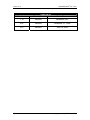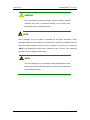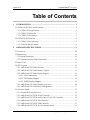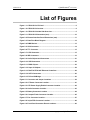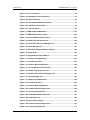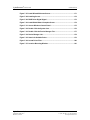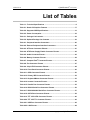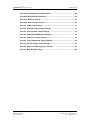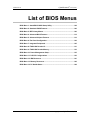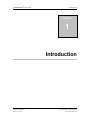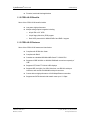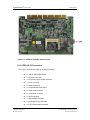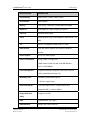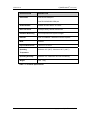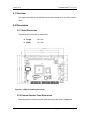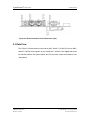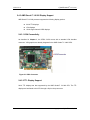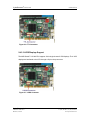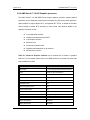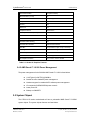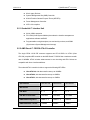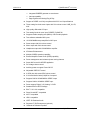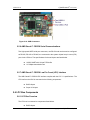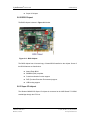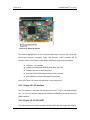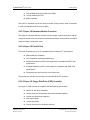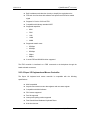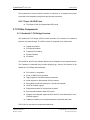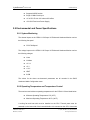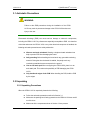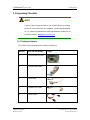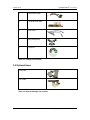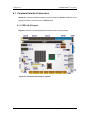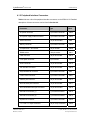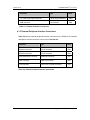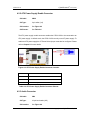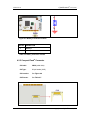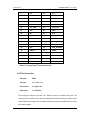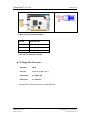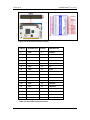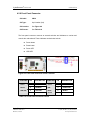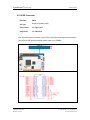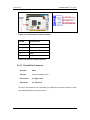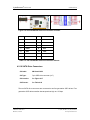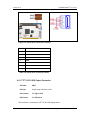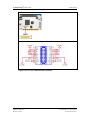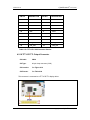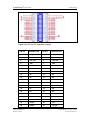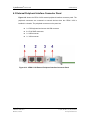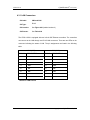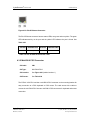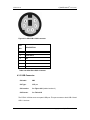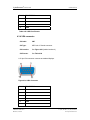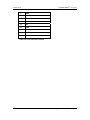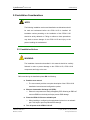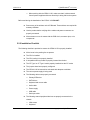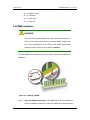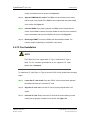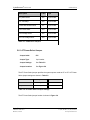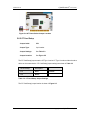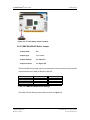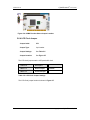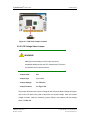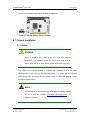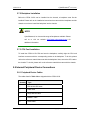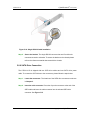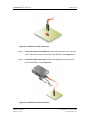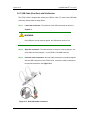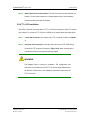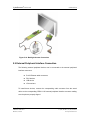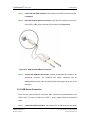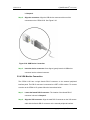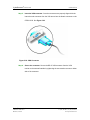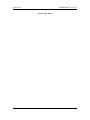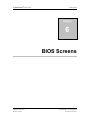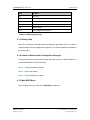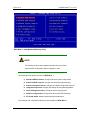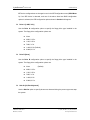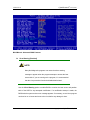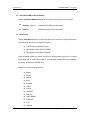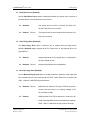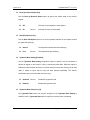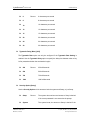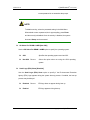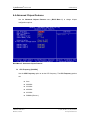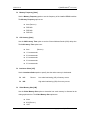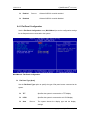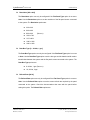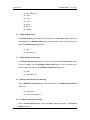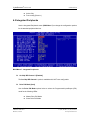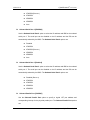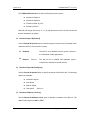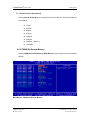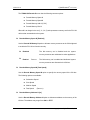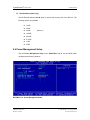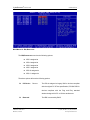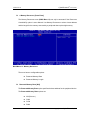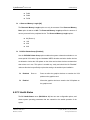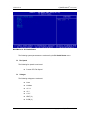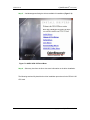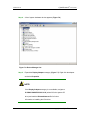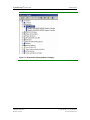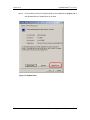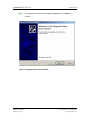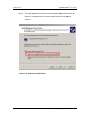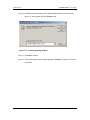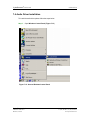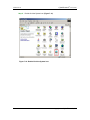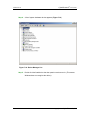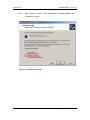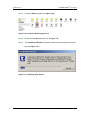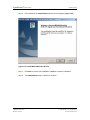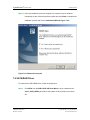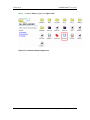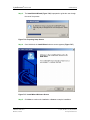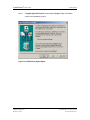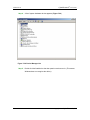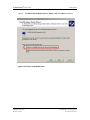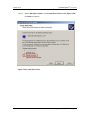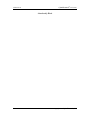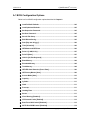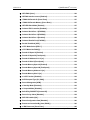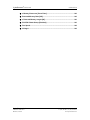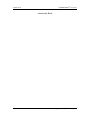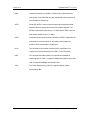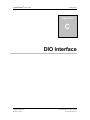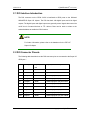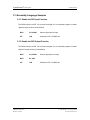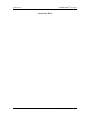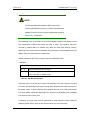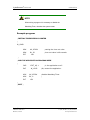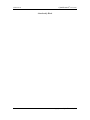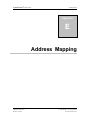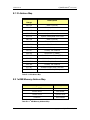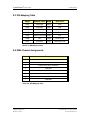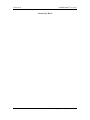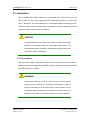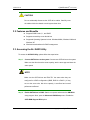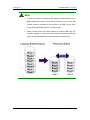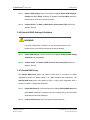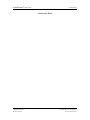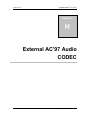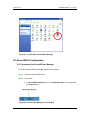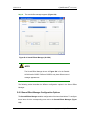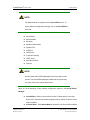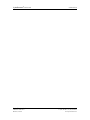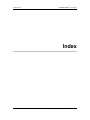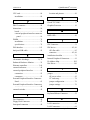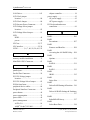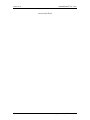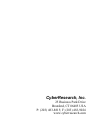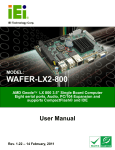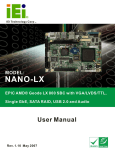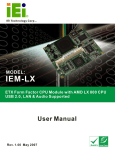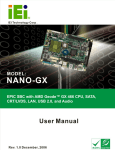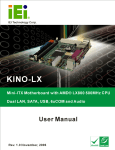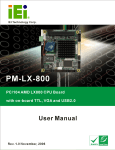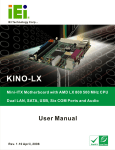Download CyberResearch CPEN GX-333-X User`s manual
Transcript
® CPU Cards CZGA LX-50 PISA Single-Board Computer with Audio, VGA, TTL LCD, LVDS, Dual LAN, Dual SATA & Serial USER’S MANUAL VER. 2.1C • JUN 2009 No part of this manual may be reproduced without permission ® CyberResearch , Inc. www.cyberresearch.com 25 Business Park Dr., Branford, CT 06405 USA 203-483-8815 (9am to 5pm EST) FAX: 203-483-9024 ® CyberResearch CPU Cards CZGA LX-50 ©Copyright 2009 All Rights Reserved. June 14, 2009 The information in this document is subject to change without prior notice in order to improve reliability, design, and function and does not represent a commitment on the part of CyberResearch, Inc. In no event will CyberResearch, Inc. be liable for direct, indirect, special, incidental, or consequential damages arising out of the use of or inability to use the product or documentation, even if advised of the possibility of such damages. This document contains proprietary information protected by copyright. All rights are reserved. No part of this manual may be reproduced by any mechanical, electronic, or other means in any form without prior written permission of CyberResearch, Inc. Trademarks “CyberResearch,” and “CZGA LX-50 Series,” are trademarks of CyberResearch, Inc. Other product names mentioned herein are used for identification purposes only and may be trademarks and/or registered trademarks of their respective companies. • NOTICE • CyberResearch, Inc. does not authorize any CyberResearch product for use in life support systems, medical equipment, and/or medical devices without the written approval of the President of CyberResearch, Inc. Life support devices and systems are devices or systems which are intended for surgical implantation into the body, or to support or sustain life and whose failure to perform can be reasonably expected to result in injury. Other medical equipment includes devices used for monitoring, data acquisition, modification, or notification purposes in relation to life support, life sustaining, or vital statistic recording. CyberResearch products are not designed with the components required, are not subject to the testing required, and are not submitted to the certification required to ensure a level of reliability appropriate for the treatment and diagnosis of humans. CyberResearch, Inc. 25 Business Park Drive Branford, CT USA iii P: (203) 483-8815; F: (203) 483-9024 www.cyberresearch.com ® CyberResearch CPU Cards CZGA LX-50 Revision # iv CZGA LX-50 Description Date of Issue 1.10 Revision December 2007 2.0C Revision November 15th 2008 2.1C Revision June 14, 2009 ©Copyright 2008 CyberResearch, Inc. ® CyberResearch CPU Cards CZGA LX-50 Manual Conventions WARNING! Warnings appear where overlooked details may cause damage to the equipment or result in personal injury. Warnings should be taken seriously. Warnings are easy to recognize. The word “warning” is written as “WARNING,” both capitalized and bold and is followed by text. The text is the warning message. A warning message is shown below: WARNING: This is an example of a warning message. Failure to adhere to warning messages may result in permanent damage to the CZGA LX-50 or personal injury to the user. Please take warning messages seriously. CAUTION! Cautionary messages should also be heeded to help reduce the chance of losing data or damaging the CZGA LX-50. Cautions are easy to recognize. The word “caution” is written as “CAUTION,” both capitalized and bold and is followed. The italicized text is the cautionary message. A caution message is shown below: CyberResearch, Inc. 25 Business Park Drive Branford, CT USA v P: (203) 483-8815; F: (203) 483-9024 www.cyberresearch.com ® CyberResearch CPU Cards CZGA LX-50 CAUTION: This is an example of a caution message. Failure to adhere to cautions messages may result in permanent damage to the CZGA LX-50. Please take caution messages seriously. NOTE: These messages inform the reader of essential but non-critical information. These messages should be read carefully as any directions or instructions contained therein can help avoid making mistakes. Notes are easy to recognize. The word “note” is written as “NOTE,” both capitalized and bold and is followed by text. The text is the cautionary message. A note message is shown below: NOTE: This is an example of a note message. Notes should always be read. Notes contain critical information about the CZGA LX-50. Please take note messages seriously. vi ©Copyright 2009 CyberResearch, Inc. ® CyberResearch CPU Cards CZGA LX-50 Packing List NOTE: If any of the components listed in the checklist below are missing, please do not proceed with the installation. Contact CyberResearch, Inc. via phone or send an email to [email protected] The items listed below should all be included in the CZGA LX-50 package. 1 x CZGA LX-50 single board computer 1 x Mini jumper pack 1 x ATA66/100 flat cable 2 x SATA cables 1 x SATA power cable 1 x Single RS-232 cable 1 x KB/MS Y cable 1 x USB cable 1 x Audio cable 1 x Utility CD Images of the above items are shown in Chapter 3. CyberResearch, Inc. 25 Business Park Drive Branford, CT USA vii P: (203) 483-8815; F: (203) 483-9024 www.cyberresearch.com CZGA LX-50 ® CyberResearch CPU Cards Table of Contents 1 INTRODUCTION..................................................................................................... 1 1.1 CZGA LX-50 CPU CARD OVERVIEW ........................................................................ 2 1.1.1 CZGA LX-50 Applications ................................................................................. 2 1.1.2 CZGA LX-50 Benefits......................................................................................... 3 1.1.3 CZGA LX-50 Features ....................................................................................... 3 1.2 CZGA LX-50 OVERVIEW........................................................................................... 4 1.2.1 CZGA LX-50 Connectors ................................................................................... 5 1.2.2 Technical Specifications..................................................................................... 6 2 DETAILED SPECIFICATIONS ............................................................................. 9 2.1 OVERVIEW................................................................................................................ 10 2.2 DIMENSIONS ............................................................................................................. 10 2.2.1 Board Dimensions............................................................................................ 10 2.2.2 External Interface Panel Dimensions .............................................................. 10 2.3 DATA FLOW ...............................................................................................................11 2.4 CPU SUPPORT .......................................................................................................... 12 2.4.1 AMD Geode™ LX 800 Overview..................................................................... 12 2.4.2 AMD Geode™ LX 800 Memory Support ......................................................... 13 2.4.3 AMD Geode™ LX 800 Display Support.......................................................... 14 2.4.3.1 VGA Connectivity..................................................................................... 14 2.4.3.2 TTL Display Support ................................................................................ 14 2.4.3.3 LVDS Displays Support............................................................................ 15 2.4.4 AMD Geode™ LX 800 Graphics processor .................................................... 16 2.4.5 AMD Geode™ LX 800 Power Management.................................................... 17 2.5 SYSTEM CHIPSET...................................................................................................... 17 2.5.1 GeodeLink™ Interface Unit............................................................................. 18 2.5.2 AMD Geode™ CS5536 ATA-6 Controller ....................................................... 18 2.5.3 AMD Geode™ CS5536 Audio Codec 97 (AC’97) Controller ......................... 19 2.5.4 AMD Geode™ CS5536 Flash Interface .......................................................... 21 2.5.5 AMD Geode™ CS5536 USB Controller.......................................................... 21 2.5.6 AMD Geode™ CS5536 Serial Communications ............................................. 22 viii ©Copyright 2009 CyberResearch, Inc. ® CyberResearch CPU Cards CZGA LX-50 2.5.7 AMD Geode™ CS5536 Low Pin Count (LPC) Interface ................................ 22 2.6 LPC BUS COMPONENTS ........................................................................................... 22 2.6.1 LPC Bus Overview........................................................................................... 22 2.6.2 BIOS Chipset.................................................................................................... 23 2.6.3 Super I/O chipset.............................................................................................. 23 2.6.3.1 Super I/O LPC Interface ........................................................................... 24 2.6.3.2 Super I/O 16C550 UART.......................................................................... 24 2.6.3.3 Super I/O Hardware Monitor Functions ................................................... 25 2.6.3.4 Super I/O Parallel Port .............................................................................. 25 2.6.3.5 Super I/O Floppy Disk Drive (FDD) Controller....................................... 25 2.6.3.6 Super I/O Keyboard and Mouse Controller .............................................. 26 2.6.3.7 Super I/O GPIO Ports ............................................................................... 27 2.7 PCI BUS COMPONENTS ............................................................................................ 27 2.7.1 GeodeLink™ PCI Bridge Overview ................................................................ 27 2.7.2 Realtek 10/100 Mbps Ethernet Controllers ..................................................... 28 2.7.3 ALi M5283 SATA Drive Controller .................................................................. 29 2.7.4 ITE IT8888G PCI-to-ISA Bridge ..................................................................... 30 2.8 ENVIRONMENTAL AND POWER SPECIFICATIONS ....................................................... 31 2.8.1 System Monitoring ........................................................................................... 31 2.8.2 Operating Temperature and Temperature Control........................................... 31 2.8.3 Power Consumption......................................................................................... 32 3 UNPACKING .......................................................................................................... 33 3.1 ANTI-STATIC PRECAUTIONS ...................................................................................... 34 3.2 UNPACKING .............................................................................................................. 34 3.2.1 Unpacking Precautions.................................................................................... 34 3.3 UNPACKING CHECKLIST ........................................................................................... 35 3.3.1 Package Contents............................................................................................. 35 3.4 OPTIONAL ITEMS ...................................................................................................... 36 4 CONNECTOR PINOUTS...................................................................................... 37 4.1 PERIPHERAL INTERFACE CONNECTORS..................................................................... 38 4.1.1 CZGA LX-50 Layout ........................................................................................ 38 4.1.2 Peripheral Interface Connectors ..................................................................... 39 4.1.3 External Peripheral Interface Connectors....................................................... 40 CyberResearch, Inc. 25 Business Park Drive Branford, CT USA ix P: (203) 483-8815; F: (203) 483-9024 www.cyberresearch.com CZGA LX-50 ® CyberResearch CPU Cards 4.2 INTERNAL PERIPHERAL CONNECTORS ...................................................................... 41 4.2.1 AT Power Connector........................................................................................ 41 4.2.2 ATX Power Supply Enable Connector ............................................................. 42 4.2.3 Audio Connector .............................................................................................. 42 4.2.4 Battery Connector............................................................................................ 43 4.2.5 Compact Flash® Connector ............................................................................. 44 4.2.6 Fan Connector ................................................................................................. 46 4.2.7 Floppy Disk Connector .................................................................................... 47 4.2.8 Front Panel Connector .................................................................................... 49 4.2.9 GPIO Connector .............................................................................................. 50 4.2.10 IDE Connector ............................................................................................... 51 4.2.11 Keyboard/Mouse Connector........................................................................... 52 4.2.12 LCD Inverter Power Connector..................................................................... 53 4.2.13 Parallel Port Connector ................................................................................ 54 4.2.14 RS-232 Serial Port Connector (COM1)......................................................... 55 4.2.15 RS-232/422/485 COM Serial Port Connector (COM2)................................. 56 4.2.16 SATA Drive Connectors ................................................................................. 57 4.2.17 TFT LCD LVDS Output Connector................................................................ 58 4.2.18 TFT LCD TTL Output Connector................................................................... 60 4.2.19 USB Connector .............................................................................................. 62 4.3 EXTERNAL PERIPHERAL INTERFACE CONNECTOR PANEL ......................................... 63 4.3.1 LAN Connectors............................................................................................... 64 4.3.2 Mini-DIN 6 PS/2 Connector .......................................................................... 65 4.3.3 USB Connector ................................................................................................ 66 4.3.4 VGA connector ................................................................................................. 67 5 INSTALLATION .................................................................................................... 69 5.1 ANTI-STATIC PRECAUTIONS ...................................................................................... 70 5.2 INSTALLATION CONSIDERATIONS.............................................................................. 71 5.2.1 Installation Notices .......................................................................................... 71 5.2.2 Installation Checklist ....................................................................................... 72 5.3 UNPACKING .............................................................................................................. 73 5.3.1 Unpacking Precautions.................................................................................... 73 5.3.2 Unpacking Checklist ........................................................................................ 73 5.4 DIMM INSTALLATION .............................................................................................. 74 x ©Copyright 2009 CyberResearch, Inc. ® CyberResearch CPU Cards CZGA LX-50 5.5 CF CARD INSTALLATION .......................................................................................... 75 5.6 JUMPER SETTINGS .................................................................................................... 76 5.6.1 AT Power Select Jumper .................................................................................. 77 5.6.2 CF Card Setup ................................................................................................. 78 5.6.3 COM2 RS-422/485 Select Jumper ................................................................... 79 5.6.4 LCD Clock Jumper .......................................................................................... 80 5.6.5 LCD Voltage Select Jumper ............................................................................. 81 5.6.6 PCI VIO Voltage Select Jumper ....................................................................... 82 5.7 CHASSIS INSTALLATION ............................................................................................ 83 5.7.1 Airflow.............................................................................................................. 83 5.7.2 Backplane Installation ..................................................................................... 84 5.7.3 CPU Card Installation ..................................................................................... 84 5.8 INTERNAL PERIPHERAL DEVICE CONNECTIONS ........................................................ 84 5.8.1 Peripheral Device Cables ................................................................................ 84 5.8.2 ATA Flat Cable Connection ............................................................................. 85 5.8.3 Audio Kit Installation....................................................................................... 86 5.8.4 LVDS LCD Installation.................................................................................... 87 5.8.5 Single RS-232 Cable with Slot Bracket............................................................ 89 5.8.6 SATA Drive Connection ................................................................................... 90 5.8.7 USB Cable (Dual Port) with Slot Bracket ....................................................... 92 5.8.8 TTL LCD Installation....................................................................................... 93 5.9 EXTERNAL PERIPHERAL INTERFACE CONNECTION ................................................... 95 5.9.1 LAN Connection (Single Connector) ............................................................... 96 5.9.2 PS/2 Y-Cable Connection................................................................................. 96 5.9.3 USB Device Connection................................................................................... 97 5.9.4 VGA Monitor Connection ................................................................................ 98 6 BIOS SCREENS.................................................................................................... 101 6.1 INTRODUCTION....................................................................................................... 102 6.1.1 Starting Setup................................................................................................. 102 6.1.2 Using Setup .................................................................................................... 102 6.1.3 Getting Help................................................................................................... 103 6.1.4 Unable to Reboot After Configuration Changes............................................ 103 6.1.5 Main BIOS Menu ........................................................................................... 103 6.2 STANDARD CMOS FEATURES ................................................................................ 106 CyberResearch, Inc. 25 Business Park Drive Branford, CT USA xi P: (203) 483-8815; F: (203) 483-9024 www.cyberresearch.com CZGA LX-50 ® CyberResearch CPU Cards 6.2.1 IDE Primary Master/Slave ............................................................................ 108 6.3 ADVANCED BIOS FEATURES ...................................................................................111 6.4 ADVANCED CHIPSET FEATURES ...............................................................................119 6.4.1 Flat Panel Configuration............................................................................... 122 6.5 INTEGRATED PERIPHERALS..................................................................................... 125 6.5.1 IT8888 ISA Decode IO................................................................................... 130 6.5.2 IT8888 ISA Decode Memory.......................................................................... 133 6.6 POWER MANAGEMENT SETUP ................................................................................ 135 6.7 PNP/PCI CONFIGURATIONS .................................................................................... 139 6.8 PC HEALTH STATUS ............................................................................................... 143 7 SOFTWARE DRIVERS ....................................................................................... 145 7.1 AVAILABLE SOFTWARE DRIVERS ............................................................................ 146 7.2 ISA DRIVER ........................................................................................................... 146 7.3 VGA DRIVER ......................................................................................................... 149 7.4 AUDIO DRIVER INSTALLATION ............................................................................... 159 7.5 LAN DRIVER ......................................................................................................... 165 7.6 SATA/RAID DRIVER ............................................................................................. 169 7.7 ISA DRIVER ........................................................................................................... 175 A BIOS MENU OPTIONS....................................................................................... 183 A.1 BIOS CONFIGURATION OPTIONS ........................................................................... 184 B TERMINOLOGY ................................................................................................. 189 C DIO INTERFACE................................................................................................. 193 C.1 DIO INTERFACE INTRODUCTION ............................................................................ 194 C.2 DIO CONNECTOR PINOUTS .................................................................................... 194 C.3 ASSEMBLY LANGUAGE SAMPLES ........................................................................... 195 C.3.1 Enable the DIO Input Function..................................................................... 195 C.3.2 Enable the DIO Output Function .................................................................. 195 D WATCHDOG TIMER .......................................................................................... 197 E ADDRESS MAPPING.......................................................................................... 201 E.1 IO ADDRESS MAP .................................................................................................. 202 E.2 1ST MB MEMORY ADDRESS MAP .......................................................................... 202 xii ©Copyright 2009 CyberResearch, Inc. ® CyberResearch CPU Cards CZGA LX-50 E.3 IRQ MAPPING TABLE............................................................................................. 203 E.4 DMA CHANNEL ASSIGNMENTS ............................................................................. 203 F ALI® RAID ............................................................................................................ 206 F.1 INTRODUCTION ....................................................................................................... 207 F.1.1 Precautions .................................................................................................... 207 F.2 FEATURES AND BENEFITS ....................................................................................... 208 F.3 ACCESSING THE ALI RAID UTILITY ...................................................................... 208 F.4 RAID OPTIONS .......................................................................................................211 F.4.1 Create RAID 0 Striping for Performance .......................................................211 F.4.2 Create RAID 1 Mirroring for Reliability ....................................................... 213 F.4.3 Create JBOD for Integrated Capacity ........................................................... 215 F.4.4 Stripe Size....................................................................................................... 216 F.4.5 Delete RAID Setting & Partition ................................................................... 216 F.4.6 Delete All RAID Settings & Partitions........................................................... 217 F.4.7 Rebuild RAID Array....................................................................................... 217 F.4.8 Select Boot Drive ........................................................................................... 218 G EXTERNAL AC’97 AUDIO CODEC ................................................................. 220 G.1 INTRODUCTION ...................................................................................................... 221 G.1.1 Accessing the AC’97 CODEC ....................................................................... 221 G.1.2 Driver Installation ......................................................................................... 221 G.2 SOUND EFFECT CONFIGURATION ........................................................................... 222 G.2.1 Accessing the Sound Effects Manager........................................................... 222 G.2.2 Sound Effect Manager Configuration Options .............................................. 224 8 INDEX.................................................................................................................... 228 CyberResearch, Inc. 25 Business Park Drive Branford, CT USA xiii P: (203) 483-8815; F: (203) 483-9024 www.cyberresearch.com CZGA LX-50 ® CyberResearch CPU Cards List of Figures Figure 1-1: CZGA LX-50 CPU Card ...............................................................................2 Figure 1-2: CZGA LX-50 Overview ................................................................................4 Figure 1-3: CZGA LX-50 Solder Side Overview ...........................................................5 Figure 2-1: CZGA LX-50 Dimensions (mm)................................................................10 Figure 2-2: External Interface Panel Dimensions (mm)............................................11 Figure 2-3: Data Flow Block Diagram.........................................................................12 Figure 2-4: DIMM Socket..............................................................................................13 Figure 2-5: VGA Connector .........................................................................................14 Figure 2-6: TTL Connector ..........................................................................................15 Figure 2-7: LVDS Connector .......................................................................................15 Figure 2-8: IDE Connectors .........................................................................................19 Figure 2-9: Audio Chipset and Connectors ...............................................................21 Figure 2-10: USB Connectors .....................................................................................22 Figure 2-11: BIOS Chipset ...........................................................................................23 Figure 2-12: Super IO Chipset.....................................................................................24 Figure 2-13: RealTek RTL8100C Ethernet Controllers..............................................28 Figure 2-14: SATA Connectors ...................................................................................29 Figure 2-15: PCI-to-ISA Bridge....................................................................................30 Figure 4-1: Connector and Jumper Locations ..........................................................38 Figure 4-2: AT Power Connector Location ................................................................41 Figure 4-3: ATX Power Supply Enable Connector Location....................................42 Figure 4-4: Audio Connector Location.......................................................................43 Figure 4-5: Battery Connector Location ....................................................................44 Figure 4-6: Compact Flash® Connector Location .....................................................45 Figure 4-7: Fan Connector Location ..........................................................................47 Figure 4-8: 34-pin FDD Connector Location..............................................................48 Figure 4-9: Front Panel Connector Pinout Locations...............................................49 xiv ©Copyright 2009 CyberResearch, Inc. ® CyberResearch CPU Cards CZGA LX-50 Figure 4-10: GPIO Connector Location......................................................................50 Figure 4-11: IDE Device Connector Location ............................................................52 Figure 4-12: Keyboard/Mouse Connector Location..................................................53 Figure 4-13: LCD Inverter Connector Location .........................................................54 Figure 4-14: Parallel Port Connector Location..........................................................55 Figure 4-15: RS-232 Serial Port Connector Location ...............................................56 Figure 4-16: RS-232/422/485 Serial Port Connector Location .................................57 Figure 4-17: SATA Drive Connector Locations .........................................................58 Figure 4-18: TFT LCD LVDS Connector Location .....................................................59 Figure 4-19: TFT LCD TTL Connector Location ........................................................61 Figure 4-20: USB Connector Location .......................................................................62 Figure 4-21: CZGA LX-50 External Peripheral Interface Connector Panel .............63 Figure 4-22: RJ-45 Ethernet Connector .....................................................................65 Figure 4-23: Mini-DIN 6 PS/2 Connector ....................................................................66 Figure 4-24: VGA Connector .......................................................................................67 Figure 5-1: Installing a DIMM.......................................................................................74 Figure 5-2: CF Card Installation ..................................................................................76 Figure 5-3: Jumper Locations .....................................................................................76 Figure 5-4: AT Power Select Jumper Location..........................................................78 Figure 5-5: CF Card Setup Jumper Location.............................................................79 Figure 5-6: COM2 Function Select Jumper Location ...............................................80 Figure 5-7: LCD Clock Jumper Location....................................................................81 Figure 5-8: LCD Voltage Select Jumper Location.....................................................82 Figure 5-9: PCI VIO Voltage Jumper Location...........................................................83 Figure 5-10: IDE Cable Connection ............................................................................86 Figure 5-11: Audio Kit Cable Connection ..................................................................87 Figure 5-12: LVDS Connector .....................................................................................88 Figure 5-13: Backlight Inverter Connection...............................................................89 Figure 5-14: Single RS-232 Cable Installation ...........................................................90 Figure 5-15: SATA Drive Cable Connection ..............................................................91 Figure 5-16: SATA Power Drive Connection .............................................................91 Figure 5-17: Dual USB Cable Connection..................................................................92 CyberResearch, Inc. 25 Business Park Drive Branford, CT USA xv P: (203) 483-8815; F: (203) 483-9024 www.cyberresearch.com CZGA LX-50 ® CyberResearch CPU Cards Figure 5-18: TTL Connector ........................................................................................94 Figure 5-19: Backlight Inverter Connection...............................................................95 Figure 5-20: LAN Connection......................................................................................96 Figure 5-21: PS/2 Keyboard/Mouse Connector .........................................................97 Figure 5-22: USB Device Connection.........................................................................98 Figure 5-23: VGA Connector .......................................................................................99 Figure 7-1: AMD LX/GX CD Main Menu ................................................................... 147 Figure 7-2: AMD LX/GX CD Driver Menu................................................................. 148 Figure 7-3: Access Windows Control Panel ........................................................... 149 Figure 7-4: Double Click the System Icon .............................................................. 150 Figure 7-5: Double Click the Device Manager Tab................................................. 151 Figure 7-6: Device Manager List .............................................................................. 152 Figure 7-7: Expand the Display Adapters Category .............................................. 153 Figure 7-8: Update Driver ......................................................................................... 154 Figure 7-9: Upgrade Device Driver Wizard ............................................................. 155 Figure 7-10: Search for Suitable Driver................................................................... 156 Figure 7-11: Locate Driver Files............................................................................... 157 Figure 7-12: Location Browsing Window................................................................ 158 Figure 7-13: Access Windows Control Panel ......................................................... 159 Figure 7-14: Double Click the System Icon ............................................................ 160 Figure 7-15: Double Click the Device Manager Tab............................................... 161 Figure 7-16: Device Manager List ............................................................................ 162 Figure 7-17: Search for Suitable Driver................................................................... 163 Figure 7-18: Locate Driver Files............................................................................... 164 Figure 7-19: Location Browsing Window................................................................ 165 Figure 7-20: Locate the Setup Program Icon.......................................................... 166 Figure 7-21: Preparing Setup Screen ...................................................................... 166 Figure 7-22: Install Wizard Welcome Screen.......................................................... 167 Figure 7-23: Installing Screen .................................................................................. 168 Figure 7-24: Restart the Computer .......................................................................... 169 Figure 7-25: Locate the Setup Program Icon.......................................................... 170 Figure 7-26: Preparing Setup Screen ...................................................................... 171 xvi ©Copyright 2009 CyberResearch, Inc. ® CyberResearch CPU Cards CZGA LX-50 Figure 7-27: Install Wizard Welcome Screen.......................................................... 171 Figure 7-28: Installing Screen .................................................................................. 172 Figure 7-29: RAID Driver Digital Signal................................................................... 173 Figure 7-30: InstallShield Wizard Complete Screen .............................................. 174 Figure 7-31: Access Windows Control Panel ......................................................... 175 Figure 7-32: Double Click the System Icon ............................................................ 176 Figure 7-33: Double Click the Device Manager Tab............................................... 177 Figure 7-34: Device Manager List ............................................................................ 178 Figure 7-35: Search for Suitable Driver................................................................... 179 Figure 7-36: Locate Driver Files............................................................................... 180 Figure 7-37: Location Browsing Window................................................................ 181 CyberResearch, Inc. 25 Business Park Drive Branford, CT USA xvii P: (203) 483-8815; F: (203) 483-9024 www.cyberresearch.com CZGA LX-50 ® CyberResearch CPU Cards List of Tables Table 1-1: Technical Specifications .............................................................................8 Table 2-1: Geode LX Graphics Features ....................................................................17 Table 2-2: Supported HDD Specifications .................................................................19 Table 2-3: Power Consumption...................................................................................32 Table 3-1: Package List Contents ...............................................................................36 Table 3-2: Optional Package List Contents ...............................................................36 Table 4-1: Peripheral Interface Connectors...............................................................40 Table 4-2: External Peripheral Interface Connectors ...............................................40 Table 4-3: AT Power Connector Pinouts....................................................................41 Table 4-4: ATX Power Supply Enable Connector Pinouts .......................................42 Table 4-5: Audio Connector Pinouts ..........................................................................43 Table 4-6: Battery Connector Pinouts........................................................................44 Table 4-7: Compact Flash® Connector Pinouts.........................................................46 Table 4-8: Fan Connector Pinouts ..............................................................................47 Table 4-9: 34-pin FDD Connector Pinouts .................................................................48 Table 4-10: Front Panel Connector Pinouts ..............................................................49 Table 4-11: GPIO Connector Pinouts .........................................................................50 Table 4-12: Primary IDE Connector Pinouts..............................................................52 Table 4-13: Keyboard/Mouse Connector Pinouts .....................................................53 Table 4-14: Inverter Connector Pinouts .....................................................................54 Table 4-15: Parallel Port Connector Pinouts .............................................................55 Table 4-16: RS-232 Serial Port Connector Pinouts ...................................................56 Table 4-17: RS-232/422/485 Serial Port Connector Pinouts.....................................57 Table 4-18: SATA Drive Connector Pinouts ..............................................................58 Table 4-19: TFT LCD LVDS Connector Pinouts.........................................................60 Table 4-20: TFT LCD TTL Connector Pinouts............................................................62 Table 4-21: USB Port Connector Pinouts ..................................................................62 Table 4-22: LAN Pinouts ..............................................................................................64 xviii ©Copyright 2009 CyberResearch, Inc. ® CyberResearch CPU Cards CZGA LX-50 Table 4-23: RJ-45 Ethernet Connector LEDs.............................................................65 Table 4-24: Mini-DIN 6 PS/2 Connector ......................................................................66 Table 4-25: USB Port Pinouts......................................................................................67 Table 4-26: VGA Connector Pinouts ..........................................................................68 Table 5-1: CZGA LX-50 Jumpers.................................................................................77 Table 5-2: AT Power Select Jumper Settings ............................................................77 Table 5-3: CF Card Setup Jumper Settings ...............................................................78 Table 5-4: COM2 RS-/422/485 Select Settings ...........................................................79 Table 5-5: LCD Clock Jumper Settings ......................................................................80 Table 5-6: LCD Voltage Setup Jumper Settings........................................................82 Table 5-7: PCI VIO Voltage Jumper Settings .............................................................82 Table 5-8: Cables Accompanying your Product .......................................................85 Table 6-1: BIOS Navigation Keys............................................................................. 103 CyberResearch, Inc. 25 Business Park Drive Branford, CT USA xix P: (203) 483-8815; F: (203) 483-9024 www.cyberresearch.com CZGA LX-50 ® CyberResearch CPU Cards List of BIOS Menus BIOS Menu 1: AwardBIOS CMOS Setup Utility ...................................................... 104 BIOS Menu 2: Standard CMOS Features ................................................................ 106 BIOS Menu 3: IDE Primary Master ........................................................................... 109 BIOS Menu 4: Advanced BIOS Features................................................................. 112 BIOS Menu 5: Advanced Chipset Features ............................................................ 119 BIOS Menu 6: Flat Panel Configuration .................................................................. 122 BIOS Menu 7: Integrated Peripherals...................................................................... 125 BIOS Menu 8: IT8888 ISA Decode IO....................................................................... 131 BIOS Menu 9: IT8888 ISA Decode Memory............................................................. 133 BIOS Menu 10: Power Management Setup ............................................................. 135 BIOS Menu 11: PnP/PCI Configurations ................................................................. 139 BIOS Menu 12: IRQ Resources ................................................................................ 141 BIOS Menu 13: Memory Resources......................................................................... 142 BIOS Menu 14: PC Health Status ............................................................................. 144 xx ©Copyright 2009 CyberResearch, Inc. ® CyberResearch CPU Cards CZGA LX-50 Chapter 1 1 Introduction CyberResearch, Inc. 25 Business Park Drive Branford, CT USA 1 P: (203) 483-8815; F: (203) 483-9024 www.cyberresearch.com ® CyberResearch CPU Cards CZGA LX-50 1.1 CZGA LX-50 CPU Card Overview Figure 1-1: CZGA LX-50 CPU Card The half-size CZGA LX-50 CPU card is preinstalled with a 500 MHz AMD Geode LX 800 CPU. This half-size platform provides support for multiple display types including VGA, 18-bit LVDS and 24-bit TTL displays. Comprehensive external I/O connectors include a PS/2 connector, a USB 2.0 port and dual RJ-45 connectors for dual 10/100 Mbps Ethernet connectivity, and a VGA display connector. Two internal serial ports and two additional internal USB 2.0 ports provide further I/O connectivity to the CZGA LX-50 platform. Diversified storage capabilities add additional flexible operational capacity to the CZGA LX-50. Two IDE hard disk drives (HDD), one floppy disk drive (FDD) and two serial ATA (SATA) HDD are interfaced through the onboard connectors. 1.1.1 CZGA LX-50 Applications The CZGA LX-50 is designed for applications in the following areas: 2 Industrial PC applications Human Machine Interface (HMI) applications Marine, GPS and transportation applications ©Copyright 2009 CyberResearch, Inc. ® CyberResearch CPU Cards CZGA LX-50 Financial, retail and kiosk applications 1.1.2 CZGA LX-50 Benefits Some of the CZGA LX-50 benefits include: Low power, high performance Multiple storage option integration including o o o 40-pin IFM or 3.5” HDD 34-pin floppy disk drive (FDD) support Dual SATA ports with ALI M5283 RAID 0 and RAID 1 support 1.1.3 CZGA LX-50 Features Some of the CZGA LX-50 features are listed below: Complies with PCISA form factor Complies with RoHS Contains an embedded 500 MHz AMD Geode™ LX 800 CPU Supports a DDR 333 MHz or 400 MHz DIMM with a maximum capacity of 1GB Supports CRT, 24-bit TTL/18-bit LVDS displays Supports IDE, dual LAN, five USB 2.0 devices, one RS-232 serial port connector, and one RS-232/422/485 serial port connector Comes with two high performance 10/100 Mbps Ethernet controllers Supports two SATA channels with transfer rates up to 1.5 Gbps CyberResearch, Inc. 25 Business Park Drive Branford, CT USA 3 P: (203) 483-8815; F: (203) 483-9024 www.cyberresearch.com CZGA LX-50 ® CyberResearch CPU Cards 1.2 CZGA LX-50 Overview Figure 1-2: CZGA LX-50 Overview 4 ©Copyright 2009 CyberResearch, Inc. ® CyberResearch CPU Cards CZGA LX-50 Figure 1-3: CZGA LX-50 Solder Side Overview 1.2.1 CZGA LX-50 Connectors The CZGA LX-50 has the following connectors onboard: 1 x 184-pin DDR DIMM socket 1 x AT power connector 1 x ATX power supply enable connector 1 x Audio connector 1 x Battery connector 1 x CompactFlash® card socket 1 x Floppy disk connector 1 x Front panel connector 1 x GPIO connector 1 x IDE Interface connector 1 x Keyboard/mouse connector 1 x LCD inverter power connector CyberResearch, Inc. 25 Business Park Drive Branford, CT USA 5 P: (203) 483-8815; F: (203) 483-9024 www.cyberresearch.com ® CyberResearch CPU Cards CZGA LX-50 1 x LCD LVDS interface connector 1 x LCD TTL interface connector 1 x Parallel port connector 1 x RS-232 serial port connector 1 x RS-232/422/485 serial port connector 1 x System fan connector 2 x SATA connectors 1 x USB connector The CZGA LX-50 has the following external peripheral interface connectors: 2 x Ethernet connectors 1 x PS/2 keyboard/mouse connector 1 x USB connector 1 x VGA connector The CZGA LX-50 has the following onboard jumpers: AT/ATX power mode select CF card select COM2 RS-422/485 select LCD voltage select LCD clock select PCI VIO voltage select The location of these connectors on the CPU card can be seen in Figure 1-2. These connectors are fully described in Chapter 4. 1.2.2 Technical Specifications CZGA LX-50 technical specifications are listed in Table 1-1. Detailed descriptions of each specification can be found in Chapter 2. 6 SPECIFICATION DESCRIPTION CPU Supported 500 MHz AMD Geode™ LX 800 ©Copyright 2009 CyberResearch, Inc. ® CyberResearch CPU Cards CZGA LX-50 SPECIFICATION DESCRIPTION Cache Memory 64K I/ 64k D L1 cache, 128K L2 cache I/O Controller AMD CS5536 Memory One 184-pin 1 GB (max.) 333/400 MHz DDR DIMM Digital I/O 8-bit digital I/O, 4 input / 4output by super I/O Super I/O Winbond W83627EHG LVDS Single-channel 18-bit LVDS integrated in AMD Geode™ LX 800 TTL 24-bit TTL integrated in AMD Geode™ LX 800 HDD Interface One IDE channel supports two Ultra ATA 100/66/33 devices Power Support 5V/12V AT power support Power Consumption 5V @ 1.094A, +12V @ 0.07A (AMD Geode LX 800 CPU with a 256 MB 400 MHz HCT11.2 DDR DIMM) Power Management Supports Advanced Configuration and Power Interface (ACPI) Specifications Revision 2.0 Watchdog Timer Software programmable supports 1~255 sec. system reset Serial ATA (SATA) Two SATA channels with 1.5 Gbps transfer rates Supports RAID 0, 1 with ALI M5283 Floppy Disk Drive Supports one FDD (FDD) SSD CompactFlash® (CF) Type II USB Interfaces Support five USB 2.0 devices CyberResearch, Inc. 25 Business Park Drive Branford, CT USA 7 P: (203) 483-8815; F: (203) 483-9024 www.cyberresearch.com ® CyberResearch CPU Cards CZGA LX-50 SPECIFICATION DESCRIPTION Serial Ports One RS-232 COM port One RS-232/422/485 COM port Audio Interface Realtek ALC203 with AC `97 codec Real Time Clock 256-byte battery backed CMOS RAM Hardware Monitoring CPU temperature and system voltages Ethernet Dual 10/100BASE-T Realtek RTL8100C chipsets BIOS AWARD Physical Dimensions 185 mm x 127.6 mm Operating Minimum: 0ºC (32°F) - Maximum: 60°C (140°F) Temperature Operating Humidity Minimum: 5% - Maximum: 95% non-condensing Weight GW: 1.0 kg Table 1-1: Technical Specifications 8 ©Copyright 2009 CyberResearch, Inc. ® CyberResearch CPU Cards CZGA LX-50 Chapter 2 2 Detailed Specifications CyberResearch, Inc. 25 Business Park Drive Branford, CT USA 9 P: (203) 483-8815; F: (203) 483-9024 www.cyberresearch.com ® CyberResearch CPU Cards CZGA LX-50 2.1 Overview This chapter describes the specifications and on-board features of the CZGA LX-50 in detail. 2.2 Dimensions 2.2.1 Board Dimensions The dimensions of the board are listed below: Length: 185.0 mm Width: 127.6 mm Figure 2-1: CZGA LX-50 Dimensions (mm) 2.2.2 External Interface Panel Dimensions External peripheral interface connector panel dimensions are shown in Figure 2-2. 10 ©Copyright 2009 CyberResearch, Inc. ® CyberResearch CPU Cards CZGA LX-50 Figure 2-2: External Interface Panel Dimensions (mm) 2.3 Data Flow The CZGA LX-50 motherboard comes with an AMD® Geode™ LX 800 CPU and an AMD® Geode™ CS5536 linked together by the GeodeLink™ Interface Unit. Figure 2-3 shows the data flow between the system chipset, the CPU and other components installed on the motherboard. CyberResearch, Inc. 25 Business Park Drive Branford, CT USA 11 P: (203) 483-8815; F: (203) 483-9024 www.cyberresearch.com ® CyberResearch CPU Cards CZGA LX-50 Figure 2-3: Data Flow Block Diagram 2.4 CPU Support The CZGA LX-50 series motherboards all come with a preinstalled 500MHz AMD Geode™ LX 800 CPU. 2.4.1 AMD Geode™ LX 800 Overview The specifications for the 500 MHz AMD Geode™ LX 800 are listed below 12 x86/x87-compatible core ©Copyright 2009 CyberResearch, Inc. ® CyberResearch CPU Cards CZGA LX-50 Processor frequency up to 500 MHz 64K I/64K D L1 cache and 128K L2 cache Split I/D cache/TLB (Translation Look-Aside Buffer) Integrated FPU that supports the Intel MMX® and AMD 3DNow!™ Technology instruction sets 9 GB/s internal GeodeLink™ Interface Unit (GLIU) Security Block o 128-bit AES (CBC/ECB) True Random Number Generator 2.4.2 AMD Geode™ LX 800 Memory Support The AMD Geode™ LX 800 processor is interfaced to one 184-pin DDR DIMM connector through a 64-bit bus. A 400 MHz or 333 MHz 184-pin DIMM with a maximum capacity of 1GB can be installed in the DIMM socket. Figure 2-4: DIMM Socket CyberResearch, Inc. 25 Business Park Drive Branford, CT USA 13 P: (203) 483-8815; F: (203) 483-9024 www.cyberresearch.com ® CyberResearch CPU Cards CZGA LX-50 2.4.3 AMD Geode™ LX 800 Display Support AMD Geode™ LX 800 processor supports the following display options: 24-bit TTL displays VGA displays 18-bit single-channel LVDS displays 2.4.3.1 VGA Connectivity As described in Chapter 1, the CZGA LX-50 comes with a standard VGA interface connector. VGA graphics are already integrated in the AMD Geode™ LX 800 CPU. Figure 2-5: VGA Connector 2.4.3.2 TTL Display Support 24-bit TTL displays are also supported by the AMD Geode™ LX 800 CPU. The TTL displays are interfaced to the CPU through a 40-pin crimp connector. 14 ©Copyright 2009 CyberResearch, Inc. ® CyberResearch CPU Cards CZGA LX-50 Figure 2-6: TTL Connector 2.4.3.3 LVDS Displays Support The AMD Geode™ LX 800 CPU supports 18-bit single-channel LVDS displays. The LVDS displays are interfaced to the CPU through a 20-pin crimp connector. Figure 2-7: LVDS Connector CyberResearch, Inc. 25 Business Park Drive Branford, CT USA 15 P: (203) 483-8815; F: (203) 483-9024 www.cyberresearch.com ® CyberResearch CPU Cards CZGA LX-50 2.4.4 AMD Geode™ LX 800 Graphics processor The AMD Geode™ LX 800 BitBLT/vector engine graphics processor supports pattern generation, source expansion, pattern/source transparency, 256 ternary raster operations, alpha blenders to support alpha- BLTs, incorporated BLT FIFOs, a GeodeLink interface and the ability to throttle BLTs according to video timing. New features added to the Graphics Processor include: Command buffer interface Hardware accelerated rotation BLTs Color depth conversion Paletized color Full 8x8 color pattern buffer Separate base addresses for all channels Monochrome inversion Table 2-1: Geode LX Graphics Features lists a complete list of Geode LX graphics features. For more details, please refer to the AMD website or the Geode LX series data book available from AMD. 16 Feature AMD Geode™ LX Processor Color Depth 8, 16, 32 bpp (A) RGB 4 and 8-bit indexed ROPs 256 (2-src, dest and pattern) BLT Buffers FIFOs in Graphics Processor BLT Splitting Managed by hardware Video Synchronized BLT/Vector Throttle by VBLANK Bresenham Lines Yes Patterned (stippled) Lines Yes Screen to Screen BLT Yes Screen to Screen BLT with mono expansion Yes Memory to Screen BLT Yes (throttled rep movs writes) Accelerated Text No Pattern Size (Mono) 8x8 pixels Pattern Size (Color) 8x8 pixels ©Copyright 2009 CyberResearch, Inc. ® CyberResearch CPU Cards CZGA LX-50 Monochrome Pattern Yes (with inversion) Dithered Pattern (4 color) No Color Pattern 8, 16, 32 bpp Transparent Pattern Monochrome Solid Fill Yes Pattern Fill Yes Transparent Source Monochrome Color Key Source Transparency Y with mask Variable Source Stride Yes Variable Destination Stride Yes Destination Write Bursting Yes Selectable BLT Direction Vertical and Horizontal Alpha BLT Yes (constant α, α/pix, or sep. α channel) VGA Support Decodes VGA Register Pipeline Depth Unlimited Accelerated Rotation BLT 8, 16, 32 bpp Color Depth Conversion 5:6:5, 1:5:5:5, 4:4:4:4, 8:8:8:8 Table 2-1: Geode LX Graphics Features 2.4.5 AMD Geode™ LX 800 Power Management The power management for the 500 MHz AMD Geode™ LX 800 is listed below: 1.8W Typical (3.9W TDP) @ 500MHz GeodeLink active hardware power management Hardware support for standard ACPI software power management I/O companion SUSP#/SUSPA# power controls Lower power I/O Wakeup on SMI/INTR 2.5 System Chipset The CZGA LX-50 series motherboards all have a preinstalled AMD Geode™ CS5536 system chipset. The system chipset features are listed below. CyberResearch, Inc. 25 Business Park Drive Branford, CT USA 17 P: (203) 483-8815; F: (203) 483-9024 www.cyberresearch.com ® CyberResearch CPU Cards CZGA LX-50 82xx Legacy Devices System Management Bus (SMB) Controller 8 Multi-Function General Purpose Timers (MFGPTs) Power Management Controller ACPI v2.0 compliant 2.5.1 GeodeLink™ Interface Unit 64-bit, 66MHz operation PCI VSM (Virtual System Module) that makes the interface transparent to applications software and BIOS Programmable routing descriptors, use and activity monitors, and SSMI (Synchronous System Management Interrupt) 2.5.2 AMD Geode™ CS5536 ATA-6 Controller The single CZGA LX-50 IDE connector supports two ATA-6 HDDs. An ATA-6 (Ultra ATA/100) compliant IDE controller on the AMD Geode™ CS5536 has a maximum transfer rate of 100MB/s. ATA-6 includes advancements in error checking and ATA-6 drives are compatible with future interface additions. The onboard ATA-6 controller is able to support the following IDE HDDs: 18 Ultra ATA/100, with data transfer rates up to 100MB/s Ultra ATA/66, with data transfer rates up to 66MB/s Ultra ATA/33, with data transfer rates up to 33MB/s Specification Ultra ATA/100 Ultra ATA/66 Ultra ATA/33 IDE devices 2 2 2 PIO Mode 0–4 0–4 0–4 PIO Max Transfer Rate 16.6 MB/s 16.6 MB/s 16.6 MB/s DMA/UDMA designation UDMA 3 - 4 UDMA 3 – 4 UDMA 2 DMA/UDMA Max Transfer 100MB/s 66MB/s 33MB/s ©Copyright 2009 CyberResearch, Inc. ® CyberResearch CPU Cards Controller Interface CZGA LX-50 5V 5V 5V Table 2-2: Supported HDD Specifications The two drives can are interfaced to the Southbridge through the box connector. Figure 2-8: IDE Connectors 2.5.3 AMD Geode™ CS5536 Audio Codec 97 (AC’97) Controller The AC’97 specification v2.3 compliant controller on the chipset is interfaced to a 20-bit DAC and 18-bit ADC full-duplex AC'97 2.3 stereo Realtek ALC203 codec. The ALC203 is then connected to a 10-pin audio connector to which an audio kit can easily be connected. The codec meets performance requirements for audio on PC99/2001 systems. Some of the codec features are listed below. Meets Microsoft WHQL/WLP 2.0 audio requirements 20-bit DAC and 18-bit ADC resolution 18-bit Stereo full-duplex CODEC with independent and variable sampling rate Complies with AC'97 2.3 specifications o o o CyberResearch, Inc. 25 Business Park Drive Branford, CT USA LINE/HP-OUT, MIC-IN and LINE-IN sensing 14.318MHz -> 24.576MHz PLL saves crystal 12.288MHz BITCLK input can be consumed 19 P: (203) 483-8815; F: (203) 483-9024 www.cyberresearch.com ® CyberResearch CPU Cards CZGA LX-50 o o o Integrated PCBEEP generator to save buzzer Interrupt capability Page registers and Analog Plug & Play Support of S/PDIF out is fully compliant with AC'97 rev2.3 specifications Three analog line-level stereo inputs with 5-bit volume control: LINE_IN, CD, AUX 20 High quality differential CD input Two analog line-level mono input: PCBEEP, PHONE-IN Supports double sampling rate (96KHz) of DVD audio playback Two software selectable MIC inputs +6/12/20/30dB boost preamplifier for MIC input Stereo output with 6-bit volume control Mono output with 5-bit volume control Headphone output with 50mW/20Ohm amplifier 3D Stereo Enhancement Multiple CODEC extension capability External Amplifier Power Down (EAPD) capability Power management and enhanced power saving features Stereo MIC record for AEC/BF application DC Voltage volume control Auxiliary power to support Power Off CD Adjustable VREFOUT control 2 GPIO pins with smart GPIO volume control 2 Universal Audio Jacks (UAJ)® for front panel Supports 32K/44.1K/48K/96KHz S/PDIF output Supports 32K/44.1K/48KHz S/PDIF input Power support: Digital: 3.3V; Analog: 3.3V/5V Standard 48-Pin LQFP Package EAX™ 1.0 & 2.0 compatible Direct Sound 3D™ compatible A3D™ compatible I3DL2 compatible HRTF 3D Positional Audio Sensaura™ 3D Enhancement (optional) 10 Bands of Software Equalizer ©Copyright 2009 CyberResearch, Inc. ® CyberResearch CPU Cards CZGA LX-50 Voice Cancellation and Key Shifting in Kareoke mode AVRack® Media Player The Realtek ALC203 is connected to one on-board audio connector. The Realtek ALC203 and the audio jack connector are shown in Figure 2-9 below. Figure 2-9: Audio Chipset and Connectors 2.5.4 AMD Geode™ CS5536 Flash Interface The CZGA LX-50 CompactFlash® socket supports standard CF Type I and CF Type II cards. The chipset flash interface is multiplexed with an IDE interface and can be connected to an array of industry standard NAND Flash or NOR Flash devices. 2.5.5 AMD Geode™ CS5536 USB Controller The AMD Geode CS5536 Southbridge USB 2.0 Controller supports three USB 2.0/1.1 ports. One of these ports is an external connector. The remaining two ports are interfaced to the Southbridge through one 8-pin header connector. The connectors are show in below. CyberResearch, Inc. 25 Business Park Drive Branford, CT USA 21 P: (203) 483-8815; F: (203) 483-9024 www.cyberresearch.com ® CyberResearch CPU Cards CZGA LX-50 Figure 2-10: USB Connectors 2.5.6 AMD Geode™ CS5536 Serial Communications Two high-speed UART serial port connectors, one RS-232 and one that can be configured as RS-232, RS-422 or RS-485, are connected to the system chipset low pin count (LPC) port via the LPC bus. The specifications for the serial ports are listed below. 16C550 UART with 16-byte FIFO buffer 115.2Kbps transmission rate 2.5.7 AMD Geode™ CS5536 Low Pin Count (LPC) Interface The AMD Geode™ CS5536 LPC interface complies with the LPC 1.1 specifications. The LPC bus from the ICH6 is connected to the following components: BIOS chipset Super I/O chipset 2.6 LPC Bus Components 2.6.1 LPC Bus Overview The LPC bus is connected to components listed below: 22 BIOS chipset ©Copyright 2009 CyberResearch, Inc. ® CyberResearch CPU Cards CZGA LX-50 Super I/O chipset 2.6.2 BIOS Chipset The BIOS chipset is shown in Figure 2-11 below. Figure 2-11: BIOS Chipset The BIOS chipset has a licensed copy of Award BIOS installed on the chipset. Some of the BIOS features are listed below: Award Flash BIOS SMIBIOS (DMI) compliant Console redirection function support PXE (Pre-boot Execution Environment) support USB booting support 2.6.3 Super I/O chipset The Winbond W83697HG Super I/O chipset is connected to the AMD Geode™ CS5536 southbridge through the LPC bus. CyberResearch, Inc. 25 Business Park Drive Branford, CT USA 23 P: (203) 483-8815; F: (203) 483-9024 www.cyberresearch.com ® CyberResearch CPU Cards CZGA LX-50 Figure 2-12: Super IO Chipset The Winbond W83697HG is an LPC interface-based Super I/O device that comes with Environment Controller integration, floppy disk controller, UART controller and IR controller. Some of the features of the Winbond W83697HG chipset are listed below: LPC Spec. 1.01 compliant LDRQ# (LPC DMA) and SERIRQ (serial IRQ) supported Hardware monitor functions integrated Microsoft PC98/PC99 Hardware Design Guide compliant ACPI DPM (Device Power Management) supported Some of the Super I/O features are described in more detail below: 2.6.3.1 Super I/O LPC Interface The LPC interface on the Super I/O complies with the Intel® Low Pin Count Specification Rev. 1.01. The LPC interface supports both LDRQ# and SERIRQ protocols as well as PCI PME# interfaces. 2.6.3.2 Super I/O 16C550 UART The onboard Super I/O has two integrated 16C550 UARTs that can support the following: 24 ©Copyright 2009 CyberResearch, Inc. ® CyberResearch CPU Cards Two standard serial ports (COM1 and COM2) 16-byte send/receive FIFO MIDI compatible CZGA LX-50 One UART is interfaced to a RS-232 serial connector (COM1) and the other is interfaced to a RS-232/422/485 serial connector (COM2). 2.6.3.3 Super I/O Hardware Monitor Functions The Super I/O Hardware Monitor monitors internal voltages, system temperature and the cooling fan speed. All the monitored environmental parameters can be read from the BIOS Hardware Health Configuration menu. 2.6.3.4 Super I/O Parallel Port The Super I/O parallel port (LPT) is compatible with the following LPT specifications. IBM parallel port compatible PS/2 compatible bi-directional parallel port Enhanced Parallel Port (EPP) mode supported. Compatible with IEEE 1284 specifications Extended Parallel Port (EPP) mode supported. Compatible with IEEE 1284 specifications Enhanced printer port back-drive current protection The parallel port controller is connected to an external DB-26 LPT connector. 2.6.3.5 Super I/O Floppy Disk Drive (FDD) Controller The Super I/O FDD controller is compatible with the following specifications. IBM PC AT disk drive compatible Variable write pre-compensation with track selectable capability Vertical recording format supported DMA logic enabled 16-byte data FIFOs Overrun and under run conditions detected CyberResearch, Inc. 25 Business Park Drive Branford, CT USA 25 P: (203) 483-8815; F: (203) 483-9024 www.cyberresearch.com ® CyberResearch CPU Cards CZGA LX-50 Built-in address mark detection circuitry to simplify the read electronics FDD anti-virus functions with software write protect and FDD write enable signal Supports 3.5-inch or 5.25-inch FDD Compatible with industry standard 82077 Supported capacities: o o o o o 720K 1.2M 1.44M 2.88M Supported transfer rates o o o o o 360K 250Kbps 300Kbps 500Kbps 1Mbps 2Mbps 3-mode FDD and Win95/98 driver supported The FDD controller is interfaced to a FDD connected to the backplane through the board-to-board connectors. 2.6.3.6 Super I/O Keyboard and Mouse Controller The Super I/O keyboard and mouse controller is compatible with the following specifications. 26 8042 compatible Asynchronous access to two data registers and one status register Compatible with 8042 software PS/2 mouse supported Port 92 supported Interrupt and polling modes supported Fast Gate A20 and Hardware Keyboard Reset 8-bit timer/counter ©Copyright 2009 CyberResearch, Inc. ® CyberResearch CPU Cards CZGA LX-50 The keyboard and mouse controller controller is interfaced to a keyboard and mouse connected to the backplane through the board-to-board connectors. 2.6.3.7 Super I/O GPIO Ports The Super I/O has 22 programmable GPIO ports. 2.7 PCI Bus Components 2.7.1 GeodeLink™ PCI Bridge Overview The GeodeLink™ PCI Bridge (GLPCI) module provides a PCI interface for GeodeLink Interface Unit-based designs. The GLPCI module is composed of six major blocks: GeodeLink Interface FIFO/Synchronization Transaction Forwarding PCI Bus Interface PCI Arbiter The GeodeLink and PCI Bus Interface blocks provide adaptation to the respective buses. The Transaction Forwarding block provides bridging logic. Some of the features of the GeodeLink™ PCI Bridge are listed below: PCI Version 2.2 compliance 32-bit, 66 MHz PCI bus operation Target support for fast back-to-back transactions Arbiter support for three external PCI bus masters Write gathering and write posting for in-bound write requests Virtual PCI header support Delayed transactions for in-bound read requests Zero wait state operation within a PCI burst Dynamic clock stop/start support for GLIU and PCI clock domains (this is not CLKRUN support) Capable of handling out of bound transactions immediately after reset The PCI bus is connected to components listed below: CyberResearch, Inc. 25 Business Park Drive Branford, CT USA 27 P: (203) 483-8815; F: (203) 483-9024 www.cyberresearch.com ® CyberResearch CPU Cards CZGA LX-50 Realtek RTL8100C 10/100 Mbps Ethernet controllers ALi M5283 SATA drive controllers ITE IT8888G PCI-to-ISA bridge 2.7.2 Realtek 10/100 Mbps Ethernet Controllers A highly integrated and cost-effective single-chip, fast Realtek RTL8100C 10/100 Mbps Ethernet controller is interfaced through first the PCI bus and then through the GeodeLink™ PCI Bridge to the CPU and system chipset. The Realtek RTL8100C controller provides 10 Mbps or 100 Mbps Ethernet connectivity to the CZGA LX-50. Figure 2-13: RealTek RTL8100C Ethernet Controllers Some of the features of the Realtek RTL8100C are listed below. 28 10 Mbps and 100 Mbps operation Supports 10 Mbps and 100 Mbps N-way auto-negotiation Supports 25 MHz Crystal or 25 MHz OSC as the internal clock source Complies with PC99/PC2001 standards Supports ACPI power management Provides PCI bus master data transfer Provides PCI memory space or I/O space mapped data transfer Supports PCI clock speed of 16.75 MHz-40 MHz Advanced power saving mode Supports Wake-on-LAN and remote wake-up (AMD Magic Packet™, Link ©Copyright 2009 CyberResearch, Inc. ® CyberResearch CPU Cards CZGA LX-50 Change, and Microsoft® Wake-up frame) Half/Full duplex capability Supports Full Duplex Flow Control (IEEE 802.3x) Provides interface to 93C46 EEPROM to store resource configuration and ID parameters Provides PCI clock run pin Provides LED pins for network operation status indication 2.5/3.3V power supply with 5V tolerant I/Os 2.7.3 ALi M5283 SATA Drive Controller An ALi M5283 SATA drive controller is connected to two SATA drive connectors and interfaced to the system through the PCI bus. The ALi M5283 SATA drive controller has the following features: SATA specification revision 1.0 compliant PCI specification revision 2.2 compliant PCI Bus Power Management Specification revision 1.1 compliant Two independent channels to connect up to two SATA hard drive Up to 1.5Gb/s SATA data transfer rate Built-in 256 byte FIFO for each SATA port ensures fast read/write operations 32bit wide, 66MHz PCI bus supportedLPC BUS Figure 2-14: SATA Connectors CyberResearch, Inc. 25 Business Park Drive Branford, CT USA 29 P: (203) 483-8815; F: (203) 483-9024 www.cyberresearch.com ® CyberResearch CPU Cards CZGA LX-50 2.7.4 ITE IT8888G PCI-to-ISA Bridge The AMD CS5536 Southbridge is interfaced to an ITE IT8888G PCI-to-ISA bridge through the PCI bus. The ITE IT8888G PCI-to-ISA bridge is then connected to an ISA edge connector on the bottom of the CZGA LX-50 thereby enabling legacy ISA card expansion on the backplane. The PCI to ISA bridge is shown in Figure 2-15. Figure 2-15: PCI-to-ISA Bridge The ITE IT8888G has a PCI specification v2.1 compliant 32-bit PCI bus interface and supports both PCI Bus master and slave. The PCI interface supports both programmable positive and full subtractive decoding schemes. Some of the features of the IT8888G PCI to ISA bridge are listed below. 30 PCI Interface Programmable PCI Address Decoders PC/PCI DMA Controller Distributed DMA Controller ISA Interface SM Bus 1 analog line-level mono output: MONO_OUT Power-on Serial Bus Configuration Serial IRQ Versatile power-on strapping options ©Copyright 2009 CyberResearch, Inc. ® CyberResearch CPU Cards Supports NOGO function Single 33 MHz Clock Input +3.3V PCI I/F with +5V tolerant I/O buffers +5V ISA I/F and core Power Supply CZGA LX-50 2.8 Environmental and Power Specifications 2.8.1 System Monitoring The thermal inputs on the CZGA LX-50 Super I/O Enhanced Hardware Monitor monitor the following fan speed CPU FAN Speed The voltage inputs on the CZGA LX-50 Super I/O Enhanced Hardware Monitor monitor the following voltages: Vcore VccMem +3.3 V +5 V +12 V VBAT 5VSB The values for the above environmental parameters are all recorded in the BIOS Hardware Health Configuration menu. 2.8.2 Operating Temperature and Temperature Control The maximum and minimum operating temperatures for the CZGA LX-50 are listed below. Minimum Operating Temperature: 0ºC (32°F) Maximum Operating Temperature: 60°C (140°F) A cooling fan and heat sink must be installed on the CPU. Thermal paste must be smeared on the lower side of the heat sink before it is mounted on the CPU. Heat sinks CyberResearch, Inc. 31 25 Business Park Drive Branford, CT USA P: (203) 483-8815; F: (203) 483-9024 www.cyberresearch.com ® CyberResearch CPU Cards CZGA LX-50 are also mounted on the CPU and southbridge chipset to ensure the operating temperature of these chips remain low. 2.8.3 Power Consumption Table 2-3 shows the power consumption parameters for the CZGA LX-50 when an AMD Geode LX 800 processor is running with one 256 MB 400 MHz DDR memory module. Voltage Current +5V 1.094A Table 2-3: Power Consumption 32 ©Copyright 2009 CyberResearch, Inc. ® CyberResearch CPU Cards CZGA LX-50 Chapter 3 3 Unpacking CyberResearch, Inc. 25 Business Park Drive Branford, CT USA 33 P: (203) 483-8815; F: (203) 483-9024 www.cyberresearch.com ® CyberResearch CPU Cards CZGA LX-50 3.1 Anti-static Precautions WARNING: Failure to take ESD precautions during the installation of the CZGA LX-50 may result in permanent damage to the CZGA LX-50 and severe injury to the user. Electrostatic discharge (ESD) can cause serious damage to electronic components, including the CZGA LX-50. Dry climates are especially susceptible to ESD. It is therefore critical that whenever the CZGA LX-50, or any other electrical component is handled, the following anti-static precautions are strictly adhered to. Wear an anti-static wristband: Wearing a simple anti-static wristband can help to prevent ESD from damaging the board. Self-grounding: Before handling the board touch any grounded conducting material. During the time the board is handled, frequently touch any conducting materials that are connected to the ground. Use an anti-static pad: When configuring the CZGA LX-50, place it on an antic-static pad. This reduces the possibility of ESD damaging the CZGA LX-50. Only handle the edges of the PCB: When handling the PCB, hold the PCB by the edges. 3.2 Unpacking 3.2.1 Unpacking Precautions When the CZGA LX-50 is unpacked, please do the following: Follow the anti-static precautions outlined in Section 3.1. Make sure the packing box is facing upwards so the CZGA LX-50 does not fall out of the box. 34 Make sure all the components shown in Section 3.3 are present. ©Copyright 2009 CyberResearch, Inc. ® CyberResearch CPU Cards CZGA LX-50 3.3 Unpacking Checklist NOTE: If some of the components listed in the checklist below are missing, please do not proceed with the installation. Contact CyberResearch, Inc. To contact a CyberResearch sales representative, please call us or send an email to [email protected] 3.3.1 Package Contents The CZGA LX-50 is shipped with the following components: Quantity Item and Part Number 1 CZGA LX-50 CPU card 1 ATA 66/100 flat cable 1 Audio cable 1 KB/MS PS/2 Y-cable 2 SATA cables CyberResearch, Inc. 25 Business Park Drive Branford, CT USA Image 35 P: (203) 483-8815; F: (203) 483-9024 www.cyberresearch.com ® CyberResearch CPU Cards CZGA LX-50 1 SATA power cable 1 Single RS-232 cable 1 USB cable 1 Mini jumper pack 1 Utility CD Table 3-1: Package List Contents 3.4 Optional Items FDD cable LPT cable Table 3-2: Optional Package List Contents 36 ©Copyright 2009 CyberResearch, Inc. ® CyberResearch CPU Cards CZGA LX-50 Chapter 4 4 Connector Pinouts CyberResearch, Inc. 25 Business Park Drive Branford, CT USA 37 P: (203) 483-8815; F: (203) 483-9024 www.cyberresearch.com ® CyberResearch CPU Cards CZGA LX-50 4.1 Peripheral Interface Connectors Section 4.1.1 shows peripheral interface connector locations. Section 4.1.2 lists all the peripheral interface connectors seen in Section 4.1.1. 4.1.1 CZGA LX-50 Layout Figure 4-1 shows the on-board peripheral connectors and on-board jumpers. Figure 4-1: Connector and Jumper Locations 38 ©Copyright 2009 CyberResearch, Inc. ® CyberResearch CPU Cards CZGA LX-50 4.1.2 Peripheral Interface Connectors Table 4-1 shows a list of the peripheral interface connectors on the CZGA LX-50. Detailed descriptions of these connectors can be found in Section 4.2. Connector Type Label AT power connector 4-pin wafer connector CN23 ATX power supply enable connector 3-pin wafer connector CN22 Audio connector 10-pin box header CN9 Battery connector 2-pin wafer connector CN29 CompactFlash® card socket 50-pin header CN28 DIMM socket 184-pin socket CN11 FDD connector 34-pin box header CN14 Front panel connector 8-pin header CN30 GPIO connector 10-pin box header CN16 IDE Interface connector 40-pin box header CN10 Keyboard/Mouse connector 6-pin wafer connector CN2 LCD Inverter connector 5-pin wafer connector CN21 Parallel port connector 26-pin box header CN15 RS-232 serial port connector 10-pin box header CN17 RS-232/422/485 serial port connector 14-pin box header CN18 SATA drive connector (1) 7-pin SATA connector CN12 SATA drive connector (2) 7-pin SATA connector CN13 System fan connector 3-pin wafer connector CN20 TFT LCD TTL output connector 40-pin crimp connector CN26 CyberResearch, Inc. 25 Business Park Drive Branford, CT USA 39 P: (203) 483-8815; F: (203) 483-9024 www.cyberresearch.com ® CyberResearch CPU Cards CZGA LX-50 Connector Type Label TFT LCD LVDS output connector 20-pin crimp connector CN27 USB connector 8-pin header CN8 Table 4-1: Peripheral Interface Connectors 4.1.3 External Peripheral Interface Connectors Table 4-2 lists the external peripheral interface connectors on the CZGA LX-50. Detailed descriptions of these connectors can be found in Section 4.3. Connector Type Label Ethernet connector RJ-45 connector CN3 Ethernet connector RJ-45 connector CN4 Keyboard/mouse connector MINI-DIN connector CN1 USB connector USB 2.0 connector CN5 VGA connector HD-D-sub 15 female connector CN7 Table 4-2: External Peripheral Interface Connectors 40 ©Copyright 2009 CyberResearch, Inc. ® CyberResearch CPU Cards CZGA LX-50 4.2 Internal Peripheral Connectors Internal peripheral connectors are found on the CPU card and are only accessible when the CPU card is outside of the chassis. This section has complete descriptions of all the internal peripheral connectors on the CZGA LX-50. 4.2.1 AT Power Connector CN Label: CN23 CN Type: 4-pin wafer connector (1x4) CN Location: See Figure 4-2 CN Pinouts: See Table 4-3 The AT power connector is connected to an AT power source that powers the system. Figure 4-2: AT Power Connector Location PIN NO. DESCRIPTION 1 +5V 2 GND 3 GND 4 +12V Table 4-3: AT Power Connector Pinouts CyberResearch, Inc. 25 Business Park Drive Branford, CT USA 41 P: (203) 483-8815; F: (203) 483-9024 www.cyberresearch.com ® CyberResearch CPU Cards CZGA LX-50 4.2.2 ATX Power Supply Enable Connector CN Label: CN22 CN Type: 3-pin wafer (1x3) CN Location: See Figure 4-3 CN Pinouts: See Table 4-4 The ATX power supply enable connector enables the CZGA LX-50 to be connected to an ATX power supply. In default mode, the CZGA LX-50 can only us an AT power supply. To enable an ATX power supply the AT Power Select jumper must also be configured. Please refer to Chapter 5 for more details. Figure 4-3: ATX Power Supply Enable Connector Location PIN NO. DESCRIPTION 1 GND 2 PS-ON 3 +5V Standby Table 4-4: ATX Power Supply Enable Connector Pinouts 4.2.3 Audio Connector 42 CN Label: CN9 CN Type: 10-pin box header (2x5) CN Location: See Figure 4-4 ©Copyright 2009 CyberResearch, Inc. ® CyberResearch CPU Cards CN Pinouts: CZGA LX-50 See Table 4-5 The 10-pin audio connector is connected to external audio devices including speakers and microphones for the input and output of audio signals to and from the system. Figure 4-4: Audio Connector Location PIN NO. DESCRIPTION PIN NO. DESCRIPTION 1 LINE_OUT-R 2 LINE_IN-R 3 GND 4 GND 5 LINE_OUT-L 6 LINE_IN-L 7 GND 8 GND 9 MIC1 10 MIC2 Table 4-5: Audio Connector Pinouts 4.2.4 Battery Connector CN Label: CN29 CN Type: 2-pin wafer connector (1x2) CN Location: See Figure 4-5 CN Pinouts: See Table 4-6 CyberResearch, Inc. 25 Business Park Drive Branford, CT USA 43 P: (203) 483-8815; F: (203) 483-9024 www.cyberresearch.com ® CyberResearch CPU Cards CZGA LX-50 Figure 4-5: Battery Connector Location PIN NO. DESCRIPTION 1 Battery+ 2 Battery- Table 4-6: Battery Connector Pinouts 4.2.5 Compact Flash® Connector 44 CN Label: CN28 (solder side) CN Type: 50-pin header (2x25) CN Location: See Figure 4-6 CN Pinouts: See Table 4-7 ©Copyright 2009 CyberResearch, Inc. ® CyberResearch CPU Cards CZGA LX-50 Figure 4-6: Compact Flash® Connector Location PIN NO. DESCRIPTION PIN NO. DESCRIPTION 1 GROUND 26 VCC-IN CHECK1 2 DATA 3 27 DATA 11 3 DATA 4 28 DATA 12 4 DATA 5 29 DATA 13 5 DATA 6 30 DATA 14 6 DATA 7 31 DATA 15 7 HDC_CS0# 32 HDC_CS1 CyberResearch, Inc. 25 Business Park Drive Branford, CT USA 45 P: (203) 483-8815; F: (203) 483-9024 www.cyberresearch.com ® CyberResearch CPU Cards CZGA LX-50 8 N/C 33 N/C 9 GROUND 34 IOR# 10 N/C 35 IOW# 11 N/C 36 VCC_COM 12 N/C 37 IRQ15 13 VCC_COM 38 VCC_COM 14 N/C 39 CSEL 15 N/C 40 N/C 16 N/C 41 HDD_RESET 17 N/C 42 IORDY 18 SA2 43 SDREQ 19 SA1 44 SDACK# 20 SA0 45 HDD_ACTIVE# 21 DATA 0 46 66DET 22 DATA 1 47 DATA 8 23 DATA 2 48 DATA 9 24 N/C 49 DATA 10 25 VCC-IN CHECK2 50 GROUND Table 4-7: Compact Flash® Connector Pinouts 4.2.6 Fan Connector CN Label: CN20 CN Type: 3-pin wafer (1x3) CN Location: See Figure 4-7 CN Pinouts: See Table 4-8 The cooling fan connector provides a 5V, 500mA current to a system cooling fan. The connector has a "rotation" pin to get rotation signals from fans and notify the system so the system BIOS can recognize the fan speed. Please note that only specified fans can issue the rotation signals. 46 ©Copyright 2009 CyberResearch, Inc. ® CyberResearch CPU Cards CZGA LX-50 Figure 4-7: Fan Connector Location PIN NO. DESCRIPTION 1 GND 2 +5V 3 FAN_SPEED Table 4-8: Fan Connector Pinouts 4.2.7 Floppy Disk Connector CN Label: CN14 CN Type: 34-pin box header (2x17) CN Location: See Figure 4-8 CN Pinouts: See Table 4-9 The floppy disk connector connects to a floppy disk drive. CyberResearch, Inc. 25 Business Park Drive Branford, CT USA 47 P: (203) 483-8815; F: (203) 483-9024 www.cyberresearch.com ® CyberResearch CPU Cards CZGA LX-50 Figure 4-8: 34-pin FDD Connector Location PIN NO. DESCRIPTION PIN NO. DESCRIPTION 1 GND 2 DENSEL 3 GND 4 NC 5 GND 6 NC 7 GND 8 INDEX# 9 GND 10 MOA# 11 GND 12 NC 13 GND 14 DSA# 15 GND 16 NC 17 GND 18 DIR# 19 GND 20 STEP# 21 GND 22 WDATA# 23 GND 24 WGATE# 25 GND 26 TRACK0# 27 GND 28 WP# 29 GND 30 RDATA# 31 GND 32 HEAD# 33 GND 34 DSKCHG# Table 4-9: 34-pin FDD Connector Pinouts 48 ©Copyright 2009 CyberResearch, Inc. ® CyberResearch CPU Cards CZGA LX-50 4.2.8 Front Panel Connector CN Label: CN30 CN Type: 8-pin header (2x4) CN Location: See Figure 4-9 CN Pinouts: See Table 4-10 The front panel connector connects to external switches and indicators to monitor and controls the motherboard. These indicators and switches include: Power button Reset button Power LED HDD LED Figure 4-9: Front Panel Connector Pinout Locations FUNCTION PIN DESCRIPTION FUNCTION PIN DESCRIPTION Power 1 PWRBTN+ Power 2 POWER LED+ Button 3 PWRBTN- LED 4 POWER LED- HDD LED 5 HDD LED+ Reset 6 RESET+ 7 HDD LED- Button 8 RESET- Table 4-10: Front Panel Connector Pinouts CyberResearch, Inc. 25 Business Park Drive Branford, CT USA 49 P: (203) 483-8815; F: (203) 483-9024 www.cyberresearch.com ® CyberResearch CPU Cards CZGA LX-50 4.2.9 GPIO Connector CN Label: CN16 CN Type: 10-pin box header (2x5) CN Location: See Figure 4-10 CN Pinouts: See Table 4-11 The General Purpose Input Output (GPIO) connector can be connected to external I/O control devices including sensors, lights, alarms and switches. Figure 4-10: GPIO Connector Location PIN NO. DESCRIPTION PIN NO. DESCRIPTION 1 GND 2 +5V 3 OUT0 4 OUT1 5 OUT2 6 OUT3 7 IN0 8 IN1 9 IN2 10 IN3 Table 4-11: GPIO Connector Pinouts 50 ©Copyright 2009 CyberResearch, Inc. ® CyberResearch CPU Cards CZGA LX-50 4.2.10 IDE Connector CN Label: CN10 CN Type: 40-pin box header (2x20) CN Location: See Figure 4-11 CN Pinouts: See Table 4-12 One 40-pin IDE device connector on the CZGA LX-50 CPU card supports connectivity to Ultra ATA/133 IDE devices with data transfer rates up to 133MB/s. CyberResearch, Inc. 25 Business Park Drive Branford, CT USA 51 P: (203) 483-8815; F: (203) 483-9024 www.cyberresearch.com ® CyberResearch CPU Cards CZGA LX-50 Figure 4-11: IDE Device Connector Location PIN DESCRIPTION PIN DESCRIPTION 1 RESET# 2 GND 3 D7 4 D8 5 D6 6 D9 7 D5 8 D10 9 D4 10 D11 11 D3 12 D12 13 D2 14 D13 15 D1 16 D14 17 D0 18 D15 19 GND 20 NC 21 DRQ 22 GND 23 IOW# 24 GND 25 IOR# 26 GND 27 RDY 28 NC 29 ACK# 30 GND 31 INT 32 NC 33 A1 34 CABLEID 35 A0 36 A2 37 CS0# 38 CS1# 39 ASP# 40 GND Table 4-12: Primary IDE Connector Pinouts 4.2.11 Keyboard/Mouse Connector 52 CN Label: CN2 CN Type: 6-pin wafer connector (1x6) CN Location: See Figure 4-12 CN Pinouts: See Table 4-13 ©Copyright 2009 CyberResearch, Inc. ® CyberResearch CPU Cards CZGA LX-50 The keyboard and mouse connector can be connected to a standard PS/2 cable or PS/2 Y-cable to add keyboard and mouse functionality to the system. Figure 4-12: Keyboard/Mouse Connector Location PIN NO. DESCRIPTION 1 +5V 2 MSDATA 3 MSCLK 4 KBDATA 5 KBCLK 6 GND Table 4-13: Keyboard/Mouse Connector Pinouts 4.2.12 LCD Inverter Power Connector CN Label: CN21 CN Type: 5-pin wafer (1x5) CN Location: See Figure 4-13 CN Pinouts: See Table 4-14 The inverter connector is connected to the LCD backlight. CyberResearch, Inc. 25 Business Park Drive Branford, CT USA 53 P: (203) 483-8815; F: (203) 483-9024 www.cyberresearch.com ® CyberResearch CPU Cards CZGA LX-50 Figure 4-13: LCD Inverter Connector Location PIN NO. DESCRIPTION 1 ADJ (Def : GND) 2 GND 3 +12V 4 GND 5 BL_EN Table 4-14: Inverter Connector Pinouts 4.2.13 Parallel Port Connector CN Label: CN15 CN Type: 26-pin box header (2x13) CN Location: See Figure 4-14 CN Pinouts: See Table 4-15 The 26-pin box header can be connected to a parallel port connector interface or some other parallel port device such as a printer. 54 ©Copyright 2009 CyberResearch, Inc. ® CyberResearch CPU Cards CZGA LX-50 Figure 4-14: Parallel Port Connector Location PIN NO. DESCRIPTION PIN NO. DESCRIPTION 1 STB# 2 AFD# 3 PD0 4 ERR# 5 PD1 6 INIT# 7 PD2 8 SLIN# 9 PD3 10 GND 11 PD4 12 GND 13 PD5 14 GND 15 PD6 16 GND 17 PD7 18 GND 19 ACK# 20 GND 21 BUSY 22 GND 23 PE 24 GND 25 SLCT 26 NC Table 4-15: Parallel Port Connector Pinouts 4.2.14 RS-232 Serial Port Connector (COM1) CN Label: CN17 CN Type: 10-pin box header (2x5) CyberResearch, Inc. 25 Business Park Drive Branford, CT USA 55 P: (203) 483-8815; F: (203) 483-9024 www.cyberresearch.com ® CyberResearch CPU Cards CZGA LX-50 CN Location: See Figure 4-15 CN Pinouts: See Table 4-16 The CN17 serial port connector connects to RS-232 serial port devices. Figure 4-15: RS-232 Serial Port Connector Location PIN DESCRIPTION PIN DESCRIPTION 1 DCD 6 DSR 2 RXD 7 RTS 3 TXD 8 CTS 4 DTR 9 RI 5 GND 10 GND Table 4-16: RS-232 Serial Port Connector Pinouts 4.2.15 RS-232/422/485 COM Serial Port Connector (COM2) CN Label: CN18 CN Type: 14-pin box header (2x7) CN Location: See Figure 4-16 CN Pinouts: See Table 4-17 The 14-pin serial port connector connects to the COM 2 serial communications channels. COM 2 is a multi function channel. In default mode COM 2 is an RS-232 serial communication channel but, with the COM 2 function select jumper, can be configured as either an RS-422 or RS-485 serial communications channel. 56 ©Copyright 2009 CyberResearch, Inc. ® CyberResearch CPU Cards CZGA LX-50 Figure 4-16: RS-232/422/485 Serial Port Connector Location PIN DESCRIPTION PIN DESCRIPTION 1 DCD# 2 DSR# 3 RxD 4 RTS# 5 TxD 6 CTS# 7 DTR# 8 RI# 9 GND 10 GND 11 TxD485+ 12 TxD485- 13 RxD485+ 14 RxD485- Table 4-17: RS-232/422/485 Serial Port Connector Pinouts 4.2.16 SATA Drive Connectors CN Label: CN12 and CN13 CN Type: 7-pin SATA drive connector (1x7) CN Location: See Figure 4-17 CN Pinouts: See Table 4-18 The two SATA drive connectors are connected to two first generation SATA drives. First generation SATA drives transfer data at speeds as high as 1.5 Gbps. CyberResearch, Inc. 25 Business Park Drive Branford, CT USA 57 P: (203) 483-8815; F: (203) 483-9024 www.cyberresearch.com ® CyberResearch CPU Cards CZGA LX-50 Figure 4-17: SATA Drive Connector Locations PIN NO. DESCRIPTION 1 GND 2 TX0+ 3 TX0- 4 GND 5 RX0- 6 RX0+ 7 GND Table 4-18: SATA Drive Connector Pinouts 4.2.17 TFT LCD LVDS Output Connector CN Label: CN27 CN Type: 20-pin crimp connector (2x10) CN Location: See Figure 4-18 CN Pinouts: See Table 4-19 This connector is connected to a TFT LCD LVDS display device. 58 ©Copyright 2009 CyberResearch, Inc. ® CyberResearch CPU Cards CZGA LX-50 Figure 4-18: TFT LCD LVDS Connector Location CyberResearch, Inc. 25 Business Park Drive Branford, CT USA 59 P: (203) 483-8815; F: (203) 483-9024 www.cyberresearch.com ® CyberResearch CPU Cards CZGA LX-50 PIN NO. DESCRIPTION PIN NO. DESCRIPTION 2 GND 1 GND 4 D0- 3 D0+ 6 D1- 5 D1+ 8 D2- 7 D2+ 10 CLK- 9 CLK+ 12 NC 11 NC 14 GND 13 GND 16 SCL 15 SDA 18 LCD_VCC 17 LCD_VCC 20 LCD_VCC 19 LCD_VCC Table 4-19: TFT LCD LVDS Connector Pinouts 4.2.18 TFT LCD TTL Output Connector CN Label: CN26 CN Type: 40-pin crimp connector (2x20) CN Location: See Figure 4-19 CN Pinouts: See Table 4-20 This connector is connected to a TFT LCD TTL display device. 60 ©Copyright 2009 CyberResearch, Inc. ® CyberResearch CPU Cards CZGA LX-50 Figure 4-19: TFT LCD TTL Connector Location PIN NO. DESCRIPTION PIN NO. DESCRIPTION 2 LCD_VCC 1 LCD_VCC 4 GND 3 GND 6 LCD_VCC 5 LCD_VCC 8 GND 7 SDA 10 B1 9 B0 12 B3 11 B2 14 B5 13 B4 16 B7 15 B6 18 G1 17 G0 20 G3 19 G2 22 G5 21 G4 24 G7 23 G6 26 R1 25 R0 28 R3 27 R2 30 R5 29 R4 32 R7 31 R6 34 GND 33 GND 36 VSYNC 35 CLK 38 HSYNC 37 LCD_EN CyberResearch, Inc. 25 Business Park Drive Branford, CT USA 61 P: (203) 483-8815; F: (203) 483-9024 www.cyberresearch.com ® CyberResearch CPU Cards CZGA LX-50 40 DISP_EN 39 SCL Table 4-20: TFT LCD TTL Connector Pinouts 4.2.19 USB Connector CN Label: CN8 CN Type: 8-pin header (2x4) CN Location: See Figure 4-20 CN Pinouts: See Table 4-21 The 2x4 USB pin connectors provide connectivity to USB 2.0 ports. Each USB connector can support two USB devices. An additional USB port is found on the rear panel. The USB ports are used for I/O bus expansion. Figure 4-20: USB Connector Location Port 1 Port 2 PIN NO. DESCRIPTION PIN NO. DESCRIPTION 1 +5V 2 GND 3 USB2- 4 USB3+ 5 USB2+ 6 USB3- 7 GND 8 +5V Table 4-21: USB Port Connector Pinouts 62 ©Copyright 2009 CyberResearch, Inc. ® CyberResearch CPU Cards CZGA LX-50 4.3 External Peripheral Interface Connector Panel Figure 4-21 shows the CZGA LX-50 external peripheral interface connector panel. The peripheral connectors are connected to external devices when the CZGA LX-50 is installed in a chassis. The peripheral connectors on the panel are: 1 x PS/2 keyboard and mouse mini-DIN connector 2 x RJ-45 GbE connectors 1 x USB connector 1 x VGA connector Figure 4-21: CZGA LX-50 External Peripheral Interface Connector Panel CyberResearch, Inc. 25 Business Park Drive Branford, CT USA 63 P: (203) 483-8815; F: (203) 483-9024 www.cyberresearch.com ® CyberResearch CPU Cards CZGA LX-50 4.3.1 LAN Connectors CN Label: CN3 and CN4 CN Type: RJ-45 CN Location: See Figure 4-21 (labeled number 2) CN Pinouts: See Table 4-22 The CZGA LX-50 is equipped with two built-in GbE Ethernet controllers. The controllers can connect to the LAN through two RJ-45 LAN connectors. There are two LEDs on the connector indicating the status of LAN. The pin assignments are listed in the following table: LAN-2 (CN3) PIN NO. DESCRIPTION LAN-2 (CN4) PIN NO. DESCRIPTION 1 TX+ 1 TX+ 2 NC 2 NC 3 TX- 3 TX- 4 RX+ 4 RX+ 5 NC 5 NC 6 RX- 6 RX- 7 NC 7 NC 8 NC 8 NC Table 4-22: LAN Pinouts 64 ©Copyright 2009 CyberResearch, Inc. ® CyberResearch CPU Cards CZGA LX-50 Figure 4-22: RJ-45 Ethernet Connector The RJ-45 Ethernet connector has two status LEDs, one green and one yellow. The green LED indicates activity on the port and the yellow LED indicates the port is linked. See Table 4-23. STATUS DESCRIPTION GREEN Activity STATUS YELLOW DESCRIPTION Linked Table 4-23: RJ-45 Ethernet Connector LEDs 4.3.2 Mini-DIN 6 PS/2 Connector CN Label: CN1 CN Type: Mini-DIN 6 PS/2 CN Location: See Figure 4-21 (labeled number 1) CN Pinouts: See Table 4-24 The CZGA LX-50 CPU card has a mini-DIN 6 PS/2 connector on the mounting bracket for easy connection to a PS/2 keyboard or PS/2 mouse. The card comes with a cable to convert the mini-DIN 6 PS/2 into two mini-DIN 6 PS/2 connectors for keyboard and mouse connection. CyberResearch, Inc. 25 Business Park Drive Branford, CT USA 65 P: (203) 483-8815; F: (203) 483-9024 www.cyberresearch.com ® CyberResearch CPU Cards CZGA LX-50 Figure 4-23: Mini-DIN 6 PS/2 Connector PIN DESCRIPTION NO. 1 KEYBOARD DATA 2 MOUSE DATA 3 GND 4 VCC 5 KEYBOARD CLOCK 6 MOUSE CLOCK Table 4-24: Mini-DIN 6 PS/2 Connector 4.3.3 USB Connector CN Label: CN5 CN Type: USB port CN Location: See Figure 4-21 (labeled number 3) CN Pinouts: See Table 4-25 The CZGA LX-50 has a one rear panel USB port. This port connects to both USB 2.0 and USB 1.1 devices. 66 ©Copyright 2009 CyberResearch, Inc. ® CyberResearch CPU Cards CZGA LX-50 PIN NO. DESCRIPTION 1 +5V 2 USB1- 3 USB1+ 4 GND Table 4-25: USB Port Pinouts 4.3.4 VGA connector CN Label: CN7 CN Type: HD-D-sub 15 female connector CN Location: See Figure 4-21 (labeled number 4) CN Pinouts: See Table 4-26 A 15-pin VGA connector connects to standard displays. Figure 4-24: VGA Connector PIN NO. DESCRIPTION 1 Red 2 Green 3 Blue 4 NC 5 GND 6 GND CyberResearch, Inc. 25 Business Park Drive Branford, CT USA 67 P: (203) 483-8815; F: (203) 483-9024 www.cyberresearch.com ® CyberResearch CPU Cards CZGA LX-50 7 GND 8 GND 9 NC 10 GND 11 NC 12 SDA 13 HSYNC 14 VSYNC 15 SCL Table 4-26: VGA Connector Pinouts 68 ©Copyright 2009 CyberResearch, Inc. ® CyberResearch CPU Cards CZGA LX-50 Chapter 5 5 Installation CyberResearch, Inc. 25 Business Park Drive Branford, CT USA 69 P: (203) 483-8815; F: (203) 483-9024 www.cyberresearch.com ® CyberResearch CPU Cards CZGA LX-50 5.1 Anti-static Precautions WARNING: Failure to take ESD precautions during the installation of the CZGA LX-50 may result in permanent damage to the CZGA LX-50 and severe injury to the user. Electrostatic discharge (ESD) can cause serious damage to electronic components, including the CZGA LX-50. Dry climates are especially susceptible to ESD. It is therefore critical that whenever the CZGA LX-50, or any other electrical component is handled, the following anti-static precautions are strictly adhered to. Wear an anti-static wristband: Wearing a simple anti-static wristband can help to prevent ESD from damaging the board. Self-grounding: Before handling the board touch any grounded conducting material. During the time the board is handled, frequently touch any conducting materials that are connected to the ground. Use an anti-static pad: When configuring the CZGA LX-50, place it on an antic-static pad. This reduces the possibility of ESD damaging the CZGA LX-50. Only handle the edges of the PCB: When handling the PCB, hold the PCB by the edges. 70 ©Copyright 2009 CyberResearch, Inc. ® CyberResearch CPU Cards CZGA LX-50 5.2 Installation Considerations NOTE: The following installation notices and installation considerations should be read and understood before the CZGA LX-50 is installed. All installation notices pertaining to the installation of the CZGA LX-50 should be strictly adhered to. Failing to adhere to these precautions may lead to severe damage of the CZGA LX-50 and injury to the person installing the motherboard. 5.2.1 Installation Notices WARNING: The installation instructions described in this manual should be carefully followed in order to prevent damage to the CZGA LX-50, CZGA LX-50 components and injury to the user. Before and during the installation please DO the following: Read the user manual: o The user manual provides a complete description of the CZGA LX-50 installation instructions and configuration options. Wear an electrostatic discharge cuff (ESD): o Electronic components are easily damaged by ESD. Wearing an ESD cuff removes ESD from the body and helps prevent ESD damage. Place the CZGA LX-50 on an antistatic pad: o When installing or configuring the motherboard, place it on an antistatic pad. This helps to prevent potential ESD damage. Turn all power to the CZGA LX-50 off: CyberResearch, Inc. 25 Business Park Drive Branford, CT USA 71 P: (203) 483-8815; F: (203) 483-9024 www.cyberresearch.com ® CyberResearch CPU Cards CZGA LX-50 o When working with the CZGA LX-50, make sure that it is disconnected from all power supplies and that no electricity is being fed into the system. Before and during the installation of the CZGA LX-50 DO NOT: Remove any of the stickers on the PCB board. These stickers are required for warranty validation. Use the product before verifying all the cables and power connectors are properly connected. Allow screws to come in contact with the PCB circuit, connector pins, or its components. 5.2.2 Installation Checklist The following checklist is provided to ensure the CZGA LX-50 is properly installed. All the items in the packing list are present The CPU is installed The CPU cooling kit is properly installed A compatible memory module is properly inserted into the slot The CF Type I or CF Type II card is properly installed into the CF socket The jumpers have been properly configured The CZGA LX-50 is inserted into a chassis with adequate ventilation The correct power supply is being used The following devices are properly connected o o o o o o o Primary IDE device SATA drives Keyboard and mouse cable Audio cable Power supply USB cable Serial port cable The following external peripheral devices are properly connected to the chassis: o o 72 VGA screen Keyboard ©Copyright 2009 CyberResearch, Inc. ® CyberResearch CPU Cards o o o CZGA LX-50 Mouse RS-232 serial communications device Parallel port 5.3 Unpacking 5.3.1 Unpacking Precautions When the CZGA LX-50 is unpacked, please do the following: Follow the anti-static precautions outlined in Section 5.1. Make sure the packing box is facing upwards so the CZGA LX-50 does not fall out of the box. Make sure all the components in the checklist shown in Section 5.3.2 are present. 5.3.2 Unpacking Checklist NOTE: If some of the components listed in the checklist below are missing, please do not proceed with the installation. Contact CyberResearch, Inc. To contact a CyberResearch sales representative, please call us or send an email to [email protected] When the CZGA LX-50 is received, make sure all the components listed below are present. 1 x CZGA LX-50 single board computer 1 x Mini jumper pack 1 x ATA66/100 flat cable 2 x SATA cables 1 x SATA power cable 1 x Single RS-232 cable CyberResearch, Inc. 25 Business Park Drive Branford, CT USA 73 P: (203) 483-8815; F: (203) 483-9024 www.cyberresearch.com ® CyberResearch CPU Cards CZGA LX-50 1 x KB/MS Y cable 1 x USB cable 1 x Audio cable 1 x Utility CD 5.4 DIMM Installation WARNING: Using incorrectly specified DIMM may cause permanently damage the CZGA LX-50. Please make sure the purchased DIMM complies with the memory specifications of the CZGA LX-50. DIMM specifications compliant with the CZGA LX-50 are listed in Chapter 2. To install a DIMM into a DIMM socket, please follow the steps below and refer to Figure 5-1. Figure 5-1: Installing a DIMM Step 1: Open the DIMM socket handles. The DIMM socket has two handles that secure the DIMM into the socket. Before the DIMM can be inserted into the 74 ©Copyright 2009 CyberResearch, Inc. ® CyberResearch CPU Cards CZGA LX-50 socket, the handles must be opened. See Figure 5-1. Step 2: Align the DIMM with the socket. The DIMM must be oriented in such a way that the notch in the middle of the DIMM must be aligned with the plastic bridge in the socket. See Figure 5-1. Step 3: Insert the DIMM. Once properly aligned, the DIMM can be inserted into the socket. As the DIMM is inserted, the white handles on the side of the socket will close automatically and secure the DIMM to the socket. See Figure 5-1. Step 4: Removing a DIMM. To remove a DIMM, push both handles outward. The memory module is ejected by a mechanism in the socket.Step 0: 5.5 CF Card Installation NOTE: The CZGA LX-50 can support both CF Type I cards and CF Type II cards. For the complete specifications of the supported CF cards please refer to Chapter 2. To install the a CF card (Type I or Type II) onto the CZGA LX-50, please follow the steps below: Step 1: Locate the CF card socket. Place the CZGA LX-50 on an anti-static pad with the solder side facing up. Locate the CF card. Step 2: Align the CF card. Make sure the CF card is properly aligned with the CF socket. Step 3: Insert the CF card. Gently insert the CF card into the socket making sure the socket pins are properly inserted into the socket. See Figure 5-2. Step 0: CyberResearch, Inc. 25 Business Park Drive Branford, CT USA 75 P: (203) 483-8815; F: (203) 483-9024 www.cyberresearch.com ® CyberResearch CPU Cards CZGA LX-50 Figure 5-2: CF Card Installation 5.6 Jumper Settings NOTE: A jumper is a metal bridge used to close an electrical circuit. It consists of two or three metal pins and a small metal clip (often protected by a plastic cover) that slides over the pins to connect them. To CLOSE/SHORT a jumper means connecting the pins of the jumper with the plastic clip and to OPEN a jumper means removing the plastic clip from a jumper. Figure 5-3: Jumper Locations Before the CZGA LX-50 is installed in the system, the jumpers must be set in accordance with the desired configuration. The jumpers on the CZGA LX-50 are listed in Table 5-1. 76 ©Copyright 2009 CyberResearch, Inc. ® CyberResearch CPU Cards CZGA LX-50 Description Label Type AT power select JP5 2-pin header CF card setup JP6 3-pin header COM3 RS-422/485 select JP1 3-pin header LCD clock select JP3 3-pin header LCD voltage select JP2 3-pin header PCI VIO voltage select JP4 3-pin header Table 5-1: CZGA LX-50 Jumpers 5.6.1 AT Power Select Jumper Jumper Label: JP5 Jumper Type: 2-pin header Jumper Settings: See Table 5-2 Jumper Location: See Figure 5-4 The AT Power Select jumper specifies the systems power mode as AT or ATX. AT Power Select jumper settings are shown in Table 5-2. AT Power Select Description Short Use AT power Open Use ATX power Default Table 5-2: AT Power Select Jumper Settings The AT Power Select jumper location is shown in Figure 5-4. CyberResearch, Inc. 25 Business Park Drive Branford, CT USA 77 P: (203) 483-8815; F: (203) 483-9024 www.cyberresearch.com ® CyberResearch CPU Cards CZGA LX-50 Figure 5-4: AT Power Select Jumper Location 5.6.2 CF Card Setup Jumper Label: JP6 Jumper Type: 3-pin header Jumper Settings: See Table 5-3 Jumper Location: See Figure 5-5 The CF Card Setup jumper sets the CF Type I card or CF Type II cards as either the slave device or the master device. CF Card Setup jumper settings are shown in Table 5-3 CF Card Setup Description 1-2 Slave 2-3 Master Default Table 5-3: CF Card Setup Jumper Settings The CF Card Setup jumper location is shown in Figure 5-5. 78 ©Copyright 2009 CyberResearch, Inc. ® CyberResearch CPU Cards CZGA LX-50 Figure 5-5: CF Card Setup Jumper Location 5.6.3 COM2 RS-422/485 Select Jumper Jumper Label: JP1 Jumper Type: 3-pin header Jumper Settings: See Table 5-4 Jumper Location: See Figure 5-6 The RS-422/485 select jumper sets the communication protocol used by the second serial communications port (COM2) as RS-422 or RS-485. COM2 Select Description Short 1-2 RS-422 Short 2-3 RS-485 Default Table 5-4: COM2 RS-/422/485 Select Settings The COM2 Function Select jumper location is shown in Figure 5-6. CyberResearch, Inc. 25 Business Park Drive Branford, CT USA 79 P: (203) 483-8815; F: (203) 483-9024 www.cyberresearch.com ® CyberResearch CPU Cards CZGA LX-50 Figure 5-6: COM2 Function Select Jumper Location 5.6.4 LCD Clock Jumper Jumper Label: JP3 Jumper Type: 3-pin header Jumper Settings: See Table 5-5 Jumper Location: See Figure 5-7 The LCD clock jumper sets the LCD panel shift clock. LCD Clock Description Short 1-2 Normal Output Short 2-3 Inverted Output Default Table 5-5: LCD Clock Jumper Settings The LCD Clock jumper location is shown in Figure 5-7. 80 ©Copyright 2009 CyberResearch, Inc. ® CyberResearch CPU Cards CZGA LX-50 Figure 5-7: LCD Clock Jumper Location 5.6.5 LCD Voltage Select Jumper WARNING! Making the wrong setting on this jumper may cause irreparable damage to both the CPU card and the LCD screen connected to the on-board connector. Jumper Label: JP2 Jumper Type: 3-pin header Jumper Settings: See Table 5-6 Jumper Location: See Figure 5-8 This jumper allows the user to set the voltage for the LCD panel. Before setting this jumper refer to the LCD panel user guide to determine the required voltage. After the required voltage is known, make the necessary jumper setting in accordance with the settings shown in Table 5-6. CyberResearch, Inc. 25 Business Park Drive Branford, CT USA 81 P: (203) 483-8815; F: (203) 483-9024 www.cyberresearch.com ® CyberResearch CPU Cards CZGA LX-50 LCD Voltage Select Description Short 1-2 +3.3V Short 2-3 +5V Default Table 5-6: LCD Voltage Setup Jumper Settings The LCD Voltage Select jumper location is shown in Figure 5-8. Figure 5-8: LCD Voltage Select Jumper Location 5.6.6 PCI VIO Voltage Select Jumper Jumper Label: JP4 Jumper Type: 3-pin header Jumper Settings: See Table 5-7 Jumper Location: See Figure 5-9 LCD Voltage Select Description Short 1-2 +3.3V VIO Short 2-3 +5V VIO Table 5-7: PCI VIO Voltage Jumper Settings 82 ©Copyright 2009 CyberResearch, Inc. ® CyberResearch CPU Cards CZGA LX-50 The PCI VIO Voltage jumper location is shown in Figure 5-9. Figure 5-9: PCI VIO Voltage Jumper Location 5.7 Chassis Installation 5.7.1 Airflow WARNING: Airflow is critical to the cooling of the CPU and other onboard components. The chassis in which the CZGA LX-50 must have air vents to allow cool air to move into the system and hot air to move out. The CZGA LX-50 must be installed in a chassis with ventilation holes on the sides allowing airflow to travel through the heat sink surface. In a system with an individual power supply unit, the cooling fan of a power supply can also help generate airflow through the board surface. NOTE: CyberResearch, Inc. has a wide range of backplanes available. Please call us or visit our website (http://www.cyberresearch.com) for additional information. CyberResearch, Inc. 25 Business Park Drive Branford, CT USA 83 P: (203) 483-8815; F: (203) 483-9024 www.cyberresearch.com ® CyberResearch CPU Cards CZGA LX-50 5.7.2 Backplane Installation Before the CZGA LX-50 can be installed into the chassis, a backplane must first be installed. Please refer to the installation instructions that came with the backplane and the chassis to see how to install the backplane into the chassis. NOTE: CyberResearch, Inc. has a wide range of backplanes available. Please call us or visit our website (http://www.cyberresearch.com) for additional information. 5.7.3 CPU Card Installation To install the CZGA LX-50 CPU card onto the backplane, carefully align the CPU card interface connectors with the corresponding socket on the backplane. To do this, please refer to the reference material that came with the backplane. Next, secure the CPU card to the chassis. To do this, please refer to the reference material that came with the chassis. 5.8 Internal Peripheral Device Connections 5.8.1 Peripheral Device Cables The cables listed in Table 5-8 are shipped with the CZGA LX-50. 84 Quantity Type 1 ATA 66/100 HDD cable 1 Audio cable 1 Single RS-232 cable 1 KB/MS Y cable 2 SATA cables ©Copyright 2009 CyberResearch, Inc. ® CyberResearch CPU Cards 1 SATA power cable 1 USB cable CZGA LX-50 Table 5-8: Cables Accompanying your Product 5.8.2 ATA Flat Cable Connection The ATA 66/100 flat cable connects to the CZGA LX-50 to one or two IDE devices. To connect an IDE HDD to the CZGA LX-50 please follow the instructions below. Step 1: Locate the IDE connector. The location/s of the IDE device connector/s is/are shown in Chapter 3. Step 2: Insert the connector. Connect the IDE cable connector to the onboard connector. See Figure 5-10. A key on the front of the cable connector ensures it can only be inserted in one direction. CyberResearch, Inc. 25 Business Park Drive Branford, CT USA 85 P: (203) 483-8815; F: (203) 483-9024 www.cyberresearch.com ® CyberResearch CPU Cards CZGA LX-50 Figure 5-10: IDE Cable Connection Step 3: Connect the cable to an IDE device. Connect the two connectors on the other side of the cable to one or two IDE devices. Make sure that pin 1 on the cable corresponds to pin 1 on the connector. Step 0: 5.8.3 Audio Kit Installation The Audio Kit that came with the CZGA LX-50 connects to the 10-pin audio connector on the CZGA LX-50. The audio kit consists of three audio jacks. One audio jack, Mic In, connects to a microphone. The remaining two audio jacks, Line-In and Line-Out, connect to two speakers. To install the audio kit, please refer to the steps below: Step 1: Locate the audio connector. The location of the 10-pin audio connector is shown in Chapter 3. Step 2: Align pin 1. Align pin 1 on the onboard connector with pin 1 on the audio kit connector. Pin 1 on the audio kit connector is indicated with a white dot. See Figure 5-11. 86 ©Copyright 2009 CyberResearch, Inc. ® CyberResearch CPU Cards CZGA LX-50 Figure 5-11: Audio Kit Cable Connection Step 3: Connect the audio devices. Connect one speaker to the line-in audio jack, one speaker to the line-out audio jack and a microphone to the mic-in audio jack. Step 0: 5.8.4 LVDS LCD Installation The CZGA LX-50 can be connected to a TFT LCD screen through the 20-pin LVDS crimp connector on the board. To connect a TFT LCD to the CZGA LX-50, please follow the steps below. Step 1: Locate the connector. The location of the LVDS connector is shown in Chapter 3. Step 2: Insert the cable connector. Insert the connector from the LVDS PCB driving board to the LVDS connector as shown in Figure 5-18. When connecting the connectors make sure the pins are properly aligned. WARNING: The diagram below is merely for illustration. The configuration and connection of the cables from the TFT LCD screen being installed may be different. Please refer to the installation manual that came with the TFT LCD screen. CyberResearch, Inc. 25 Business Park Drive Branford, CT USA 87 P: (203) 483-8815; F: (203) 483-9024 www.cyberresearch.com ® CyberResearch CPU Cards CZGA LX-50 Figure 5-12: LVDS Connector Step 3: Locate the backlight inverter connector. The location of the backlight inverter connector is shown in Chapter 3. Step 4: Connect backlight connector. Connect the backlight connector to the driver TFT LCD PCB as shown in Figure 5-19. When inserting the cable connector, make sure the pins are properly aligned. Step 0: 88 ©Copyright 2009 CyberResearch, Inc. ® CyberResearch CPU Cards CZGA LX-50 Figure 5-13: Backlight Inverter Connection 5.8.5 Single RS-232 Cable with Slot Bracket The single RS-232 cable consists of one serial port connectors attached to a serial communications cable that is then attached to a D-sub 9 male connector that is mounted onto a bracket. To install the single RS-232 cable, please follow the steps below. Step 1: Locate the connector. The location of the RS-232 connector is shown in Chapter 3. Step 2: Insert the cable connector. Insert the connector into the serial port box header. See Figure 5-14. A key on the front of the cable connectors ensures the connector can only be installed in one direction. CyberResearch, Inc. 25 Business Park Drive Branford, CT USA 89 P: (203) 483-8815; F: (203) 483-9024 www.cyberresearch.com ® CyberResearch CPU Cards CZGA LX-50 Figure 5-14: Single RS-232 Cable Installation Step 3: Secure the bracket. The single RS-232 connector has one D-sub 9 male connector secured to a bracket. To secure the bracket to the chassis please refer to the reference material that came with the chassisStep 0: 5.8.6 SATA Drive Connection The CZGA LX-50 is shipped with two SATA drive cables and one SATA drive power cable. To connect the SATA drives to the connectors, please follow the steps below. Step 1: Locate the connectors. The locations of the SATA drive connectors are shown in Chapter 3. Step 2: Insert the cable connector. Press the clip on the connector at the end of the SATA cable and insert the cable connector into the onboard SATA drive connector. See Figure 5-15. 90 ©Copyright 2009 CyberResearch, Inc. ® CyberResearch CPU Cards CZGA LX-50 Figure 5-15: SATA Drive Cable Connection Step 3: Connect the cable to the SATA disk. Connect the connector on the other end of the cable to the connector at the back of the SATA drive. See Figure 5-16. Step 4: Connect the SATA power cable. Connect the SATA power connector to the back of the SATA drive. See Figure 5-16. Step 0: Figure 5-16: SATA Power Drive Connection CyberResearch, Inc. 25 Business Park Drive Branford, CT USA 91 P: (203) 483-8815; F: (203) 483-9024 www.cyberresearch.com ® CyberResearch CPU Cards CZGA LX-50 5.8.7 USB Cable (Dual Port) with Slot Bracket The CZGA LX-50 is shipped with a dual port USB 2.0 cable. To connect the USB cable connector, please follow the steps below. Step 1: Locate the connectors. The locations of the USB connectors are shown in Chapter 3. WARNING: If the USB pins are not properly aligned, the USB device can burn out. Step 2: Align the connectors. The cable has two connectors. Correctly align pin 1on each cable connector with pin 1 on the CZGA LX-50 USB connector. Step 3: Insert the cable connectors. Once the cable connectors are properly aligned with the USB connectors on the CZGA LX-50, connect the cable connectors to the onboard connectors. See Figure 5-17. Figure 5-17: Dual USB Cable Connection 92 ©Copyright 2009 CyberResearch, Inc. ® CyberResearch CPU Cards CZGA LX-50 Step 4: Attach the bracket to the chassis. The USB 2.0 connectors are attached to a bracket. To secure the bracket to the chassis please refer to the installation instructions that came with the chassis.Step 0: 5.8.8 TTL LCD Installation The CZGA LX-50 can be connected to a TFT LCD screen through the 40-pin TTL screen on the board. To connect a TFT LCD to the CZGA LX-50, please follow the steps below. Step 1: Locate the connector. The location of the TTL connector is shown in Chapter 3. Step 2: Insert the cable connector. Insert the connector from the TTL PCB driving board to the TTL connector as shown in Figure 5-18. When connecting the connectors make sure the pins are properly aligned. WARNING: The diagram below is merely for illustration. The configuration and connection of the cables from the TFT LCD screen being installed may be different. Please refer to the installation manual that came with the TFT LCD screen. CyberResearch, Inc. 25 Business Park Drive Branford, CT USA 93 P: (203) 483-8815; F: (203) 483-9024 www.cyberresearch.com ® CyberResearch CPU Cards CZGA LX-50 Figure 5-18: TTL Connector Step 3: Locate the backlight inverter connector. The location of the backlight inverter connector is shown in Chapter 3. Step 4: Connect backlight connector. Connect the backlight connector to the driver TFT LCD PCB as shown in Figure 5-19. When inserting the cable connector, make sure the pins are properly aligned. Step 0: 94 ©Copyright 2009 CyberResearch, Inc. ® CyberResearch CPU Cards CZGA LX-50 Figure 5-19: Backlight Inverter Connection 5.9 External Peripheral Interface Connection The following external peripheral devices can be connected to the external peripheral interface connectors. RJ-45 Ethernet cable connectors PS/2 devices USB device VGA monitors To install these devices, connect the corresponding cable connector from the actual device to the corresponding CZGA LX-50 external peripheral interface connector making sure the pins are properly aligned. CyberResearch, Inc. 25 Business Park Drive Branford, CT USA 95 P: (203) 483-8815; F: (203) 483-9024 www.cyberresearch.com ® CyberResearch CPU Cards CZGA LX-50 5.9.1 LAN Connection (Single Connector) There are two external RJ-45 LAN connectors. The RJ-45 connectors enable connection to an external network. To connect a LAN cable with an RJ-45 connector, please follow the instructions below. Step 1: Locate the RJ-45 connectors. The locations of the USB connectors are shown in Chapter 4. Step 2: Align the connectors. Align the RJ-45 connector on the LAN cable with one of the RJ-45 connectors on the CZGA LX-50. See Figure 5-20. Figure 5-20: LAN Connection Step 3: Insert the LAN cable RJ-45 connector. Once aligned, gently insert the LAN cable RJ-45 connector into the onboard RJ-45 connector. Step 0: 5.9.2 PS/2 Y-Cable Connection The CZGA LX-50 has a PS/2 connector on the external peripheral interface panel. The dual PS/2 connector is connected to the PS/2 Y-cable that came with the CZGA LX-50. One of the PS/2 cables is connected to a keyboard and the other to a mouse to the system. Follow the steps below to connect a keyboard and mouse to the CZGA LX-50. 96 ©Copyright 2009 CyberResearch, Inc. ® CyberResearch CPU Cards CZGA LX-50 Step 1: Locate the dual PS/2 connector. The location of the PS/2 connector is shown in Chapter 3. Step 2: Insert the keyboard/mouse connector. Insert the PS/2 connector on the end of the PS/2 y-cable into the external PS/2 connector. See Figure 5-21. Figure 5-21: PS/2 Keyboard/Mouse Connector Step 3: Connect the keyboard and mouse. Connect the keyboard and mouse to the appropriate connector. The keyboard and mouse connectors can be distinguished from each other by looking at the small graphic at the top of the connector. Step 0: 5.9.3 USB Device Connection There are two external USB 2.0 connectors. Both connectors are perpendicular to the CZGA LX-50. To connect a USB 2.0 or USB 1.1 device, please follow the instructions below. Step 1: Located the USB connectors. The locations of the USB connectors are shown CyberResearch, Inc. 25 Business Park Drive Branford, CT USA 97 P: (203) 483-8815; F: (203) 483-9024 www.cyberresearch.com ® CyberResearch CPU Cards CZGA LX-50 in Chapter 4. Step 2: Align the connectors. Align the USB device connector with one of the connectors on the CZGA LX-50. See Figure 5-22. Figure 5-22: USB Device Connection Step 3: Insert the device connector. Once aligned, gently insert the USB device connector into the onboard connector. Step 0: 5.9.4 VGA Monitor Connection The CZGA LX-50 has a single female DB-15 connector on the external peripheral interface panel. The DB-15 connector is connected to a CRT or VGA monitor. To connect a monitor to the CZGA LX-50, please follow the instructions below. Step 1: Locate the female DB-15 connector. The location of the female DB-15 connector is shown in Chapter 3. Step 2: Align the VGA connector. Align the male DB-15 connector on the VGA screen cable with the female DB-15 connector on the external peripheral interface. 98 ©Copyright 2009 CyberResearch, Inc. ® CyberResearch CPU Cards CZGA LX-50 Step 3: Insert the VGA connector. Once the connectors are properly aligned with the insert the male connector from the VGA screen into the female connector on the CZGA LX-50. See Figure 5-23. Figure 5-23: VGA Connector Step 4: Secure the connector. Secure the DB-15 VGA connector from the VGA monitor to the external interface by tightening the two retention screws on either side of the connector. Step 0: CyberResearch, Inc. 25 Business Park Drive Branford, CT USA 99 P: (203) 483-8815; F: (203) 483-9024 www.cyberresearch.com ® CyberResearch CPU Cards CZGA LX-50 Intentionally Blank 100 ©Copyright 2009 CyberResearch, Inc. ® CyberResearch CPU Cards CZGA LX-50 Chapter 6 6 BIOS Screens CyberResearch, Inc. 25 Business Park Drive Branford, CT USA 101 P: (203) 483-8815; F: (203) 483-9024 www.cyberresearch.com ® CyberResearch CPU Cards CZGA LX-50 6.1 Introduction A licensed copy of Phoenix Award BIOS is preprogrammed into the ROM BIOS. The BIOS setup program allows users to modify the basic system configuration. This chapter describes how to access the BIOS setup program and the configuration options that may be changed. 6.1.1 Starting Setup The Phoenix Award BIOS is activated when the computer is turned on. The setup program can be activated in one of two ways. 1. Press the DELETE key as soon as the system is turned on or 2. Press the DELETE key when the “Press Del to enter SETUP” message appears on the screen. If the message disappears, restart the computer and try again. 6.1.2 Using Setup Use the arrow keys to highlight items, press ENTER to select, use the PAGEUP and PAGEDOWN keys to change entries, press F1 for help and press ESC to quit. Navigation keys are shown below. Key Function ↑ Up arrow Move to the item above ↓ Down arrow Move to the item below ← Left arrow Move to the item on the left hand side → Right arrow Move to the item on the right hand side +/Page up Increase the numeric value or make changes -/Page down Decrease the numeric value or make changes Esc Main Menu – Quit and do not save changes into CMOS Status Page Setup Menu and Option Page Setup Menu -Exit current page and return to Main Menu F1 General help, only for Status Page Setup Menu and Option Page Setup Menu 102 ©Copyright 2009 CyberResearch, Inc. ® CyberResearch CPU Cards CZGA LX-50 Key Function F2 Item help F5 Previous values for the page menu items F6 Fail-safe defaults for the current page menu items F7 Optimized defaults for the current page menu items F9 Menu in BIOS F10 Save changes and Exit BIOS Table 6-1: BIOS Navigation Keys 6.1.3 Getting Help When F1 is pressed a small help window describing the appropriate keys to use and the possible selections for the highlighted item appears. To exit the Help Window press ESC or the F1 key again. 6.1.4 Unable to Reboot After Configuration Changes If the system cannot be booted after changes are made, restore the CMOS defaults. To restore CMOS defaults, follow these steps: Step 1: Unplug the battery connector. Step 2: Remove the battery. Step 3: Plug in the battery connector. 6.1.5 Main BIOS Menu Once the BIOS opens, the main menu (BIOS Menu 1) appears. CyberResearch, Inc. 25 Business Park Drive Branford, CT USA 103 P: (203) 483-8815; F: (203) 483-9024 www.cyberresearch.com ® CyberResearch CPU Cards CZGA LX-50 BIOS Menu 1: AwardBIOS CMOS Setup Utility NOTE: The following sections will completely describe the menus listed below and the configuration options available to users. The following menu options are seen in BIOS Menu 1. Standard CMOS Features: Changes the basic system configuration. Advanced BIOS Features: Changes the advanced system settings. Advanced Chipset Features: Changes the chipset configuration features. Integrated Peripherals: Changes the settings for integrated peripherals. Power Management Setup: Configures power saving options. PnP/PCI Configurations: Changes the advanced PCI/PnP settings. PC Health Status: Monitors essential system parameters. The following user configurable options are also available in BIOS Menu 1: 104 ©Copyright 2009 CyberResearch, Inc. ® CyberResearch CPU Cards Î CZGA LX-50 Load Fail-Safe Defaults Select this option to load failsafe default values for each BIOS parameter in the setup menus. Press F6 for this operation on any page. Î Load Optimized Defaults Select this option to load optimal default values for each BIOS parameter in the setup menus. Press F7 for this operation on any page. Î Set Supervisor Password By default, no supervisor password is set. To install a supervisor password, select this field and enter the password. After this option is selected, a red dialogue box appears with “Enter Password: ”. Type the password and press ENTER. Retype the original password into the “Confirm Password: ” dialogue box and press ENTER. To disable the password, simply press ENTER in the “Enter Password: ” dialogue box, then press any key in the “Password Disabled !!!” dialogue box. Î Set User Password By default no user password is set. To install a user password, select this field and enter the password. After this option is selected, a red dialogue box appears with “Enter Password: ”. Type the password and press ENTER. Retype the original password into the “Confirm Password: ” dialogue box and press ENTER. To disable the password, simply press ENTER in the “Enter Password: ” dialogue box, then press any key in the “Password Disabled !!!” dialogue box. Î Save & Exit Setup Select this option to save any configuration changes made and exit the BIOS menus. Î Exit Without Saving Select this option exit the BIOS menus without saving any configuration changes. CyberResearch, Inc. 25 Business Park Drive Branford, CT USA 105 P: (203) 483-8815; F: (203) 483-9024 www.cyberresearch.com ® CyberResearch CPU Cards CZGA LX-50 6.2 Standard CMOS Features Use the Standard CMOS Features BIOS menu (BIOS Menu 2) to set basic BIOS configuration options. BIOS Menu 2: Standard CMOS Features Î Date [Day mm:dd:yyyy] The Date option sets the system date. Î Time [hh/mm/ss] The Time option sets the system time. Î IDE Master and IDE Slave When entering setup, BIOS auto detects the presence of IDE devices. The Standard CMOS Features menu shows the status of the auto detected IDE devices. The following IDE devices are detected and shown in the Standard CMOS Features menu: 106 IDE Primary Master IDE Primary Slave ©Copyright 2009 CyberResearch, Inc. ® CyberResearch CPU Cards CZGA LX-50 IDE device configurations are changed or set in the IDE Configuration menu (BIOS Menu 3). If an IDE device is detected, and one of the above listed two BIOS configuration options is selected, the IDE configuration options shown in Section 6.2.1 appear. Î Drive A [1.44M, 3.5in] Use the Drive A configuration option to specify the floppy drive type installed in the system. The floppy drive configuration options are: Î None 360K, 5.25 in. 1.2M, 5.25 in. 720K, 3.5 in. 1.44M, 3.5in (Default) 2.88M, 3.5 in. Drive B [None] Use the Drive B configuration option to specify the floppy drive type installed in the system. The floppy drive configuration options are: Î None 360K, 5.25 in. 1.2M, 5.25 in. 720K, 3.5 in. 1.44M, 3.5in 2.88M, 3.5 in. (Default) Halt On [All, But Keyboard] Use the Halt On option to specify what errors detected during the power up process stop the system. CyberResearch, Inc. 25 Business Park Drive Branford, CT USA 107 P: (203) 483-8815; F: (203) 483-9024 www.cyberresearch.com ® CyberResearch CPU Cards CZGA LX-50 Î Whenever BIOS detects a non-fatal error the All Errors system is stopped and the user prompted. Î The system boot is not stopped for any errors No Errors that may be detected. Î All, But Keyboard DEFAULT The system boot does not stop for a keyboard error; it stops for all other errors. Î All, But Diskette The system boot does not stop for a disk error; it stops for all other errors. Î All, But Disk/Key The system boot does not stop for a keyboard or a disk error; it stops for all other errors. Î Base Memory: The Base Memory is NOT user configurable. The POST determines the amount of base (or conventional) memory installed in the system. The value of the base memory is typically 512K for systems with 512K memory installed, or 640K for systems with 640K or more memory installed. Î Extended Memory The Extended Memory is NOT user configurable. The BIOS determines how much extended memory is present during the POST. This is the amount of memory above 1MB located in the memory address map of the CPU. Î Total Memory The Total Memory is NOT user configurable. 6.2.1 IDE Primary Master/Slave Use the IDE Primary Master/Slave menu (BIOS Menu 3) to set or change the master/slave IDE configurations. 108 ©Copyright 2009 CyberResearch, Inc. ® CyberResearch CPU Cards CZGA LX-50 BIOS Menu 3: IDE Primary Master Î IDE HDD Auto-Detection [Press Enter] Use the IDE HDD Auto-Detection option to enable BIOS to automatically detect the IDE settings. Select IDE HDD Auto-Detection and press ENTER. BIOS automatically detects the HDD type. Do not set this option manually. Î IDE Primary Master [Auto] Use the IDE Primary Master option to activate or deactivate the following drive channels: Î Channel 0 Master Channel 0 Slave Channel 1 Master Channel 0 Slave None If no drives are connected to the IDE channel select this option. Once set, this IDE channel becomes inaccessible and any drives attached to it are CyberResearch, Inc. 25 Business Park Drive Branford, CT USA 109 P: (203) 483-8815; F: (203) 483-9024 www.cyberresearch.com ® CyberResearch CPU Cards CZGA LX-50 undetected. Î Auto DEFAULT Setting this option allows the device to be automatically detected by the BIOS. Î Selecting this option allows manual configuration of the Manual device on the IDE channel in BIOS. Î Access Mode [Auto] The Access Mode option can only be configured if the IDE Primary Master is set to either Manual or Auto. Use the Access Mode option to determine the hard disk BIOS translation modes. Most systems now use hard drives with large capacities and therefore either the LBA translation mode or auto mode should be selected. Î Select this mode if the HDD capacity is less than CHS 504MB. Î Select this mode if the HDD capacity is more than LBA 8.4GB. Î This mode is an extended ECHS mode and while it Large supports HDDs larger than 504MB, it is not recommended. Î Auto DEFAULT If you are unsure of what access mode to set, select this option. Î Capacity The Capacity specification indicates the storage capacity of the HDD installed in the system. 110 ©Copyright 2009 CyberResearch, Inc. ® CyberResearch CPU Cards Î CZGA LX-50 Cylinder The Cylinder specification indicates how many cylinders (tracks) are on the HDD installed in the system. Î Head The Head specification indicates how many logical heads are on the HDD installed in the system. Î Precomp The Precomp specification indicates on what track the write precompensation begins. Î Landing Zone The Landing Zone specification indicates where the disk head will park itself after the system powers off. Î Sector The Sector specification indicates how many logical sectors the HDD has been divided into. 6.3 Advanced BIOS Features CPU and peripheral device configuration options are accessed in the Advanced BIOS Features menu (BIOS Menu 4). CyberResearch, Inc. 25 Business Park Drive Branford, CT USA 111 P: (203) 483-8815; F: (203) 483-9024 www.cyberresearch.com ® CyberResearch CPU Cards CZGA LX-50 BIOS Menu 4: Advanced BIOS Features Î Virus Warning [Disabled] NOTE: Many disk diagnostic programs can cause the above warning message to appear when the program attempts to access the boot sector table. If you are running such a program, it is recommended that the virus protection function be disabled beforehand. Use the Virus Warning option to enable BIOS to monitor the boot sector and partition table of the HDD for any attempted modification. If a modification attempt is made, the BIOS halts the system and an error message appears. If necessary, an anti-virus program can then be run to locate and remove the virus before any damage is done. 112 ©Copyright 2009 CyberResearch, Inc. ® CyberResearch CPU Cards Î CZGA LX-50 Activates automatically when the system boots up Enabled causing a warning message to appear when anything attempts to access the boot sector or HDD partition table. Î Disabled DEFAULT No warning message appears when there is an attempt to access the boot sector or HDD partition table. Î CPU Internal Cache [Enabled] Use the CPU Internal Cache option to enable or disable the internal CPU cache. Î Î Disabled Î Enabled The internal CPU cache is disabled. DEFAULT The internal CPU cache is enabled. Boot From LAN Control [Disabled] Use the BOOT From LAN Control option to enable the system to be booted from a remote system. Î Disabled DEFAULT The system cannot be booted from a remote system through the LAN. Î Enabled The system can be booted from a remote system through the LAN. CyberResearch, Inc. 25 Business Park Drive Branford, CT USA 113 P: (203) 483-8815; F: (203) 483-9024 www.cyberresearch.com ® CyberResearch CPU Cards CZGA LX-50 Î SATA Boot ROM Control [Disabled] Use the SATA Boot ROM Control option to configure SATA IDE use in DOS mode. Î Î Disabled Î Enabled DEFAULT Disables SATA IDE use in DOS mode. Enables SATA IDE use in DOS mode. Boot Device Use the Boot Device options to select the order of the devices the system boots from. There are three boot device configuration options: First Boot Device [Default: Floppy] Second Boot Device [Default: HDD-0] Third Boot Device [Default: CDROM] Using the default values, the system first looks for a floppy disk to boot from. If it cannot find a floppy disk, it boots from an HDD. If both the floppy and the HDD are unavailable, the system boots from a CDROM drive. Boot Device configuration options are: 114 Floppy LS120 HDD-0 SCSI CDROM HDD-1 ZIP100 USB-FDD USB-ZIP USB-CDROM USB-HDD LAN Disabled ©Copyright 2009 CyberResearch, Inc. ® CyberResearch CPU Cards Î CZGA LX-50 Boot Other Device [Enabled] Use the Boot Other Device option to determine whether the system uses a second or third boot device if the first boot device is not found. Î The system does not look for second and third boot Disabled devices if the first one is not found. Î Enabled DEFAULT The system looks for second and third boot devices if the first one is not found. Î Swap Floppy Drive [Disabled] The Swap Floppy Drive option is effective only in systems with two floppy drives. Selecting Enabled assigns physical drive B to logical drive A, and physical drive A to logical drive B. Î Assigns physical drive B to logical drive A, and physical Enabled drive A to logical drive B. Î Î Disabled DEFAULT Default physical/logical drive assignations. Boot Up Floppy Seek [Disabled] Use the Boot Up Floppy Seek option to enable the BIOS to determine if the floppy disk drive installed has 40 or 80 tracks during the POST. 360K FDDs have 40 tracks while 760K, 1.2M and 1.44M FDDs all have 80 tracks. Î Disabled DEFAULT BIOS does not search for the type of FDD drive by track number. Note that there is no warning message if the drive installed is 360K. Î Enabled BIOS searches for a FDD to determine if it has 40 or 80 tracks. Note that BIOS cannot tell the difference between 720K, 1.2M or 1.44M drives as they all have 80 tracks. CyberResearch, Inc. 25 Business Park Drive Branford, CT USA 115 P: (203) 483-8815; F: (203) 483-9024 www.cyberresearch.com ® CyberResearch CPU Cards CZGA LX-50 Î Boot Up Numlock Status [On] Use the Boot Up Numlock Status option to specify the default state of the numeric keypad. Î Î Off Î On The keys on the keypad are not activated. DEFAULT Activates the keys on the keypad. Gate A20 Option [Fast] Use the Gate A20 Option option to set if the keyboard controller or the chipset controls the Gate A20 switching. Î Î Normal Î Fast The keyboard controller does the switching. DEFAULT The chipset does the switching. Typematic Rate Setting [Disabled] Use the Typematic Rate Setting configuration option to specify if only one character is allowed to appear on the screen if a key is continuously held down. When this option is enabled, the BIOS reports as before, but it then waits a moment, and, if the key is still held down, it begins to report that the key has been pressed repeatedly. This feature accelerates cursor movement with the arrow keys. Î Î Disabled Î Enabled DEFAULT Disables the typematic rate. Enables the typematic rate. Typematic Rate (Chars/sec) [6] The Typematic Rate option can only be configured if the Typematic Rate Setting is enabled. Use the Typematic Rate option to specify the rate keys are accelerated. 116 ©Copyright 2009 CyberResearch, Inc. ® CyberResearch CPU Cards Î CZGA LX-50 Î 6 Î 8 8 characters per second Î 10 10 characters per second Î 12 12 characters per second Î 15 15 characters per second Î 20 20 characters per second Î 24 24 characters per second Î 30 30 characters per second DEFAULT 6 characters per second Typematic Delay (Msec) [250] The Typematic Rate option can only be configured if the Typematic Rate Setting is enabled. Use the Typematic Delay option to specify the delay time between when a key is first pressed and when the acceleration begins. Î Î 250 Î 500 500 milliseconds Î 750 750 milliseconds Î 1000 1000 milliseconds DEFAULT 250 milliseconds Security Option [Setup] Use the Security Option to limit access to both the system and Setup, or just Setup. Î Setup DEFAULT The system does not boot and access to Setup is denied if the correct password is not entered at the prompt. Î System CyberResearch, Inc. 25 Business Park Drive Branford, CT USA The system boots, but access to Setup is denied if the 117 P: (203) 483-8815; F: (203) 483-9024 www.cyberresearch.com ® CyberResearch CPU Cards CZGA LX-50 correct password is not entered at the prompt. NOTE: To disable security, select the password setting in the Main Menu. When asked to enter a password, don’t type anything, press ENTER and the security is disabled. Once the security is disabled, the system boots and Setup can be accessed. Î OS Select For DRAM > 64MB [Non-OS2] Use the OS Select For DRAM > 64MB option to specify the operating system. Î OS2 Î Non-OS2 Specifies the operating system used as OS/2. DEFAULT Select this option when not using the OS/2 operating system. Î Small Logo (EPA) Show [Disabled] Use the Small Logo (EPA) Show option to specify if the Environmental Protection Agency (EPA) logo appears during the system boot-up process. If enabled, the boot up process may be delayed. 118 Î Disabled Î Enabled DEFAULT EPA logo does not appear during boot up. EPA logo appears during boot up. ©Copyright 2009 CyberResearch, Inc. ® CyberResearch CPU Cards CZGA LX-50 6.4 Advanced Chipset Features Use the Advanced Chipset Features menu (BIOS Menu 5) to change chipset configuration options. BIOS Menu 5: Advanced Chipset Features Î CPU Frequency [500 MHz] Use the CPU Frequency option to set the CPU frequency. The CPU Frequency options are: Auto 200 MHz 333 MHz 400 MHz 433 MHz 500MHz (DEFAULT) CyberResearch, Inc. 25 Business Park Drive Branford, CT USA 119 P: (203) 483-8815; F: (203) 483-9024 www.cyberresearch.com ® CyberResearch CPU Cards CZGA LX-50 Î Memory Frequency [Auto] Use the Memory Frequency option to set the frequency of the installed DRAM modules. The Memory Frequency options are: Î Auto (DEFAULT) DDR 200 DDR 266 DDR 333 CAS Latency [Auto] Use the CAS Latency Time option to set the Column Address Strobe (CAS) delay time. The CAS Latency Time options are: Î Auto (DEFAULT) 1.5 nanoseconds 2.0 nanoseconds 2.5 nanoseconds 3.0 nanoseconds 3.5 nanoseconds Interleave Select [LOI] Use the Interleave Select option to specify how the cache memory is interleaved. Î Î LOI Î HOI DEFAULT Low order interleaving (LOI) of memory occurs. High order interleaving (HOI) of memory occurs. Video Memory Size [8 M] Use the Video Memory Size option to determine how much memory is allocated to the video graphics device. The Video Memory Size options are: 120 None 8 M (DEFAULT) 16 M ©Copyright 2009 CyberResearch, Inc. ® CyberResearch CPU Cards Î 32 M 64 M 128 M 254 M CZGA LX-50 Output Display [Panel & CRT] Use the Output Display configuration to specify the display devices the system is connected to. The Output Display options are: Î Flat Panel CRT Panel & CRT (DEFAULT) Flat Panel Configuration [Press Enter] Use the Flat Panel Configuration option to open the Flat Panel Configuration menu. The Flat Panel Configuration options are shown in Section 6.4.1. Î OnBoard Audio [Enabled] Use the OnBoard Audio option to enable or disable the onboard codec. Î Î Enabled Î Disabled DEFAULT The onboard codec is detected and enabled. The onboard codec is disabled. Onboard USB1.1 [Enabled] Use the Onboard USB1.1 option to enable or disable the onboard USB 1.1 controller. Î Î Enabled Î Disabled DEFAULT Onboard USB 1.1 controller enabled. Onboard USB 1.1 controller disabled. Onboard USB2.0 [Enabled] Use the Onboard USB2.0 option to enable or disable the onboard USB 2.0 controller. CyberResearch, Inc. 25 Business Park Drive Branford, CT USA 121 P: (203) 483-8815; F: (203) 483-9024 www.cyberresearch.com ® CyberResearch CPU Cards CZGA LX-50 Î Enabled Î Disabled DEFAULT Onboard USB 2.0 controller enabled. Onboard USB 2.0 controller disabled. 6.4.1 Flat Panel Configuration Use the Flat Panel Configuration menu (BIOS Menu 6) to set the configuration settings for the flat panel screen connected to the system. BIOS Menu 6: Flat Panel Configuration Î Flat Panel Type [Auto] Use the Flat Panel Type option to specify the type of flat panel screen connected to the system. Î TFT Specifies the system is connected to a TFT display. Î LVDS Specifies the system is connected to an LVDS display. Î Auto DEFAULT The system detects the display type and the display settings. 122 ©Copyright 2009 CyberResearch, Inc. ® CyberResearch CPU Cards Î CZGA LX-50 Resolution [800 x 600] The Resolution option can only be configured if the Flat Panel Type option is not set to Auto. Use the Resolution option to set the resolution of the flat panel screen connected to the system. The Resolution options are: Î 320 x 240 640 x 480 800 x 600 1024 x 768 1152 x 864 1280 x 1024 1600 x 1200 (DEFAULT) Data Bus Type [9 – 24 bits, 1 ppc] The Data Bus Type option can only be configured if the Flat Panel Type option is not set to Auto. Use the Data Bus Type option to set the bus type and the data bus width used to transfer data between the system and the flat panel screen connected to the system. The Data Bus Type options are: Î 9-24 bits, 1 ppc (DEFAULT) 18, 24 bits, 2 ppc Refresh Rate [60 Hz] The Refresh Rate option can only be configured if the Flat Panel Type option is not set to Auto. Use the Refresh Rate option to set the screen refresh rate required by the panel connected to the system. Check the documentation that came with the panel before setting this option. The Refresh Rate options are: CyberResearch, Inc. 25 Business Park Drive Branford, CT USA 123 P: (203) 483-8815; F: (203) 483-9024 www.cyberresearch.com ® CyberResearch CPU Cards CZGA LX-50 Î 60 Hz (DEFAULT) 70 Hz 72 Hz 75 Hz 85 Hz 90 Hz 100 Hz HSYNC Polarity [Low] The HSYNC Polarity option can only be configured if the Flat Panel Type option is not set to Auto. Use the HSYNC Polarity option to set the polarity of the HSYNC signal to the panel. The HSYNC Polarity options are: Î High Low (DEFAULT) VSYNC Polarity Active [Low] The VGSYNC Polarity Active option can only be configured if the Flat Panel Type option is not set to Auto. Use the VGSYNC Polarity Active option to set the polarity of the VSYNC signal to the panel. The VGSYNC Polarity Active options are: Î High Low (DEFAULT) SHFCLK Active Period [Free Running] Use the SHFCLK Active Period option to set the SHFCLK. The SHFCLK Active Period options are: Î Active Only Free running (DEFAULT) LP Active Period [Free Running] Use the LP Active Period option to set the LDE/MOD signal to the panel. The LP Active Period options are: 124 ©Copyright 2009 CyberResearch, Inc. ® CyberResearch CPU Cards Active Only Free running (DEFAULT) CZGA LX-50 6.5 Integrated Peripherals Use the Integrated Peripherals menu (BIOS Menu 7) to change the configuration options for the attached peripheral devices. BIOS Menu 7: Integrated Peripherals Î On-Chip IDE Channel 1 [Enabled] The On-Chip IDE Channel 1 option is enabled and is NOT user configurable. Î Drive PIO Mode [Auto] Use the Drive PIO Mode options below to select the Programmed Input/Output (PIO) mode for the following HDDs: Master Drive PIO Mode Slave Drive PIO Mode CyberResearch, Inc. 25 Business Park Drive Branford, CT USA 125 P: (203) 483-8815; F: (203) 483-9024 www.cyberresearch.com ® CyberResearch CPU Cards CZGA LX-50 Î Î Auto Î Mode 0 PIO mode 0 selected with a maximum transfer rate of 3.3MBps. Î Mode 1 PIO mode 1 selected with a maximum transfer rate of 5.2MBps. Î Mode 2 PIO mode 2 selected with a maximum transfer rate of 8.3MBps. Î Mode 3 PIO mode 3 selected with a maximum transfer rate of 11.1MBps. Î Mode 4 PIO mode 4 selected with a maximum transfer rate of 16.6MBps. DEFAULT The computer selects the correct mode. IDE UDMA [Auto] Use the IDE UDMA option below to select the Ultra DMA (UDMA) mode for the following HDDs: Î IDE Primary Master UDMA IDE Primary Slave UDMA Î Disabled Î Auto The UDMA for the HDD device is disabled. DEFAULT The computer selects the correct UDMA. IDE DMA transfer access [Enabled] Use the IDE DMA transfer access option to enable or disable DMA support for IDE devices connected to the system. Î All IDE drive DMA transfers are disabled. The IDE drives Disabled use PIO mode transfers. Î 126 Enabled DEFAULT All IDE drive DMA transfers are enabled. ©Copyright 2009 CyberResearch, Inc. ® CyberResearch CPU Cards Î CZGA LX-50 IT8888 ISA Decode IO [Press Enter] Press Enter to open the IT8888 ISA Decode I/O menu. The IT8888 ISA Decode I/O options are shown in Section 6.5.1. Î IT8888 ISA Decode Memory [Press Enter] Press Enter to open the IT8888 ISA Decode Memory menu. The IT8888 ISA Decode Memory options are shown in Section 6.5.2. Î IDE HDD Block Mode [Enabled] If the drive connected to the system supports block mode, use the IDE HDD Block Mode option to enable the system to detect the optimal number of block read/writes per sector the system IDE drive can support. Block mode is also called block transfer, multiple commands, or multiple sector read/write. Î Î Disabled Î Enabled Block mode is not supported. DEFAULT Block mode is supported. Onboard FDC Controller [Enabled] Use the Onboard FDC Controller option to enable or disable the onboard floppy controller. If the system is not connected to a floppy disk or uses an adapter for the FDD, this option can be disabled. Î Î Disabled Î Enabled The FDD controller is disabled. DEFAULT The FDD controller is enabled. Onboard Serial Port 1 [3F8/IRQ4] Use the Onboard Serial Port 1 option to select the I/O address and IRQ for the onboard serial port 1. The serial port can be disabled or the I/O address and the IRQ can be automatically selected by the BIOS. The Onboard Serial Port 1 options are: Disabled CyberResearch, Inc. 25 Business Park Drive Branford, CT USA 127 P: (203) 483-8815; F: (203) 483-9024 www.cyberresearch.com ® CyberResearch CPU Cards CZGA LX-50 Î 3F8/IRQ4 (DEFAULT) 2F8/IRQ3 3E8/IRQ4 2E8/IRQ3 Auto Onboard Serial Port 2 [2F8/IRQ3] Use the Onboard Serial Port 2 option to select the I/O address and IRQ for the onboard serial port 2. The serial port can be disabled or the I/O address and the IRQ can be automatically selected by the BIOS. The Onboard Serial Port 2 options are: Î Disabled 3F8/IRQ4 2F8/IRQ3 (DEFAULT) 3E8/IRQ4 2E8/IRQ3 Auto Onboard Serial Port 3 [Disabled] Use the Onboard Serial Port 3 option to select the I/O address and IRQ for the onboard serial port 3. The serial port can be disabled or the I/O address and the IRQ can be automatically selected by the BIOS. The Onboard Serial Port 3 options are: Î Disabled (DEFAULT) 3F8/IRQ4 2F8/IRQ3 3E8/IRQ4 2E8/IRQ3 Onboard Parallel Port [378/IRQ7] Use the Onboard Parallel Port option to specify a logical LPT port address and corresponding interrupt for the physical parallel port. The Onboard Parallel Port options are: 128 ©Copyright 2009 CyberResearch, Inc. ® CyberResearch CPU Cards Î CZGA LX-50 Disabled 378/IRQ7 (DEFAULT) 278/IRQ5 3BC/IRQ7 Parallel Port Mode [SPP] Use the Parallel Port Mode option to select parallel port operation mode. Î SPP DEFAULT The parallel port operates in the standard parallel port (SPP) mode. This parallel port mode works with most parallel port devices but is slow. Î EPP The parallel port operates in the enhanced parallel port mode (EPP). The EPP mode supports bi-directional communication between the system and the parallel port device and the transmission rates between the two are much faster than the SPP mode. Î ECP The parallel port operates in the extended capabilities port (ECP) mode. The ECP mode supports bi-directional communication between the system and the parallel port device and the transmission rates between the two are much faster than the SPP mode. Î ECP+EPP The parallel port is compatible with both ECP and EPP devices. Î Î Normal x EPP Mode Select [EPP1.7] The EPP Mode Select option is only available if the Parallel Port Mode option is set to EPP mode. Use the EPP Mode Select option to select the parallel port mode standard for the parallel port. CyberResearch, Inc. 25 Business Park Drive Branford, CT USA 129 P: (203) 483-8815; F: (203) 483-9024 www.cyberresearch.com ® CyberResearch CPU Cards CZGA LX-50 Î Î EPP1.9 Î EPP1.7 EPP 1.9 is selected as the EPP standard. DEFAULT EPP 1.7 is selected as the EPP standard. x ECP Mode Use DMA [3] The ECP Mode Use DMA option is only available if the Parallel Port Mode option is set to ECP mode. Use the ECP Mode Use DMA option to specify the DMA channel the parallel port must use in the ECP mode. Î 1 Î 3 The parallel port uses DMA Channel 1 in ECP mode. DEFAULT The parallel port uses DMA Channel 3 in ECP mode. 6.5.1 IT8888 ISA Decode IO Use the IT8888 ISA Decode IO menu (BIOS Menu 8) to set the IO memory range for the onboard ISA. 130 ©Copyright 2009 CyberResearch, Inc. ® CyberResearch CPU Cards CZGA LX-50 BIOS Menu 8: IT8888 ISA Decode IO CyberResearch, Inc. 25 Business Park Drive Branford, CT USA 131 P: (203) 483-8815; F: (203) 483-9024 www.cyberresearch.com ® CyberResearch CPU Cards CZGA LX-50 The IT8888 ISA Decode IO menu has the following common options: Decode I/O Space N Decode I/O Speed N Decode I/O Addr. N [15:0] Decode I/O Size N Where N is an integer in the set [1, 2, 3, 4, 5] and represents a set for the PCI-104 devices that are attached to the system. Î Decode IO Space N [Enabled] Use the Decode IO Space N option to allocate system resources to the ISA bridge and to enable the Nth PCI-104 to function correctly. Î The Nth IO set is disabled and the system resources Disabled are reallocated to other applications. Î Enabled DEFAULT The Nth IO set is enabled and dedicated system resources are allocated to the Nth ISA bus. Î Decode IO Speed N [Fast Speed] Use the Decode IO Speed N option to specify the speed of the Nth ISA bus. The following options are available: Î Subtractive Speed Slow Speed Medium Speed Fast Speed (DEFAULT) Decode IO Address N 0:15 [xx] Use the Decode IO Address N 0:15 option to allocate an address to the ISA bus. The address may range from 0001 to FFFF. 132 ©Copyright 2009 CyberResearch, Inc. ® CyberResearch CPU Cards Î CZGA LX-50 Decode IO Size N [Fast Speed] Use the Decode IO Size N option to specify the size of the ISA bus. The following options are available: 1 Byte 2 Bytes 4 Bytes 8 Bytes 16 Bytes 32 Bytes 64 Bytes (DEFAULT) 128 Bytes 6.5.2 IT8888 ISA Decode Memory Use the IT8888 ISA Decode Memory (BIOS Menu 9) to set the resources for the onboard ISA bus. BIOS Menu 9: IT8888 ISA Decode Memory CyberResearch, Inc. 25 Business Park Drive Branford, CT USA 133 P: (203) 483-8815; F: (203) 483-9024 www.cyberresearch.com ® CyberResearch CPU Cards CZGA LX-50 The IT8888 ISA Decode IO menu has the following common options: Decode Memory Space N Decode Memory Speed N Decode Memory Addr. N [15:0] Decode Memory Size N Where N is an integer in the set [1, 2, 3, 4, 5] and represents a memory set for the PCI-104 devices that are attached to the system. Î Decode Memory Space N [Enabled] Use the Decode IO Memory N option to allocate memory resources to the ISA bridge and to enable the PCI-104 to function correctly. Î The Nth memory set is disabled and the system Disabled memory resources are reallocated to other applications. Î Enabled DEFAULT The Nth memory set is enabled and dedicated system memory resources are allocated to the ISA bus. Î Decode Memory Speed N [Fast Speed] Use the Decode Memory Speed N option to specify the memory speed of the ISA bus. The following options are available: Î Subtractive Speed Slow Speed Medium Speed Fast Speed (DEFAULT) Decode Memory Address N [xx] Use the Decode Memory Address N option to allocate an address to the memory of the ISA bus. The address may range from 0001 to FFFF. 134 ©Copyright 2009 CyberResearch, Inc. ® CyberResearch CPU Cards Î CZGA LX-50 Decode Memory Size N [xx] Use the Decode Memory Size N option to specify the memory size of the ISA bus. The following options are available: 16 KB 32 KB 64 KB 128 KB 256 KB 512 KB 1 MB 2 MB (DEFAULT) 6.6 Power Management Setup Use the Power Management Setup menu (BIOS Menu 10) to set the BIOS power management and saving features. BIOS Menu 10: Power Management Setup CyberResearch, Inc. 25 Business Park Drive Branford, CT USA 135 P: (203) 483-8815; F: (203) 483-9024 www.cyberresearch.com ® CyberResearch CPU Cards CZGA LX-50 Î x ACPI Function [Disabled] The ACPI Function is enabled when the Power Management option is set to ACPI; otherwise, it is disabled. Disabled DEFAULT ACPI function enabled Enabled Î ACPI function disabled ACPI Suspend Type [S1 (POS)] The ACPI Suspend Type BIOS option specifies the sleep state the system enters when not being used. Set to S1(POS), the system appears off, the CPU is stopped, RAM is refreshed, and the system is running in a low power mode. This item is not configurable. Î Power Management [APM] Use the Power Management option to set the power management type used by the system. Î All power management options are turned off. The only Disabled user configurable options are the power button and alarm settings. Î Legacy Î APM Î ACPI Standby and suspend modes can be set. DEFAULT Advanced power management (APM) is activated Advanced Configuration and Power Interface (ACPI) is activated. Î x Standby Mode [Disabled] The Standby Mode option can only be selected if the Power Management option is set to Legacy. The Standby Mode specifies the amount of time the system can be inactive before the system enters standby mode. The Standby Mode options are: 136 ©Copyright 2009 CyberResearch, Inc. ® CyberResearch CPU Cards Î Disabled (DEFAULT) 1 Sec 5 Sec 10 Sec 15 Sec 30 Sec 45 Sec 1 Min 5 Min 10 Min 15 Min 30 Min 45 Min 60 Min 90 Min 120 Min CZGA LX-50 x Suspend Mode [Disabled] The Suspend Mode option can only be selected if the Power Management option is set to Legacy. The Suspend Mode specifies the amount of time the system can be inactive before the system enters suspend mode. The Suspend Mode options are: Disabled (DEFAULT) 1 Sec 5 Sec 10 Sec 15 Sec 30 Sec 45 Sec 1 Min 5 Min 10 Min 15 Min 30 Min CyberResearch, Inc. 25 Business Park Drive Branford, CT USA 137 P: (203) 483-8815; F: (203) 483-9024 www.cyberresearch.com ® CyberResearch CPU Cards CZGA LX-50 Î 45 Min 60 Min 90 Min 120 Min Soft-Off by PWR-BTTN [Instant-Off] Use the Soft-Off by PWR-BTTN option to enabled the system to enter a very low-power-usage state when the power button is pressed. Î Instant-Off DEFAULT When the power button is pressed, the system is immediately shutdown. Î To shutdown the system the power button must be held Delay 4-sec down longer than four seconds otherwise the system enters a low power usage state. Î Power-On by Alarm [Disabled] Use the Power-On by Alarm to set the time when the system should automatically be turned on. Î Disabled DEFAULT The real time clock (RTC) cannot generate a wake event. Î Enabled If selected, the tune (hh:mm:ss) options can be set to specify the exact time the system is roused. 138 ©Copyright 2009 CyberResearch, Inc. ® CyberResearch CPU Cards CZGA LX-50 6.7 PnP/PCI Configurations Use the PnP/PCI Configurations menu (BIOS Menu 11) to set the plug and play, and PCI options. BIOS Menu 11: PnP/PCI Configurations Î PNP OS Installed [No] The PNP OS Installed option determines whether the Plug and Play devices connected to the system are configured by the operating system or the BIOS. Î No DEFAULT If the operating system does not meet the Plug and Play specifications, BIOS configures all the devices in the system. Î Yes Set this option if the system is running Plug and Play aware operating systems. The operating system changes the interrupt, I/O, and DMA settings. CyberResearch, Inc. 25 Business Park Drive Branford, CT USA 139 P: (203) 483-8815; F: (203) 483-9024 www.cyberresearch.com ® CyberResearch CPU Cards CZGA LX-50 Î Reset Configuration Data [Disabled] Use the Reset Configuration Data option to reset the Extended System Configuration Data (ESCD) when exiting setup if booting problems occur after a new add-on is installed. Î Î Disabled Î Enabled DEFAULT ESCD will not be reconfigured ESCD will be reconfigured after you exit setup Resources Controlled By [Auto (ESCD)] Use the Resources Controlled By option to either manually configure all the boot and plug and play devices, or allow BIOS to configure these devices automatically. If BIOS is allowed to configure the devices automatically IRQs, DMA and memory base address fields cannot be set manually. Î Auto(ESCD) DEFAULT BIOS automatically configures plug and play devices as well as boot devices. Î Manual Manually configure the plug and play devices and any other boot devices. Î x IRQ Resources [Press Enter] The IRQ Resources option (BIOS Menu 12) can only be selected if the Resources Controlled By option is set to Manual. 140 ©Copyright 2009 CyberResearch, Inc. ® CyberResearch CPU Cards CZGA LX-50 BIOS Menu 12: IRQ Resources The IRQ Resources menu has the following options: IRQ-3 assigned to IRQ-4 assigned to IRQ-5 assigned to IRQ-7 assigned to IRQ-10 assigned to IRQ-11 assigned to The above options all have the following options. Î PCI Device DEFAULT The IRQ is assigned to legacy ISA for devices compliant with the original PC AT bus specification, PCI/ISA PNP for devices compliant with the Plug and Play standard whether designed for PCI or ISA bus architecture. Î Reserved CyberResearch, Inc. 25 Business Park Drive Branford, CT USA The IRQ is reserved by BIOS. 141 P: (203) 483-8815; F: (203) 483-9024 www.cyberresearch.com ® CyberResearch CPU Cards CZGA LX-50 Î x Memory Resources [Press Enter] The Memory Resources menu (BIOS Menu 13) can only be accessed if the Resources Controlled By option is set to Manual. Use Memory Resources to select a base address and the length for the memory area used by a peripheral that requires high memory. BIOS Menu 13: Memory Resources The menu has two configurable options: Î Reserved Memory Base Reserved Memory Length Reserved Memory Base [N/A] The Reserved Memory Base option specifies the base address for the peripheral device. The Reserved Memory Base options are: 142 N/A (DEFAULT) C800 CC00 D000 ©Copyright 2009 CyberResearch, Inc. ® CyberResearch CPU Cards Î D400 D800 DC00 CZGA LX-50 x Reserved Memory Length [8K] The Reserved Memory Length option can only be accessed if the Reserved Memory Base option is not set to N/A. The Reserved Memory Length specifies the amount of memory reserved for the peripheral device. The Reserved Memory Length options: Î 8K (DEFAULT) 16K 32K 64K PCI/VGA Palette Snoop [Disabled] Use the PCI/VGA Palette Snoop option enables the system to determine whether or not some special VGA cards, high-end hardware MPEG decoders and other similar devices are allowed to look at the VGA palette on the video card so these devices can determine what colors are in use. This option is needed very rarely and should be left "Disabled" unless a video device specifically requires the setting to be enabled upon installation. Î Disabled DEFAULT Does not allow the graphics devices to examine the VGA palette on the graphics card. Î Enabled Allows the graphics devices to examine the VGA palette on the graphics card. 6.8 PC Health Status The PC Health Status menu (BIOS Menu 14) has two user configurable options, and shows system operating parameters that are essential to the stable operation of the system. CyberResearch, Inc. 25 Business Park Drive Branford, CT USA 143 P: (203) 483-8815; F: (203) 483-9024 www.cyberresearch.com ® CyberResearch CPU Cards CZGA LX-50 BIOS Menu 14: PC Health Status The following system parameters are monitored by the PC Health Status menu: Î Fan Speed The following fan speed is monitored: Î Current CPU Fan Speed Voltages The following voltages are monitored: 144 Vcore VccMem +3.3 V +5 V +12 V VBAT (V) 5VSB (V) ©Copyright 2009 CyberResearch, Inc. ® CyberResearch CPU Cards CZGA LX-50 Chapter 7 7 Software Drivers CyberResearch, Inc. 25 Business Park Drive Branford, CT USA 145 P: (203) 483-8815; F: (203) 483-9024 www.cyberresearch.com ® CyberResearch CPU Cards CZGA LX-50 7.1 Available Software Drivers NOTE: The content of the CD may vary throughout the life cycle of the product and is subject to change without prior notice. You may visit the CyberResearch website or contact technical support for the latest updates. The CZGA LX-50 CPU card has five software drivers: VGA Driver Audio Driver LAN Driver SATA/RAID Driver 7.2 ISA Driver All five drivers can be found on the CD that came with the CPU card. To install the drivers please follow the instructions in the sections below. Insert the CD into the system that contains the CZGA LX-50 CPU card. NOTE: If your system does not run the "autorun" program when the CD is inserted, click the Start button, select Run, then type X:\autorun.exe (replace X with the actual drive letter for your CD-ROM) to access the Driver CD main menu. 146 ©Copyright 2009 CyberResearch, Inc. ® CyberResearch CPU Cards CZGA LX-50 Step 4: From the AMD LX/GX Driver CD main menu (Figure 7-1), click CZGA LX-50. Figure 7-1: AMD LX/GX CD Main Menu CyberResearch, Inc. 25 Business Park Drive Branford, CT USA 147 P: (203) 483-8815; F: (203) 483-9024 www.cyberresearch.com ® CyberResearch CPU Cards CZGA LX-50 Step 5: A window appears listing the drivers available for installation (Figure 7-2). Figure 7-2: AMD LX/GX CD Driver Menu Step 6: Select any item from the list to view more information on the driver installation.or select Manual to navigate to the CZGA LX-50 user manual. Step 0: The following sections fully describe the driver installation procedures for the CZGA LX-50 CPU card. 148 ©Copyright 2009 CyberResearch, Inc. ® CyberResearch CPU Cards CZGA LX-50 7.3 VGA Driver To install the VGA driver follow the steps below. Step 1: Open Windows Control Panel (Figure 7-3). Figure 7-3: Access Windows Control Panel CyberResearch, Inc. 25 Business Park Drive Branford, CT USA 149 P: (203) 483-8815; F: (203) 483-9024 www.cyberresearch.com ® CyberResearch CPU Cards CZGA LX-50 Step 2: Double click the System icon (Figure 7-4). Figure 7-4: Double Click the System Icon 150 ©Copyright 2009 CyberResearch, Inc. ® CyberResearch CPU Cards CZGA LX-50 Step 3: Double click the Device Manager tab (Figure 7-5). Figure 7-5: Double Click the Device Manager Tab CyberResearch, Inc. 25 Business Park Drive Branford, CT USA 151 P: (203) 483-8815; F: (203) 483-9024 www.cyberresearch.com ® CyberResearch CPU Cards CZGA LX-50 Step 4: A list of system hardware devices appears (Figure 7-6). Figure 7-6: Device Manager List Step 5: Expand the Display Adapters category (Figure 7-7). Right click the adapter and select Properties. NOTE: If the Display Adapters category is not available, navigate to X:\VGA\LX800\XP\VGA 2.01.05 (where X:\ is the system CD drive) and read the ReleaseNotes.txt file for further information on installing the VGA driver. 152 ©Copyright 2009 CyberResearch, Inc. ® CyberResearch CPU Cards CZGA LX-50 Figure 7-7: Expand the Display Adapters Category CyberResearch, Inc. 25 Business Park Drive Branford, CT USA 153 P: (203) 483-8815; F: (203) 483-9024 www.cyberresearch.com ® CyberResearch CPU Cards CZGA LX-50 Step 6: From the Driver tab of the Properties window, click Update Driver (Figure 7-8) or, click Reinstall Driver if Update Driver is not seen. Figure 7-8: Update Driver 154 ©Copyright 2009 CyberResearch, Inc. ® CyberResearch CPU Cards CZGA LX-50 Step 7: The Upgrade Device Driver Wizard appears (Figure 7-9). Click NEXT to continue. Figure 7-9: Upgrade Device Driver Wizard CyberResearch, Inc. 25 Business Park Drive Branford, CT USA 155 P: (203) 483-8815; F: (203) 483-9024 www.cyberresearch.com ® CyberResearch CPU Cards CZGA LX-50 Step 8: The Install Hardware Device Driver screen appears (Figure 7-10). Select the Search for a suitable driver for my device radio button and click NEXT to continue. Figure 7-10: Search for Suitable Driver 156 ©Copyright 2009 CyberResearch, Inc. ® CyberResearch CPU Cards CZGA LX-50 Step 9: Select Specify a Location in the Locate Driver Files window (Figure 7-11). Click NEXT to continue. Figure 7-11: Locate Driver Files CyberResearch, Inc. 25 Business Park Drive Branford, CT USA 157 P: (203) 483-8815; F: (203) 483-9024 www.cyberresearch.com ® CyberResearch CPU Cards CZGA LX-50 Step 10: Click Browse and navigate to the X:\AMD\LX800\XP\VGA 2.01.05 directory, where “X:” is the system CD drive (Figure 7-12). Figure 7-12: Location Browsing Window Step 11: Click OK to continue. Step 12: A driver files location menu window appears. Click NEXT to continue. The driver is installed. Step 0: 158 ©Copyright 2009 CyberResearch, Inc. ® CyberResearch CPU Cards CZGA LX-50 7.4 Audio Driver Installation To install the audio driver please follow the steps below. Step 1: Open Windows Control Panel (Figure 7-13). Figure 7-13: Access Windows Control Panel CyberResearch, Inc. 25 Business Park Drive Branford, CT USA 159 P: (203) 483-8815; F: (203) 483-9024 www.cyberresearch.com ® CyberResearch CPU Cards CZGA LX-50 Step 2: Double click the System icon (Figure 7-14). Figure 7-14: Double Click the System Icon 160 ©Copyright 2009 CyberResearch, Inc. ® CyberResearch CPU Cards CZGA LX-50 Step 3: Double click the Device Manager tab (Figure 7-15). Figure 7-15: Double Click the Device Manager Tab CyberResearch, Inc. 25 Business Park Drive Branford, CT USA 161 P: (203) 483-8815; F: (203) 483-9024 www.cyberresearch.com ® CyberResearch CPU Cards CZGA LX-50 Step 4: A list of system hardware devices appears (Figure 7-16). Figure 7-16: Device Manager List Step 5: Double click the listed device that has question marks next to it. (This means Windows does not recognize the device). 162 ©Copyright 2009 CyberResearch, Inc. ® CyberResearch CPU Cards CZGA LX-50 Step 6: The Device Driver Wizard appears (Figure 7-17). Click NEXT to continue. Figure 7-17: Search for Suitable Driver CyberResearch, Inc. 25 Business Park Drive Branford, CT USA 163 P: (203) 483-8815; F: (203) 483-9024 www.cyberresearch.com ® CyberResearch CPU Cards CZGA LX-50 Step 7: Select “Specify a Location” in the Locate Driver Files window (Figure 7-18). Click NEXT to continue. Figure 7-18: Locate Driver Files 164 ©Copyright 2009 CyberResearch, Inc. ® CyberResearch CPU Cards CZGA LX-50 Step 8: Select “X:\ Audio\GeodeLX_XP_XPe_WDM_Audio_v2.03.00” directory in the location browsing window, where “X:\” is the system CD drive (Figure 7-19). Figure 7-19: Location Browsing Window Step 9: Click OK to continue. A driver files location menu window appears. Select the LXWDMAu.inf file and click OPEN to continue. The driver is installed. Step 0: 7.5 LAN Driver To install the LAN driver, please follow the steps below. Step 1: Click LAN from the AMD LX/GX CD Driver Menu to open a window to the X:\LAN\Realtek (where X:\ is the system CD drive) folder on the driver CD. Step 2: Open the RTL8100C folder. CyberResearch, Inc. 25 Business Park Drive Branford, CT USA 165 P: (203) 483-8815; F: (203) 483-9024 www.cyberresearch.com ® CyberResearch CPU Cards CZGA LX-50 Step 3: Locate the Setup program icon (Figure 7-20). Figure 7-20: Locate the Setup Program Icon Step 4: Double click the Setup program icon in Figure 7-20. Step 5: The Install Shield Wizard is prepared to guide the user through the rest of the process (Figure 7-21). Figure 7-21: Preparing Setup Screen 166 ©Copyright 2009 CyberResearch, Inc. ® CyberResearch CPU Cards CZGA LX-50 Step 6: Once initialized, the Install Wizard welcome screen appears (Figure 7-22). Figure 7-22: Install Wizard Welcome Screen Step 7: Click NEXT to continue the installation or CANCEL to stop the installation. Step 8: The Install Wizard starts to install the LAN driver. CyberResearch, Inc. 25 Business Park Drive Branford, CT USA 167 P: (203) 483-8815; F: (203) 483-9024 www.cyberresearch.com ® CyberResearch CPU Cards CZGA LX-50 Step 9: Once the installation is complete, the InstallShield Wizard Complete screen appears (Figure 7-23). Figure 7-23: Installing Screen Step 10: Click FINISH to complete the installation and exit the Install Shield Wizard. 168 ©Copyright 2009 CyberResearch, Inc. ® CyberResearch CPU Cards CZGA LX-50 Step 11: Once the installation process is complete, the computer may be restarted immediately or later. Select the preferred option and click FINISH to complete the installation process and exit the Install Shield Wizard (Figure 7-24). Step 0: Figure 7-24: Restart the Computer 7.6 SATA/RAID Driver To install the ALi SATA/RAID driver, follow the steps below. Step 1: Click SATA from the AMD LX/GX CD Driver Menu to open a window to the X:\ALi_SATA_M5283 (where X:\ is the system CD drive) folder on the driver CD. CyberResearch, Inc. 25 Business Park Drive Branford, CT USA 169 P: (203) 483-8815; F: (203) 483-9024 www.cyberresearch.com ® CyberResearch CPU Cards CZGA LX-50 Step 2: Locate the Setup program icon (Figure 7-25). Figure 7-25: Locate the Setup Program Icon 170 ©Copyright 2009 CyberResearch, Inc. ® CyberResearch CPU Cards CZGA LX-50 Step 3: The Install Shield Wizard (Figure 7-26) is prepared to guide the user through the rest of the process. Figure 7-26: Preparing Setup Screen Step 4: Once initialized, the Install Wizard welcome screen appears (Figure 7-27). Figure 7-27: Install Wizard Welcome Screen Step 5: Click NEXT to continue the installation or CANCEL to stop the installation. CyberResearch, Inc. 25 Business Park Drive Branford, CT USA 171 P: (203) 483-8815; F: (203) 483-9024 www.cyberresearch.com CZGA LX-50 ® CyberResearch CPU Cards Step 6: The Install Wizard starts to install the driver (Figure 7-28). Figure 7-28: Installing Screen 172 ©Copyright 2009 CyberResearch, Inc. ® CyberResearch CPU Cards CZGA LX-50 Step 7: A “Digital Signal Not Found” screen appears (Figure 7-29). Click YES to continue the installation process. Figure 7-29: RAID Driver Digital Signal CyberResearch, Inc. 25 Business Park Drive Branford, CT USA 173 P: (203) 483-8815; F: (203) 483-9024 www.cyberresearch.com ® CyberResearch CPU Cards CZGA LX-50 Step 8: Once the installation is complete, the InstallShield Wizard Complete screen appears (Figure 7-30). Figure 7-30: InstallShield Wizard Complete Screen Step 9: Once the installation process is complete, the computer may be restarted immediately or later. Select the preferred option and click FINISH to complete the installation process and exit the Install Shield Wizard. Step 0: 174 ©Copyright 2009 CyberResearch, Inc. ® CyberResearch CPU Cards CZGA LX-50 7.7 ISA Driver To install the IT8888 ISA Bridge driver please follow the steps below: Step 1: Open Windows Control Panel (Figure 7-31). Figure 7-31: Access Windows Control Panel CyberResearch, Inc. 25 Business Park Drive Branford, CT USA 175 P: (203) 483-8815; F: (203) 483-9024 www.cyberresearch.com ® CyberResearch CPU Cards CZGA LX-50 Step 2: Double click the System icon (Figure 7-32). Figure 7-32: Double Click the System Icon 176 ©Copyright 2009 CyberResearch, Inc. ® CyberResearch CPU Cards CZGA LX-50 Step 3: Double click the Device Manager tab (Figure 7-33). Figure 7-33: Double Click the Device Manager Tab CyberResearch, Inc. 25 Business Park Drive Branford, CT USA 177 P: (203) 483-8815; F: (203) 483-9024 www.cyberresearch.com ® CyberResearch CPU Cards CZGA LX-50 Step 4: A list of system hardware devices appears (Figure 7-34). Figure 7-34: Device Manager List Step 5: Double click the listed device that has question marks next to it. (This means Windows does not recognize the device). 178 ©Copyright 2009 CyberResearch, Inc. ® CyberResearch CPU Cards CZGA LX-50 Step 6: The Device Driver Wizard appears (Figure 7-35). Click NEXT to continue. Figure 7-35: Search for Suitable Driver CyberResearch, Inc. 25 Business Park Drive Branford, CT USA 179 P: (203) 483-8815; F: (203) 483-9024 www.cyberresearch.com ® CyberResearch CPU Cards CZGA LX-50 Step 7: Select “Specify a Location” in the Locate Driver Files window (Figure 7-36). Click NEXT to continue. Figure 7-36: Locate Driver Files 180 ©Copyright 2009 CyberResearch, Inc. ® CyberResearch CPU Cards CZGA LX-50 Step 8: Select “X:\IT8888” directory in the location browsing window, where “X:\” is the system CD drive (Figure 7-37). Figure 7-37: Location Browsing Window Click OK to continue. A driver files location menu window appears. Select the ite.inf file and click OPEN to continue. The driver is installed. Step 0: CyberResearch, Inc. 25 Business Park Drive Branford, CT USA 181 P: (203) 483-8815; F: (203) 483-9024 www.cyberresearch.com ® CyberResearch CPU Cards CZGA LX-50 Intentionally Blank 182 ©Copyright 2009 CyberResearch, Inc. ® CyberResearch CPU Cards CZGA LX-50 Appendix A A BIOS Menu Options CyberResearch, Inc. 25 Business Park Drive Branford, CT USA 183 P: (203) 483-8815; F: (203) 483-9024 www.cyberresearch.com CZGA LX-50 ® CyberResearch CPU Cards A.1 BIOS Configuration Options Below is a list of BIOS configuration options described in Chapter 6. Î Load Fail-Safe Defaults ...................................................................................... 105 Î Load Optimized Defaults.................................................................................... 105 Î Set Supervisor Password .................................................................................. 105 Î Set User Password ............................................................................................. 105 Î Save & Exit Setup ............................................................................................... 105 Î Exit Without Saving ............................................................................................ 105 Î Date [Day mm:dd:yyyy] ...................................................................................... 106 Î Time [hh/mm/ss] ................................................................................................. 106 Î IDE Master and IDE Slave .................................................................................. 106 Î Drive A [1.44M, 3.5in].......................................................................................... 107 Î Drive B [None] ..................................................................................................... 107 Î Halt On [All, But Keyboard] ............................................................................... 107 Î Base Memory: ..................................................................................................... 108 Î Extended Memory ............................................................................................... 108 Î Total Memory....................................................................................................... 108 Î IDE HDD Auto-Detection [Press Enter]............................................................. 109 Î IDE Primary Master [Auto] ................................................................................. 109 Î Access Mode [Auto] ........................................................................................... 110 Î Capacity ............................................................................................................... 110 Î Cylinder................................................................................................................ 111 Î Head ..................................................................................................................... 111 Î Precomp............................................................................................................... 111 Î Landing Zone ...................................................................................................... 111 Î Sector................................................................................................................... 111 Î Virus Warning [Disabled] ................................................................................... 112 Î CPU Internal Cache [Enabled] ........................................................................... 113 Î Boot From LAN Control [Disabled] ................................................................... 113 Î SATA Boot ROM Control [Disabled] ................................................................. 114 184 ©Copyright 2009 CyberResearch, Inc. ® CyberResearch CPU Cards CZGA LX-50 Î Boot Device ......................................................................................................... 114 Î Boot Other Device [Enabled] ............................................................................. 115 Î Swap Floppy Drive [Disabled] ........................................................................... 115 Î Boot Up Floppy Seek [Disabled] ....................................................................... 115 Î Boot Up Numlock Status [On] ........................................................................... 116 Î Gate A20 Option [Fast]....................................................................................... 116 Î Typematic Rate Setting [Disabled].................................................................... 116 Î Typematic Rate (Chars/sec) [6] ......................................................................... 116 Î Typematic Delay (Msec) [250]............................................................................ 117 Î Security Option [Setup]...................................................................................... 117 Î OS Select For DRAM > 64MB [Non-OS2].......................................................... 118 Î Small Logo (EPA) Show [Disabled]................................................................... 118 Î CPU Frequency [500 MHz] ................................................................................. 119 Î Memory Frequency [Auto] ................................................................................. 120 Î CAS Latency [Auto] ............................................................................................ 120 Î Interleave Select [LOI] ........................................................................................ 120 Î Video Memory Size [8 M].................................................................................... 120 Î Output Display [Panel & CRT] ........................................................................... 121 Î Flat Panel Configuration [Press Enter]............................................................. 121 Î OnBoard Audio [Enabled].................................................................................. 121 Î Onboard USB1.1 [Enabled]................................................................................ 121 Î Onboard USB2.0 [Enabled]................................................................................ 121 Î Flat Panel Type [Auto]........................................................................................ 122 Î Resolution [800 x 600]........................................................................................ 123 Î Data Bus Type [9 – 24 bits, 1 ppc]..................................................................... 123 Î Refresh Rate [60 Hz] ........................................................................................... 123 Î HSYNC Polarity [Low] ........................................................................................ 124 Î VSYNC Polarity Active [Low]............................................................................. 124 Î SHFCLK Active Period [Free Running]............................................................. 124 Î LP Active Period [Free Running]....................................................................... 124 Î On-Chip IDE Channel 1 [Enabled] ..................................................................... 125 Î Drive PIO Mode [Auto]........................................................................................ 125 CyberResearch, Inc. 185 25 Business Park Drive Branford, CT USA P: (203) 483-8815; F: (203) 483-9024 www.cyberresearch.com CZGA LX-50 ® CyberResearch CPU Cards Î IDE UDMA [Auto]................................................................................................. 126 Î IDE DMA transfer access [Enabled].................................................................. 126 Î IT8888 ISA Decode IO [Press Enter] ................................................................. 127 Î IT8888 ISA Decode Memory [Press Enter] ....................................................... 127 Î IDE HDD Block Mode [Enabled] ........................................................................ 127 Î Onboard FDC Controller [Enabled]................................................................... 127 Î Onboard Serial Port 1 [3F8/IRQ4]...................................................................... 127 Î Onboard Serial Port 2 [2F8/IRQ3]...................................................................... 128 Î Onboard Serial Port 3 [Disabled] ...................................................................... 128 Î Onboard Parallel Port [378/IRQ7] ...................................................................... 128 Î Parallel Port Mode [SPP].................................................................................... 129 Î x EPP Mode Select [EPP1.7] .............................................................................. 129 Î x ECP Mode Use DMA [3]................................................................................... 130 Î Decode IO Space N [Enabled] ........................................................................... 132 Î Decode IO Speed N [Fast Speed] ...................................................................... 132 Î Decode IO Address N 0:15 [xx] ......................................................................... 132 Î Decode IO Size N [Fast Speed].......................................................................... 133 Î Decode Memory Space N [Enabled] ................................................................. 134 Î Decode Memory Speed N [Fast Speed] ............................................................ 134 Î Decode Memory Address N [xx]........................................................................ 134 Î Decode Memory Size N [xx]............................................................................... 135 Î x ACPI Function [Disabled]................................................................................ 136 Î ACPI Suspend Type [S1 (POS)]......................................................................... 136 Î Power Management [APM]................................................................................. 136 Î x Standby Mode [Disabled]................................................................................ 136 Î x Suspend Mode [Disabled]............................................................................... 137 Î Soft-Off by PWR-BTTN [Instant-Off] ................................................................. 138 Î Power-On by Alarm [Disabled] .......................................................................... 138 Î PNP OS Installed [No] ........................................................................................ 139 Î Reset Configuration Data [Disabled] ................................................................ 140 Î Resources Controlled By [Auto (ESCD)].......................................................... 140 186 Î x IRQ Resources [Press Enter].......................................................................... 140 ©Copyright 2009 CyberResearch, Inc. ® CyberResearch CPU Cards CZGA LX-50 Î x Memory Resources [Press Enter] .................................................................. 142 Î Reserved Memory Base [N/A]............................................................................ 142 Î x Reserved Memory Length [8K]....................................................................... 143 Î PCI/VGA Palette Snoop [Disabled].................................................................... 143 Î Fan Speed............................................................................................................ 144 Î Voltages ............................................................................................................... 144 CyberResearch, Inc. 25 Business Park Drive Branford, CT USA 187 P: (203) 483-8815; F: (203) 483-9024 www.cyberresearch.com ® CyberResearch CPU Cards CZGA LX-50 Intentionally Blank 188 ©Copyright 2009 CyberResearch, Inc. ® CyberResearch CPU Cards CZGA LX-50 Appendix B B Terminology CyberResearch, Inc. 25 Business Park Drive Branford, CT USA 189 P: (203) 483-8815; F: (203) 483-9024 www.cyberresearch.com ® CyberResearch CPU Cards CZGA LX-50 AC ’97 Audio Codec 97 (AC’97) refers to a codec standard developed by Intel® in 1997. ACPI Advanced Configuration and Power Interface (ACPI) is an OS-directed configuration, power management, and thermal management interface. AHCI Advanced Host Controller Interface (AHCI) is a SATA Host controller register-level interface. ATA The Advanced Technology Attachment (ATA) interface connects storage devices including hard disks and CD-ROM drives to a computer. APM The Advanced Power Management (APM) application program interface (API) enables the inclusion of power management in the BIOS. BIOS The Basic Input/Output System (BIOS) is firmware that is first run when the computer is turned on and can be configured by the end user CODEC The Compressor-Decompressor (CODEC) encodes and decodes digital audio data on the system. CompactFlash® CompactFlash® is a solid-state storage device. CompactFlash® devices use flash memory in a standard size enclosure. Type II is thicker than Type I, but a Type II slot can support both types. CMOS Complimentary metal-oxide-conductor is an integrated circuit used in chips like static RAM and microprocessors. COM COM refers to serial ports. Serial ports offer serial communication to expansion devices. The serial port on a personal computer is usually a male DB-9 connector. DAC The Digital-to-Analog Converter (DAC) converts digital signals to analog signals. DDR 190 Double Data Rate refers to a data bus transferring data on both the ©Copyright 2009 CyberResearch, Inc. ® CyberResearch CPU Cards CZGA LX-50 rising and falling edges of the clock signal. DMA Direct Memory Access (DMA) enables some peripheral devices to bypass the system processor and communicate directly with the system memory. DIMM Dual Inline Memory Modules are a type of RAM that offer a 64-bit data bus and have separate electrical contacts on each side of the module. GPIO General purpose input HDD Hard disk drive (HDD) is a type of magnetic, non-volatile computer storage device that stores digitally encoded data. HyperTransport™ The HyperTransport™ bus, which uses HyperTransport™ technology. Bus interfaces an AMD CPU with the Northbridge. HyperTransport™ technology provides a high-speed, low latency, point-to-point link between the CPU and the Northbridge. L1 Cache The Level 1 Cache (L1 Cache) is a small memory cache built into the system processor. L2 Cache The Level 2 Cache (L2 Cache) is an external processor memory cache. LCD Liquid crystal display (LCD) is a flat, low-power display device that consists of two polarizing plates with a liquid crystal panel in between. LVDS Low-voltage differential signaling (LVDS) is a dual-wire, high-speed differential electrical signaling system commonly used to connect LCD displays to a computer. POST The Power-on Self Test (POST) is the pre-boot actions the system performs when the system is turned-on. RAID Redundant Array of Inexpensive Disks (RAID) refers to redundantly backing up data on multiple disks to ensure that if one disk fails, the data is not lost and can be restored from the remaining disks in the array. CyberResearch, Inc. 25 Business Park Drive Branford, CT USA 191 P: (203) 483-8815; F: (203) 483-9024 www.cyberresearch.com ® CyberResearch CPU Cards CZGA LX-50 RAM Random Access Memory (RAM) is volatile memory that loses data when power is lost. RAM has very fast data transfer rates compared to other storage like hard drives. SATA Serial ATA (SATA) is a serial communications bus designed for data transfers between storage devices and the computer chipsets. The SATA bus has transfer speeds up to 1.5 Gbps and the SATA II bus has data transfer speeds of up to 3.0 Gbps. UART Universal Asynchronous Receiver-transmitter (UART) is responsible for asynchronous communications on the system and manages the system’s serial communication (COM) ports. UHCI The Universal Host Controller Interface (UHCI) specification is a register-level interface description for USB 1.1 Host Controllers. USB The Universal Serial Bus (USB) is an external bus standard for interfacing devices. USB 1.1 supports 12Mbps data transfer rates, while USB 2.0 supports 480Mbps data transfer rates. VGA The Video Graphics Array (VGA) is a graphics display system developed by IBM. 192 ©Copyright 2009 CyberResearch, Inc. ® CyberResearch CPU Cards CZGA LX-50 Appendix C C DIO Interface CyberResearch, Inc. 25 Business Park Drive Branford, CT USA 193 P: (203) 483-8815; F: (203) 483-9024 www.cyberresearch.com ® CyberResearch CPU Cards CZGA LX-50 C.1 DIO Interface Introduction The DIO connector on the CZGA LX-50 is interfaced to GPIO ports on the Winbond W83627EHG Super I/O chipset. The DIO has both 4-bit digital inputs and 4-bit digital outputs. The digital inputs and digital outputs are generally control signals that control the on/off circuit of external devices or TTL devices. Data can be read or written to the selected address to enable the DIO functions. NOTE: For further information, please refer to the datasheet for the IT8712F Super I/O chipset. C.2 DIO Connector Pinouts The following table describes how the DIO connector pins are connected to the Super I/O GPIO port 1. Pin Description Super I/O Super I/O Pin Description Pin 194 1 Ground N/A N/A 2 VCC N/A N/A 3 Output 3 GP27 General purpose I/O port 2 bit 7. 4 Output 2 GP26 General purpose I/O port 2 bit 6. 5 Output 1 GP25 General purpose I/O port 2 bit 5. 6 Output 0 GP24 General purpose I/O port 2 bit 4. 7 Input 3 GP23 General purpose I/O port 2 bit 3. 8 Input 2 GP22 General purpose I/O port 2 bit 2 9 Input 1 GP21 General purpose I/O port 2 bit 1 10 Input 0 GP20 General purpose I/O port 2 bit 0 ©Copyright 2009 CyberResearch, Inc. ® CyberResearch CPU Cards CZGA LX-50 C.3 Assembly Language Samples C.3.1 Enable the DIO Input Function The BIOS interrupt call INT 15H controls the digital I/O. An assembly program to enable digital I/O input functions is listed below. MOV AX, 6F08H Sets the digital port as input INT 15H Initiates the INT 15H BIOS call C.3.2 Enable the DIO Output Function The BIOS interrupt call INT 15H controls the digital I/O. An assembly program to enable digital I/O output functions is listed below. MOV AX, 6F09H MOV BL, 09H INT 15H CyberResearch, Inc. 25 Business Park Drive Branford, CT USA Sets the digital port as output Initiates the INT 15H BIOS call 195 P: (203) 483-8815; F: (203) 483-9024 www.cyberresearch.com ® CyberResearch CPU Cards CZGA LX-50 Intentionally Blank 196 ©Copyright 2009 CyberResearch, Inc. ® CyberResearch CPU Cards CZGA LX-50 Appendix D D Watchdog Timer CyberResearch, Inc. 25 Business Park Drive Branford, CT USA 197 P: (203) 483-8815; F: (203) 483-9024 www.cyberresearch.com ® CyberResearch CPU Cards CZGA LX-50 NOTE: The following discussion applies to DOS environment. Contact CyberResearch support or visit the CyberResearch website for specific drivers for more sophisticated operating systems, e.g., Windows® The Watchdog Timer is provided to ensure that standalone systems can always recover from catastrophic conditions that cause the CPU to crash. This condition may have occurred by external EMI or a software bug. When the CPU stops working correctly, Watchdog Timer either performs a hardware reset (cold boot) or a Non-Maskable Interrupt (NMI) to bring the system back to a known state. A BIOS function call (INT 15H) is used to control the Watchdog Timer: INT 15H: AH – 6FH Sub-function: AL – 2: Sets the Watchdog Timer’s period. BL: Time-out value (Its unit-second is dependent on the item “Watchdog Timer unit select” in CMOS setup). Table D-1: AH-6FH Sub-function Call sub-function 2 to set the time-out period of Watchdog Timer first. If the time-out value is not zero, the Watchdog Timer starts counting down. While the timer value reaches zero, the system resets. To ensure that this reset condition does not occur, calling sub-function 2 must periodically refresh the Watchdog Timer. However, the Watchdog timer is disabled if the time-out value is set to zero. A tolerance of at least 10% must be maintained to avoid unknown routines within the operating system (DOS), such as disk I/O that can be very time-consuming. 198 ©Copyright 2009 CyberResearch, Inc. ® CyberResearch CPU Cards CZGA LX-50 NOTE: When exiting a program it is necessary to disable the Watchdog Timer, otherwise the system resets. Example program: ; INITIAL TIMER PERIOD COUNTER ; W_LOOP: MOV AX, 6F02H ;setting the time-out value MOV BL, 30 ;time-out value is 48 seconds INT 15H ; ; ADD THE APPLICATION PROGRAM HERE ; CMP EXIT_AP, 1 JNE W_LOOP ;is the application over? ;No, restart the application MOV AX, 6F02H ;disable Watchdog Timer MOV BL, 0 ; INT 15H ; ; EXIT ; CyberResearch, Inc. 25 Business Park Drive Branford, CT USA 199 P: (203) 483-8815; F: (203) 483-9024 www.cyberresearch.com ® CyberResearch CPU Cards CZGA LX-50 Intentionally Blank 200 ©Copyright 2009 CyberResearch, Inc. ® CyberResearch CPU Cards CZGA LX-50 Appendix E E Address Mapping CyberResearch, Inc. 25 Business Park Drive Branford, CT USA 201 P: (203) 483-8815; F: (203) 483-9024 www.cyberresearch.com ® CyberResearch CPU Cards CZGA LX-50 E.1 IO Address Map I/O address Description Range 000-01F DMA Controller 020-021 Interrupt Controller 040-043 System time 060-06F Keyboard Controller 070-07F System CMOS/Real time Clock 080-09F DMA Controller 0A0-0A1 Interrupt Controller 0C0-0DF DMA Controller 0F0-0FF Numeric data processor 1F0-1F7 Primary IDE Channel 2F8-2FF Serial Port 2 (COM2) 378-37F Parallel Printer Port 1 (LPT1) 3B0-3BB CS5536 Graphics Controller 3C0-3DF CS5536 Graphics Controller 3F6-3F6 Primary IDE Channel 3F7-3F7 Standard floppy disk controller 3F8-3FF Serial Port 1 (COM1) Table E-1: IO Address Map E.2 1st MB Memory Address Map Memory address Description 00000-9FFFF System memory A0000-BFFFF VGA buffer F0000-FFFFF System BIOS 1000000- Extend BIOS Table E-2: 1st MB Memory Address Map 202 ©Copyright 2009 CyberResearch, Inc. ® CyberResearch CPU Cards CZGA LX-50 E.3 IRQ Mapping Table IRQ0 System Timer IRQ8 RTC clock IRQ1 Keyboard IRQ9 ACPI IRQ2 Available IRQ10 LAN IRQ3 COM2 IRQ11 LAN/USB2.0/SATA IRQ4 COM1 IRQ12 PS/2 mouse IRQ5 SMBus Controller IRQ13 FPU IRQ6 FDC IRQ14 Primary IDE IRQ7 Available IRQ15 Secondary IDE Table E-3: IRQ Mapping Table E.4 DMA Channel Assignments Channel Function 0 Available 1 Available 2 Floppy disk (8-bit transfer) 3 Available 4 Cascade for DMA controller 1 5 Available 6 Available 7 Available Table E-4: IRQ Mapping Table CyberResearch, Inc. 25 Business Park Drive Branford, CT USA 203 P: (203) 483-8815; F: (203) 483-9024 www.cyberresearch.com ® CyberResearch CPU Cards CZGA LX-50 Intentionally Blank 204 ©Copyright 2009 CyberResearch, Inc. ® CyberResearch CPU Cards CyberResearch, Inc. 25 Business Park Drive Branford, CT USA CZGA LX-50 205 P: (203) 483-8815; F: (203) 483-9024 www.cyberresearch.com CZGA LX-50 ® CyberResearch CPU Cards Appendix F ® F ALi RAID 206 ©Copyright 2009 CyberResearch, Inc. ® CyberResearch CPU Cards CZGA LX-50 F.1 Introduction The ALi M5283 SATA RAID chipset can control parallel ATA (PATA) and serial ATA (SATA) disks. The ALi controller supports PATA UDMA transfer mode up to mode 6 and SATA 1 disk drives. The ALi M5283 also has a cost-effective RAID functionality that can increase the data read/write speed and provide protection to data by distributing mirrored duplicates of data onto two disk drives (RAID 1). CAUTION! A configured RAID volume (which may consist of multiple hard drives) appears to an operating system as a contingent storage space. The operating system will not be able to distinguish the physical disk drives contained in a RAID configuration. F.1.1 Precautions One key benefit a RAID configuration brings is that a single hard drive can fail within a RAID array without damaging data. With RAID 1 array, a failed drive can be replaced and the RAID configuration restored. WARNING! Irrecoverable data loss occurs if a working drive is removed when trying to remove a failed drive. It is strongly recommended to mark the physical connections of all SATA disk drives. Drive locations can be identified by attaching stickers to the drive bays. If a drive member of a RAID array should fail, the failed drive can then be correctly identified. CyberResearch, Inc. 25 Business Park Drive Branford, CT USA 207 P: (203) 483-8815; F: (203) 483-9024 www.cyberresearch.com ® CyberResearch CPU Cards CZGA LX-50 CAUTION! Do not accidentally disconnect the SATA drive cables. Carefully route the cables within the chassis to avoid system down time. F.2 Features and Benefits Supports RAID levels 0, 1, and JBOD Supports connectivity to two disk drives Supported Operating Systems include: Windows 98/Me, Windows 2000 and Windows XP Windows-based software for RAID management F.3 Accessing the ALi RAID Utility To access the Ali RAID Utility, please follow the steps below: Step 1: Connect SATA drives to the system. Connect two SATA drives to the system. Make sure the drives have the same capacity, are the same type and have the same speed. NOTE: Make sure the SATA drives are EXACTLY the same when they are configured in a RAID configuration (JBOD, RAID 0 or RAID 1). If they are not the same size, disk drive capacity is sacrificed and overall performance affected. Step 2: Enable SATA drives in BIOS. Start the computer and access the AMI BIOS setup program. Next, open the Advanced CMOS Setup menu. Enable the SATA ROM Support BIOS option. 208 ©Copyright 2009 CyberResearch, Inc. ® CyberResearch CPU Cards CZGA LX-50 Step 3: Save and Exit BIOS. After the SATA ROM Support BIOS option is enabled, save and exit the BIOS. Step 4: Reboot the system. Reboot the system after saving and exiting the BIOS. Step 5: Press Ctrl-A. When the following screen appears, press Ctrl-A to enter the ALi RAID BIOS setup program. Figure F-1: Accessing ALi RAID BIOS Utility CyberResearch, Inc. 25 Business Park Drive Branford, CT USA 209 P: (203) 483-8815; F: (203) 483-9024 www.cyberresearch.com ® CyberResearch CPU Cards CZGA LX-50 Step 6: Delete RAID settings and partitions. The RAID BIOS Setup Utility in the following screen appears. Before configuring the array, select the “Delete All RAID Setting & Partition”. Figure F-2: RAID BIOS Setup Utility Step 7: Configure the RAID settings. Use the RAID BIOS Setup Utility in Chapter 6 to configure the RAID array. Brief descriptions are given below. Step 8: Install the OS. After the RAID array has been configured (see below) install the OS. To do this, please refer to the documentation that came with the OS. 210 Step 0: ©Copyright 2009 CyberResearch, Inc. ® CyberResearch CPU Cards CZGA LX-50 F.4 RAID Options F.4.1 Create RAID 0 Striping for Performance WARNING! All data previously stored on the member drives of a RAID configuration are destroyed during the RAID initialization process. If “used” drives are used to create a RAID array, make sure the data has been moved or backed up before creating a RAID array out of the disk drives. Step 1: Select “Create RAID 0 Striping for Performance”. Use the arrow keys to highlight Create RAID 0 Striping for Performance and press ENTER. A flashing ‘S’ appears on the Drive Menu where the member drives to be included in the RAID 0 array can be chosen. Step 2: Select RAID array drive members. Use the space bar to select members of the RAID array. The flashing cursor changes to a lower case ‘s’ once any of the connected disk drives has been selected. Follow the same method to select another member drive. Step 3: Confirm. The Create RAID 0(Y/N) confirm box appears. Press Y. Step 4: Name the array. Enter a nickname for the created array. Upper and lower case alphabetic, numeric, space, and underscore characters are all applicable for naming an array.Step 0: CyberResearch, Inc. 25 Business Park Drive Branford, CT USA 211 P: (203) 483-8815; F: (203) 483-9024 www.cyberresearch.com ® CyberResearch CPU Cards CZGA LX-50 NOTE: 1. To reduce the chance of losing data, ALi imposes certain limitations on the RAID configuration options. PATA drives connected on the same IDE channel cannot be selected as the members of a RAID 0 array. Avoid mixing PATA and SATA disk drives in a RAID 0 array. 2. Always use disk drives of the same capacity to create a RAID array. The excessive capacity of a larger disk drive cannot be utilized because data stripes are equally distributed across all members of a RAID array. 212 ©Copyright 2009 CyberResearch, Inc. ® CyberResearch CPU Cards CZGA LX-50 F.4.2 Create RAID 1 Mirroring for Reliability WARNING! All data previously stored on the member drives of a RAID configuration is destroyed during the RAID initialization process. If “used” drives are used to create a RAID array, make sure the data has been moved or backed up before creating a RAID array out of the disk drives. Step 1: Select “Create RAID 1 Striping for Reliability”. Use the arrow keys to highlight Create RAID 1 Striping for Reliability and press ENTER. A flashing ‘S’ appears on the Drive Menu where the member drives to be included in the RAID 0 array can be chosen. Step 2: Select RAID array drive members. Use the space bar to select members of the RAID array. The flashing cursor changes to a lower case ‘s’ once any of the connected disk drives has been selected. Follow the same method to select another member drive. Step 3: Confirm. The Create RAID 0(Y/N) confirm box appears. Press Y. Step 4: Name the array. Enter a nickname for the created array. Upper and lower case alphabetic, numeric, space, and underscore characters are all applicable for naming an array Step 5: View the array. A prompt appears to proceed with drive copy. The Source and Destination drives are indicated as “M” and “m” in the Drive Menu. Step 0: CyberResearch, Inc. 25 Business Park Drive Branford, CT USA 213 P: (203) 483-8815; F: (203) 483-9024 www.cyberresearch.com ® CyberResearch CPU Cards CZGA LX-50 NOTE: 1. To reduce the chance of losing data, ALi imposes certain limitations on the RAID configuration options. PATA drives connected on the same IDE channel cannot be selected as the members of a RAID 1 array. Avoid mixing PATA and SATA disk drives in a RAID 1 array. 2. Always use disk drives of the same capacity to create a RAID array. The excessive capacity of a larger disk drive cannot be utilized because data stripes are equally distributed across all members of a RAID array. 214 ©Copyright 2009 CyberResearch, Inc. ® CyberResearch CPU Cards CZGA LX-50 F.4.3 Create JBOD for Integrated Capacity JBOD is defined as “Just a Bunch of Drives.” JBOD provides neither performance gains nor data redundancy. WARNING! All data previously stored on the member drives of a RAID configuration is destroyed during the RAID initialization process. If “used” drives are used to create a RAID array, make sure the data has been moved or backed up before creating a RAID array out of the disk drives. Step 1: Select “Create JBOD for Integrated Capacity”. Use the arrow keys to highlight Create JBOD for Integrated Capacity and press ENTER. A flashing ‘J’ appears on the Drive Menu where the member drives to be included in the JBOD array can be chosen. Step 2: Select RAID array drive members. Use the space bar to select members of the RAID array. The flashing cursor changes to a lower case ‘s’ once any of the connected disk drives has been selected. Follow the same method to select another member drive. Step 3: Confirm. The Create RAID 0 (Y/N) confirm box appears. Press Y. Step 4: Name the array. Enter a nickname for the created array. Upper and lower case alphabetic, numeric, space, and underscore characters are all applicable for naming an array Step 0: CyberResearch, Inc. 25 Business Park Drive Branford, CT USA 215 P: (203) 483-8815; F: (203) 483-9024 www.cyberresearch.com ® CyberResearch CPU Cards CZGA LX-50 NOTE: To reduce the chance of losing data, ALi imposes certain limitations on the RAID configuration options. Parallel-ATA drives connected on the same IDE channel cannot be selected as the members of a RAID 1 array. Avoid mixing Parallel-ATA and Serial-ATA disk drives in a RAID 1 array. F.4.4 Stripe Size Changing the stripe size effects RAID 0 arrays. Configurable options are: 64K (default) 32K 16K 8K 4K Select a small stripe size if the I/Os to the hard drives are small and occur randomly. Choose a larger stripe size if the I/Os are mostly large and come in sequential orders, e.g., A/V playback and editing applications. The default value should be appropriate for most applications. F.4.5 Delete RAID Setting & Partition WARNING! If a RAID configuration is deleted, all data previously stored on the member drives of the RAID configuration will also be deleted. 216 ©Copyright 2009 CyberResearch, Inc. ® CyberResearch CPU Cards CZGA LX-50 Step 1: Delete a RAID setting. Use the arrow keys to highlight Delete RAID Setting & Partition and press ENTER. A flashing ‘E’ appears at the Drive Menu where the member drives to be removed can be chosen. Step 2: Confirm Delete. The Data on RAID drives will be erased (Y/N) confirm box appears. Press Y. Step 0: F.4.6 Delete All RAID Settings & Partitions WARNING! If a RAID configuration is deleted, all data previously stored on the member drives of the RAID configuration will also be deleted. Step 1: Delete RAID Settings. Use the arrow keys to highlight Delete All RAID Setting & Partition and press ENTER. Step 2: Confirm delete. The Data on RAID drives will be erased (Y/N) confirm box appears. Press Y. Step 0: F.4.7 Rebuild RAID Array The Rebuild RAID Array option can rebuild a RAID array if a member of a RAID configuration should fail. Neither RAID 0 nor JBOD provides data redundancy. The Rebuild RAID Array option only applies to RAID 1 arrays and is applicable when a member of a RAID 1 configuration has failed. Step 1: Select Rebuild Array. Use the arrow keys to highlight Rebuild RAID Array and press ENTER. A flashing ‘R’ appears in the list of existing arrays. The source and destination drives will be displayed. Step 2: Confirm rebuild array. Press Y to begin the rebuild process. Step 0: CyberResearch, Inc. 25 Business Park Drive Branford, CT USA 217 P: (203) 483-8815; F: (203) 483-9024 www.cyberresearch.com ® CyberResearch CPU Cards CZGA LX-50 NOTE: A status bar will indicate the rebuild progress. Rebuild consumes considerable system resources and the time required for rebuilding a RAID array may vary depending on the size of stored data, disk drive capacity, and drive performance. F.4.8 Select Boot Drive Step 1: Select the Boot Drive. Use the arrow keys to highlight Select Boot Drive and press ENTER. A flashing ‘A’ appears at the Drive Menu where the boot drive can be chosen. Step 2: Press ENTER. Press ENTER or the space bar to finish the configuration.Step 0: 218 ©Copyright 2009 CyberResearch, Inc. ® CyberResearch CPU Cards CZGA LX-50 Intentionally Blank CyberResearch, Inc. 25 Business Park Drive Branford, CT USA 219 P: (203) 483-8815; F: (203) 483-9024 www.cyberresearch.com CZGA LX-50 ® CyberResearch CPU Cards Appendix H G External AC’97 Audio CODEC 220 ©Copyright 2009 CyberResearch, Inc. ® CyberResearch CPU Cards CZGA LX-50 G.1 Introduction The motherboard comes with an onboard Realtek ALC203 CODEC. Realtek ALC203 is a 20-bit DAC and 18-bit ADC full-duplex AC'97 2.3 compatible stereo audio CODEC with a variable sampling rate. G.1.1 Accessing the AC’97 CODEC The CODEC is accessed through two phone jacks on the rear panel of the motherboard. The phone jacks include: 1. A LINE output 2. A MIC input line G.1.2 Driver Installation The driver installation has been described in Section 7.4. After rebooting, the sound effect configuration utility appears in the Windows Control Panel (Figure G-1). If the peripheral speakers are properly connected, sound effects should be heard. CyberResearch, Inc. 25 Business Park Drive Branford, CT USA 221 P: (203) 483-8815; F: (203) 483-9024 www.cyberresearch.com ® CyberResearch CPU Cards CZGA LX-50 Figure G-1: Control Panel Sound Effect Manager G.2 Sound Effect Configuration G.2.1 Accessing the Sound Effects Manager To access the Sound Effects Manager, please do the following: Step 1: Install the audio CODEC driver. Step 2: Click either: The Sound Effect Manager icon in the Notification Area of the system task bar (Figure G-2), or Figure G-2: Sound Effect Manager Icon [Task Bar] 222 ©Copyright 2009 CyberResearch, Inc. ® CyberResearch CPU Cards CZGA LX-50 Step 3: The Sound Effect Manager icon in the Control Panel (Figure G-3). Figure G-3: Sound Effect Manager Icon [Control Panel] CyberResearch, Inc. 25 Business Park Drive Branford, CT USA 223 P: (203) 483-8815; F: (203) 483-9024 www.cyberresearch.com ® CyberResearch CPU Cards CZGA LX-50 Step 4: The sound effect manager appears (Figure G-4). Figure G-4: Sound Effects Manager (ALC203) NOTE: The Sound Effect Manager shown in Figure G-4 is for the Realtek ALC203 audio CODEC. Different CODECs may have different sound manager appearances. The following section describes the different configuration options in the Sound Effect Manager. G.2.2 Sound Effect Manager Configuration Options The Sound Effects Manager enables configuration of the items listed below. To configure these items click the corresponding menu tab in the Sound Effects Manager (Figure G-4). 224 ©Copyright 2009 CyberResearch, Inc. ® CyberResearch CPU Cards CZGA LX-50 NOTE: The Karaoke Mode is configured in the Sound Effect menu. To access Karaoke configuration settings, click on the Sound Effect menu tab. Sound Effect Karaoke Mode Equalizer Speaker Configuration Speaker Test S/PDIF-In S/PDIF-Out Connector Sensing HRTF Demo Microphone Effect General NOTE: Not all Realtek Sound Effect Managers have all the above listed options. The Sound Effect Manager loaded onto the system may only have some of the options listed above. Below is a brief description of the available configuration options in the Sound Effects Manager. Sound Effect:- Select a sound effect from the 23 listed options in the drop down menu. Selected sound effect properties can be edited. To edit the sound effect click EDIT. Karaoke Mode:- The Karaoke Mode is accessed in the Sound Effect window. CyberResearch, Inc. 25 Business Park Drive Branford, CT USA 225 P: (203) 483-8815; F: (203) 483-9024 www.cyberresearch.com ® CyberResearch CPU Cards CZGA LX-50 The Voice Cancellation disables the vocal part of the music being played. The Key adjustment up or down arrow icons enables users to define a key that fits a certain vocal range. Equalizer Selection:- Preset equalizer settings enable easy audio range settings. Ten frequency bands can be configured. Speaker Configuration:- Multi-channel speaker settings are configured in this menu. Configurable options include: o o o o o Headphone Channel mode for stereo speaker output Channel mode for 4 speaker output Channel mode for 5.1 speaker output Synchronize the phonejack switch with speakers settings Speaker Test:- Each speaker connected to the system is tested individually to see if the 4-channel or 6-channel audio operates properly. S/PDIF-In & S/PDIF-Out:- These functions are currently not supported. Connector Sensing:- Realtek ALC203 detects if an audio device is plugged into the wrong connector. If an incorrect device is plugged in, a warning message appears. HRTF Demo:- Adjust HRTF (Head Related Transfer Functions) 3D positional audio here before running 3D applications. Microphone Effect:- Microphone noise suppression is enabled in this menu. General:- General information about the installed AC’97 audio configuration utility is listed here. 226 ©Copyright 2009 CyberResearch, Inc. ® CyberResearch CPU Cards CyberResearch, Inc. 25 Business Park Drive Branford, CT USA CZGA LX-50 227 P: (203) 483-8815; F: (203) 483-9024 www.cyberresearch.com CZGA LX-50 ® CyberResearch CPU Cards 8 Index 228 ©Copyright 2009 CyberResearch, Inc. ® CyberResearch CPU Cards CZGA LX-50 A C AC’97 controller specification v2.3 ............................ 19 ACPI ............................................. 17, 18 ACPI v2.0 ....................................... 18 airflow ................................................. 83 AMD Geode™ LX 800..................... 3, 6 anti-static precautions ................... 34, 70 anti-static pad ............................ 34, 70 anti-static wristband .................. 34, 70 handling..................................... 34, 70 self-grounding ........................... 34, 70 AT Power Connector........................... 41 AT power select jumper ...................... 42 settings ............................................ 77 AT Power Select jumper location............................................ 77 AT Power Select Jumper ..................... 77 ATA flat cable...................................... 85 ATX power supply enable connector.. 42 location and pinouts ........................ 42 Audio Connector................................. 42 Audio Driver ..................................... 159 audio kit .............................................. 86 installation....................................... 86 cables .................................................. 84 ATA flat cable ................................. 85 dual port USB ........................... 36, 92 SATA drive...................................... 90 SATA drive...................................... 35 SATA drive power..................... 36, 90 signle RS-232.................................. 36 single RS-232.................................. 89 CF card................................................ 75 installation....................................... 75 setup jumper.................................... 78 CF card setup jumper .......................... 78 location............................................ 78 settings ............................................ 78 chassis ................................................. 83 backplane installation...................... 84 installation....................................... 83 chipset ................................................. 17 COM 2 ................................................ 56 connector location and pinouts ....... 56 RS-232, RS-422 or RS-485 ............ 56 COM 2 function select jumper............ 56 COM2 Function Select jumper location............................................ 79 COM2 RS-422/485 Select Jumper ..... 79 Compact Flash® Connector................. 44 connectors, pinouts and location ATX power supply enable............... 42 front panel ....................................... 49 cooling ................................................ 83 airflow ............................................. 83 B backplane ............................................ 84 installation....................................... 84 Battery Connector ............................... 43 BIOS ................................................... 23 BIOS chipset ................................. 22, 28 CyberResearch, Inc. 25 Business Park Drive Branford, CT USA 229 P: (203) 483-8815; F: (203) 483-9024 www.cyberresearch.com ® CyberResearch CPU Cards CZGA LX-50 CPU card............................................. 84 installation....................................... 84 location and pinouts ........................ 49 G D DB-15 connector................................. 98 dimensions .......................................... 10 board ............................................... 10 external peripheral interface connector panel............................................ 10 DIMM ................................................. 74 installation....................................... 74 specifcations.................................... 74 DIO Interface .................................... 193 dual port USB cable ............................ 92 E electrostatic discharge ................... 34, 70 Enhanced Hardware Monitor.............. 25 Ethernet controllers......................... 3, 64 external indicators............................... 49 external peripheral interface ............... 95 connection ....................................... 95 connectors ....................................... 95 External Peripheral Interface Connector Panel................................................ 63 External Peripheral Interface Connectors ......................................................... 40 external switches................................. 49 F Fan Connector..................................... 46 Floppy Disk Connector ....................... 47 front panel connector .......................... 49 230 Geode™ LX 800................................. 12 Graphics Processor ............................. 16 H HDD LED ........................................... 49 I IDE Connector .................................... 51 IDE device .................................... 85, 86 ATA flat cable ................................. 85 connector................................... 85, 86 installation checklist ........................... 72 Internal Peripheral Connectors ........... 41 IO Address Map ................................ 202 ISA Driver......................................... 146 J jumper ................................................. 76 AT power select............................... 42 CF card setup .................................. 78 jumper configuration....................... 76 jumper settings ................................ 76 K Keyboard/Mouse Connector ............... 52 L LAN connection.................................. 96 LAN Connectors ................................. 64 ©Copyright 2009 CyberResearch, Inc. ® CyberResearch CPU Cards LAN Driver....................................... 165 LCD Clock jumper location............................................ 80 LCD Clock Jumper ............................. 80 LCD Inverter Power Connector .......... 53 LCD Voltage Select jumper location............................................ 82 LCD Voltage Select Jumper ................ 81 LED HDD................................................ 49 power............................................... 49 LPC bus......................................... 22, 27 LPC interface ................................ 22, 24 LVDS ............ 3, 6, 7, 40, 58, 59, 60, 122 M memory module installation ............... 74 Mini-DIN 6 PS/2 Connector ............... 65 P parallel port ......................................... 25 Parallel Port Connector ....................... 54 PCI VIO Voltage jumper location............................................ 83 PCI VIO Voltage Select Jumper.......... 82 PCISA form factor ................................ 3 peripheral device cables...................... 84 Peripheral Interface Connectors.......... 39 power button ....................................... 49 power consumption............................. 32 power LED.......................................... 49 power management ............................. 17 ACPI v2.0 ....................................... 18 AMD® Geode™ LX 800 ................ 17 CyberResearch, Inc. 25 Business Park Drive Branford, CT USA CZGA LX-50 chipset controller............................. 18 power supply....................................... 42 AT power supply ............................. 42 ATX power supply .......................... 42 PS/2 keyboard and mouse connection ....................................... 96 R RAID................................................. 206 RAID Precautions.................................... 207 RAID Features and Benefits.................... 208 RAID Accessing the ALi RAID Utility... 208 RAID Options...........................................211 RAID RAID 0...........................................211 RAID RAID 1.......................................... 213 RAID JBOD ............................................ 215 RAID Stripe Size ..................................... 216 RAID Delete RAID Setting & Partition .. 216 RAID Delete All RAID Settings & Partitions .................................................. 217 RAID Rebuild RAID Array ..................... 217 RAID Select Boot Drive.......................... 218 231 P: (203) 483-8815; F: (203) 483-9024 www.cyberresearch.com ® CyberResearch CPU Cards CZGA LX-50 Realtek ALC203................................ 221 reset button.......................................... 49 RJ-45 connection ................................ 96 single connector .............................. 96 RoHS..................................................... 3 RS-232 ................................................ 89 cable connection.............................. 89 single cable...................................... 89 RS-232 Serial Port Connector (COM1) ......................................................... 55 RS-232/422/485 COM Serial Port Connector........................................ 56 RS-422 ................................................ 56 COM 2 location and pinouts ........... 56 RS-485 ................................................ 56 COM 2 location and pinouts ........... 56 S SATA.. vii, 3, 6, 7, 29, 39, 57, 58, 73, 84, 85, 114, 146, 169, 203 SATA drive controller ..................... 29 SATA drive.......................................... 90 cables............................................... 90 connection ....................................... 90 power cable ..................................... 90 serial port connector............................ 56 location and pinouts ........................ 56 serial ports........................................... 25 Super I/O chipset................................. 23 T TTL ....................... 3, 6, 7, 39, 60, 61, 62 U unpacking...................................... 34, 73 unpacking checklist................... 35, 73 unpacking precautions .............. 34, 73 USB..................................................... 92 cable dual port ...................................... 92 cable ................................................ 92 cable ................................................ 92 cable connection.............................. 92 connectors ....................................... 92 external USB device connection..... 97 USB cable dual port .......................................... 92 USB Connector ............................. 62, 66 USB device connection....................... 97 single connector .............................. 97 V VGA.................................................... 98 VGA connector ................................... 67 VGA Driver....................................... 149 VGA monitor ...................................... 98 connection ....................................... 98 W warranty validation ............................. 72 Watchdog Timer................................ 198 Technical Specifications ....................... 6 232 ©Copyright 2009 CyberResearch, Inc. ® CyberResearch CPU Cards CZGA LX-50 Product Service Diagnosis and Debug CyberResearch, Inc. maintains technical support lines staffed by experienced Applications Engineers and Technicians. There is no charge to call and we will return your call promptly if it is received while our lines are busy. Most problems encountered with data acquisition products can be solved over the phone. Signal connections and programming are the two most common sources of difficulty. CyberResearch support personnel can help you solve these problems, especially if you are prepared for the call. To ensure your call’s overall success and expediency: 1) 2) 3) 4) 5) 6) Have the phone close to the PC so you can conveniently and quickly take action that the Applications Engineer might suggest. Be prepared to open your PC, remove boards, report back-switch or jumper settings, and possibly change settings before reinstalling the modules. Have a volt meter handy to take measurements of the signals you are trying to measure as well as the signals on the board, module, or power supply. Isolate problem areas that are not working as you expected. Have the source code to the program you are having trouble with available so that preceding and prerequisite modes can be referenced and discussed. Have the manual at hand. Also have the product’s utility disks and any other relevant disks nearby so programs and version numbers can be checked. Preparation will facilitate the diagnosis procedure, save you time, and avoid repeated calls. Here are a few preliminary actions you can take before you call which may solve some of the more common problems: 1) 2) 3) 4) Check the PC-bus power and any power supply signals. Check the voltage level of the signal between SIGNAL HIGH and SIGNAL LOW, or SIGNAL+ and SIGNAL– . It CANNOT exceed the full scale range of the board. Check the other boards in your PC or modules on the network for address and interrupt conflicts. Refer to the example programs as a baseline for comparing code. CyberResearch, Inc. 25 Business Park Drive Branford, CT USA 233 P: (203) 483-8815; F: (203) 483-9024 www.cyberresearch.com ® CyberResearch CPU Cards CZGA LX-50 Intentionally Blank 234 ©Copyright 2008 CyberResearch, Inc. ® CyberResearch CPU Cards CZGA LX-50 Warranty Notice CyberResearch, Inc. warrants that this equipment as furnished will be free from defects in material and workmanship for a period of one year from the confirmed date of purchase by the original buyer and that upon written notice of any such defect, CyberResearch, Inc. will, at its option, repair or replace the defective item under the terms of this warranty, subject to the provisions and specific exclusions listed herein. This warranty shall not apply to equipment that has been previously repaired or altered outside our plant in any way which may, in the judgment of the manufacturer, affect its reliability. Nor will it apply if the equipment has been used in a manner exceeding or inconsistent with its specifications or if the serial number has been removed. CyberResearch, Inc. does not assume any liability for consequential damages as a result from our products uses, and in any event our liability shall not exceed the original selling price of the equipment. The equipment warranty shall constitute the sole and exclusive remedy of any Buyer of Seller equipment and the sole and exclusive liability of the Seller, its successors or assigns, in connection with equipment purchased and in lieu of all other warranties expressed implied or statutory, including, but not limited to, any implied warranty of merchant ability or fitness and all other obligations or liabilities of seller, its successors or assigns. The equipment must be returned postage prepaid. Package it securely and insure it. You will be charged for parts and labor if the warranty period has expired. Returns and RMAs If a CyberResearch product has been diagnosed as being non-functional, is visibly damaged, or must be returned for any other reason, please call for an assigned RMA number. The RMA number is a key piece of information that lets us track and process returned merchandise with the fastest possible turnaround time. PLEASE CALL FOR AN RMA NUMBER! Packages returned without an RMA number will be refused! In most cases, a returned package will be refused at the receiving dock if its contents are not known. The RMA number allows us to reference the history of returned products and determine if they are meeting your application’s requirements. When you call customer service for your RMA number, you will be asked to provide information about the product you are returning, your address, and a contact person at your organization. Please make sure that the RMA number is prominently displayed on the outside of the box. • Thank You • CyberResearch, Inc. 25 Business Park Drive Branford, CT USA 235 P: (203) 483-8815; F: (203) 483-9024 www.cyberresearch.com ® CyberResearch CPU Cards CZGA LX-50 Intentionally Blank 236 ©Copyright 2008 CyberResearch, Inc. CyberResearch, Inc. 25 Business Park Drive Branford, CT 06405 USA P: (203) 483-8815; F: (203) 483-9024 www.cyberresearch.com