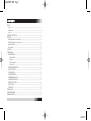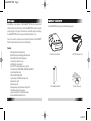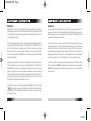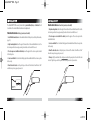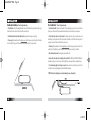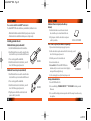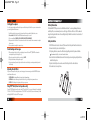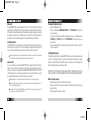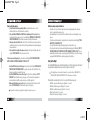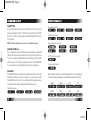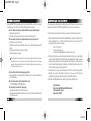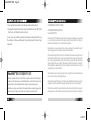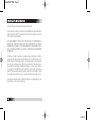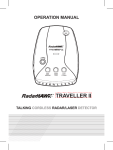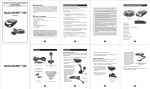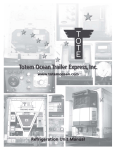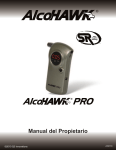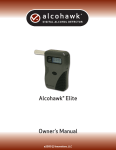Download Q3 Innovations RADARHAWK SBIII Specifications
Transcript
RadarHAWK™ SBIII - Page 1 Q3 Innovations, LLC 2349 Jamestown Ave., Suite #4 • Independence, IA 50644 - USA 1-888-399-1687 • fax 1-319-334-3421 www.q3i.com Ultra compact wireless radar/laser detector OPERATION MANUAL v.051707 RadarHAWK™ SBIII - Page 3 WELCOME Features ................................................................................................................................................................ 2 Package Contents .................................................................................................................................................. 3 Controls ................................................................................................................................................................ 5 ABOUT RADAR / LASER DETECTION ................................................................................................................................ 6 INSTALLATION ............................................................................................................................................................. 8 Windshield Installation - battery operation ............................................................................................................ 8 Windshield Installation - power cord operation ....................................................................................................... 9 Dashboard Installation ......................................................................................................................................... 10 Visor Installation .................................................................................................................................................. 11 QUICK GUIDE .............................................................................................................................................................. 12 OPERATION DETAILS .................................................................................................................................................... 15 BATTERY INFORMATION ......................................................................................................................................... 15 Battery Installation ........................................................................................................................................ 15 Battery Life .................................................................................................................................................... 16 Low Battery lndicator ..................................................................................................................................... 16 Auto Power-Off .............................................................................................................................................. 16 TURNING ON THE RADAR DETECTOR ....................................................................................................................... 17 SETTING UP THE COMPASS ..................................................................................................................................... 17 USING THE BACKLIGHT .......................................................................................................................................... 19 USING THE MUTE FEATURE .................................................................................................................................... 20 UNDERSTANDING SIGNAL ALERTS .......................................................................................................................... 20 USING THE ALERT FILTER BUTTON .......................................................................................................................... 21 INIVISIBILITY TO VG-2 DEVICES .............................................................................................................................. 22 USING POP™ MODE ............................................................................................................................................... 22 TUTORIAL MODE ................................................................................................................................................... 22 TROUBLESHOOTING .................................................................................................................................................... 24 SERVICE AND REPLACEMENT ....................................................................................................................................... 25 WARRANTY INFORMATION .......................................................................................................................................... 27 v.051707 RadarHAWK™ SBIII - Page 5 Congratulations on your purchase of the RadarHAWK™ SBIII, the ultra compact, wireless radar/laser detector by Q3 Innovations, LLC. The RadarHAWK™ SBIII’s patented, innovative technology brings you long-range radar detection in an incredibly compact, slim package. The RadarHAWK™ SBIII attaches easily to your windshield, dashboard, or visor. Your RadarHAWK™ SBIII package includes the following components: Please visit our website at www.q3i.com for technical specifications for the RadarHAWK™ SBIII and to download the most recent versions of this manual. Features • All-band radar and laser signal detection • Built-in digital compass displaying eight cardinal points • Undetectable by VG-2 radar-detecting devices • 360-degree radar and laser coverage • Identifies instant-on radar signals • Detects POP™ mode radar (when power cord is used) • 3 alert filter modes: FILTER-NORMAL, FILTER-HIGH, and FILTER-OFF • 8 signal strength meter levels • LCD screen with bright backlight • Separate power on/off switch and volume control • Automatic audio control • Automatic power-off • Retains previously set operation modes after power off • Tutorial mode to demonstrate operations • Operates on 2 AA batteries or 12V DC power adapter • Mounts on windshield, dashboard or visor 1. Radar/laser detector unit 3. Two AA alkaline batteries 2. 12V DC coiled power cord 4. Six (6) suction cups v.051707 RadarHAWK™ SBIII - Page 7 TOP VIEW Speaker Top Laser Receiver POWER Switch 5. Windshield bracket A 7. Hook & loop fastener BACKLIGHT Button MUTE Button ALERT FILTER Button 6. Windshield bracket B 8. Operation manual If you are missing any of these contents, please call our office at 1-888-399-1687 and we will ship them to you immediately. If you wish to purchase a visor mounting kit, please call 1-888-399-1687 or visit www.q3i.com. REAR VIEW Radar Receiver Front Laser Receiver FRONT VIEW SIDE VIEW Volume Controller Power Cord Input Jack LCD Screen v.051707 RadarHAWK™ SBIII - Page 9 Radar Devices Laser Devices Then, in 1987, a proliferation of police radar devices using KA band frequencies began with the introduction of photo radar (34.3 GHz), followed by the Stalker (34.2~35.2 GHz) in 1991 and the BEE 36A (33.4~34.4 GHz) in 1992. The introduction of KA band photo radar (34.3 GHz) led to the development of tri-band detectors able to detect X, K, and a small portion of KA band. A fourth category of “wide-band” radar detectors capable of detecting X, K, and wide KA (34.2~35.2 GHz) bands reached the market following the introduction of Stalker radar. Less than 1,000 laser devices are in service in 45 states at present. Most are used by city police on urban multi-lane roadways. The use of laser devices for speed monitoring is expected to increase, but will remain limited due to their high cost and limited attractiveness to agencies that favor the convenience of conventional moving radar. Currently, laser guns account for less than 5% of the total number of speed monitoring devices (radar and laser) sold in the U.S. annually; during the next five years, this figure is expected to remain under 8%. Laser devices will likely be in service in every state within a few years. Finally, in response to the BEE 36A, a new generation of “superwide-band” radar detectors was developed. They detect all police radar devices operating on X, K, and superwide KA (33.4~36.0 GHz) bands. All RadarHAWK™ radar/laser detectors are superwide band receivers. When radar detectors proved easily capable of detecting radar from miles away, radar device manufacturers responded by developing “instant-on radar.” In the instant-on mode, the radar’s transmitter is placed on hold, ready to fire but not yet producing a signal for detectors to hear. The officer waits until his target is very close, releases the radar from stand-by mode, and gets a speed reading within a second or so. Laser devices can measure the speed of a target vehicle only when it is up to 1,500 feet away in line of sight. This means that when the “LASER” alert is displayed, the speed monitoring system is nearby. When a “LASER” alert is displayed, we highly recommend that you promptly reduce your speed if you’re driving faster than the speed limit. Until the mid-1970’s, X band (10.50~10.55 GHz) was the only frequency used by most police radar devices. Early radar detectors needed only to listen for X band radar. But in 1976 police radar devices using K band (24.05~24.25 GHz) were introduced, leading to the development of the first dual band detectors able to receive both frequencies (X and K). Laser devices transmit an invisible light beam at a frequency (more accurately a “wavelength”) of 904 nanometers. A nanometer is how a light wavelength is measured. Different laser devices operate at different light pulse rates and some manufacturers call them “bands.” All RadarHAWK™ radar/laser detectors can detect all current laser devices in use. In this situation, no detector can offer much warning. But the RadarHAWK™ SBIII is designed to display “INSTANT” when an instant-on signal is detected, followed by the name of the detected radar band. When an “INSTANT” alert is displayed, we highly recommend that you promptly reduce your speed if you’re driving faster than the speed limit. v.051707 RadarHAWK™ SBIII - Page 11 The RadarHAWK™ SBIII can easily be installed on your windshield, visor, or dashboard. Each location has it’s own installation hardware and requirements. Windshield Installation - Battery Operation (use Bracket A) Windshield Installation - Power Cord Operation (use Bracket B) 1. Adjust mounting bracket. Bend the angle of the metal bars of the windshield bracket B to set the best viewing and detection angle, ensuring the radar detector is level with the road. 1. Install 2 AA alkaline batteries into the windshield bracket A battery box (see Battery Information, page 15). 2. If suction cups are not installed in the bracket, insert the nipples of the suction cups into the windshield bracket. 2. Adjust mounting bracket. Bend the angle of the metal bars of the windshield bracket to set the best viewing and detection angle, ensuring the radar detector is level with the road. 3. Secure to windshield. Press the bracket firmly against the windshield until the suction cups take hold securely. 3. If suction cups are not installed in the bracket, insert the nipples of the suction cups into the back of the battery box. 4. Mount the radar detector onto the plastic piece at the end of the bracket. You will hear a “click” when the two parts are properly connected. 4. Secure to windshield. Press the bracket firmly against the windshield until the suction cups take hold securely. 5. Power-up. Plug the small end of the coiled power cord into the power jack on the side of the radar detector. Plug the large end of the power cord into the power socket of your vehicle. 5. Mount the radar detector onto the plastic piece at the end of the bracket. You will hear a “click” when the two parts are properly connected. v.051707 RadarHAWK™ SBIII - Page 13 Dashboard Installation - Power Cord Operation only Visor Installation* - Power Cord Operation only 1. Attach fastener. Peel off backing and adhere one side of the hook & loop fastener directly to your dashboard, the other side to the bottom of the radar detector. 1. Attach visor bracket. Clip the visor bracket to the back pivoting edge of your visor so that the plastic piece of the bracket faces downward when the visor is in its normal, stowed position. 2. Attach the radar detector to the dashboard by placing the fastener pieces together. 2. Attach the radar detector to the bracket by turning the radar detector upside-down and mounting it onto the plastic end of the visor bracket. You will hear a “click” when the two parts are properly connected. Make sure the LCD screen faces you. 3. Power-up. Plug the small end of the coiled power cord into the power jack on the side of the radar detector. Plug the large end of the power cord into the power socket of your vehicle. 3. Power-up. Plug the small end of the straight power cord into the power jack on the side of the radar detector. Plug the large end of the power cord into the power socket of your vehicle. 4. Turn on the radar detector by moving the power switch to ON. 5. Reverse the radar detector’s text display. Press and hold the MUTE and ALERT FILTER buttons simultaneously for 2 seconds to reverse the text display (so messages will be seen right-side-up). 6. Use the retaining clips to attach any loose wire between the visor and the power socket. Be careful not to leave any dangling wires that will distract the driver. * NOTE: Visor bracket, straight power cord, and retaining clips are sold separately. v.051707 RadarHAWK™ SBIII - Page 15 Dashboard - Power Cord option (use Hook & Loop fastener) Choose where to install the RadarHAWK™ radar detector The RadarHAWK™ SBIII can be installed on your windshield, dashboard or visor. 1. Bend the bracket bars as needed to ensure the radar detector will be easy to read and level with the road. • Windshield installation includes both battery and power cord options. • Dashboard and visor installations include power cord option only. 2. Plug the power cord into the radar detector and power socket of your vehicle. Installing your radar detector 3. Press securely against the windshield. 4. Attach the radar detector to the bracket - you will hear a “click” when properly connected. 1. Clip visor bracket to the back, pivoting edge of your visor. 2. Turn the radar detector upside-down and attach to the visor clip - you will hear a “click” when properly connected. 3. Attach the power cord to the radar detector. BRACKET A Windshield - Power Cord option (use Bracket B) 1. Bend the bracket bars as needed to ensure the radar detector will be easy to read and level with the road. 4. Turn on the radar detector. 5. Press and hold the MUTE and ALERT FILTER buttons simultaneously for 2 seconds to reverse the text display (so messages will be seen right-side-up). 6. Use the retaining clips to neatly tuck away the power cord. VISOR BRACKET Turning on the radar detector 2. Press securely against the windshield. 3. Attach the radar detector to the bracket - you will hear a “click” when properly connected. 4. Plug the power cord into the radar detector and power socket of your vehicle. HOOK & LOOP FASTENER Visor - Power Cord option (Visor Bracket sold separately) Windshield - Battery option (use Bracket A) 1. Install 2 AA alkaline batteries in the bracket box. 2. Bend the bracket bars as needed to ensure the radar detector will be easy to read and level with the road. 1. Move the POWER switch to ON. BRACKET B 2. The screen will display “RADARHAWK DETECTOR * * * FILTER-NORMAL” indicating a normal filter mode. 3. The screen will then display a random compass direction if the compass has not been set-up since purchase. v.051707 RadarHAWK™ SBIII - Page 17 Setting up the compass To set the compass readings you will need to drive your vehicle slowly in a full circle. Be sure you are in an area where you can safely perform this maneuver. 1. Install the radar detector in your vehicle at your preferred location - windshield, dashboard, or visor. 2. Press and hold the BACKLIGHT and MUTE buttons simultaneously for 2 seconds. 3. The screen will display “DRIVE IN A FULL CIRCLE PRESS ANY BUTTON WHEN DONE.“ 4. Drive your vehicle in a full circle. The direction and size of circle do not matter. You have one minute to complete the maneuver. 5. Press any button to complete the compass set-up. Understanding alert messages 1. When a radar signal is detected, the screen displays the name of the band - “X“, “K“, or “KA“ - and a number indicating the strength of the signal (1 to 8). 2. When a laser signal is detected, the screen displays “LASER“. 3. The higher the number, the stronger the signal. 4. Stronger signals usually mean the police radar/laser device is relatively close; weaker signals usually mean it's farther away. Adjusting the Alert Filter Battery Information The RadarHAWK™ SBIII operates on two AA alkaline batteries. To ensure optimum performance and battery life, we recommend you not use other types of batteries. We also do NOT recommend using AA rechargeable batteries as the resulting battery life will be shorter due to characteristics of rechargeable batteries. Battery Installation 1. BE SURE the radar detector is turned off; disconnect the battery box from the radar detector. 2. Remove the battery door on the battery box. 3. If replacing batteries, remove the old batteries by pulling on the battery removal ribbon. For maximum battery life, do not mix old and new batteries. 4. Insert two fresh AA alkaline batteries into the battery box, observing the polarity indication inside the battery box. 5. Replace the battery box door and reconnect the battery box to the radar detector. 6. The radar detector is ready for use. If you receive too many false alert signals, or are driving in specific environments, press the ALERT FILTER button to switch between filter modes: 1. FILTER-NORMAL - Optimized filtering for typical city or highway driving 2. FILTER-HIGH - Increased filtering to reduce most false alerts, good for high-density commercial areas 3. FILTER-OFF - No filtering of alert signals, ideal for open space areas Using POP™ Mode (Power Cord operation only) Press the "FILTER" button for two (2) seconds to turn POP™ mode ON or OFF. Once you select this mode, the unit displays "POP ON" or "POP OFF". The factory default mode is "POP OFF". POP™ mode (ON or OFF) is stored in the memory. The unit will display "KA POP" if it detects a POP™ radar signal. v.051707 RadarHAWK™ SBIII - Page 19 Battery Life The RadarHAWK™ SBIII can provide approximately 30-40 hours of battery life from two AA alkaline batteries. Battery life is affected by many variables, such as the brand and condition of the batteries, the ambient temperature, the number and strength of engaged signals, and the duration of reported alerts, backlight, and user settings. The estimated battery life provided here is based on battery aging tests conducted in laboratory environments. Low Battery Indicator A “LOW BATTERY” message will appear when 2 to 4 hours of battery life remain. This message will scroll across the screen for 10 seconds accompanied by a beeping sound. This will repeat every 30 minutes until no battery power remains and the radar detector shuts off. We suggest keeping the power cord readily available. If your batteries are drained, the cord will allow you to continue using your radar detector until you can replace the batteries. Auto Power-Off To conserve battery power, the RadarHAWK™ SBIII will automatically shut off when there happens to be no change for 10 minutes to the magnetic field data that the compass is sensing. The radar detector will display ”ENTERING SLEEP MODE PRESS ANY BUTTON TO STAY ON” and will beep for 20 seconds before powering down. To keep the radar detector on, just press any button while the audio and visual warnings are displayed. The automatic power-off does not function when the radar detector is operated by power cord. Please turn off the radar detector whenever you leave your vehicle. Even a weak signal can cause it to remain on and drain your batteries. If the radar detector turns off automatically, you can turn it back on by pressing any button, or by moving the power switch to OFF and then to ON. Turning On the Radar Detector • Move the POWER switch to ON. • The screen will display “RADARHAWK DETECTOR * * * FILTER-NORMAL” if it’s your first use since purchase. • If you selected an alternate alert filter mode during previous use, it will display either “FILTER-HIGH” or “FILTER-OFF” instead of “FILTER-NORMAL” in the message above, per your selection. • The screen will then display a random compass direction if the compass has not been set-up since purchase. Setting Up the Compass The digital compass built into the RadarHAWK™ SBIII allows you to determine the direction your vehicle is heading at all times. To provide accurate directional readings, the compass must be set-up (calibrated). This allows the compass to separate the earth’s magnetic field from the magnetic fields generated by your vehicle. IN ORDER TO SET-UP THE COMPASS YOU WILL NEED TO DRIVE YOUR VEHICLE SLOWLY IN A FULL CIRCLE, SO BE SURE YOU ARE IN AN AREA WHERE YOU CAN SAFELY PERFORM THIS MANEUVER. When to set up the compass: • When the radar detector is first installed in your vehicle. • When you move the radar detector to a different location from where the compass was previously set up. • When the compass heading is inaccurate. v.051707 RadarHAWK™ SBIII - Page 21 How to set up the compass: 1. Be sure the radar detector is properly installed in your preferred location – on the windshield, the visor, or the dashboard of your vehicle. 2. Press and hold the BACKLIGHT and MUTE buttons simultaneously for 2 seconds until you hear the radar detector beep once. The screen will display “DRIVE IN A FULL CIRCLE PRESS ANY BUTTON WHEN DONE”. You will have one minute to complete the maneuver. 3. Drive your vehicle in a full 360° circle. The size of the circle and direction of your vehicle do not matter. The circle does not need to be perfectly round but must be completed going in the same direction. 4. Press any button to complete the compass set-up. The radar detector will beep twice and display “SET-UP COMPLETE” if the set-up was successful. If there was an error during set-up, the radar detector will display “SET-UP INCOMPLETE PRESS MUTE TO RESTART SET-UP PRESS BACKLIGHT TO CANCEL SET-UP”. • Press the MUTE button to restart the set-up. The radar detector will display “DRIVE IN A FULL CIRCLE PRESS ANY BUTTON WHEN DONE”. Try again to drive your vehicle in a full 360° circle, then press any button to complete the set-up. • Press the BACKLIGHT button to cancel the set-up. The radar detector will display “SET-UP CANCELLED” and exit from the compass set-up process. The radar detector may indicate inaccurate directions until the compass set-up is successfully completed. • When none of the buttons are pressed during the warning signal, the radar detector will display “SET-UP CANCELLED” and exit from the compass set-up process. The radar detector will ignore any signal threats during the compass set-up process. Additional compass set-up information: • If possible, select a level section of pavement, such as an empty parking lot or non-busy street, to complete the compass set-up. • Take a minimum of 20 seconds but less than 1 minute to drive in a circle during the set-up process. • If you take more than 1 minute to complete the circle, the radar detector will display “PRESS ANY BUTTON TO COMPLETE SET-UP”. • Press any of the buttons during the warning signal to complete the set-up. • If you leave the radar detector untouched during this warning signal, it will display “SET-UP INCOMPLETE PRESS MUTE TO RESTART SET-UP PRESS BACKLIGHT TO CANCEL SET-UP”. You can immediately restart the compass set-up by pressing the MUTE button or cancel the set-up by pressing the BACKLIGHT button or by not pressing any of the buttons. Using the Backlight Press the BACKLIGHT button to switch the backlight on or off. The radar detector will sound 1 beep when the backlight is turned on, and 2 beeps when it is turned off. If the backlight stays on for more than 15 minutes, the screen will scroll twice ”BACKLIGHT IS ON TURNING OFF WILL PROLONG YOUR BATTERY LIFE”. This will repeat every 15 minutes. The backlight is automatically on for 5 to 20 seconds at the following events: • While the auto power-off messages are displayed – 20 seconds • While the tutorial messages are displayed – 15 seconds • While the low battery message is displayed – 10 seconds • When a button is pressed – 5 seconds • When an alert message is displayed – 5 seconds v.051707 RadarHAWK™ SBIII - Page 23 Using the Mute Feature Press the MUTE button to switch between “START MUTE” and “END MUTE”. In the “END MUTE” mode, the radar detector automatically lowers the audio alert level to the ambient noise level in your vehicle when it detects a continuous signal for 5 seconds or more. The audio alert level remains low for 60 seconds, even if, during that time, a second separate signal is detected. In the “START MUTE” mode, the radar detector will remain completely silent but will continue to provide visual alerts. Understanding Signal Alerts Three radar bands (X, K, and superwide KA) and one laser band are typically used by police radar/laser devices. When a radar signal is detected, the screen displays the name of the radar band – “X”, “K”, or “KA” – together with a number indicating the strength of the detected signal (called the signal strength meter). • There are 8 levels in the signal strength meter – 1 to 8. The higher the number, the stronger the signal. • The signal strength meter can provide a good indication of the proximity of the detected signal. Usually, strong signals are closer to you than weak signals. When a laser signal is detected, the screen displays “LASER”. For more information about different kinds of radar and laser devices and detectors, see the ABOUT RADAR / LASER DETECTION section, page 6. Using the Alert Filter Button Press the ALERT FILTER button to switch between filter modes. The factory default is FILTERNORMAL. • FILTER-NORMAL – Optimized filtering for typical city or highway driving. The NORMAL mode reduces all X band and other known radar signals commonly associated with annoying false alerts in city and suburban areas. When this mode is selected, the screen will scroll “FILTER-NORMAL MODE”. • FILTER-HIGH – Increased filtering to reduce most false alerts, good for high-density commercial areas. The HIGH mode is ideal when you’re receiving frequent false alerts. Most North American speed monitoring systems use the K or KA bands, and this mode will not adversely affect the sensitivity to police radar/laser devices. The HIGH mode filters out all X band radar signals. X band radar is not detected in the HIGH mode. When this mode is selected, the screen will scroll “FILTER-HIGH MODE”. • FILTER-OFF – No filtering of alert signals, ideal for open space areas. The OFF mode eliminates the X band filter and is recommended for driving in areas where X band radar devices are still in use. While now being phased out in most areas, X band is still used in some locations. When this mode is selected, the screen will scroll “FILTER-OFF MODE”. X band, occupied by police radar, is also used for other devices, such as automatic door openers like those at supermarkets, burglar alarms, terrestrial microwave emission, and more. In addition, other radar detectors in close proximity may falsely alert your detector. Filtering false alerts will help you travel more comfortably. v.051707 RadarHAWK™ SBIII - Page 25 Using POP™ Mode Press the "FILTER" button for two (2) seconds to turn POP™ mode ON or OFF. Once you select this mode, the unit displays "POP ON" or "POP OFF". The factory default mode is "POP OFF". POP™ mode (ON or OFF) is stored in the memory. The unit will display "KA POP" if it detects a POP™ radar signal. NOTE: POP™ Mode works only with power cord operation, it does not work with battery operation. K band detected operation: Ka band detected operation: Instant-on signal detected operation: Invisibility to VG-2 Devices VG-2 is a technology used by speed monitoring systems to identify vehicles equipped with radar detectors in instances and locations where they are not legal (such as in vehicles over 10,000 lbs. or in Virginia and Washington D.C.). The VG-2 interceptors work by detecting emission frequencies (11.4~11.7 GHz) generated by radar detectors. The RadarHAWK™ SBIII does not generate emissions detectable by these VG-2 radar detector-sensing devices. Ka POP™ signal detected operation: Laser band detected operation: Tutorial Mode The RadarHAWK™ SBIII includes a tutorial mode to familiarize you with the radar detector’s visual displays and distinct audio alarms. To activate the on-screen tutorial, press and hold the BACKLIGHT button for 5 seconds. The screen will display the following visual messages, each with a unique audio alarm that distinguishes it from the other messages. X band detected operation: When the tutorial is finished, the screen will automatically revert to the compass display. The central compass heading(s) on the display screen indicate the forward direction of your vehicle: Southwest Southeast West East Northwest Northeast South North v.051707 RadarHAWK™ SBIII - Page 27 Your RadarHAWK™ SBIII is designed to deliver consistent and reliable service. If you encounter a problem, please refer to this section before returning your radar detector. • The radar detector does not power up when intended to operate by battery power. – Check and replace batteries. – Check all connections between the radar detector and the battery box. • The radar detector does not power up when intended to operate by power cord. – Check all power cord connections. – Check fuse in 12 volt adapter and replace if necessary; see (Note) Fuse Replacement for detail. – Check power outlet in your vehicle. Clean if dirty. – Check your vehicle’s fuse panel. Fuse Replacement: The 12 volt adapter of the power cord has a replaceable 2-Amp SAG fuse located below the silver tip. To check or replace the fuse, slowly and carefully unscrew the tip of the plug, making sure the spring and silver tip located inside the plug do not fly out when you remove the cap. Check fuse and replace if necessary. • The radar detector did not alert when passing an officer. – Not all police officers are equipped with a radar/laser device, or it may not have been in use at that time. • The radar detector shows erratic or frequent false alerts. – Use FILTER-NORMAL or FILTER-HIGH mode. • The radar detector does not alert early enough. – Make sure the radar detector is level to the road. – Make sure the radar window or the top laser receiver is not obstructed. Move the radar detector if necessary. If you have questions, missing parts or comments, please call Q3 Innovations’ customer service department at (888) 399-1687 (toll-free within the U.S.) or e-mail to [email protected]. If you wish replacement or repair of a defective product, please follow these procedures: 1. Obtain a Return Merchandise Authorization (RMA) number by calling us at (888) 399-1687 (toll-free within the U.S.) or at (319) 334-3412 between 9:00 a.m. and 5:00 p.m. (CST) Monday-Friday. We can also be reached by: • Fax: (319) 334-3421 • E-mail: [email protected] • Please note that RMA numbers are valid for 30 days only. 2. Obtain a proof of purchase, such as a mechanical reproduction of your sales receipt (original receipts cannot be returned). Proof of purchase must show printed date of purchase, model number, and place of purchase. If you cannot provide a proof of purchase, or if the warranty period has ended, the product may be returned to you without being tested and/or there will be a charge for replacement of your product. 3. Pack the product securely to prevent damage in transit. Please send the entire product, including all accessories. Alterations to the product or its accessories will void your warranty. Include your proof of purchase and a description of the problem. 4. Write the issued RMA number on the outside of your package and address it to: Q3 Innovations, LLC Attn: Service Center, RMA# [insert the RMA# provided] 2349 Jamestown Ave, Suite 4 Independence, IA 50644 v.051707 RadarHAWK™ SBIII - Page 29 5. Type or print the name and address where the replacement should be delivered. LIMITED WARRANTIES; LIMITATION OF LIABILITY 6. Ship prepaid and insured via traceable carrier such as United Parcel Service (UPS), FedEx Parcel Service, or Priority Mail to avoid loss in transit. FOR RADARHAWK™ RADAR/LASER DETECTOR Model: RadarHAWK™ SBIII Once we receive your documents and product, we will repair or replace the product for you. Please allow two to three weeks from receipt of your returned product to delivery of your replacement. Q3I Innovations ("Q3I") manufactures its products from parts and components that are new or equivalent to new in performance, and warrants to the original user that this product will be free of defects in workmanship and materials for one (1) year from the date of purchase. This warranty does not cover wear and tear due to normal use, or damage to the product as the result of improper usage, neglect of care, alteration, accident, or unauthorized repair. If the product is found by Q3I to be defective, Q3I's entire liability and your exclusive remedy for breach of warranty shall be that Q3I will repair or replace the product and return the product or its replacement to you at no charge, provided that you ship the product to Q3I at your expense with a description of the defect and subject to the other conditions of this warranty. Should the product prove to be irreparable, Q3I may substitute an equivalent product of the same or similar style and of a value not in excess of the original purchase price of your instrument. RadarHAWK™ SBIII • FCC ID QJ3-IFS-11875 This device complies with part 15 of the FCC Rules. Operation is subject to the following two conditions: (1) This device may not cause harmful interference, and (2) this device must accept any interference received, including interference that may cause undesired operation. In addition, any changes or modi?cations to this product, which are not expressly approved by Q3 Innovations, LLC in writing, could void the user’s authority to operate this product. Q3I warrants the repaired or replacement product to be free from defects in material and workmanship on the same terms as the product originally purchased. This warranty will be void if the product’s serial number or other identification marks have been defaced, damaged, or removed. This warranty does not apply to the battery necessary to operate the product. This warranty is extended to the original retail purchaser only and may not be transferred or assigned to subsequent owners. In order to validate your warranty, you must provide proof of purchase acceptable to v.051707 RadarHAWK™ SBIII - Page 31 Q3I together with the product shipped for warranty repair/replacement. Products returned to Q3I must be pre-authorized by Q3I with an RMA (return material authorization) number marked on the outside of the package. Please refer to the Service and Replacement section for Q3 Innovations’ contact information. THE FOREGOING WARRANTY IS GIVEN IN LIEU OF AND Q3I DISCLAIMS ALL OTHER WARRANTIES OR REPRESENTATIONS, EXPRESSED OR IMPLIED, IN FACT OR IN LAW, WITH RESPECT TO THIS PRODUCT, INCLUDING, BUT NOT LIMITED TO, (1) THE IMPLIED WARRANTIES OF MERCHANTABILITY AND OF FITNESS FOR A PARTICULAR PURPOSE, OR (2) THAT USE OF THE PRODUCT WILL BE UNINTERRUPTED AND ERROR FREE. Q3I shall have no liability for any indirect or speculative damages (including, but not limited to, consequential, incidental, and special damages) relating to the use of or inability to use this product, whether arising out of contract, negligence, tort, or under any warranty theory, or for infringement of any other party's intellectual property rights, irrespective of whether Q3I had advance notice of the possibility of any such damages, including, but not limited to, loss of use, revenue, or profit. In no event shall Q3I's total liability for all claims regarding the product exceed the price paid for the product. Q3I neither assumes nor authorizes anyone to assume for it any other liabilities. Q3I shall have no liability in the event the user receives a speeding ticket violation while using this product. Some states do not allow the exclusion or limitation of incidental or consequential damages, so the above limitations or exclusions may not apply to you. v.051707