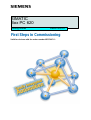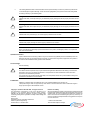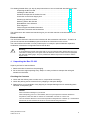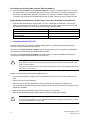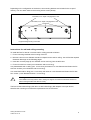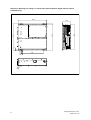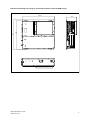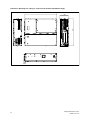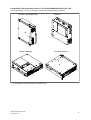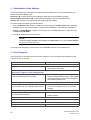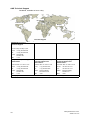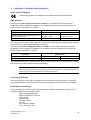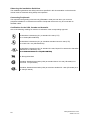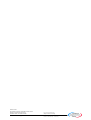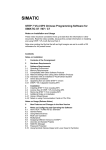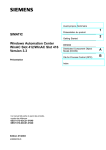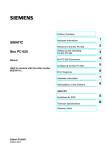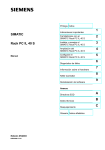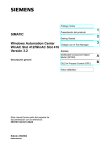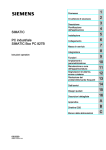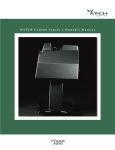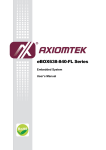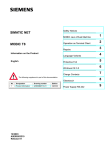Download Siemens SIMATIC Box PC 620 Technical data
Transcript
SIMATIC Box PC 620 Getting Started Edition 04/2003 First Steps in Commissioning Valid for devices with the order number 6ES7647-5... Safety guidelines This Getting Started contains notices intended to ensure personal safety, as well as to protect the products and connected equipment against damage. These notices are highlighted by the symbols shown below and graded according to severity by the following texts: ! ! ! Danger indicates that death, severe personal injury or substantial property damage will result if proper precautions are not taken. Warning indicates that death, severe personal injury or substantial property damage can result if proper precautions are not taken. Caution indicates that minor personal injury can result if proper precautions are not taken. Caution indicates that property damage can result if proper precautions are not taken. Notice draws your attention to particularly important information on the product, handling the product, or to a particular part of the documentation. Qualified Personnel Repair, maintenance and servicing of device only to be carried out by qualified personnel. Qualified persons are defined as persons who are authorized to commission, to ground and to tag circuits, equipment, and systems in accordance with established safety practices and standards. Correct Usage Note the following: ! Warning This device and its components may only be used for the applications described in the catalog or the technical description, and only in connection with devices or components from other manufacturers which have been approved or recommended by Siemens. This product can only function correctly and safely if it is transported, stored, set up, and installed correctly, and operated and maintained as recommended. Trademarks SIMATICR, SIMATIC HMIR and SIMATIC NETR are registered trademarks of Siemens AG. Third parties using for their own purposes any other names in this document which refer to trademarks might infringe upon the rights of the trademark owners. Copyright E Siemens AG 2002-2003 All rights reserved Disclaim of Liability The reproduction, transmission or use of this document or its contents is not permitted without express written authority. Offenders will be liable for damages. All rights, including rights created by patent grant or registration of a utility model or design, are reserved. We have checked the contents of this manual for agreement with the hardware and software described. Since deviations cannot be precluded entirely, we cannot guarantee full agreement. However, the data in this manual are reviewed regularly and any necessary corrections included in subsequent editions. Suggestions for improvement are welcomed. Siemens AG Organization Group Automation and Drives Division Systems Engineering Postfach 2355, D- 90766 Fuerth Siemens Aktiengesellschaft E Siemens AG 2002-2003 Technical data subject to change. A5E00131477Ć03 This Getting Started offers you step by step instructions on how to install and start the Box PC 620. Unpacking the Box PC 620 . . . . . . . . . . . . . . . . . . . . . . . . . . . . . . . . . . . . . . . . . . . . 3 Installing the Box PC 620 . . . . . . . . . . . . . . . . . . . . . . . . . . . . . . . . . . . . . . . . . . . . . 4 Hardware Components of the Box PC 620 . . . . . . . . . . . . . . . . . . . . . . . . . . . . . 11 Connection to the Power Supply Unit . . . . . . . . . . . . . . . . . . . . . . . . . . . . . . . . . . 14 Powering Up the Box PC 620 . . . . . . . . . . . . . . . . . . . . . . . . . . . . . . . . . . . . . . . . . 15 Switching Off the Box PC 620 . . . . . . . . . . . . . . . . . . . . . . . . . . . . . . . . . . . . . . . . 15 Reinstallation of the Software . . . . . . . . . . . . . . . . . . . . . . . . . . . . . . . . . . . . . . . . . 16 Error Diagnosis . . . . . . . . . . . . . . . . . . . . . . . . . . . . . . . . . . . . . . . . . . . . . . . . . . . . . 16 Further Support and Sales Information . . . . . . . . . . . . . . . . . . . . . . . . . . . . . . . . . 17 Certificates, Directives and Declarations . . . . . . . . . . . . . . . . . . . . . . . . . . . . . . . 19 The references to the manual are intended to give you an initial overview of the information in the manual. Electronic Manual You can find the electronic manual on the included CD “Documentation and Drivers”. To read or to print out the manual start the Start program and follow the instructions on the screen. The manual offers information on many useful topics, for example, optional hardware-expansion, modification of the device configuration and technical data. ! Warning To avoid damage to assets and for the sake of your own personal safety, please take note of the information on safety in this user guide and in the electronic manual. These notes are highlighted with triangular warning signs. They are presented in different ways and in accordance with the degree of risk. + Unpacking the Box PC 620 Unpack your Box PC 620 as follows: 1. Remove the Box PC 620 from the packaging. 2. Do not throw the original packing away. Keep it in case you have to transport the unit again sometime in the future. Checking the Contents 3. Check with the delivery note to make sure no components are missing. 4. Check the packing and its contents for any shipping or transport damage. 5. Please inform your local dealer of any shipping or transport damages and of outstanding items indicated on the packing list. Caution Risk of mechanical damage of your device! When transporting your PC in cold weather, when it may be exposed to extreme variations in temperature, make sure that no moisture or condensation can form on or in the unit. The unit should be allowed to reach room temperature slowly before it is started up. If condensation has formed, the unit should be left for about 12 hours before being switched on. Getting Started Box PC 620 A5E00131477-03 3 Recording the Serial Number and the Ethernet address 6. Enter the serial number and the Ethernet address of your PC in the table below. You can find the serial number on the type label attached to the rear of the device. The Ethernet address can be found in the BIOS setup settings in the main menu under the ’Hardware Options’ function. The device can precisely be identified with the help of these numbers in case of repairs or theft. Enter the Microsoft Windows “Product Key” from the “Certificate of Authenticity” 7. Enter the Microsoft Windows “Product Key” from the “Certificate of Authenticity” (COA) in the table. You will find the “Product Key” on the device on the power supply unit covering. You need the Windows “Product Key” if you want to reinstall the operating system. Serial number SVP... Order No. 6ES... Microsoft Windows Product Key Ethernet Address + Installing the Box PC 620 The Box PC 620 can be operated in several fitting positions. It is particularly suitable for fitting in consoles, switch boards and control panels. The Box PC 620 with AC power supply meets the requirements for a fire enclosure to EN60950. it can therefore be fitted without an additional fire enclosure. The Box PC 620 with DC power supply is an open device according to EN60950; therefore the mounting must meet the requirements of a fire enclosure. ! Warning Only connect the device to 24V DC power supply systems which meet the requirements of a safe extra-low voltage (SELV). The cable cross section has to be large enough that the Box PC will not be damaged by the cables when there is a short circuit. Please note the following points when installing the PC: • Avoid extreme ambient conditions as far as possible. Protect your PC from dust, moisture, and heat. • Keep the PC out of direct sunlight. • Mount the PC as safely as possible to prevent any danger (for example, by falling over). • The clearance around the housing must be at least 100 mm at the front and rear, so that the PC is sufficiently ventilated. • Make certain that the ventilation slots for the housing are not covered. • Observe the permissible fitting positions without fail when installing the systems. ! 4 Warning If the systems are installed in a non-permissible fitting position, the approvals pursuant to UL 1950, UL 508 and EN60950 are no longer valid! Getting Started Box PC 620 A5E00131477-03 Depending on the configuration of the device, two mounting brackets are included in the scope of delivery. You can attach these to the housing with 6 screws (M3x6). M4 thread, max. depth of engagement 5 mm M3 thread, max. depth of engagement 5 mm Equipotential grounding connection Instructions for wall and ceiling mounting To install the Box PC 620 at a concrete wall or ceiling proceed as follows: 1. Fix the mounting brackets at the housing of the PC. 2. Drill four holes of 8 mm diameter and 60 mm depth into the wall or ceiling. You will find the required dimension drawings on the following pages. 3. Insert the concrete plugs (8 mm diameter and 50 mm long) into the drill holes. 4. Fix the PC with four screws (4 mm diameter and 50 mm long). In a plasterboard wall or ceiling (min. 13 mm thick), drill holes of 14 mm diameter and fasten the PC with four anchors (4 mm diameter and 50 mm long). In a metal sheet wall or eiling (min. 2 mm thick), drill holes of 5 mm diameter and fasten the PC with four screws (4 mm diameter and min. 15 mm long). ! Warning The installer must verify that the wall or ceiling can support four times the full load of the Box PC (with mounting brackets and Add-On-Cards). The Box PC 620 without floppy disk drive or with built-in floppy disk adapter is an open device; therefore the mounting must meet the requirements of a fire enclosure. Getting Started Box PC 620 A5E00131477-03 5 Dimension Drawings for Fitting in Control Panel with Installation Angle (Device without CD ROM Drive) 297.2 266 5 301 286 80.1 232 26 11.2 6 Getting Started Box PC 620 A5E00131477-03 Dimension Drawings for Fitting in Control Panel (Device with CD ROM Drive) 99.1 286 301 297.2 Getting Started Box PC 620 A5E00131477-03 7 Dimension Drawings for Fitting in Control Panel without Installation Angle 297.2 267 80.1 11.2 8 Getting Started Box PC 620 A5E00131477-03 Permissible Fitting Positions of the PC to UL1950/EN60950/CSA22.2 No. 950 An inclined position of + 20_ is allowed in each of the permissible fitting positions. Position 1 (Preferred Position) Position 3 (Desktop) Position 2 Position 4 (Ceiling) *) *) not permissible for installed CD ROM, CD RW/DVD Drive Getting Started Box PC 620 A5E00131477-03 9 Additional Permissible Fitting Positions of the PC to UL508/CSA 22.2 No. 142 An inclined position of $15_ is allowed in each of the permissible fitting positions. An external fire protection housing is not necessary. Position 5 (Fan Side Down) *) Position 6 (Port Side Down) *) *) not permissible for installed Floppy disk, CD ROM, CD RW/DVD Drive Caution The fitting position with the fan side down is only permitted with additional precautions because warmed air is drawn down against the convection current, possibly causing a build-up of heat. 10 Getting Started Box PC 620 A5E00131477-03 + Hardware Components of the Box PC 620 Port Side View 1 2 34 12 11 13 1 5 10 9 8 6 7 Mouse PS/2 socket for connecting a PS/2 mouse. 2 COM1 V.24 /MODEM /AG The COM 1 (TTY) port is used to connect, for example, S5 automation units (AG). The supplied adapter can be used to convert the port into a 25-pole standard V.24 port for connecting serial port devices such as modem, mouse or printer. Refer to Section 3.4 of the electronic manual. The line current (TTY) interface is an optional product feature. 3 COM2 You can use the serial port 2 (V.24) to connect devices with a serial port such as modem, mouse or printer. 4 AC/DC Power Supply Connector Appliance socket for AC power supply or screw terminal for DC power supply. 5 PCI Slots Internal slots for expansion modules. 6 PCI/ISA Slots Internal slots for expansion modules. 7 PC Card Connection for PC-Cards Type I/II/III 8 Ethernet RJ 45-Ethernet connector. Ethernet is a local network with a bus structure for data communication with a data transfer rate of 10 or 100 megabit per second (Mbps). 9 PROFIBUS/MPI (optional) You can connect the Box PC 620 to an S7 automation system or to a PROFIBUS network via the PROFIBUS/MPI port with galvanic isolation . See Section 3.7 in the electronic manual. This interface is an optional product feature. Getting Started Box PC 620 A5E00131477-03 11 10 USB 2 Universal Serial Bus connectors. You can use the USB port to connect external devices, for example, CD drives, printers, modems as well as mouse and keyboard. Older operating systems do not support this port. 11 VGA You can connect an external VGA monitor to this connector. 12 LPT1 The parallel port connection for devices with parallel port (for example, printer) 13 Keyboard Connection for a PS/2 keyboard. Caution Ensure that you use shielded cables and metal plugs to connect the peripheral units; if this is not done, the approval for operation will be invalid! Screw down the plugs of the interface cables to the PC housing by means of a screwdriver. You thereby improve the electrical shielding. Drive Side View 1 2 5 1 3 4 Device Fan Here are openings for device ventilation. Caution The air venting slots for outgoing air must not be obstructed. Otherwise, there is a risk of overheating. 2 Type Label You can find the order number and the serial number of your device on the type label. 3 Floppy disk drive You can use 3.5 disks (with 1.44 Mbytes or 720 Kbytes of memory). 12 Getting Started Box PC 620 A5E00131477-03 4 Front Ports The front ports are located behind the cover below the floppy disk drive. They are used for connection of the following front elements: • I/O port for the connection of front components • LVDS display port 5 Reset Button The reset button can be actuated with a pointed object (e.g. an opened up paper clip). If you actuate, the button, a hardware reset is triggered. The PC restarts. Data loss is possible with a hardware reset. Bottom View 1 1 Equipotential Grounding The connection with the equipotential grounding on the system housing to the central earth terminal of the cabinet or the unit into which the computer is fitted, ensures that faults arising from external power supply cables, signalling cables or cables to peripheral units are diverted. Side View 1 2 3 1 Mounting possibilities for the WinAC Backup Battery You can mount the SIMATIC WinAC CPU41x-2PCI backup battery here. Use the battery holder without a slot plate supplied with the WinAC module to do this. 2 Input Data of Power Supply Unit To distinguish between both performances of the power supply unit, the power supply unit with a 105W performance been marked with Pmax=105W. Getting Started Box PC 620 A5E00131477-03 13 3 Certificate of Authenticity with Product Key You need the Microsoft Windows “Product Key” on the “Certificate of Authenticity” if you reinstall software. + Connection to the Power Supply Unit ! Warning The Box PC 620 with AC power supply is equipped with a safety-tested mains cable and may only be connected to a grounded grounding outlet. Make sure that the socket on the device or the grounding outlet of the building installation is easily accessible and as near as possible to the device. The mains plug must be pulled out for complete mains separation. This point must be easily accessible. If the PC is installed in a cabinet, there must be a central mains disconnector. The AC power supply unit of the Box PC 620 is designed for 120/230/240V systems. The power supply unit has a long-range input. It is not necessary to adjust the voltage span. If a ferrite core is contained in the scope of delivery of the device, fasten it at the power cable in the vicinity of the connector for non-heating devices. The DC-power supply unit of the Box PC 620 is designed for 24V systems. ! Warning The Box PC 620 with a DC power supply is only to be connected to a 24V DC electricity power supply network, which fulfills the requirements of a safety extra low–voltage system (SELV). Optionally, one of these power supplies is installed. Equipotential Measures Low-impedance ground connections ensure that faults arising from external power supply cables, signalling cables or cables to peripheral units are diverted. Therefore connect the equipotential grounding connection on the system housing to the central earth terminal of the cabinet or the unit, into which the computer is fitted, in such a way that it has low impedance (large surface area, large contacts). The minimum cross section should not be less than 5 mm2. The connection is on the rear of the device and is identified by the symbol: Before you connect the Box PC 620 to the mains, the keyboard, mouse or monitor must be connected. 1. Insert the connector cable of these peripheral units into the corresponding sockets on the port side of the Box PC 620. 2. Connect the device to the mains. 3. The device is now in standby mode. 14 Getting Started Box PC 620 A5E00131477-03 + Powering Up the Box PC 620 The operating system supplied with the Box PC 620 is preinstalled on the hard disk. When powering up the device you have to distinguish between the following: • Initial start to set up the PCs software and a • Complete restart after initial start. Caution Your PC must be switched off when inserting/removing peripheral connectors (keyboard, mouse, printer, etc.). Otherwise, your PC could be damaged. Initial Start of the Box PC 620 When powering up the Box PC 620 for the first time the operating system is set up automatically. Please proceed as follows: 1. Connect the Box PC 620 to the power supply unit. 2. The PC executes a self-test. During self-test the following message appears on the screen: Press <F2> to enter SETUP Wait until the message disappears and follow the instructions displayed on the screen. 3. If necessary, enter your product key. The product key can be found on the device in the line “Product Key” of the “Certificate of Authenticity”. Notice Never switch off your PC before software installation has been completed in order to avoid the loss of any software components which are essential for a regular operation of the Box PC 620. Do not change the BIOS default values, otherwise the operating system installation may not run correctly. Startup under Microsoft Windows The operating system is set up once you have entered the requisite information. The Welcome to Windows screen helps you to get familiar with the Desktop user interface. Now the user interface is displayed following system startup every time you power up or reset the PC. Complete Restart of the Box PC 620 Once the Box PC 620’s operating system is set up, the user interface of the operating system is displayed following system startup every time you switch on or reset the PC. + Switching Off the Box PC 620 Before switching off the Box PC 620, you have to shut down the operating system to avoid loss of data. The Box PC 620 has no mains switch and is switched off only after disconnecting it from the mains. Getting Started Box PC 620 A5E00131477-03 15 + Reinstallation of the Software In case of software errors reinstall your software using the Recovery CD, the Documentation and Drivers CD and the Restore CD. Recovery CD: contains the tools for installing the hard disk and the operating systems. Documentation and Drivers CD: contains the documentation and the hardware drivers. Restore CD: contains an Image file with the original delivery software. To restore the delivery state, proceed as follows: • Insert the Restore CD in the drive, restart the device and press the ESC button when the BIOS message ”Press <F2> to enter Setup” is output. After initialization, a ”Boot Menu” is displayed. • Select the ”CD-ROM Drive” using the cursor and in the ”CD-ROM Start Menu”, select the entry ”2. Boot from CD-ROM” • Now follow the instructions on the screen. Caution All the existing data, programs, user settings and authorizations on the drives will be deleted in the process and will thus be lost. You will find the description of the functions in the README.TXT file on the Restore CD. + Error Diagnosis The information in the following section offers support for you to diagnose and partially remedy common errors by yourself. Error/Cause Remedy Device does not run • Connection to power supply is faulty • Check the connection to the power supply, mains cable, mains plug The message: “Invalid configuration information... Press the F1 key for continue, F2 to run Setup utility” appears on the display/monitor • Incorrect configuration data • Back-up battery defective or dead • Press the ”F2” key, check the configuration data in the BIOS Setup program, enter default values if necessary, check error messages in the first BIOS Setup mask The message: ”No boot device available” appears on the display/monitor • No bootable disk in the drive • Wrong hard disk type entered in BIOS Setup • Insert bootable disk. • Use the ”Fixed Disk Function” in the Setup program The message: ”Keyboard stuck key failure” • A blocked key was found during the system self-test of the keyboard • Check keyboard • Restart system The power-up of the PC is terminated after several beeps • An error occurred during the system self-test • Check hardware Every time a key is pressed, a beep sounds without characters being displayed • Keyboard buffer overflow 16 • <CTRL> <PAUSE> Getting Started Box PC 620 A5E00131477-03 No response from ports COM1,COM2, LPT1 or PROFIBUS/MPI • Ports are set to ”Disabled”in the BIOS Setup program. • Set the ports COM1,COM2, LPT1 or PROFIBUS/MPI to ”Enabled” in the submenu ”Hardware Options” in the BIOS Setup program. <\> key is not displayed • Incorrect keyboard driver being used • Load correct keyboard driver Enter <ALT> <9><2> for < \> + Further Support and Sales Information If you have further questions on how to use the Box PC 620, please contact your Siemens representative or the SIMATIC Hotline: • You can obtain general up-to-date information in the Internet under http://www.siemens.com/simatic-pc • You can find your local partner for Automation & Drives in our Partner Database in the Internet under http://www.siemens.com/automation/partner Getting Started Box PC 620 A5E00131477-03 17 A&D Technical Support Worldwide, available 24 hours a day: Nuernberg Johnson City Beijing Technical Support Worldwide (Nuernberg) Technical Support 24 hours a day, 365 days a year Phone: +49 (0) 180 5050-222 Fax: +49 (0) 180 5050-223 E-Mail: adsupport@ siemens.com GMT: +1:00 Europe / Africa (Nuernberg) United States (Johnson City) Asia / Australia (Beijing) Authorization Technical Support and Authorization Technical Support and Authorization Local time: Mon.-Fri. 7:00 to 17:00 Local time: Mon.-Fri. 8:00 to 17:00 Local time: Mon.-Fri. 8:00 to 17:00 Phone: Fax: +49 (0) 180 5050–222 +49 (0) 180 5050-223 Phone: +1 (0) 423 262 2522 Phone: Fax: +1 (0) 423 262 2289 Fax: +86 10 64 74 74 74 adsupport@ siemens.com +1:00 E-Mail: simatic.hotline@ sea.siemens.com E-Mail: GMT: –5:00 GMT: adsupport.asia@ siemens.com +8:00 E-Mail: GMT: +86 10 64 75 75 75 The languages of the SIMATIC Hotlines and the authorization hotline are generally German and English. 18 Getting Started Box PC 620 A5E00131477-03 + Certificates, Directives and Declarations Notes on the CE Symbol The following applies to the SIMATIC product described in this Getting Started: EMC Directive Devices with a power supply performance of 85W are in accordance with the EU Directive 89/336/EEC “Electromagnetic Compatibility.” In accordance with the CE label for this product, the following areas of application are relevant: Application Requirements Emitted Interference Immunity Domestic, business and commercial areas, as well as small businesses EN 50081-1: 1992 EN 50082-1: 1992 Industrial area EN 50081-2: 1993 EN 50082-2: 1995 The devices with AC power supply meet the norms of the the EN 61000-3-2:1995 (harmonic currents) and EN 61000-3-3:1995 (voltage fluctuation and flicker). The devices with power supply performance of 105W are in accordance with the EU Directive 89/336/EEC “Electromagnetic Compatibility.” In accordance with the CE label for this product, the following area of application is relevant: Application Requirements Emitted Interference Industrial area EN 50081-2: 1993 Immunity EN 50082-2: 1995 The devices with AC power supply meet the norms of the the EN 61000-3-2:1995 (harmonic currents) and EN 61000-3-3:1995 (voltage fluctuation and flicker). Caution This is a class A electronic device. This device may cause interference in residential areas. In this case the user may be asked to take the necessary precautions. Low-Voltage Directive The devices with AC power supply complies with the requirements of the EU Directive 73/23/EEC “Low-Voltage Directive.” Conformance with this standard has been verified according to EN 60950. Declaration of Conformity The EU declarations of conformity and the relevant documentation are held at the disposal of the competent authorities at the address below: Siemens Aktiengesellschaft Bereich Automation and Drives A&D AS RD4 Postfach 1963 D-92209 Amberg Germany Tel.: +49 9621 80 3283 Fax: +49 9621 80 3278 Getting Started Box PC 620 A5E00131477-03 19 Observing the Installation Guidelines The installation guidelines and safety instructions specified in this documentation or the electronic manual must be observed during startup and operation. Connecting Peripherals The requirements regarding noise immunity (EN50082-2:1995) are met when you connect a peripheral suitable for an industrial environment. Peripheral devices are only be connected via shielded cables. Certification for the USA, Canada and Australia One of the following markings on a device is indicative of the corresponding approval: Underwriters Laboratories (UL) to standard UL 1950 (I.T.E) or to UL508 (IND.CONT.EQ) Underwriters Laboratories (UL) to Canadian standard C22.2 No. 950 (I.T.E) or to C22.2 No. 142 (IND.CONT.EQ) C C US Underwriters Laboratories (UL) to standard UL 1950, Report E11 5352 and to Canadian standard C 22.2 No.950 (I.T.E) or to UL508 and C22 C22.2 2 No No. 142 (IND (IND.CONT.EQ) CONT EQ) UL Recognition Mark Canadian Standard Association (CSA) to standard C22.2. No. 950 (LR 81690) or to C22.2 No. 142 (LR 63533) NRTL 20 Canadian Standard Association (CSA) to American standard UL 1950 (LR 81690) or to UL 508 (LR 63533) Getting Started Box PC 620 A5E00131477-03 EMC USA Federal Communications Commission Radio Frequency Interference Statement This equipment has been tested and found to comply with the limits for a Class A digital device, pursuant to Part 15 of the FCC Rules. These limits are designed to provide reasonable protection against harmful interference when the equipment is operated in a commercial environment. This equipment generates, uses, and can radiate radio frequency energy and, if not installed and used in accordance with the instruction manual, may cause harmful interference to radio communications. Operation of this equipment in a residential area is likely to cause harmful interference in which case the user will be required to correct the interference at his own expense. Shielded Cables Shielded cables must be used with this equipment to maintain compliance with FCC regulations. Modifications Changes or modifications not expressly approved by the manufacturer could void the user’s authority to operate the equipment. Conditions of Operations This device complies with Part 15 of the FCC Rules. Operation is subject to the following two conditions: (1) this device may not cause harmful interference, and (2) this device must accept any interference received, including interference that may cause undesired operation. Canada (for devices with power supply 105W) Canadian Notice This Class A digital apparatus complies with Canadian ICES-003. Avis Canadien Cet appareil numérique de la classe A est conforme à la norme NMB-003 du Canada. (for devices with power supply 85W) Canadian Notice This Class B digital apparatus complies with Canadian ICES-003. Avis Canadien Cet appareil numérique de la classe B est conforme à la norme NMB-003 du Canada. Australia This product meets the requirements of the AS/NZS 3548 Norm. Getting Started Box PC 620 A5E00131477-03 21 Siemens AG Organization Group Automation and Drives 22 Systems Engineering Division Postfach 2355, DĆ90766 Fuerth Siemens Aktiengesellschaft E Siemens AG 2002Ć2003 Subject to technical change. A5E00131477Ć03 Printed in the Fed. Rep. of Germany Getting Started Box PC 620 A5E00131477-03