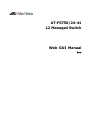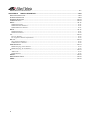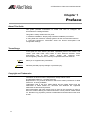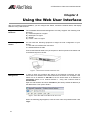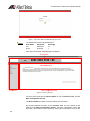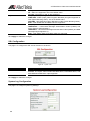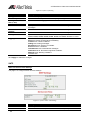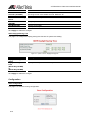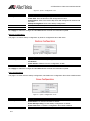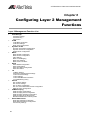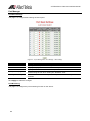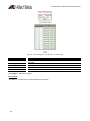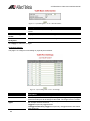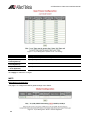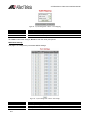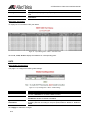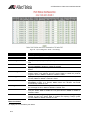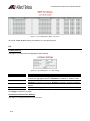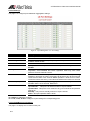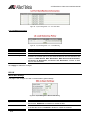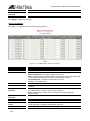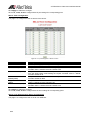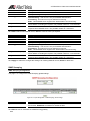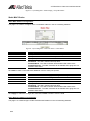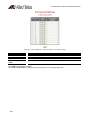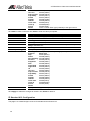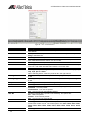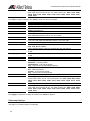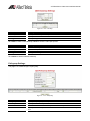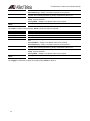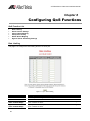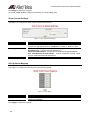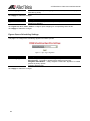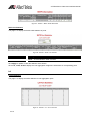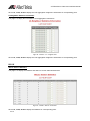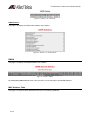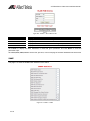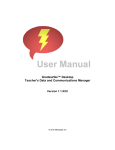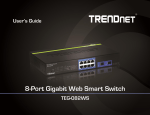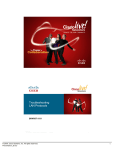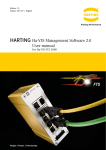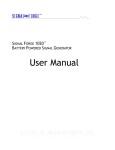Download Allied Telesis FS750/24 System information
Transcript
AT-FS750/24-41 L2 Managed Switch Web GUI Manual RevA Contents CHAPTER 1 PREFACE.............................................................................................................................. 1-1 ABOUT THIS GUIDE........................................................................................................................................ 1-1 TERMS/USAGE .............................................................................................................................................. 1-1 COPYRIGHT AND TRADEMARKS....................................................................................................................... 1-1 CHAPTER 2 PRODUCT INTRODUCTION ................................................................................................ 2-1 PRODUCT INTRODUCTION .............................................................................................................................. 2-1 FRONT PANEL ............................................................................................................................................... 2-1 REAR PANEL ................................................................................................................................................. 2-2 CHAPTER 3 HARDWARE INSTALLATION .............................................................................................. 3-1 CHAPTER 4 USING THE WEB USER INTERFACE ................................................................................. 4-1 CHAPTER 5 CONFIGURING SYSTEM BASIC FUNCTIONS................................................................... 5-1 SYSTEM BASIC FUNCTION LIST ...................................................................................................................... 5-1 SYSTEM INFORMATION ................................................................................................................................... 5-1 USER ACCOUNT ............................................................................................................................................ 5-2 MANAGEMENT VLAN ..................................................................................................................................... 5-2 MANAGEMENT IP SETTINGS ........................................................................................................................... 5-3 IP AUTHORIZED MANAGER ............................................................................................................................. 5-3 SNMP .......................................................................................................................................................... 5-4 SNMP User/Group Table Configuration .................................................................................................................. 5-4 SNMP Group Access Table Configuration ............................................................................................................... 5-4 SNMP View Table Configuration ............................................................................................................................. 5-5 SNMP Community Settings ...................................................................................................................................... 5-6 SNMP Host Table ..................................................................................................................................................... 5-6 SNMP Engine ID Configuration .............................................................................................................................. 5-7 SSH CONFIGURATION.................................................................................................................................... 5-7 SSL CONFIGURATION .................................................................................................................................... 5-8 SYSTEM LOG CONFIGURATION ....................................................................................................................... 5-8 SNTP ........................................................................................................................................................... 5-9 SNTP and Current Time Settings ............................................................................................................................. 5-9 SNTP Daylight Saving Time ................................................................................................................................... 5-10 CONFIGURATION .......................................................................................................................................... 5-10 Save Configuration ................................................................................................................................................ 5-10 Restore Configuration ............................................................................................................................................ 5-11 Erase Configuration .............................................................................................................................................. 5-11 REBOOT...................................................................................................................................................... 5-12 CHAPTER 6 CONFIGURING LAYER 2 MANAGEMENT FUNCTIONS ................................................... 6-1 LAYER 2 MANAGEMENT FUNCTION LIST .......................................................................................................... 6-1 PORT MANAGER ............................................................................................................................................ 6-2 Port Basic Settings ................................................................................................................................................... 6-2 Port Monitoring ....................................................................................................................................................... 6-2 Port Control ............................................................................................................................................................. 6-3 VLAN ........................................................................................................................................................... 6-4 VLAN Basic Information .......................................................................................................................................... 6-4 VLAN Port Settings .................................................................................................................................................. 6-5 Static VLAN Configuration ...................................................................................................................................... 6-6 DYNAMIC VLAN ............................................................................................................................................ 6-6 Dynamic VLAN Global Configuration ..................................................................................................................... 6-6 Dynamic VLAN Port Configuration ......................................................................................................................... 6-7 GARP Timers Configuration .................................................................................................................................... 6-7 i MSTP .......................................................................................................................................................... 6-6 MSTP Global Configuration .................................................................................................................................... 6-8 MSTP Timers Configuration .................................................................................................................................... 6-9 CIST Settings ........................................................................................................................................................... 6-9 MSTP VLAN Mapping ........................................................................................................................................... 6-10 MSTP Port Settings ................................................................................................................................................ 6-11 MSTP CIST Port Status.......................................................................................................................................... 6-12 RSTP ......................................................................................................................................................... 6-12 RSTP Global Configuration................................................................................................................................... 6-12 RSTP Configuration ............................................................................................................................................... 6-13 RSTP Port Status Configuration ............................................................................................................................ 6-13 RSTP Port Status.................................................................................................................................................... 6-14 LA .............................................................................................................................................................. 6-15 LA Basic Settings ................................................................................................................................................... 6-15 PortChannel Interface Basic Settings .................................................................................................................... 6-15 LA Port Channel Settings ...................................................................................................................................... 6-16 LA Port Settings ..................................................................................................................................................... 6-17 LA Port StateMachine Information ........................................................................................................................ 6-17 LA Load Balancing Policy ..................................................................................................................................... 6-18 802.1X ....................................................................................................................................................... 6-18 802.1X Basic Settings ............................................................................................................................................ 6-18 802.1X Port Settings .............................................................................................................................................. 6-19 802.1X Timer Configuration .................................................................................................................................. 6-20 802.1X Local Authentication Server Configuration............................................................................................... 6-20 RADIUS Server Configuration .............................................................................................................................. 6-21 IGMP SNOOPING ........................................................................................................................................ 6-22 IGMP Snooping Configuration .............................................................................................................................. 6-22 IGMP Snooping Timer Configuration .................................................................................................................... 6-23 IGMP Snooping Interface Configuration .............................................................................................................. 6-23 IGMP Snooping VLAN Router Ports ..................................................................................................................... 6-24 MAC Based Multicast Forwarding Table .............................................................................................................. 6-24 STATIC MAC ENTRIES ................................................................................................................................. 6-25 Static MAC Address Configuration ........................................................................................................................ 6-25 Static Multicast Address Configuration ................................................................................................................. 6-25 Port Security Settings ............................................................................................................................................ 6-26 CHAPTER 7 CONFIGURING ACL FUNCTIONS ...................................................................................... 7-1 ACL FUNCTION LIST ...................................................................................................................................... 7-1 MAC ACL CONFIGURATION ........................................................................................................................... 7-1 IP STANDARD ACL CONFIGURATION ............................................................................................................... 7-2 IP EXTENDED ACL CONFIGURATION ............................................................................................................... 7-3 CLASSMAP SETTINGS .................................................................................................................................... 7-5 POLICYMAP SETTINGS ................................................................................................................................... 7-6 CHAPTER 8 CONFIGURING QOS FUNCTIONS ...................................................................................... 8-1 QOS FUNCTION LIST ..................................................................................................................................... 8-1 RATE LIMITING............................................................................................................................................... 8-1 STORM CONTROL SETTINGS .......................................................................................................................... 8-2 802.1P QUEUE MAPPING ............................................................................................................................... 8-2 802.1P PORT PRIORITY ................................................................................................................................. 8-3 DSCP QUEUE MAPPING ................................................................................................................................ 8-3 EGRESS QUEUE SCHEDULING SETTINGS ........................................................................................................ 8-4 CHAPTER 9 CONFIGURING RMON FUNCTIONS ................................................................................... 9-5 RMON FUNCTION LIST .................................................................................................................................. 9-5 RMON BASIC SETTINGS................................................................................................................................ 9-5 RMON STATISTICS CONFIGURATION .............................................................................................................. 9-5 RMON HISTORY CONFIGURATION .................................................................................................................. 9-6 RMON ALARMS CONFIGURATION ................................................................................................................... 9-6 ii RMON EVENTS CONFIGURATION ................................................................................................................... 9-7 CHAPTER 10 SWITCH STATISTICS ..................................................................................................... 10-9 SWITCH STATISTICS LIST.............................................................................................................................. 10-9 INTERFACE STATISTICS ................................................................................................................................ 10-9 ETHERNET STATISTICS ............................................................................................................................... 10-10 VLAN STATISTICS ..................................................................................................................................... 10-10 MSTP ...................................................................................................................................................... 10-11 MSTP Information ............................................................................................................................................... 10-11 MSTP CIST Port Statistics ................................................................................................................................... 10-11 MSTP MSTI Port Statistics .................................................................................................................................. 10-11 RSTP ....................................................................................................................................................... 10-11 RSTP Information ................................................................................................................................................ 10-11 RSTP Port Statistics ............................................................................................................................................. 10-12 LA ............................................................................................................................................................ 10-12 LA Port Statistics ................................................................................................................................................. 10-12 LA Neighbour Statistics Information ................................................................................................................... 10-13 802.1X ..................................................................................................................................................... 10-13 802.1X Session Statistics ...................................................................................................................................... 10-13 RADIUS Server Statistics ..................................................................................................................................... 10-14 IGMP SNOOPING ...................................................................................................................................... 10-14 IGMP Snooping Clear Statistics .......................................................................................................................... 10-14 IGMP Snooping V1/V2 Statistics ......................................................................................................................... 10-14 IP ............................................................................................................................................................. 10-14 ARP Cache ........................................................................................................................................................... 10-14 ICMP Statistics .................................................................................................................................................... 10-15 RMON ..................................................................................................................................................... 10-15 MAC ADDRESS TABLE ............................................................................................................................... 10-15 SNMP ...................................................................................................................................................... 10-16 iii AT-FS750/24-41 Web User Interface Manual Chapter 1 Preface About This Guide This guide provides instructions to install and how to configure the AT-FS750/24-41 Managed Switch. This guide is mainly divided into four parts: 1. Hardware Installation: Step-by-step hardware installation procedures. 2. Using Web User Interface: A startup guide to for the command line interface. 3. Command Reference: Information about the function descriptions and configuration settings. Terms/Usage In this guide, the term “Switch” (first letter capitalized) refers to this Switch, and “switch” (first letter lower case) refers to other Ethernet switches. Some technologies refer to terms “switch”, “bridge” and “switching hubs” interchangeably, and both are commonly accepted for Ethernet switches. Note Caution Alerts you to supplementary information. Indicates potential property damage or personal injury. Copyright and Trademarks Information in this document is subjected to change without notice. © 2009 Allied Telesis Inc.. All rights reserved. Reproduction in any manner whatsoever without the written permission of Allied Telesis Inc. is strictly forbidden. Trademarks used in this text: Allied Telesis and the Allied Telesis logo are trademarks of Allied Telesis Inc.; Microsoft and Windows are registered trademarks of Microsoft Corporation. Other trademarks and trade names may be used in this document to refer to either the entities claiming the marks and names or their products. Allied Telesis Inc. disclaims any proprietary interest in trademarks and trade names other than its own. 1-1 AT-FS750/24-41 Web User Interface Manual Chapter 2 Product Introduction Product Introduction AT-FS750/24-41 is a L2 managed switch with 24-Port 10/100Mpbs ports , 2 10/100/1000Mbps ports and 2 Combo 10/100/1000Mbps/SFP ports. See below for the introduction of switch outlook. Front Panel Console Port Providing a out-of-band connection to the Switch for management traffic. Reset Button By pressing the Reset button the Switch will change back to the default configuration and all changes will be lost. Power LED The Power LED lights up when the Switch is connected to a power source. Status LED The Status LED lights up when the Switch works normally, and blinking indicates the Switch is performing a system self-test Port Link/Act/Speed LED (1-24) The Link/Act/Speed LED flashes which indicates a network link through the corresponding port. Blinking indicates that the Switch is either sending or receiving data to the port. When a port has amber light indicates that port is running on 10M. When it has a green light it is running on 100M. Port Link/Act/Speed LED (25F, 26F, 25T, 26T, 27, 28) The Link/Act/Speed LED flashes which indicates a network link through the corresponding port. Blinking indicates that the Switch is either sending or receiving data to the port. When a port has amber light indicates that port is running on 10M or 100M. When it has a green light it is running on 1000M. 10/100M Port (1-24) 10/100M auto MDI/MDIX ports providing a FE connection for the Switch. 10/100/1000M Port (25T, 26T, 27, 28) 10/100/1000M auto MDI/MDIX ports providing a GE connection for the Switch. MiniGBIC Port (25F, 26F) Installing the MiniGBIC module providing Gigabit fiber connection for the Switch. Note 2-1 MiniGBIC ports are shared with normal RJ-45 ports 25 and 26. When MiniGBIC port is used, the RJ-45 port cannot be used. AT-FS750/24-41 Web User Interface Manual Rear Panel Power Connector 2-2 The power port is where to connect the AC power cord. AT-FS750/24-41 Web User Interface Manual Chapter 3 Hardware Installation This chapter provides unpacking and installation information for AT-FS750/24-41 Unpacking Open the shipping carton and carefully unpack its contents. Please consult the packing list located in the User Manual to make sure all items are present and undamaged. If any item is missing or damaged, please contact your local reseller for replacement. One AT-FS750/24-41 One AC power cord One RS-232 cable Four rubber feet Screws and two mounting brackets If any item is found missing or damaged, please contact the local reseller for replacement. Switch Installation For safe switch installation and operation, it is recommended that you: Visually inspect the power cord to see that it is secured fully to the AC power connector. Make sure that there is proper heat dissipation and adequate ventilation around the switch. Do not place heavy objects on the switch. Desktop or Shelf Installation When installing the switch on a desktop or shelf, the rubber feet included with the device must be attached on the bottom at each corner of the device‟s base. Allow enough ventilation space between the device and the objects around it. Figure 1 – Attach the adhesive rubber pads to the bottom Rack Installation The switch can be mounted in an EIA standard size 19-inch rack, which can be placed in a wiring closet with other equipment. To install, attach the mounting brackets to the switch‟s side panels (one on each side) and secure them with the screws provided. Figure 2 – Attach the mounting brackets to the Switch Then, use the screws provided with the equipment rack to mount the switch in the rack. 3-1 AT-FS750/24-41 Web User Interface Manual Figure 3 – Mount the Switch in the rack or chassis Caution Safety Instructions A) Elevated Operating Ambient - If installed in a closed or multi-unit rack assembly, the operating ambient temperature of the rack environment may be greater than room ambient. Therefore, consideration should be given to installing the equipment in an environment compatible with the maximum ambient temperature (Tma) specified by the manufacturer. B) Reduced Air Flow - Installation of the equipment in a rack should be such that the amount of air flow required for safe operation of the equipment is not compromised. C) Mechanical Loading - Mounting of the equipment in the rack should be such that a hazardous condition is not achieved due to uneven mechanical loading. D) Circuit Overloading - Consideration should be given to the connection of the equipment to the supply circuit and the effect that overloading of the circuits might have on overcurrent protection and supply wiring. Appropriate consideration of equipment nameplate ratings should be used when addressing this concern. E) Reliable Earthing - Reliable earthing of rack-mounted equipment should be maintained. Particular attention should be given to supply connections other than direct connections to the branch circuit (e.g. use of power strips)." Plugging in the AC Power Cord Users may now connect the AC power cord into the rear of the switch and to an electrical outlet (preferably one that is grounded and surge protected). Figure 4 – Plugging the switch into an outlet Power Failure 3-2 As a precaution, the switch should be unplugged in case of power failure. When power is resumed, plug the switch back in. AT-FS750/24-41 Web User Interface Manual Chapter 4 Using the Web User Interface After a successful physical installation, you can configure the Switch, monitor the network status, and display statistics using a web browser. Supported Browsers Web The embedded Web-based Management currently supports the following web browsers: A) Internet Explorer 6 or higher B) Netscape 8 or higher C) Mozilla D) Firefox 1.5/2.0 or higher Connecting to the Switch You will need the following equipment to begin the web configuration of your device: 1. A PC with a RJ-45 Ethernet connection 2. A standard Ethernet cable Connect the Ethernet cable to any of the ports on the front panel of the switch and to the Ethernet port on the PC. Figure 5 – Connected to an end node via Ethernet cable Login Web-based Management In order to login and configure the switch via an Ethernet connection, the PC must have an IP address in the same subnet as the switch. For example, if the switch has an IP address of 192.168.0.1, the PC should have an IP address of 192.168.0.x (where x is a number between 1 ~ 254), and a subnet mask of 255.255.255.0. Open the web browser and enter 192.168.0.1 (the factory-default IP address) in the address bar. Then press <Enter>. Figure 6 – Enter the IP address 192.168.0.1 in the web browser When the following page appears, enter the user name and password then click Login. 4-1 AT-FS750/24-41 Web User Interface Manual Figure 7 – Enter the IP address 10.90.90.90 in the web browser Note The default user name and password are: User Name Password Priviledge root password 15 guset guest123 1 After login successfully, following page will appear. Device Status AT-FS750/24-41 AT-FS750/24-41 Function Tree Main Configuration Screen Figure 8 – Web User Interface The three main areas are the Device Status on top, the Function Tree, and the Main Configuration Screen. The Device Status provides a real-time switch port link status. By choosing different functions in the Function Tree, you can change all the settings in the Main Configuration Screen. The main configuration screen will show the current status of your Switch by clicking the model name on top of the 4-2 AT-FS750/24-41 Web User Interface Manual function tree. To terminate the web management session, click Log Out in the up-left coner. Function Tree 4-3 AT-FS750/24-41 Web User Interface Manual Chapter 5 Configuring System Basic Functions System Basic Function List System Information User Account Management VLAN Management IP Settings IP Authorized Manager SNMP SNMP User/Group Table Configuration SNMP Group Access Table Configuration SNMP View Table Configuration SNMP Community Settings SNMP Host Table SNMP Engine ID Configuration SSH Configuration SSL Configuration System Log Configuration SNTP SNTP and Current Time Settings SNTP Daylight Saving Time Configuration Save Configuration Restore Configuration Erase Configuration Reboot System Information This page is to display and edit relevant system information. Figure 9 – System > System Information Parameter 5-1 Description AT-FS750/24-41 Web User Interface Manual Hardware Version Firmware Version Device Name Device Contact Device Location Device Up Time Switch MAC Address Web Aut0 Timeout (180-3600 secs) CLI Auto Timeout (1-18000 secs) The hardware version of this device. The firmware verision of the device. The name of the device. Default is SysName. The dentification information of a contact person. Deafult is SysContact. Entering the device location description. Maximum of 50 characters is allowed and a null string is not accepted. Default is SysLocation. The time duration since the system has been up and running. The MAC address of the device. The duration that the device times out when no user activity occurs on the web interface. Default is 600 seconds. The duration that the device times out when no user activity occurs on the web interface. Default is 1800 seconds. Click Apply to submit the changes. User Account This page is to create and display user account information. Figure 10 – System > User Account Parameter User Name Password Priviledge (1-15) Description Username of an account. Password of an account. Privilege level that ranges from 1 to 15. 15 are the highest level. Click ADD to submit the changes and the Reset button will clear the information inputed. Select and click Delete to remove an existed account. The default accounts are root (priviledge 15) and guest (priviledge 1). Management VLAN This page is to edit the management VLAN information. 5-2 AT-FS750/24-41 Web User Interface Manual Figure 11 – System > Management VLAN Parameter Management VLAN Description The VLAN ID of management VLAN. It can be a single VLAN ID from 1 to 4094, a range of VLAN IDs separated by a hyphen (-) ,or a series of non-continuous numbers divided by a comma (,) Click ADD to submit the changes and the Remove button will remove an existed VLAN ID. Note There has to be at least one management VLAN ID exists. Management IP Settings This page is to edit the management IP settings. Figure 12 – System > IP Settings Parameter IP Address Mode IP Address Subnet Mask Default Gateway Description To configure the mode that the IP address of default interface is assigned. You can choose Manual or Dynamic. Default is Manual. IP address of the management interface. Default is 192.168.0.1. Subnet mask of the management interface. Default is 255.255.255.0. IP address of default gateway. Default is 192.168.0.254. Click Apply to submit the changes. IP Authorized Manager This page is to set an authorized administrator source IP address, and the services, interfaces, or VLANs that it is allowed to visit. Figure 13 – System > IP Authorized Manager 5-3 AT-FS750/24-41 Web User Interface Manual Parameter IP Address Subnet Mask Port List (Incoming) VLANs Allowed Service Allowed Description IP address of authorized manager Subnet mask of the authorized IP address Interface of the authorized administrator is allowed to connect to VLAN ID of the authorized administrator is allowed to connect to. It can be a single VLAN ID from 1 to 4094, a range of VLAN IDs separated by a hyphen (-) ,or a series of non-continuous numbers divided by a comma (,) Services that authorized administrator are allowed to access. It includes SNMP, TELNET, HTTP (Web), HTTPS (SSL), SSH services. Select ALL will cover all services. Click ADD to submit the changes and the Reset button will clear the information inputed. Select and click Delete to remove an existed account. SNMP SNMP User/Group Table Configuration This page is to configure the SNMP user and group information. Figure 14 – System > SNMP > User/Group Table Parameter User Name Group Name SNMP Version Auth-Protocol Priv-Protocol Description SNMP user name SNMP group name Specify the SNMP version to be used, which can be v1, v2c, or v3. Select „encrypted’ if the encryption for user authentication is needed. Once the encryption is enabled, then can set the authentication and privilege algorithm and passwords. Specify the authenticaion algrotithm from MD5 or SHA algorithem, and the password. Specify the priviledge encrption algrotithm from DES or none, and the password. Click ADD to submit the changes and the Reset button will clear the information inputed. Select and click Delete to remove an existed entry. SNMP Group Access Table Configuration This page is to configure the access settings of a SNMP group. 5-4 AT-FS750/24-41 Web User Interface Manual Figure 15 – System > SNMP > Group Access Table Parameter Group Name Read View Name Write View Name Notify View Name Security Model Security Level Description SNMP group name The name of group (view) has read privilege and is allowed to access the specified MIB object groups. The name of group (view) has write privilege and is allowed to access the specified MIB object groups. The name of group (view) can receive SNMP Trap messages and is allowed to access the specified MIB object groups. Specify the SNMP version to be used, which can be v1, v2c, or v3. Specify if authentication and encryption are needed for SNMP messages. NoAuthNoPriv – Neither authentication or encryption is needed. It is the default setting. AuthNoPriv - Authentication is required for the SNMP messages. It is selectable only when SNMPv3 is specified. AuthPriv – Both authentication and encryption are required for the SNMP messages. It is selectable only when SNMPv3 is specified. Click ADD to submit the changes and the Reset button will clear the information inputed. Select and click Delete to remove an existed entry. SNMP View Table Configuration This page is to create a SNMP view, which limits the range of MIB objects that a SNMP administrator can access to. 5-5 AT-FS750/24-41 Web User Interface Manual Figure 16 – System > SNMP > View Table Parameter View Name Subtree OID OID Mask View Type Description SNMP view name The object ID of MIB tree The mask of OID included – Includes the object in the list that the SNMP administrator can access. excluded – Excludes the object from the list that the SNMP administrator can access. Click ADD to submit the changes and the Reset button will clear the information inputed. Select and click Delete to remove an existed entry. SNMP Community Settings This page is to create and edit a SNMP community information. Figure 17 – System > SNMP > Community Table Parameter Community Name User Name (View Policy) Description SNMP community name ReadOnly – The community has readonly priviledge. ReadWrite - The community has readwrite priviledge. Click ADD to submit the changes and the Reset button will clear the information inputed. Select and click Delete to remove an existed entry. SNMP Host Table This page is to create a host that can access the device by SNMP protocol. 5-6 AT-FS750/24-41 Web User Interface Manual Figure 18 – System > SNMP > Trap Manager Parameter Host IP Address SNMP version Community Name/User Name Description The IP address of a host that can access to the device by SNMP. Specify the SNMP version to be used, which can be v1, v2c, or v3. The name of SNMP community/user that the host belongs to. Click ADD to submit the changes and the Reset button will clear the information inputed. Select and click Delete to remove an existed entry. SNMP Engine ID Configuration This page is to configure the SNMP engine identifier of the device. Figure 19 – System > SNMP > Engine ID Parameter Engine ID Description A string of between 5 and 32 octets expressed in hexadecimal. The default is 8000081c044653. Click ADD to submit the changes and the Reset button will clear the information inputed. SSH Configuration This page is to configure the SSH server function on the device. Figure 20 – System > SSH Parameter SSH Status 5-7 Description Select Enable or Disable to turn on or off the SSH server function. Default is enabled. AT-FS750/24-41 Web User Interface Manual Version Cipher Authentication Specify the SSH version supported. V2 – SSH v2 is supported. This is the default value. V1 & V2 – Both SSH v1 and V2 are supported. To specify SSH Cipher algorithm. 3DES-CBC - 3DES (Triple_Data Encryption Standard) encryption algorithm in CBC (Cipher Blocking Chain). This is the default value. DES-CBC - DES (Data Encryption Standard) in CBC (Cipher Blocking Chain). Both – Both 3DES-CBC and DES-CBC are supported. To specify authentication encryption algorithm. HMAC-SHA1 – Hash-based Message Authentication Codes (HMAC) and SHA1 (Secure Hash Algorithm). HMAC-MD5 – Hash-based Message Authentication Codes (HMAC) and MD5 (Message-Digest algorithm 5). Both – Both HMAC-SHA1 and HMAC-MD5 are supported. Click Apply to submit the changes. SSL Configuration This page is to configure the SSL server function on the device. Figure 21 – System > SSL Parameter SSL Status Description Select Enable or Disable to turn on or off the SSH server function. Default is disabled. The cipher suite includes RSA-DES-SHA1, RSA-3DES-SHA1, and RSA-EXP1024-DES-SHA1 cipher algorithm. Click Apply to submit the changes. System Log Configuration This page is to configure system log isettings. 5-8 AT-FS750/24-41 Web User Interface Manual Figure 22 – System > System Log Parameter Syslog Status Time Stamp Messages Buffered Size (1-200) Syslog Server IP Mail Server IP Receiver Email Address Serder Email Address Facility Logging Level Description The status of syslog server function. Default is enabled. Specifies if time stamp is attached with syslog messages. Default is enabled. The size of internal logging buffer. Default is 50. IP address of the external syslog server Specify the IP address of mail server to be used for sending the email alerts messages. The email address of receiver that receives the alert messages. The email address of sender that sends out the alert messages. Specifies the facility that is indicated in the message. Possible values: local0, local1, local2, local3, local4, local5, local6, and local7. Default is Local0. Specifies the severity level of messages. Possible values are: Alert level: action must be taken immediately. Critical level: Critical conditions. Debug level: Debug messages. Emergency level: System is unusable. Error level: Error conditions. Informational level: Informational messages. Notification level: Normal but significant condition. Warning level: Warning conditions. Default is info. Click Apply to submit the changes. SNTP SNTP and Current Time Settings This page is to configure SNTP and time settings. Figure 23 – System > SNTP > Time Settings Parameter Current Time SNTP Status 5-9 Description Current system time. To enable/disable the Simple Network Time Protocol (SNTP) function. Defualt AT-FS750/24-41 Web User Interface Manual SNTP Poll Interval in Seconds (30-86400) SNTP Primary Server SNTP Secondary Server Time Zone Offset (HH:MM) Year:Month:Day HH:MM:SS is disabled. To set the time interval that SNTP synchronizes the time on SNTP server, and the range is from 30 to 86400 seconds. Default is 30. To set the primary SNTP server IP address. To set the secondary SNTP server IP address. To specify the difference of current time zone relative to GMT. Specify current date Specify current system time. Click Apply to submit the changes. SNTP Daylight Saving Time This page is to configure the dayling saving time function of system time setting. Figure 24 – System > SNTP > Daylight Saving Time Parameter Daylight Saving Time Status Daylight Saving Time: From (Month:Day:HH:MM) To (Month:Day:HH:MM) Description To enable/disable the DST function. Default is disabled. Specify the DST period in month:day:hour:minute. Click Apply to submit the changes. Configuration Save Configuration This page is to save the running configuration. 5-10 AT-FS750/24-41 Web User Interface Manual Figure 25 – System > Configuration > Save Parameter Save option IP Address File Name Description Options to save the running configuration: Flash Save: Save to flash drive with designated file name. Remote Save: Save to the remote tftp server with designated IP address and file name. Startup-Config Save: Save to the startup configuration. IP address of remote tftp server. Specfigy the file name of the configuration to be saved. Click Apply to submit the changes and the Reset button will clear the information inputed. Restore Configuration This page is to restore startup configuration by another configuration file in flash drive. Figure 26 – System > Configuration > Restore Parameter Restore Option File Name Description Options to restore the startup configuration: No Restore: Flash Restore: Restore from the configuration in flash. Specify the file name of the configuration to be restored. Click Apply to submit the changes and the Reset button will clear the information inputed. Erase Configuration This page is to reset reset the startup configuration, NV-RAM or the configuration file in flash to default value. Figure 27 – System > Configuration > Erase Parameter Erase option File Name 5-11 Description Specify the configuration to be reseted: Erase Nvram: To reset the NV-RAM to default. Erase Startup-Config: To reset startup configuration to default. Erase Flash File: To reset the configutation file in flash to default. Specify the file name of the local configuration file. AT-FS750/24-41 Web User Interface Manual Click Apply to submit the changes and the Reset button will clear the information inputed. Reboot This page is to rebooth the system. Figure 28 – System > Reboot Click Reboot to warm start the device. Note 5-12 If the Switch reboots without write the running configurations, the last configuration wrote in NV-RAM will be loaded. AT-FS750/24-41 Web User Interface Manual Chapter 6 Configuring Layer 2 Management Functions Layer 2 Management Function List Port Manager Port Basic Settings Port Monitoring Port Control VLAN VLAN Basic Information VLAN Port Settings Static VLAN Configuration Dynamic VLAN Dynamic VLAN Global Configuration Dynamic VLAN Port Configuration GARP Timers Configuration MSTP MSTP Global Configuration MSTP Timers Configuration CIST Settings MSTP VLAN Mapping MSTP Port Settings MSTP CIST Port Status RSTP RSTP Global Configuration RSTP Configuration RSTP Port Status Configuration RSTP Port Status LA LA Basic Settings PortChannel Interface Basic Settings LA Port Channel Settings LA Port Settings LA Port StateMachine Information LA Load Balancing Policy 802.1X 802.1X Basic Settings 802.1X Port Settings 802.1X Timer Configuration 802.1X Local Authentication Server Configuration RADIUS Server Configuration IGMP Snooping IGMP Snooping Configuration IGMP Snooping Timer Configuration IGMP Snooping Interface Configuration IGMP Snooping VLAN Router Ports MAC Based Multicast Forwarding Table Static MAC Entries Static MAC Address Configuration Static Multicast Address Configuration Port Security Settings 6-1 AT-FS750/24-41 Web User Interface Manual Port Manager Port Basic Settings This page is to configure basic settings of switch ports. Figure 29 – Layer2 Management > Port Manager > Basic Settings Parameter Port Link State Admin State MTU (90-1522) bytes Link Up/Down Trap Description Specify the switch port to be configured. Display the physical connection statis of the port. Specify the administrative status of the port. Default is enabled. To setup the Maximum Transmission Unit (MTU) frame size of the interface, and the range is from 90 to 1522 bytes. Default is 1500. To enable/disable the link up/down trap information delivery. Default is enabled. Click Apply to submit the changes. Port Monitoring This page is to configure the port monitoring function on the device. 6-2 AT-FS750/24-41 Web User Interface Manual Figure 30 – Layer2 Management > Port Manager > Port Monitoring Parameter Status Monitoring Port Port Receive Monitoring Transmit Monitoring Description To enable/disable the port monitoring session on the device. Default is disabled. Specify the source port of the mirror session. Specify the destination port of the mirror session. Monitoring the traffic received from the source port. Monitoring the traffic transmitted from the source port. Click Apply to submit the changes. Port Control This page is to configure the control parameters of interface. 6-3 AT-FS750/24-41 Web User Interface Manual Figure 31 – Layer2 Management > Port Manager > Port Control Parameter Port Mode Duplex Speed FlowControl Status FlowControl Status MDI/MDIX Admin Oper Description Specify the switch port to be configured. To enable/diable auto-negotiation function on ports. Default is Auto. To set the port duplex mode. Possible values are: Full: Port runs at full duplex mode. Half: Port runs at half duplex mode. To set the port speed. Possible values are: 10MBPS: Port runs at 10Mbps. 100MBPS: Port runs at 100Mbps. 1000MBPS: Port runs at 1000Mbps. Only port 25-28 can run at 1000Mbps. To enable/disable 802.3x flow control on ports. Default is Disabled. To display the flow control operation status. To set MDI or MDIX mode for ports. Possible values are: Auto: Port performs the auto MDI/MDIX function. MDI: Port fixed at MDI mode. MDIXB: Port fixed at MDIX mode. Default is Auto. Click Apply to submit the changes. Note The port speed and duplex settings can only be configured when auto-negotiation disabled. VLAN VLAN Basic Information This page is to configure the basic settings of virtual local area network (VLAN) on the device. 6-4 AT-FS750/24-41 Web User Interface Manual Figure 32 – Layer2 Management > VLAN > Basic Information Parameter VLAN Mode Maximum VLAN ID Maximum Supported VLANs Number of VLANs in the System Description Choose from 802.1Q VLAN or Asymmetric VLAN modes. Default is 802.1Q VLAN. Display the maximum VLAN ID can be configured. Default is 4095. Display the maximum VLANs can be supported. Default is 256. Display the current VLAN number in the system. Default is 1. Click Apply to submit the changes. VLAN Port Settings This page is to configure VLAN setting on physical port interfaces. Figure 33 – Layer2 Management > VLAN > Port Settings Parameter Port PVID Accepable Types 6-5 Frame Description Specify the switch port to be configured. To set the port VLAN ID of the port, all ingress untagged or priority tagged packet from this port will be assign to this VLAN. The range is from 1 to 4094. To configure the acceptable frame type of a port. All: Accepts all kinds of frames. Tagged: Accepts only tagged frames UnTagged and Priority Tagged: Accepts only untagged frames and frames with priority tag. AT-FS750/24-41 Web User Interface Manual Default is All. To enable/disable the filter of ingress packets not with the same VLAN tag as the VLAN membership of the port. Default is Enabled. Ingress Filtering Click Apply to submit the changes. Static VLAN Configuration This page is to set up the static VLAN configuration. Figure 34 – Layer2 Management > VLAN > Static VLANs Parameter VLAN ID VLAN Name Member Ports Untagged Ports Forbidden Ports Description Specify the VLAN ID to be created. Specify the name of VLAN. Specify the ports to apply the VLAN membership. Specify the ports to be untagged interfaces. Specify the ports to be forbidden interfaces. Click Apply to submit the changes and the Reset button will clear the information inputed. Click Delete will remove an existed VLAN. Note There has to be at least one VLAN in the system. Dynamic VLAN Dynamic VLAN Global Configuration This page is to set the global dynamic VLAN configuration. Figure 35 – Layer2 Management > Dynamic VLAN > Dynamic VLAN Global Configuration 6-6 AT-FS750/24-41 Web User Interface Manual Parameter Garp System Control Dynamic VLAN Status Description Choose Start to enable GARP function, and Shutdown to disable it. It is needed for using dynamic VLAN function. Defualt is Start. To set the status of dynamic VLAN function from Enabled or Disabled. Default is Disabled. Click Apply to submit the changes. Dynamic VLAN Port Configuration This page is to configure dynamic VLAN settings on switch ports. Figure 36 – Layer2 Management > Dynamic VLAN > Port Settings Parameter Port Dynamic VLAN Status Restricted VLAN Registration Description Specify the switch port to be configured. To set the status of dynamic VLAN function from Enabled or Disabled. To enable/disable the restricted VLAN on an interface. Click Apply to submit the changes. GARP Timers Configuration This page is to set the GARP timers on an interface. 6-7 AT-FS750/24-41 Web User Interface Manual Figure 37 – Layer2 Management > Dynamic VLAN > Port Settings Parameter Port No GarpJoinTime (10 ~ 2^30-14)(msecs) GarpLeaveTime (30 ~ 2^31-18)(msecs) GarpLeaveAllTime (40 ~ 2^31-8)(msecs) Description Specify the switch port to be configured. Specify the join time of GARP. Deafult is 20 milli-seconds. Specify the leave time of GARP. Deafult is 60 milli-seconds. Specify the leaveall time of GARP. Deafult is 100 milli-seconds. Click Apply to submit the changes. MSTP MSTP Global Configuration This page is to configure the MSTP global settings of the Switch. Figure 38 – Layer2 Management > MSTP > Global Configuration 6-8 AT-FS750/24-41 Web User Interface Manual Parameter System Control Description To activate or shutdown the MSTP function. Select Start to activate the MSTP function, Shutdown to shutdown MSTP function. To enable or disable the MSTP. Select Enabled to enable the MSTP function, Disabled to disable the MSTP function. Specify the maximum number of MSTP instance allowed. The possible number is 1-64. Default is 64. Specify the bridge priority of spanning tree. Default is 32768. Select the spanning tree compatibility version. The possible options are STP, RSTP and MSTP. Default is RSTP. Specify the region name of MST. Specify the MST reigon revision. The possible numbers are 0~65535, default is 0. Select the path cost calculation mode of spanning tree. Select True to enable dynamic pathcost according to the port speed, False to disable it. Default if False. MSTP Status Maximum MSTP Instances Bridge Priority Protocol Version Region Name Region Version Dynamic Path Calculation Cost Click Apply to submit the changes. Note 1. RSTP function must be shutdown before activate MSTP. 2. MSTP status must be enabled before configure other MSTP details. MSTP Timers Configuration This page is to configure the MSTP timers of the Switch. Figure 39 – Layer2 Management > MSTP > Timers Configuration Parameter Maximum Hop Count Max Age Forward Delay Transmit Hold Count Hello Time Description Specify the maximum hops permitted in MST. Possible value is 6-40. Defalut is 20. Specify the maximum age in second for STP information learned from the network on any port before it is discarded. The possible value is 6-40. Default is 20. Specify the time period in second that a port changes the STP state from blocking to forwarding. The possible value is 4-30. Default is 15. Specify the hold counter to limit maximum transmission rate of the Switch. Default is 3. Specify the time interval in second for a root bridge broadcasts the hello packets to other switches. Possible value is 1-2. Default is 2. CIST Settings This page is to configure the port related MSTP settings. 6-9 AT-FS750/24-41 Web User Interface Manual Figure 40 – Layer2 Management > MSTP > Port Configuration Parameter Select Port Path Cost Priority Point to Point Status Edge Port MSTP Status Protocol Migration Hello Time AutoEdge Status Restricted Role Restricted TCN Description Select a port to apply the configuration changes. Port ID. Specify the path cost of the port. Possible value is 0-200000000. Default 200000000 Specify the spannping tree port priority. Possible value is 0-240. Default is 128. Specify the link type of this port. ForceTure means link type is point to point; ForceFalse means it is shared; Auto means the decision will made automatically. Default is auto. Specify if this port is edge port or not. Select True to enable the portfast function, False to disable it. Default is false. To enable or disable the MSTP on this port. Select Enable to enable MSTP on this port, Disable to disable it. Default is enabled. To control if the port will migrate among MSTP, RSTP and STP automatically if another switch runs different protocol. Select True to enable the protocol migration function, Fales to disable it. Defalue is False. Specify the hello time of this port. Possible value is 1-2. Default is 2. To enable or disable the autoedge detection of this port. Select True to enable the autoedge function, False to disable it. Default true. To enable or disable the root guard function to prevent the port becoming a root port. Select Ture to enable the root guard function, False to disable it. Default is false. To enable the topology change guard function to prevent the topology change caused by this port. Select Ture to enable the topology change guard function, False to disable it.Default is false. Click Apply to submit the changes. MSTP VLAN Mapping This page is to configure the MST Instance and VLAN mapping. 6-10 AT-FS750/24-41 Web User Interface Manual Figure 41 – Layer2 Management > MSTP > VLAN Mapping Parameter MSTP Instance ID Add VLAN Delete VLAN Description Specify which MST instance to be mapped. Add a VLAN to the map list of this MST instance. Delete a VLAN from the map list of this MST instance. Click Add to submit the changes, Reset to clear the value just inputed. MSTP Port Settings This page is to configure the port related MSTP settings. Figure 42 – Layer2 Management > MSTP > Port Settings Parameter Select Port MSTP Instance ID 6-11 Description Select a port to apply the changes. Port ID. Specify the MST instance IP of this port. AT-FS750/24-41 Web User Interface Manual Port State Priority Specify the current state of this port. Specify the spannping tree port priority. Possible value is 0-240. Default is 128. Specify the path cost of the port. Possible value is 0-200000000. Default 200000000 Cost MSTP CIST Port Status To display the current MSTP CIST port status. Figure 43 – Layer2 Management > MSTP > CIST Port Status Click 1-12, 13-24, 25-28 to display the statistics for corresponding ports. RSTP RSTP Global Configuration This page is to configure the RSTP global settings. Figure 44 – Layer2 Management > RSTP > Global Stettings Parameter System Control Status Dynamic Path Calculation Cost Description To activate or shutdown the RSTP function. Select Start to activate the MSTP function, Shutdown to shutdown MSTP function. To enable or disable the MSTP. Select Enabled to enable the MSTP function, Disabled to disable it. Default is disabled. Select the path cost calculation mode of spanning tree. Select True to enable dynamic pathcost according to the port speed, False to disable it. Default if False. Click Apply to submit the changes. 6-12 AT-FS750/24-41 Web User Interface Manual Note 1. MSTP function must be shutdown before activate RSTP. 2. RSTP status must be enabled before configure other RSTP details. RSTP Configuration This page is to configure the timers and other details of RSTP functions. Figure 45 – Layer2 Management > RSTP > Basic Stettings Parameter Priority Version Tx Hold Count Max Age Hellp Time Forward Delay Description Specify the bridge priority of spanning tree. Default is 32768. Select the spanning tree compatibility version. The possible options are STP Compatible or RSTP Compatible. Default is RSTP Compatible. Specify the hold counter to limit maximum transmission rate of the Switch. Default is 6. Specify the maximum age in second for STP information learned from the network on any port before it is discarded. The possible value is 6-40. Default is 20. Specify the time interval in second for a root bridge broadcasts the hello packets to other switches. Possible value is 1-2. Default is 2. Specify the time period in second that a port changes the STP state from blocking to forwarding. The possible value is 4-30. Default is 15. Click Apply to submit the changes. RSTP Port Status Configuration This page is to configure the port related RSTP settings 6-13 AT-FS750/24-41 Web User Interface Manual Figure 46 – Layer2 Management > RSTP > Port Stettings Parameter Select Port Port Role Port Priority RSTP Status Path Cost Protocol Migration Admin Edge Port Adlim Point To Point AutoEdge Detection Restricted Role Restricted TCN Description Select a port to apply the changes. Port ID. Specify the current role of the port. Specify the spannping tree port priority. Possible value is 0-240. Default is 128. To enable or disable the RSTP on this port. Select Enable to enable RSTP on this port, Disable to disable it. Default is enabled. Specify the path cost of the port. Possible value is 0-200000000. Default 65535 To control if the port will migrate among MSTP, RSTP and STP automatically if another switch runs different protocol. Select True to enable the protocol migration function, Fales to disable it. Defalue is False. Specify if this port is edge port or not. Select True to enable the portfast function, False to disable it. Default is False. Specify the link type of this port. ForceTure means link type is point to point; ForceFalse means it is shared; Auto means the decision will made automatically. Default is Auto. To enable or disable the autoedge detection of this port. Select True to enable the autoedge function, False to disable it. Default True. To enable or disable the root guard function to prevent the port becoming a root port. Select Ture to enable the root guard function, False to disable it. Default is False. To enable the topology change guard function to prevent the topology change caused by this port. Select Ture to enable the topology change guard function, False to disable it.Default is False. RSTP Port Status To display the current RSTP port status. 6-14 AT-FS750/24-41 Web User Interface Manual Figure 47 – Layer2 Management > RSTP > Port Status Click 1-12, 13-24, 25-28 to display the statistics for corresponding ports. LA LA Basic Settings This page is to configure the link aggregation basic settings. Figure 48 – Layer2 Management > LA > Basic Settings Parameter System Control LA Status System Priority System ID Description To activate or shutdown link aggregation function of the Switch. Select Start to activate link aggregation function, Shutdown to shutdown it. Default is Start. To enable or disable the link aggregation function of the Switch. Select Enabled to enable the LA function, Disabled to disable it. Default is Disabled. To set the LACP priority of the Switch. Possible value is 0-65535. Default is 32768. Specify the link aggregation system ID of the Switch. Click Apply to submit the changes. PortChannel Interface Basic Settings This page is to configure details of a port channel. 6-15 AT-FS750/24-41 Web User Interface Manual Figure 49 – Layer2 Management > LA > Interface Settings Parameter Port Channel ID Adlin Status MTU Description Specify the ID of port channel that will apply the changes. To activate or shutdown a port channel interface. Select Up to activate it, Down to shutdown it. Default is UP Specify the the Maximum Transmission Unit (MTU) frame size of the interface. Click Add to submit the changes, Reset to clear the value just inputed. LA Port Channel Settings This page is to configure the details of a port channel. Figure 50 – Layer2 Management > LA > Port Channel Settings Parameter Port Channel ID Action Type Mode Ports MAC Selection Force MAC Description Select a configured port channel group to submit the changes. To add or delete ports from/to a port channel. Select Add add ports, Delete to delete one. Specify the mode of this port channel. Possible options are Lacp and Manual. Default is Lacp Specify which port to be included in this port channel. Specify the MAC address of the port channel. Select Dynamic to let system assign the MAC address to the port channel automatically, or select Manual to use a manual configured MAC address. Specify the manual configured MAC address of this port channel. Click Apply to submit the configurations, Reset to clear the value just inputed. 6-16 AT-FS750/24-41 Web User Interface Manual LA Port Settings This page is to configure port related link aggregation settings. Figure 51 – Layer2 Management > LA > Port Settings Parameter Select Port Port Priority Port Identifier Mode Activity Timeout Wait Time (secs) Bundle State Description Select a port to submit the changes. Port ID. Specify the link aggregation port priority of this port. Possible value are 0-65535. Default is 128. Port ID. Specify the mode of this port channel. Possible options are Lacp, Manual and Disable. Specify the LACP mode of the port. Select Active to activate the LACP negotiation; select Passive that LACP negotiation starts only when LACP packet is received. Default is Active. To choose the LACP timeout period when no packet receive from peer. Long specifies a long time out value. LACP PDU will be sent every 30 seconds and LACP timeout value is 90 seconds. Short specifies a short time out value. LACP PDU will be sent every 1 seconds and LACP timeout value is 3 seconds Specify the period that ports get aggregated after receiving LACP PDU. Possible value is 0-10 seconds. Default is 2. Specify the current LA state of this port. And the states descriptions are: Up in Bundle - This port is an active member of a port channel. Up Individual - This port is not a member of any port channel but its operation state is Up. Standby - This port is a standby member of a port channel. Down - This port operation state is down. Click Apply to submit the changes. Click 1-12, 13-24, 25-28 to configure LA port settings for corresponding ports. LA Port StateMachine Information This page is to display the LA state of each port. 6-17 AT-FS750/24-41 Web User Interface Manual Figure 52 – Layer2 Management > LA > Port State Infor LA Load Balancing Policy Figure 53 – Layer2 Management > LA > Load Balancing Parameter Select Port Channel Selection Policy Description Select a port channel to apply the configuration change. Port Channel ID. Select a load balancing argorithm for the port channel. The traffic will hash between the member port of a port channel based on the rule selected. The options are MAC Source, MAC Destination, MAC Source and Destination, IP Source, IP Destination, IP Source and Destination. Default is MAC Source and Destination. Click Apply to submit the changes. 802.1X 802.1X Basic Settings This page is the configure the 802.1X authentication global settings. Figure 54 – Layer2 Management > 802.1X > Basic Settings Parameter System Control 802.1X Authentication Authentication Mode 6-18 Description To activate or shutdown 802.1X function of the Switch. Select Start to activate the function, Shutdown to shutdown it. Default is Start. To enable or disable the 802.1X authentication of the Switch. Select Enabled to enable the function, Disabled to disable it. Default is Disabled. Select the authentication database for 802.1X. Remote is to use the RADIUS AT-FS750/24-41 Web User Interface Manual Network Access Server ID Protocol Version server; Local will use the local database. Default is Local. Specify the remote RADIUS server authenticator ID. Specify the protocol version of 802.1X. Click Apply to submit the changes. 802.1X Port Settings This page is to configure the port related setting of 802.1X. Figure 55 – Layer2 Management > 802.1X > Port Settings Parameter Select Port Port Control Auth PortStatus Authentication Mode Configured Direction Control Operational Control Direction AuthSM State Restart Authentication Authentication Retry Count Reauth 6-19 Description Select a port to apply the configuration changes. Port ID. To set the authenticator control on this port. The possible options are: ForceUnauthorized - All traffic is blocked to the port. Auto - Enable the 802.1X authentication on this port, and the port authorized or unauthorized will based on the 802.1X authentication result. ForceAuthorized - All traffic is transparent to the port. Default is ForceAuthorized. Current authentication status of this port. The authentication mode of this port. Only Port-based mode is supported currently. To choose the authentication control direction on this port. In - Authentication control is only for ingress packets. Both - Authentication control is for both ingress and egress packets. Default is Both. The current authentication direction on this port. The current authentication state of this port. To enable periodic re-authentication on this port. To set the maximum 802.1X Extensible Authentication Protocol (EAP) retries of the client before restarting authentication process. To enable or disable the authentication retry function. Default is Disabled. AT-FS750/24-41 Web User Interface Manual Click Apply to submit the changes. Click 1-12, 13-24, 25-28 to configure 802.1X port settings for corresponding ports. 802.1X Timer Configuration This page is to configure the 802.1X timers of the device. Figure 56 – Layer2 Management > 802.1X > Timers Parameter Select Port Quiet Period (secs) Transmit Period (secs) Re-authentication Period (secs) Supplicant Timeout (secs) Server Timeout (secs) Description Select a port to apply the configuration changes. Port ID. The period that Switch will not do anything after a failed authentication. Possible value is 0-65535 seconds. Default is 60. The period that Switch waits for a response to an EAP-request/identity frame from the client before retransmitting the request. Possible vales is 1-65535 seconds. Default is 30. The period between re-authentication attempts. Possible value is 1-65535 seconds. Default is 3600. The period that Switch waits for the re-transmission to the client. Possible value is 1-65535 seconds. Default is 30. The period that Switch waits for the re-transmission to the RADIUS server. Possible value is 1-65535 seconds. Default is 30. Click Apply to submit the changes. Click 1-12, 13-24, 25-28 to configure 802.1X timer settings for corresponding ports. 802.1X Local Authentication Server Configuration This page is to configure the 802.1X local user database. 6-20 AT-FS750/24-41 Web User Interface Manual Figure 57 – Layer2 Management > 802.1X > Local AS Parameter User Name Password Permission Auth-TimeOut Port List Description Specify the user name of the new user entry. Specify the password of the new user entry. Specify if the new user is allowed to access the network. Specify the authentication timeout for the new user. Specify which port that the new user is allowed to access. Click Add to add a new user entry, Reset to clear the value just inputed. Parameter Select User Name Permission Auth-TimeOut Port List Description Select an existing user entry to apply new settings. The user ID. Specify if the user is allowed to access the network. Specify the authentication timeout for the user. Specify which port that the user is allowed to access. Click Apply to submit the changes to existing user account, Delete to delete one. RADIUS Server Configuration This page is to configure the details of RADIUS server. Figure 58 – Layer2 Management > 802.1X > Radius Settings Parameter 6-21 Description AT-FS750/24-41 Web User Interface Manual Server ID IP Address Shared Secret Server Type Response Time (secs) Retry Count Specify the new RADIUS server ID. The possible ID is 1-10. Specify the IP address of the new RADIUS server. Specify the encryption key between RADIUS server and clients. Specify the server type of the RADIUS server. The options are: Authenticating – This server is only for RADIUS authentication. Accounting - This server is only for RADIUS accounting. Both - This RADIUS server support both authentication and accounting. Specify the time period that a client waits for the response from the RADIUS server before re-sending the request. The possible number is 1-120 seconds. The maximum number that a client re-sends the request when there is no response from RADIUS server. The possible number is 1-254 times. Click Add to add a new RADIUS server, Reset to clear the value just inputed. Parameter Select Server ID IP Address Shared Secret Server Type Response Time (secs) Retry Count Description The RADIUS server ID. Specify the IP address of the RADIUS server. Specify the encryption key between RADIUS server and clients. Specify the server type of the RADIUS server. The options are: Authenticating – This server is only for RADIUS authentication. Accounting - This server is only for RADIUS accounting. Both - This RADIUS server support both authentication and accounting. Specify the time period that a client waits for the response from the RADIUS server before re-sending the request. The possible number is 1-120 seconds. The maximum number that a client re-sends the request when there is no response from RADIUS server. The possible number is 1-254 times. Click Apply to submit the changes the setting of an existing RADIUS server, Delete to delete one. IGMP Snooping IGMP Snooping Configuration This page is to configure the IGMP Snooping global settings. Figure 59 – Layer2 Management > IGMP Snooping > Basic Settings Parameter System Control Description To activate or shutdown IGMP snooping of the Switch. Select Start to activate the function, Shutdown to shutdown it. Default is Start. Click Start to start or shutdown the IGMP Snooing globally. 6-22 AT-FS750/24-41 Web User Interface Manual Parameter Select IGMP Snooping Status Operational Status Snooping Mode Report Forwarding Retry Count (1~5) Query Transmit On TC Description Select a line to change the configuration. To enable or disable IGMP Snooping globally. Default is enabled. Specify the operational status of IGMP snooping function. Speficy the Snooping mode of IGMP snooping function. Specify which port to forward the IGMP report. Select All Ports to forward the report to all ports, Router Ports to forward the reports to IGMP router ports only. Default is Router Ports. To set the maximum retries for group specific queries which sent to a port received a IGMPv2 leave message. The possible number is 1-5 times. Default is 2. Specify if the IGMP queries will still be sent when STP topology change happens. Select Enable to transmit the queriers, Disabled not to transmit. Default is Disabled. Click Apply to submit the changes. IGMP Snooping Timer Configuration This page is to configure the IGMP Snooing timers. Figure 60 – Layer2 Management > IGMP Snooping > Timer Configuration Parameter Router Port Purge Interval (60~600 Secs) Group-Member Port Purge Interval (130~2335 Secs) Report Forward Interval (1~25 Secs) Group Query Interval (1~5 Secs) Querier Query Intercal (60~600 Secs) Description To set the time-out period that an IGMP multicast router port hasn‟t received IGMP router control packet, it will be deleted. Default is 125 seconds. To set the purge interval that an IGMP member port hasn‟t‟ received IGMP report packet, it will be deleted. Default is 260 seconds. To set the time interval that IGMPv2 report of the same group will not be forwarded to the router ports. Default is 5 seconds. To set up the time interval to send the group specific query. Default is 2 seconds. To set up the time interval to send the IGMP general query. Default is 125 seconds. Click Apply to submit the changes, Reset to clear the values just inputed. IGMP Snooping Interface Configuration This page is to cunfigure the VLAN bassis IGMP snooping settings. 6-23 AT-FS750/24-41 Web User Interface Manual Figure 61 – Layer2 Management > IGMP Snooping > Interface Configuration Parameter VLAN ID IGMP Snooping Status Fast Leave Querier Status Router Port List Description Specify which VLAN to add to the IGMP snooping interface list below. Enable or disable the IGMP Snooping on this VLAN. Enable or disable the fast leave function on this VLAN. Enable or disable the IGMP querier function on this VLAN. Specify the IGMP router ports of this VLAN. Click Add to add a new VLAN to the list, Reset to clear the value just inputed. Parameter Select VLAN ID IGMP Snooping Status Current Version Fast Leave Querier Status Router Port List Description Select which VLAN to apply the configuration changes. VLAN ID of this VLAN. Enable or disable the IGMP Snooping on this VLAN. Specify the IGMP version of this VLAN. Enable or disable the fast leave function on this VLAN. Enable or disable the IGMP querier function on this VLAN. Specify the IGMP router ports of this VLAN. Click Apply to submit the changes the IGMP snooping setting of an existing VLAN, Delete to delete one VLAN from the list. IGMP Snooping VLAN Router Ports This page is to display the static and dynamic learned IGMP router ports of each VLAN. Figure 62 – Layer2 Management > IGMP Snooping > Router Ports MAC Based Multicast Forwarding Table This page is to display the IGMP group MAC address was learned. 6-24 AT-FS750/24-41 Web User Interface Manual Figure 63 – Layer2 Management > IGMP Snooping > Group Imformation Static MAC Entries Static MAC Address Configuration This page is to create or configure static unicast MAC address in the L2 forwarding database. Figure 64 – Layer2 Management > Static MAC Entries > Unicast Entries Parameter VLAN ID MAC Address Allowed Port Status Description Specify the VLAN ID of the new MAC address entry. Specify the MAC address if this new entry. Specify the port allowed to forward the MAC address. Specify the attribute of this static MAC. The options are: Permanent - The static multicast will keep alive. DeleteOnReset - The static multicast will be deleted after switch reset. DeleteOnTimeout - The static multicast will be deleted when aging time out. Default is Permanent. Click Add to create a new static MAC, Reset to clear the value just inputed. Parameter Select VLAN ID MAC Address Allowed Port Status Description Select which MAC address to apply the configuration changes. VLAN ID of this MAC address belongs to. The MAC address. Specify the port allowed to forward the MAC address. Specify the attribute of this static MAC. The options are: Permanent - The static multicast will keep alive. DeleteOnReset - The static multicast will be deleted after switch reset. DeleteOnTimeout - The static multicast will be deleted when aging time out. Default is Permanent. Click Apply to submit the changes the static MAC, Delete to delete it from the FDB. Static Multicast Address Configuration This page is to create/configure a static multicast MAC address in the L2 forwarding database. 6-25 AT-FS750/24-41 Web User Interface Manual Figure 65 – Layer2 Management > Static MAC Entries > Multicast Entries Parameter VLAN ID MAC Address Allowed Ports Status Description Specify the VLAN ID of the new MAC address entry. Specify the MAC address if this new entry. Specify the port allowed to forward the MAC address. Specify the attribute of this static MAC. The options are: Permanent - The static multicast will keep alive. DeleteOnReset - The static multicast will be deleted after switch reset. DeleteOnTimeout - The static multicast will be deleted when aging time out. Default is Permanent. Click Add to create a new static MAC, Reset to clear the value just inputed. Parameter Select VLAN ID MAC Address Allowed Ports Status Description Select which MAC address to apply the configuration changes. VLAN ID of this MAC address belongs to. The MAC address. Specify the port allowed to forward the MAC address. Specify the attribute of this static MAC. The options are: Permanent - The static multicast will keep alive. DeleteOnReset - The static multicast will be deleted after switch reset. DeleteOnTimeout - The static multicast will be deleted when aging time out. Default is Permanent. Click Apply to submit the changes the static MAC, Delete to delete it from the FDB. Port Security Settings This page is to configure the port security function for each port. 6-26 AT-FS750/24-41 Web User Interface Manual Figure 66 – Layer2 Management > Static MAC Entries > Port Security Settings Parameter Select Port Admin State Max Learning Address (0-64) Description Select a port to apply the configuration changes. Port ID. To enable or disable the port security function. Default is disable. Specify the maximum MAC address number of this port. Click Apply to submit the changes. Click 1-12, 13-24, 25-28 to configure port security function for corresponding ports. 6-27 AT-FS750/24-41 Web User Interface Manual Chapter 7 Configuring ACL Functions ACL Function List MAC ACL Configuration IP Standard ACL Configuration IP Extended ACL Configuration Classmap Settings Policymap Settings MAC ACL Configuration This page is to create/configure a rule to MAC Access Control List. Figure 67 – ACL > MAC ACL Parameter ACL Number Source MAC Destination MAC Action VLAN ID Port List (Incoming) Protocol 7-1 Description Specify the ACL ID of this rule. The possible ID of MAC ACL is 1-65535. Matching packets with a specific source MAC address. Matching packets with a specific destication MAC address. Specify the action for packet matched. Select Permit to process the packets, Deny to discard them. Matching packets with a specific VLAN ID. Specify the ports to apply this ACL rule. Matching packet with specific protocol (Ether type). The options are: Protocol Ether Type aarp 0x80F3(33011). amber 0x6008(24584). dec-spanning 0x8138(33080). decnet-iv 0x6003(24579). diagnostic 0x6005(24581). dsm 0x8309(32825). etype-6000 0x6000(24576). etype-8042 0x8042(32834). AT-FS750/24-41 Web User Interface Manual lat lavc-sca mop-console mop-dump msdos mumps netbios vines-echo vines-ip xns-id others 0x6004(24580). 0x6007(24583). 0x6002(24578). 0x6001(24577). 0x8041(32833). 0x6009(24585). 0x8040(32832). 0x0BAF(2991). 0x0BAD(2989). 0x0807(2055). Insert a custom Ether type (0-65535) to the right column. Click Add to create a new ACL rule, Reset to clear the value just inputed. Parameter Select ACL Number Source MAC Destination MAC Action VLAN ID Port List (Incoming) Protocol Protocol Number Description Select an ACL rule to apply the configuration changes. Specify the ACL ID of this rule. Matching packets with a specific source MAC address. Matching packets with a specific destication MAC address. Specify the action for packet matched. Select Permit to process the packets, Deny to discard them. Matching packets with a specific VLAN ID. Specify the ports to apply this ACL rule. Matching packet with specific protocol (Ether type). The options are: Protocol Ether Type aarp 0x80F3(33011). amber 0x6008(24584). dec-spanning 0x8138(33080). decnet-iv 0x6003(24579). diagnostic 0x6005(24581). dsm 0x8309(32825). etype-6000 0x6000(24576). etype-8042 0x8042(32834). lat 0x6004(24580). lavc-sca 0x6007(24583). mop-console 0x6002(24578). mop-dump 0x6001(24577). msdos 0x8041(32833). mumps 0x6009(24585). netbios 0x8040(32832). vines-echo 0x0BAF(2991). vines-ip 0x0BAD(2989). xns-id 0x0807(2055). others Specify the Ether type for the protocol. Click Apply to submit the changes to the ACL rule, Delete to delete it. IP Standard ACL Configuration This page is to create/configure a rule to IP standard Access Control List. 7-2 AT-FS750/24-41 Web User Interface Manual Figure 68 – ACL > IP Standard ACL Parameter ACL Number Action Source IP Address Subnet Mask Destination IP Address Subnet Mask Port List (Incoming) Description Specify the ACL ID of this rule. The possible ID of IP Standard ACL is 1-1000. Specify the action for packet matched. Select Permit to process the packets, Deny to discard them. Matching packet with a specific source IP address. Matching packet with a range of source IP address. For example 172.17.5.1 with mask 255.255.255.0 means 172.15.5.0~255. Matching packet with a specific destination IP address. Matching packet with a range of destination IP address. For example 172.17.5.1 with mask 255.255.255.0 means 172.15.5.0~255. Specify the ports to apply this ACL rule. Click Add to create a new ACL rule, Reset to clear the value just inputed. Parameter Select ACL Number Action Source IP Address Subnet Mask Destination IP Address Subnet Mask Port List (Incoming) Description Select an ACL rule to apply the configuration changes. Specify the ACL ID of this rule. Specify the action for packet matched. Select Permit to process the packets, Deny to discard them. Matching packet with a specific source IP address. Matching packet with a range of source IP address. For example 172.17.5.1 with mask 255.255.255.0 means 172.15.5.0~255. Matching packet with a specific destination IP address. Matching packet with a range of destination IP address. For example 172.17.5.1 with mask 255.255.255.0 means 172.15.5.0~255. Specify the ports to apply this ACL rule. Click Apply to submit the changes to the ACL rule, Delete to delete it. IP Extended ACL Configuration This page is to create/configure a rule to IP Extended Access Control List. 7-3 AT-FS750/24-41 Web User Interface Manual Figure 69 – ACL > IP Extended ACL Parameter ACL Number Action Source IP Address Subnet Mask Destination IP Address Subnet Mask Port List (Incoming) Protocol Message Code Message Type Dscp TOS ACK Bit RST Bit Source Port Source Port Mask Destination Port 7-4 Description Specify the ACL ID of this rule. The possible ID of IP Standard ACL is 1001-65535. Specify the action for packet matched. Select Permit to process the packets, Deny to discard them. Matching packet with a specific source IP address. Matching packet with a range of source IP address. For example 172.17.5.1 with mask 255.255.255.0 means 172.15.5.0~255. Matching packet with a specific destination IP address. Matching packet with a range of destination IP address. For example 172.17.5.1 with mask 255.255.255.0 means 172.15.5.0~255. Specify the ports to apply this ACL rule. Matching the L4 protocol type of the packet. The options are: icmp, ip, tcp, udp, ospf, pim and other. When selecting others, insert the protocol ID in the right column. Matching ICMP packets with specific message type. The possible code is 0-255. Matching ICMP packets with specific message code. The possible type is 0-255. Matching packets with specific DSCP type. The possible value is 0-63. Matching packets with specific ToS value. The possible value is 0-7 Macthing packets with a specific TCP acknowledge flag. The options are: Establish – TCK ack packet. Not Establish - TCP ack-not packet. Any - Any kind of TCP acknowledge packet. Macthing packets with a specific TCP reset flag. The options are: Set - TSP reset packet. Not Set - TCP reset-not packet. Any - Any kind of TCP reset packet. Matching packets with a specific L4 source port. Matching packet with a range of source port. For example source port 23 with mask FFFE means 22~23. The mask options are: 8000, C000, E000, F000, F800, FC00, FE00, FF00, FF80, FFC0, FFE0, FFF0, FFF8, FFFC, FFFE, FFFF. Matching packets with a specific L4 destination port. AT-FS750/24-41 Web User Interface Manual Destination Port Mask Matching packet with a range of destination port. For example source port 23 with mask FFFE means 22~23. The mask options are: 8000, C000, E000, F000, F800, FC00, FE00, FF00, FF80, FFC0, FFE0, FFF0, FFF8, FFFC, FFFE, FFFF. Click Add to create a new ACL rule, Reset to clear the value just inputed. Parameter Select ACL Number Action Source IP Address Subnet Mask Destination IP Address Subnet Mask Port List (Incoming) Protocol Message Code Message Type Dscp TOS ACK Bit RST Bit Source Port Source Port Mask Destination Port Destination Port Mask Description Select an ACL rule to apply the configuration changes. Specify the ACL ID of this rule. Specify the action for packet matched. Select Permit to process the packets, Deny to discard them. Matching packet with a specific source IP address. Matching packet with a range of source IP address. For example 172.17.5.1 with mask 255.255.255.0 means 172.15.5.0~255. Matching packet with a specific destination IP address. Matching packet with a range of destination IP address. For example 172.17.5.1 with mask 255.255.255.0 means 172.15.5.0~255. Specify the ports to apply this ACL rule. Matching the L4 protocol type of the packet. The options are: icmp, ip, tcp, udp, ospf, pim and other. When selecting others, insert the protocol ID in the right column. Matching ICMP packets with specific message type. The possible code is 0-255. Matching ICMP packets with specific message code. The possible type is 0-255. Matching packets with specific DSCP type. The possible value is 0-63. Matching packets with specific ToS value. The possible value is 0-7 Macthing packets with a specific TCP acknowledge flag. The options are: Establish – TCK ack packet. Not Establish - TCP ack-not packet. Any - Any kind of TCP acknowledge packet. Macthing packets with a specific TCP reset flag. The options are: Set - TSP reset packet. Not Set - TCP reset-not packet. Any - Any kind of TCP reset packet. Matching packets with a specific L4 source port. Matching packet with a range of source port. For example source port 23 with mask FFFE means 22~23. The mask options are: 8000, C000, E000, F000, F800, FC00, FE00, FF00, FF80, FFC0, FFE0, FFF0, FFF8, FFFC, FFFE, FFFF. Matching packets with a specific L4 destination port. Matching packet with a range of destination port. For example source port 23 with mask FFFE means 22~23. The mask options are: 8000, C000, E000, F000, F800, FC00, FE00, FF00, FF80, FFC0, FFE0, FFF0, FFF8, FFFC, FFFE, FFFF. Click Apply to submit the changes to the ACL rule, Delete to delete it. Classmap Settings This page is to create/configure a Classmap. 7-5 AT-FS750/24-41 Web User Interface Manual Figure 70 – ACL > Classmap Parameter Classmap ID ACL ID ACL Type Description Specify the classmap ID. The possible value is 1-65535. Specify the ACL rule ID to bind. Specify the type of the ACL rule. Click Add to create a new classmap, Reset to clear the value just inputed. Parameter Select Classmap ID ACL ID ACL Type Description Select a classmap to delete The classmap ID. The ID of binding ACL rule. The type of binding ACL rule. Click Delete to delete selected classmap. Policymap Settings This page is to create/configure a policymap. Figure 71 – ACL > Pokicymap Parameter Policy Map ID Classmap ID Traffic Rate In-Profile Action 7-6 Description Specify the policymap ID. The possible value is 1-65535. Specify which classmap to bind. Set the traffic rate threshold in Kbps for the class map. Specify the action to packets do not exceed the rate threshold. The options are: AT-FS750/24-41 Web User Interface Manual In-Profile Action Value Out-Profile Action Out-Profile Value Action Policed-DSCP - Assign a new DSCP value to the packets. Policed-Priority - Assign a new 802.1p priority to the packets. Specify the new value of above. When rewritng DSCP tag, the possible value is 0-63; when rewriting the 802.1p priority, the possible value is 0-7. Specify the action to packets exceed the rate threshold. The options are: Drop - Drop the packets. Policy DSCP - Assign a new DSCP value to the packets. Specify the new value of DSCP tag. The possible value is 0-63. Click Add to create a new policymap, Reset to clear the value just inputed. Parameter Policy Map ID Classmap ID Traffic Rate In-Profile Action In-Profile Action Value Out-Profile Action Out-Profile Value Action Description Specify the policymap ID. The possible value is 1-65535. Specify which classmap to bind. Set the traffic rate threshold in Kbps for the class map. Specify the action to packets do not exceed the rate threshold. The options are: Policed-DSCP - Assign a new DSCP value to the packets. Policed-Priority - Assign a new 802.1p priority to the packets. Specify the new value of above. When rewritng DSCP tag, the possible value is 0-63; when rewriting the 802.1p priority, the possible value is 0-7. Specify the action to packets exceed the rate threshold. The options are: Drop - Drop the packets. Policy DSCP - Assign a new DSCP value to the packets. Specify the new value of DSCP tag. The possible value is 0-63. Click Apply to submit the changes to the policymap, Delete to delete it. 7-7 AT-FS750/24-41 Web User Interface Manual Chapter 8 Configuring QoS Functions QoS Function List Rate Limiting Storm Control Settings 802.1p Queue Mapping 802.1p Port Priority DSCP Queue Mapping Egress Queue Scheduling Settings Rate Limiting This page is to configure the rate limiting function on each port. Figure 72 – QoS > Rate Limiting Parameter Select Port Ingress RateLimit (0,64~1000000 Kbps) Egress RateLimit (0,64~1000000 Kbps) 8-1 Description Select a port to configure rate limiting function. Port ID. Specify the traffic Kbit per second is allowed to be transmitted for an ingress port. 0 means no limit. Specify the traffic Kbit per second is allowed to be transmitted for an egress port. 0 means no limit. AT-FS750/24-41 Web User Interface Manual Click Apply to submit the changes. Click 1-12, 13-24, 25-28 to configure rate limiting for corresponding ports. Storm Control Settings This page is to configure the storm control function of the device. Figure 73 – QoS > Storm Glocal Settings Parameter System Control Packet Type Rate Limit Description To activate or shutdown storm control function of the Switch. Select Enable to activate link aggregation function, Disabled to shutdown it. Default is Start. Specify which kind of packets to be controlled. The options are: Broadcast only - Control broadcast packets only. Multicast and Broadcast - Control both multicast and broadcast packets. DLF and Multicast and Broadcast - Control Destination Lookup Failed unicast, multicast and broadcast packets. Specify the maximum packet rate is allowed per second. 802.1p Queue Mapping This page is to configure the 802.1p priority and queue mapping. Figure 74 – QoS > 802.1p Parameter Priority 0~7 Description Specify which switch queue to map. The options are Class-0, Class-1, Class-2 and Class-3. Click Apply to submit the changes. 8-2 AT-FS750/24-41 Web User Interface Manual 802.1p Port Priority This page is to configure the 802.1p priority for untagged packets receive from each port. Figure 75 – QoS > Port Priority Parameter Select Port User Priority Description Select a port to submit the configuration changes. Port ID. Specify 802.1p priority of untagged packets. Click Apply to submit the changes. Click 1-12, 13-24, 25-28 to configure port priority for corresponding ports. DSCP Queue Mapping This page is to enable/configure the DSCP and queue mapping. Figure 76 – QoS > DSCP Parameter 8-3 Description AT-FS750/24-41 Web User Interface Manual DSCP Mapping To enable the DSCP queue mapping. When disabled, Switch will map queue with 802.1p priority. Click Apply to submit the changes. Parameter Type00~63 Description Specify which switch queue to map. The options are Class-0, Class-1, Class-2 and Class-3. Click Type0-15, 16-31, 32-47, 48-63 to configure queue mapping for corresponding DSCP levels. Click Apply to submit the changes. Egress Queue Scheduling Settings This page is to configure the scheduling algorithm for switch queues. Figure 77 – QoS > Egress Algorithm Parameter Scheduling Algorithm Description Select the algorithm of queue scheduling. The options are: Strict Priority - The traffic in highest queue always process first. Weighted RoundRobin - Using weighted round-robin algorithm to handle packets in priority queues. Defualt is Strict Priority. Click Apply to submit the changes. 8-4 AT-FS750/24-41 Web User Interface Manual Chapter 9 Configuring RMON Functions RMON Function List RMON Basic Settings RMON Statistics Configuration RMON History Configuration RMON Alarms Configuration RMON Events Configuration RMON Basic Settings This page is to enable or disable RMON function Figure 78 – RMON > Global Settings Parameter RMON Status Description To enable or disable RMON function. Default is Disabled. Click Apply to submit the changes. RMON Statistics Configuration Figure 79 – RMON > Statistics Parameter Index (1~65535) 9-5 Description Specify the index of the RMON statistics collection. AT-FS750/24-41 Web User Interface Manual Port Owner Specify which port to enable the RMON statistics collection. Specify the owner of the statistics entry. Click Add to create a new statistics entry, Reset to clear the value just inputed. Parameter Select Index Port Drop Events Octects Packets Broadcast Packets Multicast Packets Owner Status Description Select a RMON statistics entry to apply the The index of the RMON statistics collection. The port of the RMON statistics collection. The number of events was dropped due to lack of resources. The total number of octets received from this port. The total number of packets received from this port. The total number of broadcast packets received from this port. The total number of multicast packets received from this port. Specify the owner of the statistics. Specify the status of this statistics entry. The options are: Valid - The statistics entry is valid. Under Creation Invalid - The statistics entry is invalid and will be deleted. Click Apply to submit the changes. RMON History Configuration This page is to configure the RMON history settings on ports. Figure 80 – RMON > History Parameter Index (1~65535) Port Buckets Requested (1~50) Interval (1~3600 secs) Owner Description Specify the index of the RMON history collection. Specify which port to enable the RMON history collection. Specify the maximum number of RMON history collection. Specify the time interval for the history collection. Specify the owner of the history entry. Click Add to create a new history entry, Reset to clear the value just inputed. Parameter Select Index 9-6 Description Select a RMON history entry to apply the The index of the RMON history collection. AT-FS750/24-41 Web User Interface Manual Port Buckets Requested Buckets Granted Interval Owner Status The port of the RMON history collection. Specify the maximum number of RMON history collection. The number of bucket granted for collecting the RMON history. Specify the time interval for the history collection. Specify the owner of the history entry. Specify the status of this history entry. The options are: Valid - The history entry is valid. Under Creation Invalid - The history entry is invalid and will be deleted. Click Apply to submit the changes. RMON Alarms Configuration To set a RMON alarm to a MIB object. Figure 81 – RMON > Alarms Parameter Index (1~65535) Interval (1~2^31-1 secs) Variable Sample type Rising Threshold (0~2^31-1) Falling Threshold (0~2^31-1) Rising Event Index (1~65535) Falling Event Index (1~65535) Owner Description Specify the index of the RMON alarm. The time interval in seconds that alarm monitors the MIB variable. The MIB OID to set alarm. The type of the alarm sampling. The options are: Absolute value - To test the MIB variable directly. Delta value - To test the change between samples of a MIB variable. The threshold value to trigger alarm when the number of sample exceeds. The threshold value to reset alarm when the number of sample exceeds. The number of event to trigger when rising threshold is exceeded. The number of event to trigger when falling threshold is exceeded. Specify the owner of the alarm entry. Click Add to create a new RMON alarm, Reset to clear the value just inputed. 9-7 AT-FS750/24-41 Web User Interface Manual Parameter Select Index Interval Variable Sample type Rising Threshold Falling Threshold Rising Event Index Falling Event Index Owner Status Description Select a RMON alarm entry to apply the configuration changes. Specify the index of the RMON alarm. The time interval in seconds that alarm monitors the MIB variable. The MIB OID of this alarm entry. The type of the alarm sampling. The options are: Absolute value - To test the MIB variable directly. Delta value - To test the change between samples of a MIB variable. The threshold value to trigger alarm when the number of sample exceeds. The threshold value to reset alarm when the number of sample exceeds. The number of event to trigger when rising threshold is exceeded. The number of event to trigger when falling threshold is exceeded. Specify the owner of the alarm entry. Specify the status of this alarm entry. The options are: Valid - The alarm entry is valid. Under Creation Invalid - The alarm entry is invalid and will be deleted. Click Apply to submit the changes. RMON Events Configuration This page is to add an event to RMON event table. Figure 82 – RMON > Events Parameter Index (1~65535) Description Type Community Owner Description Specify the index of the RMON event. Specify the description of the event. Specify the action type of the event. The options are: Log - Generating syslog when event is triggered. SNMP Trap - Generating a trap message when event is triggered. Log and Trap - Generating both log and trap message when event is triggered. Specify the SNMP community string used for the traps. Specify the owner of the event entry. Click Add to create a new RMON event, Reset to clear the value just inputed. Parameter Index 9-8 Description Specify the index of the RMON event. AT-FS750/24-41 Web User Interface Manual Description Type Community Owner Status Specify the description of the event. Specify the action type of the event. The options are: Log - Generating syslog when event is triggered. SNMP Trap - Generating a trap message when event is triggered. Log and Trap - Generating both log and trap message when event is triggered. Specify the SNMP community string used for the traps. Specify the owner of the alarm entry. Specify the status of this event entry. The options are: Valid - The event entry is valid. Under Creation Invalid - The events entry is invalid and will be deleted. Click Apply to submit the changes. Chapter 10 Switch Statistics Switch Statistics List Interface Statistics Ethernet Statistics VLAN Statistics MSTP MSTP Information MSTP CIST Port Statistics MSTP MSTI Port Statistics RSTP RSTP Information RSTP Port Statistics LA LA Port Statistics LA Neighbour Statistics Information 802.1X 802.1X Session Statistics RADIUS Server Statistics IGMP Snooping IGMP Snooping Clear Statistics IGMP Snooping V1/V2 Statistics IP ARP Cache ICMP Statistics RMON MAC Address Table SNMP Interface Statistics This page is to display the traffic statistics of each port. 10-9 AT-FS750/24-41 Web User Interface Manual Figure 83 – Statistics > Interface Click 1-12, 13-24, 25-28 to display the Ethernet related statistics of corresponding ports. Ethernet Statistics This page is to display the Ethernet related statistics of each port. Figure 84 – Statistics > Ethernet Click 1-12, 13-24, 25-28 to display the Ethernet related statistics of corresponding ports. VLAN Statistics This page is to display current VLAN and its member port information of the Switch. Figure 85 – Statistics > VLAN 10-10 AT-FS750/24-41 Web User Interface Manual MSTP MSTP Information This page is to display current MSTP settings and states of the Switch. Figure 86 – Statistics > MSTP > MSTP Information MSTP CIST Port Statistics This page is to display the MSTP traffic statistics of ports. Figure 87 – Statistics > MSTP > CIST Port Statistics Parameter Clear Counters Description Update – To display the latest statistics information. Clear – To reset all MSTP traffic counters. Click Apply to update or clear the statistics of the Swtich. Click 1-12, 13-24, 25-28 to display the MSTP traffic statistics of corresponding ports. MSTP MSTI Port Statistics This page is to display the MSTP traffic statistics of different instances in each port. Figure 88 – Statistics > MSTP > MSTI Port Statistics RSTP RSTP Information This page is to display current RSTP setting and states of the Switch. 10-11 AT-FS750/24-41 Web User Interface Manual Figure 89 – Statistics > RSTP > RSTP Information RSTP Port Statistics This page is to display the RSTP traffic statistics of ports. Figure 90 – Statistics > RSTP > Port Statistics Parameter Clear Counters Description Update – To display the latest statistics information. Clear – To reset all RSTP traffic counters. Click Apply to update or clear the statistics of the Swtich. Click 1-12, 13-24, 25-28 to display the Link Aggregation neighbours information of corresponding ports. LA LA Port Statistics This page is to display the traffic statistics of Link Aggregation ports. Figure 91 – Statistics > LA > Port LACP Stats 10-12 AT-FS750/24-41 Web User Interface Manual Click 1-12, 13-24, 25-28 to display the Link Aggregation neighbours information of corresponding ports. LA Neighbour Statistics Information This page is to disply the information of Link Aggregation neibubours. Figure 92 – Statistics > LA > Neighbour Stats Click 1-12, 13-24, 25-28 to display the Link Aggregation neighbours information of corresponding ports. 802.1X 802.1X Session Statistics This page is to display the statistics and status of current authenticated users. Figure 93 – Statistics > 802.1X > Session Stats Click 1-12, 13-24, 25-28 to display the statistics for corresponding ports. 10-13 AT-FS750/24-41 Web User Interface Manual RADIUS Server Statistics This page is to display the traffic statistics to RADIUS server. Figure 94 – Statistics > 802.1X > Radius IGMP Snooping IGMP Snooping Clear Statistics This page is to reset the IGMP Snooping traffic counters. Figure 95 – Statistics > IGMP Snooping > Clear Statistics Parameter Clear Vlan Counters Vlan ID Description All – Reset all IGMP Snooping traffic counters. VLAN ID – Reset the IGMP Snooping traffic counter of a VLAN. Choose a VLAN to reset the IGMP Snooping Counters. Click Apply to clear the counters. IGMP Snooping V1/V2 Statistics This page is to display the IGMP traffic statistics snooped by the Switch. Figure 96 – Statistics > IGMP Snooping > V1/V2 Statistics IP ARP Cache This page is to display the ARP information of direct connected hosts learned by the Swtich. 10-14 AT-FS750/24-41 Web User Interface Manual Figure 97 – Statistics > IP > ARP Cache ICMP Statistics This page is to display the ICMP traffic statistics of the Switch. Figure 98 – Statistics > IP > ICMP Statistics RMON This page is to display the RMON Statistics of the Switch. Figure 99 – Statistics > RMON Click First, Prev, Next, Last to see the first, previous, next or last page of the RMON Statistics. MAC Address Table This page is to show the MAC addresses learned in L2 forwarding database. 10-15 AT-FS750/24-41 Web User Interface Manual Figure 100 – Statistics > MAC Address Table Parameter VLAN ID MAC Address Port All Description Display the MAC addresses under a given VLAN. Display a specific MAC address in FDB. Display the MAC addresses learned under a given port. Display all MAC addresses in FDB. Click Show to display the MAC addresses in FDB with given parameter and click Reset to reset the parameter input. Click First, Prev, Next, Last to see the first, previous, next or last page of the MAC addresses list discovered. SNMP This page is to show the SNMP traffic statistics of the Switch. Figure 101 – Statistics > SNMP 10-16