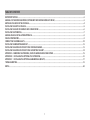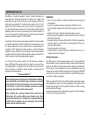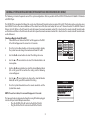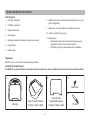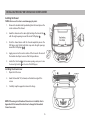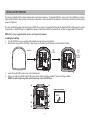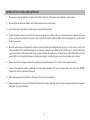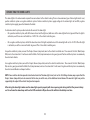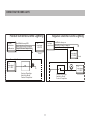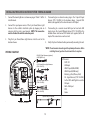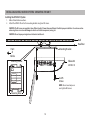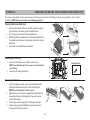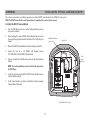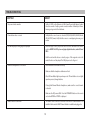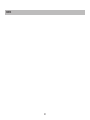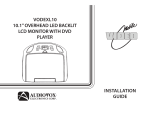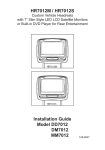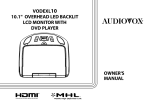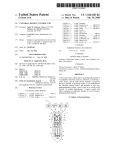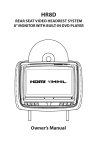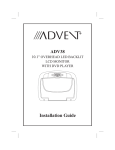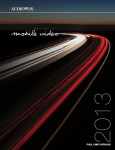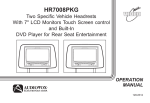Download Advent OVERHEAD LED BACKLIT LCD MONITOR Installation guide
Transcript
ADVEXL10 10.1" OVERHEAD LED BACKLIT LCD MONITOR WITH DVD PLAYER R S PUSH INSTALLATION GUIDE ® TABLE OF CONTENTS IMPORTANT NOTICES�������������������������������������������������������������������������������������������������������������������������������������������������������������������������������������������������������������������2 GENERAL SYSTEM CONFIGURATIONS (IR TRANSMIT AND RECEIVE MODES M1 OR M2)���������������������������������������������������������������������������������������������3 MATERIALS INCLUDED IN THIS PACKAGE��������������������������������������������������������������������������������������������������������������������������������������������������������������������������������4 INSTALLING THE UNIT IN A VEHICLE�����������������������������������������������������������������������������������������������������������������������������������������������������������������������������������������5 INSTALLING THE SNAP-ON SHROUD AND SCREEN COVER�������������������������������������������������������������������������������������������������������������������������������������������������6 INSTALLING THE TRIM RING��������������������������������������������������������������������������������������������������������������������������������������������������������������������������������������������������������7 GENERAL VEHICLE INSTALLATION APPROACH����������������������������������������������������������������������������������������������������������������������������������������������������������������������8 VEHICLE PREPARATION����������������������������������������������������������������������������������������������������������������������������������������������������������������������������������������������������������������9 CONNECTING THE DOME LIGHTS������������������������������������������������������������������������������������������������������������������������������������������������������������������������������������������� 10 INSTALLING THE MOUNTING BRACKET��������������������������������������������������������������������������������������������������������������������������������������������������������������������������������� 12 INSTALLING THE ADVEXL10 VIDEO SYSTEM - WIRING DIAGRAM����������������������������������������������������������������������������������������������������������������������������������� 13 INSTALLING THE ADVEXL10 VIDEO SYSTEM - MOUNTING THE UNIT���������������������������������������������������������������������������������������������������������������������������� 14 APPENDIX A REMOVING THE TRIM RING, SNAP-ON SHROUD AND SCREEN COVER����������������������������������������������������������������������������������������������� 15 APPENDIX B INSTALLING THE OPTIONAL THICK TRIM RING���������������������������������������������������������������������������������������������������������������������������������������� 16 APPENDIX C INSTALLING THE OPTIONAL GAME MODULE (MVGP1)�������������������������������������������������������������������������������������������������������������������������� 17 TROUBLESHOOTING������������������������������������������������������������������������������������������������������������������������������������������������������������������������������������������������������������������ 18 NOTES�������������������������������������������������������������������������������������������������������������������������������������������������������������������������������������������������������������������������������������������� 20 1 IMPORTANT NOTICES WARNINGS Installation of overhead products requires careful planning and preparation. Be extremely careful when working on a vehicle with side curtain air bags. Do not route wires near any portion of the side curtain air bag assemblies. This includes anchor points in A, B, C or D pillars of the vehicle. Routing wires in these areas or running wires by the side curtain air bags can prevent the side curtain air bag from fully deploying which can result in personal injury to vehicle occupants. If you have any question regarding routing in a vehicle, please contact Audiovox Technical support at 1-800-225-6074. • Do not use any solvents or cleaning materials when cleaning the video monitor. • Do not use any abrasive cleaners, they may scratch the screen. • Use only lightly dampened lint free cloth to wipe the screen if it is dirty. • Lock the LCD screen in fully closed position when not in use. • Before putting on headphones, always adjust the volume setting to OFF or lowest position. • Remember to leave the dome light switch in the off or auto position when the vehicle is unattended, as the dome lights, if left on, can drain the vehicle battery. • Do not put pressure on the screen. • Caution children to avoid touching or scratching the screen, as it may become dirty or damaged. An LCD panel and/or video monitor may be installed in a motor vehicle and visible to the driver only if the LCD panel or video monitor is used for vehicle information, system control, rear or side observation or navigation. If the LCD panel or video monitor is used for television reception, video or DVD play, the LCD panel or video monitor must be installed so that these features will only function when the vehicle is in “park” or when the vehicle’s parking brake is applied. Safety Precautions For safety reasons, when changing video media, it is recommended that the vehicle is not in motion, and that you do not allow children to unfasten seat-belts to change video media or make any adjustments to the system. System adjustments can be accomplished using the remote control, while seat-belts remain fastened. Enjoy your ADVENT entertainment system but remember that the safety of all passengers remains the number one priority. An LCD panel and/or video monitor used for television reception, video or DVD play that operates when the vehicle is in gear or when the parking brake is not applied must be installed to the rear of the driver seat where it will not be visible, directly or indirectly, to the operator of the motor vehicle. *** Important Notices*** When connecting power and ground in a mobile video installation, insure that the ACC wire is fused at the point where it is connected to the vehicle’s ACC wiring. Failure to do so can result in damage to the vehicle if a short circuit develops between the vehicle connection point and the mobile video product. Please be advised that the wireless FM modulator will perform well in most applications. However, in certain applications the quality of the wireless signal may be less than optimal, resulting in static or strong local station bleed through. Licensed under one or more of the following patents, Patent Numbers 5,775,762, 5,927,784, and 6,678,892. When installing this overhead monitor there should be no obstructions such as extra cabling, power chokes or any other objects placed between this overhead and supplied mounting bracket. Failure to comply may cause damage to the overhead monitor and will void the warranty. 2 GENERAL SYSTEM CONFIGURATIONS (IR TRANSMIT AND RECEIVE MODES M1 OR M2) The following is intended to provide some of the system configurations that are possible with the ADVEXL10 Overhead LED Backlit LCD Monitor with DVD Player: The ADVEXL10 has an option that allows the user to select from two IR transmit and receive codes (M1 or M2). This feature can be used when using two ADVEXL10 units in the same installation or if the vehicle has an RSA (Rear Seat Audio) that uses an “A” channel headset. The ADVEXL10 comes factory set to M1. When in the M1 mode the unit will respond to remote commands when M1 is selected on the remote and will transmit audio on the A channel. When in the M2 mode the unit will respond to remote commands when M2 is selected on the remote and will transmit audio on the B channel. Selecting a Monitor Code (M1 or M2) 1. Power ON the unit and wait until M1 or M2 appears on the OSD. PICTURE WFMM SETTING M1 or M2 will appear on the screen for 4~5 seconds. 2. ress the System Menu button on the remote control to display P the system menu to change the monitor code from M1 to M2. DEFAULT DVD ON OFF SCREEN MODE 16:9 4:3 MONITOR MODE M1 M2 IR TRANSMITTER ON OFF LANGUAGE 3. Use the t or u cursor buttons to select the Setting sub menu. 4. Use the p or q cursor buttons to select the Monitor Mode sub menu option. 5. Use the t or u cursor buttons to select the desired Monitor Mode (M1 or M2), press OK to confirm the setting and the following screen will appear. 6. Use the p or q cursor buttons to change the selected Monitor Mode (M1 or M2), press OK to confirm the setting. 7. ress the System Menu button on the remote control to exit the P System Menu mode. FACTORY SETTING EXIT NOTE: If no action is taken, this menu will disappear in 10 seconds. WARNING SETTING THE MONITOR TO THE M2 MODE WILL REQUIRE USING 2-CHANNEL HEADPHONES. USE THE DOWN KEY ON THE REMOTE CONTROL TO SELECT M2 AND PRESS OK TO SET THE MONITOR TO M2 MODE TO REMAIN IN THE M1 MODE PRESS OK The two overheads can be connected together using RCA cables plugged into the AV Input and AV Outputs connectors. • Plug the AV OUT of the M1 unit into the AV IN of the M2. • Plug the AV IN of the M1 unit into the AV OUT of the M2. 3 M1 M2 MATERIALS INCLUDED IN THIS PACKAGE 1 2 4 5 1. 10.1” TFT LCD Overhead Monitor with DVD Player 2. Hardware Package (P/N 150-1832) M3 x 8mm Phillips Screws (P/N 100-2427) #8 x 3/8” Self Drilling Screws (P/N 100-2397) #2 x 1/4” Self Tapping Screws* (P/N 100-2606) (*NOTE: For Installation of MVGP1) M5 x 10mm Phillips Screws (P/N 100-2394) M5 x 20mm Phillips Screws (P/N 100-2581) M5 x 40mm Phillips Screws (P/N 100-2582) Pry Tool (P/N 100-2424) Slide Knob for Dome Light Switch (P/N 172-0207) 3 - (4 pcs) - (4 pcs) - (4 pcs) - (1 pc) - (1 pc) CAUTION: The 10mm, 20mm and 40mm screws in the hardware kit are provided to facilitate installation. Use extreme caution when using these screws to avoid damage to vehicle roof or other components, wiring, etc. 6 7 8 9 10 11 3. Remote Control w/ Battery (P/N 136-5326) 4. Mounting Bracket (P/N 108-4088) 5. 6 Pin Power/Dome Light Harness (P/N 112-4270) 6. 12 Pin AV input Harness (P/N 112-4094) 7. 5 Pin AV output Harness (P/N 112-4260) 8. Trim Ring - Shale (P/N 172-0198) - Pewter (P/N 172-0199) - Black (P/N 172-0200) 9. Snap On Cover (Screen Back) - Shale (P/N 172-0201) - Pewter (P/N 172-0202) - Black (P/N 172-0203) 10.Snap On Cover (Shroud) - Shale (P/N 172-0204) - Pewter (P/N 172-0205) - Black (P/N 172-0206) 11.Wireless Headphones w/ Batteries (P/N 136-5301) 12.Installation Guide & Owner’s Manual (Not Shown) HDIP1 (Optional) MVGP1(Optional) - (1 pc) - (1 pkg) - (8 pcs) - (4 pcs) - (2 pcs) - (1 pc) - (1 pc) - (1 pc) - (1 pc) - (1 pc) - (1 pc) - (1 pc) - (1 pc) - (1 pc) - (1 pc) - (1 pc) - (1 pc) - (1 pc) - (1 pc) - (2 pcs) - (1 of each) Optional Accessories • Game Module Package (P/N MVGP1) See Appendix C for installation • HDMI Harness (P/N HDIP1) • FM Direct Adapter (P/N FMDIRB) FMDIRB (Optional) 4 INSTALLING THE UNIT IN A VEHICLE Tools Required 1. #2 Phillips Screwdriver 2. #1 Phillips Screwdriver 3. Utility or Razor Knife 4. Wire Strippers 5. Upholstery hook tool (for removal of panels as necessary) 6. Electrical Tape 7. Masking Tape 8. Multimeter to verify 12 volt DC and continuity (Do not use a test light or logic probe) 9. Marker pen – to mark headliner, to mark trim ring if used 10. Scribe (to mark trim ring if used) 11. Miscellaneous: • Electrical Connectors (to connect to vehicle power source, requirements will vary from vehicle to vehicle) • DVD Movie (to verify system operation after installation) Preparation Place the unit on a soft surface to avoid damaging the plastic. Installing the Snap On Covers The ADVEXL10 is supplied with black, shale and pewter plastics to allow for a custom installation. Choose the desired color and install as follows. 2. 1. 3. 4. Slide Knob 5. Housing Snap On Cover (Screen Back Cabinet) 1 Pewter, 1 Shale, 1 Black Snap On Cover (Shroud) 1 Pewter, 1 Shale, 1 Black 5 Pry Tool INSTALLING THE SNAP-ON SHROUD AND SCREEN COVER Installing the Shroud *NOTE: Work on a soft surface to avoid damaging the plastic. 1. emove the double sided tape backing from the two strips on the R center section of the shroud. 2. ook the shroud over the dome light and align the shroud tabs 1 H with the eight openings around the rim of DVD player 2 . 3. S lide the shroud down until the shroud completely covers the DVD player and that all eight tabs snap into all eight openings around the DVD player 1 , 2 . 4. pply pressure to the center section of the shroud in the area of A the double sided tape to ensure that the tape adheres. 5. Locate the Slide Knob 3 in the hardware package and press it onto the dome light switch 4 on the side of the DVD player. Installing the Screen Cover 1. Open the LCD screen. 2. ook the two tabs “A” (as shown) on the bottom edge of the H screen. 3. Carefully snap the opposite side over the hinge. NOTE: If the wrong color Shroud and Screen Cover is installed, refer to Appendix A of this manual for instructions to change the Shroud and Screen Cover color. 6 INSTALLING THE TRIM RING The trim ring is attached to the video monitor using the perimeter screw bosses. It is important that the screws used in this installation are not over tightened, and that the video monitor and trim ring are mounted in such a way that the assembly does not distort (or bend) when the mounting screws are tightened. There are two Trim Ring options for mounting the ADVEXL10, one is to use the supplied Trim Ring for all vehicles with flat headliner mounting areas (no contour) or a thick Trim Ring (not supplied) that can be cut to fit the contour of a headliner that is not flat (see Appendix B of this manual). NOTE: The trim rings supplied with this unit are not designed to be trimmed. Installing the Trim Ring 1. Turn the DVD Player over on a surface with protective covering to prevent scratches. 2. Place the trim ring onto the DVD Player. Align the pins on the trim ring with the holes in the metal chassis plate. Trim Ring 3. 4. DVD PLAYER Locate the eight (8) M3 x 8mm screws in the hardware kit. Using a screwdriver, install the eight (8) M3 x 8mm screws into the locations marked “A” shown in the figure below. NOTE: Use caution tightening screws as the threads may strip in the DVD Player. (A) (A) TRIM RING SCREW (A) (A) (A) (A) (A) (A) 7 (A) M3 X 8mm Screw (QTY 8) TRIM RING ON DVD PLAYER GENERAL VEHICLE INSTALLATION APPROACH 1. Decide upon system configuration and options that will be installed (i.e.: what components, Video Game, external amp). 2. Review all manuals to become familiar with electrical requirements and connections. 3. Decide upon mounting locations of all components and method of mounting. 4. rep the vehicle by removing any interior trim necessary to gain access to vehicle’s wiring as well as all areas where interconnecting wire P harnesses will need to be located. If any access holes need to be cut into the vehicle (headliner, other trim components etc.), this should be done now as well. 5. oute the wiring harnesses throughout the vehicle as necessary. (Refer to the Wiring Diagrams on page 13 of this manual, as well as the R wiring instructions for the individual components and accessory options being installed). Be sure that all wiring is protected from sharp edges and is routed in such a manner that wiring is not pinched when all components and interior trim are fully installed. Be sure to leave enough slack in the wiring at each component to allow working room. Avoid routing wiring near or over airbag wiring or airbags. 6. Remove all A/V system components from their packaging and place them loosely in the vehicle at their respective locations. 7. onnect all components together (electrically) and verify proper operation of all system functions. Note: This is best done BEFORE, C components have been permanently mounted. 8. After verifying proper operation of the system proceed to mount each component. 9. hen all components are mounted recheck the function of the entire system again to ensure that no wiring was pinched or connected W improperly during final installation. 8 VEHICLE PREPARATION 1. L ocate an accessory +12v power source with a good ground. These wires can be found at the ignition switch or fuse-box. Power Source • +12v when the key is in the ACC and run positions. • 0v when the key is OFF. NOTE: Always fuse the ACC +12V at the source where it is connected to the vehicle. 2. The mounting method and location will vary from vehicle to vehicle, the only focus of this manual is the installation of the ADVEXL10. 3. enerally, the best location for the video monitor is where the vehicle’s factory dome light is installed. The monitor should be located in G such a manner that it can be comfortably viewed by rear seat passengers. NOTE: Never install the monitor in a place within the driver’s view. This is not only dangerous, but it is also illegal in many states. 4. nce the mounting location of the monitor has been determined, additional preparation work may be necessary, depending on the vehicle O structure and installation method. Some of the steps that may be required are: a. Removal of the vehicle’s dome light. b. Cutting an opening in the headliner to install the mounting bracket. c. If the optional Thick Trim Ring will be used, it may have to be trimmed to fit the contour of the vehicle’s headliner. Refer to Appendix B Installing the Optional Thick Trim Ring. 9 CONNECTING THE DOME LIGHTS The dome lights in the video monitor require three connections to the vehicle’s wiring. There are two common types of dome light circuits used, positive switched systems or negative switched systems. Positive switched systems supply voltage to the interior lights to turn ON; negative switched systems apply ground to illuminate the bulbs. To determine which system you have to locate the wires at the dome light: • On a positive switched system, with all the doors closed and the lights out, both wires at the dome light will rest at ground. When the light is activated, one of these wires will switch to +12 VDC. This is the vehicle’s switching wire. • On a negative switched system, with all the doors closed and the lights out, both wires at the dome light will rest at +12 VDC. When the light is activated, one of these wires will switch to ground. This is the vehicle’s switching wire. For positive switched systems, connect the Purple / Brown (Lamp Auto) wire to the vehicle’s switched wire. Then connect the Red / Black (Lamp ON) wire to a fused constant 12 volt source and the Black / Red (Lamp Common) wire to a good ground. Positive switched systems are commonly found on Ford vehicles. For negative switched systems, connect the Purple / Brown (Lamp Auto) wire to the vehicle’s switched wire. Then connect the Red / Black (Lamp On) wire to a good ground and the Black / Red (Lamp Common) wire to a fused constant 12 volt source. Negative switched systems are commonly found on General Motors and import vehicles. NOTE: Some vehicles which incorporate transistorized control of the dome light circuit, such as the 1999 Dodge Caravan, may require that the Purple / brown (Lamp Auto) wire be connected to the door pin switch wire, as the additional current draw of the monitor’s lights may not be supported by the output of the vehicle’s body control computer. After wiring the dome lights make sure the dome lights operate properly with doors opening and closing and that they are not always on. Do not leave the dome lamp switch on the DVD overhead in ON position as this will drain the battery over time. 10 CONNECTING THE DOME LIGHTS Positive Switched Dome Lighting To 3 pin connector on Monitor Red/Black-Lamp ON Black/Red-Lamp Common Purple/Brown-Lamp Auto Negative Switched Dome Lighting To constant +12 VDC To 3 pin connector Red/Black-Lamp on Black/Red-Lamp common Purple/Brown-Lamp Auto To constant +12 VDC Fused Fused Factory Dome Light Circuit To constant +12 VDC To constant +12 VDC Factory Door Ajar Switch or Body Control Computer Factory Door Ajar Switch or Body Control Computer 11 INSTALLING THE MOUNTING BRACKET Installing the Mounting Bracket 1. 2. NOTE: The headliner may need to be cut to install the bracket. When nce all the pre-wiring is complete, locate: O cutting the headliner, make sure no wires above the headliner are cut. • Mounting Bracket • (4) #8 x 3/8” Self-Drilling Screws While holding the Mounting Bracket in place, install the Carefully align the Mounting Bracket in the location it is to be 3. 4- #8 x 3/8” Self-Drilling Screws. installed with direction arrow facing the front of the vehicle (make CAUTION: Be sure that the Self-Drilling Screws do not pierce the sure there is nothing between the Mounting Bracket and Roof outer roof skin when fully fastened to the Roof Cross-Member. Cross-Member). Roof Roof Cross-Member Headliner Front of Vehicle Mounting Bracket Mounting Bracket (Top view of Bracket) Direction Arrow *Self-Drilling Screws (4 x Self-Drilling Screws - #8 x 3/8”) Bracket Mounting Holes *CAUTION: Use extreme caution when using the Self-Drilling Screws to avoid damage to vehicle roof or other components, wiring, etc. 12 INSTALLING THE ADVEXL10 VIDEO SYSTEM - WIRING DIAGRAM 1. Connect the dome light wires as shown on pages 10 and 11 of this 4. install manual. 2. Connect the input power wires of the 6 pin Power/Dome Light Harness to the vehicle’s electrical system by tapping into an 5. accessory hot line and a good ground. NOTE: This connection must be fused at the vehicle connection point. 3. Plug the 6 pin Power/Dome Light Harness into the unit in the location shown. 6. If connecting to an external source, plug in the 12 pin AV Input Harness (P/N 112-4094) in the location shown. Connect RCA cables (not supplied) to the external source’s AV Output. If connecting to a second screen AUX Input or head unit AUX Input, plug in the 5 pin AV Output Harness (P/N 112-4260) in the location shown and connect RCA cables (not supplied) to the AV Input of the second screen or head unit. Verify all system functions before permanently mounting the unit. *NOTE: T he antenna has been designed for optimal performance. When installing the unit, position the antenna for best reception. WIRING DIAGRAM HDMI 2 Pigtail Harness (optional) (HDIP1)(HDMI only) 6 Pin Power/Dome Light Harness (P/N 112-4270) 12 Pin AV Input Harness (P/N 112-4094) 5 Pin AV Output Harness (P/N 112-4260) FM ANT. Optional Relay Box FMDIRB * 2 Pin FM Antenna 13 A/V Sources: • DVD / CD • USB Input • HDMI1 Input (MHL/HDMI) • HDMI2 Input (HDMI only) • Media (e.g. iPod, iPhone, iPad) • AV - Signal Harness (P/N 112-4094) to the 3 RCA Jack Pigtail is used for AV Input. • AUX - AUX Input • DTV • Game INSTALLING ADVEXL10 VIDEO SYSTEM - MOUNTING THE UNIT Installing the ADVEXL10 System 1. 2. ake all electrical connections. M Attach the ADVEXL10 unit to the mounting bracket using four M5 screws. CAUTION: The M5 screws are supplied in three different lengths (10mm, 20mm and 40mm) to facilitate proper installation. Use extreme caution when using these screws to avoid damage to vehicle roof or other components, wiring, etc. CAUTION: Do not trap any wiring between the bracket and the unit. Roof Headliner Front of Vehicle Mounting Bracket Mounting Bracket Video Unit ADVEXL10 4 x M5 Screws NOTE: Do not over torque or over tighten M5 screws. Mounting Holes 14 APPENDIX A REMOVING THE TRIM RING, SNAP-ON SHROUD AND SCREEN COVER This section is intended for situations where the color of the Shroud, Screen Cover and Trim Ring need to be changed after the unit is setup for installation. NOTE: Work on a soft surface to avoid damaging the plastic. Removing the Screen Back Cover 1. 2. 3. 4. S tarting from the back of the unit, carefully insert the supplied pry tool between the Housing and Screen Back Cover Press the pry tool to release the Screen Back Cover. While lifting the Screen Back Cover, slide the pry tool around to the attaching areas and press the pry tool to release the Screen Back Cover. Remove the Screen Back Cover and discard. Removing the Trim Ring 1. 2. emove the Trim Ring screws ((8) M3 x 8mm screws). R NOTE: Do not Discard Screws! These screws are used to attach the new Trim Ring. Remove the Trim Ring and discard. 2. 3. 4. (1) (7) (2) (6) (3) (5) (4) TRIM RING SCREW Removing the Shroud 1. (8) sing the supplied pry tool, remove the slide knob from the U dome light switch located on the side of the DVD player. NOTE: Do not Discard knob! The knob is reused. Open the screen and insert the supplied pry tool between the Housing and Shroud and disengage the tape on the center section of the shroud. Press the pry tool to disengage the attaching Shroud clips. Continue disengaging the attaching areas around the unit removing the Shroud and discard. 15 (8) M3 X 8mm Screws APPENDIX B INSTALLING THE OPTIONAL THICK TRIM RING This section covers only special installation considerations for the optional thick trim ring installation. If the video monitor is to be installed in a vehicle with the thick trim ring, it may need to be trimmed to fit the contour of the vehicle Headliner. Important NOTES before installing the thick trim ring: • There should be a gap between the headliner and the outer flange of the video monitor. • The trim ring should be cut to fill this gap. 1. Apply masking tape to the outside of the thick trim ring. 3 Cut the trim ring using a sharp utility knife or shears. Make the 2. Mark the cut line to follow the necessary contour of the roof. cut in several passes over the marked line, each time cutting a The suggested method of marking is as follows: little deeper. It is not necessary to cut completely through the plastic, the cut only need be over 50% of the wall thickness of a. First mark the narrowest point of the trim ring on the the plastic. By bending the cut back and forth several times, masking tape. Be careful to consider not only vertical the plastic will break cleanly at the cut. location, but fore-aft location. 4. Check the fit of the trimmed console and make any minor b. Using the handle of a screwdriver, make a “transfer marking adjustments necessary. tool”. See diagram below. Place the tool against the roof and the marker against the masking tape on the trim ring. Trace the cut to be made around the entire perimeter of the trim ring. THICK TRIM RING PART NUMBERS Shale - 1187270PL Headliner Cut line Tape marker to screwdriver handle. Starting at your mark for the lowest point, trace the contour of the roof around the perimeter of the trim ring. Lowest point mark 16 Pewter- 1187271PL Black- 1187272PL APPENDIX C INSTALLING THE OPTIONAL GAME MODULE (MVGP1) This section is intended as an installation guide to connect the MVGP1 Game Module to the ADVEXL10 video system. NOTE: The MVGP1 Game Module is sold separately and is supplied with its own instruction manual. Installing the MVGP1 Game Module 1. Turn the DVD Player over on a surface with protective covering to prevent scratches. 2. Begin looping the excess MVGP1 Game Module harness under the protective top plate towards the back of the DVD player as shown. 3. Place the MVGP1 Game Module onto the mounting standoffs. 4. Locate the two #2 x 1/4 Phillips Self Tapping Screws (P/N 100-2606) in the ADVEXL10 hardware kit. 5. MVGP1 Game Module Harness loop Back of Unit Screw Using a screwdriver, install the two screws into the two locations shown. MVGP1 Screw N OTE: Use caution tightening screws as the threads may strip in the DVD Player. 6. Insert the 8-pin connector of the MVGP1 Game Module harness into the location shown. 7. Verify Game Module and Game Controllers function properly (refer to Owner’s Manual). Top of ADVEXL10 Video System 17 8-Pin Harness Connector TROUBLESHOOTING SYMPTOM: REMEDY: No power at video monitor • V erify +12 VDC on the Red wire at 6 Pin Power/Dome Light Harness behind the video monitor. Verify a ground connection with a continuity test from a known good ground to the black wire. Power but no video or sound • V erify that the correct source is selected (DVD, USB, HDMI1, HDMI2, Media, AV, AUX, DTV, Game). Verify that the source is on and playing a known good media. Disc will not play or wrong region is displayed • C heck the type of disc you put into disc slot and is inserted in the correct position. NOTE: The DVD system only plays digital video discs, audio CDs and MP3s. • B oth the unit and the disc are coded by region. If the regional codes don’t match, the disc can’t be played. This DVD player is set to Region 1. IR Wireless Headphones do not work • Check if batteries are installed correctly. • Make sure that the headphone batteries are fresh. • Check if Power Button lights up when pressed. If Power Button does not light up when pressed, change batteries. • If using Dual Channel Wireless Headphones, make sure the correct channel is selected. • Make sure the IRT power is ON. Press the IRT ON/OFF button on the remote control and IRT ON or IRT OFF is displayed. Game source does not work • The Game Source can not be selected if the MVGP1 Game Module is not installed. Make sure the MVGP1 Game Module is installed and plugged in. 18 TROUBLESHOOTING SYMPTOM: REMEDY: FM Modulator does not work • Check if radio is ON and in FM mode. • Check that radio is tuned to the same frequency as the unit is set to. • Select another FM channel. • Reposition the ADVEXL10 Wireless FM antenna for better reception. • Install an FMDIRB (ordered separately). Remote Control does not work • Check if the battery is installed correctly. • Make sure that the remote control battery is fresh. • The remote control is a dual function remote control, make sure M1/M2 is selected correctly. HDMI source does not work with smartphone • A special adapter is required to connect a smartphone to the HDMI input. Contact the smartphone service provider for ordering information on the appropriate adapter. 19 NOTES 20 © 2014 VOXX ELECTRONICS CORP., 150 Marcus Blvd. Hauppauge, NY 11788 128-9228B