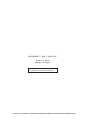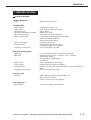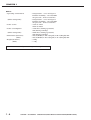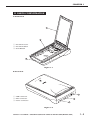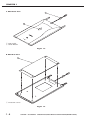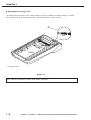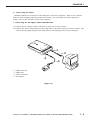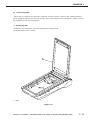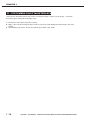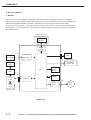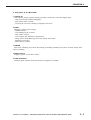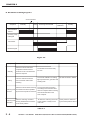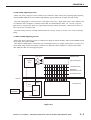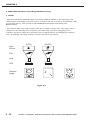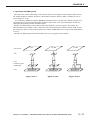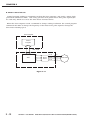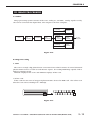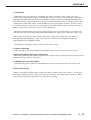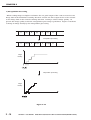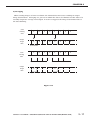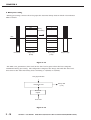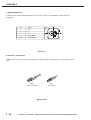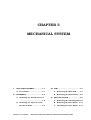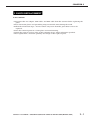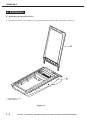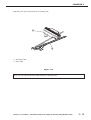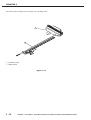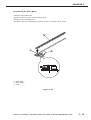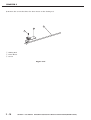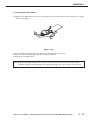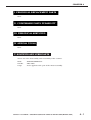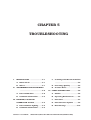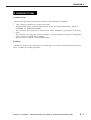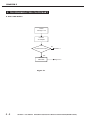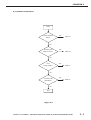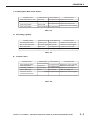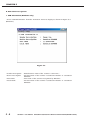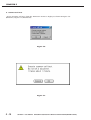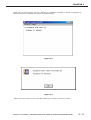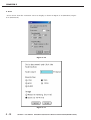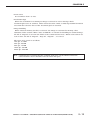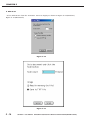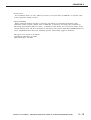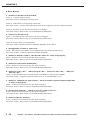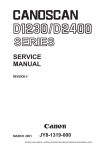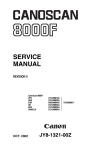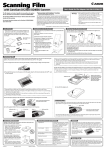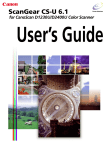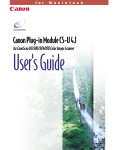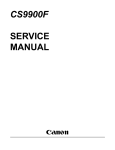Download Canon CanoScan D2400UF Service manual
Transcript
D1230UF D2400UF SERVICE MANUAL Canon SERIES SERVICE MANUAL REVISION 0 MARCH 2001 JY8-1319-00Z COPYRIGHT 2001 CANON INC. CANOSCAN D1230U/D2400U REV.0 MARCH 2001 PRINTED IN JAPAN (IMPRIME AU JAPON) COPYRIGHT © 2001 CANON INC. Printed in Japan Imprimè au Japon Use of this manual should be strictly supervised to avoid disclosure of confidential information. COPYRIGHT 2001 CANON INC. CANOSCAN D1230U/D2400U REV.0 MARCH 2001 PRINTED IN JAPAN (IMPRIME AU JAPON) Serial Number List CanoScan D1230U 6683A001AA 6683A003AA 6683A004AA 6683A005AA 6683A006AA 6683A007AA AZQ000000DZQ000000EZQ000000FZQ000000LZQ000000JZQ000000- CanoScan D1230UF 6684A002AA 6684A003AA 6684A004AA 6684A008AA 6684A009AA 6684A010AA CZR000000DZR000000EZR000000MZR000000KZR000000LZR000000- FAU-S12 6687A001AA 6687A002AA AZS000000BZS000000- CanoScan D2400U 6785A001AA 6685A002AA 6685A003AA AZT000000DZT000000EZT000000- CanoScan D2400UF 6685A001AA 6685A002AA 6685A003AA 6685A004AA 6685A005AA 6685A006AA 6685A007AA 6685A008AA AZU000000CZU000000DZU000000EZU000000FZU000000LZU000000JZU000000MZU000000- FAU-S13 6774A001AA 6774A002AA AZV000000BZV000000- COPYRIGHT 2001 CANON INC. CANOSCAN D1230U/D2400U REV.0 MARCH 2001 PRINTED IN JAPAN (IMPRIME AU JAPON) CONTENTS CHAPTER 1 : GENERAL DESCRIPTIONS SPECIFICATIONS ....................... 1-1 III. SETTING UP THE SCANNER ...... 1-7 II. PARTS CONFIGURATION ........... 1-5 A. Precautions ......................... 1-7 A. Front View .......................... 1-5 B. Unlocking the Carriage Lock 1-8 B. Rear View ............................ 1-5 C. Connecting the Cables ......... 1-9 C. FAU Front View ................... 1-6 D. Scanning a Document ........ 1-10 D. FAU Rear View ..................... 1-6 E. Connecting FAU ................ 1-11 I. IV. CUSTOMER’S DAILY MAINTENANCE ......................................... 1-14 CHAPTER 2 : OPERATION AND TIMING I. BASIC OPERATION .................... 2-1 III. IMAGE PROCESSING ............... 2-13 A. Functions ............................ 2-1 A. Outline .............................. 2-13 B. Electrical System ................ 2-2 B. Image Processing ............... 2-13 C. Main PCB Input and Output . 2-4 IV. CONTROL SYSTEM .................. 2-20 A. Control System Diagram .... 2-20 D. Document Scanning Sequence B. Main PCB .......................... 2-20 ........................................... 2-6 II. OPTICAL SYSTEM ..................... 2-7 V. INTERFACE ............................. 2-21 A. Outline ................................ 2-7 A. Outline of USB Standard .... 2-21 B. Lamp Lighting Circuit ......... 2-8 B. Benefits of USB Scanner .... 2-21 C. FARE (Film Automatic Retouch- C. Signal Definitions .............. 2-22 ing and Enhancement) ....... 2-10 D. Interface Connection ......... 2-22 D. Motor Control Circuit ........ 2-12 VI. POWER SUPPLY ....................... 2-23 CHAPTER 3 : MECHANICAL SYSTEM PARTS REPLACEMENT .............. 3-1 III. PCBs ......................................... 3-4 A. Precautions ......................... 3-1 A. Removing the Main PCB ...... 3-4 II. EXTERNALS .............................. 3-2 B. Removing the Button PCB ... 3-6 I. A. Removing the Document Cover ........................................... 3-2 B. Removing the Top Cover and Document Glass .................. 3-3 IV. OPTICAL SYSTEM ..................... 3-9 A. Removing the Scanning Unit 3-9 B. Removing the Drive Motor 3-15 C. Attaching the Drive Motor . 3-17 COPYRIGHT 2001 CANON INC. CANOSCAN D1230U/D2400U REV.0 MARCH 2001 PRINTED IN JAPAN (IMPRIME AU JAPON) CHAPTER 4 : MAINTENANCE AND SERVICING I. PERIODICAL REPLACEMENT III. PERIODICAL SERVICING ........... 4-1 PARTS ....................................... 4-1 IV. SPECIAL TOOLS ........................ 4-1 II. CONSUMABLE PARTS V. SOLVENTS AND LUBRICANTS .... 4-1 DURABILITY .............................. 4-1 CHAPTER 5 : TROUBLESHOOTING I. INTRODUCTION ........................ 5-1 C. Scanning Unit Movement Failure A. Initial Check ....................... 5-1 ........................................... 5-5 B. Others ................................. 5-1 D. Poor Image Quality .............. 5-5 II. TROUBLESHOOTING FLOWCHART E. Acoustic Noise ..................... 5-5 ........................................... 5-2 IV. CANON SCANNER TEST ............. 5-6 A. Power LED Failure ............... 5-2 A. Outline ................................ 5-6 B. Communication Failure ....... 5-3 B. Operating Environment ....... 5-6 III. PROBLEM, CAUSE AND C. Functions ............................ 5-7 CORRECTIVE ACTION ............... 5-4 D. Functions Descriptions ....... 5-8 A. Power LED Not Lighting ....... 5-4 E. Error Message ................... 5-16 B. Communication Failure ....... 5-4 CHAPTER 6 : PARTS CATALOG FIGURE 001 .............................. 6-2 FIGURE 200 .............................. 6-6 FIGURE 100 .............................. 6-4 FIGURE 300 .............................. 6-8 APPENDIX I. GENERAL CIRCUIT DIAGRAM (CanoScan D1230U) ................... A-1 II. GENERAL CIRCUIT DIAGRAM (CanoScan D2400U) ................... A-2 III. MAIN PCB CIRCUIT DIAGRAM (CanoScan D1230U) ................... A-3 IV. MAIN PCB CIRCUIT DIAGRAM (CanoScan D2400U) ................. A-10 COPYRIGHT 2001 CANON INC. CANOSCAN D1230U/D2400U REV.0 MARCH 2001 PRINTED IN JAPAN (IMPRIME AU JAPON) CHAPTER 1 GENERAL DESCRIPTIONS I. SPECIFICATIONS ....................... 1-1 II. PARTS CONFIGURATION ........... 1-5 A. Front View .......................... 1-5 B. Rear View ............................ 1-5 C. FAU Front View ................... 1-6 D. FAU Rear View ..................... 1-6 III. SETTING UP THE SCANNER ...... 1-7 A. Precautions ......................... 1-7 B. Unlocking the Carriage Lock 1-8 C. Connecting the Cables ......... 1-9 D. Scanning a Document ........ 1-10 E. Connecting FAU ................ 1-11 IV. CUSTOMER’S DAILY MAINTENANCE ......................................... 1-14 COPYRIGHT 2001 CANON INC. CANOSCAN D1230U/D2400U REV.0 MARCH 2001 PRINTED IN JAPAN (IMPRIME AU JAPON) CHAPTER 1 I. SPECIFICATIONS CanoScan D1230U Scanner Main Unit Type : Flatbed image scanner Scanning Part Image sensor Light source Document type Document alignment position Max. document size Image output mode : : : : : : Optical resolution Scanning time Cropping of scan area FAU-S12 Scanning Part Film type Film size Light source Power source Scanning time Cropping of scan area Interface Part Interface Operating Part Start button 10,550-pixel 3-line CCD Cold cathode fluorescent lamp Sheet, Book Right-end corner A4/Letter size (216 x 297mm) Color14-bit for RGB each (16-bit input) Grayscale (256 gradations) Binary (black and white) : 1200 dpi x 2400 dpi : 3.60ms/line (600 dpi or lower) 7.20ms/line (601 dpi or higher) : One rectangular area only : Color and monochrome, negative and positive : 35mm sleeve (preview : 3 frames, scan : 1 frame) 35mm slide mount Brownie (Max. 120x60mm) 4x5 inches : Cold cathode fluorescent lamp : Supplied from CanoScan D1230U : 3.38 to 101.2ms/line (automatically selected depending on films) : One rectangular area only : USB connector (Universal Serial Bus 1.1) FAU connector (8-pin) Power connector (for AC adapter) : 1 each on D1230U and FAU-S12 COPYRIGHT 2001 CANON INC. CANOSCAN D1230U/D2400U REV.0 MARCH 2001 PRINTED IN JAPAN (IMPRIME AU JAPON) 1-1 CHAPTER 1 Others Operating environment (When using FAU) Power source Power consumption (When using FAU) Dimensions (Scanner) (FAU) Weight (Scanner) (FAU) 1-2 : Temperature : 10 to 35 degrees Relative humidity : 10 to 90%RH Air pressure : 613 to 1013 hPa : Temperature : 10 to 35 degrees Relative humidity : 10 to 85%RH Air pressure : 613 to 1013 hPa : 100V to 120V 220V to 240V : 17W max. (during operation) 8W (during standby) : 20W max. (during operation) 8W (during standby) : 286.0 (Width) x 461.0 (Depth) x 92.5 (Height) mm : 285.0 (Width) x 410.0 (Depth) x 31.0 (Height) mm : 3.4kg : 1.1kg COPYRIGHT 2001 CANON INC. CANOSCAN D1230U/D2400U MARCH 2001 PRINTED IN JAPAN (IMPRIME AU JAPON) CHAPTER 1 CanoScan D2400U Scanner Main Unit Type : Flatbed image scanner Scanning Part Image sensor Light source Document type Document alignment position Max. document size Image output mode : : : : : : Optical resolution Scanning time Cropping of scan area FAU-S13 Scanning Part Film type Film size Light source Power source Scanning time Cropping of scan area Interface Part Interface Operating Part Start button 10,680-pixel 6-line CCD Cold cathode fluorescent lamp Sheet, Book Right-end corner A4/Letter size (216 x 297mm) Color16-bit for RGB each Grayscale (256 gradations) Binary (black and white) : 2400 dpi x 4800 dpi : 4.5ms/line (600 dpi or lower) 9.0ms/line (601 dpi or higher) : One rectangular area only : Color and monochrome, negative and positive : 35mm sleeve (preview : 3 frames, scan : 1 frame) 35mm slide mount Brownie (Max. 120x60mm) 4x5 inches : Cold cathode fluorescent lamp : Supplied from CanoScan D2400U : 4.5 to 162.0ms/line (automatically selected depending on films) : One rectangular area only : USB connector (Universal Serial Bus 1.1) FAU connector (8-pin) Power connector (for AC adapter) : 1 each on D2400U and FAU-S13 COPYRIGHT 2001 CANON INC. CANOSCAN D1230U/D2400U REV.0 MARCH 2001 PRINTED IN JAPAN (IMPRIME AU JAPON) 1-3 CHAPTER 1 Others Operating environment (When using FAU) Power source Power consumption (When using FAU) Dimensions (Scanner) (FAU) Weight (Scanner) (FAU) : Temperature : 10 to 35 degrees Relative humidity : 10 to 90%RH Air pressure : 613 to 1013 hPa : Temperature : 10 to 35 degrees Relative humidity : 10 to 85%RH Air pressure : 613 to 1013 hPa : 100V to 120V 220V to 240V : 17W max. (during operation) 8W (during standby) : 20W max. (during operation) 8W (during standby) : 286.0 (Width) x 461.0 (Depth) x 92.5 (Height) mm : 285.0 (Width) x 410.0 (Depth) x 31.0 (Height) mm : 3.4kg : 1.1kg Specifications are subject to change without prior notice. 1-4 COPYRIGHT 2001 CANON INC. CANOSCAN D1230U/D2400U MARCH 2001 PRINTED IN JAPAN (IMPRIME AU JAPON) CHAPTER 1 II. PARTS CONFIGURATION A. Front View 1 2 LTR q Document Cover w Document Glass e Start Button A4 B5 B5 R LT A4 3 Figure 1-1 B. Rear View 1 q USB Connector w FAU Connector e Power Connector 2 3 Figure 1-2 COPYRIGHT 2001 CANON INC. CANOSCAN D1230U/D2400U REV.0 MARCH 2001 PRINTED IN JAPAN (IMPRIME AU JAPON) 1-5 CHAPTER 1 C. FAU Front View 1 2 Fi lm an Sc q FAU Cable w Start Button Figure 1-3 D. FAU Rear View 1 q Protective Cover Figure 1-4 1-6 COPYRIGHT 2001 CANON INC. CANOSCAN D1230U/D2400U MARCH 2001 PRINTED IN JAPAN (IMPRIME AU JAPON) CHAPTER 1 III. SETTING UP THE SCANNER A. Precautions * * * * * Keep the scanner out of direct sunlight. Direct exposure to the sun or excessive heat may cause damage to the scanner. Do not install the scanner in a humid or dusty environment. Use the supplied AC adapter only. Place the scanner securely on an even, flat surface. Tilted or uneven surface may cause a mechanical problem. Keep the outer carton and packing material in case you may ship the scanner in the future. COPYRIGHT 2001 CANON INC. CANOSCAN D1230U/D2400U REV.0 MARCH 2001 PRINTED IN JAPAN (IMPRIME AU JAPON) 1-7 CHAPTER 1 B. Unlocking the Carriage Lock Scanning unit is locked by the carriage lock to prevent a damage during transport. Unlock the carriage lock by pushing toward the “unlock” mark to use the scanner. 1 LTR A4 B5 B5 R LT A4 q Carriage Lock Figure 1-5 Note : Ensure to lock the carriage lock during transport. 1-8 COPYRIGHT 2001 CANON INC. CANOSCAN D1230U/D2400U MARCH 2001 PRINTED IN JAPAN (IMPRIME AU JAPON) CHAPTER 1 C. Connecting the Cables D1230U/D2400U is connected to the USB port on the host computer. Refer to the “Getting Started” guide supplied with the product for details. For connecting the host computer’s cables, refer to the manuals for the host computer. 1. Connecting the AC Adapter Cable and USB Cable 1) Connect the AC adapter cable to the power connector on the scanner. 2) Connect the square plug (B type) of the USB cable to the USB connector on the scanner, and connect the flat plug (A type) of the USB cable to the USB port on the host computer. 1 2 3 4 q w e r USB Connector USB Cable Power Connector AC Adapter Figure 1-6 COPYRIGHT 2001 CANON INC. CANOSCAN D1230U/D2400U REV.0 MARCH 2001 PRINTED IN JAPAN (IMPRIME AU JAPON) 1-9 CHAPTER 1 D. Scanning a Document 1) Open the document cover. 2) Place a document on the document glass, facing the image side down and aligning the upper corner with the alignment mark. LTR A4 B5 ...XYZ 1 B5 R LT A4 q Alignment Mark Figure 1-7 3) Close the document cover, caring not to dislodge the document. 4) Send “SCAN” command from the host computer to scan. 1 - 10 COPYRIGHT 2001 CANON INC. CANOSCAN D1230U/D2400U MARCH 2001 PRINTED IN JAPAN (IMPRIME AU JAPON) CHAPTER 1 E. Connecting FAU FAU cable is connected to the FAU connector on the scanner. Refer to the “Getting Started” guide supplied with the product for details. For connecting the host computer’s cables, refer to the manuals for the host computer. 1. Setting Up FAU 1) Remove the document cover and unlock the carriage lock. 2) Attach FAU to the scanner. 1 LTR A4 B5 B5 R LT A4 q FAU Figure 1-8 COPYRIGHT 2001 CANON INC. CANOSCAN D1230U/D2400U REV.0 MARCH 2001 PRINTED IN JAPAN (IMPRIME AU JAPON) 1 - 11 CHAPTER 1 2. Connecting FAU Cable to FAU Connector on the Scanner 1) Connect the AC adapter cable to the power connector on the scanner. 2) Connect the FAU cable to the FAU connector on the scanner. 1 2 q FAU Cable w FAU Connector Figure 1-9 1 - 12 COPYRIGHT 2001 CANON INC. CANOSCAN D1230U/D2400U MARCH 2001 PRINTED IN JAPAN (IMPRIME AU JAPON) CHAPTER 1 3) Remove the protective cover. 1 LTR A4 B5 LTR A4 B5 B5 R LT B5 A4 R LT A4 q Protective Cover Figure 1-10 COPYRIGHT 2001 CANON INC. CANOSCAN D1230U/D2400U REV.0 MARCH 2001 PRINTED IN JAPAN (IMPRIME AU JAPON) 1 - 13 CHAPTER 1 IV. CUSTOMERS DAILY MAINTENANCE Dirt on the document glass may cause an unclear image or lines on an image. Clean the document glass using the following steps. 1) Disconnect all cables from the scanner. 2) Wipe a dirt off the document glass with a soft clean cloth dampened with water and well wrung. 3) Thoroughly wipe water off the document glass with a dry cloth. 1 - 14 COPYRIGHT 2001 CANON INC. CANOSCAN D1230U/D2400U MARCH 2001 PRINTED IN JAPAN (IMPRIME AU JAPON) CHAPTER 2 OPERATION AND TIMING I. BASIC OPERATION .................... 2-1 III. IMAGE PROCESSING ............... 2-13 A. Functions ............................ 2-1 A. Outline .............................. 2-13 B. Electrical System ................ 2-2 B. Image Processing ............... 2-13 C. Main PCB Input and Output . 2-4 IV. CONTROL SYSTEM .................. 2-20 D. Document Scanning Sequence A. Control System Diagram .... 2-20 ........................................... 2-6 II. OPTICAL SYSTEM ..................... 2-7 B. Main PCB .......................... 2-20 V. INTERFACE ............................. 2-21 A. Outline ................................ 2-7 A. Outline of USB Standard .... 2-21 B. Lamp Lighting Circuit ......... 2-8 B. Benefits of USB Scanner .... 2-21 C. FARE (Film Automatic Retouching C. Signal Definitions .............. 2-22 and Enhancement) ............ 2-10 D. Interface Connection ......... 2-22 D. Motor Control Circuit ........ 2-12 VI. POWER SUPPLY ....................... 2-23 COPYRIGHT 2001 CANON INC. CANOSCAN D1230U/D2400U REV.0 MARCH 2001 PRINTED IN JAPAN (IMPRIME AU JAPON) CHAPTER 2 I. BASIC OPERATION A. Functions The scanner functions are divided into optical system, image processing system, and control system. FAU FAU Lamp IR LED BGR Scanning Lamp Scanning unit Lens B G R CCD Host Computer Optical System FARE Unit Control System Drive Motor Image Processing System Figure 2-1 COPYRIGHT 2001 CANON INC. CANOSCAN D1230U/D2400U REV.0 MAR. 2001 PRINTED IN JAPAN (IMPRIME AU JAPON) 2-1 CHAPTER 2 B. Electrical System 1. Outline The scanner is not equipped with CPU. The device driver installed in the host computer includes a control program, which functions as CPU. Host computer sends a command to the ASIC via the USB controller, the ASIC controls the whole electrical circuits and image processing of the scanner. The image signals read by the CCD are converted into digital data by analog IC. The digital data is then processed by the ASIC and output to the host computer via USB interface. Host Computer Control Program JP9 USB Controller J1 J2 FAU AC Adapter Regulator JP2 Button PCB Start Button Power LED Scanning Lamp Inverter PCB ASIC Home Position Sensor JP1 CCD PCB DRAM Analog IC JP8 Motor Driver FARE Unit Drive Motor (D2400U only) Figure 2-2 2-2 COPYRIGHT 2001 CANON INC. CANOSCAN D1230U/D2400U REV.0 MAR. 2001 PRINTED IN JAPAN (IMPRIME AU JAPON) CHAPTER 2 2. Functions of the Main PCB 1) Analog IC Converts the image signals (analog signals) read by the CCD into digital data. - CDS (Correlated Double Sampling) - AGC (Auto Gain Control) - 16-bit A/D converter (Analog-to-Digital Converter) 2) ASIC Performs various processings: - DRAM control - CCD timing clock creation - Line buffer control - CCD output line difference adjustment - Image processing (Binary processing, Image inversion) - Shading correction - Motor driver control 3) DRAM Stores the shading correction data when performing shading correction, and the image data when scanning. 4) Motor Driver Supplies power to the drive motor. 5) USB Controller Controls data transfer between the host computer and ASIC. COPYRIGHT 2001 CANON INC. CANOSCAN D1230U/D2400U REV.0 MAR. 2001 PRINTED IN JAPAN (IMPRIME AU JAPON) 2-3 CHAPTER 2 C. Main PCB Input and Output 1. CanoScan D1230U Main PCB AC Adapter Scanning Unit J2-1 -2 JP1-1 -2 -3 -4 -5 -6 -7 -8 -9 -10 -11 -12 -13 -14 -15 -16 -17 -18 -19 -20 -21 -22 -23 -24 -25 -26 -27 -28 +12V GND LAMP_GND LAMP_GND 12V_LAMP 12V_LAMP +18VP +18VP C-DGND PHI1 PHI2 PHI3 CN C-DGND AGND CCD-SHB CLB CCD-SHG RB CCD-SHR VCC C-DGND AGND C-DGND AGND CCD_B AGND CCD_G AGND CCD_R XPAGND XPAGND FAU_DET VCC CN XPAGND XPAGND XPAGND Vbus DD+ GND J1-1 -2 -3 -4 -5 -6 -7 -8 To FAU JP9-1 To Host -2 Computer -3 -4 Power LED Start Button JP2-1 -2 -3 VCC LED "H" when power LED is ON HOTKEY0 "H" when Start button is pressed Button PCB "H" when scanning unit is in home position Home Position Sensor JP8-1 -2 Drive Motor -3 -4 OUT1B OUT1A Drive motor drive signal OUT2A OUT2B Figure 2-3 2-4 COPYRIGHT 2001 CANON INC. CANOSCAN D1230U/D2400U REV.0 MAR. 2001 PRINTED IN JAPAN (IMPRIME AU JAPON) CHAPTER 2 2. CanoScan D2400U Main PCB AC Adapter Scanning Unit J2-1 -2 JP1-1 -2 -3 -4 -5 -6 -7 -8 -9 -10 -11 -12 -13 -14 -15 -16 -17 -18 -19 -20 -21 -22 -23 -24 -25 -26 -27 -28 +12V GND LAMP_GND LAMP_GND 12V_LAMP 12V_LAMP +18VP +18VP C-DGND PHI1 PHI2 PHI3 +12V_VAROS ASIC_VAROS AGND CCD-SHB CLB CCD-SHG RB CCD-SHR VCC C-DGND AGND C-DGND AGND CCD_B AGND CCD_G AGND CCD_R XPA XPAGND FAU_DET VCC IRLED XPAGND XPAGND XPAGND Vbus DD+ GND J1-1 -2 -3 -4 -5 -6 -7 -8 To FAU JP9-1 To Host -2 Computer -3 -4 Power LED Start Button JP2-1 -2 -3 VCC LED "H" when power LED is ON HOTKEY0 "H" when Start button is pressed Button PCB "H" when scanning unit is in home position Home Position Sensor JP8-1 -2 Drive Motor -3 -4 OUT1B OUT1A Drive motor drive signal OUT2A OUT2B Figure 2-4 COPYRIGHT 2001 CANON INC. CANOSCAN D1230U/D2400U REV.0 MAR. 2001 PRINTED IN JAPAN (IMPRIME AU JAPON) 2-5 CHAPTER 2 D. Document Scanning Sequence Scan Command Sequence *Standby Setup *Scanning Unit Forward Scanning Unit backward Standby Home Position Sensor Scanning Lamp ON Signal Drive Motor Interface Signal Figure 2-5 Seqence Standby Setup Purpose Operation Remarks After the scanner self test is completed until the scanner receives a scan command from the host computer To maintain the scanner ready for scan From the scanner receives a scan command until it starts scanning To execute calibration for setting The data is stored in DRAM light exposure time, gain data and shading data After the scanner starts scanning Scanning Unit until whole scan area specified by the host computer is scanned Forward After the scanning unit starts Scanning Unit moving backward until it returns backward to the home position To execute image processing according to the command from the host computer while scanning and send imada data to the host computer To return the scanning unit to the home position to ready for the next scan Home position is detected by the home position sensor Table 2-1 2-6 COPYRIGHT 2001 CANON INC. CANOSCAN D1230U/D2400U REV.0 MAR. 2001 PRINTED IN JAPAN (IMPRIME AU JAPON) CHAPTER 2 II. OPTICAL SYSTEM A. Outline The optical system consists of the scanning lamp, lens and mirrors. When scanning a reflective document, the scanning lamp in the scanning unit exposes the document and focuses the reflected light from the document on the light-sensitive device CCD (charge-coupled device) via the lens and mirrors. When scanning a film, FAU lamp in the Film Adapter Unit transmits the film and focuses the transmitted light on the CCD. When using FARE system, infrared LED transmits a film after FAU lamp does, and FARE unit operates to scan the film. CCD Scanning Lamp Lens FARE Unit LTR A4 B5 B5 R LT A4 Figure 2-6 COPYRIGHT 2001 CANON INC. CANOSCAN D1230U/D2400U REV.0 MAR. 2001 PRINTED IN JAPAN (IMPRIME AU JAPON) 2-7 CHAPTER 2 B. Lamp Lighting Circuit 1. Scanning Lamp Lighting Circuit When the scanner is powered on, or the host computer sends a scan command, ASIC turns the scanning lamp lighting signal (LAMP) ON to light the scanning lamp. The reflected light from the document is focused on the light-sensitive device CCD (chargecoupled device) via the five mirrors, lens and FARE unit. The scanner is provided with a lamp OFF function for energy saving. A built-in timer to be set by the device driver is counted during lamp ON and turns the scanning lamp OFF when no scan command is sent for a certain period. Document Glass Scanning Lamp CCD Lens FARE Unit Scanning Unit Main PCB LAMP GND Host Computer CCD PCB GND Inverter PCB ASIC Figure 2-7 2-8 COPYRIGHT 2001 CANON INC. CANOSCAN D1230U/D2400U REV.0 MAR. 2001 PRINTED IN JAPAN (IMPRIME AU JAPON) CHAPTER 2 2. FAU Lamp Lighting Circuit When the host computer sends a film scan command, ASIC turns the scanning lamp lighting signal (LAMP) OFF then turns FAU lamp lighting signal (XPA) ON to light the FAU lamp. The FAU lamp light is converted into a flat light source by a light guide plate, then diffused via 1st diffusive film, brightness enhancement film and 2nd diffusive film. As a result, exposed light from a transparent plate has equal light intensity which transmits a film and focuses on the CCD in the scanning unit. The FAU lamp also has a lamp OFF function for energy saving as in the case of the scanning lamp. 3. Infrared LED Lighting Circuit When the host computer sends a command to light an infrared LED, ASIC turns IRLED signal ON to light the infrared LED. The infrared LED light is converted into a flat light source by a light guide plate as in the case of the FAU lamp, which transmits a film via 1st diffusive film, brightness enhancement film, 2nd diffusive film and transparent plate. FAU FAU Lamp Reflective Film Light Guide Plate Inverter PCB IRLED 1st Diffusive Film Brightness Enhancement Film 2nd Diffusive Film Scanner IRLED Scanning Unit XPA Host Computer ASIC Main PCB Figure 2-8 COPYRIGHT 2001 CANON INC. CANOSCAN D1230U/D2400U REV.0 MAR. 2001 PRINTED IN JAPAN (IMPRIME AU JAPON) 2-9 CHAPTER 2 C. FARE (Film Automatic Retouching and Enhancement) 1. Outline FAU-S13 attached to D2400U employs an infrared LED in addition to the FAU lamp (cold cathode fluorescent lamp) in order to remove scratches and dirt on a film by transmitting a film by two light sources. This system is called FARE (Film Automatic Retouching and Enhancement). The infrared LED scans only scratches and dirt on a film as image data. This image data is compared to the full image data scanned by the FAU lamp, and the overlapping data of scratches and dirt is subtracted, then this area is compensated for by sampling the ambient data. Accordingly, the image without scratches and dirt is reproduced. (CCFL) (IR LED) Light Source Film Lens CCD Scanned Image Figure 2-9 2 - 10 COPYRIGHT 2001 CANON INC. CANOSCAN D1230U/D2400U REV.0 MAR. 2001 PRINTED IN JAPAN (IMPRIME AU JAPON) CHAPTER 2 2. Operation of FARE system The frequency of the FAU lamp (cold cathode fluorescent lamp) is 380-700nm, while that of the infrared LED is 880nm, therefore, their light refractive indexes differ resulting in out of focus (Figure 2-10-2). As a solution, D2400U employs FARE unit between the CCD and lens, which consists of a refraction glass for changing the light refractive index and of an electromagnetic switch for changing the position of the refraction glass. Firstly, the FAU lamp scans a film passing through the refraction glass. Secondly, the infrared LED scans a film, at the same time, the electromagnetic switch is turned ON to move the refraction glass to the position where the infrared LED light does not pass through (Figure 2-10-3). Finally, the FAU lamp and infrared LED can scan a properly focused film. Light source CCFL IR LED IR LED Film Lens Refraction glass (FARE Unit) CCD Figure 2-10-1 Figure 2-10-2 Figure 2-10-3 COPYRIGHT 2001 CANON INC. CANOSCAN D1230U/D2400U REV.0 MAR. 2001 PRINTED IN JAPAN (IMPRIME AU JAPON) 2 - 11 CHAPTER 2 D. Motor Control Circuit Control program analizes a command sent from the host computer, and sends a motor clock generation command to ASIC. Gate array generates four-phase motor drive pulse signals [I01, I11, I02, I12], which are sent to the drive motor via motor driver. When the host computer sends a command to change scaling/resolution, the control program commands the ASIC to change the frequency of the motor drive pulse signal to change the drive motor rotating speed. Host Computer Control Program Main PCB ASIC I02 OUT1B JP8-1 I01 OUT1A -2 OUT2A -3 OUT2B -4 I11 I12 Motor Driver Drive Motor Figure 2-11 2 - 12 COPYRIGHT 2001 CANON INC. CANOSCAN D1230U/D2400U REV.0 MAR. 2001 PRINTED IN JAPAN (IMPRIME AU JAPON) CHAPTER 2 III. IMAGE PROCESSING A. Outline Image processing system consists of the CCD, analog IC, and ASIC. Analog signals read by the CCD is converted into digital data, then output to the host computer. Blue Image data Processing 6. Image Inversion Green Image data Processing 1. CCD 2. A/D Conversion 3. Calibration 4. Filter Processing 5. Binary Processing Red Image data Processing 6. Image Inversion To Host Computer 6. Image Inversion Figure 2-12 B. Image Processing 1. CCD The CCD is a single chip photoelectric conversion device which consists of several thousand photosensitive devices of each several microns square, for reading RGB image signals, with a built-in scanning circuit. D1230U employs 3-line CCD, and D2400U employs 6-line CCD. 1) 6-line CCD 6-line CCD has two rows of staggered photosensitive devices for RGB each. The 6-line CCD therefore can scan at 1200dpi x 2 = 2400dpi. Figure 2-13 COPYRIGHT 2001 CANON INC. CANOSCAN D1230U/D2400U REV.0 MAR. 2001 PRINTED IN JAPAN (IMPRIME AU JAPON) 2 - 13 CHAPTER 2 2. A/D Conversion Output signal from the CCD is an analog signal which cannot be used as image data. So RGB output signal from the CCD is amplified by analog amplifier to generate analog data. The generated data is converted into averaged analog signal by D/A converter, then got feedback to the A/D converter to output constant digital data to the ASIC. D/A Converter CCD R G B Analog Amplifier A/D Converter Digital data To ASIC Analog IC Figure 2-14 1) D/A Converter D/A converter removes ununiform analog data generated by the CCD. It adjusts CCD output to keep max. 5V of input signal to the A/D converter, to make the black level of the image constant. 2) A/D Converter The A/D converter converts the black-level-corrected image signal (analog signal) to a 16-bit image data (digital signal) in the order of red, green and blue image signal. 5V is applied to the Vcc terminal and reference voltage is applied to the Vref terminal. A/D converter outputs “0” when input signal is 5V, and outputs “65535” when input signal is reference voltage. This converts 1 pixel signal into the image data of 65536 gradations for red, green and blue each. Image Data A/D Converter 0 1 Blue Image Signal Green Image Signal CCD_B CCD_G 0 1 Red Image Signal CCD_R 0 1 Reference Voltage 0 1 Vref Output 0 1 0 1 +5V Vcc 0 1 0 1 Figure 2-15 2 - 14 COPYRIGHT 2001 CANON INC. CANOSCAN D1230U/D2400U REV.0 MAR. 2001 PRINTED IN JAPAN (IMPRIME AU JAPON) CHAPTER 2 3. Calibration Calibration can be performed to normalize the pixels of a linear CCD so that each pixel produces the same digital output code from the scanner when presented with the same image light intensity. This intensity ranges from black (no light) to white (maximum light intensity). The CCD’s analog output may have large pixel-to-pixel variations in their output voltage when scanning the same white image (corresponding to errors on brighter signals). If these offsets are subtracted from each pixel, and each pixel is given the optimum gain setting to correct for different efficiencies, then these errors can be eliminated. Ideally the digital output code for any pixel would be zero for a black image, and some code near the full scale for an image with maximum brightness. This code is called the target code. The analog IC eliminates these global and pixel-to-pixel offset and gain errors with its Correlated Double Sampling, Offset D/A converter, Variable Gain Amplifier (VGA), and Programmable Gain Amplifier (PGA). Calibrating an analog IC-based system requires three steps: 1) Offset Calibration Takes a black image and normalizes the digital output code for each pixel at or near 0. 2) Boot-Gain/Coarse-Gain Stage Calibration Finds the optimum gain setting that places the output voltage from all pixels from x0.93 to x9 adjustment range of these two stages. 3) Shading Correction from ASIC Calculates the gain required for normalizing the output from each pixel to the target code. 4. Filter Processing When converting resolution and scaling, the image quality tends to be reduced. To prevent the image quality reduction, filter processing is performed according to the resolution. Filter processing includes interpolation processing and averaging. COPYRIGHT 2001 CANON INC. CANOSCAN D1230U/D2400U REV.0 MAR. 2001 PRINTED IN JAPAN (IMPRIME AU JAPON) 2 - 15 CHAPTER 2 1) Interpolation Processing When reading images at higher resolution, the one pixel output of the CCD is treated as two image data in the horizontal scanning direction, and the one line output of the CCD is treated as two image data in the vertical scanning direction, causing a reduced image quality. To prevent the image quality reduction, interpolation processing is performed. Figure 2-16 shows a change in image density by the interpolation processing. A (A) B (B) C (C) D Interpolation processing A (A+B)/2 B (B+C)/2 C (C+D)/2 D Image Density 1 pixel Interpolation processing Image Density 1 pixel Figure 2-16 2 - 16 COPYRIGHT 2001 CANON INC. CANOSCAN D1230U/D2400U REV.0 MAR. 2001 PRINTED IN JAPAN (IMPRIME AU JAPON) CHAPTER 2 2) Averaging When reading images at lower resolution, the thinned data increases resulting in output image deterioration. Averaging is a process in which the data to be thinned and the data to be actually output are averaged and output, in order to suppress the image deterioration due to the data thinning. CCD reading data A B C D E F G H Output image data A B C D E F G H B C D E F G H Thinned data CCD reading data Output image data A A' E' Averaged data=(A+B+C+D)/4 Figure 2-17 COPYRIGHT 2001 CANON INC. CANOSCAN D1230U/D2400U REV.0 MAR. 2001 PRINTED IN JAPAN (IMPRIME AU JAPON) 2 - 17 CHAPTER 2 5. Binary Processing Binary processing converts the 8-bit grayscale data into binary data in which 1 bit indicates white or black. 255 254 . . . 129 128 127 126 . . . 1 0 Slice level Document Binary processing Image data (8 bits) 1 1 . . . 1 1 0 0 . . . 0 0 Binary data (1 bit) Output image Figure 2-18 The ASIC sets parameters (slice level) in the slice level register when the host computer commands binary processing. The comparator compares the image data with the slice level, and converts the data into binary data consisting of 1 (black) or 0 (white). 8 bit grayscale data A Comparator A>B B Binary data (1 bit) Slice level register From ASIC Figure 2-19 2 - 18 COPYRIGHT 2001 CANON INC. CANOSCAN D1230U/D2400U REV.0 MAR. 2001 PRINTED IN JAPAN (IMPRIME AU JAPON) CHAPTER 2 6. Image Inversion (negative/positive) Image inversion is to reverse the density level of a document by inverting the color data, 8-bit grayscale data or binary data. Image Inversion ABC ABC Document Image Output Figure 2-20 COPYRIGHT 2001 CANON INC. CANOSCAN D1230U/D2400U REV.0 MAR. 2001 PRINTED IN JAPAN (IMPRIME AU JAPON) 2 - 19 CHAPTER 2 IV. CONTROL SYSTEM A. Control System Diagram Host Computer Control Program +12V Main PCB USB Controller ASIC Analog IC DRAM AC Adapter Scanning Unit Inverter & Scanning Lamp Motor Driver Drive Motor Figure 2-21 B. Main PCB The scanner is not equipped with CPU. The device driver installed in the host computer includes a control program, which functions as CPU. Control program sends a command to the ASIC in the main PCB, the ASIC controls the whole electrical circuits and image processing of the scanner. Main PCB consists of ASIC, DRAM, USB controller, analog I/C and motor driver. 2 - 20 COPYRIGHT 2001 CANON INC. CANOSCAN D1230U/D2400U REV.0 MAR. 2001 PRINTED IN JAPAN (IMPRIME AU JAPON) CHAPTER 2 V. INTERFACE A. Outline of USB Standard Since early 1997, the Universal Serial Bus (USB) has been the standard on most PCs. The USB standard was developed by Compaq, IBM, Intel, Microsoft, NEC, and Northern Telecom. It resulted from an industry-wide initiative to standardize peripheral attachments to PCs, and to improve the speed, performance and ease of use of PC peripherals. B. Benefits of USB Scanner 1. True Plug & Play Unlike the previous generation of SCSI scanners, no add-in cards are required to setup the USB scanners. This eliminates complex procedures, such as opening the box to install a card, or reconfiguring the system (setting DMA, IRQ, jumper cables, etc.) The USB scanners are simply plugged in and unplugged at any time. 2. Higher Speed USB scanner is nearly 10 times faster than a standard parallel-port scanner at bandwidth 12 Mbits/sec. for data transfer. 3. Multiple Devices Support USB specification can support up to 127 devices simultaneously on a computer by using “hub” terminals as additional plug-in ports. COPYRIGHT 2001 CANON INC. CANOSCAN D1230U/D2400U REV.0 MAR. 2001 PRINTED IN JAPAN (IMPRIME AU JAPON) 2 - 21 CHAPTER 2 C. Signal Definitions USB uses two differential signal lines (D+ and D-) only to communicate with the host computer. Pin 1 Signal 2 3 4 DD+ Shell Chassis VBUS 2 3 1 4 Signal GND Chassis GND Table 2-2 D. Interface Connection USB connector has A plug for connecting to upper layer and B plug for connecting to lower layer. A Plug To Host Computer B Plug To Scanner Figure 2-22 2 - 22 COPYRIGHT 2001 CANON INC. CANOSCAN D1230U/D2400U REV.0 MAR. 2001 PRINTED IN JAPAN (IMPRIME AU JAPON) CHAPTER 2 VI. POWER SUPPLY DC power is supplied from the supplied AC adapter. Through power regulator, four DC power sources (+3.3V, +5V, +12V and +15V) are used in the circuit. +3.3V and +5V are supplied for the digital circuit and linear chip, +15V is for the CCD PCB, and +12V is for the motor driver and scanning lamp. Main PCB +3.3V Regulator 12V AC Adapter Digital Circuit CCD PCB +5VRegulator 15V to 12V Linear Regulator 12V to 15V Step up switching Regulator 12V to 5V Linear Regulator CCD Analog IC Drive Motor Motor Driver PWM PWM Inverter Inverter Scanning Lamp FAU Lamp FAU IR LED Figure 2-23 COPYRIGHT 2001 CANON INC. CANOSCAN D1230U/D2400U REV.0 MAR. 2001 PRINTED IN JAPAN (IMPRIME AU JAPON) 2 - 23 CHAPTER 3 MECHANICAL SYSTEM PARTS REPLACEMENT .............. 3-1 III. PCBs ......................................... 3-4 A. Precautions ......................... 3-1 A. Removing the Main PCB ...... 3-4 II. EXTERNALS .............................. 3-2 B. Removing the Button PCB ... 3-6 I. A. Removing the Document Cover ........................................... 3-2 B. Removing the Top Cover and Document Glass .................. 3-3 COPYRIGHT 2001 CANON INC. IV. OPTICAL SYSTEM ..................... 3-9 A. Removing the Scanning Unit 3-9 B. Removing the Drive Motor 3-15 C. Attaching the Drive Motor . 3-17 CANOSCAN D1230U/D2400U REV.0 MARCH 2001 PRINTED IN JAPAN (IMPRIME AU JAPON) CHAPTER 3 I. PARTS REPLACEMENT A. Precautions * Disconnect the AC adapter, USB cable, and FAU cable from the scanner before replacing the parts. * Wear anti-static gloves and grounding strap around the wrist during the work. * Follow the instructed steps. Do not remove any screw from the parts that is not to be replaced. * Store the removed parts in a clean place and avoid missing. * Attach the parts in reverse order of the removing steps, unless otherwise specified. * After replacement, check the quantity and shape of the replaced parts. COPYRIGHT 2001 CANON INC. CANOSCAN D1230U/D2400U REV.0 MARCH 2001 PRINTED IN JAPAN (IMPRIME AU JAPON) 3-1 CHAPTER 3 II. EXTERNALS A. Removing the Document Cover 1) Open the document cover until it is perpendicular to the main frame, then lift to remove it. 1 LTR A4 B5 2 B5 R LT A4 q Document Cover w Main Frame Figure 3-1 3-2 COPYRIGHT 2001 CANON INC. CANOSCAN D1230U/D2400U REV.0 MARCH 2001 PRINTED IN JAPAN (IMPRIME AU JAPON) CHAPTER 3 B. Removing the Top Cover and Document Glass 1) Remove two screws from the top cover, then lift the top cover and document glass to remove them. 1 2 LTR A4 B5 3 B5 R LT A4 q Screw w Top Cover e Document Glass Figure 3-2 COPYRIGHT 2001 CANON INC. CANOSCAN D1230U/D2400U REV.0 MARCH 2001 PRINTED IN JAPAN (IMPRIME AU JAPON) 3-3 CHAPTER 3 III. PCBs A. Removing the Main PCB 1) Remove three screws from the bottom of the scanner to take out the main PCB. 1 2 q Screw w Main PCB Figure 3-3 3-4 COPYRIGHT 2001 CANON INC. CANOSCAN D1230U/D2400U REV.0 MARCH 2001 PRINTED IN JAPAN (IMPRIME AU JAPON) CHAPTER 3 2) Disconnect the cables for the drive motor, button PCB and scanning unit from the main PCB. 2 1 3 q Drive Motor Cable w Button PCB Cable e Scanning Unit Cable (Flat Cable) Figure 3-4 COPYRIGHT 2001 CANON INC. CANOSCAN D1230U/D2400U REV.0 MARCH 2001 PRINTED IN JAPAN (IMPRIME AU JAPON) 3-5 CHAPTER 3 B. Removing the Button PCB 1) Remove the main PCB. 2) Cut two cable clamps to remove the ferrite core. 2 1 q Cable Clamp w Ferrite Core Figure 3-5 3-6 COPYRIGHT 2001 CANON INC. CANOSCAN D1230U/D2400U REV.0 MARCH 2001 PRINTED IN JAPAN (IMPRIME AU JAPON) CHAPTER 3 3) Remove the top cover and document glass. 4) Remove two screws from the cable cover to remove it, then cut two cable clamps. 1 2 3 q Screw w Cable Cover e Cable Clamp Figure 3-6 COPYRIGHT 2001 CANON INC. CANOSCAN D1230U/D2400U REV.0 MARCH 2001 PRINTED IN JAPAN (IMPRIME AU JAPON) 3-7 CHAPTER 3 5) Remove the screw from the button PCB to remove it. 1 2 q Screw w Button PCB Figure 3-7 Note: When assembling, make sure to tie the cables for the drive motor and button PCB together with four cable clamps, and attach the ferrite core. (See Figure 3-5 and 3-6) 3-8 COPYRIGHT 2001 CANON INC. CANOSCAN D1230U/D2400U REV.0 MARCH 2001 PRINTED IN JAPAN (IMPRIME AU JAPON) CHAPTER 3 IV. OPTICAL SYSTEM A. Removing the Scanning Unit 1) 2) 3) 4) 5) Remove the main PCB. Remove two cable clamps to remove the ferrite core. Remove the top cover and document glass. Remove two screws from the cable cover to remove it, then cut two cable clamps. Rotate the gear mounted on the drive motor to move the scanning unit away from the home position. 1 2 3 q Scanning Unit w Drive Motor e Gear Figure 3-8 COPYRIGHT 2001 CANON INC. CANOSCAN D1230U/D2400U REV.0 MARCH 2001 PRINTED IN JAPAN (IMPRIME AU JAPON) 3-9 CHAPTER 3 6) Remove two screws that fix the gear plate 2 on the sliding rod to remove the gear plate 2 and spring. 1 2 3 4 q w e r Screw Gear Plate 2 Spring Sliding Rod Figure 3-9 Note: When fixing the gear plate 2 on the sliding rod, use the spring to adjust the drive belt tension. 3 - 10 COPYRIGHT 2001 CANON INC. CANOSCAN D1230U/D2400U REV.0 MARCH 2001 PRINTED IN JAPAN (IMPRIME AU JAPON) CHAPTER 3 7) Remove the screw that fixes the drive motor on the main frame. 1 2 q Screw w Drive Motor Figure 3-10 COPYRIGHT 2001 CANON INC. CANOSCAN D1230U/D2400U REV.0 MARCH 2001 PRINTED IN JAPAN (IMPRIME AU JAPON) 3 - 11 CHAPTER 3 8) Slide the sliding rod in the arrow direction, then lift with the scanning unit to remove it. 1 2 q Scanning Unit w Sliding Rod Figure 3-11 3 - 12 COPYRIGHT 2001 CANON INC. CANOSCAN D1230U/D2400U REV.0 MARCH 2001 PRINTED IN JAPAN (IMPRIME AU JAPON) CHAPTER 3 9) Remove the drive belt from the scanning unit. 1 2 q Scanning Unit w Drive Belt Figure 3-12 Note: Do not remove the flat cable from the scanning unit. COPYRIGHT 2001 CANON INC. CANOSCAN D1230U/D2400U REV.0 MARCH 2001 PRINTED IN JAPAN (IMPRIME AU JAPON) 3 - 13 CHAPTER 3 10) Pull out the sliding rod to remove the scanning unit. 1 2 q Scanning Unit w Sliding Rod Figure 3-13 3 - 14 COPYRIGHT 2001 CANON INC. CANOSCAN D1230U/D2400U REV.0 MARCH 2001 PRINTED IN JAPAN (IMPRIME AU JAPON) CHAPTER 3 B. Removing the Drive Motor 1) 2) 3) 4) Remove Remove Remove Pull the the main PCB. the top cover and document glass. the scanning unit. drive belt through the gear to remove it from the drive motor. 1 3 2 q Drive Belt w Drive Motor e Gear Figure 3-14 COPYRIGHT 2001 CANON INC. CANOSCAN D1230U/D2400U REV.0 MARCH 2001 PRINTED IN JAPAN (IMPRIME AU JAPON) 3 - 15 CHAPTER 3 5) Remove the screw that fixes the drive motor on the sliding rod. 1 2 3 q Sliding Rod w Drive Motor e Screw Figure 3-15 3 - 16 COPYRIGHT 2001 CANON INC. CANOSCAN D1230U/D2400U REV.0 MARCH 2001 PRINTED IN JAPAN (IMPRIME AU JAPON) CHAPTER 3 C. Attaching the Drive Motor 1) Apply grease (EM-50L) to the gear on the drive motor as shown by arrows caring not to apply it to the other part. Figure 3-16 2) Put the sliding rod into the drive motor and fix them with one screw. 3) Pass the drive belt through the gear on the drive motor. 4) Attach the scanning unit. Note: When assembling, make sure to tie the cables for the drive motor and button PCB together with four cable clamps, and attach the ferrite core. (See Figure 3-5 and 3-6) COPYRIGHT 2001 CANON INC. CANOSCAN D1230U/D2400U REV.0 MARCH 2001 PRINTED IN JAPAN (IMPRIME AU JAPON) 3 - 17 CHAPTER 4 MAINTENANCE AND SERVICING I. PERIODICAL REPLACEMENT III. PERIODICAL SERVICING ........... 4-1 PARTS ....................................... 4-1 IV. SPECIAL TOOLS ........................ 4-1 II. CONSUMABLE PARTS V. SOLVENTS AND LUBRICANTS .... 4-1 DURABILITY .............................. 4-1 COPYRIGHT 2001 CANON INC. CANOSCAN D1230U/D2400U REV.0 MARCH 2001 PRINTED IN JAPAN (IMPRIME AU JAPON) CHAPTER 4 I. PERIODICAL REPLACEMENT PARTS None II. CONSUMABLE PARTS DURABILITY None III. PERIODICAL SERVICING None IV. SPECIAL TOOLS None V. SOLVENTS AND LUBRICANTS Grease used for disassembly and reassembly of the scanner. Name Tool No. Usage : MOLYKOTE EM-50L : TKC-0955 : To be applied to the gear of the motor assembly. COPYRIGHT 2001 CANON INC. CANOSCAN D1230U/D2400U REV.0 MARCH 2001 PRINTED IN JAPAN (IMPRIME AU JAPON) 4-1 CHAPTER 5 TROUBLESHOOTING I. INTRODUCTION ........................ 5-1 C. Scanning Unit Movement Failure A. Initial Check ....................... 5-1 ........................................... 5-5 B. Others ................................. 5-1 D. Poor Image Quality .............. 5-5 II. TROUBLESHOOTING FLOWCHART E. Acoustic Noise ..................... 5-5 ........................................... 5-2 IV. CANON SCANNER TEST ............. 5-6 A. Power LED Failure ............... 5-2 A. Outline ................................ 5-6 B. Communication Failure ....... 5-3 B. Operating Environment ....... 5-6 III. PROBLEM, CAUSE AND C. Functions ............................ 5-7 CORRECTIVE ACTION ............... 5-4 D. Functions Descriptions ....... 5-8 A. Power LED Not Lighting ....... 5-4 E. Error Message ................... 5-16 B. Communication Failure ....... 5-4 COPYRIGHT 2001 CANON INC. CANOSCAN D1230U/D2400U REV.0 MARCH 2001 PRINTED IN JAPAN (IMPRIME AU JAPON) CHAPTER 5 I. INTRODUCTION A. Initial Check Check if the operating environment conforms to the following conditions. * * * * * Line voltage is within ±10% of the rated value. Ambient temperature and humidity conform to the operating environment. (Refer to CHAPTER 1, I. SPECIFICATIONS) The scanner is not setup near a water faucet, boiler, humidifier, open flame, or in dusty place. The scanner is not exposed to direct sunlight. If it is inevitable to setup in a sunny place, hang a curtain to block direct sunlight. The scanner is setup in a well-ventilated place. B. Others Moving a scanner from a cold place to a warm place can cause condensation on the metal parts, resulting in a faulty operation. COPYRIGHT 2001 CANON INC. CANOSCAN D1230U/D2400U REV.0 MARCH 2001 PRINTED IN JAPAN (IMPRIME AU JAPON) 5-1 CHAPTER 5 II. TROUBLESHOOTING FLOWCHART A. Power LED Failure Unlock Carriage Lock Connect AC Adapter No Power LED is ON ? Table 5-1 Yes Connect USB cable Figure 5-2 Figure 5-1 5-2 COPYRIGHT 2001 CANON INC. CANOSCAN D1230U/D2400U REV.0 MARCH 2001 PRINTED IN JAPAN (IMPRIME AU JAPON) CHAPTER 5 B. Communication Failure Scan Communication Yes Table 5-2 failed ? No Scanning Unit failed to move ? Yes Table 5-3 No Poor image quality ? Yes Table 5-4 No Acoustic noise generated ? Yes Table 5-5 No End Figure 5-2 COPYRIGHT 2001 CANON INC. CANOSCAN D1230U/D2400U REV.0 MARCH 2001 PRINTED IN JAPAN (IMPRIME AU JAPON) 5-3 CHAPTER 5 III. PROBLEM, CAUSE AND CORRECTIVE ACTION D1230U/D2400U may have the following five problems. * * * * * Power LED not lighting Communication failure Scanning unit movement failure Poor image quality Acoustic noise A. Power LED Not Lighting Possible Cause AC adapter is unplugged Related Parts Check Method None Visual check Plug the AC adapter into the outlet from the outlet AC Adapter cable is Corrective Action Visual check None Connect the AC adapter cable to the power connector on the disconnected from the scanner scanner AC adapter output voltage AC Adapter failure Output voltage Replace the AC adapter (+12V) check Main PCB failure Main PCB Tester check Replace the main PCB (+12V, GND) Main PCB connection failure Visual check None Properly connect the main PCB Table 5-1 B. Communication Failure Possible Cause USB cable connection failure Related Parts USB cable Check Method Visual check Corrective Action Connect the USB cable properly Scanner communication failure Main PCB Trial replacement Replace the main PCB Scanning unit failure Trial replacement Replace the scanning unit Scanning unit Table 5-2 5-4 COPYRIGHT 2001 CANON INC. CANOSCAN D1230U/D2400U REV.0 MARCH 2001 PRINTED IN JAPAN (IMPRIME AU JAPON) CHAPTER 5 C. Scanning Unit Movement Failure Possible Cause Releated Parts Check Method Corrective Action Drive belt broken or worn Drive belt Trial replacement Replace the drive belt Gears broken or worn Gear plate 2 Trial replacement Replace the gear plate 2 Start button failure Button PCB Trial replacement Replace the button PCB Drive motor failure Motor assembly Trial replacement Replace the motor assembly Table 5-3 D. Poor Image Quality Scanning lamp is dark Releated Parts Check Method Visual check Scanning unit Dirt on document glass Document glass Visual check Main PCB failure Main PCB CCD PCB failure Scanning unit Possible Cause Corrective Action Replace the scanning unit Clean the document glass Trial replacement Replace the main PCB Trial replacement Replace the scanning unit Table 5-4 E. Acoustic Noise Possible Cause Related Parts Check Method Corrective Action Scanning unit failure Motor assembly Trial replacement Replace the motor assembly Main PCB Trial replacement Replace the main PCB Scanning unit Trial replacement Replace the scanning unit Dirt on sliding rod None Motor assembly failure Main PCB failure Reference sheet is Clean the sliding rod Visual check Document glass Trial replacement Replace the document glass improperly positioned Table 5-5 COPYRIGHT 2001 CANON INC. CANOSCAN D1230U/D2400U REV.0 MARCH 2001 PRINTED IN JAPAN (IMPRIME AU JAPON) 5-5 CHAPTER 5 IV. CANON SCANNER TEST A. Outline Canon Scanner Test is a utility software to check if faulty operation of CanoScan D1230U/ D2400U is due to the hardware or the communication with the host computer. Windows : scnchk1.exe (English or Japanese is switched according to the language to be used in Windows.) Macintosh : chk12302400e (English) chk12302400j (Japanese) B. Operating Environment The following environment is required for operating the Canon Scanner Test. Windows platform * CanoScan D1230U/D2400U * PC/AT Compatibles (Pentium or later) * Windows 98 OS * D1230U/D2400U Device Driver Macintosh platform * CanoScan D1230U/D2400U * Power Macintosh * Macintosh OS (Version 8.5 or later) * D1230U/D2400U Device Driver Note: Install D1230U/D2400U device driver before using the Canon Scanner Test. 5-6 COPYRIGHT 2001 CANON INC. CANOSCAN D1230U/D2400U REV.0 MARCH 2001 PRINTED IN JAPAN (IMPRIME AU JAPON) CHAPTER 5 C. Functions 1. USB Information (Windows only) Scanner information connected to the USB port on the PC of Windows is displayed. 2. Scanner Information Scanner information connected to the PC is displayed. 3. Scanner Self Test CanoScan D1230U/D2400U self test is executed. 4. Scan An image is scanned at any resolution and saved as an image file in the folder of Canon Scanner Test. 5. Film Scan 35mm sleeve negative film is scanned by FAU lamp and Infrared LED with FARE function when using FAU, then saved as two image files in the folder of Canon Scanner Test. The film is set in the sleeve film holder 1 and scanned at 1200 dpi fixed. This command is for D2400U only. Note: Calibration function is gray out and unable to click for D1230U/D2400U. COPYRIGHT 2001 CANON INC. CANOSCAN D1230U/D2400U REV.0 MARCH 2001 PRINTED IN JAPAN (IMPRIME AU JAPON) 5-7 CHAPTER 5 D. Functions Descriptions 1. USB Information (Windows only) Select “USB Information” from the “Function” menu to display as shown in Figure 5-3 (Windows). Figure 5-3 * Vendor Description * Device Description * Port Name * Local Name 5-8 : Manufacturer name of the scanner "Canon Inc." : Product name of the scanner "CanoScan D1230U" or "CanoScan D2400U" : Port name of the scanner recognized by Windows : Product name of the scanner "CanoScan D1230U" or "CanoScan D2400U" COPYRIGHT 2001 CANON INC. CANOSCAN D1230U/D2400U REV.0 MARCH 2001 PRINTED IN JAPAN (IMPRIME AU JAPON) CHAPTER 5 2. Scanner Information Select “Scanner information” from the “Function” menu to display as shown in Figure 5-4 (Windows), Figure 5-5 (Macintosh). Figure 5-4 Figure 5-5 * Vendor ID * Product ID * ROM Version : Manufacturer name of the scanner "CANON" : "IX-24015H"(CanoScan D2400U) or “IX-12145G” (CanoScan D1230U) : Firmware version of the control program of the scanner COPYRIGHT 2001 CANON INC. CANOSCAN D1230U/D2400U REV.0 MARCH 2001 PRINTED IN JAPAN (IMPRIME AU JAPON) 5-9 CHAPTER 5 3. Scanner Self Test Select “Scanner self test” from the “Function” menu to display as shown in Figure 5-6 (Windows), Figure 5-7 (Macintosh). Figure 5-6 Figure 5-7 5 - 10 COPYRIGHT 2001 CANON INC. CANOSCAN D1230U/D2400U REV.0 MARCH 2001 PRINTED IN JAPAN (IMPRIME AU JAPON) CHAPTER 5 Click “OK” to start scanner self test. When it is completed normally, a dialog is displayed as shown in Figure 5-8 (Windows), Figure 5-9 (Macintosh). Figure 5-8 Figure 5-9 When an error occurs, refer to “E. Error Message” to take a corrective action. COPYRIGHT 2001 CANON INC. CANOSCAN D1230U/D2400U REV.0 MARCH 2001 PRINTED IN JAPAN (IMPRIME AU JAPON) 5 - 11 CHAPTER 5 4. Scan Select “Scan” from the “Function” menu to display as shown in Figure 5-10 (Windows), Figure 5-11 (Macintosh). Figure 5-10 Figure 5-11 5 - 12 COPYRIGHT 2001 CANON INC. CANOSCAN D1230U/D2400U REV.0 MARCH 2001 PRINTED IN JAPAN (IMPRIME AU JAPON) CHAPTER 5 * Scan count Set a number from 1 to 100. * Resolution (dpi) When the resolution for scanning an image is selected at 150 or 300 dpi, whole document glass area is scanned. When selected at 600, 1200, or 2400 dpi, 40mm forwarded area from the reference sheet of the document glass is scanned. * Image handling When “Read in memory (no file)” is selected, the image is read into the memory, then abandoned after readout. When “Save to TIFF file” is selected for handling an scanned image, the file of “img0.tif” is saved in the folder of the Canon Scanner Test. When scan count is set at 2 or more, the file of “img0.tif”, “img1.tif”, “img2.tif” ... are saved. File space to be saved is as follows. 150 dpi : 6.5 MB 300 dpi : 26 MB 600 dpi : 15 MB 1200 dpi : 60 MB 2400 dpi : 240 MB Note : Confirm before scanning that the available disk space on the HDD in which the Canon Scanner Test is installed exceeds above file space. COPYRIGHT 2001 CANON INC. CANOSCAN D1230U/D2400U REV.0 MARCH 2001 PRINTED IN JAPAN (IMPRIME AU JAPON) 5 - 13 CHAPTER 5 5. Film Scan Select “Film Scan” from the “Function” menu to display as shown in Figure 5-12 (Windows), Figure 5-13 (Macintosh). Figure 5-12 Figure 5-13 5 - 14 COPYRIGHT 2001 CANON INC. CANOSCAN D1230U/D2400U REV.0 MARCH 2001 PRINTED IN JAPAN (IMPRIME AU JAPON) CHAPTER 5 * Scan count Set a number from 1 to 100. When 2 or more is set and "Save to TIFF file" is selected, only a file of specified count is saved. * Image handling When “Read in memory (no file)” is selected, the image is read into the memory, then abandoned after readout. When “Save to TIFF file” is selected, two image files scanned by FAU lamp and infrared LED are saved. "Color24.tif" and "IR.tif" are saved in the folder of the Canon Scanner Test. IR.tif is an image of only dirt or dust on the film when FARE function is used. If FARE function does not normally operate, IR.tif image appears all black. File space to be saved is as follows. Color24.tif (1200 dpi) : 5.6 MB IR.tif (1200 dpi) : 5.6 MB COPYRIGHT 2001 CANON INC. CANOSCAN D1230U/D2400U REV.0 MARCH 2001 PRINTED IN JAPAN (IMPRIME AU JAPON) 5 - 15 CHAPTER 5 E. Error Message 1. “Scanner is disconnected or locked.” Cause 1 : Carriage lock is locked. Corrective action : Unlock the carriage lock. Cause 2 : USB cable is not properly connected. Corrective action : Connect the USB cable to the host computer and the scanner properly. Cause 3 : Scanner is not detected by the host computer. Corrective action : Refer to the “II. Troubleshooting Flowchart”. 2. “Scanner is disconnected.” Cause 1 : Scanner is not connected to the host computer. Corrective action : Refer to the “II. Troubleshooting Flowchart”. Cause 2 : Device driver is not installed. Corrective action : Install CanoScan D1230U/D2400U device driver. 3. “Insupportable scanner is connected.” Cause : The connected scanner is not supported by the Canon Scanner Test. Corrective Action : Connect CanoScan D1230U/D2400U. 4. “Unable to find the scanner. Check if the cables are connected properly.” Cause : Scanner is not detected by the host computer. Corrective Action : Refer to the “II. Troubleshooting Flowchart”. 5. “Failed to read scanner information.” Cause : Scanner is not detected by the host computer. Corrective Action : Refer to the “II. Troubleshooting Flowchart”. 6. “Failed to create a file.” “Failed to open a file.” “Failed to close a file.” “Failed to write-in a file.” Cause : Canon Scanner Test is started from a CD-ROM or write-protected HDD. Corrective Action : Copy the Canon Scanner Test on a writable HDD to use. 7. “Unable to communicate with scanner. Check if scanner is powered ON or USB cable is connected properly.” Cause : Scanner is not detected by the host computer. Corrective Action : Refer to the “II. Troubleshooting Flowchart”. 8. “Scanner has problem.” “Failed to execute scanner self test.” Cause : Scanner is not detected by the host computer. Corrective Action : Refer to the “II. Troubleshooting Flowchart”. 9. “Failed to allocate memory.” Cause : Scanner is not detected by the host computer. Corrective Action : Refer to the “II. Troubleshooting Flowchart”. 5 - 16 COPYRIGHT 2001 CANON INC. CANOSCAN D1230U/D2400U REV.0 MARCH 2001 PRINTED IN JAPAN (IMPRIME AU JAPON)