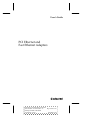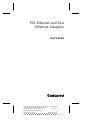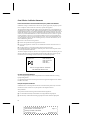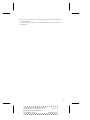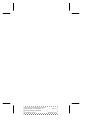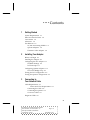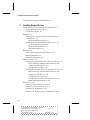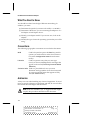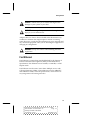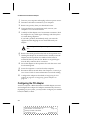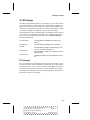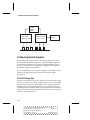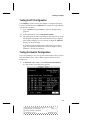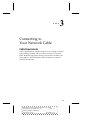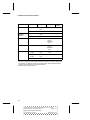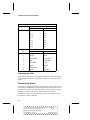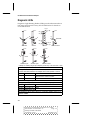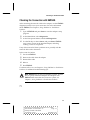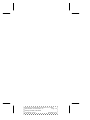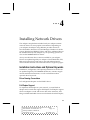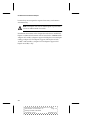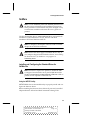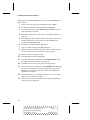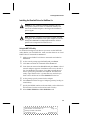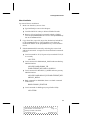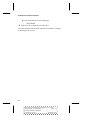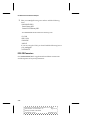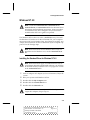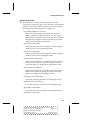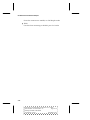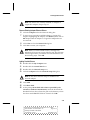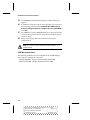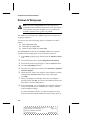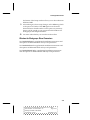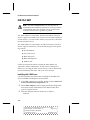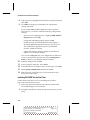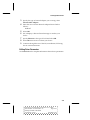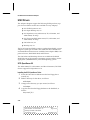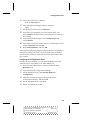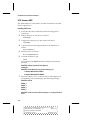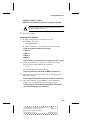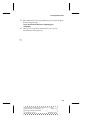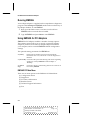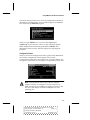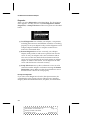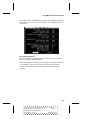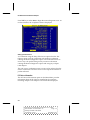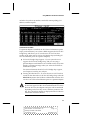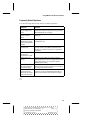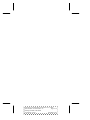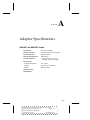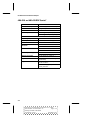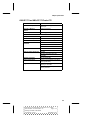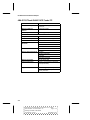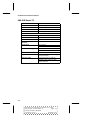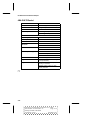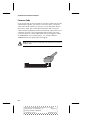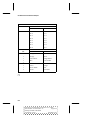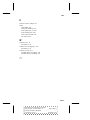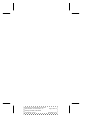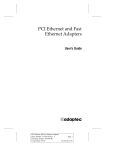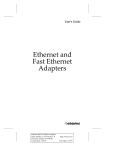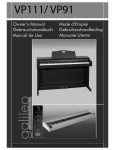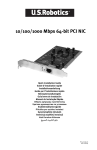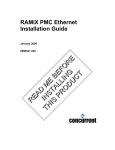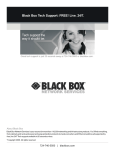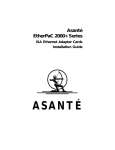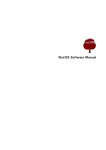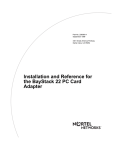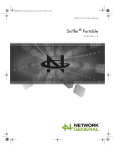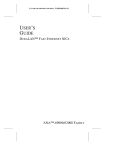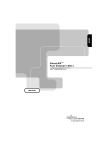Download Adaptec PCI Ethernet and Fast Ethernet Adapters User`s guide
Transcript
User’s Guide PCI Ethernet and Fast Ethernet Adapters R PCI Ethernet and Fast Ethernet Adapters Stock Number: 511472-00, Rev. A Page: Front Cover Print Spec Number: 496708-00 Current Date: 5/5/97 ECN Date: 5/97 PCI Ethernet and Fast Ethernet Adapters User’s Guide R PCI Ethernet and Fast Ethernet Adapters Stock Number: 511472-00, Rev. A Print Spec Number: 496708-00 Current Date: 5/5/97 Page: i ECN Date: 5/97 Copyright © 1997 Adaptec, Inc. All rights reserved. No part of this publication may be reproduced, stored in a retrieval system, or transmitted in any form or by any means, electronic, mechanical, photocopying, recording or otherwise, without the prior written consent of Adaptec, Inc., 691 South Milpitas Blvd., Milpitas, CA 95035. Trademarks Adaptec, the Adaptec logo, and ANA are trademarks of Adaptec, Inc. which may be registered in some jurisdictions. Windows NT is a trademark, and Windows and Windows 95 are registered trademarks of Microsoft Corporation in the U.S. and other countries used under license. All other trademarks are owned by their respective owners. Changes The material in this document is for information only and is subject to change without notice. While reasonable efforts have been made in the preparation of this document to assure its accuracy, Adaptec, Inc. assumes no liability resulting from errors or omissions in this document, or from the use of the information contained herein. Adaptec reserves the right to make changes in the product design without reservation and without notification to its users. Adaptec Technical Support and Services If you have questions about installing or using your Adaptec product, check this user’s guide first—you will find answers to most of your questions here. If you need further assistance, please contact us. We offer the following support and information services: Electronic Support Technical information, including product literature, answers to commonly asked questions, information on software upgrades and other topics is available electronically through the following: ■ Adaptec World Wide Web (WWW) site at http://www.adaptec.com. ■ File Transfer Protocol (FTP) server at ftp.adaptec.com . ■ CompuServe Adaptec Forum at GO ADAPTEC. ■ Adaptec USA Bulletin Board Service (BBS) at 408-945-7727; supports up to 28,800 bps (bits per second), 8 data bits, 1 stop bit, no parity. No product literature is available on the Adaptec BBS. ■ Interactive Fax System at 408-957-7150; available 24 hours a day, 7 days a week. Technical and Product Support ■ For technical support and information about many of Adaptec’s electronic support services, call 800-959-7274 or 408-945-2550, 24 hours a day, 7 days a week. ii PCI Ethernet and Fast Ethernet Adapters Stock Number: 511472-00, Rev. A Print Spec Number: 496708-00 Current Date: 5/5/97 Page: ii ECN Date: 5/97 ■ To use the Adaptec Interactive Support System, call 800-959-7274 or 408-945-2550, 24 hours a day, 7 days a week. The system prompts you with questions regarding your problem and then provides step-by-step troubleshooting instructions. ■ To speak with a product support representative, call 408-934-7274, M–F, 6:00 A.M. to 5:00 P.M., Pacific Time. After hours, on weekends, and on holidays, product support is also available for a fee at 800-416-8066. Sales and Ordering Information ■ For sales information, call 800-959-7274 or 408-945-2550, M–F, 6:00 A.M . to 5:00 P.M., Pacific Time. ■ To order Adaptec software and SCSI cables, call 800-442-7274or 408-957-7274, M-F, 6:00 A.M . to 5:00 P.M., Pacific Time. ■ To request additional documentation for Adaptec products, call 800-934-2766 or 510-732-3829, M–F, 6:00 A.M. to 5:00 P.M ., Pacific Time. Class A Device Certification Statements Federal Communications Commission Radio Frequency Interference Statement WARNING: Changes or modifications to this unit not expressly approved by the party responsible for compliance could void the user’s authority to operate the equipment. This equipment has been tested and found to comply with the limits for a Class A digital device, pursuant to Part 15 of the FCC rules. These limits are designed to provide reasonable protection against harmful interference when the equipment is operated in a commercial environment. This equipment generates, uses, and can radiate radio frequency energy, and if not installed and used in accordance with the instruction manual, may cause harmful interference to radio communications. Operation of this equipment in a residential area is likely to cause harmful interference in which case the user will be required to correct the interference at his or her own expense. This device complies with part 15 of the FCC rules. Operation is subject to the following two conditions: (1) this device may not cause harmful interference and (2) this device must accept any interference received, including interference that may cause undesired operation. Canadian Compliance Statement This Class A digital apparatus meets all requirements of the Canadian Interference-Causing Equipment Regulations. Cet appareil numérique de la classe A respecte toutes les exigences du Règlement sur le matérial brouilleur du CaA( d)9(a)2n. iii PCI Ethernet and Fast Ethernet Adapters Stock Number: 511472-00, Rev. A Print Spec Number: 496708-00 Current Date: 5/5/97 Page: iii ECN Date: 5/97 roe(an(Com)8(p)0(l)19(i)-8(enc268(e)-(n )-27S(t)20(at)20(em-)19(e)26(n)0nt)]TJı˝/F10 1 Tfı˝6.96 0 0 6.96 134.08 281 Class B Device Certification Statements Federal Communications Commission Radio Frequency Interference Statement WARNING: Changes or modifications to this unit not expressly approved by the party responsible for compliance could void the user’s authority to operate the equipment. This equipment has been tested and found to comply with the limits for a Class B digital device, pursuant to Part 15 of the FCC rules. These limits are designed to provide reasonable protection against harmful interference in a residential installation. This equipment generates, uses, and can radiate radio frequency energy, and if not installed and used in accordance with the instruction manual, may cause harmful interference to radio communications. However, there is no guarantee that interference will not occur in a particular installation. However, if this equipment does cause interference to radio or television equipment reception, which can be determined by turning the equipment off and on, the user is encouraged to try to correct the interference by one or more of the following measures: ■ Reorient or relocate the receiving antenna. ■ Increase the separation between equipment and receiver. ■ Connect the equipment to an outlet on a circuit different from that to which the receiver is connected. Consult the dealer or an experienced radio/television technician for help. Use a shielded and properly grounded I/O cable and power cable to ensure compliance of this unit to the specified limits of the rules. ■ This device complies with part 15 of the FCC rules. Operation is subject to the following two conditions: (1) this device may not cause harmful interference and (2) this device must accept any interference received, including interference that may cause undesired operation. Adaptec, Inc. ANA-6911A/TX ANA-6911A/TXC ANA-6901 ANA-6901/C Tested To Comply With FCC Standards FOR HOME OR OFFICE USE Canadian Compliance Statement This Class B digital apparatus meets all requirements of the Canadian Interference-Causing Equipment Regulations. Cet appareil numérique de la classe B respecte toutes les exigences du Règlement sur le matérial brouilleur du Canada European Compliance Statement WARNING: This is a Class B product. In domestic environments this product may cause radio interference in which case the user may be required to take adequate measures. Safety Standards These products meet the following national and international regulations: ■ UL 1950 Standard for Safety of Information Processing and Business Equipment ■ IEC 950 Safety of Information Technology Equipment in Electrical Business Equipment iv PCI Ethernet and Fast Ethernet Adapters Stock Number: 511472-00, Rev. A Print Spec Number: 496708-00 Current Date: 5/5/97 Page: iv ECN Date: 5/97 CAN/CSA-C22.2 # 950 Safety of Information Technology Equipment including Electrical Business Equipment To ensure safe operating conditions, it is recommended that these products be installed in UL Listed computers. ■ v PCI Ethernet and Fast Ethernet Adapters Stock Number: 511472-00, Rev. A Print Spec Number: 496708-00 Current Date: 5/5/97 Page: v ECN Date: 5/97 PCI Ethernet and Fast Ethernet Adapters Stock Number: 511472-00, Rev. A Print Spec Number: 496708-00 Current Date: 5/5/97 Page: vi ECN Date: 5/97 ▼ ▼ ▼ ▼ 1 Contents Getting Started System Requirements 1-1 What You Need to Know 1-2 Conventions 1-2 Advisories 1-2 Fast Ethernet 1-3 10/100 Autosensing Models 1-4 Quartet Adapters 1-4 Ultimate Combo Adapter 1-4 2 Installing Your Adapter Before You Begin 2-1 Installing the Adapter 2-1 Configuring the PCI Adapter 2-2 PCI BIOS Settings 2-3 PCI Interrupts 2-3 Configuring Quartet Adapters 2-4 PCI-to-PCI Bridge Chip 2-4 Testing the PCI Configuration 2-5 Testing the Quartet Configuration 2-5 3 Connecting to Your Network Cable Cable Requirements 3-1 Pinout and Color Requirements 3-3 Connecting the Cable 3-4 Connecting the Quartet 3-4 Crossover Cables 3-5 Diagnostic LEDs 3-6 vii PCI Ethernet and Fast Ethernet Adapters Stock Number: 511472-00, Rev. A Print Spec Number: 496708-00 Current Date: 5/5/97 Page: vii ECN Date: 5/97 PCI Ethernet and Fast Ethernet Adapters Checking the Connection with EMDIAG 3-7 4 Installing Network Drivers Installation Instructions and Optional Keywords 4-1 Driver Naming Conventions 4-1 Full Duplex Support 4-1 NetWare 4-3 Installing and Configuring the Standard Driver for NetWare 4.x 4-3 Using the INETCFG utility 4-3 Installing the Duralink Driver for NetWare 4.x 4-5 Using the INETCFG utility 4-5 Enabling SNMP Agents 4-6 Manual Installation 4-7 DOS ODI 4-9 Automated NetWare Client Installation 4-9 Manual Installation 4-9 DOS ODI Parameters 4-10 Windows NT 4.0 4-11 Installing the Standard Driver for Windows NT 4.0 4-11 Remove Existing Adaptec Ethernet Drivers 4-12 Adding Standard Drivers 4-12 Configuring the Drivers 4-13 Installing the Duralink Driver for Windows NT 4.0 4-14 Remove Existing Adaptec Ethernet Drivers 4-15 Adding Duralink Drivers 4-15 Configuring the Drivers 4-16 Configuring the Primary and Backup Ports 4-17 SNMP Management Station 4-18 Windows 95 4-19 Windows 95 Installation for PCI 4-19 Windows 95 Driver Parameters 4-19 Windows for Workgroups 4-20 Windows for Workgroups Driver Parameters 4-21 viii PCI Ethernet and Fast Ethernet Adapters Stock Number: 511472-00, Rev. A Print Spec Number: 496708-00 Current Date: 5/5/97 Page: viii ECN Date: 5/97 Contents NDIS 2.0 4-22 Installing With LAN Manager 4-22 NDIS Driver Parameters 4-23 IBM OS/2 SMP 4-24 Installing with LAN Server 4-24 Installing the Drivers for a Pre-existing OS/2 SMP 4-25 Installing OS/2 SMP for the First Time 4-26 Editing Driver Parameters 4-27 UNIX Drivers 4-28 SCO OpenServer 5.0 4-28 Installing the SCO OpenServer Driver 4-28 Configuring the SCO OpenServer Driver 4-29 SCO Unixware SMP 4-30 Installing the Drivers 4-30 Configuring the IP Addresses 4-31 5 Using EMDIAG to Troubleshoot Problems Running EMDIAG 5-2 Using EMDIAG for PCI Adapters 5-2 EMDIAG PCI Main Menu 5-2 Configuration Status 5-3 Diagnostics 5-4 PCI Device Information 5-6 Readme Viewer 5-8 Technical Support Information 5-8 Exit 5-8 Troubleshooting 5-8 Isolating Faulty Hardware 5-8 Frequently Asked Questions 5-9 A Adapter Specifications ANA-6904 and ANA-6904BNC Quartet* A-2 ANA-6910/FX ST and ANA-6910/FX SC A-3 ANA-6910/TX PCI A-4 ANA-6911/T4 and ANA-6911/T4 Combo PCI A-5 ix PCI Ethernet and Fast Ethernet Adapters Stock Number: 511472-00, Rev. A Print Spec Number: 496708-00 Current Date: 5/5/97 Page: ix ECN Date: 5/97 PCI Ethernet and Fast Ethernet Adapters ANA-6911A/TX and ANA-6911A/TX Combo PCI A-6 ANA-6911/UC Ultimate Combo A-7 ANA-6940/Quartet TX A-8 ANA-6944A/TX Quartet A-9 ANA-6944/T4/Quartet A-10 B Cables Twisted Pair Cable Types B-1 Straight-through Cable B-1 Crossover Cable B-2 Pinout and Color Requirements B-3 Index x PCI Ethernet and Fast Ethernet Adapters Stock Number: 511472-00, Rev. A Print Spec Number: 496708-00 Current Date: 5/5/97 Page: x ECN Date: 5/97 ▼ ▼ ▼ ▼ 1 Getting Started This document contains information about installing and configuring the Adaptec LAN adapters. These adapters are engineered for high-speed networking in IEEE 802.3 Ethernet and IEEE 802.3u Fast Ethernet networks. Procedures in this document describe installing the adapter, installing and configuring the adapter drivers, and troubleshooting the Adaptec LAN adapters. System Requirements The minimum system requirements for using the Adaptec LAN adapters and for running the EMDIAG Diagnostics Utility are as follows: System Component Requirements PCI adapter Available bus mastering PCI slot; most recent PCI system BIOS recommended Quartet adapter with Windows NT System BIOS supporting PCI-to-PCI bridge chip EMDIAG program MS-DOS 3.3 or later 1-1 PCI Ethernet and Fast Ethernet Adapters User’s Guide Stock Number: 511472-00, Rev. A Page: 1-1 Print Spec Number: 496708-00 Current Date: 5/5/97 ECN Date: 5/97 PCI Ethernet and Fast Ethernet Adapters What You Need to Know You should have basic knowledge of Ethernet networking. In addition, you must: ■ Determine the speed of your network: 10 Mb/s or 100 Mb/s. ■ Determine if the device you are connecting the adapter to is a full-duplex or half-duplex device. ■ Identify your adapter model. If you are not sure, look on the adapter. ■ Identify the type of network operating system that you will be using. Conventions The following typographic conventions are used in this document: Bold Used for keystrokes (press the Enter key) and for options you are directed to select from a menu or list (select Configuration Status from the main menu). Helvetica Used for operator entry that you must type exactly as shown (a:\emdiag) and for messages that appear on the screen (Performing Automatic Media Detection). Helvetica Italics Used as a place holder for text you must determine and type (drive = boot drive letter) and for program and file names that appear in body text (the readme.txt file). Advisories Always use care when handling any electrical equipment. To avoid injury to people or damage to equipment and data, be sure to follow the cautions and warnings in this document. Note: Notes are reminders, tips, or suggestions that might simplify the procedures included in this document. 1-2 PCI Ethernet and Fast Ethernet Adapters User’s Guide Stock Number: 511472-00, Rev. A Page: 1-2 Print Spec Number: 496708-00 Current Date: 5/5/97 ECN Date: 5/97 Getting Started Caution: Cautions alert you to actions that might cause damage to your system or your data. WARNING: Warnings alert you to actions that might cause injury to you or someone else. Adaptec does not claim to have included in this document every condition or situation that might require a caution or warning notice. Be sure to consult the documentation for your computer and any connected equipment when you are installing the equipment or changing its configuration. WARNING: Always use caution when handling electrical equipment! Fast Ethernet Fast Ethernet is a networking standard defined by the Institute of Electrical and Electronic Engineers (IEEE) in their IEEE 802.3u Specification. Fast Ethernet runs at 100 Mb/s or 200 Mb/s in Full Duplex mode. Fast Ethernet uses the same Carrier Sense Multiple Access with Collision Detection (CSMA/CD) architecture used on 10BASE-T and 10BASE-2 10 Mb/s network specifications, which allows for easy integration with existing networks. 1-3 PCI Ethernet and Fast Ethernet Adapters User’s Guide Stock Number: 511472-00, Rev. A Page: 1-3 Print Spec Number: 496708-00 Current Date: 5/5/97 ECN Date: 5/97 PCI Ethernet and Fast Ethernet Adapters IEEE 802.3u encompasses three different cable specifications: 100BASE-T4, 100BASE-TX, and 100BASE-FX. 100BASE-T4 100BASE-TX 100BASE-FX Cable supported CAT 3,4,5 UTP CAT 5 UTP 62.5/125m. multimode fiber Number of Cable pairs 4 2 1 Node-to-repeater cabling distance 100 meters 100 meters 137 meters Node-to-switch to full duplex 100 meters 100 meters 2000 meters 10/100 Autosensing Models All 10/100 models support autosensing between 10 and 100 Mb/s line speeds; no adapter configuration is necessary. Quartet Adapters The Adaptec Quartet adapters provide four separate Fast Ethernet segments on a single adapter. Each segment runs at full cable speed. Selected models support per port autosensing between 10 and 100 Mb/s line speeds. Ultimate Combo Adapter The Adaptec Ultimate Combo adapter supports both the 100BASE-T4 and the 100BASE-TX Fast Ethernet standards, including autosensing, on the same adapter. The Ultimate Combo also supports standard 10 Mb/s Ethernet via UTP, BNC, and AUI cable ports. ❒ 1-4 PCI Ethernet and Fast Ethernet Adapters User’s Guide Stock Number: 511472-00, Rev. A Page: 1-4 Print Spec Number: 496708-00 Current Date: 5/5/97 ECN Date: 5/97 ▼ ▼ ▼ ▼ 2 Installing Your Adapter This chapter describes how to install and configure your Adaptec adapter in your computer. Before You Begin Determine the model of your Adaptec (PCI) adapter by looking at the model name on the adapter. After turning OFF your PC's power supply and removing the power cable, remove the cover from your PC. Find an empty PCI slot. Note: PCI slots and adapters come in two varieties, 3.3 volt and the more common 5 volt. All Adaptec PCI adapters support 5-volt slots. Some models also support 3.3-volt slots. Installing the Adapter WARNING: Before you unpack your adapter or install it in your computer, make sure you are grounded to avoid damaging any highly static-sensitive components on the adapter or your computer. To reduce your static electricity, touch your computer’s metal chassis and then maintain grounding by wearing a wrist strap attached to the chassis or other ground. 2-1 PCI Ethernet and Fast Ethernet Adapters User’s Guide Stock Number: 511472-00, Rev. A Page: 2-1 Print Spec Number: 496708-00 Current Date: 5/5/97 ECN Date: 5/97 PCI Ethernet and Fast Ethernet Adapters 1 2 3 4 Turn OFF your computer and unplug it from its power source. 5 Carefully lift the adapter out of its antistatic container. Check the adapter for any visible signs of damage which may have occurred during shipment. Disconnect all cables connected to your computer. Remove any jewelry from your hands and wrists. Using insulated or nonconducting tools, unscrew your computer’s cover from the chassis. If you find a problem, immediately notify your network supplier and the shipping service which delivered your adapter. Note: Adaptec PCI adapters require a bus mastering slot. 6 7 Remove the metal guard from the back of the expansion slot. 8 Secure the adapter in the expansion slot with the screw used for the metal guard. Holding the adapter by its metal bracket, carefully insert the adapter into the expansion slot. Make sure the board is inserted all the way into the slot. Both rows of gold fingers must be fully seated in the PC connector. 9 10 Screw the computer’s cover back on the computer. 11 Configure the adapter as described in Configuring the PCI Adapter on page 2-2 or Configuring Quartet Adapters on page 2-4. Reconnect all devices and cables. See Chapter 3, Connecting to Your Network Cable for more information on network cabling. Configuring the PCI Adapter Your PCI computer’s BIOS determines available adapter resources and configures the Adaptec PCI adapters automatically. However, depending on your system, you may need to configure your motherboard, PCI BIOS, or both. 2-2 PCI Ethernet and Fast Ethernet Adapters User’s Guide Stock Number: 511472-00, Rev. A Page: 2-2 Print Spec Number: 496708-00 Current Date: 5/5/97 ECN Date: 5/97 Installing Your Adapter PCI BIOS Settings PCI BIOS configuration options vary widely by system. The following section discusses representative PCI configuration options, but may not exactly match your computer. (Some computer BIOSs provide no PCI configuration options, but instead automatically configure all PCI settings. Your BIOS may not provide the options described below). We recommend that you configure all PCI slots in your system, even those not currently in use, for later convenience. Enter your computer BIOS Setup, and select Advanced Settings from the Main Menu. PCI Slot Enabled Use this setting to enable all PCI slots in your system. Bus Mastering Use this setting to enable PCI bus mastering. PCI INTA Use this setting to assign an ISA interrupt (10, 11, 12, etc.) to PCI Interrupt Vector A. PCI INT Vector Use this setting to assign PCI Interrupt Vector A to the PCI slot(s). PCI Bus Latency Configure this setting to a value between 40 and 80. PCI Interrupts PCI uses an interrupt architecture that maps PCI interrupts to regular ISA interrupts. Some PCI BIOSs will refer directly to the numeric ISA interrupts (i.e., 10, 11, 12) for PCI slots. Other BIOSs will refer to the PCI interrupt used by the slot (i.e., INTA, INTB, INTC, INTD). All Adaptec PCI adapters use the PCI interrupt INTA, and the ISA interrupt to which it is mapped. 2-3 PCI Ethernet and Fast Ethernet Adapters User’s Guide Stock Number: 511472-00, Rev. A Page: 2-3 Print Spec Number: 496708-00 Current Date: 5/5/97 ECN Date: 5/97 PCI Ethernet and Fast Ethernet Adapters PCI BIOS Interrupt Mapping PCI Interrupt Vectors (INTA, INTB, INTC, INTD) PCI Slots ISA/EISA Numeric Interrupts (10, 11, 12, etc.) Interrupt Controller ISA/EISA Slots Configuring Quartet Adapters Quartet adapters use the resources of a single adapter to provide four separate Fast Ethernet segments. A Quartet adapter requires a PCI slot with enough room to accept a full length adapter. Follow the instructions above for configuring a single port PCI adapter to install and configure your Quartet. If you are planning to use the Quartet adapter with Windows NT or Windows 95, please see the discussion of PCI-to-PCI bridge chips below. PCI-to-PCI Bridge Chip Quartets use the DEC PCI-to-PCI bridge chip to increase the capacity of PCI computers by adding an additional PCI bus to the existing motherboard. Some older system BIOSs fail to configure a Quartet adapter properly, because the BIOS does not recognize the PCI-toPCI bridge chip. Such BIOSs need to be upgraded with a new BIOS from the computer manufacturer before the system can be used with Windows NT or Windows 95. 2-4 PCI Ethernet and Fast Ethernet Adapters User’s Guide Stock Number: 511472-00, Rev. A Page: 2-4 Print Spec Number: 496708-00 Current Date: 5/5/97 ECN Date: 5/97 Installing Your Adapter Testing the PCI Configuration Use EMDIAG to make sure the PCI adapter is configured properly. For more information about EMDIAG, see Chapter 5, Using EMDIAG to Troubleshoot Problems. 1 Type A:\EMDIAG and press Enter to start the Adaptec setup program. 2 3 At the Main Menu, select Configuration Status. The Configuration Status screen reports the resources in use by the adapter.If the adapter has encountered a resource conflict with another adapter, or is not yet fully configured, EMDIAG displays an error message. Try repeating the installation and configuration procedures again. If you still have difficulties, refer to Chapter 5, Using EMDIAG to Troubleshoot Problems. Testing the Quartet Configuration If you are planning to use your quartet with Windows NT you must first determine if your system's BIOS supports the PCI-to-PCI bridge chip. 1 At EMDIAG's Main Menu, select PCI Device Information. A screen similar to the following appears: 2-5 PCI Ethernet and Fast Ethernet Adapters User’s Guide Stock Number: 511472-00, Rev. A Page: 2-5 Print Spec Number: 496708-00 Current Date: 5/5/97 ECN Date: 5/97 PCI Ethernet and Fast Ethernet Adapters Note: If your system's BIOS does not support the PCI-to-PCI bridge chip, an error message will appear. Contact your computer manufacturer to obtain a new BIOS version that supports the PCI-to-PCI bridge chip. ❒ 2-6 PCI Ethernet and Fast Ethernet Adapters User’s Guide Stock Number: 511472-00, Rev. A Page: 2-6 Print Spec Number: 496708-00 Current Date: 5/5/97 ECN Date: 5/97 ▼ ▼ ▼ ▼ 3 Connecting to Your Network Cable Cable Requirements Cable requirements for Adaptec adapters vary according to network speed, cabling standard, and the connector to be used. The chart below identifies appropriate cabling, based on these variables. The chart applies to both Half Duplex and Full Duplex (for selected models) environments. 3-1 PCI Ethernet and Fast Ethernet Adapters User’s Guide Stock Number: 511472-00, Rev. A Page: 3-1 Print Spec Number: 496708-00 Current Date: 5/5/97 ECN Date: 5/97 PCI Ethernet and Fast Ethernet Adapters . Connector 10Mbps T4 Adapters RJ-45 CAT 3,4, 5 UTP TX Adapters (including Quartet) RJ-45 CAT 3,4, 5 UTP CAT 5 UTP, 1,2,3 and 6 FX Adapters ST N/A 62.5/125 micron multimode fiber N/A SC N/A 62.5/125 micron multimode fiber N/A RJ-45 (in T4 mode) CAT 3,4, 5 UTP CAT 3,4, 5 UTP 1 through 81 RJ-45 (in TX mode) CAT 3,4, 5 UTP CAT 5 UTP 1,2,3 and 6 BNC RG-58 Coax N/A N/A Ultimate Combo 100Mbps Cable Pins Used CAT 3,4,5 UTP 1 through 81 1 All adapters in 10 Mb/s mode and TX adapters in both 10 Mb/s and 100 Mb/s mode use pins 1,2,3 and 6 to transmit data of the RJ-45 connector. However, all pins must be connected. T4 adapters use all pins to transmit data. See the following section, Pinout & Color Requirements , for pinout information. 2Available only for Combo verions. 3-2 PCI Ethernet and Fast Ethernet Adapters User’s Guide Stock Number: 511472-00, Rev. A Page: 3-2 Print Spec Number: 496708-00 Current Date: 5/5/97 ECN Date: 5/97 Connecting to Your Network Cable Pinout and Color Requirements The following chart provides cable pinout and color information. Straight-Through Cable - 10BASE-T, 100BASE-TX, or 100BASE-T4 Pin Colors - Both Ends 1 Orange White 2 Orange 3 Green White 4 Blue 5 Blue White 6 Green 7 Brown White 8 Brown 3-3 PCI Ethernet and Fast Ethernet Adapters User’s Guide Stock Number: 511472-00, Rev. A Page: 3-3 Print Spec Number: 496708-00 Current Date: 5/5/97 ECN Date: 5/97 PCI Ethernet and Fast Ethernet Adapters Crossover Cable - 10BASE-T, 100BASE-TX, 100BASE-T4 Pinout End One End Two Pin 1 Pin 3 Pin 2 Pin 6 Pin 3 Pin 1 Pin 4 Pin 7 Pin 5 Pin 8 Pin 6 Pin 2 Pin 7 Pin 4 Pin 8 Pin 5 Color Pin End One End Two 1 Orange White Green White 2 Orange Green 3 Green White Orange White 4 Blue Brown White 5 Blue White Brown 6 Green Orange 7 Brown White Blue 8 Brown Blue White Connecting the Cable After making sure you have appropriate cabling, connect the cable to the adapter connector. (For Quartet adapters, connect up to four cables.) Connecting the Quartet Each Quartet adapter provides four separate connectors that can be used in any combination. If you load a Quartet network driver on a port that does not have a cable attached, you may receive a startup message on your server. This is normal and does not affect performance. To prevent this message, do not load the driver on a port unless a cable is attached. 3-4 PCI Ethernet and Fast Ethernet Adapters User’s Guide Stock Number: 511472-00, Rev. A Page: 3-4 Print Spec Number: 496708-00 Current Date: 5/5/97 ECN Date: 5/97 Connecting to Your Network Cable Crossover Cables A twisted pair or fiber optic crossover cable allows you to connect servers and workstations directly, without the use of a hub. When using crossover cables, we recommend you override line speed autosensing by selecting either 10 Mbps or 100 Mbps in your driver configuration. See Chapter 4, Installing Network Drivers, and Appendix B, Cables, for more information. Twisted Pair Crossove A simple network can be made by connecting a Quartet server directly to four workstations via crossover cables. 3-5 PCI Ethernet and Fast Ethernet Adapters User’s Guide Stock Number: 511472-00, Rev. A Page: 3-5 Print Spec Number: 496708-00 Current Date: 5/5/97 ECN Date: 5/97 PCI Ethernet and Fast Ethernet Adapters Diagnostic LEDs Diagnostic Light Emitting Diodes (LEDs) provide information about link status and network activity. See the table below for details on each LED function. ls, p1 ls, p2 na, p1 na, p2 na ls na ls na ls Speed100 na, p3 ls, p3 na, p4 ANA-6901 Combo* na na ANA-6911A/TX ls ls SC Fiber Optic* ls, p4 Quartet na ST Fiber Optic* ls Ultimate Combo *10Mbps and 100Mbps single speed adapters provide only 1 link status and 1 netwo Link Status (L.S.) LED lights when the adapter’s driver is loaded, and indicates that an electronic link exists between the adapter device and repeater or switch. Speed Ports Color 10 Mbps RJ-45 Green, with the exception of the Quartet and the Ultimate Combo—where it is yellow. 100 Mbps RJ-45 Green. The LED blinks on T4 adapters. Network Activity (N.A.) LED lights up to signal the presence of incoming or outgoing traffic. Speed Ports Color 10 Mbps RJ-45, BNC, AUI Yellow 100 Mbps RJ-45, BNC, AUI Yellow Speed100 (ANA-6911A/TX) The Speed100 LED is green. When ON, it indicates 100Mb/s, when OFF, it indicates 10Mb/s. 3-6 PCI Ethernet and Fast Ethernet Adapters User’s Guide Stock Number: 511472-00, Rev. A Page: 3-6 Print Spec Number: 496708-00 Current Date: 5/5/97 ECN Date: 5/97 Connecting to Your Network Cable Checking the Connection with EMDIAG After connecting the network cable to the adapter, use the EMDIAG diagnostics utility to test your connection. For more information about EMDIAG, see Chapter 5, Using EMDIAG to Troubleshoot Problems. 1 Type A:\EMDIAG and press Enter to start the Adaptec setup program 2 3 4 At the Main Menu, select Diagnostics. At the Test Options Menu, select Local Diagnostics. Use the Tab key to select <Start> and press Enter. EMDIAG runs a series of tests on the installed adapter, including sending a series of test packets. If any of these tests fail, then a problem exists, possibly with the network cable or the connection. In the event of a failure: 1 2 3 4 5 Exit from EMDIAG. Remove the cable from the adapter. Reattach the cable. Reboot. Run EMDIAG. If a failure still occurs, see Chapter 5, Using EMDIAG to Troubleshoot Problems, for additional troubleshooting tips. Note: EMDIAG runs on only one adapter at a time. To learn how to specify individual Adaptec PCI adapters with EMDIAG when more than one exists in a system, see Chapter 5, Using EMDIAG to Troubleshoot Problems. ❒ 3-7 PCI Ethernet and Fast Ethernet Adapters User’s Guide Stock Number: 511472-00, Rev. A Page: 3-7 Print Spec Number: 496708-00 Current Date: 5/5/97 ECN Date: 5/97 PCI Ethernet and Fast Ethernet Adapters User’s Guide Stock Number: 511472-00, Rev. A Page: 3-8 Print Spec Number: 496708-00 Current Date: 5/5/97 ECN Date: 5/97 ▼ ▼ ▼ ▼ 4 Installing Network Drivers The Adaptec setup diskette included with your adapter contains network drivers for most popular environments. Depending on your adapter, the Adaptec setup diskette provides drivers for Novell NetWare, Windows NT, LAN Manager, Windows for Workgroups, Windows 95, IBM OS/2 Warp, and more. Additional drivers are available directly from Adaptec or your operating system vendor. See the \readme.txt file for details. Always use the latest driver version available for your adapter. Drivers are updated regularly on Adaptec’s World Wide Web, FTP, BBS, and CompuServe forum sites to provide enhanced performance and new features. See Technical and Product Support on page ii. Installation Instructions and Optional Keywords Installation, configuration, and optional parameters for the drivers are updated regularly. The \readme\ subdirectory contains supplemental installation instructions, as well as information about optional driver keywords. Driver Naming Conventions PCI and Quartet adapters use the EMPCI driver. Full Duplex Support To implement Full Duplex on your network, you need both an adapter and a switch that support Full Duplex. Full Duplex support allows an adapter to send and receive data at the same time, doubling available bandwidth. Servers tend to benefit from Full Duplex, 4-1 PCI Ethernet and Fast Ethernet Adapters User’s Guide Stock Number: 511472-00, Rev. A Page: 4-1 Print Spec Number: 496708-00 Current Date: 5/5/97 ECN Date: 5/97 PCI Ethernet and Fast Ethernet Adapters because they must respond to requests from many workstations simultaneously. Note: Full Duplex can also be enabled point to point with a crossover cable instead of a switch. Installation instructions in this chapter describe how to enable Full Duplex. Additional information can be found in the \readme.txt file. Adaptec PCI 10 Mb/s adapters support Full Duplex on twisted-pair cabling; Adaptec PCI TX adapters support Full Duplex at both 10 Mb/s and 100 Mb/s; Adaptec PCI T4 adapters support Full Duplex at 10 Mb/s only. 4-2 PCI Ethernet and Fast Ethernet Adapters User’s Guide Stock Number: 511472-00, Rev. A Page: 4-2 Print Spec Number: 496708-00 Current Date: 5/5/97 ECN Date: 5/97 Installing Network Drivers NetWare Note: Consult \readme\nw_stnd.txt and readme\nw_dura.txt files for the latest driver information and installation instructions. Some procedures or information may have changed or may not have been available at the time this user’s guide was printed. The Novell NetWare driver, \nwserver\empci.lan is used with both NetWare 3.1x and NetWare 4.x servers, and also with both NetWare 3 SFT III and NetWare 4 SFT III. Note: An Adaptec LAN adapter cannot be used as an MSL adapter in an SFT-III environment. Note: These instructions apply to standard drivers only. If your adapter shipped with Duralink software, see Installing the Duralink Driver for NetWare 4.x on page 4-5 or \readme\nw_dura.txt. Installing and Configuring the Standard Driver for NetWare 4.x Note: Netware 4.1 requires two patches to enable the ODI 3.3 support. Download the server patch 410pt7.exe and the NLM patch landr9.exe from http://support.novell.com. ODI 3.3 patches are not required for Netware 4.11. Using the INETCFG utility INETCFG.NLM is the recommended utility to properly install and configure the Netware driver. Before installing the Netware driver, delete all previously installed adapters.Remove all load and bind commands relating to the 4-3 PCI Ethernet and Fast Ethernet Adapters User’s Guide Stock Number: 511472-00, Rev. A Page: 4-3 Print Spec Number: 496708-00 Current Date: 5/5/97 ECN Date: 5/97 PCI Ethernet and Fast Ethernet Adapters EMPCI driver from the autoexec.ncf as well as the sys:etc\failover.ncf, if this file exists. 1 2 3 At the console prompt type load inetcfg and press Enter. 4 Press Ins to add a new driver. A list of available LAN drivers appears. 5 Press Ins again and install the driver from the Netware driver diskette. Specify the correct path to the new empci.lan (for example, a:\nwserver\empci.lan). 6 7 8 Select the new empci from the updated list. Click Yes to transfer all commands from autoexec.ncf. From the main menu, select Boards and press Enter. A list of network adapters appears. Type in a name for the newly added adapter. Specify the index number in the next field (1 is the default for the first board; set the next board at 2, and so forth). 9 10 11 Specify Half or Full Duplex mode. 12 13 Press Esc to exit, saving your protocol configuration. 14 Press Esc and save your configuration as you exit. Press Esc again to exit the INETCFG utility. 15 At the server console type down and then type restart system to start the new configuration. Press Esc and save the configuration. From the INETCFG main menu, select PROTOCOLS. Select the appropriate protocols for your network. From the INETCFG main menu, select BINDINGS. Highlight the protocol to bind and press Ins. Repeat this step until all bindings are complete. Repeat this step for any additional adapters in the system. 4-4 PCI Ethernet and Fast Ethernet Adapters User’s Guide Stock Number: 511472-00, Rev. A Page: 4-4 Print Spec Number: 496708-00 Current Date: 5/5/97 ECN Date: 5/97 Installing Network Drivers Installing the Duralink Driver for NetWare 4.x Caution: Do not combine installation methods; this can corrupt the system.To switch to a different method, first remove all installed adapters, then begin the installation process again. Note: Netware 4.1 requires two patches to enable the ODI 3.3 support. Download the server patch 410pt7.exe and the NLM patch landr9.exe from http://support.novell.com. ODI 3.3 patches are not required for Netware 4.11. Using the INETCFG utility To install and configure LAN drivers you must use the INETCFG utility. Before you load INETCFG, make sure that there are no Load EMPCI Driver commands in autoexec.ncf. 1 Make sure no EMPCI LAN driver commands are loaded in autoexec.ncf 2 3 4 At the console prompt type load inetcfg and press Enter. Click Yes to transfer all commands from autoexec.ncf. From the main menu select BOARDS and press Enter. A list of network adapters appears. Press Ins to insert a new board. A list of available drivers appears. Press Ins to install the new driver. Specify the path to the new empci.lan. The INETCFG utility copies the file to the \System directory and take you back to the LAN driver list. Select EMCPI from the list. 5 6 At the prompt, specify a name for the adapter. 7 Specify the INDEX number in the next field (1 is the default for the first board; set the next board at 2 and so forth.) 8 Select HALF DUPLEX or FULL DUPLEX mode Press Enter and select the type of adapter (primary, backup or stand-alone). 4-5 PCI Ethernet and Fast Ethernet Adapters User’s Guide Stock Number: 511472-00, Rev. A Page: 4-5 Print Spec Number: 496708-00 Current Date: 5/5/97 ECN Date: 5/97 PCI Ethernet and Fast Ethernet Adapters Note: When configuring the primary adapter in failover mode, provide the index number for the backup adapter. When configuring the backup adapter, provide the index number for the primary board. 9 10 11 Press Esc and save the configuration. 12 When your protocols are enabled and configured (TCP/IP numbering scheme), select Bindings from the main menu. 13 Select INSERT and select the protocol to bind to the network adapter. 14 15 Repeat steps 11-13 for the second (Backup) adapter. To configure the backup board, repeat steps 4-9. Confirm that the two boards are installed and configured, then select PROTOCOLS from the main menu and make sure that your network protocols are enabled. IPX/SPX is enabled by default. Highlight the backup adapter and press Tab to disable it. This insures proper Failover operation and traffic routing. 16 4-6 PCI Ethernet and Fast Ethernet Adapters User’s Guide Stock Number: 511472-00, Rev. A Page: 4-6 Print Spec Number: 496708-00 Current Date: 5/5/97 ECN Date: 5/97 Installing Network Drivers Manual Installation For manual driver installation 1 Make sure that the system is clean. ■ Type load forcnfg to remove the adapters. ■ Load the INETCFG utility to delete all EMPCI boards. ■ Remove all load and bind commands related to EMPCI from the sys:system\autoexec.ncf as well as the sys:etc\failover.ncf line in the autoexec.ncf file. 2 Copy these files, empci.ldi, empci.lan, cdtdim.lan, failmib.lan to the sys:system directory of the NetWare server from the installation diskette to the sys:system directory of the NetWare Server. 3 Edit the autoexec.ncf file manually, including the correct load and bind commands. A sample set of load and bind commands follows. ■ Load command for TCP/IP protocol (not needed if TCP/IP is not used) LOAD TCPIP ■ Load command for PRIMARY; B_INDEX indicates Backup INDEX Number. LOAD EMPCI NAME=PRIMARY_E82 FRAME=ETHERNET_802.2 INDEX=1 B_INDEX=2 ■ Load command for BACKUP; P_INDEX indicates primary INDEX Number. LOAD EMPCI NAME=BACKUP_E82 FRAME=ETHERNET_802.2 INDEX=2 P_INDEX=1 ■ Bind command for PRIMARY, there is no bind command for BACKUP. BIND IPX PRIMARY_E82 NET=101 ■ Load command for DMI agent (except FAILOVER) LOAD CDTDMI 4-7 PCI Ethernet and Fast Ethernet Adapters User’s Guide Stock Number: 511472-00, Rev. A Page: 4-7 Print Spec Number: 496708-00 Current Date: 5/5/97 ECN Date: 5/97 PCI Ethernet and Fast Ethernet Adapters ■ Load command for Failover DMI agent LOAD FAILMIB 4 Reboot for the configuration to take effect. You must manually edit the load and bind commands to configure or deconfigure the system. 4-8 PCI Ethernet and Fast Ethernet Adapters User’s Guide Stock Number: 511472-00, Rev. A Page: 4-8 Print Spec Number: 496708-00 Current Date: 5/5/97 ECN Date: 5/97 Installing Network Drivers DOS ODI Note: Consult the \readme\dosodi.txt file for the latest driver information and installation instructions. Some procedures or information may have changed or may not have been available when this user’s guide was printed. The following is a partial list of products supported by the DOS ODI driver: ■ Novell NetWare 286 Client ■ Novell NetWare 3.1x Client ■ NetWare 4.x DOS Requester (VLM) ■ Novell Personal NetWare ■ Novell LAN WorkPlace for DOS ■ Windows for Workgroups The DOS ODI driver is compatible with DOS memory managers such as EMM386 and can be loaded into high memory. In addition, the driver is compatible with Windows 3.0 and later. Automated NetWare Client Installation If you are using the VLM DOS Requester, you can run the automated NetWare Client Install that comes with NetWare 3.x: 1 2 Run Install from your Novell client install diskette. At Step 4 during the install process, remove the Novell client install diskette and insert your Adaptec diskette, specifying \dosodi as the directory location for your adapter driver. Manual Installation To install the DOS ODI driver manually, follow these instructions: 1 2 Insert the Adaptec setup diskette into drive A. Copy the \dosodi directory on the Adaptec setup diskette into your workstation's NetWare directory (usually called \nwclient) 4-9 PCI Ethernet and Fast Ethernet Adapters User’s Guide Stock Number: 511472-00, Rev. A Page: 4-9 Print Spec Number: 496708-00 Current Date: 5/5/97 ECN Date: 5/97 PCI Ethernet and Fast Ethernet Adapters 3 Edit your net.cfg file using a text editor. Add the following lines: LINK DRIVER EMPCI Frame Ethernet_802.2 Protocol IPX E0 Ethernet_802.2 Your autoexec.bat should contain the following lines: LSL.COM EMPCI.COM IPXODI.EXE VLM.EXE If you are using the VLM, you should add the following line to your config.sys: LASTDRIVE=Z DOS ODI Parameters See \readme\dosodi.txt for supplemental installation instructions and descriptions of keyword parameters. 4-10 PCI Ethernet and Fast Ethernet Adapters User’s Guide Stock Number: 511472-00, Rev. A Page: 4-10 Print Spec Number: 496708-00 Current Date: 5/5/97 ECN Date: 5/97 Installing Network Drivers Windows NT 4.0 Note: Consult the \readme\nt351std.txt, \readme\nt351dur.txt, \readme\nt40std.txt, or \readme\nt40dur.txt files for the latest driver information and installation instructions. Some procedures or information may have changed or may not have been available when this user’s guide was printed. The Windows NT 4.0 driver is in the \winnt\386 directory. To install the Windows NT 4.0 driver for the ANA-6944/TX, your computer must support PCI-to-PCI bridge chips. See Chapter 2, Installing Your Adapter, for information on how to determine if your computer supports PCI-to-PCI bridge chips. Note: These instructions are for Windows NT 4.0 only. To install drivers for Windows 3.51, see the \readme\nt351std.txt file. Installing the Standard Driver for Windows NT 4.0 Note: These instructions apply to standard drivers only. If your adapter shipped with Duralink software, see Installing the Duralink Driver for Windows NT 4.0 on page 4-14 or refer to the readme\nt40dur.txt file. 1 Place an Adaptec PCI adapter (such as ANA-6911A/TX) in the system. 2 3 4 5 Boot your system with Windows NT 4.0. Double-click the My Computer icon. Double-click the Control Panel icon. Double-click the Network icon. Note: If no drivers are currently installed for Adaptec or Cogent PCI adapters, skip to step 13. 4-11 PCI Ethernet and Fast Ethernet Adapters User’s Guide Stock Number: 511472-00, Rev. A Page: 4-11 Print Spec Number: 496708-00 Current Date: 5/5/97 ECN Date: 5/97 Installing Network Drivers Configuring the Drivers 18 From the Driver Configuration dialog box, choose the appropriate connection type for your network. Use the default selection, Autodetect Default Connection, if you don’t know the appropriate connection type. The options are: ■ Autodetect Default Connection Detects the cable type and optimal line speed for the specific Adaptec PCI adapter model in use. This is the default and recommended connection type. refer to the NT Help file in the Adapter Configuration dialog box for the specific default settings for an adapter. ■ InitSense/Half Duplex Detects the line speed (10 or 100 Mb/s) when the adapter initializes and is set for Half Duplex mode. ■ InitSense/Full Duplex Detects the line speed (10 or 100 Mb/s) when the adapter initializes and is set for Full Duplex mode. ■ ActiveSense/Half Duplex Detects the line speed (10 or 100 Mb/s) when the adapter initializes and continues to check for change in the line speed.The adapter is configured for Half Duplex mode. ■ ActiveSense/Full Duplex Detects the line speed (10 or 100 Mb/s) when the adapter initializes and checks for change in the line speed. The adapter is configured for Full Duplex mode. ■ 10 Mb/s UTP/Half Duplex Forces the connection to 10 Mb/s in Half Duplex mode. ■ 10 Mb/s UTP/Full Duplex Forces the connection to 10 Mb/s in Full Duplex mode. ■ 100 Mb/s/Half Duplex Forces the connection to 100 Mb/s in Half Duplex mode. ■ 100 Mb/s/Full Duplex 4-13 PCI Ethernet and Fast Ethernet Adapters User’s Guide Stock Number: 511472-00, Rev. A Page: 4-13 Print Spec Number: 496708-00 Current Date: 5/5/97 ECN Date: 5/97 PCI Ethernet and Fast Ethernet Adapters Forces the connection to 100 Mb/s in Full Duplex mode. ■ THIN Use this when connecting to the BNC port of a Combo 4-14 PCI Ethernet and Fast Ethernet Adapters User’s Guide Stock Number: 511472-00, Rev. A Page: 4-14 Print Spec Number: 496708-00 Current Date: 5/5/97 ECN Date: 5/97 Installing Network Drivers Note: If no drivers are currently installed for Adaptec or Cogent PCI adapters, skip to step 13. Remove Existing Adaptec Ethernet Drivers 6 7 Click the Adapters tab in the Network dialog box. 8 9 Click Close to close the Network dialog box. To remove any currently installed Adaptec or Cogent PCI adapters highlighting the adapter, click Remove, then click on OK. Repeat until all Adaptec or Cogent PCI adapter drivers are removed. Click Yes to restart your computer. Note: When you restart Windows NT, a message may indicate that at least one service failed to start. This message will not appear after you add the new Duralink drivers in the following steps. Click OK. Adding Duralink Drivers 10 11 12 13 Double-click the My Computer icon. Double-click the Control Panel icon. Double-click the Network Setup icon. Click the Adapters tab in the Network Setup dialog box. Note: Do not allow Network Setup to autodetect the network adapter. 14 15 16 Click Add. Click Have Disk. At the prompt Insert disk with software provided by the software or hardware manufacturer, insert the disk with the Duralink failover driver. Enter the path to the directory where the driver and OEMSETUP file are located. Click OK. 4-15 PCI Ethernet and Fast Ethernet Adapters User’s Guide Stock Number: 511472-00, Rev. A Page: 4-15 Print Spec Number: 496708-00 Current Date: 5/5/97 ECN Date: 5/97 PCI Ethernet and Fast Ethernet Adapters Configuring the Drivers 17 From the Duralink Setup by Adaptec dialog box, choose the appropriate connection type for your network. Use the default selection, Autodetect Default Connection, if you don’t know the appropriate connection type. The options are: ■ Autodetect Default Connection Detects the cable type and optimal line speed for the specific Adaptec PCI adapter model in use. This is the default and recommended connection type. refer to the NT Help file in the Adapter Configuration dialog box for the specific default settings for an adapter. ■ InitSense/Half Duplex Detects the line speed (10 or 100 Mb/s) when the adapter initializes and is set for Half Duplex mode. ■ InitSense/Full Duplex Detects the line speed (10 or 100 Mb/s) when the adapter initializes and is set for Full Duplex mode. ■ ActiveSense/Half Duplex Detects the line speed (10 or 100 Mb/s) when the adapter initializes and continues to check for change in the line speed.The adapter is configured for Half Duplex mode. ■ ActiveSense/Full Duplex Detects the line speed (10 or 100 Mb/s) when the adapter initializes and checks for change in the line speed. The adapter is configured for Full Duplex mode. ■ 10 Mb/s UTP/Half Duplex Forces the connection to 10 Mb/s in Half Duplex mode. ■ 10 Mb/s UTP/Full Duplex Forces the connection to 10 Mb/s in Full Duplex mode. ■ 100 Mb/s/Half Duplex Forces the connection to 100 Mb/s in Half Duplex mode. 4-16 PCI Ethernet and Fast Ethernet Adapters User’s Guide Stock Number: 511472-00, Rev. A Page: 4-16 Print Spec Number: 496708-00 Current Date: 5/5/97 ECN Date: 5/97 Installing Network Drivers ■ 100 Mb/s/Full Duplex Forces the connection to 100 Mb/s in Full Duplex mode. ■ THIN Use this when connecting to the BNC port of a Combo adapter. This is a 10 Mb/s Half Duplex only connection. ■ THICK Used for an adapter that uses an AUI port.This is a 10Mb/s Half Duplex only connection. Note: Be sure to select the appropriate cable type for your network. Also, be sure that both failover ports have been configured to use the same connection type. Click Continue. 18 Repeat step 17 for each Adaptec adapter installed in your system. Each adapter can be identified by its unique PCI Bus/PCI Slot number. 19 If SNMP has not been set up on this computer you will receive the following Setup Message: Install the NT SNMP service and use configure option to configure Server related MIBs. Click OK. Configuring the Primary and Backup Ports 20 Highlight the Adaptec adapter that you want as a primary adapter. Click Properties. 21 In the Failover section in the Duralink Setup by Adaptec dialog box, click Configuration. 22 In the Available Backup Ports section in the Duralink Failover Manager dialog box, highlight the adapter you want as a backup and click Add. 23 The Link Check Timeout value is the number of seconds that elapse between Duralink’s checks for failure of the active link. You can change this value or leave the default at 10. 24 Click OK to close the Duralink Failover Manager. 4-17 PCI Ethernet and Fast Ethernet Adapters User’s Guide Stock Number: 511472-00, Rev. A Page: 4-17 Print Spec Number: 496708-00 Current Date: 5/5/97 ECN Date: 5/97 PCI Ethernet and Fast Ethernet Adapters 25 Click Continue. The Duralink Setup by Adaptec dialog box appears. 26 If SNMP has not been set up on this computer you will receive the following Setup Message: Install the NT SNMP service and use configure option to configure Server related MIBs. Click OK. 27 Click Close to close the Network dialog box. The protocol and service binding information for the primary and backup ports will be written. 28 Remove any floppy disks and click Yes to restart your computer now. Note: You can now attach cables from both adapters to a common hub. SNMP Management Station The following MIB files must be compiled on the SNMP Management station to manage the ANA-6911: ■ ADPTDMI.MIB - Adaptec Ethernet DMI/SNMP MIB ■ FAILOVER.MIB - Adaptec Duralink Failover MIB 4-18 PCI Ethernet and Fast Ethernet Adapters User’s Guide Stock Number: 511472-00, Rev. A Page: 4-18 Print Spec Number: 496708-00 Current Date: 5/5/97 ECN Date: 5/97 Installing Network Drivers Windows 95 Note: Consult the \readme\win95.txt file for the latest driver information and installation instructions. Some procedures or information may have changed or may not have been available when this user’s guide was printed. The Windows 95 driver is in the \win95 directory. Windows 95 Installation for PCI 1 Power OFF your system and install your Adaptec PCI adapter in any bus mastering PCI slot. 2 After booting up Windows 95, the operating system detects any newly installed adapter, and requests that the driver diskette be inserted. 3 Put the diskette in drive A and specify a:\win95 as the path to the driver. 4 During the driver installation process, Windows 95 also requests the WIN95 CD-ROM or diskette so that configuration files can be copied from it. 5 Make sure that at least one network client and one protocol are installed, in addition to the Adaptec adapter driver now listed under Control Panel/Network. 6 To configure any of the parameters on the Adaptec adapter, highlight the adapter in the list of installed drivers and select Properties. 7 After you have made all changes, Windows 95 will restart your system. Windows 95 Driver Parameters Connection Type To enable Full Duplex on PCI adapters only, select any one of InitSense/Full Duplex, ActiveSense/Full Duplex, 10 Mb/s UTP/Full Duplex, or 100 Mb/s UTP/Full Duplex (TX only). Requires connection to a switch or other device supporting Full Duplex. 4-19 PCI Ethernet and Fast Ethernet Adapters User’s Guide Stock Number: 511472-00, Rev. A Page: 4-19 Print Spec Number: 496708-00 Current Date: 5/5/97 ECN Date: 5/97 PCI Ethernet and Fast Ethernet Adapters Windows for Workgroups Note: Consult the \readme\wfw.txt file for the latest driver information and installation instructions. Some procedures or information may have changed or may not have been available when this user’s guide was printed. The Windows for Workgroups *.386 file supports all Adaptec PCI single port adapters. You can use any of the following drivers for Windows for Workgroups: ■ DOS ODI (empci.com) ■ DOS NDIS 2.0 (empci.dos) ■ Windows 32-bit NDIS 3.0 (empci.386) The oemsetup file located in the \windows subdirectory supports installation and configuration of any of these three drivers. 1 In the Main program group, double-click the Windows Setup icon. 2 3 4 5 From the Options menu, select Change Network Settings. From the Network Setup dialog box, click the Drivers button. Click the Add Adapter button. From the list of adapters provided, select Unlisted or Updated Network Adapter. 6 Select the drive where your Adaptec driver diskette is located and select the \windows subdirectory as the install path. Click OK. 7 Select your Adaptec PCI adapter from the list of adapters provided, then click OK. You can use the NDIS 3.0 (32-bit), the DOS ODI, or the DOS NDIS driver. 8 After clicking OK, you can highlight your Adaptec adapter in the list of network drivers, and then select setup, to edit the network adapter settings. For the non-NDIS 3.0 drivers, use this setup option to select between DOS ODI and DOS NDIS. The Driver Type option at 4-20 PCI Ethernet and Fast Ethernet Adapters User’s Guide Stock Number: 511472-00, Rev. A Page: 4-20 Print Spec Number: 496708-00 Current Date: 5/5/97 ECN Date: 5/97 Installing Network Drivers the bottom of the Setup window allows you to choose between NDIS and ODI. 9 10 After making any driver setup changes, select Close to go back to the previous window. Click OK again to exit from the Network Driver Install window. At this point, any necessary drivers will be copied to your system from the Windows for Workgroups and Adaptec diskettes. You must reboot before your new driver takes effect. Windows for Workgroups Driver Parameters See \readme\wfw.txt for supplemental installation instructions and descriptions of additional NDIS 3.0 keyword parameters. See \readme\ndis.txt for supplemental installation instructions and descriptions of additional NDIS 2.0 keyword parameters. See \readme\dosodi.txt for supplemental installation instructions and descriptions of additional DOS ODI keyword parameters. 4-21 PCI Ethernet and Fast Ethernet Adapters User’s Guide Stock Number: 511472-00, Rev. A Page: 4-21 Print Spec Number: 496708-00 Current Date: 5/5/97 ECN Date: 5/97 PCI Ethernet and Fast Ethernet Adapters NDIS 2.0 Note: Consult the \readme\ndis.txt file for the latest driver information and installation instructions. Some procedures or information may have changed or may not have been available when this user’s guide was printed. The NDIS 2.0 driver for DOS is in the \ndis.dos directory. The NDIS 2.0 driver for OS/2 is in the \ndis.os2 directory. The Microsoft LAN Manager installation file is in the \mslanman.dos directory tree. Here is a partial list of products that use the NDIS driver: ■ Microsoft LAN Manager ■ Artisoft Lantastic ■ IBM DOS LAN Requester ■ IBM OS/2 Warp Connect ■ DEC PATHWORKS for DOS ■ SunSoft PC-NFS ■ Banyan VINES Client ■ Various brands of TCP/IP The DOS NDIS driver is compatible with DOS memory managers such as emm386 and can be loaded into high memory. In addition, the driver is compatible with Windows 3.0 and later. The NDIS 2.0 driver will also work with any other OS that complies with NDIS 2.0 specifications. Installing With LAN Manager Follow the instructions below to install the NDIS driver for LAN Manager, OS/2 Warp, and others. 1 2 Boot your system. 3 4 5 When prompted, insert the driver diskette in drive A. Run your network operating system's setup program according to the documentation provided with your network operating system software. Enter information as required. Exit your network operating system's setup program. 4-22 PCI Ethernet and Fast Ethernet Adapters User’s Guide Stock Number: 511472-00, Rev. A Page: 4-22 Print Spec Number: 496708-00 Current Date: 5/5/97 ECN Date: 5/97 PCI Ethernet and Fast Ethernet Adapters IBM OS/2 SMP Note: Consult the \readme\os2.txt file for the latest driver information and installation instructions. Some procedures or information may have changed or may not have been available when this user’s guide was printed. The ANA-6944A/TX, ANA-6901, and the ANA-6911A/TX OS/2 drivers support OS/2 SMP. If you choose to run an older or different version of OS/2, you may need to obtain your protocol or client files from third-party sources. The ANA-6944A/TX, ANA-6901A, and the ANA-6911A/TX OS/2 drivers support connections to all of the following network operating systems: ■ Novell NetWare ■ OS/2 Peer Client ■ IBM LAN Server ■ IBM LAN Requestor ■ Windows NT Follow the instructions below to install the ANA-6944A/TX, ANA-6901, and the ANA-6911A/TX OS/2 drivers using OS/2 SMP. If you are using an older version of OS/2, refer to the installation documentation that came with your OS/2 software. Installing with LAN Server Use this installation procedure when installing for the IBM LAN Server and IBM LAN Requestor environments. 1 In the IBM LAN Services window, double-click the OS/2 LAN Services Installation/Configuration icon. 2 Select Other Adapter to add a single port adapter. Repeat this three times for the ANA-6944A/TX to add the other three ports as separate devices. 3 Enter the full path name for the drivers as follows: a:\ndis.os2 4-24 PCI Ethernet and Fast Ethernet Adapters User’s Guide Stock Number: 511472-00, Rev. A Page: 4-24 Print Spec Number: 496708-00 Current Date: 5/5/97 ECN Date: 5/97 Installing Network Drivers The drivers are now displayed on the list of drivers. 4 Click Add to add the drivers. Note: If you added all four ports for the ANA-6944A/TX, OS/2 automatically loads as many drivers as you need when you reboot. 5 Select the appropriate protocols and click Add. Note: If you need to configure each port with different protocols, pay attention to the order of binding. The first device on your list installs the driver for port 1 (the top connector on the card and the furthest from the PCI bus connector). The second device loads port 2 (next to port 1), and so on. 6 Shutdown OS/2 and reboot for your network driver and protocol(s) to take effect. Installing the Drivers for a Pre-existing OS/2 SMP Use the following instructions if you already have OS/2 SMP or OS/2 Peer Client installed on your machine. If you are installing OS/2 SMP for the first time, see Installing OS/2 SMP for the First Time on page 4-26. 1 On your desktop, double-click the MPTS (Multi-Protocol Transport Services) icon. 2 3 Select Install. 4 5 6 7 After the OS/2 driver is copied from the diskette, select OK. Select Install Additional Network Drivers, and specify a:\ndis.os2 as the source. Select OK. Select Configure. Select LAN Adapters and Protocols and then click Configure. In the LAPS dialog box, under Network Adapters, highlight the ANA-6944A/TX and click Add. Repeat this three times to add the other three ports as separate devices. 4-25 PCI Ethernet and Fast Ethernet Adapters User’s Guide Stock Number: 511472-00, Rev. A Page: 4-25 Print Spec Number: 496708-00 Current Date: 5/5/97 ECN Date: 5/97 PCI Ethernet and Fast Ethernet Adapters 8 Under Protocols, highlight the desired network protocol(s) and click Add. 9 Click Edit to change the ANA-6944A/TX configuration settings, if desired. If you selected IBM NetWare Requester Support from the Protocols box, you need to make the following configuration changes: – In the Current Configuration box, highlight IBM NetWare Requester and select Edit. – Change the Token-Ring Support Option to NO. – Enable one more of the listed Ethernet frame types by specifying YES in the appropriate boxes. (If you are not sure which frame type(s) are used on your NetWare network, enable all of them). – Change the Network Adapter Address to the Ethernet address of your Adaptec adapter. You can run emdiag.exe from your Adaptec driver diskette at an OS/2 command line prompt, and choose Configuration Status, to display your adapter's Ethernet address. 10 11 12 13 14 Make the changes and click OK. In the Configure dialog box, select Close. In the Multi-Protocol Transport Services dialog box, select Exit. Select Update CONFIG.SYS and then select Exit. Shut down OS/2 and reboot for your network driver and protocol(s) to take effect. Installing OS/2 SMP for the First Time Follow these instructions if you are installing OS/2 SMP or OS/2 Peer client for the first time. 1 Follow the general installation instructions provided with OS/2 SMP to begin your installation. 2 During the installation, specify the type(s) of networks you are using. 4-26 PCI Ethernet and Fast Ethernet Adapters User’s Guide Stock Number: 511472-00, Rev. A Page: 4-26 Print Spec Number: 496708-00 Current Date: 5/5/97 ECN Date: 5/97 Installing Network Drivers 3 Specify the type of network adapter you are using, select Choose Other Adapter. 4 Enter the source for the Network Adapter Driver Disk as follows: a:\ndis.os2 5 6 Select OK. 7 8 9 Specify Ethernet as the type of LAN and select OK. OS/2 displays a Drivers Found message to confirm your choice. Select OK twice more to confirm your choice. Continue through the rest of the OS/2 installation, following the on-screen instructions. Editing Driver Parameters See \readme\ndis.txt for complete information about driver parameters. 4-27 PCI Ethernet and Fast Ethernet Adapters User’s Guide Stock Number: 511472-00, Rev. A Page: 4-27 Print Spec Number: 496708-00 Current Date: 5/5/97 ECN Date: 5/97 PCI Ethernet and Fast Ethernet Adapters UNIX Drivers The Adaptec adapters support the following UNIX products (support for some UNIX versions not available on every adapter): ■ SCO UNIX System 3.2 v4.2 ■ SCO Open Desktop 3.0/5.0 ■ SCO OpenServer 5.0 (ANA-6911A/TX, ANA-6901, and ANA-6944A/TX only) ■ SCO Unixware SMP (ANA-6911A/TX, ANA-6901, and ANA-6944A/TX only) ■ Sun Solaris 2.4/2.5 ■ NextStep 3.2/3.3 The list of supported UNIX systems is updated periodically; contact Adaptec if your type of UNIX is not listed here. The UNIX drivers and installation instructions are available from Adaptec’s BBS, CompuServe Forum, World Wide Web, and FTP sites. The Sun Solaris and NextStep drivers are available at the World Wide Web sites of the respective operating system vendors. See the appropriate \readme.txt file for your UNIX operating system. SCO OpenServer 5.0 The ANA-6944A/TX, ANA-6901A, and the ANA-6911A/TX UNIX drivers support SCO OpenServer 5.0. Installing the SCO OpenServer Driver 1 Insert the Unix Drivers diskette into the first floppy drive (usually A). 2 Make a directory for the driver, as follows: mkdir adaptec 3 Change to the directory you just created, as follows: chdir adaptec 4 Copy the files from the floppy diskette to the hard disk, as follows: doscp a:\sco5_0\*.*. 4-28 PCI Ethernet and Fast Ethernet Adapters User’s Guide Stock Number: 511472-00, Rev. A Page: 4-28 Print Spec Number: 496708-00 Current Date: 5/5/97 ECN Date: 5/97 Installing Network Drivers 5 Extract the driver files, as follows: tar -xvf -d adaptec\empci.tar 6 Enter the Software Manager window, as follows: custom 7 8 On the Software menu, select Install new. 9 In the Select Media dialog box select media images and click Continue. Select the host (computer) you want to install from, and click Continue. The default host is the computer on which you are working. 10 Enter the directory path for the directory containing the media images (/adaptec), and click OK. 11 Select Full installation, and click OK. The program displays the progress of the installation, and displays a message box telling you when you are finished. If the installation was successful, the driver name will be listed in the Software Manager window. Configuring the SCO OpenServer Driver Once the driver is installed, you can configure the driver for the ANA-6911A/TX, ANA-6901, or the ANA-6944A/TX. 1 In the System Administration window, double-click the Networks icon. 2 3 Open the Network Configuration Manager. 4 Make the necessary changes in the Network Driver Configuration window, and select OK. 5 6 On the Hardware menu, select Exit. On the Hardware menu, select Modify Hardware Configuration. Relink, and reboot the system. 4-29 PCI Ethernet and Fast Ethernet Adapters User’s Guide Stock Number: 511472-00, Rev. A Page: 4-29 Print Spec Number: 496708-00 Current Date: 5/5/97 ECN Date: 5/97 PCI Ethernet and Fast Ethernet Adapters SCO Unixware SMP The ANA-6944A/TX, ANA-6901A, and the ANA-6911A/TX UNIX drivers support SCO Installing the Drivers 1 Insert the Unix Drivers diskette into the first floppy drive (usually A). 2 Make a directory for the driver, as follows: mkdir adaptec 3 Change to the directory you just created, as follows: chdir adaptec 4 Copy the files from the floppy diskette to the hard disk, as follows: doscp a:\unixware\*.*. 5 Extract the files, as follows: tar -xvf -d adaptec\empci.tar 6 To install the drivers, type: ./Install The system loads the EMPCI modules and displays the following messages: ADAPTEC: Adaptec (10/100) PCI Fast Ethernet Installation ADAPTEC: Please Enter the Card you are Installing (1/2) 1. Adaptec ANA-6911A PCI EM110 2. Adaptec ANA-6944A PCI EM4400 7 Enter the number (1 or 2, as shown above) of the adapter you are installing. The system displays the following messages: ADAPTEC: Netinfo EMPCI_0 EMPCI_1 EMPCI_2 EMPCI_3 ADAPTEC: Please use /etc/confnet.d/configure -i to configure the IP address 4-30 PCI Ethernet and Fast Ethernet Adapters User’s Guide Stock Number: 511472-00, Rev. A Page: 4-30 Print Spec Number: 496708-00 Current Date: 5/5/97 ECN Date: 5/97 Installing Network Drivers ADAPTEC: Installation Complete ADAPTEC: Please Reboot the system for the changes to take effect. Note: The system lists an EMPCI address for each of the ANA-6944A/TX ports. 8 Reboot the system. Configuring the IP Addresses 1 To begin configuring the IP Addresses for the ANA-6944A/TX, enter: /etc/confnet.d/configure -i The system lists the devices and displays the following message: These are the devices available on your system: 1 EMPCI_0 2 EMPCI_1 3 EMPCI_2 4 EMPCI_3 Type the number of the device(s) to be configured with inet [?,??,quit]: 2 For the ANA-6944A/TX, enter the four addresses, using spaces in between the numbers (no commas): 1234 The system displays the following message: Please enter the IP host name for device EMPCI_0 (default: xxx): 3 Enter the name of the host (string). The system displays the following message: Please initialize the IP address for the host xxx (default: xxx.xx.xx.xx): 4 Enter the IP address, or press Enter to use the default IP address. The system displays the following message: Configure host xxx with the default Ethernet (TM) if config options?: (yes no ClassC BerkeleyC info; default:info): 4-31 PCI Ethernet and Fast Ethernet Adapters User’s Guide Stock Number: 511472-00, Rev. A Page: 4-31 Print Spec Number: 496708-00 Current Date: 5/5/97 ECN Date: 5/97 Installing Network Drivers 5 Enter Class C for ClassC type addressing. The system displays the following message: Do you want to set this machine as a gateway?[y/no/ unchanged] 6 Enter y, n or u (if unsure). Please refer to your system administrator about gateways. ❒ 4-32 PCI Ethernet and Fast Ethernet Adapters User’s Guide Stock Number: 511472-00, Rev. A Page: 4-32 Print Spec Number: 496708-00 Current Date: 5/5/97 ECN Date: 5/97 ▼ ▼ ▼ ▼ 5 Using EMDIAG to Troubleshoot Problems Note: Consult the \readme\emdiag.txt file for the latest information and instructions. Some procedures or information may have changed or may not have been available when this user’s guide was printed. This chapter explains how to use the Adaptec EMDIAG program, and how to troubleshoot problems that you may be having with your adapter. If your adapter is not functioning properly, first make sure that it was set up according to instructions in this document. 1 Verify that your adapter is installed properly and configured correctly (Chapter 2, Installing Your Adapter). 2 Verify that your network is properly cabled and the adapter is properly connected (Chapter 3, Connecting to Your Network Cable). 3 Verify that the adapter's network driver is installed correctly (Chapter 4, Installing Network Drivers). 4 Verify that you are using the latest BIOS for your computer, and the latest driver for your adapter. If the adapter still does not work, run the adapter’s diagnostic tests. 5-1 PCI Ethernet and Fast Ethernet Adapters User’s Guide Stock Number: 511472-00, Rev. A Page: 5-1 Print Spec Number: 495708-00 Current Date: 5/5/97 ECN Date: 5/97 PCI Ethernet and Fast Ethernet Adapters Running EMDIAG Your Adaptec adapter is supplied with a comprehensive diagnostics program called emdiag.exe. EMDIAG resides in the root directory of the Adaptec diskette. To run EMDIAG 1 Boot up to MS-DOS version 3.3 or later. You should run EMDIAG with no network drivers loaded. 2 Type A:\EMDIAG and press Enter to start EMDIAG. Using EMDIAG for PCI Adapters EMDIAG for PCI adapters includes a number of startup options. These startup options allow you to specify a particular Adaptec adapter if you have more than one Adaptec adapter installed in your computer, and to override EMDIAG's default configuration settings. The optional startup parameters for EMDIAG are: /t: [value] Determines the number of times (in thousands) the transmitter test is run, when local or remote diagnostics is initiated. /v: [10 or 100] Overrides cable speed AutoSensing and sets the signalling speed to be used by EMDIAG to either 10 Mbps or 100 Mbps. /x: [thin or utp] Overrides connector AutoSensing and sets the connector to be tested by EMDIAG EMDIAG PCI Main Menu There are six menu options on the EMDIAG PCI Main Menu: ■ Configuration Status ■ Diagnostics ■ PCI Device Information ■ Readme Viewer ■ Technical Support Information ■ Exit 5-2 PCI Ethernet and Fast Ethernet Adapters User’s Guide Stock Number: 511472-00, Rev. A Page: 5-2 Print Spec Number: 495708-00 Current Date: 5/5/97 ECN Date: 5/97 Using EMDIAG to Troubleshoot Problems The menu options permit you to view the configuration and device information, run diagnostics, access technical support and Readme files, and leave the EMDIAG program. When you quit EMDIAG, you can access the cogent.log or adaptec.log in your directory. This is an ASCII text file contains BIOS configuration information generated by EMDIAG. This information can be used by Technical Support to help diagnose problems. Configuration Status When you select the Configuration Status option on the Main Menu, the Current Configuration screen appears. The Current Configuration screen shows the resources in use by the adapter. Use this option to determine if your adapter is recognized by the system. Note: If Configuration Status reports that no Adaptec adapter is found, your adapter is not yet ready for use. Make sure that your PCI BIOS is assigning resources to the PCI slot of the adapter and that the adapter is in a bus mastering slot. 5-3 PCI Ethernet and Fast Ethernet Adapters User’s Guide Stock Number: 511472-00, Rev. A Page: 5-3 Print Spec Number: 495708-00 Current Date: 5/5/97 ECN Date: 5/97 PCI Ethernet and Fast Ethernet Adapters Diagnostics When you select Diagnostics on the Main Menu, The Test Options menu appears. You may select to run Local Diagnostics, Remote Diagnostics, or Setup Echo Server. These test options are described below: ■ Local Diagnostics tests whether your adapter’s components, including the transceiver and Ethernet controller, are working properly. To test your adapter locally, run the diagnostics on an Adaptec adapter installed in a computer connected to a network or terminated cable. ■ Remote Diagnostics tests how accurately your Adaptec adapter sends packets to and receives packets from an echo server. To test your adapter with a test workstation and an echo server, make sure that both the workstation and echo server are on a private network and each contain an Adaptec adapter. To achieve valid results, use an adapter in the echo server which is known to function correctly. ■ Setup Echo Server sets up the workstation to act as an echo station for another Adaptec workstation running the Remote Diagnostics option. Make sure that the workstation in use as the echo server is known to work properly. Running Local Diagnostics If you select Local Diagnostics from the Test Options menu, the screen displays a list of tests to be run. The tests are: Controller Integrity, Time Domain Reflectometer, Loopback, and Transmitter. 5-4 PCI Ethernet and Fast Ethernet Adapters User’s Guide Stock Number: 511472-00, Rev. A Page: 5-4 Print Spec Number: 495708-00 Current Date: 5/5/97 ECN Date: 5/97 Using EMDIAG to Troubleshoot Problems Press Tab to select the Start button and then press Enter to begin the local diagnostics tests. As each test finishes, the completion status is displayed. Running Remote Diagnostics Before running Remote Diagnostics, you must first set up an echo server on another Adaptec adapter. After selecting Remote Diagnostics from the Test Options menu, the screen displays a list of tests it will run. The tests are: Remote Loopback, Transmitter Section Statistics, and Receiver Section Statistics. 5-5 PCI Ethernet and Fast Ethernet Adapters User’s Guide Stock Number: 511472-00, Rev. A Page: 5-5 Print Spec Number: 495708-00 Current Date: 5/5/97 ECN Date: 5/97 PCI Ethernet and Fast Ethernet Adapters Press Tab key to select Start to begin the remote diagnostic tests. As each test finishes, the completion status is displayed. Setting up the Echo Server A workstation using the Setup Echo Server option from the Test Options menu works in conjunction with another workstation running the Remote Diagnostics option. The workstation waits to receive any echo packets being sent by a remote workstation running the Remote Diagnostics option and using any Adaptec LAN adapter. The echo server workstation waits to receive echo packets from the remote workstation. The Echo Server screen reports the number of packets reflected. PCI Device Information The PCI Device Information option on the Main Menu provides information about all PCI devices installed in the computer, including Adaptec LAN adapters. The information displayed 5-6 PCI Ethernet and Fast Ethernet Adapters User’s Guide Stock Number: 511472-00, Rev. A Page: 5-6 Print Spec Number: 495708-00 Current Date: 5/5/97 ECN Date: 5/97 Using EMDIAG to Troubleshoot Problems includes slot (or device) number, vendor ID, interrupt (IRQ), I/O address, and description: Quartet Device Information If a Quartet adapter is installed, the PCI Device Information option helps you determine if your system’s BIOS supports the PCI-to-PCI bridge chip, and allows you to view devices on a PCI bus that resides on the other side of a PCI-to-PCI bridge chip (including all four Fast Ethernet ports on a Quartet adapter). ■ PCI-to-PCI bridge Chip Support—If your system does not support the PCI-to-PCI bridge chip, and you are using a Quartet adapter with Windows 95 or Windows NT, the system displays a warning message when you select the PCI Device Information option. For more information about PCI-to-PCI bridge chip support, see Chapter 2, Installing Your Adapter. ■ Viewing PCI Bus Devices—To view devices on a PCI bus that resides on the other side of a PCI-to-PCI bridge chip, select the NEXT BUS option in the PCI Device Information window. You can also view all four Fast Ethernet ports on a Quartet adapter. Note: PCI buses are numbered sequentially, starting with '0' for the first logical PCI Bus. Some motherboards have more than one PCI bus; the adapters and ports will be numbered depending on the bus they are on, and their position in the bus. The current bus number is displayed in the PCI Device Information windows title bar. 5-7 PCI Ethernet and Fast Ethernet Adapters User’s Guide Stock Number: 511472-00, Rev. A Page: 5-7 Print Spec Number: 495708-00 Current Date: 5/5/97 ECN Date: 5/97 PCI Ethernet and Fast Ethernet Adapters Readme Viewer This EMDIAG PCI Main Menu option allows you to view the \readme.txt file on-line. The file is located on the Adaptec diskette. Technical Support Information This EMDIAG PCI Main Menu option displays contact information for Adaptec Technical Support. Exit Choose this EMDIAG PCI Main Menu option to quit EMDIAG. Troubleshooting If your adapter fails the diagnostic tests, verify again that you have properly installed, configured, and cabled your adapter. Make sure that your cable, terminators, and connectors are functioning properly, or install the adapter in a different slot and run the diagnostic program again. See Adaptec Technical Support and Services on page ii if the solutions in this chapter do not help. Isolating Faulty Hardware If the problem persists, try the following: ■ Replace the adapter with the same type of Adaptec adapter which is known to work. If the new adapter functions properly, the problem is related to the original adapter. ■ Install the adapter in another functioning computer and run the tests again. If the adapter works in this machine, the problem is related to one of three areas: – The computer is faulty – There is a hardware conflict – There are problems with the cables or connectors 5-8 PCI Ethernet and Fast Ethernet Adapters User’s Guide Stock Number: 511472-00, Rev. A Page: 5-8 Print Spec Number: 495708-00 Current Date: 5/5/97 ECN Date: 5/97 Using EMDIAG to Troubleshoot Problems Frequently Asked Questions Use the following table to help answer common questions. Symptom Solution EMDIAG reports that the PCI adapter is not found. Make sure an interrupt is being allocated in the BIOS configuration. Make sure that you are using the latest BIOS available for your computer. NetWare workstation cannot connect to server. Make sure workstation and server are using the same frame type. The Adaptec network adapter does not work with a PCI SCSI adapter installed. Try moving the Adaptec network adapter to the lowest numbered PCI slot. Network performance is extremely slow. If you are using a TX adapter for 100 Mbps, be sure to use CAT 5 UTP. Is your adapter configured for Full Duplex? If so, make sure the switch is configured for Full Duplex. Link status light does not light when connected to the cable. Make sure the adapter’s network driver is loaded. System hangs upon boot up. Determine if the problem is a memory conflict by booting again with no memory manager present. If the system now boots up, you may need to upgrade EMM386 (PCI systems). EMDIAG reports that not all test packets are transmitted properly. You are probably connected to an active network cable and are simply encountering collisions on the cable. If so, losing some packets is normal. Quartet EMDIAG reports that the PCI BIOS does not support PCI-to-PCI bridge chip. Make sure you are using the latest BIOS for your PCI computer. You may use the NetWare and NDIS 2.0 drivers even without PCI-to-PCI bridge chip support. ❒ 5-9 PCI Ethernet and Fast Ethernet Adapters User’s Guide Stock Number: 511472-00, Rev. A Page: 5-9 Print Spec Number: 495708-00 Current Date: 5/5/97 ECN Date: 5/97 PCI Ethernet and Fast Ethernet Adapters User’s Guide Stock Number: 511472-00, Rev. A Page: 5-10 Print Spec Number: 495708-00 Current Date: 5/5/97 ECN Date: 5/97 ▼ ▼ ▼ ▼ A Adapter Specifications ANA-6901 and ANA-6901 Combo Bus Interface PCI, 32-bit bus master Hardware Interrupts PCI INTA, supports shared interrupts Base I/O Addresses Assigned by BIOS Ethernet Node ID Number 0000D1xxxxxx Power Requirements + 5 volts @ 0.5 Amp. max. (TP) + 5 volts @ 1 Amp. max. (Combo) Environmental Operating Temperature 0× C to 50× C Humidity 5% to 85% non-condensing Altitude 3000m maximum Network Interface Standardxxxxx A-1 PCI Ethernet and Fast Ethernet Adapters User’s Guide Stock Number: 511472-00, Rev. A Page: A-1 Print Spec Number: 496708-00 Current Date: 5/5/97 ECN Date: 5/97 PCI Ethernet and Fast Ethernet Adapters ANA-6904 and ANA-6904BNC Quartet* Bus Interface PCI, 32-bit bus master Hardware Interrupts PCI INTA, supports shared interrupts Base I/O Addresses Assigned by BIOS Ethernet Node ID Number 000092xxxxxx Power Requirements + 5 volts @ 2 Amp. max. (TP) + 5 volts @ 3.5 Amp. max. (BNC) Environmental Operating Temperature 0× C to 50× C Humidity 5% to 85% non-condensing Altitude 3000m maximum Network Interface Standards Ethernet IEEE 802.3 10BASE-T Certifications FCC Class A Ethernet IEEE 802.3 10BASE-2 CE A Network Speeds Supported 10 Mb/s 20 Mb/s Full Duplex (RJ-45 only) Network Connectors RJ-45 female (4), or BNC (4) Physical Dimensions 9.75" x 4" (conforms to PCI Long Card specification) Diagnostic LEDs Link status (green) normally on for RJ-45 connector Network activity (yellow) on when activity detected A-2 PCI Ethernet and Fast Ethernet Adapters User’s Guide Stock Number: 511472-00, Rev. A Page: A-2 Print Spec Number: 496708-00 Current Date: 5/5/97 ECN Date: 5/97 Adapter Specifications ANA-6910/FX ST and ANA-6910/FX SC Bus Interface PCI 32-bit bus master Hardware Interrupts PCI INTA, supports shared interrupts Base I/O Addresses Assigned by BIOS Ethernet Node ID Number 000092xxxxxx Power Requirements + 5 volts @ 0.5 Amp. max. Environmental Operating Temperature 0× C to 50× C Humidity 5% to 85% non-condensing Altitude 3000m maximum Network Interface Standards Ethernet IEEE 802.3u 100BASE-FX Certifications FCC Class B CE Class B Line Speeds Supported 100 Mb/s 200 Mb/s Full Duplex Network Connectors ST, SC Physical Dimensions 5.075" x 3.9" (conforms to PCI Short Card specification) Diagnostic LEDs Link status (green) normally on Network activity (yellow) on when activity detected A-3 PCI Ethernet and Fast Ethernet Adapters User’s Guide Stock Number: 511472-00, Rev. A Page: A-3 Print Spec Number: 496708-00 Current Date: 5/5/97 ECN Date: 5/97 PCI Ethernet and Fast Ethernet Adapters ANA-6910/TX PCI Bus Interface PCI 32-bit bus master Hardware Interrupts PCI INTA, supports shared interrupts Base I/O Addresses Assigned by BIOS Ethernet Node ID Number 000092xxxxxx Power Requirements + 5 volts @ 0.5 Amp. max. Environmental Operating Temperature 0× C to 50× C Humidity 5% to 85% non-condensing Altitude 3000m maximum Network Interface Standards Ethernet IEEE 802.3u 100BASE-TX Certifications FCC Class B CE Class B Network Speeds Supported 100 Mb/s 200 Mb/s Full Duplex (PCI only) Network Connectors RJ-45 female Physical Dimensions 5.075" x 3.9" (conforms to PCI Short Card specification) Diagnostic LEDs Link status (green) normally on Network activity (yellow) on when activity detected A-4 PCI Ethernet and Fast Ethernet Adapters User’s Guide Stock Number: 511472-00, Rev. A Page: A-4 Print Spec Number: 496708-00 Current Date: 5/5/97 ECN Date: 5/97 Adapter Specifications ANA-6911/T4 and ANA-6911/T4 Combo PCI Bus Interface PCI 32-bit bus master Hardware Interrupts PCI interrupt A, supports shared interrupts Base I/O or Memory Address Assigned by BIOS Power Requirements +5 volts @ 1.5 Amp. max Environmental Temperature 0× C to 50× C Relative Humidity 5% to 85% non-condensing Altitude 3000m maximum Network Interface Standards IEEE 802.3 10BASE-2 IEEE 802.3 10BASE-T IEEE 802.3u 100BASE-T4 Certifications FCC Class B CE Class B Network Speeds Supported 10 Mb/s 20 Mb/s Full Duplex (PCI only) 100 Mb/s Network Connectors RJ-45 female, BNC Physical Dimensions 5.075" x 3.9" (conforms to PCI Short Card specification) Diagnostic LEDs Link status (green) normally on, or blinking for 100 Mb/s Network activity (yellow) on when activity detected A-5 PCI Ethernet and Fast Ethernet Adapters User’s Guide Stock Number: 511472-00, Rev. A Page: A-5 Print Spec Number: 496708-00 Current Date: 5/5/97 ECN Date: 5/97 PCI Ethernet and Fast Ethernet Adapters ANA-6911A/TX and ANA-6911A/TX Combo PCI Bus Interface PCI 32-bit bus master Hardware Interrupts PCI interrupt A, supports shared interrupts Base I/O or Memory Address Assigned by BIOS Power Requirements +5 volts @ 1.5 Amp. max Environmental Temperature 0× C to 50× C Relative Humidity 5% to 85% non-condensing Altitude 3000m maximum Network Interface Standards IEEE 802.3 10BASE-2 IEEE 802.3 10BASE-T IEEE 802.3u 100BASE-TX Certifications FCC Class B CE Class B Network Speeds Supported 10 Mb/s 20 Mb/s Full Duplex 100 Mb/s 200 Mb/s Full Duplex Network Connectors RJ-45 female, BNC Physical Dimensions 5.075" x 3.9" (conforms to PCI Short Card specification) Diagnostic LEDs Link status (green) normally on Network activity (yellow) on when activity detected A-6 PCI Ethernet and Fast Ethernet Adapters User’s Guide Stock Number: 511472-00, Rev. A Page: A-6 Print Spec Number: 496708-00 Current Date: 5/5/97 ECN Date: 5/97 Adapter Specifications ANA-6911/UC Ultimate Combo Bus Interface PCI 32-bit bus master Hardware Interrupts PCI INTA, supports shared interrupts Base I/O Addresses Assigned by BIOS Ethernet Node ID Number 000092xxxxxx Power Requirements + 5 volts @ 3 Amp. max, or +3.3 volts @ 5 Amp. max Environmental Operating Temperature 0× C to 50× C Humidity 5% to 85% non-condensing Altitude 3000m maximum Network Interface Standards Ethernet IEEE 802.3 10BASE-T Ethernet IEEE 802.3 10BASE-2 Ethernet IEEE 802.3 10BASE-5 Ethernet IEEE 802.3u 100BASE-T4 Ethernet IEEE 802.3u 100BASE-TX Certifications FCC Class A CE Class A Network Speeds Supported 10 Mb/s 20 Mb/s Full Duplex 100 Mb/s 200 Mb/s Full Duplex (TX only) Network Connectors RJ-45 female, BNC, AUI Physical Dimensions 6" x 3.9" (conforms to PCI Short Card specification) Diagnostic LEDs Link status 10/100 (yellow/green) normally on Network activity (yellow) on when activity detected A-7 PCI Ethernet and Fast Ethernet Adapters User’s Guide Stock Number: 511472-00, Rev. A Page: A-7 Print Spec Number: 496708-00 Current Date: 5/5/97 ECN Date: 5/97 PCI Ethernet and Fast Ethernet Adapters ANA-6940/Quartet TX Bus Interface PCI 32-bit bus master Hardware Interrupts PCI INTA, supports shared interrupts Base I/O Addresses Assigned by BIOS Ethernet Node ID Number 000092xxxxxx Power Requirements + 5 volts @ 2 Amp. max Environmental Operating Temperature 0× C to 50× C Humidity 5% to 85% non-condensing Altitude 3000m maximum Network Interface Standards Ethernet IEEE 802.3u 100BASE-TX Certifications FCC Class A CE Class A Network Speeds Supported 100 Mb/s 200 Mb/s Full Duplex Network Connectors RJ-45 female (4) Physical Dimensions 9.75" x 4.2" (conforms to PCI Long Card specification) Diagnostic LEDs Link status (green) normally on Network activity (yellow) on when activity detected A-8 PCI Ethernet and Fast Ethernet Adapters User’s Guide Stock Number: 511472-00, Rev. A Page: A-8 Print Spec Number: 496708-00 Current Date: 5/5/97 ECN Date: 5/97 Adapter Specifications ANA-6944A/TX Quartet Bus Interface PCI 32-bit bus master Hardware Interrupts PCI INTA, supports shared interrupts Base I/O Addresses Assigned by BIOS Ethernet Node ID Num]TJı˝C6(s)]TJı˝/F18 1 Tfı˝14.97 0 TDı˝-0.012 [-eded edsssr A-9 PCI Ethernet and Fast Ethernet Adapters User’s Guide Stock Number: 511472-00, Rev. A Page: A-9 Print Spec Number: 496708-00 Current Date: 5/5/97 ECN Date: 5/97 PCI Ethernet and Fast Ethernet Adapters ANA-6944/T4/Quartet Bus Interface PCI 32-bit bus master Hardware Interrupts PCI INTA, supports shared interrupts Base I/O Addresses Assigned by BIOS Ethernet Node ID Number 000092xxxxxx Power Requirements + 5 volts @ 2 Amp. max + 5 volts @ 3.5 Amp. max Environmental Operating Temperature 0× C to 50× C Humidity 5% to 85% non-condensing Altitude 3000m maximum Network Interface Standards Ethernet IEEE 802.3 10BASE-T Certifications FCC Class A Ethernet IEEE 802.3u 100BASE-T4 CE Class A Network Speeds Supported 10 Mb/s 20 Mb/s Full Duplex 100 Mb/s Network Connectors RJ-45 female (4) Physical Dimensions 9.75" x 4.2" (conforms to PCI Long Card specification) Diagnostic LEDs Link status (green) normally on, or blinking for 100 Mb/s Network activity (yellow) on when activity detected ❒ A-10 PCI Ethernet and Fast Ethernet Adapters User’s Guide Stock Number: 511472-00, Rev. A Page: A-10 Print Spec Number: 496708-00 Current Date: 5/5/97 ECN Date: 5/97 ▼ ▼ ▼ ▼ B Cables Twisted Pair Cable Types Straight-through Cable The majority of twisted-pair environments utilize twisted-pair cables that are wired straight-through. This means that each pin of the modular plug connector is wired to the same pin on the opposite end of the cable (i.e., pin 1 is wired to pin 1, etc.) Straight-through cables connect workstations and servers to repeaters and switches. Cables for 100BASE-TX use two pair (pins 1, 2, 3, and 6). Cables for 100BASE-T4 use four pairs (pins 1 through 8). 1 23 4 5 6 7 8 1 23 4 5 6 7 8 Pins used for T4 and TX Additional Pins used for T4 only B-1 PCI Ethernet and Fast Ethernet Adapters User’s Guide Stock Number: 511472-00, Rev. A Page: B-1 Print Spec Number: 496708-00 Current Date: 5/5/97 ECN Date: 5/97 PCI Ethernet and Fast Ethernet Adapters Crossover Cable If you do not wish to use a repeater or switch to connect servers and workstations together, you can use a crossover cable. A crossover cable connects the transmit, or TX, pins on one end of the cable to the receive, or RX, pins on the other end of the cable. Crossover cables connect workstations and servers directly, without the use of a repeater or switch. You will generally need to make your own crossover cables, or custom order them from your supplier. Cables for 100BASE-TX use two pairs (pins 1, 2, 3, and 6). Cables for 100BASE-T4 use four pairs (pins 1 through 8) Note: All pins must be connected even if they are not used to transfer data. . B-2 PCI Ethernet and Fast Ethernet Adapters User’s Guide Stock Number: 511472-00, Rev. A Page: B-2 Print Spec Number: 496708-00 Current Date: 5/5/97 ECN Date: 5/97 Cables Pinout and Color Requirements The following tables provide cable pinout and color information. Straight-Through Cable - 10BASE-T, 100BASE-TX, or 100BASE-T4 Pin Colors - Both Ends 1 Orange White 2 Orange 3 Green White 4 Blue 5 Blue White 6 Green 7 Brown White 8 Brown B-3 PCI Ethernet and Fast Ethernet Adapters User’s Guide Stock Number: 511472-00, Rev. A Page: B-3 Print Spec Number: 496708-00 Current Date: 5/5/97 ECN Date: 5/97 PCI Ethernet and Fast Ethernet Adapters Crossover Cable - 10BASE-T, 100BASE-TX, 100BASE-T4 Pinout End One End Two Pin 1 Pin 3 Pin 2 Pin 6 Pin 3 Pin 1 Pin 4 Pin 7 Pin 5 Pin 8 Pin 6 Pin 2 Pin 7 Pin 4 Pin 8 Pin 5 Color Pin End One End Two 1 Orange White Green White 2 Orange Green 3 Green White Orange White 4 Blue Brown White 5 Blue White Brown 6 Green Orange 7 Brown White Blue 8 Brown Blue White ❒ B-4 PCI Ethernet and Fast Ethernet Adapters User’s Guide Stock Number: 511472-00, Rev. A Page: B-4 Print Spec Number: 496708-00 Current Date: 5/5/97 ECN Date: 5/97 ▼ ▼ ▼ ▼ Index 100BASE-FX 1-4 100BASE-T4 1-4 100BASE-TX 1-4 Crossover Cables 3-1 Requirements 3-1 Pinout and Color 3-3 A Twisted Pair Crossover B-2 Adapter PCI Configuring 2-2 Installation 2-1 Interrupts 2-2 Quartets 2-4 Testing Configuration 2-5 Specifications A-1 ANA-6901 and ANA-6901 Combo A-1 ANA-6904 and ANA6904BNC Quartet A-2 ANA-6910/FX ST and ANA6910/FX SC A-3 ANA-6910/TX PC A-4 ANA-6911/T4 and ANA6911/T4 Combo PC A-5 ANA-6911/UC Ultimate Combo A-7 ANA-6911A/TX and ANA6911A/TX Combo PC A-6 ANA-6940/Quartet TX A-8 ANA-6944/T4/Quartet A-10 ANA-6944A/TX Quartet A-9 C Cables Checking Connections with EMDIAG 3-7 Connecting 3-1 Straight-through B-1 D Diagnostic LEDs 3-6 DOS ODI Automated NetWare Client Installation 4-9 Manual Installation 4-9 Parameters 4-10 Duralink NetWare 4.x, Installing 4-5 Windows NT 4.0, Installing 4-14 E EMDIAG Checking Cable Connections 3-7 PCI Adapter Configuration Status 5-3 Running 5-2 F Fast Ethernet 100BASE-FX 1-3 100BASE-T4 1-3 100BASE-TX 1-3 Frequently Asked Questions 5-9 Index-1 PCI Ethernet and Fast Ethernet Adapters Stock Number: 511472-00, Rev. A Print Spec Number: 496708-00 Current Date: 5/5/97 Page: Index-1 ECN Date: 5/97 Index L LEDs Diagnostic 3-6 N NDIS 2.0 4-22 Installing with LAN Manager 4-22 Parameters 4-23 NetWare 4.x Duralink Driver 4-5 Standard Drivers 4-3 Network Drivers Full Duplex Support 4-1 Installation Instruction and Keywords 4-1 Naming Conventions 4-1 NDIS 2.0 4-22 OS/2 SMP 4-24 SCO OpenServer 5.0 4-28 SCO Unixware SMP 4-29 UNIX 4-28 Windows 95 4-19 Windows for Workgroups 4-20 Windows NT 4-11 EMDIAG 5-6, 5-7 Diagnostics 5-4, 5-5 Installation 2-1 Interrupts 2-2 Testing Configuration 2-5 PCI-to-PCI Bridge Chip 2-4 Q Quartet Adapters Configuring PCI-to-PCI Bridge Chip 2-4 R Readme Files DOS ODI 4-9 IBM OS/2 4-24 NDIS 2.0 4-22 NetWare 4-3 Windows 95 4-19 Windows for Workgroups 4-20 Windows NT 4.0 4-11 S OS/2 SMP 4-24 Installing for the First Time 4-26 Installing with LAN Server 4-24 Installing with Pre-existing OS/2 SMP 4-25 Parameters 4-27 SCO OpenServer 5.0 4-28 Configuration 4-29 Installation 4-28 SCO Unixware SMP 4-29 Configuring the IP Addresses 4-31 Installation 4-30 System Requirements 1-1 P T PCI Adapter Configuring 2-2 Diagnostics Setup Echo Server 5-6 Troubleshooting Frequently Asked Questions 5-9 Isolating Faulty Hardware 5-8 Typographic Conventions 1-2 O Index-2 PCI Ethernet and Fast Ethernet Adapters Stock Number: 511472-00, Rev. A Print Spec Number: 496708-00 Current Date: 5/5/97 Page: Index-2 ECN Date: 5/97 Index U Ultimate Combo Adapter 1-4 UNIX NEXTSTEP 4-28 SCO Open Desktop 4-28 SCO OpenServer 5.0 4-28 SCO UNIX System 4-28 SCO Unixware SMP 4-28 Sun Solaris 4-28 W Windows 95 4-19 Parameters 4-19 Windows for Workgroups 4-20 Parameters 4-21 Windows NT 4.0 4-11 Duralink Driver, Installing 4-14 Standard Driver, Installing 4-11 ❒ Index-3 PCI Ethernet and Fast Ethernet Adapters Stock Number: 511472-00, Rev. A Print Spec Number: 496708-00 Current Date: 5/5/97 Page: Index-3 ECN Date: 5/97 PCI Ethernet and Fast Ethernet Adapters Stock Number: 511472-00, Rev. A Print Spec Number: 496708-00 Current Date: 5/5/97 Page: Index-4 ECN Date: 5/97