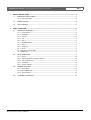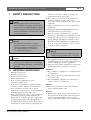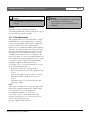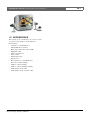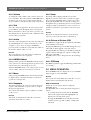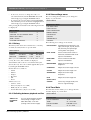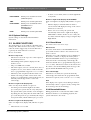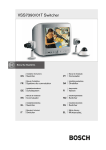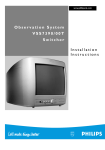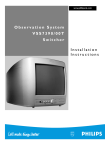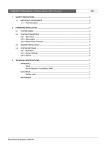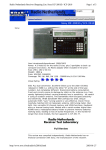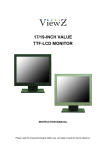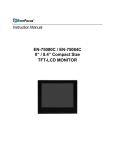Download Bosch VSS7390/01T Operating instructions
Transcript
VSS7390/01T Switcher | Operating Instructions | Table of Contents 1. 2. SAFETY PRECAUTIONS .........................................................................................................................................................2 1.1 IMPORTANT SAFEGUARDS .......................................................................................................................2 1.1.1 FCC Information ..................................................................................................................................3 1.2 INTRODUCTION .............................................................................................................................................4 1.3 ACCESSORIES ...............................................................................................................................................5 BASIC OPERATION ..................................................................................................................................................................6 2.1 OPERATOR CONTROLS .............................................................................................................................6 2.1.1 Power Switch .......................................................................................................................................6 2.1.2 Day/Night ..............................................................................................................................................6 2.1.3 Volume ...................................................................................................................................................7 2.1.4 Talk .........................................................................................................................................................7 2.1.5 Action .....................................................................................................................................................7 2.1.6 ROTARY Wheel ..................................................................................................................................7 2.1.7 Menu ......................................................................................................................................................7 2.1.8 Sequence ..............................................................................................................................................7 2.1.9 Zoom ......................................................................................................................................................7 2.1.10 Picture-In-Picture (PIP) ......................................................................................................................7 2.1.11 PIP Swap ..............................................................................................................................................7 2.2 MENU OPERATION .......................................................................................................................................7 2.2.1 History ...................................................................................................................................................8 2.2.2 Switching between playback and live ............................................................................................8 2.2.3 View settings menu ............................................................................................................................8 2.2.4 Time/Date .............................................................................................................................................8 2.2.5 System Settings ..................................................................................................................................9 2.3 ALARM FUNCTIONS .....................................................................................................................................9 2.3.1 Reset Alarm ..........................................................................................................................................9 2.3.2 Recorded Alarms ................................................................................................................................9 2.3.3 Special Alarms .................................................................................................................................. 10 2.4 DOORBELL OPERATION ......................................................................................................................... 10 Bosch Security Systems | 2003-06 EN | 1 VSS7390/01T Switcher | Operating Instructions | Chapter 1 1 SAFETY PRECAUTIONS 10 Danger The lightning flash with arrowhead symbol, within a triangle, is intended to alert the user to the presence of uninstalled “dangerous voltage” within the product's enclosure; that may be of sufficient magnitude to constitute a risk of electric shock to persons. Warning The exclamation mark within a triangle is intended to alert the user to the presence of important operating and maintenance (servicing) instructions in the literature accompanying the appliance. Caution To reduce the risk of electricschock, do not remove cover (or back). No user - serviceable parts inside. Refer servicing to qualified service personnel 1.1 IMPORTANT SAFEGUARDS 1 2 3 4 5 6 7 Read these instructions. Keep these instructions. Comply with all warnings. Follow all instructions. Do not use this equipment near water. Clean only with dry cloth. Do not block any ventilation openings. Install in accordance with the manufacturer’s instructions. 8 Do not install near any heat sources such as radiators, heat registers, stoves, or other equipment (including amplifiers) that produce heat. 9 Do not defeat the safety purpose of the polarized or grounding-type plug. A polarized plug has two blades with one wider than the other. Agrounding type plug has two blades and a third grounding prong. Both the wide blade and the third prong are provided for your safety. If the provided plug does Bosch Security Systems | 2003-06 11 12 13 EN | 2 not fit into your outlet, consult an electrician for replacement of the obsolete outlet. Protect the power cord from being walked on or pinched particularly at plugs, convenience receptacles, and the point where they exit from the equipment. Only use attachments/accessories specified by the manufacturer. Unplug this equipment during lightning storms or when unused for long periods of time. Refer all servicing to qualified service personnel. Servicing is required when the equipment has been damaged in any way, such as power-supply cord or plug is damaged, liquid has been spilled or objects have fallen into the equipment, the equipment has been exposed to rain or moisture, does not operate normally, or has been dropped. 14 Warning To reduce the risk of fire or electric shock, do not expose this equipment to rain or moisture. 15 The equipment shall not be exposed to dripping or splashing and that no objects filled with liquids, such as vases, shall be placed on the equipment. 16 The back of the monitor should only be removed by qualified maintenance and service personnel. Ventilation 17 Keep ventilation openings free to avoid the monitor for overheating. 18 Do not place the monitor in the immediate vicinity of a heating source. 19 Do not install this equipment in a confined space such as a bookcase or similar unit. Cleaning 20 You can clean the monitor with a moist fluff-free cloth or shammy leather cloth. Disposal 21 This monitor contains batteries. Do not dispose of these batteries with other solid waste. The batteries type AA (standard penlights) are located in the battery compartment at the bottom of your monitor. VSS7390/01T Switcher | Operating Instructions | Chapter 1 Caution Danger of explosion if batteries are incorrectly replaced. Replace only with the same or equivalent type. Remark Bosch has a strong commitment towards the environment. This monitor has been designed to respect the environment as much as possible. 1.1.1 FCC Information This equipment has been tested and found to comply with the limits for a Class B digital device, pursuant to part 15 of the FCC Rules. These limits are designed to provide reasonable protection against harmful interference in a residential installation. This equipment generates, uses and can radiate radio frequency energy and, if not installed and used in accordance with the instructions, may cause harmful interference to radio communications. However, there is no guarantee that interference will not occur in a particular installation. If this equipment does cause harmful interference to radio or television reception, which can be determined by turning the equipment off and on, the user is encouraged to try to correct the interference by one or more of the following measures: • Reorient or relocate the receiving antenna. • Increase the separation between the equipment and receiver. • Connect the equipment into an outlet on a circuit different from that to which the receiver is connected. • Consult the dealer or an experienced radio/ TV technician for help. Note Any change or modification not expressly approved by Bosch of the equipment authorization could void the user's authority to operate the equipment. For additional information or to speak to a representative, please contact the Bosch Security Systems location nearest you or visit our web site at www.boschsecuritysystems.com (See: Your Guide To Observation) Bosch Security Systems | 2003-06 EN | 3 Warning This device is intended for use in public areas only. Surreptitious recording of oral communications is strictly prohibited by U.S. Federal law VSS7390/01T Switcher | Operating Instructions | Chapter 1 1.2 INTRODUCTION Read these instructions carefully. For details on the installation, see Installation Instructions supplied. The Bosch Observation System is a sophisticated, easyto-operate observation and security system. Up to 4 cameras can be observed. The system also supports the following features: DAY/NIGHT ROTARY WHEEL By pressing just one button you can set the system in two different modes to activate the day or night alarm profile of your system. Day/Night mode can also be activated from an optional Alarm/Action box. By simply rotating and pressing the ROTARY wheel you can operate and control the complete system in a very convenient way. SEQUENCE Automatic camera sequence switching, with adjustable dwell time. ON SCREEN DISPLAY Operation and programming of the system is performed through On Screen Display (OSD) menus. With these easy to use menus you can set up the system to your own needs. INSTALLATION WIZARD The installation wizard guides you through the system menus step by step. PRESENTATION MODE An advanced feature to show promotional videos. It can be sequenced with a live camera image. MOTION DETECTION The observation cameras automatically detect motion within a defined motion area. TALK FUNCTION Built-in loudspeaker and microphone for intercom option. AUDIO Audio from the cameras is supported and can be heard through the system loudspeaker. Bosch Security Systems | 2003-06 EN | 4 ACTION FUNCTION With the action feature you can control external devices connected to an external action box, e.g. to remotely open a door. PIP (Picture-In-Picture) Provides a small camera picture within a full screen camera picture. ZOOM FUNCTION Zooms the full screen live image to twice its size. PLAYBACK DETECTION When selected, it automatically detects when the Video Recorder is in playback mode and will display the recorded images. HISTORY LIST The history list shows all events that have been caused by an alarm, doorbell, motion or a special alarm. AUTO ACKNOWLEDGE When there is an alarm, the system automatically acknowledges the alarm and replays the event (if event replay is activated) after the programmed alarm duration has expired (can be set from 5 sec. to 15 min). SLAVE DISPLAY Lets you display the images from the main monitor (Follow) or from any camera on the slave monitor (1-4). VSS7390/01T Switcher | Operating Instructions | Chapter 1 1.3 ACCESSORIES The system can be extended by one or more system accessories. (For details see Your Guide To Observation): • Cameras (to a maximum of 4) • Infra Red Remote Control • (Time lapse) Video Recorder (VCR) • Digital Recorder • Cable extension box • Intercom box • Alarm/Action box • Interface box • Slave monitor (to a maximum of 2) • Protective camera housing • Outdoor camera housing • Outdoor camera housing assembly • Audio/Video (A/V) cable • Audio/Video (A/V) extension cable Bosch Security Systems | 2003-06 EN | 5 VSS7390/01T Switcher | Operating Instructions | Chapter 2 2 BASIC OPERATION Operation and programming of the system is performed through On Screen Display (OSD) menus. With these easy to use menus you can setup the system to your own needs. 2.1 OPERATOR CONTROLS The functional operation of the Bosch Observation System Switcher is as follows: 2.1.1 Power Switch Read the instructions, before putting your system in operation. • Toggle the power switch located at the rear of the monitor to switch the system on/off. A LED on the front of the monitor indicates the system mode. The following text appears on the monitor screen: (x.xx = version number) After a while the camera image appears on the monitor screen. 2.1.2 Day/Night The system can be set in two different modes, DAY Mode and NIGHT Mode. These two modes are set up in the System setup menus and allow different configurations for day operation and night-time operation. For example, in night-time operation, the display picture can be switched off, alarm inputs enabled, etc. Day mode In the day mode the image and sound of the monitor are switched on and the day alarm profile is enabled. Night mode In the Night mode, the night alarm profile is enabled. Availability of image and audio is configured in the system settings. Figure 2.1 Front Panel Bosch Security Systems | 2003-06 EN | 6 A moon symbol is visible on the screen when you are in night mode. Note that if the video and audio of the monitor are set off in the night mode, the camera continues to transmit images and sound to the Video Recorder, slave and aux. output. External Day/Night Switch You can install an optional Alarm/Action box to activate the Day/Night Switch. When the External Day/ Night Switch is used, the Day/Night Switch on the monitor and Remote Control are deactivated. Remark When switching over from day to night mode, the actual night profile is activated when the programmed exit delay time has expired. The LED color changes accordingly. An alarm generated during night mode will be processed by the system after the entry delay time has expired. If the system is switched from night to day mode during the entry delay time the alarm will not be processed. Exceptions are special alarms, like tamper and system alarms, which will always be processed. LED indication is as follows: LED is OFF Observation System off LED is Green Observation System is in DAY MODE LED is Amber Observation System is in NIGHT MODE with the screen display function disabled. LED is Red Observation System is in NIGHT MODE with the screen display function enabled. LED is blinking Alarm indication. VSS7390/01T Switcher | Operating Instructions | Chapter 2 EN | 7 2.1.3 Volume 2.1.9 Zoom To change the audio volume of the cameras, intercom boxes and Video Recorder, push the VOLUME button (it will pop out) and rotate as required. Note that the “beep” volume is controlled via the system setup menu. The image will be displayed in full screen and is digitally zoomed two times. The zoom button toggles the zoom mode ON/OFF. If the zoom mode is active, turning the ROTARY wheel scrolls the zooming area through the nine pre-defined positions. A zoom symbol is displayed. The zoom function is active for 30 secs or until the zoom button is pressed before the 30 second period. 2.1.4 Talk Select the camera designated to the intercom box and press TALK to speak through the intercom (optional). Release the button to allow your visitor to speak to you. The talk function is only functional in combination with an intercom box (optional). 2.1.5 Action Select the camera designated to the action box and press the ACTION button to control external devices, (for example to open a door). As long as ACTION is pressed, a buzzer sounds, the action symbol is visible on the monitor and the audio is set out. Remark The action button is only functional in combination with an Alarm/Action box (optional). Remark This mode is only functional in live mode when the respective connected camera has zoom function. 2.1.10 Picture-In-Picture (PIP) The PIP button toggles the Picture-In-Picture ON/OFF (only in FULL screen mode). Keeping the PIP button pressed while turning the rotary wheel will scroll through all connected cameras. Keeping the PIP select button pressed while pressing the sequence button will toggle the sequence setting of the PIP picture ON/OFF. The PIP position can be changed via the View Settings menu. 2.1.6 ROTARY Wheel During normal operation the ROTARY wheel is used to select cameras. To acknowledge alarms, press the rotary wheel, unless auto acknowledge is selected. Turn the ROTARY wheel to select the previous or next camera. Audio of the selected camera is activated. 2.1.7 Menu After pressing the MENU button, the main menu will be displayed. For a detailed description of the menu operation see Chapter 2.2. 2.1.8 Sequence The monitor displays the connected camera images in sequence. The dwell time (sequence time) is set up in the System setup menus. The camera title and the sequence symbols are visible on the screen. Remark This mode is only functional when the observation system has more than one camera. Bosch Security Systems | 2003-06 2.1.11 PIP Swap The PIP Swap button toggles the PIP image with the full screen image. 2.2 MENU OPERATION Press the MENU button to display the on screen MAIN menu. Toggle to switch ON/OFF. Remark If no selection is made within 30 seconds the on screen display menu is automatically switched off. MENU NAVIGATION Follow the screen options and select using the ROTARY wheel. The ROTARY wheel controls the menu navigation as follows: • To scroll up/down the menu, turn the ROTARY wheel to the required item. The highlighted text indicates the selected menu option. • Pressing the ROTARY wheel will either show the available options (e.g. ON or OFF), or display the sub-menu. VSS7390/01T Switcher | Operating Instructions | Chapter 2 • To decrease, increase or change the value of a selected menu item, turn the ROTARY wheel and acknowledge by pressing the ROTARY wheel. • To return to the previous menu, turn the ROTARY wheel until the previous menu title is highlighted and acknowledge by pressing the ROTARY wheel. After pressing the menu button the following menu will be displayed: MAIN MENU HISTOR Y SWITCH TO PLAYB ACK VIEW VIEW SETTINGS TIME / DATE SYSTEM SETTINGS > > > > > 2.2.3 View settings menu The view settings menu enables you to change the display on your monitor. MAIN MENU V I E W SE T T IN G S P I P PO S I T I O N H I D E TI T L E S H I D E TI M E / D A T E BR I G H T N E S S C ON TR AS T C OL O R SHARPNESS C AN C EL The following view settings can be altered: 2.2.1 History The history table shows all events that were caused by an alarm, doorbell, motion or special alarm. MAIN MENU H I ST O R Y EVENT SOURCE MOTION CAMERA 1 TIM E 9 :2 3 > DD-MM 24-01 When you select HISTORY a list with the kind of alarm (event), the source, time and date is displayed. A maximum of 20 events are stored in the history list (first in, first out). You can scroll through the history list by turning the ROTARY wheel. Events that are recorded are: • Alarm • Motion • Tamper • Doorbell • Fail • Power Alarm sources are: • Camera - name • Intercom (only in case of Fail) • RCB (only in case of Fail) • Action/Alarm box (only in case of Fail) 2.2.2 Switching between playback and live SWITCH TO PLAYBACK VIEW EN | 8 You can switch between playback view (looking at images from a Video Recorder) or live view (looking at live camera images) Bosch Security Systems | 2003-06 PIP POSITION Set PIP (Picture-In-Picture) to top right, bottom right, top left, bottom left (shown by the quad image moving within the symbol) HIDE TITLES Show or hide camera names in Fullscreen, Quad and 3x3 mode. Options are NO/YES. HIDE TIME/ DATE Show or hide time and date. Options are NO/YES. BRIGHTNESS Adjust the screen image brightness. CONTRAST Adjust the screen image contrast. COLOR Adjust the screen image color. SHARPNESS Adjust the screen image sharpness. HUE (NTSC ONLY) Adjust the screen image hue. CANCEL Cancel any changes made, and return to original settings. 2.2.4 Time/Date The time/date menu enables you to change the time and date display on your monitor. MAIN MENU TIM E/ DA T E HOUR FORMAT TIM E DATE FORMAT DATE 12 H 01: 16 :01A M D D - M M -Y Y Y Y 01- 01 - 2 0 01 VSS7390/01T Switcher | Operating Instructions | Chapter 2 EN | 9 • To show or reset alarm, switch over from night mode to day mode. HOUR FORMAT Allows you to set the hour format (12H/24H option). TIME Allows you to set the system time. DATE FORMAT Allows you to set the date format (DD/MM/YYYY or MM/DD/YYYY or YYYY/MM/DD). DATE Allows you to set the system date. 2.2.5 System Settings System settings are described in the Installation Instructions. 2.3 ALARM FUNCTIONS The alarm function can be enabled or disabled in the alarm profile. When motion is detected by a camera or when an alarm is triggered by an Action/Alarm box (optional), the alarm function is activated. In case of an alarm: Monitor in day mode: • The monitor selects the respective camera input of the Alarm/Action box. • The blinking alarm symbol is displayed on the monitor screen. • The power LED starts to blink. • The alarm output contact is activated (horn, siren or telephone selector) and a buzzer sounds for default 30 secs (programmable range from 5 sec. to 15 min.). • The history table is updated with the alarm event. • Alarm event string is visible at the bottom of the monitor screen until alarm is acknowledged. You can manually acknowledge alarms or select auto acknowledge. Monitor in night mode (display ON): Same as in day mode with the exception of: • An alarm generated in this night mode will be processed by the system after the entry delay time has expired. If the system switches over from night to day during the entry delay time the alarm will not be processed. Exceptions are special alarms, like tamper and system alarms, which will always be processed. Monitor in night mode (display OFF): Same as in night mode (display ON) with the exception of: • The buzzer does not sound. Bosch Security Systems | 2003-06 Monitor in night mode (display ON AT ALARM): Same as in night mode (display OFF) with the exception of: • Monitor display is switched ON if an alarm is activated and it will display the image of the camera that has been activated. • If there is no user activity, the system will automatically switch back to night mode display OFF within 15 minutes. If there is user activity, the user must switch the display off by pressing the Day/ Night Switch. 2.3.1 Reset Alarm The alarm can be reset in two ways: Manual reset: Resets the alarm whenever the ROTARY wheel is pressed. The monitor returns to the status before the alarm occurred. When the cause of the alarm has not been eliminated, the monitor continues to display the alarm symbol. When the ROTARY wheel is not pressed during an alarm, the monitor automatically acknowledges the alarm after default 30 secs (programmable range from 5 sec. to 15 min.). The monitor returns to the status before the alarm occurred. The blinking alarm message is displayed until the ROTARY wheel is pressed. Auto acknowledge: When there is an alarm, the system automatically acknowledges the alarm after the programmed alarm duration has expired (can be set from 5 sec. to 15 min). Note If the display is in sequence mode during an alarm, it automatically returns to sequence mode, starting with the next image after the alarm image. 2.3.2 Recorded Alarms During playback the recorded alarms will be visible. Should an alarm be received during playback, the system will return to live mode. VSS7390/01T Switcher | Operating Instructions | Chapter 2 2.3.3 Special Alarms A special alarm is given in case of: TAMPER An accessory housing has been opened. FAIL A failure in the system communication to accessories or camera has been found. • Press the ROTARY wheel to stop the alarm. Detailed information of the alarm is stored in the history table. 2.4 DOORBELL OPERATION If the doorbell button on the intercom box is pressed the following functions are activated: • The monitor automatically selects the camera input to which the intercom box is connected • The blinking bell symbol is displayed on the monitor screen as long as the doorbell button is pressed • The history table is updated. Remark The doorbell function is only functional in combination with an intercom box (option). If ‘remote’ option is selected, the doorbell can also trigger the alarm output contact of the system monitor. Bosch Security Systems | 2003-06 EN | 10