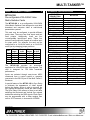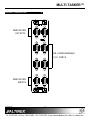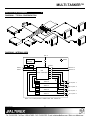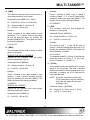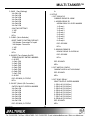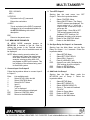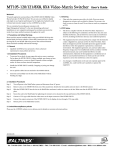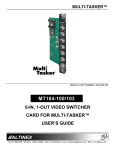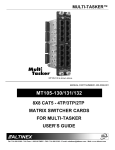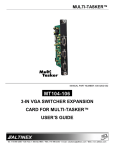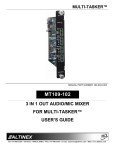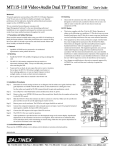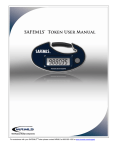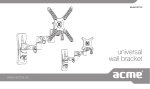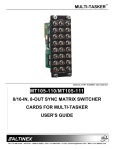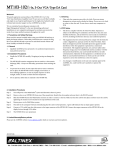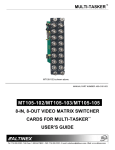Download Altinex MT105-109 User`s guide
Transcript
MULTI-TASKER™ MANUAL PART NUMBER: 400-0218-003 MT105-108 6X2; 4X4; 2X6 VGA - QXGA MATRIX SWITCHER (15 Pin HD IN/OUT) FOR MULTI-TASKER USER’S GUIDE 400-0218-003 MULTI-TASKER™ TABLE OF CONTENTS Page PRECAUTIONS / SAFETY WARNINGS ..............2 GENERAL..........................................................2 INSTALLATION..................................................2 CLEANING.........................................................2 FCC / CE NOTICE .............................................2 ABOUT YOUR MULTI-TASKER™ .......................3 TECHNICAL SPECIFICATIONS...........................3 PRODUCT DESCRIPTION ..................................4 APPLICATION DIAGRAMS..................................5 DIAGRAM 1 - TYPICAL CONFIGURATION .......5 DIAGRAM 2 - INTERNAL VIEW ........................5 DIAGRAM 3 - JUMPER LOCATIONS ................6 INSTALLING YOUR MULTI-TASKER™...............7 OPERATION ........................................................7 RS-232 CONTROL ............................................7 DESCRIPTION OF COMMANDS.......................7 SUMMARY OF COMMANDS ...........................15 MENU MODE...................................................16 TROUBLESHOOTING GUIDE ...........................20 LED IS NOT LIT ...............................................20 CARD IS NOT RECOGNIZED .........................20 LED IS BLINKING RED....................................20 NO DISPLAY ...................................................21 ALTINEX POLICY ..............................................21 LIMITED WARRANTY/RETURN POLICY........21 CONTACT INFORMATION ..............................21 400-0218-003 1 MULTI-TASKER™ PRECAUTIONS / SAFETY WARNINGS 1 • This equipment has been tested and found to comply with the limits for a Class A digital device, pursuant to Part 15 of the FCC Rules. These limits are designed to provide reasonable protection against harmful interference when the equipment is operated in a commercial environment. This equipment generates, uses, and can radiate radio frequency energy and, if not installed and used in accordance with the instruction manual, may cause harmful interference to radio communications. Operation of this equipment in a residential area is likely to cause harmful interference in which case the user will be required to correct the interference at his own expense. • Any changes or modifications to the unit not expressly approved by ALTINEX, Inc. could void the user’s authority to operate the equipment. Please read this manual carefully before using your MT105-108. Keep this manual handy for future reference. These safety instructions are to ensure the long life of your MT105-108 and to prevent fire and shock hazard. Please read them carefully and heed all warnings. 1.1 GENERAL • Qualified ALTINEX service personnel, or their authorized representatives must perform all service. 1.2 INSTALLATION • To prevent fire or shock, do not expose this unit to rain or moisture. Do not place the MT105-108 in direct sunlight, near heaters or heat radiating appliances, or near any liquid. Exposure to direct sunlight, smoke, or steam can harm internal components. • Handle the MT105-108 carefully. Dropping or jarring can damage the card. • Do not pull the cables that are attached to the MT105-108. • Insert the card carefully into the slots of the Multi-Tasker™ without bending any edges. 1.3 CLEANING • Clean only the connector area with a dry cloth. Never use strong detergents or solvents, such as alcohol or thinner. Do not use a wet cloth or water to clean the card. Do not clean or touch any component or PCB. 1.4 FCC / CE NOTICE • This device complies with part 15 of the FCC Rules. Operation is subject to the following two conditions: (1) This device may not cause harmful interference, and (2) this device must accept any interference received, including interference that may cause undesired operation. 400-0218-003 2 MULTI-TASKER™ ABOUT YOUR MULTI-TASKER™ 2 TECHNICAL SPECIFICATIONS MT105-108 Re-configurable VGA-QXGA Video Matrix Switcher Cards FEATURES/ MT105-108 DESCRIPTION GENERAL Inputs 2 to 6 Input Connectors 15 PIN HD Female Internal I/O Con 6 10-pin Jumpers Outputs 2 to 6 Output Connector 15 PIN HD Female Compatibility VGA signals All VGA resolutions Table 1. MT105-108 General MECHANICAL MT105-108 Enclosure Slots Required 2 Weight 1.1 lb (0.5 kg) Connector Panel Black T° Operating 10°C-50°C T° Maximum 75°C Humidity 90% non-condensing MTBF (calc.) 50,000 hrs Table 2. MT105-108 Mechanical ELECTRICAL MT105-108 Video Input Signals Impedance Analog 75 Ohms Analog Signal Level 1.5V p-p max. Sync Input Signals Impedance 10Kohm Signal Level 3 - 5 Volts TTL P&P compatible YES all inputs Output Video Signals Impedance Analog 75 Ohms Gain 1.05 Bandwidth 150 MHz @ -3dB Output Sync Signals Impedance 22 ohms Signal Level 4.5 Volts TTL Table 3. MT105-108 Electrical The MT105-108 is a re-configurable VGA-QXGA Video Matrix Switcher Card designed to route both broadcast and computer video to audio/visual presentation systems. This card may be configured to provide different matrix sizes. There are two fixed inputs and two fixed outputs. Additionally, there are four re-configurable Input/Output ports. These four ports are configured with jumpers to be either input or output ports. For example, the card can be configured as a 2-In/6-Out matrix or a 6-In/2-Out matrix just by changing jumper positions. Size 2x6 3x5 4x4 5x3 6x2 Fixed Input 2 2 2 2 2 I/O set to IN 0 1 2 3 4 Fixed Output 2 2 2 2 2 I/O set to OUT 4 3 2 1 0 The MT105-108 provides an economical application for VGA-QXGA type video signals. This card is designed for 150 MHz bandwidth performance. Inputs are selected through easy-to-use ASCII commands from a control system or computer connected to the RS-232 port of the Multi-Tasker Enclosure. A special feature of the MT105-108 is Sync Delay to eliminate the appearance of video signals before the display device is able to process the sync signals and properly format the video image. The Sync Delay is the amount of time to wait after switching the Horizontal and Vertical Sync signals and before switching the RGB signals. Each output may be programmed with a delay ranging from zero to 24.75 seconds, in increments of 250mS. 400-0218-003 3 3 MULTI-TASKER™ PRODUCT DESCRIPTION 4 DEDICATED OUTPUTS RE-CONFIGURABLE I/O PORTS DEDICATED INPUTS 400-0218-003 4 MULTI-TASKER™ APPLICATION DIAGRAMS 5 DIAGRAM 1 - TYPICAL CONFIGURATION DIAGRAM 2 - INTERNAL VIEW EXP 1 POWER 1 OUTPUT 1 OUTPUT 2 2 6x6 4 MATRIX SWITCHER 5 6 PNP PNP 3 4 5 6 INPUT 6 OUT 3 2 3 OUTPUT 1 OUT 5 OUT 4 PNP OUT 6 PNP INPUT 1 INPUT 2 7 MP CONTROL INPUT 5 PNP INPUT 4 PNP INPUT 3 NOTE: ALL INPUT/OUTPUT CONNECTORS ARE 15PIN HD. 400-0218-003 5 IN 6/OUT 3 IN 5/OUT 4 IN 4/OUT 5 IN 3/OUT 6 MULTI-TASKER™ DIAGRAM 3 - JUMPER LOCATIONS C2 C1 6 R3 9 C19 I G +5v 6 7 1 R4 R6 R4 8 R7 2 R1 3 C7 R9 2 C2 R4 285-0388-001 C2 0 C1 24 C C2 R1 0 R7 1 C18 1-800-ALTINEX www.altinex.com R1 0 1 R4 2 R6 9 R6 U20 G I -5v C61 C77 P2 C2 R6 24 7 C 5 R1 C2 R1 C32 7 R2 C1 R3 9 C1 C4 C14 0 R43 7 2 R5 C3 C82 LED1 C3 4 R18 C9 P18 P3 C4 8 C4 R19 U4 A F2 1 C3 0 C2 0 U10 U19 0 C 26 F1 C2 8 P1 U5 U11 C4 3 C3 C3 1 C4 1 R2 R7 0 R2 7 6 C45 5 3 C6 R5 Y1 6 C5 2 C5 5 C5 C6 C11 P14 6 4 C4 2 R1 3 3 C4 5 R1 4 C3 R1 4 R1 C4 25 R1 6 R26 P17 C3 R1 P9 3 7 D3 R2 R7 6 1R 5 R7 5 5 R5 R7 4 4 R 5 R7 3 3 R7 2 6 P7 R22 D4 C93 P10 R36 C38 C6 C39 R35 2 U12 R7 R37 1 0 9 C5 C5 R3 1 9 C5 R3 1 U2 C5 C4 3 C57 R3 U1 R38 R5 R8 0 U8 1 2 U7 P16 R5 R8 3 C12 0 R5 R8 0 9 R 5 8 9 R 8 R5 7 R7 8 R2 C53 0 4 R2 C6 R126 5 4 C5 R2 7 8 P12 C13 P5 P13 C98 P15 P11 C97 C8 P8 C87 C71 C69 C76 C80 C94 R111 R97 R112 R98 R113 R100 R114 C67 R99 C74 R102 R116 C85 C92 C84 C91 C83 R85 R86 R87 R88 R89 C73 C65 R117 R103 R104 R105 R115 C90 R90 R91 R92 R93 R94 R95 C89 R32 C3 R118 R119 R120 R107 R121 R106 R123 R109 R101 R84 R28 U14 R110 R96 C75 C68 C4 C27 U21 C78 P4 C86 C15 C88 U15 C96 C72 C70 U13 R29 C95 C79 R122 P6 U3 R108 C5 C81 R5 R6 U6 C6 P7 P10 P12 P9 P5 P18 P17 P16 R60 R61 R62 R63 R65 P3 R64 R8 R44 R45 R46 R47 R48 R49 R7 Connect the ribbon cable jumpers as indicated for the desired Matrix configuration. For example, for 2 Inputs and 6 Outputs, connect P3 to P18, P9 to P17, P5 to P16 and P11 to P15. 2 IN, 6 OUT 5 IN, 3 OUT P3 to P9 to P5 to P11 to P7 to P10 to P12 to P8 to P18 P17 P16 P15 3 IN, 5 OUT 6 IN, 2 OUT P3 to P9 to P12 to P11 to P7 to P10 to P12 to P8 to P18 P17 P16 P15 4 IN, 4 OUT P8 400-0218-003 P11 P15 P18 P17 P16 P15 P3 to P9 to P12 to P8 to P18 P17 P16 P15 6 P18 P17 P16 P15 R34 MULTI-TASKER™ INSTALLING YOUR MULTI-TASKER™ 6 OPERATION Step 1. Determine the desired configuration for the MT105-108 and set the jumpers appropriately. The MT105-108 can be set as follows: 7 7.1 RS-232 CONTROL When used in the Multi-Tasker™ Enclosure, the MT105-108 has many advanced remote control capabilities, which are accessible through standard RS-232 communication. The actual controlling can be accomplished through a computer control system or any other device capable of sending RS-232 commands. 2 Inputs - 6 Outputs 3 Inputs - 5 Outputs 4 Inputs - 4 Outputs 5 Inputs - 3 Outputs 6 Inputs - 2 Outputs 7.1.1 RS-232 INTERFACE The RS-232 commands, for the MT105-108, are in a simple ASCII character format. Step 2. Set the jumpers as described in the Jumpers Settings diagram. Each jumper is a 10-pin ribbon cable assembly. Step 3. Slide the MT105-108 into an available slot in the Multi-Tasker™ Enclosure in order to connect to the bus. Make sure that the MT105-108 card fits into place. Secure the card to the Multi-Tasker™ by tightening the retainer screws located on the top and bottom of the MT105-108. 1. Square brackets “[ command. ]” are part of the 2. Use uppercase letters for all commands. After processing a command, an OK or ER will be returned as feedback if "F" is included at the end of a command string. Commands ending in "S" will be saved into memory. Commands not ending in "S" will still be executed but will not be restored when the system is reset or powered OFF then ON. Step 4. Connect a VGA cable from one or more video sources to the input connectors of the MT105-108. 7.2 DESCRIPTION OF COMMANDS Step 5. Connect one or more of the output connectors of the MT105-108 to display devices through VGA cables. Each command consists of Function, Card ID, and Unit ID. three parts: [ Function , Card ID , Unit ID ] Step 6. Starting from the left, identify the slot number where the MT105-108 card is plugged into the Enclosure and note that it is for RS-232 control. Example: [VERC3U2] VER = Function C3 = Card ID or Group ID U2 = Unit ID For Function, see a detailed explanation under each command description. The Card ID is an assigned value. It is equal to the enclosure slot number in which the card is installed. The value can range from 1 to 4 up to 1 to 20 depending on the enclosure. Card ID 0 (C0) is used for the controller. See the MT100-100 User’s Guide for details. 400-0218-003 7 MULTI-TASKER™ The Group ID is a number representing a group of cards defined with the [WR] command. When using the Group ID, all cards in the group will perform the given instruction. Example: An MT105-108 card is in slot #2. Outputs 1, 2 and 3 are ON. Input 1 is connected to Output 1 and Input 2 is connected to all the remaining outputs. Changing the position of a card will significantly affect the commands recorded on software definitions or third party control systems. Sending the command [C2] will yield the following feedback: The Unit ID has a value from 0 to 9. Unit ID 0 should be used for single unit operation. If the Unit ID is set to zero, each command may be used without Ui. Use the command [SETU0], as explained in the MT100-100 User’s Guide. In1-Out1 ON In2-Out2 ON In2-Out3 ON In2-Out4 OFF In2-Out5 OFF In2-Out6 OFF In2-Out7 OFF Example: [VERC3]: For Unit ID Zero If there is no card in slot #2, sending the [C2] command will not return any feedback. [VERC3Ui]: For Unit ID other than Zero [VERC3]: Equivalent to [VERC3U0] NOTE: The feedback will always show seven outputs regardless of the matrix configuration set by the physical jumpers. 1. [VER] This command displays the software version and card type for the MT105-108 card. 3. [CnS] Command Format: [VERCnUi] This command saves the input to output settings, as well as, the ON/OFF status of each output. This configuration will be restored after the system is reset or powered off then on. Cn = Card ID (n = slot # from 1 to max slots) Ui = Unit ID (i = # from 0 to 9) Example: Cn = Card ID (n = slot # from 1 to max slots) An MT105-108 card is in slot #4. Send the command [VERC4], and the Multi-Tasker™ Enclosure will return the following feedback: Ui = Unit ID (i = # from 0 to 9) Example: MT105-108 690-0170-003 MT105-108 There is an MT105-108 in slot #4. Input 1 is connected to all outputs, but only outputs 1 through 3 are ON. The feedback after sending the command [C4S] would be: = the card model 690-0170-003 = the software version 2. [C] In1-Out1 ON In1-Out2 ON In1-Out3 ON In1-Out4 OFF In1-Out5 OFF In1-Out6 OFF In1-Out7 OFF Saved This command displays the status of the card and connections of the Matrix Switcher. Command Format: [CnUi] Cn = Card ID (n = slot # from 1 to max slots) Ui = Unit ID (i = # from 0 to 9) 400-0218-003 8 MULTI-TASKER™ The I/O connections are also read left to right representing outputs one through seven and the input to which each it is connected. The first two digits show the input number to which Output 1 is connected. 4. [?CnUi] This command will return general information about the card and its status. It is a function of both the card and the front panel and is only available with Multi-Tasker™ Front Panel systems that have the following firmware: 690-0122-015 690-0123-004 690-0124-018 5. [SDL] = Version 015 or later. = Version 004 or later. = Version 018 or later. This command displays the programmed for each output. Cn = Card ID (n = # from 1 to max slots) Ui = Unit ID (i = from 0 to 9) Example: [690-0122-015 690-0123-004 690-0124-018] There is an MT105-108 in slot #4. Send the command [SDLC4] and feedback similar to the following: Check the last three digits against the numbers above to determine if the MENU MODE option is available. SYNC DELAY FOR OUTPUT 1 THROUGH 8 (SDL1 to SDL8): SDL1=01 (00.25 Sec) SDL2=03 (00.75 Sec) SDL3=04 (01.00 Sec) SDL4=10 (02.50 Sec) SDL5=20 (05.00 Sec) SDL6=00 (00.00 Sec) SDL7=00 (00.00 Sec) SDL8=00 (00.00 Sec) Command Format: [?CnUi] Cn = Card ID (n = # from 1 to max slots) Ui = Unit ID (i = from 0 to 9) Example: The MT105-108 in slot #4 has Input 1 connected to all outputs and all outputs turned ON. Send the command [?C4] to receive the feedback status. 6. [SDLm=s] Each status field begins with a '+' and ends with the card slot number (ex: C04). The feedback will be similar to the following: This command sets the Sync Delay for each output. The Sync Delay is the amount of time to wait after switching the Horizontal and Vertical Sync signals to the new output. When switching input to output connections, the RGB signals are disabled first. Then, the RGBHV signals are switched to the new output with the H and V signals enabled. After the delay, the RGB signals are enabled on the new output. Each individual output may be programmed with a Sync Delay ranging from zero seconds to 24.75 seconds in increments of 250mS. [+MT105-108C04+VR690-0170-003C04 +ON1111111C04+MA01010101010101C04] = Card Type = Firmware version = Output ON/OFF status = Matrix I/O connections The ON/OFF status line is read from left to right as outputs one through seven. A "1" indicates the output is ON and a "0" indicates the output is OFF. 400-0218-003 Delay Command Format: [SDLCnUi] NOTE: In MTSetup™, send the command [VER] from the Terminal Window. The system will respond with feedback similar to the following: MT105-108 VR690-0170-003 ON1111111 MA01010101010101 Sync 9 MULTI-TASKER™ Command Format: [SDLm=sCnUi] m s = = Cn = Ui = Reading from left to right, the first digit represents the status of Output 1. A "1" equals ON and a "0" equals OFF. In this case, Output 1 is ON and the remaining Outputs, 2-7, are OFF. Output (m = # 1 to 7) Sync Multiplier (s = # from 0 to 99) Delay = Multiplier X 250mS. Card ID (n = # from 1 to max slots) Unit ID (i = from 0 to 9) 8. [ON] Example: This command will enable one or more outputs for a single card, or a group of cards. There is an MT105-108 in slot #4. Send the command [SDL1=4C4] to set the Sync Delay for Output 1 to one second. SINGLE CARD OPERATION Command Format: [ONmCnUi] 7. [STA] m This command enables and disables automatic feedback from the front panel. The command affects any card with auto-feedback capability, not just the MT105-108. The default at power on or reset is STA0, OFF. Cn = Card ID (n = # from 1 to max slots) Ui = Unit ID (i = # from 0 to 9) Example: There is an MT105-108 card in slot #5. All of the outputs on the card are OFF. Command Format [STA1] = ON Command Format [STA0] = OFF 1) [ON1C5]: Turns ON only Output 1 of the MT105-108 card. 2) [ON12C5]: Turns ON Outputs 1 and 2. Feedback Prefix Definitions: +VR = Firmware Version +MA = Matrix Connections +ON = Output ON/OFF Status 3) [ONC5]: Command Format: [ONmGkUi] Command = [I1O1C4] Feedback = [+MA01020101010101C04] +MA = Matrix 01020101010101 = Output Connections C04 = Card slot number This command enables Output "m" for each card in group "k" of unit "i". m = Output number (m = # from 1-7) Gk = Group number (k = # from 1-8) Reading from left to right, the first two digits represent the input number connected to Output 1. In this case, Input 1 to Output 1. The next two digits are for Output 2. In this case, Output 2 is connected to Input 2. The remaining Outputs are all connected to Input 1. Ui = Unit ID (i = # from 0-9) Example: [ON1G1]: Turns ON Output 1 for each card in Group 1. See the GROUP commands for a detailed explanation. Example 2: 400-0218-003 Turns ON all Outputs. GROUP OPERATION Example 1: Command = Feedback = +ON 1000000 C04 = Output number (m = # from 1 to 7) PATH OPERATION This command will set the path for the output, but it is not active until the switch command, [SW], is executed. Commands ending in "P" are not executed immediately. The path for outputs on multiple cards or the same card may be preloaded. [ON1C4] [+ON1000000C04] = Output Status = Outputs ON and OFF = Card slot number 10 MULTI-TASKER™ Command Format: [ONmCnUiP] m 1) [OFF1C5]: 2) [OFF23C5]: 3) [OFFC5]: = Output number (m = # from 1 to 7) Cn = Card ID (n = slot # from 1 to max slots) GROUP OPERATION Ui = Unit ID (i = # from 0 to 9) P Command Format: [OFFmGkUi] = Path This command disables output "m" for each card in group "k" of unit "i". Example: There are two MT105-108 cards in slots 6 and 7. Enable Output 1 of card 6 and Output 3 of card 7 simultaneously. To do this, send the following commands: m Ui = Unit ID (i = # from 0-9) Example: [ON3C7P] 1. [OFF1G1]: Turns OFF Output 1 for each card in group 1. 2. [OFFG1]: Turns OFF all outputs for each card in group 1. PATH OPERATION [SW] If "F" is included, use the [ONmCnPF] command or the [ONmCnFP] command. FEEDBACK OPERATION Command Format: [OFFmCnUiP] After processing a command, an OK or ER will be returned as feedback if "F" is included at the end of a command string. This command will set the path for the output, but it is not active until the switch command, [SW], is executed. Commands ending in "P" are not executed immediately. The path for outputs on multiple cards or the same card may be preloaded. Command Format: [ON…..F] Example: [ON1C2F]: if path is not set m [ON1C2PF]: if path is set = Output (m = # from 1 to 7) Cn = Card ID (n = # from 1 to max slots) 9. [OFF] Ui = Unit ID (i = # from 0 to 9) This command disables one or more outputs for a single card or a group of cards. P = Path Example: SINGLE CARD OPERATION There are two MT105-108 cards in slots 6 and 7. Disable Output 1 of card 6 and Output 3 of card 7 simultaneously using the following commands: Command Format: [OFFmCnUi] = Output number (m = # from 1 to 7) Cn = Card ID (n = # from 1 to max slots) [OFF1C6P] [OFF3C7P] [SW] Ui = Unit ID (i = # from 0 to 9) Example: Card 5 has Output 1 ON. The following commands may be used to turn OFF the output. 400-0218-003 = Card output (m = # from 1-7) Gk = Group ID (k = # from 1-8) [ON1C6P] m Turns OFF Output 1 only. Turns OFF Outputs 2 and 3. Turns OFF all outputs. If "F" is included, use the [OFFmCnPF] command or the [OFFmCnFP] command. 11 MULTI-TASKER™ In1-Out1 ON P=2 In1-Out2 ON P=OFF In1-Out3 ON P=OFF In1-Out4 ON In1-Out5 ON In1-Out6 ON In1-Out7 ON FEEDBACK OPERATION Command Format: [OFF…..F] After processing a command, an OK or ER will be returned as feedback if "F" is included at the end of a command string. Example: The notation "P=" at the end of the line indicates the path condition is active. "P=2" on the Output 1 line indicates that after the [SW] command, Input 2 will be connected to Output 1. [OFF1C2F]: if path is not set [OFF1C2PF]: if path is set 10. […S] – SAVE This command will save the configuration command being sent in memory. When sending the command [I1O1C4S], after reset or power up, Input 1 will be connected to Output 1 on C4. This command only saves the Input 1 to Output 1 connection above. In order to save all the current settings, use the [CnS] command. The notation "P=OFF" on lines 2 and 3 indicates that Outputs 2 and 3 will be turned OFF after the [SW] command is executed. 13. [SW] – SWITCH This command immediately connects inputs and outputs previously set with the PATH command. The command switches all paths set on this card and all other cards in the enclosure. 11. […F] – FEEDBACK After processing a command, an OK or ER will be returned as feedback if "F" is included at the end of a command string. Example: 12. […P] – PATH The following commands set the path for turning ON Output 1 of the card in slot #6 and turning OFF Output 3 of the card in slot #7. Nothing happens until the [SW] command is sent. At that time, Output 1 will be enabled and Output 3 will be disabled. This command will set the path for the output, but it is not active until the switch command, [SW], is executed. Commands ending in "P" are not executed immediately. The path for outputs on multiple cards or the same card can be preloaded. See the examples in the ON and OFF command descriptions. [ON1C6P] [OFF3C7P] [SW] Example: 14. [IO] There is an MT105-108 in slot #4. Currently, Input 1 is connected to all outputs and all outputs are ON. The PATH command has been used to set Input 2 to Output 1 and turn OFF Outputs 2 and 3 at the same time. If checking the status prior to sending the [SW] command, the feedback will appear as follows for the above connection settings: This command will connect a single input with one or all outputs. It will not effect the ON/OFF status of the output. Command Format: [IxOyCnUi] x = Input (x = # from 1 to 6) y = Output (y = # from 1 to 7, or [ for all) Cn = Card ID (n = # from 1 to max slots) Ui = Unit ID (i = # from 0 to 9) 400-0218-003 12 MULTI-TASKER™ Example: Command Format: [HELPCnUi] An MT105-108 is in slot #4 Connect Input 1 to all outputs by sending the command [I1O[C4]. After the command is sent, Input 1 will be connected to all outputs. In order to turn ON all the outputs, send the command [ONC4]. Cn = Card ID (n = # from 1 to max slots) Ui = Unit ID (i = # from 0 to 9) Example: In order to display the RS-232 commands available for the MT105-108 card in slot #2, send the command [HELPC2]. The commands along with a brief description will be displayed in the Terminal Window. 15. [CLR] This command resets the card configuration to the factory defaults. After the [CLR] command, Input 1 will be connected to all outputs and all outputs will be ON. 18. [WR] This command groups multiple cards in the enclosure allowing all the group members to be controlled simultaneously with the same command. Each unit may define a maximum of eight groups. Command Format: [CLRCnUi] Cn = Card ID (n = # from 1 to max slots) Ui = Unit ID (i = # from 0 to 9) Example: In Multi-Tasker™ systems with audio and video cards, boards are typically grouped as follows: Send the command [CLRC4] to reset the card in slot #4 to its factory defaults. Group 1 = Video Cards 16. [TEST] Group 2 = Audio Cards This command performs a test on the internal memory. Upon completion, the system will display the results. If there are no problems, the system will display the following: Group 3 = Video and Audio Cards MEMORY IS GOOD If assigning group commands to button functions, it is best to use the "Press and Hold on Power Up" to make group settings. Otherwise, failures will be indicated. Command Format: [WRCn1Cn2…GkUi] Command Format: [TESTCnUi] Cn = Card ID (n = slot # from 1 to max slots) Cn = Card ID (n = slot # from 1 to max slots) Gk = Group number (k = # from 1-8) Ui = Unit ID (i = # from 0 to 9) Ui = Unit ID (i = # from 0-9) Example: Example: There is an MT105-108 in slot #4. Send the command [TESTC4] to test the internal memory. To group cards 1, 2, and 3 as group 5 of Unit ID 1, send the command [WRC1C2C3G5U1]. After executing this command, cards 1, 2 and 3 will be grouped together as group 5 of Unit ID 1. The system will return the following feedback: 17. [HELP] This command displays information available for the Multi-Tasker interface commands. G1=C1C2C3 NOTE: There is no signal detect capability on the MT105-108. The [SIGI] and [SIGO] commands in the HELP file don't apply. 400-0218-003 Now, when a command is sent to G1, each board in G1 will execute the same command. 13 MULTI-TASKER™ Example: 19. [RMC] Group 1 consists of cards 1 and 2. Group 2 consists of cards 1, 2, 3, 4 and 5. Delete all the groups by sending the command [RMG[]. The system will return the following feedback: This command may be used to remove one or more group members from a group. Command Format: [RMCn1Cn2…GkUi] Cn = Card ID (n= # from 1 to max slots) G1-G8:EMPTY Gk = Group number (k = # from 1-8) 21. [RD] Ui = Unit ID (i = # from 0-9) This command reads and then displays the members in each group. Example: Group 1 consists of the cards located in slots numbered 1, 2, 3, 4 and 5. Remove just cards #4 and #5 from the group by sending the command [RMC4C5G1]. The system will return the following feedback: Command Format: [RDGkUi] Gk = Group number (k = # from 1-8) Ui = Unit ID (i = # from 0-9) Example: G1=C1C2C3 The cards in slots 1, 2 and 19 are part of group 5. Read the member data for group 5, by sending the command [RDG5]. The system will return feedback as follows: 20. [RMG] This command may be used to delete an entire group, or all groups. G1=C1C2C19 REMOVE ONE GROUP MEMBERS The feedback shows G1 (Group 1) and then the cards that make up Group 1. In this case, Group 1 includes C1, C2 and C19. Remove all the members from the group, effectively deleting the group. Command Format: [RMGkUi] 22. [CLRG] Gk = Group number (k = # from 1-8) This command clears the members for a single group or for all groups. The clear command restores the cards to default settings and is the equivalent to sending the [CLR] command to each individual card. Ui = Unit ID (i = # from 0-9) Example: Group 1 consists of the cards located in slots number 1, 2 and 3. Remove all cards from the group by sending the command [RMG1]. The system will return the following feedback: G1=EMPTY NOTE: Since this command is sending the [CLR] command to its group members, each card will display its own reset message, if any. REMOVE ALL GROUPS Command Format: [CLRGkUi] Remove all the members from every group, effectively deleting all groups. Gk = Group ID (k = # from 1-8, or [ for all) Ui = Unit ID (i = # from 0-9) Command Format: [RMG[Ui] Ui = Unit ID (i = # from 0-9) 400-0218-003 14 MULTI-TASKER™ Example: 7.3 SUMMARY OF COMMANDS 1) To clear group 1 of Unit ID 0, send the [CLRG1] command. This command clears the members for the specified group only. Card Commands 1) [VER] Receives software version 2) To clear all groups of Unit ID 1, send the [CLRG[U1] command. 2) [C] Receives status of the card 3) [CnS] Save card settings 4) [?] Show status/ general information This command removes the members in a group and leaves the group empty. It is equivalent to sending the [RMGkUi] command without card references. 5) [SDL] Read Sync Delay settings 6) [SDLm] Set Sync Delay settings 7) [STA] Enable/disable auto feedback Command Format: [CLMGkUi] 9) [ON] Turns on one or more outputs for a single card or a group of cards 23. [CLM] Gk = Group number (k = # from 1-8) Ui = Unit ID (i = # from 0-9) 10) [OFF] Turns off one or more outputs for a single card or a group of cards 11) […S] Save the command configuration 12) […F] Provides feedback upon sending 13) […P] Sets the path, preload for [SW] 14) [SW] Switch preloaded output buffer 15) [IO] Connects inputs to the outputs 16) [CLR] Reset card to default values Example: Group 5 of Unit ID 1 contains the cards in slots 1, 2 and 19. Read the member data for group 5 of Unit ID 1. Send the command [RDG5U1] and receive the following feedback: G1=C1C2C19 Now, clear group 5 by sending the command [CLMG5U1]. Reread the member data as above and note the following feedback: 17) [TEST] Test internal memory IC's G1=EMPTY 18) [HELP] Display available commands Group Commands 19) [WR] Groups multiple cards 20) [RMC] Remove members from a group 21) [RMG] Remove one or more groups 22) [RDG] Displays group members 23) [CLRG] Clears group members 24) [CLM] 400-0218-003 15 Removes an entire group MULTI-TASKER™ 7.4 MENU MODE 7.4.2 USING MENU MODE MENU MODE commands are RS-232 commands that allow virtually the same functionality as programming commands. Unlike the programming commands in the previous sections, 7.2 and 7.3, MENU commands prompt the user to select from a list of available options. The system then responds based upon selections made by the user. SUGGESTION: Before using the menu mode, it is best to disable the automatic feedback feature. The values and current settings will be displayed in the menu mode, but the automatic feature will display after each setting change making the menus difficult to read. 1. In order to run MENU mode, the system must be connected to a computer running MTSetup™ or other RS-232 control software. 2. Insert the card into an empty slot and push in all the way for a secure fit. 3. Reset the system or power the system OFF and then ON. 4. In MTSetup™, click in the Terminal Window then press the ENTER key. 5. The system interrogates the enclosure and returns a list of cards installed and their slot locations. MENU commands may be issued in response to prompts from within MTSetup™ or other RS-232 communication software. The MENU driven commands are only available with Multi-Tasker™ Front Panel systems that have the following firmware: 690-0122-015 = Version 015 or later. 690-0123-004 = Version 004 or later. 690-0124-018 = Version 018 or later. NOTE: In MTSetup™, send the command [VER] from the Terminal Window. The system will respond with feedback similar to the following: [690-0122-015 690-0123-004 690-0124-018] Check the last three digits against the numbers above to determine if MENU MODE is available. Example: 4 (Slot 4): MT105-108 NOTE: Only cards supporting the MENU feature will be displayed. 7.4.1 MENU COMMAND DEFINITIONS Refer to section 7.2 for details on card functions and examples. Following is a cross-reference of menu mode versus programming commands. MENU Control Select Save Clear ON/OFF IN/OUT Setup Sync Delay Group Status Help Not Available 400-0218-003 COMMAND 5. Find the alphanumeric character representing the card whose setup requires changing. It's the first character in the line. 6. Press the number or letter associated with the card, and a menu with options available for that card will appear on the screen. In the example above, press "4". n/a [CnS] [CLR], [CLRG] [ON], [OFF] [IO] WARNING: Do NOT enter any characters except the one relating to the desired menu. Pressing ENTER or RETURN after "4" will force the system back to the original prompt. [SDL], [SDLm] [WR], [RM], [CLM] [VER], [C] [HELP] [?], [STA], […S], [...F], [...P], [SW], [TEST], [RD], [RMG] , [CLM] and [RD] 16 7. After selecting the MT105-108 as described above, the system will prompt for selections specific to that card. 8. Read each menu carefully, and continue selecting keys as prompted for further functions. (Example prompt: "Key= ") MULTI-TASKER™ The IN-OUT menu requires the user to input the numeric value of the input to switch, then it will prompt for the output to which the input will be switched. After each change, the system will respond with "ok". Entering "S" will redisplay the connection settings. 7.4.3 MENU TYPES 1. MAIN MENU The first menu displayed after selecting the card is the Main Menu. This menu provides access to the main functions related to the card. Press the key representing the menu item for access. A sub menu will appear next. 2. The Sync Delay menu will prompt the user to select the output number for delay. After that, the system will display a one line prompt so the user can enter the Sync Delay value. SUB MENUS Each sub menu will display either another menu (sub menu) or a list of available options or settings. Press the key corresponding to the menu choice to change a setting or select the next menu. CAUTION: Pay special attention to the top of the CONTROL menu. After selecting the CONTROL menu, THIS CARD or a group number will be identified at the top of the sub menu. Since group functions may be modified from this menu, make sure the desired card or group is selected. NOTE: Pressing the ESCAPE (ESC) key in most menus will take you up to the previous menu without making changes in the current menu. In the some menus, the ESC key is used to confirm the card/group selection or new settings. MT105-108 MAIN MENU PRESS KEY TO SELECT 1: CONTROL 2: SETUP 3: STATUS 4: HELP ESC: GO BACK KEY= 7.4.4 MT105-108 MENUS Following are the menus available to the MT105-108. The first menu is the Main Menu only. The second listing is an expansion of all the menu items. MT105-108 EXPANDED MENUS 1. CONTROL: THIS CARD 1: SELECT (Card/Group for Control) CURRENT SELECTION: THIS CARD 0: This Card 1: Group 1 2: Group 2 3: Group 3 4: Group 4 5: Group 5 6: Group 6 7: Group 7 8: Group 8 ESC: GO BACK The expanded menu contains values in parentheses that indicate the current setting or value of that parameter. In some areas, additional comments are provided for clarification. Some menu settings act as toggle features. For example, the ON/OFF command for each output as only one option. If Output 1 is ON, pressing 1 in the ON/OFF menu will turn Output 1 OFF. Pressing it again will turn Output 1 ON again. In short, pressing 1 repeatedly will toggle Output 1 ON and OFF. System prompts requiring specific values for input numbers or output numbers, card number etc… are not shown. See the examples following the menus for details. 400-0218-003 KEY= 17 MULTI-TASKER™ 2: SAVE (Card Settings) In1-Out1 ON In1-Out2 ON In1-Out3 ON In1-Out4 ON In1-Out5 ON In1-Out6 ON In1-Out7 ON In 2: SETUP 1: SET GROUP ID CURRENT GROUP ID: NONE 1: ASSIGN GROUP ID ASSIGN GROUP ID: ENTER NUMBER 1: 2: 3: 4: 5: 6: 7: 8: SAVE THIS SETTING? 1: YES 2: NO KEY= 3: CLEAR (Set to Defaults) RESET CARD TO FACTORY DEFAULT: * All Outputs: Connected To Input1 * All Outputs: Turned On 1 2 3 4 5 6 7 8 ESC: GO BACK KEY= 1: YES 2: NO 2: REMOVE GROUP ID REMOVE GROUP ID: ENTER NO KEY= ESC: GO BACK 4: ON/OFF (Turn Outputs On/Off) TOGGLE ON/OFF: ENTER A NUMBER 0: All OFF 1: Out1 (ON) 2: Out2 (ON) 3: Out3 (ON) 4: Out4 (ON) 5: Out5 (ON) 6: Out6 (ON) 7: Out7 (ON) 9: All ON KEY= ESC: GO BACK KEY= 2: SET MATRIX CONFIG CURRENT MATRIX: NOT APPLICABLE ESC: GO BACK KEY= ESC: GO BACK; S:STATUS KEY= 3: SET SYNC DELAY SELECT OUTPUT: ENTER NUMBER 5: IN-OUT (Switch I/O Connection) 1: 2: 3: 4: 5: 6: 7: 8: SWITCH IN-OUT: ENTER A NUMBER In1-Out1 ON In7-Out2 ON In1-Out3 ON In1-Out4 ON In1-Out5 ON In1-Out6 ON In1-Out7 ON SDL1=00 SDL2=00 SDL3=00 SDL4=00 SDL5=00 SDL6=00 SDL7=00 SDL8=00 (00.00 (00.00 (00.00 (00.00 (00.00 (00.00 (00.00 (00.00 ESC: GO BACK KEY= ESC: GO BACK; S:STATUS 400-0218-003 Group Group Group Group Group Group Group Group 18 Sec) Sec) Sec) Sec) Sec) Sec) Sec) Sec) MULTI-TASKER™ ESC: GO BACK KEY= 3: STATUS Equivalent to the [C] command. Return the card status. 4: HELP This is equivalent to the [HELP] command. It displays a list of commands available for the MT105-108 along with a brief description. ESC Return to the parent menu. 2. Turn OFF Output 1 Starting from the main menu, turn OFF Output 1. Follow the keystrokes below. 1 4 1 S ESC ESC 7.4.5 MENU MODE EXAMPLES All MENU MODE examples assume an MT105-108 is installed in slot #4. Start by clicking the mouse in the Terminal window. Press ENTER and a list of available cards will be displayed. 3. Set Sync Delay for Output 1 to 2 seconds. Starting from the Main Menu, set the Sync Delay for Output 1 to 2 seconds. Follow the keystrokes below. NOTE When entering numeric values (not selecting menu items) the system may echo each character as it is typed. For example, entering a delay time of 03 may appear as 0033 on the screen. This is a property of the software being used to control the system. 2 3 1 8 ESC ESC ESC 1. Connect Input 2 to Output 2 Follow the keystrokes below to connect Input 2 to Output 2. Enter 4 1 5 2 2 S ESC ESC 400-0218-003 Select CONTROL Menu Select ON/OFF Menu. The Output ON/OFF statuses are displayed. The current setting is in "( )" next to the output number. In this case, Output 1 shows are ON. Toggle Output 1 from ON to OFF. The card will respond with the feedback "OFF" and then "ok". Redisplay the status of all outputs. Return to the CONTROL Menu. Return to the MAIN Menu Select SETUP Menu Select SET SYNC DELAY Select SDL1 (Output 1) Enter 8 (x250mS)=2 sec Accept 2 sec value. Redisplay the SDL settings for all the outputs. Return to SETUP Menu Return to the MAIN Menu 4. Add Card 4 to Group 1 Starting from the Main Menu, make the MT105-108 part of Group 1. Follow the keystrokes below. List available cards Select MT105-108 in slot #4 Select CONTROL Menu Select IN-OUT Select Input 2 Output 2 "ok" is displayed New connections are displayed Return to CONTROL Menu Return to the MAIN Menu 2 1 1 1 ESC ESC ESC 19 Select SETUP Menu Select SET GROUP ID Select ASSIGN GROUP ID Group 1. The card will feedback "G1=C4". Return to Group Menu Return to SETUP menu Return to the MAIN Menu MULTI-TASKER™ 5. Display Card Status 8.2 CARD IS NOT RECOGNIZED Starting from the Main Menu, follow the keystrokes below. 3 Displays card status NOTE: The status will be displayed, followed by the Main Menu being redisplayed. TROUBLESHOOTING GUIDE Cause 1: The card is not recognized. Solution: Reset the card cage by sending the [RES] command, or turning the system power off and then on again. Send the [C] command to see if there is communication with the card. If there is no feedback, see Cause 2. Cause 2: Card is not plugged in all the way. Solution: Push the card in all the way. Reset the system and send the [C] command. If the card is still not recognized, see Cause 3. Cause 3: Card cage slot has a problem. 8 We have carefully tested and have found no problems in the supplied MT105-108; however, we would like to offer suggestions for the following: 8.1 LED IS NOT LIT Cause 1: Card cage is not plugged in. Solution: Plug card cage in. If the LED lights, the problem is solved. If the LED is still not ON, see Cause 2. Cause 2: Card is not plugged in all the way. Solution: Push the card in all the way. If the LED is still not ON, see Cause 3. Cause 3: Card cage slot has a problem. Solution 1: Test the card in other slots of the card cage. If the slot was damaged, the card may work in other slots. If other slots work and the card is recognized, the problem is the card cage slot. The card cage may require service. Call ALTINEX at (714) 990-2300. If the other slots do not work, see Solution 2. Solution 1: Test the card in other slots of the card cage. If the slot was damaged, the card may work in other slots. If other slots work and the LED lights, the problem is the card cage slot. The card cage may require service. Call ALTINEX at (714) 990-2300. If the other slots do not work and the LED is still not lit, see Solution 2. Solution 2: Take any other known good card and verify that the slot used is good by seeing if the other car is recognized in that slot. If it is, then the original card may be the source of the problem. Call ALTINEX at (714) 990-2300. 8.3 LED IS BLINKING RED Solution 2: Take any other known good card with an LED and verify that the slot used is good by seeing if the other card’s LED lights in that slot. If it lights, then the original card may be the source of the problem. Call ALTINEX at (714) 990-2300. Cause 1: The CPU on the card is not working properly. Solution 1: Look at the card and verify that there is no damage. If there is no damage, see Solution 2. Solution 2: Verify that all IC’s are seated in their sockets. If the LED is still blinking RED, see Cause 2. 400-0218-003 20 MULTI-TASKER™ Cause 2: The card and its serial device are not communicating. ALTINEX POLICY 9.1 LIMITED WARRANTY/RETURN POLICY Solution 1: Turn the system OFF and then ON again. If there is still an error, see Cause 3. Cause 3: Please see the Altinex website at www.altinex.com for details on warranty and return policy. RS485 communication error 9.2 CONTACT INFORMATION Solution 1: Make sure that the card is pushed all the way into the slot. If there is still an error, see Solution 2. ALTINEX, INC 592 Apollo Street Brea, CA 92821 USA Solution 2: Turn the system OFF and then ON again. If there is still an error, call ALTINEX at (714) 990-2300. TEL: 714 990-2300 TOLL FREE: 1-800-ALTINEX 8.4 NO DISPLAY Cause 1: The source has a problem. Solution: Check the source and make sure that there is a signal present and all source connections are correct. If the source is working and there is still no display, see Cause 2. Cause 2: The card output is not selected. Solution: Select the card output. See RS-232 accessible commands in Section 7. If no display is present, see Cause 3. Cause 3: Cable connections are incorrect. Solution: Make sure that cables are properly connected. Also, make sure that the continuity and wiring are good. If there is still no display present, see Cause 4. Cause 4: The display has a problem. Solution: Make sure the display has power and is turned ON. If there is still no display, please call Altinex at (714) 990-2300. 400-0218-003 9 WEB: www.altinex.com E-MAIL: [email protected] 21