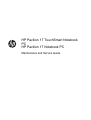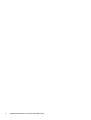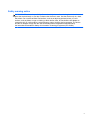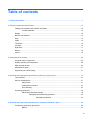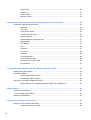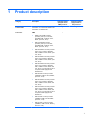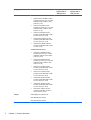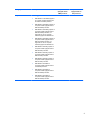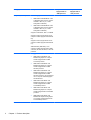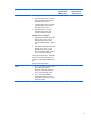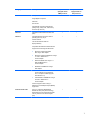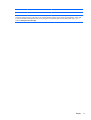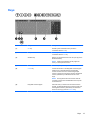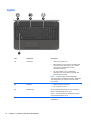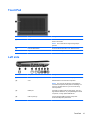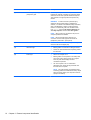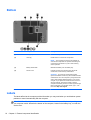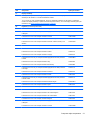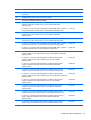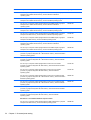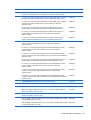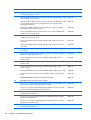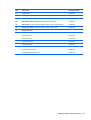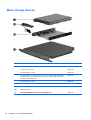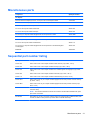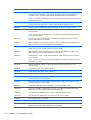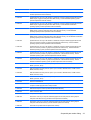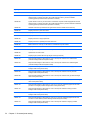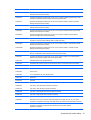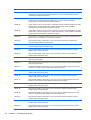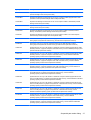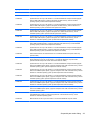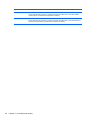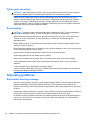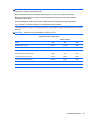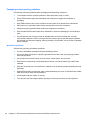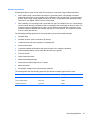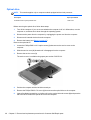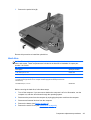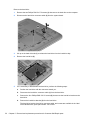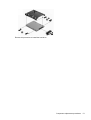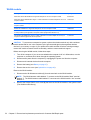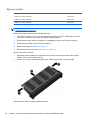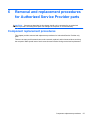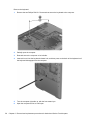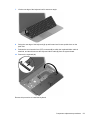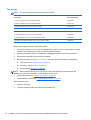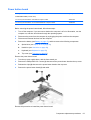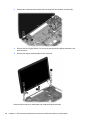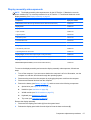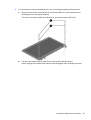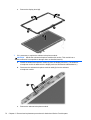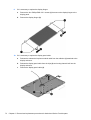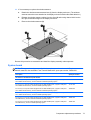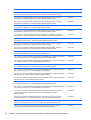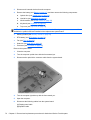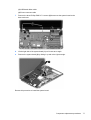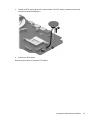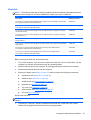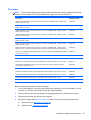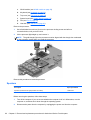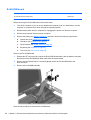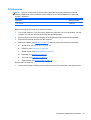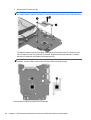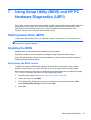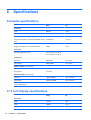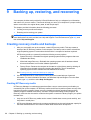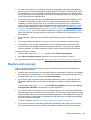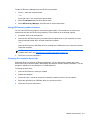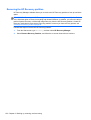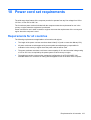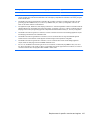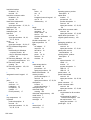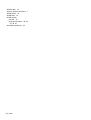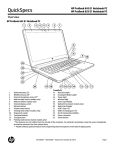Download HP Computer Specifications
Transcript
HP Pavilion 17 TouchSmart Notebook PC HP Pavilion 17 Notebook PC Maintenance and Service Guide © Copyright 2014 Hewlett-Packard Development Company, L.P. AMD, the AMD Arrow logo, and combinations thereof, are trademarks of Advanced Micro Devices, Inc. Bluetooth is a trademark owned by its proprietor and used by Hewlett-Packard Company under license. Intel, Celeron, Core, and Pentium are U.S. registered trademarks of Intel Corporation. Microsoft and Windows are U.S. registered trademarks of the Microsoft group of companies. SD Logo is a trademark of its proprietor. The information contained herein is subject to change without notice. The only warranties for HP products and services are set forth in the express warranty statements accompanying such products and services. Nothing herein should be construed as constituting an additional warranty. HP shall not be liable for technical or editorial errors or omissions contained herein. Third Edition: January 2014 First Edition: April 2013 Document Part Number: 718337-003 Product notice This guide describes features that are common to most models. Some features may not be available on your computer. Not all features are available in all editions of Windows 8. This computer may require upgraded and/or separately purchased hardware, drivers, and/or software to take full advantage of Windows 8 functionality. See http://www.microsoft.com for details. Software terms By installing, copying, downloading, or otherwise using any software product preinstalled on this computer, you agree to be bound by the terms of the HP End User License Agreement (EULA). If you do not accept these license terms, your sole remedy is to return the entire unused product (hardware and software) within 14 days for a refund subject to the refund policy of your place of purchase. For any further information or to request a full refund of the computer, please contact your local point of sale (the seller). Important Notice about Customer Self-Repair Parts CAUTION: Your computer includes Customer Self-Repair parts and parts that should only be accessed by an authorized service provider. See Chapter 5, "Removal and replacement procedures for Customer Self-Repair parts," for details. Accessing parts described in Chapter 6, "Removal and replacement procedures for Authorized Service Provider only parts," can damage the computer or void your warranty. iii iv Important Notice about Customer Self-Repair Parts Safety warning notice WARNING! To reduce the possibility of heat-related injuries or of overheating the device, do not place the device directly on your lap or obstruct the device air vents. Use the device only on a hard, flat surface. Do not allow another hard surface, such as an adjoining optional printer, or a soft surface, such as pillows or rugs or clothing, to block airflow. Also, do not allow the AC adapter to contact the skin or a soft surface, such as pillows or rugs or clothing, during operation. The device and the AC adapter comply with the user-accessible surface temperature limits defined by the International Standard for Safety of Information Technology Equipment (IEC 60950). v vi Safety warning notice Table of contents 1 Product description ........................................................................................................................................ 1 2 External component identification .............................................................................................................. 10 Finding your hardware and software information ............................................................................... 10 Locating hardware ............................................................................................................. 10 Display ................................................................................................................................................ 10 Buttons and speakers ......................................................................................................................... 12 Keys ................................................................................................................................................... 13 Lights .................................................................................................................................................. 14 TouchPad ........................................................................................................................................... 15 Left side .............................................................................................................................................. 15 Right side ........................................................................................................................................... 17 Bottom ................................................................................................................................................ 18 Labels ................................................................................................................................................. 18 3 Illustrated parts catalog ............................................................................................................................... 20 Computer major components ............................................................................................................. 20 Display assembly subcomponents ..................................................................................................... 28 Mass storage devices ......................................................................................................................... 30 Miscellaneous parts ............................................................................................................................ 31 Sequential part number listing ............................................................................................................ 31 4 Removal and replacement procedures preliminary requirements ........................................................... 41 Tools required .................................................................................................................................... 41 Service considerations ....................................................................................................................... 41 Plastic parts ....................................................................................................................... 41 Cables and connectors ...................................................................................................... 42 Drive handling .................................................................................................................... 42 Grounding guidelines ......................................................................................................................... 42 Electrostatic discharge damage ......................................................................................... 42 Packaging and transporting guidelines ............................................................. 44 Workstation guidelines ..................................................................... 44 5 Removal and replacement procedures for Customer Self-Repair parts ................................................. 46 Component replacement procedures ................................................................................................. 46 Battery ............................................................................................................................... 47 vii Optical drive ....................................................................................................................... 48 Hard drive .......................................................................................................................... 49 WLAN module .................................................................................................................... 52 Memory module ................................................................................................................. 54 6 Removal and replacement procedures for Authorized Service Provider parts ...................................... 55 Component replacement procedures ................................................................................................. 55 Keyboard ........................................................................................................................... 56 Top cover ........................................................................................................................... 60 Power button board ........................................................................................................... 63 TouchPad button board ..................................................................................................... 64 Display assembly ............................................................................................................... 65 Display assembly subcomponents .................................................................................... 67 System board ..................................................................................................................... 73 RTC battery ....................................................................................................................... 78 Fan ..................................................................................................................................... 80 Heat sink ............................................................................................................................ 81 Processor ........................................................................................................................... 85 Speakers ............................................................................................................................ 86 RJ-45/USB board ............................................................................................................... 88 Power connector cable ...................................................................................................... 89 Optical drive connector cable ............................................................................................ 90 PCH heat sink .................................................................................................................... 91 7 Using Setup Utility (BIOS) and HP PC Hardware Diagnostics (UEFI) ...................................................... 93 Starting Setup Utility (BIOS) ............................................................................................................... 93 Updating the BIOS ............................................................................................................................. 93 Determining the BIOS version ........................................................................................... 93 Downloading a BIOS update ............................................................................................. 94 Using HP PC Hardware Diagnostics (UEFI) ...................................................................................... 95 Downloading HP PC Hardware Diagnostics (UEFI) to a USB device ............................... 95 8 Specifications ................................................................................................................................................ 96 Computer specifications ..................................................................................................................... 96 17.3 inch display specifications .......................................................................................................... 96 Hard drive specifications .................................................................................................................... 97 9 Backing up, restoring, and recovering ....................................................................................................... 98 Creating recovery media and backups ............................................................................................... 98 Creating HP Recovery media ............................................................................................ 98 viii Restore and recovery ......................................................................................................................... 99 Recovering using HP Recovery Manager ........................................................................ 100 What you need to know ................................................................................... 100 Using the HP Recovery partition ..................................................................... 100 Using HP Recovery media to recover ............................................................. 101 Changing the computer boot order ................................................................. 101 Removing the HP Recovery partition ............................................................................... 102 10 Power cord set requirements .................................................................................................................. 103 Requirements for all countries .......................................................................................................... 103 Requirements for specific countries and regions ............................................................................. 104 11 Recycling ................................................................................................................................................... 106 Index ................................................................................................................................................................. 107 ix x 1 Product description Category Description Product Name HP Pavilion 17 TouchSmart Notebook PC Computer models equipped with an AMD processor Computer models equipped with an Intel processor √ √ HP Pavilion 17 Notebook PC Processors AMD ● AMD® A10-5750M 2.50 GHz processor (turbo up to 3.50 GHz; 1600 MHz FSB, 4.0 MB L2 cache, DDR3, quad core, 35 W) ● AMD A10-4600M 2.30 GHz processor (turbo up to 3.20 GHz; 1600 MHz FSB, 4.0 MB L2 cache, DDR3, quad core, 35 W) ● AMD A8-5550M 2.10 GHz processor (turbo up to 3.10 GHz; 1600 MHz FSB, 4.0 MB L2 cache, DDR3, quad core, 35 W) ● AMD A8-4500M 1.90 GHz processor (turbo up to 2.80 GHz; 1600 MHz FSB, 4.0 MB L2 cache, DDR3, quad core, 35 W) ● AMD A6-5350M 2.90 GHz processor (turbo up to 3.50 GHz; 1600 MHz FSB, 1.0 MB L2 cache, DDR3, dual core, 35 W), not supported for use on computer models equipped with Windows® 8.1 ● AMD A6-5200 2.0 GHz processor (1600 MHz, 2 MB L2 cache, DDR3L, quad core, 25 W) ● AMD A6-4400M 2.70 GHz processor (turbo up to 3.20 GHz; 1600 MHz FSB, 1.0 MB L2 cache, DDR3, dual core, 35 W) ● AMD A4-5150M 2.70 GHz processor (turbo up to 3.30 GHz; 1600 MHz FSB, 1.0 MB L2 cache, DDR3, dual core, 35 W); not supported for use on computer models equipped with Windows 8.1 ● AMD A4-5000 1.5 GHz processor (1600MHz, 2 MB L2 cache DDR3L, quad core, 15 W) ● AMD E1-2500 1.4 GHz processor (1600MHz, 1 MB L2 cache, DDR3L), dual core 15 W) √ 1 Category Description Processors (continued) 4th Generation Intel Core ● Intel® Core® i7-4702MQ 2.20 GHz processor (SC turbo up to 2.90 GHz; 1600 MHz FSB, 6.0 MB L3 cache, quad core, 37 W) ● Intel Core i5-4200M 2.5 GHz processor (SC turbo up to 3.10 GHz; 1600 MHz FSB, 3.0 MB L3 cache, dual core, 37 W) ● Intel Core i3-4000M 2.40 GHz processor (1600 MHz FSB, 3.0 MB L3 cache, dual core, 37 W) ● Intel Pentium® 3550M 2.40 GHz processor (1600 MHz FSB, 2.0 MB L3 cache, dual core, 37 W) ● Intel Celeron® 2950M 2.00 GHz processor (1600 MHz FSB, 2.0 MB L3 cache, 37 W) Computer models equipped with an AMD processor Computer models equipped with an Intel processor √ 3rd Generation Intel Core Chipset ● Intel Core i7-3632QM (2.2 GHz processor (SC turbo up to 3.2GHz, 1600 MHz, 6 MB L3 Cache, DDR3, quad core, 35 W) ● Intel Core i5-3230M 2.60 GHz processor (SC turbo up to 3.20 GHz; 1600 MHz FSB, 3.0 MB L3 cache, dual core, 35 W) ● Intel Core i3-3130M 2.60 GHz processor (1600 MHz FSB, 3.0 MB L3 cache, dual core, 35 W) ● Intel Core i3-3110M 2.40 GHz processor (1333 MHz FSB, 3.0 MB L3 cache, dual core, 35 W) ● Intel Pentium 2030M 2.50 GHz processor (1600 MHz FSB, 2.0 MB L3 cache, dual core, 35 W) ● Intel Pentium 2020M 2.40 GHz processor (1600 MHz FSB, 2.0 MB L3 cache, dual core, 35 W) ● Intel Celeron 1005M 1.90 GHz processor (1600 MHz, 2.0 MB L3 cache, dual core, 35 W) AMD A76M fusion controller hub Intel HM86 Express Chipset Intel HM76 Express Chipset 2 Chapter 1 Product description √ √ Category Description Graphics Internal graphics: ● AMD Radeon™ HD 8650G graphics on computer models equipped with an AMD A10-5750M processor ● AMD Radeon HD 8550G graphics on computer models equipped with an AMD A8-5550M processor ● AMD Radeon HD 8450G graphics on computer models equipped with an AMD A6-5350M processor; not supported for use on computer models equipped with Windows 8.1 ● AMD Radeon HD 8350G graphics on computer models equipped with an AMD A4-5150M processor; not supported for use on computer models equipped with Windows 8.1 ● AMD Radeon HD 8400 graphics on computer models equipped with an AMD A6-5200 processor ● AMD Radeon HD 8330 graphics on computer models equipped with an AMD A4-5000 processor ● AMD Radeon HD 8240 graphics on computer models equipped with an AMD E1-2500 processor ● AMD Radeon HD 7660G on computer models equipped with an A10-4600M processor ● AMD Radeon HD 7640G on computer models equipped with an AMD A8-4500M processor ● AMD Radeon HD 7520G on computer models equipped with an AMD A6-4400M processor Computer models equipped with an AMD processor Computer models equipped with an Intel processor √ 3 Category Description Graphics (continued) Switchable graphics: ● AMD Radeon HD 8670M with 1 GB of dedicated video memory (128 M x 16 DDR3 1 GHz x 4 pcs; 1 GHz downgrade to 900 MHz) ● AMD Radeon HD 8670M with 2 GB of dedicated video memory (256 M x 16 DDR3 1 GHz x 4 pcs; 1 GHz downgrade to 900 MHz) Computer models equipped with an AMD processor √ Support for HD decode, DX11, and HDMI Support for PX5.5 (supported for use on computer models equipped with Windows 8.0) Support for PX7.0 (supported for use on computer models equipped with Windows 8.1) AMD Start Now (AMD IOIC) 1.0 on computer models equipped with an AMD A10-5750, A8-5550, A6-5350, or A4-5150 processor Dual graphics: 4 Chapter 1 Product description ● AMD Radeon HD 8650G + HD 8670M dual graphics on computer models equipped with an AMD A10-5750 processor ● AMD Radeon HD 8550G + HD 8670M dual graphics on computer models equipped with an AMD A8-5550 processor ● AMD Radeon HD 8450G + HD 8670M dual graphics on computer models equipped with an AMD A6-5350 processor; not supported for use on computer models equipped with Windows 8.1 ● AMD Radeon HD 7660G + HD 8670M dual graphics on computer models equipped with an AMD A10-4600M processor ● AMD Radeon HD 7640G + HD 8670M dual graphics on computer models equipped with an A8-4500M processor ● AMD Radeon HD 7520G + HD 8670M Dual Graphics dual graphics on computer models equipped with an A6-4400M processor √ Computer models equipped with an Intel processor Category Description Graphics (continued) Internal graphics: ● Intel HD Graphics 4600 on computer models equipped with an Intel 4th Generation Core processor ● Intel HD Graphics 4000 on computer models equipped with an Intel 3rd Generation Core processor ● Intel HD Graphics on computer models equipped with an Intel Pentium or Celeron processor Computer models equipped with an AMD processor Computer models equipped with an Intel processor √ Switchable Discrete Graphics: ● AMD Radeon HD 8670M (64 bit), M2 package, 28 nm, 25 W, 4 pcs of dedicated video memory (2 GB VRAM, 256 MB×16, DDR3, 1 GHz×4 pcs) ● AMD Radeon HD 8670M (64 bit), M2 package, 28 nm, 25 W, 4 pcs of dedicated video memory (1 GB VRAM, 128 MB×16, DDR3, 1 GHz×4 pcs, 1 GHz bridge to 900 MHz) Support for HD decode, DX11, and HDMI Support for PX5.5 (supported for use on computer models equipped with Windows 8.0) Support for MS Hybrid Graphic Panel ● 17.3 in, high-definition+ (HD+), white light-emitting diode (WLED), BrightView (1600×900), wedge (6.0 mm), SVA, typical brightness 200 nits, 16:9 ultra wide aspect ratio ● 17.3 in, HD+ WLED AntiGlare (1600x900) wedge (6.0 mm) SVA touchscreen solution with flush glass, multitouch enabled √ √ 5 Category Description Memory Two customer-accessible/upgradable memory module slots Computer models equipped with an AMD processor Computer models equipped with an Intel processor √ √ √ √ √ √ Support for DDR3L (1600 MHz) dual channel Support for DDR3L-1600 MHz single channel (for use on computer models equipped with an AMD A6-5200, A4-500, or E1-2500 processor) Support for up to 12288 MB of system RAM in the following configurations: Hard drive ● 12288 MB (8192 MB x 1+ 4096 MB x 1), not supported for use on computer models equipped with a 32 bit OS ● 8192 MB (8192 MB×1, 4096 MB×2), not supported for use on computer models equipped with a 32 bit OS ● 6144 MB (4096 MB+2048 MB), not supported for use on computer models equipped with a 32 bit OS ● 4096 MB (4096 MB×1) Support for 6.35 cm (2.5 in) hard drives in 7.0 mm (.28 in) and 9.5 mm (.37 in) thickness Support for Serial ATA Support for HP 3D DriveGuard hard drive protection Support for the following hard drives: Optical drive ● 1 TB, 5400 rpm, 9.5 mm ● 750 GB, 5400 rpm, 9.5 mm ● 640 GB, 5400 rpm, 9.5 mm (supported for use on computer models equipped with Intel processors and supported for use on computer models equipped with AMD processors with Windows 8.0) ● 500 GB, 5400 rpm, 9.5, and 7.0 mm 9.5 mm tray load SATA Fixed (not modular) DVD±RW Double Layer SuperMulti Drive 6 Chapter 1 Product description Category Description Audio and video Dual speakers Computer models equipped with an AMD processor Computer models equipped with an Intel processor √ √ Single digital microphone HD Audio DTS sound+ Integrated HP TrueVision HD webcam (fixed [no tilt], activity LED, 1280×720 by 30 frames per second) Ethernet Integrated 10/100 network interface card (NIC) √ √ Wireless Integrated wireless local area network (WLAN) options by way of wireless module √ √ Two WLAN antennas built into display assembly Compatible with Miracast-certified devices. Support for the following WLAN formats: ● Qualcomm Atheros QCA9485 802.11b/g/n WiFi Adapter ● Qualcomm Atheros AR9565 802.11b/g/n 1×1 WiFi + Bluetooth 4.0 Combo Adapter ● Ralink RT3290LE 802.11b/g/n 1×1 WiFi and Bluetooth 4.0 Combo Adapter ● Realtek RTL8188EE 802.11b/g/n WiFi Adapter ● Intel Centrino Wireless-N 2230 Combo Adapter (not supported for use on computer models equipped with Windows 8.1) ● Intel Wireless-N 7260BN 802.11b/g/n 2×2 WiFi + Bluetooth 4.0 Combo Adapter √ Antenna support for 802.11a/b/g/n Multiple-Input and Multiple-Output (MIMO) support 2x2 External media cards HP 2 in-1 multiformat Digital Media Reader Slot with push-push technology. Reads data from and writes data to digital memory cards such as Secure Digital (SD). √ √ 7 Category Description Ports ● AC adapter, HP Smart ● Audio in (mono microphone)/audioout (stereo headphone) combo jack ● HDMI v1.4 supporting up to 1920×1080 @ 60Hz ● RJ-45 (Ethernet) ● USB: two USB 3.0 ports, one USB 2.0 port ● VGA (Dsub 15 pin) supporting: Keyboard/pointing devices ◦ 1920×1600 external resolution @ 60 Hz ◦ 2048×1536 @ 75Hz (computer models equipped with an Intel processor only) ◦ Hot plug and unplug ◦ Autodetection for correct output to wide-aspect versus standard aspect video Full-size, island-style keyboard with numeric keypad in black or white finish Computer models equipped with an AMD processor Computer models equipped with an Intel processor √ √ √ √ √ √ √ √ √ √ Gesture support: MultiTouch gestures enabled, two-finger scrolling, and pinchzoom as default Taps enabled by default Support for Windows 8 modern trackpad Power requirements Support for the following AC adapters: ● 90 W HP Smart AC adapter (PFC, 4.5 mm) ● 65 W HP Smart AC adapter (nonPFC, 4.5 mm) Support for the following batteries: Security 8 Chapter 1 Product description ● 6 cell, 62 Wh, 2.80 Ah, Li-ion battery ● 6 cell, 47 Wh, 2.20 Ah, Li-ion battery Security cable lock Category Description Computer models equipped with an AMD processor Computer models equipped with an Intel processor Operating system Preinstalled: √ √ √ √ Serviceability ● Windows 8.1 Standard ● Windows 8 Standard ● FreeDOS End user replaceable parts: ● AC adapter ● Battery (system) ● Hard drive ● Memory modules (expansion and primary) ● Optical drive ● WLAN module 9 2 External component identification Finding your hardware and software information Locating hardware To find out what hardware is installed on your computer: 1. From the Start screen, type control panel, and then select Control Panel. 2. Select System and Security, and then in the System area, click Device Manager in the left column. A list reveals all the devices installed in your computer. Display Item Component Description (1) Internal display switch Turns off the display and initiates Sleep if the display is closed while the power is on. NOTE: The internal display switch is not visible from the outside of the computer. 10 (2) WLAN antennas (2)* Send and receive wireless signals to communicate with WLANs. (3) Webcam light On: The webcam is in use. (4) Webcam Records video and captures still photographs. Chapter 2 External component identification Item Component Description (5) Internal microphone Records sound. *The antennas are not visible from the outside of the computer. For optimal transmission, keep the areas immediately around the antennas free from obstructions. For wireless regulatory notices, see the section of the Regulatory, Safety, and Environmental Notices that applies to your country or region. To access this guide, from the Start screen, type support, select the HP Support Assistant app. Display 11 Buttons and speakers Item Component Description (1) Power button ● When the computer is off, press the button to turn on the computer. ● When the computer is on, press the button briefly to initiate Sleep. ● When the computer is in the Sleep state, press the button briefly to exit Sleep. ● When the computer is in Hibernation, press the button briefly to exit Hibernation. CAUTION: Pressing and holding down the power button will result in the loss of unsaved information. If the computer has stopped responding and Microsoft® Windows shutdown procedures are ineffective, press and hold the power button down for at least 5 seconds to turn off the computer. NOTE: For select models, the Intel Rapid Start Technology feature is enabled at the factory. Rapid Start Technology allows your computer to resume quickly from inactivity. (2) 12 Speakers (2) Chapter 2 External component identification Produce sound. Keys Item Component Description (1) esc key Reveals system information when pressed in combination with the fn key. (2) fn key Reveals system information when pressed in combination with the esc key. (3) Windows key Returns you to the Start screen from an open app or the Windows desktop. NOTE: Pressing the Windows logo key again will return you to the previous screen. (4) Action keys Execute frequently used system functions. (5) num lk key Controls the function of the integrated numeric keypad. Press the key to alternate between the standard numeric function found on an external keypad (this function is turned on at the factory) and the navigational function (indicated by the directional arrows on the keys). NOTE: The keypad function that is active when the computer is turned off is reinstated when the computer is turned back on. (6) Integrated numeric keypad Set at the factory to function like an external numeric keypad. To alternate between this numeric function and the navigational function (indicated by the directional arrows on the keys), press the num lock key. Keys 13 Lights Item Component Description (1) Power light ● White: The computer is on. ● Blinking white: The computer is in the Sleep state, which is an energy-saving mode. The computer shuts off power to the display and other unneeded components. ● Off: The computer is off or in Hibernation. Hibernation is an energy-saving mode that uses the least amount of power. NOTE: For select models, the Intel Rapid Start Technology feature is enabled at the factory. Rapid Start Technology allows your computer to resume quickly from inactivity. (2) (3) Mute light Wireless light ● Amber: Computer sound is off. ● Off: Computer sound is on. On: An integrated wireless device, such as a WLAN device and/or a Bluetooth device, is on. NOTE: On some models, the wireless light is amber when all wireless devices are off. (4) 14 Caps lock light Chapter 2 External component identification On: Caps lock is on, which switches the keys to all capital letters. TouchPad Item Component Description (1) TouchPad zone Moves the on-screen pointer and selects or activates items on the screen. NOTE: The TouchPad also supports edge-swipe gestures. (2) Left TouchPad button Functions like the left button on an external mouse. (3) Right TouchPad button Functions like the right button on an external mouse. Item Component Description (1) External monitor port Connects an external VGA monitor or projector. (2) Vent Enables airflow to cool internal components. Left side NOTE: The computer fan starts up automatically to cool internal components and prevent overheating. It is normal for the internal fan to cycle on and off during routine operation. (3) HDMI port Connects an optional video or audio device, such as a high-definition television, any compatible digital or audio component, or a high-speed HDMI device. (4) USB 3.0 ports (2) Connect optional USB 3.0 devices and provide enhanced USB power performance. TouchPad 15 Item Component Description (5) Audio-out (headphone) jack/Audio in (microphone) jack Connects optional powered stereo speakers, headphones, earbuds, a headset, or a television audio cable. Also connects an optional headset microphone. This jack does not support optional microphone-only devices. WARNING! To reduce the risk of personal injury, adjust the volume before putting on headphones, earbuds, or a headset. For additional safety information, refer to the Regulatory, Safety, and Environmental Notices. To access this guide, from the Start screen, type support, select the HP Support Assistant app, select My computer, and then select User guides. NOTE: When a device is connected to the jack, the computer speakers are disabled. NOTE: Be sure that the device cable has a 4conductor connector that supports both audio-out (headphone) and audio in (microphone). (6) Media Card Reader Reads data from and writes data to digital memory cards such as Secure Digital (SD). (7) Hard drive light ● Blinking white: The hard drive is being accessed. ● Amber: HP 3D DriveGuard has temporarily parked the hard drive. ● White: The computer is on. ● Blinking white: The computer is in the Sleep state, which is an energy-saving mode. The computer shuts off power to the display and other unneeded components. ● Off: The computer is off or in Hibernation. Hibernation is an energy-saving mode that uses the least amount of power. (8) Power light NOTE: For select models, the Intel Rapid Start Technology feature is enabled at the factory. Rapid Start Technology allows your computer to resume quickly from inactivity. 16 Chapter 2 External component identification Right side Item Component Description (1) Optical drive Reads and writes to an optical disc. (2) Optical drive eject button Releases the disc tray. (3) USB 2.0 port Connects an optional USB device. (4) RJ-45 (network) jack Connects a network cable. (5) AC adapter light ● White: The AC adapter is connected and the battery is charged. ● Amber: The AC adapter is connected and the battery is charging. ● Off: The computer is using DC power. (6) Power connector Connects an AC adapter. (7) Security cable slot Attaches an optional security cable to the computer. NOTE: The security cable is designed to act as a deterrent, but it may not prevent the computer from being mishandled or stolen. Right side 17 Bottom Item Component Description (1) Battery bay Holds the battery. (2) Vents (5) Enable airflow to cool internal components. NOTE: The computer fan starts up automatically to cool internal components and prevent overheating. It is normal for the internal fan to cycle on and off during routine operation. (3) Battery release latch Releases the battery from the battery bay. (4) Service cover Provides access to the hard drive bay, the WLAN module slot, and the memory module slots. CAUTION: To prevent an unresponsive system, replace the wireless module only with a wireless module authorized for use in the computer by the governmental agency that regulates wireless devices in your country or region. If you replace the module and then receive a warning message, remove the module to restore computer functionality, and then contact support through Help and Support. From the Start screen, type h, and then select Help and Support. Labels The labels affixed to the computer provide information you may need when you troubleshoot system problems or travel internationally with the computer. IMPORTANT: All labels described in this section will be located in one of 3 places depending on your computer model: Affixed to the bottom of the computer, located in the battery bay, or under the service door. 18 Chapter 2 External component identification ● Service label—Provides important information to identify your computer. When contacting support, you will probably be asked for the serial number, and possibly for the product number or the model number. Locate these numbers before you contact support. NOTE: Your service labels will resemble one of the examples shown below. Refer to the illustration that most closely matches the service label on your computer. Component (1) Product name (2) Serial number (3) Product number (4) Warranty period (5) Model number (select models only) Component (1) Serial number (2) Product number (3) Warranty period (4) Model number (select models only) (5) Revision number ● Regulatory label(s)—Provide(s) regulatory information about the computer. ● Wireless certification label(s)—Provide(s) information about optional wireless devices and the approval markings for the countries or regions in which the devices have been approved for use. Labels 19 3 Illustrated parts catalog Computer major components 20 Chapter 3 Illustrated parts catalog Item Component (1) Display assembly: Spare part number 17.3 in (43.94 cm), HD+, WLED, BrightView, AG, SVA, LED TouchSmart display assembly for HP Pavilion 17 TouchSmart Notebook models 749970-001 17.3 in (43.94 cm), HD+, WLED, BrightView, AG, SVA, LED display assembly for HP Pavilion 17 Notebook models. This display assembly is spared at the subcomponent level only. For more display assembly spare part information, see Display assembly subcomponents on page 28. (2) Keyboard (includes keyboard cable): In black finish for use on all computer models in Belgium 720670-A41 In black finish for use only on computer models equipped with an Intel processor in Bulgaria 720670-261 In black finish for use on all computer models in Canada 720670-DB1 In black finish for use on all computer models in the Czech Republic and Slovakia 720670-FL1 In black finish for use on all computer models in Denmark, Finland, Norway, and Sweden 720670-DH1 In black finish for use on all computer models in France 720670-051 In black finish for use on all computer models in Germany 720670-041 In black finish for use on all computer models in Greece 720670-151 In black finish for use on all computer models in Hungary 720670-211 In black finish for use only on computer models equipped with an Intel processor in Israel 720670-BB1 In black finish for use on all computer models in Italy 720670-061 In black finish for use on all computer models Internationally 720670-B31 In black finish for use only on computer models equipped with an AMD processor in Portugal 720670-131 In black finish for use on all computer models in Romania 720670-271 In black finish for use on all computer models in Russia 720670-251 In black finish for use only on computer models equipped with an Intel processor in Saudi Arabia 720670-171 In black finish for use on all computer models the Adriatic Region 720670-BA1 In black finish for use on all computer models in Spain 720670-071 In black finish for use on all computer models in Switzerland 720670-BG1 In black finish for use on all computer models in Turkey 720670-141 In black finish for use on all computer models in the United Kingdom 720670-031 In black finish for use on all computer models in the United States 720670-001 In white finish for use on all computer models in Belgium 724535-A41 In white finish for use only on computer models equipped with an Intel processor in Bulgaria 724535-261 In white finish for use on all computer models in Canada 724535-DB1 Computer major components 21 Item (3) (4) 22 Component Spare part number In white finish for use on all computer models in the Czech Republic and Slovakia 724535-FL1 In white finish for use on all computer models in Denmark, Finland, Norway, and Sweden 724535-DH1 In white finish for use on all computer models in France 724535-051 In white finish for use on all computer models in Germany 724535-041 In white finish for use on all computer models in Greece 724535-151 In white finish for on all computer models in Hungary 724535-211 In white finish for use only on computer models equipped with an Intel processor in Israel 724535-BB1 In white finish for use on all computer models in Italy 724535-061 In white finish for use on all computer models Internationally 724535-B31 In white finish for use only on computer models equipped with an AMD processor in Portugal 724535-131 In white finish for use on all computer models in Romania 724535-271 In white finish for use on all computer models in Russia 724535-251 In white finish for use only on computer models equipped with an Intel processor in Saudi Arabia 724535-171 In white finish for use on all computer models in the Adriatic Region 724535-BA1 In white finish for use on all computer models in Spain 724535-071 In white finish for use on all computer models in Switzerland 724535-BG1 In white finish for use on all computer models in Turkey 724535-141 In white finish for use on all computer models in the United Kingdom 724535-031 In white finish for use on all computer models in the United States 724535-001 Top cover (includes TouchPad): In flyer red finish for use on all computer models 720681-001 In goji berry finish for use on all computer models 748414-001 In hazel berry finish for use on all computer models 748413-001 In mineral black finish for use on all computer models 733516-001 In pearl white finish for use on all computer models 720680-001 In regal purple finish for use on all computer models 720683-001 In revolutionary blue finish for use on all computer models 720682-001 In sparkling black and silver finish for use on all computer models 720684-001 Power button board (includes cable) For use with HP Pavilion 17 Notebook computer models only 720673-001 For use with HP Pavilion 17 TouchSmart Notebook computer models only 749969-001 Chapter 3 Illustrated parts catalog Item Component Spare part number (5) TouchPad button board (includes TouchPad board cable and TouchPad button board cable) 720672-001 (6) System board (includes replacement thermal material): HP Pavilion 17 Notebook computer models For use only on computer models equipped with the AMD A76M chipset, a graphics subsystem with 2 GB of discrete memory, and the Windows 8 Standard operating system 737131-501 For use only on computer models equipped with the AMD A76M chipset, a graphics subsystem with 2 GB of discrete memory, and the FreeDOS operating system 737131-001 For use only on computer models equipped with the AMD A76M chipset, a graphics subsystem with 1 GB of discrete memory, and the Windows 8 Standard operating system 720692-501 For use only on computer models equipped with the AMD A76M chipset, a graphics subsystem with 1 GB of discrete memory, and the FreeDOS operating system 720692-001 For use only on computer models equipped with the AMD A76M chipset, a graphics subsystem with UMA memory, and the Windows 8 Standard operating system 720691-501 For use only on computer models equipped with the AMD A76M chipset, a graphics subsystem with UMA memory, and the FreeDOS operating system 720691-001 For use only on computer models equipped with an AMD A6-5200 processor, a graphics subsystem with 1 GB of discrete memory, and the Windows 8 Standard operating system 726634-501 For use only on computer models equipped with an AMD A6-5200 processor, a graphics subsystem with 1 GB of discrete memory, and the FreeDOS operating system 726634-001 For use only on computer models equipped with an AMD A6-5200 processor, a graphics subsystem with UMA memory, and the Windows 8 Standard operating system 726633-501 For use only on computer models equipped with an AMD A6-5200 processor, a graphics subsystem with UMA memory, and the FreeDOS operating system 726633-001 For use only on computer models equipped with an AMD A4-5000 processor, a graphics subsystem with 1 GB of discrete memory, and the Windows 8.1 Standard operating system 747002-501 For use only on computer models equipped with an AMD A4-5000 processor, a graphics subsystem with 1 GB of discrete memory, and the FreeDOS operating system 747002-001 For use only on computer models equipped with an AMD A4-5000 processor, a graphics subsystem with a UMA memory, and the Windows 8 Standard operating system 731534-501 For use only on computer models equipped with an AMD A4-5000 processor, a graphics subsystem with a UMA memory, and the FreeDOS operating system 731534-001 For use only on computer models equipped with an AMD E1-2500 processor, a graphics subsystem with UMA memory, and the Windows 8 Standard operating system 737452-501 For use only on computer models equipped with an AMD E1-2500 processor, a graphics subsystem with UMA memory, and the FreeDOS operating system 737452-001 Computer major components 23 Item Component Spare part number For use only on computer models equipped with the Intel HM86 chipset, a graphics subsystem with 2 GB of discrete memory, and the Windows 8 Standard operating system 713256-501 For use only on computer models equipped with the Intel HM86 chipset, a graphics subsystem with 2 GB of discrete memory, and the FreeDOS operating system 713256-001 For use only on computer models equipped with the Intel HM86 chipset, a graphics subsystem with 1 GB of discrete memory, and the Windows 8 Standard operating system 735080-501 For use only on computer models equipped with the Intel HM86 chipset, a graphics subsystem with 1 GB of discrete memory, and the FreeDOS operating system 735080-001 For use only on computer models equipped with the Intel HM86 chipset, a graphics subsystem with UMA memory, and the Windows 8 Standard operating system 713255-501 For use only on computer models equipped with the Intel HM86 chipset, a graphics subsystem with UMA memory, and the FreeDOS operating system 713255-001 For use only on computer models equipped with the Intel HM76 chipset, a graphics subsystem with 2 GB of discrete memory, and the Windows 8 Standard operating system 720459-501 For use only on computer models equipped with the Intel HM76 chipset, a graphics subsystem with 2 GB of discrete memory, and the FreeDOS operating system 720459-001 For use only on computer models equipped with an Intel Core i5 or Pentium processor, a graphics subsystem with 1 GB of discrete memory, and the Windows 8 Standard operating system 713258-501 For use only on computer models equipped with an Intel Core i5 or Pentium processor, a graphics subsystem with 1 GB of discrete memory, and the FreeDOS operating system 713258-001 For use only on computer models equipped with an Intel Core i5 or Pentium processor, a graphics subsystem with UMA memory, and the Windows 8 Standard operating system 713257-501 For use only on computer models equipped with an Intel Core i5 or Pentium processor, a graphics subsystem with UMA memory, and the FreeDOS operating system 713257-001 For use only on computer models equipped with an Intel Core i3-3110M 2.40 GHz processor, a graphics subsystem with 1 GB of discrete memory, and the Windows 8 Standard operating system 729844-501 For use only on computer models equipped with an Intel Core i3-3110M 2.40 GHz processor, a graphics subsystem with 1 GB of discrete memory, and the FreeDOS operating system 729844-001 For use only on computer models equipped with an Intel Core i3-3110M 2.40 GHz processor, a graphics subsystem with UMA memory, and the Windows 8 Standard operating system 729843-501 For use only on computer models equipped with an Intel Core i3-3110M 2.40 GHz processor, a graphics subsystem with UMA memory, and the FreeDOS operating system 729843-001 HP Pavilion 17 TouchSmart Notebook computer models For use only on computer models equipped with the AMD A76M chipset, a graphics subsystem with UMA memory, and the FreeDOS operating system 24 Chapter 3 Illustrated parts catalog 749966-001 Item Component Spare part number For use only on computer models equipped with the AMD A76M chipset, a graphics subsystem with UMA memory, and the Windows 8.1 Standard operating system 749966-501 For use only on computer models equipped with the AMD A76M chipset, a graphics subsystem with 1 GB of discrete memory, and the FreeDOS operating system 749967-001 For use only on computer models equipped with the AMD A76M chipset, a graphics subsystem with 1 GB of discrete memory, and the Windows 8.1 Standard operating system 749967-501 For use only on computer models equipped with an AMD A6-5200 processor, a graphics subsystem with UMA memory, and the FreeDOS operating system 749968-001 For use only on computer models equipped with an AMD A6-5200 processor, a graphics subsystem with UMA memory, and the Windows 8.1 Standard operating system 749968-501 For use only on computer models equipped with an AMD A4-5000 processor, a graphics subsystem with UMA memory, and the FreeDOS operating system 758897-001 For use only on computer models equipped with an AMD A4-5000 processor, a graphics subsystem with UMA memory, and the Windows 8.1 Standard operating system 758897-501 For use only on computer models equipped with the Intel HM76 Express chipset, a graphics subsystem with 1 GB of discrete memory, and the FreeDOS operating system 749983-001 For use only on computer models equipped with the Intel HM76 Express chipset, a graphics subsystem with 1 GB of discrete memory, and the Windows 8.1 Standard operating system 749983-501 For use only on computer models equipped with the Intel HM86 Express chipset, a graphics subsystem with UMA memory, and the FreeDOS operating system 749984-001 For use only on computer models equipped with the Intel HM86 Express chipset, a graphics subsystem with UMA memory, and the Windows 8.1 Standard operating system 749984-501 For use only on computer models equipped with the Intel HM86 Express chipset, a graphics subsystem with 1 GB of discrete memory, and the FreeDOS operating system 749985-001 For use only on computer models equipped with the Intel HM86 Express chipset, a graphics subsystem with 1 GB of discrete memory, and the Windows 8.1 Standard operating system 749985-501 Thermal Material Kit (includes thermal replacement material) 719864-001 (7) Fan (includes cable) 719860-001 (8) Processor (includes replacement thermal material): AMD A10-5750M 2.50 GHz processor (turbo up to 3.50 GHz; 1600 MHz FSB, 4.0 MB L2 cache, DDR3, quad core, 35 W) 713548-001 AMD A10-4600M 2.30 GHz processor (turbo up to 3.20 GHz; 1600 MHz FSB, 4.0 MB L2 cache, DDR3, quad core, 35 W) 683046-001 AMD A8-5550M 2.10 GHz processor (turbo up to 3.10 GHz; 1600 MHz FSB, 4.0 MB L2 cache, DDR3, quad core, 35 W) 713551-001 AMD A8-4500M 1.90 GHz processor (turbo up to 2.80 GHz; 1600 MHz FSB, 4.0 MB L2 cache, DDR3, quad core, 35 W) 683048-001 Computer major components 25 Item (9) 26 Component Spare part number AMD A6-5350M 2.90 GHz processor (turbo up to 3.50 GHz; 1600 MHz FSB, 1.0 MB L2 cache, DDR3, dual core, 35 W) 713550-001 AMD A6-4400M 2.70 GHz processor (turbo up to 3.20 GHz; 1600 MHz FSB, 1.0 MB L2 cache, DDR3, dual core, 35 W) 683047-001 AMD A4-5150M 2.70 GHz processor (turbo up to 3.30 GHz; 1600 MHz FSB, 1.0 MB L2 cache, DDR3, dual core, 35 W); not supported for use on computer models equipped with Windows 8.1 713549-001 Intel Core i7-4702MQ 2.20 GHz processor (SC turbo up to 2.90 GHz; 1600 MHz FSB, 6.0 MB L3 cache, quad core, 37 W) 723522-001 Intel Core i5-4200M 2.5 GHz processor (SC turbo up to 3.10 GHz; 1600 MHz FSB, 3.0 MB L3 cache, dual core, 37 W) 737328-001 Intel Core i5-3230M 2.60 GHz processor (SC turbo up to 3.20 GHz; 1600 MHz FSB, 3.0 MB L3 cache, dual core, 35 W) 711903-001 Intel Core i3-4000M 2.40 GHz processor (1600 MHz FSB, 3.0 MB L3 cache, dual core, 37 W) 737327-001 Intel Core i3-3130M 2.60 GHz processor (1600 MHz FSB, 3.0 MB L3 cache, dual core, 35 W) 713163-001 Intel Core i3-3110M 2.40 GHz processor (1333 MHz FSB, 3.0 MB L3 cache, dual core, 35 W) 682417-001 Intel Pentium i7-3632QM 2.2 GHz processor (SC turbo up to 3.2 GHz, 1600 MHz, 6 MB L3 cache, DDR3, quad core, 35 W) 701658-001 Intel Pentium 3550M 2.40 GHz processor (1600 MHz FSB, 2.0 MB L3 cache, dual core, 37 W) 737329-001 Intel Pentium 2030M 2.50 GHz processor (1600 MHz FSB, 2.0 MB L3 cache, dual core, 35 W) 700588-002 Intel Pentium 2020M 2.40 GHz processor (1600 MHz FSB, 2.0 MB L3 cache, dual core, 35 W) 700628-001 Intel Celeron 2950M 2.00 GHz processor (1600 MHz FSB, 2.0 MB L3 cache, 37 W) 737326-001 Intel Celeron 1005M 1.90 GHz processor (1600 MHz, 2.0 MB L3 cache, dual core, 35 W) 739356-001 Thermal Material Kit (includes thermal replacement material) 719864-001 Heat sink (includes replacement thermal material): For use only on computer models equipped with an AMD A10, A8, A6-4400M, or A4 processor and a graphics subsystem with discrete memory 720690-001 For use only on computer models equipped with an AMD A10, A8, A4, or E1-2500 processor and a graphics subsystem with UMA memory 720689-001 For use only on computer models equipped with an AMD A6-5200 and a graphics subsystem with discrete memory 724885-001 For use only on computer models equipped with an AMD A6-5200 and a graphics subsystem with UMA memory 724884-001 For use only on computer models equipped with an Intel processor and a graphics subsystem with discrete memory 719862-001 For use only on computer models equipped with an Intel processor and a graphics subsystem with UMA memory 719861-001 Chapter 3 Illustrated parts catalog Item (10) Component Spare part number For use only on computer models equipped with an Intel Core i3-3110M processor and a graphics subsystem with discrete memory 736176-001 For use only on computer models equipped with an Intel Core i3-3110M processor and a graphics subsystem with UMA memory 736175-001 PCH heat sink 719863-001 Thermal Material Kit (includes thermal replacement material) 719864-001 RTC battery (includes cable and double-sided tape) RTC battery for use all on computer models except those equipped with an AMD A6-5200, AMD A4-5000, or AMD E1-2500 processor 637193-001 RTC battery for use only on computer models equipped with an AMD A6-5200, AMD A4-5000, or AMD E1-2500 processor 741976-001 (11) Optical drive connector cable 720668-001 (12) Speakers (include left and right speakers and cables) 720679-001 (13) Power connector cable 719859-001 (14) RJ-45/USB board (includes cable) 720674-001 (15) Battery: (16) 6 cell, 62 Wh, 2.80 Ah, Li-ion battery 710417-001 6 cell, 47 Wh, 2.20 Ah, Li-ion battery 710416-001 Base enclosure (includes 4 rubber feet, battery lock latch, battery release latch, and RJ-45 cover) For use only on HP Pavilion 17 Notebook computer models 720665-001 For use only on HP Pavilion 17 TouchSmart Notebook computer models 753890-001 Rubber Kit (not illustrated, includes front and rear rubber feet and display bezel rubber screw covers) 720677-001 (17) DVD±RW Double Layer SuperMulti Drive 720671-001 (18) Hard drive (does not include hard drive bracket or hard drive connector cable): (19) 1 TB, 5400 rpm, 9.5 mm 676521-001 750 GB, 5400 rpm, 9.5 mm 634250-001 640 GB, 5400 rpm, 9.5 mm (supported for use on computer models equipped with Intel processors and supported for use on computer models equipped with AMD processors with Windows 8.0) 669300-001 500 GB, 5400 rpm, 7.0 mm 683802-001 Hard Drive Hardware Kit (not illustrated, includes hard drive bracket and hard drive connector cable) 716179-001 Memory module (PC3L, 12800, 1600 MHz): 8 GB 693374-001 4 GB 691740-001 2 GB 691739-001 Computer major components 27 Item Component (20) WLAN module: (21) Spare part number Qualcomm Atheros QCA9485 802.11b/g/n WiFi Adapter for use on all computer models 675794-001 Qualcomm Atheros AR9565 802.11b/g/n 1×1 WiFi + Bluetooth 4.0 Combo Adapter for use on all computer models 733476-001 Ralink RT3290LE 802.11b/g/n 1×1 WiFi and Bluetooth 4.0 Combo Adapter for use on all computer models 690020-001 Realtek RTL8188EE 802.11b/g/n WiFi Adapter for use on all computer models 709848-001 Intel Centrino Wireless-N 2230 Combo Adapter for use only on computer models equipped with an Intel processor (not supported on computer models equipped with Windows 8.1) 670290-001 Intel Wireless-N 7260BN 802.11b/g/n 2×2 WiFi + Bluetooth 4.0 Combo Adapter for use only on computer models equipped with an Intel processor 717384-001 Service cover 720675-001 Display assembly subcomponents NOTE: The display assembly subcomponents are for the HP Pavilion 17 Notebook non-touch screen models only. The HP Pavilion 17 TouchSmart Notebook models are spared at the display assembly only. 28 Chapter 3 Illustrated parts catalog Item Component Spare part number (1) Display bezel 720666-001 (2) 17.3 in (43.94 cm), BrightView, HD, LED, display panel 720676-001 (3) Display hinges (includes left and right hinges and hinge brackets) 720669-001 (4) Webcam/microphone module (includes double-sided adhesive) 719845-001 (5) Antenna Kit (includes left and right wireless antenna cables and transceivers) 720659-001 (6) Display panel cable (includes webcam/microphone module cable) 720667-001 (7) Display enclosure: In flyer red finish 720661-001 In goji berry finish 748412-001 In hazel berry finish 748411-001 In mineral black finish 733515-001 In pearl white finish 720660-001 In regal purple finish 720663-001 In revolutionary blue finish 720662-001 In sparkling black and silver finish 720664-001 Display assembly subcomponents 29 Mass storage devices 30 Item Component (1) Hard drive (does not include hard drive bracket or hard drive connector cable): Spare part number 1 TB, 5400 rpm, 9.5 mm 676521-001 750 GB, 5400 rpm, 9.5 mm 634250-001 640 GB, 5400 rpm, 9.5 mm (supported for use on computer models equipped with Intel processors and supported for use on computer models equipped with AMD processors with Windows 8.0) 669300-001 500 GB, 5400 rpm, 7.0 mm 683802-001 Hard Drive Hardware Kit, includes: 716179-001 (2a) Hard drive connector cable (2b) Hard drive bracket (3) External DVD±RW Double-Layer with SuperMulti Drive Chapter 3 Illustrated parts catalog 720671-001 Miscellaneous parts Component Spare part number AC adapter: 65 W HP Smart AC adapter (non-PFC, 4.5 mm) for use on all computer models 710412-001 90 W HP Smart AC adapter (PFC, 4.5 mm) for use on all computer models 710413-001 Power cord (3 pin, black, 1.83 m): For use on all computer models in Denmark 490371-081 For use on all computer models in Europe 490371-021 For use only on computer models equipped with an Intel processor in India 490371-BB1 For use on all computer models in North America 490371-001 For use only on computer models equipped with an Intel processor in Northwest Africa 490371-AR1 For use on all computer models in Switzerland 490371-111 For use only on computer models equipped with an Intel processor in the United Kingdom and Singapore 490371-031 Screw Kit 720678-001 Sequential part number listing Spare part number Description 490371-001 Power cord for use on all computer models in North America (3 pin, black, 1.83 m) 490371-021 Power cord for use on all computer models in Europe (3 pin, black, 1.83 m) 490371-031 Power cord for use on all computer models in the United Kingdom and Singapore (3 pin, black, 1.83 m) 490371-081 Power cord for use on all computer models in Denmark (3 pin, black, 1.83 m) 490371-111 Power cord for use on all computer models in Switzerland (3 pin, black, 1.83 m) 490371-AR1 Power cord for use only on computer models equipped with an Intel processor in South Africa (3 pin, black, 1.83 m) 490371-BB1 Power cord for use only on computer models equipped with an Intel processor in Israel (3 pin, black, 1.83 m) 634250-001 750 GB, 5400 rpm, SATA, 9.5 mm hard drive (does not include hard drive bracket or hard drive connector cable) NOTE: The hard drive bracket and screws are included in the Hard Drive Hardware Kit, spare part number 716179-001. 637193-001 RTC battery for use all on computer models except those equipped with an AMD A6-5200, AMD A4-5000, or AMD E1-2500 processor (includes cable and double-sided tape) Miscellaneous parts 31 Spare part number Description 669300-001 640 GB, 5400 rpm, SATA, 9.5 mm hard drive (does not include hard drive bracket or hard drive connector cable); supported for use on computer models equipped with Intel processors and supported for use on computer models equipped with AMD processors with Windows 8.0 NOTE: The hard drive bracket and screws are included in the Hard Drive Hardware Kit, spare part number 716179-001. 670290-001 Intel Centrino Wireless-N 2230 Combo Adapter for use only on computer models equipped with an Intel processor (not supported on computer models equipped with Windows 8.1) 675794-001 Qualcomm Atheros QCA9485 802.11b/g/n WiFi Adapter for use on all computer models 676521-001 1 TB, 5400 rpm, SATA, 9.5 mm hard drive (does not include hard drive bracket or hard drive connector cable) NOTE: The hard drive bracket and screws are included in the Hard Drive Hardware Kit, spare part number 716179-001. 682417-001 Intel Core i3-3110M 2.40 GHz processor (1333 MHz FSB, 3.0 MB L3 cache, dual core, 35 W; includes replacement thermal material)) 683046-001 AMD A10-4600M 2.30 GHz processor (turbo up to 3.20 GHz; 1600 MHz FSB, 4.0 MB L2 cache, DDR3, quad core, 35 W; includes replacement thermal material) 683047-001 AMD A6-4400M 2.70 GHz processor (turbo up to 3.20 GHz; 1600 MHz FSB, 1.0 MB L2 cache, DDR3, dual core, 35 W; includes replacement thermal material) 683048-001 AMD A8-4500M 1.90 GHz processor (turbo up to 2.80 GHz; 1600 MHz FSB, 4.0 MB L2 cache, DDR3, quad core, 35 W; includes replacement thermal material) 683802-001 500 GB, 5400 rpm, SATA, 7.0 mm hard drive (does not include hard drive bracket or hard drive connector cable) NOTE: The hard drive bracket and screws are included in the Hard Drive Hardware Kit, spare part number 716179-001. 32 690020-001 Ralink RT3290LE 802.11b/g/n 1×1 WiFi and Bluetooth 4.0 Combo Adapter for use on all computer models 691739-001 2 GB memory module (PC3L, 12800, 1600 MHz) 691740-001 4 GB memory module (PC3L, 12800, 1600 MHz) 693374-001 8 GB memory module (PC3L, 12800, 1600 MHz) 700588-002 Intel Pentium 2030M 2.50 GHz processor (1600 MHz FSB, 2.0 MB L2 cache, dual core, 35 W; includes replacement thermal material) 700628-001 Intel Pentium 2020M 2.40 GHz processor (1600 MHz FSB, 2.0 MB L2 cache, dual core, 35 W; includes replacement thermal material) 709848-001 Realtek RTL8188EE 802.11b/g/n WiFi Adapter for use on all computer models 701658-001 Intel Core i7-3632QM 2.2 GHz processor (SC turbo up to 3.2GHz, 1600 MHz, 6 MB L3 cache, DDR3, quad core, 35 W; includes replacement thermal material) 710412-001 65 W HP Smart AC adapter (non-PFC, 4.5 mm) for use on all computer models 710413-001 90 W HP Smart AC adapter (PFC, 4.5 mm) for use on all computer models 710416-001 6 cell, 47 Wh, 2.20 Ah, Li-ion battery 710417-001 6 cell, 62 Wh, 2.80 Ah, Li-ion battery 711903-001 Intel Core i5-3230M 2.60 GHz processor (SC turbo up to 3.20 GHz; 1600 MHz FSB, 3.0 MB L3 cache, dual core, 35 W; includes replacement thermal material) Chapter 3 Illustrated parts catalog Spare part number Description 713163-001 Intel Core i3-3130M 2.60 GHz processor (1600 MHz FSB, 3.0 MB L3 cache, dual core, 35 W; includes replacement thermal material) 713255-001 System board for use only on HP Pavilion 17 Notebook computer models equipped with the Intel HM86 chipset, a graphics subsystem with UMA memory, and the FreeDOS operating system (includes replacement thermal material) 713255-501 System board for use only on HP Pavilion 17 Notebook computer models equipped with the Intel HM86 chipset, a graphics subsystem with UMA memory, and the Windows 8 Standard operating system (includes replacement thermal material) 713256-001 System board for use only on HP Pavilion 17 Notebook computer models equipped with the Intel HM86 chipset, a graphics subsystem with 2 GB of discrete memory, and the FreeDOS operating system (includes replacement thermal material) 713256-501 System board for use only on HP Pavilion 17 Notebook computer models equipped with the Intel HM86 chipset, a graphics subsystem with 2 GB of discrete memory, and the Windows 8 Standard operating system (includes replacement thermal material) 713257-001 System board for use only on HP Pavilion 17 Notebook computer models equipped with an Intel Core i5 or Pentium processor, a graphics subsystem with UMA memory, and the FreeDOS operating system (includes replacement thermal material) 713257-501 System board for use only on HP Pavilion 17 Notebook computer models equipped with an Intel Core i5 or Pentium processor, a graphics subsystem with UMA memory, and the Windows 8 Standard operating system (includes replacement thermal material) 713258-001 System board for use only on HP Pavilion 17 Notebook computer models equipped with an Intel Core i5 or Pentium processor, a graphics subsystem with 1 GB of discrete memory, and the FreeDOS operating system (includes replacement thermal material) 713258-501 System board for use only on HP Pavilion 17 Notebook computer models equipped with an Intel Core i5 or Pentium processor, a graphics subsystem with 1 GB of discrete memory, and the Windows 8 Standard operating system (includes replacement thermal material) 713548-001 AMD A10-5750M 2.50 GHz processor (turbo up to 3.50 GHz; 1600 MHz FSB, 4.0 MB L2 cache, DDR3, quad core, 35 W) 713549-001 AMD A4-5150M 2.70 GHz processor (turbo up to 3.30 GHz; 1600 MHz FSB, 1.0 MB L2 cache, DDR3, dual core, 35 W) 713550-001 AMD A6-5350M 2.90 GHz processor (turbo up to 3.50 GHz; 1600 MHz FSB, 1.0 MB L2 cache, DDR3, dual core, 35 W) 713551-001 AMD A8-5550M 2.10 GHz processor (turbo up to 3.10 GHz; 1600 MHz FSB, 4.0 MB L2 cache, DDR3, quad core, 35 W) 716179-001 Hard Drive Hardware Kit 717384-001 Intel Wireless-N 7260BN 802.11b/g/n 2×2 WiFi + Bluetooth 4.0 Combo Adapter for use only on computer models equipped with an Intel processor 719845-001 Webcam/microphone module (includes double-sided adhesive) 719859-001 Power connector cable 719860-001 Fan (includes cable) 719861-001 Heat sink for use only on computer models equipped with an Intel processor and a graphics subsystem with UMA memory (includes thermal replacement material) 719862-001 Heat sink for use only on computer models equipped with an Intel processor and a graphics subsystem with discrete memory (includes thermal replacement material) 719863-001 PCH heat sink (includes thermal replacement material) Sequential part number listing 33 34 Spare part number Description 719864-001 Thermal Material Kit (includes thermal replacement material) 720459-001 System board for use only on HP Pavilion 17 Notebook computer models equipped with the Intel HM76 chipset, a graphics subsystem with 2 GB of discrete memory, and the FreeDOS operating system (includes thermal replacement material) 720459-501 System board for use only on HP Pavilion 17 Notebook computer models equipped with the Intel HM76 chipset, a graphics subsystem with 2 GB of discrete memory, and the Windows 8 Standard operating system (includes thermal replacement material) 720659-001 Wireless Antenna Kit (includes left and right wireless antenna cables and transceivers) 720660-001 Display enclosure in pearl white finish 720661-001 Display enclosure in flyer red finish 720662-001 Display enclosure in revolutionary blue finish 720663-001 Display enclosure in regal purple finish 720664-001 Display enclosure in sparkling black and silver finish 720665-001 Base enclosure for use only on HP Pavilion 17 Notebook computer models 720666-001 Display bezel 720667-001 Display panel cable (includes webcam/microphone module cable) 720668-001 Optical drive connector cable 720669-001 Display hinges (includes left and right hinges and hinge brackets) 720670-001 Keyboard with backlight in black finish for use on all computer models in the United States (includes backlight cable and keyboard cable) 720670-031 Keyboard with backlight in black finish for use on all computer models in the United Kingdom (includes backlight cable and keyboard cable) 720670-041 Keyboard with backlight in black finish for use on all computer models in Germany (includes backlight cable and keyboard cable) 720670-051 Keyboard with backlight in black finish for use on all computer models in France (includes backlight cable and keyboard cable) 720670-061 Keyboard with backlight in black finish for use on all computer models in Italy (includes backlight cable and keyboard cable) 720670-071 Keyboard with backlight in black finish for use on all computer models in Spain (includes backlight cable and keyboard cable) 720670-131 Keyboard with backlight in black finish for use only on computer models equipped with an AMD processor in Portugal (includes backlight cable and keyboard cable) 720670-141 Keyboard with backlight in black finish for use on all computer models in Turkey (includes backlight cable and keyboard cable) 720670-151 Keyboard with backlight in black finish for use on all computer models in Greece (includes backlight cable and keyboard cable) 720670-171 Keyboard with backlight in black finish for use only on computer models equipped with an Intel processor in Saudi Arabia (includes backlight cable and keyboard cable) 720670-211 Keyboard with backlight in black finish for use on all computer models in Hungary (includes backlight cable and keyboard cable) Chapter 3 Illustrated parts catalog Spare part number Description 720670-251 Keyboard with backlight in black finish for use on all computer models in Russia (includes backlight cable and keyboard cable) 720670-261 Keyboard with backlight in black finish for use only on computer models equipped with an Intel processor in Bulgaria (includes backlight cable and keyboard cable) 720670-271 Keyboard with backlight in black finish for use on all computer models in Romania (includes backlight cable and keyboard cable) 720670-A41 Keyboard with backlight in black finish for use on all computer models in Belgium (includes backlight cable and keyboard cable) 720670-B31 Keyboard with backlight in black finish for use on all computer models Internationally (includes backlight cable and keyboard cable) 720670-BA1 Keyboard with backlight in black finish for use on all computer models the Adriatic Region (includes backlight cable and keyboard cable) 720670-BB1 Keyboard with backlight in black finish for use only on computer models equipped with an Intel processor in Israel (includes backlight cable and keyboard cable) 720670-BG1 Keyboard with backlight in black finish for use on all computer models in Switzerland (includes backlight cable and keyboard cable) 720670-DB1 Keyboard with backlight in black finish for use on all computer models in Canada (includes backlight cable and keyboard cable) 720670-DH1 Keyboard with backlight in black finish for use on all computer models in Denmark, Finland, Norway, and Sweden (includes backlight cable and keyboard cable) 720670-FL1 Keyboard with backlight in black finish for use on all computer models in the Czech Republic and Slovakia (includes backlight cable and keyboard cable) 720671-001 DVD±RW Double Layer SuperMulti Drive 720672-001 TouchPad button board (includes TouchPad board cable and TouchPad button board cable) 720673-001 Power button board for use with HP Pavilion 17 Notebook computer models only (includes cable) 720674-001 RJ-45/USB board (includes cable) 720675-001 Service cover 720676-001 17.3 in, BrightView, HD, LED, display panel 720677-001 Rubber Kit 720678-001 Screw Kit 720679-001 Speaker Kit (includes left and right speakers and cables) 720680-001 Top cover in pearl white finish (includes TouchPad) 720681-001 Top cover in flyer red finish (includes TouchPad) 720682-001 Top cover in revolutionary blue finish (includes TouchPad) 720683-001 Top cover in regal purple finish (includes TouchPad) 720684-001 Top cover in sparkling black and silver finish (includes TouchPad) 720689-001 Heat sink for use only on computer models equipped with an AMD A10, A8, A4, or E1-2500 processor and a graphics subsystem with UMA memory (includes thermal replacement material) 720690-001 Heat sink for use only on computer models equipped with an AMD A10, A8, A6-4400M, or A4 processor and a graphics subsystem with discrete memory (includes thermal replacement material) Sequential part number listing 35 36 Spare part number Description 720691-001 System board for use only on HP Pavilion 17 Notebook computer models equipped with the AMD A76M chipset, a graphics subsystem with UMA memory, and the FreeDOS operating system (includes thermal replacement material) 720691-501 System board for use only on HP Pavilion 17 Notebook computer models equipped with the AMD A76M chipset, a graphics subsystem with UMA memory, and the Windows 8 Standard operating system (includes thermal replacement material) 720692-001 System board for use only on HP Pavilion 17 Notebook computer models equipped with the AMD A76M chipset, a graphics subsystem with 1 GB of discrete memory, and the FreeDOS operating system (includes thermal replacement material) 720692-501 System board for use only on HP Pavilion 17 Notebook computer models equipped with the AMD A76M chipset, a graphics subsystem with 1 GB of discrete memory, and the Windows 8 Standard operating system (includes thermal replacement material) 723522-001 Intel Quad Core i7-4702MQ 2.20 GHz processor (SC turbo up to 2.90 GHz; 1600 MHz FSB, 6.0 MB L3 cache, 37 W; includes thermal replacement material) 724535-001 Keyboard with backlight in white finish for use on all computer models in the United States (includes backlight cable and keyboard cable) 724535-031 Keyboard with backlight in white finish for use on all computer models in the United Kingdom (includes backlight cable and keyboard cable) 724535-041 Keyboard with backlight in white finish for use on all computer models in Germany (includes backlight cable and keyboard cable) 724535-051 Keyboard with backlight in white finish for use on all computer models in France (includes backlight cable and keyboard cable) 724535-061 Keyboard with backlight in white finish for use on all computer models in Italy (includes backlight cable and keyboard cable) 724535-071 Keyboard with backlight in white finish for use on all computer models in Spain (includes backlight cable and keyboard cable) 724535-131 Keyboard with backlight in white finish for use only on computer models equipped with an AMD processor in Portugal (includes backlight cable and keyboard cable) 724535-141 Keyboard with backlight in white finish for use on all computer models in Turkey (includes backlight cable and keyboard cable) 724535-151 Keyboard with backlight in white finish for use on all computer models in Greece (includes backlight cable and keyboard cable) 724535-171 Keyboard with backlight in white finish for use only on computer models equipped with an Intel processor in Saudi Arabia (includes backlight cable and keyboard cable) 724535-211 Keyboard with backlight in white finish for use on all computer models in Hungary (includes backlight cable and keyboard cable) 724535-251 Keyboard with backlight in white finish for use on all computer models in Russia (includes backlight cable and keyboard cable) 724535-261 Keyboard with backlight in white finish for use only on computer models equipped with an Intel processor in Bulgaria (includes backlight cable and keyboard cable) 724535-271 Keyboard with backlight in white finish for use on all computer models in Romania (includes backlight cable and keyboard cable) 724535-A41 Keyboard with backlight in white finish for use on all computer models in Belgium (includes backlight cable and keyboard cable) 724535-B31 Keyboard with backlight in white finish for use on all computer models Internationally (includes backlight cable and keyboard cable) Chapter 3 Illustrated parts catalog Spare part number Description 724535-BA1 Keyboard with backlight in white finish for use on all computer models in the Adriatic Region (includes backlight cable and keyboard cable) 724535-BB1 Keyboard with backlight in white finish for use only on computer models equipped with an Intel processor in Israel (includes backlight cable and keyboard cable) 724535-BG1 Keyboard with backlight in white finish for use on all computer models in Switzerland (includes backlight cable and keyboard cable) 724535-DB1 Keyboard with backlight in white finish for use on all computer models in Canada (includes backlight cable and keyboard cable) 724535-DH1 Keyboard with backlight in white finish for use on all computer models in Denmark, Finland, Norway, and Sweden (includes backlight cable and keyboard cable) 724535-FL1 Keyboard with backlight in white finish for use on all computer models in the Czech Republic and Slovakia (includes backlight cable and keyboard cable) 724884-001 Heat sink for use only on computer models equipped with an AMD A6-5200 processor and a graphics subsystem with UMA memory (includes thermal replacement material) 724885-001 Heat sink for use only on computer models equipped with an AMD A6-5200 processor and a graphics subsystem with discrete memory (includes thermal replacement material) 726633-001 System board for use only on HP Pavilion 17 Notebook computer models equipped with an AMD A6-5200 processor, a graphics subsystem with UMA memory, and the FreeDOS operating system (includes thermal replacement material) 726633-501 System board for use only on HP Pavilion 17 Notebook computer models equipped with an AMD A6-5200 processor, a graphics subsystem with UMA memory, and the Windows 8 Standard operating system (includes thermal replacement material) 726634-001 System board for use only on HP Pavilion 17 Notebook computer models equipped with an AMD A6-5200 processor, a graphics subsystem with 1 GB of discrete memory, and the FreeDOS operating system (includes thermal replacement material) 726634-501 System board for use only on HP Pavilion 17 Notebook computer models equipped with an AMD A6-5200 processor, a graphics subsystem with 1 GB of discrete memory, and the Windows 8 Standard operating system (includes thermal replacement material) 729843-001 System board for use only on HP Pavilion 17 Notebook computer models equipped with an Intel i3-3110M processor, a graphics subsystem with UMA memory, and the FreeDOS operating system (includes thermal replacement material) 729843-501 System board for use only on HP Pavilion 17 Notebook computer models equipped with an Intel Core i3-3110M processor, a graphics subsystem with UMA memory, and the Windows 8 Standard operating system (includes thermal replacement material) 729844-001 System board for use only on HP Pavilion 17 Notebook computer models equipped with an Intel Core i3-3110M processor, a graphics subsystem with 1 GB of discrete memory, and the FreeDOS operating system (includes thermal replacement material) 729844-501 System board for use only on HP Pavilion 17 Notebook computer models equipped with an Intel Core i3-3110M processor, a graphics subsystem with 1 GB of discrete memory, and the Windows 8 Standard operating system (includes thermal replacement material) 731534-001 System board for use only on HP Pavilion 17 Notebook computer models equipped with an AMD A4-5000 processor, a graphics subsystem with a UMA memory, and the FreeDOS operating system (includes thermal replacement material) 731534-501 System board for use only on HP Pavilion 17 Notebook computer models equipped with an AMD A4-5000 processor, a graphics subsystem with a UMA memory, and the Windows 8 Standard operating system (includes thermal replacement material) Sequential part number listing 37 38 Spare part number Description 733476-001 Qualcomm Atheros AR9565 802.11b/g/n 1×1 WiFi + Bluetooth 4.0 Combo Adapter for use on all computer models 733515-001 Display enclosure in mineral black finish for use on all computer models 733516-001 Top cover in mineral black finish for use on all computer models (includes TouchPad) 735080-001 System board for use only on HP Pavilion 17 Notebook computer models equipped with the Intel HM86 chipset, a graphics subsystem with 1 GB of discrete memory, and the FreeDOS operating system (includes thermal replacement material) 735080-501 System board for use only on HP Pavilion 17 Notebook computer models equipped with the Intel HM86 chipset, a graphics subsystem with 1 GB of discrete memory, and the Windows 8 Standard operating system (includes thermal replacement material) 736175-001 Heat sink for use only on computer models equipped with an Intel Core i3-3110M processor and a graphics subsystem with UMA memory (includes thermal replacement material) 736176-001 Heat sink for use only on computer models equipped with an Intel Core i3-3110M processor and a graphics subsystem with discrete memory (includes thermal replacement material) 737131-001 System board for use only on HP Pavilion 17 Notebook computer models equipped with the AMD A76M chipset, a graphics subsystem with 2 GB of discrete memory, and the FreeDOS operating system (includes thermal replacement material) 737131-501 System board for use only on HP Pavilion 17 Notebook computer models equipped with the AMD A76M chipset, a graphics subsystem with 2 GB of discrete memory, and the Windows 8 Standard operating system (includes thermal replacement material) 737326-001 Intel Celeron 2950M 2.00 GHz processor (1600 MHz FSB, 2.0 MB L3 cache, 37 W; includes thermal replacement material) 737327-001 Intel Core i3-4000M 2.40 GHz processor (1600 MHz FSB, 3.0 MB L3 cache, dual core, 37 W; includes thermal replacement material) 737328-001 Intel Core i5-4200M 2.5 GHz processor (SC turbo up to 3.10 GHz; 1600 MHz FSB, 3.0 MB L3 cache, dual core, 37 W; includes thermal replacement material) 737329-001 Intel Pentium 3550M 2.40 GHz processor (1600 MHz FSB, 2.0 MB L3 cache, dual core, 37 W; includes thermal replacement material) 737452-001 System board for use only on HP Pavilion 17 Notebook computer models equipped with an AMD E1-2500 processor, a graphics subsystem with UMA memory, and the FreeDOS operating system (includes thermal replacement material) 737452-501 System board for use only on computer HP Pavilion 17 Notebook computer equipped with an AMD E1-2500 processor, a graphics subsystem with UMA memory, and the Windows 8 Standard operating system (includes thermal replacement material) 739356-001 Intel Celeron 1005M 1.90GHz processor (1600 MHz, 2.0 MB L3 cache, dual core, 35 W) 741976-001 RTC battery for use only on computer models equipped with an AMD A6-5200, AMD A4-5000, or AMD E1-2500 processor (includes cable and double-sided tape) 747002-001 System board for use only on HP Pavilion 17 Notebook computer models equipped with an AMD A4-5000 processor, a graphics subsystem with 1 GB of discrete memory, and the FreeDOS operating system (includes thermal replacement material) 747002-501 System board for use only on HP Pavilion 17 Notebook computer models equipped with an AMD A4-5000 processor, a graphics subsystem with 1 GB of discrete memory, and the Windows 8.1 Standard operating system (includes thermal replacement material) 748411-001 Display enclosure in hazel berry finish 748412-001 Display enclosure in goji berry finish Chapter 3 Illustrated parts catalog Spare part number Description 748413-001 Top cover in hazel berry finish for use on all computer models (includes TouchPad) 748414-001 Top cover in goji berry finish for use on all computer models (includes TouchPad) 749966-001 System board for use only on HP Pavilion 17 TouchSmart Notebook computer models equipped with the AMD A76M chipset, a graphics subsystem with UMA memory, and the FreeDOS operating system (includes thermal replacement material) 749966-501 System board for use only on HP Pavilion 17 TouchSmart Notebook computer models equipped with the AMD A76M chipset, a graphics subsystem with UMA memory, and the Windows 8.1 Standard operating system (includes thermal replacement material) 749967-001 System board for use only on HP Pavilion 17 TouchSmart Notebook computer models equipped with the AMD A76M chipset, a graphics subsystem with 1 GB of discrete memory, and the FreeDOS operating system (includes thermal replacement material) 749967-501 System board for use only on HP Pavilion 17 TouchSmart Notebook computer models equipped with the AMD A76M chipset, a graphics subsystem with 1 GB of discrete memory, and the Windows 8.1 Standard operating system (includes thermal replacement material) 749968-001 System board for use only on HP Pavilion 17 TouchSmart Notebook computer models equipped with an AMD A6-5200 processor, a graphics subsystem with UMA memory, and the FreeDOS operating system (includes thermal replacement material) 749968-501 System board for use only on HP Pavilion 17 TouchSmart Notebook computer models equipped with an AMD A6-5200 processor, a graphics subsystem with UMA memory, and the Windows 8.1 Standard operating system (includes thermal replacement material) 749969-001 Power button board for use with HP Pavilion 17 TouchSmart Notebook computer models only (includes cable) 749970-001 17.3 in (43.94 cm) display assembly, HD+, WLED, BrightView, AG, SVA, LED TouchSmart display assembly for use only on HP Pavilion 17 TouchSmart Notebook computer models (includes webcam/microphone module and wireless antenna cables) 749983-001 System board for use only on HP Pavilion 17 TouchSmart Notebook computer models equipped with the Intel HM76 Express chipset, a graphics subsystem with 1 GB of discrete memory, and the FreeDOS operating system (includes replacement thermal material) 749983-501 System board for use only on HP Pavilion 17 TouchSmart Notebook computer models equipped with the Intel HM76 Express chipset, a graphics subsystem with 1 GB of discrete memory, and the Windows 8.1 Standard operating system (includes replacement thermal material) 749984-001 System board for use only on HP Pavilion 17 TouchSmart Notebook computer models equipped with the Intel HM86 Express chipset, a graphics subsystem with 1 GB of discrete memory, and the FreeDOS operating system (includes replacement thermal material) 749984-501 System board for use only on HP Pavilion 17 TouchSmart Notebook computer models equipped with the Intel HM86 Express chipset, a graphics subsystem with 1 GB of discrete memory, and the Windows 8.1 Standard operating system (includes replacement thermal material) 749985-001 System board for use only on HP Pavilion 17 TouchSmart Notebook computer models equipped with the Intel HM86 Express chipset, a graphics subsystem with 1 GB of discrete memory, and the FreeDOS operating system 749985-501 System board for use only on HP Pavilion 17 TouchSmart Notebook models equipped with the Intel HM86 Express chipset, a graphics subsystem with 1 GB of discrete memory, and the Windows 8.1 Standard operating system 753890-001 Base enclosure for use only on HP Pavilion 17 TouchSmart Notebook computer models Sequential part number listing 39 40 Spare part number Description 758897-001 System board for use only on HP Pavilion 17 TouchSmart Notebook computer models equipped with an AMD A4-5000 processor, a graphics subsystem with UMA memory, and the FreeDOS operating system (includes thermal replacement material) 758897-501 System board for use only on HP Pavilion 17 TouchSmart Notebook computer models equipped with an AMD A4-5000 processor, a graphics subsystem with UMA memory, and the Windows 8.1 Standard operating system (includes thermal replacement material) Chapter 3 Illustrated parts catalog 4 Removal and replacement procedures preliminary requirements Tools required You will need the following tools to complete the removal and replacement procedures: ● Flat-bladed screw driver ● Magnetic screw driver ● Phillips P0 and P1 screw drivers Service considerations The following sections include some of the considerations that you must keep in mind during disassembly and assembly procedures. NOTE: As you remove each subassembly from the computer, place the subassembly (and all accompanying screws) away from the work area to prevent damage. Plastic parts CAUTION: Using excessive force during disassembly and reassembly can damage plastic parts. Use care when handling the plastic parts. Apply pressure only at the points designated in the maintenance instructions. Tools required 41 Cables and connectors CAUTION: When servicing the computer, be sure that cables are placed in their proper locations during the reassembly process. Improper cable placement can damage the computer. Cables must be handled with extreme care to avoid damage. Apply only the tension required to unseat or seat the cables during removal and insertion. Handle cables by the connector whenever possible. In all cases, avoid bending, twisting, or tearing cables. Be sure that cables are routed in such a way that they cannot be caught or snagged by parts being removed or replaced. Handle flex cables with extreme care; these cables tear easily. Drive handling CAUTION: Drives are fragile components that must be handled with care. To prevent damage to the computer, damage to a drive, or loss of information, observe these precautions: Before removing or inserting a hard drive, shut down the computer. If you are unsure whether the computer is off or in Hibernation, turn the computer on, and then shut it down through the operating system. Before handling a drive, be sure that you are discharged of static electricity. While handling a drive, avoid touching the connector. Before removing a diskette drive or optical drive, be sure that a diskette or disc is not in the drive and be sure that the optical drive tray is closed. Handle drives on surfaces covered with at least one inch of shock-proof foam. Avoid dropping drives from any height onto any surface. After removing a hard drive, an optical drive, or a diskette drive, place it in a static-proof bag. Avoid exposing an internal hard drive to products that have magnetic fields, such as monitors or speakers. Avoid exposing a drive to temperature extremes or liquids. If a drive must be mailed, place the drive in a bubble pack mailer or other suitable form of protective packaging and label the package “FRAGILE.” Grounding guidelines Electrostatic discharge damage Electronic components are sensitive to electrostatic discharge (ESD). Circuitry design and structure determine the degree of sensitivity. Networks built into many integrated circuits provide some protection, but in many cases, ESD contains enough power to alter device parameters or melt silicon junctions. A discharge of static electricity from a finger or other conductor can destroy static-sensitive devices or microcircuitry. Even if the spark is neither felt nor heard, damage may have occurred. An electronic device exposed to ESD may not be affected at all and can work perfectly throughout a normal cycle. Or the device may function normally for a while, then degrade in the internal layers, reducing its life expectancy. 42 Chapter 4 Removal and replacement procedures preliminary requirements CAUTION: To prevent damage to the computer when you are removing or installing internal components, observe these precautions: Keep components in their electrostatic-safe containers until you are ready to install them. Before touching an electronic component, discharge static electricity by using the guidelines described in this section. Avoid touching pins, leads, and circuitry. Handle electronic components as little as possible. If you remove a component, place it in an electrostatic-safe container. The following table shows how humidity affects the electrostatic voltage levels generated by different activities. CAUTION: A product can be degraded by as little as 700 V. Typical electrostatic voltage levels Relative humidity Event 10% 40% 55% Walking across carpet 35,000 V 15,000 V 7,500 V Walking across vinyl floor 12,000 V 5,000 V 3,000 V Motions of bench worker 6,000 V 800 V 400 V Removing DIPS from plastic tube 2,000 V 700 V 400 V Removing DIPS from vinyl tray 11,500 V 4,000 V 2,000 V Removing DIPS from Styrofoam 14,500 V 5,000 V 3,500 V Removing bubble pack from PCB 26,500 V 20,000 V 7,000 V Packing PCBs in foam-lined box 21,000 V 11,000 V 5,000 V Grounding guidelines 43 Packaging and transporting guidelines Follow these grounding guidelines when packaging and transporting equipment: ● To avoid hand contact, transport products in static-safe tubes, bags, or boxes. ● Protect ESD-sensitive parts and assemblies with conductive or approved containers or packaging. ● Keep ESD-sensitive parts in their containers until the parts arrive at static-free workstations. ● Place items on a grounded surface before removing items from their containers. ● Always be properly grounded when touching a component or assembly. ● Store reusable ESD-sensitive parts from assemblies in protective packaging or nonconductive foam. ● Use transporters and conveyors made of antistatic belts and roller bushings. Be sure that mechanized equipment used for moving materials is wired to ground and that proper materials are selected to avoid static charging. When grounding is not possible, use an ionizer to dissipate electric charges. Workstation guidelines Follow these grounding workstation guidelines: 44 ● Cover the workstation with approved static-shielding material. ● Use a wrist strap connected to a properly grounded work surface and use properly grounded tools and equipment. ● Use conductive field service tools, such as cutters, screw drivers, and vacuums. ● When fixtures must directly contact dissipative surfaces, use fixtures made only of static-safe materials. ● Keep the work area free of nonconductive materials, such as ordinary plastic assembly aids and Styrofoam. ● Handle ESD-sensitive components, parts, and assemblies by the case or PCM laminate. Handle these items only at static-free workstations. ● Avoid contact with pins, leads, or circuitry. ● Turn off power and input signals before inserting or removing connectors or test equipment. Chapter 4 Removal and replacement procedures preliminary requirements Equipment guidelines Grounding equipment must include either a wrist strap or a foot strap at a grounded workstation. ● When seated, wear a wrist strap connected to a grounded system. Wrist straps are flexible straps with a minimum of one megohm ±10% resistance in the ground cords. To provide proper ground, wear a strap snugly against the skin at all times. On grounded mats with banana-plug connectors, use alligator clips to connect a wrist strap. ● When standing, use foot straps and a grounded floor mat. Foot straps (heel, toe, or boot straps) can be used at standing workstations and are compatible with most types of shoes or boots. On conductive floors or dissipative floor mats, use foot straps on both feet with a minimum of one megohm resistance between the operator and ground. To be effective, the conductive must be worn in contact with the skin. The following grounding equipment is recommended to prevent electrostatic damage: ● Antistatic tape ● Antistatic smocks, aprons, and sleeve protectors ● Conductive bins and other assembly or soldering aids ● Nonconductive foam ● Conductive tabletop workstations with ground cords of one megohm resistance ● Static-dissipative tables or floor mats with hard ties to the ground ● Field service kits ● Static awareness labels ● Material-handling packages ● Nonconductive plastic bags, tubes, or boxes ● Metal tote boxes ● Electrostatic voltage levels and protective materials The following table lists the shielding protection provided by antistatic bags and floor mats. Material Use Voltage protection level Antistatic plastics Bags 1,500 V Carbon-loaded plastic Floor mats 7,500 V Metallized laminate Floor mats 5,000 V Grounding guidelines 45 5 Removal and replacement procedures for Customer Self-Repair parts NOTE: The Customer Self-Repair program is not available in all locations. Installing a part not supported by the Customer Self-Repair program may void your warranty. Check your warranty to determine if Customer Self-Repair is supported in your location. Component replacement procedures NOTE: Please read and follow the procedures described here to access and replace Customer Self-Repair parts successfully. NOTE: Details about your computer, including model, serial number, product key, and length of warranty, are on the labels on your computer. See Labels on page 18 for details. This chapter provides removal and replacement procedures for Customer Self-Repair parts. There are as many as 9 screws that must be removed, replaced, and/or loosened when servicing Customer Self-Repair parts. Make special note of each screw size and location during removal and replacement. 46 Chapter 5 Removal and replacement procedures for Customer Self-Repair parts Battery Description Spare part number 6-cell, 62-Wh, 2.80-Ah, Li-ion battery 710417-001 6-cell, 47-Wh, 2.20-Ah, Li-ion battery 710416-001 Before removing the battery, follow these steps: 1. Turn off the computer. If you are unsure whether the computer is off or in Hibernation, turn the computer on, and then shut it down through the operating system. 2. Disconnect the power from the computer by unplugging the power cord from the computer. 3. Disconnect all external devices from the computer. Remove the battery: WARNING! To reduce potential safety issues, use only the user-replaceable battery provided with the computer, a replacement battery provided by HP, or a compatible battery purchased from HP. CAUTION: Removing a user-replaceable battery that is the sole power source for the computer can cause loss of information. To prevent loss of information, save your work or shut down the computer through Windows before removing the battery. 1. Turn the computer upside down on a flat surface. 2. Slide the battery release latch (1) to release the battery. NOTE: The battery release latch automatically returns to its original position. 3. Pivot the battery (2) upward. 4. Remove the battery (3) from the computer. Reverse this procedure to install the battery. Component replacement procedures 47 Optical drive NOTE: This section applies only to computer models equipped with an Intel processor. Description Spare part number DVD±RW Double Layer SuperMulti Drive 720671-001 Before removing the optical drive, follow these steps: 1. Turn off the computer. If you are unsure whether the computer is off or in Hibernation, turn the computer on, and then shut it down through the operating system. 2. Disconnect the power from the computer by unplugging the power cord from the computer. 3. Disconnect all external devices from the computer. 4. Remove the battery (see Battery on page 47). Remove the optical drive: 1. Loosen the Phillips PM3.0×10.5 captive screw (1) that secures the service cover to the computer. 2. Slide the service cover (2) forward until it disengages from the computer. 3. Remove the service cover (3). The service cover is available using spare part number 720675-001. 48 4. Position the computer with the left side toward you. 5. Remove the Phillips PM2.5×7.0 screw (1) that secures the optical drive to the computer. 6. Insert a flat-bladed screwdriver or similar tool into the optical drive tab access (2) and press the tab to the left to release the optical drive from the computer. Chapter 5 Removal and replacement procedures for Customer Self-Repair parts 7. Remove the optical drive (3). Reverse this procedure to install the optical drive. Hard drive NOTE: The hard drive spare part kit does not include the hard drive bracket, hard drive connector cable, and screws. These components are included in the Hard Drive Hardware Kit, spare part number 716179-001. Description Spare part number 1 TB, 5400 rpm, 9.5 mm 676521-001 750 GB, 5400 rpm, 9.5 mm 634250-001 640 GB, 5400 rpm, 9.5 mm (supported for use on computer models equipped with Intel processors and supported for use on computer models equipped with AMD processors with Windows 8.0) 669300-001 500 GB, 5400 rpm, 7.0 mm 683802-001 Before removing the hard drive, follow these steps: 1. Turn off the computer. If you are unsure whether the computer is off or in Hibernation, turn the computer on, and then shut it down through the operating system. 2. Disconnect the power from the computer by unplugging the power cord from the computer. 3. Disconnect all external devices from the computer. 4. Remove the battery (see Battery on page 47). 5. Remove the service cover (see Optical drive on page 48). Component replacement procedures 49 Remove the hard drive: 1. Remove the two Phillips PM2.5×5.75 screws (1) that secure the hard drive to the computer. 2. Disconnect the hard drive connector cable (2) from the system board. 3. Lift up on the hard drive tab (1) to release the hard drive from the hard drive bay. 4. Remove the hard drive (2). 5. If it is necessary to disassemble the hard drive, perform the following steps: a. Position the hard drive with the connector toward you. b. Disconnect the hard drive connector cable (1) from the hard drive. c. Remove the four Phillips PM2.5×3.25 screws (2) that secure the hard drive bracket to the hard drive. d. Remove the hard drive bracket (3) from the hard drive. The hard drive bracket, hard drive connector cable, and screws are available in the Hard Drive Hardware Kit, spare part number 716179-001. 50 Chapter 5 Removal and replacement procedures for Customer Self-Repair parts Reverse this procedure to install the hard drive. Component replacement procedures 51 WLAN module Description Spare part number Qualcomm Atheros QCA9485 802.11b/g/n WiFi Adapter for use on all computer models 675794-001 Qualcomm Atheros AR9565 802.11b/g/n 1×1 WiFi + Bluetooth 4.0 Combo Adapter for use on all computer models 733476-001 Ralink RT3290LE 802.11b/g/n 1×1 WiFi and Bluetooth 4.0 Combo Adapter for use on all computer models 690020-001 Realtek RTL8188EE 802.11b/g/n WiFi Adapter for use on all computer models 709848-001 Intel Centrino Wireless-N 2230 Combo Adapter for use only on computer models equipped with an Intel processor (not supported on computer models equipped with Windows 8.1) 670290-001 Intel Wireless-N 7260BN 802.11b/g/n 2×2 WiFi + Bluetooth 4.0 Combo Adapter for use only on computer models equipped with an Intel processor 717384-001 CAUTION: To prevent an unresponsive system, replace the wireless module only with a wireless module authorized for use in the computer by the governmental agency that regulates wireless devices in your country or region. If you replace the module and then receive a warning message, remove the module to restore device functionality, and then contact technical support. Before removing the WLAN module, follow these steps: 1. Turn off the computer. If you are unsure whether the computer is off or in Hibernation, turn the computer on, and then shut it down through the operating system. 2. Disconnect the power from the computer by unplugging the power cord from the computer. 3. Disconnect all external devices from the computer. 4. Remove the battery (see Battery on page 47). 5. Remove the service cover (see Optical drive on page 48). Remove the WLAN module: 1. Disconnect the WLAN antenna cables (1) from the terminals on the WLAN module. NOTE: The WLAN antenna cable labeled “1” connects to the WLAN module “Main” terminal labeled “1”. The WLAN antenna cable labeled “2” connects to the WLAN module “Aux” terminal labeled “2”. 2. 52 Remove the Phillips PM2.5×3.25 screw (2) that secures the WLAN module to the system board. (The WLAN module tilts up.) Chapter 5 Removal and replacement procedures for Customer Self-Repair parts 3. Remove the WLAN module (3) by pulling the module away from the slot at an angle. NOTE: If the WLAN antenna cables are not connected to the terminals on the WLAN module, the protective sleeves must be installed on the antenna connectors, as shown in the following illustration. Reverse this procedure to install the WLAN module. Component replacement procedures 53 Memory module Description Spare part number 8 GB (PC3L, 12800, 1600 MHz) 693374-001 4 GB (PC3L, 12800, 1600 MHz) 691740-001 2 GB (PC3L, 12800, 1600 MHz) 691739-001 NOTE: Before adding new memory, make sure you update the computer to the latest BIOS. Refer to Updating the BIOS on page 93. Before removing a memory module, follow these steps: 1. Turn off the computer. If you are unsure whether the computer is off or in Hibernation, turn the computer on, and then shut it down through the operating system. 2. Disconnect the power from the computer by unplugging the power cord from the computer. 3. Disconnect all external devices from the computer. 4. Remove the battery (see Battery on page 47). 5. Remove the service cover (see Optical drive on page 48). Remove the memory module: 1. Spread the retaining tabs (1) on each side of the memory module slot to release the memory module. (The memory module tilts up.) 2. Remove the memory module (2) by pulling the module away from the slot at an angle. Reverse this procedure to install a memory module. 54 Chapter 5 Removal and replacement procedures for Customer Self-Repair parts 6 Removal and replacement procedures for Authorized Service Provider parts CAUTION: Components described in this chapter should only be accessed by an authorized service provider. Accessing these parts can damage the computer or void the warranty. Component replacement procedures This chapter provides removal and replacement procedures for Authorized Service Provider only parts. There are as many as 62 screws that must be removed, replaced, and/or loosened when servicing the computer. Make special note of each screw size and location during removal and replacement. Component replacement procedures 55 Keyboard NOTE: The keyboard spare part kit includes a keyboard cable. For use in country/region 56 Spare part number In black finish for use on all computer models in Belgium 720670-A41 In black finish for use on all computer models Internationally 720670-B31 In black finish for use only on computer models equipped with an Intel processor in Bulgaria 720670-261 In black finish for use only on computer models equipped with an AMD processor in Portugal 720670-131 In black finish for use on all computer models in Canada 720670-DB1 In black finish for use on all computer models in Romania 720670-271 In black finish for use on all computer models in the Czech Republic and Slovakia 720670-FL1 In black finish for use on all computer models in Russia 720670-251 In black finish for use on all computer models in Denmark, Finland, Norway, and Sweden 720670-DH1 In black finish for use only on computer models equipped with an Intel processor in Saudi Arabia 720670-171 In black finish for use on all computer models in France 720670-051 In black finish for use on all computer models the Adriatic Region 720670-BA1 In black finish for use on all computer models in Germany 720670-041 In black finish for use on all computer models in Spain 720670-071 In black finish for use on all computer models in Greece 720670-151 In black finish for use on all computer models in Switzerland 720670-BG1 In black finish for use on all computer models in Hungary 720670-211 In black finish for use on all computer models in Turkey 720670-141 In black finish for use only on computer models equipped with an Intel processor in Israel 720670-BB1 In black finish for use on all computer models in the United Kingdom 720670-031 In black finish for use on all computer models in Italy 720670-061 In black finish for use on all computer models in the United States 720670-001 In white finish for use on all computer models in Belgium 724535-A41 In white finish for use on all computer models Internationally 724535-B31 In white finish for use only on computer models equipped with an Intel processor in Bulgaria 724535-261 In white finish for use only on computer models equipped with an AMD processor in Portugal 724535-131 In white finish for use on all computer models in Canada 724535-DB1 In white finish for use on all computer models in Romania 724535-271 In white finish for use on all computer models in the Czech Republic and Slovakia 724535-FL1 In white finish for use on all computer models in Russia 724535-251 In white finish for use on all computer models in Denmark, Finland, Norway, and Sweden 724535-DH1 In white finish for use only on computer models equipped with an Intel processor in Saudi Arabia 724535-171 Chapter 6 Removal and replacement procedures for Authorized Service Provider parts For use in country/region Spare part number In white finish for use on all computer models in France 724535-051 In white finish for use on all computer models the Adriatic Region 724535-BA1 In white finish for use on all computer models in Germany 724535-041 In white finish for use on all computer models in Spain 724535-071 In white finish for use on all computer models in Greece 724535-151 In white finish for use on all computer models in Switzerland 724535-BG1 In white finish for use on all computer models in Hungary 724535-211 In white finish for use on all computer models in Turkey 724535-141 In white finish for use only on computer models equipped with an Intel processor in Israel 724535-BB1 In white finish for use on all computer models in the United Kingdom 724535-031 In white finish for use on all computer models in Italy 724535-061 In white finish for use on all computer models in the United States 724535-001 Before removing the keyboard, follow these steps: 1. Turn off the computer. If you are unsure whether the computer is off or in Hibernation, turn the computer on, and then shut it down through the operating system. 2. Disconnect the power from the computer by unplugging the power cord from the computer. 3. Disconnect all external devices from the computer. 4. Remove the battery (see Battery on page 47). 5. Remove the service cover (see Optical drive on page 48). Component replacement procedures 57 Remove the keyboard: 58 1. Remove the two Phillips PM2.5×7.0 screws that secure the keyboard to the computer. 2. Partially open the computer. 3. Rest and secure the computer on its left side. 4. Insert a thin tool into the keyboard release hole, and then press on the back of the keyboard until the keyboard disengages from the computer. 5. Turn the computer right-side up, with the front toward you. 6. Open the computer as far as it will open. Chapter 6 Removal and replacement procedures for Authorized Service Provider parts 7. Lift the rear edge of the keyboard until it rests at an angle. 8. Swing the rear edge of the keyboard (1) up and forward until it rests upside down on the palm rest. 9. Release the zero insertion force (ZIF) connector (2) to which the keyboard ribbon cable is attached, and then disconnect the keyboard ribbon cable (3) from the system board. 10. Remove the keyboard (4). Reverse this procedure to install the keyboard. Component replacement procedures 59 Top cover NOTE: The top cover spare part kit includes the TouchPad. Description Spare part number In flyer red finish for use on all computer models 720681-001 In goji berry finish for use on all computer models 748414-001 In hazel berry finish for use on all computer models 748413-001 In mineral black finish for use on all computer models 733516-001 In pearl white finish for use on all computer models 720680-001 In regal purple finish for use on all computer models 720683-001 In revolutionary blue finish for use on all computer models 720682-001 In sparkling black and silver finish for use on all computer models 720684-001 Before removing the top cover, follow these steps: 1. Turn off the computer. If you are unsure whether the computer is off or in Hibernation, turn the computer on, and then shut it down through the operating system. 2. Disconnect the power from the computer by unplugging the power cord from the computer. 3. Disconnect all external devices from the computer. 4. Remove the battery (see Battery on page 47), and then remove the following components: a. Optical drive (see Optical drive on page 48) b. Hard drive (see Hard drive on page 49) c. Keyboard (see Keyboard on page 56) NOTE: When replacing the top cover, be sure to remove the following components from the defective top cover and install them on the replacement top cover: ● Power button board (see Power button board on page 63) ● TouchPad button board (see TouchPad button board on page 64) Remove the top cover: 60 1. Close the computer. 2. Turn the computer upside down with the front toward you. Chapter 6 Removal and replacement procedures for Authorized Service Provider parts 3. Remove the 15 Phillips PM2.5×7.0 screws that secure the top cover to the computer. 4. Remove the six Phillips PM2.0×3.0 screws that secure the top cover to the computer. 5. Turn the computer right side up with the front toward you. 6. Open the computer. 7. Release the ZIF connector (1) to which the power button board ribbon cable is attached, and then disconnect the power button board ribbon cable from the system board. Component replacement procedures 61 8. Release the ZIF connector (2) to which the TouchPad button board ribbon cable is attached, and then disconnect the TouchPad button board ribbon cable from the system board. 9. Remove the three Phillips PM2.5×7.0 screws that secure the top cover to the computer. 10. Lift the rear edge of the top cover (1) until the left and right sides detach from the computer. 11. Remove the top cover (2). Reverse this procedure to install the top cover. 62 Chapter 6 Removal and replacement procedures for Authorized Service Provider parts Power button board Description Spare part number Power button board (includes cable) For use only with HP Pavilion 17 Notebook computer models 720673-001 For use only with HP Pavilion 17 TouchSmart Notebook computer models 749969-001 Before removing the power button board, follow these steps: 1. Turn off the computer. If you are unsure whether the computer is off or in Hibernation, turn the computer on, and then shut it down through the operating system. 2. Disconnect the power from the computer by unplugging the power cord from the computer. 3. Disconnect all external devices from the computer. 4. Remove the battery (see Battery on page 47), and then remove the following components: a. Optical drive (see Optical drive on page 48) b. Hard drive (see Hard drive on page 49) c. Keyboard (see Keyboard on page 56) d. Top cover (see Top cover on page 60) Remove the power button board: 1. Turn the top cover upside down, with the front toward you. 2. Remove the Phillips PM2.5×3.0 screw (1) that secures the power button board to the top cover. 3. Release the clips (2) that secure the power button board to the top cover. 4. Remove the power button board (3) and cable. Reverse this procedure to install the power button board. Component replacement procedures 63 TouchPad button board Description Spare part number TouchPad button board (includes TouchPad button board cable and TouchPad cable) 720672-001 Before removing the TouchPad button board, follow these steps: 1. Turn off the computer. If you are unsure whether the computer is off or in Hibernation, turn the computer on, and then shut it down through the operating system. 2. Disconnect the power from the computer by unplugging the power cord from the computer. 3. Disconnect all external devices from the computer. 4. Remove the battery (see Battery on page 47), and then remove the following components: a. Optical drive (see Optical drive on page 48) b. Hard drive (see Hard drive on page 49) c. Keyboard (see Keyboard on page 56) d. Top cover (see Top cover on page 60) Remove the TouchPad button board: 1. Turn the top cover upside down with the front toward you. 2. Release the ZIF connector (1) to which the TouchPad board ribbon cable is attached, and then disconnect the TouchPad board ribbon cable from the TouchPad board. 3. Detach the TouchPad button board ribbon cable (2) from the TouchPad board. (The TouchPad button board ribbon cable is attached to the TouchPad board with double-sided adhesive.) 4. Release the two clips (3) that secure the TouchPad button board to the top cover. 5. Remove the TouchPad button board (4). Reverse this procedure to install the TouchPad button board. 64 Chapter 6 Removal and replacement procedures for Authorized Service Provider parts Display assembly NOTE: The HP Pavilion 17 TouchSmart Notebook models are spared at the display assembly only. For removal procedures for the HP Pavilion 17 Notebook non-touch screen models display assembly subcomponents, see Display assembly subcomponents on page 67. Component Spare part number 17.3 in (43.94 cm) display assembly, HD+, WLED, BrightView, AG, SVA, LED TouchSmart display assembly for HP Pavilion 17 TouchSmart Notebook models (includes webcam/ microphone module and wireless antenna cables) 749970-001 To remove the display assembly, follow these steps: 1. Turn off the computer. If you are unsure whether the computer is off or in Hibernation, turn the computer on, and then shut it down through the operating system. 2. Disconnect the power from the computer by unplugging the power cord from the computer. 3. Disconnect all external devices from the computer. 4. Remove the battery (see Battery on page 47), and then remove the following components: a. Optical drive (see Optical drive on page 48) b. Hard drive (see Hard drive on page 49) c. WLAN module (see WLAN module on page 52) d. Keyboard (see Keyboard on page 56) e. Top cover (see Top cover on page 60) Remove the display assembly: 1. Disconnect the display panel cable (1) from the system board. 2. Release the display panel cable from the clips built into the base enclosure (2). Component replacement procedures 65 3. Release the wireless antenna cables from the clips built into the base enclosure (3). 4. Remove the four Phillips PM2.5×7.0 screws (1) that secure the display assembly to the base enclosure. 5. Remove the display assembly (2) from the computer. Reverse this procedure to reassemble and install the display assembly. 66 Chapter 6 Removal and replacement procedures for Authorized Service Provider parts Display assembly subcomponents NOTE: The display assembly subcomponents are for the HP Pavilion 17 Notebook non-touch screen models only. For removal procedures for an HP Pavilion 17 TouchSmart Notebook model display assembly; see Display assembly on page 65. Component Spare part number Antenna Kit (includes left and right wireless antenna cables and transceivers) 720659-001 Display bezel 720666-001 Display enclosure: In flyer red finish 720661-001 In goji berry finish 748412-001 In hazel berry finish 748411-001 In mineral black finish 733515-001 In pearl white finish 720660-001 In regal purple finish 720663-001 In revolutionary blue finish 720662-001 In sparkling black and silver finish 720664-001 Display hinges (includes left and right hinges and hinge brackets) 720669-001 Display panel, 17.3 in (43.94 cm), BrightView, HD, LED, display panel 720676-001 Display panel cable (includes webcam/microphone module cable) 720667-001 Webcam/microphone module (includes double-sided adhesive) 719845-001 To remove the display assembly and access the display assembly subcomponents, follow these steps: 1. Turn off the computer. If you are unsure whether the computer is off or in Hibernation, turn the computer on, and then shut it down through the operating system. 2. Disconnect the power from the computer by unplugging the power cord from the computer. 3. Disconnect all external devices from the computer. 4. Remove the battery (see Battery on page 47), and then remove the following components: a. Optical drive (see Optical drive on page 48) b. Hard drive (see Hard drive on page 49) c. WLAN module (see WLAN module on page 52) d. Keyboard (see Keyboard on page 56) e. Top cover (see Top cover on page 60) Remove the display assembly: 1. Disconnect the display panel cable (1) from the system board. 2. Release the display panel cable from the clips built into the base enclosure (2). Component replacement procedures 67 68 3. Release the wireless antenna cables from the clips built into the base enclosure (3). 4. Remove the four Phillips PM2.5×7.0 screws (1) that secure the display assembly to the base enclosure. 5. Remove the display assembly (2) from the computer. Chapter 6 Removal and replacement procedures for Authorized Service Provider parts 6. If it is necessary to replace the display bezel or any of the display assembly subcomponents: a. Remove the two screw covers (1) and the two Phillips PM2.5×5.5 screws (2) that secure the display bezel to the display assembly. The screw covers are available in the Rubber Kit, spare part number 720677-001. b. Flex the inside edges of the top edge (1), the left and right sides (2), and the bottom edge (3) of the display bezel until the bezel disengages from the display enclosure. Component replacement procedures 69 c. 7. Remove the display bezel (4). If it is necessary to replace the webcam/microphone module: CAUTION: Handle the webcam/microphone module with caution. This module has a thin profile and is susceptible to damage when not handled carefully. 70 a. Detach the webcam/microphone module (1) from the display enclosure. (The webcam/ microphone module is attached to the display enclosure with double-sided adhesive.) b. Disconnect the webcam/microphone module cable (1) from the webcam/ microphone module. c. Remove the webcam/microphone module. Chapter 6 Removal and replacement procedures for Authorized Service Provider parts 8. If it is necessary to replace the display panel: a. Remove the six Phillips PM2.5×4.5 screws that secure the display panel to the display enclosure. CAUTION: Before turning the display panel upside down, make sure the work surface is clear of tools, screws, and any other foreign objects. Failure to follow this caution can result in damage to the display panel. b. Lift the top edge of the display panel (1) and swing it up and forward until it rests upside down in front of the display enclosure. c. Release the adhesive strip (2) that secures the display panel cable connector (3) to the display panel. d. Disconnect the display panel cable (4) from the display panel. e. Remove the display panel. Component replacement procedures 71 9. If it is necessary to replace the display hinges: a. Remove the four Phillips PM2.0×3.0 screws (1) that secure the display hinges to the display panel. b. Remove the display hinges (2). 10. If it is necessary to replace the display panel cable: 72 a. Release the webcam/microphone module cable from the adhesive (1) attached to the display enclosure. b. Release the display panel cable from the clips (2) and routing channel built into the display enclosure. c. Remove the display panel cable (3). Chapter 6 Removal and replacement procedures for Authorized Service Provider parts 11. If it is necessary to replace the wireless antenna: a. Detach the wireless antenna transceivers (1) from the display enclosure. (The wireless antenna transceivers are attached to the display enclosure with double-sided adhesive.) b. Release the wireless antenna cables from the clips (2) and routing channel built into the left, right, and bottom edges of the display enclosure. c. Remove the wireless antenna (3). Reverse this procedure to reassemble and install the display assembly subcomponents. System board NOTE: The system board spare part kit includes replacement thermal material. Replacement thermal material is also available in the Thermal Material Kit, spare part number 719864-001. Description Spare part number HP Pavilion 17 Notebook computer models For use only on computer models equipped with the AMD A76M chipset, a graphics subsystem with 2 GB of discrete memory, and the Windows 8 Standard operating system 737131-501 For use only on computer models equipped with the AMD A76M chipset, a graphics subsystem with 2 GB of discrete memory, and the FreeDOS operating system 737131-001 For use only on computer models equipped with the AMD A76M chipset, a graphics subsystem with 1 GB of discrete memory, and the Windows 8 Standard operating system 720692-501 For use only on computer models equipped with the AMD A76M chipset, a graphics subsystem with 1 GB of discrete memory, and the FreeDOS operating system 720692-001 For use only on computer models equipped with the AMD A76M chipset, a graphics subsystem with UMA memory, and the Windows 8 Standard operating system 720691-501 For use only on computer models equipped with the AMD A76M chipset, a graphics subsystem with UMA memory, and the FreeDOS operating system 720691-001 Component replacement procedures 73 74 Description Spare part number For use only on computer models equipped with an AMD A6-5200 processor, a graphics subsystem with 1 GB of discrete memory, and the Windows 8 Standard operating system 726634-501 For use only on computer models equipped with an AMD A6-5200 processor, a graphics subsystem with 1 GB of discrete memory, and the FreeDOS operating system 726634-001 For use only on computer models equipped with an AMD A6-5200 processor, a graphics subsystem with UMA memory, and the Windows 8 Standard operating system 726633-501 For use only on computer models equipped with an AMD A6-5200 processor, a graphics subsystem with UMA memory, and the FreeDOS operating system 726633-001 For use only on computer models equipped with an AMD A4-5000 processor, a graphics subsystem with 1 GB of discrete memory, and the FreeDOS operating system 747002-001 For use only on computer models equipped with an AMD A4-5000 processor, a graphics subsystem with 1 GB of discrete memory, and the Windows 8.1 Standard operating system 747002-501 For use only on computer models equipped with an AMD A4-5000 processor, a graphics subsystem with a UMA memory, and the Windows 8 Standard operating system 731534-501 For use only on computer models equipped with an AMD A4-5000 processor, a graphics subsystem with a UMA memory, and the FreeDOS operating system 731534-001 For use only on computer models equipped with an AMD E1-2500 processor, a graphics subsystem with UMA memory, and the Windows 8 Standard operating system 737452-501 For use only on computer models equipped with an AMD E1-2500 processor, a graphics subsystem with UMA memory, and the FreeDOS operating system 737452-001 For use only on computer models equipped with the Intel HM86 chipset, a graphics subsystem with 2 GB of discrete memory, and the Windows 8 Standard operating system 713256-501 For use only on computer models equipped with the Intel HM86 chipset, a graphics subsystem with 2 GB of discrete memory, and the FreeDOS operating system 713256-001 For use only on computer models equipped with the Intel HM86 chipset, a graphics subsystem with 1 GB of discrete memory, and the Windows 8 Standard operating system 735080-501 For use only on computer models equipped with the Intel HM86 chipset, a graphics subsystem with 1 GB of discrete memory, and the FreeDOS operating system 735080-001 For use only on computer models equipped with the Intel HM86 chipset, a graphics subsystem with UMA memory, and the Windows 8 Standard operating system 713255-501 For use only on computer models equipped with the Intel HM86 chipset, a graphics subsystem with UMA memory, and the FreeDOS operating system 713255-001 For use only on computer models equipped with the Intel HM76 chipset, a graphics subsystem with 2 GB of discrete memory, and the Windows 8 Standard operating system 720459-501 For use only on computer models equipped with the Intel HM76 chipset, a graphics subsystem with 2 GB of discrete memory, and the FreeDOS operating system 720459-001 For use only on computer models equipped with an Intel Core i5 or Pentium processor, a graphics subsystem with 1 GB of discrete memory, and the Windows 8 Standard operating system 713258-501 For use only on computer models equipped with an Intel Core i5 or Pentium processor, a graphics subsystem with 1 GB of discrete memory, and the FreeDOS operating system 713258-001 For use only on computer models equipped with an Intel Core i5 or Pentium processor, a graphics subsystem with UMA memory, and the Windows 8 Standard operating system 713257-501 For use only on computer models equipped with an Intel Core i5 or Pentium processor, a graphics subsystem with UMA memory, and the FreeDOS operating system 713257-001 Chapter 6 Removal and replacement procedures for Authorized Service Provider parts Description Spare part number For use only on computer models equipped with an Intel Core i3-3110M processor, a graphics subsystem with 1 GB of discrete memory, and the Windows 8 Standard operating system 729844-501 For use only on computer models equipped with an Intel Core i3-3110M processor, a graphics subsystem with 1 GB of discrete memory, and the FreeDOS operating system 729844-001 For use only on computer models equipped with an Intel Core i3-3110M processor, a graphics subsystem with UMA memory, and the Windows 8 Standard operating system 729843-501 For use only on computer models equipped with an Intel Core i3-3110M processor, a graphics subsystem with UMA memory, and the FreeDOS operating system 729843-001 HP Pavilion 17 TouchSmart Notebook computer models For use only on computer models equipped with the AMD A76M chipset, a graphics subsystem with UMA memory, and the FreeDOS operating system 749966-001 For use only on computer models equipped with the AMD A76M chipset, a graphics subsystem with UMA memory, and the Windows 8.1 Standard operating system 749966-501 For use only on computer models equipped with the AMD A76M chipset, a graphics subsystem with 1 GB of discrete memory, and the FreeDOS operating system 749967-001 For use only on computer models equipped with the AMD A76M chipset, a graphics subsystem with 1 GB of discrete memory, and the Windows 8.1 Standard operating system 749967-501 For use only on computer models equipped with an AMD A6-5200 processor, a graphics subsystem with UMA memory, and the FreeDOS operating system 749968-001 For use only on computer models equipped with an AMD A6-5200 processor, a graphics subsystem with UMA memory, and the Windows 8.1 Standard operating system 749968-501 For use only on computer models equipped with an AMD A4-5000 processor, a graphics subsystem with UMA memory, and the FreeDOS operating system 758897-001 For use only on computer models equipped with an AMD A4-5000 processor, a graphics subsystem with UMA memory, and the Windows 8.1 Standard operating system 758897-501 For use only on computer models equipped with the Intel HM76 Express chipset, a graphics subsystem with 1 GB of discrete memory, and the FreeDOS operating system 749983-001 For use only on computer models equipped with the Intel HM76 Express chipset, a graphics subsystem with 1 GB of discrete memory, and the Windows 8.1 Standard operating system 749983-501 For use only on computer models equipped with the Intel HM86 Express chipset, a graphics subsystem with UMA memory, and the FreeDOS operating system 749984-001 For use only on computer models equipped with the Intel HM86 Express chipset, a graphics subsystem with UMA memory, and the Windows 8.1 Standard operating system 749984-501 For use only on computer models equipped with the Intel HM86 Express chipset, a graphics subsystem with 1 GB of discrete memory, and the FreeDOS operating system 749985-001 For use only on computer models equipped with the Intel HM86 Express chipset, a graphics subsystem with 1 GB of discrete memory, and the Windows 8.1 Standard operating system 749985-501 Before removing the system board, follow these steps: 1. Turn off the computer. If you are unsure whether the computer is off or in Hibernation, turn the computer on, and then shut it down through the operating system. 2. Disconnect the power from the computer by unplugging the power cord from the computer. Component replacement procedures 75 3. Disconnect all external devices from the computer. 4. Remove the battery (see Battery on page 47), and then remove the following components: a. Optical drive (see Optical drive on page 48) b. Hard drive (see Hard drive on page 49) c. WLAN module (see WLAN module on page 52) d. Keyboard (see Keyboard on page 56) e. Top cover (see Top cover on page 60) NOTE: When replacing the system board, be sure that the following components are removed from the defective system board and installed on the replacement system board: ● Memory module (see Memory module on page 54) ● RTC battery (see RTC battery on page 78) ● Fan (see Fan on page 80) ● Heat sink (see Heat sink on page 81) ● Processor (see Processor on page 85) Remove the system board: 1. Close the computer. 2. Turn the computer upside down with the front toward you. 3. Disconnect the optical drive connector cable from the system board. 4. Turn the computer right side up with the front toward you. 5. Open the computer. 6. Disconnect the following cables from the system board: (1) Display panel cable (2) Speaker cable 76 Chapter 6 Removal and replacement procedures for Authorized Service Provider parts (3) USB board ribbon cable (4) Power connector cable 7. Remove the three Phillips PM2.5×7.0 screws (5) that secure the system board to the base enclosure. 8. Lift the right side of the system board (1) until it rests at an angle. 9. Remove the system board (2) by sliding it up and to the right an angle. Reverse this procedure to install the system board. Component replacement procedures 77 RTC battery Description Spare part number RTC battery (includes cable and double-sided tape) For use on all computer models except those equipped with an AMD A6-5200, AMD A4-5000, or AMD E1-2500 processor 637193-001 For use only on computer models equipped with an AMD A6-5200, AMD A4-5000, or AMD E1-2500 processor 741976-001 Before removing the RTC battery, follow these steps: 1. Turn off the computer. If you are unsure whether the computer is off or in Hibernation, turn the computer on, and then shut it down through the operating system. 2. Disconnect the power from the computer by unplugging the power cord from the computer. 3. Disconnect all external devices from the computer. 4. Remove the battery (see Battery on page 47), and then remove the following components: a. Optical drive (see Optical drive on page 48) b. Hard drive (see Hard drive on page 49) c. WLAN module (see WLAN module on page 52) d. Keyboard (see Keyboard on page 56) e. Top cover (see Top cover on page 60) f. System board (see System board on page 73) Remove the RTC battery: 78 1. Turn the system board upside down with the front toward you. 2. Disconnect the RTC battery cable (1) from the system board. Chapter 6 Removal and replacement procedures for Authorized Service Provider parts 3. Detach the RTC battery (2) from the system board. (The RTC battery is attached to the base enclosure by double-sided tape.) 4. Remove the RTC battery. Reverse this procedure to install the RTC battery. Component replacement procedures 79 Fan Description Spare part number Fan (includes cable) 719860-001 Before removing the fan, follow these steps: 1. Turn off the computer. If you are unsure whether the computer is off or in Hibernation, turn the computer on, and then shut it down through the operating system. 2. Disconnect the power from the computer by unplugging the power cord from the computer. 3. Disconnect all external devices from the computer. 4. Remove the battery (see Battery on page 47), and then remove the following components: a. Optical drive (see Optical drive on page 48) b. Hard drive (see Hard drive on page 49) c. WLAN module (see WLAN module on page 52) d. Keyboard (see Keyboard on page 56) e. Top cover (see Top cover on page 60) f. System board (see System board on page 73) Remove the fan: 1. Turn the system board upside down with the front toward you. 2. Disconnect the fan cable (1) from the system board. 3. Remove the Phillips PM2.0×5.0 screw (2) that secures the fan to the system board. 4. Remove the fan (3). Reverse this procedure to install the fan. 80 Chapter 6 Removal and replacement procedures for Authorized Service Provider parts Heat sink NOTE: The heat sink spare part kit includes replacement thermal material. Replacement thermal material is also available in the Thermal Material Kit, spare part number 719864-001. Description Spare part number For use only on computer models equipped with an AMD A10, A8, A6-4400M, or A4 processor and a graphics subsystem with discrete memory 720690-001 For use only on computer models equipped with an AMD A10, A8, or A4 or E1-2500 processor and a graphics subsystem with UMA memory 720689-001 For use only on computer models equipped with an AMD A6-5200 and a graphics subsystem with discrete memory 724885-001 For use only on computer models equipped with an AMD A6-5200 and a graphics subsystem with UMA memory 724884-001 For use only on computer models equipped with Intel processor and a graphics subsystem with discrete memory 719862-001 For use only on computer models equipped with Intel processor and a graphics subsystem with UMA memory 719861-001 For use only on computer models equipped with an Intel Core i3-3110M processor and a graphics subsystem with discrete memory 736176-001 For use only on computer models equipped with an Intel Core i3-3110M processor and a graphics subsystem with UMA memory 736175-001 Before removing the heat sink, follow these steps: 1. Turn off the computer. If you are unsure whether the computer is off or in Hibernation, turn the computer on, and then shut it down through the operating system. 2. Disconnect the power from the computer by unplugging the power cord from the computer. 3. Disconnect all external devices from the computer. 4. Remove the battery (see Battery on page 47), and then remove the following components: a. Optical drive (see Optical drive on page 48) b. Hard drive (see Hard drive on page 49) c. WLAN module (see WLAN module on page 52) d. Keyboard (see Keyboard on page 56) e. Top cover (see Top cover on page 60) f. System board (see System board on page 73) g. Fan (see Fan on page 80) Remove the heat sink: NOTE: Steps 1 and 2 apply to computer models equipped with a graphics subsystem with discrete memory. 1. Following the 1 through 7 sequence stamped into the heat sink, loosen the seven captive Phillips screws (1) that secure the heat sink to the system board. Component replacement procedures 81 2. Remove the heat sink (2). NOTE: Due to the adhesive quality of the thermal material located between the heat sink and the system board components, it may be necessary to move the heat sink from side to side to detach it. NOTE: Steps 3 and 4 apply to computer models equipped with a graphics subsystem with UMA memory. 3. 82 Following the 1 through 4 sequence stamped into the heat sink, loosen the four captive Phillips screws (1) that secure the heat sink to the system board. Chapter 6 Removal and replacement procedures for Authorized Service Provider parts 4. Remove the heat sink (2). NOTE: Due to the adhesive quality of the thermal material located between the heat sink and the system board components, it may be necessary to move the heat sink from side to side to detach it. NOTE: The thermal material must be thoroughly cleaned from the surfaces of the heat sink and the system board components each time the heat sink is removed. Replacement thermal material is included with the heat sink, processor, and system board spare part kits. ● Thermal paste is used on the processor (1) and the heat sink section (2) that services it ● Thermal paste is used on the graphics chip (3) and the heat sink section (4) that services it Component replacement procedures 83 Reverse this procedure to install the heat sink. 84 Chapter 6 Removal and replacement procedures for Authorized Service Provider parts Processor NOTE: The processor spare part kit includes replacement thermal material. Replacement thermal material is also available in the Thermal Material Kit, spare part number 719864-001. Description Spare part number AMD A10-5750M 2.50 GHz processor (turbo up to 3.50 GHz; 1600 MHz FSB, 4.0 MB L2 cache, DDR3, quad core, 35 W) 713548-001 AMD A10-4600M 2.30 GHz processor (turbo up to 3.20 GHz; 1600 MHz FSB, 4.0 MB L2 cache, DDR3, quad core, 35 W) 683046-001 AMD A8-5550M 2.10 GHz processor (turbo up to 3.10 GHz; 1600 MHz FSB, 4.0 MB L2 cache, DDR3, quad core, 35 W) 713551-001 AMD A8-4500M 1.90 GHz processor (turbo up to 2.80 GHz; 1600 MHz FSB, 4.0 MB L2 cache, DDR3, quad core, 35 W) 683048-001 AMD A6-5350M 2.90 GHz processor (turbo up to 3.50 GHz; 1600 MHz FSB, 1.0 MB L2 cache, DDR3, dual core, 35 W) 713550-001 AMD A6-4400M 2.70 GHz processor (turbo up to 3.20 GHz; 1600 MHz FSB, 1.0 MB L2 cache, DDR3, dual core, 35 W) 683047-001 AMD A4-5150M 2.70 GHz processor (turbo up to 3.30 GHz; 1600 MHz FSB, 1.0 MB L2 cache, DDR3, dual core, 35 W); not supported for use on computer models equipped with Windows 8.1 713549-001 Intel Core i7-4702MQ 2.20 GHz processor (SC turbo up to 2.90 GHz; 1600 MHz FSB, 6.0 MB L3 cache, quad core, 37 W) 723522-001 Intel Core i3-4000M 2.40 GHz processor (1600 MHz FSB, 3.0 MB L3 cache, dual core, 37 W) 737327-001 Intel Core i3-3130M 2.60 GHz processor (1600 MHz FSB, 3.0 MB L3 cache, dual core, 35 W) 713163-001 Intel Core i3-3110M 2.40 GHz processor (1333 MHz FSB, 3.0 MB L3 cache, dual core, 35 W) 682417-001 Intel Pentium i7-3632QM 2.2 GHz processor (SC turbo up to 3.2 GHz, 1600 MHz, 6 MB L3 cache, DDR3, quad core, 35 W) 701658-001 Intel Pentium 3550M 2.40 GHz processor (1600 MHz FSB, 2.0 MB L3 cache, dual core, 37 W) 737329-001 Intel Pentium 2030M 2.50 GHz processor (1600 MHz FSB, 2.0 MB L2 cache, dual core, 35 W) 700588-002 Intel Pentium 2020M 2.40 GHz processor (1600 MHz FSB, 2.0 MB L2 cache, dual core, 35 W) 700628-001 Intel Celeron 2950M 2.00 GHz processor (1600 MHz FSB, 2.0 MB L3 cache, 37 W) 737326-001 Intel Celeron 1005M 1.90GHz processor (1600 MHz, 2.0 MB L3 cache, dual core, 35 W) 739356-001 Before removing the processor, follow these steps: 1. Turn off the computer. If you are unsure whether the computer is off or in Hibernation, turn the computer on, and then shut it down through the operating system. 2. Disconnect the power from the computer by unplugging the power cord from the computer. 3. Disconnect all external devices from the computer. 4. Remove the battery (see Battery on page 47), and then remove the following components: a. Optical drive (see Optical drive on page 48) b. Hard drive (see Hard drive on page 49) Component replacement procedures 85 c. WLAN module (see WLAN module on page 52) d. Keyboard (see Keyboard on page 56) e. Top cover (see Top cover on page 60) f. System board (see System board on page 73) g. Fan (see Fan on page 80) h. Heat sink (see Heat sink on page 81) Remove the processor: 1. Use a flat-bladed screw driver (1) to turn the processor locking screw one-half turn counterclockwise, until you hear a click. 2. Lift the processor (2) straight up, and remove it. NOTE: The gold triangle (3) on the processor must be aligned with the triangle icon embossed on the processor socket when you install the processor. Reverse this procedure to install the processor. Speakers Description Spare part number Speakers (include left and right speakers and cables) 720679-001 Before removing the speakers, follow these steps: 86 1. Turn off the computer. If you are unsure whether the computer is off or in Hibernation, turn the computer on, and then shut it down through the operating system. 2. Disconnect the power from the computer by unplugging the power cord from the computer. Chapter 6 Removal and replacement procedures for Authorized Service Provider parts 3. Disconnect all external devices from the computer. 4. Remove the battery (see Battery on page 47), and then remove the following components: a. Optical drive (see Optical drive on page 48) b. Hard drive (see Hard drive on page 49) c. WLAN module (see WLAN module on page 52) d. Keyboard (see Keyboard on page 56) e. Top cover (see Top cover on page 60) f. System board (see System board on page 73) Remove the speakers: 1. Release the speaker cables from the clips (1) and routing channel built into the base enclosure. 2. Release the clips (2) that secure the speakers to the base enclosure. 3. Remove the speakers (3). Reverse this procedure to install the speakers. Component replacement procedures 87 RJ-45/USB board Description Spare part number RJ-45/USB board (includes cable) 720674-001 Before removing the RJ-45/USB board, follow these steps: 1. Turn off the computer. If you are unsure whether the computer is off or in Hibernation, turn the computer on, and then shut it down through the operating system. 2. Disconnect the power from the computer by unplugging the power cord from the computer. 3. Disconnect all external devices from the computer. 4. Remove the battery (see Battery on page 47), and then remove the following components: a. Optical drive (see Optical drive on page 48) b. Hard drive (see Hard drive on page 49) c. WLAN module (see WLAN module on page 52) d. Keyboard (see Keyboard on page 56) e. Top cover (see Top cover on page 60) Remove the RJ-45/USB board: 1. Release the ZIF connector (1) to which the RJ-45/USB board ribbon cable is attached, and then disconnect the RJ-45/USB board ribbon cable from the system board. 2. Remove the two Phillips PM2.5×7.0 screws (2) that secure the RJ-45/USB board to the base enclosure. 3. Remove the RJ-45/USB board (3). Reverse this procedure to install the RJ-45/USB board. 88 Chapter 6 Removal and replacement procedures for Authorized Service Provider parts Power connector cable Description Spare part number Power connector cable 719859-001 Before removing the power connector cable, follow these steps: 1. Turn off the computer. If you are unsure whether the computer is off or in Hibernation, turn the computer on, and then shut it down through the operating system. 2. Disconnect the power from the computer by unplugging the power cord from the computer. 3. Disconnect all external devices from the computer. 4. Remove the battery (see Battery on page 47), and then remove the following components: a. Optical drive (see Optical drive on page 48) b. Hard drive (see Hard drive on page 49) c. WLAN module (see WLAN module on page 52) d. Keyboard (see Keyboard on page 56) e. Top cover (see Top cover on page 60) f. RJ-45/USB board (see RJ-45/USB board on page 88) Remove the power connector cable: 1. Disconnect the power connector cable (1) from the system board. 2. Release the power connector cable from the clips (2) built into the base enclosure. 3. Release the power connector (3) from the clips and mold built into the base enclosure. 4. Remove the power connector cable. Reverse this procedure to install the power connector cable. Component replacement procedures 89 Optical drive connector cable Description Spare part number Optical drive connector cable 720668-001 Before removing the optical drive connector cable, follow these steps: 1. Turn off the computer. If you are unsure whether the computer is off or in Hibernation, turn the computer on, and then shut it down through the operating system. 2. Disconnect the power from the computer by unplugging the power cord from the computer. 3. Disconnect all external devices from the computer. 4. Remove the battery (see Battery on page 47), and then remove the following components: a. Optical drive (see Optical drive on page 48) b. Hard drive (see Hard drive on page 49) c. WLAN module (see WLAN module on page 52) d. Keyboard (see Keyboard on page 56) e. Top cover (see Top cover on page 60) f. System board (see System board on page 73) Remove the optical drive connector cable: 1. Release the optical drive connector cable from the clips (1) and routing channel built into the base enclosure. 2. Remove the optical drive connector cable (2). Reverse this procedure to install the optical drive connector cable. 90 Chapter 6 Removal and replacement procedures for Authorized Service Provider parts PCH heat sink NOTE: The post controller hub (PCH) heat sink spare part kit includes replacement thermal material. Replacement thermal material is also available in the Thermal Material Kit, spare part number 719864-001. Description Spare part number PCH heat sink 719863-001 Before removing the PCH heat sink, follow these steps: 1. Turn off the computer. If you are unsure whether the computer is off or in Hibernation, turn the computer on, and then shut it down through the operating system. 2. Disconnect the power from the computer by unplugging the power cord from the computer. 3. Disconnect all external devices from the computer. 4. Remove the battery (see Battery on page 47), and then remove the following components: a. Optical drive (see Optical drive on page 48) b. Hard drive (see Hard drive on page 49) c. WLAN module (see WLAN module on page 52) d. Keyboard (see Keyboard on page 56) e. Top cover (see Top cover on page 60) f. System board (see System board on page 73) Remove the PCH heat sink: 1. Loosen the two captive Phillips screws (1) that secure the PCH heat sink to the system board. Component replacement procedures 91 2. Remove the PCH heat sink (2). NOTE: Due to the adhesive quality of the thermal material located between the PCH heat sink and system board, it may be necessary to move the PCH heat sink from side to side to detach it. The thermal material must be thoroughly cleaned from the surfaces of the PCH heat sink and the PCH each time the PCH heat sink is removed. Replacement thermal material is included with the PCH heat sink and system board spare part kits. NOTE: The following illustration shows the PCH heat sink replacement thermal material locations. A thermal pad is used on the PCA (1) and the PCH heat sink (2). Reverse this procedure to install the PCH heat sink. 92 Chapter 6 Removal and replacement procedures for Authorized Service Provider parts 7 Using Setup Utility (BIOS) and HP PC Hardware Diagnostics (UEFI) Setup Utility, or Basic Input/Output System (BIOS), controls communication between all the input and output devices on the system (such as disk drives, display, keyboard, mouse, and printer). Setup Utility (BIOS) includes settings for the types of devices installed, the startup sequence of the computer, and the amount of system and extended memory. Starting Setup Utility (BIOS) To start Setup Utility (BIOS), turn on or restart the computer, quickly press esc, and then press f10. NOTE: Use extreme care when making changes in Setup Utility (BIOS). Errors can prevent the computer from operating properly. Updating the BIOS Updated versions of the BIOS may be available on the HP website. Most BIOS updates on the HP website are packaged in compressed files called SoftPaqs. Some download packages contain a file named Readme.txt, which contains information regarding installing and troubleshooting the file. Determining the BIOS version To determine whether available BIOS updates contain later BIOS versions than those currently installed on the computer, you need to know the version of the system BIOS currently installed. BIOS version information (also known as ROM date and System BIOS) can be revealed by pressing fn+esc (if you are already in Windows) or by using Setup Utility (BIOS). 1. Start Setup Utility (BIOS) (see Starting Setup Utility (BIOS) on page 93). 2. Use the arrow keys to select Main. 3. To exit Setup Utility (BIOS) without saving your changes, use the arrow keys to select Exit, select Exit Discarding Changes, and then press enter. 4. Select Yes. Starting Setup Utility (BIOS) 93 Downloading a BIOS update CAUTION: To reduce the risk of damage to the computer or an unsuccessful installation, download and install a BIOS update only when the computer is connected to reliable external power using the AC adapter. Do not download or install a BIOS update while the computer is running on battery power, docked in an optional docking device, or connected to an optional power source. During the download and installation, follow these instructions: Do not disconnect power from the computer by unplugging the power cord from the AC outlet. Do not shut down the computer or initiate Sleep. Do not insert, remove, connect, or disconnect any device, cable, or cord. 1. From the Start screen, type support, and then select the HP Support Assistant app. 2. Click Updates and tune-ups, and then click Check for HP updates now. 3. Follow the on-screen instructions. 4. At the download area, follow these steps: a. Identify the most recent BIOS update and compare it to the BIOS version currently installed on your computer. If the update is more recent than your BIOS, make a note of the date, name, or other identifier. You may need this information to locate the update later, after it has been downloaded to your hard drive. b. Follow the on-screen instructions to download your selection to the hard drive. If the update is more recent than your BIOS, make a note of the path to the location on your hard drive where the BIOS update is downloaded. You will need to access this path when you are ready to install the update. NOTE: If you connect your computer to a network, consult the network administrator before installing any software updates, especially system BIOS updates. BIOS installation procedures vary. Follow any instructions that are revealed on the screen after the download is complete. If no instructions are revealed, follow these steps: 1. From the Start screen, type e, and then select File Explorer. 2. Click your hard drive designation. The hard drive designation is typically Local Disk (C:). 3. Using the hard drive path you recorded earlier, open the folder on your hard drive that contains the update. 4. Double-click the file that has an .exe extension (for example, filename.exe). The BIOS installation begins. 5. Complete the installation by following the on-screen instructions. NOTE: After a message on the screen reports a successful installation, you can delete the downloaded file from your hard drive. 94 Chapter 7 Using Setup Utility (BIOS) and HP PC Hardware Diagnostics (UEFI) Using HP PC Hardware Diagnostics (UEFI) HP PC Hardware Diagnostics is a Unified Extensible Firmware Interface (UEFI) that allows you to run diagnostic tests to determine whether the computer hardware is functioning properly. The tool runs outside the operating system so that it can isolate hardware failures from issues that are caused by the operating system or other software components. To start HP PC Hardware Diagnostics UEFI: 1. Turn on or restart the computer, quickly press esc, and then press f2. The BIOS searches three places for the HP PC Hardware Diagnostics (UEFI) tools in the following order: a. Connected USB drive NOTE: To download the HP PC Hardware Diagnostics (UEFI) tool to a USB drive, see Downloading HP PC Hardware Diagnostics (UEFI) to a USB device on page 95. 2. b. Hard drive c. BIOS When the diagnostic tool opens, use the keyboard arrow keys to select the type of diagnostic test you want to run, and then follow the on-screen instructions. NOTE: If you need to stop a diagnostic test, press esc. Downloading HP PC Hardware Diagnostics (UEFI) to a USB device NOTE: only. The HP PC Hardware Diagnostics (UEFI) download instructions are provided in English 1. Go to http://www.hp.com. 2. Point to Support, and then click Download Drivers. 3. In the text box, enter the product name, and then click Go. 4. Select your computer model, and then select your operating system. 5. In the Diagnostic section, click HP UEFI Support Environment. – or – Click Download, and then select Run. Using HP PC Hardware Diagnostics (UEFI) 95 8 Specifications Computer specifications Metric U.S. Width 42.0 cm 16.5 in Depth 26.7 cm 10.5 in Height for HP Pavilion 17 Notebook (front to rear) 2.9 to 3.3 cm 1.2 to 1.3 in Height for HP Pavilion 17 TouchSmart Notebook (front to rear) 3.1 to 3.4 cm 1.2 to 1.5 in Weight for HP Pavilion 17 Notebook 2.9 kg 6.4 lbs Weight for HP Pavilion 17 TouchSmart Notebook 3.5 kg 7.7 lbs Dimensions Input power Operating voltage and current 19.5 V dc @ 3.33 A – 65 W 19.5 V dc @ 4.62 A – 90 W Temperature Operating 5°C to 35°C 41°F to 95°F Nonoperating -20°C to 60°C -4°F to 140°F Relative humidity (noncondensing) Operating 10% to 90% Nonoperating 5% to 95% Maximum altitude (unpressurized) Operating -15 m to 3,048 m -50 ft to 10,000 ft Nonoperating -15 m to 12,192 m -50 ft to 40,000 ft NOTE: Applicable product safety standards specify thermal limits for plastic surfaces. The device operates well within this range of temperatures. 17.3 inch display specifications Metric U.S. Height 21.7 cm 8.54 in Width 38.4 cm 15.12 in Diagonal 43.9 cm 17.29 in Dimensions 96 Chapter 8 Specifications Metric U.S. Number of colors Up to 16.8 million Contrast ratio 200:1 (typical) Brightness 200 nits (typical) Pixel resolution Pitch 0.197 × 0.197 mm Format 1600 × 900 Configuration RGB vertical stripe Backlight LED Character display 80 × 25 Total power consumption 2.00 W Viewing angle ±65° horizontal, ±50° vertical (typical) Hard drive specifications 1 TB, 5400 rpm* 750 GB, 5400 rpm** 640 GB, 5400 rpm** 500 GB, 5400 rpm** Height 9.5 mm 9.5 mm 9.5 mm 9.5 mm Length 100.4 mm 100.4 mm 100.4 mm 100.4 mm Width 69.9 mm 69.9 mm 69.9 mm 69.9 mm Weight 110 g 110 g 110 g 110 g Interface type SATA SATA SATA SATA Synchronous (maximum) 1.1 GB/sec 1.1 GB/sec 1.1 GB/sec 1.1 GB/sec Security ATA security ATA security ATA security ATA security Single track 1.5 ms 1.5 ms 1.5 ms 1.5 ms Average (read/write) 11/13 ms 11/13 ms 11/13 ms 11/13 ms Maximum 22 ms 22 ms 22 ms 22 ms Logical blocks 1,953,525,168 1,465,149,168 1,250,263,728 976,773,168 Dimensions Transfer rate Seek times (typical read, including setting) Disk rotational speed Operating temperature 5400 rpm 0°C to 60°C (32°F to 140°F) *1 TB = 1 trillion bytes when referring to hard drive storage capacity. Actual accessible capacity is less. **1 GB = 1 billion bytes when referring to hard drive storage capacity. Actual accessible capacity is less. NOTE: Certain restrictions and exclusions apply. Contact technical support for details. Hard drive specifications 97 9 Backing up, restoring, and recovering Your computer includes tools provided by HP and Windows to help you safeguard your information and retrieve it if you ever need to. These tools will help you return your computer to a proper working state or even back to the original factory state, all with simple steps. This chapter provides information about the following processes: ● Creating recovery media and backups ● Restoring and recovering your system NOTE: This chapter describes an overview of backing up, restoring and recovering options. For more details about the tools provided, see Help and Support. From the Start screen, type help, and then select Help and Support. Creating recovery media and backups 1. After you successfully set up the computer, create HP Recovery media. This step creates a backup of the HP Recovery partition on the computer. The backup can be used to reinstall the original operating system in cases where the hard drive is corrupted or has been replaced. HP Recovery media you create will provide the following recovery options: ● System Recovery—Reinstalls the original operating system and the programs that were installed at the factory. ● Minimized Image Recovery—Reinstalls the operating system and all hardware-related drivers and software, but not other software applications. ● Factory Reset—Restores the computer to the state its original factory state by deleting all information from the hard drive and re-creating the partitions. Then it reinstalls the operating system and the software that was installed at the factory. See Creating recovery media and backups on page 98. 2. Use the Windows tools to create system restore points and create backups of personal information. For more information and steps, see Windows Help and Support. From the Start screen, type help, and then select Help and Support. Creating HP Recovery media HP Recovery Manager is a software program that offers a way to create recovery media after you successfully set up the computer. HP Recovery media can be used to perform system recovery if the hard drive becomes corrupted. System recovery reinstalls the original operating system and the software programs installed at the factory, and then configures the settings for the programs. HP Recovery media can also be used to customize the system or restore the factory image if you replace the hard drive. 98 ● Only one set of HP Recovery media can be created. Handle these recovery tools carefully, and keep them in a safe place. ● HP Recovery Manager examines the computer and determines the required storage capacity for the blank USB flash drive or the number of blank DVD discs that will be required. Chapter 9 Backing up, restoring, and recovering ● To create recovery discs, your computer must have an optical drive with DVD writer capability, and you must use only high-quality blank DVD-R, DVD+R, DVD-R DL, DVD+R DL discs. Do not use rewritable discs such as CD±RW, DVD±RW, double-layer DVD±RW, or BD-RE (rewritable Blu-ray) discs; they are not compatible with HP Recovery Manager software. Or instead you can use a high-quality blank USB flash drive. ● If your computer does not include an integrated optical drive with DVD writer capability, but you would like to create DVD recovery media, you can use an external optical drive (purchased separately) to create recovery discs, or you can obtain recovery discs for your computer from support. See the Worldwide Telephone Numbers booklet included with the computer. You can also find contact information for the HP website. For U.S. support, go to http://www.hp.com/go/ contactHP. For worldwide support, go to http://welcome.hp.com/country/us/en/ wwcontact_us.html. If you use an external optical drive, it must be connected directly to a USB port on the computer; the drive cannot be connected to a USB port on an external device, such as a USB hub. ● Be sure that the computer is connected to AC power before you begin creating the recovery media. ● The creation process can take up to an hour or more. Do not interrupt the creation process. ● If necessary, you can exit the program before you have finished creating all of the recovery DVDs. HP Recovery Manager will finish burning the current DVD. The next time you start HP Recovery Manager, you will be prompted to continue, and the remaining discs will be burned. To create HP Recovery media: 1. From the Start screen, type recovery, and then select HP Recovery Manager. 2. Select Recovery Media Creation, and follow the on-screen instructions to continue. If you ever need to recover the system, see Recovering using HP Recovery Manager on page 100. Restore and recovery There are several options for recovering your system. Choose the method that best matches your situation and level of expertise: ● Windows offers several options for restoring from backup, refreshing the computer, and resetting the computer to its original state. For more information and steps, see Help and Support. From the Start screen, type help, and then select Help and Support. ● If you need to correct a problem with a preinstalled application or driver, use the Drivers and Applications Reinstall option of HP Recovery Manager to reinstall the individual application or driver. From the Start screen, type recovery, select HP Recovery Manager, and then select Drivers and Applications Reinstall, and follow the on-screen instructions. ● If you want to reset your computer using a minimized image, you can choose the HP Minimized Image Recovery option from the HP Recovery partition or HP Recovery media. Minimized Image Recovery installs only drivers and hardware-enabling applications. Other applications included in the image continue to be available for installation through the Drivers and Applications Reinstall option in HP Recovery Manager. For more information, see Recovering using HP Recovery Manager on page 100. ● If you want to recover the computer's original factory partitioning and content, you can choose the System Recovery option from HP Recovery partition (supported only for use on computer Restore and recovery 99 models equipped with Windows 8.1) or use the HP Recovery media. For more information, see Recovering using HP Recovery Manager on page 100. ● If you have replaced the hard drive, you can use the Factory Reset option of HP Recovery media to restore the factory image to the replacement drive. For more information, see Recovering using HP Recovery Manager on page 100. ● If you wish to remove the recovery partition to reclaim hard drive space, HP Recovery Manager offers the Remove Recovery Partition option. For more information, see Using the HP Recovery partition on page 100. Recovering using HP Recovery Manager HP Recovery Manager software allows you to recover the computer to its original factory state. Using the HP Recovery media you created, you can choose from one of the following recovery options: ● System Recovery—Reinstalls the original operating system, and then configures the settings for the programs that were installed at the factory. ● Minimized Image Recovery—Reinstalls the operating system and all hardware-related drivers and software, but not other software applications. ● Factory Reset—Restores the computer to the state its original factory state by deleting all information from the hard drive and re-creating the partitions. Then it reinstalls the operating system and the software that was installed at the factory. The HP Recovery partition allows System Recovery (supported only for use on computer models equipped with Windows 8.1) and Minimized Image Recovery. What you need to know ● HP Recovery Manager recovers only software that was installed at the factory. For software not provided with this computer, you must either download the software from the manufacturer's website or reinstall the software from the media provided by the manufacturer. ● Recovery through HP Recovery Manager should be used as a final attempt to correct computer issues. ● HP Recovery media must be used if the computer hard drive fails. ● To use the Factory Reset or System Recovery options, you must use HP Recovery media. ● If the HP Recovery media do not work, you can obtain recovery media for your system from the HP website. For U.S. support, go to http://www.hp.com/go/contactHP. For worldwide support, go to http://welcome.hp.com/country/us/en/wwcontact_us.html. IMPORTANT: HP Recovery Manager does not automatically provide backups of your personal data. Before beginning recovery, back up any personal data you wish to retain. Using the HP Recovery partition The HP Recovery partition allows you to perform a system recovery (supported only for use on computer models equipped with Windows 8.1) or minimized image recovery without the need for recovery discs or a recovery USB flash drive. This type of recovery can only be used if the hard drive is still working. 100 Chapter 9 Backing up, restoring, and recovering To start HP Recovery Manager from the HP Recovery partition: 1. Press f11 while the computer boots. – or – Press and hold f11 as you press the power button. 2. Select Troubleshoot from the boot options menu. 3. Select HP Recovery Manager, and follow the on-screen instructions. Using HP Recovery media to recover You can use HP Recovery media to recover the original system. This method can be used if your system does not have an HP Recovery partition or if the hard drive is not working properly. 1. If possible, back up all personal files. 2. Insert the first HP Recovery disc you created into the optical drive on your computer or into an optional external optical drive, and then restart the computer. – or – Insert the HP Recovery USB flash drive you created into a USB port on your computer, and then restart the computer. NOTE: If the computer does not automatically restart in HP Recovery Manager, change the computer boot order. See Changing the computer boot order on page 101. 3. Follow the on-screen instructions. Changing the computer boot order If computer does not restart in HP Recovery Manager, you can change the computer boot order, which is the order of devices listed in BIOS where the computer looks for startup information. You can change the selection for an optical drive or a USB flash drive. To change the boot order: 1. Insert the HP Recovery media you created. 2. Restart the computer. 3. Press and hold esc while the computer is restarting, and then press f9 for boot options. 4. Select the optical drive or USB flash drive you want to boot from. 5. Follow the on-screen instructions. Restore and recovery 101 Removing the HP Recovery partition HP Recovery Manager software allows you to remove the HP Recovery partition to free up hard drive space. IMPORTANT: Removing the HP Recovery partition means you can no longer use Windows Refresh or the Windows option to remove everything and reinstall Windows. In addition, you will not be able to perform System Recovery or Minimized Image Recovery from the HP Recovery partition. Create HP Recovery media before removing the Recovery partition to ensure you have recovery options; see Creating HP Recovery media on page 98. Follow these steps to remove the HP Recovery partition: 1. From the Start screen, type recovery, and then select HP Recovery Manager. 2. Select Remove Recovery Partition, and follow the on-screen instructions to continue. 102 Chapter 9 Backing up, restoring, and recovering 10 Power cord set requirements The wide-range input feature of the computer permits it to operate from any line voltage from 100 to 120 V ac, or from 220 to 240 V ac. The 3-conductor power cord set included with the computer meets the requirements for use in the country or region where the equipment is purchased. Power cord sets for use in other countries or regions must meet the requirements of the country and region where the computer is used. Requirements for all countries The following requirements are applicable to all countries and regions: ● The length of the power cord set must be at least 1.0 m (3.3 ft) and no more than 2.0 m (6.5 ft). ● All power cord sets must be approved by an acceptable accredited agency responsible for evaluation in the country or region where the power cord set will be used. ● The power cord sets must have a minimum current capacity of 10 A and a nominal voltage rating of 125 or 250 V ac, as required by the power system of each country or region. ● The appliance coupler must meet the mechanical configuration of an EN 60 320/IEC 320 Standard Sheet C13 connector for mating with the appliance inlet on the back of the computer. Requirements for all countries 103 Requirements for specific countries and regions Country/region Accredited agency Applicable note number Argentina IRAM 1 Australia SAA 1 Austria OVE 1 Belgium CEBEC 1 Brazil ABNT 1 Canada CSA 2 Chile IMQ 1 Denmark DEMKO 1 Finland FIMKO 1 France UTE 1 Germany VDE 1 India ISI 1 Israel SII 1 Italy IMQ 1 Japan JIS 3 The Netherlands KEMA 1 New Zealand SANZ 1 Norway NEMKO 1 The People's Republic of China CCC 4 Saudi Arabia SASO 7 Singapore PSB 1 South Africa SABS 1 South Korea KTL 5 Sweden SEMKO 1 Switzerland SEV 1 Taiwan BSMI 6 Thailand TISI 1 The United Kingdom ASTA 1 104 Chapter 10 Power cord set requirements Country/region Accredited agency Applicable note number The United States UL 2 1. The flexible cord must be Type HO5VV-F, 3-conductor, 0.75 mm² conductor size. Power cord set fittings (appliance coupler and wall plug) must bear the certification mark of the agency responsible for evaluation in the country or region where it will be used. 2. The flexible cord must be Type SVT/SJT or equivalent, No. 18 AWG, 3-conductor. The wall plug must be a two-pole grounding type with a NEMA 5-15P (15 A, 125 V ac) or NEMA 6-15P (15 A, 250 V ac) configuration. CSA or C-UL mark. UL file number must be on each element. 3. The appliance coupler, flexible cord, and wall plug must bear a “T” mark and registration number in accordance with the Japanese Dentori Law. The flexible cord must be Type VCTF, 3-conductor, 0.75 mm² or 1.25 mm² conductor size. The wall plug must be a two-pole grounding type with a Japanese Industrial Standard C8303 (7 A, 125 V ac) configuration. 4. The flexible cord must be Type RVV, 3-conductor, 0.75 mm² conductor size. Power cord set fittings (appliance coupler and wall plug) must bear the CCC certification mark. 5. The flexible cord must be Type H05VV-F 3-conductor, 0.75 mm² conductor size. KTL logo and individual approval number must be on each element. Corset approval number and logo must be printed on a flag label. 6. The flexible cord must be Type HVCTF 3-conductor, 1.25 mm² conductor size. Power cord set fittings (appliance coupler, cable, and wall plug) must bear the BSMI certification mark. 7. For 127 V ac, the flexible cord must be Type SVT or SJT 3-conductor, 18 AWG, with plug NEMA 5-15P (15 A, 125 V ac), with UL and CSA or C-UL marks. For 240 V ac, the flexible cord must be Type H05VV-F 3-conductor, 0.75 mm² or 1.00 mm2 conductor size, with plug BS 1363/A with BSI or ASTA marks. Requirements for specific countries and regions 105 11 Recycling When a non-rechargeable or rechargeable battery has reached the end of its useful life, do not dispose of the battery in general household waste. Follow the local laws and regulations in your area for battery disposal. HP encourages customers to recycle used electronic hardware, HP original print cartridges, and rechargeable batteries. For more information about recycling programs, see the HP Web site at http://www.hp.com/recycle. 106 Chapter 11 Recycling Index A AC adapter light 17 AC adapter, spare part numbers 31, 32 action keys 13 antenna locations 10 removal 73 spare part number 29, 34, 67 Antenna Kit, spare part number 29, 67 audio in jack 16 audio, product description 7 audio-out jack 16 B backups 98 base enclosure spare part numbers 39 base enclosure, spare part numbers 27, 34 battery removal 47 spare part numbers 27, 32, 47 battery bay 18 battery release latch 18 BIOS determining version for Windows computer models 93 downloading an update for Windows computer models 94 updating for Windows computer models 93 Bluetooth label 19 boot order changing HP Recovery Manager 101 bottom 19 bottom components 18 button components 12 buttons optical drive eject 17 power 12 TouchPad 15 C cables, service considerations 42 caps lock light 14 chipset, product description 2 components bottom 18 buttons 12 display 10 keys 13 left-side 15 lights 14 right-side 17 speakers 12 TouchPad 15 computer major components 20 specifications 96 connectors, service considerations 42 D deleted files restoring 99 display components 10 specifications 96 display assembly removal 65 spare part number 39, 65 display assembly subcomponents, removal 67 display bezel removal 69 spare part number 29, 34, 67 display enclosure, spare part numbers 29, 34, 38, 67 display panel product description 5 removal 71 spare part number 29, 35, 67 display panel cable removal 72 spare part number 29, 34, 67 drives, preventing damage 42 DVD±RW Double Layer SuperMulti Drive removal 48 spare part number 27, 35, 48 DVD±RW Double-Layer with SuperMulti Drive precautions 42 spare part number 30 E electrostatic discharge 42 equipment guidelines 45 esc key 13 Ethernet, product description 7 external monitor port, location 15 F fan removal 80 spare part number 25, 33, 80 fn key 13 G graphics, product description grounding guidelines 42 guidelines equipment 45 grounding 42 packaging 44 transporting 44 workstation 44 3 H hard drive precautions 42 product description 6 removal 49 spare part numbers 27, 30, 31, 32, 49 specifications 97 Index 107 hard drive bracket illustrated 30 removal 50 hard drive connector cable illustrated 30 removal 50 Hard Drive Hardware Kit contents 30 spare part number 27, 30, 33 hard drive light 16 HDMI port 15 headphone jack 16 heat sink removal 81 spare part numbers 26, 33, 35, 37, 38, 81 hinge removal 72 spare part number 29, 34, 67 HP PC Hardware Diagnostics (UEFI) downloading for Windows computer models 95 using on Windows computer models 95 HP Recovery Manager 100, 101 correcting boot problems 101 HP Recovery media 101 creating 98 HP Recovery partition 100, 101 removing 102 I integrated numeric keypad 13 J jacks audio in 16 audio-out 16 headphone 16 microphone 16 network 17 RJ-45 (network) 17 K key components 13 keyboard product description 8 removal 56 spare part numbers 21, 34, 35, 36, 37, 56 108 Index keys action 13 esc 13 fn 13 integrated numeric keypad num lk 13 Windows key 13 13 L labels Bluetooth 19 regulatory 19 serial number 19 service 18 wireless certification 19 WLAN 19 left-side components 15 light components 14 lights AC adapter 17 caps lock 14 hard drive 16 mute 14 power 14, 16 webcam 10 wireless 14 M mass storage device illustrated 30 precautions 42 spare part numbers 30 Media Card Reader 16 memory module product description 6 removal 54 spare part numbers 27, 32, 54 microphone location 11 product description 7 microphone jack 16 minimized image creating 100 minimized image recovery 100 model name 1 monitor port 15 mute light 14 N network jack 17 num lk key 13 O operating system, product description 9 optical drive location 17 precautions 42 product description 6 removal 48 spare part number 27, 30, 35, 48 optical drive connector cable removal 90 spare part number 27, 34, 90 optical drive eject button 17 original system recovery 100 P packaging guidelines 44 PCH heat sink removal 91 spare part number 27, 33, 91 plastic parts, service considerations 41 pointing device, product description 8 ports external monitor 15 HDMI 15 monitor 15 product description 8 USB 2.0 17 USB 3.0 15 power button 12 power button board removal 63 spare part number 22, 35, 39, 63 power connector 17 power connector cable removal 89 spare part number 27, 33, 89 power cord requirements for all countries 103 requirements for specific countries and regions 104 set requirements 103 spare part numbers 31 power light 14, 16 power requirements, product description 8 processor product description 1 removal 85 spare part numbers 25, 32, 33, 36, 38, 85 product description audio 7 chipset 2 display panel 5 Ethernet 7 external media cards 7 graphics 3 hard drive 6 keyboard 8 memory module 6 microphone 7 operating system 9 optical drive 6 pointing device 8 ports 8 power requirements 8 processors 1 product name 1 security 8 serviceability 9 video 7 wireless 7 product name 1 product name and number, computer 19 R recovery 100 discs 99, 101 media 101 starting 101 supported discs 99 USB flash drive 101 using HP Recovery media 99 recovery media creating 98 creating using HP Recovery Manager 99 recovery partition 100 removing 102 regulatory information regulatory label 19 wireless certification labels 19 removal/replacement procedures 46, 55 restore Windows File History 99 right-side components 17 RJ-45 (network) jack 17 RJ-45/USB board removal 88 spare part number 27, 35, 88 RTC battery removal 78 spare part numbers 27, 31, 38, 78 Rubber Kit, spare part number 27, 35 S Screw Kit, spare part number 31, 35 security cable slot, location 17 security, product description 8 serial number 19 serial number, computer 19 service considerations cables 42 connectors 42 plastic parts 41 service cover location 18 removal 48 spare part number 28, 35, 48 service labels locating 18 serviceability, product description 9 Setup Utility (BIOS), using for Windows computer models 93 speaker components 12 Speaker Kit, spare part number 27, 35 speakers location 12 removal 86 spare part number 27, 35, 86 specifications computer 96 display 96 hard drive 97 supported discs recovery 99 system board removal 73 spare part numbers 23, 33, 34, 36, 37, 38, 39, 40, 73 system recovery 100 system restore point creating 98 T Thermal Material Kit, spare part number 25, 26, 27, 34 tools required 41 top cover removal 60 spare part numbers 22, 35, 38, 39, 60 TouchPad button 15 TouchPad button board removal 64 spare part number 23, 35, 64 TouchPad components 15 TouchPad zone 15 transporting guidelines 44 traveling with the computer 19 U USB 2.0 port 17 USB 3.0 port 15 V vent 15, 18 video, product description 7 W webcam 10 webcam light 10 webcam/microphone module removal 70 spare part number 29, 33, 67 Windows File History 99 restoring files 99 system restore point 98 Windows key 13 wireless antenna locations 10 removal 73 spare part number 29, 34, 67 Wireless Antenna Kit, spare part number 34 wireless certification label 19 Index 109 wireless light 14 wireless, product description 7 WLAN device 19 WLAN label 19 WLAN module removal 52 spare part numbers 28, 32, 33, 38, 52 workstation guidelines 44 110 Index