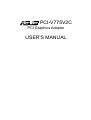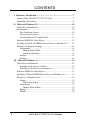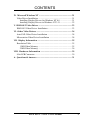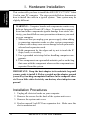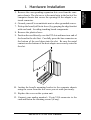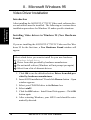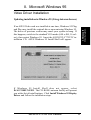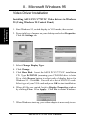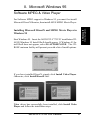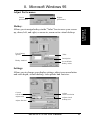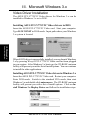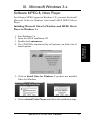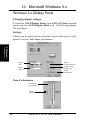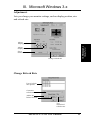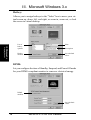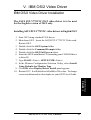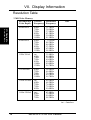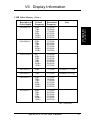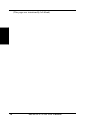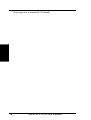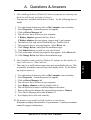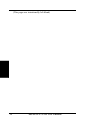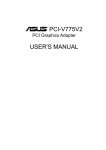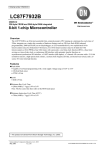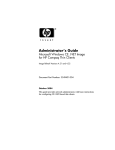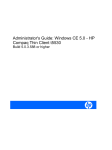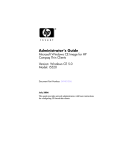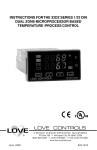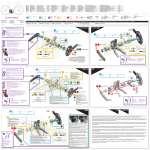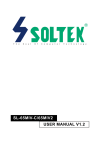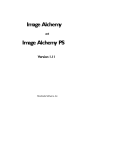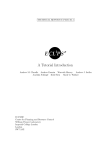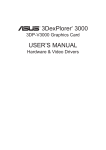Download Asus PCI-V775V2C User`s manual
Transcript
R PCI-V775V2C PCI Graphics Adapter USER'S MANUAL USER'S NOTICE No part of this product, including the product and software may be reproduced, transmitted, transcribed, stored in a retrieval system, or translated into any language in any form by any means without the express written permission of ASUSTeK COMPUTER INC. (hereinafter referred to as ASUS) except documentation kept by the purchaser for backup purposes. ASUS provides this manual "as is" without warranty of any kind, either express or implied, including but not limited to the implied warranties or conditions of merchantability or fitness for a particular purpose. In no event shall ASUS be liable for any loss or profits, loss of business, loss of use or data, interruption of business, or for indirect, special, incidental, or consequential damages of any kind, even if ASUS has been advised of the possibility of such damages arising from any defect or error in this manual or product. ASUS may revise this manual from time to time without notice. Products mentioned in this manual are mentioned for identification purposes only. Product names appearing in this manual may or may not be registered trademarks or copyrights of their respective companies. The product name and revision number are both printed on the board itself. Manual revisions are released for each board design represented by the digit before and after the period of the manual revision number. Manual updates are represented by the third digit in the manual revision number. For updated BIOS, drivers, or product release information you may visit ASUS' home page at: http://www.asus.com.tw/ © Copyright 1996 ASUSTeK COMPUTER INC. All rights reserved. Product Name: ASUS PCI-V775V2C Manual Revision: 2.01 Release Date: January 1997 2 ASUS PCI-V775V2C User’s Manual ASUS CONTACT INFORMATION ASUSTeK COMPUTER INC. Marketing Info: Address: 150 Li-Te Road, Peitou, Taipei, Taiwan, ROC Telephone: 886-2-894-3447 Fax: 886-2-894-3449 Email: [email protected] Technical Support: Fax: BBS: Email: WWW: Gopher: FTP: 886-2-895-9254 886-2-896-4667 [email protected] http://www.asus.com.tw/ gopher.asus.com.tw ftp.asus.com.tw/pub/ASUS ASUS COMPUTER INTERNATIONAL Marketing Info: Address: 721 Charcot Avenue, San Jose, CA 95131, USA Telephone: 1-408-474-0567 Fax: 1-408-474-0568 Email: [email protected] Technical Support: BBS: Email: 1-408-474-0555 [email protected] ASUS COMPUTER GmbH Marketing Info: Address: Harkort Str. 25, 40880 Ratingen, BRD, Germany Telephone: 49-2102-445011 Fax: 49-2102-442066 Email: [email protected] Technical Support: BBS: Email: 49-2102-448690 [email protected] ASUS PCI-V775V2C User’s Manual 3 CONTENTS I. Hardware Installation .................................................................... 7 Layout of the ASUS PCI-V775V2C Card ....................................... 7 Installation Procedures ..................................................................... 8 II. Microsoft Windows 95 ................................................................. 10 Video Driver Installation ............................................................... 10 Introduction .................................................................................... 10 New Hardware Found .............................................................. 10 Using Autorun Screen .............................................................. 11 Using Windows 95 Control Panel ............................................ 12 Software MPEG & Video Player ................................................... 13 Installing DirectX and MPEG Movie Player in Windows 95 ........ 13 Windows 95 Display Settings ........................................................ 14 Adjustment: .............................................................................. 14 Change Refresh Rate .......................................................... 14 Adjust Performance ............................................................ 15 Hotkey: ..................................................................................... 15 Settings: .................................................................................... 15 III. Microsoft Windows 3.x .............................................................. 16 Video Driver Installation ............................................................... 16 Installing Video drivers in DOS ............................................... 16 Installing Video drivers in Windows 3.x .................................. 16 Software MPEG & Video Player ................................................... 17 Installing VFW and MPEG Movie Player in Windows 3.x ........... 17 Windows 3.x Display Panel ........................................................... 18 Setting: ..................................................................................... 18 Tune Performance ............................................................... 18 Adjustment: .............................................................................. 19 Change Refresh Rate .......................................................... 19 Hotkey: ..................................................................................... 20 DPMS: ...................................................................................... 20 4 ASUS PCI-V775V2C User’s Manual CONTENTS IV. Microsoft Windows NT .............................................................. 21 Video Driver Installation ............................................................... 21 Installing Display Drivers for Windows NT 4.0 ...................... 21 Installing Display Drivers in Windows NT 3.51 ...................... 22 V. IBM OS/2 Video Driver ............................................................... 23 IBM OS/2 Video Driver Installation .............................................. 23 VI. Other Video Drivers ................................................................... 24 AutoCAD Video Driver Installation .............................................. 24 Microstation Video Driver Installation .......................................... 24 VII. Display Information ................................................................. 25 Resolution Table ............................................................................ 25 1 MB Video Memory ............................................................... 25 2 MB Video Memory ............................................................... 26 VIII. Hardware Information ........................................................... 29 8-bit LPB Connector ...................................................................... 29 A. Questions & Answers ................................................................... 31 ASUS PCI-V775V2C User’s Manual 5 FCC & DOC COMPLIANCE Federal Communications Commission Statement This device complies with FCC Rules Part 15. Operation is subject to the following two conditions: • • This device may not cause harmful interference, and This device must accept any interference received, including interference that may cause undesired operation. This equipment has been tested and found to comply with the limits for a Class B digital device, pursuant to Part 15 of the FCC Rules. These limits are designed to provide reasonable protection against harmful interference in a residential installation. This equipment generates, uses and can radiate radio frequency energy and, if not installed and used in accordance with manufacturer's instructions, may cause harmful interference to radio communications. However, there is no guarantee that interference will not occur in a particular installation. If this equipment does cause harmful interference to radio or television reception, which can be determined by turning the equipment off and on, the user is encouraged to try to correct the interference by one or more of the following measures: • • • • Re-orient or relocate the receiving antenna. Increase the separation between the equipment and receiver. Connect the equipment to an outlet on a circuit different from that to which the receiver is connected. Consult the dealer or an experienced radio/TV technician for help. WARNING: The use of shielded cables for connection of the monitor to the graphics card is required to assure compliance with FCC regulations. Changes or modifications to this unit not expressly approved by the party responsible for compliance could void the user's authority to operate this equipment. Canadian Department of Communications Statement This digital apparatus does not exceed the Class B limits for radio noise emissions from digital apparatus set out in the Radio Interference Regulations of the Canadian Department of Communications. 6 ASUS PCI-V775V2C User’s Manual I. Hardware Installation I. H/W Installation Layout Thank you for purchasing the ASUS PCI-V775V2C Graphics Adapter, the latest S3 Trio64V2/DX Graphics Engine which provides the best video quality in any scale. Layout of the ASUS PCI-V775V2C Card Feature Connector & 8-BIT LPB Connector 1-2 MB Video Memory Video Output Connector VGA BIOS S3 Trio64V2/DX Chipset 1 MB Video memory is standard. Add two 512KB (256Kx16) EDO RAMs to upgrade this to 2MB. TV-Tuner, Video Capture, Hardware MPEG, or other compatible LPB expansion cards 2 1 34 33 ASUS PCI-V775V2C User’s Manual 7 I. Hardware Installation I. H/W Installation Procedures This section tells you how to install the ASUS PCI-V775V2C Video Card in your PC computer. The steps provided below demonstrate how to install the cards in a typical system. Your system may be slightly different. WARNING: Computer boards and components contain very delicate Integrated Circuit (IC) chips. To protect the computer board and other components against damage from static electricity, you should follow some precautions whenever you work on your computer. 1. Make sure that you unplug your power supply when adding or removing expansion cards or other system components. Failure to do so may cause severe damage to both your motherboard and expansion cards. 2. Hold components by the edges and try not to touch the IC chips, leads, or circuitry. 3. Use a grounded wrist strap before handling computer components. 4. Place components on a grounded antistatic pad or on the bag that came with the component whenever the components are separated from the system. IMPORTANT: Keep the host adapter in its antistatic bag until you are ready to install it. Before you pick up the adapter, ground yourself by touching an unpainted surface on the computer chassis. Even a little static electricity can destroy a host adapter component! Installation Procedures 1. 2. 3. 4. 8 Unplug all electrical cords on your computer. Remove the screws for the back of the system unit cover. Remove the system unit cover. Find an unused 5volt PCI bus expansion slot. Make sure this slot is unobstructed. ASUS PCI-V775V2C User’s Manual I. Hardware Installation I. H/W Installation Procedures 5. Remove the corresponding expansion slot cover from the computer chassis. The slot cover is the metal strip in the back of the computer chassis that covers the opening for the adapter’s external connector. 6. Ground yourself to an antistatic mat or other grounded source. 7. Pick up the board (still in its sleeve) by grasping the edge bracket with one hand. Avoiding touching board components. 8. Remove the plastic sleeve. 9. Position the card directly over the PCI slot and insert one end of the board in the slot first. Carefully press the bus connector on the bottom of the card down into the slot. Be sure the metal contacts on the bottom of the host adapter are securely seated in the slot. 10. Anchor the board's mounting bracket to the computer chassis using the screw from the slot cover you set aside previously. 11. Replace the cover on the system unit. 12. Connect your analog monitor's 15-pin VGA connector to the card and fasten the retaining screws (if any). ASUS PCI-V775V2C User’s Manual 9 II. Microsoft Windows 95 Video Driver Installation Introduction II. Windows 95 Driver Installation After installing the ASUS PCI-V775V2C Video card, software drivers and utilities must be installed. The following are various driver installation procedures for Windows 95 under specific situations. Installing Video drivers in Windows 95 (New Hardware Found) If you are installing the ASUS PCI-V775V2C Video card for Windows 95 for the first time, a New Hardware Found window will appear: Select which driver you want to install for your new hardware: Windows default driver Driver from disk provided by hardware manufacturer Do not install a driver (Windows will not prompt you again) Select from a list of alternate drivers 1. Click OK to use the default selection: Driver from disk provided by hardware manufacturer 2. Insert ASUS installation CD and click Browse button - Open window appears 3. Select your CD-ROM drive in the Drives: box 4. Select win95 5. Click the OK button - Install from Disk appears - Click OK button again 6. After restarting Windows, your ASUS card should be automatically detected. 10 ASUS PCI-V775V2C User’s Manual II. Microsoft Windows 95 Video Driver Installation Updating installation in Windows 95 (Using Autorun Screen) II. Windows 95 Driver Installation If an ASUS Video card was installed at one time, Windows 95 Plug and Play may install the original driver upon entering Windows 95. The driver of previous version may cause your system to hang. If this happens, switch to the standard VGA mode (640 x 480, 16 colors), then restart Windows 95. Insert the ASUS PCI-V775V2C installation CD. ASUS Windows 95 Install Shell will appear: If Windows 95 Install Shell does not appear, select D:\AUTORUN.EXE. The CD-ROM’s autorun facility will present you with a list of install options. Click Install Windows 95 Display Driver and follow the installation steps. ASUS PCI-V775V2C User’s Manual 11 II. Microsoft Windows 95 Video Driver Installation Installing ASUS PCI-V775V2C Video drivers in Windows 95 (Using Windows 95 Control Panel) II. Windows 95 Driver Installation 1. Start Windows 95, switch display to VGA mode, then restart. 2. Press right key of mouse on your desktop and select Properties. Click the Settings tab. 3. Select Change Display Type. 4. Click Change.. 5. Click Have Disk. Insert the ASUS PCI-V775V2C installation CD. Type D:\WIN95 (assuming your CD-ROM drive is letter D) or click Browse button to select path of display driver for Windows 95. Click OK. You will see a list of ASUS S3 cards. Select type of your VGA card and press OK to start installation. 6. When all files are copied, back to Display Properties window by clicking Close. Press Apply.. Click Yes to restart Windows. 7. When Windows starts up, your video adapter is now ready to use. 12 ASUS PCI-V775V2C User’s Manual II. Microsoft Windows 95 Software MPEG & Video Player II. Windows 95 Driver Installation For Software MPEG support in Windows 95, you must first install Microsoft DirectX libraries, then install ASUS MPEG Movie Player. Installing Microsoft DirectX and MPEG Movie Player in Windows 95 Start Windows 95. Insert the ASUS PCI-V775V2C installation CD. ASUS Windows 95 Install Shell should appear. If Windows 95 Install Shell does not appear, select D:\AUTORUN.EXE. The CDROM’s autorun facility will present you with a list of install options. If you have installed DirectX, simply click Install Video Player. Otherwise, click Install DirectX first. When driver has successfully been installed, click Install Video Player and follow the installation steps. ASUS PCI-V775V2C User’s Manual 13 II. Microsoft Windows 95 Windows 95 Display Settings Changing display settings To enter the Display Properties at any time, right click your mouse on the desktop and select Properties or double click the Display icon in the Control Panel. Click the appropriate Tab as follows: II. Windows 95 Display Settings Adjustment: Lets you change your monitor settings, such as position, size, refresh rate and performance. Current virtual desktop screen and color Change refresh rate Adjust performance Set to default values Adjust display position Adjust display size Change Refresh Rate List of refresh rate options Customize refresh rate Set to default supported refresh rate Add to list Delete from list 14 Test customized refresh rates ASUS PCI-V775V2C User’s Manual II. Microsoft Windows 95 Adjust Performance Lowest performance Highest performance Hotkey: List of hotkey options II. Windows 95 Display Settings Allows you to assign hotkeys in the "Value" box to move your screen up, down, left, and right, or zoom in, zoom out in virtual desktop. Value Description Hotkey enabled Set to default hotkey values Settings: Allows you to change your display settings, adjust screen resolution and color depth, virtual desktop, color palette and font size. Current refresh rate Adjust color Adjust screen resolution Adjust virtual desktop size Adjust font size ASUS PCI-V775V2C User’s Manual 15 III. Microsoft Windows 3.x Video Driver Installation The ASUS PCI-V775V2C Video drivers for Windows 3.x can be installed in Windows 3.x or in DOS. Installing ASUS PCI-V775V2C Video drivers in DOS Insert the ASUS PCI-V775V2C Video card. Start your computer. Type D:\W31INST in DOS mode. Input path where your Windows 3.x system is located. III. Windows 3.x Driver Installation When ASUS driver is successfully installed, you can launch Windows 3.x by pressing Y key if PCI-V775V2C Video card has been plugged in your system. After Windows 3.x boots up, the CD-ROM’s autorun facility will present you with a list of install options. You can continue to install the other applications. Installing ASUS PCI-V775V2C Video drivers in Windows 3.x Insert the ASUS PCI-V775V2C Video card. Restart your computer. Enter DOS mode. Switch to the standard VGA mode, then start Windows 3.x and double click autorun.exe. The CD-ROM’s autorun facility will present you with a list of install options. Click on Install Windows 3.x Display Driver and follow the installation steps. 16 ASUS PCI-V775V2C User’s Manual III. Microsoft Windows 3.x Software MPEG & Video Player For Software MPEG support in Windows 3.X, you must first install Microsoft Video for Windows, then install ASUS MPEG Movie Player. Installing Microsoft Video for Windows and MPEG Movie Player in Windows 3.x Start Windows 3.x Insert the ASUS installation CD Double click autorun.exe The CD-ROM’s autorun facility will present you with a list of install options III. Windows 3.x Driver Installation 1. 2. 3. 4. 5. Click on Install Video for Windows if you have not installed Video for Windows 6. Click on Install Video Player and follow the installation steps. ASUS PCI-V775V2C User’s Manual 17 III. Microsoft Windows 3.x Windows 3.x Display Panel Changing display settings To enter the ASUS Display Panel, open ASUS S3 Series program group and click ASUS Display Panel icon. Click the appropriate Tab as follows: Setting: Allows you to adjust screen resolution, virtual desktop size, color palette, font size, and change performance. III. Windows 3.x Display Panel Adjust color Adjust screen resolution Adjust virtual desktop size Adjust performance Adjust font size Tune Performance Maximum performance Adjust performance 18 ASUS PCI-V775V2C User’s Manual III. Microsoft Windows 3.x Adjustment: Lets you change your monitor settings, such as display position, size and refresh rate. III. Windows 3.x Display Panel Adjust display position Adjust display size Set to default values Change refresh rate Change Refresh Rate List of refresh rate options Customize refresh rate Add to list Delete from list Test customized refresh rates ASUS PCI-V775V2C User’s Manual 19 III. Microsoft Windows 3.x Hotkey: Allows you to assign hotkeys in the "Value" box to move your virtual screen up, down, left, and right, or zoom in, zoom out, or lock the screen in virtual desktop. III. Windows 3.x Display Panel List of hotkey options Value Hotkey enabled Set to default values Description DPMS: Let you configure the time of Standby, Suspend, and PowerOff mode for your DPMS-compliant monitor to conserve electrical energy. DPMS enabled Set to default values 20 ASUS PCI-V775V2C User’s Manual IV. Microsoft Windows NT Video Driver Installation Installing ASUS S3 series Display Drivers for Windows NT 4.0 After installing your graphics card, Windows NT will default to standard VGA mode (640 x 480, 16 colors). The procedure below describes how you install ASUS S3 series display driver for Windows NT. 1. Boot Windows NT in standard VGA mode (recommended). 2. Run Windows NT Display program located in the Control Panel, under Settings in the Start menu. Alternatively, position the cursor on the background of the desktop, click the right mouse button, then select Properties from the popup menu. 3. Select the Settings page. 4. Select Display Type... 5. Select Change... from the display options. IV. Windows NT Driver Installation 6. Select Have Disk... 7. Windows NT will prompt you for the correct path, enter the path of driver in CD-ROM such as D:\NT40 (assuming your CD-ROM drive is letter D). 8. A list of ASUS S3 series video adapters will be displayed. Select the one you are using, then click on the OK button. 9. Windows NT will once again prompt for confirmation. All appropriate files are then copied to the hard disk. 10. Select Apply in Control Panel. Restart Windows NT. Windows NT will start up using the S3 drivers. 11. Windows NT will boot into a default mode and start the Display applet allowing for mode selection. ASUS PCI-V775V2C User’s Manual 21 IV. Microsoft Windows NT Video Driver Installation Installing ASUS S3 series Video Display Drivers in Windows NT 3.51 After installing your graphics card, Windows NT will default to standard VGA mode (640 x 480, 16 colors). The procedure below describes how you install ASUS S3 series display driver for Windows NT. IV. Windows NT Driver Installation 1. 2. 3. 4. 5. 6. 7. 8. 9. 10. 11. 12. 13. 14. 15. 16. 17. 22 Boot Windows NT in standard VGA mode (recommended). Double-click the Main icon. Double-click the Control Panel icon. Double-click the Display icon. Click Change Display Type button. Click Change button. Click Other. Insert the ASUS S3 driver CD into your CD-ROM drive. For Windows NT 3.51, type the following: D:\NT351 (assuming your CD-ROM drive is letter D) Click OK button. Select S3 driver. Click Install. Click Yes to change your system configuration. Click Continue to confirm the full path name. After the files have been copied to your computer, click OK. Reboot Windows NT. After reboot, the Invalid Display Settings window appears. Click OK. The Display Settings dialogue box appears. Select a desired display mode. For more detailed information about changing your display mode, click Help. ASUS PCI-V775V2C User’s Manual V. IBM OS/2 Video Driver IBM OS/2 Video Driver Installation The ASUS PCI-V775V2C OS/2 video driver is to be used for the English version of OS/2 only. Installing ASUS PCI-V775V2C video drivers in English OS/2 V. IBM OS/2 Driver Installation 1. Start OS/2 using standard VGA driver 2. Shut down OS/2. Insert the ASUS PCI-V775V2C Video card. Restart OS/2. 3. Double-click the OS/2 System folder 4. Double-click the Command Prompts folder 5. Double-click the OS/2 Full Screen object 6. Insert the ASUS installation CD (assuming your CD-ROM drive is letter D) 7. Type D:\OS2 <Enter>, SETUP.CMD <Enter> 8. In the Monitor Configuration Selection Utility, select Install Using Defaults for Monitor Type 9. Click OK when Display Driver Install panel appears 10. Restart OS/2. It will default to 640x480 in 256 colors. To change screen resolution and/or color depth, see your OS/2 User’s Guide. ASUS PCI-V775V2C User’s Manual 23 VI. Other Video Drivers VI. Other Drivers AutoCAD/Microstation AutoCAD Video Driver Installation Installing ASUS PCI-V775V2C AutoCAD Video Drivers 1. Enter DOS mode 2. Insert the ASUS installation CD (assuming your CD-ROM drive is letter D) 3. Change current directory to D:\DOS\AutoCAD, type INSTALL <Enter> 4. Follow the instructions to complete the installation of the drivers. Type directory name where AutoCAD drivers are located when installation program asks you. Your video drivers should be installed and ready to use. Microstation Video Driver Installation Installing ASUS PCI-V775V2C Microstation Video Drivers 1. Enter DOS mode 2. Insert the ASUS installation CD (assuming your CD-ROM drive is letter D) 3. Change current directory to D:\DOS\Mstation, type INSTALL <Enter> 4. Follow the instructions to complete the installation of the drivers. Your video drivers should be installed and ready to use. 24 ASUS PCI-V775V2C User’s Manual VII. Display Information Resolution Table 1 MB Video Memory Vertical Frequency Horizontal Frequency Note 640x480x8 60Hz 72Hz 75Hz 85Hz 100Hz 160Hz 31.3KHz 38.0KHz 37.6KHz 43.5KHz 50.9KHz 81.9KHz 800x600x8 60Hz 72Hz 75Hz 85Hz 100Hz 150Hz 37.9KHz 48.3KHz 46.9KHz 53.5KHz 62.9KHz 94.8KHz 1024x768x8 int. 60Hz 70Hz 75Hz 85Hz 100Hz 120Hz 35.4KHz 49.8KHz 56.6KHz 60.0KHz 69.0KHz 80.8KHz 96.7KHz 1152x864x8 60Hz 72Hz 75Hz 85Hz 100Hz 54.9KHz 66.4KHz 70.1KHz 80.3KHz 96.7KHz 640x480x16 60Hz 72Hz 75Hz 85Hz 100Hz 160Hz 31.3KHz 38.0KHz 37.6KHz 43.5KHz 50.9KHz 82.0KHz 800x600x16 60Hz 72Hz 75Hz 85Hz 100Hz 150Hz 37.9KHz 48.3KHz 46.9KHz 53.5KHz 62.9KHz 94.8KHz 640x480x24 60Hz 31.3KHz Windows 3.1 Only 640x400x32 70Hz 31.3KHz Windows 95 Only VII. Display Info Resolution Table Resolution & Color Depth Windows 3.1 Only int. = Interlace ASUS PCI-V775V2C User’s Manual 25 VII. Display Information Resolution Table 2 MB Video Memory VII. Display Info Resolution Table Resolution & Color Depth Vertical Frequency Horizontal Frequency 640x480x8 60Hz 72Hz 75Hz 85Hz 100Hz 160Hz 31.3KHz 38.0KHz 37.6KHz 43.5KHz 50.9KHz 81.9KHz 800x600x8 60Hz 72Hz 75Hz 85Hz 100Hz 150Hz 37.9KHz 48.3KHz 46.9KHz 53.5KHz 62.9KHz 94.8KHz 1024x768x8 int. 60Hz 70Hz 75Hz 85Hz 100Hz 120Hz 35.4KHz 49.8KHz 56.6KHz 60.0KHz 69.0KHz 80.8KHz 96.7KHz 1152x864x8 60Hz 72Hz 75Hz 85Hz 100Hz 54.9KHz 66.4KHz 70.1KHz 80.3KHz 96.7KHz 1280x1024x8 int. 60Hz 72Hz 75Hz 85Hz 46.5KHz 64.2KHz 76.8KHz 79.9KHz 90.4KHz 1600x1200x8 int. 60Hz 72Hz 75Hz 63.8KHz 75.6KHz 90.4KHz 94.2KHz Note int. = Interlace 26 ASUS PCI-V775V2C User’s Manual VII. Display Information 2 MB Video Memory (Cont.) Vertical Frequency Horizontal Frequency Note 640x480x16 60Hz 72Hz 75Hz 85Hz 100Hz 160Hz 31.3KHz 38.0KHz 37.6KHz 43.5KHz 50.9KHz 82.0KHz 800x600x16 60Hz 72Hz 75Hz 85Hz 100Hz 150Hz 37.9KHz 48.3KHz 46.9KHz 53.5KHz 62.9KHz 94.8KHz 1024x768x16 int. 60Hz 70Hz 75Hz 85Hz 100Hz 120Hz 35.4KHz 49.6KHz 56.6KHz 60.0KHz 69.0KHz 80.8KHz 96.7KHz 640x480x24 60Hz 31.3KHz Windows 3.1 Only 640x400x32 70Hz 31.3KHz Windows 95 Only 640x480x32 60Hz 72Hz 75Hz 85Hz 100Hz 160Hz 31.3KHz 38.0KHz 37.6KHz 43.5KHz 50.9KHz 81.4KHz 800x600x32 60Hz 72Hz 75Hz 85Hz 100Hz 150Hz 37.9KHz 48.3KHz 46.9KHz 53.5KHz 62.9KHz 94.8KHz VII. Display Info Resolution Table Resolution & Color Depth int. = Interlace ASUS PCI-V775V2C User’s Manual 27 (This page was intentionally left blank) 28 ASUS PCI-V775V2C User’s Manual VIII. Hardware Information 8-bit LPB Connector The LPB (Local Peripheral Bus) Connector is an extension of the VESA feature connector. An additional 6-pin signal and 2 pin space added to the 26-pin feature connector make a 34-pin header. This allows the normal 26 pin cable used for feature connector applications to be swap out for a standard 34-pin cable to achieve LPB operation. 2 1 VIII. H/W Information LPB Connector 34 33 J1 Pin Signal Description Pin Signal Description 1 3 5 7 9 11 13 15 17 19 21 23 25 27 29 31 33 GND GND GND EVIDEO/VREQ/VRDY/HS ESYNC/NF EVCLK/CREQ/CRDY/VS N/C GND GND GND GND N/C N/C N/C GND N/C NF/ENABLE2 2 4 6 8 10 12 14 16 18 20 22 24 26 28 30 32 34 PA0/LPB0 PA1/LPB1 PA2/LPB2 PA3/LPB3 PA4/LPB4 PA5/LPB5 PA6/LPB6 PA7/LPB7 VCLK/LCLK BLANK/NF HSYNC/NF VSYNC/NF GND N/C NF/I2C CLK NF/I2C DATA NF/ENABLE1 ASUS PCI-V775V2C User’s Manual 29 (This page was intentionally left blank) 30 ASUS PCI-V775V2C User’s Manual A. Questions & Answers I. After installing the driver, Windows 95 doesn't prompt me for restarting and the driver still doesn't work after I reboot it. > You may have installed similar drivers before. Try the following steps to install: 1. 2. 3. 4. 5. Use right button of mouse to click on My Computer icon on desktop Select Properties. System Properties box appears Click on Device Manager tab You will see a list of devices on your computer If Display adapters appears in the list, click it. If Display adapters does not appear, jump to step 9. and continue 6. The name of your card will be listed in the box. Double-click it 7. The properties box of your card appears. Select Driver tab 8. Click Change Driver.. and follow the installation steps 9. Click Other devices, you will see your card is listed 10. Click on the name of card, the properties box appears. Select Driver tab 11. Click Change Driver. and follow the installation steps. 1. 2. 3. 4. 5. 6. 7. 8. 9. A. Q & A II. After installation and restarting, Windows 95 informs me that display setting is still incorrect. What can I do? > There may be a conflict between previous and current display drivers. This is caused by incomplete removal of previous display driver. Try the following steps to remove it: Use right button of mouse to click on My Computer icon on desktop Select Properties. System Properties box appears Click on Device Manager tab You will see a list of devices on your computer Open Display adapters in the list (double-click it) You will find two (or more) conflicted adapters listed here Remove all previous adapters by selecting them and press Remove Close Device Manager and restart Windows 95 Now display driver will work correctly. III. My monitor is not capable of high resolution or refresh rate. It depends on display characteristics of your monitor. Consult your monitor manual for proper configuration. ASUS PCI-V775V2C User’s Manual 31 (This page was intentionally left blank) 32 ASUS PCI-V775V2C User’s Manual