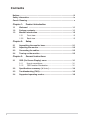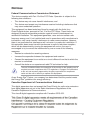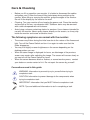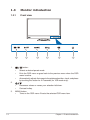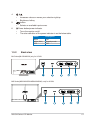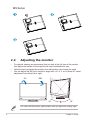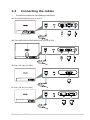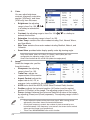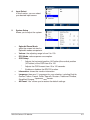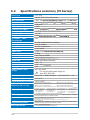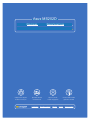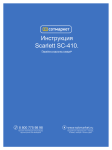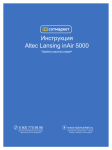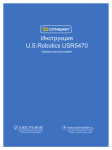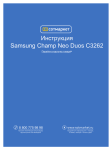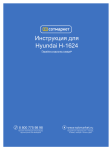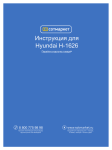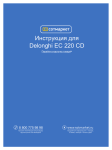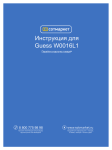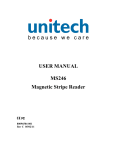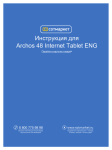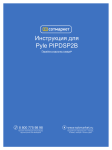Download Asus MS202D User guide
Transcript
Инструкция Asus MS202D Перейти в карточку товара 8 800 775 98 98 л чит т нич ю н льт цию. гл т чн . Б з вы дны www.sotmarket.ru д бн я инф м ция тзывы, бз ы и т в ы , M Series LCD Monitor User Guide Contents Notices ......................................................................................................... iii Safety information ...................................................................................... iv Care & Cleaning ........................................................................................... v Chapter 1: 1.1 Welcome! .................................................................................... 1-1 1.2 Package contents......................................................................... 1-1 1.3 Monitor introduction .................................................................... 1-2 1.3.1 Front view ....................................................................... 1-2 1.3.2 Back view ........................................................................ 1-3 Chapter 2: Setup 2.1 Assembling the monitor base ..................................................... 2-1 2.2 Adjusting the monitor .................................................................. 2-2 2.3 Connecting the cables ................................................................. 2-3 2.4 Turning on the monitor................................................................ 2-3 Chapter 3: 3.1 ii Product introduction General instructions OSD (On-Screen Display) menu ................................................ 3-1 3.1.1 How to reconfigure .......................................................... 3-1 3.1.2 OSD function introduction ............................................... 3-1 3.2 Speci cationssummary( MSeries )............................................. 3-4 3.3 Troubleshooting (FAQ) ................................................................ 3-5 3.4 Supported operating modes ....................................................... 3-6 Notices Federal Communications Commission Statement This device complies with Part 15 of the FCC Rules. Operation is subject to the following two conditions: • Thisdevicemaynotcauseharmfulinterference,and • Thisdevicemustacceptanyinterferencereceivedincludinginterferencethat maycauseundesiredoperation. Thisequipmenthasbeentestedandfoundtocomplywiththelimitsfora ClassBdigitaldevice,pursuanttoPart15oftheFCCRules.Theselimitsare designed to provide reasonable protection against harmful interference in a residentialinstallation.Thisequipmentgenerates,usesandcanradiateradio frequencyenergyand,ifnotinstalledandusedinaccordancewithmanufacturer’s instructions,maycauseharmfulinterferencetoradiocommunications.However, there is no guarantee that interference will not occur in a particular installation. If thisequipmentdoescauseharmfulinterferencetoradioortelevisionreception, whichcanbedeterminedbyturningtheequipmentoffandon,theuseris encouragedtotrytocorrecttheinterferencebyoneormoreofthefollowing measures: • Reorientorrelocatethereceivingantenna. • Increasetheseparationbetweentheequipmentandreceiver. • Connecttheequipmenttoanoutletonacircuitdifferentfromthattowhichthe receiver is connected. • Consultthedealeroranexperiencedradio/TVtechnicianforhelp. The use of shielded cables for connection of the monitor to the graphics card is required to assure compliance with FCC regulations. Changes or modifications tothisunitnotexpresslyapprovedbythepartyresponsibleforcompliance couldvoidtheuser’sauthoritytooperatethisequipment. AsanEnergyStar® Partner,ourcompanyhasdeterminedthatthisproductmeets theEnergyStar® guidelinesforenergyefficiency. Canadian Department of Communications Statement ThisdigitalapparatusdoesnotexceedtheClassBlimitsforradionoiseemissions from digital apparatus set out in the Radio Interference Regulations of the Canadian Department of Communications. This class B digital apparatus complies with Canadian ICES-003. iii Safety information • Beforesettingupthemonitor,carefullyreadallthedocumentationthatcame with the package. • Topreventfireorshockhazard,neverexposethemonitortorainormoisture. • Nevertrytoopenthemonitorcabinet.Thedangeroushighvoltagesinsidethe monitormayresultinseriousphysicalinjury. • Ifthepowersupplyisbroken,donottrytofixitbyyourself.Contactaqualified servicetechnicianoryourretailer. • Beforeusingtheproduct,makesureallcablesarecorrectlyconnectedandthe powercablesarenotdamaged.Ifyoudetectanydamage,contactyourdealer immediately. • Slotsandopeningsonthebackortopofthecabinetareprovidedfor ventilation.Donotblocktheseslots.Neverplacethisproductnearorovera radiator or heat source unless proper ventilation is provided. • Themonitorshouldbeoperatedonlyfromthetypeofpowersourceindicated onthelabel.Ifyouarenotsureofthetypeofpowersupplytoyourhome, consultyourdealerorlocalpowercompany. • Usetheappropriatepowerplugwhichcomplieswithyourlocalpower standard. • Donotoverloadpowerstripsandextentioncords.Overloadingcanresultin fire or electric shock. • Avoiddust,humidity,andtemperatureextremes.Donotplacethemonitorin anyareawhereitmaybecomewet.Placethemonitoronastablesurface. • Unplugtheunitduringalightningstormorifitwillnotbeusedforalongperiod of time. This will protect the monitor from damage due to power surges. • Neverpushobjectsorspillliquidofanykindintotheslotsonthemonitor cabinet. • Toensuresatisfactoryoperation,usethemonitoronlywithULlisted computers which have appropriate configured receptacles marked between 100-240VAC. • Ifyouencountertechnicalproblemswiththemonitor,contactaqualified servicetechnicianoryourretailer. Thissymbolofthecrossedoutwheeledbinindicatesthattheproduct(electrical, electronicequipment,andmercury-containingbuttoncellbattery)shouldnot be placed in municipal waste. Please check local regulations for disposal of electronic products. iv Care & Cleaning • Beforeyouliftorrepositionyourmonitor,itisbettertodisconnectthecables and power cord. Follow the correct lifting techniques when positioning the monitor.Whenliftingorcarryingthemonitor,grasptheedgesofthemonitor. Donotliftthedisplaybythestandorthecord. • Cleaning.Turnyourmonitoroffandunplugthepowercord.Cleanthemonitor surfacewithalint-free,non-abrasivecloth.Stubbornstainsmayberemoved with a cloth dampened with mild cleaner. • Avoidusingacleanercontainingalcoholoracetone.Useacleanerintendedfor usewiththemonitor.Neverspraycleanerdirectlyonthescreen,asitmaydrip inside the monitor and cause an electric shock. The following symptoms are normal with the monitor: • Thescreenmayflickerduringtheinitialuseduetothenatureofthefluorescent light. Turn off the Power Switch and turn it on again to make sure that the flicker disappears. • Youmayfindslightlyunevenbrightnessonthescreendependingonthe desktoppatternyouuse. • Whenthesameimageisdisplayedforhours,anafterimageoftheprevious screenmayremainafterswitchingtheimage.Thescreenwillrecoverslowlyor youcanturnoffthePowerSwitchforhours. • Whenthescreenbecomesblackorflashes,orcannotworkanymore,contact yourdealerorservicecentertofixit.Donotrepairthescreenbyyourself! Conventions used in this guide WARNING:Informationtopreventinjurytoyourselfwhentryingto complete a task. CAUTION:Informationtopreventdamagetothecomponentswhen tryingtocompleteatask. IMPORTANT:InformationthatyouMUSTfollowtocompleteatask. NOTE:Tipsandadditionalinformationtoaidincompletingatask. v Whereto ndmoreinformation Refer to the following sources for additional information and for product and software updates. 1. ASUS websites TheASUSwebsitesworldwideprovideupdatedinformationonASUS hardwareandsoftwareproducts.Refertohttp://www.asus.com 2. Optional documentation Yourproductpackagemayincludeoptionaldocumentationthatmayhave beenaddedbyyourdealer.Thesedocumentsarenotpartofthestandard package. vi 1.1 Welcome! ThankyouforpurchasingtheASUS®LCDmonitor! The latest widescreen LCD monitor fromASUS provides a crisper, broader, and brighterdisplay,plusahostoffeaturesthatenhanceyourviewingexperience. With these features, you can enjoy the convenience and delightful visual experiencethatthemonitorbringstoyou! 1.2 Package contents Checkyourpackageforthefollowingitems: LCDmonitor Quick start guide Warrantycard Power cord + power adapter VGAcable HDMI-DVIcable only for H SKU DVIcable(MS202N/MS208N) Ifanyoftheaboveitemsisdamagedormissing,contactyourretailer immediately. ASUSMSeriesLCDMonitor 1-1 1.3 Monitor introduction 1.3.1 Front view 1 1. 2 3 4 5 6 button: • Selects a desired preset mode. • ExitstheOSDmenuorgoesbacktothepreviousmenuwhentheOSD menu is active. • Automaticallyadjuststheimagetoitsoptimizedposition,clock,andphase bytouchingthisbuttonfor2-4seconds(forVGAmodeonly). • Decreasesvaluesormovesyourselectionleft/down. • Contrasthotkey 2. 3. MENUbutton: • 1-2 Turns on the OSD menu. Enacts the selected OSD menu item. Chapter 1: Product introduction 4. • Increasesvaluesormovesyourselectionright/up. • Brightnesshotkey • Selects an available input source. button: 5. Powerbutton/powerindicator 6. • Turnsthemonitoron/off. • The color definition of the power indicator is as the below table. 1.3.2 Status Description White White(fitful) OFF ON Standbymode OFF Back view ML Series(ML238/ML239) only for H SKU MS Series(MS236/MS238/MS246/MS248) only for H SKU ASUSMSeriesLCDMonitor 1-3 M Series (20'' only of D SKU) M Series (20'' only of N SKU) 6 Rear connectors 1-4 1. DC-IN port. This port connects the power cord. 2. VGA port.This15-pinportisforPCVGAconnection. 3. HDMIport. This port is for connection with an HDMI compatible device. 4. Earphone jack. This port is only available when an HDMI cable is connected. 5. Kensington lock slot. 6. DVI port. This port is for PC DVI connection. Chapter 1: Product introduction 2.1 Assembling the monitor arm/base Toassemblethemonitorarm/base: 1. Have the front of the monitor face down on a table. 2. Placethecirculararmonthebackofthemonitorbyaligningthepinsonthe armwiththeslotsonthemonitor.Useacoinortheliketoturnthescrewuntil thecirculararmissecurelyattachedtothemonitor.Putthescrewcoveronthe screw. 3. Attachthecircularbasetothearmbyusingacoinortheliketoturnthescrew untilthecircularbaseissecurelyattachedtothearm. 4. Thearm/baseinstallationiscomplete. Werecommendthatyoucoverthetablesurfacewithsoftclothtoprevent damage to the monitor. MLSeries Arm Base ASUSMSeriesLCDMonitor 2-1 MSSeries 2.2 Adjusting the monitor • Foroptimalviewing,werecommendthatyoulookatthefullfaceofthemonitor, thenadjustthemonitortotheanglethatismostcomfortableforyou. • Holdthestandtopreventthemonitorfromfallingwhenyouchangeitsangle. • Youcanadjustthe ML Series monitor’sanglefrom+20˚ to -5˚ and it allows 20˚ swivel adjustment from either left or right. -5 20 20º 20º 0º Itisnormalthatthemonitorslightlyshakeswhileyouadjusttheviewingangle. 2 Chapter 2: Setup 2.3 1. Connecting the cables Connect the cables as the following instructions: ML Series(ML238/ML239) only for H SKU MS Series(MS236/MS238/MS246/MS248) only for H SKU M Series (20'' only of D SKU) M Series (20'' only of N SKU) ASUSMSeriesLCDMonitor 2-3 To connect the power cord: a. Connectthepoweradaptersecurelytothemonitor’sDCinputport. b. Connect one end of the power cord to the power adapter and the other end to a power outlet. ToconnecttheVGA/HDMI-DVIcable: a. PlugoneendoftheVGA/HDMI-DVIcabletothemonitor’sVGA/HDMI port. b. ConnecttheotherendoftheVGA/HDMI-DVIcabletoyourcomputer's VGA/DVIport. c. TightenthetwoscrewstosecuretheVGA/DVIconnector. Tousetheearphone(onlywhenanHDMIcable,notthesuppliedHDMIDVIcable,isconnected):connecttheendwithplugtypetothemonitor’s earphone jack. Whenthesecablesareconnected,youcanchoosethedesiredsignalfromthe Input Select item in the OSD menu. 2.4 Turning on the monitor Tap the power button . See page 1-2 for the location of the power button. The power indicator lightsupinwhitetoshowthatthemonitorisON. 2-4 Chapter 2: Setup 3.1 OSD (On-Screen Display) menu 3.1.1 Howtoreconfigure 1. TaptheMENUbuttontoactivate the OSD menu. 2. Ta p , a n d to navigate through the functions. Highlight the desired function and tap the MENU button to and activateit.Ifthefunctionselectedhasasub-menu,tap again to navigate through the sub-menu functions. Highlight the desired submenufunctionandtaptheMENUbuttontoactivateit. 3. Tap 4. To exit and save the OSD menu, tap the button repeatedly until the OSD menu disappears. Toadjustotherfunctions,repeat steps 1-3. 3.1.2 1. ,and to change the settings of the selected function. OSD function introduction Splendid Thisfunctioncontainssixsubfunctionsyoucanselectforyour preference. Each mode has the Resetselection,allowingyouto maintainyoursettingorreturnto the preset mode. Standard Mode:bestchoicefordocumenteditingwithSPLENDID™ VideoEnhancement. Theater Mode:bestchoiceformovieswithSPLENDID™Video Enhancement. Game Mode:bestchoiceforgamesplayingwithSPLENDID™Video Enhancement. Scenery Mode:bestchoiceforsceneryphotodisplaywithSPLENDID™ VideoEnhancement. Night View Mode: best choice for dark-scene games or movies with SPLENDID™VideoEnhancement. sRGB Mode: best choice for viewing photos and graphics from PCs. IntheStandardMode,theASCR,SaturationandSharpnessfunctionsare not user-configurable. ASUSMSeriesLCDMonitor 3-1 2. Color Youcanadjustbrightness, contrast,sharpness,saturation, position(VGAonly),andfocus (VGAonly)fromthismenu. Brightness: the adjusting range is from 0 to 100. isahotkeytoactivatethis function. Contrast: the adjusting range is from 0 to 100. activate this function. Saturation: the adjusting range is from 0 to 100. isahotkeyto Color Temp.:containsfourcolormodesincludingCool,Normal,Warm, andUserMode. Skin Tone:containsthreecolormodesincludingReddish,Natural,and Yellowish. Smart View:providesbetterdisplayqualityunderbigviewingangle. IntheUsermode,colorsofR(Red),G(Green),andB(Blue)areuserconfigurable; the adjusting range is from 0-100. Smart View function do not use ML239 (wide view angle panel) 3. Image Selecttheimagecoloryoulike from this function. Sharpness: the adjusting range is from 0 to 100. Trace Free: adjusts the response time of the monitor. Aspect Control: adjusts the aspectratiotofull,4:3,or overscan(onlyavailablefortheHDMIinput). ASCR:turnson/offtheASCR(ASUSSmartContrastRatio)function. Position:adjuststhehorizontalposition(H-Position)andthevertical position(V-Position)oftheimage.Theadjustingrangeisfrom0to100. Focus:reducesHorizonal-linenoiseandVertical-linenoiseoftheimage byadjusting(Phase)and(Clock)separately.Theadjustingrangeisfrom0 to 100. • Phaseadjuststhephaseofthepixelclocksignal.Withawrongphase adjustment,thescreenshowshorizontaldisturbances. • Clock(pixelfrequency)controlsthenumberofpixelsscannedbyone horizontalsweep.Ifthefrequencyisnotcorrect,thescreenshowsvertical stripes and the image is not proportional. Trace Free: MS202&MS208 have no this function • 3-2 4. Input Select Inthisfunction,youcanselect yourdesiredinputsource. 5. System Setup Allowsyoutoadjustthesystem. Splendid Demo Mode: splits the screen into two for Splendid modes comparison. Volume: the adjusting range is from 0 to 100. ECO Mode: reduces power consumption. OSD Setup: * Adjuststhehorizontalposition(H-Position)/theverticalposition (V-Position)oftheOSDfrom0to100. * Adjusts the OSD timeout from 10 to 120 seconds. * EnablesordisablestheDDC/CIfunction. Information: shows the monitor information. Language:thereare11languagesforyourselection,includingEnglish, German,Italian,French,Dutch,Spanish,Russian,TraditionalChinese, SimplifiedChinese,Japanese, and korean. All Reset:“Yes”allowsyoutorestorethedefaultsettings. ASUSMSeriesLCDMonitor 3-3 3.2 Speciicationssummary(M Series) Panel Type Panel size Max. Resolution Pixel pitch Brightness (Max.) Contrast Ratio (Typ.) Contrast Ratio (Max.) Viewingangle(H/V)CR>10 Display colors Response time SPLENDID Video Enhancement SPLENDID selection Auto adjustment Color temperature selection Skin-Tone selection Digital input Analog input Earphone jack Colors PowerLED Tilt Swivel Kensington lock AC/DC adaptor input voltage TFTLCD 20",23",23.6"(16:9) wide screen 1920 x 1080 1600x900 0.2715mm 0.2768 mm 0.2655mm 0.2652mm 250cd/m2 1000:1 10,000,000:1 50,000:1 50,000,000:1 170°/160°(Typ.,)(MS202/MS208) 170°/170°(Min.,)178°/178°(Typ.,)(ML239) 150°/140°(Min.,)170°/160°(Typ.,)(MS236/MS238/MS246/MS248/ML238) 16.7 M 2 ms Yes 5 ms 6videopresetmodes(byhotkey) Yes(byhotkey) 4 color temperatures 3 skin-tones HDMI v1.3 D-Sub Yes(OnlyforHDMI) Black(front&black side)(MS208/MS238/MS248/ML239) Black(front side)/White(back side)(MS202/MS236/MS246/ML238) White(On)/White(Standby) +20˚~ -5˚ +20˚~ -20˚ Yes AC:100~240V Foruseonlywithpowersupplyvia Asus ADP-40PH AB Power consumption PowerOn:<30W,Standby:<1W,PowerOff:<1W Temperature (Operating) 0˚C~40˚C Temperature (Non-operating) -20˚C~+60˚C Dimension(WxHxD) 497mm*362mm*151mm (machine) 568mm*414mm*151mm(machine) 555mm*415mm*129mm(package) MS202/MS208 640*mm510mm*145mm(package) MS246/MS248 566mm*407mm*151mm(machine) 561mm*429mm*220mm(machine) 640mm*482mm*126mm(package) MS236/MS238 640mm*482mm*126mm(package) ML238/ML239 Weight (Esti.) 2.95±0.5Kg (Net)(MS202) 4.85±0.5 Kg (Gross) 3.9±0.5Kg(Net)(MS246) 6.3±0.5 Kg(Gross) Multi-languages 11languages(English,German,Italian,French,Dutch, Spanish,Russian,Traditional Chinese,SimplifiedChinese, Japanese,korean) Accessories VGA cabel, HDMI-DVI cable ,Power cord,Power adapter, Quick start guide,Warranty card (MS236/MS238/MS246/MS248/ML238/ML239) VGA cabel,DVI cabel ,Power cord,Power adapter, Quick start guide,Warranty card (MS202N/MS208N) Regulation approvals EnergyStar®,CB,CE,Gost-R,CCC,UL/cUL,FCC,C-Tick,BSMI,VCCI,RoHS,WEEE, J-MOSS, PSB, PSE, Windows Vista, Windows 7 WHQL Back light system 2CCFL (MS202/MS236/MS246) LED (MS208/MS238/MS248/ML238/ML239) 3-4 2.64±0.5Kg (Net)(MS208) 4.54±0.5 Kg(Gross) 3.9±0.5Kg(Net)(MS248) 6.3±0.5 Kg(Gross) 3.9±0.5Kg(Net)(MS236) 6.0±0.5 Kg(Gross) 3.8±0.5Kg(Net)(ML238) 6.0±0.5 Kg(Gross) 3.4±0.5Kg(Net)(MS238) 5.2±0.5 Kg(Gross) 3.5±0.5Kg(Net)(ML239) 5.7±0.5 Kg(Gross) 3.3 Troubleshooting (FAQ) Problem PowerLEDisnotON ThepowerLEDlightsamberandthereis no screen image Screen image is too light or dark Possible Solution • Tap the button to check if the monitor is intheONmode. • Checkifthepowercordisproperly connected to the monitor and the power outlet. • Check if the monitor and the computer are intheONmode. • Makesurethesignalcableisproperly connected the monitor and the computer. • Inspect the signal cable and make sure none of the pins are bent. • Connect the computer with another available monitor to check if the computer isproperlyworking. • Adjust the Contrast and Brightness settings via OSD. Screenimageisnotcenteredorsized properly • Touch the button for 2-4 seconds toautomaticallyadjusttheimage(forVGA modeonly). • AdjusttheH-PositionorV-Position settings via OSD. Screen image bounces or a wave pattern is • Makesurethesignalcableisproperly present in the image connected to the monitor and the computer. • Moveelectricaldevicesthatmaycause electrical interference. Screenimagehascolordefects(whitedoes • Inspect the signal cable and make sure notlookwhite) that none of the pins are bent. • Perform All Reset via OSD. • AdjusttheR/G/Bcolorsettingsorselect the Color Temperature via OSD. Screenimageisblurryorfuzzy • Touch the button for 2-4 seconds toautomaticallyadjusttheimage(forVGA modeonly). • Adjust the Phase and Clock settings via OSD. Nosoundorsoundislow • EnsurethattheHDMIcableisproperly connected to the monitor and the computer. • Adjustthevolumesettingsofbothyour monitor and HDMI device. • Ensure that the computer sound card driverisproperlyinstalledandactivated. ASUSMSeriesLCDMonitor 3-5 3.4 Resolution Frequency Supported operating modes Horizontal Frequency(KHz) Vertical Frequency (Hz) Pixel (MHz) 720x400 640x480 640x480 640x480 640x480 800x600 800x600 800x600 800x600 832x624 1024x768 1024x768 1024x768 1152x864 1280x960 1280x1024 1280x1024 1366x768 1440x900 1600x1200 1680x1050 31.47 31.47 35.00 37.87 37.50 35.16 37.88 48.08 46.86 49.72 48.36 56.476 60.02 67.50 60.00 63.98 79.98 47.712 55.94 75.00 65.29 70.08 59.94 66.66 72.82 75.00 56.25 60.32 72.12 75.00 74.55 60.00 70.069 75.00 75.00 60.00 60.02 75.02 59.79 59.89 60.00 60.00 28.32 25.18 30.24 31.50 31.50 36.00 40.00 50.00 49.50 57.28 65.00 75.00 78.75 108.00 108.00 108.00 135.00 85.50 106.50 162.00 146.25 1920x1080 1600 x 900 67.50 55.90 60.00 60.00 148.50 144.00 *Modesnotlistedinthetablemaynotbesupported.Foroptimalresolution,werecommendthat you choose a mode listed in the table above. *ThismonitorsupportsfullHD(480p,576p,720p,1080i/p)videocontentfromgameconsoles,DVD playersandotherconsumervideodevicesviaHDMI. 3-6 Asus MS202D Описание ф мл ни дит нл н з 2 мин ты Д т в в м з нии Характеристики з в ии Д т в и гл л жб т чн я дд ж и л т вин и л т з з любым д бным б м тзывы ции и ид и