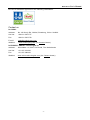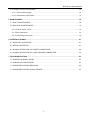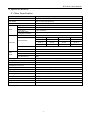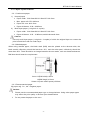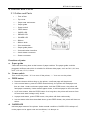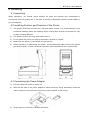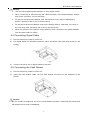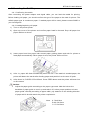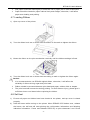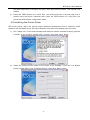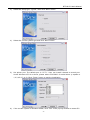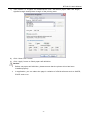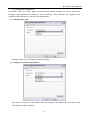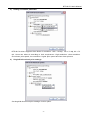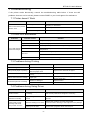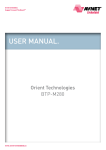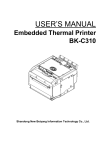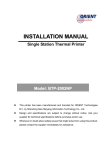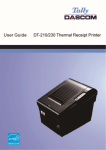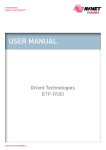Download Epson BTP-M170 User`s manual
Transcript
USER’S MANUAL Impact Receipt Printer BTP-M170 Shandong New Beiyang Information Technology Co., Ltd. ORIENT Technologies bv BTP-M170 User’s Manual Declaration Information in this document is subject to change without notice. ORIENT Technologies bv (hereinafter referred to as “ORIENT Technologies”) and SHANDONG NEW BEIYANG INFORMATION TECHNOLOGY CO., LTD. (hereinafter referred to as “SNBC”) reserves the right to improve products as new technology, components, software, and firmware become available. If users need further data about this product or have any doubt about safety issues that might arise from using it, please feel free to contact ORIENT Technologies, SNBC or your local agents. No part of this document may be reproduced or transmitted in any form or by any means, electronic or mechanical, for any purpose without the express written permission of ORIENT Technologies or SNB. Copyright Copyright © 2006 by SNBC Printed in China Version 2.0 Trademarks Our registered trademarks are Warning and Caution Warning: Items shall be strictly followed to avoid damages to body and equipment. Caution: Items with important information and prompts for operating the printer. The quality control system of SNBC has been approved of the following certification. (DNV)ISO9001:2000 The environmental control system of SNBC has been approved of the following certification. (DNV)ISO14001:2004 -1- BTP-M170 User’s Manual BTP-M170 has been approved of the following certification. Contact us In CHINA: Address: No.169 Huoju Rd, Weihai, Shandong, China. 264209 Hot line: +86-631-5673777 Fax: +86-631-5673778 E-mail: [email protected] Website: www.newbeiyang.com (via Contact button) In EUROPE: ORIENT Technologies bv Address: Meerheide 115, 5521 DX Eersel, The Netherlands Hot line: +31-497-331080 Fax: +31-497-386430 Website: www.orient-technologies.com (via Contact button) -2- BTP-M170 User’s Manual Contents GENERAL SAFETY INSTRUCTION ....................................................................................... 1 1 OVERVIEW ......................................................................................................................... 2 1.1 OUTLINE ...................................................................................................................... 2 1.2 FEATURES ................................................................................................................... 2 1.3 MODEL CLASSIFICATION ............................................................................................. 2 2 SPECIFICATIONS ............................................................................................................... 3 2.1 MAIN SPECIFICATION .................................................................................................. 3 2.2 PAPER SPECIFICATION ............................................................................................... 4 2.2.1 Continuous paper .................................................................................................... 4 2.2.2 Marked paper .......................................................................................................... 4 2.2.3 Recommended paper .............................................................................................. 4 2.3 PRINT AND TEAR-OFF POSITION ................................................................................ 5 2.3.1 Print position ........................................................................................................... 5 2.3.2 Tear-off position ...................................................................................................... 5 3 OUTLINE AND PARTS ........................................................................................................ 6 3.1 OUTLINE AND PARTS .................................................................................................. 6 3.2 LEDS AND BUZZER ...................................................................................................... 7 4 INSTALLING ....................................................................................................................... 8 4.1 UNPACKING ................................................................................................................. 8 4.2 INSTALLING POSITION AND DIRECTION OF THE PRINTER ........................................ 8 4.3 CONNECTING THE POWER ADAPTER ........................................................................ 8 4.4 CONNECTING SIGNAL CABLE ..................................................................................... 9 4.5 CONNECTING THE CASH DRAWER ............................................................................. 9 4.6 LOADING THE ROLL PAPER ...................................................................................... 10 4.6.1 Confirming the media ............................................................................................ 10 4.6.2 Loading/replacing roll paper .................................................................................. 10 4.7 LOADING RIBBON .......................................................................................................11 4.8 SELF-TEST ..................................................................................................................11 4.9 INSTALLING THE PRINTER DRIVER .......................................................................... 12 -3- BTP-M170 User’s Manual 4.10 HOW TO USE THE DRIVER ...................................................................................... 14 4.10.1 User defined page ............................................................................................... 14 4.10.2 Parameter explanation ........................................................................................ 16 5 MAINTENANCE ................................................................................................................ 18 5.1 DAILY MAINTENANCE ................................................................................................ 18 5.2 ROUTINE MAINTENANCE .......................................................................................... 19 5.2.1 Printer status check ............................................................................................... 19 5.2.2 Dust clearance ...................................................................................................... 19 5.2.3 Lubricating the printer ........................................................................................... 20 6 INTERFACE SIGNAL ........................................................................................................ 21 6.1 PARALLEL INTERFACE .............................................................................................. 21 6.2 SERIAL INTERFACE ................................................................................................... 21 6.3 SIGNAL DEFINITION OF POWER CONNECTOR ......................................................... 22 6.4 SIGNAL DEFINITION OF CASH DRAWER CONNECTOR ............................................ 22 7 TROUBLESHOOTING ....................................................................................................... 23 7.1 PRINTER DOESN’T WORK ......................................................................................... 23 7.2 ERROR LED AND BUZZER ......................................................................................... 23 7.3 PROBLEMS DURING PRINTING ................................................................................. 23 7.4 PROBLEMS DURING USING DRIVER ......................................................................... 23 -4- BTP-M170 User’s Manual General Safety Instruction Before installing and using the printer, please read the following items carefully: 1. Safety Instructions Do not touch the tear-off bar of the printer. The print head is at a high temperature during printing or just after operation, do not touch it and its peripherals for reasons of safety . The print head is an ESD-sensitive device. To prevent damage, do not touch either its printing parts or connecting parts. 2. Cautions 1) Install the printer on a flat and stable surface. 2) Reserve adequate space around the printer so that convenient operation and maintenance can be performed. 3) Keep the printer away from water source, direct sunlight, strong light and heat. 4) Do not use or store the printer in a place exposed to heat or fire, moisture or other pollution. 5) Do not place the printer on a place exposed to vibration or impact. 6) Avoid exposing the printer to condensation. In case of condensation, ensure it has been completely removed before turn on the power. 7) Connect the power adaptor to an appropriate ground outlet. Avoid sharing a single electrical outlet with large power motors and other devices that may cause the fluctuation in voltage. 8) The socket-outlet should be installed near the equipment and should be easily accessible. 9) Do not spill water or other electric substances (like metal) on the printer. If this happens, turn off the power immediately. 10) Do not allow the printer to start printing when there is no paper, otherwise the print head and platen roller will be damaged. 11) To ensure print quality and normal lifetime, use recommended or good quality paper and ribbon. 12) Shut down the printer when connecting or disconnecting interface connectors to avoid damage to the control board. 13) Do not disassemble the printer without guidance from a technician, even for the purpose of repair. 14) Keep this manual safe and at hand for reference purpose. -1- BTP-M170 User’s Manual 1 Overview 1.1 Outline The BTP-M170 is a 9-pin serial impact dot matrix receipt printer offering high quality, high speed, and stable performance. It is widely used in real-time printing on-site, such as POS system and hospitality applications. The BTP-M170 can be connected with other devices via parallel interface and serial interface, and also offers drivers and applications under WINDOWS98 /NT4.0 /2000/2003/XP/Vista. 1.2 Features ¾ High printing speed. ¾ Easy operation and maintenance. ¾ Support marked paper and continuous paper for print. ¾ Compatible with various wide paper. ¾ Cash drawer control connector. ¾ Support multi-layer paper. ¾ Paper near end alarm optional. ¾ Buzzer alarm optional. 1.3 Model Classification BTP-M170 X a X X b c ¾ a Printer name ¾ b Interface type X d e R3: RS232 (DB25) P1: CENTRONICS (DB25) ¾ c Paper near end module Default: No paper near end module Y1: ¾ d With paper near end module Color I: Ivory (Default) B: Black ¾ e Buzzer Default: No buzzer Y2: With buzzer -2- BTP-M170 User’s Manual 2 Specifications 2.1 Main Specification Item Specification Print mode 9-pin serial impact dot matrix Print speed Max. 4.2LPS (420 dots/line) Print width Max. 420(half dots)/210(full dots) Paper Character Data buffer Paper type Continuous paper or marked paper Paper width 76±0.5mm,69.5±0.5mm,57.5±0.5mm Single layer Multi-layer paper (1 original+2 copies) Character type 0.06—0.085mm Characters/line 0.05—0.08mm,total thickness≤0.2mm Font A:9×9 Font B:7×9 76mm 69.5mm 57.5mm Font A 35 CPL 30 CPL 25 CPL Font B 42 CPL 36 CPL 30 CP L Chinese 23 CPL 20 CPL 16 CPL Character size Font A:1.5×3.1mm Characters/inch Font A:14CPI Receive buffer 4KB or 40bytes NV bit image data area 128KB User NV memory Chinese:16×16 Font B:1.2×3.1mm Chinese:2.6×2.7mm Font B:16.7CPI Chinese:9.3CPI 8KB Ribbon specification ERC-39/ERC-43 ribbon cartridge, purple or black Ribbon lifetime 3,000,000 characters Communication interface RS-232C or Parallel Cash drawer connector 1~2 cash drawers Power supply DC 24V (tolerance±5%),average current 1.5A Printing mechanism lifetime 9,000,000 lines Print head lifetime 150,000,000 characters Operating temperature and humidity 5-45℃,20-90%RH(40℃) Storage temperature and humidity -40-60℃,20-93%RH(40℃) Dimensions 164(W)×248(D)×148(H)mm Weight 1.8kg Certificates granted FCC, UL, CUL, CE, CB, GS -3- BTP-M170 User’s Manual 2.2 Paper Specification 2.2.1 Continuous paper 1) Normal paper ¾ Paper width: 76±0.5mm/69.5±0.5mm/57.5±0.5mm ¾ Max. paper roll O/D: Φ83 mm ¾ Paper roll core: Φ12.5mm ¾ Paper thickness: 0.06—0.085mm 2) Multi-layer paper (1 original +2 copies) ¾ Paper width: 76±0.5mm/69.5±0.5mm/57.5±0.5mm ¾ Paper thickness: 0.05-0.085mm,total thickness≤0.2mm Caution Use only multi-layer paper (1 original + 2 copies) of which the original layer on contact the print head thicker than its under-layer. 2.2.2 Marked paper When using marked paper, the black mark (B/M) must be printed at the obverse side; the black mark’s reflectivity should be less than 15%, and the other part’s reflectivity should be more than 85%. There should be no image between the two marks, such as the advertisement. B/M size should meet the requirement: 5mm<L1(B/M width)<10mm L2(B/M length)>12mm 20mm<L3(near marks space)<500mm 2.2.3 Recommended paper Oji paper mfg. Co., Ltd.: Register paper. Caution: Please use the recommended paper type or its equivalents. Using other paper types may affect the print quality or shorten print head lifetime. Do not paste the paper to the core. -4- BTP-M170 User’s Manual 2.3 Print and Tear-off Position 2.3.1 Print position L1: Paper width L2: Print width L3: Print left margin L4: Print right margin According to the different paper width of the L1, the print width (L2) and the right/left margin (L3/L4) should be changed as below: Paper width (L1) Print width (L2) Left margin (L3) Right margin (L4) 76mm 63.5mm 6.3mm 6.2mm 69.5mm 54.4mm 8.9mm 6.2mm 57.5mm 45.3mm 6.0mm 6.2mm 2.3.2 Tear-off position L1: About: 20mm -5- BTP-M170 User’s Manual 3 Outline and Parts 3.1 Outline and Parts 1 - Tear-off bar 2 - Top cover 3 - Paper near end sensor 4 - Paper guide 5 - Power switch 6 - FEED button 7 - PAPER LED 8 - ERROR LED 9 - POWER LED 10 - Ribbon 11 - Ribbon knob 12 - Print mechanism 13 - Paper guide platen 14 - Communication interface 15 - Cash drawer connector 16 - Power connector Functions of parts: a- Paper guide There are three long slots at the bottom of paper cabinet. The paper guide could be plugged in different slot which is suitable for different wide paper, such as 76.5±0.5 mm, 69.5±0.5 mm, 57.5±0.5 mm. b- Power switch Turn on/off the printer. “O” is to turn off the printer; “—” is to turn on the printer. c- FEED button ¾ Press the button while turning on the printer, a self-test page will be printed. ¾ In the normal status, press the FEED button shortly, the printer will feed paper one line at a time. Under continuous paper mode, hold the FEED button, the printer will feed paper constantly. Under marked paper mode, it will feed paper to the next mark. ¾ In HP error status, hold the FEED button for a long time, the printer will recover from HP error and start carriage verify check. ¾ In paper end status, press FEED button, the printer will feed continuously. ¾ In error status other than described above, press FEED button, the printer will have no action. d- PAPER LED Indicate paper status of the printer. Under normal conditions, PAPER LED is always off; under paper end or paper near end conditions, it is always on. -6- BTP-M170 User’s Manual e- ERROR LED Indicate all error status. Under normal conditions, ERROR LED is always off; under error conditions, ERROR LED will flash. f- POWER LED Indicate power status (on/off). When turning on printer, POWER LED is always on; when turning off printer, POWER LED is always off. g- Paper near end sensor Detect the status of paper roll. If paper near end, the ERROR LED will flash and indicate user to replace paper. The printer will continue printing until the paper is end. The printer will indicate paper near end when remaining paper is less than 3m or paper roll O/D is less than 25mm. Caution: The paper guide is a necessary part of the printer for adjusting paper width, please keep it carefully. 3.2 LEDs and Buzzer 1) The table below shows the functions of LEDs and buzzer: Name POWER LED(Green) ERROR LED(Red) Status On Power on Off Power off Flash Off Paper end or paper near end Flash Off Buzzer* Error Normal On PAPER LED(Red) Printer status Standby Normal paper status Beep Error 2) The table below shows LEDs and buzzer in error status: Error Buzzer * ERROR LED PAPER LED HP error Interval buzzing Interval flash Off Print head overheated Six sounds Six times Off Abnormal voltage Five sounds Five times Off Paper end Two sounds Two times On One time On Paper near end* *Buzzer and paper near end sensor are optional. Caution: The printer checks the print head temperature via thermal resistor. If the print head is extremely overheated, the printer will stop printing at 140℃. -7- BTP-M170 User’s Manual 4 Installing 4.1 Unpacking When unpacking, you should check whether all parts are present and undamaged in accordance with the packing list. If any part is missing or damaged, please contact SNBC or your local agents. 4.2 Installing Position and Direction of the Printer 1) The printer should be mounted on a flat and stable surface. It is recommended to use horizontal installing mode; the slanting angle of the printer should not exceed ±15°only in paper feeding direction. 2) The printer must be far away from water source. 3) Do not place the printer on a place exposed to vibration or impact. 4) Make sure the printer is connected to a ground line. 5) When operating or maintaining the printer, reserve adequate space around the printer (as shown below), so that convenient operation and maintenance can be performed. 4.3 Connecting the Power Adapter 1) Ensure the printer power is turned off. 2) With the flat side of the power adapter’s cable connector facing downward, insert the cable connector into the power connector on the backside of the printer. 3) Plug the power cord into a suitable wall outlet. -8- BTP-M170 User’s Manual Caution: Use only the supplied power adapter or other equal model. When connecting or disconnecting the cable connector of the power adapter, always pull on the connector, not on the cable. Do not pull on the power adapter cord. Otherwise the cord may be damaged or broken, causing a risk of fire or electric shock. Do not place the power adapter cord near a heating device, otherwise, the cover of the cord may melt, causing a risk of fire or electric shock. When the printer is not used for a long period of time, disconnect the power Adapter from the wall outlet for safety. 4.4 Connecting Signal Cable 1) Ensure the printer power is turned off. 2) Put signal cable into suitable connector which should be fixed with plug screw (or clip spring). 3) Connect the other end of signal cable to the host. 4.5 Connecting the Cash Drawer 1) Ensure the printer power is turned off. 2) Insert the cash drawer cable into the cash drawer connector on the backside of the printer. Caution: Do not connect a telephone line to the cash drawer connector; otherwise the printer and the telephone line may be damaged. -9- 8 BTP-M170 User’s Manual 4.6 Loading the Roll Paper 4.6.1 Confirming the media After connecting the power adaptor and signal cable, you can load the media for printing. Before loading roll paper, you should confirm the type of the paper to be used for printer. The default paper type is continuous paper. If marked paper will be used, please contact SNBC or your local agents. 4.6.2 Loading/replacing roll paper 1) Turn on the printer power. 2) Open top cover of the printer and confirm paper head is trimmed. Drop roll paper into paper cabinet as shown. 3) Insert paper head into paper inlet around paper guiding platen and wait for printer to feed paper automatically. When paper is end, the printer will be off-line. 4) After 1s, paper will feed automatically about 35 mm. If the media is marked paper, the printer will detect the marks after feeding paper and position it at the tear-off point. 5) After about 3s, PAPER LED will flash. Press FEED button and the printer will enter into on-line status. Caution: Adjust the paper guide according to the paper type used: hold the hole at the backside of paper guide to turn it up and take it off; select proper position to insert paper guide vertically according to paper width; pay attention to the winding direction of paper which should match the printer requirement. Note: - 10 - A: 76±0.5mm B: 69.5±0.5mm C: 57.5±0.5mm BTP-M170 User’s Manual Roll paper should be rolled tightly to eliminate risk of paper jam or other malfunction. Paper should be loaded in paper cabinet firmly and straight; otherwise, it will affect paper auto-loading and printing. 4.7 Loading Ribbon 1) Open top cover of the printer. 2) Turn the ribbon knob two or three times according to the mark to tighten the ribbon. 3) Mount the ribbon on the print mechanism vertically until the ribbon cartridge is fixed. 4) Turn the ribbon knob two or three times according to mark to tighten the ribbon again. Caution: It is recommended to use EPSON original ribbon, otherwise, it will affect the reliability of ribbon driving organ and print head. Ribbon should be mounted between print head and paper, without folds or drapes. The print head will become hot during printing. To avoid harm or injury, please give it sufficient time to cool down before replacing the ribbon. 4.8 Self-test 1) Ensure roll paper and ribbon have been loaded in the printer, and top cover is closed properly. 2) Hold the button while turning on the printer. When ERROR LED flashes once, release the button, the self-test will start printing the configuration information and following indication information: “Press and Release FEED key to print characters” and “Press - 11 - BTP-M170 User’s Manual and Hold FEED key to configure the print” then enter hold-on status. The PAPER LED flashes. 3) Press the FEED button for a short time, the printer will print a second page with a pattern using the built-in character sets; Press the FEED button for a long time, the printer will enter button configuration mode. 4.9 Installing the Printer Driver BTP-M170 printer offers the drivers under Windows 98/Windows NT4.0/ Windows 2000/ Windows XP/ Windows server 2003 and Windows Vista with the installing steps as below: 1) Run “Setup.exe” in the driver package and read the relative software licensing protocol carefully. If you accept it, please click “I Accept”, then click “Next” button. 2) Select the model and the name of the printer to be installed. If you set it as default printer, please select “Set As Default Printer”, then click “Next” button. - 12 - BTP-M170 User’s Manual 3) Select the setup type “Typical”, then click “Next” button. 4) Select the current system type and click “Next” button. 5) Set printer port. The default port is “LPT1”. User can install it based on actual port. Under Windows NT4.0 or above, please select “BYCOMx” for serial driver (x equals to 1,2,3,4,5,6,7 or 8). Click “Finish” button to end the installation. 6) If the current system is Windows 98/Me, click “Yes” in the pop-up window to restart PC. - 13 - BTP-M170 User’s Manual 4.10 How to Use the Driver After installing the driver, you can print all characters and images in WORD or EXCEL file, That is ‘’What You See Is What You Get’’. But you should set the page and select parameters properly. 4.10.1 User defined page If the page size defined by the driver can not meet user’s requirement, user can define the page size by himself; under Window 98 system, user defined self-defining page can be realized via page settings. But under Windows NT4.0/ Windows 2000/ Windows XP/ Windows server 2003/Vista, it cannot define page size via page settings. The following steps introduce how to define page size (take Windows XP system as an example): 1) Ensure the system running normally. 2) Click “Start” button. 3) Click “Printers and faxes” in “Settings” item; or first click “Control panel” button, then click “Printers and other hardware” in “Control panel”, next click “Printers and faxes” button. 4) After select this printer, click “File” menus, then click “Service Properties” submenus. 5) In “Forms” item, select “Create a new form”. 6) Write the name of self-defining paper in “Form name”. - 14 - BTP-M170 User’s Manual 7) Take “Metric” or “English” as measurement units. Self define paper width and length, right/left margin and up/down margin of the printing area. 8) Click “Save Form” button. 9) Click “Apply” button to finish paper self-definition. Caution: Before set paper self-definition, please ensure that the printer driver has been installed properly. In application, you can select the page in varieties of official software such as WOED, EXCEL and so on. - 15 - BTP-M170 User’s Manual 4.10.2 Parameter explanation The driver offers cut mode, paper type and cash drawer function for users. Users can configure the parameters according to their conditions. Take Windows XP system as an example to describe how to set the driver parameters. 1) Setting paper type Optional paper type: roll paper and marked paper. 2) Setting cash drawer parameters This option could set if cash drawer shall be opened in the beginning of file and which cash drawer shall be opened. - 16 - BTP-M170 User’s Manual 3) Setting resolution parameter BTP-M170 driver supports three kinds of resolution: 160 x 144 dpi, 160 x 72 dpi, 80 x 72 dpi. Users can select it according to their requirement. High resolution: clear resolution and slower print speed; low resolution: higher print speed and less clear printout. 4) Single/bi-directional print settings Set single/bi-directional print settings via this option. - 17 - BTP-M170 User’s Manual 5 Maintenance Printer maintenance includes daily maintenance and routine maintenance. 5.1 Daily Maintenance Daily maintenance means inspect printer functions and key parts everyday in order to check the printer status. If the printer can not work normally, please contact SNBC or your local agents to get quick technical support. Daily inspection includes: 1) Printout Abnormal status: printout not clear. Possible causes and solution: ¾ Ribbon is out of ink. Replace it in time. ¾ Too much dust on print head, clean it with brush. ¾ Print needles are worn heavily. Ask a technician to adjust the print interval or replace print head. Abnormal status: printout not complete. Possible causes and solution: ¾ Print head cable is worn. Ask a technician to replace it. ¾ Print needles are damaged. Ask a technician to replace print head. 2) Paper test Abnormal status: The printer cannot feed paper automatically. Possible causes and solution: ¾ Impurity exists in the path. Ask a technician to remove it with special tool (such as forceps). ¾ Paper end sensor is abnormal. Ask a technician to check. If the sensor is damaged, please replace it. ¾ Paper feed motor is abnormal. Ask a technician to check. If the motor is damaged, please replace it. 3) Printer operation sound Abnormal status: Too much noise when paper feed. Possible causes and solution: ¾ Paper feed gear is short of lubricant. Ask a technician to lubricate it. ¾ Paper feed gear is worn. Ask a technician to replace it. Abnormal status: Too much noise when carriage action. Possible causes and solution: ¾ Paper feed gear is short of lubricant. Ask a technician to lubricate it. ¾ Paper feed gear is worn. Ask a technician to replace it. ¾ Screw rod is short of lubricant. Ask a technician to lubricate it. - 18 - BTP-M170 User’s Manual 4) Ribbon action Abnormal status: Ribbon baseband doesn’t run when printing. Possible causes and solution: ¾ Resistance from ribbon baseband is too much, replace ribbon. ¾ Ribbon driving gear is worn. Ask a technician to replace it. Caution: It is recommended to use EPSON original ribbon, otherwise, it will affect the reliability of the printer. It is not recommended only changing baseband while using the same ribbon carriage repeatedly, otherwise it will reduce the lifetime of the ribbon driving gear. 5.2 Routine Maintenance To ensure all parts of the printer work stably, it should be maintained at least once a month. If the printer works heavily, the maintenance cycle should be shortened accordingly. The routine maintenance includes printer status check, dust clearance and parts lubrication. 5.2.1 Printer status check During printer routine maintenance, check the following items besides daily maintenance: 1) Check if each transmission organ of the printer is normal, which include paper feed gear, printing transmission gear, screw rod and ribbon driving gear. If any part is worn, please ask a technician to replace it in time. 2) Check if the lubrication of printer driving parts are normal, including paper feed gears, printing gears, ribbon driving gears, screw rod and carriage frame. If the lubrication on any part is gone, please lubricante in time. 3) Check if the print head cable is normal. If it is worn, please contact a technician to replace it in time, otherwise the print head may be burned or damaged. 5.2.2 Dust clearance The printer shall be cleaned with special tools for example a cleaning brush, forceps and soft cloth. We suggest sweeping the printer at least once a month. If printer works heavily, the cleaning cycle should be shortened accordingly. 1) Sweep away wastepaper in the print mechanism with cleaning brush. Wastepaper mainly exists around the print head iron mat and on carriage. 2) Remove ribbon fuzz in the mechanism with forceps. Fuzz mainly exists at the two ends of the carriage holding shaft and at the bottom of the mechanism. 3) Remove dirt on the carriage holding shaft and stem between print head iron mat and paper guide spring strip. 4) Remove the dirt on the screw rod with forceps. If there is too much dirt and screw rod dry, please clean it first, and then refill some lubricant. Caution: Lubrication is a key material which helps the printer work normally. When cleaning the print mechanism, avoid erasing the lubrication. If this case happens, please refill - 19 - BTP-M170 User’s Manual it in time. Do not use alcohol or gasoline to clean any parts of the printer. During the clearance, be careful not to spread dirt onto screw rod or other transmission parts. 5.2.3 Lubricating the printer Lubricant position and model: 1) Inject 013 lubrication into felt at two sides of the carriage. 2) Inject G18 lubrication into the slot of screw rod. 3) Inject G36 lubrication the balance wheel of ribbon. 4) Inject G19 lubrication at the jointing point of carriage base and mechanism metal parts as shown. Print head iron mat Carriage holding shaft PtintHead Screw rod Carriage Ribbon balance wheel Ribbon drive wheel Fill 013 lubrication Fill G19 lubrication Fill G36 Fill G18 lubrication at Lubrication balance wheel at screw rod - 20 - BTP-M170 User’s Manual 6 Interface Signal 6.1 Parallel Interface The parallel interface is unidirectional which supports BUSY/ACK handshaking protocol. Its connector is DB25 needle type. Pin Signal definition PIN1 PIN 2 PIN 3 PIN 4 PIN 5 PIN 6 PIN 7 PIN 8 PIN 9 PIN 10 PIN 11 PIN 12 PIN 13 PIN 14 PIN 15 PIN 16 PIN 17 PIN 18~25 nStrobe Data 0(LSB) Data 1 Data 2 Data 3 Data 4 Data 5 Data 6 Data 7 (MSB) Ack Busy PError Select NC nFault Rise to 5V via a resistance Rise to 5V via a resistance Logical ground 6.2 Serial Interface The serial interface is RS-232 compatible and its connector is 25pin female D type. PIN No. PIN1 Signal definition Frame Ground PIN2 TXD PIN 3 RXD PIN 4 RTS PIN 5~6 NC PIN 7 Signal Ground PIN 8~19 NC PIN 20 DTR PIN 21~25 NC User may check the current setting status of the interface by printing a configuration table. The default setting is as follows: Baud rate: 9600bps Data bit: 8 Parity bit: None Stop bit: 1 Handshaking: DTR/DSR - 21 - BTP-M170 User’s Manual 6.3 Signal Definition of Power Connector 1) Pin definition 1: Positive (+24V) 2: GND 3: NC. 2) Connector type Printer: Unetop DC-002 or equivalent User end: Unetop DP-002 or equivalent 6.4 Signal Definition of Cash Drawer Connector 1) Electric characteristic ¾ Driving voltage: DC 24 V ¾ Driving current: Max 0.8 A (within 510 ms) ¾ Cash drawer status check signal: “L” = 0~0.5 V “H” = 3~5 V 2) Cash drawer connector socket is RJ-11 6P connector. 3) Connector signal definition Item Signal Functions 1 FG 2 DRAWER 1 3 DRSW 4 VDR Cash drawer power supply 5 DRAWER 2 Cash drawer 2 drive signal 6 GND Frame Ground Cash drawer 1 drive signal Cash drawer status detect signal Common point on circuit Caution: Do not connect or disconnect signal cable when printer power is on. Signal cable should be far away strong current. Signal cable should be shielded. - 22 - BTP-M170 User’s Manual 7 Troubleshooting If the printer works abnormally, consult the troubleshooting table below. If there are still problems that can not be solved, please contact SNBC or your local agents for assistance. 7.1 Printer doesn’t Work Problems Possible causes LED is off and the printer doesn’t work Solution Printer power is off Make sure that printer cable has been connected properly on both ends Printer is not turned on Turn on printer Circuit is damaged Contact SNBC or your local agents 7.2 Error LED and Buzzer Problems Error LED flashes and buzzer beeps Possible causes Solution Paper near end Replace roll paper Paper end Replace roll paper Input voltage abnormal Turn off printer power and check input voltage Print head overheated Turn off printer power and wait for normal print head temperature If ribbon is damaged, replace ribbon HP error Press & hold FEED button Printer has serious fault Contact SNBC or your local agents 7.3 Problems during Printing Problems Possible causes Solution Printout is light and not clear Ribbon ink is out Replace ribbon Always feed paper in printing Confirm if paper type matches with the paper used Replace with matched roll paper Printout is not clear or dirty Print head or paper feed platen is dirty Clean print head or paper feed platen Paper cannot be fed normally Paper jam Open top cover to check paper path and remove paper jam Ribbon is damaged Replace ribbon Print head error Contact SNBC or your local agents Horizontal printout is missing 7.4 Problems during Using Driver Problems Possible causes Solution Print mass code with serial interface Configure serial parameter incorrectly Print a self-test page to confirm serial configuration of the current printer and configure it correctly. Black mark fails to be positioned normally Page settings are not correct Select correct paper type in the document to be printed Printer fails to work normally with serial and parallel interface Overtime setting is too short Extend the overtime of serial and parallel communication referring to the help file in the package Current port is used Close other programs which use the port - 23 -