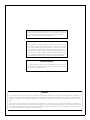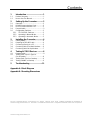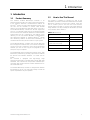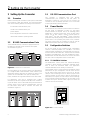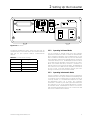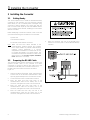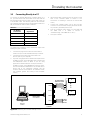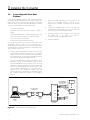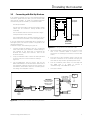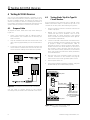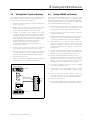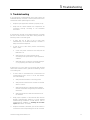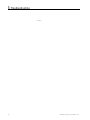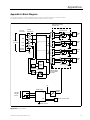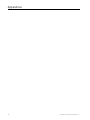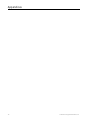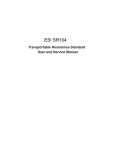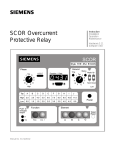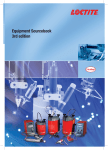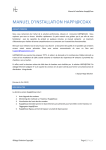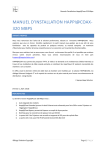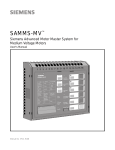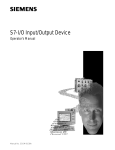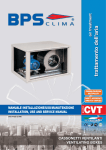Download Siemens ISOLATED MULTI-DROP SG-6048-01 Operator`s manual
Transcript
Isolated Multi-Drop™Converter Operator’s Manual LOGO Po rt 1 Tx Rx Po rt 2 Tx Rx Po rt 3 Tx Rx RS485 Isolated Multi-Dro Po rt 4 Tx Rx RS485 RS485 RS485 Manual No. SG-6048-01 p™ The use of unauthorized parts in the repair of the equipment or tampering by unqualified personnel will result in dangerous conditions which may cause severe personal injury or equipment damage. Follow all safety instructions contained herein. IMPORTANT The information contained herein is general in nature and not intended for specific application purposes. It does not relieve the user of responsibility to use sound practices in application, installation, operation, and maintenence of the equipment purchased. Siemens reserves the right to make changes at any time without notice or obligations. Should a conflict arise between the general information contained in this publication and the contents of drawings or supplementary material or both, the latter shall take precedence. QUALIFIED PERSON For the purposes of this manual a qualified person is one who is familiar with the installation, construction, or operation of the equipment and the hazards involved. SUMMARY These instructions do not purport to cover all details or variations in equipment, nor to provide for every possible contingency to be met in connection with installation, operation, or maintenence. Should further information be desired or should particular problems arise which are not covered sufficiently for the purchaser’s purposes, the matter should be referred to the local sales office. The contents of the instruction manual shall not become part of or modify any prior or existing aggreement, commitment or relationship. The sales contract contains the entire obligation of Siemens Energy & Automation, Inc. The warranty contained in the contract between parties is the sole warranty of Siemens Energy & Automation, Inc. Any statements contained herein do not create new warranties or modify the existing warranty. Contents 1 Introduction ..................................1 1.1 1.2 Product Summary......................................1 How to Use This Manual ...........................1 2 Setting Up the Converter.............2 2.1 2.2 2.3 2.4 2.5 Overview....................................................2 RS-485 Communications Ports.................2 RS-232 Communications Port ..................2 Power Module ...........................................2 Configuration Switches .............................2 2.5.1 TX CONTROL Switches ......................2 2.5.2 Operating in Manual Mode .................3 2.5.3 Operating in Automatic Mode.............3 3 Installing the Converter ...............4 3.1 3.2 3.3 3.4 3.5 Getting Ready............................................4 Preparing the RS-485 Cable .....................4 Connecting Directly to a PC ......................5 Connecting with Short-Haul Modems.......6 Connecting with Dial-Up Modems ............7 4 Testing ACCESS Devices ............8 4.1 4.2 4.3 4.4 Prepare Cable............................................8 Testing Static Trip III in Type RL Circuit Breaker...........................................8 Testing Static Trip III on Desktop...............9 Testing SAMMS on Desktop .....................9 5 Troubleshooting .........................11 Appendix A: Block Diagram Appendix B: Mounting Dimensions ACCESS, Isolated Multi-Drop, Power Monitor PC, SEAbus, SIEServe, Static Trip III , SAMMS and WinPM are trademarks of Siemens Energy & Automation, Inc. Windows is a trademark and Microsoft is a registered trademark of Microsoft Corporation. Siemens Energy & Automation, Inc. 1 Introduction 1 Introduction 1.1 Product Summary The Siemens Isolated Multi-DropTM converter is an electronic device that lets you connect your DOS-based PC to the Siemens SEAbusTM communications network for ACCESSTM devices on your power distribution system. (You can also use the converter to connect other RS-485 devices, such as Multilin 169+ and 269+ relays, to your PC.) The Isolated Multi-Drop converts the RS-232 signal from your PC to an RS-485 signal used in an industrial network such as the ACCESS electrical distribution communications system. With your PC connected to the network in this manner, you can run Siemens WinPMTM communications and supervisory software, or Siemens SIEServeTM display and monitoring software for MicrosoftTM WindowsTM, to communicate with every ACCESS device on your system. The Isolated Multi-Drop converter has four RS-485 ports that can support 32 devices each, for a total of 128 devices on each of your PC’s serial ports. If you are using SIEServe software, you can run one copy of the program for each serial port on your computer. 1.2 How to Use This Manual This manual is intended to provide you with all the information you need to install and troubleshoot the Isolated Multi-Drop converter on your ACCESS system. It tells you how to connect your PC and the rest of the ACCESS system directly, and how to connect over longer distances using modems. For help in finding the information you need in this manual, refer to Table 1.1. Table 1.1 Manual Help If you need more info about: Refer to: the features of the converter Section 2 how to install and set up the converter Section 3 how to connect Static Trip units and SAMMS devices for testing Section 3 troubleshooting Section 4 mounting dimensions Appendix B The Isolated Multi-Drop converter also protects the PC from field-device potentials by providing opto-isolators between the RS-232 and RS-485 interfaces. To isolate the PC further, the converter is equipped with high-energy surge suppression that meets or exceeds ANSI C62.41 (IEEE 587) standards. The converter also incorporates isolated DC/DC converters that provide electrical isolation between the PC and the RS-485 loop. The Isolated Multi-Drop converter is designed with features that enable you to set it up and install it easily to meet the specific requirements of your operation. Siemens Energy & Automation, Inc. 1 2 Setting Up the Converter 2 Setting Up the Converter 2.3 RS-232 Communications Port Before connecting the converter to your system, understand the connectors, LEDs and switches. This section describes each of the following features according to their functions: The converter is equipped with one RS-232 communications port located on the rear panel, as illustrated in Figure 2.4. This port lets you connect the converter to a PC for desktop operation, or to a short-haul or dial-up modem for remote operation. • four RS-485 communications ports 2.4 • one RS-232 communications port • power module • three configuration switches for communications • manual and automatic operating modes The interface of the converter’s power module is located on the rear panel, as illustrated in Figure 2.4. The power module includes an ON/OFF switch, an indicating power (PWR) LED, a 120 VAC power input, and a 15 VDC power output. The 15 VDC output is used to provide power to Static Trip IIITM trip units and SAMMSTM motor control and protection relays during testing. The filtered input next to the power switch is for providing line power to the converter. The power switch turns the converter on and off, and the PWR LED illuminates when the converter is turned on. 2.1 Overview 2.2 RS-485 Communications Ports The Isolated Multi-Drop converter is equipped with four RS-485 ports located on the converter’s front panel, as illustrated in Figure 2.1 RS-485 receptacles RS485 + _ RS485 + _ RS485 + _ RS485 + _ 2.5 Each port allows you to connect as many as 32 field devices on a single RS-485 communications cable; however, your application software may limit the number of devices your system can accommodate. Each port has Data(+) and Data(-) terminals and a ground terminal for the cable shield. For diagnostics, each port is equipped with a yellow transmit (Tx) LED and a green receive (Rx) LED, located on top of the device. The Tx LEDs blink during the transmission of data, which occurs on all ports simultaneously; only one Rx LED blinks when data is received. The LEDs are illustrated in Figure 2.2 Figure 2.2 Communications LEDs on the Top Panel 2 Configuration Switches On the rear panel are the converter’s three configuration switches, collectively labeled “TX CONTROL”. Set these switches before operating the converter. Refer to Figure 2.4 for the location of these switches. The two switches, labeled DCD/RTS and MAN/AUTO, and one thumbwheel switch, labeled BAUD are described below. This section describes the uses of each configuration switch in more detail. 2.5.1 Figure 2.1 Connectors on Front Panel Power Module TX CONTROL Switches The MAN/AUTO switch places the Isolated Multi-Drop converter in either manual or automatic operating mode, both of which are described below. Your application software determines which mode you should use. The DCD/RTS switch is set according to the method of data transmission for your configuration. Set the switch to DCD for the Data Carrier Detect (DCD) circuit (pin 8, RS-232 cable) to send a message to the PC when a proper carrier signal is received. Set the switch to RTS for the Request To Send (RTS) circuit (pin 4, RS-232 cable) to send a message to the converter requesting permission to send data on the Tx Data circuit (pin 2, RS-232 cable). Figure 2.3 shows the switches set to DCD and AUTO. Figure 2.3 Tx Control Switches Siemens Energy & Automation, Inc. 2 Setting Up the Converter . Figure 2.4 Rear Panel The BAUD thumbwheel switch selects the data rate for communications. Set the data rate to be consistent with the data rate for your system’s SEAbus communications network. Table 2.1 Tx Control Baud Settings Dial Number Data Rate (bps) 1 1200 2 2400 3 4800 4 >9600 2.5.2 Operating in Manual Mode Set the converter to manual mode since most Siemens application software uses RTS to enable the Isolated MultiDrop converter’s transmitter. (If your software does not use RTS to enable the transmitter, refer to your user’s manual for more information.) When the Isolated Multi-Drop converter is connected directly to a PC, the MAN/AUTO switch must be set to MAN and the DCD/RTS switch must be set to RTS. When the Isolated Multi-Drop converter is installed at a remote location using short-haul modems, the MAN/AUTO switch must be set to MAN and the DCD/RTS switch must be set to DCD. Short-haul modems typically pass RTS through on the DCD pin at the remote modem. 2.5.3 Operating in Automatic Mode Set the converter to automatic mode if you use application software that does not support hardware handshaking (that is, DCD/RTS) or that communicates to a remote location via a dial-up modem on a nondedicated telephone line. With the MAN/AUTO switch set to AUTO, the converter’s transmitter is enabled by the data signal transmitted from the computer. To set up the Isolated Multi-Drop converter for Automatic mode, the MAN/AUTO switch is set to AUTO, and the BAUD thumbwheel switch is set to match the data rate on the communications network. Siemens Energy & Automation, Inc. 3 3 Installing the Converter 3 Installing the Converter 3.1 Getting Ready This section explains how to install the Isolated Multi-Drop converter for your operation. You can install the converter either directly to a PC or remotely within switchgear using short-haul or dial-up modems. This section also tells you how to connect Static Trip III trip units and SAMMS devices to the converter’s power module, enabling you to test these devices in the field. Before attempting to install the converter, check to see that you have the following parts in addition to the converter: • a power cord • a two-terminal connector • four RS-485, three-terminal connectors Note: Make sure that each device attached to the communications network through the converter has a unique address to prevent communications collisions. Device addressing is a process independent of installation. For instructions on how to program the address of a specific device, see the instruction manual for that device or refer to the latest revision of the ACCESS System Installation Guide. (Manual No. SG-6028). 3.2 6. Insert the connector into one of the RS-485 ports located on the front panel of the Isolated Multi-Drop converter. + Preparing the RS-485 Cable - The converter comes with four connectors to connect your system’s RS-485 cable to the converter. Use these connectors to connect as many as four cable runs to the converter’s four RS-485 ports. To install connectors on RS-485 cable, follow these instructions and refer to Figure 3.1: 1. Strip the insulation off the black, white, and shield wires at both ends of the RS-485 communications cable, exposing approximately 0.5inch of metal wire on each. 2. Loosen the three screws in the RS-485 connector. 3. Insert the black wire from both ends of the communications cable into the Data(+) slot on the connector, and tighten the screw to secure the wires. 4. Insert the white wire from both ends of the communications cable into the Data(-) slot on the connector, and tighten the screw to secure the wires. 5. Insert the shield wire from only one end of the communications cable into the center slot on the connector, and tighten the screw to secure the wire. 4 BLK WHT Figure 3.1 Communications Cable Connection Siemens Energy & Automation, Inc. 3 Installing the Converter 3.3 Connecting Directly to a PC To connect the Isolated Multi-Drop converter directly to a PC, you need an RS-232 serial cable of not more than 50 feet in length. Make sure the cable is a DCE-DTE cable, not a null modem cable. The following table lists the minimum set of required signals and the pin assignments for DB-25 to DB-25 and DB-9 to DB-25 cable connectors: 4. Insert the RS-485 connector(s) into the port(s) on the front of the converter. (Refer to section 3.1 for instructions on installing a connector on the RS-485 cable.) 5. Connect the supplied power cord to the 120 VAC connector on the converter, and plug the other end into any 120 VAC grounded power source. 6. Turn the converter’s power switch on, and verify that the PWR LED is lit. (Refer to Section 5 “Troubleshooting” if the PWR LED is not lit.) 7. Start your software. Table 3.1 RS-232 Pin Assignments Pin Number on Connector Signal Name 2 TxD 3 RxD 4 RTS 7 GND 8 DCD To connect the converter to a PC, follow these steps while refering to Figure 3.3 below: 1. Connect the plug end of an RS-232 serial cable to the RS-232 port on the Isolated Multi-Drop converter. 2. Connect the socket end of the serial cable to an RS-232 port on your computer. 3. If you are using application software that requires direct DCD/RTS control, set the DCD/RTS switch to RTS and the MAN/AUTO switch to MAN. If you are using application software that does not require the direct DCD/RTS control, set the MAN/AUTO switch to AUTO, and use the BAUD thumbwheel to set the data rate to match that of the application software and the ACCESS devices on the network. (In automatic mode, the converter ignores the setting of the DCD/RTS switch.) + 22 AWG Shielded Twisted-Pair Cable + Port 4 Device #1 4000 Ft. Maximum SHLD - + Port 3 - SHLD - RS-485 Bus + - Device #n + RS-232 Cable Port 2 Up to 32 devices SHLD - 50 Ft. Maximum + PC with Supervisory Software Port 1 SHLD - To Other RS-485 Devices Isolated Multi-Drop Converter Figure 3.2 Connecting the Converter Directly to a PC Siemens Energy & Automation, Inc. 5 3 Installing the Converter 3.4 Connecting with Short-Haul Modems If the distance between your PC and Isolated Multi-Drop converter is greater than 50 feet but less than 3.5 miles, you can connect them using short-haul modems and regular telephone cable. To install the Isolated Multi-Drop converter using short-haul modems, you need these items: • two short-haul modems • telephone cable that does not exceed 3.5 miles in length • one Isolated Multi-Drop converter mounting kit (if you want to mount the converter in a switchgear panel) • one or two RS-232 serial cables for either side of the modem connection 3. Insert the RS-485 connector(s) into the port(s) on the front of the converter. (Refer to section 3.1 for instructions on installing a connector on the RS-485 cable.) 4. Connect the supplied power cord to the 120 VAC connection on the converter, and plug the other end into any 120 VAC grounded power source. 5. Turn the converter’s power switch on, and verify that the PWR LED is lit. (Refer to Section 5 “Troubleshooting” if the PWR LED is not lit.) 6. Start your software. For the RS-232 cables, use DCE-DTE cable with the pin assignments given in Table 3.1. For mounting to a switchgear panel, mount the converter before wiring. (Refer to Appendix B for mounting dimensions.) Then follow these steps, referring to Figure 3.3. 1. Connect short-haul modems to the RS-232 port on the converter and to the RS-232 port on the PC. Plug them directly into the ports or use the RS-232 serial cables. (If you need help in connecting the modems and setting their switches, refer to the modem’s manual.) 2. If you’re using application software that requires direct DCD/RTS control, set the DCD/RTS switch to DCD and the MAN/AUTO switch to MAN. If you are using application software that does not require direct DCD/ RTS control, set the MAN/AUTO switch to AUTO, and use the BAUD thumbwheel to set the data rate to match that of the application software and the ACCESS devices on the network. (In Automatic mode, the converter ignores the setting of the DCD/RTS switch.) + 22 AWG Shielded Twisted-Pair Cable + Port 4 Two Twisted-Pair Cables 3.5 Miles Maximum Device #1 4000 Ft. Maximum SHLD - + Port 3 - SHLD - RS-485 Bus + - Device #n + RS-232 Cable 50 Ft. Maximum PC RS-232 Cable ShortHaul Modem with Supervisory Software ShortHaul Modem Port 2 Up to 32 devices SHLD - 50 Ft. Maximum + Port 1 SHLD - To Other RS-485 Devices Isolated Multi-Drop Converter Figure 3.3 Connecting With Short-Haul Modems 6 Siemens Energy & Automation, Inc. 3 Installing the Converter 3.5 Connecting with Dial-Up Modems If the distance between your PC and Isolated Multi-Drop converter is greater than 3.5 miles, you can connect them using dial-up modems. To install the Isolated Multi-Drop converter using dial-up modems, you need these items: • two dial-up modems • one RS-232 serial cable no more than 50 feet in length (unless your PC’s modem is directly installed in the computer) • one null modem cable no more than 50 feet in length • a telephone line for each modem • one Isolated Multi-Drop converter mounting kit (if you want to mount the converter to the switchgear panel) 1 2 3 4 5 6 7 8 Pins 2 and 3 Transposed * 20 Connect one dial-up modem to your PC; use RS-232 serial cable unless your modem is installed directly in the computer. (If you need help in connecting the modems and setting their switches, refer to the modem’s manual.) 2. Using a null modem cable, connect one dial-up modem to the RS-232 port on the converter according to Figure 3.5. 3. Set the MAN/AUTO switch to AUTO, and use the BAUD thumbwheel to set the data rate to match that of the application software and the ACCESS devices on the network. (In Automatic mode, the converter ignores the setting of the DCD/RTS switch.) Not required *with converter 20 To Isolated Multi-Drop Converter To Modem If you are mounting the Isolated Multi-Drop converter to a switchgear panel, do that first. (Refer to Appendix B for mounting dimensions.) Follow these steps, while referring to Figure 3.4. 1. * 1 2 3 4 5 6 7 8 Figure 3.5 Pin Assignments for Null Modem Cable 4. Insert the RS-485 connector(s) into the port(s) on the front of the converter. (Refer to section 3.1 for instructions on installing the connector on the RS-485 cable.) 5. Plug one end of the converter’s power cord into the 120 VAC connection on the converter, and plug the other end into any 120 VAC grounded power source. 6. Turn the converter’s power switch on, and verify that the PWR LED is lit. (Refer to Section 5 “Troubleshooting” if the PWR LED is not lit.) 7. Start your software. + 22 AWG Shielded Twisted-Pair Cable IMPORTANT Use a null modem cable between the Isolated Multi-Drop Converter and the modem. + Port 4 4000 Ft. Maximum SHLD - RS-485 Bus + - Modem Modem RS-232 Cable 50 Ft. Maximum PC with Supervisory Software Device #1 SHLD - + Port 3 - Device #n + Port 2 Up to 32 devices SHLD - Null Modem Cable 50 Ft. Maximum + Port 1 SHLD - To Other RS-485 Devices Isolated Multi-Drop Converter Figure 3.4 Connecting the Converter with Dial-Up Modems Siemens Energy & Automation, Inc. 7 4 Testing ACCESS Devices 4 Testing ACCESS Devices You can use the Isolated Multi-Drop converter’s 15 VDC power output to provide DC power for testing Static Trip III trip units or SAMMS devices. According to the steps in this section, first prepare a cable for connecting the devices to the converter. Then follow the appropriate procedure for the specific device(s) you want to connect to the converter. 4.2 4.1 1. Plug the connector of the two-conductor cable into the 15 VDC output port. 2. Making sure to observe the polarity of the cable, connect the other end to terminals 2 and 3 on the terminal block for cubicle disconnect. (This terminal block is located on the inside left panel of the Type RL circuit breaker compartment.) 3. Connect an RS-485 cable between the terminal block in the circuit breaker and the converter. (You may need to prepare a length of communications cable as described in section 3.1 above.) Plug the cable’s threeterminal connector into an RS-485 port on the front of the converter. Connect the black wire from the other end of the cable to Data(+) (terminal 4) on the terminal block, and connect the white wire to Data(-) (terminal 5) on the terminal block. 4. Plug one end of the converter’s power cord into the 120 VAC connection on the converter, and plug the other end into any 120 VAC grounded power source. 5. Turn the power switch on. 6. Using testing software supplied by Siemens, verify that the attached trip unit communicates properly. Prepare Cable To prepare the cable, follow these steps while referring to Figure 4.1. 1. Select a two-conductor cable of sufficient length to reach between the converter and the device(s) you want to connect. 2. Strip the insulation from both wires at both ends of the cable, exposing approximately 0.5 inch of metal wire on each. 3. Loosen the screws in the two-terminal connector that comes with the converter. Insert one wire into each slot on the connector, making sure to take note of polarity. + - Testing Static Trip III in Type RL Circuit Breaker If you are testing a Static Trip III trip unit in a Type RL circuit breaker, follow these steps to connect the trip unit to the converter for 15 VDC power, while referring to Figure 4.2: Isolated Multi-Drop rear panel BLK 15VDC + WHT - Two-wire cable OUT +/- 15 VDC BLK Figure 4.1 Two-Terminal Connector for Test Connection RS-485 cable WHT Data (+) Data (-) RS485 Use this cable to connect devices to the converter according to the procedures in the remainder of this section. RS485 + _ Terminal block for cubicle disconnect on inside-left panel of Type RL circuit breaker compartment _ + RS485 + _ RS485 + _ RS485 + _ front panel Figure 4.2 Test Connection for Static Trip III in Type RL Circuit Breaker 8 Siemens Energy & Automation, Inc. 4 Testing ACCESS Devices 4.3 Testing Static Trip III on Desktop If you are testing a Static Trip III trip unit on a desktop, follow these steps to connect the trip unit to the converter for 15 VDC power, while referring to Figure 4.3: 1. Plug the connector of the two-conductor cable into the 15 VDC output port. 2. Making sure to observe the polarity of the cable, connect the other end to terminals 2 and 3 on the 10-pin connector supplied with the Static Trip III. 3. Connect an RS-485 cable between the 10-pin connector and the converter. (You may need to prepare a length of RS-485 cable as described in section 3.1 above.) Plug the cable’s three-terminal connector into an RS-485 port on the front of the converter. Connect the black wire from the other end of the cable to Data(+) (terminal 4) on the 10-pin connector, and connect the white wire to Data(-) (terminal 5) on the 10-pin connector. 4. Plug the 10-pin connector into the 10-pin connector port located on the back panel of the Static Trip III. 5. Plug one end of the converter’s power cord into the 120 VAC connection on the converter, and plug the other end into any 120 VAC grounded power source. 6. Turn the power switch on. 7. Using testing software supplied by Siemens, verify that the attached trip unit communicates properly. 4.4 If you are testing a SAMMS device on a desktop, follow these steps to connect the device to the converter, while referring to Figure 4.4 on the next page and to the SAMMSLV User’s Manual (Manual No. MC-3298) or SAMMS-MV User’s Manual (Manual No. MVC-9108): 1. Prepare 2 two-conductor cables by connecting them to one two-terminal connector, as described at the beginning of this section and illustrated in Figure 4.4. 2. Plug the connector of the two-conductor cables into the 15 VDC output port. 3. Making sure to observe the polarity, connect the other end of one of the two-conductor cables to terminals 5 and 6 of the terminal block on top of the SAMMS. 4. Again making sure to observe polarity, connect the other end of the second two-conductor cable to the PWR (+) and PWR (-) terminals on the five-terminal connector supplied with the SAMMS Communication Module CM-1. 5. Connect an RS-485 cable between the SAMMS fiveterminal connector and the converter. (You may need to prepare a length of RS-485 cable; see section 3.1.) 6. Plug the cable’s three-terminal connector into an RS-485 port on the front of the converter. Connect the black wire from the other end of the cable to the (+) terminal on the five-terminal connector, and connect the white wire to the (-) terminal on the connector. 7. Plug the five-terminal connector into the SAMMS Communication Module CM-1. 8. Connect the CM-1 to the SAMMS device using the supplied ribbon cable as illustrated in Figures 12 and 13. 9. Plug one end of the converter’s power cord into the 120 VAC connection on the converter, and plug the other end into any 120 VAC grounded power source. Isolated Multi-Drop rear panel 15VDC - + Two-wire cable OUT BLK RS-485 cable RS485 _ + RS485 + _ RS485 + _ RS485 + _ RS485 + _ front panel WHT 1 2 3 4 5 6 7 8 9 10 Testing SAMMS on Desktop +/- 15VDC 10. Turn the power switch on. Data (+) Data (-) 11. Using testing software supplied by Siemens, verify that the attached SAMMS device communicates properly. 10-pin connector on Static Trip III Figure 4.3 Connecting a Static Trip III for Desktop Testing Siemens Energy & Automation, Inc. 9 4 Testing ACCESS Devices Pins 5 and 6 Isolated Multi-Drop 1 2 3 4 5 6 7 8 9 10 11 12 13 14 15 16 rear panel 15VDC + SAMMS device Two-wire cable - OUT RS485 _ RS485 + _ Ribbon cable RS485 + _ RS-485 cable CM-1 RS485 + _ front panel 1 2 3 4 RS485 + Two-wire cable _ + Figure 4.4 Connecting SAMMS Device for Testing 10 Siemens Energy & Automation, Inc. 5 Troubleshooting 5 Troubleshooting If you experience communications errors and suspect the Isolated Multi-Drop converter is at fault, perform the actions listed below. Before performing these tests: 1. Verify that your application software is properly set up. 2. Verify that the cables between the components are connected correctly according to the installation instructions. If transmission through the Isolated Multi-Drop converter fails (one or more of the Tx LEDs fails to blink), perform the following checks in the order given: 1. If some (but not all four) of the Tx LEDs blink simultaneously, the Isolated Multi-Drop converter is faulty and should be replaced. 2. If none of the Tx LEDs flash, perform the following steps in order: a. Check the power connection and verify that the PWR LED is lit. b. Verify that the Tx Control switches are set according to the specifications of your application software. c. Verify that the PC’s serial port is working properly. If it is, try replacing the cable to the converter. If data errors occur or if there is no response from the field devices (Rx LED fails to flash), perform the following checks in the order given: 1. If correct data is transmitted from a field device but communication errors occur or no Rx LED flashes, check the following: a. Verify that the field device is receiving power. b. Verify that the cable from the converter to the field device is correct. c. Verify that the device’s communications address matches the address assigned by the software for that device. d. Verify that the device’s data rate matches that of the software. 2. Verify proper operation of the attached field device’s RS-485 communication interface. For more detailed troubleshooting information on field devices, refer to troubleshooting guidelines in Installing the ACCESS System (Manual No. SG-6028). 3. Verify that the Data(+) and Data(-) port of each device is connected to the corresponding ports of the converter. Siemens Energy & Automation, Inc. 11 5 Troubleshooting NOTES: 12 Siemens Energy & Automation, Inc. Appendices Appendix A: Block Diagram The illustration below is a block diagram showing how the Isolated Multi-Drop converter operates. The diagram identifies the internal components that make up the converter. Galvanically Isolated RS-485 Logic RXD TXD RS-232 Connector RTS RS-485 Transceiver (4) RS-232 Transceiver 25-pin D Connector + Tx Enable SHIELD Tx Enable SHIELD 3 - RS-485 Port 1 2 + 4 - RS-485 Port 2 8 DCD Signal 7 Ground + SHIELD Tx Enable - + SHIELD Tx Enable Baud Switch Tx Enable Logic - RS-485 Port 3 RS-485 Port 4 Earth Ground RTS/DCD AUTO/MAN RTS MAN DCD AUTO Opto-isolators for each data channel 5V Power Supply 120 VAC/ 125 VDC Source 5V 15V Isolated Supply DC DC + - External 15V DC output Earth Ground Figure A.1. Block Diagram Siemens Energy & Automation, Inc. 13 Appendices 14 Siemens Energy & Automation, Inc Appendices Appendix B: Mounting Dimensions The illustration below shows the mounting dimensions for the Isolated Multi-Drop converter. Use these dimensions to muont the converter to a switchgear panel or to some other location. For more information on installation, refer to section 3, Installing the Converter. 8.4 Figure B.1. Mounting Dimensions Siemens Energy & Automation, Inc. 15 Appendices 16 Siemens Energy & Automation, Inc Siemens Energy & Automation, Inc. Switchgear and Motor Control Business P.O. Box 29503 Raleigh, NC 27626-0503 Manual No. SG-6048-01 (Replaces -00) 1M 0595FP Printed in U.S.A. © 1992-1995 Siemens Energy & Automation, Inc. SIEMENS is a registered trademark of Siemens AG