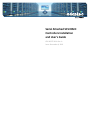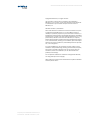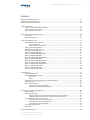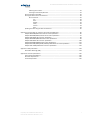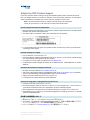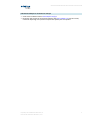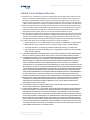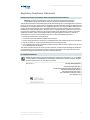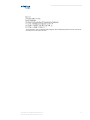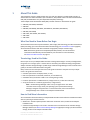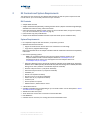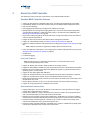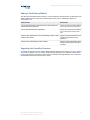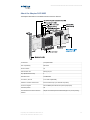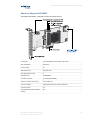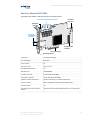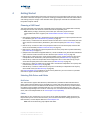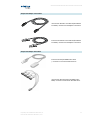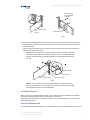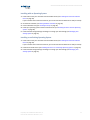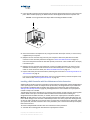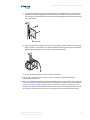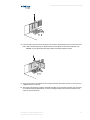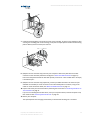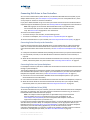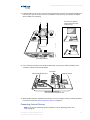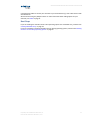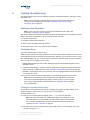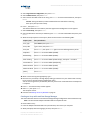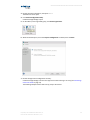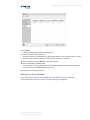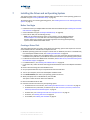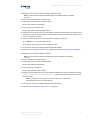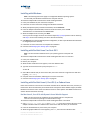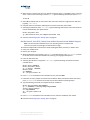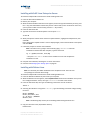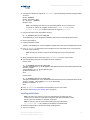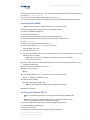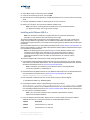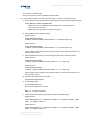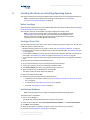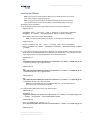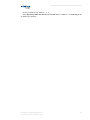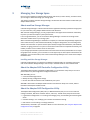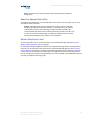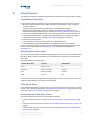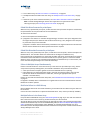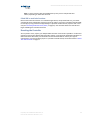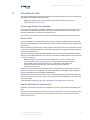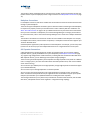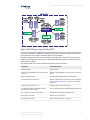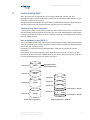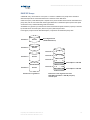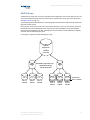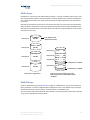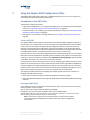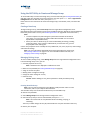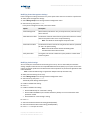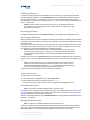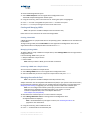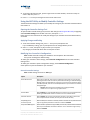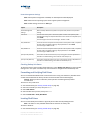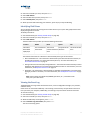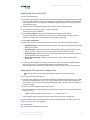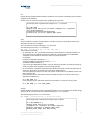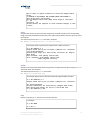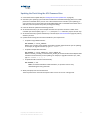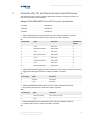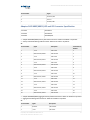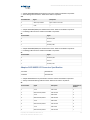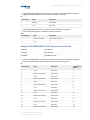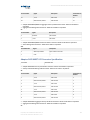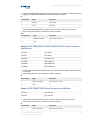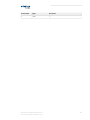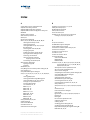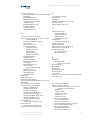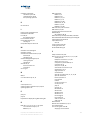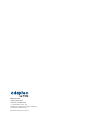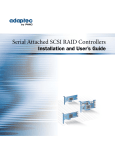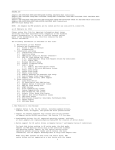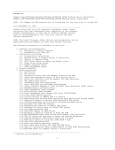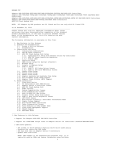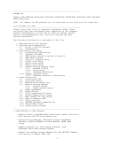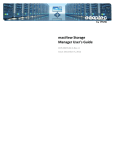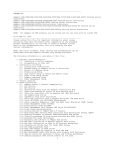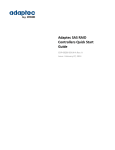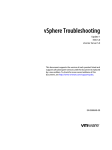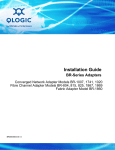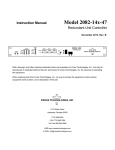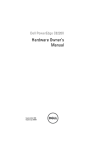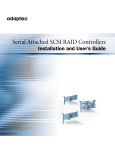Download Adaptec 6405 User`s guide
Transcript
. Serial Attached SCSI RAID Controllers Installation and User's Guide CDP-00277-02-A Rev. A Issue: December 4, 2012 Serial Attached SCSI RAID Controllers Installation and User's Guide Copyright © PMC-Sierra, Inc. All rights reserved. The information in this document is proprietary and confidential to PMC-Sierra, Inc. In any event, no part of this document may be reproduced or redistributed in any form without the express written consent of PMC-Sierra, Inc. CDP-00277-02-A Rev. A, IssueNumber None of the information contained in this document constitutes an express or implied warranty by PMC-Sierra, Inc. as to the sufficiency, fitness or suitability for a particular purpose of any such information or the fitness, or suitability for a particular purpose, merchantability, performance, compatibility with other parts or systems, of any of the products of PMC-Sierra, Inc., or any portion thereof, referred to in this document. PMC-Sierra, Inc. expressly disclaims all representations and warranties of any kind regarding the contents or use of the information, including, but not limited to, express and implied warranties of accuracy, completeness, merchantability, fitness for a particular use, or non-infringement. In no event will PMC-Sierra, Inc. be liable for any direct, indirect, special, incidental or consequential damages, including, but not limited to, lost profits, lost business or lost data resulting from any use of or reliance upon the information, whether or not PMC-Sierra, Inc. has been advised of the possibility of such damage. For a complete list of PMC-Sierra’s trademarks and registered trademarks, visit: http://www.pmc-sierra.com/legal/. Other product and company names mentioned herein may be the trademarks of their respective owners. Proprietary and Confidential to PMC-Sierra, Inc. Document No.: CDP-00277-02-A Rev. A, Issue: 2 Serial Attached SCSI RAID Controllers Installation and User's Guide Revision History Issue Issue Date Details of Change 1.1 December 4, 2012 Adaptec Firmware/BIOS/Drivers/Utilities Version 1.1 Proprietary and Confidential to PMC-Sierra, Inc. Document No.: CDP-00277-02-A Rev. A, Issue: 3 Serial Attached SCSI RAID Controllers Installation and User's Guide Contents Adaptec by PMC Product Support..............................................................................................................................8 Limited 3-Year Hardware Warranty..........................................................................................................................10 Regulatory Compliance Statements..........................................................................................................................11 1 About This Guide..................................................................................................................................................14 What You Need to Know Before You Begin..................................................................................................14 Terminology Used in this Guide...................................................................................................................14 How to Find More Information....................................................................................................................14 2 Kit Contents and System Requirements................................................................................................................16 Kit Contents..................................................................................................................................................16 System Requirements ..................................................................................................................................16 3 About Your RAID Controller..................................................................................................................................17 Standard RAID Controller Features..............................................................................................................17 Array-level Features.........................................................................................................................17 Advanced Data Protection Suite......................................................................................................17 Adding a Flash Backup Module....................................................................................................................18 Upgrading the Controller Firmware.............................................................................................................18 About the Adaptec RAID 6405.....................................................................................................................19 About the Adaptec RAID 6445.....................................................................................................................20 About the Adaptec RAID 6805/6805Q.........................................................................................................21 About the Adaptec RAID 6405E...................................................................................................................22 About the Adaptec RAID 6805E/6805E R5...................................................................................................23 About the Adaptec RAID 6405T...................................................................................................................24 About the Adaptec RAID 6805T/6805TQ......................................................................................................25 About the Adaptec RAID 7805/7805Q.........................................................................................................26 About the Adaptec RAID 71605/71605Q.....................................................................................................27 About the Adaptec RAID 71605E.................................................................................................................28 About the Adaptec RAID 71685...................................................................................................................29 About the Adaptec RAID 72405...................................................................................................................30 4 Getting Started......................................................................................................................................................31 Choosing a RAID Level..................................................................................................................................31 Selecting Disk Drives and Cables .................................................................................................................31 Disk Drives.......................................................................................................................................31 Cables..............................................................................................................................................31 Replacing the Full-Height Bracket with a Low-Profile Bracket.....................................................................33 Installation Options......................................................................................................................................34 Basic Installation Steps.................................................................................................................................34 Installing with an Operating System................................................................................................35 Installing on an Existing Operating System......................................................................................35 5 Installing the Controller and Disk Drives...............................................................................................................36 Before You Begin..........................................................................................................................................36 Installing the Controller................................................................................................................................36 Installing a RAID Controller without Zero Maintenance Cache Protection......................................36 Installing a RAID Controller with Zero Maintenance Cache Protection ..........................................37 Connecting Disk Drives to Your Controllers..................................................................................................41 Connecting Drives Directly to the Controller...................................................................................41 Connecting Drives to a System Backplane.......................................................................................41 Connecting Solid State Drives (SSDs) ..............................................................................................41 Connecting External Devices .......................................................................................................................42 Next Steps....................................................................................................................................................43 6 Creating a Bootable Array ....................................................................................................................................44 Proprietary and Confidential to PMC-Sierra, Inc. Document No.: CDP-00277-02-A Rev. A, Issue: 4 Serial Attached SCSI RAID Controllers Installation and User's Guide Setting the Boot Controller..........................................................................................................................44 Creating an Array..........................................................................................................................................44 Creating an Array with the ARC Utility.............................................................................................44 Creating an Array with maxView Storage Manager.........................................................................45 Making Your Array Bootable........................................................................................................................47 7 Installing the Driver and an Operating System .....................................................................................................48 Before You Begin..........................................................................................................................................48 Creating a Driver Disk...................................................................................................................................48 Creating a Driver Disk for Debian Linux or Ubuntu Linux ...............................................................49 Creating a Driver Disk for VMware ESX 4.1 .....................................................................................49 Installing with Windows ..............................................................................................................................50 Installing with Red Hat Linux 5 or Cent OS 5 ...............................................................................................50 Installing with Red Hat Linux 6, Cent OS 6, or Fedora Linux ........................................................................50 Red Hat Linux 6, Cent OS 6 with Dynamic Kernel Module Support ................................................50 Red Hat Linux 6, Cent OS 6, Fedora Linux without Dynamic Kernel Module Support ....................51 Installing with SuSE Linux Enterprise Server ...............................................................................................52 Installing with Debian Linux.........................................................................................................................52 Installing with Ubuntu Linux........................................................................................................................53 Installing with Solaris...................................................................................................................................54 Installing with FreeBSD ................................................................................................................................55 Installing with VMware ESX 4.1 ...................................................................................................................55 Installing with VMware ESXi 5.x ..................................................................................................................56 8 Installing the Driver on an Existing Operating System .........................................................................................59 Before You Begin..........................................................................................................................................59 Creating a Driver Disk...................................................................................................................................59 Installing on Windows .................................................................................................................................59 Installing on Red Hat, Cent OS, SuSE, or Fedora Linux.................................................................................60 Installing on Debian Linux............................................................................................................................60 Installing on Ubuntu Linux...........................................................................................................................60 Installing on Solaris .....................................................................................................................................61 Installing on FreeBSD ...................................................................................................................................61 Installing on VMware...................................................................................................................................62 9 Managing Your Storage Space..............................................................................................................................64 About maxView Storage Manager...............................................................................................................64 Installing maxView Storage Manager..............................................................................................64 About the Adaptec RAID Controller Configuration Utility............................................................................64 About the Adaptec RAID Configuration Utility.............................................................................................64 About the Adaptec Flash Utility...................................................................................................................65 Which Utility Should I Use?..........................................................................................................................65 10 Solving Problems ................................................................................................................................................66 Troubleshooting Checklist............................................................................................................................66 Monitoring Disk Drives Status......................................................................................................................66 Silencing the Alarm .....................................................................................................................................66 Recovering from a Disk Drive Failure ...........................................................................................................66 Failed Disk Drive Protected by a Hot Spare .....................................................................................67 Failed Disk Drive Not Protected by a Hot Spare ..............................................................................67 Failure in Multiple Arrays Simultaneously ......................................................................................67 Disk Drive Failure in a RAID 0 Array ................................................................................................67 Multiple Failures in the Same Array ................................................................................................67 Failed SSD in maxCache Container..................................................................................................68 Resetting the Controller ..............................................................................................................................68 Appendix A Introduction to SAS...............................................................................................................................69 Terminology Used in This Appendix ............................................................................................................69 What is SAS?.................................................................................................................................................69 How Do SAS Devices Communicate?...........................................................................................................69 What’s a Phy?...............................................................................................................................................70 Proprietary and Confidential to PMC-Sierra, Inc. Document No.: CDP-00277-02-A Rev. A, Issue: 5 Serial Attached SCSI RAID Controllers Installation and User's Guide What’s a SAS Port?.......................................................................................................................................70 What’s a SAS Address?.................................................................................................................................70 What’s a SAS Connector?.............................................................................................................................71 What do SAS Cables Look Like?....................................................................................................................71 How are Disk Drives Identified in SAS? ........................................................................................................71 What are the SAS Connection Options?.......................................................................................................71 Direct-attach Connections...............................................................................................................71 Backplane Connections...................................................................................................................72 SAS Expander Connections..............................................................................................................72 How is SAS Different from Parallel SCSI? .....................................................................................................73 Appendix B Understanding RAID.............................................................................................................................74 Understanding Drive Segments....................................................................................................................74 Non-redundant Arrays (RAID 0)...................................................................................................................74 RAID 1 Arrays ...............................................................................................................................................75 RAID 1 Enhanced Arrays...............................................................................................................................75 RAID 10 Arrays..............................................................................................................................................76 RAID 5 Arrays................................................................................................................................................77 RAID 5EE Arrays............................................................................................................................................78 RAID 50 Arrays..............................................................................................................................................79 RAID 6 Arrays................................................................................................................................................80 RAID 60 Arrays..............................................................................................................................................80 Comparing RAID Levels................................................................................................................................81 Appendix C Using the Adaptec RAID Configuration Utility......................................................................................82 Introduction to the ARC Utility.....................................................................................................................82 Ctrl-A or uEFI/HII? ...........................................................................................................................82 Running the ARC Utility...................................................................................................................82 Using the ARC Utility to Create and Manage Arrays....................................................................................83 Creating a New Array.......................................................................................................................83 Managing Existing Arrays.................................................................................................................83 Creating Bootable Arrays....................................................................................................83 Modifying Power Management Settings.............................................................................84 Modifying Cache Settings....................................................................................................84 Initializing Disk Drives......................................................................................................................85 Rescanning Disk Drives....................................................................................................................85 Secure Erasing Disk Drives...............................................................................................................85 Stopping a Secure Erase......................................................................................................85 Uninitializing Disk Drives.................................................................................................................85 Managing Global Hot Spares...........................................................................................................85 Creating and Managing JBODs.........................................................................................................86 Creating a New JBOD..........................................................................................................86 Managing Existing JBODs....................................................................................................86 Converting a JBOD Into a Simple Volume............................................................................86 Managing the maxCache Pool.........................................................................................................86 Using the ARC Utility to Modify Controller Settings.....................................................................................87 Opening the Controller Settings Tool ..............................................................................................87 Applying Changes and Exiting..........................................................................................................87 Modifying Your Controller’s Configuration......................................................................................87 General Controller Settings ................................................................................................87 Power Management Settings..............................................................................................89 Checking Backup Unit Status...........................................................................................................89 Formatting and Verifying Disk Drives...........................................................................................................89 Locating Disk Drives.....................................................................................................................................89 Identifying Disk Drives .................................................................................................................................90 Viewing the Event Log .................................................................................................................................90 Appendix D Using the Adaptec Flash Utility............................................................................................................91 System Requirements..................................................................................................................................91 Compatibility Notes.........................................................................................................................91 Before You Begin..........................................................................................................................................91 Proprietary and Confidential to PMC-Sierra, Inc. Document No.: CDP-00277-02-A Rev. A, Issue: 6 Serial Attached SCSI RAID Controllers Installation and User's Guide Obtaining the Firmware...................................................................................................................91 Creating the Firmware Update Disk ................................................................................................91 Running the Menu-based AFU.....................................................................................................................92 Running the AFU from the Command Line..................................................................................................92 AFU Commands...............................................................................................................................92 List.......................................................................................................................................93 Save.....................................................................................................................................93 Update.................................................................................................................................93 Verify...................................................................................................................................94 Version................................................................................................................................94 Help.....................................................................................................................................94 Updating the Flash Using the AFU Command Line......................................................................................95 Appendix E Controller LED, I2C, and Alarm Connector Quick Reference.................................................................96 Adaptec RAID 6405/6445 LED and I2C Connector Specification..................................................................96 Adaptec RAID 6805/6805Q LED and I2C Connector Specification...............................................................97 Adaptec RAID 6405E LED Connector Specification......................................................................................98 Adaptec RAID 6805E/6805E R5 LED Connector Specification......................................................................99 Adaptec RAID 6405T LED Connector Specification....................................................................................100 Adaptec RAID 6805T/6805TQ LED Connector Specification.......................................................................101 Adaptec RAID 7805/7805Q/71605/71605Q/71605E Alarm Connector Specification...............................102 Adaptec RAID 71685/72405 Alarm Connector Specification.....................................................................102 Appendix F Safety Information..............................................................................................................................104 Electrostatic Discharge (ESD).....................................................................................................................104 Appendix G Technical Specifications......................................................................................................................105 Environmental Specifications.....................................................................................................................105 DC Power Requirements............................................................................................................................105 Current Requirements ...............................................................................................................................105 Proprietary and Confidential to PMC-Sierra, Inc. Document No.: CDP-00277-02-A Rev. A, Issue: 7 Serial Attached SCSI RAID Controllers Installation and User's Guide Adaptec by PMC Product Support If you have questions about installing or using your Adaptec by PMC product, check this document first—you will find answers to most of your questions. If you need further assistance, use the support options listed below. To expedite your service, have your computer in front of you. Note: The phone numbers below are subject to change. Please visit the Support section of www.adaptec.com for the most up to date contact information. Technical Support Identification (TSID) Number • Before contacting Technical Support, you need your product unique TSID number. The TSID number identifies your product and support status. • The TSID number is included on a white, bar-coded label, like this example: • It's recommended that you register your product so that you have easy access to your TSID when contacting product support. Self Help and Support in English • Visit our Web site at www.adaptec.com. • Search the Adaptec Support Knowledgebase (ASK) at ask.adaptec.com for articles, troubleshooting tips, and frequently asked questions for your product. • For support via e-mail, submit your question at ask.adaptec.com. • To speak with a Technical Support Specialist, call +1 408 934 7274 or +49 89 4366 5544 or +44 845 266 8773. Technische Informationen und Support in Deutsch • Besuchen Sie unsere Webseite www.adaptec.com/de-de • Suchen Sie in der Adaptec Support Knowledgebase (ASK) unter ask-de.adaptec.com nach Artikeln, Tipps zur Fehlerbehebung und häufig gestellten Fragen zu Ihrem Produkt. • Support per Email erhalten Sie unter ask-de.adaptec.com. • Für telefonischen Support wählen Sie +49 89 4366 5522. Техническая поддержка и информация на русском языке • Посещаете наш сайт www.adaptec.com/ru-ru/. • База знаний Adaptec (ASK) на сайте ask-ru.adaptec.com ask-ru.adaptec.com – статьи, советы по устранению неисправностей и часто задаваемые вопросы о Вашем продукте. • Для поддержки по электронной почте отправьте Ваш запрос на сайте ask-ru.adaptec.com • Чтобы обратиться к специалисту технической поддержки по телефону, звоните на +7 499 918 7200 или +49 89 4366 5555. 日本語での技術情報とサポート • 弊社のウェブサイト、www.adaptec.com/ja-jp をご覧ください。 • ask.adaptec.co.jp のAdaptec Support Knowledgebase (ASK)で、お使いの製品の情報 トラブル シューティングのヒント、よくある質問を検索してください。 • Eメールでのサポートには ask.adaptec.co.jp から質問を送ってください。 Proprietary and Confidential to PMC-Sierra, Inc. Document No.: CDP-00277-02-A Rev. A, Issue: 8 Serial Attached SCSI RAID Controllers Installation and User's Guide Information Technique et d'assistance en Français • Visitez notre site Web à l'adresse www.adaptec.com/fr-fr. • Rechercher dans le base de connaissances Adaptec (ASK) ask-fr.adaptec.com pour des articles, conseils de dépannage et les questions fréquemment posées pour votre produit. Proprietary and Confidential to PMC-Sierra, Inc. Document No.: CDP-00277-02-A Rev. A, Issue: 9 Serial Attached SCSI RAID Controllers Installation and User's Guide Limited 3-Year Hardware Warranty 1. PMC-Sierra, Inc. (“PMC-Sierra”) warrants to the purchaser of this product that it will be free from defects in material and workmanship for a period of three (3) years from the date of purchase. If the product should become defective within the warranty period, PMC-Sierra, at its option, will repair or replace the product, or refund the purchaser's purchase price for the product, provided it is delivered at the purchaser's expense to an authorized PMC-Sierra service facility or to PMC-Sierra. 2. Repair or replacement parts or products will be furnished on an exchange basis and will either be new or reconditioned and will be subject to original warranty term. All replaced parts or products shall become the property of PMC-Sierra. This warranty shall not apply if the product has been damaged by accident, misuse, abuse or as a result of unauthorized service or parts. 3. Warranty service is available to the purchaser by delivering the product during the warranty period to an authorized PMC-Sierra service facility or to PMC-Sierra and providing proof of purchase price and date. The purchaser shall bear all shipping, packing, and insurance costs and all other costs, excluding labor and parts, necessary to effectuate repair, replacement or refund under this warranty. 4. For more information on how to obtain warranty service, write or telephone: • Americas PMC-Sierra, Inc. at 1380 Bordeaux Drive Sunnyvale, CA 94089 USA, +1 408 934-7274 • EMEA PMC-Sierra, at Lise-Meitner-Strasse 7, 85737 Ismaning, Germany, +49 89 43665544 • Asia Pacific PMC-Sierra, at PO Box 110, Peakhurst NSW 2210, Australia, +61 2 8212-5531 • Japan PMC-Sierra, at Tokumasu-Building 4F, 5-5-5, Higashinakano, Nakano-ku, Tokyo 164-0003, Japan, 03-3367-3970 (fax). 5. THIS LIMITED WARRANTY DOES NOT EXTEND TO ANY PRODUCT WHICH HAS BEEN DAMAGED AS A RESULT OF ACCIDENT, MISUSE, ABUSE, OR AS A RESULT OF UNAUTHORIZED SERVICE OR PARTS. 6. THIS WARRANTY IS IN LIEU OF ALL OTHER EXPRESS WARRANTIES WHICH NOW OR HEREAFTER MIGHT OTHERWISE ARISE RESPECT TO THIS PRODUCT. IMPLIED WARRANTIES, INCLUDING THOSE OF MERCHANTABILITY, FITNESS FOR A PARTICULAR PURPOSE AND NON-INFRINGEMENT SHALL (A) HAVE NO GREATER DURATION THAN 3 YEARS FROM THE DATE OF PURCHASE, (B) TERMINATE AUTOMATICALLY AT THE EXPIRATION OF SUCH PERIOD AND (C) TO THE EXTENT PERMITTED BY LAW BE EXCLUDED. IN THE EVENT THIS PRODUCT BECOMES DEFECTIVE DURING THE WARRANTY PERIOD, THE PURCHASER'S EXCLUSIVE REMEDY SHALL BE REPAIR, REPLACEMENT OR REFUND AS PROVIDED ABOVE. INCIDENTAL OR CONSEQUENTIAL DAMAGES, INCLUDING WITHOUT LIMITATION LOSS OF DATA, ARISING FROM BREACH OF ANY EXPRESS OR IMPLIED WARRANTY ARE NOT THE RESPONSIBILITY OF PMC-SIERRA AND, TO THE EXTENT PERMITTED BY LAW, ARE HEREBY EXCLUDED BOTH FOR PROPERTY DAMAGE, AND TO THE EXTENT NOT UNCONSCIONABLE, FOR PERSONAL INJURY DAMAGE. 7. WITHIN THE US, SOME STATES DO NOT ALLOW THE EXCLUSION OR LIMITATION OF INCIDENTAL OR CONSEQUENTIAL DAMAGES FOR CONSUMER PRODUCTS, AND SOME STATES DO NOT ALLOW LIMITATIONS ON HOW LONG AN IMPLIED WARRANTY LASTS, SO THE ABOVE LIMITATION OR EXCLUSIONS MAY NOT APPLY TO YOU. 8. THIS WARRANTY GIVES YOU SPECIFIC LEGAL RIGHTS, AND YOU MAY ALSO HAVE OTHER RIGHTS WHICH VARY DEPENDING ON WHERE YOU RESIDE. 9. FOR AUSTRALIA RESIDENTS, IF THE PRODUCT SHOULD BECOME DEFECTIVE WITHIN THE WARRANTY PERIOD, PMC-SIERRA, AT ITS OPTION, WILL REPAIR OR REPLACE THE PRODUCT, OR REFUND THE PURCHASER'S PURCHASE FOR THE PRODUCT, PROVIDED IT IS DELIVERED AT THE PURCHASER'S EXPENSE BACK TO THE PLACE OF PURCHASE AFTER PMC-SIERRA TECHNICAL SUPPORT HAS ISSUED AN INCIDENT NUMBER. IN ADDITION TO THE WARRANTIES SET FORTH HEREIN, OUR GOODS COME WITH GUARANTEES THAT CANNOT BE EXCLUDED UNDER THE AUSTRALIAN CONSUMER LAW. YOU ARE ENTITLED TO A REPLACEMENT OR REFUND FOR A MAJOR FAILURE AND FOR COMPENSATION FOR ANY OTHER REASONABLY FORESEEABLE LOSS OR DAMAGE. YOU ARE ALSO ENTITLED TO HAVE THE GOODS REPAIRED OR REPLACED IF THE GOODS FAIL TO BE OF ACCEPTABLE QUALITY AND THE FAILURE DOES NOT AMOUNT TO A MAJOR FAILURE. Proprietary and Confidential to PMC-Sierra, Inc. Document No.: CDP-00277-02-A Rev. A, Issue: 10 Serial Attached SCSI RAID Controllers Installation and User's Guide Regulatory Compliance Statements Federal Communications Commission Radio Frequency Interference Statement Attention: Changes or modifications to this unit not expressly approved by the party responsible for compliance could void the user's authority to operate the equipment. This equipment has been tested and found to comply with the limits for a Class B digital device, pursuant to Part 15 of the FCC rules. These limits are designed to provide reasonable protection against harmful interference in a residential installation. This equipment generates, uses, and can radiate radio frequency energy, and if not installed and used in accordance with the instruction manual, may cause harmful interference to radio communications. However, there is no guarantee that interference will not occur in a particular installation. However, if this equipment does cause interference to radio or television equipment reception, which can be determined by turning the equipment off and on, the user is encouraged to try to correct the interference by one or more of the following measures: • Reorient or relocate the receiving antenna. • Increase the separation between equipment and receiver. • Connect the equipment to an outlet on a circuit different from that to which the receiver is connected. • Consult the dealer or an experienced radio/television technician for help. • Use a shielded and properly grounded I/O cable and power cable to ensure compliance of this unit to the specified limits of the rules. This device complies with part 15 of the FCC rules. Operation is subject to the following two conditions: (1) this device may not cause harmful interference and (2) this device must accept any interference received, including interference that may cause undesired operation. UL Compliance Statement Adaptec by PMC products are tested and listed by Underwriters Laboratories, Inc. to UL 60950 -1 Second Edition and IEC-60950-1 Second Edition standards, file numbers E175975. Adaptec by PMC products are for use only with UL listed ITE. PMC-Sierra, Inc. Use only with the listed ITE: ASR-6405/ASR-6445/ASR-6805/ ASR-6405E/ASR-6805E/ASR-6805E R5/ASR-6805Q/ ASR-6405T/ASR-6805T/ASR-6805TQ/ ASR-7805/ASR-7805Q/ASR-71605/ ASR-71605E/ASR-71605Q/ASR-71685/ ASR-72405/AFM 700 Proprietary and Confidential to PMC-Sierra, Inc. Document No.: CDP-00277-02-A Rev. A, Issue: 11 Serial Attached SCSI RAID Controllers Installation and User's Guide European Union Compliance Statement This Information Technology Equipment has been tested and found to comply with EMC Directive 89/336/EEC, as amended by 92/31/EEC and 93/68/EEC, in accordance with: • EN55022 (1998+A1:2000+A2:2007) Emissions ∘ Class B ITE radiated and conducted emissions • EN55024 (1998+A1:2001+A2:2010) Immunity: ∘ EN61000-4-2 (2009) Electrostatic discharge: ±4 kV contact, ±8 kV air ∘ EN61000-4-3 (2010) Radiated immunity: 3V/m ∘ EN61000-4-4 (2004) Electrical fast transients/burst: ±1 kV AC, ±0.5 kV I/O ∘ EN61000-4-5 (2006) Surges: ±1 kV differential mode, ±2 kV common mode ∘ EN61000-4-6 (2009) Conducted immunity: 3 V ∘ EN61000-4-11 (2004) Supply dips and variations: 30% and 100% In addition, all equipment requiring U.L. listing has been found to comply with EMC Directive 73/23/EEC as amended by 93/68/EEC in accordance with EN60950 with amendments A1, A2, A3, A4, A11. Australian/New Zealand Compliance Statement This device has been tested and found to comply with the limits for a Class B digital device, pursuant to the Australian/New Zealand standard AS/NZS 3548 set out by the Spectrum Management Agency. Canadian Compliance Statement This Class B digital apparatus meets all requirements of the Canadian Interference-Causing Equipment Regulations. Cet appareil numérique de la classe B respecte toutes les exigences du Règlement sur le matériel brouilleur du Canada. Japanese Compliance (Voluntary Control Council Initiative) This equipment complies to class B Information Technology equipment based on VCCI (Voluntary Control Council for Interface). This equipment is designed for home use but it may causes radio frequency interference problem if used too near to a television or radio. Please handle it correctly per this documentation. Korean Compliance (KCC) Statement Adaptec by PMC products are tested and certified by KCC: KCC-REM-KHK-ASR-6xx5 KCC-REM-KHK-ASR-7xxx5 The above certification covers the following series: ASR-6805, ASR-6445, ASR-6405 ASR-6805E, ASR-6405E, ASR-6805Q ASR-6805T, ASR-6405T, ASR-6805TQ ASR-7805, ASR-7805Q, ASR-71605 ASR-71605E, ASR-71605Q ASR-71685, ASR-72405 Proprietary and Confidential to PMC-Sierra, Inc. Document No.: CDP-00277-02-A Rev. A, Issue: 12 Serial Attached SCSI RAID Controllers Installation and User's Guide This equipment is home use (Class B) electromagnetic wave suitability equipment and to be used mainly at home and it can be used in all areas. Proprietary and Confidential to PMC-Sierra, Inc. Document No.: CDP-00277-02-A Rev. A, Issue: 13 Serial Attached SCSI RAID Controllers Installation and User's Guide 1 About This Guide This Installation and User's Guide explains how to install your Adaptec® by PMC™ RAID controller. It also describes the utilities included in your controller kit, and provides a basic overview of Serial Attached SCSI (SAS) and Redundant Array of Independent Disk (RAID) technology. These Adaptec Serial Attached SCSI RAID (ASR) controller models are described in this guide: • ASR-6405, ASR-6405E, ASR-6405T • ASR-6445 • ASR-6805, ASR-6805Q, ASR-6805E, ASR-6805E R5, ASR-6805T, ASR-6805TQ • ASR-7805, ASR-7805Q • ASR-71605, ASR-71605E, ASR-71605Q • ASR-71685 • ASR-72405 What You Need to Know Before You Begin You should be familiar with computer hardware, data storage, RAID technology, and SAS and Serial ATA (SATA) technology. (For more information about SAS technology, see Introduction to SAS on page 69.) You should also be familiar with direct-attached storage (DAS) concepts and technology. Note: Because this guide covers multiple Adaptec RAID products, some of the features and functions described may not be available for your controller. For more information, see About Your RAID Controller on page 17. Terminology Used in this Guide Because you can use your Adaptec RAID controller to manage data storage in a variety of configurations, the generic term “storage space” is used to refer to controller(s) and disk drives being managed with Adaptec maxView Storage Manager™ (called simply maxView Storage Manager in the remainder of this guide) or the other utilities described in this guide. Many of the terms and concepts referred to in this guide are known to computer users by multiple names. This guide uses these terms: • Controller (also known as adapter, board, or card) • Disk drive (also known as hard disk, hard drive, or hard disk drive) • Solid State Drive (also known as SSD or non-rotating storage media) • Enclosure (also known as a RAID enclosure, storage enclosure, or disk drive enclosure) • Array (also known as a container, logical device, or logical drive) Note: maxView Storage Manager refers to arrays as logical drives. Your RAID controller creates arrays, which your operating system (and maxView Storage Manager) recognizes as logical drives. For more information, refer to the maxView Storage Manager User’s Guide on the Adaptec Installation DVD. How to Find More Information You can find more information about your Adaptec RAID controller and the software and utilities included with it by referring to these documents: • Readme.txt—Includes updated product information and known issues; located on the Adaptec Installation DVD. • maxView Storage Manager User’s Guide—Describes how to install and use the maxView Storage Manager software (see About maxView Storage Manager on page 64) to manage your direct attached storage; located on the Adaptec Installation DVD. Proprietary and Confidential to PMC-Sierra, Inc. Document No.: CDP-00277-02-A Rev. A, Issue: 14 Serial Attached SCSI RAID Controllers Installation and User's Guide • maxView Storage Manager Online Help—Describes how to use the maxView Storage Manager software; accessible from the main window of maxView Storage Manager. • Adaptec RAID Controller Command Line Utility User’s Guide—Describes how to use the included Adaptec RAID Controller Configuration (ARCCONF) command line utility (see About the Adaptec RAID Controller Configuration Utility on page 64) to perform basic array and configuration management functions; located on the Adaptec Installation DVD. Proprietary and Confidential to PMC-Sierra, Inc. Document No.: CDP-00277-02-A Rev. A, Issue: 15 Serial Attached SCSI RAID Controllers Installation and User's Guide 2 Kit Contents and System Requirements This chapter lists the contents of your Adaptec RAID controller kit and the system requirements that must be met for you to successfully install and use your controller. Kit Contents • Adaptec RAID controller • Adaptec Installation DVD (bootable), including controller drivers, Adaptec maxView Storage Manager, ARCCONF command line utility, and documentation • Cables (Not included in Adaptec 'Single' product. If your kit includes cables, the type and quantity vary—for more information, see Cables on page 31.) • (Select models only) Low-profile bracket • Adaptec Serial Attached SCSI RAID Controllers Quick Start Guide (on the installation DVD) System Requirements • PC-compatible computer with Intel Pentium, or equivalent, processor • Motherboard with these features: ∘ Support for multi-function devices where one of the devices is a PCI bridge ∘ Large memory-mapped address ranges Refer to the Readme file on the Adaptec Installation DVD for additional motherboard compatibility information. • One of these operating systems: Note: For up-to-date operating system version support check the readme on the Adaptec Installation DVD or visit the Adaptec Web Site at www.adaptec.com. To download Linux driver sources, visit the Support area of the Adaptec Web site at www.adaptec.com/en-us/support. ∘ Microsoft® Windows® Server 2012 (32-bit and 64-bit), Windows Server 2008 (32-bit and 64-bit), Windows Server 2008 R2 (64-bit), Windows SBS 2011, Windows Storage Server 2008 R2, Windows Storage Server 2011, Windows 7 and Windows 8 (32-bit and 64-bit) ∘ Red Hat® Enterprise Linux 6.2, 5.8 (32-bit and 64-bit) ∘ SuSE Linux Enterprise Server 11, 10 (32-bit and 64-bit) ∘ FreeBSD 9, 8.2 ∘ Debian Linux 6 (32-bit and 64-bit) ∘ Ubuntu Linux 12, 11, 10 (32-bit and 64-bit) ∘ Fedora Linux 16, 15, 14 (32-bit and 64-bit) ∘ CentOS 6.2, 5.8 ∘ Solaris 10, Solaris 11 Express ∘ VMware ESXi 5.1, VMware ESX 4.1 Classic • 2 GB of RAM minimum • Available compatible PCIe slot (depending on your controller model—see the descriptions in About Your RAID Controller on page 17) • 350 MB of free disk drive space • 16-bit SVGA color monitor with a resolution of at least 800 x 600 • DVD-ROM drive • USB flash drive or CD burner, for creating driver disks and bootable media Proprietary and Confidential to PMC-Sierra, Inc. Document No.: CDP-00277-02-A Rev. A, Issue: 16 Serial Attached SCSI RAID Controllers Installation and User's Guide 3 About Your RAID Controller This chapter provides an overview of the features of your Adaptec RAID controller. Standard RAID Controller Features • • • • • • • • • Support for SAS disk drives, SATA/SATA II disk drives, and SATA and SAS Solid State Drives (SSDs) Flash ROM for updates to controller firmware, BIOS, and the Adaptec RAID Configuration utility Disk drive hot-swapping Event logging and broadcasting, including email notification messages Multiple options for creating and managing RAID arrays—A browser-based software application (maxView Storage Manager), a BIOS-based utility (ARC), a command line utility (ARCCONF) (see Managing Your Storage Space on page 64) Native command queuing (NCQ), which lets disk drives arrange commands into the most efficient order for optimum performance Support for disk drive enclosures with SES2 enclosure management hardware Support for a flash backup module (see Adding a Flash Backup Module on page 18) Support for Adaptec maxCache™ SSD read and write caching (see Modifying Cache Settings on page 84) Note: Adaptec maxCache is supported on Adaptec Series Q controllers only. • Power-management of disk drives in your storage space to reduce cooling and electricity costs (see Modifying Power Management Settings on page 84) • Audible alarm • I/O statistics logging Array-level Features Note: Not all features are supported by all controllers. For more information, see the maxView Storage Manager User's Guide. • Support for RAID 0, RAID 1, RAID 5, RAID 10, RAID 50, and simple volumes • Support for hybrid RAID 1 and RAID 10 arrays comprised of hard drives and Solid State Drives (SSDs) • (Adaptec Series 6 Controllers Only) Support for JBOD disks (appear as a physical disk drives to the operating system; not redundant) • Support for hot spares (global and dedicated) • Support for automatic failover, so arrays are automatically rebuilt when a failed drive is replaced (applies to redundant arrays in SES2- or SAF-TE-enabled disk drive enclosures only) • Optimized disk utilization, which ensures that the full capacity of all disk drives can be used, even if the disk drives vary in size • Online capacity expansion, so you can increase the capacity of an array without recreating it • Support for array migration from one RAID level to another Advanced Data Protection Suite • Copyback Hot Spare—You can use this feature to move data from a hot spare back to its original location after a failed disk drive is replaced. • Striped Mirror (RAID 1E)—A RAID 1 Enhanced array is similar to a RAID 1 array except that data is both mirrored and striped, and more disk drives can be included. • (Adaptec Series 6 Controllers Only) Hot Space (RAID 5EE)—A RAID 5EE array is similar to a RAID 5 array except that it includes a distributed spare and must be built from a minimum of four disk drives. • Dual Drive Failure Protection (RAID 6)—A RAID 6 array is similar to a RAID 5 array except that it includes two independent sets of parity data instead of one. • Dual Drive Failure Protection (RAID 60)—A RAID 60 array is similar to a RAID 50 array except that it includes four independent sets of parity data instead of two. Proprietary and Confidential to PMC-Sierra, Inc. Document No.: CDP-00277-02-A Rev. A, Issue: 17 Serial Attached SCSI RAID Controllers Installation and User's Guide Adding a Flash Backup Module This table shows the flash backup module (or “zero maintenance cache protection”) supported by your Adaptec RAID controller. To purchase a flash backup module, refer to the Adaptec Web site at www.adaptec.com. RAID Controller Flash Module Adaptec RAID 6805/Adaptec RAID 6445/Adaptec RAID 6405/Adaptec RAID 6805T/Adaptec RAID 6405T Adaptec Flash Backup Module AFM-60 0 with Supercapacitor Card (optional) Adaptec RAID 6805Q/Adaptec RAID 6805TQ Adaptec Flash Backup Module AFM-60 0 (pre-installed) with Supercapacitor Card Adaptec RAID 7805/Adaptec RAID 71605/Adaptec RAID 71685/ Adaptec RAID 72405 Adaptec Flash Backup Module AFM700 with Supercapacitor Card (optional) Adaptec RAID 7805Q/Adaptec RAID 71605Q Adaptec Flash Backup Module AFM700 with Supercapacitor Card (preinstalled) Upgrading the Controller Firmware To upgrade the firmware on your Adaptec RAID controller, follow the instructions in Using the Adaptec Flash Utility on page 91. You can also use maxView Storage Manager or the ARCCONF command-line utility to upgrade your controller firmware. Refer to the maxView Storage Manager User’s Guide and the Adaptec Command Line Interface User’s Guide. Proprietary and Confidential to PMC-Sierra, Inc. Document No.: CDP-00277-02-A Rev. A, Issue: 18 Serial Attached SCSI RAID Controllers Installation and User's Guide About the Adaptec RAID 6405 The Adaptec RAID 6405 is a SAS RAID controller with these features: Form Factor Low-profile MD2 Bus compatibility PCIe Gen2 PCIe bus width x8 Data transfer rate 6 Gb/s per port Phys (Unified Serial Ports) 4 Standard cache 512 MB DDR2 Connectors, internal 1 mini-SAS x4 (SFF-8087) Maximum number of disk drives 4 direct-attached (or up to 256 with expanders) Enclosure Support I2C and SGPIO (Serial General Purpose Input/Output) Onboard speaker Yes Zero Maintenance Cache Protection Module Adaptec Flash Backup Module AFM-600 (optional; sold separately) Proprietary and Confidential to PMC-Sierra, Inc. Document No.: CDP-00277-02-A Rev. A, Issue: 19 Serial Attached SCSI RAID Controllers Installation and User's Guide About the Adaptec RAID 6445 The Adaptec RAID 6445 is a SAS RAID controller with these features: - Form Factor Low-profile MD2 Bus compatibility PCIe Gen2 PCIe bus width x8 Data transfer rate 6 Gb/s per port Phys (Unified Serial Ports) 8 Standard cache 512 MB DDR2 Connectors 1 mini-SAS x4 (SFF-8087) internal 1 mini-SAS x4 (SFF-8088) external Maximum number of disk drives 8 direct-attached (or up to 256 with expanders) Enclosure Support SES, I2C, and SGPIO (Serial General Purpose Input/Output) Onboard speaker Yes Zero Maintenance Cache Protection Module Adaptec Flash Backup Module AFM-600 (optional; sold separately) Proprietary and Confidential to PMC-Sierra, Inc. Document No.: CDP-00277-02-A Rev. A, Issue: 20 Serial Attached SCSI RAID Controllers Installation and User's Guide About the Adaptec RAID 6805/6805Q The Adaptec RAID 6805/6805Q is a SAS RAID controller with these features: Form Factor Low-profile MD2 Bus compatibility PCIe Gen2 PCIe bus width x8 Data transfer rate 6 Gb/s per port Phys (Unified Serial Ports) 8 Standard cache 512 MB DDR2 Connectors, internal 2 mini-SAS x4 (SFF-8087) Maximum number of disk drives 8 direct-attached (or up to 256 with expanders) maxCache SSD support 6805Q: Up to 8 solid state drives, 2TB capacity, max. See the maxCache compatibility list at www.adaptec.com/compatibility. Enclosure Support I2C and SGPIO (Serial General Purpose Input/Output) Onboard speaker Yes Zero Maintenance Cache Protection Module Adaptec Flash Backup Module AFM-600 (6805: optional, sold separately; 6805Q: standard, pre-installed) Proprietary and Confidential to PMC-Sierra, Inc. Document No.: CDP-00277-02-A Rev. A, Issue: 21 Serial Attached SCSI RAID Controllers Installation and User's Guide About the Adaptec RAID 6405E The Adaptec RAID 6405E is a SAS RAID controller with these features: Form Factor Low-profile MD2 (reduced length: 5.12 inches) Bus compatibility PCIe Gen2 PCIe bus width x1 Data transfer rate 6 Gb/s per port Phys (Unified Serial Ports) 4 Standard cache 128 MB DDR2 Connectors, internal 1 mini-SAS x4 (SFF-8087) Maximum number of disk drives 4 direct-attached Enclosure Support SGPIO (Serial General Purpose Input/Output) Onboard speaker Yes Zero Maintenance Cache Protection Module No Proprietary and Confidential to PMC-Sierra, Inc. Document No.: CDP-00277-02-A Rev. A, Issue: 22 Serial Attached SCSI RAID Controllers Installation and User's Guide About the Adaptec RAID 6805E/6805E R5 The Adaptec RAID 6805E/6805E R5 is a SAS RAID controller with these features: Form Factor Low-profile MD2 (reduced length: 6.1 inches) Bus compatibility PCIe Gen2 PCIe bus width x4 Data transfer rate 6 Gb/s per port Phys (Unified Serial Ports) 8 Standard cache 128 MB DDR2 Connectors, internal 2 mini-SAS x4 (SFF-8087) Maximum number of disk drives 8 direct-attached Enclosure Support SGPIO (Serial General Purpose Input/Output) Onboard speaker Yes Zero Maintenance Cache Protection Module No Proprietary and Confidential to PMC-Sierra, Inc. Document No.: CDP-00277-02-A Rev. A, Issue: 23 Serial Attached SCSI RAID Controllers Installation and User's Guide About the Adaptec RAID 6405T The Adaptec RAID 6405T is a SAS RAID controller with these features: Form Factor Low-profile MD2 Bus compatibility PCIe Gen2 PCIe bus width x8 Data transfer rate 6 Gb/s per port Phys (Unified Serial Ports) 4 Standard cache 512 MB DDR2 Connectors, internal 1 mini-SAS x4 (SFF-8087) Maximum number of disk drives 4 direct-attached (or up to 256 with expanders) Enclosure Support SGPIO (Serial General Purpose Input/Output) Onboard speaker Yes Zero Maintenance Cache Protection Module Adaptec Flash Backup Module AFM-600 (optional; sold separately) Proprietary and Confidential to PMC-Sierra, Inc. Document No.: CDP-00277-02-A Rev. A, Issue: 24 Serial Attached SCSI RAID Controllers Installation and User's Guide About the Adaptec RAID 6805T/6805TQ The Adaptec RAID 6805T/6805TQ is a SAS RAID controller with these features: 2 internal mini-SAS connectors Drive Activity LED connector for CN0/CN1 Diagnostic/Activity LEDs Ext. Alarm connector HDA mode connector Aggregate Activity CN0 CN1 Daughterboard connector PCIe x8 connector Mounting bracket Form Factor Low-profile MD2 Bus compatibility PCIe Gen2 PCIe bus width x8 Data transfer rate 6 Gb/s per port Phys (Unified Serial Ports) 8 Standard cache 512 MB DDR2 Connectors, internal 2 mini-SAS x4 (SFF-8087) Maximum number of disk drives 8 direct-attached (or up to 256 with expanders) maxCache SSD support 6805TQ: Up to 8 solid state drives, 2TB capacity, max. See the maxCache compatibility list at www.adaptec.com/compatibility. Enclosure Support SGPIO (Serial General Purpose Input/Output) Onboard speaker Yes Zero Maintenance Cache Protection Module Adaptec Flash Backup Module AFM-600 (6805T: optional, sold separately; 6805TQ: standard, pre-installed) Proprietary and Confidential to PMC-Sierra, Inc. Document No.: CDP-00277-02-A Rev. A, Issue: 25 Serial Attached SCSI RAID Controllers Installation and User's Guide About the Adaptec RAID 7805/7805Q The Adaptec RAID 7805/7805Q is a SAS RAID controller with these features: Ext. Alarm connector 2 internal mini-SAS HD connectors HDA mode connector Daughterboard connector PCIe x8 connector Mounting bracket Form Factor Low-profile MD2 Bus compatibility PCIe Gen3 PCIe bus width x8 Data transfer rate 6 Gb/s per port Phys (Unified Serial Ports) 8 Standard cache 1024 MB DDR3 Connectors, internal 2 mini-SAS HD x4 (SFF-8643) Maximum number of disk drives 8 direct-attached (or up to 256 with expanders) maxCache SSD support 7805Q: Up to 8 solid state drives, 2TB capacity, max. See the maxCache compatibility list at www.adaptec.com/compatibility. Enclosure Support IBPI and SGPIO (Serial General Purpose Input/Output) Onboard speaker Yes Zero Maintenance Cache Protection Module Adaptec Flash Backup Module AFM-700 (7805: optional, sold separately; 7805Q: standard, pre-installed) Proprietary and Confidential to PMC-Sierra, Inc. Document No.: CDP-00277-02-A Rev. A, Issue: 26 Serial Attached SCSI RAID Controllers Installation and User's Guide About the Adaptec RAID 71605/71605Q The Adaptec RAID 71605/71605Q is a SAS RAID controller with these features: Ext. Alarm connector HDA mode connector CN3 CN2 CN1 CN0 4 internal mini-SAS HD connectors Daughterboard connector PCIe x8 connector Mounting bracket Form Factor Low-profile MD2 Bus compatibility PCIe Gen3 PCIe bus width x8 Data transfer rate 6 Gb/s per port Phys (Unified Serial Ports) 16 Standard cache 1024 MB DDR3 Connectors, internal 4 mini-SAS HD x4 (SFF-8643) Maximum number of disk drives 16 direct-attached (or up to 256 with expanders) maxCache SSD support 71605Q: Up to 16 solid state drives, 2TB capacity, max. See the maxCache compatibility list at www.adaptec.com/compatibility. Enclosure Support IBPI and SGPIO (Serial General Purpose Input/Output) Onboard speaker Yes Zero Maintenance Cache Protection Module Adaptec Flash Backup Module AFM-700 (71605: optional, sold separately; 71605Q: standard, pre-installed) Proprietary and Confidential to PMC-Sierra, Inc. Document No.: CDP-00277-02-A Rev. A, Issue: 27 Serial Attached SCSI RAID Controllers Installation and User's Guide About the Adaptec RAID 71605E The Adaptec RAID 71605E is a SAS RAID controller with these features: Ext. Alarm connector HDA mode connector CN3 CN2 CN1 CN0 4 internal mini-SAS HD connectors PCIe x8 connector Mounting bracket Form Factor Low-profile MD2 Bus compatibility PCIe Gen3 PCIe bus width x8 Data transfer rate 6 Gb/s per port Phys (Unified Serial Ports) 16 Standard cache 256 MB DDR3 Connectors, internal 4 mini-SAS HD x4 (SFF-8643) Maximum number of disk drives 16 direct-attached (or up to 256 with expanders) Enclosure Support IBPI and SGPIO (Serial General Purpose Input/Output) Onboard speaker Yes Zero Maintenance Cache Protection Module No Proprietary and Confidential to PMC-Sierra, Inc. Document No.: CDP-00277-02-A Rev. A, Issue: 28 Serial Attached SCSI RAID Controllers Installation and User's Guide About the Adaptec RAID 71685 The Adaptec RAID 71685 is a SAS RAID controller with these features: 4 internal mini-SAS HD connectors Ext. Alarm connector HDA mode connector 2 external mini-SAS HD connectors Daughterboard connector PCIe x8 connector Mounting bracket Form Factor Full Height, Half Length Bus compatibility PCIe Gen3 PCIe bus width x8 Data transfer rate 6 Gb/s per port Phys (Unified Serial Ports) 24 Standard cache 1024 MB DDR3 Connectors, internal 4 mini-SAS HD x4 (SFF-8643) Connectors, external 2 mini-SAS HD x4 (SFF-8644) Maximum number of disk drives 24 direct-attached (or up to 256 with expanders) Enclosure Support IBPI and SGPIO (Serial General Purpose Input/Output) Onboard speaker Yes Zero Maintenance Cache Protection Module Adaptec Flash Backup Module AFM-700 (optional, sold separately) Proprietary and Confidential to PMC-Sierra, Inc. Document No.: CDP-00277-02-A Rev. A, Issue: 29 Serial Attached SCSI RAID Controllers Installation and User's Guide About the Adaptec RAID 72405 The Adaptec RAID 72405 is a SAS RAID controller with these features: 4 internal mini-SAS HD connectors 2 internal mini-SAS HD connectors HDA mode connector Ext. Alarm connector Daughterboard connector PCIe x8 connector Mounting bracket Form Factor Full Height, Half Length Bus compatibility PCIe Gen3 PCIe bus width x8 Data transfer rate 6 Gb/s per port Phys (Unified Serial Ports) 24 Standard cache 1024 MB DDR3 Connectors, internal 6 mini-SAS HD x4 (SFF-8643) Maximum number of disk drives 24 direct-attached (or up to 256 with expanders) Enclosure Support IBPI and SGPIO (Serial General Purpose Input/Output) Onboard speaker Yes Zero Maintenance Cache Protection Module Adaptec Flash Backup Module AFM-700 (optional, sold separately) Proprietary and Confidential to PMC-Sierra, Inc. Document No.: CDP-00277-02-A Rev. A, Issue: 30 Serial Attached SCSI RAID Controllers Installation and User's Guide 4 Getting Started This chapter provides the basic information you need to set up your disk drives and arrays the way you want them. It describes the options you have for installing your Adaptec RAID controller and disk drives and creating arrays for storage. It also describes how to prepare your controller for installation into a low-profile computer cabinet. Choosing a RAID Level This section provides a brief overview of the RAID levels supported by your Adaptec RAID controller, including the minimum and maximum number of disk drives required by each. Note: Before you begin, familiarize yourself with your controller's physical features and the RAID levels that it supports (see Standard RAID Controller Features on page 17). • RAID 0 (Non-redundant Array)—Stripes data across multiple disk drives. Improved performance but no redundancy (see Non-redundant Arrays (RAID 0) on page 74). • RAID 1 Array—Created from two disk drives where one disk drive is a mirror of the other (the same data is stored on each disk drive). Redundancy, but reduced capacity (see RAID 1 Arrays on page 75). • RAID 1E Array—Similar to a RAID 1 array except that data is mirrored and striped, and more disk drives can be included (see RAID 1 Enhanced Arrays on page 75). • RAID 5 Array—Stripes data for improved performance and uses parity data to provide redundancy (see RAID 5 Arrays on page 77). • (Adaptec Series 6 Controllers Only) RAID 5EE Array—Similar to a RAID 5 array, but includes a distributed spare and must include a minimum of four disk drives (see RAID 5EE Arrays on page 78). • RAID 10 Array—Built from two or more equal-sized RAID 1 arrays, stripes and mirrors data across multiple disk drives. Redundancy and improved performance (see RAID 10 Arrays on page 76). • RAID 50 Array—Built from multiple disk drives configured as two or more RAID 5 arrays, stripes stored data and parity data across all disk drives (see RAID 50 Arrays on page 79). • RAID 6 Array—Similar to a RAID 5 array except that it includes two independent sets of parity data instead of one (see RAID 6 Arrays on page 80). • RAID 60 Array—Similar to a RAID 50 array except that it includes four independent sets of parity data instead of two (see RAID 60 Arrays on page 80). See Comparing RAID Levels on page 81 to see how many disk drives you must connect to your RAID controller to support the RAID level you want. Selecting Disk Drives and Cables Disk Drives Your SAS controller supports SAS disk drives, SATA disk drives, and SATA and SAS Solid State Drives (SSDs). When selecting disk drives for your RAID array, ensure that all the disk drives have the same performance level. You can use different-sized disk drives in the array, but the array will be limited to the capacity of the smallest and slowest disk drive. For more information about arrays, refer to the maxView Storage Manager User’s Guide or online Help. For more information about compatible disk drives, refer to the Adaptec Web site at www.adaptec.com/compatibility. Cables Depending on your requirements, you can use any of the cables listed below. Cable connectors are keyed so that you can't insert them incorrectly. For more information about cabling options for your RAID controller, visit the Adaptec Web site at www.adaptec.com. Note: We recommend using only Adaptec SAS cables. Proprietary and Confidential to PMC-Sierra, Inc. Document No.: CDP-00277-02-A Rev. A, Issue: 31 Serial Attached SCSI RAID Controllers Installation and User's Guide Adaptec SAS Adapter 7xxx5 Cables Internal mini-SAS HD to mini-SAS HD (SFF-8643 to SFF- 8643)—Connects to a backplane or enclosure. External mini-SAS HD to mini-SAS HD (SFF-8644 to SFF- 8644)—Connects to a backplane or enclosure. Adaptec SAS Adapter 6xx5 Cables External mini-SAS (SFF-8088 to SFF-8470 )—Connects to an external SAS enclosure. Internal mini-SAS with power (SFF-8087 to SFF8482)—Connects to four SAS or SATA disk drives. Proprietary and Confidential to PMC-Sierra, Inc. Document No.: CDP-00277-02-A Rev. A, Issue: 32 Serial Attached SCSI RAID Controllers Installation and User's Guide Internal mini-SAS to SATA fan-out (SFF-8087 to 4x SATA)—Connects to four SATA disk drives. Internal mini-SAS to mini-SAS (SFF-8087 to SFF-80 87)—Connects to a backplane or enclosure. Replacing the Full-Height Bracket with a Low-Profile Bracket If you are installing your Adaptec RAID controller into a low-profile computer cabinet, replace the original full-height bracket with the low-profile bracket included in your distribution kit. The full-height bracket is mounted on the front of the controller, the low-profile bracket is mounted on the back of the controller, as shown in the figure below. Full-height bracket Low-profle bracket Back of board Front of board To replace the full-height bracket with the low-profile bracket: 1. Remove the full-height bracket from the controller board. The full-height bracket is installed on the front side of the controller, with the mounting screws inserted from the back of the controller, as shown in the Figure 1. Using a Phillips head screw driver, remove the mounting screws, as shown in Figure 2, then set the screws aside for use in the next step. Proprietary and Confidential to PMC-Sierra, Inc. Document No.: CDP-00277-02-A Rev. A, Issue: 33 Serial Attached SCSI RAID Controllers Installation and User's Guide Remove mounting screws with Phillips screw driver Back of board Front of board Figure 1 Figure 2 2. Attach the low-profile bracket to the controller board. The low-profile bracket is installed on the back side of the controller, with the mounting screws inserted from the front of the controller, as shown the Figure 3. Insert the screws through the holes on the front of the controller, then fasten the screws to the bracket with a Phillips screw driver. Caution: The mount points on the low-profile bracket have a smooth or flat side and a raised side that looks like a spacer (see Figure 3). Be sure to install the bracket with the flat side against the controller PCB and the raised side facing away from the PCB. Flat side of bracket Front of board Back of board Raised side of bracket Figure 3 Caution: The torque on the mounting screws should be a maximum of 3.0-4.0 lbf-in to avoid deformation. Be sure that the controller is not bent after attaching the low-profile bracket to the controller board. Installation Options When you install your Adaptec RAID controller, you can choose to create a bootable array and then install your operating system and the controller driver on that array. Alternatively, you can complete a standard installation, where the controller driver is installed on an existing operating system. Basic Installation Steps This section describes the installation process. Follow the steps for the installation option you’ve chosen. Proprietary and Confidential to PMC-Sierra, Inc. Document No.: CDP-00277-02-A Rev. A, Issue: 34 Serial Attached SCSI RAID Controllers Installation and User's Guide Installing with an Operating System 1. Install and connect your controller and internal disk drives (see Installing the Controller and Disk Drives on page 36). If your controller has an external connector, you can connect external disk drives as well (or instead). 2. Set the boot controller (see Setting the Boot Controller on page 44). 3. Create a bootable array (see Creating an Array on page 44). 4. Install your operating system and the controller driver (see Installing the Driver and an Operating System on page 48.) 5. Install maxView Storage Manager and begin to manage your data storage (see Managing Your Storage Space on page 64). Installing on an Existing Operating System 1. Install and connect your controller and internal disk drives (see Installing the Controller and Disk Drives on page 36). If your controller has an external connector, you can connect external disk drives as well (or instead). 2. Install the controller driver (see Installing the Driver on an Existing Operating System on page 59). 3. Install maxView Storage Manager and begin to manage your data storage (see Managing Your Storage Space on page 64). Proprietary and Confidential to PMC-Sierra, Inc. Document No.: CDP-00277-02-A Rev. A, Issue: 35 Serial Attached SCSI RAID Controllers Installation and User's Guide 5 Installing the Controller and Disk Drives This chapter explains how to install your Adaptec RAID controller, and how to install and connect internal and external disk drives. Before You Begin • Read Safety Information on page 104. • Familiarize yourself with your RAID controller's physical features and the RAID levels that it supports (see Standard RAID Controller Features on page 17). • Ensure you have the right quantity of disk drives for the RAID level you want to use for your arrays (see Selecting Disk Drives and Cables on page 31). • If you are installing the RAID controller into a low-profile computer cabinet, replace the original full-height bracket with the low-profile bracket included in the kit (see Replacing the Full-Height Bracket with a Low-Profile Bracket on page 33). Installing the Controller This section describes how to install the Adaptec RAID controller into your computer cabinet. Adaptec RAID controllers come in two basic configurations: standard and zero maintenance cache protection with batteryless backup (ZMCP). ZMCP uses flash memory and a supercapacitor module to protect the cache without a battery. Follow one of these sets of instructions: • To install an Adaptec RAID controller without zero maintenance cache protection, see the next section. • To install an Adaptec RAID controller with zero maintenance cache protection, see Installing a RAID Controller with Zero Maintenance Cache Protection on page 37. Caution: Be sure to handle the controller by its bracket or edges only. Installing a RAID Controller without Zero Maintenance Cache Protection To install an Adaptec RAID controller without zero maintenance cache protection: 1. Turn off your computer and disconnect the power cord. Open the cabinet, following the manufacturer's instructions. 2. Select an available PCIe expansion slot that's compatible with your RAID controller and remove the slot cover, as shown below. (PCIe bus compatibility is marked to the controller figures in About Your RAID Controller on page 17.) Proprietary and Confidential to PMC-Sierra, Inc. Document No.: CDP-00277-02-A Rev. A, Issue: 36 Serial Attached SCSI RAID Controllers Installation and User's Guide 3. Insert the RAID controller into the expansion slot and press down gently but firmly until it clicks into place. When installed properly, the RAID controller should appear level with the expansion slot. Caution: Touch a grounded metal object before handling the RAID controller. 4. Secure the bracket in the expansion slot, using the retention device (for instance, a screw or lever) supplied with your computer. 5. (Adaptec Series 6 controllers only) Connect your computer's disk activity LED cable to the LED connector on the controller (marked on the figures in About Your RAID Controller on page 17). Ensure that the positive lead of the LED cable (usually a red wire or a wire marked with a red stripe) is attached to pin 1. 6. (Adaptec Series 6 controllers only) Optionally, connect your RAID controller's I2C connector (not available on all models) to an I2C connector on an internal backplane or enclosure, using an I2C cable. For more connection details, see About Your RAID Controller on page 17. 7. Prepare and install your internal disk drives, following the instructions in Connecting Disk Drives to Your Controllers on page 41. If you are not installing internal disk drives, close your computer cabinet, reattach the power cord, then continue with Connecting External Devices on page 42. Installing a RAID Controller with Zero Maintenance Cache Protection Adaptec RAID controllers with zero maintenance cache protection include a flash module daughterboard and a supercapacitor module. On Adaptec Series Q controllers, the daughterboard is pre-installed on the controller. On Adaptec RAID controllers with optional zero maintenance cache protection (see Adding a Flash Backup Module on page 18), the daughterboard is user installed. The supercapacitor module is always user installed. The following instructions describe how to install the supercapacitor module using the mounting plate method. Refer to the flyer in the flash module distribution kit for details about installing the daughterboard on the RAID controller, as needed, and for other supercapacitor installation options. Warning: Do NOT remove or insert a fully charged supercapacitor module. Always discharge the unit first to avoid damage to the controller or flash backup module. The factory ships with discharged units, so they are safe to install when you receive them. To ensure that an installed unit is discharged, switch your system OFF, then wait 5 minutes. After a dirty shutdown, wait 3 minutes after backup is complete, then remove the unit. To install an Adaptec RAID controller with zero maintenance cache protection: 1. Assemble the mounting plate and attach the supercapacitor module: Proprietary and Confidential to PMC-Sierra, Inc. Document No.: CDP-00277-02-A Rev. A, Issue: 37 Serial Attached SCSI RAID Controllers Installation and User's Guide a) Attach the full-height bracket to the mounting plate. The full-height bracket is installed on the front side of the mounting plate (the side with the bents), with the mounting screws inserted from the back, as shown below. Be sure to attach the mounting plate to the bracket with recessed side at the bottom! Recessed side b) Thread the cable-ties through the slots on the supercapacitor module and affix to the mounting plate, as shown in the next figure. The cable-ties should completely encircle the supercapacitor module and mounting plate to ensure that it is held in place securely. c) Set the mounting plate aside; continue with the steps below. 2. Turn off your computer and disconnect the power cord. Open the cabinet, following the manufacturer's instructions. 3. Select an available PCIe expansion slot that's compatible with your RAID controller and remove the slot cover, as shown in the figure below. (PCIe bus compatibility is marked on the controller figures in About Your RAID Controller on page 17.) Be sure to choose a slot next to an empty slot in the backplane; you will use the empty slot to install the supercapacitor mounting plate, after you install the controller. Remove the slot cover for the mounting plate, then continue with the next step. Proprietary and Confidential to PMC-Sierra, Inc. Document No.: CDP-00277-02-A Rev. A, Issue: 38 Serial Attached SCSI RAID Controllers Installation and User's Guide 4. Insert the RAID controller into the expansion slot and press down gently but firmly until it clicks into place. When installed properly, the RAID controller should appear level with the expansion slot. Caution: Touch a grounded metal object before handling the RAID controller. 5. Secure the bracket in the expansion slot, using the retention device (for instance, a screw or lever) supplied with your computer. 6. Attach the supercapacitor module to the RAID controller by inserting the connector into the socket on the flash module daughterboard, as shown in the figure below. The connector attaches to the socket in only one direction. Proprietary and Confidential to PMC-Sierra, Inc. Document No.: CDP-00277-02-A Rev. A, Issue: 39 Serial Attached SCSI RAID Controllers Installation and User's Guide 7. Install the mounting plate in the empty slot next to the controller, as shown in the next figure. After securing the mounting plate to the card cage, verify that the supercapacitor module and mounting plate sit above (and do not touch) the PCIe slot. Gap 8. (Adaptec Series 6 controllers only) Connect your computer's disk activity LED cable to the LED connector on the controller (marked on the figures in About Your RAID Controller on page 17). Ensure that the positive lead of the LED cable (usually a red wire or a wire marked with a red stripe) is attached to pin 1. 9. (Adaptec Series 6 controllers only) Optionally, connect your RAID controller's I2C connector (not available on all models) to an I2C connector on an internal backplane or enclosure, using an I2C cable. For more connection details, see About Your RAID Controller on page 17. 10. Prepare and install your internal disk drives, following the instructions in Connecting Disk Drives to Your Controllers on page 41. If you are not installing internal disk drives, close your computer cabinet, reattach the power cord, then continue with Connecting External Devices on page 42. 11. Restart your computer. The supercapacitor starts charging automatically. It should reach full charge in 3-4 minutes. Proprietary and Confidential to PMC-Sierra, Inc. Document No.: CDP-00277-02-A Rev. A, Issue: 40 Serial Attached SCSI RAID Controllers Installation and User's Guide Connecting Disk Drives to Your Controllers You can connect SAS disk drives, SATA disk drives, and SATA and SAS Solid State Drives (SSDs) to your Adaptec RAID controller. (See www.adaptec.com/compatibility for a list of compatible drives.) There are no jumpers or switches to set before installation. If you plan to build a bootable array, ensure that you install at least the minimum number disk drives required to support the RAID level you want. See Choosing a RAID Level on page 31 for more information. Note: Although you can connect both SAS and SATA disk drives to your SAS controller, we recommend that you do not combine SAS and SATA disk drives within the same array. See What is SAS? on page 69 for more information. You have two connection options: • To connect directly to the controller, see the following section. • To connect to a backplane, see Connecting Drives to a System Backplane on page 41. To connect Solid State Drives to your controller, see Connecting Solid State Drives (SSDs) on page 41. Connecting Drives Directly to the Controller In a direct-attach connection, SAS or SATA disk drives are connected directly to a SAS card with SAS cables. The number of direct-attached disk drives is limited to four per internal SAS connector. (For more information about direct-attach connections, see How are Disk Drives Identified in SAS? on page 71.) 1. Install your internal SAS or SATA disk drives, following the instructions in your system's documentation. 2. Use internal SAS, mini-SAS, or mini-SAS HD cables to attach the disk drives to the controller, as required. 3. When all internal disk drives have been installed and attached to the controller, close your computer cabinet, reattach the power cord, then continue with Connecting External Devices on page 42. Connecting Drives to a System Backplane In a backplane connection, disk drives and SAS cards are attached to and communicate with each other through a system backplane. The number of disk drives is limited to the number of slots available on the backplane. Some backplanes have embedded SAS expanders and can support up to 128 end devices. (For more information about backplane and expander connections, see How are Disk Drives Identified in SAS? on page 71.) 1. Connect one or more internal SAS or SATA disk drives to the backplane. (Refer to your system's documentation for more information.) 2. Use an internal mini-SAS or mini-SAS HD cable to connect the controller to the backplane, as required. 3. When all internal disk drives have been installed and connected, close your computer cabinet, reattach the power cord, then continue with Connecting External Devices on page 42. Connecting Solid State Drives (SSDs) To connect a Solid State Drive to your controller, you can use a direct-attached connection or a backplane connection, as required. If your server does not have a standard 2.5-inch drive tray, you must use a bracket/SLED which enables the SSD to fit properly. Note: For Adaptec maxCache applications or hybrid RAID arrays (comprised of hard drives and SSDs) you can use any Solid State Drive on the compatibility list. See www.adaptec.com/compatibility for a list of compatible SSDs. Adaptec maxCache is supported on Adaptec Series Q controllers only. In a direct-attach connection (described in the steps below), you connect SSDs directly to the controller with SAS cables (mini-SAS to SATA). In a backplane connection, use the appropriate cable for your backplane type (see Connecting Drives to a System Backplane on page 41 for more about backplane connections). For maxCache caching applications, you can connect a maximum of 16 maxCache-compatible SSDs to a controller. For RAID arrays, Adaptec controllers support a maximum of 256 drives, including SSDs (for details, see About Your RAID Controller on page 17). Proprietary and Confidential to PMC-Sierra, Inc. Document No.: CDP-00277-02-A Rev. A, Issue: 41 Serial Attached SCSI RAID Controllers Installation and User's Guide 1. Install the SSDs in your server. For servers with a standard 2.5-inch drive tray, install the SSD directly into the tray. If your server does not have a standard 2.5-inch drive tray, use a bracket or adapter which enables it to fit properly. Use a 2.5” to 3.5” adapter to install your SSD if server does not have 2.5” tray. Typical SSD installation 2. Use an internal mini-SAS or mini-SAS HD to SATA cable, as required, to attach the SSD(s) to the controller, as shown in the example below. To other SSDs Internal x4 mini-SAS HD connector Single-port connector SSD connected to controller with internal mini-SAS HD to SATA Fanout cable 3. When all SSDs have been installed and connected, close your computer cabinet, reattach the power cord, then continue with Connecting External Devices on page 42. Connecting External Devices Note: If you are not connecting any external devices, see the following section, Next Steps on page 43. Proprietary and Confidential to PMC-Sierra, Inc. Document No.: CDP-00277-02-A Rev. A, Issue: 42 Serial Attached SCSI RAID Controllers Installation and User's Guide Use high-quality cables to connect your controller to your external device(s), such as disk drives or disk drive enclosures. We recommend using only Adaptec cables. For more information about cabling options for your controller, see Cables on page 31. Next Steps If you are installing the controller driver and an operating system onto a bootable array, continue with Creating a Bootable Array on page 44. If you are completing a standard installation onto an existing operating system, continue with Installing the Driver on an Existing Operating System on page 59. Proprietary and Confidential to PMC-Sierra, Inc. Document No.: CDP-00277-02-A Rev. A, Issue: 43 Serial Attached SCSI RAID Controllers Installation and User's Guide 6 Creating a Bootable Array This chapter explains how to set your Adaptec controller to be the boot controller, and how to create a bootable array. Note: If you are completing a standard installation onto an existing operating system, you don’t have to complete this task. Skip to Installing the Driver on an Existing Operating System on page 59. Setting the Boot Controller Note: If your system won’t contain more than one bootable controller, skip to the next section, Creating an Array on page 44. Your Adaptec RAID controller supports bootable disk drives and bootable arrays. To enable your system to boot from either a disk drive or an array connected to your controller: 1. Enter the system setup. 2. Navigate to the drive boot sequence. 3. Move the boot controller to the top of the list. For more information, refer to your computer documentation. Creating an Array This section explains how to create an array. A RAID 5 array is created in the examples shown in this section because RAID 5 provides the most security and best performance with a minimum of three disk drives. However, you can choose to create an array with a different RAID level; you can also change array level later, after the operating system is installed. You can create an array using any of these tools: • Adaptec RAID Configuration Utility (ARC)—BIOS-based menus and keyboard navigation (see the following section). • maxView Storage Manager—Graphical software application (running from a bootable installation DVD) that you can navigate with your mouse (see About maxView Storage Manager on page 64). • ARCCONF—Command line utility. For instructions, refer to the Adaptec RAID Controller Command Line Utility User’s Guide. You can use any of these tools, but the ARC utility is the quickest and easiest tool for this task. Note: We recommend that you do not combine SAS and SATA disk drives within the same array. maxView Storage Manager displays a warning if you try to create a logical drive using a combination of SAS and SATA disk drives. See What is SAS? on page 69 for more information. Creating an Array with the ARC Utility The ARC utility is menu-based. Instructions for completing tasks appear on-screen. Menus can be navigated using the arrows, Enter, Esc, and other keys on your keyboard. To create a RAID 5 array: 1. Power on your computer. When prompted, press Ctrl+A to enter the ARC utility. Note: On servers that support the Unified Extensible Firmware Interface, or uEFI, ARC utility options are presented with a uEFI/HII interface rather than the Adaptec Ctrl-A interface described below. To begin using the ARC utility with the uEFI/HII interface, see Ctrl-A or uEFI/HII? on page 82. 2. If you have more than one controller of the same model or family in your computer, select your controller, then press Enter . Proprietary and Confidential to PMC-Sierra, Inc. Document No.: CDP-00277-02-A Rev. A, Issue: 44 Serial Attached SCSI RAID Controllers Installation and User's Guide 3. Select Logical Device Configuration, then press Enter . 4. Select Initialize Drives, then press Enter . 5. Select at least three disk drives for the array, press Insert for each selected disk drive, then press Enter. Caution: During initialization, all data is deleted from the disk. Before continuing, back up any data you want to keep. 6. Press Y , then press Enter . The selected disk drives are initialized, then the Logical Device Configuration screen appears. 7. Select Create Array, then press Enter . 8. Select the disk drives that were just initialized, press Insert for each selected disk drive, then press Enter . 9. When the Array Properties screen opens, follow the instructions in the following table. Property Line Entry or Selection Array Type Select RAID 5, then press Enter . Array Label Type a name, then press Enter . Array Size Press Enter , then press Enter again to use the default granularity of GB. Stripe Size Press Enter to use the default (256 KB). Read Caching Press Enter to use the default (Enable). Write Caching Press Enter to use the default (Enable always), then press Y to confirm. Create RAID via Press Enter to use the default (Build/Verify). MaxCache Read Press Enter to use the default (Enable) MaxCache Write Press Enter to use the default (Disable) [Done] Press Enter . 10. When a cache warning message displays, type Y . 11. Once the array is created, a message displays telling you that the array can now be used. Press any key to return to the Logical Device Configuration menu. You can start using the array immediately. However, performance is reduced until the build process is complete. 12. Press Esc until the Exit utility window appears. 13. Select Yes, then press Enter. The computer restarts. 14. Continue with Making Your Array Bootable on page 47. Creating an Array with maxView Storage Manager This section describes how to use the maxView Storage Manager configuration wizard to build an array. Note: You will need the Adaptec Installation DVD to complete this task. To create a RAID 5 array: 1. Insert the Adaptec Installation DVD into your DVD drive, then restart your computer. 2. When prompted, select the language you want, then press Enter . Proprietary and Confidential to PMC-Sierra, Inc. Document No.: CDP-00277-02-A Rev. A, Issue: 45 Serial Attached SCSI RAID Controllers Installation and User's Guide 3. Review the license information, then press Enter . The DVD main menu opens. 4. Click Launch Configuration Utility . maxView Storage Manager opens. 5. On the ribbon, in the Logical Disk group, click Create Logical Drive. 6. When the wizard opens, ensure that Express Configuration is selected, then click Next. 7. Review the logical drive configuration summary. maxView Storage Manager uses the term logical drive when referring to an array (see Terminology Used in this Guide on page 14). The following example shows a RAID 5 array, ready to be created. Proprietary and Confidential to PMC-Sierra, Inc. Document No.: CDP-00277-02-A Rev. A, Issue: 46 Serial Attached SCSI RAID Controllers Installation and User's Guide 8. Click Finish. maxView Storage Manager builds the logical drives. 9. Partition and format your logical drive. The logical drives you created appear as a physical disk drives on your operating system. You must partition and format these logical drives before you can use them to store data. 10. Close all windows, then click Reboot to restart your system. 11. Remove the Adaptec Installation DVD. For information on installing and using maxView Storage Manager as a full software application, refer to the maxView Storage Manager User's Guide. 12. Continue with the following section. Making Your Array Bootable Use the ARC Utility to make the array bootable (see Creating Bootable Arrays on page 83). Then continue with Installing the Driver and an Operating System on page 48. Proprietary and Confidential to PMC-Sierra, Inc. Document No.: CDP-00277-02-A Rev. A, Issue: 47 Serial Attached SCSI RAID Controllers Installation and User's Guide 7 Installing the Driver and an Operating System This chapter explains how to install your Adaptec RAID controller driver and an operating system on a bootable array (see Creating a Bootable Array on page 44). To install the driver on an existing operating system, see Installing the Driver on an Existing Operating System on page 59. Before You Begin • Install and connect your Adaptec RAID controller and internal disk drives (see Installing the Controller and Disk Drives on page 36). • Create a bootable array (see Creating a Bootable Array on page 44). • Create a driver disk (see the following section). Note: For up-to-date operating system version support, visit the Adaptec Web Site at www.adaptec.com. From the main menu select Support>Knowledgebase>Find Answers. Select your controller type and OS to generate a list of supported operating systems and to download the latest drivers. Creating a Driver Disk This section describes how to create a driver disk for the operating systems that require one. You will need a USB flash drive or writable CD to complete this task. • Windows operating systems do not require a driver disk. For Windows, the driver is loaded directly from the Adaptec Installation DVD; see Installing with Windows on page 50. • For Debian Linux, Ubuntu Linux, and VMware ESX 4.1, you must create the driver disk manually on a USB flash drive (“USB stick”) or writable CD. See the instructions for your operating system, below. • For Red Hat 6 and Cent OS 6 DKMS driver installation, see Red Hat Linux 6, Cent OS 6 with Dynamic Kernel Module Support on page 50. • For VMware ESXi 5.x, see Installing with VMware ESXi 5.x on page 56. • For all other OSs, create the driver disk using the Create Diskette menu on the Adaptec Installation DVD. To create a driver disk using the Create Diskette menu: 1. 2. 3. 4. Set your system BIOS so that your computer boots from the DVD drive. Turn on your computer, then insert the Adaptec Installation DVD. Click Create Diskette, then select your operating system and version. When prompted, insert a USB flash drive, then click OK. The system creates the driver disk on the USB drive. 5. Remove and label the driver disk. 6. Continue with the instructions for your operating system: • For Red Hat Linux 5 or Cent OS 5, see Installing with Red Hat Linux 5 or Cent OS 5 on page 50. • For Red Hat Linux 6, Cent OS 6, or Fedora Linux, see Red Hat Linux 6, Cent OS 6, Fedora Linux without Dynamic Kernel Module Support on page 51. • For SuSE Linux, see Installing with SuSE Linux Enterprise Server on page 52. • For Solaris, see Installing with Solaris on page 54. • For FreeBSD, see Installing with FreeBSD on page 55. Proprietary and Confidential to PMC-Sierra, Inc. Document No.: CDP-00277-02-A Rev. A, Issue: 48 Serial Attached SCSI RAID Controllers Installation and User's Guide Creating a Driver Disk for Debian Linux or Ubuntu Linux Note: You will need the Adaptec Installation DVD and a USB flash drive to complete this task. To create a driver disk for Debian or Ubuntu Linux: 1. Insert and mount the Adaptec Installation DVD: mount /dev/cdrom /mnt/cdrom 2. Insert and mount a USB flash drive: mount /dev/sda1 /mnt/aacraid-driver 3. Change to the Linux driver directory on the Adaptec Installation DVD, locate the .tgz archive file for your Debian or Ubuntu operating system version (32-bit or 64-bit), then extract the contents of the archive to a temporary location. 4. Copy the contents of the archive to the USB drive by typing this command: cp /<tempdir>/* /mnt/aacraid-driver where tempdir is the temporary location of the driver files. 5. Unmount and remove the Adaptec Installation DVD and USB drive. 6. Continue with Installing with Debian Linux on page 52 or Installing with Ubuntu Linux on page 53. Creating a Driver Disk for VMware ESX 4.1 Note: You will need the Adaptec Installation DVD and a writeable CD to complete this task. To create a driver disk for VMware ESX 4.1: 1. Insert and mount the Adaptec Installation DVD: mount /dev/cdrom /mnt/cdrom 2. Insert and mount a writable CD: mount /dev/cdrom1 /mnt/cdrom1 3. Change to the Linux driver directory on the Adaptec Installation DVD, locate the VMware iso image, vmware-aacraid-400.4.2.1.xxxxx-esx4.1.iso (where xxxxx is the build number), then burn the iso to the CD. Note: Use whatever tool you prefer to burn the CD, such as an interactive (GUI-based) tool or the Linux command line. 4. Unmount and remove the Adaptec Installation DVD and CD drive. 5. Continue with Installing with VMware ESX 4.1 on page 55. Proprietary and Confidential to PMC-Sierra, Inc. Document No.: CDP-00277-02-A Rev. A, Issue: 49 Serial Attached SCSI RAID Controllers Installation and User's Guide Installing with Windows Note: The following instructions apply to all supported Windows operating systems. You will need your Windows Installation CD to complete this task. To install the Adaptec RAID controller driver while installing Windows: 1. 2. 3. 4. Insert your Windows CD, then restart the computer. Follow the on-screen instructions to begin the Windows installation. When prompted to specify a location for Windows, select Load Driver. Insert the Adaptec Installation DVD, browse to the driver location, then click OK. The 64-Bit driver is located within the AMD64 folder. 5. When the Adaptec driver is found, press Next. You may see the message ‘No drives were found’. Repeat Step 3, Step 4 (browse to driver location), and Step 5. On the second attempt, the driver will load successfully. 6. Click Next again to accept the default partition configuration, or refer to your Windows documentation to configure partitions manually. 7. Follow the on-screen instructions to complete the installation. 8. Continue with Managing Your Storage Space on page 64. Installing with Red Hat Linux 5 or Cent OS 5 Note: You will need the installation CD for your operating system to complete this task. To install the Adaptec RAID controller driver while installing Red Hat Linux 5 or Cent OS 5: 1. 2. 3. 4. Insert your installation CD. Restart your computer. When the first installation screen appears, insert the USB driver disk. Type this command at the Boot: prompt and press Enter: linux dd 5. Select Yes to indicate that you have a driver disk, then select the driver image from the USB drive (typically, /dev/sda1). 6. Complete the Linux installation, following the on-screen instructions. 7. Continue with Managing Your Storage Space on page 64. Installing with Red Hat Linux 6, Cent OS 6, or Fedora Linux Follow the instructions in this section to install the controller driver with Red Hat Linux 6, Cent OS 6, or Fedora Linux. We recommend that you install the driver with Dynamic Kernel Module Support, or DKMS. DKMS ensures that the driver remains installed across OS or online updates. The DKMS instructions are valid for Red Hat 6 and Cent OS 6 only. Red Hat Linux 6, Cent OS 6 with Dynamic Kernel Module Support Note: You will need your OS installation CD and a USB flash drive to complete this task. You must have root privileges to install the driver image. To install the Adaptec RAID controller driver while installing Red Hat 6 or Cent OS 6: 1. Copy aacraid-1.2.1.29900-dd.img and aacraid.conf from the Linux driver directory on the Adaptec Installation DVD to a USB flash drive. Remove the USB drive when you are finished. 2. Insert the OS installation CD, then restart your computer. 3. When the graphical Welcome screen appears, press Tab, then insert the USB driver disk. Proprietary and Confidential to PMC-Sierra, Inc. Document No.: CDP-00277-02-A Rev. A, Issue: 50 Serial Attached SCSI RAID Controllers Installation and User's Guide 4. Make sure that "Install a new system or upgrade an existing system" is highlighted, then, at the end of the "vmlinuz initrd=initrd.img" line press Space, type the following command, and press Enter: linux dd 5. Select Yes to indicate that you have a driver disk, then select the driver image from the USB drive (typically, /dev/sda1). 6. Complete the Linux installation, following the on-screen instructions, then reboot. 7. Assuming the USB driver disk is /dev/sda1, type the following commands to ensure that the driver remains installed when you update the OS: mount /dev/sda1 /mnt cp /mnt/aacraid.conf /etc/depmod.d/aacraid.conf 8. Continue with Managing Your Storage Space on page 64. Red Hat Linux 6, Cent OS 6, Fedora Linux without Dynamic Kernel Module Support Note: You will need the Installation CD for your operating system to complete this task. You must have root privileges to install the driver image. To install the Adaptec RAID controller driver while installing Red Hat 6, Cent OS 6, or Fedora Linux: 1. Insert your installation CD. 2. Restart your computer. 3. When the Welcome screen appears, press Enter at the boot prompt, type CTRL+ALT+F2 to switch to the shell, then continue the installation by selecting your language and keyboard. 4. Insert the USB driver disk. 5. Assuming the USB drive is assigned to /dev/sda1, type the following commands to load the controller driver: mkdir /mnt2 /AACRAID mount /dev/sda1 /mnt2 cp -r /mnt2/* /AACRAID umount /mnt2 cd /AACRAID sh ./fc-pre-install.sh 6. Press ALT+F6 to switch back to the installation screen, then click Next. 7. Follow the on-screen prompts to continue the installation. When prompted to reboot the system, press CTRL+ALT+F2 to switch to the console. Do not reboot before completing Step 8! 8. Type the following commands to complete the driver installation: mkdir /mnt/sysimage/tmp/AACRAID cp -r /AACRAID/* /mnt/sysimage/tmp/AACRAID chroot /mnt/sysimage/ cd /tmp/AACRAID sh ./fc-post-install.sh exit 9. Press ALT+F6 to switch back to the installation screen, finish the installation, then reboot. 10. Continue with Managing Your Storage Space on page 64. Proprietary and Confidential to PMC-Sierra, Inc. Document No.: CDP-00277-02-A Rev. A, Issue: 51 Serial Attached SCSI RAID Controllers Installation and User's Guide Installing with SuSE Linux Enterprise Server To install the Adaptec RAID controller driver while installing SuSE Linux: 1. Insert the first SuSE Installation CD. 2. Restart your computer. 3. When the SuSE installation selection screen appears, choose the type of installation you want, press the F6 key, then select Yes to indicate that you have a driver disk. (If F6 is not shown on the screen, you may have an older version of SuSE; press the Alt key instead.) 4. Insert the USB driver disk. 5. Type this command on the 'Boot Options' line and press Enter: linux dd 6. When prompted to "Please choose the Driver Update medium," highlight the USB partition, then select OK. If the "choose Driver Update medium" screen is displayed again, assume that the driver was accepted and select Back. 7. Follow the prompts to continue the installation. Note: For SuSE Linux 11, switch to the console by typing CTRL+ALT+F2 when the installation is between 50%-90% complete, type this command: cp -a /update/install /mnt/tmp ...then press CTRL+ALT+F7 to return to the installation screen and complete the installation as usual. 8. Complete the installation, following the on-screen instructions. 9. Continue with Managing Your Storage Space on page 64. Installing with Debian Linux Note: You will need your Debian Installation CD to complete this task. You must have root privileges to install the driver image. To install the Adaptec RAID controller driver while installing Debian Linux: 1. Insert the Debian Installation CD, then restart your computer. 2. When the Welcome screen appears, select Graphical Install. Continue the installation until you see the "Configure Network" screen, then type CTRL+ALT+F2 to switch to the console. 3. Insert the USB driver disk, then type the following command to scan for the device: fdisk -l 4. Assuming the USB drive is assigned to /dev/sda1, type the following commands to begin loading the driver: mkdir /AACRAID mount /dev/sda1 /mnt cp -R /mnt/* /AACRAID umount /mnt Note: The following steps assume you are installing Debian 6 using kernel 2.6.32-5. 5. Copy the driver file to the /lib/modules directory: Debian 32-bit: Proprietary and Confidential to PMC-Sierra, Inc. Document No.: CDP-00277-02-A Rev. A, Issue: 52 Serial Attached SCSI RAID Controllers Installation and User's Guide cp -f /AACRAID/aacraid.ko-PRE_MOD /lib/modules/2.6.32-5-486/kernel/drivers/scsi/aacraid/aacraid.ko Debian 64-bit: cp -f /AACRAID/aacraid.ko /lib/modules/2.6.32-5-amd64/kernel/drivers/scsi/aacraid/aacraid.ko 6. Remove the USB drive. 7. Install the loadable module: Debian 32-bit: insmod /lib/modules/2.6.32-5-486/kernel/drivers/scsi/aacraid/aacraid.ko Debian 64-bit: insmod /lib/modules/2.6.32-5-amd64/kernel/drivers/scsi/aacraid/aacraid.ko 8. Press CTRL+ALT+F5 to switch back to the installation screen, then follow the on-screen prompts to continue the installation. Note: Do not press Continue at the end of the installation until you complete Step 9! 9. When prompted to reboot the system, press CTRL+ALT+F2 to switch to the console. 10. Type the following commands to complete the driver installation: Debian 32-bit: cp -f /AACRAID/aacraid.ko-POST_MOD /target/lib/modules/2.6.32-5-486/kernel/drivers/scsi/aacraid/aacraid.ko chroot /target /sbin/depmod -a 2.6.32-5-486 update-initramfs -u -v exit Debian 64-bit: cp -f /AACRAID/aacraid.ko /target/lib/modules/2.6.32-5-amd64/kernel/drivers/scsi/aacraid/aacraid.ko chroot /target /sbin/depmod -a 2.6.32-5-amd64 update-initramfs -u -v exit 11. Press CTRL+ALT+F5 to switch back to the installation screen, then reboot. 12. Continue with Managing Your Storage Space on page 64. Installing with Ubuntu Linux Note: You will need your Ubuntu Installation CD to complete this task. You must have root privileges to install the driver image. To install the Adaptec RAID controller driver while installing Ubuntu Linux: 1. Insert the Ubuntu Installation CD, then restart your computer. 2. When the installation menu appears, select Install Ubuntu Server. Continue the installation until the "Configure Network" screen appears, then type CTRL+ALT+F2 to switch to the console. 3. Insert the USB driver disk, then type the following command to scan for the device: fdisk -l Proprietary and Confidential to PMC-Sierra, Inc. Document No.: CDP-00277-02-A Rev. A, Issue: 53 Serial Attached SCSI RAID Controllers Installation and User's Guide 4. Assuming the USB drive is assigned to /dev/sda1, type the following commands to begin loading the driver: mkdir /AACRAID mount /dev/sda1 /mnt cp -R /mnt/* /AACRAID umount /mnt Note: The following steps assume you are installing Ubuntu 10 or 11, using kernel 2.6.32-28. For Ubuntu 12 or higher, the driver files aacraid.ko-PRE_MOD and aacraid.ko-POST_MOD are both replaced by the single file aacraid.ko. 5. Copy the driver file to the /lib/modules directory: cp -f /AACRAID/aacraid.ko-PRE_MOD /lib/modules/2.6.32-28-generic/kernel/drivers/scsi/aacraid/aacraid.ko 6. Remove the USB drive. 7. Install the loadable module: insmod /lib/modules/2.6.32-28-generic/kernel/drivers/scsi/aacraid/aacraid.ko 8. Press CTRL+ALT+F1 to switch back to the installation screen, then follow the on-screen prompts to continue the installation. Note: Do not press Continue at the end of the installation until you complete Step 9! 9. When prompted to reboot the system, press CTRL+ALT+F2 to switch to the console. 10. Type the following commands to complete the driver installation: Ubuntu 32-bit: cp -f /AACRAID/aacraid.ko-POST_MOD /target/lib/modules/2.6.32-28-generic-pae/kernel/drivers/scsi/aacraid/aacraid.ko chroot /target /sbin/depmod -a 2.6.32-28-generic-pae update-initramfs -u -v exit Ubuntu 64-bit: cp -f /AACRAID/aacraid.ko-POST_MOD /target/lib/modules/2.6.32-28-server/kernel/drivers/scsi/aacraid/aacraid.ko chroot /target /sbin/depmod -a 2.6.32-28-server update-initramfs -u -v exit 11. Press CTRL+ALT+F1 to switch back to the installation screen, then reboot. 12. Continue with Managing Your Storage Space on page 64. Installing with Solaris Note: This task is not necessary if you are installing Solaris 10 Update 2 or later. Instead, you can choose to install Solaris using the in-box driver and update it either during or after the installation is complete, if required. Note: If necessary, you can create a driver disk by burning a CD with the aac_solaris-x86.iso file, available on the Adaptec Installation DVD. To install the Adaptec RAID controller driver while installing Solaris: 1. Start your computer. Proprietary and Confidential to PMC-Sierra, Inc. Document No.: CDP-00277-02-A Rev. A, Issue: 54 Serial Attached SCSI RAID Controllers Installation and User's Guide 2. 3. 4. 5. Interrupt the autoboot, press the ESC key. The Device Configuration Assistant (DCA) Utility will open. Select Apply driver updates. Insert the driver disk or other update media, then press Return. Complete the Solaris installation, following the instructions included with your operating system. Installing with FreeBSD Note: You will need your FreeBSD Installation CD to complete this task. To install the Adaptec RAID controller driver while installing FreeBSD: 1. 2. 3. 4. 5. 6. 7. Insert the FreeBSD Installation CD. Insert the USB driver disk. Restart your computer. (Be sure to boot from the installation CD!) When the FreeBSD start screen opens, select 2 for 'Escape to Loader Prompt'. Type: load kernel Type this command to locate the USB drive: lsdev Assuming the USB drive is disk2s1, type this command: load disk2s1:aacu.ko 8. Type this command: boot 9. Complete the FreeBSD installation, as usual. When finished, remove the installation CD, but not the USB driver disk, then reboot. Note: Be sure the system is configured to boot from the controller's bootable array, not the USB drive! 10. To ensure that the driver is loaded automatically as a module at boot time, repeat Steps 4-7, then complete the steps below. 11. Type this command to boot to the kernel: boot 12. Login as root, then type: dmesg 13. Assuming the USB drive is da1s1, type this command to mount the drive: mount -t msdosfs /dev/da1s1 /mnt 14. Install the driver package: pkg_add /mnt/aac9x-amd64.tgz Note: The distribution also includes driver packages for FreeBSD 8. 15. Reboot the computer. Installing with VMware ESX 4.1 Note: Use the following procedure to install the controller driver with VMware ESX 4.1. Note: You will need your VMware Installation CD to complete this task. You must have root privileges to create and install the driver image. To install the Adaptec RAID controller driver while installing VMware ESX 4.1: 1. Insert the VMware Installation CD. 2. Restart your computer. 3. Follow the on-screen instructions to begin the VMware installation. Proprietary and Confidential to PMC-Sierra, Inc. Document No.: CDP-00277-02-A Rev. A, Issue: 55 Serial Attached SCSI RAID Controllers Installation and User's Guide 4. Select Yes to install a custom driver, then click Add. 5. Insert the CD containing the driver, then click OK. 6. Select the driver from the displayed list, click OK, then follow the on-screen instructions to load the driver. 7. Complete the VMware installation, following the on-screen instructions. 8. Reboot your computer, then remove the VMware Installation CD. Note: You may see a warning that the controller driver is not certified by VMware (no signature attached). You can ignore this message. Installing with VMware ESXi 5.x Note: You will need a writable CD to complete this task. You must have administrator privileges to create the driver disk and install the driver image. To install the Adaptec RAID controller driver with VMware ESXi 5.x, you must create a custom boot image using the VMware Image Builder tool. The VMware Image Builder is distributed as a snap-in component for vSphere PowerCLI, a command-line and scripting tool from VMware based on Microsoft PowerShell. You can download PowerCLI from the VMware Download Center at www.vmware.com/downloads. To perform the installation, you will also need to download the VMware ESXi5.x Standard Software Depot from the VMware Download Center. Note: In the following instructions, perform Steps 1-7 on the Windows machine used to build the custom boot image, and Steps 8-11 on the machine where you want to install the custom image. Be sure to install the prerequisite software first, including Powershell and Microsoft .NET 2.0, before you install PowerCLI or create the custom boot image. To install the Adaptec RAID controller driver while installing VMware ESXi 5.x: 1. Download Microsoft PowerShell and Microsoft .NET 2.0 (if not installed on your machine already) and install on your Windows build machine. You can download PowerShell and Microsoft .NET from the Microsoft Download Center at www.microsoft.com/download. Note: PowerShell is preinstalled on many Windows systems, including Windows Server 2012, Windows 7, and Windows 8. 2. Download and install vSphere PowerCLI on your Windows build machine. You can download PowerCLI from the VMware Download Center at www.vmware.com/downloads (for example, VMware-PowerCLI-5.0.0-374833.exe). 3. Run PowerShell as Administrator, then set the execution policy to Remote Signed: # Set-ExecutionPolicy RemoteSigned 4. Download the VMware ESXi5.x Standard Software Depot (for example, vmware-ESXi-5.0.0-469512-depot.zip or vmware-ESXi-5.1.0-799733-depot.zip) and store in a temporary location on your Windows build machine. You can download the software depot from the VMware Download Center at www.vmware.com/downloads. When you start the download, be sure to choose "ESXi Offline Bundle". Note: You may need to provide account credentials to download the software depot from the VMware Web site. 5. Insert the Adaptec Installation DVD, navigate to the Linux driver folder, then copy the Adaptec AACRAID driver binary to a temporary location on the Windows build machine: Options Description ESXi 5.0 aacraid-esxi5.0-1.2.1.xxxxx.zip ESXi 5.1 aacraid-esxi5.1-1.2.1.xxxxx.zip Proprietary and Confidential to PMC-Sierra, Inc. Document No.: CDP-00277-02-A Rev. A, Issue: 56 Serial Attached SCSI RAID Controllers Installation and User's Guide where xxxxx is the build number. After you copy the file, remove the Adaptec Installation DVD. 6. Launch vSphere PowerCLI, then follow the steps below to create the custom boot image: a) At the PowerCLI prompt, add the VMware Image Builder snap-in by running the following cmdlet: # Add-PSSnapIn VMware.ImageBuilder Note: You will see a message if the Image Builder snap-in is already installed. You can ignore this message. Note: Continue using PowerCLI in Steps 6.b through 6.j. b) Add the VMware ESXi 5.x Software Depots: VMware ESXi 5.0: # Add-EsxSoftwareDepot C:\ESXi5.0-PMC-CustomISO\vmware-ESXi-5.0.0-469512-depot.zip VMware ESXi 5.1: # Add-EsxSoftwareDepot C:\ESXi5.1-PMC-CustomISO\vmware-ESXi-5.1.0-799733-depot.zip where C:\ESXi5.x-PMC-CustomISO is the temporary folder on your build machine where the software depot is stored. c) Add the AACRAID driver binary as a software depot (where xxxxx is the build number): VMware ESXi 5.0: # Add-EsxSoftwareDepot C:\ESXi5.0-PMC-CustomISO\aacraid-esxi5.0-1.2.1.xxxxx.zip VMware ESXi 5.1: # Add-EsxSoftwareDepot C:\ESXi5.1-PMC-CustomISO\aacraid-esxi5.1-1.2.1.xxxxx.zip where C:\ESXi5.x-PMC-CustomISO is the temporary folder on your build machine where the software depot is stored. d) Verify that the software depots are added: # $DefaultSoftwareDepots e) List ESX Image Profiles: # Get-EsxImageProfile You should see a display similar to this: ESXi-5.1.0-799733-no-tools ESXi-5.1.0-799733-standard f) Create a copy of the standard image profile, using the -CloneProfile option: VMware ESXi 5.0: # New-EsxImageProfile -CloneProfile ESXi-5.0.0-469512-standard -Name "ESXi 5.0 Adaptec Series 7" VMware ESXi 5.1: # New-EsxImageProfile -CloneProfile ESXi-5.1.0-799733-standard -Name "ESXi 5.1 Adaptec Series 7" Proprietary and Confidential to PMC-Sierra, Inc. Document No.: CDP-00277-02-A Rev. A, Issue: 57 Serial Attached SCSI RAID Controllers Installation and User's Guide g) Change the vendor and acceptance level of the new image profile: VMware ESXi 5.0: # Set-EsxImageProfile -ImageProfile "ESXi 5.0 Adaptec Series 7" -vendor PMC-Sierra -AcceptanceLevel VMwareCertified VMware ESXi 5.1: # Set-EsxImageProfile -ImageProfile "ESXi 5.1 Adaptec Series 7" -vendor PMC-Sierra -AcceptanceLevel VMwareCertified h) Check if the new driver package is available: # Get-EsxSoftwarePackage You should see a line like this: scsi-aacraid 5.1.5.2.1.29900-1 Adaptec_Inc 7/24/201... i) Add the scsi-aacraid software package to the new image profile: VMware ESXi 5.0: # Add-EsxSoftwarePackage -ImageProfile "ESXi 5.0 Adaptec Series 7" -SoftwarePackage scsi-aacraid VMware ESXi 5.1: # Add-EsxSoftwarePackage -ImageProfile "ESXi 5.1 Adaptec Series 7" -SoftwarePackage scsi-aacraid j) Export the custom ISO image: VMware ESXi 5.0: # Export-EsxImageProfile -ImageProfile "ESXi 5.0 Adaptec Series 7" -FilePath C:\ESXi5.0-PMC-CustomISO\ESXi5.0-PMC-Sierra-Series-7.iso -NoSignatureCheck -ExportToISO VMware ESXi 5.1: # Export-EsxImageProfile -ImageProfile "ESXi 5.1 Adaptec Series 7" -FilePath C:\ESXi5.1-PMC-CustomISO\ESXi5.1-PMC-Sierra-Series-7.iso -NoSignatureCheck -ExportToISO where -FilePath specifies the path to the custom iso image. 7. Burn the custom ISO image to a writable CD. Note: Use whatever tool you prefer to burn the CD, such as an interactive (GUI-based) tool or a command line tool. Remove the CD after you finish burning the image. 8. On the VMware ESXi machine, insert the custom boot CD, then restart your computer. 9. Follow the on-screen instructions to begin the VMware installation. 10. Complete the VMware installation, following the on-screen instructions. 11. Remove the custom boot CD, then reboot your computer. Proprietary and Confidential to PMC-Sierra, Inc. Document No.: CDP-00277-02-A Rev. A, Issue: 58 Serial Attached SCSI RAID Controllers Installation and User's Guide 8 Installing the Driver on an Existing Operating System This chapter explains how to install your Adaptec RAID controller driver on an existing operating system. Note: To install the driver while you're installing an operating system, see Installing the Driver and an Operating System on page 48. Before You Begin Before you begin, install and connect your Adaptec RAID controller and internal disk drives (see Installing the Controller and Disk Drives on page 36). You must also create a driver disk before you begin installing the controller driver. Note: For up-to-date operating system version support, visit the Adaptec Web Site at www.adaptec.com. From the main menu select Support>Knowledgebase>Find Answers. Select your controller type and OS support to generate a list of supported operating systems and to download the latest drivers. Creating a Driver Disk This section describes how to create a driver disk for operating systems that require one. You will need a USB flash drive to complete this task. • Windows operating systems do not require a driver disk; see Installing on Windows on page 59. • For Debian Linux, the driver is loaded directly from the OS installation DVD; see Installing on Debian Linux on page 60. • For FreeBSD and VMware, you must copy the driver from the installation DVD and install it from the local system; see Installing on FreeBSD on page 61 and Installing on VMware on page 62. • For all other OSs, create the driver disk using the Create Diskette menu on the Adaptec Installation DVD. To create a driver disk using the Create Diskette menu: 1. 2. 3. 4. Set your system BIOS so that your computer boots from the DVD drive. Turn on your computer, then insert the Adaptec Installation DVD. Click Create Diskette, then select your operating system and version. When prompted, insert a USB flash drive, then click OK. The system creates the driver disk on the USB drive. 5. Remove and label the driver disk. 6. Continue with the instructions for your operating system: • For Red Hat, Cent OS, SuSE, or Fedora Linux, see Installing on Red Hat, Cent OS, SuSE, or Fedora Linux on page 60. • For Ubuntu Linux, see Installing on Ubuntu Linux on page 60. • For Solaris, see Installing on Solaris on page 61. Installing on Windows Note: The following instructions apply to all supported Windows operating systems. To install the driver on Windows: 1. Start or restart Windows. The Found New Hardware Wizard opens and searches for the driver. 2. 3. 4. 5. Insert the driver disk, then select Locate and Install Driver Software.... and Don't Search Online. Click Next, then click Close. When the installation is complete, remove the driver disk and restart your computer. Continue with Managing Your Storage Space on page 64. Proprietary and Confidential to PMC-Sierra, Inc. Document No.: CDP-00277-02-A Rev. A, Issue: 59 Serial Attached SCSI RAID Controllers Installation and User's Guide Installing on Red Hat, Cent OS, SuSE, or Fedora Linux To install the driver on Red Hat Linux, Cent OS, SuSE Linux, or Fedora Linux: 1. Insert and mount the Adaptec Installation DVD: Options Description Red Hat, Cent OS: mount /dev/cdrom /mnt/cdrom SuSE: mount /dev/cdrom /media/cdrom Fedora: mount /dev/hdc /mnt/cdrom 2. Install the module RPM: rpm -ivh mount-point/xxx/yyy.rpm where mount-point is the mount point on the Linux system, xxx is the driver path, and yyy.rpm is the rpm file. 3. Reboot your computer to ensure the driver loaded correctly. 4. Continue with Managing Your Storage Space on page 64. Installing on Debian Linux Note: You must have root privileges to install the driver image. For Debian Linux, the su command is sufficient. To install the driver on Debian Linux: 1. Insert and mount the Debian Installation DVD: mount /dev/cdrom /mnt/cdrom 2. Load the Debian unpacking tools: apt-get install build-essential 3. Install the DEB driver package (where xxxxx is the build number): dpkg -i aacraid-1.2.1-xxxxx-Debian6.0-all.deb 4. Reboot your computer to ensure the driver loaded correctly. 5. Continue with Managing Your Storage Space on page 64. Installing on Ubuntu Linux Note: For driver installation on Ubuntu Linux, you may need to create the root account and password. Enter these commands: sudo bash; sudo passwd root. You must have root privileges to install the driver image. To install the driver on Ubuntu Linux: 1. Update the Ubuntu package index: sudo apt-get update 2. Load the Ubuntu unpacking tools: sudo apt-get install build-essential 3. Install the DEB driver package (where xxxxx is the build number): Ubuntu 10.x: Proprietary and Confidential to PMC-Sierra, Inc. Document No.: CDP-00277-02-A Rev. A, Issue: 60 Serial Attached SCSI RAID Controllers Installation and User's Guide sudo dpkg -i aacraid-1.2.1-xxxxx-Debian+Ubuntu-all.deb Ubuntu 11.x and Ubuntu 12.x: sudo dpkg -i aacraid-1.2.1-xxxxx-Ubuntu11.04+11.10+12.04-all.deb 4. Reboot your computer to ensure the driver loaded correctly. 5. Continue with Managing Your Storage Space on page 64. Installing on Solaris To install the driver on Solaris: 1. Start your computer. 2. (Solaris 10 only) Check for any pre-existing Adaptec driver by running pkginfo SUNWaac in a terminal window . If there is no pre-existing Adaptec driver on your computer, continue with Step 3. If an Adaptec driver is already installed on your computer, run pkgrm SUNWaac to remove it. Caution: If your operating system currently boots from the Adaptec controller, do not reset your computer after you remove the pre-existing Adaptec driver. Instead, follow the steps in this section to install a new driver before rebooting your computer. 3. Insert and mount the driver disk: volcheck 4. Change to the driver installer directory: Solaris 10: cd /rmdisk/aacraid/DU/sol_210/i86pc/Tools Solaris 11: cd /rmdisk/aacraid/DU/sol_211/i86pc/Tools 5. Start the driver installer: ./install.sh -i 6. Remove the driver disk, then reboot your computer. 7. Continue with Managing Your Storage Space on page 64. Installing on FreeBSD To install the driver on FreeBSD: 1. Start your computer. 2. Insert and mount the driver disk: mount -t msdos /dev/fd1 /mnt 3. Copy the driver package to the /tmp directory: cp /mnt/aac8x-i386.tgz /tmp 4. Install the driver package: pkg_add /tmp/aac8x-i386.tgz 5. Remove the driver disk, then reboot your computer. 6. Continue with Managing Your Storage Space on page 64. Proprietary and Confidential to PMC-Sierra, Inc. Document No.: CDP-00277-02-A Rev. A, Issue: 61 Serial Attached SCSI RAID Controllers Installation and User's Guide Installing on VMware Note: You must remove the old driver before you can install the new one. You must have root privilege to install the new driver. Note: To copy the driver VIB file to the VMware ESX/ESXi server (in Step 2 below), you must have access to a remote copy utility, such as WinSCP, putty, or Linux scp. To install the driver on VMware: 1. At the VMware console screen, type these commands to remove the old driver: VMware ESX 4.1: esxupdate query --vib-view | grep -i aacraid (list driver packages) esxupdate -b <vibID> --maintenancemode remove (remove package) where vibID is the full name of the driver package. Note: For VMware 4.0 or earlier, use the rpm -e command to remove the driver. VMware ESXi 5.x: esxcli software vib list | grep -i aacraid (list driver packages) esxcli software vib remove --vibname=scsi-aacraid --maintenance-mode (remove package) 2. Using a remote copy utility, copy the driver VIB file for your operating system version from the Linux driver folder on the installation DVD to a local directory on the ESX server. This example uses Linux scp to copy the driver to /tmp/aacraid (where xxxxx is the build number): VMware ESX 4.1: scp /mnt/cdrom/linux/driver/vmware-esx-drivers-scsi-aacraid-400.4.2.1.xxxxx-1.0.4.260247.x86_64.vib root@<esx-server-ip>:/tmp/aacraid VMware ESXi 5.0: scp /mnt/cdrom/linux/driver/vmware-esxi-drivers-scsi-aacraid-500.5.2.1.xxxxx.-1.0.5.472560.x86_64.vib root@<esx-server-ip>:/tmp/aacraid VMware ESXi 5.1: scp /mnt/cdrom/linux/driver/vmware-esxi-drivers-scsi-aacraid-510.5.2.1.xxxxx.-1.1.5.799733.x86_64.vib root@<esx-server-ip>:/tmp/aacraid Note: Due to file name limits on the installation DVD, the “_64.vib” portion of the file name may be truncated and not visible. 3. Install the VIB module (where xxxxx is the build number): VMware ESX 4.1: esxupdate -b /tmp/aacraid/vmware-esx-drivers-scsi-aacraid-400.4.2.1.xxxxx-1.0.4.260247.x86_64.vib --nodeps --nosigcheck --maintenancemode update VMware ESXi 5.0: esxcli software vib install -f -v file:/tmp/aacraid/vmware-esxi-drivers-scsi-aacraid-500.5.2.1.xxxxx.-1.0.5.472560.x86_64.vib VMware ESXi 5.1: Proprietary and Confidential to PMC-Sierra, Inc. Document No.: CDP-00277-02-A Rev. A, Issue: 62 Serial Attached SCSI RAID Controllers Installation and User's Guide esxcli software vib install -f -v file:/tmp/aacraid/vmware-esxi-drivers-scsi-aacraid-510.5.2.1.xxxxx.-1.1.5.799733.x86_64.vib 4. Reboot your computer. Proprietary and Confidential to PMC-Sierra, Inc. Document No.: CDP-00277-02-A Rev. A, Issue: 63 Serial Attached SCSI RAID Controllers Installation and User's Guide 9 Managing Your Storage Space Once you have installed your Adaptec RAID controller, disk drives (or other devices), and device driver, you can begin to build and manage your storage space. This chapter introduces maxView Storage Manager, and describes the other utilities included with your Adaptec RAID controller. About maxView Storage Manager maxView Storage Manager is a browser-based software application that helps you build a storage space for your online data, using Adaptec RAID controllers and disk drives. With maxView Storage Manager, you can group disk drives into logical drives and build in redundancy to protect your data and improve system performance. From a single workstation, you can use maxView Storage Manager to monitor and manage all the controllers and disk drives in your storage space. When maxView Storage Manager is installed on a computer, the maxView Storage Manager Agent (and other related services) is also installed automatically. The Agent is designed to run in the background, without user intervention. Its job is to monitor system health, manage event notifications, task schedules, and other on-going processes on a system. It sends notices when tasks are completed successfully, and notifies you when errors or failures occur on that system. If your storage space includes systems that won't be connected to monitors (and therefore won't require the graphical user interface), you can choose to run the Agent only on those systems instead of the full application. For more information, refer to the maxView Storage Manager User’s Guide on the Adaptec Installation DVD. Installing maxView Storage Manager maxView Storage Manager is included on the Adaptec Installation DVD. For installation instructions, refer to the maxView Storage Manager User’s Guide, in the books folder on the installation DVD. About the Adaptec RAID Controller Configuration Utility The Adaptec RAID Controller Configuration (ARCCONF) is a command line utility that you can use to perform basic array and configuration management functions. With ARCCONF, you can: • Create and delete logical drives • Modify and copy configuration settings • Recover from disk drive failures and troubleshoot your system ARCCONF is described in the Adaptec RAID Controller Command Line Utility User’s Guide, which is included on the Adaptec Installation DVD. About the Adaptec RAID Configuration Utility The Adaptec RAID Configuration (ARC) utility is a BIOS-based utility that you can use to create and manage controllers, disk drives and other devices, and arrays. The ARC utility comprises these tools: • Logical Device Configuration—For creating and managing arrays, and initializing and rescanning disk drives. • Controller Settings—For modifying your controller and disk drive settings. • Disk Utilities—For formatting or verifying disk drives. The ARC utility is included in your controller's BIOS. For more information, see Using the Adaptec RAID Configuration Utility on page 82. Proprietary and Confidential to PMC-Sierra, Inc. Document No.: CDP-00277-02-A Rev. A, Issue: 64 Serial Attached SCSI RAID Controllers Installation and User's Guide Note: The ARC utility is primarily intended for pre-operating system installation configuration. About the Adaptec Flash Utility The Adaptec Flash Utility (AFU) is a text-based DOS utility that you can use to update, save, or verify your RAID controller's firmware. Caution: Although the AFU contains safeguards to prevent you from accidentally damaging your RAID controller's flash contents, it is still important to use the AFU carefully and correctly to avoid rendering your RAID controller inoperable. We recommend that only advanced users familiar with working in DOS use the AFU. You can also use maxView Storage Manager to update the controller firmware. See the maxView Storage Manager User’s Guide for more information. Which Utility Should I Use? To create a bootable array, we recommend that you use the BIOS-based ARC utility (See Using the Adaptec RAID Configuration Utility on page 82). For subsequent storage management tasks on most supported operating systems, including VMware Guest OSs, we recommend that you install and use maxView Storage Manager (see About maxView Storage Manager on page 64). As a full-featured software application with a graphical user interface, it is the easiest to use and offers the widest range of management functions. For operating systems that do not support the maxView Storage Manager GUI, such as FreeBSD, use the ARCCONF command line utility to configure and manage arrays. Proprietary and Confidential to PMC-Sierra, Inc. Document No.: CDP-00277-02-A Rev. A, Issue: 65 Serial Attached SCSI RAID Controllers Installation and User's Guide 10 Solving Problems This chapter provides basic troubleshooting information and solutions for solving controller problems. Troubleshooting Checklist If you encounter difficulties installing or using your Adaptec RAID controller, check these items first: • With your computer powered off, check the connections to each disk drive, power supply, LED connector, and so on. Try disconnecting and reconnecting disk drives from the Adaptec RAID controller. • Check that your Adaptec RAID controller is installed in a compatible PCIe expansion slot. To double-check the bus compatibility of your controller, see About Your RAID Controller on page 17. • Ensure that your Adaptec RAID controller is firmly seated and secured in the PCIe expansion slot. • If your Adaptec RAID controller is not detected during system boot, try installing it in a different compatible expansion slot. (See Installing the Controller on page 36 for instructions.) • Did the driver install correctly? • If you have external disk drives (or other devices), are they powered on? • Check the Readme on the installation DVD for compatibility issues and known problems. If you are still unable to resolve a problem, you can find additional troubleshooting information and direction on the Adaptec Web site at www.adaptec.com or the Support Knowledgebase at ask.adaptec.com. Monitoring Disk Drives Status You can use the ‘blink’ feature in maxView Storage Manager to monitor the status of your SAS and SATA disk drives. When you blink a specific disk drive or set of disk drives, the LED(s) on the selected disk drives flash. This table describes the LED flash states. Controller Device State Slot State LED Flash State Failed Device is faulty On Rebuilding Device is rebuilding Slow flash Blink Identify the device Fast flash Other No error Off For more information about using maxView Storage Manager to monitor your disk drives, refer to the maxView Storage Manager User’s Guide or the online Help. Silencing the Alarm If your Adaptec RAID controller includes an alarm, the alarm will sound when an error occurs. To silence the alarm, use maxView Storage Manager (see Managing Your Storage Space on page 64.) OR the ARC utility (see Modifying Your Controller’s Configuration on page 87.) Recovering from a Disk Drive Failure This section explains how to recover when a disk drive or SSD fails: • If the array was protected by a hot spare, see Failed Disk Drive Protected by a Hot Spare on page 67. • If the array was not protected by a hot spare, see Failed Disk Drive Not Protected by a Hot Spare on page 67. • If there is a disk drive failure in more than one array simultaneously, see Failure in Multiple Arrays Simultaneously on page 67. Proprietary and Confidential to PMC-Sierra, Inc. Document No.: CDP-00277-02-A Rev. A, Issue: 66 Serial Attached SCSI RAID Controllers Installation and User's Guide • If it is a RAID 0 array, see Disk Drive Failure in a RAID 0 Array on page 67. • If multiple disk drives fail within the same array, see Multiple Failures in the Same Array on page 67. • If the drive is part of the maxCache Container, see Failed SSD in maxCache Container on page 68. Note: maxView Storage Manager uses the term logical drives or logical devices when referring to arrays (see Terminology Used in this Guide on page 14). Failed Disk Drive Protected by a Hot Spare When an array is protected by a hot spare, if a disk drive in that array fails the hot spare is automatically incorporated into the array and takes over for the failed drive. To recover from the failure: 1. Remove and replace the failed disk drive. 2. If copyback is not enabled—In maxView Storage Manager, remove the ‘hot spare’ designation from the original hot spare (the disk drive that was built into the array). Then, designate a new hot spare to protect the arrays on that controller. If copyback is enabled—Data is automatically moved back to its original location once the controller detects that the failed drive has been replaced. No action is required. Failed Disk Drive Not Protected by a Hot Spare When an array is not protected by a hot spare, if a disk drive in that array fails, remove and replace the failed disk drive. The controller detects the new disk drive and begins to rebuild the array. If the controller fails to rebuild the array, check that the cables, disk drives, and controllers are properly installed and connected. Make sure that the new disk drive is equal or greater in size than the failed disk drive. Then, if necessary, use maxView Storage Manager to rebuild the array. For instructions, refer to the maxView Storage Manager User’s Guide or online Help. Failure in Multiple Arrays Simultaneously If there's a disk drive failure in more than one array at the same time (one failure per array), and the arrays have hot spares protecting them, the controller rebuilds the arrays with these limitations: • A hot spare must be of equal or greater size than the failed disk drive it's replacing. • Failed disk drives are replaced with hot spares in the order in which they failed. (The array that includes the disk drive that failed first is rebuilt first, assuming an appropriate hot spare is available—see bullet above.) If there are more disk drive failures than hot spares, see Failed Disk Drive Not Protected by a Hot Spare on page 67. If copyback is enabled, data is moved back to its original location once the controller detects that the failed drive has been replaced. Disk Drive Failure in a RAID 0 Array Because RAID 0 volumes do not include redundancy, if a disk drive fails in a RAID 0 array, the data can’t be recovered. Correct the cause of the failure or replace the failed disk drives. Then, restore your data (if available). Multiple Failures in the Same Array Except in RAID 6 and RAID 60 arrays (see Understanding RAID on page 74), if more than one disk drive fails at the same time in the same array, the data normally can't be recovered. You may be able to recover the data by forcing the logical drive online or by recreating the logical drive without the initialization step. You can use the BIOS utility, ARC (see About the Adaptec RAID Configuration Utility on page 64), the command-line utility, ARCCONF, or maxView Storage Manager. For more information, refer to the Adaptec RAID Controller Command Line Interface User’s Guide and the maxView Storage Manager User's Guide. Proprietary and Confidential to PMC-Sierra, Inc. Document No.: CDP-00277-02-A Rev. A, Issue: 67 Serial Attached SCSI RAID Controllers Installation and User's Guide Note: In some instances, RAID 10 and RAID 50 arrays may survive multiple disk drive failures, depending on which disk drives fail. Failed SSD in maxCache Container Because the maxCache Container is a redundant logical device, comprised of SSDs only, it is rebuilt automatically when a failed SSD is replaced, just like an ordinary array. Once you identify the failed SSD, for example, by using maxView Storage Manager's rapid fault isolation feature, replace it with a new one (see Connecting Solid State Drives (SSDs) on page 41). The controller detects the new SSD and begins rebuilding the maxCache Container. Resetting the Controller You may need to reset, or flash, your Adaptec RAID controller if it becomes inoperable or if a firmware upgrade is unsuccessful. Adaptec RAID controllers support a reset protocol called HDA mode flash. For information about HDA mode, see the Readme on the installation DVD or contact your support representative. To locate the flash jumper on your RAID controller board, see the illustrations in About Your RAID Controller on page 17. Proprietary and Confidential to PMC-Sierra, Inc. Document No.: CDP-00277-02-A Rev. A, Issue: 68 Serial Attached SCSI RAID Controllers Installation and User's Guide A Introduction to SAS This section provides a basic overview of the main features of SAS, introduces some common SAS terms, and explains how SAS differs from parallel SCSI. Note: For technical articles and tutorials about SAS, refer to the SCSI Trade Association (STA™) Web site at www.scsita.org. Terminology Used in This Appendix For convenience, SAS HBAs and SAS RAID controllers are referred to generically in this chapter as SAS cards. HBAs, RAID controllers, disk drives, and external disk drive enclosures are referred to as end devices and expanders are referred to as expander devices. For convenience, this chapter refers to end devices and expander devices collectively as SAS devices. What is SAS? Legacy parallel SCSI is an interface that lets devices such as computers and disk drives communicate with each other. Parallel SCSI moves multiple bits of data in parallel (at the same time), using the SCSI command set. SAS is an evolution of parallel SCSI to a point-to-point serial interface. SAS also uses the SCSI command set, but moves multiple bits of data one at a time. SAS links end devices through direct-attach connections, or through expander devices. SAS cards can typically support up to 128 end devices and can communicate with both SAS and SATA devices. (You can add 128 end devices—or even more—with the use of SAS expanders. See SAS Expander Connections on page 72.) Note: Although you can use both SAS and SATA disk drives in the same SAS domain (see SAS Expander Connections on page 72), we recommend that you do not combine SAS and SATA disk drives within the same array or logical drive. The difference in performance between the two types of disk drives may adversely affect the performance of the array. Data can move in both directions simultaneously across a SAS connection (called a link—see How Do SAS Devices Communicate? on page 69). Link speed is 300 MB/sec in half-duplex mode. Therefore, a SAS card with eight links has a bandwidth of 2400 MB/sec. Although they share the SCSI command set, SAS is conceptually different from parallel SCSI physically, and has its own types of connectors, cables, connection options, and terminology, as described in the rest of this chapter. To compare SAS to parallel SCSI, see How is SAS Different from Parallel SCSI? on page 73. How Do SAS Devices Communicate? SAS devices communicate with each other through links. A link is a physical connection between two phys. As shown in the following figure, SAS devices contain ports (see What’s a SAS Port? on page 70), ports contain phys, and each phy contains one transmitter and one receiver—one transceiver. A phy can belong to one port only. Proprietary and Confidential to PMC-Sierra, Inc. Document No.: CDP-00277-02-A Rev. A, Issue: 69 Serial Attached SCSI RAID Controllers Installation and User's Guide SAS Device SAS Device link Narrow Phy Port Receiver Transmitter SAS Device Wide Port Phy Receiver Transmitter Phy Receiver Transmitter Transmitter Receiver Phy Transmitter Receiver Phy Transmitter Receiver Phy Narrow Port Wide Port SAS Device Wide Port Phy Receiver Transmitter Transmitter Receiver Phy Phy Receiver Transmitter Transmitter Receiver Phy Phy Receiver Transmitter Transmitter Receiver Phy Phy Receiver Transmitter Transmitter Receiver Phy Wide Port What’s a Phy? Phys are part of the physical communication connection between SAS devices. Each phy contains a transceiver that sends data back and forth between SAS devices. When a connection is formed between two end devices, a link is established from a phy in one port to a phy in the other port. As shown in the figure above, a wide port can support multiple independent links simultaneously. Phys are internal, within SAS connectors (see What’s a SAS Connector? on page 71). SAS cables physically connect one or more phys on one SAS device to one or more phys on another SAS device. What’s a SAS Port? Note: Because the physical link between SAS devices is from phy to phy, rather than port to port, a “port” is more of a virtual concept, different from what is normally considered a port on other types of RAID controllers and storage devices. A port is one or more phys. A narrow port contains one phy. A wide port typically contains four phys. Each port has its own unique SAS address (see How are Disk Drives Identified in SAS? on page 71), and all the phys in a port share that same SAS address. SAS card port options vary. A SAS card with four phys could be configured with one wide port, with two wide ports that comprise two phys, or with four narrow ports each containing one phy. (A wide port with four phys is referred to as a 4-wide or 4x port.) What’s a SAS Address? Each SAS port is identified with a unique SAS address, which is shared by all phys on that port. For example, a SAS disk drive might have two narrow ports. Each port has one unique SAS address. The single phy in each port uses its port’s SAS address. In another example, a SAS device might have one 4-wide port. That port has one SAS address, which is shared by all four phys in the port. Unlike SCSI devices and SCSI IDs, SAS devices self-configure their SAS addresses. User intervention is not required to set SAS addresses, and SAS addresses cannot be modified. Proprietary and Confidential to PMC-Sierra, Inc. Document No.: CDP-00277-02-A Rev. A, Issue: 70 Serial Attached SCSI RAID Controllers Installation and User's Guide What’s a SAS Connector? A SAS or mini-SAS connector is the physical plug or receptacle that you see on a SAS device. It’s what you plug a SAS cable into, or the end of the SAS cable that’s being plugged in. (See Cables on page 31.) A connector is what forms physical links between phys. Some SAS connectors can support multiple links. The number of links a SAS connector can support is referred to as its width. Narrow connectors support a single link; wide connectors supports more than 1 link. A single SAS device may have one or more connectors. A single SAS connector may help form links between more than two SAS devices. (For instance, as shown in the figure in Connecting Drives Directly to the Controller on page 41, the 4-wide internal SAS connector forms links with four independent disk drives.) What do SAS Cables Look Like? Internal standard SAS cables are narrower than internal parallel SCSI cables. The connectors vary in size depending on the number of links they support, from single link connectors to 4-wide (or larger) connectors. Internal fan-out cables let you attach four disk drives to a single 4-wide connector. Mini-SAS connectors support both internal and external SAS connections. The mini-SAS connectors are smaller than the standard SAS internal and external connectors. Mini-SAS connectors support single and multilinks with the ability to scale to future speed needs. For examples of some internal SAS/mini-SAS cables and an external SAS/mini-SAS cables, see Cables on page 31. How are Disk Drives Identified in SAS? In the BIOS and in the management utilities (see Identifying Disk Drives on page 90), disk drives are identified in the following formats: • CNX:DevY = Device Y is attached to Connector X (see Direct-attach Connections on page 71 for more information) • BoxX:SlotX = Enclosure X is attached to a disk drive in Slot X (see Backplane Connections on page 72 for more information) • ExpX:PhyX = Expander X is attached to Phy X (see SAS Expander Connections on page 72 for more information) where X is the count number. Note: Devices other than disk drives (CDROM, tape drives, etc...) are listed in order after your system disk drives. In parallel SCSI, XX is the disk drive’s channel number, YY is the target number, and ZZ is the logical unit number (LUN). What are the SAS Connection Options? You can connect end devices to each other through direct cable connections and through backplane connections. When you use one or more expander devices (see SAS Expander Connections on page 72), you can create large configurations. Direct-attach Connections In a direct-attach connection, SAS or SATA disk drives are connected directly to a SAS card with SAS or mini-SAS cables. One disk drive is attached to one SAS/mini-SAS connector with one SAS/mini-SAS cable (or multiple disk drives are attached to one SAS/mini-SAS connector with one fan-out cable). The figure in Connecting Drives Directly to the Controller on page 41 shows an example of direct-attach connections. Proprietary and Confidential to PMC-Sierra, Inc. Document No.: CDP-00277-02-A Rev. A, Issue: 71 Serial Attached SCSI RAID Controllers Installation and User's Guide The number of direct-attached disk drives is limited to the number of phys supported by the SAS card. (Note that there may be multiple phys within a single connector. See SAS Expander Connections on page 72.) Backplane Connections In a backplane connection, disk drives and SAS cards are attached to and communicate with each other through a system backplane. There are two types of backplane connections, passive and active. When connecting to either backplane, it’s important to properly connect your disk drive LEDs in order to identify disk drive conditions. See About Your RAID Controller on page 17 for your RAID controller Activity LED connections and locations. Once you have connected to a backplane, use maxView Storage Manager to manage your disk drives. For more information, refer to the maxView Storage Manager User’s Guide on the Adaptec Installation DVD. The number of end devices is limited to the number of slots available on the backplane. For example, the Adaptec S50 enclosure, which contains an expander, is a backplane connection that supports up to 12 SAS or SATA disk drives. Some backplanes support daisy-chain expansion to other backplanes. For example, you can daisy-chain (connect one to the next) up to nine Adaptec S50 enclosures to a single SAS card in a host system. SAS Expander Connections A SAS expander device literally expands the number of end devices that you can connect together. Expander devices, typically embedded into a system backplane (see Backplane Connections on page 72), support large configurations of SAS end devices, including SAS cards and SAS and SATA disk drives. With expander devices, you can build large and complex storage topologies. There are two types of SAS expanders: fanout expanders and edge expanders. Each performs a different role in a storage system. (For more information about how SAS expanders work, refer to the STA Web site at www.scsita.org.) You can connect up to 128 SAS ports to an edge expander. (A single edge expander can therefore support up to 128 SAS addresses.) You can connect up to 128 edge expanders to a fanout expander. You can use only one fanout expander in any single SAS domain (a topology of SAS—and possibly SATA—end devices and expander devices). A single SAS domain can therefore comprise up to 16,384 SAS ports (and therefore up to 16,384 SAS addresses including the fanout expander). The next figure illustrates (in very basic terms) a SAS domain and shows how SAS cards, SAS and SATA disk drives, and expander devices can fit together in a large data storage topology. Proprietary and Confidential to PMC-Sierra, Inc. Document No.: CDP-00277-02-A Rev. A, Issue: 72 Serial Attached SCSI RAID Controllers Installation and User's Guide How is SAS Different from Parallel SCSI? In summary, although SAS and parallel SCSI both use the SCSI command set, how they move data from one place to another is very different. To support point-to-point serial data transport, SAS introduces new types of connectors, cables, connection options, and terminology. Generally speaking, SAS is faster and more flexible than parallel SCSI, and provides more options for building your storage space. SAS lets you mix SAS and SATA disk drives together, and lets you connect many, many more devices. This table describes many of the main differences between the two interfaces. Parallel SCSI Serial Attached SCSI Parallel interface Serial interface Maximum speed 320 MB/sec shared by all devices on the bus Maximum speed 300 MB/sec per phy when in half-duplex mode Supports SCSI devices only Supports SATA and SAS disk drives simultaneously Up to 16 devices per SCSI channel More than 100 disk drives per SAS card, using an expander (see SAS Expander Connections on page 72) or 50 SATAII disk drives. Supports single-port devices only Supports single- and dual-port devices Uses SCSI IDs to differentiate between devices connected to the same adapter Uses unique SAS addresses to differentiate between devices User intervention required to set SCSI IDs SAS addresses self-configured by SAS devices Requires bus termination Requires no bus termination Standard SCSI connectors SAS connectors (see Cables on page 31) Proprietary and Confidential to PMC-Sierra, Inc. Document No.: CDP-00277-02-A Rev. A, Issue: 73 Serial Attached SCSI RAID Controllers Installation and User's Guide B Understanding RAID When you create arrays (or logical drives), you can assign a RAID level to protect your data. Each RAID level offers a unique combination of performance and redundancy. RAID levels also vary by the number of disk drives they support. This appendix describes the RAID levels supported by your Adaptec RAID controller, and provides a basic overview of each to help you select the best level of protection for your data storage. Understanding Drive Segments A drive segment is a disk drive or portion of a disk drive that is used to create an array. A disk drive can include both RAID segments (segments that are part of an array) and available segments. Each segment can be part of only one logical device at a time. If a disk drive is not part of any logical device, the entire disk is an available segment. Non-redundant Arrays (RAID 0) An array with RAID 0 includes two or more disk drives and provides data striping, where data is distributed evenly across the disk drives in equal-sized sections. However, RAID 0 arrays do not maintain redundant data, so they offer no data protection. Compared to an equal-sized group of independent disks, a RAID 0 array provides improved I/O performance. Drive segment size is limited to the size of the smallest disk drive in the array. For instance, an array with two 250 GB disk drives and two 400 GB disk drives can create a RAID 0 drive segment of 250 GB, for a total of 1000 GB for the volume, as shown in this figure. Disk Drive 1 250 GB Disk Drive 2 250 GB Disk Drive 3 400 GB Drive Segment Size (Smallest Disk Drive) Disk Drive 1 1 5 . . . 997 Disk Drive 2 2 6 . . . 998 Disk Drive 3 3 7 . . . 999 Unused Space = 150 GB Disk Drive 4 Disk Drive 4 400 GB Disk Drives in Logical Drive Proprietary and Confidential to PMC-Sierra, Inc. Document No.: CDP-00277-02-A Rev. A, Issue: 4 8 . . . 1000 Unused Space = 150 GB RAID 0 Logical Drive = 1000 GB 74 Serial Attached SCSI RAID Controllers Installation and User's Guide RAID 1 Arrays A RAID 1 array is built from two disk drives, where one disk drive is a mirror of the other (the same data is stored on each disk drive). Compared to independent disk drives, RAID 1 arrays provide improved performance, with twice the read rate and an equal write rate of single disks. However, capacity is only 50 percent of independent disk drives. If the RAID 1 array is built from different- sized disk drives, the free space, drive segment size is the size of the smaller disk drive, as shown in this figure. Drive Segment Size (Smallest Disk Drive) Disk Drive 1 Disk Drive 2 250 GB 400 GB Disk Drive 1 1 – 250 Disk Drive 2 1 – 250 Unused Space = 150 GB RAID 1 Logical Drive = 250 GB Disk Drives in Logical Drive RAID 1 Enhanced Arrays A RAID 1 Enhanced (RAID 1E) array—also known as a striped mirror—is similar to a RAID 1 array except that data is both mirrored and striped, and more disk drives can be included. A RAID 1E array can be built from three or more disk drives. In this example, the large bold numbers represent the striped data, and the smaller, non-bold numbers represent the mirrored data stripes. Disk Drive 1 400 GB Disk Drive 2 400 GB Disk Drive 3 400 GB Disk Drives in Logical Drive Proprietary and Confidential to PMC-Sierra, Inc. Document No.: CDP-00277-02-A Rev. A, Issue: Disk Drive 1 3 6 Disk Drive 2 1 4 Disk Drive 3 2 5 RAID 1E Logical Drive = 600 GB 75 Serial Attached SCSI RAID Controllers Installation and User's Guide RAID 10 Arrays A RAID 10 array is built from two or more equal-sized RAID 1 arrays. Data in a RAID 10 array is both striped and mirrored. Mirroring provides data protection, and striping improves performance. Drive segment size is limited to the size of the smallest disk drive in the array. For instance, an array with two 250 GB disk drives and two 400 GB disk drives can create two mirrored drive segments of 250 GB, for a total of 500 GB for the array, as shown in this figure. Disk Drive 1 250 GB Disk Drive 2 250 GB Disk Drive 3 400 GB Drive Segment Size (Smallest Disk Drive) Disk Drive 1 1 3 . . . 499 Disk Drive 2 2 4 . . . 500 Disk Drive 3 1 3 . . . 499 Unused Space = 150 GB Disk Drive 4 Disk Drive 4 400 GB Disk Drives in Logical Drive Proprietary and Confidential to PMC-Sierra, Inc. Document No.: CDP-00277-02-A Rev. A, Issue: 2 4 . . . 500 Unused Space = 150 GB RAID 10 Logical Drive = 500 GB 76 Serial Attached SCSI RAID Controllers Installation and User's Guide RAID 5 Arrays A RAID 5 array is built from a minimum of three disk drives, and uses data striping and parity data to provide redundancy. Parity data provides data protection, and striping improves performance. Parity data is an error-correcting redundancy that’s used to re-create data if a disk drive fails. In RAID 5 arrays, parity data (represented by Ps in the next figure) is striped evenly across the disk drives with the stored data. Drive segment size is limited to the size of the smallest disk drive in the array. For instance, an array with two 250 GB disk drives and two 400 GB disk drives can contain 750 GB of stored data and 250 GB of parity data, as shown in this figure. Disk Drive 1 250 GB Disk Drive 2 250 GB Disk Drive 3 400 GB Drive Segment Size (Smallest Disk Drive) Disk Drive 1 1 4 .. . P Disk Drive 2 2 5 . . . 748 Disk Drive 3 3 P . . . 749 Unused Space = 150 GB Disk Drive 4 Disk Drive 4 400 GB Disk Drives in Logical Drive Proprietary and Confidential to PMC-Sierra, Inc. Document No.: CDP-00277-02-A Rev. A, Issue: P 6 . . . 750 Unused Space = 150 GB RAID 5 Logical Drive = 750 GB plus Parity 77 Serial Attached SCSI RAID Controllers Installation and User's Guide RAID 5EE Arrays A RAID 5EE array—also known as a hot space—is similar to a RAID 5 array except that it includes a distributed spare drive and must be built from a minimum of four disk drives. Unlike a hot spare, a distributed spare is striped evenly across the disk drives with the stored data and parity data, and can’t be shared with other logical disk drives. A distributed spare improves the speed at which the array is rebuilt following a disk drive failure. A RAID 5EE array protects your data and increases read and write speeds. However, capacity is reduced by two disk drives’ worth of space, which is for parity data and spare data. In this figure, S represents the distributed spare, P represents the distributed parity data. Disk Drive 1 250 GB Disk Drive 2 250 GB Disk Drive 3 Drive Segment Size (Smallest Disk Drive) 400 GB Disk Drive 1 1 S .. . P Disk Drive 2 2 P . . . 449 Disk Drive 3 S 3 .. . S Unused Space = 150 GB Disk Drive 4 Disk Drive 4 400 GB Disk Drives in Logical Drive Proprietary and Confidential to PMC-Sierra, Inc. Document No.: CDP-00277-02-A Rev. A, Issue: P 4 . . . 500 Unused Space = 150 GB Based on the drive segment sizes used: RAID 5EE Logical Drive = 500 GB plus parity and hot spare 78 Serial Attached SCSI RAID Controllers Installation and User's Guide RAID 50 Arrays A RAID 50 array is built from six to forty-eight disk drives configured as two or more RAID 5 arrays, and stripes stored data and parity data across all disk drives in both RAID 5 arrays. (For more information, see RAID 5 Arrays on page 77.) The parity data provides data protection, and striping improves performance. RAID 50 arrays also provide high data transfer speeds. Drive segment size is limited to the size of the smallest disk drive in the array. For example, three 250 GB disk drives and three 400 GB disk drives comprise two equal-sized RAID 5 arrays with 500 GB of stored data and 250 GB of parity data. The RAID 50 array can therefore contain 1000 GB (2 x 500 GB) of stored data and 500 GB of parity data. In this figure, P represents the distributed parity data. RAID 50 Logical Drive = 1000 GB plus Parity RAID 5 A Each RAID 5 Logical Drive has 500 GB Data Storage 250 GB Parity Data 1, 5, P 3, P, 9 P, 7, 11 Drive 1 250 GB Drive 2 250 GB Drive 3 250 GB Proprietary and Confidential to PMC-Sierra, Inc. Document No.: CDP-00277-02-A Rev. A, Issue: RAID 5 B 2, 6, P 4, P, 10 P, 8, 12 Drive 4 400 GB Drive 5 400 GB Drive 6 400 GB Total Unused Space = 150 GB 79 Serial Attached SCSI RAID Controllers Installation and User's Guide RAID 6 Arrays A RAID 6 array—also known as dual drive failure protection—is similar to a RAID 5 array because it uses data striping and parity data to provide redundancy. However, RAID 6 arrays include two independent sets of parity data instead of one. Both sets of parity data are striped separately across all disk drives in the array. RAID 6 arrays provide extra protection for your data because they can recover from two simultaneous disk drive failures. However, the extra parity calculation slows performance (compared to RAID 5 arrays). RAID 6 arrays must be built from at least four disk drives. Maximum stripe size depends on the number of disk drives in the array. Disk Drive 1 250 GB Disk Drive 2 250 GB Disk Drive 3 400 GB Drive Segment Size (Smallest Disk Drive) Disk Drive 1 1 P1 . . . P2 Disk Drive 2 2 P2 . . . 449 Disk Drive 3 P1 3 . . . P1 Unused Space = 150 GB Disk Drive 4 Disk Drive 4 400 GB Disk Drives in Logical Drive P2 4 . . . 500 Unused Space = 150 GB Based on the drive segment sizes used: RAID 6 Logical Drive = 500 GB plus parity (P1 & P2) RAID 60 Arrays Similar to a RAID 50 array (see RAID 50 Arrays on page 79), a RAID 60 array—also known as dual drive failure protection—is built from eight disk drives configured as two or more RAID 6 arrays, and stripes stored data and two sets of parity data across all disk drives in both RAID 6 arrays. Two sets of parity data provide enhanced data protection, and striping improves performance. RAID 60 arrays also provide high data transfer speeds. Proprietary and Confidential to PMC-Sierra, Inc. Document No.: CDP-00277-02-A Rev. A, Issue: 80 Serial Attached SCSI RAID Controllers Installation and User's Guide Comparing RAID Levels Use this table to select the RAID levels that are most appropriate for the logical drives on your storage space, based on the number of available disk drives and your requirements for performance and reliability. RAID Level Redundancy Disk Drive Usage Read Performance Write Performance Built-in Hot Spare Minimum Disk Drives RAID 0 No 100% *** *** No 2 RAID 1 Yes 50% ** ** No 2 RAID 1E Yes 50% ** ** No 3 RAID 10 Yes 50% ** ** No 4 RAID 5 Yes 67 – 94% *** * No 3 RAID 5EE Yes 50 – 88% *** * Yes 4 RAID 50 Yes 67 – 94% *** * No 6 RAID 6 Yes 50 – 88% ** * No 4 RAID 60 Yes 50 – 88% ** * No 8 Disk drive usage, read performance, and write performance depend on the number of drives in the logical drive. In general, the more drives, the better the performance. Proprietary and Confidential to PMC-Sierra, Inc. Document No.: CDP-00277-02-A Rev. A, Issue: 81 Serial Attached SCSI RAID Controllers Installation and User's Guide C Using the Adaptec RAID Configuration Utility The Adaptec RAID Configuration (ARC) utility is a BIOS-based utility that you can use to create arrays and manage controllers, disk drives and other devices. Introduction to the ARC Utility The ARC utility comprises these tools: • Logical Device Configuration—For creating and managing arrays, and initializing and rescanning disk drives (see Using the ARC Utility to Create and Manage Arrays on page 83). • Controller Settings—For modifying your controller and disk drive settings (see Using the ARC Utility to Modify Controller Settings on page 87). • Disk Utilities—For formatting or verifying disk drives (see Formatting and Verifying Disk Drives on page 89). Ctrl-A or uEFI/HII? Your Adaptec RAID controller supports two interfaces to the BIOS-level RAID configuration options of the ARC utility: Ctrl-A and uEFI/HII. On servers that support the Unified Extensible Firmware Interface, or uEFI (version 2.10 or higher), the BIOS-level RAID configuration options are presented with a HII interface, or Human Interaction Infrastructure, rather than the Adaptec Ctrl-A interface described in this chapter. uEFI/HII provides an architecture-independent mechanism for initializing add-in cards, like the Adaptec RAID controller, and rendering contents to the screen in a uniform way. In the HII interface, access to the RAID configuration options is provided through the server's standard BIOS. How you access the BIOS varies, depending on the manufacturer, but typically it's started by simply pressing DEL. Once you enter setup, navigate to the "PMC maxView Storage Manager" option, typically on the BIOS' "Advanced" menu, then scan for and select a controller. From that point on, the HII menus and the Ctrl-A menus for configuring your RAID controller are almost identical. For example, the top-most menu contains the same three choices: Logical Device Configuration, Controller Settings, Disk Utilities (described above). Options in the lower-level menus are also similar. In both interfaces, all the tools are menu-based and instructions for completing tasks appear on-screen. Menus can be navigated using the arrows, Enter, Esc, and other keys on your keyboard. This chapter provides instructions for navigating and completing tasks with the Ctrl-A interface. To complete tasks with the HII interface: • Refer to the on-screen instructions for keyboard navigation and selection options. • Refer to the option descriptions in this chapter for details about individual RAID configuration settings and tasks. Running the ARC Utility If your Adaptec controller is connected to a RAID enclosure, power on your enclosure (or enclosures) before you power on your computer. Start or restart your computer. When prompted, press Ctrl+A. During boot up, if your system has insufficient memory this message displays: “Adaptec RAID Configuration Utility will load after, system initialization. Please wait... Or press <Enter> Key to attempt loading the utility forcibly [Generally, not recommended]” Note: The first time you power on your computer after you install a new controller, the BIOS may display a configuration that doesn’t match your system’s configuration. This is normal. Proprietary and Confidential to PMC-Sierra, Inc. Document No.: CDP-00277-02-A Rev. A, Issue: 82 Serial Attached SCSI RAID Controllers Installation and User's Guide Using the ARC Utility to Create and Manage Arrays To use the ARC utility to create and manage arrays, start the ARC utility (see Running the ARC Utility on page 82), select your controller (if you have more than one), then press Enter. Select Logical Device Configuration from the ARC main menu, then press Enter. Follow the on-screen instructions to create and manage arrays, and initialize, rescan, and erase disk drives. Creating a New Array To begin creating an array, select Create Arrays from the Logical Device Configuration menu. Only disk drives that can be used in a new array are available for selection. (Disk drives must be initialized before they can be used in an array. See Initializing Disk Drives on page 85 for more information.) Note: • To create a hybrid array that leverages the performance benefits of the SSDs in your system, you must select an equal number SSDs and HDDs. You can create a hybrid RAID1 or hybrid RAID10 only. • When you create an all SSD array, we recommend disabling all caching, including maxCache caching. If any caching is enabled when you create the array, you will be prompted to turn caching off. Use the Array Properties menu to modify the array's RAID level, size, name, stripe size, cache settings, and maxCache settings. Note: For more information about RAID levels and using disk drives to create arrays, see Choosing a RAID Level on page 31. For more information about maxCache, see Modifying Cache Settings on page 84. Managing Existing Arrays To view or modify existing arrays, select Manage Arrays from the Logical Device Configuration menu. From the Manage Arrays menu, you can: • View the properties of an array. Note: Failed drives are displayed in a different text color. • • • • • Make an array bootable (see Creating Bootable Arrays on page 83). Assign or remove hot spares. Modify power management settings. Change the cache settings for an array. Delete an array. Caution: Before deleting an array, back up the data to avoid permanently losing it. Creating Bootable Arrays Note: You may need to change the system BIOS to modify the boot order. For more information, refer to your computer documentation. The controller always uses the lowest numbered array as its bootable array. To make an array bootable: 1. Select Manage Arrays from the Logical Device Configuration menu. 2. Select the array that you want to make bootable, then press Ctrl+B. Note: You cannot make an array bootable while it's building, verifying, or rebuilding. The array's number changes to Array 00, which makes this array the controller's boot array. 3. Restart your computer. Proprietary and Confidential to PMC-Sierra, Inc. Document No.: CDP-00277-02-A Rev. A, Issue: 83 Serial Attached SCSI RAID Controllers Installation and User's Guide Modifying Power Management Settings Power management settings switch the array to low power state when it is inactive for a specific time. To modify power management settings: 1. Select Manage Arrays from the Logical Device Configuration menu. 2. Select the array, then press Ctrl+W. In the power management console, enter these details: Option Description Power Management When enabled, switches the array to low power state, when the array/ drive is inactive. Slow Down Drive After The duration of inactive state of the array/drive after which it is slowed down to low power mode. This is an optional setting. Note: The disk drive should support low power mode. Power Off Drive After The duration of inactive state of the array/drive after which it is powered off. This is an optional setting. Note: Power Off Drive After duration should be greater than Slow Down Drive After Duration. Verify Drive After The regular time interval at which the system performs a health check of the array/drive. Modifying Cache Settings You can modify the read and write cache settings for an array. You can also modify the maxCache settings. Adaptec maxCache uses the compatible Solid State Drives (SSDs) in your system as fast cache memory to improve performance for both read and write operations in I/O-intensive applications with mixed workloads. Note: maxCache SSD Caching is supported on Adaptec Series Q controllers only. To modify the cache settings for an array: 1. Select Manage Arrays from the Logical Device Configuration menu. 2. Select the array, then press Ctrl+C. The Modify Cache Settings window opens. 3. Enable or disable read caching. 4. Press Tab. 5. Enable or disable write caching: • Select Enable always for “write-back” caching • Select Enable with ZMM if your controller has battery backup or a zero-maintenance cache protection module • Select Disable for “write-through” caching 6. 7. 8. 9. Press Tab. Select the maxCache Read Cache setting (Enable/Disable). Select the maxCache Write Cache setting (Enable/Disable). Press Enter to accept the values. Proprietary and Confidential to PMC-Sierra, Inc. Document No.: CDP-00277-02-A Rev. A, Issue: 84 Serial Attached SCSI RAID Controllers Installation and User's Guide Initializing Disk Drives If a disk drive appears grayed-out (unavailable for use in a new array), it may need to be initialized. To begin initializing a disk drive, select Initialize Drives from the Logical Device Configuration menu. You can initialize one drive or multiple drives. If an error occurs during initialization, the message “Initializing drives...FAILED x of n” is displayed. Press Enter to see a list of drives that failed to initialize. Press Esc to continue. Caution: Do not initialize a disk drive that is part of an array. Initializing a disk drive that's part of an array may make the array unusable. Back up all data from your disk drive before you initialize it. Rescanning Disk Drives To begin rescanning a disk drive, select Rescan Drives from the Logical Device Configuration menu. Secure Erasing Disk Drives When you perform a secure erase on a disk drive, all data on that disk drive is completely and irretrievably eradicated. Secure erase performs three distinct writing passes to the disk drive being erased—it does not just write zeros. Performing a secure erase takes up to six times longer than clearing (or zeroing) a disk drive; on a 2TB or 3TB drive, often it takes hours, possibly as long as a day! You may want to perform a secure erase only on disk drives that contain confidential or classified information. Note: To erase (or zero) a disk drive with non-classified information, you may choose to format it (see Formatting and Verifying Disk Drives on page 89) instead, or initialize it using maxView Storage Manager—both options take much less time than the secure erase option. To begin a secure erase, select Secure Erase from the Logical Device Configuration menu, then select Y (yes). To return to the main Logical Device Configuration menu once the secure erase has begun, press Esc. Note: For newer SATA drives, you can choose to perform a Secure ATA Erase, which implements the secure erase feature at the drive firmware level. To start a Secure ATA Erase, select a SATA drive, then type Ctrl-S to open the Secure ATA Erase dialog. You will see this dialog only if the drive supports Secure ATA Erase. The selected disk drive(s) cannot be used until the erase is complete. Stopping a Secure Erase To stop a secure erase in progress: 1. In the Logical Device Configuration menu, select Secure Erase. 2. Select the disk drive being secure erased, then press Ctrl+Q. The secure erase stops and you return to the main Logical Device Configuration menu. Uninitializing Disk Drives Note: This option is available on Adaptec Series 7 controllers only. Uninitializes one or more physical drives so that they can be used in HBA mode (see General Controller Settings on page 87). This option clears Adaptec meta-data and any OS partitions from a drive. Drives can uninitialized only if they are not part of any array. To begin uninitializing a disk drive, select Uninitialize Drives from the Logical Device Configuration menu, then type Y to continue. Managing Global Hot Spares Note: This option is available on Adaptec Series 6 controllers only. A hot spare is a disk drive that automatically replaces any failed drive in a logical drive. A global hot spare is not assigned to a specific logical drive. It protects any logical drive on the controller (except RAID 0 logical drives). You can create and delete global hot spares even if no arrays exist. Proprietary and Confidential to PMC-Sierra, Inc. Document No.: CDP-00277-02-A Rev. A, Issue: 85 Serial Attached SCSI RAID Controllers Installation and User's Guide To create and delete global hot spares: 1. Select Global Hotspares from the Logical Device Configuration menu. The Global Hotspare Management window opens. 2. Using the arrow keys, select a drive from the list. Existing hot spares are highlighted. 3. Press Ins to create a new global hot spare. Press Del to delete a hot spare. 4. Press Enter to save your changes and return to the main menu. Creating and Managing JBODs Note: This option is available on Adaptec Series 6 controllers only. Follow the on-screen instructions to create and manage JBODs. Creating a New JBOD A JBOD disk appears as a physical disk drive to the operating system. A JBOD disk is not redundant and not bootable. To begin creating a JBOD, select Create JBOD from the Logical Device Configuration menu. All the supported disk drives are displayed. Select a disk drive and Enter. Managing Existing JBODs To delete a JBOD or morph a JBOD into a simple volume, select Manage JBODs from the Logical Device Configuration menu. From the Manage JBODs menu, you can: • Morph a JBOD into a simple volume. • Delete a JBOD Note: When you delete a JBOD, you lose all data on that disk. Converting a JBOD Into a Simple Volume You can convert any JBOD into a simple volume. 1. Select Manage JBODs from the main Logical Device Configuration menu. 2. Select the JBOD that you want to morph into a simple volume and press Ctrl+V. Managing the maxCache Pool Note: This option is available on Adaptec Series 6Q controllers only. Adaptec maxCache uses the compatible Solid State Drives (SSDs) in your system as fast cache memory for read-intensive operations. Before you can enable maxCache read caching on a logical device (see Modifying Cache Settings on page 84), you must assign at least one SSD to the maxCache pool. Note: You can configure the maxCache pool only if you have one or more compatible Solid State Drives installed on the RAID controllers in your system. For a list of maxCache-compatible SSDs, refer to the Adaptec Web site at www.adaptec.com/compatibility. To add a SSD to the maxCache pool or to remove a SSD from the pool: 1. Select Manage MaxCache Pool from the Logical Device Configuration menu. All supported SSDs are displayed. Note: Uninitialized SSDs may not appear in the list; see Initializing Disk Drives on page 85 for more information. 2. Using the arrow keys, select a SSD from the list. 3. Press Ins to add the SSD to the maxCache pool. Proprietary and Confidential to PMC-Sierra, Inc. Document No.: CDP-00277-02-A Rev. A, Issue: 86 Serial Attached SCSI RAID Controllers Installation and User's Guide 4. To remove a SSD from the pool, press the right arrow to switch windows, use the arrow keys to select a SSD, then press Del. 5. Press Enter to save your changes and return to the main menu. Using the ARC Utility to Modify Controller Settings The ARC Controller Settings tool allows you to modify the settings of your controller and the disk drives connected to it. Opening the Controller Settings Tool To open the ARC Controller Settings tool, start the ARC utility (see Running the ARC Utility on page 82), select Controller Settings from the ARC main menu, then press Enter. Follow the on-screen instructions to modify the settings of your controller and connected disk drives, as needed. Applying Changes and Exiting 1. To exit the Controller Settings tool, press Esc until you are prompted to exit. If you modified any settings, you are prompted to save the changes before you exit. 2. Select Yes to exit, then press any key to restart your computer. Any changes you made take effect after the computer restarts. Modifying Your Controller’s Configuration Note: Default controller settings are suitable for most computers. We recommend that you do not change the default setting. To modify your controller's basic settings, select Controller Configuration from the main Controller Settings menu. To modify your controller's power management settings, select Advanced Configuration. Some options may not be available for your controller. General Controller Settings Note: Default settings are shown in bold type. Option Description Drive's Write Cache When set to Enable All, write cache is enabled on all disk drives on the controller. (Enabling the write cache overrides any individual drive settings in maxView Storage Manager.) When set to Disable All, write cache is not used on the disk drives. When set to Drive Specific, write cache is enabled/disabled on a per-drive basis in maxView Storage Manager. Caution: When write cache is enabled, there is a slight possibility of data loss or corruption during a power failure. Runtime BIOS When enabled, the controller BIOS allows the controller to act as a bootable device. Disabling the BIOS allows another controller to act as a bootable device. Automatic Failover When enabled, the controller automatically rebuilds an array when a failed disk drive is replaced. When disabled, the array must be rebuilt manually. Array Background Consistency Check When enabled, the controller constantly verifies a redundant array. Note that there may be a significant performance reduction. Default is disabled. Array-based BBS Support When enabled in systems that support BBS, the controller presents attached bootable devices up to the BIOS for boot device selection. This is relevant for logical arrays. Default is disabled. Proprietary and Confidential to PMC-Sierra, Inc. Document No.: CDP-00277-02-A Rev. A, Issue: 87 Serial Attached SCSI RAID Controllers Installation and User's Guide Option Description SATA Native Command Queuing (NCQ) When enabled, NCQ is enabled. Disable this feature if you want to attach more than 48 SATA II disk drives. Only available with SATA II disk drives. Physical Drives Display During POST When enabled, connected disk drives are displayed during system Power On Self Test (POST). Displaying the disk drives adds a few seconds to the overall POST time. Default is disabled. DVD/CD-ROM Boot Support When enabled, the system can be booted from a bootable DVD/CD. (This setting is not available on all RAID controller models.) Removable Media Devices Boot Support When enabled, removable media devices, such as CD drives, are supported. (This setting is not available on all RAID controller models.) Alarm Control When enabled, the alarm sounds. Default is enabled. Note: When the alarm is turned off (disabled), it will remain off after a reboot. Default Background Task Priority Sets the default priority for background tasks on the controller (such as logical drive creation) to High, Medium, or Low. Default is High. Note: This setting applies to new tasks. It does not affect currently running tasks. LED Indication Mode When set to Activity and Fault, the drive activity LEDs blink to indicate I/O activity (randomly depending on I/O load) and fault (steady 1Hz). When set to Fault Only, the drive activity LEDs blink to indicate fault state only. For Series 6/6E controllers, default is Fault Only. Backplane Mode Adaptec Series 6 Controllers: When set to Auto, controller automatically detects backplane signal type: I2C or SGPIO. To set the backplane mode explicitly select SGPIO, I2C, or Disabled. Default is Auto. Adaptec Series 7 and Adaptec Series 6E/6T Controllers: When set to Default, controller automatically sets the backplane mode to IBPI. To set the backplane mode explicitly, select IBPI, SGPIO, or Disabled. Default is IBPI. Note: With the default IBPI setting, the firmware sends a SGPIO "Backplane_TYPE" signal if it recognizes that a SGPIO Backplane is connected. If any connected SGPIO backplane does not support the "Backplane_TYPE" signal, or it does not support the IBPI protocol, you can manually set the Backplane Mode to "SGPIO". Selectable Performance Mode When set to Dynamic, performance criteria adjusts automatically based on controller usage, RAID level, and disk drive type. When set to OLTP/Db, performance criteria is optimized for transaction-oriented applications, such as data entry and retrieval. When set to User Defined, you are prompted to use the OS tools to set individual parameters (contact Adaptec support for more information). Default is Dynamic. Controller Mode Adaptec Series 7 Controllers Only: When set to RAID Mode, all RAID functions of the controller are enabled. When set to Auto Volume Mode, RAID functions of the controller are enabled. Attached drives without Adaptec meta-data, but with an OS partition, are surfaced to the host operating system as Pass Through devices, where the RAID layer of the controller firmware is bypassed when the host issues commands to the device. Attached drives without Adaptec meta-data and without OS partitions, are automatically configured as Simple Volumes. When set to HBA Mode, attached drives are surfaced as Pass Through devices. Changing into HBA mode is allowed only if there are no drives with Adaptec meta-data attached to the controller (see Uninitializing Disk Drives on page 85 for more information). Default is RAID Mode. Proprietary and Confidential to PMC-Sierra, Inc. Document No.: CDP-00277-02-A Rev. A, Issue: 88 Serial Attached SCSI RAID Controllers Installation and User's Guide Power Management Settings Note: When power management is disabled, no related options will be displayed. Note: Make sure the operating system driver supports power management. Note: Default settings are shown in bold type. Option Description Power Management Settings When enabled, switches the system to low power state, based on the specified settings. Time Zone The time zone of the place in which the system is located. Time specific power management settings are implemented based on the set time zone. By default, it is set to 00:00. The valid range for the time zone settings is -12:00 to +12:00. Stay Awake Start The time from which the system should operate in the full power mode, irrespective of other power management settings, daily. By default it is set to 00:00. The valid range is 00:00 to 23:59. Stay Awake End The time until which the system should operate in the full power mode, irrespective of other power management settings, daily. By default it is set to 00:00. The valid range is 00:00 to 23:59. Spin Up Limit (Internal) The number of internal drives to be spun up at any given moment. By default it is set to 0. In the default setting, all the internal drives will spin up. Spin Up Limit (External) The number of external drives to be spun up at any given moment. By default it is set to 0. In the default setting, all the external drives will spin up. Checking Backup Unit Status To check the status of the controller's flash backup unit, select Backup Unit Status from the Controller Settings menu. This option is available only if the controller is configured with a flash backup unit. Formatting and Verifying Disk Drives You can use the ARC Disk Utilities tool to low-level format or verify your disk drives. (New disk drives are low-level formatted at the factory and do not need to be low-level formatted again.) Caution: Before you format a disk drive, back up all data. Formatting destroys all data on a disk drive. To format or verify a disk drive: 1. 2. 3. 4. 5. Start the ARC utility (see Running the ARC Utility on page 82). Select the controller you want, then press Enter. Select Disk Utilities. Select the disk drive you want, then press Enter. Select Format Disk or Verify Disk Media. Locating Disk Drives You can use the Identify Drive feature to physically locate a disk drive by blinking the LED. Note: This feature is only available with disk drives that have an activity LED. To locate a disk drive: 1. Start the ARC utility (see Running the ARC Utility on page 82). Proprietary and Confidential to PMC-Sierra, Inc. Document No.: CDP-00277-02-A Rev. A, Issue: 89 Serial Attached SCSI RAID Controllers Installation and User's Guide 2. 3. 4. 5. 6. Select the controller you want, then press Enter. Select Disk Utilities. Select the disk drive you want, then press Enter. Select Identify Drive, then press Enter. When you have finished locating your disk drive, press any key to stop the blinking. Identifying Disk Drives You can identify disk drives by viewing the list of disk drives on your system. Only physical drives that display during POST are shown. To identify a disk drive: 1. Start the ARC utility (see Running the ARC Utility on page 82). 2. Select the controller you want, then press Enter. 3. Select Disk Utilities. The Disk Utilities view provides you with the following information: Location Model Rev# Speed CN1=DEV1 Box0=Slot0 Exp0=phy0 The manufacturer The revision The speed of the information. number of the disk disk drive. drive. Size The size of the disk drive. The location information of a disk drive is determined by three types of connections: • Direct attached drives—The connection is determined by the cable connected to a device, for example CN1 (connector 1) is connected to DEV1 (device 1). For more information, see Direct-attach Connections on page 71. • Storage Enclosure Processor (SEP) managed devices—The connection is determined by an active backplane. Box0 (enclosure 0) is connected to slot0 (disk drive slot 0 in the enclosure). For more information, see Backplane Connections on page 72. • Expanders—The connections is determined by an expander. Exp0 (expander 0) is connected to phy0 (phy 0 within a connector). For more information, see SAS Expander Connections on page 72. Note: Devices other than disk drives (CDROM, tape drives, etc...) are listed in order after your system disk drives. Viewing the Event Log The BIOS-based event log records all firmware events, such as configuration changes, array creation, and boot activity. Some events are not stored indefinitely—the event log is cleared of any non-persistent events each time you restart your computer; additionally, once the log is full, new events overwrite old events. To view the event log: 1. 2. 3. 4. Start the ARC utility (see Running the ARC Utility on page 82). Select the controller you want, then press Enter. When the ARC utility menu appears, press Ctrl+P. Select Controller Log Information, then press Enter. The current event log opens. Proprietary and Confidential to PMC-Sierra, Inc. Document No.: CDP-00277-02-A Rev. A, Issue: 90 Serial Attached SCSI RAID Controllers Installation and User's Guide D Using the Adaptec Flash Utility This chapter describes how to use the Adaptec Flash Utility (AFU), a text-based DOS utility that you can use to update, save, or verify the RAID controller's firmware. Caution: Although the AFU contains safeguards to prevent you from accidentally damaging your RAID controller's flash contents, it is still important to use the AFU carefully and correctly to avoid rendering your RAID controller inoperable. We recommend that only advanced users familiar with working in DOS use the AFU. For more information, see Managing Your Storage Space on page 64. System Requirements • DOS version 5.0 or later. Note: You can’t run the AFU from a DOS command prompt window under any version of Windows. • At least 8 MB of extended memory. Compatibility Notes • Supports HIMEM.SYS; compatible with other DOS drivers running under HIMEM.SYS (for example, SMARTDRV.SYS and SETVER.SYS). • Does not support DOS extenders installed in memory, such as EMM386.SYS and DOS4GW. Before You Begin 1. Obtain the firmware (see the following section). 2. Create firmware disk (see Creating the Firmware Update Disk on page 91). There are two ways to run the AFU: 1. Using the AFU menus (see Running the Menu-based AFU on page 92) 2. From the command line (see Running the AFU from the Command Line on page 92) Obtaining the Firmware To obtain RAID controller firmware, go to: • Adaptec Installation DVD—Includes the AFU executable (AFU.exe) and a separate flash image. The flash image comprises a single User Flash Image (UFI) file. • Adaptec Web site—Download a new firmware file to get the most recent version of firmware/BIOS and AFU. See www.adaptec.com for more information. Creating the Firmware Update Disk To create the firmware update disks: 1. Copy these files to a USB flash drive or writable CD: • AFU.exe • Axxxx01.ufi where xxx is the model number of your controller. Note: Most controller model numbers have a suffix (for example, Adaptec RAID 6405). Check that the .ufi file is the correct file for your controller before copying. 2. To use a menu-based AFU, see the following section. To run the AFU from the command line, see Running the AFU from the Command Line on page 92. Proprietary and Confidential to PMC-Sierra, Inc. Document No.: CDP-00277-02-A Rev. A, Issue: 91 Serial Attached SCSI RAID Controllers Installation and User's Guide Running the Menu-based AFU To run the menu-based AFU: 1. Shut down your operating system and reboot to DOS from a bootable DOS floppy disk or from a DOS partition on a bootable drive. (You can use a disk drive connected to the controller you are updating.) If your computer isn’t set up to boot from the bootable floppy disk, enter the system setup utility and change the setting. 2. Insert the firmware update disk (created using the steps above) containing AFU.exe 3. At the DOS command prompt, type AFU with no arguments. The AFU's main menu is displayed. 4. Select Select Controllers, then select the Adaptec RAID controller(s) to be flashed. To update multiple RAID controllers in the same system, update the boot controller's flash first, restart the computer, then update the flash for the remaining controllers. 5. Select Select an Operation. 6. Choose the operation you want, then follow the on-screen instructions to complete the task: • Update flash image—Updates all the flash components on a RAID controller with the flash image data from the UFI file. • Save flash image—Reads the contents of a RAID controller's flash components and saves the data to a UFI file, which you can use to restore a RAID controller's flash if required. • Verify flash image—Reads the contents of a RAID controller's flash components and compares it to the contents of the specified UFI file. • Display flash information—Displays version information about a RAID controller's flash components. 7. Complete the flash operation and restart your computer before trying to use the RAID controller again. (You can not use your RAID controller while you are updating its flash.) The AFU processes the selected command and reports either success or an error message code. Running the AFU from the Command Line Note: You can also run a menu-based AFU (see Running the Menu-based AFU on page 92). To run the AFU from the command line: 1. Shut down your operating system and reboot to DOS from a bootable DOS floppy disk or from a DOS partition on a bootable drive. (You can use a disk connected to the controller you're updating.) If your computer isn't set up to boot from the bootable floppy disk, enter the system setup utility to change the setting. 2. Insert the firmware update disk containing AFU.exe. 3. At the DOS command, type AFU followed by a command (see AFU Commands on page 92) and any switches you want. Note: To find a controller number, type AFU LIST, then press Enter. The AFU processes the command and reports either success or an error message code. To update a RAID controller's flash using the command line utility ARCCONF, see Updating the Flash Using the AFU Command Line on page 95. AFU Commands This section lists the available AFU commands. Proprietary and Confidential to PMC-Sierra, Inc. Document No.: CDP-00277-02-A Rev. A, Issue: 92 Serial Attached SCSI RAID Controllers Installation and User's Guide List Displays the AFU-supported RAID controllers installed on your computer. Also displays the ID numbers assigned to each controller. You don’t have to restart the computer after completing this command. This example shows a typical system response to a LIST command: A:\> AFU LIST Adaptec Flash Utility V4.0-0 B5749 (c)Adaptec Inc. 1999–2005. All Rights Reserved. Controllers Detected and Recognized: Controller #0 (03:05:00) Adaptec RAID 51645 Save Saves the contents of a RAID controller's flash in a UFI file. The name of the UFI file is based on the controller type and can't be changed. You must restart the computer following a SAVE command. The command syntax for the SAVE command is: AFU SAVE [/C<Controller ID>] [/D <UFI File Path>] These switches are available: • /C <Controller ID>—One or more RAID controller IDs representing the set of RAID controllers on which to perform the specified command. The default is 0; if the computer has multiple RAID controllers, the AFU defaults to controller 0 unless you specify otherwise. For example: To specify a single RAID controller ID: /C 0 To specify multiple IDs separated by commas: /C 0,2 To indicate all RAID controllers:ALL If you are using multiple RAID controllers, you must specify the controller you want by using the /C switch; otherwise, the AFU displays an error message and exits. • /D <UFI File Path>—Specifies the path where the UFI files are located. If you do not specify the /D switch, the AFU looks for (or creates) its UFI files in the default location. You cannot specify the name of a UFI file, only its path. UFI filenames are predefined, based on the RAID controller type. In this example, the AFU saves flash contents from RAID controller 0 to a UFI file in the current default drive and directory: A:\> AFU SAVE /C 0 In this example, the AFU saves flash contents from Controller 1 to a UFI file in C:\UFI_FILES: A:\> AFU SAVE /C 1 /D C:\UFI_FILES Update Updates the flash components of one or more RAID controllers on your computer from the flash image data in a UFI file. You must restart the computer following an UPDATE command. The command syntax for the UPDATE command is: AFU UPDATE [/C<Controller ID>] [/D <UFI File Path>] This example shows a typical system response after an update. A:\> AFU UPDATE /C 0 Adaptec Flash Utility V4.0-0 B5749 (c)Adaptec Inc. 1999–2005. All Rights Reserved. Updating Controller 0 (Adaptec RAID 31205) Reading flash image file (Build 5749) Proprietary and Confidential to PMC-Sierra, Inc. Document No.: CDP-00277-02-A Rev. A, Issue: 93 Serial Attached SCSI RAID Controllers Installation and User's Guide AFU is about to update firmware on controllers Adaptec RAID 51645 ***PLEASE DO NOT REBOOT THE SYSTEM DURING THE UPDATE*** This might take a few minutes. Writing Adaptec RAID 51645 (4MB) Flash Image to controller 0...OK. Verifying...OK Please restart the computer to allow firmware changes to take effect. Verify Compares the contents of each of the flash components on a RAID controller to the corresponding image in a UFI file, and indicates whether they match. After using the VERIFY command, you must restart the computer. The command syntax for the VERIFY command is as follows: AFU VERIFY [/C<Controller ID>] [/D <UFI File Path>] This example shows a typical system response after a VERIFY command. A:\> AFU VERIFY /C 0 Adaptec Flash Utility V4.0-0 B5749 (c)Adaptec Inc. 1999–2005. All Rights Reserved. Reading flash image file (Build 5748) Controller #0: Adaptec RAID 51645 ROM: Checksum: 797B [VALID] (Build 5748) File: Checksum: 797B [VALID] (Build 5748) Image Compares Correctly Version Displays version information about the flash components on a RAID controller. After using the VERSION command, restart your computer. The command syntax for the VERSION command is: AFU VERSION [/C<Controller ID>] This example displays version information about all supported RAID controllers. A:\> AFU VERSION /C 0 Adaptec Flash Utility V4.0-0 B5749 (c)Adaptec Inc. 1999–2005. All Rights Reserved. Version Information for Controller #0 (Adaptec RAID 51645) ROM: Build 5748 [VALID] Fri Sep 27 13:28:40 EDT 2005 A:\> AFU VERSION /C ALL Help Displays a summary of AFU functions and command switches. For example: A:\> AFU HELP A:\> AFU /? Proprietary and Confidential to PMC-Sierra, Inc. Document No.: CDP-00277-02-A Rev. A, Issue: 94 Serial Attached SCSI RAID Controllers Installation and User's Guide Updating the Flash Using the AFU Command Line 1. Create the firmware update disk (see Creating the Firmware Update Disk on page 91). 2. Shut down your operating system and reboot to DOS from a bootable DOS floppy disk or from a DOS partition on a bootable drive. (You can use a disk connected to the controller you're updating.) If your computer isn't set up to boot from the bootable floppy disk or a bootable device other than a disk drive, enter the system setup utility to change the setting. 3. Insert the firmware update disk containing AFU.exe 4. At the DOS command, if you have multiple controllers and you don't know the number of the controller you want to update, type AFU LIST, then press Enter. Otherwise, skip to the next step. 5. At the DOS command, type AFU followed by a command (see AFU Commands on page 92) and any switches you want. 6. Update the flash using the instructions suitable for your requirements: • To update a single RAID controller: AFU UPDATE /C <cont_number> Where <cont_number> is the number of the RAID controller whose firmware you are updating. For example, to upgrade Controller 0, type AFU UPDATE /C 0 • To update multiple RAID controllers: AFU UPDATE /C <cont_number_a>,<cont_number_b> Where <controller_number_a> and <controller_number_b> are the numbers of the Adaptec RAID controllers whose firmware you are updating. For example, to upgrade controllers 0, 2, and 3, type AFU UPDATE /C 0, 2, 3 • To update all RAID controllers simultaneously: AFU UPDATE /C all Note: The UFI file identifies the RAID controllers, so you don't have to worry about flashing the wrong controller. 7. When prompted, insert the firmware disk. The AFU processes the command and reports either success or an error message code. Proprietary and Confidential to PMC-Sierra, Inc. Document No.: CDP-00277-02-A Rev. A, Issue: 95 Serial Attached SCSI RAID Controllers Installation and User's Guide E Controller LED, I2C, and Alarm Connector Quick Reference This appendix provides a reference guide for Adaptec RAID controller activity LED connectors, I2C connectors, and external alarm connectors. Adaptec RAID 6405/6445 LED and I2C Connector Specification 2271100-R ASR-6405 Kit 2270000-R ASR-6405 SGL 2270200-R ASR-6445 SGL • Adaptec RAID 6405/6445 Activity LED Header Connector: Molex 22-43-6030 or equivalent • Activity LED Header Mating Cable Connector: Molex 22-55-2161 or equivalent J2: J2 Pin Number Signal Description 22-55-2161 Pin Number 1 +3.3V LED Anode 2 2 ACTIVITY CN0, LANE 0 LED Cathode 1 3 +3.3V LED Anode 4 4 ACTIVITY CN0, LANE 1 LED Cathode 3 5 +3.3V LED Anode 6 6 ACTIVITY CN0, LANE 2 LED Cathode 5 7 +3.3V LED Anode 8 8 ACTIVITY CN0, LANE 3 LED Cathode 7 • Adaptec RAID 6405/6445 Aggregate Activity LED Board Connector: Molex 22-28-4023 or equivalent • Aggregate LED Mating Cable Connector: Molex 50-57-9002 or equivalent J1: J1 Pin Number Signal Description 2 ACTIVITY LED Cathode 1 +3.3V LED Anode • Adaptec RAID 6405/6445 External Alarm Connector: Molex 22-28-4023 or equivalent • Alarm Mating Cable Connector: Molex 50-57-9002 or equivalent J12: J12 Pin Number Signal Description 2 ~2kHz Square Wave Open collector transistor 1 +3.3V — • Adaptec RAID 6405/6445 I2C CN0 Board Connector: Molex 22-43-6030 or equivalent • I2C Mating Cable Connector: Molex 22-43-3030 or equivalent J4: Proprietary and Confidential to PMC-Sierra, Inc. Document No.: CDP-00277-02-A Rev. A, Issue: 96 Serial Attached SCSI RAID Controllers Installation and User's Guide J4 Pin Number Signal 3 I2C Clock, CN0 2 Ground 1 I2C Data, CN0 Adaptec RAID 6805/6805Q LED and I2C Connector Specification 2271200-R ASR-6805 Kit 2270100-R ASR-6805 SGL 2270700-R ASR-6805Q SGL • Adaptec RAID 6805/6805Q Activity LED Header Connector: Molex 22-43-6030 or equivalent • Activity LED Header Mating Cable Connector: Molex 22-55-2161 or equivalent J2: J2 Pin Number Signal Description 22-55-2161 Pin Number 1 +3.3V LED Anode 2 2 ACTIVITY CN0, LANE 0 LED Cathode 1 3 +3.3V LED Anode 4 4 ACTIVITY CN0, LANE 1 LED Cathode 3 5 +3.3V LED Anode 6 6 ACTIVITY CN0, LANE 2 LED Cathode 5 7 +3.3V LED Anode 8 8 ACTIVITY CN0, LANE 3 LED Cathode 7 9 +3.3V LED Anode 10 10 ACTIVITY CN1, LANE 0 LED Cathode 9 11 +3.3V LED Anode 12 12 ACTIVITY CN1, LANE 1 LED Cathode 11 13 +3.3V LED Anode 14 14 ACTIVITY CN1, LANE 2 LED Cathode 13 15 +3.3V LED Anode 16 16 ACTIVITY CN1, LANE 3 LED Cathode 15 • Adaptec RAID 6805/6805Q Aggregate Activity LED Board Connector: Molex 22-28-4023 or equivalent • Aggregate LED Mating Cable Connector: Molex 50-57-9002 or equivalent J1: J1 Pin Number Signal Description 2 ACTIVITY LED Cathode 1 +3.3V LED Anode Proprietary and Confidential to PMC-Sierra, Inc. Document No.: CDP-00277-02-A Rev. A, Issue: 97 Serial Attached SCSI RAID Controllers Installation and User's Guide • Adaptec RAID 6805/6805Q External Alarm Connector: Molex 22-28-4023 or equivalent • Alarm Mating Cable Connector: Molex 50-57-9002 or equivalent J12: J12 Pin Number Signal Description 2 ~2kHz Square Wave Open collector transistor 1 +3.3V — • Adaptec RAID 6805/6805Q I2C CN0 Board Connector: Molex 22-43-6030 or equivalent • I2C Mating Cable Connector: Molex 22-43-3030 or equivalent J4: J4 Pin Number Signal 3 I2C Clock, CN0 2 Ground 1 I2C Data, CN0 • Adaptec RAID 6805/6805Q I2C CN1 Board Connector: Molex 22-43-6030 or equivalent • I2C Mating Cable Connector: Molex 22-43-3030 or equivalent J5: J4 Pin Number Signal 3 I2C Clock, CN1 2 Ground 1 I2C Data, CN1 Adaptec RAID 6405E LED Connector Specification 2271700-R ASR-6405E Kit 2270800-R ASR-6405E SGL • Adaptec RAID 6405E Activity LED Header Connector: Molex 22-43-6030 or equivalent • Activity LED Header Mating Cable Connector: Molex 22-55-2161 or equivalent J2: J2 Pin Number Signal Description 22-55-2161 Pin Number 1 +3.3V LED Anode 2 2 ACTIVITY CN0, LANE 0 LED Cathode 1 3 +3.3V LED Anode 4 4 ACTIVITY CN0, LANE 1 LED Cathode 3 5 +3.3V LED Anode 6 6 ACTIVITY CN0, LANE 2 LED Cathode 5 7 +3.3V LED Anode 8 8 ACTIVITY CN0, LANE 3 LED Cathode 7 Proprietary and Confidential to PMC-Sierra, Inc. Document No.: CDP-00277-02-A Rev. A, Issue: 98 Serial Attached SCSI RAID Controllers Installation and User's Guide • Adaptec RAID 6405E Aggregate Activity LED Board Connector: Molex 22-28-4023 or equivalent • Aggregate LED Mating Cable Connector: Molex 50-57-9002 or equivalent J1: J1 Pin Number Signal Description 2 ACTIVITY LED Cathode 1 +3.3V LED Anode • Adaptec RAID 6405E External Alarm Connector: Molex 22-28-4023 or equivalent • Alarm Mating Cable Connector: Molex 50-57-9002 or equivalent J12: J12 Pin Number Signal Description 2 ~2kHz Square Wave Open collector transistor 1 +3.3V — Adaptec RAID 6805E/6805E R5 LED Connector Specification 2271800-R ASR-6805E Kit 2270900-R ASR-6805E SGL 2275600-R ASR-6805E R5 BULK • Adaptec RAID 6805E/6805E R5 Activity LED Header Connector: Molex 22-43-6030 or equivalent • Activity LED Header Mating Cable Connector: Molex 22-55-2161 or equivalent J2: J2 Pin Number Signal Description 22-55-2161 Pin Number 1 +3.3V LED Anode 2 2 ACTIVITY CN0, LANE 0 LED Cathode 1 3 +3.3V LED Anode 4 4 ACTIVITY CN0, LANE 1 LED Cathode 3 5 +3.3V LED Anode 6 6 ACTIVITY CN0, LANE 2 LED Cathode 5 7 +3.3V LED Anode 8 8 ACTIVITY CN0, LANE 3 LED Cathode 7 9 +3.3V LED Anode 10 10 ACTIVITY CN1, LANE 0 LED Cathode 9 11 +3.3V LED Anode 12 12 ACTIVITY CN1, LANE 1 LED Cathode 11 13 +3.3V LED Anode 14 14 ACTIVITY CN1, LANE 2 LED Cathode 13 Proprietary and Confidential to PMC-Sierra, Inc. Document No.: CDP-00277-02-A Rev. A, Issue: 99 Serial Attached SCSI RAID Controllers Installation and User's Guide J2 Pin Number Signal Description 22-55-2161 Pin Number 15 +3.3V LED Anode 16 16 ACTIVITY CN1, LANE 3 LED Cathode 15 • Adaptec RAID 6805E/6805E R5 Aggregate Activity LED Board Connector: Molex 22-28-4023 or equivalent • Aggregate LED Mating Cable Connector: Molex 50-57-9002 or equivalent J1: J1 Pin Number Signal Description 2 ACTIVITY LED Cathode 1 +3.3V LED Anode • Adaptec RAID 6805E/6805E R5 External Alarm Connector: Molex 22-28-4023 or equivalent • Alarm Mating Cable Connector: Molex 50-57-9002 or equivalent J12: J12 Pin Number Signal Description 2 ~2kHz Square Wave Open collector transistor 1 +3.3V — Adaptec RAID 6405T LED Connector Specification 2272700-R ASR-6405T SGL • Adaptec RAID 6405T Activity LED Header Connector: Molex 22-43-6030 or equivalent • Activity LED Header Mating Cable Connector: Molex 22-55-2161 or equivalent J2: J2 Pin Number Signal Description 22-55-2161 Pin Number 1 +3.3V LED Anode 2 2 ACTIVITY CN0, LANE 0 LED Cathode 1 3 +3.3V LED Anode 4 4 ACTIVITY CN0, LANE 1 LED Cathode 3 5 +3.3V LED Anode 6 6 ACTIVITY CN0, LANE 2 LED Cathode 5 7 +3.3V LED Anode 8 8 ACTIVITY CN0, LANE 3 LED Cathode 7 • Adaptec RAID 6405T Aggregate Activity LED Board Connector: Molex 22-28-4023 or equivalent • Aggregate LED Mating Cable Connector: Molex 50-57-9002 or equivalent J1: Proprietary and Confidential to PMC-Sierra, Inc. Document No.: CDP-00277-02-A Rev. A, Issue: 100 Serial Attached SCSI RAID Controllers Installation and User's Guide J1 Pin Number Signal Description 2 ACTIVITY LED Cathode 1 +3.3V LED Anode • Adaptec RAID 6405T External Alarm Connector: Molex 22-28-4023 or equivalent • Alarm Mating Cable Connector: Molex 50-57-9002 or equivalent J12: J12 Pin Number Signal Description 2 ~2kHz Square Wave Open collector transistor 1 +3.3V — Adaptec RAID 6805T/6805TQ LED Connector Specification 2272800-R ASR-6805T SGL 2273700-R ASR-6805T with AFM-600 Bulk 2273600-R ASR-6805TQ SGL • Adaptec RAID 6805T/6805TQ Activity LED Header Connector: Molex 22-43-6030 or equivalent • Activity LED Header Mating Cable Connector: Molex 22-55-2161 or equivalent J2: J2 Pin Number Signal Description 22-55-2161 Pin Number 1 +3.3V LED Anode 2 2 ACTIVITY CN0, LANE 0 LED Cathode 1 3 +3.3V LED Anode 4 4 ACTIVITY CN0, LANE 1 LED Cathode 3 5 +3.3V LED Anode 6 6 ACTIVITY CN0, LANE 2 LED Cathode 5 7 +3.3V LED Anode 8 8 ACTIVITY CN0, LANE 3 LED Cathode 7 9 +3.3V LED Anode 10 10 ACTIVITY CN1, LANE 0 LED Cathode 9 11 +3.3V LED Anode 12 12 ACTIVITY CN1, LANE 1 LED Cathode 11 13 +3.3V LED Anode 14 14 ACTIVITY CN1, LANE 2 LED Cathode 13 15 +3.3V LED Anode 16 16 ACTIVITY CN1, LANE 3 LED Cathode 15 Proprietary and Confidential to PMC-Sierra, Inc. Document No.: CDP-00277-02-A Rev. A, Issue: 101 Serial Attached SCSI RAID Controllers Installation and User's Guide • Adaptec RAID 6805T/6805TQ Aggregate Activity LED Board Connector: Molex 22-28-4023 or equivalent • Aggregate LED Mating Cable Connector: Molex 50-57-9002 or equivalent J1: J1 Pin Number Signal Description 2 ACTIVITY LED Cathode 1 +3.3V LED Anode • Adaptec RAID 6805T/6805TQ External Alarm Connector: Molex 22-28-4023 or equivalent • Alarm Mating Cable Connector: Molex 50-57-9002 or equivalent J12: J12 Pin Number Signal Description 2 ~2kHz Square Wave Open collector transistor 1 +3.3V — Adaptec RAID 7805/7805Q/71605/71605Q/71605E Alarm Connector Specification 2274100-R ASR-7805 SGL 2274200-R ASR-7805 Kit 2274300-R ASR-7805Q SGL 2274400-R ASR-71605 SGL 2274500-R ASR-71605E SGL 2274600-R ASR-71605Q SGL • Adaptec RAID 7805/7805Q/71605/71605Q/71605E External Alarm Connector: Molex 22-28-4023 or equivalent • Alarm Mating Cable Connector: Molex 50-57-9002 or equivalent J6: J6 Pin Number Signal Description 2 ~2kHz Square Wave Open collector transistor 1 +3.3V — Adaptec RAID 71685/72405 Alarm Connector Specification 2274700-R ASR-71685 SGL 2274900-R ASR-72405 SGL • Adaptec RAID 71685/72405 External Alarm Connector: Molex 22-28-4023 or equivalent • Alarm Mating Cable Connector: Molex 50-57-9002 or equivalent J6: J6 Pin Number Signal Description 2 ~2kHz Square Wave Open collector transistor Proprietary and Confidential to PMC-Sierra, Inc. Document No.: CDP-00277-02-A Rev. A, Issue: 102 Serial Attached SCSI RAID Controllers Installation and User's Guide J6 Pin Number Signal Description 1 +3.3V — Proprietary and Confidential to PMC-Sierra, Inc. Document No.: CDP-00277-02-A Rev. A, Issue: 103 Serial Attached SCSI RAID Controllers Installation and User's Guide F Safety Information To ensure your personal safety and the safety of your equipment: • Keep your work area and the computer clean and clear of debris. • Before opening the system cabinet, unplug the power cord. Electrostatic Discharge (ESD) Caution: ESD can damage electronic components when they are improperly handled, and can result in total or intermittent failures. Always follow ESD-prevention procedures when removing and replacing components. To prevent ESD damage: • Use an ESD wrist or ankle strap and ensure that it makes skin contact. Connect the equipment end of the strap to an unpainted metal surface on the chassis. • Avoid touching the controller against your clothing. The wrist strap protects components from ESD on the body only. • Handle the controller by its bracket or edges only. Avoid touching the printed circuit board or the connectors. • Put the controller down only on an antistatic surface such as the bag supplied in your kit. • If you are returning the controller to Adaptec by PMC Product Support, put it back in its antistatic bag immediately. If a wrist strap is not available, ground yourself by touching the metal chassis before handling the controller or any other part of the computer. Proprietary and Confidential to PMC-Sierra, Inc. Document No.: CDP-00277-02-A Rev. A, Issue: 104 Serial Attached SCSI RAID Controllers Installation and User's Guide G Technical Specifications Environmental Specifications Note: Adaptec RAID controllers require adequate airflow to operate reliably. The recommended airflow is 200 LFM (linear feet per minute), minimum. Forced airflow is required. Ambient temperature with forced airflow 0 °C to 55 ° C Ambient temperature with Flash Backup Unit 0 °C to 50 ° C Relative humidity 10% to 90%, non-condensing Altitude Up to 3,000 meters Note: Ambient temperature is measured 1” from the RAID processor. DC Power Requirements Bus Type Description Requirements PCIe Ripple and noise 50 mV peak-to-peak (max) PCIe DC Voltage 3.3 V ± 9%, 12 V ± 8% Current Requirements Adaptec Model Typical Current Adaptec RAID 6405 0.17A @ 3.3 VDC; 1.25A @ 12.0 VDC Adaptec RAID 6445 0.17A @ 3.3 VDC; 1.25A @ 12.0 VDC Adaptec RAID 6805/6805Q 0.17A @ 3.3 VDC; 1.25A @ 12.0 VDC Adaptec RAID 6405E 0.11A @ 3.3 VDC; 0.75A @ 12.0 VDC Adaptec RAID 6805E/6805E R5 0.125A @ 3.3 VDC; 0.80A @ 12.0 VDC Adaptec RAID 6405T 0.125A @ 3.3 VDC; 0.97A @ 12.0 VDC Adaptec RAID 6805T/6805TQ 0.125A @ 3.3 VDC; 0.97A @ 12.0 VDC Adaptec RAID 7805/7805Q 0.1A @ 3.3 VDC; 1.5A @ 12.0 VDC Adaptec RAID 71605/71605Q 0.1A @ 3.3 VDC; 1.6A @ 12.0 VDC Adaptec RAID 71605E 0.1A @ 3.3 VDC; 1.5A @ 12.0 VDC Adaptec RAID 71685 0.1A @ 3.3 VDC; 1.8A @ 12.0 VDC Adaptec RAID 72405 0.1A @ 3.3 VDC; 1.8A @ 12.0 VDC Proprietary and Confidential to PMC-Sierra, Inc. Document No.: CDP-00277-02-A Rev. A, Issue: 105 Serial Attached SCSI RAID Controllers Installation and User's Guide Index A B activity LED connector specifications 96 Adaptec Flash Utility, See AFU Adaptec RAID Configuration utility 64 Adaptec RAID Controller Configuration utility, See ARCCONF adapters, See controllers advanced data protection 17 AFU 65, 91 Alarm Control setting 88 ARC 17, 44, 47, 66, 83, 84, 85, 86, 87, 88, 89 checking flash backup unit 89 creating arrays 44, 83 creating bootable arrays 17, 47, 83, 84 HII interface 44 initializing disk drives 83, 85, 86 managing arrays 83 modifying controller settings 66, 87 opening Controller Settings tool 87 rescanning disk drives 85 secure erasing disk drives 85 stopping a secure erase 85 uninitializing disk drives 85, 88 ARC Controller Settings 87 applying changes 87 exiting 87 ARCCONF 17, 64 Array Background Consistency Check setting 87, 89 array migration 17 Array-based BBS Support setting 87 arrays 17, 31, 44, 45, 47, 74, 75, 76, 77, 78, 79, 80, 83, 84 creating (ARC) 44, 83 creating (maxView Storage Manager) 45 creating bootable arrays 17, 47, 83, 84 making an array bootable 45, 47 managing with ARC 83 non-redundant 31, 74 RAID 1 31, 75 RAID 10 31, 76 RAID 1E 31, 75 RAID 5 31, 77, 79 RAID 50 31, 79, 80 RAID 5EE 31, 78 RAID 6 31, 80 RAID 60 31, 80 arrays (bootable) 43, 44, 48 audible alarm 66 Auto Volume Mode 88 automatic failover 17 Automatic Failover setting 87 backplane connections 41, 71, 72, 90 batteryless backup 36, 37 Big Block Bypass mode 88 boards, See controllers boot controller 35, 44 bootable arrays 17, 43, 44, 45, 47, 48, 83, 84 creating 17, 43, 44, 47, 48, 83, 84 Proprietary and Confidential to PMC-Sierra, Inc. Document No.: CDP-00277-02-A Rev. A, Issue: C cards, See controllers CD-ROM Boot Support setting 88 checking flash backup unit 89 command line interface (flash utility) 91, 92 command line utility 64 concept 14, 15, 44, 64, 65, 67 connectors 71, 90 contents of controller kit 16 Controller Mode 88 Auto Volume Mode 88 HBA Mode 88 RAID Mode 88 controllers 14, 16, 17, 18, 31, 34, 35, 36, 37, 38, 40, 41, 42, 43, 44, 66, 68, 71, 72, 73, 82, 83, 85, 87, 88, 89, 90, 91, 96, 105 activity LED connector specifications 96 alarm connector specifications 96 Alarm Control setting 88 Array Background Consistency Check setting 87, 89 Array-based BBS Support setting 87 array-level features 17 Automatic Failover setting 87 CD-ROM Boot Support setting 88 connecting disk drives 37, 40, 41 connecting external devices 37, 40, 41, 42 data protection 17 descriptions 14, 16, 17, 36, 37, 38, 40, 41, 66, 68, 72 disk drives 31, 36 Drive's Write Cache setting 87 event log 90 figures 14, 16, 17, 36, 37, 38, 40, 41, 66, 68, 72 firmware 91 flashing 68 I2C connector specifications 96 installation options 34 installing 36, 66 modifying general settings 85, 87 modifying settings with ARC 82, 87 Physical Drives Display During POST setting 88 RAID levels 31, 41, 83 106 Serial Attached SCSI RAID Controllers Installation and User's Guide controllers (continued) Removable Media Devices Boot Support setting 88 resetting 68 Runtime BIOS setting 87 SAS cables 16, 31, 43, 71, 73 setting boot controller 35, 44 specifications 105 standard features 17, 31, 36 troubleshooting 66 updating firmware 91 upgrading firmware 18 D direct-attach connections 41, 71, 90 disk drives 17, 31, 36, 37, 40, 41, 42, 66, 67, 70, 71, 82, 83, 85, 86, 88, 89, 90 connecting to controllers 37, 40, 41 connections 90 external 37, 40, 41, 42 failure recovery 66, 67 multiple arrays 66, 67 multiple disk drives 67 RAID 0 arrays 67 with hot spare 66, 67 without hot spare 66, 67 formatting 82, 85, 89 identifying 71, 90 initializing 83, 85, 86 recovering from failure 66 rescanning 85 SAS identifiers 41, 70, 71 secure erasing 85 stopping a secure erase 85 solid state 17, 31, 41 types of connections 90 uninitializing 85, 88 verifying 82, 85, 89 DKMS 48, 50 drive requirements 31 Drive's Write Cache setting 87 driver and operating system installation 35, 47, 48, 59 driver disk 48 driver installation 35, 43, 44, 48, 59 drivers 48, 49, 50, 52, 55, 56, 59, 61 installing on FreeBSD 59, 61 installing on Solaris 59, 61 installing on Windows 59 installing with FreeBSD 48, 55 installing with Linux 48, 49, 50, 52 installing with VMware 48, 49, 55, 56 installing with VMware 4.1 49 installing with Windows 48, 50 drivers Debian 49 installing with Linux 48, 49, 50, 52 drivers Ubuntu 49 installing with Linux 48, 49, 50, 52 Dynamic Kernel Module Support 48, 50 Proprietary and Confidential to PMC-Sierra, Inc. Document No.: CDP-00277-02-A Rev. A, Issue: E electrostatic discharge 104 end devices 69 event log 90 expander connections 69, 71, 72, 73, 90 expander devices 69 external devices 37, 40, 41, 42 F failed disk drives 66, 67 multiple arrays 66, 67 multiple disk drives 67 RAID 0 arrays 67 without hot spare 66, 67 firmware 91, 95 creating floppy disks 91, 95 firmware upgrades 18 flashing controllers 68 floppy disks for firmware update 91, 95 formatting disk drives 82, 85, 89 FreeBSD 48, 55, 59, 61 driver installation 59, 61 OS installation 48, 55 H hard disk 14 hard disk drive 14 hard drive, See disk drive HBA mode 85, 88 HBA Mode 88 HDA mode 68 HDA mode jumper 68 HII interface 44, 82 hot spares 17 Human Interaction Infrastructure Interface (HII) 44, 82 hybrid RAID 17, 41 I I2C connector specifications 96 initializing disk drives 83, 85, 86 installation 34, 35, 36, 37, 40, 41, 42, 43, 44, 47, 48, 49, 50, 52, 55, 56, 59, 66, 68, 71 backplane 41 controllers 36, 66 creating a driver disk 48 direct-attach 41, 71 disk drives 37, 40, 41 driver 35, 43, 44, 48, 59 driver and FreeBSD 48, 55 driver and Linux 48, 50, 52 driver and operating system 35, 47, 48, 59 driver and VMware 48, 49, 55, 56 driver and Windows 48, 50 existing operating system 35 external devices 37, 40, 41, 42 107 Serial Attached SCSI RAID Controllers Installation and User's Guide installation (continued) installation options 34 solid state drives 41, 68 with operating system 35 K kit contents 16 L LED connector specifications 96 LED Indication Mode 88 Linux 48, 52 OS installation 48, 52 Linux installation 48, 50 low-profile bracket 16, 34 installing 34 low-profile computer cabinet 31 M maxCache cache settings 83 maxCache pool 86 maxCache Solid State Drive 41, 67, 68 failed 67, 68 installing 41, 68 maxView Storage Manager 45, 64 creating arrays 45 installing 64 mini-SAS 41, 71 direct connection 41 overview 71 mirroring 31 N NCQ 17 non-redundant arrays 31, 74 O online expansion 17 operating system installation 35, 47, 48, 59 operating systems 16 P parity 31 phys 70 Physical Drives Display During POST setting 88 R RAID 14, 17, 31, 74, 75, 76, 77, 78, 79, 80 non-redundant arrays 31, 74 RAID 0 31, 74 Proprietary and Confidential to PMC-Sierra, Inc. Document No.: CDP-00277-02-A Rev. A, Issue: RAID (continued) RAID 1 31, 75 RAID 10 31, 76 RAID 1E 17, 31, 75 RAID 5 31, 77, 79 RAID 50 31, 79, 80 RAID 5EE 17, 31, 78 RAID 6 17, 31, 80 RAID 60 17, 31, 80 RAID controllers, See controllers RAID levels 31, 41, 83 recovering from disk drive failure 66 Red Hat 48, 50 OS installation 48, 50 Redundant Array of Independent Disks, See RAID Removable Media Devices Boot Support setting 88 replacing failed disk drives 66 requirements 16, 31 drive 31 rescanning disk drives 85 resetting controllers 68 Runtime BIOS setting 87 S safety information 36, 104 SAS 14, 16, 31, 41, 43, 44, 69, 70, 71, 72, 73, 90 4-wide ports 70 backplane connections 71, 72, 90 cables 16, 31, 43, 71, 73 comparison to parallel SCSI 69, 73 connectors 70, 71 description 41, 44, 69 direct-attach connections 71, 90 disk drives 41, 70, 71 edge expanders 72 end devices 69 expander connections 69, 71, 72, 73, 90 expander devices 69 fanout expanders 72 link speed 69 links 69 narrow connectors 71 narrow ports 70 phys 70 ports 69, 70 SAS address 70 SAS cards 69 SAS devices 69 SAS domain 72 terminology 69 transceivers 69 wide connectors 71 wide ports 70 SAS devices 69 SAS disk drive identifiers 41, 70, 71 secure ATA erase 85 secure erasing disk drives 85 stopping a secure erase 85 108 Serial Attached SCSI RAID Controllers Installation and User's Guide Selectable Performance Mode 88 Serial Attached SCSI, See SAS software 64 Solaris 59, 61 driver installation 59, 61 Solid State Drive (SSD) 17, 31, 41, 68 installing 41, 68 specifications 105 storage management 64, 65 Adaptec RAID Configuration utility 64 AFU 65 ARCCONF 64 maxView Storage Manager 64 storage space 14 SUSE installation 48, 52 system requirements 16 U uEFI 44, 82 Unified Extensible Firmware Interface (uEFI) 44, 82 uninitializing disk drives 85, 88 updating firmware 91 upgrading firmware 18 utilities 64, 65 Adaptec RAID Controller utility 64 AFU 65 ARCCONF 64 V verifying disk drives 82, 85, 89 VMware 48, 49, 55, 56 OS installation 48, 49, 55, 56 T technical specifications 105 terminology 14, 46, 67, 69 SAS 69 tools 64, 65 Adaptec RAID Configuration utility 64 AFU 65 ARCCONF 64 maxView Storage Manager 64 topic 14, 17, 35, 50, 51, 52, 53, 54, 59, 60, 61, 64, 66, 69, 91 troubleshooting tips 66 Proprietary and Confidential to PMC-Sierra, Inc. Document No.: CDP-00277-02-A Rev. A, Issue: W Windows 48, 50, 59 driver installation 59 OS installation 48, 50 Z zero maintenance cache protection 17, 36, 37 109 PMC-Sierra, Inc. 1380 Bordeaux Drive Sunnyvale, CA 94089 USA © Copyright PMC-Sierra, Inc. 2012 All rights reserved. Adaptec and the Adaptec by PMC logo are trademarks of PMC-Sierra, Inc. Part Number: CDP-00277-02-A Rev A JPB 03/11