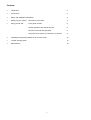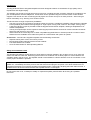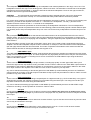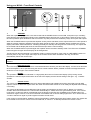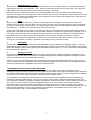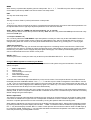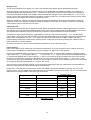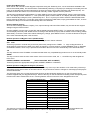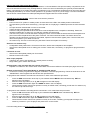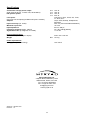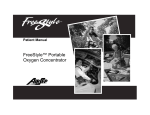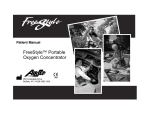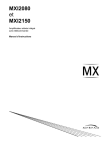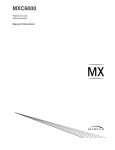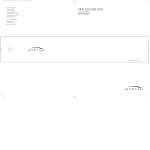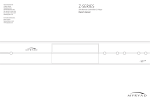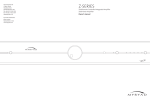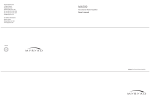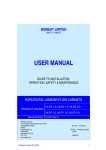Download Myryad MI 240 Specifications
Transcript
MI 240 REMOTE CONTROLLED STEREO INTEGRATED AMPLIFIER OWNERS MANUAL MYRYAD SYSTEMS LTD Contents • Introduction 2 • Accessories 2 • Safety and installation information 2 • Setting up your system: Rear panel connections 3 • Using your MI 240: Front panel controls 6 System operation with “Smart My-Link” 8 Remote control handset operation 8 Using the menu system to customise your MI 240 9 • Installing and replacing batteries in the remote control 12 • Trouble-shooting guide 12 • Specifications 13 1 Introduction The Myryad MI 240 Stereo Integrated Amplifier has been designed to deliver a combination of high quality sound reproduction and elegant styling. The amplifier can accept up to eight line-level input sources, including two tape recorders. Outputs are provided for one pair of loudspeakers and for headphones. All functions can be operated using the infra-red remote control handset supplied. This remote can also control Myryad CD players and Tuners and up to six other products – either using its built-in code library or by “learning” from another remote. The MI 240 offers a range of expansion possibilities: • The AUX. input can be converted to accept the output from a phono cartridge by installing a Myryad Phono Cartridge Preamp Module (either MM for Moving Magnet or “high-output” moving coils, or MC for “low-output” moving coils). • A low-level "Bi-amp" output is provided to feed the Myryad MA 240 Power Amplifier, allowing bi-amplified drive of suitable loudspeakers. • The My-Link input/output can be coupled to other Myryad products which can then be remote-controlled via the MI240's infra-red receiver or vice-versa. • When linked via the "Smart My-Link" to other compatible Myryad M-Series or Cameo products a number of other features become available which make the system as a whole easier and quicker to operate. Accessories - Your MI 240 is supplied complete with the following accessories: • Separate mains power cord to suit country of sale. • Myryad Audio-Video Learning Remote Control Handset. • Four AAA batteries for handset. • Home Theater Master SL-9000 Operating Manual. Safety and installation notes This amplifier generates a modest amount of heat and thus requires ventilation. Do not place it on a rug or other soft surface into which it could sink, obstructing the air inlets in its underside. Do not allow papers or cloth to obstruct the ventilation grille in the top cover. The amplifier should not be installed in a built-in situation such as a bookcase or rack unless proper ventilation is provided CAUTION: To prevent a fire or shock hazard, do not permit this product to become wet. If liquid is accidentally spilled on it, immediately shut off its power at the wall socket and unplug the AC power cord. Allow sufficient time for complete evaporation to occur before operating the amplifier again. If the liquid is anything but water and/or alcohol, a qualified service technician should examine the amplifier before it is used again. Do not remove the cover, or attempt to modify or repair the amplifier yourself. Refer all servicing to a qualified technician. 2 Setting up your system – Rear panel connections 1. POWER inlet Before making any connection, check that the mains voltage setting printed on the rear panel is the same as your local mains supply. Plug the female (socket) end of the power cord into the power inlet on the rear of the amplifier. Plug the male (plug) end of the cord into a "live" wall socket or a suitable heavy duty extension cable. UK version: The mains plug is supplied fitted with a 5A fuse. It should only be replaced with a fuse of the same rating (5A) which complies with BS1362. 2. POWER switch Press one side of this rocker switch (the side nearer the edge of the rear panel) to switch the amplifier ON and the other side (towards the speaker terminals) to switch it OFF. When the POWER switch is in the OFF position all power is disconnected from the amplifier. In this condition the amplifier cannot be powered up from the front panel or the remote control. When the POWER switch is in the ON position (and the power cord correctly inserted and plugged into a live wall socket) the amplifier will power up in standby mode (see Front Panel Controls, STANDBY, below). It is recommended that the POWER switch is turned OFF if the amplifier is not going to be used for an extended period of time. 3. MY-LINK input/output When the MI 240 is used in a system with other Myryad products (e.g. M-Series or Cameo), all may be joined together via the My-Link. The My-Link is a communications bus that allows all the linked components to operate together as a system and distributes the remote commands received by any one to each of the others. The simplest function provided by the My-Link bus is that all linked units will switch into or out of standby mode when the MI 240’s front panel STANDBY button or remote control POWER key is pressed. Use a short RCA-to-RCA (phono-to-phono) interconnect cable to connect from the MY-LINK OUT socket on the MI 240 to the MY-LINK IN socket on the next unit (e.g. CD player). A second cable may then be run from the MY-LINK OUT socket of that unit to the MY-LINK IN socket on the next and so on in “daisy-chain” fashion. Further compatible Myryad products can be linked in the same way. Inexpensive interconnects may be used as the My-Link bus carries only control signals, not audio, so these cables have no effect on sound quality. Suitable interconnects are supplied with Myryad CD players, Tuners and Power Amplifiers. When Myryad products equipped with “Smart My-Link” are connected to the MI 240 via the My-Link, many more powerful system features are available (see page 8). 3 4. LOUDSPEAKER outputs The loudspeaker outputs are capable of driving all loudspeakers with rated impedances in the range 4 Ω to 16 Ω. The loudspeaker terminals are high-current binding-posts, coded red or black. The terminals on the left side of the amplifier (viewed from the front) and marked "L" should be wired to the left hand loudspeaker. Those on the right, marked "R", should be wired to the right hand loudspeaker. CAUTION: The red terminals are marked with a hazard symbol to indicate that they can be live. Read all the loudspeaker wiring instructions carefully. It is recommended that ready-made leads be used where possible. For correct stereo imaging it is important that the two loudspeakers are wired "in phase". To ensure correct phasing wire the black (-) terminal on the amplifier to the black or "-" terminal on the loudspeaker. The red (+) terminal on the amplifier should be wired to the red or "+" terminal on the loudspeaker. The loudspeakers should be positioned as recommended by the loudspeaker manufacturer. The two loudspeakers should always be placed at equal distances from the main listening position and usually spaced a similar distance apart. It is generally best to keep the loudspeakers away from room corners and many loudspeakers work best away from all walls. 5. BI-AMP output Many loudspeakers today are made so that the bass and treble sections can be separated and fed from two sets of speaker cables. This is known as "bi-wiring" and can yield a significant improvement in sound quality. A further sound quality gain may be made by "bi-amplifying" the loudspeaker - using two separate power amplifiers to drive the bass and treble sections. The MI 240 makes provision for this with its "BI-AMP" output, which can be used to feed a separate MA 240 Power Amplifier. The MI 240 loudspeaker outputs would be connected, for example, to the bass sections of the loudspeakers (left and right) while the MA 240 drives the treble. This mode of operation is described in more detail in the MA 240 Owner's Manual and also on the Myryad website www.myryad.co.uk. 6. LINE DIRECT input The LINE DIRECT input provides the shortest, cleanest signal path through the amplifier and will deliver the best sound quality of all of the MI 240’s line inputs. The audio output from any high quality line level source may be connected to this input. It is not possible to make a recording from a source connected to the LINE DIRECT input using the MI 240’s TAPE or CD-R REC outputs. 7. TAPE input/output These connectors are suited to any type of tape recorder, including high-quality "3-head" types which allow you to monitor the signal off the tape whilst it is being recorded. Connect a stereo cable from the TAPE REC output sockets of the amplifier to the LINE IN or RECORD IN sockets on your tape deck. Connect a second stereo cable from the TAPE PLAY input sockets of the amplifier to the LINE OUT or PLAY OUT sockets on your tape deck. Any source selected for listening on the MI 240 (apart from LINE DIRECT) will automatically be fed to the TAPE REC output sockets for recording. If the CD-R input is selected then tape copies may be made from CD-R to TAPE. It is NOT possible to copy from TAPE to CD-R. 8. CD-R input/output These connectors are suited to the analogue outputs/inputs of a digital recorder (e.g. CD-R or Mini-Disc) or any type of analogue tape recorder, but "off-tape" monitoring is not possible using the CD-R input. The wiring from CD-R to your tape deck is identical to the TAPE wiring described above. Any source selected for listening (except TAPE or LINE DIRECT) will automatically be fed to the CD-R REC output sockets for recording. It is NOT possible to record from TAPE to CD-R. 9. CD input Connect the audio output cables from a CD player to these sockets. NOTE: this input is for an audio signal, not for the digital output from your player. If you do not have a CD player then any other line level source may be connected to this input. 10. TUNER input Connect the audio output cables from a radio tuner to these sockets. If you do not have a tuner then any other line level source may be connected to this input. 11. TV input Connect the audio signal output cables from a video-related source such as a TV set or VCR to these sockets. Alternatively any other line level source may be connected to this input. 4 12. DVD input Connect the audio signal output cables from a DVD player to these sockets. Use the outputs marked L and R or LF and RF (if the player has a built-in 5.1 channel decoder). NOTE: this input is for an audio signal, not for the digital output from your player. If you do not have a DVD player then any other line level source may be connected to this input. 13. AUX input The audio output from any line level source may be connected to this input. Alternatively a Myryad Phono Cartridge Preamp Module may be fitted internally in your MI 240 to convert this to a phono cartridge input for a record player. Two type of module are available: MM for Moving Magnet or “high-output” moving coils, or MC for “low- output” moving coils. Your dealer can advise which type will suit your phono cartridge. Please follow the instructions supplied with the Module when making all connections. 14. Ground terminal This terminal (marked GND) is provided for grounding a record player connected to the AUX input when a Myryad Phono Cartridge Preamp Module is fitted (see above). 5 Using your MI 240 - Front Panel Controls 1. STANDBY When the amplifier is plugged into a live wall socket and the POWER switch is turned ON, it will power up in "standby" mode and the LED (Light Emitting Diode) in the STANDBY button will glow red. In this mode the internal circuitry of the MI 240 is powered up but disabled so that it consumes very little power and is isolated by relays at its inputs and outputs. When the STANDBY button is pressed the amplifier circuitry will be activated, but the outputs muted for a short period to allow the internal voltages to stabilise. During this delay period the LED in the STANDBY button will flash blue and the display will indicate “MYRYAD MI 240”. Following the delay the standby LED will glow blue continuously, the outputs will be de-muted and the display will show the last selected input and the volume setting. When the STANDBY button is pressed again the amplifier will be returned to standby mode. The LED in the STANDBY button will glow red again and the display will be extinguished. The MI 240 may also be switched out of standby mode by pressing the either of the TAPE or LINE DIRECT buttons on the front panel, or any of the input select keys on the remote control. When activated in this way, the MI 240 automatically selects the chosen input. CAUTION: followed. When in standby mode the internal circuitry of the MI 240 is still live, so all safety precautions MUST be 2. Infra-red receiver The infra-red (IR) remote control receiver is mounted behind the window, just above the display. It must not be obscured when the amplifier is to be operated using the remote control handset. Where possible it is best to arrange that the IR window is in "line-of-sight" of the remote handset. 3. Display The operation of the MI 240 is indicated on a high quality blue Vacuum Fluorescent Display (VFD). During normal operation the selected input will be shown to the left of the display and the volume setting to the right – e.g. “TUNER 23.5dB”. 4. Volume control The volume control adjusts the sound level for both loudspeakers and headphones and the signal fed to the BI-AMP outputs. It does not affect the signals fed to the TAPE and CD-R REC sockets so it can safely be adjusted whilst making a recording. The volume is adjustable in fine 0.5dB steps and the setting is indicated to the right of the VF display, for example “23.5dB”. When first switched on the volume sets automatically to –20dB, which is a typical listening level. If the volume is set below –20 then this will be remembered when the MI 240 is switched into STANDBY and re-instated when it is switched on again. However, if the unit is switched to STANDBY with a volume setting higher than –20, it will be reset to –20 when switched on again to protect against excessive sound levels. If the volume is reduced below –80dB the outputs (loudspeaker, headphones and bi-amp) will be muted. The outputs will be de-muted as soon as the volume control is advanced, or volume s or MUTE pressed on the remote control. 6 5. SOURCE SELECT s and t These buttons scroll up or down through the inputs to select the source you wish to listen to. The display shows which input has been selected. The SOURCE s and t buttons scroll through all the sources except TAPE. The TAPE and LINE DIRECT inputs may be selected by the named input buttons – see below. Whichever source is selected will be sent both to the loudspeakers and to the TAPE REC and CD-R REC output sockets for recording. The only exceptions are CD-R which will not be fed to the CD-R REC output sockets as this could cause dangerous oscillation and LINE DIRECT which bypasses the record outputs. Recordings may be made from CDR to TAPE, but not from TAPE to CD-R. 6. TAPE When you press the TAPE button you can hear the output signal from a tape deck connected to the TAPE PLAY sockets on the rear panel. This is a "toggle" function switch: you press it once to engage and press again to disengage and return to the previously selected source. The Tape monitor function may also be disengaged by pressing either of the SOURCE s t buttons or any input select key on the remote control. Pressing the TAPE button has no effect on any other input selected. The signal source already selected will continue to be fed to the TAPE REC (and CD-R REC) output sockets, irrespective of whether the TAPE button is engaged or not. If you have a "three-head" tape deck that permits off-tape monitoring you can use the TAPE button to switch back and forth between the source signal and the off-tape signal, to check its quality, whilst the recording is in progress. NOTE: If the TAPE button is engaged with no signal source connected to the TAPE PLAY sockets, or with no tape running, then you will hear only silence, regardless of the settings of any of the other controls. 7. LINE DIRECT Pressing this button provides instant access to the LINE DIRECT input, indicated in the display by “DIRCT”. It may be deselected by changing the source using the SOURCE SELECT buttons, or by pressing the LINE DIRECT button again. When LINE DIRECT is deselected by pressing the LINE DIRECT button again (or “7.1 CH” on the remote control) the MI 240 will switch to the CD input. 8. Headphones socket The headphones socket will accept a standard ¼" (6 mm) stereo jack plug or adapter. All types of headphones of any impedance may be used, with one exception: electrostatic headphones are usually supplied with an adapter unit which must be connected directly to the loudspeaker terminals. Insertion of a plug into the headphones socket automatically disconnects the loudspeakers and the bi-amp outputs. In order to resume listening to loudspeakers you must unplug the headphones from this socket. The headphones output is muted when switching out of STANDBY mode and also in MUTE mode. LOUDSPEAKER OUTPUT PROTECTION AND MUTING When the amplifier is in standby mode all the input connectors, the headphones and bi-amp outputs and the loudspeaker output terminals are isolated from the amplifier by high quality relays. When the amplifier is first switched on from standby mode all the outputs remain disconnected for a few seconds to allow the internal voltage levels to stabilise. The same process occurs when the amplifier is switched back into standby mode. The loudspeaker and headphones mute relays are also used to protect both the amplifier and your loudspeakers or headphones against possible damage. If any one of a number of fault modes is detected (loudspeaker outputs short circuit, amplifier overheating, amplifier DC fault) the loudspeakers will be disconnected from the amplifier to protect both. In the case of a short circuit or DC fault the loudspeakers will be re-connected after a few seconds, but will be disconnected again if the fault persists. If overheating has caused the protection system to operate, then it will take some time for the heatsinks to cool sufficiently to allow the loudspeakers to be re-connected (probably between five and fifteen minutes depending upon the room temperature and ventilation). The amplifier will cool more quickly if it is switched to standby mode, or if the POWER is switched OFF. 7 System Operation with Smart My-Link When used as a linked system (e.g. an Integrated Amplifier with a CD Player and/or Tuner), Myryad products equipped with “Smart My-Link” have a number of extra features that make the system as a whole easier and quicker to use than a normal hi-fi. These include: Start-on-Play (CD): Press play on the CD player (or the remote control) and the CD player and amplifier will both switch out of standby (if necessary) and the CD will play. The amplifier will automatically select the CD source. Start-on-Open (CD): With the units in standby, press open/close on the CD player (or the remote control) and the CD player and amplifier will both switch out of standby and the CD drawer will open The amplifier will automatically select the CD source. Intelligent Input Selection (Amplifier): Press a source select button on the remote control and the system will awaken (if in standby) only the amplifier and the selected Myryad source component. Mute/Pause Control (Amplifier): When using the CD player, selecting mute from the remote control will mute the amplifier and pause the CD. When the amplifier mute is cancelled, the CD will continue playing. Power-Save-Mode (Amplifier): The amplifier will switch the CD Player or Tuner into standby if either source remains unselected for more than ten minutes. Automatic Switch-On (CD/Tuner): If the standby button on the Tuner or CD player is pressed, the amplifier will also awaken and select the correct source. REMOTE CONTROL HANDSET OPERATION The MI 240 is supplied with the Myryad Audio-Video Learning Remote Control handset. It will control not only your MI 240, but also any other Myryad integrated amplifier, preamplifier, CD player or FM tuner. The Myryad Audio-Video Learning Remote Control handset is a very powerful and flexible remote. Apart from controlling Myryad products it can also control up to 6 further products (e.g. DVD, VCR, TV, Set-Top box etc.) – either by calling up pre-programmed code sets which are already stored in the handset, or by “teaching” the Myryad handset from your existing remote. The remote handset is custom-made for Myryad by Universal Remote Control Inc.. Fully detailed instructions for the programming and operation of the remote are in the “Home Theater Master SL-9000 Operating Manual” supplied with the MI 240. To control Myryad products the handset must be set to AUDIO or CD mode by pressing either the AUD or CD button at the top of the handset. AUDIO mode is used for operating the MI 240, or any Myryad integrated amplifier or preamplifier and Myryad tuners. CD mode is used for operating any Myryad CD player. NOTE: This remote handset has the capability to control all the complex functions of the Myryad MDP 500 Digital Preamplifier Processor. It therefore has many keys that are not used with the MI 240 and some of the input select keys are marked differently from the MI 240’s inputs (as described below). Remote Operation of MI 240 Integrated Amplifier (AUDIO mode). The top eight keys (AUD, CD, DVD, AUX, SAT, TV, VCR, CBL) set the operating mode of the handset. To control the MI 240 first press the AUD key to switch to AUDIO mode. In this mode the remote will also control Myryad FM tuners and operates exactly as described in your Myryad tuner Owner’s Manual. Only those keys which operate the MI 240 are described in this section. POWER This key operates in exactly the same way as the STANDBY button on the front panel. It sends the command to switch the MI 240, or any other Myryad preamplifier or integrated amplifier, into or out of standby mode. VOL s and t Pressing one of the VOLUME s or t keys will increase or decrease volume setting - in exactly the same way as rotating the front panel volume control. If the amplifier is in mute mode (after pressing MUTE on the R/C handset) then pressing the VOLUME s key will automatically disengage mute mode and re-connect the signal to the loudspeakers. This prevents an excessively high volume level from being set by mistake. MUTE Pressing the MUTE key on the handset will engage mute mode, the display will read “MUTE” in place of the volume setting and all the MI 240’s outputs (except the TAPE and CD-R record outputs) will be muted. MUTE is a "toggle" function, so pressing the key again will disengage the mute mode. The mute is also disengaged if the volume setting is increased, either by using the VOL s on the remote control or by rotating the volume knob clockwise. If the volume setting is decreased whilst in mute mode, the display will briefly indicate the volume setting while it is being adjusted and then revert to the “MUTE” display after a few seconds. 8 MENU When this key is pressed the amplifier goes into setup mode. The 5,6,3,4and SEL keys are used to navigate the Control Menu (see below). MENU can also be used to exit setup mode. EXIT This key also exits setup mode. SEL This key is used to “Select” (confirm) information in setup mode. 5,6,3,4. These keys are used to navigate in the menu. In general the up and down keys are used to select which parameter is to be adjusted while the left / right keys adjust the parameter which has been selected. AUX 1, AUX 2, DVD, TV, TUNER and CD (also marked 2, 3, 4, 5, 8 and 9) These keys are used to access the input source directly. Note: the AUX 1 key selects the AUX input and the AUX 2 key selects the CD-R input. 7.1 CH (also marked +10) The 7.1CH key selects the LINE DIRECT input and operates in exactly the same way as the LINE DIRECT button on the front panel. It provides instant access to select the LINE DIRECT input, which is deselected when the source is changed using either the remote or the front panel SOURCE SELECT buttons or by pressing the 7.1 CH key again. TAPE (also marked 0) When you press the TAPE key you can hear the output signal from a recording device connected to the TAPE PLAY sockets on the rear panel. It operates in exactly the same way as the TAPE button on the front panel. TAPE is a "toggle" function key: you press it once to engage and press again to disengage. The TAPE input also disengages if a new source is selected either from the remote or front panel. SRCE + and 0 These keys function in exactly the same way as the front panel SOURCE SELECT s and t buttons. Using the MENU system to customise your MI 240 The MI 240 can be customised to suit your individual preferences and system using the Control Menu. The menu options comprise: 1. 2. 3. 4. 5. 6. Balance adjustment Display on/off Level trimming for each input Input renaming Power-Save-Mode on/off Reset to default settings To access the Control Menu press the MENU key on the remote control. This will put the MI 240 into setup mode and the display will read “CONTROL MENU”. The 5,6,3,4and SEL keys are used to navigate the Control Menu. Use the 5 and 6 keys to scroll through the menu options in the order shown and the SEL key to select items from the menu. To exit from the menu at any stage press the MENU key again or the EXIT key. If no remote command is received for about 15 seconds the MI 240 will drop out of menu mode automatically. All the settings programmed using the menu system are stored in non-volatile memory and will be retained indefinitely in standby mode, or even if the power is disconnected or switched off at the rear. The MI 240 may be returned to its factory default settings using the Reset option. Balance adjustment This function is used to adjust the balance between the two channels in the MI 240 and can be useful for making small corrections for imbalances in signal sources or loudspeaker sensitivities. If there is a balance problem caused by room acoustics or speaker placement this is best corrected by moving the speakers within the listening room. When balance adjustment is chosen from the menu the display will read “BALANCE”. Select balance adjustment mode by pressing the SEL key and the display will read “BAL 0.0dB“. To offset the balance towards the right speaker press the “4” key and the display will read “BAL R 0.5dB”. Further presses will increase the balance offset in 0.5dB steps up to a maximum of 6dB. Pressing the “3” key will offset the balance towards the left speaker in the same way. Balance mode may be exited by pressing MENU or EXIT. 9 Display on/off The MI 240 is supplied set to “display-on” mode. This means that the display will be illuminated at all times. When the display on/off function is chosen from the menu the display will read “DISPLAY MODE”. If the SEL key is pressed the display will read “DISPLAY OFF”. A further press of the SEL key will switch the amplifier into “display-off” mode and the display will briefly read “DONE” before automatically exiting the menu. (Alternatively the 3 and 4 keys may be used to select the desired display mode before pressing the SEL key.) A similar process may be used to switch the MI 240 from the “display-off” back to the “display-on” mode. When the “display-off” mode is activated the display will remain illuminated for about 5 seconds and then switch off. Operation of any of the amplifier’s control will cause the display to switch back on for about 3 seconds to indicate the current status, before it switches off once again. Input level trims The MI 240 is supplied with all of its inputs set so that 400mV is required to produce 120W output into 8Ω. To balance the loudness of sources which have different output levels, each input (including TAPE and LINE DIRECT) can have its gain adjusted from 6dB below 400mV to 6dB above (equivalent to input sensitivities from 200 to 800mV). First select the input to be trimmed (say, LINE DIRECT), enter the control menu and press 5 or 6 until the display reads “TRIM”. Then press SEL and the display will read “DIR TRM +0dB” (only the first three characters of the selected input’s name are displayed). Use the 5 or 6 keys to set the trim level desired from –6dB to +6dB in 1dB steps – positive settings will make the input louder, negative quieter. Finally exit the menu by pressing SEL, MENU or EXIT or allow the MI 240 to exit automatically. The same procedure can be used to set individual sensitivities for each of the eight inputs. Input renaming Each of the inputs may be renamed to suit individual requirements. Up to five characters can be used for each input, chosen from a full alphabet of capital letters, plus the numbers 0-9, spaces and a few symbols. First choose “RENAME INPUT” from the control menu and press SEL. The display will indicate the currently selected input, followed by “>_”, for example “DIRCT>_ “. Then use the 5 or 6 keys to scroll through the available characters (5 will start the alphabet with A), then press the “4” key to choose this as the first character and move to the second. Choose the remaining four characters in the same way. A space may be entered by pressing “4” twice. The “3” key functions as a “back-space and delete” and may be used to make corrections. At any stage the input to be renamed may be changed by pressing the SOURCE+ or – keys on the remote. Once the correct name has been entered, it may be stored by pressing the SEL key. Alternatively press the MENU or EXIT key to leave the menu without renaming the selected input. Please note – if the CD input is renamed as “FRED”, the “FRED” input will be selected by pressing “CD” key on the remote control – and the “FRED” input will be selected via the Smart My-Link if a CD is played. For your convenience the table below has been provided to record the new input names. Original input name New input name LINE DIRECT Remote control Key name Key No. 7.1 CH +10 TAPE TAPE 0 CD-R AUX 2 3 CD CD 9 TUNER TUNER 8 TV TV 5 DVD DVD 4 AUX AUX 1 2 Input name record 10 Power-Save-Mode on/off When the MI 240 is linked to other Myryad components using the “Smart My-Link”, one of the features available is the Power-Save-Mode (PSM). This has the effect of automatically switching a CD player (for example) into standby if the CD input on the amplifier has not been selected for the past 10 minutes (see System Operation with Smart My-Link). It is possible to switch this feature off, so that all linked units stay “awake” together if that is preferred. The MI 240 is supplied with PSM enabled. To switch PSM off, first choose “POWER SAVE” from the menu and press SEL. The display will read “PSM OFF ?”. Then press SEL again to switch PSM off. The display will briefly read “DONE”, before automatically exiting the menu. (Alternatively the 3 and 4 keys may be used to select the desired PSM mode before pressing the SEL key.) To exit the menu without changing the PSM status, simply press MENU or EXIT, or leave the MI 240 to drop out of the menu automatically after a few seconds. Reset to default settings All of the menu settings, Balance, Display, Trim, Input renaming and Power-Save-Mode, may be reset to their original settings using the Reset function. Choose “RESET” from the menu, press SEL and the display will read “RESET YES?”. To activate the reset press SEL and the display will briefly read “DONE” before reverting to the default input (CD) and the default volume setting (-20dB). Alternatively, to leave the reset menu without making any change, press MENU or EXIT, or leave the MI 240 to drop out of the menu automatically after a few seconds. Remote operation of Myryad Tuners (AUDIO mode). These notes should be read in conjunction with your Myryad tuner Owner’s Manual. CH s and t These keys operate in a similar way to the front panel rotary tuning knob or TUNE s / t keys on Myryad tuners. A single brief key press will move either up or down in frequency or preset number or initiate SEARCH mode. In MANUAL and PRESET modes, when a key is pressed and held down the tuner will scan automatically in the desired direction. T/V This key sends the tuner STANDBY command and will switch any compatible Myryad tuner into or out of standby mode. GUIDE This key is used to enter the tuner menu mode. Once in tuner menu mode, the 5,6 and SEL keys will navigate the tuner menu. PRESET, MANUAL and SEARCH (also marked FAV, INFO and NEXT) These keys select the appropriate tuning mode, PRESET, MANUAL or SEARCH. Remote operation of Myryad CD Players (CD mode). To switch the remote into CD mode press the CD “device” key at the top of the handset. In CD mode many of the keys still operate the MI 240 functions as described above. Only those whose function changes to control Myryad CD players are described below. The CD Player keys carry out exactly the same functions as the identically named keys on the CD remote control handset supplied with your Myryad CD Player. Some of the keys on the CD handset controlling certain infrequently used functions have been omitted from the A-V Learning Remote Control so that it is more straightforward to use. A-V Learning Remote key POWER CH s CH t 5 / PAUSE 6 / STOP 3 / REW 4 / FF SEL / PLAY PRE. CH / 7 Myryad CD function STANDBY SKIP 4 SKIP 3 PAUSE STOP SCAN 3 SCAN 4 PLAY OPEN/CLOSE (not all Myryad CD players) 0,1,2,3,4,5,6,7,8,9 0,1,2,3,4,5,6,7,8,9 FAV SHUFFLE INFO TIME NEXT REPEAT The other keys continue to function as they did in AUDIO mode and operate the MI 240 exactly as described in the previous section – with the sole exception of the “7.1 CH / +10” key which has no function in CD mode. 11 INSTALLING AND REPLACING BATTERIES The remote handset uses four 1.5 V type AAA batteries. To fit new batteries first open the battery compartment in the rear of the handset and remove any existing batteries. Fit the new ones as directed by the symbols printed inside the battery compartment, then replace the battery compartment cover. The batteries should always be removed if they are discharged (indicated by no remote control operation or by operation only at very short range). For further information see the Home Theater Master SL-9000 Operating Manual supplied with the remote handset. TROUBLE-SHOOTING GUIDE - some of the most common problems No sound: • Power turned off or system in standby mode. Check that the blue LED in the standby button is illuminated. • An inoperative input has been selected (e.g. CD input with no CD playing or TUNER input with the tuner switched off). • An input has been selected with no source connected. • TAPE has been selected with no tape playing. • Protection relay has operated because of a short circuit loudspeaker wire or amplifier overheating. Switch the amplifier POWER OFF to allow it to cool and then carefully check all wiring. • The fuse in the power cord inlet has failed. Unplug the power cord from both the wall socket and the amplifier and pull out the small receptacle below the power cord inlet. Two fuses should be visible. The further fuse is the operative one and should be checked. If it has failed, replace it with the nearer (spare) fuse. If this too fails, then return the amplifier to your dealer for service. • UK version only: The fuse in the mains plug has failed. Check and replace if necessary. Sound in one channel only: • Loudspeaker cable pulled loose. Check all connections, both at the loudspeakers and amplifier. • Interconnect cable pulled loose or making poor contact. Check and, if necessary, un-plug and re-plug all relevant cables. Loud buzz or hum: • Interconnect cable pulled partially out of its socket. • Defective interconnect cable. Hum in tape playback: • Tape deck too close to the amplifier (e.g. directly above or below). • Plugs making poor contact with sockets. Display blanks a few seconds after any control is pressed: • Amplifier is in DISPLAY OFF mode. Enter Control Menu and reset to DISPLAY ON mode (see pages 9 and 10). Remote control doesn’t work with MI 240 (or with Myryad CD player): • Control has not been programmed for Myryad commands, or has lost programming. Follow the instructions on the “IMPORTANT” sheet supplied with the MI 240 and repeated below. To programme the handset to send MI 240 commands in “AUD” mode follow this procedure: 1. 2. 3. 4. Press the AUD device button at the top of your handset and the MUTE button simultaneously. SET will appear in the LCD display. Enter the three digit code 2, 7, 6. S_276 will appear in the LCD display. Press the AUD device button again and PASS will flash in the LCD display. Check that the remote control now operates correctly in AUDIO mode, controlling your MI 240. For instance, try the Volume Up and Down keys. To programme the handset to send Myryad CD commands in “CD” mode follow this procedure: 1. 2. 3. 4. Press the CD device button at the top of your handset and the MUTE button simultaneously. SET will appear in the LCD display. Enter the three digit code 2, 4, 4. S_244 will appear in the LCD display. Press the CD device button again and PASS will flash in the LCD display. Check that the remote control now operates correctly in CD mode, controlling your Myryad CD Player. For instance, put a disc in your CD player and press PLAY on the remote. For further help please visit www.myryad.co.uk/faqs.html 12 Specifications Continuous average power output (both channels driven, <0.05% THD, 20Hz-20kHz) IHF dynamic power 8Ω: 4Ω: 8Ω: 4Ω: Line inputs: (Aux input can accept Myryad MM or MC phono module) Outputs: Input sensitivity (ref. 120W) Maximum input level Input impedance Frequency response (20Hz - 20kHz) Signal/Noise ratio (A weighted, ref. 120W) Physical Specification Dimensions (width x height x depth) Weight Net: Power requirements Voltage (set by internal wiring) 120 W 180 W 180 W 300 W Line Direct, Tape , CD-R, CD, Tuner, TV, DVD, Aux Tape, CD-R, Bi-Amp, Headphones, Speakers 400 mV (user trimmable 200-800mV) >8 Vrms 22 kΩ / 200 pF ±0.1 dB (-1dB @ 96kHz) >110 dB 436 x 135 x 370 mm 15.5 kg 120 / 230 V Myryad Systems Ltd. 2 Pipers Wood, Waterberry Drive Waterlooville, Hants, PO7 7XU Tel: +44 (0) 23 9226 5508 Fax: +44 (0) 23 9223 1407 [email protected] www.myryad.co.uk Stock No: 0ST0011910 Revision: A1 13