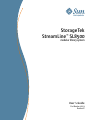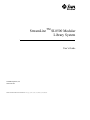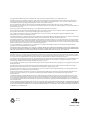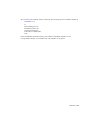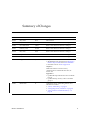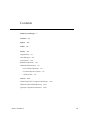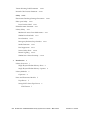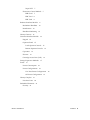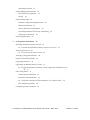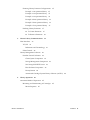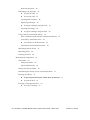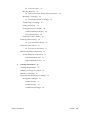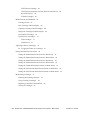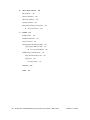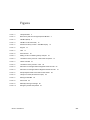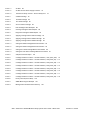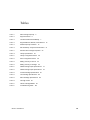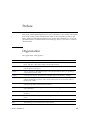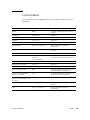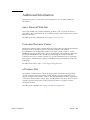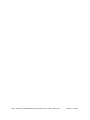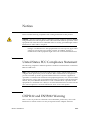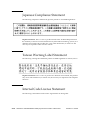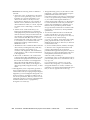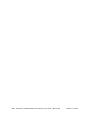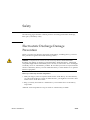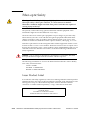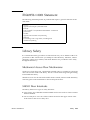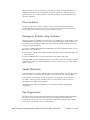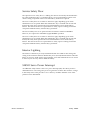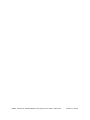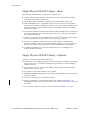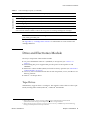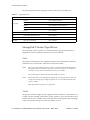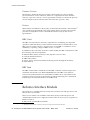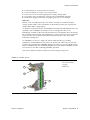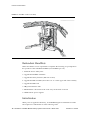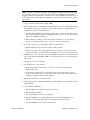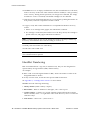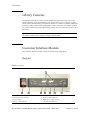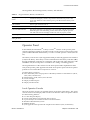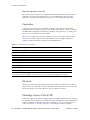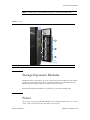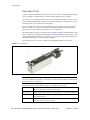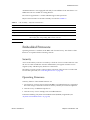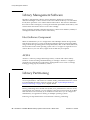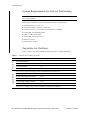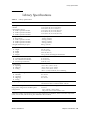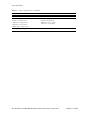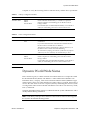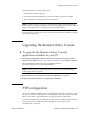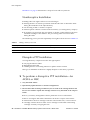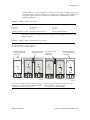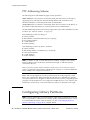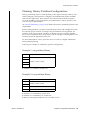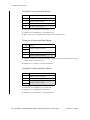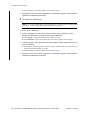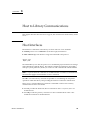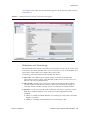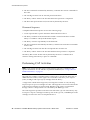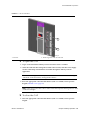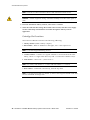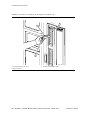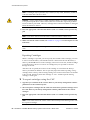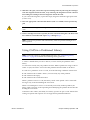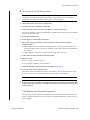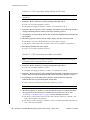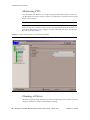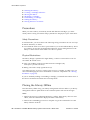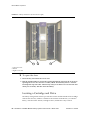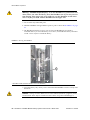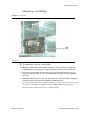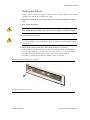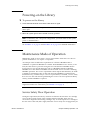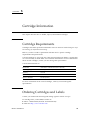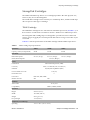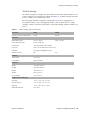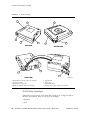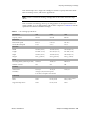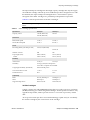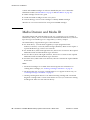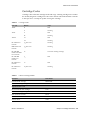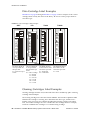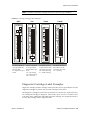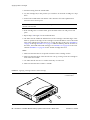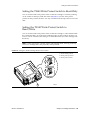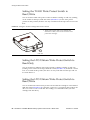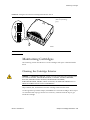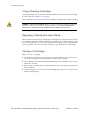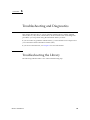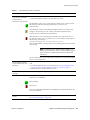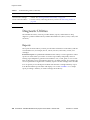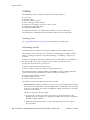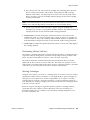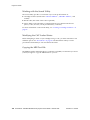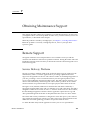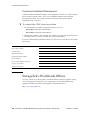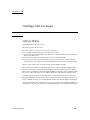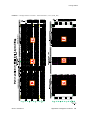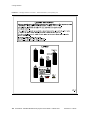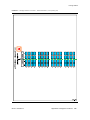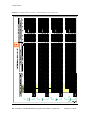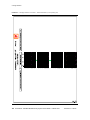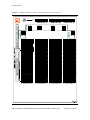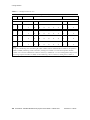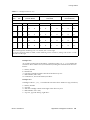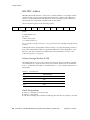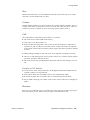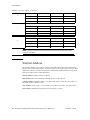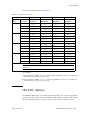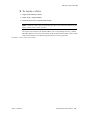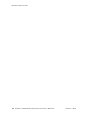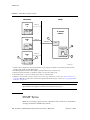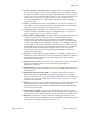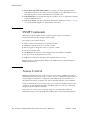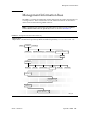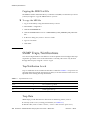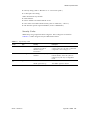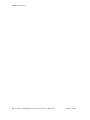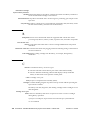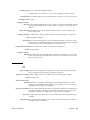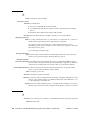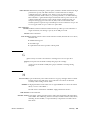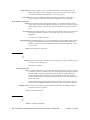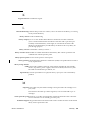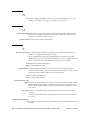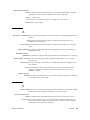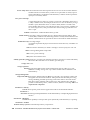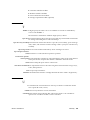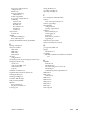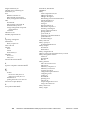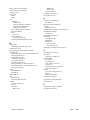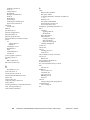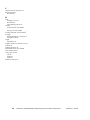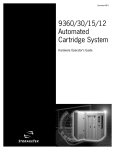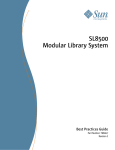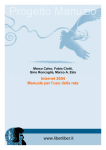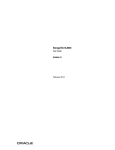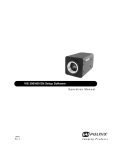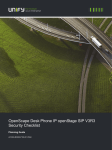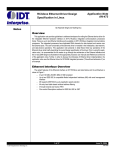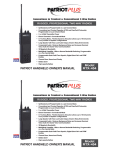Download Z Microsystems SL User`s guide
Transcript
StorageTek StreamLine™ SL8500 modular library system User’s Guide Part Number 96154 Revision K StreamLineTM SL8500 Modular Library System User’s Guide Sun Microsystems, Inc. www.sun.com Submit comments about this document at: http://www.sun.com/hwdocs/feedback Copyright 2006 Sun Microsystems, Inc., 4150 Network Circle, Santa Clara, California 95054, U.S.A. All rights reserved. Sun Microsystems, Inc. has intellectual property rights relating to technology that is described in this document. In particular, and without limitation, these intellectual property rights may include one or more of the U.S. patents listed at http://www.sun.com/patents and one or more additional patents or pending patent applications in the U.S. and in other countries. This document and the product to which it pertains are distributed under licenses restricting their use, copying, distribution, and decompilation. No part of the product or of this document may be reproduced in any form by any means without prior written authorization of Sun and its licensors, if any. Third-party software, including font technology, is copyrighted and licensed from Sun suppliers. Parts of the product may be derived from Berkeley BSD systems, licensed from the University of California. UNIX is a registered trademark in the U.S. and in other countries, exclusively licensed through X/Open Company, Ltd. Sun, Sun Microsystems, the Sun logo, Java, AnswerBook2, docs.sun.com, and Solaris are trademarks or registered trademarks of Sun Microsystems, Inc. in the U.S. and in other countries. All SPARC trademarks are used under license and are trademarks or registered trademarks of SPARC International, Inc. in the U.S. and in other countries. Products bearing SPARC trademarks are based upon an architecture developed by Sun Microsystems, Inc. The OPEN LOOK and Sun™ Graphical User Interface was developed by Sun Microsystems, Inc. for its users and licensees. Sun acknowledges the pioneering efforts of Xerox in researching and developing the concept of visual or graphical user interfaces for the computer industry. Sun holds a non-exclusive license from Xerox to the Xerox Graphical User Interface, which license also covers Sun’s licensees who implement OPEN LOOK GUIs and otherwise comply with Sun’s written license agreements. U.S. Government Rights—Commercial use. Government users are subject to the Sun Microsystems, Inc. standard license agreement and applicable provisions of the FAR and its supplements. DOCUMENTATION IS PROVIDED "AS IS" AND ALL EXPRESS OR IMPLIED CONDITIONS, REPRESENTATIONS AND WARRANTIES, INCLUDING ANY IMPLIED WARRANTY OF MERCHANTABILITY, FITNESS FOR A PARTICULAR PURPOSE OR NON-INFRINGEMENT, ARE DISCLAIMED, EXCEPT TO THE EXTENT THAT SUCH DISCLAIMERS ARE HELD TO BE LEGALLY INVALID. Copyright 2006 Sun Microsystems, Inc., 4150 Network Circle, Santa Clara, Californie 95054, Etats-Unis. Tous droits réservés. Sun Microsystems, Inc. a les droits de propriété intellectuels relatants à la technologie qui est décrit dans ce document. En particulier, et sans la limitation, ces droits de propriété intellectuels peuvent inclure un ou plus des brevets américains énumérés à http://www.sun.com/patents et un ou les brevets plus supplémentaires ou les applications de brevet en attente dans les Etats-Unis et dans les autres pays. Ce produit ou document est protégé par un copyright et distribué avec des licences qui en restreignent l’utilisation, la copie, la distribution, et la décompilation. Aucune partie de ce produit ou document ne peut être reproduite sous aucune forme, par quelque moyen que ce soit, sans l’autorisation préalable et écrite de Sun et de ses bailleurs de licence, s’il y en a. Le logiciel détenu par des tiers, et qui comprend la technologie relative aux polices de caractères, est protégé par un copyright et licencié par des fournisseurs de Sun. Des parties de ce produit pourront être dérivées des systèmes Berkeley BSD licenciés par l’Université de Californie. UNIX est une marque déposée aux Etats-Unis et dans d’autres pays et licenciée exclusivement par X/Open Company, Ltd. Sun, Sun Microsystems, le logo Sun, Java, AnswerBook2, docs.sun.com, et Solaris sont des marques de fabrique ou des marques déposées de Sun Microsystems, Inc. aux Etats-Unis et dans d’autres pays. Toutes les marques SPARC sont utilisées sous licence et sont des marques de fabrique ou des marques déposées de SPARC International, Inc. aux Etats-Unis et dans d’autres pays. Les produits portant les marques SPARC sont basés sur une architecture développée par Sun Microsystems, Inc. L’interface d’utilisation graphique OPEN LOOK et Sun™ a été développée par Sun Microsystems, Inc. pour ses utilisateurs et licenciés. Sun reconnaît les efforts de pionniers de Xerox pour la recherche et le développement du concept des interfaces d’utilisation visuelle ou graphique pour l’industrie de l’informatique. Sun détient une license non exclusive de Xerox sur l’interface d’utilisation graphique Xerox, cette licence couvrant également les licenciées de Sun qui mettent en place l’interface d ’utilisation graphique OPEN LOOK et qui en outre se conforment aux licences écrites de Sun. LA DOCUMENTATION EST FOURNIE "EN L’ÉTAT" ET TOUTES AUTRES CONDITIONS, DECLARATIONS ET GARANTIES EXPRESSES OU TACITES SONT FORMELLEMENT EXCLUES, DANS LA MESURE AUTORISEE PAR LA LOI APPLICABLE, Y COMPRIS NOTAMMENT TOUTE GARANTIE IMPLICITE RELATIVE A LA QUALITE MARCHANDE, A L’APTITUDE A UNE UTILISATION PARTICULIERE OU A L’ABSENCE DE CONTREFAÇON. Please Recycle Revision K • 9640 We welcome your feedback. Please contact the Sun Learning Services Feedback System at: [email protected] or Sun Learning Services Sun Microsystems, Inc. One StorageTek Drive Louisville, CO 80028-3256 USA Please include the publication name, part number, and edition number in your correspondence if they are available. This will expedite our response. Revision K • 9640 Summary of Changes EC Date Revision Description 111906 May 2004 First Initial release 111920 July 2004 Second Refer to this edition for the list of changes 111945 November 2004 Third Refer to this edition for the list of changes 111959 February 2005 Fourth Refer to this edition for the list of changes 111974 May 2005 Fifth Refer to this edition for the list of changes 114119 September 2005 F Refer to this edition for the list of changes 114146 May 2006 H Refer to this edition for the list of changes 114164 August 2006 J Safety: • Modified the safety information for Emergency Robotics Stop Switches and Smoke Detection. • Included a section on Fire Suppression. Chapter 3: Added information on host to library communication to include the dual TCP/IP feature. See Appendix C: • Updated the trap notification level to iclude the level 11. • Updated the trap severity code to iclude the group 11. 114189 March 2007 K Updated for library partitioning feature. New information includes: • “Library Partitioning” on page 22 • “Configuring Library Partitions” on page 34 • “Using CAPS in a Partitioned Library” on page 53 96154 • Revision K v vi StreamLine™ SL8500 Modular Library System User's Guide • March 2007 Revision K • 96154 Contents Summary of Changes Contents Figures v vii xvii Tables xix Preface xxi Organization xxi Alert Messages Conventions xxii xxiii Related Publications xxiv Additional Information xxv Sun’s External Web Site xxv Customer Resource Center e-Partners Site Notices xxv xxv xxvii United States FCC Compliance Statement CISPR 22 and EN55022 Warning xxvii Japanese Compliance Statement xxviii 96154 • Revision K xxvii vii Taiwan Warning Label Statement Internal Code License Statement Safety xxviii xxviii xxxiii Electrostatic Discharge Damage Prevention Fiber-optic Safety xxxiv Laser Product Label xxxiv EN60950-1:2001 Statement Library Safety xxxv xxxv Mechanical Access Door Mechanisms SL8500 Door Interlocks Door Switches xxxvi Smoke Detection xxxvi Fire Suppression xxxvi Service Safety Door Interior Lighting xxxvi xxxvii xxxvii SL8500 Servo Power Interrupt Introduction xxxv xxxv Emergency Robotics Stop Switches 1. xxxiii xxxvii 1 Library Overview 1 Single Physical SL8500 Library—Base 2 Single Physical SL8500 Library—Options Library Modules Capacities 3 4 Drive and Electronics Module Tape Drives 5 5 StorageTek T-Series Tape Drives LTO Ultrium viii 2 6 7 StreamLine™ SL8500 Modular Library System User's Guide • March 2007 Revision K • 96154 Super DLT 7 Electronics Control Module HBK Card 7 HBC Card 8 HBT Card 8 Robotics Interface Module 8 Redundant HandBots 10 Initialization 10 HandBot Numbering Library Cameras 12 14 Customer Interface Module Keypad 7 14 14 Operator Panel 15 Local Operator Console Remote Operator Console Capacities Elevator 16 16 16 Cartridge Access Port (CAP) Storage Expansion Modules Power 15 16 17 17 Power Consumption Power Configurations 18 18 N+1 Base Power Configuration 2N Power Configuration Library Complex Embedded Firmware 96154 • Revision K 19 19 Pass-thru Ports Security 18 20 21 21 Contents ix Operating Firmware 21 Library Management Software 22 Host Software Component 22 ACSLS 22 Library Partitioning 22 Partition Configuration Requirements Hosts and Partitions 23 23 Library Resources and Partitions 23 System Requirements for Library Partitioning Capacities for Partitions Library Specifications 2. 24 25 Configuration Information 27 Installing StreamLine Library Console ▼ To Activate Your User Account Dynamic World Wide Name Upgrading Firmware 28 28 29 30 Upgrading the Remote Library Console 31 To upgrade the Remote Library Console application installed on your PC 31 PTP Configuration 31 Nondisruptive Installation 32 Disruptive PTP Installation 32 ▼ 27 28 Verifying Configuration Entries ▼ 27 To install the StreamLine Library Console on your PC Activating Password ▼ 24 To perform a disruptive PTP installation—for ACSLS or HSC PTP Addressing Scheme Configuring Library Partitions 32 34 34 x StreamLine™ SL8500 Modular Library System User's Guide • March 2007 Revision K • 96154 Planning Library Partition Configurations Example 1: one-partition library 35 Example 2: two-partition library 35 Example 3: two-partition library 36 Example 4: three-partition library 36 Example 5: three-partition library 36 Example 6: four-partition library Defining Library Partitions 3. To Create Partitions ▼ To Remove Partitions 38 Host to Library Communications 39 TCP/IP 37 37 ▼ Host Interfaces 35 37 39 39 Definitions and Terminology Fibre Channel 41 42 Library Management Software 42 Nearline Control Solutions 43 Client System Component 43 Storage Management Component Sun StorageTek HTTP Server Host Software Component LibraryStation 43 43 43 44 Automated Cartridge System Library Software (ACSLS) 4. Library Operation 45 Automated Mode of Operation 45 Mounting and Dismounting of Cartridges Mount Sequence 96154 • Revision K 44 45 45 Contents xi Dismount Sequence 46 Performing CAP Activities 46 ▼ To open the CAP 47 ▼ To close the CAP 47 Cartridge Slot Locations Importing Cartridges ▼ 49 To import cartridges using the CAP Exporting Cartridges ▼ 48 51 52 To export cartridges using the CAP Using CAPS in a Partitioned Library 52 53 How CAP Reservations Work in a Partitioned Library Overriding a CAP Reservation ▼ 54 To Override a CAP Reservation CAP Release and Override Scenarios Monitoring Library Events Monitoring PTPs 55 55 57 58 Cleaning of Drives 58 Manual Mode of Operation Precautions 54 59 60 Safety Precautions 60 Physical Restrictions 60 Placing the Library Offline 60 Determining the Library is Not in Automatic Mode Entering the Library 61 61 ▼ To prevent personal injury, follow these precautions: ▼ To open the door 62 Locating a Cartridge and Drive ▼ 61 To locate a cartridge 62 63 xii StreamLine™ SL8500 Modular Library System User's Guide • March 2007 Revision K • 96154 ▼ To locate a drive Moving the Robot ▼ 63 To move the robot, follow these precautions: Mounting a Cartridge ▼ 63 65 To manually mount a cartridge Dismounting a Cartridge Exiting the Library 67 68 T9840/T9940 Drive Display LTO Ultrium Drives Powering-off the Library 68 68 To power-off the library Powering-on the Library 68 71 To power-on the library Maintenance Mode of Operation Left Maintenance Area Right Maintenance Area Cartridge Information 71 72 72 75 Cartridge Requirements 75 Ordering Cartridges and Labels Handling a Cartridge 71 71 Service Safety Door Operation 5. 68 68 Placing the Library Online ▼ 75 76 Inspecting and Identifying a Cartridge StorageTek Cartridges 76 77 T9840 Cartridge 77 T9940 Cartridge 79 T10000 Data Cartridges 96154 • Revision K 65 66 Placing the Drives to Online ▼ 63 80 Contents xiii LTO Ultrium Cartridge 82 LTO Ultrium Generation 2 (Gen2) Fibre Channel Drives Super DLTtape II 84 VolSafe Cartridges 85 Media Domain and Media ID Cartridge Codes 86 87 Data Cartridge Label Examples 88 Cleaning Cartridges Label Examples 88 Diagnostic Cartridges Label Examples Non-labeled Cartridges LTO Cartridges 91 91 91 Applying Labels to Cartridges ▼ 89 90 Upside Down Cartridges T9x40 Drives 84 91 To apply the label on a cartridge Setting the Write Protect Switch 91 94 Setting the T9840 Write Protect Switch to Read-Only 94 Setting the T9840 Write Protect Switch to Read/Write Setting the T9940 Write Protect Switch to Read-Only Setting the T9940 Write Protect Switch to Read/Write Setting the T10000 Write Protect Switch to Read/Write 94 95 95 96 Setting the LTO Ultrium Write Protect Switch to Read-Only Setting the LTO Ultrium Write Protect Switch to Read/Write Maintaining Cartridges 96 97 Cleaning the Cartridge Exterior Using Cleaning Cartridges 97 98 Repairing a Detached Leader Block Storing of Cartridges 96 98 98 xiv StreamLine™ SL8500 Modular Library System User's Guide • March 2007 Revision K • 96154 6. Troubleshooting and Diagnostics Troubleshooting the Library Diagnostic Utilities Reports 99 99 102 102 Event Monitors Utilities 103 104 Loading Code 104 Performing Audits 104 Performing Library Self-test Moving Cartridges 105 105 Working with the Search Utility 106 Modifying the CAP Locked Status Copying the MIB Text File 7. 106 Obtaining Maintenance Support Remote Support 107 107 Service Delivery Platform 107 Customer Initiated Maintenance ▼ 108 To contact the CSSC about a problem StorageTek’s Worldwide Offices A. Cartridge Slot Locations Library Walls 108 109 110 Cartridge Address 110 Internal Address HLI-PRC Address 110 122 Library Storage Module (LSM) Panel Designations Row 122 122 123 Column CAP 108 109 Reserved Slots 123 123 Elevators 123 Operational Considerations 96154 • Revision K 106 124 Contents xv B. Drive Bay Locations Bay Address 125 125 Internal Address 126 HLI-PRC Address System Address 127 128 Manually Locating a Drive Bay ▼ C. SNMP To locate a drive 129 131 SNMP Terms 132 SNMP Commands Access Control 134 134 Management Information Base 135 Copying the MIB Text File 136 To copy the MIB file ▼ SNMP Traps/Notifications Trap/Notification Levels Trap Data Glossary Index 136 136 136 136 Severity Codes xvi 128 137 139 151 StreamLine™ SL8500 Modular Library System User's Guide • March 2007 Revision K • 96154 Figures FIGURE 1-1 Library Modules FIGURE 1-2 Base Library with One Storage Expansion Module 4 FIGURE 1-3 HandBot (Detail) FIGURE 1-4 HandBot on the Power Rail) 10 FIGURE 1-5 StreamLine Library Console – HandBot Display FIGURE 1-6 Keypad 14 FIGURE 1-7 CAP 17 FIGURE 1-8 Pass-thru Port 20 FIGURE 2-1 Adding a PTP to an Existing Library Complex FIGURE 3-1 FIGURE 4-1 FIGURE 4-2 3 9 13 33 StreamLine Library Console – Dual TCP/IP Properties 41 CAP A Unlocked 47 StreamLine Library Console – CAP 49 FIGURE 4-3 Placement of Cartridges with the Magazine Inside the CAP 50 FIGURE 4-4 Placement of Cartridges with the Magazine Outside the CAP 51 FIGURE 4-5 Sample System Detail Screen with the PTP Folder 58 FIGURE 4-6 Library Front View (Access Doors Open) 62 FIGURE 4-7 Moving the HandBot FIGURE 4-8 Drive Panel 65 FIGURE 4-9 Manually Inserting a Cartridge 66 FIGURE 4-10 Emergency Robotic Stop Switch 67 96154 • Revision K 64 xvii FIGURE 4-11 AC PDU 69 FIGURE 4-12 AC PDU and DC Power Supply Locations 70 FIGURE 4-13 FIGURE 5-1 StreamLine Library Console – Service Safety Door 73 A T9840 Cartridge 78 FIGURE 5-2 A T9940 Cartridge 80 FIGURE 5-3 A T10000 Cartridge 82 FIGURE 5-4 An LTO Ultrium Cartridge 84 FIGURE 5-5 Data Cartridges Label Examples FIGURE 5-6 Cleaning Cartridges Label Examples 89 FIGURE 5-7 Diagnostic Cartridges Label Examples FIGURE 5-8 Applying Cartridge Label to SDLT Cartridge 92 FIGURE 5-9 Applying Cartridge Label to T9840 Cartridge 93 FIGURE 5-10 Applying Cartridge Label to T9940 Cartridge 93 FIGURE 5-11 Setting the T9840 Cartridge Write Protect Switch 94 FIGURE 5-12 Setting the T9940 Cartridge Write Protect Switch 95 FIGURE 5-13 Setting the T10000 Cartridge Write Protect Switch 96 FIGURE 5-14 Setting the LTO Ultrium Cartridge Write-Protect Switch 97 FIGURE 6-1 Sample Permanent Report FIGURE A-1 Cartridge and Drive Locations – Internal Firmware (1 of 8) (L203_090) 111 FIGURE A-2 Cartridge and Drive Locations – Internal Firmware (2 of 8)(L203_591) 112 FIGURE A-3 Cartridge and Drive Locations – Internal Firmware (3 of 8)(L203_592) 113 FIGURE A-4 Cartridge and Drive Locations – Internal Firmware (4 of 8)(L203_593) 114 FIGURE A-5 Cartridge and Drive Locations – Internal Firmware (5 of 8)(L203_594) 115 FIGURE A-6 Cartridge and Drive Locations – Internal Firmware (6 of 8)(L203_595) 116 FIGURE A-7 Cartridge and Drive Locations – Internal Firmware (7 of 8)(L203_596) 117 FIGURE 0-1 Cartridge and Drive Locations – Internal Firmware (8 of 8)(L203_597) 118 FIGURE B-1 Library Console (Drives Data) 129 FIGURE C-1 SNMP Block Diagram Example 132 FIGURE C-2 Management Information Base Hierarchy 135 88 90 103 xviii StreamLine™ SL8500 Modular Library System User's Guide • March 2007 Revision K • 96154 Tables TABLE 1-1 Data Cartridge Capacity TABLE 1-2 Supported Drives TABLE 1-3 LTO Drive Backward Readability TABLE 1-4 Keypad Switches, Buttons, and Indicators TABLE 1-5 SL8500 Capacity Variations TABLE 1-6 PTP Assembly – Physical Characteristics 21 TABLE 1-7 Partition Data Cartridge Capacities TABLE 1-8 Library Specifications TABLE 2-1 Library Configuration Entries TABLE 2-2 Drive Configuration Entries 29 TABLE 2-3 Adding a Library to the Left 32 TABLE 2-4 Adding a Library to the Right 33 TABLE 5-1 T9840 Cartridge Tape Specifications 77 TABLE 5-2 T9940 Cartridge Tape Specifications 79 TABLE 5-3 T10000 Cartridge Specifications TABLE 5-4 LTO Cartridge Specifications 83 TABLE 5-5 SDLT Cartridge Specifications TABLE 5-6 Cartridge Codes TABLE 5-7 Ultrium Cartridge Models TABLE 6-1 Troubleshooting Table 100 96154 • Revision K 4 6 7 15 16 24 25 29 81 85 87 87 xix TABLE A-1 Reserved Slots 110 TABLE A-2 Cartridge Locations (1 of 3) 119 TABLE A-3 Cartridge Locations (2 of 3) 120 TABLE A-4 Cartridge Locations (3 of 3) 121 TABLE A-5 Rail Numbering 122 TABLE B-1 Drive Bay Address TABLE B-2 Firmware Drive Address TABLE B-3 Host Software Drive Address TABLE C-1 Trap/Notification Levels TABLE C-2 Trap Severity Codes 125 127 128 136 137 xx StreamLine™ SL8500 Modular Library System User's Guide • March 2007 Revision K • 96154 Preface This guide, while intended primarily for users of the library, also contains information that can be used by system administrators. Most of the information pertains to the library hardware and related operations. For specific drive information or for clientgenerated software commands and console messages, refer to your drive or software documentation. Organization The organization of this guide is: Chapter 1 “Introduction” provides an overview of the SL8500 modular library system. Chapter 2 “Configuration Information” describes how to activate your site user account, verify the library and drive configuration entries, and upgrade firmware. Chapter 3 “Host to Library Communications” describes host and server support, the connections from the library to the server. Chapter 4 “Library Operation” describes the tasks you can perform while the library is operating in automated and manual modes. Chapter 5 “Cartridge Information” describes how to handle, inspect, and maintain cartridges. Chapter 6 “Troubleshooting and Diagnostics” describes how to correct problems with the library and the attached devices (drives, CAP, robots, and elevators). It also describes some of the diagnostic utilities. Chapter 7 “Obtaining Maintenance Support” describes how to contact Customer Support for assistance if problems occur with the tape library. Appendix A “Cartridge Slot Locations” explains the locations and numbering schemes of the cartridge slots in the library. Appendix B “Drive Bay Locations”explains the locations and numbering schemes of the drive bays in the library. Appendix C “SNMP” describes the Simple Network Management Protocol (SNMP) feature of the library. Glossary The Glossary defines new or special terms and abbreviations used in this manual. Index The Index helps you find information in this manual. 96154 • Revision K xxi Alert Messages Alert messages call your attention to information that is especially important or that has a unique relationship to the main text or graphic. Note – A note provides additional information that is of special interest. A note might point out exceptions to rules or procedures. A note usually, but not always, follows the information to which it pertains. Caution – A caution informs the reader of conditions that might result in damage to hardware, corruption of data, corruption of application software, or long-term health problems in people. A caution always precedes the information to which it pertains. Warning – Possible Physical Injury. A warning alerts the reader to conditions that might result in injury or death. A warning always precedes the information to which it pertains. xxii StreamLine™ SL8500 Modular Library System User's Guide • March 2007 Revision K • 96154 Conventions Typographical conventions highlight special words, phrases, and actions in this publication. Item Example Description of Convention Buttons MENU Font and capitalization follows label on product Commands Mode Select Initial cap Document titles System Assurance Guide Italic font Emphasis not or must Italic font File names fsc.txt Monospace font Hypertext links Figure 2-1 on page 2-5 Blue (prints black in hardcopy publications) Indicators Open Font and capitalization follows label on product Jumper names TERMPWR All uppercase Keyboard keys <Y> <Enter> or <Ctrl+Alt+Delete> Font and capitalization follows label on product; enclosed within angle brackets Menu names Configuration Menu Capitalization follows label on product Parameters and variables Device = xx Italic font Path names c:/mydirectory Monospace font Port or connector names SER1 Font and capitalization follows label on product; otherwise, all uppercase Positions for circuit breakers, jumpers, and switches ON Font and capitalization follows label on product; otherwise, all uppercase Screen text (including screen captures, screen messages, and user input) downloading Monospace font Switch names Power Font and capitalization follows label on product URLs http://www.sun.com Blue (prints black in hardcopy publications) 96154 • Revision K Preface xxiii Related Publications The following publications that relate to the SL8500 Tape Library are listed below. Tape Drive Documentation Part Number Hewlett Packard Ultrium Tape Drive Manual CD included with drive IBM Ultrium Tape Drive Manual CD included with drive Seagate Ultrium Tape Drive Product Manual CD included with drive Super DLT600 Product Manual CD included with drive T9840 Tape Drive User’s Reference Manual 95739 T9940 Tape Drive Operator’s Guide 95989 Software Publications Part Number Automated Cartridge System Library Software (ACSLS) ACSLS System Administrator’s Guide 3134648 ACSLS Messages 3134649 ACSLS Quick Reference 3134650 Host Software Component (HSC) MVS Publications HSC Operator’s Guide 312531101 HSC Messages and Codes Guide 312531301 Other Publications Part Number American National Standard Dictionary for Information Processing Systems ANSI X3/TR-1-82 Fibre Optics User's Guide 9433 xxiv StreamLine™ SL8500 Modular Library System User's Guide • March 2007 Revision K • 96154 Additional Information Sun Microsystems, Inc. (Sun) offers several methods for you to obtain additional information. Sun’s External Web Site Sun’s external Web site provides marketing, product, event, corporate, and service information. The external Web site is accessible to anyone with a Web browser and an Internet connection. The URL for the Sun external Web site is: http://www.sun.com Customer Resource Center The Sun StorageTek product Customer Resource Center (CRC) is a Web site that enables members to resolve technical issues by searching code fixes and technical documentation. CRC membership entitles you to other proactive services, such as HIPER subscriptions, technical tips, answers to frequently asked questions, addenda to product documentation books, and online product support contact information. Customers who have a current warranty or a current maintenance service agreement may apply for membership by clicking on the Request Password button on the CRC home page. The URL for the CRC is http://www.support.storagetek.com. e-Partners Site StorageTek’s e-Partners site is a Web site that provides information about products, services, customer support, upcoming events, training programs, and sales tools to support StorageTek’s e-Partners. Access to this site, beyond the e-Partners Login page, is restricted. On the e-Partners Login page, current partners who do not have access can request a login ID and password and prospective partners can apply to become StorageTek resellers. The URL for the e-Partners site is http://members.storagetek.com. 96154 • Revision K Preface xxv xxvi StreamLine™ SL8500 Modular Library System User's Guide • March 2007 Revision K • 96154 Notices Please read the following compliance and warning statements for this product. Caution – Potential equipment damage: Cables that connect peripherals must be shielded and grounded; refer to descriptions in the cable instruction manuals. Operation of this equipment with cables that are not shielded and not correctly grounded might result in interference to radio and TV reception. Changes or modifications to this equipment that are not expressly approved in advance by StorageTek will void the warranty. In addition, changes or modifications to this equipment might cause it to create harmful interference. United States FCC Compliance Statement The following compliance statement pertains to Federal Communications Commission Rules 47 CFR 15.105: Note – This equipment has been tested and found to comply with the limits for a Class A digital device pursuant to part 15 of the FCC Rules. These limits are designed to provide reasonable protection against harmful interference when the equipment is operated in a commercial environment. This equipment generates, uses, and can radiate radio frequency energy and, if not installed and used in accordance with the instruction manual, may cause harmful interference to radio communications. Operation of this equipment in a residential area is likely to cause harmful interference in which case the user will be required to correct the interference at his or her own expense. CISPR 22 and EN55022 Warning This is a Class A product. In a domestic environment this product may cause radio interference in which case the user may be required to take adequate measures. 96154 • Revision K xxvii Japanese Compliance Statement The following compliance statement in Japanese pertains to VCCI EMI regulations: English translation: This is a Class A product based on the Technical Requirement of the Voluntary Control Council for Interference by Information Technology (VCCI). In a domestic environment, this product may cause radio interference, in which case the user may be required to take corrective actions. Taiwan Warning Label Statement The following warning label statement pertains to BSMI regulations in Taiwan, R.O.C.: English translation: This is a Class A product. In a domestic environment, this product may cause radio interference, in which case, the user may be required to take adequate measures. Internal Code License Statement The following is the Internal Code License Agreement from StorageTek: xxviii StreamLine™ SL8500 Modular Library System User's Guide • March 2007 Revision K • 96154 NOTICE INTERNAL CODE LICENSE PLEASE READ THIS NOTICE CAREFULLY BEFORE INSTALLING AND OPERATING THIS EQUIPMENT. THIS NOTICE IS A LEGAL AGREEMENT BETWEEN YOU (EITHER AN INDIVIDUAL OR ENTITY), THE END USER, AND STORAGE TECHNOLOGY CORPORATION (“STORAGETEK”), THE MANUFACTURER OF THE EQUIPMENT. BY OPENING THE PACKAGE AND ACCEPTING AND USING ANY UNIT OF EQUIPMENT DESCRIBED IN THIS DOCUMENT, YOU AGREE TO BECOME BOUND BY THE TERMS OF THIS AGREEMENT. IF YOU DO NOT AGREE WITH THE TERMS OF THIS AGREEMENT, DO NOT OPEN THE PACKAGE AND USE THE EQUIPMENT. IF YOU DO NOT HAVE THE AUTHORITY TO BIND YOUR COMPANY, DO NOT OPEN THE PACKAGE AND USE THE EQUIPMENT. IF YOU HAVE ANY QUESTIONS, CONTACT THE AUTHORIZED STORAGETEK DISTRIBUTOR OR RESELLER FROM WHOM YOU ACQUIRED THIS EQUIPMENT. IF THE EQUIPMENT WAS OBTAINED BY YOU DIRECTLY FROM STORAGETEK, CONTACT YOUR STORAGETEK REPRESENTATIVE. 96154 • Revision K Notices xxix 3. StorageTek hereby grants you, the end user of the 1. Definitions: The following terms are defined as Equipment, a personal, nontransferable (except as followed: permitted in the transfer terms below), a. “Derivative works” are defined as works based nonexclusive license to use each copy of the Internal upon one or more preexisting works, such as a Code (or any replacement provided by StorageTek translation or a musical arrangement, or any or your authorized StorageTek distributor or other form in which a work may be recast, reseller) which license authorizes you, the end user, transformed, or adapted. A work consisting of to execute the Internal Code solely to enable the editorial revision, annotations, elaboration, or specific unit of Equipment for which the copy of other modifications which, as a whole, represent Internal Code is provided to perform its data an original work of authorship, is a Derivative storage and retrieval functions in accordance with work. StorageTek’s (or its licensor’s) official published b. “Internal Code” is Microcode that (i) is an specifications. integral part of Equipment, (ii) is required by such Equipment to perform its data storage and 4. Your license is limited to the use of the Internal Code as set forth above. You may not use the retrieval functions, and (iii) executes below the Internal Code for any other purpose. You may not, user interface of such Equipment. Internal code for example, do any of the following: does not include other Microcode or software, (i) access, copy, display, print, adapt, alter, modify, including data files, which may reside or execute patch, prepare Derivative works of, transfer, or in or be used by or in connection with such distribute (electronically or otherwise) or otherwise Equipment, including, without limitation, use the Internal Code; Maintenance Code. (ii) reverse assemble, decode, translate, decompile, c. “Maintenance Code” is defined as Microcode and or otherwise reverse engineer the Internal Code other software, including data files, which may (except as decompilation may be expressly reside or execute in or be used by or in permitted under applicable European law solely for connection with Equipment, and which detects, the purpose of gaining information that will allow records, displays, and/or analyzes malfunctions interoperability when such information is not in the Equipment. otherwise readily available); or d. “Microcode” is defined as a set of instructions (iii) sublicense, assign, or lease the Internal Code or (software) that is either imbedded into or is to be permit another person to use such Internal Code, or loaded into the Equipment and executes below any copy of it. the external user interface of such Equipment. Microcode includes both Internal Code and If you need a backup or archival copy of the Maintenance Code, and may be in magnetic or Internal Code, StorageTek, or your authorized other storage media, integrated circuitry, or other StorageTek distributor or reseller, will make one media. available to you, it being acknowledged and agreed that you have no right to make such a copy. 2. The Equipment you have acquired by purchase or lease is manufactured by or for StorageTek and contains Microcode. By accepting and operating this Equipment, you acknowledge that StorageTek or its licensor(s) retain(s) ownership of all Microcode, as well as all copies thereof, that may execute in or be used in the operation or servicing of the Equipment and that such Microcode is copyrighted by StorageTek or its licensor(s). xxx StreamLine™ SL8500 Modular Library System User's Guide • March 2007 Revision K • 96154 Any such transfer by you is automatically (without 5. Nothing in the license set forth above or in this further action on the part of either party) expressly entire Notice shall convey, in any manner, to you subject to all the terms and conditions of this Notice any license to or title to or other right to use any passing in full to the party to whom such Maintenance code, or any copy of such Maintenance Equipment is transferred, and such transferee Code. Maintenance Code and StorageTek’s service accepts the provisions of this license by initial use of tools and manuals may be kept at your premises, or the Internal Code. You cannot pass to the transferee they may be supplied with a unit of Equipment sent of the Equipment any greater rights than granted to you and/or included on the same media as under this Notice, and shall hold StorageTek Internal Code, but they are to be used only by harmless from any claim to the contrary by your StorageTek’s customer service personnel or those of transferee or its successors or assigns. In addition, an entity licensed by StorageTek, all rights in and to the terms and conditions of this Notice apply to any such Maintenance Code, service tools and manuals copies of Internal Code now in your possession or being reserved by StorageTek or its licensors. You use or which you hereafter acquire from either agree that you shall not use or attempt to use the StorageTek or another party. Maintenance Code or permit any other third party to use and access such Maintenance Code. 8. You acknowledge that copies of both Internal Code and Maintenance Code may be installed on the 6. You, the end user, agree to take all appropriate steps Equipment before shipment or included with the to ensure that all of your obligations set forth in this Equipment and other material shipped to you, all Notice are extended to any third party having for the convenience of StorageTek’s service access to the Equipment. personnel or service providers licensed by 7. You may transfer possession of the Internal Code to StorageTek, and that during the warranty period, if another party only with the transfer of the any, associated with the Equipment, and during Equipment on which its use is authorized, and your periods in which the Equipment is covered under a license to use the Internal Code is discontinued maintenance contract with StorageTek or service when you are no longer an owner or a rightful providers licensed by StorageTek, both Internal possessor of the Equipment. You must give such Code and Maintenance Code may reside and be transferee all copies of the Internal Code for the executed in or used in connection with such transferred Equipment that are in your possession, Equipment, and you agree that no rights to along with a copy of all provisions of this Notice. Maintenance Code are conferred upon you by such Any such transfer by you is automatically (without facts. further action on the part of either party) expressly StorageTek or the licensed service provider may subject to all the terms and conditions of this Notice keep Maintenance Code and service tools and passing in full to the party to whom such manuals on your premises but they are to be used Equipment is transferred, and such transferee only by StorageTek’s customer service personnel or accepts the provisions of this license by initial use of those of service providers licensed by StorageTek. the Internal Code. You cannot pass to the transferee You further agree that upon (i) any termination of of the Equipment any greater rights than granted such warranty period or maintenance contract under this Notice, and shall hold StorageTek period; or (ii) transfer of possession of the harmless from any claim to the contrary by your Equipment to another party, StorageTek and its transferee or its successors or assigns. In addition, authorized service providers shall have the right the terms and conditions of this Notice apply to any with respect to the affected Equipment to remove all copies of Internal Code now in your possession or service tools and manuals and to remove or disable use or which you hereafter acquire from either all Maintenance Code and/or replace Microcode StorageTek or another party. which includes both Internal Code and Maintenance Code with Microcode that consists only of Internal Code. 96154 • Revision K Notices xxxi xxxii StreamLine™ SL8500 Modular Library System User's Guide • March 2007 Revision K • 96154 Safety The following pages describe common practices concerning electrostatic discharge, fiber optics, and library safety. Electrostatic Discharge Damage Prevention Before you touch any internal components in the library, including drives, you must take precautions against electrostatic discharge (ESD). Caution – Components are sensitive to static electricity: Even a small electrostatic discharge can damage an electrical component that is inside the library. A damaged component might not fail immediately, but over time, it will become worse and might eventually cause an “intermittent” problem. Be sure that you touch an unpainted metal surface of the library before you reach inside the library or touch the drives or optional interface equipment. Before you touch any internal components: 1. With your finger, touch an unpainted metal surface of the library. In some libraries, you can touch the library’s frame. In other libraries, you might have to touch a bolt on the wall or on the door frame. 2. Keep your body movement to a minimum as you touch the drives or the library components. Antistatic wrist straps that have clip-on ends are commercially available. 96154 • Revision K xxxiii Fiber-optic Safety Warning – Possible Physical Injury. '[ GJ C \C TF . Never look directly into a fiber-optic cable, a fiber-optic connector, or a laser transceiver module. Hazardous conditions might exist from laser power levels that are capable of causing injury to the eye. Be especially careful when using optical instruments with this equipment. Such instruments might increase the likelihood of eye injury. The laser transceivers in fiber-optic equipment can pose dangers to personal safety. Ensure that anyone who works with this StorageTek equipment understands these dangers and follows safety procedures. Ensure that the optical ports of every laser transceiver module are terminated with an optical connector, a dust plug, or a cover. Each fiber-optic interface in this StorageTek Fibre Channel equipment contains a laser transceiver that is a Class 1 Laser Product. Each laser transceiver has an output of less than 70 µW. StorageTek’s Class 1 Laser Products comply with EN60825-1:1994+A1+A2 and with sections 21 CFR 1040.10 and 1040.11 of the Food and Drug Administration (FDA) regulations. Caution – Use of controls or adjustment or performance of procedures other than those specified herein might result in hazardous radiation exposure. The following translations are for users in Finland and Sweden who wish to identify laser safety and classification: CLASS 1 LASER LUOKAN 1 LASERLAITE KLASSE 1 LASER APPARAT Laser Product Label In accordance with safety regulations, a label on each StorageTek Fibre Channel product identifies the laser class of the product and the place and date of the manufacturer. The label appears on top of a Fibre Channel tape drive and near the Fibre Channel connectors on a Fibre Channel tape library. A copy of the label is shown here: CLASS 1 LASER PRODUCT LASER KLASSE 1 APPAREIL A LASER DE CLASSE 1 COMPLIES WITH 21 CFR 1040.10 AND 1040.11 xxxiv StreamLine™ SL8500 Modular Library System User's Guide • March 2007 Revision K • 96154 EN60950-1:2001 Statement The following statement pertains to products that require a ground connection at the wall outlet. Norway: Apparatet må tilkoples jordet stikkontakt Finland: Laite on liitettävä suojamaadoituskoskettimilla varustettuun pistorasiaan Sweden: Apparaten skall anslutas till jordat uttag Denmark: For tilsluting af de øvrige ledere, se medfølgende installationsvejledning Library Safety It is essential that safety procedures are followed. Be sure you are familiar with all the precautions in this section before you attempt to enter the library. Interlocks, robotics emergency robotics stop switches, and smoke detectors are provided to assure safety throughout the library. Mechanical Access Door Mechanisms On the rear of each door lock, a mechanism (painted yellow) is available to release the door lock from the inside of the library. This is a non-electrical safeguard against being locked inside the library. Should an access door be shut and locked from the outside, someone inside the library need only push on the mechanism to unlock and open the door. SL8500 Door Interlocks The library features two types of safety interlocks: ■ ■ 96154 • Revision K Door frames: Two redundant switches behind each front access door of the Customer Interface Module. Service safety door: Two sets of dual switches located on the upper section of the front frame for the service safety door. Safety xxxv When two libraries are connected by a pass-thru port (PTP), entering the interior of either library automatically suspends the pass-thru operations in the two libraries. Operations also stop within the library with the open door, while the other library’s operation continues. Door Switches The library has four front door switches on the Customer Interface Module that monitor the state of the front access doors; should a door be opened without using service mode, these switches remove power from the robotics. Emergency Robotics Stop Switches Emergency robotic stop (ERS) is the removal of AC and DC power to the robotics, such as the HandBots, pass-thru ports, CAPs, and elevators; the library and tape drives are not affected. The emergency robotic stop ensures that no robotic motion occurs while someone is inside the library. In case of a condition that requires an immediate power-off of the library, there are two ERS switches for the library: ■ ■ One interior, lighted switch on the left side of the drive area, as seen from the front of the machine One non-illuminated, covered switch on the front operator key panel Pressing an ERS switch immediately removes AC and DC power to the robotics (not the entire library). After it is determined that it is safe to restore power, press the switch again to reset it. Smoke Detection A smoke detector is present within the library. The smoke detector is in the upper right section of the drive and electronics module, as seen from the rear of the machine. If the detector senses smoke, the library performs an emergency power-off (EPO) procedure, removing all (AC and DC) power from the library. Call your service representative to diagnose the problem. The replacement of the smoke detector is an annual preventative maintenance requirement. Fire Suppression The library does not ship with a Fire Suppression System installed, although features have been incorporated into the library to allow fire suppression systems to be installed. Professional Services can install a Fire Suppression System on site. Contact your service representative for more information. xxxvi StreamLine™ SL8500 Modular Library System User's Guide • March 2007 Revision K • 96154 Service Safety Door The optional service safety door is a sliding door that is activated by the maintenance key. This maintenance key is controlled only by service representatives and is used when a failing component in the front of the library needs to be replaced. The service safety door moves either to the left or right, depending upon which maintenance lock is opened. When the maintenance key is inserted into its lock and turned, the safety door separates the forward maintenance area from the library interior. This allows the service representative to safely replace a failing front frame component while the library remains fully operational. The Service Safety Door is an optional feature for libraries with four HandBots. However, it is required for redundant (eight) HandBot operation. The service safety door moves either to the left or right, depending upon which maintenance lock is opened. When the maintenance key is inserted into its lock and turned, the safety door separates the forward maintenance area from the library interior. This allows the service representative to safely replace a failing front frame component while the library remains fully operational. Interior Lighting The interior of the library is always illuminated with white LEDs on the ceiling. The ceiling of the Customer Interface Module has yellow (hazard) LEDs that flash when the library is in service mode and for approximately 10 seconds when the doors are closed to alert anyone who may still be inside the library. SL8500 Servo Power Interrupt An additional safety feature is the servo power interrupt (SPI). If a library motor is determined to be out-of-range, the processor generates an SPI to turn off drive voltage to the faulty motor. This prevents a servo runaway condition until the cause of the problem can be determined. 96154 • Revision K Safety xxxvii xxxviii StreamLine™ SL8500 Modular Library System User's Guide • March 2007 Revision K • 96154 CHAPTER 1 Introduction This chapter introduces the major hardware components and provides the library specifications for the StreamLineTM SL8500 modular library system, which is referred to as the SL8500 library or just the “library” throughout this manual. For software information and drive information, refer to the publications that pertain to these specific topics. The library is a robotic system that mounts cartridges into storage slots or into drives for read/write operations. It also moves cartridges between the cartridge access port (CAP) to storage slots or between slots. Library Overview The SL8500 Library is a fully automated cartridge tape storage and retrieval system. The base library stands 2.37 m (7.76 ft.) tall, 1.7 m (5.6 ft.) wide, and 2.76 m (9.1 ft.) deep. Depending on the model and features selected, one SL8500 library can store from 1,448 to 6,632 cartridge tapes and house from four to 64 tape drives. A library complex, consists of two or more libraries that connect with pass-thru ports (PTPs) and contains over 320,000 customer usable cartridges and 2,048 tape drives. The approximate speed of each robot (termed StreamLine HandBot™ high performance robotics) is from 2 m (75 in.) to 2.5 m (100 in.) per second. 96154 • Revision K 1 Library Overview Single Physical SL8500 Library—Base The minimum SL8500 library configuration is composed of: ■ ■ ■ ■ ■ ■ ■ A Drive and Electronics Module, containing from four to 64 tape drives and the controlling circuit cards for the library One Robotics Interface Module, containing up to 800 cartridge storage slots Multiple HandBots (four – eight) that service four rails. They move horizontally along rails and vertically along their individual Z axes. They retrieve cartridges from both inner and outer walls (and the elevator and turntable assembly or CAPs) by pivoting 180 degrees One Customer Interface Module that contains 648 data cartridges slots, 198 diagnostic and cleaning cartridges slots, 24 end slots (eight 3-slot arrays) for targeting and drop-off cells, and an LED display A remote “operator panel” (StreamLine Library ConsoleTM software that provides an operator panel display on the customer’s personal computer [PC]) An elevator assembly located in the front (Customer Interface Module), that transfers cartridges vertically across rail boundaries (elevator) or from one side of the library to the other (by passing them to either HandBot using a turntable) A standard cartridge access port (CAP) that allows up to 39 cartridges to be entered/ejected at one time Single Physical SL8500 Library—Options Options for each stand-alone SL8500 library are: ■ ■ ■ ■ ■ ■ A maximum of five additional storage expansion modules, providing 1,728 cartridge storage slots each, to a maximum cartridge storage number of 10, 088 cartridges within one library A touch-panel operator control in the middle of the Customer Interface Module, between the two access doors An optional second CAP (CAP B) is also available Redundant HandBots (maximum of four) that provide redundancy should one robot encounter a failure One service safety door for maintenance activity Library partitioning—a licensed feature that allows SL8500 rails (LSMs) to be partitioned for exclusive use by separate hosts. See “Library Partitioning” on page 22 for details. A view of a library with one expansion frame is shown in FIGURE 1-1 on page 3. 2 StreamLine™ SL8500 Modular Library System User's Guide • March 2007 Revision K • 96154 Library Modules FIGURE 1-1 Library Modules 1 6 5 2 3 4 1. Drive and electronics module 2. Robotics interface module 3. Storage expansion module 4. CAPs A and B (shown on front, right door) 5. Left front door 6. Customer Interface Module Library Modules The base library consists of three modules: 1. Drive and Electronics Module 2. Robotics Interface Module 3. Customer Interface Module Besides the three modules, up to three Storage Expansion Modules may be added per library to increase capacity. These expansion modules are installed between the Robotics Interface Module and the Customer Interface Module. 96154 • Revision K Chapter 1 Introduction 3 Library Modules With a PTP installed between two or more libraries, all libraries can share their cartridges and effectively act as a single system. FIGURE 1-2 Base Library with One Storage Expansion Module 6 12 13 14 X X E 11 1 2 10 9 8 X 7 4 5 X E 3 6 L203_054 1. 2. 3. 4. 5. 6. 7. Cartridge Access Ports (2) Caps Facade Operator Panel (Optional) Icey Pad Customer Interface Module Storage Expansion Module Robotics Interface Module PTP (Pass Through Port) Drive Electronics Module 8. 9. 10. 11. 12. 13. 14. AC Power Supplies Electronic Control Module DC Power Supplies Tape Drives Accessory Racks Inner Wall Service Door Reserved Columns E= End Stop X= Diagnostic & Cleaning Cartridge Capacities The following table shows the data cartridge capacities in a single library:. TABLE 1-1 Data Cartridge Capacity Basic Library Module Type Drive and Electronics1 Cartridge Capacity 0 Robotic Interface 800 Customer Interface2 648 Basic library 1,448 4 StreamLine™ SL8500 Modular Library System User's Guide • March 2007 Revision K • 96154 Drive and Electronics Module Expansion Modules TABLE 1-1 Data Cartridge Capacity (Continued) Module Type Cartridge Capacity First storage expansion module 3,176 Second storage expansion module 4,904 Third storage expansion module 6,632 Fourth storage expansion module 8,360 Fifth storage expansion module 10,088 1 2 There are no cartridge storage locations in the Drive and Electronics Module. The Customer Interface Module contains 198 storage slots for cleaning and diagnostic cartridges. Note – This total number of cartridges does not include slots in the cartridge access port (CAP), pass-thru-port. See Appendix A, “Cartridge Slot Locations” for information on reserved slots and cartridge addresses. Drive and Electronics Module The major components of this module include: ■ ■ ■ ■ ■ AC power distribution units N+1 (standard) or 2N (optional) (see “Power” on page 17) Load sharing DC power supplies that provide power for the tape drives and HandBots Electronics control modules (ECM) and cards for library operation (see “Electronics Control Module” on page 7) Accessory racks to mount network devices and components, servers, and the service delivery platform Slots for 1 to 64 tape drives Tape Drives SL8500 library supports from 1 to 64 drives. The interface to these drives is fiber-optic based; meaning Fibre Channel, FICON1, or ESCON2 attachments. 1. Short for Fiber Connection, or Fiber Connectivity—IBM’s fiber optic channel technology that extends the capabilities ESCON. FICON supports full duplex data transfers over longer distances. 2. Short for Enterprise Systems Connection, or Enterprise Systems Connectivity—an IBM fiber optic channel technology that supports half duplex data transfers up to 200 Mb/s. 96154 • Revision K Chapter 1 Introduction 5 Drive and Electronics Module The following table lists the supported vendors, drives types, and interfaces. TABLE 1-2 Vendor Supported Drives Drive Type Host Interface Type T9840A Fibre Channel, ESCON T9840B Fibre Channel, FICON, ESCON T9840C Fibre Channel, FICON, ESCON T9940B Fibre Channel, VSM ESCON T10000 Fibre Channel HP Linear Tape-Open (LTO 2, 3) Fibre Channel IBM Linear Tape-Open (LTO 2, 3) Fibre Channel Quantum Linear Tape-Open (LTO 3) Fibre Channel Quantum Super DLT (SDLT600) Fibre Channel StorageTek StorageTek T-Series Tape Drives The StorageTek T-Series tape drives are small, modular, high-performance drives designed for both the enterprise and client-server environments. T9x40 StorageTek’s T9x40 tape drives are high-performance drives designed for enterprise and client-server environments. There are two models available: T9840 The access-centric T9840 tape drive is ideal for applications that demand high data throughput and fast recall. These drives give you access to data at an average of 8 seconds, store up to 40 GB, with transfer rates of up to 30 MB/s. The SL8500 supports all three models of the T9840 (A, B, and C). T9940 The T9940 tape drives are designed for high-capacity storage applications. They use a single reel cartridge tape for higher capacities of up to 200 GB with transfer rates of up to 30 MB/s. Note: The T9940A tape drive is not supported. T10000 StorageTek’s T10000 are high-capacity, high-performance tape drives. These drives use a single reel data cartridge with a native storage capacity of up to 500 GB (native) and transfer rates of up to 120 MB/s. These new tape drives are designed to take advantage of the new speeds in storage area networks (SANs)—4 Gb/s. 6 StreamLine™ SL8500 Modular Library System User's Guide • March 2007 Revision K • 96154 Drive and Electronics Module LTO Ultrium Ultrium Linear Tape-Open (LTO) technology was developed jointly by HewlettPackard (HP), IBM, and Seagate to enable data interchange among different LTO Ultrium tape drive vendors. LTO is an “open format” technology, which means that users have multiple sources of product and media. The “open” nature of LTO technology enables compatibility between the three different vendors. The SL8500 supports the Ultrium Generation 2 and 3 LTO drives available from HP, IBM, and Quantum. These drives use a single reel data cartridge with native transfer rates and capacities of up to ■ 35MB/s with capacities of 200 GB for LTO2 drives ■ 80 MB/s with capacities of 300 GB for LTO3 drives TABLE 1-3 LTO Drive Backward Readability LTO Gen 2 Drive LTO Gen 3 Drive LTO 1 media Read and write Read only LTO 2 media Read and write Read and write LTO 3 media No action Read and write Super DLT The Super DLT (SDLT) is a standard for mid-range UNIX and Windows platforms. The SDLT 600 incorporates an advanced tape recording technology for high capacity tapes, up to 300 GB, with transfer rates of 36 MB/s. Electronics Control Module Each library contains an electronics control module. HBK Card The HBK card contains flash memory and feature upgrade controls; it resides on a separate logic card within the control module. It contains the configuration, firmware versions, and features for the library. Configuration Library configuration is retained on the flash memory card. This saves significant time in cases where an HBC card must be replaced, because the new card fetches the configuration from flash memory instead of requiring manual re-configuration by a service representative. 96154 • Revision K Chapter 1 Introduction 7 Robotics Interface Module Firmware Versions Flash memory holds both the most recently activated firmware version and the previous firmware version. Therefore, if there is a requirement to return machine control to a previous version, a service representative merely re-activates the previous version and places the now-deactivated version into the “previous” state. Features When features are added to a library, they are tracked to the machine’s serial number3. Any upgrade must be matched to the serial number before activation. The upgrade process is accomplished over the command line interface (CLI) by the service representative. HBC Card The HBC card is the library controller, responsible for coordinating all component operations within the library. It is the interface between the host and the library. One HBC card can control a library’s operation, but a second HBC is available to assure redundancy. Operating voltage for HBC cards is +3.3 VDC. In addition to the cards in the electronics control module, the HBC card interfaces with the following cards and components: ■ ■ ■ ■ ■ Ethernet hubs (Library-to-library LANs, tape drive service LAN) TCP/IP/Web host interface HBS cards (robots) Power, smoke, and environmental monitoring circuits throughout the library Flash memory HBT Card The HBT card translates commands from the HBC controller card into unique drive commands, transferred across differential RS422 lines. The HBT card contain 66 Universal Asynchronous Receiver/Transmitters (UARTs); 64 are responsible for the parallel-to-serial conversion for the tape drives and the remaining two communicate with the tape environmental monitor card (HBD card). Robotics Interface Module The robots move cartridges between storage slots, between slots and tape drives, and between the CAP and slots. There are four robotic rail assemblies in the library that provide both power and communications to the four or eight robots. Each robot can service up to 16 tape drives. Robots consists of: ■ Rail, brush, and HandBot assemblies 3. The machine serial number is on the rear, bottom of the Tape Drive and Electronic Module. 8 StreamLine™ SL8500 Modular Library System User's Guide • March 2007 Revision K • 96154 Robotics Interface Module ■ ■ ■ ■ ■ A A A A A Z-mechanism for vertical motion of the hand wrist-mechanism for lateral or horizontal motion bar-code scanner for both targeting and reading cartridge labels proximity sensor for detection of empty slots and unlabeled cartridges belt-driven gripper mechanism for gripping the sides of the cartridges Important: Because of the four individual rails, each robotic assembly is considered a library storage module (LSM). So the architecture of the SL8500 provides four separate and unique LSMs within a single library. To optimize system performance, the HandBots automatically implement the Fast Load capability. Once a HandBot successfully inserts a cartridge into a drive, it is immediately available for the next request and does not wait until the drive reports that the cartridge has been loaded. The SL8500 library control electronics waits to return the response to the mount request until it detects that the tape drive has successfully loaded the cartridge tape. Two HandBots can service a single rail section within the library, providing redundancy. Each HandBot has two motors, if one fails, the other motor is powerful enough to move the defective HandBot into the forward service area. If both the motors fail for a HandBot, then the redundant HandBot moves the defective HandBot into the forward service area thus continuing HandBot operations. One robotics interface module contains up to 800 cartridge storage slots. FIGURE 1-3 HandBot (Detail) 1. 2. 3. 4. 3 Lower pulley Pre-load assembly Gripper HBB card 2 4 1 L203_578 96154 • Revision K Chapter 1 Introduction 9 Robotics Interface Module FIGURE 1-4 HandBot on the Power Rail) Redundant HandBots Make sure that the service representative completes the following are prerequisite to the operation of the redundant HandBots (two HandBots per rail): 1. Install the Service Safety Door 2. Upgrade the HandBot assemblies 3. Upgrade the library firmware (FRS 2.50 or later) 4. Upgrade the HBS assemblies; these have an “X” on the upper left of the assembly 5. Upgrade the HBN card 6. HBQ rail terminator cards 7. ENDSTOP bar code inserts in the 3-cell arrays at the ends of all rails 8. Additional DC power supplies Initialization When power is applied to the library, each HandBot begins its initialization routine. The sequence for initialization is in the following order: 10 StreamLine™ SL8500 Modular Library System User's Guide • March 2007 Revision K • 96154 Robotics Interface Module Note – If there are multiple HandBots, each HandBot attempts initialization through the following sequence. If a failure is encountered in one HandBot, that HandBot is flagged as defective. Initialization continues for the other HandBots and, after they are successfully initialized, the defective HandBot is pushed into the maintenance area for replacement. 1. Logic/controller cards initialize (HBC, HBB). 2. Rail communication is established with the HandBots: this is accomplished through the HandBot’s electrically conductive brushes that contact the rail. HandBots are identified by number and hand address: a. Number: the HandBot that encounters the left stop (referenced from the front of the customer interface module) is HandBot number “1,” the one encountering the right stop is HandBot number “2.” b. Hand address: according to their rail location (numbered 1—4, from the top, down). See “HandBot Numbering” on page 12 for more information. 3. If a service safety door is installed, the HBC card checks that: a. Both maintenance keys are in the vertical (OFF) positions b. The door is in the center (disengaged) position. If the door is not in the correct position, the HBC card will issue the command to move it into its center position. 4. HandBots move vertically (this is the only HandBot motion that is controlled by the microcode within the HandBot’s HBB card—all other motions are controlled by the HBC card) 5. The gripper sensors are checked. 6. The hand retracts – this protects: a. Hand components—if the hand’s “reach safe” sensor cannot be detected, initialization stops. b. A customer cartridge that may have been left in the gripper during a power failure. If this is the case, the “cartridge present” sensor activates and the hand holds the cartridge in the retracted position. 7. Belt-driven wrist moves counterclockwise. 8. For libraries without redundant HandBots, each HandBot moves to both the left and right end stops. 9. For redundant HandBots: a. Both HandBots move to their respective end stops b. Both HandBots initialize. c. The right HandBot remains at its end stop. d. The left HandBot moves around the track to meet the right HandBot. This distance is calculated by the HBC card as the absolute track distance e. The left HandBot moves to the end of its track 96154 • Revision K Chapter 1 Introduction 11 Robotics Interface Module 10. HandBots move to an empty slot detection area (the slot under the bar code insert, in the 3-cell array at the front of the customer interface module) to verify proximity sensor accuracy. During normal operation, if an empty slot is detected, the “empty slot detector” sensor is activated; non-labeled cartridges are also detected. 11. Belt-driven reach mechanism initializes by a wrist motion, pointing the hand to an aisle position, and reach components are then verified. 12. Gripper, reach, and scanner initialization is accomplished at the three cell array section: a. If there is no cartridge in the gripper, the initialization continues. b. If a cartridge is in the hand, the hand moves to the drop-off slot, the cartridge is placed in the slot, and gripper initialization continues. Note – Cartridge drop-off slots are the bottom slots in the 3-cell arrays and the top fixed array slots under the PTP locations leading to a total of 16. 13. Hand points toward the rear of the library. 14. End status sent to HBC card. Note – If any hand or robotic error cannot be resolved by error recovery routines, the entire HandBot must be replaced. HandBot Numbering Rails are numbered from 1 (top rail) to 4 (bottom rail). They are also designated as separate library storage modules (LSMs) within a library. As examples: ■ ■ Rails 1 and 2 can be designated LSMs for HSC, while rails number 3 and 4 can be designated LSMs for ACSLS. If only one host exists, all rails become separate LSMs for that host. See Appendix A, “Cartridge Slot Locations” for more details. HandBots have the following numbering: 1. Library number (within a library complex) 2. Rail number – Rails are numbered 1 through 4, rail 1 is the top rail 3. Column number – Columns are “signed” numbers referenced from the customer interface module, where +1 is right of the center of the drive bays and -1 is to the left of the drive bays 4. Side number – Outer wall = 1, Inner wall = 2 12 StreamLine™ SL8500 Modular Library System User's Guide • March 2007 Revision K • 96154 Robotics Interface Module Note – Side numbers for HandBots are numbered according to their end stops: 1 (left HandBot stop) and 2 (right HandBot stop). 5. Row number – Numbered consecutively, from the top down Note – Because HandBot hands are not storage slots, their row numbering is 0. As examples: ■ ■ ■ Location 1, 1, 0, 1, 0 = the HandBot on rail 1 (top rail) that encounters the stop on the left side of the customer interface module Location 1, 1, 0, 2, 0 = the HandBot on rail 1 (top rail) that encounters the stop on the right side of the customer interface module Location 1, 2, 0, 1, 0 = the HandBot on rail 2 (next rail down) that encounters the stop on the left side of the customer interface module FIGURE 1-5 on page 13 shows how this notation appears on the StreamLine Library Console. FIGURE 1-5 StreamLine Library Console – HandBot Display 96154 • Revision K Chapter 1 Introduction 13 Library Cameras Library Cameras An Ethernet-based library camera system (WebCam) with monitoring software are optional features of the SL8500 library. The cameras allows you to remotely see the inside of their SL8500 library. The WebCam attaches to a 10Base-T, 100Base-T Ethernet connection and provides remote, high-quality, audio and video. This feature contains two cameras that mount in the upper frame of the front access door-one on each side of the library. Note – The WebCam feature uses a third party camera designed for the security surveillance market and is subject to change without notice. Customer Interface Module The customer interface module consists of the following components: Keypad FIGURE 1-6 Keypad 8 CAP A CAP B L203_470 1 1. 2. 3. 4. 2 Emergency robotics stop switch Left service safety door key CAP A button Library active indicator 3 4 5 6 7 5. CAP B button 6. Service required indicator 7. Right service safety door key 8. CAP unlocked indicators 14 StreamLine™ SL8500 Modular Library System User's Guide • March 2007 Revision K • 96154 Customer Interface Module The keypad has the following buttons, switches, and indicators: TABLE 1-4 Keypad Switches, Buttons, and Indicators Emergency robotics stop switch Actuate the emergency robotics stop switch to disconnect DC power to the power rails. When it is safe to restore power, press the switch to restore power to the rails. CAP A button Press to open and close CAP A. CAP B button Press to open and close CAP B. CAP unlocked indicators The amber LED light is On when the CAP is unlocked, and Off when locked. When the light is On and blinking, manual intervention required. Open the CAP and make sure the cartridges in the CAP slots are properly seated. Service required indicator This red indicator is lit when operator intervention is required. Service safety door keys (left and right doors) Allows the service representatives to place the library in maintenance mode. Operator Panel In the SL8500, the StreamLineTM Library ConsoleTM software is the operator panel software application capable of execution on both a local operator console (touch-screen panel resident within the SL8500 frame), as well as a remote operator console (network PC). The Library Console runs a JAVA application that provides the graphical user interface (GUI) for the library. The Library Console communicates to the library controller (HBC) through an Ethernet connection. In compliance with section 508 of the Americans with Disabilities Act, the touch-panel is accessible from a sitting or standing position. The keypad interface of the software for the touch-panel enables alphanumeric data entry to the operator panel application from the local operator panel. The local operator panel does not contain either a keyboard or a mouse. Use the Library Console to: ■ ■ ■ ■ ■ View and modify status and properties of the library and the associated devices (drives, CAP, robots, and elevators) Perform library audit, self test, and code load Locate cartridges Display standard reports Display standard events Local Operator Console The local operator console is an optional feature on the front of the library. This panel consists of a flat screen display with a touch-screen interface. The local operator console has the following features: ■ ■ ■ ■ ■ ■ 96154 • Revision K 12.1 inch flat panel display Touch screen interface (no keyboard/mouse option) A pen and stylus are available for the touch screen interface Resident within the library frame Ethernet interface JAVA application that provides the Graphical User Interface (GUI) for the library Chapter 1 Introduction 15 Customer Interface Module Remote Operator Console The remote operator console is a standard feature that displays the operator panel application on a personal computer (PC). A CD containing the Library Console software is supplied with each library that you can use to install the application. Capacities A basic library can store up to 1,448 data cartridges. This total does not include cartridges in the cartridge access port (CAP) or the reserved slots. A total of 198 slots are dedicated to diagnostic and cleaning cartridges. See Appendix A, “Cartridge Slot Locations” for information on slot locations. There are also eight drop-off slots in the library, two for each robot. These slots are used in the event of a robotic failure when there is still a cartridge in the hand. TABLE 1-5 lists the capacity variations for the SL8500 library. TABLE 1-5 SL8500 Capacity Variations Module Type Cartridge Capacity Drive and Electronics1 0 Robotic Interface 800 Customer Interface2 648 Basic library 1,448 First storage expansion module 3,176 Second storage expansion module 4,904 Third storage expansion module 6,632 Fourth storage expansion module 8,360 Fifth storage expansion module 10,088 1 2 There are no cartridge storage locations in the Drive and Electronics Module. The Customer Interface Module contains 198 storage slots for cleaning and diagnostic cartridges. Elevator Elevators provide vertical pass-thru operations between rails within the same library. Both elevators are located in the front of the library between the front access doors and the Service Safety Door. Each of the four rails share the two elevators. Cartridge Access Port (CAP) CAPs allow operators to enter cartridges and eject cartridges from the library. A total of 39 cartridges can be imported or ejected at one time through each CAP. SL8500 library CAPs are installed on the right access door. FIGURE 1-7 on page 17 illustrates the CAPs. See Chapter 4, “Library Operation” for information on CAP operation. 16 StreamLine™ SL8500 Modular Library System User's Guide • March 2007 Revision K • 96154 Storage Expansion Modules Note – A CAP will not operate unless the library is in the automated mode. FIGURE 1-7 CAP 1 2 1 3 2 4 3 4 R a ils 3 CAP M a g az in e The CAP spans across three rails—2, 3, and 4 (LSMs 1, 2, and 3). Storage Expansion Modules Besides the basic configuration, up to five Storage Expansion Modules may be added per library to increase capacity. These expansion modules are installed between the Robotics Interface Module and the Customer Interface Module. Each Storage Expansion Module can contain up to 1,728 data cartridge slots. Power There are five (5) power grids that distribute power throughout the library. Two of the power grids carry 220 VAC; the other three carry 48 VDC. 96154 • Revision K Chapter 1 Introduction 17 Power ■ ■ The two AC power grids distribute 220 VAC to the different Load Sharing Power Supplies, Electronics Control Module (ECM), and accessory racks. The three DC power grids supply 48 VDC to the tape drives, robots, and front frame components. ■ ■ ■ The Drive Power Grid supports up to 64 tape drives (with the proper number of Load Sharing Power Supplies). A single tape drive power supply provides power for up to 8 tape drives, so at least 8 power supplies are required for 64 tape drives (in an N+1 configuration). The Robot and Pass-thru Port (PTP) Power Grid supplies power to the robots and the four pass-thru ports (PTP). A single power supply can power up to four robots, so two power supplies are required for eight robots. The Front Frame Power Grid is powered by a single Load Sharing Power Supply that supplies 48 VDC power to the two Cartridge Access Ports if present, one Turntable, two Elevators, and the Service Safety Door. Note – The power supply for the Front Frame Power Grid is in the Customer Interface Module. All the other Load Sharing Power Supplies are located in the Drive and Electronics Module. Power Consumption Power consumption for the library is as follows: ■ Single phase configurations ■ 24 Amps per phase (minimum) – 13.0kW, 44,382 Btu/hr ■ ■ 768 Amps per phase (maximum) – 416 kW, 1.4 M Btu/hr Three phase configurations ■ 40 Amps per phase (minimum) – 13.0 kW, 44,382 Btu/hr ■ 280 Amps per phase (maximum) – 416 kW, 1.4 M Btu/hr Note – Power cabling must be done by a licensed electrician. Power Configurations Two power configurations are available for the SL8500 library: 1. N+1 base power configuration 2. 2N power configuration N+1 Base Power Configuration The base power configuration contains one system power distribution unit (PDU) and one N+1 PDU. 18 StreamLine™ SL8500 Modular Library System User's Guide • March 2007 Revision K • 96154 Library Complex ■ ■ The system PDU, connected directly to the branch circuit, provides AC power to three DC power grids and the electronics control module. The N+1 PDU supplies added +48 VDC load sharing power to each of the three DC power grids and an extra AC-to-DC power supply for the electronics control module. The base power configuration provides power to the: ■ ■ ■ ■ ■ Tape drive power supplies Robotic rail power supplies Customer Interface Module power supplies Touch screen operator control panel Electronics control module power supplies Note – The base power configuration does not offer redundant AC power. 2N Power Configuration The 2N power configuration contains the base power configuration (PDU 1) and a second PDU, PDU number 2. This configuration provides power to the same components as N+1, plus power for: ■ ■ ■ Optional, redundant load sharing power supplies Two additional accessory racks for customer components Redundant controller cards Note – The 2N PDU is required for the 2N drive power, 2N robotic power, and also for the additional rack installed. Library Complex A library complex is created by connecting two or more SL8500 libraries together with Pass-thru Ports (PTPs). The maximum size library complex possible consists of either: ■ ■ 32 libraries for Host Software Component (HSC) systems, connected through PTPs, containing over 320,000 cartridge slots and 2,048 tape drives. 31 libraries for Automated Cartridge System Library Software (ACSLS) connection, connected through PTPs, containing over 320,000 cartridge slots and 1,984 tape drives. Note – A library complex with functional pass-thru ports (PTPs) cannot be partitioned. All PTPs must be disabled before partitioning can be enabled. See “Library Partitioning” on page 22 for details. 96154 • Revision K Chapter 1 Introduction 19 Library Complex Pass-thru Ports A PTP is an electro-mechanical device that allows one Library Storage Module (LSM) to pass a cartridge to another library storage module within the same complex. For example: If an operating system issues a mount request, and all the tape drives are busy in that LSM and library, the PTP can pass the cartridge to another library where an idle tape drive can satisfy the mount request. There are eight PTP locations in an SL8500 library, two locations per rail (or LSM). These locations are on the curved portions of the Robotic Interface Module near the tape drives. Therefore, they provide quick access to the drives. The SL8500 PTPs consist of a separate frame (FIGURE 1-8) that is installed between the Drive and Electronics Module and the Robotics Interface Module. Each frame has four separate PTP mechanisms that can pass up to two cartridges each between LSMs (one cartridge mechanism) for a total of eight cartridges. The maximum size of a library complex connected through PTPs is 7 libraries. FIGURE 1-8 Pass-thru Port Note – Because elevators transfer cartridges from one LSM to another, these transfers are also pass-through operations. The elevators are thus internal PTPs, considered by host software to be on Panel 0. The following terms and definitions apply to SL8500 PTP operations: Home library Provides power, signal, and control lines to the PTP mechanisms. This is the library on the right as viewed from the front. Away library Always located on the left side of a Home library, as viewed from the front. Source Contains the home slot location for the cartridge that will be passed through to an adjacent library. Destination Contains the tape drive or slot location in the adjacent library where the cartridge will be mounted or stored. 20 StreamLine™ SL8500 Modular Library System User's Guide • March 2007 Revision K • 96154 Embedded Firmware All SL8500 libraries come equipped and ready for the addition of the PTP frame—no additional walls are needed on existing libraries. The software applications—ACSLS and HSCsupport PTP operations. Physical characteristics for the PTP assembly are listed in TABLE 1-6. TABLE 1-6 PTP Assembly – Physical Characteristics Height 231 cm (91 in.) Width 17.2 cm (6.76 in.) Depth 150.8 cm (59.4 in.) Weight 121 kg (266 lb) Power +48 VDC, supplied from the home side (left side of the library, as viewed from the front) by the corresponding HBF card for each rail. Embedded Firmware Operating firmware is resident on the HBC card from the factory. The features of the firmware are explained in the following sections. Security Access to the Library Console is secured by a fixed set of user accounts at the site. The site user accounts include the customer administrator, StorageTek customer service engineer (CSE), and third party field service technician. The Library Console security system requires activation of the site user accounts with an activation password (see “Activating Password” on page 28). Operating Firmware Some key features of the SL8500 firmware are: 1. Two firmware versions may be held on the HBC card. When firmware is upgraded, the earlier image of firmware remains in memory and may be restored if required. 2. Auto Discovery of additional tape drives 3. Auto Discovery of new cartridge slots and added libraries Automatic handling of dynamic World Wide Name (dWWN) assignments (See “Dynamic World Wide Name” on page 29). 96154 • Revision K Chapter 1 Introduction 21 Library Management Software Library Management Software The library management software controls the library hardware to mount and dismount cartridges on drives and move the robot. When the library is in automated mode, these operations occur without manual intervention. The software determines the location of the cartridge by accessing the audit data uploaded from the library. The software then allocates the drive to receive the cartridge. These application maintain a database that tracks volume serial numbers (VOLID) of cartridges and their current locations in the library. Host Software Component When an SL8500 library is in a configuration with a Multiple Virtual Storage (MVS) host, the host must run a version of the StorageTek Host Software Component (HSC) along with the Storage Management Component (SMC). HSC resides in the MVS host, but is invisible to the actual operating system. HSC 6.0 or higher is required for host control. However, for new drives, higher levels of HSC may be required. ACSLS ACSLS is a software package that manages library contents and controls library hardware for the mounting and dismounting of cartridges. ACSLS 7.1 or higher is required. This application provides library management services such as cartridge tracking, pooling, reports, and library control. Library Partitioning Note – Library partitioning is a licensed feature which must be enabled by your Sun service representative. This feature is available starting with SL8500 firmware version 3.7x and StreamLine Library Console version 3.25. See “System Requirements for Library Partitioning” on page 24 for complete details. Library partitioning allows SL8500 rails (LSMs) to be partitioned for exclusive use by separate hosts. For example, you can configure some rails to be used only by an HSC host and others to be used only by an ACSLS host. This allows you to configure an SL8500 library for applications running on multiple operating systems. Following are important features and restrictions of library partitioning. 22 StreamLine™ SL8500 Modular Library System User's Guide • March 2007 Revision K • 96154 Library Partitioning Partition Configuration Requirements Only a single library can be partitioned. All pass-thru ports (PTPs) must be disabled before partitioning can be enabled. A library complex with functional PTPs cannot be partitioned (see “Library Complex” on page 19 for details about library complexes). The smallest unit of measure for a partition is a rail, and a partition can consist of one to four rails. Rails in the partition must be adjacent—for example, a partition can consist of rails 1, 2, and 3, or rails 2 and 3, but not rails 1 and 3 only. Each rail can be assigned to only one partition. Hosts and Partitions Each partition is assigned exclusively to one of the following: ■ A single ACSLS host ■ A single HSC host ■ A group of up to 16 HSC hosts sharing a common control dataset (CDS) Each partition appears to the host as a separate ACS. An ACSLS server can control one or more partitions in a library, whereas an HSC system can control only one partition in a library. Rails assigned to one partition are reported to all other partition owners as “unallocated.” Partition owners cannot access or display information about any of the drives, storage slots, or cartridges within partitions assigned to other hosts. Library Resources and Partitions All drives, storage slots, and cartridges within a partition are owned exclusively by the assigned host. For example, if rails 1 and 2 are configured for an HSC host, only HSCdesignated drives and cartridges can be installed at those rail positions. All HandBots and CAPs in the library are shared resources which cannot be assigned exclusively to one partition. Each host must reserve a CAP to use it, and when done, must release the reservation to make the CAP available to other hosts. No other host can access the CAP until the first host has terminated the operation and released the reservation. If for some reason a host cannot release its CAP reservation, a library operator can use the SLConsole to override (unreserve) the reservation. You should use caution with this procedure, however. See “Overriding a CAP Reservation” on page 54 for the detailed procedure. Since CAPs are shared resources, they cannot be set to run in auto mode. The commands to enable CAP auto mode are disabled to ACSLS and HSC for a partitioned library. 96154 • Revision K Chapter 1 Introduction 23 Library Partitioning System Requirements for Library Partitioning Note – Library partitioning is a licensed feature which must be enabled by your Sun service representative. Following are minimum system requirements for library partitioning: ■ SL8500 firmware version 3.7x ■ StreamLine Library Console version 3.25 ■ ACSLS version 7.1/7.1.1 with PUT 0701 (Solaris on SPARC) ■ ACSLS HA 2.0 with PTF6514766 ■ HSC 6.1 with current PTFs ■ NCS, ExPR, VTCS versions 6.1 ■ ExLM version 6.0 ■ VSM version 4 and 5 Capacities for Partitions Table 1-7 shows the data cartridge capacities per rail in a partitioned library. TABLE 1-7 Partition Data Cartridge Capacities Basic Library Module Type Drive and Electronics1 Total Cartridge Capacity Per Rail 0 Robotic Interface 200 Customer Interface 162 Basic library total 362 Expansion Modules Each rail in an expansion module provides 432 additional data cartridge slots. First storage expansion module 794 Second storage expansion module 1226 Third storage expansion module 1658 Fourth storage expansion module 2090 Fifth storage expansion module 2522 1 There are no cartridge storage locations in the Drive and Electronics Module. 24 StreamLine™ SL8500 Modular Library System User's Guide • March 2007 Revision K • 96154 Library Specifications Library Specifications TABLE 1-8 Library Specifications Physical • Hmeight • Width • Depth (Base Library) ■ With 1 expansion module ■ With 2 expansion modules ■ With 3 expansion modules 2.37 m (236.6 cm) or 7.76 ft (93.15 in.) 1.7 m (170.8 cm) or 5.6 ft (67.25 in.) 2.8 m (276.9 cm) or 9.1 ft (109 in.) 3.7 m (372.1 cm) or 12.2 ft (146.5 in.) 4.7 m (467.4 cm) or 15.3 ft (184 in.) 5.6 m (562.6 cm) or 18.5 ft (221.5 in.) • Weights ■ Base Library ■ With 1 expansion module ■ With 2 expansion modules ■ With 3 expansion modules • Weight distribution per pad Library only: 1954 kg (4,309 lb) 2392 kg (5,274 lb) 2830 kg (6,239 lb) 3396 kg (7,487 lb) 454 kg (1,000 lb) • Pass-thru Port ■ Height ■ Width ■ Depth ■ Weight 231 cm (91 in.) 17.2 cm (6.76 in.) 150.8 cm (59.4 in.) 121 kg (266 lb) including the mechanisms • Service Clearances ■ Customer Interface Module ■ Drive & Electronics Module ■ Pass-thru port (between) 66 cm (26 in.) 85 cm (33.5 in.) 15.24 cm (6 in.) • Temperature ■ Operating ■ Shipping ■ Storing • Wet bulb (operating) ■ Humidity ■ Operating ■ Shipping ■ Storing +16 to +32°C (+60 to +90°F) -30.5 to +49°C (-23 to +120°F) +4.4 to +32°C (+40 to +90°F) +25.6°C (+78°F) maximum, non-condensing 20% to 80% 5% to 90% 20% to 80% • Operating Heat Output 44,380 Btu/hr (maximum loading**) Calculation for this is: 3.41214 x Watts = Btu/hr • Power Consumption Single phase configuration and three phase configurations 13.0 kW (maximum loading**) 13.7 kVA kVA = kWatts ÷ Power factor The power factor for the SL8500 = 0.95 **Maximum loading includes 64 tape drives, 4 fully loaded racks, 8 HandBots, all the front frame components (CAPs, service door, and elevators), plus redundant control modules. 96154 • Revision K Chapter 1 Introduction 25 Library Specifications TABLE 1-8 Library Specifications (Continued) Physical Tape Drive Weights without Tray Tape Drive Weights with Drive Tray • • • • • T9840 = 8.2 kg (18.0 lb) T9940 = 11 kg (24.3 lb) IBM LTO = 6.9 kg (15 lb) HP LTO = 6.9 kg (15 lb) T9840 = 3.9 kg (8.5 lb) T9940 = 6.8 kg (15.0 lb) IBM LTO = 2.5 kg (5.5 lb) HP LTO = 2.5 kg (5.5 lb) Drive Tray = 4.3 kg (9.5 lb) • Cartridge Tape Weights are approximately 227 g (8.0 oz) or 0.227 kg (0.5 lb) 26 StreamLine™ SL8500 Modular Library System User's Guide • March 2007 Revision K • 96154 2 CHAPTER Configuration Information This chapter describes how to verify the library and drives configuration entries for operation. Some configuration values, such as drive locations, capacity, and drive types are set through an automatic configuration process that occurs during an IPL. However, before the library is fully operational, some of the configuration values must be verified and entered manually. Typically, your service representative will configure your library during installation, during firmware upgrade, or after drives are added. If you must change the library’s configuration, you may enter the values through the Library Console. Library configuration also includes setting up cleaning options using the library management software. Installing StreamLine Library Console StreamLine Library Console is a software application that provides all of the functions to test, monitor, and operate the library. You should activate the site user accounts before accessing this application (see “Activating Password” on page 28). StreamLine Library Console is contained on a compact disk (PN 3139995xx). The code level of this application is also available on the Customer Resource Center web site at http://www.support.storagetek.com. ▼ To install the StreamLine Library Console on your PC 1. Run the Library Console installer from the CD or download the appropriate Library Console code installer file from the customer resource center (CRC) at http://www.support.storagetek.com to a folder on your PC. Microsoft Windows installer file: SLConsoleWindowsSTK.exe Sun Solaris installer file: SLConsoleSolarisSTK.bin 2. Follow the guided instructions to complete the installation. 96154 • Revision K 27 Activating Password Activating Password If you are logging on to the Library Console for the first time you must activate your user account (admin) with an activation password. The Library Console security system requires activation of your site user account with an activation password. This activation password is valid for one time use only. After the initial login with the activation password, the system prompts you to setup a new password for the user account. You can then share the new password with other users requiring access to the Library Console using the same user account. Your service representative will retrieve the Activation Password for the customer administrator account. ▼ To Activate Your User Account 1. Logon to the Library Console by entering your site user ID (service, admin, or oem), activation password, and the library name. Note – The activation password is case sensitive. You must type this password exactly as it was issued by the Activation Password Request application. If you there is a mismatch, you have to obtain another password from the Activation Password Request application. 2. The system authenticates the user ID and the activation password for the library. 3. If the authentication is not successful, the system displays the following error message: “account is not activated. Contact customer Support for an activation password.” 4. If the logon process is successful, the system directs you to the change password screen to do the following: a. Type a new password. b. Retype the new password to confirm. Note – It is mandatory to assign a new password to your user ID for future access to the StreamLine Library Console. Verifying Configuration Entries To verify or enter configuration details using the Library Console, select System Details, and then select the ? button for the online help. 28 StreamLine™ SL8500 Modular Library System User's Guide • March 2007 Revision K • 96154 Dynamic World Wide Name Complete or verify the following fields to make the library and the drives operational: TABLE 2-1 Library Configuration Entries Fields Valid Values Description Transition State Online Offline Forced offline Online indicates that the library is available for operation. Offline completes all outstanding jobs for the drive before taking it offline. Forced offline (not recommended) immediately varies the drive offline; all outstanding jobs receive a device failure error. TABLE 2-2 Drive Configuration Entries Fields Valid Values Description Port X Enabled True False Setting this value will turn on or off the physical port (A or B) on the drive. If you select False then the communication channel between the host software and the drive is disabled. The network software automatically configures the Port (A or B) address. This is called soft mode addressing. The arbitrated loop topology (hard ALPAs [Arbitrated Loop Physical Addresses]) can not be enabled for the SL8500 library or drives. Transition State Online Offline Forced offline Online indicates that the drive is available for operation. Offline completes all outstanding jobs for the drive before taking it offline. Forced offline (not recommended) immediately varies the drive offline; all outstanding jobs receive a device failure error. Dynamic World Wide Name Each connection (port) in a Fibre Channel environment must have a unique ID called the World Wide Name (WWN). The WWN is a 64-bit address that identifies each individual device, company, with vendor information.When enabled, dWWN assigns names to library drive slots rather than devices. When a drive is replaced, the new drive receives the same name as the one it replaced, thereby eliminating the need for system re-configuration There are three World wide Names reserved for each drive bay: Node, Port A, and Port B. Changing the WWN feature must be coordinated with the system administrator and is usually enabled during installation. Note – Both library and tape drives must have microcode or firmware that supports the dynamic World Wide Naming feature. 96154 • Revision K Chapter 2 Configuration Information 29 Upgrading Firmware Caution – Changing the dWWN feature must be coordinated with the system administrator. The feature is usually enabled at installation time. A record of the configuration should be kept; this is not only something that should always be done, but it absolutely essential with the dWWN feature to eliminate system issues in the case of an failure. Caution – System problems: When enabling dWWN, all drives must be at the proper firmware level. If a drive has down level firmware, it will remain in the “configuring” state and is unavailable for host use. Important: Tape drives that are migrated from other libraries will be assigned a different WWN when installed in an SL8500 library. The existing storage area network will not associate this new WWN with the originally assigned name. A best practice is to configure all drive bay slots in the library and verify that the tape drive data path is bound correctly over the network. Upgrading Firmware The initial library code is factory-installed on all new libraries and resides within the flash memory on the HBC card. Use the Library Console to download new firmware to the library. There are two types of firmware packages (image files) for the library: ■ SL8500 code for the library controllers and the associated devices ■ StreamLine Library Console application code for the local operator console Note – You can download code using only the remote operator console and not the local optional touch screen operator control panel. So, if the library has the optional touch screen panel, you can load updates to the Library Console application using the remote operator console. The SL8500 code does not contain the code for the different drive types. Before launching the code load utility, download the firmware upgrade package from the customer resource center (CRC) at http://www.support.storagetek.com to a folder on your PC. Note – The firmware package is a .jar file. The firmware package for the SL8500 library firmware is SL8500.jar and for the local operator console is SLConsoleLocalDist.jar. 30 StreamLine™ SL8500 Modular Library System User's Guide • March 2007 Revision K • 96154 Upgrading the Remote Library Console Upgrading firmware is a three-step process: 1. Download the firmware package 2. Activate the downloaded firmware currently residing in the library complex 3. Reboot the library to make the firmware operational Note – The library has two versions of the image file residing in the flash memory. After the library completes the reboot process, the latest image becomes active and the earlier version that serves as a backup may be restored if required. For instructions on loading new code, refer to the online help documentation accessible through the application. Upgrading the Remote Library Console ▼ To upgrade the Remote Library Console application installed on your PC 1. Download the appropriate Library Console code installer file from the customer resource center (CRC) at http://www.support.storagetek.com to a folder on your PC. Microsoft Windows installer file: SLConsoleWindowsSTK.exe Sun Solaris installer file: SLConsoleSolarisSTK.bin Note – You may want to uninstall the previous version of the application before launching the installer program. 2. Run the Library Console installer to install the application on your PC. 3. Follow the guided instructions to complete the installation. PTP Configuration The preferred method of adding a PTP is by installing the PTP and second library to the left side (as viewed from the front of the existing library). This will makes the existing library a home library. This method does not require system reconfiguration. If a PTP and second library are added to the right side (as viewed from the front of the existing library), this would make the existing library an away library and reconfiguration is required. 96154 • Revision K Chapter 2 Configuration Information 31 PTP Configuration FIGURE 2-1 on page 33 illustrates the concept of home and away libraries. Nondisruptive Installation Installing PTPs from right to left has several advantages: ■ Existing libraries can remain operational while the PTP frame is attached to them during the installation of the adjacent library. ■ No rebooting of HSC or ACSLS is required. ■ Mount requests continue as normal in the first library (or existing library complex). ■ If cartridges are placed into the new SL8500, an ACSLS or HSC audit must be run to add these cartridges to the database. The pre-existing LSMs can remain online during the audit. The numbering process proceeds sequentially from right-to-left as shown in TABLE 2-3. TABLE 2-3 Adding a Library to the Left New Library Existing Libraries Library C Library B LSMs 8-11 LSMs 4-7 Library A LSMs 0-3 Disruptive PTP Installation Growing the library complex from left to the right requires: ■ ■ ■ Varying the libraries offline Renumbering the LSMs Auditing the new and existing libraries to update volume locations This type of installation is therefore is highly disruptive to the library operations. ▼ To perform a disruptive PTP installation—for ACSLS or HSC 1. Vary the LSMs offline. 2. Dynamically update the HSC or ACSLS configurations. 3. Because the LSMs are being renumbered, run an audit of the existing libraries and the new one added to update the cartridge locations. Vary the LSMs in the complex online. Refer to your library management software publication for more information. Failure to reconfigure and audit of the libraries in the new complex will result in: ■ ■ Mount failures because cartridges cannot be found in their new, correct locations. Cartridge collisions because enters of new cartridges could collide with existing cartridges currently occupying the slots. 32 StreamLine™ SL8500 Modular Library System User's Guide • March 2007 Revision K • 96154 PTP Configuration Perform audits in a specific sequence to avoid loss or mismatch of VOLIDs. first audit the library with the highest numbered LSMs. The audit process must proceed sequentially from left-to-right, as shown in TABLE 2-4. Audit the newly added library (lowest numbered LSM) last. TABLE 2-4 Adding a Library to the Right Exiting Libraries New Library First Audit Library A Second Audit Library B Last Audit Library C Renumbers LSMs 4-7 to 8-11 Renumbers LSMs 0-3 to 4-7 Assigns LSM numbers 0-3 FIGURE 2-1 shows how the libraries are configured when adding a PTP to an exiting library complex. FIGURE 2-1 Adding a PTP to an Existing Library Complex An existing Library complex has two libraries (A and B), connected with a PTP. A = The home library contains LSMs 0—3. B = The away library contains LSMs 4—7 Pass-thru Port connecting existing libraries A and B New library C added to the left of libraries A and B with a Pass-thru Port C B LSM 8 9 10 11 LSM 8 9 10 11 Front Front L203 875 In this example, adding another library (C) to the left of the library complex increases the LSM numbering sequentially. This is the preferred method. 96154 • Revision K New library C added to the right of libraries A and B with a Pass-thru Port Existing libraries A and B connected with a Pass-thru Port L203 876 In this example, adding another library (C) to the right of the library complex requires a reconfiguration of LSM numbering. Chapter 2 Configuration Information 33 Configuring Library Partitions PTP Addressing Scheme The following terms and definitions apply to PTP operations: Home Library: For two libraries connected by PTPs, the home library is the library supplying power and signals to the PTP through the left side of the Drive and Electronics Module, as viewed from the front of both libraries. Away Library: For two libraries connected by PTPs, the away library is the library on the left side of the home library as viewed from the front of both libraries. The PTP addressing scheme is the same five-digit value as the other SL8500 devices and locations (see “Internal Address” on page 110). PTP numbering for the home library is: ■ ■ ■ ■ ■ Library number Rail number (1-4 [internal firmware] or 0-3 [host]) -6 (Column number) 1 (Side number) 0 (Row number) PTP numbering for the away library would be: ■ ■ ■ ■ ■ Library number Rail (LSM) number (1-4 [hardware] or 0-3 [host]) +6 (Column number) 1 (Side number) 0 (Row number) Note – Columns +6 and -6 are the PTP areas for a library. Column +6 in a library firmware address refers to libraries connected to the right, -6 indicates libraries connected to the left. However, the host software (ACSLS and HSC) consider Panel 1 as the PTP area, whereas elevators are Panel 0. The first library installed in the complex is 1 and each additional library added to the complex increments by 1. Home and away designations are always referenced from a PTP perspective of the library it is connected to. When more than two libraries are connected in a complex, every library that has two neighbors is both a home and away library, depending on the perspective of the PTP devices. For example, the middle library in a set of three is the home library for the PTP's on its left and the away library for the PTPs on its right. Configuring Library Partitions Note – Library partitioning is a licensed feature which must be enabled by your Sun service representative. This feature is available starting with SL8500 firmware version 3.7x and StreamLine Library Console version 3.25. See “System Requirements for Library Partitioning” on page 24 for complete details. 34 StreamLine™ SL8500 Modular Library System User's Guide • March 2007 Revision K • 96154 Configuring Library Partitions Planning Library Partition Configurations Library partitioning requires careful planning, a thorough knowledge of library wall and slot mapping, and expertise in configuring and administering ACSLS and HSC host software applications. There must be clear communication among all parties involved, including system programmers and administrators, library operators, and your Sun service representative. See “Library Partitioning” on page 22 for details about library partitioning features and requirements. Before creating partitions, you must verify that all tape drives and cartridges have been moved to the proper location, according to the planned host/rail assignments. For example, if rails 1 and 2 will be owned by an ACSLS host, only ACSLS-compatible drives can be installed at those rail positions, and all cartridges containing data for the ACSLS host must be migrated to those rails. See the SL8500 Modular Library System Best Practices Guide for complete information about partition planning. Following are examples of valid library partition configurations. Example 1: one-partition library Rail Library A 1 2 3 Partition 1, Host A (HSC) 4 ■ Partition 1 is owned by an HSC host. Example 2: two-partition library Rail 1 2 3 Library B Partition 1, Host A (HSC) Partition 2, Host B (ACSLS) 4 ■ Partition 1 is controlled by an HSC host. ■ Partition 2 is controlled by an ACSLS host. ■ Rail 4 is unassigned and therefore not available for use. 96154 • Revision K Chapter 2 Configuration Information 35 Configuring Library Partitions Example 3: two-partition library Rail Library C 1 2 Partition 2, Host A (HSC) 3 4 Partition 3, Host B (HSC) ■ Partition 2 is controlled by an HSC host. ■ Partition 3 is controlled by a second HSC host. ■ Rails 1 and 3 are unassigned and therefore not available for use. Example 4: three-partition library Rail 1 2 ■ ■ Library D Partition 2, Host A (ACSLS) 3 Partition 3, Host A (ACSLS) 4 Partition 4, Host B (ACSLS) Partitions 2 and 3 are owned by the same ACSLS host. Each partition appears to the ACSLS host as a separate ACS. Partition 4 is owned by a second ACSLS host. Example 5: three-partition library Rail Library E 1 Partition 1, Host A (ACSLS) 2 Partition 2, Host B (HSC) 3 4 Partition 3, Host C (HSC) ■ Partition 1 is controlled by an ACSLS host. ■ Partition 2 is controlled by an HSC host. ■ Partition 3 is controlled by a second HSC host. 36 StreamLine™ SL8500 Modular Library System User's Guide • March 2007 Revision K • 96154 Configuring Library Partitions Example 6: four-partition library Rail Library E 1 Partition 1, Host A (ACSLS) 2 Partition 2, Host B (HSC) 3 Partition 3, Host C (HSC) 4 Partition 4, Host D (ACSLS) ■ Partition 1 is controlled by an ACSLS host. ■ Partition 2 is controlled by an HSC host. ■ Partition 3 is controlled by a second HSC host. ■ Partition 4 is controlled by a second ASCLS host. Defining Library Partitions ▼ To Create Partitions Note – It is recommended that you quiesce the library to all hosts before beginning this procedure. See the ACSLS and HSC documentation for details. 1. Select Tools > Partitions. 2. In the Partition ID column of the partition you want to create, select the rails that you want to include. For example, to include rails 1 and 2 in Partition 2 select Rail 1 and Rail 2 under the Partition ID 2 column. Note – Partition IDs do not need to be contiguous. For example, you can create Partition 2 and Partition 4, with no Partition 1 or 3. Note – Rails within a partition must be adjacent to one another. For example, you can create a partition that includes rails 3 and 4, or rails 2, 3, and 4, but not rails 2 and 4 only. Note – Each rail corresponds to an LSM, with the ID of each offset by one. Rail 1 = LSM 0, Rail 2 = LSM 1, etc. ■ Select Apply to apply the updates and continue to Step 3. ■ Select Refresh to cancel the updates and restore the original screen settings. 3. A dialog displays, “This operation will take the library offline temporarily. Do you wish to continue?” ■ 96154 • Revision K Select OK to make the updates. The library goes offline and all host connections are dropped while the updates are made. Chapter 2 Configuration Information 37 Configuring Library Partitions ■ Select Cancel to cancel the updates and return to Step 2. 4. All library hosts must now be configured to activate these updates. See the ACSLS and HSC documentation for details. ▼ To Remove Partitions Note – It is recommended that you quiesce the library to all hosts before beginning this procedure. See the ACSLS and HSC documentation for details. 1. Select Tools > Partitions. 2. Select Unassigned for each rail you want to remove from a partition, or select Disable ALL Partitions to remove all rails from all partitions. ■ Select Apply to apply the updates and continue to Step 3. ■ Select Refresh to cancel the updates and restore the original screen settings. 3. A dialog displays, “This operation will take the library offline temporarily. Do you wish to continue?” ■ ■ Select OK to make the updates. The library goes offline and all host connections are dropped while the updates are made. Select Cancel to cancel the updates and return to Step 2. 4. All library hosts must now be configured to activate these updates. See the ACSLS and HSC documentation for details. 38 StreamLine™ SL8500 Modular Library System User's Guide • March 2007 Revision K • 96154 CHAPTER 3 Host to Library Communications This chapter describes host and server support, the connections from the library to the server. Host Interfaces Host interface connections to the library are done with one of two methods: ■ TCP/IP protocol over an Ethernet 10/100-baseT physical interface. ■ Fibre Channel physical interface using SCSI commands and protocol. TCP/IP The SL8500 library uses TCP/IP protocol over an Ethernet physical interface to manage and communicate with the library. This interface enables both enterprise-level (HSC) and open system platforms (ACSLS) to connect to and communicate with the SL8500. Note – A private network connection to an Ethernet hub or switch is recommended for maximum throughput and minimum resource contention. The HBC card is the library controller responsible for coordinating all component operations within the library and providing the interface connection with the host. There are two separate Ethernet connections on the HBC card for host to library communications—Ports 2A and 2B. ■ Port 2A provides the Dual TCP/IP host connection—this is an optional feature for SL8500 libraries.. ■ 96154 • Revision K Port 2B provides the primary connection for host communications—this is the standard connection for SL8500 libraries. 39 Host Interfaces Figure 1. TCP/IP Connections 1. HBC card (library controller) 2. Port 2B—primary TCP/IP host connection 3. Port 2A—secondary dual TCP/IP host connection 4. Electronics control module (ECM) Note: The other two Ethernet connections—Ports 1A and 1B—are reserved and for library-to-library communications for the pass-thru ports. 1 ACTIVE RSVD2 STANDBY CLI 2 FAULT 2B 2A EJECT OK 3 1A 4 L203 059 Note – A private network connection to an Ethernet hub or switch is recommended for maximum throughput and minimum resource contention. Consult with your Service Representative to identify the appropriate network topology for your site an to configure your SL8500 library to support Dual TCP/IP. 40 StreamLine™ SL8500 Modular Library System User's Guide • March 2007 Revision K • 96154 Host Interfaces An example of how dual TCP/IP information appears on the operator panel is shown in FIGURE 3-1. FIGURE 3-1 StreamLine Library Console – Dual TCP/IP Properties Definitions and Terminology The SL8500 has Dual TCP/IP—two public network interfaces: the one previously used for TCP/IP—Port 2B on the HBC card—and a second one on Port 2A of the HBC card. This feature requires FRS_3.08 or higher library microcode. Terminology associated with TCP/IP and dual TCP/IP are: ■ ■ ■ Dual path—Two distinct physical paths within a network architecture that interconnect two host systems. Note that these paths are between host systems, not between a host and an SL8500 library. Dual TCP/IP—Provides two separate host connections between the host software (ACSLS or HSC) and the library controller. When both communication paths are available, ACSLS and HSC use both of them to communicate with the SL8500. Ethernet—a local-area network (LAN) architecture that serves as the basis for the IEEE 802.3 standard. Ethernet is one of the most widely implemented LAN standards. ■ ■ 96154 • Revision K 10Base-T: 10 Mbps baseband Ethernet over twisted pair cables with a maximum length of 100 meters. 100Base-T: 100 Mbps baseband Ethernet over twisted pair cable. Chapter 3 Host to Library Communications 41 Library Management Software ■ ■ ■ ■ ■ ■ Mbps—megabits per second, a unit of measure for data transfer speed (a megabit is equal to one million bits). Newer versions of Ethernet, called Gig-E or 1000Base-T support data transfers of 1 gigabit (1,000 Mbps). Multi-homed—the host system contains more than one network interface—this does not imply redundancy. Netmask:—also known as network mask or subnet mask. This entry makes the library accessible through a subnet on a larger network, using a number from 0 to 32; for example, 126.80.70.121/23. Redundant TCP/IP—relates to dynamic routing or switching from a primary interface to a secondary interface in the event of a network failure on one interface. Static Routing—routing information in the host system is manually configured by the system administrator. This is the only routing method supported by SL8500. TCP/IP—Transmission Control Protocol/Internet Protocol TCP is one of the main protocols in networks that enable two hosts to establish a connection and exchange streams of data. TCP guarantees delivery of data and also guarantees that packets are delivered in the order they were sent. IP specifies the format of packets and the addressing scheme. Fibre Channel Topologies include: ■ Switched Fabric Note – This topology is the only one supported for library-attached drives. A switched fabric provides dynamic interconnections between nodes and multiple, simultaneous Fibre Channel connections for the network. If the library is connected to a Fibre Channel switch or fabric-capable host, it configures itself as a switched topology. A switched fabric topology can support up to 16 million ports logged into the fabric. ■ Arbitrated Loop Note – The library does not support forcing Arbitrated Loop connection by setting a Hard ALPA (Arbitrated Loop Physical Address). Library Management Software Library management software components control the library and manage the library database. They also retain volume location and attribute information, plus perform activities such as mounts and dismounts, enters and ejects. Sun offers several software components depending on the platform, connection type, and operating system. 42 StreamLine™ SL8500 Modular Library System User's Guide • March 2007 Revision K • 96154 Library Management Software Note – The same Sun StorageTek library management software currently used by the customer today can be upgraded to support the SL8500 library. Nearline Control Solutions Some of the Sun suite of Nearline Control Solutions (NCS) software products are described in the sections below. Client System Component MVS/CSC provides client functions and communications between an MVS host and the Library Control System (LCS) or server on a non-MVS host. MVS/CSC allows the MVS client to perform automatic tape handling on a Sun library in addition to sharing multiple host systems (both IBM and non-IBM). The MVS/CSC can communicate with LibraryStation in an MVS-only environment, or the SMC and the Sun StorageTek HTTP server can provide communication between MVS hosts. Storage Management Component Storage Management Component (SMC) is the interface between IBM’s OS/390 and z/OS operating systems and a Sun library. SMC performs the allocation processing, message handling, and SMS processing for the NCS solution. SMC resides on the MVS host system with HSC and/or MVS/CSC, or on a remote system using the Sun StorageTek HTTP server to communicate with the HSC. SMC communicates with HSC or MVS/CSC to determine policies, volume locations, and drive ownership. Note – SMC is a required NCS component. Sun StorageTek HTTP Server Sun StorageTek’s HTTP Server for OS/390 and z/OS optionally provides the middleware to allow communication between the SMC (client) and a remote HSC subsystem (server). The HTTP server executes as a separate subsystem on the MVS host where the remote HSC subsystem resides. Host Software Component When an SL8500 library is in a stand-alone configuration with an MVS host, the host must run a version of Sun’s Host Software Component (HSC) along with the Storage Management Component (SMC). Sun’s HSC and SMC: ■ Influence allocations 96154 • Revision K Chapter 3 Host to Library Communications 43 Library Management Software ■ Intercept mount and dismount messages ■ Receive requests from the interface and translates them into commands HSC resides within the MVS host, but is invisible to the actual operating system. Versions of HSC that support library complex operation are: ■ HSC 6.0 (with additional PTFs) or higher ■ HSC 6.1 with Near Continuous Operation (NCO) Caution – For customers using HSC 6.1 with NCO: Upgrading the library complex configuration without performing a LIBGEN, MERGEcds, or stopping/restarting HSC is possible, but this requires assistance from Sun. LibraryStation LibraryStation provides a communications interface between HSC and a client system running an open systems host (either MVS or open systems), allowing network clients to access the library services of a Sun Automated Cartridge System (ACS) through the MVS host system. LibraryStation can communicate with the MVS/CSC in an MVS-only environment, or the SMC and the Sun StorageTek HTTP server can provide communication between MVS hosts. LibraryStation executes in the HSC address space on MVS. Automated Cartridge System Library Software (ACSLS) ACSLS is a software package that manages library contents and controls library hardware for the mounting and dismounting of cartridges. Note – ACSLS 7.1 (with PUT0601, for Near Continuous Operation) or higher is required to support PTP and T10000 tape drive operation. This application maintains a database that tracks tape volume names and their current locations in the tape libraries. In CSC configurations, ACSLS manages the library control software that runs in the UNIX-based Library Control System. Note – The ACSLS application is sold to support a defined number of cartridge slots. 44 StreamLine™ SL8500 Modular Library System User's Guide • March 2007 Revision K • 96154 CHAPTER 4 Library Operation The library has three modes of operation, automated, manual, and maintenance. These modes are defined and explained in the following sections. Automated Mode of Operation The automated mode of operation is active when a library system or library complex is automatically mounting/dismounting cartridges without physical intervention by a person. General automated library operations consist of the following activities: ■ ■ ■ ■ ■ ■ “Mounting and Dismounting of Cartridges” on page 45 “Performing CAP Activities” on page 46 “Using CAPS in a Partitioned Library” on page 53 “Monitoring Library Events” on page 57 “Monitoring PTPs” on page 58 “Cleaning of Drives” on page 58 Mounting and Dismounting of Cartridges The central function of the library or library complex is the automated mounting and dismounting of cartridges. Host mount/dismount commands are accepted by the library’s central processor and translated into robotic commands that are performed by the robots. Mount Sequence A simplified mount sequence involves the following steps: 1. A host requests that a specific volume serial number (VOLID) for a cartridge be mounted in a drive. 2. The library transmits to the host that the VOLID is located within the library and a drive is available to satisfy the mount request. 3. The library assumes responsibility for the mount. 96154 • Revision K 45 Automated Mode of Operation 4. The host command is translated by the library controller into motion commands for the robot. 5. The cartridge is taken from its slot and placed in the drive. 6. The library returns status to the host that the mount operation is completed. 7. The drive then performs the read/write activity directed by the host. Dismount Sequence A simplified dismount sequence involves the following steps: 1. A host requests that a specific VOLID be dismounted from a drive. 2. The library transmits to the host that the VOLID is located in the drive and the library is available to satisfy the dismount request. 3. The library assumes responsibility for the dismount. 4. The host command is translated by the library controller into mechanical commands for the robot. 5. The cartridge is taken from the drive and placed into its home slot. 6. The library returns status to the host that the dismount operation is completed. The library then awaits another activity directed by the host or continues those activities waiting in the library’s queue of commands. Performing CAP Activities Note – This section describes general CAP activities applying to all libraries. For specific information on CAP activities in partitioned libraries, see “Using CAPS in a Partitioned Library” on page 53. The CAP door contains a standard CAP A (on the left, as viewed from the front); an additional CAP (CAP B, on the right) is also available. CAPs allow you to import (enter) cartridges and export (eject) cartridges from the library. A single CAP contains three magazines; each magazine contains 13 cells, allowing import/export of up to 39 cartridges at a time. The magazines can be removed from the CAP to import cartridges in a batch mode. Rotation of the CAP is accomplished through a motor. CAP operations are controlled by the HBZ logic card. The CAP magazines span the lower three rails and on the right side of the library only. To import or export a cartridge from the top rail on the right side, a HandBot places the cartridge in an elevator slot to accomplish the move. 46 StreamLine™ SL8500 Modular Library System User's Guide • March 2007 Revision K • 96154 Automated Mode of Operation FIGURE 4-1 CAP A Unlocked 1 2 L203_473 1. CAP slot 2. Three magazines with 13 slots each ▼ To open the CAP 1. Logon to the StreamLine Library Console and select Tools > Utilities. 2. Select the CAP and then change the Locked status to False, and then select Apply. See the online help documentation accessible through the Library Console application. Note – The LED light is on when you unlock the CAP and the CAP status changes to “unlocked” in the host library management software. 3. Press the appropriate CAP Unlocked button (CAP A or CAP B) on the operator keypad (FIGURE 1-6 on page 14). Note – This action causes the CAP to rotate outward and present the magazines to load or unload cartridges. ▼ To close the CAP 1. Press the appropriate CAP Unlocked button (CAP A or CAP B) on the operator keypad. 96154 • Revision K Chapter 4 Library Operation 47 Automated Mode of Operation Note – The above action causes the CAP to rotate inward for robotic access. Caution – Possible Equipment Damage. DO NOT manually force the CAP to open or close. 2. From the StreamLine Library Console, select Tools > Utilities. 3. Select the CAP and then change the Locked status to False, and then select Apply. See the online help documentation accessible through the Library Console application. Cartridge Slot Locations Slot locations within the CAPs have the following addressing: 1. Library number (within a library complex) 2. Rail number – Rails are numbered 1 through 4, rail 1 is the topmost rail. Note – CAP slots begin numbering at rail 2. 3. Column number – Columns are “signed” numbers as seen from the front of the library, where +1 is right of the drive bays and -1 is to the left of the drive bays. 4. Side number – Outer wall = 1, Inner wall = 2 Note – For CAPs, side number -1 = CAP A and side number +1 = CAP B. 5. Row number – Numbered consecutively, from the top down Note – CAP slots begin with row number 0, which is the magazine handle. CAP slots are not considered as storage slots. 48 StreamLine™ SL8500 Modular Library System User's Guide • March 2007 Revision K • 96154 Automated Mode of Operation An example of how this notation appears on the operator panel is shown in FIGURE 4-2. FIGURE 4-2 StreamLine Library Console – CAP Importing Cartridges When a cartridge is imported, the VOLID is read by the HandBot hand’s bar-code line scanner and the cartridge is assigned a home slot by the library controller or mounted on a drive, depending upon the purpose for which it was imported. The location of a stored cartridge is recorded in library memory, designated in the form of library number, rail, column, side, and row numbers (see Appendix A, “Cartridge Slot Locations”). The location is also transmitted to the host and stored in its cartridge database. Cartridges must be properly labeled (see “LTO Ultrium Generation 2 (Gen2) Fibre Channel Drives” on page 84) and correctly placed in the CAP slots. Insert the cartridges so that the customer label (if present) is facing up, the hub gear is facing down, and the VOLID label is facing you. Cartridges may be placed in any CAP slot, in any order; the HandBot audits all CAP slots upon closure of the CAP door. See “Ordering Cartridges and Labels” on page 75 for proper labeling and placement information. 96154 • Revision K Chapter 4 Library Operation 49 Automated Mode of Operation FIGURE 4-3 Placement of Cartridges with the Magazine Inside the CAP 2 1 3 L203_449 1. Customer label (9x40 only) 2. Magazine slots 3. Volume serial number label 50 StreamLine™ SL8500 Modular Library System User's Guide • March 2007 Revision K • 96154 Automated Mode of Operation FIGURE 4-4 Placement of Cartridges with the Magazine Outside the CAP 2 3 1 4 L203_474 1. CAP 2. CAP magazine removed 3. Magazine slots 4. Inserting cartridge with hub down When a CAP is in automated mode, it is unlocked unless it is currently being used to import cartridges. ▼ To import cartridges using the CAP 1. Make sure that the CAP is unlocked (see TABLE 1-4 on page 15 for a description of CAP indicators). 2. Press the appropriate CAP Unlocked button (CAP A or CAP B) on the operator key pad. Note – This action causes the CAP to rotate outward and present the magazines to load cartridges. 3. With the CAP open, you may enter the cartridges into the magazines while the magazines are in the CAP; or you may remove the magazines from the CAP, insert cartridges into the magazines, and then replace the cartridge-filled magazines into the CAP. 96154 • Revision K Chapter 4 Library Operation 51 Automated Mode of Operation Note – Cartridges may be placed in any CAP slot, in any order; the library audits all CAP slots when the CAP door closes. Caution – Possible Media Damage. While cartridges that do not contain external labels or are placed upside-down can be entered, this is not advisable. It presents problems when an audit is performed. Likewise, cartridges that contain unreadable or damaged labels should not be entered. 4. Press the appropriate CAP Unlocked button (CAP A or CAP B) on the operator key pad. Note – This above action causes the CAP to rotate inward for robotic access. 5. Make sure that the CAP is locked (see TABLE 1-4 on page 15 for a description of CAP indicators). Caution – Possible Equipment Damage. DO NOT manually force the CAP to open or close. Exporting Cartridges When a cartridge is exported, you must specify the VOLIDs of the cartridge you wish to remove from the library. The VOLID location is then retrieved from the library’s memory, the HandBot moves to the cartridge, removes it from its slot, and the cartridge is placed into the CAP slot. A total of 39 cartridges may be exported at one time through each CAP. After the CAP is opened, the location of the cartridge is erased from the librarys’ memory and the host database. This is especially important when exporting cleaning cartridges from a library; if the cleaning cartridge is not removed from the CAP and the CAP is closed, the library treats the cartridge as “new” and the expired cleaning cartridge is used again. ▼ To export cartridges using the CAP 1. Type the eject command at the console. Refer to your library management software publication for the command syntax. 2. The robot places cartridges into the CAP slots until all the specified cartridges are in the CAP. Refer to your library management software publication for the console messages. 3. Press the appropriate CAP Unlocked button (CAP A or CAP B) on the operator key pad. Note – This action causes the CAP to rotate outward and present the magazines with the exported cartridges. 52 StreamLine™ SL8500 Modular Library System User's Guide • March 2007 Revision K • 96154 Automated Mode of Operation 4. With the CAP open, remove the exported cartridge either by removing the cartridges from the magazine inside the CAP, or by removing the magazine from the CAP and then taking the cartridges from the magazine outside the CAP. If you remove the magazine, replace the empty magazine inside the appropriate CAP (CAP A or B). 5. Press the appropriate CAP Unlocked button (CAP A or CAP B) on the operator key pad. Caution – Possible Equipment Damage. DO NOT manually force the CAP to open or close. 6. If more cartridges need to be exported, the robot continues filling the CAP. Wait until the CAP door is unlocked and repeat Step 3 through Step 5. Note – The export operation ends automatically when all specified cartridges have been exported. Using CAPS in a Partitioned Library Note – This topic applies to partitioned libraries only. See “Configuring Library Partitions” on page 34 for details about defining library partitions. A CAP is a shared library resource—that is, it can be used by all partitions in the library. A CAP can be used by only one partition at a time. While a partition is using a CAP for enters or ejects, the CAP is reserved to that partition and unavailable to all others. In order for a partition to reserve a CAP, all of the following conditions must be met: ■ The CAP must be available—that is, not reserved by any other partition. ■ The CAP must be empty. ■ The CAP must be closed and locked. When a partition reserves a CAP, the library sends “CAP opened” and “CAP closed” messages only to the host holding the reservation. When a host attempts to reserve a CAP already reserved by another partition, the library sends a message to the requesting host identifying the partition ID and host ID holding the reservation. Automatic CAPs—that is, the ability for a library operator to open a CAP without first issuing an explicit enter request—are not supported in partitioned libraries. 96154 • Revision K Chapter 4 Library Operation 53 Automated Mode of Operation How CAP Reservations Work in a Partitioned Library In a partitioned library, CAPs are shared by all partitions. When entering or ejecting cartridges, a partition reserves the CAP for its exclusive use. Before the CAP can be made available to other partitions, the host must complete the enter or eject operation and leave the CAP empty and in an unreserved state. In normal operations, the CAP reservation is released in the following ways: ■ ■ Enter operations—After all cartridges have been successfully entered into the library, the requestor must explicitly terminate the enter command. The library releases the CAP after verifying that the CAP is closed and empty. Eject operations—After all cartridges have been successfully ejected, the ACSLS or HSC host automatically terminates the eject operation. The library releases the CAP after verifying that the CAP is closed and empty. If for some reason a CAP reservation is not released as described above, the CAP will be unavailable to other all partitions, and cartridges belonging to the first partition may remain in the CAP. In this case, it is recommended that you identify the partition holding the CAP reservation and then terminate the enter or eject from that host. This ensures a normal release of the CAP reservation. Note – See the ACSLS or HSC documentation for details about terminating enters and ejects. In some cases, however, you may not be able to access the host holding the reservation and therefore cannot perform a normal release of the CAP. This may be because the host has terminated or because you lack physical access or security authorization to issue commands to the host. In these cases, you can use the SLConsole to override the CAP reservation (unreserve). See “Overriding a CAP Reservation” on page 54 for the detailed procedure. Note – Use extreme care when using the SLConsole to override a CAP reservation. If you do not complete the procedure, the CAP could be left unavailable to all partitions, and/or cartridges assigned to one partition could be entered into another partition. Note – You can use the SLConsole to override a CAP reservation only in a partitioned library. If a library is not partitioned, CAP reservations must always be released through ACSLS or HSC. Overriding a CAP Reservation Note – This topic applies to partitioned libraries only. If a library is not partitioned, CAP reservations must always be released through ACSLS or HSC. See the ACSLS and HSC documentation for details. Use this procedure when a partition has reserved a CAP, but the reservation cannot be released through the ACSLS or HSC host. 54 StreamLine™ SL8500 Modular Library System User's Guide • March 2007 Revision K • 96154 Automated Mode of Operation ▼ To Override a CAP Reservation Note – You must follow all steps in this procedure. If you do not complete the procedure, the CAP could be left unavailable to all partitions, and/or cartridges assigned to one partition could be entered into another partition. 1. At the SLConsole, select Tools > Diagnostics. 2. On the device tree, expand the CAP Folder. 3. Select the CAP whose reservation you want to override (unreserve). The screen displays a message identifying the partition (hli1, hli2, hli3, hli4, or default) that has reserved the CAP. 4. Select the Unreserve tab. 5. Select Apply to override the reservation. 6. The screen displays the dialog, “This will remove the reservation from the designated host...” ■ ■ Select OK to continue with the override operation. The library removes the CAP reservation and sets the CAP user to “default,” which makes the CAP unavailable to all partitions. Select Cancel to cancel the override operation and return to Step 5. 7. If the CAP is locked, unlock it at the SLConsole. 8. Open the CAP. ■ If it is empty, proceed to Step 10. ■ If it contains cartridges, remove them all. 9. Label the cartridges with the partition ID displayed in Step 3. 10. Close the CAP. It locks automatically. The library locks and audits the CAP to verify that it is empty. It then sets the CAP status to “unreserved,” which makes the CAP available to all partitions. Note – You might need to refresh the CAP display to see the new CAP status. 11. Contact a person responsible for managing the removed cartridges to determine their disposition. If they are to be re-entered into the library, they must be entered to the correct partition. CAP Release and Override Scenarios The following scenarios describe in detail the interactions between the SLConsole, the library, and the attached hosts when a CAP in a partitioned library is used to enter or eject cartridges. 96154 • Revision K Chapter 4 Library Operation 55 Automated Mode of Operation Scenario 1—CAP reservation released by the ACSLS host Note – This illustrates how a CAP reservation is released by the host in normal operations. 1. Partition 1, Host 1 (ACSLS) is ejecting cartridges through CAP A. ■ CAP A is reserved to Partition 1, Host 1. ■ Cartridges belonging to Partition 1, Host 1 are contained in CAP A. 2. Partition 2, Host 2 requests to enter cartridges. The library rejects the request with a message indicating that the CAP is reserved by Partition 1, Host 1. 3. All cartridges are successfully ejected. The ACSLS host automatically terminates the eject request. 4. The library operator verifies that the CAP is empty, and then closes the CAP. ■ The library locks the CAP and audits it to verify that it is empty. ■ The library releases the CAP reservation. The CAP is available to all partitions. 5. Host B must resubmit the enter request. ■ CAP A is reserved to Partition 2, Host 2. Scenario 2—CAP reservation overridden successfully Note – This illustrates an exceptional situation, where a CAP reservation must be overridden (unreserved) by the library operator. 1. Partition 1, Host 1 (ACSLS) is entering cartridges through CAP A. ■ CAP A is reserved to Partition 1, Host 1. ■ Cartridges belonging to Partition 1, Host 1 are contained in CAP A. 2. Partition 2, Host 2 requests to enter cartridges through CAP A. The library rejects the request with a message indicating that the CAP is reserved by Partition 1, Host 1. 3. All cartridges are successfully entered, but the requestor does not explicitly terminate the enter request through the ACSLS host. ■ CAP A remains unlocked and reserved to Partition 1, Host 1. Note – The enter operation must always be explicitly terminated from the host. 4. The library operator is unable to access the ACSLS console to terminate the enter. The operator uses the SLConsole to override the reservation on CAP A. (See “Overriding a CAP Reservation” on page 54 for the detailed procedure.) ■ ■ The library removes the CAP reservation and sets the CAP user to “default.” The CAP is unavailable to all partitions. The library sends a message to Partition 1, Host 1, indicating that the reservation on CAP A has been overridden. 56 StreamLine™ SL8500 Modular Library System User's Guide • March 2007 Revision K • 96154 Automated Mode of Operation 5. The library operator uses the SLConsole to unlock the CAP. 6. The library operator opens the CAP, verifies that it is empty, and then closes the CAP. ■ The library locks the CAP and audits it to verify that it is empty. ■ The library releases the CAP reservation. The CAP is available to all partitions. 7. Partition 2, Host 2 must resubmit the enter request. ■ CAP A is reserved to Partition 2, Host 2. Monitoring Library Events Library operations are continually monitored by the HBC controller. All events associated with these operations are logged by the HBC card and can be retrieved by operators and service representative for examination. Library events are accessible from the StreamLine Library Console (see “Event Monitors” on page 103). Events are represented by the following codes: ■ ■ ■ Action codes (what command was issued, such as “load drive”) Result codes (what was the result of the action requested) Known service plan (KSP) diagnosis (what mechanism or component is responsible for the task or fault) See “Working with the Search Utility” on page 106 to lookup on a result code. Events are stored under three headings: ■ Communication events (host-to-library, library-to-library, and library-to-drive). Data for these events include: ■ ■ ■ ■ ■ ■ ■ Error events, which include: ■ ■ ■ ■ ■ ■ ■ Date/time stamp Library identifier Drive identifier Requestor Interface protocol Communication type Date/time stamp Drive identifier Operation type Four-digit (hexadecimal) Action Code Interrupt level (generated by the hardware or software) VOLID for media-related events Warning events, which indicate a loss of performance or events that may be indicative of future, fatal errors. The data for these are the same as in error events. Note – Using the Library Console you an spool event data being monitored to a file. 96154 • Revision K Chapter 4 Library Operation 57 Automated Mode of Operation Monitoring PTPs You can monitor the libraries in a complex using the StreamLine Library Console. To use the Library Console in a library complex, you must open a separate session for each library in the complex. Note – You can have up to five Library Console sessions running for a library. After you log on to a Library Console session, the application automatically detects a PTP device if the library is in a complex. If a PTP is detected, the device tree displays the PTP folder (FIGURE 4-5) FIGURE 4-5 Sample System Detail Screen with the PTP Folder Cleaning of Drives The drives require periodic cleaning to prevent read and write errors. The drives can be setup for automatic or manual and automatic cleaning. 58 StreamLine™ SL8500 Modular Library System User's Guide • March 2007 Revision K • 96154 Manual Mode of Operation Note – You MUST use cleaning cartridges whose media types are compatible with the drive types in the library. See TABLE 5-6 on page 87 for cartridge codes. Manual Cleaning: Use the library management software to perform a manual clean. Refer to the software publication for command syntax. Cleaning cartridges have a limited life span. Refer to your tape drive’s publication for the recommended use and life of the drive’s cleaning cartridge. When a cleaning cartridge expires, use the CAP to eject the expired cleaning cartridge and replace the cleaning cartridge by perform an enter (see “Importing Cartridges” on page 49 and “Exporting Cartridges” on page 52). Automatic Cleaning: When a drive requires cleaning, the library management software automatically mounts a cleaning cartridge on the drive when required. When the cartridge dismounts, the robot returns the cleaning cartridge to its slot location within the library. Advanced configuration includes setting up the auto clean option for the drives. Refer to your library management software publication for the command syntax. Important: ACSLS and HSC cannot access the reserved slots in the Customer Interface Module. So, for any ACSLS or HSC managed cleaning, the cartridges must be placed in the customer usable slots and not in the reserved slots. Manual Mode of Operation Manual mode of operation is used when the library (or library complex) is unavailable for system use or human intervention is required. An example of this situation would be when a library experiences an unrecoverable error, making automated mounts/dismounts impossible. In the case of a failure of a non-redundant component (for example, a single HBC controller card for the entire library), the library is said to be “unavailable” to the system. In this case, the entire library must be placed offline until the repair is accomplished. A library’s inability to automatically perform cartridge mounts/dismounts does not, however, stop cartridge tape activity—mount and dismount requests by the host continue to be generated. To perform the cartridge activities, someone might be required to physically enter the library and manually perform the mount/dismount activities previously done by the robot. The location of the cartridge to be mounted is supplied by the software and the slot location must be determined by the coordinates shown in Appendix A, “Cartridge Slot Locations”. Manual operations include: ■ ■ 96154 • Revision K “Placing the Library Offline” “Determining the Library is Not in Automatic Mode” Chapter 4 Library Operation 59 Manual Mode of Operation ■ ■ ■ ■ ■ ■ ■ “Entering the Library” “Locating a Cartridge and Drive” “Moving the Robot” “Mounting a Cartridge” “Dismounting a Cartridge” “Exiting the Library” “Placing the Drives to Online” Precautions When you enter a library to manually mount and dismount cartridges, you must strictly observe safety precautions and pay attention to the physical space restrictions. Safety Precautions In manual mode, you must observe the following safety precautions. Be sure to always: ■ ■ Ensure the library is offline. Leave both the front access doors open whenever you work inside the library. There are switches on each door frame that disconnect DC power and signal lines to the library’s robotic motors when either access door is opened. Physical Restrictions The library design is optimized for high density, so there is not much free room for movement. Be careful not to: ■ ■ Snag your clothing on the arrays that house the cartridges (only 0.4 m [18 in.] of aisle clearance). Bump your head or body against the arrays You might also have to move a robot to gain access to a cartridge, in which case, you must avoid damaging the robot’s mechanical or electronic components. See “Moving the Robot” on page 63). If you are manually loading or unloading a cartridge, your hands must remain clear of the drive’s mechanical and electronic load components. Placing the Library Offline Place the library offline using your library management software. Refer to you library management software publication for the command syntax and console messages. Notes: 1. Wait for the message confirming the library is offline. If the library does not come offline, enter the command to display the status of the library. 2. Wait for the outstanding processes to complete or type the command to force the library offline to all hosts. 60 StreamLine™ SL8500 Modular Library System User's Guide • March 2007 Revision K • 96154 Manual Mode of Operation The library remains offline until you issue a command to place the library online. Determining the Library is Not in Automatic Mode The following conditions indicate that the library is not functioning in automatic mode: ■ ■ ■ One or both the library access doors are open. The robot does not automatically mount and dismount cartridges. The device tree in the StreamLine Library Console indicates that there is a problem with the library. Entering the Library Warning – Possible Physical Injury. 2J [ UKEC N+PLWT[ . You can be injured if you do not follow the correct procedure to enter the library. ▼ To prevent personal injury, follow these precautions: 1. Make sure that the library is offline (see “Placing the Library Offline” on page 60). 2. Do not attempt to override any of the electrical or mechanical safety devices in the library. 3. Do not enter the library without informing someone in the immediate area. 4. Make sure both the front access doors are open. 96154 • Revision K Chapter 4 Library Operation 61 Manual Mode of Operation FIGURE 4-6 Library Front View (Access Doors Open) L203_563 1 2 3 1. Left access door 2. Robots 3. Right access door ▼ To open the door 1. Insert the key and unlock the access door. 2. Pull the paddle handle to activate the opening mechanism and open the access door. Opening the access door activates a switch, which automatically causes a software interrupt and stops the robot. Take the key with you so that no one can close the door while you are inside, and then enter the library. Locating a Cartridge and Drive The library management software provides the location and the VOLID of the cartridge and also the drive bay address available for the manual mount. Before you enter the library, write down the VOLID, cartridge location, and the drive bay location. 62 StreamLine™ SL8500 Modular Library System User's Guide • March 2007 Revision K • 96154 Manual Mode of Operation ▼ To locate a cartridge 1. Logon to the StreamLine Library Console. 2. Select Tools > Utilities and then select the Search tab. 3. From the pull-down menu select Cartridge Location as the Search Type. 4. Enter the VOLID of the cartridge you are trying to locate. 5. Select the Requester (see notes below) as the default from the pull-down menu. 6. Select the Cartridge Type (data, clean, unreadable label, duplicate label). 7. Select Search button from the top right corner. See FIGURE A-1 on page 111 through FIGURE 0-1 on page 118 for pictorial maps of the cartridge locations. Notes: ■ ■ You can lookup a cartridge location either in the internal library firmware format or the HLI-PRC format based on the library management software (see “Internal Address” on page 110 and “HLI-PRC Address” on page 122 ). If the library is in a complex, make sure you enter the correct library number (for the internal firmware address search) or the LSM number (for the HLI-PRC address search). For more information see “PTP Addressing Scheme” on page 34. ▼ To locate a drive See “Manually Locating a Drive Bay” on page 128. Moving the Robot You might have to move the robot to: ■ Locate the cartridge from the slots. ■ Access the drive panel and identify the drive to perform a manual mount/dismount. Warning – Possible Physical Injury. To prevent physical injury and damage to components, follow the instructions carefully. ▼ To move the robot, follow these precautions: 1. Do not enter the library or move any of the HandBot mechanisms if you have any reason to suspect they are enabled. 2. Do not touch any shiny polished surfaces. Body oils can destroy the lubrication on these surfaces. 96154 • Revision K Chapter 4 Library Operation 63 Manual Mode of Operation Warning – Possible Physical Injury. If all four HandBots are parked near each other, before you enter the library, move the HandBots out of your way one at a time starting at the lowest rail. You could trip over the HandBots on the lower rails or injure your head with the HandBots on the upper rails. 3. Do not touch any lubricated parts. 4. Hold the HandBot carriage handle to push or pull as shown in FIGURE 4-7 on page 64. 5. The HandBot should move freely. Do not force the HandBot if movement is restricted. Before you close the library access doors, look inside the library and ask in a loud voice if anyone is inside the library. FIGURE 4-7 Moving the HandBot 1. HandBot handle (hold the handle to move the HandBot) 6. Leave the library only when you are certain that the HandBots can move freely in all directions. Caution – Damage to Robot. Make sure no extra material (manuals, eyeglasses, tools) are left inside. These objects would cause the robot to stop and could damage it. 64 StreamLine™ SL8500 Modular Library System User's Guide • March 2007 Revision K • 96154 Manual Mode of Operation Mounting a Cartridge FIGURE 4-8 Drive Panel 1 L203 566 1. Drive bay ▼ To manually mount a cartridge 1. Whether you manually insert a T9x40 cartridge or an LTO Ultrium cartridge, the VOLID label must be facing you, with the numeric characters C DQXG the bar code. 2. Do not force the cartridge into the tape drive. If you feel some resistance as you insert the cartridge, make sure you are installing the cartridge into the appropriate tape drive. 3. T9840 and T9940 tape drives look very similar, but you cannot put 9840 cartridges in a T9940 tape drive, nor put 9940 cartridges in T9840 tape drive. Never attempt to insert an LTO Ultrium cartridge in a T9x40 tape drive. However, you can insert an LTO Ultrium cartridges in either an IBM or HP Ultrium tape drive. FIGURE 4-9 shows manual insertion of a T9840 cartridge. 96154 • Revision K Chapter 4 Library Operation 65 Manual Mode of Operation FIGURE 4-9 Manually Inserting a Cartridge L203_472 For more information on manually mounting a cartridge into a drive, refer to the relevant tape drive publication. Dismounting a Cartridge All T9x40 and LTO Ultrium tape drives have a unload button on the operator panel. 1. Make sure that the tape drive is not in use by the system. 2. Press the UNLOAD switch. One of the following conditions occurs: ■ ■ After the tape rewinds, the cartridge is ejected from the drive. Remove the cartridge from the drive. The cartridge is not ejected after the tape rewinds. Refer to your drive documentation for more information. For more information on manually dismounting a cartridge from a drive, refer to the relevant tape drive publication. 66 StreamLine™ SL8500 Modular Library System User's Guide • March 2007 Revision K • 96154 Manual Mode of Operation Exiting the Library Before you leave the library, make sure that no tools or foreign objects are left, and no cartridges are outside the cartridge slots. Then: 1. Return the cartridges that your removed to do a manual mount/dismount to their slots. 2. Step outside the library. Warning – Possible Physical Injury. Before you close the library access door, look inside the library and ask in a loud voice if anyone is inside the library. 3. Close the front access door. Caution – Equipment/Media Damage. Do not slam the door. You could damage the door or cause cartridges to fall onto the floor. The robot cannot recover cartridges that fall onto the floor. 4. Insert the key and lock the access door. Keep the key in a safe place. In the unlikely event that someone becomes locked inside and the system begins to start up, lights flash for 30 seconds before the robot starts to move. This provides enough time to push the emergency robotic stop switch on the CAP door (FIGURE 4-10). This actions stops any further robotic movement. FIGURE 4-10 Emergency Robotic Stop Switch 1 L203_471 1. Emergency robotics stop switch 96154 • Revision K Chapter 4 Library Operation 67 Powering-off the Library Placing the Drives to Online The following pages describe how to varying the drives online: T9840/T9940 Drive Display To verify that the T9840/T9940 drives are ready and online, press the MENU switch—the display should now read Online. If the drive displays Offline, press the SELECT switch once to place it online. ■ ■ ■ If the drive message indicates Online, the transition to online completed. If the Onl Pend message appears, the online state is pending due to completion of diagnostic tests. If other messages appear, refer to either the T9840/T9840 Tape Drive User’s Reference Manual, PN 95739, or T9940 Tape Drive Operator’s Guide, PN 95989. LTO Ultrium Drives LTO Ultrium drives are automatically placed online when you place the library online. Placing the Library Online You can vary the library online using your library management software. Refer to library management software publication for the command syntax and console messages. Powering-off the Library Caution – If you power-off the library without performing the following procedure, you risk possible equipment or cartridge damage or loss of data. ▼ To power-off the library 1. Make sure that all jobs have completed processing. 2. Quiesce the library to make sure the library and tape drives are not in use. 3. Vary the library and the drives offline. Note – Refer to your library management software publication for commands and syntax for Step 2 and Step 3. 68 StreamLine™ SL8500 Modular Library System User's Guide • March 2007 Revision K • 96154 Powering-off the Library 4. Make sure that the drives are empty by verifying the drive state using the StreamLine Library Console. Note – Refer to the online help documentation accessible through the Library Console application. 5. Open the rear doors of the library. 6. Locate the power distribution unit (PDU) and move the system power-off/on switch to the OFF position (0). Note – If the library has a 2N power configuration, you must switch off the system power on both the PDUs. An AC PDU is shown in FIGURE 4-11. FIGURE 4-11 AC PDU 1. Retainer 2. LEDs 3. System Power Off/On Switch Figure 20 illustrates the locations of all power supplies (except for the Customer Interface Module’s front frame area). 96154 • Revision K Chapter 4 Library Operation 69 Powering-off the Library FIGURE 4-12 AC PDU and DC Power Supply Locations From left to right: 1. Optional switches or hubs (1 – 4) 2. Drive locations/numbering (1 – 64) 3. DC power supplies (1 – 24) 4. Rail Power enable breakers (numbered 1 and 2, above DC supplies) 5. Far right: AC PDUs (bottom) and the logic gate sections they supply (top) 70 StreamLine™ SL8500 Modular Library System User's Guide • March 2007 Revision K • 96154 Powering-on the Library Powering-on the Library ▼ To power-on the library 1. Close and lock the front access door if the doors are open. Note – If you DO NOT want to power-on the robots, CAPs, and the elevators, leave the doors open. 2. Move the system power-off/on switch to ON (1) position. Note – If the library has a 2N power configuration, you must switch on the system power on both the PDUs. See FIGURE 4-11 on page 69 and FIGURE 4-12 on page 70 for detailed illustrations. Maintenance Mode of Operation Maintenance mode is active when a service representative enters the access door to perform maintenance or to replace a component. An example of this would be the replacement of a defective HandBot when a redundant or operational HandBot is available. Each HandBot has two motors, if one fails, the other motor is powerful enough to move the defective HandBot into the forward service area. If both the motors fail for a HandBot, then the redundant HandBot moves the defective HandBot into the forward service area thus continuing HandBot operations. The service representative then requests that the library be made available for maintenance entry on the side where the HandBot is positioned. The maintenance key (available only to a service representative) is inserted, a service safety door moves to the side selected (partitioning the service area from operational library activity) and the HandBot is replaced. Note – The service safety door is not parallel to the front of the library; its right side is angled toward the rear of the library (see FIGURE 1-2 on page 4). Service Safety Door Operation During the replacement, the library continues to function. Because there are cartridge arrays in the forward portion of the Customer Interface Module, these slots are reserved for diagnostic and cleaning cartridges only. A mount request for a cartridge in the slot closer to the side (left or right) where the service safety door is engaged may be 96154 • Revision K Chapter 4 Library Operation 71 Maintenance Mode of Operation inhibited until the maintenance activity is completed. The reserved slots on the other side of the service area may still be accessed if the service safety door is not engaged on that side as well. After the maintenance activity is completed, the access door is closed and locked and the service safety door moves to the center, clearing the area for HandBot operations. The HandBots then resume their full service. Left Maintenance Area During normal operation, vary the left elevator offline to the library management software using the StreamLine Library Console before the service representative activates the service safety door. After the maintenance activity is complete vary the left elevator online through StreamLine Library Console. Right Maintenance Area During normal operation, vary the CAPs offline to the to the library management software and also vary the right elevator offline using StreamLine Library Console before the service representative activates the service safety door to the right side of the library. After the maintenance activity is complete vary the CAPs and the right elevator online to the system through StreamLine Library Console. 72 StreamLine™ SL8500 Modular Library System User's Guide • March 2007 Revision K • 96154 Maintenance Mode of Operation The following sample screen is an example of the Library Console displaying the service safety door feature. FIGURE 4-13 StreamLine Library Console – Service Safety Door 96154 • Revision K Chapter 4 Library Operation 73 Maintenance Mode of Operation 74 StreamLine™ SL8500 Modular Library System User's Guide • March 2007 Revision K • 96154 CHAPTER 5 Cartridge Information This chapter describes how to handle, inspect, and maintain cartridges. Cartridge Requirements Cartridges must meet specifications defined in American National Standard Magnetic Tape and Cartridge for Information Interchange. Refer to your drive vendor’s publication and Web site for specific cartridge requirements and specifications. Colored cartridges are approved only if the measured reflection density is greater than 0.1 as measured by an X-rite 404G color reflection densitometer. For more information about colored cartridges, contact your Sun StorageTek representative. Colored measurements are: Bandwidth ANSI Status T Wide band (380 to 780 nm) Measuring range Density (0.00 to 2.50) D Accuracy ±0.02 D Repeatability ±0.01 D Aperture diameter 3.4 mm (0.13in.) For more information about colored cartridges, contact your Sun StorageTek representative. Ordering Cartridges and Labels Contact your authorized Sun StorageTek Selling Agent for labeled cartridges. For cartridge labels, contact EDP/Colorflex at: ■ ■ 96154 • Revision K Phone: 1.888.438.8362 (domestic and international) Web site: http://www.colorflex.com 75 Handling a Cartridge For technical questions, contact Sun StorageTek Sales Support at: ■ ■ Phone: 1.800.275.4785 E-mail: [email protected] Handling a Cartridge Improper handling of cartridges can result in a loss of data or damage to a library component. Improper handling of cartridges can result in a loss of data or damage to a machine component. To handle a cartridge correctly: ■ Do not carry several cartridges loosely in a container. The leader blocks can snag on other cartridges and become unlatched. Note – T9940 and LTO Ultrium cartridges have leader blocks. T9840 cartridges do not. ■ Make sure that the leader block is latched every time you pick up a cartridge. ■ Keep cartridges clean. ■ Inspect a cartridge before each use and never put a damaged cartridge into a drive or library. ■ Never release a leader block and pull tape from a cartridge. ■ Never open a cartridge. ■ Do not handle tape that is outside the cartridge; the tape edge might be damaged. ■ Do not expose the tape or cartridge to direct sunlight or moisture. ■ Do not expose a recorded cartridge to magnetic fields; this might destroy data on the tape. Inspecting and Identifying a Cartridge A defective or dirty cartridge can damage a drive. Always inspect a cartridge before you insert it into a drive or into a tape library. See FIGURE 5-1 on page 78 through FIGURE 5-4 on page 84. Look for: ■ ■ ■ ■ ■ ■ ■ Cracked or broken cartridge Broken leader Broken tape access door Damaged file-protect selector or write-protect switch Liquid in the cartridge Labels not firmly attached or extending over the cartridge edge Any other obvious damage All the cartridges you use in a SL8500 library are similar, but they have significant differences. 76 StreamLine™ SL8500 Modular Library System User's Guide • March 2007 Revision K • 96154 Inspecting and Identifying a Cartridge StorageTek Cartridges The T9840 and T9940 Tape Drives use a cartridge tape that is the same physical size; however, they are not interchangeable. The T10000 data cartridge can be used only in a T10000 tape drive, and the T10000 tape drive accepts no other type of cartridge. T9840 Cartridge The T9840 data cartridge has two reels between which the tape travels (FIGURE 5-1). It does not have a leader block. It cannot be used in a T9940 or LTO Ultrium tape drive. The StorageTek 9840 cartridge tape was designed to provide fast access to data and storage of up to 20 gigabytes of uncompressed data with an average access time of just 12 seconds. TABLE 5-1 lists the specifications of the 9840 cartridge with the T9840x Tape Drives. TABLE 5-1 T9840 Cartridge Tape Specifications Specification T9840A T9840B T9840C Capacity, native (uncompressed) 20 GB 20 GB 40 GB 2.0 m/s (79 ips) 4.0 m/s (158 ips) 3.4 m/s (134 ips) Performance: Read/Write speed Search/Rewind speed 11.0 m/s (440 ips) Format: Formulation Advanced metal particle (AMP) Coercivity 1625+/-75 Oersteds (130+/16.0 KA/m) Substrate Polyethylene naphthalate (PEN) Uncorrected bit error rate 1x10(-18) Permanent errors 0 Form factor Half inch, 3480/3490E Number of tracks 288 288 Availability: Archival life 15–30 years Compatibility T9840A, T9840B, T9840C Dimensions: Height 25.4 mm (1.0 in.) Width 109.0 mm (4.29 in.) Weight 262.0 g (9.17 oz) Drop strength 1.0 m (38.4 in.) Temperature (non-condensing): Operating 96154 • Revision K +15° to +32°C (+60° to +90°F) Chapter 5 Cartridge Information 77 Inspecting and Identifying a Cartridge TABLE 5-1 T9840 Cartridge Tape Specifications Storage (archive) +15° to +25°C (+59° to +77°F) Shipping -23° to +49°C (-10° to +120°F) Wet bulb maximum 26°C (78°F) FIGURE 5-1 A T9840 Cartridge 2 3 1 WRITE PROTECT 4 7 5 6 REAR VIEW 8 4 3 9 BOTTOM VIEW 1. Manufacturer’s label 2. Customer’s label 3. Tape access door 4. Write-protect switch 5. Finger grips FRONT VIEW L203 453 6. VOLID label 7. Media ID label (R=data, U=cleaning, yellow for VolSafe) 8. Media ID (machine identifiable) 9. Manufacturer Part ID Note – The manufacturer and media identification labels are yellow (9840A/B), green (9840C). The write-protect switch is yellow (9840A/B), green (9840C). 78 StreamLine™ SL8500 Modular Library System User's Guide • March 2007 Revision K • 96154 Inspecting and Identifying a Cartridge T9940 Cartridge The T9940 cartridge has a single reel and a leader block that the T9940 tape drive uses to move the tape across the tape drive head (FIGURE 5-2). A T9940 cartridge cannot be used in a T9840 or LTO Ultrium tape drive. The StorageTek 9940 data cartridge was designed to store up to 200 gigabytes of uncompressed data, or up to 400 gigabytes with 2:1 data compression, on a single cartridge. TABLE 5-2 lists the specifications of the 9940 cartridge with the T9940x Tape Drives. TABLE 5-2 T9940 Cartridge Tape Specifications Specification T9940A T9940B Capacity, native (uncompressed) 60 GB 200 GB Read/Write speed 2.0 m/s (79 ips) 2.4 m/s (95 ips) Search/Rewind speed 11.0 m/s (440 ips) Performance: Formulation Advanced metal particle (AMP) Coercivity 1625+/-75 Oersteds (130+/16.0 KA/m) Substrate Polyethylene naphthalate (PEN) Number of tracks 288 576 Availability: Archival life 15–30 years Compatibility T9940A, T9940B Dimensions: Width 109.0 mm (4.29 in.) Length 125.0 mm (4.92 in.) Height 25.4 mm (1.0 in.) Weight: Drop strength 262.0 g (9.17 oz) 1.0 m (39.3 in.) Temperature (non-condensing): Operating +15° to +32°C +60° to +90°F Storage (archive) +15° to +25°C +59° to +77°F Shipping -23° to +49°C -10° to +120°F Wet bulb maximum 96154 • Revision K 26°C (78°F) Chapter 5 Cartridge Information 79 Inspecting and Identifying a Cartridge A T9940 Cartridge FIGURE 5-2 1 3 2 4 5 6 6 5 REAR VIEW BOTTOM VIEW 8 7 7 FRONT VIEW 1. 2. 3. 4. Manufacturer’s label (yellow for VolSafe) Customer’s label Manufacturer’s part ID Media ID label (P=data, W=cleaning) L203 454 5. 6. 7. 8. VOLID label Finger grips Tape leader block Write-protect switch (yellow for VolSafe) T10000 Data Cartridges Optimized for high capacity, the T10000 data cartridges use a single reel hub to maximize performance. There are four types of cartridges: • Standard • Sport 80 StreamLine™ SL8500 Modular Library System User's Guide • March 2007 Revision K • 96154 Inspecting and Identifying a Cartridge • Diagnostic • Cleaning There are two types of data cartridges (see FIGURE 5-3 to identify these cartridges); standard (500 GB) and sport (120 GB). These cartridges are under warranty for 10,000 (ten-thousand) mounts. Cleaning cartridges clean the tape path and read/write head up to 100 times, after which, the tape drive rejects the cartridge. Important: After 15,000 mounts, a tape drive Y KNNPQVaccept the cartridge. The tape is under warranty for 200 full file writes to the media. The tape drive issues a warning message when that number is exceeded giving you time to transfer the data. Note – The T10000 cartridge can be used only in a T10000 tape drive, and the T10000 tape drive accepts no other type of cartridge. TABLE 5-3 lists the specifications of the T10000 cartridge. TABLE 5-3 T10000 Cartridge Specifications Specifications Capacity, native T10000A Performance 500 GB Format 9. Number of tracks Physical length Recordable length Form factor Formulation Track-following servo 96154 • Revision K 10.768 917 m (3,009 ft) 855 m (2,805 ft) Half-inch Advanced metal particle Pre-recorded Read/Write speed T10000A 2.0 to 4.95 m/s Search/Rewind speed — Mechanical Height Width Length Weight Drop strength 2.54 cm (1.00 in.) 10.9 cm (4.29 in.) 12.5 cm (4.92 in.) 264 g (9.31 oz) 1.00 m (39.4 in.) Chapter 5 Cartridge Information 81 Inspecting and Identifying a Cartridge A T10000 Cartridge FIGURE 5-3 Rear View 1 1. Cartridge label area on the rear of the cartridge (shown with a label in place) 2 Bottom View 2. Leader access door 3. Hub 3 5 4 Front View 4. Write protect switch (The arrow indicates the direction in which you move the switch to write protect the cartridge.) 5 Finger grips 5 L205 044 LTO Ultrium Cartridge An LTO Ultrium cartridge has a single reel and a leader block (FIGURE 5-4), which makes it similar to a T9940 cartridge, but it cannot be used in place of a T9940 cartridge. Ultrium cartridges follow the linear tape open (LTO) format that allows them to be used in Ultrium tape drives made by any manufacturer, such as Hewlett-Packard, IBM, or Certance. In the past, cartridges could be used only in tape drives from the same manufacturer as the tape. 82 StreamLine™ SL8500 Modular Library System User's Guide • March 2007 Revision K • 96154 Inspecting and Identifying a Cartridge LTO Ultrium tapes use a single reel cartridge to maximize capacity that makes them ideal for backup, restore, and archive applications. Note – There is a universal cleaning cartridge that can be used to clean LTO tape drives. LTO Generation 2 technology stores up to 200 gigabytes of uncompressed data on a single cartridge, or up to 400 gigabytes with 2:1 data compression. TABLE 5-4 lists the specifications of the LTO Ultrium cartridges. TABLE 5-4 LTO Cartridge Specifications Specifications LTO1 LTO2 LTO3 Capacity, native 100 GB 200 GB 400 GB Read/Write speed 4.0 m/s 6.22 m/s 5.46 m/s Search/Rewind speed 7 m/s 7 m/s 7 m/s Width 107 mm (4.2 in.) 107 mm (4.2 in.) 107 mm (4.2 in.) Length 22.9 mm (0.9 in.) 22.9 mm (0.9 in.) 22.9 mm (0.9 in.) Depth 102 mm (4.0 in.) 102 mm (4.0 in.) 102 mm (4.0 in.) Weight 210.0 g (0.46 lb) 210.0 g (0.46 lb) 210.0 g (0.46 lb) Recording density (kilobits per inch) 124 kb/in 188 kb/in 245 kb/in Number of tracks 384 512 704 Archival life 15–30 yrs 15–30 yrs 15–30 yrs Durability Average 1,000,000+ head passes in an office/computer environment Performance Dimensions Format Availability Compatibility Read Write LTO1 LTO1 LTO1, LTO2 LTO1, LTO2 LTO1, LTO2, LTO3 LTO2, LTO3 Supported tape drives LTO1 LTO1, LTO2 LTO3 96154 • Revision K Chapter 5 Cartridge Information 83 Inspecting and Identifying a Cartridge FIGURE 5-4 An LTO Ultrium Cartridge 5 1 4 3 1. 2. 3. 4. 5. 2 L203_455 Tape access door Finger grips VOLID label Media ID label Write protect switch LTO Ultrium Generation 2 (Gen2) Fibre Channel Drives The Gen2 cartridge specifics include: 1. Use of standard Ultrium cartridges 2. Ability to read/write to Gen1 tape media 3. A new model code for Gen2 drives—LTO2001 and new feature code—IBFC 4. Cartridge Media ID for Gen2 drives is “L2” (200 GB) The major improvements seen with the Gen2 drives are: ■ Increased native capacity of 200 GB or up to 400 GB compressed ■ Data transfer rate of 40–80 MB/sec The LTO Ultrium Generation 3 technology enables storage of upto 400 gigabytes of uncompressed data on a single cartridge. Super DLTtape II The Super DLTtape II cartridge like other high capacity cartridges has only the supply reel inside the cartridge. The take-up reel is inside the tape drive. The Super DLTtape I and DLTtape VS1 are both readable on the SDLT 600 Tape Drive. 84 StreamLine™ SL8500 Modular Library System User's Guide • March 2007 Revision K • 96154 Inspecting and Identifying a Cartridge The Super DLTtape II cartridge like other high capacity cartridges has only the supply reel inside the cartridge. The take-up reel is inside the tape drive. Designed for use with the SDLT600, the Super DLTtape II cartridge delivers a 300 GB native capacity. StorageTek offers SDLT cartridges in a partnership with Quantum Corporation. TABLE 5-5 lists the specifications of the SDLT cartridges. Note – The Super DLTtape I and DLTtape VS1 are both readable on the SDLT600 Tape Drive. TABLE 5-5 SDLT Cartridge Specifications Specifications SDLTtape I SDLTtape II Capacity, native 110 GB (SDLT 220) 160 GB (SDLT320) 300 GB Read/Write speed 3.1 m/s 3.56 m/s Search/Rewind speed 4.1 m/s 4.83 m/s Performance Format Recording density (kilobits per inch) 193 kb/in (SDLT320) 233 kb/in Number of tracks 448 640 Tape length (total) Usable 854 m (2800 ft) 538 m (1765 ft) 630 m (2066 ft) 596 m (1957 ft) Archival life 15–30 yrs 15–30 yrs Durability Average 1,000,000+ head passes in an office/computer environment Long-length durability (maximum) 260 full media passes Uncorrected bit error rate 1 x 10-17 1 x 10-17 Permanent errors Zero Zero Read Write DLT IV, SDLTtape I SDLTtape I SDLTtape I, II SDLTtape II Supported tape drives SDLT 220/320 SDLT 320/600 Availability Compatibility VolSafe Cartridges VolSafe (volume safe) and WORM-enabled tape drives provides write once, read many (WORM) technology to VolSafe designated cartridges. VolSafe permits new data to only append the tape media, while it prevents erasure or overwrite of previously written data. All StorageTek T-Series tape drives are VolSafe-technology-capable and you can identify the VolSafe cartridge by the colored areas on the cartridge. 96154 • Revision K Chapter 5 Cartridge Information 85 Media Domain and Media ID VolSafe and WORM cartridges can often be identified by the color of the media identification labels (See FIGURE 5-1 on page 78 and FIGURE 5-2 on page 80): ■ T9840 cartridges use the color green ■ T10000 and T9940 cartridges use the color yellow ■ LTO3 technology uses two-tone cartridges to identify WORM cartridges SDLT drives can convert standard data cartridges into WORM cartridges Media Domain and Media ID The media domain and media ID labels are the way a particular type of cartridge is identified by a library. The use of media domain and media ID labels allows you to mix tape drive types and media types in a single library or library complex. The SL8500 library supports three types of barcode labels: ■ ■ ■ ■ For T9x40 drives, 1/2-inch labels supplied by Trioptic (Engineered Data Products/Colorflex) or Tricode (American Eagle/Writeline). Both versions require a separate Media ID Type, which is one character. For T10000 drives, labels with eight characters, the last two of which are the required Media ID Domain and the Media ID Type characters. For LTO drives, labels with eight characters, the last two of which are the required Media ID Domain and the Media ID Type characters. For SDLT drives, labels with seven characters, the last of which is the required Media ID character. Notes: 1. Pre-labeled cartridges are available from Sun StorageTek. For information on ordering these cartridges, see “Ordering Cartridges and Labels” on page 75. 2. Sun StorageTek does not supply cartridge labels. For a supplier of labels only, see “Ordering Cartridges and Labels” on page 75. 3. Cleaning and diagnostic kits have one labeled cleaning cartridge and one labeled diagnostic cartridge with a volume serial number of 0 (zero) for each. Extra cleaning and diagnostic labels are sent with each library. 86 StreamLine™ SL8500 Modular Library System User's Guide • March 2007 Revision K • 96154 Media Domain and Media ID Cartridge Codes Cartridge codes reflect the cartridge media and usage. Cleaning cartridges have CLN in the VOLID; diagnostic cartridges have DG in the VOLID. The media ID label correlates to the tape drive or transport capable of using the cartridge: TABLE 5-6 Cartridge Codes Drive Type Media ID Usage T9840 R Data U Cleaning P Data W Cleaning T1 Data CT Cleaning HP GEN2 LTO Ultrium C1 plus CLN Cleaning IBM GEN2 LTO Ultrium C2 plus CLN Cleaning HP and IBM GEN2 and GEN3 LTO Ultrium Cu Universal cleaning cartridge HP and IBM GEN2 LTO Ultrium L2 Data HP GEN3 LTO Ultrium L3 Data HP GEN3 LTO Ultrium C1 plus CLN Cleaning T9940 T10000 TABLE 5-7 Ultrium Cartridge Models Description Model Number Ultrium media cartridge MEDLTOM Universal cleaning cartridge MEDCLNT Required feature code: 20-count 100 GB data cartridges 1C20 Universal cleaning cartridge UNCL EDP Vivid Color Labels EVLA Horizontal labels HLBL Vertical labels VLBL 96154 • Revision K Chapter 5 Cartridge Information 87 Media Domain and Media ID Data Cartridge Label Examples FIGURE 5-5 on page 88 through FIGURE 5-7 on page 90 show examples of the various cartridge labels used by the drives in the library. Be sure to use the proper labels for each drive type. FIGURE 5-5 Data Cartridges Label Examples SDLT LTO T9x40 E A B 7 8 9 0 0 0 O O N 1 O O 2 L2 1 T10000 T1 62 R Media ID Labels The SDLT Media ID is incorporated into the tape label: S = Super DLT tape I and II The LTO Media ID is incorporated at the end of the tape labels: LZ = Data cartridge: L3 = 400GB L2 = 200GB L1 = 100 GB LA = 50 GB LB = 30 GB LC = 10 GB The Media ID label for the T9x40 is at the end of the tape label: P = T9940 Data R = T 9840 Data The Media ID label for the T10000 is at the end of the tape label: T1 = Data Cleaning Cartridges Label Examples Cleaning cartridges clean the read/write heads of the drives and the tape paths. Cleaning Cartridge Label Examples The cleaning cartridges have the label format CLNvxx. The first three alphabets CLN identifies the cartridge as cleaning, the v determines the drive type, and the xx is a number value from 00 to 99 to identify the individual cleaning cartridge. The SDLT, LTO, and T10000 cartridges also have a media ID in the cartridge label. For example, CLNT19CT identifies the cartridges as a T10000 cleaning cartridge. 88 StreamLine™ SL8500 Modular Library System User's Guide • March 2007 Revision K • 96154 Media Domain and Media ID Note – The SDLT and T9x40 cartridges do not have the drive type identifier. FIGURE 5-6 Cleaning Cartridges Label Examples SDLT LTO C T9x40 C L N C O 1 0 L N L N O N 0 CU O T10000 2 CT 1S U C65555 Media ID Labels The SDLT Media ID is incorporated into the tape label: S = Super DLT tape I and II The LTO Media ID is incorporated at the end of the tape label: C1 = HP cleaning C2 = IBM cleaning CU = Universal The Media ID label for the T9x40 is at the end of the tape label: W = T9940 Cleaning U = T9840 Cleaning The Media ID label for the T10000 is at the end of the tape label: CT = Cleaning Diagnostic Cartridges Label Examples Diagnostic cartridges are data cartridges with a DG label. Service representatives use the diagnostic cartridges to perform run read and write tests on the drives. The diagnostic cartridges have the label format DG xxx. The first two alpha characters, DG, identify the cartridge as diagnostic, followed by a space, and xxx is a number value from 000 to 999 to identify the individual diagnostic cartridge. For example DG 001L2 is an LTO data cartridge with a diagnostic label. 96154 • Revision K Chapter 5 Cartridge Information 89 Media Domain and Media ID FIGURE 5-7 Diagnostic Cartridges Label Examples SDLT LTO T9x40 T10000 D D G G D G O O 1 0 O 2 L3 0 T1 1 R S C65552 L205 061 Media ID Labels The SDLT Media ID is incorporated into the tape label: S = Super DLT tape I and II The LTO Media ID is incorporated at the end of the tape labels: LZ = Data cartridge: L3 = 400GB L2 = 200GB L1 = 100 GB LA = 50 GB LB = 30 GB LC = 10 GB The Media ID label for the T9x40 is at the end of the tape label: P = T9940 Data R = T 9840 Data The Media ID label for the T10000 is at the end of the tape label: T1 = Data Non-labeled Cartridges The SL8500 library does not support non-labeled cartridges. If non-labeled cartridges are left inside the library and a software audit (such as HSC) is initiated and the cartridges are exported through the CAP. 90 StreamLine™ SL8500 Modular Library System User's Guide • March 2007 Revision K • 96154 Applying Labels to Cartridges Upside Down Cartridges Inserting a cartridge upside down can cause damage to the HandBot and to the cartridge. Caution – The SL8500 scans upside-down LTO or SDLT cartridges and inserts them into slots. However, mounts of these upside-down cartridges will fail. Currently, the library returns these cartridges back to the slot and does not eject them through the CAP. The behavior for upside down cartridges is explained in the following sections. LTO Cartridges For upside down LTO cartridges, the label can be recognized and may be placed into a cartridge slot. When the library tries to load the cartridge into a drive: ■ ■ ■ the drive will not allow the upside down cartridge to be inserted, the cartridge is returned to its original slot, and the drive posts a load error message on the host console. Verify if there is an upside down condition by ejecting the cartridge through the CAP. T9x40 Drives Caution – Equipment and cartridge damage: An upside down 9x40 cartridge can cause damage to both the HandBot and the cartridge. CAP Entry: If you insert a 9x40 cartridge upside down into a CAP slot, the cartridge will not seat correctly within the slot and the CAP can not close. Manual Array Slot Entry: If you insert a 9x40 cartridge upside down into a storage slot, the cartridge will extend from the slot and damage can occur to both the HandBot and the cartridge. Applying Labels to Cartridges ▼ To apply the label on a cartridge 1. Make sure that the cartridge has been at room temperature for at least 24 hours. 2. Clean the surface where the label will be placed using a cleaning solution made for this purpose. See “Cleaning the Cartridge Exterior” on page 97. 96154 • Revision K Chapter 5 Cartridge Information 91 Applying Labels to Cartridges 3. Peel the backing from the VOLID label. 4. Lay the cartridge flat, in the position you would use to insert the cartridge in a tape drive. 5. Position the VOLID label with the bar-code characters below the alphanumeric characters. Press it into place. Note – On LTO Ultrium VOLID labels, the alphanumeric characters can be either vertical or horizontal. 6. If the cartridge has a customer label, place the label in the area and press it into place. 7. Repeat Steps 2 through 5 for the media ID label. 8. The label must be within the indented area of the cartridge so that the edges of the label are parallel to the edges of the cartridge. The label should be close to the inside edge of the indented area but must never overlap the edge of this area. FIGURE 5-8 on page 92 through FIGURE 5-10 on page 93 illustrate labeling and the locations of the SDLT, the T9840 and T9940 cartridges. See FIGURE 5-4 on page 84 for the LTO Ultrium FIGURE 5-3 on page 82 for the T10000 cartridge label area. Notes: 1. Make sure that the label is not placed elsewhere on the cartridge surface. 2. Make sure that the edges of the label do not curl up; curling causes the cartridge to stick in the drive loader. 3. Use labels that do not leave a residue when they are removed. 4. Make sure that the label contains a VOLID. FIGURE 5-8 Applying Cartridge Label to SDLT Cartridge 1. SDLT cartridge 2. VOLID label 1 2 92 StreamLine™ SL8500 Modular Library System User's Guide • March 2007 Revision K • 96154 Applying Labels to Cartridges FIGURE 5-9 Applying Cartridge Label to T9840 Cartridge 1. Customer Label 2. VOLID label 3. Media ID label (“R” = data, “U” = cleaning) 1 3 2 FIGURE 5-10 L203_45 Applying Cartridge Label to T9940 Cartridge 1 1. Customer label 2. VOLID label 3. Media ID label (“R” = data, “U” = cleaning) 3 2 96154 • Revision K L203 460 Chapter 5 Cartridge Information 93 Setting the Write Protect Switch Setting the Write Protect Switch The following sections provide information about setting the write protect switch on the cartridges. The switch location and design varies slightly between cartridge types. Setting the T9840 Write Protect Switch to Read-Only You can set the T9840 write protect switch so that the cartridge is read-only (nothing can be written on the tape). Slide the switch (FIGURE 5-11 on page 94) to the front of the cartridge. In this position, the drive can only read data from the tape and cannot write data. Setting the T9840 Write Protect Switch to Read/Write You can set the T9840 write protect switch so that the cartridge is write-enabled. Slide the switch (FIGURE 5-11) to the rear of the cartridge. In this position, the drive can write as well as read data. This setting is recommended when you enter cartridges into the library. Note – Some software has a feature called virtual thumb wheel, allowing read-only access to a cartridge that is not physically write-protected. FIGURE 5-11 Setting the T9840 Cartridge Write Protect Switch 1. Write enable position 2. Write protect position 1 2 L203 462 94 StreamLine™ SL8500 Modular Library System User's Guide • March 2007 Revision K • 96154 Setting the Write Protect Switch Setting the T9940 Write Protect Switch to Read-Only You can set the T9940 write protect switch so that the cartridge is read-only (nothing can be written on the tape). Slide the switch (FIGURE 5-12) to the write protect position. In this position, the drive can only read data from the tape and can not write data. Setting the T9940 Write Protect Switch to Read/Write You can set the T9940 write protect switch so that the cartridge is write-enabled. Slide the switch (FIGURE 5-12) to the write enabled position. In this position, the drive can write as well as read data. This setting is recommended when you enter cartridges into the library. Note – Some software has a feature called virtual thumb wheel, allowing read-only access to a cartridge that is not physically write-protected. FIGURE 5-12 Setting the T9940 Cartridge Write Protect Switch 1. Write enable position 2. Write protect position 3. Write protect switch 1 2 3 96154 • Revision K L203_463 Chapter 5 Cartridge Information 95 Setting the Write Protect Switch Setting the T10000 Write Protect Switch to Read/Write You can set the T10000 write protect switch so that the cartridge is read-only (nothing can be written on the tape). Slide the switch (FIGURE 5-13) to the write protect position. In this position, the drive can only read data from the tape and can not write data. FIGURE 5-13 Setting the T10000 Cartridge Write Protect Switch 1. Write protect switch (The arrow indicates the direction in which you move the switch to write protect the cartridge.) 1 L205 058 Setting the LTO Ultrium Write Protect Switch to Read-Only You can set the LTO Ultrium write protect switch so that the cartridge is read-only (nothing can be written on the tape). Slide the switch (FIGURE 5-14) so that the “closed lock” is revealed. In this position, the drive can only read data from the tape and can not write data to it. Setting the LTO Ultrium Write Protect Switch to Read/Write You can set the LTO Ultrium write protect switch so that the cartridge is write-enabled. Slide the switch (FIGURE 5-14) so that the “open lock” is revealed. In this position, the drive can write as well as read data. This setting is recommended when you enter cartridges into the library. 96 StreamLine™ SL8500 Modular Library System User's Guide • March 2007 Revision K • 96154 Maintaining Cartridges FIGURE 5-14 Setting the LTO Ultrium Cartridge Write-Protect Switch 1. Write protect switch (data=red, cleaning= gray) 2 3 1 L203 464 Maintaining Cartridges The following section describe how to clean cartridges and repair a detached leader block. Cleaning the Cartridge Exterior Caution – CARTRIDGE DAMAGE: Certain solvents can damage the cartridges. DO NOT USE ACETONE, TRICHLOROETHANE, TOLUENE, XYLENE, BENZENE, KETONE, METHYL ETHYL KETONE, METHYLENE CHLORIDE, ETHYLDICHLORIDE, ESTERS, ETHYL ACETATE, OR SIMILAR CHEMICALS TO REMOVE LABELS OR TO CLEAN CARTRIDGES. Wipe all dust, dirt, and moisture from the cartridge with a lint-free cloth. Use StorageTek Tape Cleaner Wipes, PN 4046289-01 to clean the cartridges. These wipes are saturated with isopropyl alcohol. Do not let any solution touch the tape or get inside the cartridge. 96154 • Revision K Chapter 5 Cartridge Information 97 Maintaining Cartridges Using Cleaning Cartridges Cleaning cartridges have a media ID label that identifies the type of tape drive in which it can be used (see TABLE 5-6 on page 87). These cartridges can not be used as scratch cartridges or initialized by software utilities. Caution – PROCEDURE ERROR: When you enter a cleaning cartridge, the software considers it to be new, and sets the usage counter to zero. DO NOT RE-ENTER A CLEANING CARTRIDGE THAT LIBRARY EJECTS THROUGH THE CAP. Repairing a Detached Leader Block When a T9940 or LTO Ultrium cartridge tape is damaged, use a backup tape if possible. If a cartridge leader block is detached, there is no backup tape, and the cartridge or tape has no obvious damage, you may repair the leader block using a repair kit provided by the tape supplier. You can use the tape one time to copy the data onto another tape. Storing of Cartridges When you store a cartridge: ■ ■ ■ ■ Do not take a cartridge out of its protective wrapping until you are ready to use it. Use the tear string, not a sharp instrument, to remove the wrapping. Store cartridges in a clean environment that duplicates the conditions of the room in which they are used. Before using a cartridge, make sure that it has been in its operating environment for at least 24 hours. Archival storage is 1 to 10 years for 9x40 cartridge tapes and 15 to 30 years for LTO Ultrium cartridge tapes. 98 StreamLine™ SL8500 Modular Library System User's Guide • March 2007 Revision K • 96154 CHAPTER 6 Troubleshooting and Diagnostics This chapter describes how to correct problems with the library and the attached devices (drives, CAP, robots, and elevators). It also includes some of the diagnostic procedures you can perform using the StreamLine Library Console. If you encounter any problems with the library, you should take several steps before you contact the Technical Excellence Center (TEC). If you must contact the TEC, see Chapter 7 for more information. Troubleshooting the Library The following table describes a few of the troubleshooting tips: 96154 • Revision K 99 Troubleshooting the Library TABLE 6-1 Troubleshooting Table Problem What to do Service Required (red) LED is constantly lit. Perform the following procedure: Use the StreamLine Library Console to check the health of the library and the attached devices (drives, CAP, robots, and elevators). To perform a health check: 1. Launch the Library Console application. 2. Access the System Detail module (Tools > System Detail). 3. Check the device tree for the following indicators: Device Healthy Device Error Note – The device tree is on the left panel that provides a list of devices attached to the library (drives, CAP, robots, elevator). The Status (for example, online/offline) tab provides more information on the health of the library and devices. For more information, see the online help documentation accessible through the Library Console application. Other checks: • Make sure that all cartridges are fully seated and properly oriented in their slots. • Inspect the library floor for any foreign objects or debris; remove any objects you find. CAP unlocked LED is lit and blinking. Open the CAP and make sure the cartridges in the CAP slots are properly seated. See “To open the CAP” on page 47. The client computer cannot communicate with the library or drives. Make sure that all cables are securely attached to their connectors on the rear of the library, the drives, and the client computer. 100 StreamLine™ SL8500 Modular Library System User's Guide • March 2007 Revision K • 96154 Troubleshooting the Library TABLE 6-1 Troubleshooting Table (Continued) Problem What to do The StreamLine Library Console does not display modified data or information remains static. • Select the Refresh button to update the screen. • Check the heartbeat monitor icon of the Library Console. The heartbeat monitor icon is on the status line of the Library Console screens that flashes periodically indicating that the library and server are communicating: If the heartbeat monitor stops blinking heartbeat monitor icon on status line changes to the warning icon. The warning icon indicates that the Library Console has lost communication with the library. When the library looses communication with the server, after about 30 to 60 seconds, the warning icon is replaced by an error icon and the system displays the following error message: “Heartbeat message not received from the server.” Select Problem Details to obtain possible causes and suggested actions about the error message. Note – When there is a communication failure, you MUST log off from the Library Console and then log on again to restore communication between the library and server. For more information, see the online help documentation accessible through the Library Console application. The StreamLine Console cannot communicate with the library. The version of the Library Console is not compatible with the library controller code. 1. Download a different version of the application. See “Upgrading Firmware” on page 30 and “Upgrading the Remote Library Console” on page 31. 2. Restart the Library Console and logon again. Drive is unable to eject a cartridge. See “Dismounting a Cartridge” on page 66. Cannot detect a HandBot. Select the Robots folder from the device tree and check for the following indicators for all HandBots: Device Healthy Device Error Device error indicates that the defective HandBot has been pushed to the service area for maintenance. Unable to find a cartridge VOLID. 96154 • Revision K Perform a library audit using the Library Console. See “Performing Audits” on page 104. Chapter 6 Troubleshooting and Diagnostics 101 Diagnostic Utilities TABLE 6-1 Troubleshooting Table (Continued) Problem What to do The StreamLine Console cannot locate a cartridge based on the HLI address • If the library is in a complex, make sure you have entered the correct LSM number. See “Working with the Search Utility” on page 106. • Perform a library audit using the Library Console. See“Performing Audits” on page 104. Diagnostic Utilities The StreamLine Library Console provides utilities, reports, and monitors to help diagnose a problem with the library and the attached devices (drives, CAPs, robots, and elevators). Reports The reports from the Library Console provide static information on the library and the associated devices (for example, drives, robots, elevators, and CAPs), events, and cartridges. Permanent reports are predefined and built into the Library Console application. These reports are useful when you need to access the report utility and quickly select an existing report template to generate relevant data to view, e-mail, print, or save to a file. This can help the service representative diagnose a problem remotely. For example, the service representative might want a summary report of all the cartridges after an audit. You can quickly access the Reports module and select the Cartridge Summary report from the Permanent reports folder and display it on screen. FIGURE 6-1 is a sample report providing a summary of all the cartridges in the library. 102 StreamLine™ SL8500 Modular Library System User's Guide • March 2007 Revision K • 96154 Diagnostic Utilities FIGURE 6-1 Sample Permanent Report Event Monitors Event monitors are setup to collect information about the library and the associated devices when specific events occur. For example, mounting a cartridge on a drive can be an event that causes an event monitor to track the number of reads on the drive. Event monitors help service representatives to easily identify and resolve problems to minimize unscheduled machine downtime. Permanent monitors are predefined and built into the Library Console application. These monitors are useful to quickly select an existing event monitor template to capture the data associated with the event. For example, a service representative has to resolve a problem with the tape drive in physical location (1,2,1,1,1) that has been logging read errors. Diagnosis of this problem requires monitoring the different events associated with the drive starting with the drive mount. The service representative selects the permanent monitor designed to collect this information as soon as the event occurs. The system starts displaying the different activities related to the event monitor. Note – Using the Library Console, you an spool event data being monitored to a file. 96154 • Revision K Chapter 6 Troubleshooting and Diagnostics 103 Diagnostic Utilities Utilities The StreamLine Library Console provides the following utilities to: ■ ■ ■ ■ ■ ■ ■ Load code Perform audits Perform a library self test Move cartridges within a library Search for a cartridge, result code, or device status Modify the CAP locked status Copying the MIB text file For detailed instructions on using the these utilities, access the online help documentation available through the StreamLine Library Console application. Loading Code See “Upgrading Firmware” on page 30 for information on loading code. Performing Audits An SL8500 library is capable of storing all cartridge locations within its memory. The term audit refers to the process of reading and cataloging all cartridges within a library, verifying the locations of specified cartridges, or validating a range of slot locations. During an initialization, the library audits the location and VOLID of all cartridges in the storage and reserve slots. The library also performs an audit when you: ■ ■ ■ Open and close the library access doors Make a request from the Library Console Make a request at the host console to audit the tape library The SL8500 maintains a cartridge database in the HBC card. The cartridge database contains the following information for all the cartridges in the library: ■ ■ ■ Volume Serial Numbers (VOLID) SL8500 address location Verified status (true or false) The Library Console offers the following types of audits: 1. Physical audit. The library controller reads and catalogs every cartridge by its VOLID slot location. This information is stored in HBC memory. Audit times vary according to the size of the library, the number of HandBots, and the speed of the scan engine for the bar code scanner. The library performs a physical audit: a. At power-up or when one or both access doors are opened and closed - the HandBot visits all cartridge slots, catalogs the VOLIDs and locations, and updates the HBC cartridge database. b. When initiated from the Library Console. The application offers two types of physical audits: 104 StreamLine™ SL8500 Modular Library System User's Guide • March 2007 Revision K • 96154 Diagnostic Utilities ■ Entire library audit. The robot visits all cartridge slots (including the CAPs and drives), catalogs the VOLIDs and locations, and updates the HBC cartridge database. This audit is a background process and so does not interrupt online library operations. View the Cartridge Summary Report for the latest cartridge locations and VOLIDs. Note – The estimated time for a physical audit of an entire library is from less than 10 minutes for a 1,448 cartridge library to 45 minutes for 6,632 cartridge library. ■ Specific range audit. the robot visits only a specific range of cartridge slots (including caps and drives) and updates the HBC database. The audit information is displayed on the console while the audit is being performed. 2. Verified audit. Available through the StreamLine Library Console, this audit validates the status of a specific cartridge slot (or range of slots). If a cartridge in a slot has a status of “false,” the VOLID is audited and the database is updated. The audit information is displayed on the console while the audit is being performed. 3. Virtual audit. Available through the StreamLine Library Console, this audit displays the cartridge database. Performing Library Self-test The self-test is minimal functional test performed after the library is installed and also at periodic intervals during library operations to help diagnose basic problems with library and the associated devices (drives, robots, elevators, and CAPs). The self-test checks the communication paths between the main library controller (HBC) and all drives, robots, elevators, and CAPs. The utility also performs several motion tests to check the health of the robots, elevators, and CAPs. Finally, a full audit of the library is performed, followed by drive mounts and dismounts. Moving Cartridges Using the move utility, you can move a cartridge from one location (source) to another (destination) within a library. Examples: (1) you might decide to group cartridges by data type or to move them closer to their assigned drive. (2) to replace a cleaning cartridge that has expired—move the cartridge to a CAP slot and then perform an eject; enter the new cleaning cartridges into a CAP slot and move the cartridge from the CAP slot to a reserved slot. Before moving any cartridge, it might be helpful to generate a cartridge summary report that shows the contents of slots in the library. This report will help you determine which slots are available for use and which cartridges might have to be moved to obtain their slot. 96154 • Revision K Chapter 6 Troubleshooting and Diagnostics 105 Diagnostic Utilities Working with the Search Utility The search utility provides a convenient way to look up information on: ■ ■ ■ Cartridge locations (based on the “Internal Address”, “HLI-PRC Address”, and VOLID) Result codes (the result of the action requested) Device Status codes (the status of communications errors between the devices [drives, CAPs, elevators, robots] and the library controller) For more information on the search utility, see “Locating a Cartridge and Drive” on page 62. Modifying the CAP Locked Status Before attempting to enter or eject cartridges using a CAP, you must unlock the CAP and then open it. See “Precautions” on page 60. The StreamLine Library Console provides the functionality to lock and unlock the CAPs. Copying the MIB Text File The MIB text resides within the library’s controller card (HBC). Use the Library Console (2.26.00) or higher to copy the MIB text file to your PC. 106 StreamLine™ SL8500 Modular Library System User's Guide • March 2007 Revision K • 96154 CHAPTER 7 Obtaining Maintenance Support This chapter describes what to do if problems occur with the tape library. In some cases, you might be able to correct the problem. In other cases, you must contact your service representative, as described in this chapter. When the problem is caused by cartridge tapes, see Chapter 5, “Cartridge Information”. When the problem is caused by cartridge tape drives, refer to your tape drive operator’s guide. Remote Support StorageTek Customer Service Representatives are available to assist you and the customer with hardware and software problem resolution. During the initial order and installation planning, make sure that you inform the customer about StorageTek's local and remote support. Service Delivery Platform The Service Delivery Platform (SDP) is the preferred remote support solution for the SL8500 library. SDP is a software application for providing sophisticated remote support of storage hardware devices. The software resides on an intelligent appliance at your site, providing a secure connection between your StorageTek products and a server located within the StorageTek IT data center. The SDP software monitors your devices and automatically alerts StorageTek when it finds a problem. It also enables remote resolution for problems that do not require physical intervention at the site. Through a secure, Internet/VPN-based communication link that is enabled by a StorageTek-supplied VPN router and your Internet access and connectivity, the SDP is designed to collect device events on a 24 x 7 x 365 basis. In the event of a device failure, the SDP intelligent appliance and the software application capture device logs and other pertinent diagnostic data that can help determine the reason for device failure. The robust SDP security architecture is designed for strict data privacy. The software uses 128-bit encrypted Secure Sockets Layer (SSL) protocol for data transmission and additional secure data gathering procedures for specific technical issues. To obtain the SDP Analyst client application contact your service representative. 96154 • Revision K 107 StorageTek’s Worldwide Offices Customer Initiated Maintenance Customer initiated maintenance begins with a telephone call from you to the Customer Service Support Center (CSSC). You receive immediate attention from qualified StorageTek personnel, who record problem information and respond with the appropriate level of support. ▼ To contact the CSSC about a problem 1. Use the telephone to call the StorageTek customer service at: 800.525.0369 (within the United States) 303.673.4056 (outside the United States) 2. Describe the problem to the call taker. The call taker will ask several questions and will either route your call to or dispatch a service representative. If you have the following information when you place a service call, the process will be much easier: Account name Site location number Contact name Telephone number Equipment model number Device address Device serial number (if known) Urgency of problem Problem description StorageTek’s Worldwide Offices You may contact any of StorageTek’s worldwide offices to discuss complete storage, service, and support solutions for your organization. You can find address and telephone number information on StorageTek’s external Web site at: http://www.storagetek.com 108 StreamLine™ SL8500 Modular Library System User's Guide • March 2007 Revision K • 96154 APPENDIX A Cartridge Slot Locations Library Walls The SL8500 library has two walls: The Inner walls has 14 slot arrays. The Outer walls use various sizes of arrays consisting of: ■ 13 cartridge slots (allowing space for the robotic rails) ■ 8-slot arrays placed within the future PTP areas and underneath the stop brackets for the service safety door ■ 4-slot arrays used on sections that are cutout for each future PTP ■ 3-slot arrays at the ends of all rails; these slots are reserved for robotic end stop labels (top slot), proximity calibration (middle slot), and drop-off slot (bottom slot) There are also 4-slot arrays for each elevator and turntable assembly. Service areas are located on each, front side of the customer interface module; these areas are reserved for non-functioning HandBots and do not interfere with cartridge GET or PUT operations by the functioning HandBots. Currently, arrays installed within the service areas (198 slots) are reserved for diagnostic and cleaning cartridges only. Cartridges placed in arrays lie flat, hub down, and parallel to the floor. To prevent slippage, cartridges are held in their slot by internal retainer clips. Each array has two targets centered vertically to accommodate the different sizes and depths of cartridges. Aisle space between arrays is limited to 0.5 m (18 in.). Due to the built-in redundancy of components, entry into the library beyond the maintenance area should be infrequent. 96154 • Revision K 109 Reserved Slots Reserved Slots There are a total of 230 slots within the library that are reserved (that is, not to be used for data cartridge storage); these are listed in TABLE A-1. TABLE A-1 Reserved Slots Number of Slots Use for Location 198 Diagnostic or Cleaning Cartridges Front section of Customer Interface Module (separated from data cartridge cells by the Service Safety Door area) 24 3-cell arrays: endstop label (top) proximity sensing (middle) drop-off slot for single HandBot (bottom) Front section of Customer Interface Module 8 Drop-off slot for second HandBot Top cell under the PTP area Total = 230 Cartridge Address You have to understand two types of addressing scheme to manually locate a cartridge: ■ Internal firmware address ■ HLI-PRC (Host LMU Interface - Panel, Row, Column) address Internal Address The internal library firmware designates cartridge locations with a five-digit number as viewed from the front of the library, Library, Rail, Column, Side, and Row represented as L,R,C,S,W. Library number: The number within a library or library complex Rail number: Rails are numbered 1 through 4; Rail 1 is the top rail Column number: Columns are “signed” numbers referenced from the customer interface module, where +1 is right of the center of the drive bays and -1 is to the left of the drive bays Side number: Outer walls = 1, inner walls = 2 Row number: Numbered consecutively, from the top (1) down See “Locating a Cartridge and Drive” on page 62 to locate a cartridge using the Library Console. 110 StreamLine™ SL8500 Modular Library System User's Guide • March 2007 Revision K • 96154 Cartridge Address FIGURE A-1 Cartridge and Drive Locations – Internal Firmware (1 of 8) (L203_090) 96154 • Revision K Appendix A Cartridge Slot Locations 111 Cartridge Address FIGURE A-2 112 Cartridge and Drive Locations – Internal Firmware (2 of 8)(L203_591) StreamLine™ SL8500 Modular Library System User's Guide • March 2007 Revision K • 96154 Cartridge Address FIGURE A-3 Cartridge and Drive Locations – Internal Firmware (3 of 8)(L203_592) 96154 • Revision K Appendix A Cartridge Slot Locations 113 Cartridge Address FIGURE A-4 114 Cartridge and Drive Locations – Internal Firmware (4 of 8)(L203_593) StreamLine™ SL8500 Modular Library System User's Guide • March 2007 Revision K • 96154 Cartridge Address FIGURE A-5 Cartridge and Drive Locations – Internal Firmware (5 of 8)(L203_594) 96154 • Revision K Appendix A Cartridge Slot Locations 115 Cartridge Address FIGURE A-6 116 Cartridge and Drive Locations – Internal Firmware (6 of 8)(L203_595) StreamLine™ SL8500 Modular Library System User's Guide • March 2007 Revision K • 96154 Cartridge Address FIGURE A-7 Cartridge and Drive Locations – Internal Firmware (7 of 8)(L203_596) 96154 • Revision K Appendix A Cartridge Slot Locations 117 Cartridge Address FIGURE 0-1 118 Cartridge and Drive Locations – Internal Firmware (8 of 8)(L203_597) StreamLine™ SL8500 Modular Library System User's Guide • March 2007 Revision K • 96154 Cartridge Address TABLE A-2 Cartridge Locations (1 of 3) Left Outer Wall (1) Rail Row Customer Module Left Drive Module Robotics Module Rows Rows Rows Rows Rail 4 Rail 3 Rail 2 Rail 1 Columns -11 -10 -9 -8 -7 -6 -5 -4 -3 -2 -1 1 1 1 1 1 6 1 1 1 1 1 13 13 13 13 13 13 13 13 13 4 4 1 1 1 1 1 6 1 1 1 1 1 13 13 13 13 13 13 13 13 13 4 4 1 1 1 1 1 6 1 1 1 1 1 13 13 13 13 13 13 13 13 13 4 4 1 1 1 1 1 6 1 1 1 1 1 13 13 13 13 13 13 13 13 13 4 4 Notes: Negative numbering starts from the left, center column of drives within the drive module. If an expansion module is added, numbering will be consecutive, starting with column -9 for the expansion module. Column -6 is a PTP area and therefore contains 8-cell arrays, numbered 6 – 13. Slot 6 is designated a drop-off slot. If an storage expansion module is added, column numbering will be consecutive, starting from column -9. 96154 • Revision K Appendix A Cartridge Slot Locations 119 Cartridge Address TABLE A-3 Cartridge Locations (2 of 3) Right Outer Wall (1) Rail Row Right Drive Module Robotics Module Customer Module Rows Rows Rows Rows Rail 4 Rail 3 Rail 2 Rail 1 Columns +1 +2 +3 +4 +5 +6 +7 +8 +9 +10 +11 1 1 1 1 6 1 1 1 1 1 1 4 4 13 13 13 13 13 13 13 13 13 1 1 1 1 1 6 1 1 1 1 1 4 4 13 13 13 13 13 13 13 13 13 1 1 1 1 1 6 1 1 1 1 1 4 4 13 13 13 13 13 13 13 13 13 1 1 1 1 1 6 1 1 1 1 1 4 4 13 13 13 13 13 13 13 13 13 Notes: The positive numbering starts from the right, center column of drives within the drive module. If an expansion module is added, numbering will be consecutive, starting from Column +9 for the next expansion module. Column +6 is a PTP area and therefore contains 8-cell arrays, numbered 6 – 13. Slot 6 is designated a drop-off slot. If an storage expansion module is added, column numbering will be consecutive, starting from Column +9. 120 StreamLine™ SL8500 Modular Library System User's Guide • March 2007 Revision K • 96154 Cartridge Address TABLE A-4 Cartridge Locations (3 of 3) Inner Walls (2) Rail Left Side (Customer Module) Row Wall Opposite Drive Module Right Side (Customer Module) Rows Rows Rows Rows Rail 4 Rail 3 Rail 2 Rail 1 Columns -11 -10 -9 -2 -1 +1 +2 +9 +10 +11 1 1 1 1 1 1 1 1 1 1 14 14 14 14 14 14 14 14 14 14 1 1 1 1 1 1 1 1 1 1 14 14 14 14 14 14 14 14 14 14 1 1 1 1 1 1 1 1 1 1 14 14 14 14 14 14 14 14 14 14 1 1 1 1 1 1 1 1 1 1 14 14 14 14 14 14 14 14 14 14 Notes: Inner walls begin their numbering from -9 on the left, and +9 on the right. If a storage expansion module is added, column numbering will be consecutive, starting from column -3 on the left and +3 on the right. Example One: As viewed from the front of the library, cartridge location 1, 4, -3, 1, 13 would be the slot next to drive number one (lower left drive). Listing this location breaks down as follows: 1 = Library number 4 = Bottom rail -3 = The first cartridge column to the left of the drive bay area 1 = Side number (outer wall) 13 = Bottom row, next to the bottom, left drive Example Two: Cartridge location 1, 1, 3, 1, 1 would be the slot next to drive number 61 (top, left drive): 1 1 3 1 1 = = = = = 96154 • Revision K Library number Top rail The first cartridge column to the right of the drive bay area Side number (outer wall) Top row, opposite the top, right drive Appendix A Cartridge Slot Locations 121 Cartridge Address HLI-PRC Address HLI-PRC (Host LMU Interface - Panel, Row, Column) address is a four digit commaseparated value (L,P,R,C) representing LSM, Panel, Row, Column. This addressing scheme is used by HLI (Host LMU Interface) clients, including ACSLS and HSC, to represent library components accessible to those HLI clients. The slot location appears in the following format: l l p p r r c c where: ll: LSM number (0-3) pp: Panel rr: Row in the panel cc: Column in the row See “Locating a Cartridge and Drive” on page 50 to locate a cartridge using the Library Console. Although the library management software follows a five digit numbering scheme as that of the SL8500 address there are significant differences in slot designations, CAP behavior, and other operational considerations as described below (see also “PTP Addressing Scheme” on page 34). Library Storage Module (LSM) The SL8500 library has four rails on which robots travel. The host software considers each SL8500 rail as a separate LSM. From top to bottom, SL8500 rails are numbered from 1 - 4 while the host LSMs are numbered from 0 - 3. For example, SL8500 rail 1 is Host LSM 0. TABLE A-5 Rail Numbering Host Internal Firmware LSM 0 Rail 1 LSM 1 Rail 2 LSM 2 Rail 3 LSM 3 Rail 4 Panel Designations ■ ■ ■ 122 Panel 0 = cartridge access port (CAP) Panel 1 = drive panel The data cartridge slots start their numbering after the drive bay (Panel 1) forward. StreamLine™ SL8500 Modular Library System User's Guide • March 2007 Revision K • 96154 Cartridge Address Row Within each LSM (rail) rows are numbered consecutively from the top down. These start with 1 for the SL8500 and 0 for host. Column SL8500 column numbers are referenced from the customer interface module, where +1 is right of the center of the drive bays and -1 is to the left of the drive bays. The host software reports two columns for each cell storage panel (column 0 and 1) CAP The CAP behavior controlled by host software is as follows: ■ The CAPs service all the LSMs in the library. ■ CAPs span across three LSMs (1-3). ■ ■ ■ ■ Each CAP has three magazines with 13 slots each. Each magazine is adjacent to a separate rail, and can only be accessed by robots on that rail. There is no adjacent section in the CAP for the top LSM (0), which requires pass-thru operations with the elevator. When loading cartridges in the CAP, slots can be skipped or magazines missing. There is no adjacent magazine section in the CAP for rail 1 (LSM 0), which requires pass-thru operations with the elevator. The CAP is treated as an independent component, and does not belong to any one rail. Examples of CAP Behavior: ■ A CAP can be online and operational even though the LSM (rail) identified in the CAP ID is offline or not operational. ■ If an LSM is offline, the associated CAPs are not automatically offline. ■ If an LSM is online, the associated CAP is not automatically placed online. ■ Even if LSMs 1 through 3 are offline, CAPs can be used to enter/eject cartridges for LSM 0. Elevators Elevators are considered a type of pass-thru port. Each elevator has three logical passthru connections per rail. Each rail can pass-thru to the other three rails. 96154 • Revision K Appendix A Cartridge Slot Locations 123 Cartridge Address Operational Considerations To optimize HandBot operations: ■ ■ ■ ■ Mount scratch tapes- selects cartridges based on the LSM (rail) Enter cartridges from the CAP to the closest LSM with free slots The software tries to enter the cartridge to an LSM (rail) adjacent to the CAP. The software also tries to eject the cartridge to the CAP adjacent to the LSM. Note – When HandBot optimization is not possible by the host, the library controller manages the moving of cartridges using a pass-thru operation (elevator). 124 StreamLine™ SL8500 Modular Library System User's Guide • March 2007 Revision K • 96154 APPENDIX B Drive Bay Locations The SL8500 library features automatic detection of drives that are added or replaced. There are four types of addressing schemes for drives: ■ Bay address (the physical location) ■ Internal address (assigned by the library firmware) ■ ■ HLI-PRC (Host LMU Interface - panel, row, column address assigned by the host software) System addresses (assigned by the operating system) Bay Address The drive bay address is a two-digit number (01-64) representing the physical locations into which drive tray assemblies are inserted. The bay number of a drive is strictly internal to the library, defined by a drive’s position within a drive array. A drive is automatically assigned a number from 1– 64 by the library controller after the drive is installed and the library is re-initialized. A decal on the rear of the Drive and Electronics Module depicts the bay numbers, as shown in TABLE B-1 on page 125. The bay numbers indicate the physical location of drives. You have to be familiar with the bay numbers to locate a drive to perform a manual mount (see “Manual Mode of Operation” on page 59). Drive Bay Address TABLE B-1 Rail Number 1 Rail Number 96154 • Revision K Drive Bay Assembly Number 4 Drive 61 Drive 62 Drive 63 Drive 64 Drive 57 Drive 58 Drive 59 Drive 60 Drive 53 Drive 54 Drive 55 Drive 56 Drive 49 Drive 50 Drive 51 Drive 52 Drive Bay Assembly Number 3 125 Internal Address Drive Bay Address (Continued) TABLE B-1 2 Rail Number 3 Rail Number 4 Drive 45 Drive 46 Drive 47 Drive 48 Drive 41 Drive 42 Drive 43 Drive 44 Drive 37 Drive 38 Drive 39 Drive 40 Drive 33 Drive 34 Drive 35 Drive 36 Drive Bay Assembly Number 2 Drive 29 Drive 30 Drive 31 Drive 32 Drive 25 Drive 26 Drive 27 Drive 28 Drive 21 Drive 22 Drive 23 Drive 24 Drive 17 Drive 18 Drive 19 Drive 20 Drive Bay Assembly Number 1 Drive 13 Drive 14 Drive 15 Drive 16 Drive 9 Drive 10 Drive 11 Drive 12 Drive 5 Drive 6 Drive 7 Drive 8 Drive 1 Drive 2 Drive 3 Drive 4 Note – sNumbers shown are referenced from the rear of the tape drive and electronics module. Internal Address The internal address is a five-digit comma-separated value (L,R,C,S,W) representing Library, Rail, Column, Side, Row, viewed from inside the library facing the drive bays. This addressing scheme is used by the firmware and internal communications to represent all devices and locations within the library. Library number (within a library complex) Rail number: Rails are numbered 1 through 4, rail 1 is the top rail Column number: Columns, where +1 is right of the center of the drive bays and -1 is left of the center of the drive bays Side number: Outer walls = 1, inner walls = 2 (all drives are side 1, the outer walls) Row number: Numbered consecutively, from the top (1) down 126 StreamLine™ SL8500 Modular Library System User's Guide • March 2007 Revision K • 96154 HLI-PRC Address Firmware numbering is listed in TABLE B-2. TABLE B-2 Rail Number 1 2 3 4 Firmware Drive Address Drive Column -2 Drive Column -1 Drive Column 1 Drive Column 2 Row Number Drive Number Drive Number Drive Number Drive Number 1 x, 1, -2, 1, 1 x, 1, -1, 1, 1 x, 1, 1, 1, 1 x, 1, 2, 1, 1 2 x, 1, -2, 1, 2 x, 1, -1, 1, 2 x, 1, 1, 1, 2 x, 1, 2, 1, 2 3 x, 1, -2, 1, 3 x, 1, -1, 1, 3 x, 1, 1, 1, 3 x, 1, 2, 1, 3 4 x, 1, -2, 1, 4 x, 1, -1, 1, 4 x, 1, 1, 1, 4 x, 1, 2, 1, 4 1 x, 2, -2, 1,1 x, 2, -1, 1, 1 x, 2, 1, 1, 1 x, 2, 2, 1, 1 2 x, 2, -2, 1, 2 x, 2, -1, 1, 2 x, 2, 1, 1, 2 x, 2, 2, 1, 2 3 x, 2, -2, 1, 3 x, 2, -1, 1, 3 x, 2, 1, 1, 3 x, 2, 2, 1, 3 4 x, 2, -2, 1, 4 x, 2, -1, 1, 4 x, 2, 1, 1, 4 x, 2, 2, 1, 4 1 x, 3, -2, 1, 1 x, 3, -1, 1, 1 x, 3, 1, 1, 1 x, 3, 2, 1, 1 2 x, 3, -2, 1, 2 x, 3, -1, 1, 2 x, 3, 1, 1, 2 x, 3, 2, 1, 2 3 x, 3, -2, 1, 3 x, 3, -1, 1, 3 x, 3, 1, 1, 3 x, 3, 2, 1, 3 4 x, 3, -2, 1, 4 x, 3, -1, 1, 4 x, 3, 1, 1, 4 x, 3, 2, 1, 4 1 x, 4, -2, 1, 1 x, 4, -1, 1, 1 x, 4, 1, 1, 1 x, 4, 2, 1, 1 2 x, 4, -2, 1, 2 x, 4, -1, 1, 2 x, 4, 1, 1, 2 x, 4, 2, 1, 2 3 x, 4, -2, 1, 3 x, 4, -1, 1, 3 x, 4, 1, 1, 3 x, 4, 2, 1, 3 4 x, 4, -2, 1, 4 x, 4, -1, 1, 4 x, 4, 1, 1, 4 x, 4, 2, 1, 4 Note – Perspective is from the front of the Customer Interface Module. “x” = library # As examples: ■ ■ Drive firmware number 1, 4, -2, 1, 4 is the bottom, left drive in rail 1, as viewed from inside the library looking at the drive bays. Drive firmware number 1, 1, 2, 1, 1 is the top, right drive in rail 1, as viewed from inside the library looking at the drive bays. HLI-PRC Address The HLI-PRC addressing is a four-digit comma-separated value (L,P,R,C) representing Library, Panel, Row, and Column. The HLI (Host LMU Interface) clients (ACSLS, HSC) use this addressing scheme to represent library components accessible to the host. 96154 • Revision K Appendix B Drive Bay Locations 127 System Address The tape drives are associated with and belong to each LSM (numbered 0-3). Each LSM is assigned 16 drives (0-15). Panel 1 is designated as the drive panel. To mount a cartridge tape in a different LSM, the cartridge must go through an internal pass-thru port (the elevator) to the drive. Host Software Drive Address TABLE B-3 LSM Number 0 1 2 3 Host Software Number Drive 0 Drive 4 Drive 8 Drive 12 Drive 1 Drive 5 Drive 9 Drive 13 Drive 2 Drive 6 Drive 10 Drive 14 Drive 3 Drive 7 Drive 11 Drive 15 Drive 0 Drive 4 Drive 8 Drive 12 Drive 1 Drive 5 Drive 9 Drive 13 Drive 2 Drive 6 Drive 10 Drive 14 Drive 3 Drive 7 Drive 11 Drive 15 Drive 0 Drive 4 Drive 8 Drive 12 Drive 1 Drive 5 Drive 9 Drive 13 Drive 2 Drive 6 Drive 10 Drive 14 Drive 3 Drive 7 Drive 11 Drive 15 Drive 0 Drive 4 Drive 8 Drive 12 Drive 1 Drive 5 Drive 9 Drive 13 Drive 2 Drive 6 Drive 10 Drive 14 Drive 3 Drive 7 Drive 11 Drive 15 System Address The operating system also assigns system addresses to drives. Because Fibre Channel is the operating mode for drives within a SL8500 library, you can minimize a network reconfiguration resulting from the replacement of a defective drive by enabling dynamic World Wide Name (dWWN) through the library configuration process. See “Dynamic World Wide Name” on page 29. A system address, once assigned, is automatically reassigned when a drive is replaced. Manually Locating a Drive Bay If you need to perform a manual mount to a drive, the Library Console provides mapping of the hardware, firmware, and software mapping for all the drives attached to a library. 128 StreamLine™ SL8500 Modular Library System User's Guide • March 2007 Revision K • 96154 Manually Locating a Drive Bay ▼ To locate a drive 1. Logon to the Library Console. 2. Select Tools > System Detail. 3. From the device tree, select the Drive folder. Note – The device tree is the left panel that provides a list of devices attached to the library (drives, CAP, robots, elevator) The status screen displays the SL8500 address, the corresponding drive bay, and the HLI-PRC addresses. For more information on the System Details module, see the online help documentation accessible through the Library Console application. FIGURE B-1 Library Console (Drives Data) 96154 • Revision K Appendix B Drive Bay Locations 129 Manually Locating a Drive Bay 130 StreamLine™ SL8500 Modular Library System User's Guide • March 2007 Revision K • 96154 APPENDIX C SNMP Simple Network Management Protocol (SNMP) is an application layer protocol that performs network management operations over an Ethernet connection using a User Datagram Protocol (UDP/IP). The Simple Network Management Protocol allows: ■ Libraries to inform the systems administrator of potential problems. Systems administrators to query the library for configuration, operation, and statistical information. Systems administrators and network managers use SNMP to monitor and receive status from the library, such as: ■ Operational state of the library) ■ Plus many other variables defined in the database Note – The SL8500 Library firmware must be version 3.00 or later to support SNMP. StreamLine Library Console software must be version 2.26.00 or higher to use the Transfer File feature that copies the Management Information Base (MIB) file to your PC. FIGURE C-1 illustrates a simple network block diagram that identifies the locations of the SNMP software application. This figure also identifies the IP addresses, Ethernet connections, location of the Management Information Base (MIB) and the library controller (HBC card). The SL8500 libraries support: ■ SNMPv2c of the simple network management protocol for machine status queries. Note – Note: with this version, any information transmitted is not secure. ■ 96154 • Revision K SNMPv3 of the simple network management protocol is reserved for proprietary information. Because this version supports encryption and stronger user identification it is the preferred protocol for proprietary data. 131 SNMP Terms FIGURE C-1 SNMP Block Diagram Example MANAGERS 129.80.1.1 HOST A SNMP CLIENT AGENT MIB SL SERIES LIBRARY 3 HOST B SNMP CLIENT 129.80.1.2 ETHERNET ENET 4 MIB CONTROLLER CARD MIB 129.80.1.3 HOST C 5 1 2 SNMP CLIENT MIB L203_743 1. SNMP software application that implements the role of manager. Examples are Sun Microsystems SunNet Manager, HP OpenView and IBM NetView. 2. The Management Information Base (MIB), copied from the library controller card. 3. Ethernet connection (ENET) for the library (HBC card, port 2B—public port). 4. The SNMP agent is a process running on the library’s controller card. 5. MIB data can be read by v2c users; read/write access is only available to v3 users (see “Access Control” on page 134). MIB data is read by the customer through the StreamLine Library Console (see “Copying the MIB Text File” on page 136). Note – By default, the SNMP agent is turned off and must be activated by a service representative through the Command Line Interface (CLI) port. SNMP Terms SNMP uses a manager/agent structure, a database, and a small set of commands to exchange information. SNMP terms include: 132 StreamLine™ SL8500 Modular Library System User's Guide • March 2007 Revision K • 96154 SNMP Terms ■ ■ ■ ■ ■ ■ ■ ■ ■ ■ ■ 96154 • Revision K Advanced Encryption Standard (AES)—An NIST-standard cryptographic cipher that uses a block length of 128 bits and key lengths of 128, 192, or 256 bits. AES uses the Rijndael algorithm, officially replacing the Triple DES Method. AES encryption can be done in one pass instead of three and its key size is greater than Triple Desís 168 bits. One of two privacy encryption protocols, AES is a stronger form of encryption than DES (see also “Data Encryption Standard”). (Source: The Internet Society, RFC 3664) Agent—A module that resides in a managed device. The agent is responsible for responding to requests from the manager and for sending traps to a recipient that inform the systems administrator of potential problems. Community String—Applications use community strings for access control. The manager includes the community string in its SNMP messages to an agent. The agent consequently can accept or reject the operation. Data Encryption Standard (DES)—An NIST-standard cryptographic cipher that uses a 56-bit key. DES has been replaced by AES as an official standard. DES is a symmetric block cipher that processes 64-bit blocks in four different modes of operation (electronic code book [ECB] being the most popular). Triple DES added security by providing several, multiplepass techniques. As an example, Triple DES encrypts with one key, decrypts the results with a different key, and then encrypts with a third. These extra passes add considerable time, DES, however, is still used for applications that do not require the strongest security. One of two privacy encryption protocols (see also ìAdvanced Encryption Standardî). (Source: The Internet Society, RFC 1829) EngineID—An administratively unique identifier of an SNMP v3 engine used for identification, not for addressing (Source: The Internet Society, RFC 3411). SNMP v3 authentication and encryption keys are generated based upon the associated passwords and the engine ID. Host keyword—Currently, the host keyword is limited to the machine’s IP address (DNS is not available at this time). The maximum keyword length is 31 alphanumeric characters. Managed device—A device that hosts the services of an SNMP agent that provides monitored information and controlled operations using SNMP. SL8500 libraries are managed devices. Management Information Base (MIB)—A collection of information stored in a database that contains configuration and statistical information for a managed device. For SL8500 libraries, a copy of the MIB is loaded with microcode and stored on the processor card. See “Management Information Base” on page 135 for more information about the MIB. Manager—Provides the communication link between the systems administrator and the managed devices on the network. A manager station or server allows the systems administrator to get information about the device through the MIB and to receive traps from an agent. Message Digest 5 (MD5)—A popular one-hash function that is used to create a message digest for digital signatures. MD5 is faster than SHA, but is considered less secure (see also “Secure Hash Algorithm”). (Source: The Internet Society, RFC 1321) Recipient—A location on a manager where the SNMP agent sends traps. This location is defined by the combination of either the IP address or DNS name and the port number. The default recipient port number is 162. Appendix C SNMP 133 SNMP Commands ■ ■ ■ Secure Hash Algorithm (SHA-1/SHA)—A popular one-hash algorithm used to create digital signatures; it is more secure, but slightly slower than MD5 (see also “Message Digest 5”). (Source: The Internet Society, RFC 3174) Trap/Notification—A message that reports a problem, error, or significant event that occurred within the device. Trap Level String—The list of trap levels that will be filtered (see TABLE C-1 on page 136). The maximum length is 31 alphanumeric characters. SNMP Commands SNMP offers commands that follow a simple request/response exchange to communicate between the manager and the agent. The manager issues request such as: ■ Get: A request for information of a specific variable. ■ GetNext: A request for the next specific variable. ■ Set: A request to change the value of a specific variable. ■ The agent responds with: ■ Get-Response: A response to the manager’s Get and GetNext commands. ■ The agent sends out asynchronous events: ■ Trap: An asynchronous message to the recipients about an event. SNMP “walks” are also functional. Refer to the SNMP software documentation for additional information. Access Control Because community strings provide a form of access control in SNMP, StorageTek’s embedded agent will not rely on the so-called “private” community string in order to accept changes to the library’s configuration. The MIB can be viewed with v3/v2 get/getnext. The library properties can only be changed with the v3 set command. Using an administrative password provides access control and authorization for Set operations. Consequently StorageTek’s embedded agent uses only one community string for both Get and Set operations. Traps however, can be sent to recipients using v2c/v3-based PDUs. Different community strings can be specified while adding entries to the Trap Recipient List. 134 StreamLine™ SL8500 Modular Library System User's Guide • March 2007 Revision K • 96154 Management Information Base Management Information Base The MIB is a viewable document that contains descriptions about the characteristics for a managed device. These characteristics are the functional elements for that device which can be monitored using SNMP software. Note – SL8500 libraries implement only MIB extensions defined in the SLSERIESTAPE-LIBRARY-MIB under the private (4) section as shown in FIGURE C-2. FIGURE C-2 Management Information Base Hierarchy MIB Tree Root Object Name = StreamLine-Tape-Library-MIB::streamlineTapeLibrary == 1.3.6.1.4.1.1.1211.1.15 ccitt (0) iso (1) standard (0) iso-ccitt (2) registration-authority(1) member-body (2) Identified-organization (3) dod (6) internet (1) directory (1) mgmt (2) experimental (3) private (4) security (5) snmpV2 (6) enterprise (1) storagetek (1211) products (1) slseriesTapeLibrary (15) L203_742 96154 • Revision K Appendix C SNMP 135 SNMP Traps/Notifications Copying the MIB Text File The MIB text resides within the library’s controller card (HBC). Use the Library Console (2.26.00) or higher to copy the MIB text file to your PC. ▼ To copy the MIB file 1. Log on to the library using StreamLine Library Console. 2. Select Tools ⇒ Diagnostics. 3. Click the TransferFile tab. 4. Click the Transfer button next to “STREAMLINE_TAPE_LIBRARY_MIB_TEXT.text file.” 5. In the Save dialog box, select a “Save in” folder. 6. Type in a file name. 7. Click Save. SNMP Traps/Notifications Your Service Representative will add users to the recipients list and configure the traps required to give them access to the information. Currently, this can be only be done through the CLI port, using the “service” logon. Trap/Notification Levels Trap or notification levels available at this time are listed in TABLE C-1. Trap levels are generally filtered to include only those traps that you wish to monitor. These levels are specified when entering the trap information. TABLE C-1 Trap/Notification Levels Trap Level Number Description Error 1 Error/System Log entries Warning 2 Warning Log entries 11 11 SNMP Agent Start Up Trap Data SNMP traps provide data that are derivations of SL8500 log entries, such as: 136 ■ Severity (such as error, warning, information; see TABLE C-2) ■ Result codes (such as “0000 = success,” “5010 = robot excessive posn error”) StreamLine™ SL8500 Modular Library System User's Guide • March 2007 Revision K • 96154 SNMP Traps/Notifications ■ Activity string (such as “HLI move” or “CLI version print”) ■ A descriptive text string Other information may include: ■ Date and time ■ Device address associated with the event ■ User name associated with the activity (such as “HLI host,” “advsrv”) ■ The interface-specific request identifier (such as “HLI000001”) Severity Codes SMNP Traps are grouped into three categories. These categories are listed in TABLE C-2. Other categories may be added in the future. TABLE C-2 Group Trap Severity Codes Type Summary Description 1 Error Errors critical to library operation. Provide all machine analysis information. Device inoperable: refers to the entire system. Failure of a sub-unit or redundant component is not a Category “1.” 2 Warning Conditions that may require attention. Device degraded: refers to recoverable failures that may allow the system to remain in use, but only in a degraded mode. SNMP Agent Start Up The SNMP Agent has started 11 — 96154 • Revision K Appendix C SNMP 137 SNMP Traps/Notifications 138 StreamLine™ SL8500 Modular Library System User's Guide • March 2007 Revision K • 96154 Glossary Numerics 2NA power configuration that gives the Product Name librswary full AC and DC power redundancy. This configuration allows AC line cords on two separate circuits, either of which can power the entire system. See also N+1. A access doorA door on either side of the front facade through which service personnel can enter the library. Optional CAPs are attached to the right access door. accessory rackAn area of the drive and electronics module that is used for Product Name library electronic and power equipment and for other standard 19-inch rack-mount electronic equipment. Up to four racks are permitted in the electronics/drive assembly. Rack-mount equipment must be on the approved equipment list. ACSLSSee Automated Cartridge System Library Software. addressing schemesSee the following: ■ SL8500 address ■ SL8500 drive bay ■ HLI-PRC address Any Cartridge Any Slot™ technologyThe StorageTek technology that allows seamless sharing of different media types and drives without hard partitions. arrayA partitioned unit that holds multiple objects, such as cartridges or tape drive tray assemblies. asynchronous (ASYNC)Not synchronized; not occurring at regular, predetermined intervals. Asynchronous transmissions send one data character at a time, at irregular intervals, rather than in one steady stream; a start bit and a stop bit notify the receiver when the transmission begins and ends. Contrast with synchronous. auditSee host audit and security audit. 96154 • Revision K 139 Automated Cartridge System Library Software (ACSLS)Software that manages ACS library contents and controls ACS library hardware to mount and dismount cartridges on ACS drives. automation bezelA tape drive attachment with a locator target for positioning gets and puts to the tape drive. away libraryIn a library complex of two or more libraries connected by PTPs, the library on the left side of home library (from the front of the libraries). B backplaneThe main circuit board inside electronic equipment that contains the central processing unit, the bus, memory sockets, expansion slots, and other components. bar-code line scan cameraA component of the robot that is used for cartridge identification and position calibration. blind mate connectorA connector that allows hot plugging instead of manually placing a cable between two fixed connectors. bulk loadManually loading cartridges into the library, for example, during library installation. C cameraIn a StreamLine library, one of two types: ■ ■ The bar-code line scanner that is part of the robot hand assembly. The two LibCam monitoring cameras that display activity inside the library on the touch screen operator control panel. CAPSee cartridge access port. cardSynonymous with printed wire assembly (PWA). cartridgeA container holding magnetic tape that can be processed without separating the tape from the container. The library uses data, diagnostic, and cleaning cartridges. These cartridges are not interchangeable. cartridge access port (CAP)A device in the library that allows an operator to insert or remove cartridges during library operations. Synonymous with import/export mail slot in SCSI and open system libraries. See also unlocked. 140 StreamLine™ SL8500 Modular Library System User's Guide • March 2007 Revision K • 96154 cartridge arrayAn array that holds multiple cartridges. Product Name arrays contain 8, 13, or 14 slots, depending on their location. cartridge biasLeft or right justification of a cartridge within a storage slot, CAP, or tape drive. cartridge moverSee robot. cartridge proximity detectorA component that determines if a slot is empty or contains an unlabeled cartridge during a label reading error recovery procedure. Synonymous with empty slot detector. CIM controllerThe module that houses the controls for the elevators, CAPs, turntables, and service safety door. cleaning cartridgeA cartridge that contains special material to clean the tape path in a tape drive. CLICommand line interface. cold swapRemoval and replacement of a system component (typically one such as a logic board that has no redundant backup) after system operations have been stopped and system power has been disabled. Contrast with hot swap. CompactPCI (cPCI®)Industry standard bus used for card-to-card bus expansion. cPCI®See CompactPCI. customer interface moduleThe front module of the SL8500 library at which the customer has access to the touch screen operator panel and CAPs, and service personnel have access to the library and service bay. D data cartridgeA term used to distinguish a cartridge onto which a tape drive may write data from a cartridge used for cleaning or diagnostic purposes. diagnostic cartridgeA data cartridge with a “DG” label that is used for diagnostic routines. DLEData link escape. drive and electronics moduleThe module in an Product Name library that contains the electronics control module, power distribution units (PDUs), power supplies, accessory racks and equipment, and tape drives for the library. drive array assemblyAn array that is installed in the drive and electronics module for mounting tape drive tray assemblies. The drive and electronics module holds up to four array assemblies, and each array holds up to 16 tape drive tray assemblies. drive bayA partitioned section of the drive array assembly that holds one tape drive tray assembly. drop-off slotsSlots used to hold a cartridge in the event of a robot failure that occurs while a cartridge is in the robot hand. 96154 • Revision K Glossary 141 E ECMSee electronics control module. electronics control moduleThe assembly that: ■ ■ ■ Processes commands from a host system Coordinates the activities of robots, elevators, pass-thru ports, and tape drives Monitors status inputs from sensors and switches elevatorThe device that transports cartridges vertically, across rail boundaries. emergency power-off (EPO)(1) A safety scheme that allows a “power down” of a subsystem or a system as a whole instead of powering it down component-by-component. (2) A safety switch on a machine or in a data center that allows a user to immediately power down a machine or a data center power supply by cutting off the external source power. See also Emergency Robotics Stop. Emergency Robotics StopA button on the customer interface module keypad that removes power to the robotics power grid, leaving the remaining library power on. Enterprise Systems Connection (ESCON)A set of fiber-optic based products and services developed by IBM that allows devices within a storage environment to be dynamically configured. A channel-tocontrol unit I/O interface that uses optical cables as a transmission medium. environmental monitorsA collective term for the sensors that track temperatures, fan speeds, and the status of various other mechanism within a library. EPOSee emergency power-off. ESCONSee Enterprise Systems Connection. EthernetA local-area, packet-switched network technology. Originally designed for coaxial cable, it is now found running over shielded, twisted-pair cable. Ethernet is a 10or 100-megabytes-per-second LAN. exportThe action in which the library places a cartridge into the cartridge access port so that the operator can remove the cartridge from the library. Synonymous with eject. F failoverThe act of moving to a secondary or redundant path when the primary path fails. FFCFlat flexible cable. 142 StreamLine™ SL8500 Modular Library System User's Guide • March 2007 Revision K • 96154 Fibre ChannelA bidirectional, full-duplex, point-to-point, serial data channel structured for high performance capacity. The Fibre Channel is an interconnection of multiple communication ports, called N_Ports. These N_Ports are interconnected by a switching network, called a fabric, to a point-to-point link, or an arbitrated loop. Fibre Channel is a generalized transport mechanism with no protocol of its own. A Fibre Channel does not have a native input/output command set, but can transport existing Upper Level Protocols (ULP) such as SCSI and IPI. Fibre Channel operates at speeds of up to 200 MB per second over distances of up to 100 m over copper media or up to 10 km over optical links. fibre connection (FICON)An IBM S/390-based channel architecture that provides up to 256 channels in a single connection, each having a capacity of 100 MB per second. FICONSee fibre connection. front facadeThe external portion of the customer interface module, between the access doors, that holds the: ■ Membrane keypad ■ Product logos ■ Optional touch screen operator control panel G getAn activity in which a robot obtains a cartridge from a slot or tape drive. gripper(1) The portion of the hand assembly that grasps the cartridge. (2) The part of the hand assembly that grasps and holds a cartridge during transport. H hand assemblyA part of the library robot whose function is to grasp cartridges and move them between storage slots and drives. A bar-code line scan camera on the hand assembly reads cartridge volume labels. HandBot™A high-performance small robot. Four or eight HandBots are used in an SL8500 library. Contrast with TallBot™. The full name is StreamLine™ HandBot™ high-performance robotics. HBZ moduleSee CIM Controller. HLI-PRC addressA four-digit, comma-separated value (L,P,R,C) that represents LSM, Panel, Row, and Column. This addressing scheme is used by host LMU interface (HLI) clients, including ACSLS and HSC, to represent library components accessible to those HLI clients. 96154 • Revision K Glossary 143 home libraryIn a library complex of two or more SL8500 libraries connected by PTPs, the library that supplies power and signals to the pass-thru port on its left side (as viewed from the front of the libraries). See also away library. host auditThe process of updating the cartridge VOLIDs and locations (collected by a security audit) in a host CDS. This audit is initiated by a host command. Host Software Component (HSC)A host-resident software package that controls an automated cartridge system (ACS). After synchronizing with the target library (or libraries), HSC records cell status, allocates devices, and automates mount and dismount requests from the host. hot swapRemoval and replacement of a system component while system power remains on and system operations continue. Contrast with cold swap. Contrast with hotpluggable. Synonymous with online servicing. hot-pluggableThe capability that allows a service representative to replace FRUs while power to the FRU is maintained. This feature allows hardware maintenance actions and hardware upgrades to proceed without disrupting subsystem availability. Contrast with hot swap. HSCSee Host Software Component. I importThe process of placing a cartridge into the cartridge access port so that the library can insert it into a storage slot. Synonymous with enter. initial program load (IPL)(1) A process that activates a machine reset and loads system programs to prepare a computer system for operation. Processors having diagnostic programs activate these programs at initial program load execution. Devices running firmware usually reload the functional firmware from a diskette or disk drive at initial program load execution. Synonymous with initial microprogram load (IML). (from the GLS Glossary) (2) The initialization procedure that activates a machine reset, initiates wake-up diagnostics (from EPROMs) and loads functional code. (from the GLS Glossary) interlock switchA switch that disconnects power to library mechanisms, excluding tape drives, when the front door is opened. IPLSee initial program load. J JREJava runtime environment. 144 StreamLine™ SL8500 Modular Library System User's Guide • March 2007 Revision K • 96154 K keypad interfaceSee membrane keypad. L LibCam MonitoringA feature that provides two cameras, one for each aisle of the library, for viewing activity inside the library. library cameraSee LibCam Monitoring. library complex(1) Two or more Product Name libraries attached to each other with PTPs. (2) Two Product Name libraries attached to each other with a pass-thru port assembly in which the library on the right (as viewed from the front of the libraries) is the home library and the library on the left is the away library for pass-through purposes. library consoleSee Streamline™ Library Console™. library controller (LC)The HBC card within the Product Name library that controls operations and communicates with the operator panel. library operator panelSee touch screen operator control panel. library partitionA licensed features that allows SL8500 rails (LSMs) to be partitioned for exclusive use by separate hosts. library storage module (LSM)A term used to identify each level of the SL8500, including the rail assembly, robotics, tape drives, power supplies, electronics modules, and accessory rack. The LSMs are numbered top-to-bottom, 0–3. logical libraryA virtual representation of a physical library. Synonymous with virtual library partition. M magazineA removable array that holds cartridges and is placed into the cartridge access port (CAP). Each SL8500 CAP holds up to three magazines, each of which holds up to 13 cartridges. master (pass-thru port)The side of a pass-thru port (PTP) that contains the electronics that control the actions of the PTP. See also standby (pass-thru port). membrane keypadA keypad mounted on the front facade used to monitor the status of the SL8500 library and to operate the CAPs. 96154 • Revision K Glossary 145 N N+1A power configuration that provides AC power and redundant DC power by adding a second DC power supply to each DC bus. See also 2N. O online replacementReplacement or service of a module while the library remains operational. The service person might be required to power off the module before removing or replacing it. Synonymous with hot swap. operator panelSee touch screen operator control panel. P pass-thru port (PTP)(1) A mechanism that enables a cartridge to pass through from one library to another in a multiple modular library complex. (2) An assembly that connects two SL8500 libraries in which four pass-thru mechanisms (one for each LSM of the two libraries) can pass cartridges from one library to the other. Each PTP mechanism holds up to two cartridges. PCIPeripheral component interconnect. PDUSee power distribution unit. physical libraryA single Product Name library consisting of a customer interface module, a robotics interface module, and a drive and electronics module, with one to three storage expansion modules optional. See also logical library. PLCPower line communications. PLISee primary library interface. power distribution unit (PDU)A device for the distribution of AC line power from one inlet to multiple outlets. Multiple PDUs provide higher availability because the power continues if one PDU (or its alternating current [AC] source if the PDUs use separate AC sources) loses power. power gridA power circuit that minimizes power failures that cause the library to cease operations. An Product Name library has five power grids, two for AC power and three for DC power. power/communication bus railA rail that sits on the robot track to provide 48 VDC power and communication to the robot. 146 StreamLine™ SL8500 Modular Library System User's Guide • March 2007 Revision K • 96154 primary library interface (PLI)The communication path between the operator panel and the library controller (the HBC card). This consists of Ethernet with TCP/IP and XML. PTPSee pass-thru port. putAn activity in which a robot places a cartridge into a slot or drive. PWAPrinted wiring assembly. R RaceTrack™ architectureThe design and implementation of the SL8500 library’s multiple high-performance robotics. railThat portion of the upper robot track assembly that provides power and communication to the robot. rail assemblyThe mechanism on which the robot travels between cartridge arrays and tape drives. reach mechanismA component of the robot that moves the gripper to get or put a cartridge at a designated location. RealTime Growth™ capabilityThe capability to add pass-thru ports dynamically while the library is operating. remote operator consoleThe customer’s operator panel that interfaces with the PLI. See also security software layer. reserved slotsCartridge slots that are used only for cleaning and diagnostic cartridges and as drop-off slots. robotA mechanism that moves horizontally along a track in the Product Name to transport cartridges to and from other locations in the library. Also called a HandBot or TallBot. robotics interface moduleThe module containing the curved rails and pass-through port (PTP) assemblies. See also StreamLine™ RaceTrack™. S security auditThe process of reading and storing in Product Name library memory the VOLIDs and locations of all cartridges in the library. See also host audit. security software layer (SSL)The communication path between the PLI and the remote operator console. service areaAn area between the access doors of the customer interface module and the service safety door in which an inoperable robot is stored for service and other mechanisms can be repaired or replaced. 96154 • Revision K Glossary 147 service safety doorA motor-driven barrier that separates the service areas of the customer interface module from the rest of the library so that service personnel can safely repair or replace failed library mechanisms while the library continues normal operations. Synonymous with safety barrier. servo power interrupt A signal that removes voltage to a motor if overtravel is detected in the motor or a safety condition exists (for example, the main access door to the library storage module is open). When the sensor or switch is made, the drive current to the motor disables and an error posts. The SPI prevents a servo runaway condition for an out-of-range motor; it also prevents motors from starting up while the access door is open. SL8500See StreamLine™ SL8500 modular library system. SL8500 addressA five-digit, comma-separated value (L,C,R,S,W) that represents Library, Rail, Column, Side, and Row. This addressing scheme is used by SL8500 firmware and internal communications to represent all devices and locations within the library. SL8500 drive bayA two-digit integer (01–64) that represents the physical locations into which drive tray assemblies are inserted. slotThe location in the library in which a cartridge is stored. Synonymous with cell. SMCSee Storage Management Component. SPISee servo power interrupt. SSiSystem server infrastructure. standby (pass-thru port)The side of a pass-thru port (PTP) that operates in response to actions initiated by the master side of the PTP. See also master (pass-thru port). storage cellSee slot. storage expansion moduleAn optional module for the Product Name library that provides up to 1728 additional cartridge storage slots. Up to three modules can be attached to each SL8500 library. Storage Management Component (SMC)The software interface between IBM’s OS/390 and z/OS operating systems and StorageTek real and virtual hardware. SMC performs the allocation processing, message handling, and SMS processing for the NCS solution. It resides on the MVS host system with HSC and/or MVS/CSC, and communicates with these products to determine policies, volume locations, and drive ownership. SMC is a required NCS component. StreamLine™ Library Console™The operator panel software application used for the StreamLine libraries. StreamLine™ RaceTrack™The design and implementation of the SL8500 library’s multiple high-performance robotics. StreamLine™ RealTime Growth™The capability to add pass-thru ports dynamically while the library is operating. StreamLine™ SL8500 modular library systemAn automated tape library comprised of: 148 StreamLine™ SL8500 Modular Library System User's Guide • March 2007 Revision K • 96154 ■ Customer interface module ■ Robotics interface module ■ Drive and electronics module ■ Storage expansion module (optional) T TallBot™A high-capacity tall robot. One or two TallBots are used in an SL8500 library. Contrast with HandBot™. The full name is StreamLine™ TallBot™ high-capacity robotics. tape driveAn electromechanical device that moves magnetic tape and includes mechanisms for writing and reading data to and from the tape. tape drive tray assemblyThe mechanical structure that houses a tape drive, fan assembly, power and logic cards, cables, and connectors for data and logic cables. Synonymous with drive tray assembly. tape storage areaThe area in the Product Name library where cartridges are stored. tape transport interface (TTI)An interface to control/monitor tape drive operation. touch screen operator control panelAn optional feature consisting of a flat-panel display with a touch screen interface and a panel mount computer. This feature is attached to the front facade. trackThe horizontal path upon which a robot travels. track drive mechanismThe component that moves the robot along the track between the storage arrays, CAPs, and tape drives. TTISee tape transport interface. turntableA mechanism that transfers cartridges between the aisles within a single library. U UA standard unit of measurement of vertical space inside a rack-mount cabinet. One u equals 44.5 mm (1.75 in.). UARTUniversal asynchronous receiver/transmitter. unlockedIn the SL8500, status indicating that software has made a CAP available for operator use. An LED is lit when a CAP is unlocked. 96154 • Revision K Glossary 149 V vacancy plateA plate that covers an unused bay, such as a drive bay or power supply bay. W wrist(1) A mechanism in the robot assembly that allows the robot to access the outer and inner storage walls. (2) A component of the hand assembly that rotates the hand horizontally. 150 StreamLine™ SL8500 Modular Library System User's Guide • March 2007 Revision K • 96154 Index Numerics 2N power configuration described 19 A access control, SNMP 134 ACSLS described 22 maximum library size 19 version 22 version supported 44 action codes 57 activation password 28 adding a library to the left 32 adding a library to the right 33 addressing CAP 48 drives bay 125 HLI-PRC 127 SL8500 126 system 128 HandBot 12 agreement, internal code xxviii alert messages in manual xxii American Eagle, cartridge labels by 86 arrays 109 arrays, locating the cartridges 109, 110 audit library 104 auto discovery 96154 • Revision K added library 21 cartridge slots 21 drives 21 automated mode described 45 determining library state 61 returning the library to 68 away library 34 B bay address 125 C CAP and library partitions 53–57 exporting cartridges 52 importing cartridges 49 magazines 46 CAP reservations in partitioned libraries 54 override scenario 56 overriding 54–55 release scenario 56 capacity CAP 46 library 16 cartridge drop-off slots 110 exporting 52 identifying cartridge type 76 importing 49 inspecting 76 151 mounting 65 present sensor 11 repairing detached leader block 98 reserved slots 110 upside down placement 91 cartridge access port. See CAP cartridge tapes applying labels 91 cleaning cartridge usage 98 color specifications 75 data locations 110 ejecting 52 entering 49 exterior cleaning 97 handling 76 identifying 76 labels 86 LTO 82 LTO Gen2 84 non-labeled 90 ordering 75 placement in cells 109 requirements 75 SDLT 84 storage 98 T10000 80 T9840 77 T9940 79 weights 26 caution safety precautions 44 cautions lubrication 63 messages in manual xxii moving robot leaving objects inside 64 mechanical stop 64 position 64 reentering cleaning cartridge 98 shielded cables xxvii solvents for cleaning a cartridge 97 static electricity xxxiii CE compliance statement xxvii cleaning drives automatic 59 described 58 manual 59 152 client system component 43 code load 30 color cartridge specifications 75 Colorflex, labels by 86 communication HBC controller 8 compliance statements CE xxvii FCC xxvii Japanese xxviii Taiwan xxviii configuration AC power options 18 discussed 28 drives 29 dWWN 29 flash memory 7 library 29 physical 1 consumption, power 18 contacting StorageTek 108 conventions in manual xxiii Customer Initiated Maintenance (CIM) 108 customer interface module 14 Customer Resource Center (CRC) xxv D depths of the library 25 described 80 detection added library 21 cartridge slots 21 drives 21 empty slot 12 non-labeled cartridges 12 disruptive installation 32 domain, media labels 86 drive tray weight 26 drive weights 26 drives 2N power configuration 19 addressing firmware 127 auto discovery 21 StreamLine™ SL8500 Modular Library System User's Guide • March 2007 Revision K • 96154 base power configuration 19 configuration 29 detection 21 firmware numbering illustrated 127 models supported 6 N +1 power configuration 19 numbering drive bay 125 hardware 128 HLI-PRC 127 host software 128 SL8500 126 system 128 drop-off slots locations 110 dWWN automatic handling 21 drive addressing 128 dynamic World Wide Naming. See dWWN E ejecting cartridges 52 electronics module HBC card 8 HBK card 7 HBT card 8 illustrated 39 elevators configuration 16 emergency power-off. See emergency robotics stop emergency robotics stop causes xxxvi control card (HBN) xxxvi switch location 14 usage 67 EN60950-1 statement xxxv Engineered Data Products, labels by 86 entering the library 61 enterting cartridges 49 e-Partners Web site xxv ESD prevention xxxiii Ethernet host connection 39 the physical interface 39 event logs 103 96154 • Revision K exiting the library 67 exporting cartridges 52 exporting, cartridges 52 F FCC compliance statement xxvii features touch screen pen and stylus 15 features, upgrading 2 Fibre Channel configuration 29 topology supported 42 firmware drive numbering 127 event logging 57 features 21 flash memory versions 7 upgrading 30 flash memory, discussed 7 frame serial numbers, location 8 G grace period, SNMP 134 gripper initialization 11 grounding EN60950-1 statement (Scandinavia) statement xxxv H HandBot illustrated 10 initialization 10 non-functioning (service area) 109 numbering 12 redundant operation requirements 10 HBB card 10 HBC card 8 illustrated 39 HBK card 7 HBN card 10 HBQ card 10 HBS card 10 HBT card 8 heat output 25 Index 153 height of the library 25 HLI-PRC, drive numbering 127 home library 34 host Ethernet connection 39 Fibre Channel connection 42 library management software 42 HSC described 22 LibraryStation component 44 maximum library size 19 storage management component requirement 22 version 22 HTTP server 43 humidity requirements 25 I importing cartridges 49 initialization library sequence 10 inner walls 109 interface CLI 8 GUI 21 host-to-library 8 interlocks doors xxxv safety xxxv internal code license xxviii J Japanese compliance statement xxviii K key location left service safety door 14 right service safety door 14 maintenance 71 opening the front access doors 62 known service plan (KSP) 57 L laser product label xxxiv 154 leader block, detached 98 LIBGEN 44 library ACSLS requirement 22, 44 adding to the left 32 adding to the right 33 determining not in automated mode 61 entering the library 61 entry precautions 61 exiting 67 firmware features 21 initialization sequence 11 mounting a cartridge 65 placing in manual mode 60 placing online 68 power off 68, 71 returning to automated mode 68 specifications 25 troubleshooting 99 library audit 104 library capacity 16 in partitioned libraries 24 library complex described 19 illustrated 33 library configuration 29 Library Console. See StreamLine Library Console library management software ACSLS 22 described 22 HSC 22 library partitions and CAP reservations 54 and hosts 23 and library complexes 19 and library resources 23 capacities per rail 24 configuration requirements 23 configuring 34–38 creating 37 described 22 planning 35–37 removing 38 sample configurations 35–37 using CAPs with 53–57 library self test 105 library, single 1 StreamLine™ SL8500 Modular Library System User's Guide • March 2007 Revision K • 96154 LibraryStation component 44 license, internal code xxviii loading code 30 logic cards HBC 8 HBT 8 LTO cartridges described 82 universal cleaning cartridge 87 upside down placement 91 write protect switch 96 data cartridge label examples 88 drives,described 7 Gen2 drives 84 label examples 90 cleaning cartridge 89 repairing detached leader block 98 M maintenance obtaining StorageTek support 107 maintenance key 71 Management Information Base. See MIB manual mode determining library not in automated mode 61 entering the library 61 exiting the library 67 mounting a cartridge 65 moving the robot 63 physical restrictions 60 placing the library in manual mode 60 returning the library to automated mode 68 safety precautions 60 media domain labels 86 ID labels 86 MERGEcds 44 MIB described 135 hierarchy, illustrated 135 module customer interface 14 drive 5 electronics HBC card 8 96154 • Revision K HBK card 7 HBT card 8 robotic interface 8 mounting a cartridge 65 moving the robot 63 N N+1 power configuration described 18 NearLine Control Solution 43 network dWWN entries 29 nondisruptive installation, advantages 32 non-labeled cartridges detection 12 non-labled cartridges 90 numbering cartridge slots 110 HandBot 12 tape drives firmware 127 host software 128 numbering, cartridge slot locations 110 O operating heat output 25 operations inspecting cartridges 76 operator panel described 15 GUI interface 21 local operator console 15 remote 2, 16 StreamLine Library Console 2 touch-panel option 2 options AC power configurations 18 library 2 library partitioning 2 ordering cartridges 75 organization of this guide xxi outer walls 109 P partitions. See library partitions Pass-thru Ports (PTPs) Index 155 addressing scheme 34 away 34 configuration 31 described 20 disruptive installation 32 home 34 illustrated 33 monitoring 58 nondisruptive installation 32 physical characteristics 21 password activation 28 PDUs 19 pen and stylus 15 physical configurations 1 physical interface 39 physical specifications 25 placing the library in manual mode 60 power AC configurations 18 options 18 consumption 18, 25 distribution 19 off 71 rail distribution 19 switches 68 power supplies, location 70 proximity sensor 12 PTP HBC connection 39 PTP. See Pass-thru Ports R rail illustrated 9, 47, 109 reach safe, sensor 11 remote operator console 16 repairing detached leader block 98 reports 102 reserved, slots 110 restrictions, library interior 60 result codes 57 returning the library to automated mode 68 robot, moving manually 63 robotic interface module 8 156 S safety ESD prevention xxxiii fiber optics xxxiv grounding, EN60950-1 statement (Scandinavia) xxxv interlocks xxxv laser product label xxxiv manual mode precautions 60 service safety door xxxiii Scandinavia, grounding statement xxxv SDLT cartridges applying labels 92 described 84 drives,described 7 label examples cleaning cartridge 89 data cartridge 88 diagnostic cartridge 90 ordering cartridges 86 security 21 self test 105 sensors cartridge present 11 reach safe 11 serial numbers, locations on frame 8 service area defined 109 Service Delivery Platform 107 SL8500 address 126 SLC. See StreamLine Library Console slots reserved 110 SNMP 131 access control 134 commands 134 grace period 134 MIB diagram 135 terms 133 software storage management component 43 specifications 25 color cartridge 75 SPI StreamLine™ SL8500 Modular Library System User's Guide • March 2007 Revision K • 96154 door interlock generated xxxvii HBC card generated xxxvii SSL illustrated 51 static electricity safety xxxiii Storage Management Component 43 storage management component 22 StorageTek Customer Resource Center (CRC) xxv e-Partners site xxv TEC telephone number 108 Web site xxv worldwide offices 108 storing cartridges 98 StreamLine Library Console audits 104 configuration entries 27 described 15 dual TCP/IP 41 event monitors 103 first time access 28 installing 27 library self test 105 local operator console 15 locating VOLIDs 63 monitoring events 57 monitoring PTPs 58 remote operator console 16 reports 102 upgrading firmware 30 verifying library status 61 stylus feature 15 T T10000 ACSLS software requirement 44 cartridges 80 applying labels 92 write protect switch 96 data cartridge label example 88 label examples cleaning cartridge 89 T9840 cartridges applying labels 93 described 77 96154 • Revision K upside down placement 91 VolSafe 85 drives,described 6 label examples diagnostic cartridge 90 T9940 cartridges applying labels 93 described 79 upside down placement 91 VolSafe 85 write protect switch 95 drives,described 6 repairing detached leader block 98 T9x40 label examples cleaning cartridge 89 data cartridge 88 diagnostic cartridge 90 NCS component 44 Taiwan warning statement xxviii Tape Drive Weights 26 Tape Drives power on and off 71 tape drives Fibre Channel topology supported 42 LTO 7 mounting a cartridge 65 NCS component 44 SDLT 7 T9x40 6 telephone number, StorageTek TEC 108 temperature 25 touch-screen panel 15 Tricode, labels by 86 troubleshooting, library and drives 99 U Ultrium cartridges applying labels 92 model/feature codes 87 universal cleaning cartridge 87 upgrading firmware 30 Index 157 V vertical pass-thru operations 16 VolSafe cartridges described 85 W walls cartridge arrays 109 described 109 slot numbering, listed 119 warning eye hazard from laser xxxiv messages in manual xxii warning statement, Taiwan xxviii warnings entering the library procedures 61 exiting the LSM 64 weight of the library 25 weights, tape drives with drive tray 26 wet bulb 25 width of the library 25 World Wide Name. See dWWN wrist, initialization 11 write protect switch LTO 96 T10000 96 T9940 95 Writeline, labels by 86 158 StreamLine™ SL8500 Modular Library System User's Guide • March 2007 Revision K • 96154 Sun Microsystems, Inc. 4150 Network Circle, Santa Clara, CA 95054 USA Phone 1-650-960-1300 or 1-800-555-9SUN Web sun.com ARGENTINA: 5411-4317-5636 • AUSTRALIA: 1-800-550-786 • AUSTRIA: 43-1-601-26-0 • BALKANS: 301-6188-111 • BELGIUM: 32 2-704 89 83 • BRAZIL: 55-11-51872100 • BRUNEI: 65-216-8333 • CANADA: 1-800-422-8020 (GENERAL); 416-964-2001 (LEARNING MANAGEMENT SYSTEM SALES,TORONTO) • CHILE: 562-372-4500 • COLOMBIA: 571-629-2323 CZECH REPUBLIC: 420 2 33009311 • DENMARK: 45 4556 5040 • EGYPT: 00 202 570 9442 • FINLAND: 358-9-525-561 • FRANCE: 33-1-41-33-17-17 • GERMANY: 49-89-460-08-2788 • GREECE: 30-01-6188101 • HONG KONG: 852-2877-7077 • HUNGARY: 361-202-4415 • INDIA: 91-80-229-8989 • INDONESIA: 65-216-8333 • IRELAND: 353-1-668-4377 ISRAEL: 972-9-9710500 • ITALY: 39-02-9259511 • JAPAN: 81-3-5779-1820 • KOREA: 82-2-3453-6602 • MALAYSIA: 603-2116-1887 • MIDDLE EAST: 00 9714 3366333 • MEXICO: 525-261-0344 • NETHERLANDS: 31-33-4515200 • NEW ZEALAND: 0800-786-338 • NORTH WEST AFRICA: 00 9714 3366333 • NORWAY: FROM NORWAY: 47-22023950, TO NORWAY: 47-23369650 • PAKISTAN: 00-9714-3366333 • PEOPLE'S REPUBLIC OF CHINA: 8610-6803-5588 • PHILIPPINES: 632-885-7867 • POLAND: 48-22-8747848 • PORTUGAL: 351-21-413-4000 • RUSSIA: 7-095-935-8411 • SAUDI ARABIA: 00 9714 3366333 • SINGAPORE: 65-216-8300 • SOUTH AFRICA: 27-11-256-6300 • SPAIN: 34-902-210-412 • SRI LANKA: 65-2168333 • SWEDEN: 46-8-631 22 00 • SWITZERLAND: 41-1-908-90-50 (GERMAN) 41-22-999-0444 (FRENCH) • TAIWAN: 886-2-25185735 • THAILAND: 662-344-6855 • TURKEY: 90 212 335 22 00 • UNITED KINGDOM: 44-1276-416-520 • UNITED STATES: 1-800-422-8020 • VENEZUELA: 582-905-3800 • VIETNAM: 65-216-8333 • WORLDWIDE HEADQUARTERS: 1-650-960-1300 NETWORK IS THE COMPUTER SUN™ THE United States and other countries. ©2006 Sun Microsystems, Inc. All rights reserved. Sun, Sun Microsystems, and the Sun logo are trademarks or registered trademarks of Sun Microsystems, Inc. in the