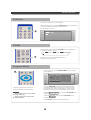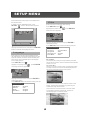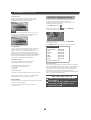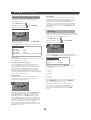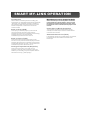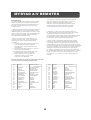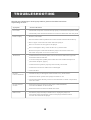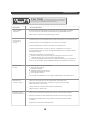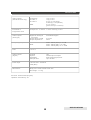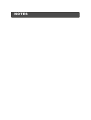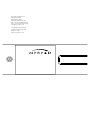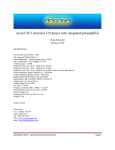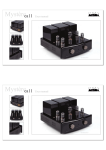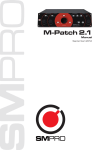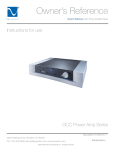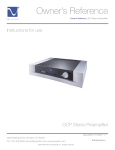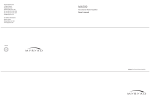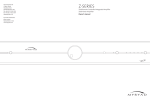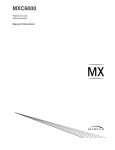Download Myryad MDP 500 G6 Specifications
Transcript
BUTTON FUNCTIONS Subtitles A DVD may contains up to 32 subtitles. When playing a disc, press the SUBTITLE button repeatedly to select the desired language. The status will be displayed on screen. 1 ......... ......... ......... ......... ......... ......... ......... ......... ......... ......... ......... ......... ......... ......... ......... ......... ......... ......... ......... ......... ......... ......... ......... ......... ......... ......... .... 1 /3 Eng ZOOM When playing a disc, press the ZOOM button repeatedly to enlarge the viewable picture. X2 1 X3 X4 NORMAL During zoom, press the ARROW buttons to adjust the viewing position. Program Mode 1 In stop mode, press the PROGRAM button, program menu appears. ......... ......... ......... ......... ......... ......... ......... ......... ......... ......... ......... ......... ......... P rogram to play a DVD, CD disc in a desired sequence automatically. NOTE Some DVD discs do not allow programming. Single track disc cannot be programmed. Program Title/Chapter 4 __ __ 7 __ __ 1 __ __ 5 __ __ 8 __ __ 2 __ __ 6 __ __ 9 __ __ 3 __ __ Play Program Clear All 10 __ __ 11 __ __ 12 __ __ ......... ......... ......... ......... ......... ......... ......... ......... ......... ......... ......... ......... ......... Use the ARROW buttons to highlight the desired program (a DVD Title or Chapter, or a Track on a CD), input the number of the Title/Chapter or Track for CD. Repeat the above step until programming completed. Highlight Play Program icon and press ENTER button to exe cute the program. Highlight Clear All icon and press ENTER button to clear the program. Press STOP button to exit program mode. 21 SETUP MENU Various features of the player can be adjusted in the SETUP menu: Video In STOP or STOP RESUME mode, press SETUP button. SETUP menu appears. ......... ......... ......... ......... ......... ......... ......... ......... ......... ......... ......... ......... ......... ......... ......... ......... ......... ......... ......... ......... ......... ......... ......... ......... ......... ......... ......... ......... Language Video Audio 1 Audio 2 Rating Enter this menu to alter the video setting Press SETUP button Highlight the "Video" icon ......... ......... ......... ......... ......... ......... ......... ......... ......... ......... ......... ......... ......... ......... ......... ......... ......... ......... ......... ......... ......... ......... ......... ......... ......... ......... ......... ......... press ENTER Video sub menu appears. Language Video Audio 1 Audio 2 Rating TV Screen 4:3 Letter Box TV System Auto Interlace Out S-Video Fade Mode Slow S-Video YCbCr RGB Highlight the desired item and press ENTER to change the setting. Press SETUP button to save the setting and quit. Default setting Highlight the desired icon and press the ENTER button to activate the setting sub menu. TV Screen TV System Interlace Out Fade Mode Language Enter this menu to setup the language used in the OSD display and the default language for the DVD disc subtitle, DVD disc audio and DVD disc start menus. The available options are English, French and Spanish. TV screen The aspect ratio of the picture provided by the DVD player can be varied in line with the features available on the TV in use. Press SETUP button Highlight "Language" icon press ENTER 4x3 Letter Box Allows you to see movies in their original aspect ratio. The entire frame of the movie will be displayed but it will occupy a smaller portion of the screen. Language sub menu appears. Language Video OSD Menu Subtitle Audio Disc Menu : 4:3 Letter Box : Auto : S-Video : Slow Audio 1 Audio 2 Rating English Off English English Highlight the desired item and press ENTER to change the setting. Press SETUP button to save the setting and quit. 4x3 Pan Scan The picture will fill the screen with the centre of the image. The left and right edges of picture may be outside the range of the screen. Default setting OSD Menu Subtitle Audio Disc Menu : English : Off : English : English This function is only active if the “Pan Scan” data is recorded on the disc. Otherwise, the picture will be displayed in Letter Box mode. 22 SETUP MENU (Press SETUP button) 16x9 Wide Scr When you connect to a wide screen TV, this setting will allow the original aspect ratio to be displayed using the whole screen. Audio 1 (digital audio) Enter this menu to alter the digital audio output format. The selectable output formats are Bitstream, PCM or Off (Note: “PCM” output is not available with DTS sources). Press SETUP button Highlight "Audio 1" icon press ENTER Audio 1 sub menu appears. Language Video NOTE Depending on the DVD disc format, e.g. 2.35:1, the wide screen setting may still having black margins above and below the picture. Dolby Digital DTS LPCM CD Audio 1 Audio 2 Rating Bitstream Bitstream Bitstream Bitstream Next Page Highlight the desired item and press ENTER to change the setting. Press SETUP button to save the setting and quit. Default setting TV System If your TV is able to display both PAL and NTSC video, set this to Auto to get the best picture quality. If your TV is “single standard” set “TV system” to PAL or NTSC as appropriate. The MDV 300 will convert PAL to NTSC or NTSC to PAL when required but the best picture quality will always be obtained when playing a disc of the same format as the single standard TV. Dolby Digital : Bitstream DTS : Bitstream LPCM : Bitstream CD : Bitstream MP3 : Bitstream WMA : Bitstream Other : Bitstream Down Sampling : On Interlace Out The player is equipped with Interlaced and Progressive Scan video output. Down Sampling When playing “audiophile” DVD music discs recorded with 24bit/96kHz data the MDV 300 can “down-sample” this data to 48kHz to make it accessible to all digital processors. If “Down Sampling” is set to Off the full 96kHz data rate is output - allowing wideband reproduction from processors which can accept 96kHz data (e.g. Myryad MDP 500 G6). Interlaced video output includes: 1) Composite video (CVBS) 2) S-Video 3) Y Pb Pr 4) RGB (SCART) Choose a connection appropriate for your system. See “Video Outputs” on page 1 for full details of setting the correct video output mode. IMPORTANT NOTE 1 “PCM” output is not available with DTS sources. 2 For LPCM, CD, MP3, WMA and others the output is PCM, whether set to Bitstream or PCM. Fade Mode Fade mode is a special feature that fades the picture when you skip a chapter. The speed of the fade can be set to "Fast", "Slow" or "Off". 23 SETUP MENU (Press SETUP button) Test Mode Audio 2 (analogue audio) With no disc in the player and the tray closed the Test Mode option will appear in the Audio 2 menu. Highlight “Test Mode” and press ENTER . The player will output a noise signal to each of the speakers in turn to allow you to test each speaker (analogue outputs only). The TV display will show which speaker is active. Press RETURN to leave Test Mode. Enter this menu to alter the analogue audio output settings. Press SETUP button Highlight "Audio 2" icon press ENTER Audio 2 sub menu appears. Language Video Audio 1 Audio 2 Rating Rating Pro Logic Cent Delay Surr Delay Spkr S etup Enter this menu to alter the rating level of the player. The player will require a password to play any disc with a rating level higher than the setting. Off 0 ms 0 ms Down Mix Press SETUP button Test Mode Highlight "Rating" icon Highlight the desired item and press ENTER to change the setting. Press SETUP button to save the setting and quit. press ENTER Rating sub menu appears. Language Video Audio 1 Audio 2 Rating Default setting Pro Logic Cent Delay Surr Delay Spkr Setup Password Rating : Off : 0 ms : 0 ms : Down Mix (5.1 not activated) Highlight "Password", input the 4 digit password, and press ENTER button to release the rating lock. Pro Logic Default setting The player is equipped with a Dolby Pro Logic decoder. You may turn this on or off. Password Rating Cent Delay / Surr Delay For 5.1 decoded output (see Spkr Setup below), you may add signal delay to the Center and Surround speaker outputs, to compensate if the Center or Surround speakers are closer to the listener than the Left and Right front speakers. The delay can be set between 0ms and 5ms which will compensate for differences in speaker distance for 0 to 5 feet (0 to 1.52m) The player defaults to L R down mixed stereo audio output. This is the normal setting for connecting the player to a TV. Subwooder Surround Center C S Spkr Size : 7890 : 8.Adult Highlight "Rating", then press ENTER button repeatedly to change the setting: 1. Kid Safe 2. G 3. PG 4. PG_13 5. PG_R 6. R 7. NC_17 8. Adult Highlight "Password", re-enter the password and press ENTER button to lock. Press SETUP button to save the setting and quit. Spkr Setup Language Video ---8. Adult Audio 1 Audio 2 Rating To reset the password, first input the current password (e.g. “7890”) and press ENTER. The TV screen will display “unlock”. Then input the desired new password and press ENTER again. Off Off Off Large Return Highlight “Spkr Setup” icon, press ENTER button, sub menu appears. Highlight “5.1 Channel” icon, press ENTER button. Highlight the connected speaker’s name press ENTER button to switch the speaker ON or OFF. Highlight “C S Spkr Size” and press ENTER button to select Large or Small speakers. If “Large” is selected the speakers will receive the full frequency range. If “Small” is selected the bass frequencies will be redirected to the subwoofer. After setting all speakers, press SETUP button to quit. 24 SMART MY-LINK OPERATION Introduction Mute/Pause Control (Amplifier/DVD) When used as a linked system with a Myryad Preamplifier or Integrated Amplifier equipped with “Smart My-Link” the MDV 300 has a number of extra features that make the system as a whole easier and quicker to use than a normal hifi. These include: When the DVD input on the amplifier is selected, pressing MUTE on the amplifier’s remote control will mute the amplifier and pause the DVD. When the amplifier mute is cancelled, DVD playback will resume. Power-Saving Mode (Amplifier) Start-on-Play (DVD) The amplifier will switch the DVD Player into standby if the DVD input remains unselected for more than ten minutes. Press play on the DVD player (or the remote control) and both the DVD player and the amplifier will switch out of standby (if necessary) and play the DVD. The amplifier will automatically select the DVD source. Automatic Switch-On (DVD) If the standby button on the DVD player is pressed, the amplifier will also awaken and select the DVD input. Start-on-Open (DVD) Press open/close on the DVD player (or the remote control) and both the DVD player and the amplifier will switch out of standby (if necessary) and the DVD drawer will open. The amplifier will automatically select the DVD source. Intelligent Input Select (Amplifier) Press a source button (e.g. DVD) on the amplifier’s remote control and the system will awaken (if in standby) only the amplifier and the selected source (e.g. DVD player). 25 MYRYAD A/V REMOTES 3. If methods 1 and 2 do not work then the handset does not already contain the codes to control the MDV 300. It must be programmed using the remote’s Learning mode (described in the Home Theater Master’s Operating Manual) to teach it all the commands that you use most regularly. Introduction Any Universal Remote Controls “Home Theater Master” SL-9000 or SL-9000 derived handset (such as the Myryad A/V Learning Remote) can be used to control the MDV 300 in one of the following ways: 1. With a Myryad A / V Learning Remote press the DVD device button. Check the operation of the OPEN/CLOSE, PLAY and STOP functions. If they work correctly then the remote has the MDV 300 control codes pre-loaded. The handset keys will operate as described below. If method 1 or 2 above proves successful then the SL-9000 handset, when set to DVD mode, will operate the MDV 300 with the following functions. It is recommended that a similar layout is also used if method 3 is adopted. The key numbers in the table below are those used in the SL-9000 Operating Manual. 2. With a non-Myryad SL-9000 remote, or if method 1 does not work, you must download code page 001 OR 102 using the following procedure: i) Press the DVD device button at the top of your handset and the MUTE button simultaneously. SET will appear in the LCD display. ii) Enter the three digit code 001. S_001 will appear in the LCD display. iii) Press the DVD device button again and PASS will flash in the LCD display. iv) Check that the remote control now operates correctly in DVD mode, controlling your MDV 300. If the SL-9000 is loaded with code page 001 then the Volume Up, Volume Down and Mute keys are already pre-programmed to control Myryad pre-amplfiers and integrateds with the handset in DVD mode. If the handset only has code page 102, or the DVD commands are entered using the SL-9000’s learning mode, the Volume Up/Down and Mute commands can still be sent by invoking the SL-9000’s “Volume Control Punch Through” mode (see SL-9000 Operating Manual - Advanced Features - Volume Punch Through). These functions will appear on their normal keys - 10, 12 and 13 so that no DVD functions are lost. Key function table for Home Theater Master SL-9000 pre-programmed with Myryad DVD Codes. Key Name DVD Function Key Name DVD Function 9 11 14 15 16 17 18 19 20 21 22 23 24 25-34 35 36 37 POWER T/V CH UP CH DOWN UP/PAUSE DOWN/STOP RIGHT/F.F. LEFT/REW SEL/PLAY GUIDE/<< MENU/>> EXIT/REC PRE.CH/EJECT 1-0 +10 ENTER FAV DVD STANDBY NTSC/PAL SKIP forward SKIP BACK PAUSE/STEP STOP SCAN forward SCAN BACK PLAY SETUP MENU CLEAR OPEN/CLOSE 1-0 DIM ENTER RETURN 38 39 40 41 42 43 44 45 46 47 48 49 50 51 52 53 54 INFO NEXT ALT COMP SRCE + MODE + TRIM + LEVEL CINE EQ SRCE MODE TRIM DELAY M1 M2 M3 M4 OSD GOTO AUDIO CURSOR UP CURSOR DOWN No Function ANGLE SLOW PLAY CURSOR LEFT CURSOR RIGHT SUBTITLE REPEAT No Function A-B REPEAT ZOOM TITLE PROGRAM 26 TROUBLESHOOTING Should your DVD player develop a problem, please check below before requesting service: Symptom No Power Check and Action Check that the power cord has been properly connected to the power outlet. Check that power has been switched on at the socket and on the rear panel. Does not play No disc, load a disc. Disc has been loaded upside down. Place the disc with the label side up. Disc's region code does not match that of the player. Disc is not of the correct type for the player. Disc is damaged or dirty, clean the disc or try another disc. Moisture may be condensed inside the player. Remove the disc and leave the unit power on for one or two hours. No Picture Check that the TV set has power, use TV remote to select A/V signal for DVD rather than broadcast. Connect Composite (CVBS) video cable and check Video Setup menu (See Video Outputs, page 1) Check that the system is properly and securely connected. Check that connection cables are not damaged. Clean the disc. Picture noise / distorted The disc is dirty or damaged. Clean the disc or try another disc. Check the colour system of the player and the TV set. Connect the player directly to the TV set instead of via other components, such as a VCR. Picture not full screen Select the screen format from the player's SETUP MENU, see " SETUP MENU " in this manual. Select the screen format from DVD disc menu. Malfunction Should the player develop a malfunction, unplug the player for 30 minutes. After 30 minutes, power on the player and the restore function should reset the player. 27 TROUBLESHOOTING CAUTION RISK OF ELECTRIC SHOCK DONOT OPEN Symptom Cannot SKIP or SCAN CAUTION : To reduce the risk of fire and electric shock, do not remove the cover (or back) of the unit. Refer servicing only to qualified service personnel. Check and Action Some discs are programmed to prevent users using SKIP or SCAN at some sections, especially at the beginning WARNING section. SKIP does not work with single Chapter discs. No sound or poor quality sound Check that the TV and Amplifier have been switched on, and correctly set. Check that the TV and Amplifier are correctly connected.. Press AUDIO button to select an alternative audio track. Check that the MUTE function of the TV or Amplifier is not active There will be no sound output during REVERSE PLAY / PAUSE / STEP / SLOW and SCAN. DTS discs used and no sound from TV. Select an alternative audio track by pressing the remote control "AUDIO" button, or by using setup in the disc menu. Connect the digital audio output to a digital amplifier (or pre-amplifier such as, for example, a Myryad MDP 500 G6 Pre-amplifier Processor). No surround sound If digital output has been activated: Press SETUP button Highlight "AUDIO" Highlight "DIGITAL OUTPUT" Select BITSTREAM or LPCM Press SETUP button Check that the amplifier or active type loudspeakers are switched on.. MP3 disc no sound or noisy When PC program files or other data files are mixed with MP3 files on the same disc, the player may play the non-MP3 files with noise or no sound. Check the disc, if all the files on disc are MP3 files Skip the file, try other files. Remote control does not function Remove the obstacles between the remote control and the player. Point the remote control towards the remote sensor on the player. Check that the batteries of the remote control have been loaded correctly. Replace the remote control batteries. 28 SPECIFICATIONS Type of Disc DVD CD CD-MP3 VCD/SVCD Kodak Picture CD CD-R / CD-RW DVD-R/DVD+R WMA Disc capacity 120 or 80mm Programming Capacity 12 tracks Video Format MPEG 2 Audio Format MPEG 1, LAYER 1, LAYER 2 , LAYER 3 Output Terminals Composite (CVBS) output X 1 S-Video output X 1 Y Pb Pr Component Video output X 1(Interlaced or Progressive Scan) SCART output X 1 (CVBS and RGB video, stereo analogue audio) Down Mix Stereo output (Left and Right) X 1 DOLBY DIGITAL decoded 5.1 channel analogue output X 1 DOLBY DIGITAL/DTS digital optical output X 1 DOLBY DIGITAL/DTS digital coaxial output X 1 29 SPECIFICATIONS SPECIFICATIONS Video outputs (interlaced scan only) 1 Vp-p / 75 Ω 1 Vp-p / 75 Ω 0.3 Vp-p / 75 Ω (PAL) 0.286 Vp-p / 75 Ω (NTSC) 0.7 Vp-p /75 Ω (plus 0.3V sync on Green) Composite S-Video, Y S-Video C RGB Interlaced or Progressive Scan Component - Y / Pb / Pr 1 / 0.52 / 0.52 Vp-p / 75 Ω Audio outputs (analogue) Digital-to-Analogue Converter Output level at 0 dB Output impedance 24 bit Delta-Sigma Frequency Response CD: DVD: 20Hz - 20kHz (EIAJ) +/- 0.5 dB 20Hz - 22kHz (48k) +/- 0.5 dB 20Hz - 44kHz (96k) + 0.5 / -6 dB THD < 0.01 % Audio outputs (digital) Coaxial Optical Standards Sample rates Power input 100-240 VAC ~50/60Hz 25W (Max) Dimensions Body size : W436 x D286 x H95 mm Net weight : 5.5 Kg 2.0 Vrms 330 Ω 75 Ω Toslink optical coupler PCM, Dolby Digital, DTS Up to 96 kHz Stock No: 0ST0012220 (English) Updated: 3rd February ‘03 30 SPECIFICATIONS NOTES NOTES Myryad Systems Ltd. 2 Piper’s Wood Waterberry Drive Waterlooville Po7 7XU Tel: +44 (0) 23 9226 5508 Fax: +44 (0) 23 9223 1407 [email protected] For further information, please contact Myryad direct or visit: www.myryad.co.uk