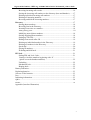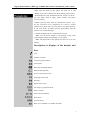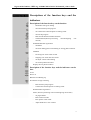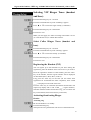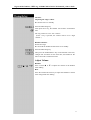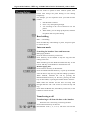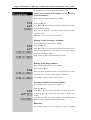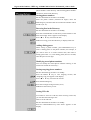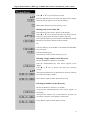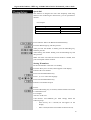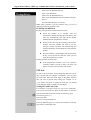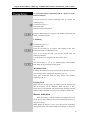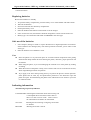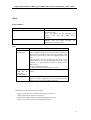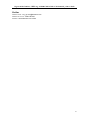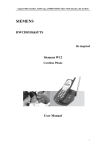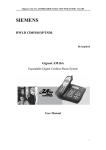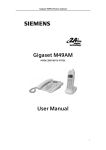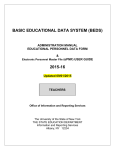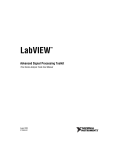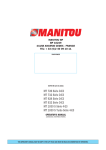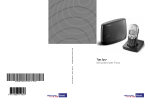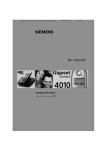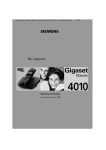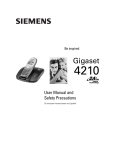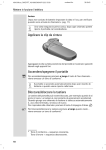Download Siemens Gigaset 4010/ 15 User manual
Transcript
Gigaset 4010 Comfort, CHIN eng, A31008-G4010-C102-1-7619 umschl_v.fm 16.10.03 SIEMENS HWCD8518(3)P/TSDL Be inspired Siemens W10 Expandable cordless phone system User Manual 1 Gigaset 4010 Comfort, CHIN eng, A31008-G4010-C102-1-7619 umschl_v.fm 16.10.03 Table of contents Preparing to use your phone................................................................................... 4 The pack contains ................................................................................................... 4 Installing the phone ................................................................................................ 4 Descriptions of displays of the handset and the base ............................................. 5 Descriptions of the function keys and the indicators.............................................. 6 Description of the function keys on the handset ............................................. 6 Description of the function keys and the indicators on the base ..................... 6 Settings ...................................................................................................................... 8 “Tone/Pulse” switch ............................................................................................... 8 “Flash timing” switch ............................................................................................. 8 Setting the date and the time .................................................................................. 8 Setting area code (handset and base)...................................................................... 8 Adding IDD code to the incoming calls (handset and base) .................................. 9 Adding external mark to the incoming calls (handset and base)............................ 9 Adjusting the LCD light (handset and base) .......................................................... 9 Selecting Ringer Tones (handset and base) ............................................................ 9 Selecting VIP Ringer Tones (handset and base)................................................... 10 Selecting Caller Ringer Tones (handset and base) ............................................... 10 Registering the Handset (INT) ............................................................................. 10 Activating/Deactivating ringer ............................................................................. 10 Activating ring..................................................................................................... 12 Adjusting Volume ................................................................................................. 11 Basic operation ....................................................................................................... 12 Answer/Hang-Up.................................................................................................. 12 Making Calls ........................................................................................................ 12 Outgoing call ........................................................................................................ 12 Deleting a single outgoing number....................................................................... 13 Deleting all outgoing numbers ............................................................................. 13 External call and power indicators ....................................................................... 13 Call ending function ............................................................................................. 13 Changing channels................................................................................................ 13 Temporary tone dialing......................................................................................... 13 Base holding ......................................................................................................... 14 Intercom mode...................................................................................................... 14 Searching for handset/base and intercom ............................................................ 14 Transferring a call................................................................................................. 14 Transferring a call from the base to the handset............................................ 14 Transferring a call from the handset to the base............................................ 15 Transferring a call from one handset to another............................................ 15 Displaying incoming numbers…………………………………………………15 Incoming call records .................................................................................... 15 2 Gigaset 4010 Comfort, CHIN eng, A31008-G4010-C102-1-7619 umschl_v.fm 16.10.03 Browsing incoming call records.................................................................... 16 Storing the incoming call numbers to the directory (base and handset)........ 17 Deleting individual incoming call numbers .................................................. 17 Deleting all incoming numbers ..................................................................... 17 Browsing and dial the incoming numbers ..................................................... 17 Directory.............................................................................................................. 17 Storing phone numbers.................................................................................. 18 Browsing lists in the Directory...................................................................... 18 Inserting Pause time to a number .................................................................. 18 Adding dialing pause……………………………………………………………………18 Modifying stored phone numbers.................................................................. 18 Storing outgoing phone numbers................................................................... 18 Setting up VIP calls ....................................................................................... 18 Dialing from stored caller-ID ........................................................................ 19 Deleting an individual number in the Directory............................................ 19 Deleting all numbers in the Directory ........................................................... 19 Speed dial ...................................................................................................... 20 Storing IP numbers ........................................................................................ 20 IP dialing and dial back ................................................................................. 21 PIN lock ............................................................................................................... 21 Setting PIN and Lock Code........................................................................... 21 Setting to lock the numbers beginning with “0” .............................................. (please set on the handset and base)............................................................. 22 Unlocking ...................................................................................................... 22 Mechanical lock............................................................................................. 22 Ringing back.................................................................................................. 22 Battery indication ................................................................................................. 22 Replacing batteries ............................................................................................... 23 Safe use of the batteries........................................................................................ 23 Care........................................................................................................................ 23 Indicating information .......................................................................................... 23 Q&A ..................................................................................................................... 24 Hotline………………………………………………………………………………………..25 Appendix (Interface Illustration) 3 Gigaset 4010 Comfort, CHIN eng, A31008-G4010-C102-1-7619 umschl_v.fm 16.10.03 Preparing to use the phone The pack contains: z z z z z z z z z Base Handset Microphone. Microphone cord (coiled) Rechargeable batteries Charger Phone cord Two power supply units with power cord One set of operating instruction Installing the phone 1. To open the battery compartment, press the battery cover of the handset and slide it down. 2. Insert the battery plug into the socket in the battery compartment and place the batteries into the battery compartment 3. Push up the battery cover 4. Place the handset with batteries into the charger 5. Insert small jack of the power supply unit into the socket on the back of the charger, and then plug the other end into the 220V power outlet. 6. Raise the antenna 7. Insert the jack on the power supply unit into the socket on the back of the base, and then plug the power supply unit into your power outlet. When the LED on the base lights up, the base is powered. Note: For the initial charge we recommend a continuous, uninterrupted charging period of more than twelve hours before use. 8. Fit the small jack on the phone cord into the socket in the base and fit the other end into phone outlet. 9. If “Ringer Off” is shown on the display, please set the ringer tone to “ON” according tothe descriptions in the “Ring switch” section. 4 Gigaset 4010 Comfort, CHIN eng, A31008-G4010-C102-1-7619 umschl_v.fm 16.10.03 Note: The dial mode of this phone has been set to tone dialing. If you want to change it to pulse dialing, please refer to the descriptions in the “Tone/Pulse Switch” section. If you are not sure which mode to apply, please consult your phone service company. 10.Place your base away from the “interference sources” (e.g.: TV, PC, microwave oven, refrigerator, etc.) and in a central position of its range, and if you can place it at a higher position, it will work better. To obtain the best performance, pull the antenna to its maximum length. 11.Adjust the flash time to a required period of time. Note: Use the power adapter in the package. Using other power adapters might cause damages to your phone. Note: The dial mode of this phone has been set to be tone dialing. Descriptions of displays of the handset and base Line Number of callers Channel switch (handset) VIP records Batt. fully charged (handset) Batteries flat (handset) New incoming call records Outgoing call records Directory Repeat call records The ringer is programmed off (Hour: minute˅ (Date-month) (handset) Date (base) Pin lock (base) Base in use, handset is in standby (handset) 5 Gigaset 4010 Comfort, CHIN eng, A31008-G4010-C102-1-7619 umschl_v.fm 16.10.03 Descriptions of the function keys and the indicators Description of the function keys on the handset - IP numbers storage or dialing - To Enter Directory/Set program - To Confirm the selected options in Setting mode - To Exit the program Internal calls between handset and base Channel/Select(directory/incoming records/outgoing records) End/delete/handset registration call - To Redial - To Insert dialing pause when dialing or storing phone numbers Talk/End - Incoming call: enter caller records - Outgoing call: enter dial-out records - To adjust volume when talking To scroll up/down and select Display the rest phone numbers Description of the function keys and the indicators on the base In use Power on Hands-Free talk/hang-up IP numbers storage or dialing - Enter directory/Set program Confirm the selected options in Setting mode Delete/handset registration Select (directory/incoming call records/outgoing call records) - To page handset Enter intercom mode Exit options or Set mode - Adjust hands-free voice volume 6 Gigaset 4010 Comfort, CHIN eng, A31008-G4010-C102-1-7619 umschl_v.fm 16.10.03 Talk holding - Incoming call: enter caller records mode - Outgoing call: enter dial-our records mode - To scroll up/down and select - Redial/Dialing Pause - To insert dialing pause when storing numbers End call Display the rest phone numbers 7 Gigaset 4010 Comfort, CHIN eng, A31008-G4010-C102-1-7619 umschl_v.fm 16.10.03 Settings “Tone/pulse” switch On the rare of the base is a “Tone/Pulse” switch for tone or pulse mode selection. “Flash timing” switch On the rare of the base is a “Flash time” switch with three flash time selections, 90ms, 270ms and 600ms. (For use in China, set it to be 600ms) Note: the flash time is effective only by setting it before connected to power and phone cord. Setting the date and the time Press the Volume/Time key for 3 seconds Press Ʒ or ͩ to adjust the Month Press Volume/Time key to set Date Press Ʒ or ͩ to adjust the Date Press Volume/Time key to set the Hour Press Ʒ or ͩ to adjust the Hour Press Volume/Time key to set the Minute Press Ʒ or ͩ to adjust the Minute (or press the Exit key to exit the setting) Press Volume/Time key for confirmation and exit Setting area code (handset and base) Press and hold the Mem/Prog key for 3 seconds Enter four digits of area code. If wrong digits are entered, press Flash/Clear key to modify. Press Mem/Prog key for confirmation Press Exit key to exit 8 Gigaset 4010 Comfort, CHIN eng, A31008-G4010-C102-1-7619 umschl_v.fm 16.10.03 Adding IDD code to the incoming calls (handset and base) Press the Mem/Prog key for 3 seconds Press Channel/Select key till “Lo CodE” appears Enter one digit of IDD code, which can be deleted by pressing the Flash/Clear key. Press Mem/Prog key for confirmation Press Exit to exit Adding external mark to the incoming calls (handset and base) Press the Mem/Prog key for 3 seconds Press the Channel/Select key until “Add” appears Enter one digit of “9”. (For example, you need to enter “9” for placing outgoing calls. When placing an outgoing call, you must enter “9” before dialing out.) Press the Mem/Prog key for confirmation Press Exit to exit Adjust the LCD light (handset and base) Press the Mem/Prog key for 3 seconds Press the Channel/Select key till “LCD” appears Press Ʒ or ͩ to adjust the light Press the Mem/Prog key for confirmation Press Exit to exit Selecting Ringer Tones (handset and base) Press the Mem/Prog key for 3 seconds Press the Channel/Select key until “Ring” appears Press Ʒ or ͩ to select the ringer melody. (8 melodies) Press the Mem/Prog key for confirmation Press Exit to exit 9 Gigaset 4010 Comfort, CHIN eng, A31008-G4010-C102-1-7619 umschl_v.fm 16.10.03 Selecting VIP Ringer Tones (handset and base) Press the Mem/Prog key for 3 seconds Press the Channel/Select key until “VIP Ring” appears Press Ʒ or ͩ to select the ringer melody. (8 melodies) Press the Mem/Prog key for confirmation Press Exit to exit Note: you must apply for “Show incoming call number” service (or Caller ID Service) to validate this function. Select Caller Ringer Tones (handset and base) Press the Mem/Prog key for 3 seconds Press the Channel/Select key until “Int Ring” appears Press Ʒ or ͩ to select the melody. (8 melodies) Press the Mem/Prog key for confirmation Press Exit to exit Registering the Handset (INT) You can register up to four handsets on your base. During the registration, place the handsets close to the base. If you want to know the registration number of each handset, press the “INT” key on the handset, then the register number will be displayed on the handset (HS 1, HS 2, HS 3, or HS 4). Long press the “INT” key on the base (do not release until registration for all handsets has been completed), until “CodE ____” is displayed on the LCD of the base. Press the “INT” key on a handset (the handset and the base will respectively display “HS 1” and “CodE ____” register numbers, and when both the handset and the base ring, you can release the key on the handset, then release the key on the base). Activating/deactivating Ringer Handset Activating ring Be sure the handset is in standby. Press the Mem/Prog key. Then press the # key,the handset will sound a confirmation tone. 10 Gigaset 4010 Comfort, CHIN eng, A31008-G4010-C102-1-7619 umschl_v.fm 16.10.03 The base Adjusting the ringer volume Be sure the base is in standby. Press the Mem/Prog key. Then press the # key, the handset will sound a confirmation tone. The ring volume is set to “low volume”. (If the * key is pressed, the volume will be set to “high volume”.) Handset and base Deactivate ringer Be sure both the handset and the base are in standby. Press the Mem/Prog key. Then press the “Redial/Pause” key on the handset or the base, “Ringer Off” will flash. At the same time, the handset or the base will sound a confirmation tone. Adjust Volume Handset Press volume Ʒ or ͩ to adjust the volume of the handset when talking. Base Press the Volume/Set time key to adjust the handsfree volume when using hands-free talking. 11 Gigaset 4010 Comfort, CHIN eng, A31008-G4010-C102-1-7619 umschl_v.fm 16.10.03 Basic operation Answering/Ending a call Base Press the Hands-free/Dial back key to answer a call, and press the same key to end a call. Or pick up the handset of the base to answer, then put it down to end. Handset Press the Talk key to answer a call. Press the same key or place the handset back to its charger to hang up. Making A Call Base Press the Hands-free/Dial back key and then dial a number. You can also dial a number and then press the Hands-free/Dial back key. You can pick up the speaker from the base and then dial a number. You can also dial a number and then pick up the speaker from the base to make a call. Handset Press Talk key and then enter a number, or enter a number and then press the Talk key to make a call. Outgoing call (Last number redialing) Press the Redial ͩ key, and then the relevant characters (REDIAL) will be displayed on the screen. Press Ʒ or ͩ key to browse the outgoing call records. Then press the Talk key on the handset or the Hands-free/Dial back key on the base, and the displayed number will be 12 Gigaset 4010 Comfort, CHIN eng, A31008-G4010-C102-1-7619 umschl_v.fm 16.10.03 automatically dialed out. Or Press the Talk key on the handset or the Hands-free/Dial back key on the base. Press the Redial key to automatically dial out the last dialed number. Deleting a single outgoing number Be sure the handset or the base is in standby. Press the Outgoing Call (Redial) ͩ key. Press Ʒ or ͩ key to browse and select the outgoing records. Then press the Flash/Clear key on the handset or the base. The screen will display “Delete”. Press Flash/Clear key again to delete the selected record. Deleting all outgoing numbers Be sure the handset or the base is in standby. Press the Outgoing Call (Redial/Down/Vol Down) ͩ key. Then long press the Flash/Clear key on the handset or the base, do not release it until the LCD displays “Delete All”. Press Flash/Clear key again to delete all the records. External call and power indicators When the base is powered, the power indicator will light. When answering or making external calls, the external call indicator will light. Call ending function Press the End/Delete/“INT” key on the handset or the End key on the base when finishing a call. Then you can make another call. Note: Do not use Talk or Hands-free/Dial back key to end a call; otherwise the phone will hang up. Change channels In events of interference when using the handset talking, press Channel/Select key to change to another channel. Temporary tone dialing This function is designed for pulse dialing users, which can change the pulse dialing to tone dialing temporarily to access the service system that requires tone dialing. For example, after accessing banks or credit card companies, if 13 Gigaset 4010 Comfort, CHIN eng, A31008-G4010-C102-1-7619 umschl_v.fm 16.10.03 the user wants to operate in their internal system, then he/she must change the pulse dialing to tone dialing temporarily. For example, you are required to enter your bank account number: 1. Dial the bank’s number. 2. Press * key when putting through. 3. Act according to the voice instructions over the phone. 4. When finish, you can hang up the phone, and then the phone returns to pulse dialing. Base holding Base -- call holding Press the Hold key when talking to pause, and press again to resume the call. Intercom mode Searching for handset / base and intercom Base paging handset Press the Intercom /Exit key on the base. Press Talk key on the handset to stop the ring and start talking to the base. When finished, press the Hands-free/Dial back key on the base or Talk key on the handset to terminate the call. Handset paging base Press Intercom /Exit key on the handset. Press the Hands-free/Dial back key or pick up the handset from the base to stop the ring and start talking by handset. When finished, terminate the call by pressing the Hands-free/Dial back key on the base, pressing the Talk key on the handset, or placing the handset back to the base. Note: When the handset and the base are being used through intercom and a call comes in, both will stop and ring. Press either the Hands-free, the Talk key on the base, or the handset to answer the call. Transferring a call Transferring a call from the base to the handset When the user is answering a call using the base: Press Intercom/Exit key on the base. Dial handset code (1, 2, 3 or 4). The base will call the 14 Gigaset 4010 Comfort, CHIN eng, A31008-G4010-C102-1-7619 umschl_v.fm 16.10.03 relevant handset and the handset will ring, which can last 60 seconds. If the user doesn’t dial the handset number, all handsets will ring. Press the Talk key on the handset to start talking to the base. (If the handset user will not answer the call, simply press the Talk key or put the handset back on the charger to terminate the inter-talking.) Press the Hand-free/Dial back key on the base or place the handset back to the base to transfer the call to the handset. Transferring a call from the handset to the base When the user is answering a call using the handset: Press Intercom/Exit key on the handset. Press the Hands-free/Dial back key to start inter-talking to the handset. (If the base user will not answer the call, simply press the Hands-free/Dial back key or put the handset of the base back to terminate the inter-talking.) Press the Talk key on the handset or put the handset down on the charger to transfer the call to the base. Transferring a call from one handset to another When the user is answering a call using the handset: Press the Intercom/Exit key on the handset. Dial the handset code (1, 2, 3 or 4). The handset will call another handset and the relevant handset will ring, which can last 60 seconds. If the user doesn’t dial the handset number, the handset will call the base, just like that mentioned above. Press the Talk key on the called handset to talk to the caller. The former handset will automatically return to Standby and the call has been transferred to another handset. Displaying incoming numbers This phone can display incoming numbers from FSK or DTMF system and store up to 48 numbers. When the memory is full, the new numbers will automatically replace the oldest ones. Incoming call records When you receive incoming calls, you will see their relevant records as below: 15 Gigaset 4010 Comfort, CHIN eng, A31008-G4010-C102-1-7619 umschl_v.fm 16.10.03 Handset: New incoming call indicator The number of new incoming calls The incoming phone number Base: Date Time New incoming call indicator The number of new incoming calls The incoming phone number Note: You must apply for the Caller ID Service from your telecom companies to enable this function. Browsing incoming call records When you receive new incoming calls, the display will automatically update the number of the new incoming call. Press CID Ʒ key to search incoming calls. Press Ʒ key to browse the records from the latest call. Press CID ͩ key to browse the records from the oldest call. Press the “0/Next” key to view other call numbers, as well as the relevant time and date. 16 Gigaset 4010 Comfort, CHIN eng, A31008-G4010-C102-1-7619 umschl_v.fm 16.10.03 Press again the same key to delete the selected record. Storing the incoming call numbers to the directory (base and handset) Be sure the base and the handset is in standby. Press CID Ʒ key. Press Ʒ or Ʒ key to browse and select incoming call records. Press the Mem/Prog key. Then enter two digits (01-16) of the location where the number should be stored. Note: the “0” in the “01” cannot be omitted. Deleting a single incoming call number Be sure the handset or the base is in standby. Press CID Ʒ key. Press Ʒ or ͩ key to browse and select the incoming records. Then press the Delete key on the handset or the base, and then the screen will display “Delete”. Press “Delete” again to delete the selected record. Deleting all incoming numbers Be sure the handset or the base is in standby. Press the CID Ʒ key. Then long press the Flash/Clear key on the handset or the base. Do not release it until the screen displays “Delete All”. Press “Delete” again to delete all the records. Browsing and dial the incoming numbers Be sure the handset or the base is in standby. Press CID Ʒ key. Press Ʒ or ͩ key to browse and select the incoming records. If too long, press the 0/Turn Page (Next) key to display other records. Then press the Talk key on the handset or the Hand-free/Dial Back key on the base to dial the selected number. Directory The handset and the base can respectively store 16 20-digit 17 Gigaset 4010 Comfort, CHIN eng, A31008-G4010-C102-1-7619 umschl_v.fm 16.10.03 phone numbers in the directory. The incoming phone numbers can also be stored in the directory. Storing phone numbers Be sure the handset or the base is in Standby. Enter the phone number (maximal 20 digits). Press the Mem/Prog key and then enter the location the number will be stored to (01-16). Browsing lists in the Directory Be sure the handset or the base is in Standby. Press the Channel/Select or Search key on the handset or the base station until “Store” appears on the display. Press Ʒ or ͩ key to browse the lists. Note: If too long, press the 0/Next key to display other lists. Adding dialing pause When storing a phone number, press Redial/Pause key to insert a dialing pause to the phone number (for example, if you need to dial “9” to make external calls, then insert a dialing pause after “9”). One dialing pause (about 3 seconds) takes the place of one digit. Modifying stored phone numbers You can modify the stored phone numbers referring to the instructions within the “Directory”. Storing outgoing phone numbers Be sure the handset or the base is in standby. Press the Redial ͩ key to view outgoing records, and “Outgoing Call” will appear on the display. Press Ʒ or ͩ key to browse the records. Press the Mem/Prog key. Press the two-digit storing location (01-16). Note: Press the Exit key to exit. Setting VIP calls If a number is set to be a VIP one, when receiving such a call, you will hear the VIP ringer tone. How to set the VIP call: Be sure the handset or the base is in standby. Press the Channel/Select key until “Store” appears on the display. 18 Gigaset 4010 Comfort, CHIN eng, A31008-G4010-C102-1-7619 umschl_v.fm 16.10.03 Press Ʒ or ͩ key to browse the records. Press the Mem/Prog key and “VIP” will appear on the display. (Press Mem/Prog again to cancel the VIP setting.) Note: When finished, press the Exit key to exit. Dialing from stored caller-ID Press Select key until “Store” appears on the display. Press Ʒ or ͩ key to browse and select the stored records. If too long, press the 0/ Next key to display other lists. Then press the Talk key on the handset or the Hands-free/Dial Back key on the base to dial the selected number. Or Press the Talk key on the handset or the Hands-free/Dial Back key on the base. Press the Mem/Prog key. Then enter the location in the directory (01-16). Deleting a single number in the Directory Be sure the handset or the base is in standby. Press the Channel/Select key until “Store” appears on the display. Press Ʒ or ͩ key to browse and select the incoming records. Then press the Delete key on the handset or the base, and then the screen will display “Delete”. Press “Delete” again to delete the selected record. Deleting all numbers in the Directory Be sure the handset or the base is in standby. Long press the Channel/Select key until “Store” appears on the display. Then press the “Delete” key on the handset or the base. Do not release it until the screen displays “Delete All”. Press “Delete” again to delete all the records. 19 Gigaset 4010 Comfort, CHIN eng, A31008-G4010-C102-1-7619 umschl_v.fm 16.10.03 Speed dial This function is designed for users who frequently make long distance calls. Following the instructions, you can speed dial a number: For example: Parts of a long-distance number Area Code Phone number Extension Location in the Directory 07 08 09 Press either the Talk or the Hands-free/Dial Back key. Press the Mem/Prog key, and then press 07. After you hear the number is dialed, press the Mem/Prog key and then press 08. After hearing the number dialed, press the Mem/Prog key and then press 09. Note: You must wait until the relevant number is dialed, then press subsequent number location. Storing IP numbers Be sure the handset or the base is in standby. Press the IP key for 3 seconds, IP will appear on the display. Enter the IP access number. Press twice the Redial/Pause key. Press 1, 2, or 3 to select the language. Press twice the Redial/Pause key. Enter the card number and pin. Press #. Press the Mem/Prog key to confirm, and the handset will sound a confirmation tone. For example: You have an IP card. Card number: 137311088888, pin: 9888. Simply follow the following steps: - Press IP key for 3 seconds, IP will appear on the display. - Enter 17910 (the IP access number of China Unicom). 20 Gigaset 4010 Comfort, CHIN eng, A31008-G4010-C102-1-7619 umschl_v.fm 16.10.03 - Press twice the Redial/Pause key. - Press 1 (for Mandarin) - Press twice the Redial/Pause key. - Enter 1373110888889888 (the card number and pin). - Press #. - Press the Mem/Prog key to confirm. Note: Above program is just for reference only, you can set different program by different cards. IP dialing and dial back Dialing a long-distance number with IP function: z When the handset is in standby, enter the long-distance number and then press the IP key. The base will automatically dial with the IP number added before the long-distance number. z When you are browsing the incoming calls with the handset, select the number you want to call out, then press IP key. The base will automatically dial with the IP number inserted before the long-distance number. z Press the Talk key on the handset and then press the IP key. You will hear the dial tone. Then you can enter the long-distance number. Dialing back the incoming calls: z If the long-distance number is set as “0”, when the incoming number exceeds 8 digits, the base will display “0” before the incoming call number. PIN lock In order to prevent others from making long-distance calls or other special calls (for example, “16897888”), you can preset the lock codes. Enter the initial digits of the phone numbers that you want to prevent from calling (for example, “0” or “16”). Please note, prior to setting the lock code, you should set the PIN first (PIN is a number of four digits). Setting PIN and Lock Code For example, if you don’t want any one to call “16897888”, you can set the initial two digits of that number as the lock code and set 0588 as the PIN. Follow the following steps: Successively press #, #. Enter PIN 0588. Enter the restricted number 16. Press the Mem/Prog key to confirm. The handset or the base will make a confirmation tone. 21 Gigaset 4010 Comfort, CHIN eng, A31008-G4010-C102-1-7619 umschl_v.fm 16.10.03 Set to lock the numbers beginning with “0” (please set on the handset and base) User can restrict the numbers beginning with “0”, Follow the following steps: Successively press #, #. Enter PIN 0588. Enter the restricted number 0. Press the Mem/Prog key to confirm. The handset or the base will make a confirmation tone. Unlocking Successively press #, #. Enter PIN 0588. Press the Save/Set key to confirm. The handset or the base station will make a confirmation tone. Note: if you forget the PIN, you can also unlock with the following methods: Cut off all the power supplies and then connect them. Or Successively press *, *, 4, 0, #, #, Mem/Prog key. (This method will delete all set parameters in this phone. Mechanical lock Locking the mechanical lock at the back of the base can also prevent others from making calls beginning with “0”. Note: The mechanical lock can only restrict the numbers beginning with “0”. Ringing back When the base is busy, press the Talk key on the handset and then Reservation will be displayed. When the base is free, Reservation on the handset will automatically disappear and the handset sounds, and then you can use the handset to make calls. Battery indication When the battery is flat, the handset will display this icon or the icon will be flashing, then place the handset back on its charger to charge. Note: When the battery is flat, your call will be terminated. Then please place your handset back on its charger to charge for 22 Gigaset 4010 Comfort, CHIN eng, A31008-G4010-C102-1-7619 umschl_v.fm 16.10.03 at least 30 minutes. Replacing batteries Be sure the handset is in standby. 1. To open the battery compartment, press the battery cover of the handset and slide it down. 2. Take out the batteries. 3. Insert new batteries into the battery compartment. 4. Push up the battery cover. 5. Place the handset with batteries inserted back in its the charger. 6. Note: For the first time, the batteries should be charged for at least 12 hours before use. 7. Battery type: Ni-Cd batteries GPI GP30 AAAK3BMJ or the same type. Safe use of the batteries 1. Never dispose, damage or break or expose the batteries in high-temperature environment. If these batteries are damaged, they will release poisonous materials, just as others of the same type. 2. Place the batteries out of children’s reach. Care z z z z Place the phone at a dry and clean place to avoid the internal components from getting affected with damp and the dirt from entering the phone, otherwise, proper operation will be affected. When using the phone, try to avoid damaging the external cover of the phone by striking or beating. When the surface of the phone is dirty, clean it with a cloth. Never use chemical solvents, which might damage internal components. Try to apply even force when pressing the keys to protect the phone’s normal operation. If the phone fails to work, any non-professional personnel is not allowed to open the phone for repair. You should bring the phone to the authorized service station in your area or contact Siemens. Indicating information The following respectively indicates: UNAVAILABLE: Meaning that information about the incoming call is interrupted due to line failure of the caller or there is no such a service in the caller’s area or the information has failed to be transmitted. NO CALL Meaning that all incoming or outgoing call records are deleted RECORD Meaning the record is stored. 23 Gigaset 4010 Comfort, CHIN eng, A31008-G4010-C102-1-7619 umschl_v.fm 16.10.03 Q&A Caller numbers Question No display Show error about the caller’s information Answer Replace the batteries and be sure they are inserted correctly. Have you applied for the Incoming Call Display service from your phone service company? If the base receives any information that is different from the valid incoming call information, it will show error. Calls Question No pulse or tone dialing tone Answer Check the installation: Did you plug the phone cord into the location marked with “Phone Line” at the back of the base, then plug the other end of the cord into the socket of the phone cord on the wall? Plug the phone cord out of the base, then plug it into another phone set to see if the other phone meets the same problem. If so, the problem is caused by phone line or phone service. Be sure the batteries are full. Be sure the insertion of the batteries is correct. Can’t make Be sure that the settings of the tone and pulse dialing are calls but the correct. keyboard sounds normal No ring Be sure the ring is set On Maybe you have equipped with too many extensions, unplug some to see if the problem still exists. Dialed out call records (Dialing from CID) - Did you enter the correct location code of the call record? - Did you dial out the call record correctly? - Be sure the settings of the tone and pulse dialing are correct. - Did you re-save the records after replacing batteries? 24 Gigaset 4010 Comfort, CHIN eng, A31008-G4010-C102-1-7619 umschl_v.fm 16.10.03 Hotline Hotline email ˖[email protected] Hotline service tel ˖4006 706 007 Website: www.siemens.com.cn/shc 25 Appendix (Interface Illustration) HANDSET Channel/Select(directory/incoming records/outgoing call records) To Enter Directory/Set program adjust volume / Incoming call / Outgoing call To Exit the program / Intercom Talk/End IP numbers storage or dialing change the pulse dialing to tone dialing temporarily To Redial / dialing pause End/delete/handset registration Next page Base (Top and side) pow er Incoming call / Outgoing call delete/handset registration using Select To Enter Directory/Set program To Exit the program / Intercom IP numbers storage or dialing change the pulse dialing to tone dialing temporarily hold vo lum e/tim e flas h To Redial / dialing pause Next page Loudspeaker hands free Corded Handset Base (Bottom and Rear) Mechanical “0” Lock T/P Switch Flash timing Switch Line Jack