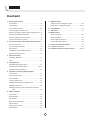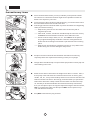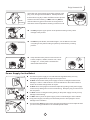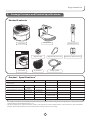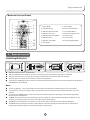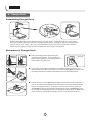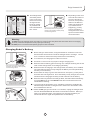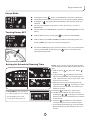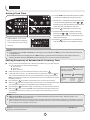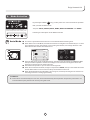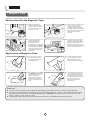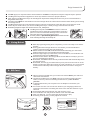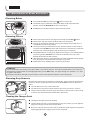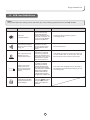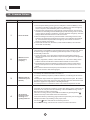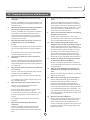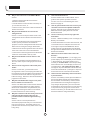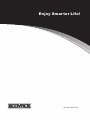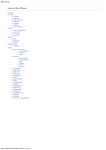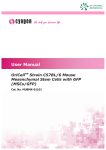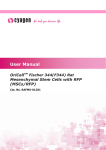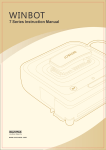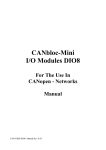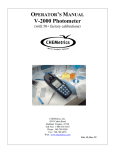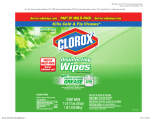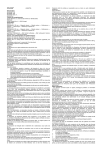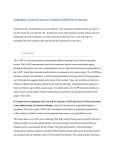Download ECOVACS A320 User guide
Transcript
Robot Air Purifier Mod e A320/A330 User Guide SD Welcome and congratulations on your purchase of a Robot Air Purifier. We trust the purchase of your new product will help you to keep your home clean and provide you more quality time to do other things. Before you go any further, we ask you to record your model number, serial number and date of purchase below. We also suggest you attach your Receipt to this page for safe keeping. (Model and Serial numbers are located on the label on the bottom of the Robot.) MODEL # ________________ SERIAL # ________________ DATE OF PURCHASE ___ / ___ / ___ Should you have any problems in programming or getting your product to function properly, we ask you to call us first before contacting or returning the product to the place where you purchased it. Call 1-8 __-______ for assistance. (Provide 1-8 __-______ phone number also provide address of US business Office and WEB site for Service Stations.) To find an authorized Service Center nearest you, please turn to page ___. For Warranty information, please turn to page ____. Content 1. Safety Instructions 7. Magnetic Tape User Guide ………………..............………………5 Various Uses for Magnetic Tape......……………20 Child Safety ………………….................………..5 Application of Magnetic Tape.……………….20,21 Precautionary Items ………….............……….6,7 8. Using Robot.................................................21 Power Supply for the Robot ……….......………...7 9. Battery Charging, Replacement and Disposal....8 10. Maintenance Recycling Packaging Material ………...…………8 SD Card.......................................................21 Cleaning Robot..............………………………...22 When the Product has Problems …………...……8 Cleaning Filters..................……………………..22 Correct Disposal of Product …………….........…8 Cleaning Drop Sensors.......……………………..22 2. Packed Contents and Product Specifications Cleaning Charger Dock...............………………23 Packed Contents..…………........................…...9 11. LCD Icon Alarm Definitions..........................23 Product Specifications..…...................…………9 12. Common Failures........................................24 Part Name..……………............................……10 13. Common Questions with Answers...........25,26 Unpacking and Installing Filters.….......……….10 Remote Control Panel......................………….11 3. Remote Control Installing Batteries.........................…………...11 Use....................................................……….11 4. Charger Dock Assembling Charger Dock............……………..12 Placement of Charger Dock...........…………12,13 Charging Robot's Battery................………......13 5. Operation and Programming Robot LCD Panel........................................….........14 Turning Robot ON.............................………...14 Pause Mode............................………………...15 Turning Robot OFF....................……………….15 Setting Air Schedule Cleaning Time..…………..15 Setting Clock Time..………..............…………...16 Setting Frequency of Scheduled Air Cleaning Time.......................................................16 6. Mode Selection Auto Mode........................………………………17 Search Mode..........................………………….18 Spot Mode.......................……………………….18 Back to Charge Mode.............…………………..19 Demo Mode......................……………………...19 Raise/Lower Mode............……………………...19 Music Mode..............……………………………..19 4 Enjoy Smarter Life! 1. SAFETY INSTRUCTIONS Please follow these basic Safety Instructions to best assure you or the product is not harmed in the initial set-up and use of the product. Should at anytime you have any questions, please call our 1-800 number for assistance. User Guide Get Machine Body Wet ● Be careful in unpacking the product so as not to loose or break anything. ● Immediately dispose of all plastic bags before reading these Safety Instructions to prevent children from playing with the bags. ● Do NOT dispose of the rest of the packaging material until you check the Instruction Book to make sure you have all the contents. Reference page 9 for list of contents. ● Read the Instruction Book carefully and use your Robot according to the detailed instructions. Store this Instruction Book in a convenient place for easy reference by all users. ● Do NOT use the top of the Robot as a place to rest items or a drink. If the Robot gets WET, it may destroy the interior electrical components and require service. ● Do NOT sit or stand on the Robot NOR use as a footrest. ● Do NOT press HARD on the LCD as you may damage or break the glass. Please do NOT touch the LCD if it is broken to avoid injury to yourself. ● Improper operation of the Robot may cause injury to a person or may require your Robot to be serviced by a Service Technician. ● Not to be used to filter live cigarette smoke as a hot ash from the cigarette could ignite the filter. ● Use in the Outdoors, Business or in areas with combustible material is prohibited . It will void your Warranty. NO Guardrail The Magnetic Tape may NEVER be used to confine an elevated area where the Robot could fall down and hurt a person or cause considerable damage to the room below when the tape has lost its magnetism power. Set up Guardrail ● In keeping with our name ECOVACS, we strongly urge you to recycle the packaging materials. ● Attempt to repair or alter the operation of this Robot will void the warranty and may allow damage to be done to your property or yourself. All repair work must be done by a qualified Service Technician.Call our 1-800 number for the nearest Service Station to you. ● The Robot is NOT a toy and children should NOT be allowed to play with it. ● Children should NOT be allowed to be alone in the same room that the Robot is operating. ● Adult supervision is required at all times when the child is in the same room the Robot is operating in. Child Safety 5 Precautionar y Items medium pile carpet ● We recommend the first time you use your Robot you be present to make sure there are no obstructions which might cause a problem to either the Robot or the objects in your home. ● If Pets are part of the everyday household activity, you need to observe how the Pet and the Robot inner act with each other. ● Following precautions should be taken to prevent accidents from happening while your Robot is working: Ceramic tile Wood Floor ─ ─ Objects easy to knock over should be removed from the path or magnetic tape used. Magnetic Border ─ ─ Table cloth, curtains, and throws should be kept off of the floor so they will NOT obstruct the Robot's freedom to move within the room. ─ ─ Power cords for lamps, radios, TV, etc., must NOT lie in the path as they might be damaged by the Robot or become entangled with the Robot and cause damage to the Robot or pull the item from its resting place. ─ ─ O bjects such as magazines,newspapers,socks,etc.,may obstruct the Robot during use or cause damage to the product. Magnetic Tape 1 .5 in ch ● People in the home should be informed when the Robot is functioning, especially those who maybe hard of hearing or have poor eyesight. ● Charger Dock should be kept in a space where people will not easily trip over when walking in the room. ● Robot cannot detect a staircase if the height is less than 1.5 inches. Also, if the top step of the staircase has a reflective surface such as mirror, glass, marble , tile, etc., it may cause the Drop Sensor not to function and cause the Robot to fall down the stairs. We strongly recommend that you operate the Robot at the Staircase or Step to make sure the Robot can detect the drop off. Should you find that the Robot does not detect the Step or Staircase, then you must place a piece of magnetic tape at the edge to the bare surface, NOT on carpet and to make sure the tape will NOT cause a person to trip over and fall down the steps. ● Keep WET hands from the plug or Robot. es Wet Hands 6 Enjoy Smarter Life! Use a DRY soft cloth for daily and weekly cleaning of the plug, cord, Charger Dock and Robot. A damp soft cloth Cloth cleaning that has been rung dry of water could be used to wipe the surfaces for better cleaning. A WET cloth may NOT be used as water may get into the Robot or Charger Dock and cause electrical problems resulting in a Service Call. ● Do NOT grasp the upper portion of the product as doing so may cause damage to the product. ● Do NOT drop the Robot, should this happen, run the Robot to see that everything is okay before letting it operate by itself without you being present. ● Keep the Robot away from hot sources such as heater, fireplace, radiator, kitchen oven, direct sunlight, etc., as the plastic could become distorted and discolored. Do not Drop Ka Power Supply for the Robot Correct ● The Robot's power supply is from a NI-MH rechargeable battery and only accompanying E COVACS' Charger Dock may be used. ● Do NOT use the Robot if the power supply cord to the Charger Dock becomes damaged. Call our 1-800 number or visit our Web Site for the nearest Service Center to send the Charger Dock for repair. ● Do NOT remove the plug from the wall receptacle by pulling on the power supply cord as it may damage the cord or internal wiring. Grasp the plug to remove from the receptacle. ● Do NOT move the Charger Dock by pulling on the power supply cord as you may damage internal wiring. ● Do NOT twist or pinch the power supply cord to avoid damage to the insulation. ● Keep power supply cord away from warm/hot places or sharp edges to avoid damage to the insulation. ● Turn the Robot OFF and remove the Charger Dock plug from the receptacle when you are not using the Robot for an extended period of time. Draw out the plug 7 Batter y Charging,Replacement and Disposal ● Approved ECOVACS battery and Charger Dock must be used to prevent potential danger and damage to the Robot, and to NOT VOID the Warranty. ● Call our 1-800 number or visit our Web site to order replacement parts. Model and serial number will be required when ordering. ● ECOVACS, being an environmental friendly company, asks you to dispose of used batteries in compliance with your local environmental legislation, as the batteries hazardous substance will pollute the environment. Recycling Packaging Material When the Product Has Problems ● Please recycle the packaging material in accordance with your local guidelines. ● Should the power supply cord become damaged, do not attempt to repair by yourself. ● Should the Robot stop functioning, reference pages 24, 25 and 26 in this Instruction Book or call our 1-800 number to talk to an experienced Technician. ● As with the power supply cord, should the Robot require service, please have a certified Service Technician handle your repair. Otherwise, your Warranty will be void and you could possibly cause yourself or your property damage by attempting to do it yourself. Cor rect Disposal of Product ● This marking indicates the Robot and Charger Base should NOT be disposed with other household wastes throughout the EU. To prevent possible harm to the environment or human health from uncontrolled waste disposal, recycle responsibly to promote the sustainable reuse of material resources. To return your used device, please use the return and collection systems or contact the retailer where the product was purchased. They can take this product for environmental safe recycling. ● In the U.S., please dispose of product at an acredited disposal site in compliance with your local requirements. 8 Enjoy Smarter Life! 2. Package Contents and Product Specifications Packed Contents SD Charger Dock Main Robot Remote Control Robot Air Purifier Magnetic Recovery Tool Magnetic Tape Batteries for Remote Control Mode r al Filter Laye aceri Antib Layer yde Filter Formaldeh Efficient Filter Layer A320/A330 User Guide SD Charging Cable Three Filters User Guide Product Specifications* Functional Parameters Model A330 220-240V~ 220-240V~ Frequency 50Hz 50Hz 18.5 Rated Output Voltage 15VDC 15VDC Approximately two hours Rated Output Current 1.6A 1.6A Remote Control Model A320 Model A330 Input Voltage (Remote Control) 3VDC 3VDC Remote Control Distance ≤ 16 Feet ≤ 16 Feet Model A330 12VDC 12VDC 24W 24W Continuous Working on One Charge Approximately two hours Charging Time Approximately 4-5 hours Approximately 4-5 hours ≤60dB Working Voltage Rated Power Maximum Lifting Height (INCHES) Noise** * Model A320 Model A320 ≤60dB Charger Dock Input Voltage Our Company reserves the right to make technological and design changes as a result in pursuing Continuous Improvement. The right of interpretation of the data belongs to ECOVACS Electrical Co., Ltd. ** The data is collected by our companies' laboratory based on noise test and in accordance with IEC 60704-1:1997. IEC 60704-2-1:2001 International Standard. Noise is different based on environmental conditions existing at the time in your setting. 9 Par t Name Universal Wheel Air Quality Detector LCD Display Screen ON / OFF Switch Air Quality Indicator Light Key Panel Surface Cover of Machine Air Outlet Grid Drop Sensor Front Buffering Plate SD Memory Card and Button for Volume Control SD Driving Wheel Optional Charging Slot of Main Robot Charger Dock Charger Base Signal Indicator Remote Receiver Lifting Collision Buffering Plate Power Indicator Charger Base Receiver Upper Housing Lifting System Optional Charger Slot of Charging Dock Power Cord Anti-slip Base Charging Strips Charging Strips Unpacking Filters nt ie ic Eff ter Fil r ye La ● Open the top of the Robot and remove the filters. Install the filters in the proper sequence. Filters particles down to 0.6 Microns 1 SD Filters VOC's from the air 2 Filters down to 0.3 Microns 3 r r Laye rial Filte bace Anti ehyde Filter Layer Formald Efficient Filter Layer SD 10 Installation Sequence Enjoy Smarter Life! Remote Control Panel 15 1 3 2 6 4 7 5 8 9 11 13 3. 10 12 14 1. Music Mode 9. “Auto” Mode 2. Play Next Song 10. Exact Search Mode 3. Machine Move Forward 11. Fixed Spot Mode 4. Machine Turn Left 12. Back to Charger Dock 5. Machine Move Backward 13. Raise Head 6. Machine Stop 14. Lower Head 7. Machine Turn Right 15. Remote Signal Beam 8. Auto Demo Remote Control Installing Batteries ● ● ● ● ● Remote control uses two (7#) batteries. When installing the two batteries, be sure to note the direction of positive and negative polarities. If the batteries are low on energy, please replace both batteries so Remote will work properly. Properly dispose of batteries in accordance with local legislation. If the Remote is NOT going to be used for an extended period of time, please remove the batteries so the Remote will NOT become damaged. Use: ● ● ● ● ● ● To use the Remote, you must be within 16 feet and point it towards the Indicator light on top of the Robot. If the Robot is close to the Charger Dock, the signal from the Charger Dock may interfere with the use of the Remote. The Remote may NOT work in certain areas where a wireless product is operating. The wireless signal may block the use of the Remote. Do NOT use the Remote to force the Robot to go over a drop off. This will cause damage to the Robot, to your property and perhaps injure a person in the close vicinity of the product. Do NOT place the Remote in a hot place or in direct Sun light as the Remote may become damaged. Do NOT expose the Remote to water or allow debris to become lodged around the buttons or inside when replacing the batteries as this could cause damage to the Remote. 11 4. Charger Dock Assembling Charger Dock Transmitter Frame Charger Base Remove the Charger Base and Transmitter frame from the carton. Looking at the pictures, connect the wire from the base to the frame and then carefully insert the frame, keeping the wires from being pinched, until you hear a "click" sound. This "click" sound indicates the frame is securely latched into the base. Please check by gently grasping the frame and the back and trying to pull upwards. Placement of Charger Dock ● Place the Charger Dock against the wall according to the picture. It must be placed close to a Receptacle so the Charger Dock's power supply cord will reach. Correct ● Any excess power supply cord must be bundled and made secure so not to interfere with the return of the Robot. The power cord may NOT be placed under the Charger Dock as it will affect the Robot's return to the Charger Dock. 1 .5 fe e 1.5fee t t 5f ee t ● Please ensure there are NO obstacles within a rectangular box of 5 feet and 1.5 feet on each side of the Charger Dock so the Robot can easily find the Charger Dock to recharge the battery. A reflective surface, such as mirror, glass, etc. should NOT be directly opposite the Charger Dock so that it will NOT affect the infrared signal and keep the Robot from finding the Charger Dock. Do NOT place close to stairs as it will affect its ability to Dock or even fall down the stairs. 12 Enjoy Smarter Life! Long and Narrow Room Long and Narrow Room ?? ● The Charger Dock should be placed in the room so the Robot can find the Charger Dock's beam as quickly as possible and follow the beam to the source. ? *The room layout is too complicated; therefore, the machine cannot quickly find the Charger Dock. ● Depending on the room size and the number of pieces of furniture in the room, it may take a while for the Robot to find the Charger Dock. If you find this to be happening, you may want to relocate the Charger Dock to a new spot to see if the Robot can find it easier. Warning: Do NOT place the Charger Dock near stairs or a drop off as it may affect the automatic return for charging and may cause the Drop Sensor from properly functioning. Do NOT place in a well traveled path by people of the household. Charging Robot's Batter y ? *The room layout is too complicated; therefore, the machine cannot quickly find the Charger Dock. While Robot is charging the light will blink When the battery is fully charged, the light will stay on continuously. ● Before using for the first time, charge the Robot for a minimum of 5 hours. Run the Robot until it wants to seek the Charger Dock to recharge. Do this for 2 or 3 times to achieve the best performance for the battery. ● In normal use, the charging time is about 4-5 hours. ● A warmer or cooler room may require a longer charging time. ● When the Robot's battery gets low during use, it will quit cleaning the air and seek out the Charger Dock for recharging its battery. ● While the Robot is charging in the Charger Dock, the Battery Icon will blink. Once the Robot's battery is fully charged, the Battery Icon will quit blinking and stay on continuously. ● So the Robot is ready to go out and clean the air at anytime, you may leave the Robot in the Charger Dock. Once the battery is fully charged, the current will decrease for charging the battery so that it will not hurt the battery. ● When the Robot is placed in the Charger Dock, the Robot will automatically turn itself ON and go in to the PAUSE mode where it will wait for the next scheduled air cleaning. ● If you have set the purification "on a schedule" in advance, the Robot will automatically exit from the Charger Dock to work in the "Auto Mode" when the scheduled time arrives. ● If Robot is NOT going to be used for 1 or 2 months, unplug the Charger Dock and turn the Robot OFF with the switch on the bottom of Robot. When you want to use the Robot again, we sugggest you recharge the battery as mentioned above to regain best performance for the battery. 13 5. Operation and Programming Robot LCD Panel The detailed indication of display screen and control panel: 1 2 3 4 5 6 7 12 13 8 10 14 15 16 17 18 19 9 MODE 11 Time Setting Keys 1. Battery Charge Status 2. Prompt for Lack of Filter Material 3. Prompt for Lifting System Stuck 4. Prompt for Driving Wheel Tangled 5. Prompt for Driving Wheel Mode selection key not resting on floor. 6. Prompt for whether the Memory Card Is Installed Or Not 7. 24 Hour Time Display 8. Prompt for Display of Scheduling 9. Purification scheduled for Start/Pause Key current day 10. Purification Scheduled Every Day 11. Purification Schedule on HOLD 12. Indication of Working Status 13. Pause Mode Power On/Off Key 14. Auto Mode 15. Spot Mode 16. Automatic Demo Mode 17. Search Mode 18. Music Mode 19. Back to Charger Dock Tur ning Robot ON ● Turning the Robot over, turn the switch ON so the Robot will be able to operate. ● Pressing key on the LCD on the top of the Robot will turn the Robot ON and the Robot will be in stand by mode. ● Pressing key a second time will turn the Robot OFF. MODE 14 Enjoy Smarter Life! Pause Mode MODE ● Pressing the Pause Mode, you will Pause the operation of the Robot. ● During the Pause Mode, you can select one of the various operating Modes. ● Pressing the selected. ● You may press any key on the LCD to cause the Robot to enter the Pause Mode. ● With the Robot in the Pause Mode, the Robot is consuming power from the battery. ● With the Robot running, pressing the ● With the Robot turned OFF and NOT placed back in the Charger Dock, the key again will start the Robot in the operating mode you Tur ning Power OFF key will turn the Robot OFF. Robot will NOT go out at the next set Air Cleaning time. MODE ● If the Robot is NOT going to be used for a month or more, it is recommended to turn the Robot OFF by depressing the button on the bottom and unplug the Charger Dock. Setting Air Schedule Cleaning Time NOTE: After you have set the Air Cleaning Time, you will automatically be led into setting the Clock time. 1. With the power Button. ON, press the Pause 2. Then press the Clock Button and hold for about 4 seconds until the 00 are flashing in the LCD. This is the hour section of the clock. The clock is a 24 hour clock. MODE MODE 3. Adjust the hour for the Air Cleaning Time by depressing either or . Pressing once each time will move the number in the direction you desire for the hour. 4. Press the FOR EXAMPLE: if the scheduled Clock Button to set the Hour. 5. The Minute 00 will flash. Set the minute by pressing the or . Pressing once each time will move the number in the direction you desire for the minute. Air Cleaning Time is to be 1:30 PM then the display on the LCD screen will be shown as13:30. 6. Press the Clock Button to set the Minute. The Clock indicator on the LCD will not be lit. 7. The LCD will automatically go to the Clock Set Mode and the 00 will start flashing in the Hour section. 15 Setting Clock Time 8. You are NOW in the Automatic Clock set mode, you will see 00 flashing in the Hour section. 9. Set the hour – remember this is a 24 hour clock - for the Clock by depressing either or Pressing once each time will move the number in the direction you desire for the hour. 10.Press the MODE MODE Clock Button to set the Hour. 11.The Minute 00 will flash. Set the minute by pressing the or . Pressing once each time will move the number in the direction you desire for the minute. FOR EXAMPLE: if the current 12.Press the time is 3:30 PM, then the display Clock Button to set the Minute. The Clock indicator on the LCD will not be lit. on the LCD screen will be shown as 15:30 NOTE: ▶ If the Robot is turned OFF and NOT in the Charger Dock, the Robot will NOT go out to cleanse the air at the next scheduled time. ▶ If the Robot while in the Charger Dock is NOT making a good electrical connection to the charger strips, the battery will drain itself and will NOT have the battery power to go out on next scheduled time. Setting Frequency of Scheduled Air Cleaning Time ● Once you have scheduled the time of the day for the Robot to go out and clean the Air, you may select from the following schedule: ▶ one day only ▶ every day ▶ place on HOLD ● Adjust the frequency of scheduled purification by short press of ● Looking at the LCD screen, you will see that the clock button is lit and the is lit. This means that the Robot will only do the scheduled Air cleaning once and then NOT go out again until instructed. The Robot will return to the Charger Dock when the battery runs low. . ● By pressing the ● When this is lit, then the Robot will go out every day on the scheduled time and clean the Air, returning to the Charger Dock when the battery runs low. ● By pressing the ● When this is lit, it means it will NOT do the scheduled cleaning and will remain in the Charger Dock until you make one of the above selections telling it to do the Air cleaning. Clock Button and releasing, the next selection will be lit. Each time pressing ,this product will carry out icons according to the following sequence: Scheduled Purification once Scheduled Purification Every Day Scheduled Purification placed on HOLD Clock Button again and releasing, the next selection will be lit. Notes: ▶ ONLY the Auto Mode can be selected to run in the Scheduled Air Cleaning Time setting. Reference page 17 for instructions on how to select this mode. ▶ When the Robot starts the air cleaning process, the Robot will raise the top to better clean the air. If the Robot is under a table or a piece of furniture, the top will rise until it meets resistance, where it will immediately stop and start to clean the air. The top can rise to a height of 18.5 inches. Caution: Because the Robot moves on its own and the top will raise and lower on its own, you must NEVER place anything on the top of the Robot. 16 Enjoy Smarter Life! 6. Mode Selection By pressing the MODE MODE Key, you may select one of the six Modes of operation that you want the Robot to do. MODE By pressing "Mode " key repeatedly, this product will implement action according to the They are: AUTO, SEARCH, SPOT , DEMO, BACK TO CHARGER and MUSIC . Following is a description of the different modes. Auto Exact Search Fixed Point DEMO Return Auto Mode Music ● This is the only Mode the Robot will run in for the Scheduled Air Cleaning Time. ● When Robot runs in this Mode, the Robot will travel in a straight line to find the Dirty Air. If there is an obstacle in its way, the bumper, upon touching the obstacle, will change direction of the Robot but will still continue to find the source. Remote LCD PANEL ● Once the Dirty Air is found, the Robot will stop, the light on top will change from Green to Red, the top will extend upwards and the fan will begin to circulate the air through the filters thus beginning to perform the air cleaning process. ● The Robot can operate for up to 2 hours in cleaning the air. ● When the air has been cleaned, the light on top will turn GREEN, the top of the Robot will retract and the Robot will move to see if there is Dirty air elsewhere in the room. ● When the Robot detects that the battery is running low, it will stop cleaning the air and return to the Charger Dock for recharging the battery. Comment: ▶ This mode is not restricted by the room size, and will automatically search pollution and perform purification. It is recommended to purify the home air often by using this mode. 17 Search Mode ● Use of this Mode is desired when known air pollution exists and you desire it to go to the source to clean the air. Remote LCD PANEL ● When Robot runs in this Mode, the Robot will travel to find the source of polluted air. If there is an obstacle in its way, the bumper will activate on touching the obstacle and the Robot will change direction. ● Having found the source of the pollution, the Robot will stop, the light on top will turn from Green to RED, the top will extend upwards and the fan will begin to circulate the air through the filters thus beginning to perform the air cleaning process. ● The Robot can operate for up to 2 hours in cleaning the air. ● When the air has been cleaned, the light on top will turn GREEN, the top of the Robot will retract and the Robot will move to see if there is Dirty air elsewhere in the room.. ● When the Robot detects the battery is running low, it will stop cleaning the air and return to the Charger Dock for recharging the battery. Spot Mode ● This Mode is used when you want to clean the air in a particular area because of various reasons, such as: food preparation in the kitchen, people gathering in a room, people smoking in a room, pet odors, and other strong or offensive odors. You use the Remote to direct the Robot to the Spot desired. Remote SD Power Supply Charging Slot LCD PANEL ● Under normal conditions, the Robot will clean the air until the air is clean or the battery runs low and the Robot needs to return to its Charger Dock to recharge the battery. ● If a longer duration is required to clean the air, the Charger Dock may be moved to the room and with the provided Charging Cable, connect the Robot to the Charger Dock. This will allow the Robot to run continuously till the air is clean. ● Do NOT place the Robot under a table or chair as it will decrease the Robot's ability to cleanse the air. Note: For the unit to clean the air on the next scheduled time, the unit MUST be set back to the AUTO mode and placed back into the Charger Dock. 18 Enjoy Smarter Life! Back To ● Charge Mode When the Robot's battery runs low, the Battery symbol will start to blink; the Robot will stop cleaning the air and will seek out the Charger Dock to recharge its battery. ● At anytime you want to send the Robot back to the Charger Dock, you should press the Pause button and then press the Mode button until the symbol appears. Then press the Pause button so the Robot will seek out the Charger Dock. Remote LCD PANEL Comments: ▶ During the process of charging, Battery icon flashes. ▶ After the completion of charging, Battery icon will stay lit. Demo Mode This Mode demonstrates the main functions of the Robot and helps you quickly learn by interacting with the Robot by following the voice commands. Remove Robot from Charger Dock and press on the Remote to start the interaction. CAUTION:During the DEMO Mode, the Drop Sensors are turned OFF. The Robot must NOT be operated near steps or drop offs as the Robot will NOT be able to detect either of these conditions. Remote Raise/ Lower Mode (Only Limited to Model A330) You may raise the Remote. LCD PANEL or lower the head of the Robot by pressing the appropriate key on Remote Music Mode In this mode, you may select the music that you want played by using the Remote. The Robot will play the music while it is in the Charger Dock or out cleaning the air. ● After selecting this Mode, the Robot will play music. ● You may select the piece of music by depressing the 19 button on the Remote. 7. Magnetic Tape Application of the Magnetic Tape to the floor will establish the area you want the Air Purifier to work within. Various Uses for the Magnetic Tape. ● Magnetic Tape can be affixed to ONLY hard floor surfaces when you want to keep the Air Purifier from going in to an area. ● If the door jam or obstacle is less than 0.4 inch high, the Air Purifier can move over the obstacle. If this is not desired, then Magnetic Tape needs to be applied so the Air Purifier will not attempt to move over the obstacle. ● Do not allow the Air Purifier to operate in areas where there might be water, open Fireplaces, Heaters or fragile glass. The Magnetic Tape can be used to keep the Air Purifier from getting into or close to these areas. Door sill Magnetic Tape Magnetic Tape ● Magnetic Tape 1. 5 in ch es In case you have stairs or a drop off which the Air Purifier cannot detect because of certain circumstances, you must use the Magnetic Tape. NOTE: Be certain that the Magnetic Tape will not cause a person to trip and fall and injure themselves. Water 2 inches Magnetic Tape Application of Magnetic Tape ● Use a dry cloth to wipe the area clean of any dirt or dust before application of the Magnetic Tape. ● Remove the Magnetic Tape from packaging, unroll the Magnetic Tape and cut the length required for the location. ● Being careful, remove ONLY the WHITE backing off the Magnetic Tape and not the tape itself. Apply the Magnetic Tape to the floor surface, being careful to make sure it adheres to the floor. ● Using the Magnetic Recovery Tool, swipe the magnetic tape several times to increase the strength of the magnetic tape. You will find that you have to do this to keep the tape up to sufficient strength over a period of time. Comments: ▶ You may use the magnetic tape included in the packaging to keep the Robot in a room for cleaning the air. ▶ If a step in the area where the Air Purifier is going to be used is less than 1.5 inches, then magnetic tape must be placed to keep the Air Purifier from falling down the step. CAUTION, the tape must be secure so as not to cause a person to trip down the step. ▶ The magnetic tape can also be used to define an area where you do NOT want the Robot to enter. 20 Enjoy Smarter Life! ● Do NOT apply to a carpeted surface as the adhesion will NOT be adequate to keep the magnetic tape in position. ● The Magnetic Tape must be applied to a clean dry hard floor surface for proper adhesion. ● After applying the Magnetic Tape, rub the Magnetic Tape with the Magnetism Recovery Tool. This increases the magnetism of the tape. ● The tape should NOT be used within 5 feet of the Charger Dock as it will interfere with the Robot finding and entering the Charger Dock. ● The Magnetism Recovery Tool should be used to restore the magnetism of the tape when it is found to be weak. ● There may be residue when you remove the Magnetic Tape. Usually a soapy cloth will clean the area. ● Remaining Magnetic Tape must be stored in a cool, dark place. NO Guardrail ● The Magnetic Tape should NEVER be used to confine an elevated area where the Robot could fall down and hurt a person or cause considerable damage to the room below when the tape has lost its magnetism power. ● Instead, attach a permanent guard rail to block the unit from reaching the edge of the drop off. Set up Guardrail 8. Using Robot ● With all programing having been completed, you are now ready to use the Air Purifier. ● Having placed the Charger Dock in a room where you want the Robot to operate, place the Robot in the Charger Dock. ● With the Robot turned ON, the Robot should automatically go to the Pause Mode and wait for the next scheduled air cleaning time. ● Should no lights light up on the Robot, remove the Robot, turn the Robot over and press the switch to the ON setting. ● Place the Robot back in the Charger Dock and the Robot is ready to go out on the next scheduled air cleaning. ● Remember, the Auto mode is the only mode the Robot will automatically leave the Charger Dock. ● Remember, we strongly recommend that you be present for the first run of the Robot to make sure obstructions such as cords, magazines, etc. are removed and the Robot will easily find its Charger Dock when it is time to charge its battery. 9. SD Card ● Before removing the SD card, you must turn the Robot OFF by the switch on the bottom of the Robot. ● The SD card will become very HO T to the touch if removed after using the Robot, so be very careful in handling the SD card so you do not burn yourself. ● Install the SD card to your computer or to an adapter connected to your computer. ● Go to www.ecovacs.com and click on A330 for your language preference. Follow the instructions for loading the music to the web site and then to your SD card. ● Reinstall the SD card the proper way and close the cover. ● Turn the Robot over and press the switch to turn the Robot ON. ● With your Remote, you may select the desired song to play. ● Referring to the picture, you may adjust the volume. Lock 2.0 GB Open the Cover Insert with Facing up Lo ck 2.0 GB 21 Volume Control 10. Maintenance of Robot Air Purifier Cleaning Robot ● Turn the Robot OFF by pressing the Button on the LCD. ● The Robot may be cleaned by using a soft damp cloth with a mild soap solution. The cloth MUST NOT be wet, but wrung dry. ● Do NOT try to extend the Robot to wipe the tower panels. Cleaning Filters ic Eff ● Remove the Robot from the Charger Dock and press the OFF button. ● Remove the Top and remove the three filters from the Robot. ● The Top #1 and Bottom #3 filters can be gently tapped on the edge of your wastebasket to remove any debris. ● You may use the hose attachment of your Vacuum cleaner to suck the fines out of the filter. DO NOT place the end of the hose or tool directly on the filter material. This could damage the filter and decrease its efficiency. ● The Middle filter #2, can be gently tapped on the edge of your wastebasket to remove any debris. DO NOT use a vacuum on this filter as it may cause damage and render the filter useless. ● After thorough cleaning, install the filters back into the Robot with #3 going in first, #2 going in on top of #3 and #1 going in on top of #2. ● Replace the Cover making sure it is securely in position. nt ie ter Fil r ye La Efficient filter layer Formaldehyde filter layer Anti-bacterial filter layer #3 Filters particles down to 0.6 Microns #2 Filters VOC's from the air #1 Filters down to 0.3 Microns COMMENTS: The #1 and #3 filter may change color after a while. This comes from use. You may check the filters to see if they are still efficient by holding them up to a bright light and if you can NOT easily see light through the material, it is time to replace the filters. The #2 filter should be changed every 6 months or when found that odor filtration is not working well. Cleaning Drop Sensors Drop Sensors are located on the bottom of the Robot. Dirty lenses will not allow the sensors to function properly and may cause the Robot NOT to detect a drop off or stairs. ● Turn the Robot over onto a flat soft surface. ● You will see five (5) sensors which detect a drop off of more than 1.5 inches. ● These sensors need to be wiped every two weeks or oftener with a soft dry cloth to remove any dust that has been attracted to the lenses. Cleaning the Charger Dock ● Unplug the Charger Dock from the Wall. ● Using a damp soft cloth, one that has been wrung dry of water, you may wipe the plug, power supply cord and the Charger Dock. ● Be sure to wipe the sensors with a soft dry cloth before placing back into position and plugging the power supply cord in to the receptacle. 22 Enjoy Smarter Life! 11. LCD Icon Definitions NOTE: This product will stop working or fail to start when any of the following symbols are lit on the LCD screen. ICON CAUSE OF FAILURE Filters not installed in Robot Drive wheel is tangled with hair, piece of cloth, string, etc. One or both of Driving Wheels are not in contact with the floor. SOLUTION Remove the top and check that filters are properly installed and in the proper sequence: #1 on Top, #2 in the Middle and #3 on the Bottom. Turn the Robot OFF.Turn the Robot over and remove the item that is tangled with the Drive Wheel. By grasping the bottom of the Robot on opposite sides with your hands, gently lift the Robot and place back on the floor so that both Drive wheels are touching the floor. Battery is low on its charge and cannot return to the Charger Dock to recharge its battery. By grasping the bottom of the Robot on opposite sides with your hands, gently lift the Robot and carry back to the Charger Dock and place in the Dock making sure the Robot makes contact with the Charger Dock by having the lights come ON on top The Robot is not able to raise the Top to the proper height. Remove the obstacle or press the OFF button and gently remove the Robot from under the obstacle. 23 LOSS of FUNCTION The Robot will not function properly in cleaning the Air. Robot will not drive The Robot will stop its function because one or both wheels are off of the floor and the Robot can not move to perform its function. The Robot has stopped before returning to the Charger Dock because the battery do not have energy left. 12. Common Failure NO. 1 2 3 4 Problem Solution Does not work 1. Turn the power ON by pressing on the LCD panel. Check the Battery icon to see amount of battery energy left in battery. If Battery icon does not light up on the LCD panel, then the battery has no reserve energy. 2. Verify that the Charger Dock is plugged into a wall receptacle. The arm that extends from the Charger Dock should light up with an orange cast. If the arm is not lit, then try another receptacle. If the arm still does not light up, then the Charger Dock should be sent to our Service Center. 3. With the Charger Dock arm lit, place the Robot in the Charger Dock so the contacts rest against the Charger Dock contact. The LCD panel should light up. If the Robot's LCD panel does not light up, then contact our Service Center for further instructions. 4. Check that the switch on the bottom, underneath the Robot, has not been turned OFF accidentally. Machine is not functioning properly The machine is susceptible to various things found in the average home. Some of these things we might not find during the initial operation or may appear occasionally in later use. 1. Cords from lights, TV or other items can become entangled in the Drive Wheels which will cause the Robot to stop functioning until the entanglement is removed. 2. Papers, magazines, clothes, comfort throws, etc. can cause a lifting action with the bottom of the Robot so that the Drive Wheels cannot function. 3. The Robot has maneuvered itself into a tight area so that no matter how it turns, its bumper will run into an obstacle and set it in motion to turn once again. Each of these instances will require personal attention to attend to the Robot and set it in an area to start working again. Machine fails to detect a drop off (Stairs) Air cleaning function is not working or is greatly reduced. The Robot does not detect a drop off and goes over the edge. 1 . The Drop off could be less than 1.5 inches, or 2 . The top of the Drop off (stair) could be reflective, not allowing the sensors to work. The Magnetic Tape needs to be applied to the edge of the Drop Off. Be careful to make sure a person will not trip over the magnetic tape and cause them to fall. Reference page 20 for application of the Magnetic Strip. 3. The Drop Sensors on the bottom of the unit need to be wiped free of dust. First listen to see if the fan is running, you may also place a piece of tissue at the exhaust exit to verify that the fan is working. If the fan is NOT running, call our Service Center for further instructions. If the fan is running, turn the power OFF on the Robot by pressing Button . 1.Remove the Top of the Robot and remove the filters. 2.Clean the filters by referencing page 22 and verify that they are not clogged. 3.Replace the filters by installing in the proper order. 4.Press the Button and observe the cleaning function. 5.If still NOT working, call our Service Center for further instructions. 24 Enjoy Smarter Life! 13. Common Questions with Answers 1. How long can the Robot function when fully charged? 8. Answer: The Robot will run for approximately two (2) hours depending on the Mode the Robot is set to clean the air in. 2. Answer: The Robot has a sensor that slows it down when it detects an obstacle in its path; by slowing down, it will make a gentle bump with its vinyl guard and then change its direction. There are no sharp edges so the Robot will not cut a child’s skin nor mar the furniture. What keeps the Robot from falling down when the drop off is greater than 1.5 inches? Answer: The Robot has five (5) sensors installed in the bottom of the Robot to detect a drop off. The lenses must be wiped with a dry soft cloth every two weeks or oftener to remove dust that can obstruct its function. 3. 9. Why does the Robot not operate for a decent length of time in the selected Mode? 10. b. the Robot has sensed the air in its Dirt Sensor and has determined to be clean. How does the Robot react when it meets an obstacle? 11. Answer: The Robot senses an object and will slow down until the bumper touches the obstacle; this will tell the Robot that it needs to change direction for a new route. Why does the Robot not perform its scheduled air cleaning? 12. How can I stop the Robot from going on its scheduled air cleaning while I am away on a trip? Answer: You may cancel the function. Reference page16 for instructions. b.the Robot may have been in the Cancel mode, or 13. c. the battery may not have enough energy to do the scheduled cleaning. What is the correct way to move the Robot? Answer: With both hands, grasp the Robot on opposite sides under the Robot. Lift and transport and place back on the floor gently. Make sure when grasping the Robot that you do not accidentally touch the ON – OFF switch that is on the underneath either side of the Robot. You can check that the Robot has power by touching either the PAUSE or the OFF button on the panel or use the Remote. Why does the Remote Control fail to work? Answer: a. you may be beyond the 16 foot working range of the Remote. b. there maybe other working wi-fi in the room that interferes with the Remote signal, c. the lenses on the Remote and the Robot may be dirty and should be cleaned with a dry soft cloth,or 14. How do I clean the LCD panel? Answer: Clean with a clean soft cloth and do not press hard on the panel so as not to break the glass. Cleaner used to clean glasses or a TV screen can be lightly sprayed on the cloth to wipe the stubborn spots. Follow by wiping with a dry section of the cloth. d. the batteries in the Remote may need to be changed 7. Is there any danger in touching the contacts on the Charger Dock or the Robot? Answer: The voltage is 24 volts DC and will not cause a problem should a person or animal come in contact with it Answer: a. the unit may have been left in a mode selection other than Auto mode, 6. Does it matter if the product stays on the Charger Dock even after it has been charged? Answer: When the battery is fully charged, the charger will switch to a low current mode and will not deteriorate the battery. Should you not use the Robot for an extended period of time, you should unplug the Charger Dock and turn the Robot off by pressing the Button and turning the switch OFF on the underneath side of the Robot a.The battery may be low on its charge and has to return to the Charger Dock to charge its battery, or 5. How to prevent the Drive Wheels from getting tangled in Power Cords? Answer: Before operating the unit in a room, check that all power cords have been lifted off the floor or placed behind Magnetic Tape. Answer: 4. Is there any danger to furniture, children or pets? Why does the Robot slow down before stopping? Answer: The Robot has determined the spot where it should stop and clean the air so the Robot will slow down so that it does not pass the spot. 25 15. Why is there NO music in the MUSIC Mode? 21. Answer: Answer: Please refer to “Music Mode” in this guide for the specific operation and www. ecovacs.com.cn for downloading the music. Reference page 21 . 1.Check to see that the SD card has been installed in the Robot, 2. Check that the volume has been turned up so you can hear the music, or 22. 3.if still no sound, then call our Service Center for further instructions 16. Why does the Robot fail to return to the Charger Dock? 23. 2.Alarm State:When a function does not work, the Icon will blink on the LCD panel until it is fixed. 3.The light on top will flash RED when the air quality does not meet the Robots set standard; the light will turn GREEN when the air meets the Robots set standard. 3.Placement of the Charger Dock does not have a clear view of the room for the infrared beam. 4.The lenses on the Charger Dock and the Robot need to be cleaned with a soft dry cloth. 24. Why does the Robot not clean the air in the room? How to use for longer time under fixed-point mode? Answer: In this case, you should move the Charger dock to the room and plug the cable into the Charger Dock and the Robot so the Robot will continue to clean the air without using all of the batteries energy. Reference Fixed Point Mode on page18 for instructions. 25. How to activate the battery when not used for a period of time? Answer: If the battery is dead, place the Robot in the Charger Dock and fully charge the battery. Run the Robot until the battery is low and then place the Robot in the Charger Dock again till fully charged. Repeat this cycle one more time and the battery should function to its full capacity. If the product is not going to be used for more than three months, you should make a note to run the Robot and then charge the battery. Why does the Robot take longer in one place than in another to clean the air? Answer: The Robot has a built in sensor that has a set standard to judge the air quality against. When the air reaches the acceptable limit, the Robot stops cleaning and will move to another location where the air needs cleaning. 20. What are the three status states of the Air Purifier? Answer: 1.Charging State: ① In Charging: The power display icon on the display screen flashes. ② After Charging: The power display icon is normally on. 2.Alarm State: The corresponding alarm indicator icon on the display screen turns red and flashes. 3.Air Quality Display State: ① The light on Top turns Red when the air does not meet internal standards. ②The light on Top turns Green when the Air meets internal standards. Answer: The pollution has permeated the air in the room and it requires a longer period to clean the air. 19. There are three (3) reasons why lights will flash/blink Answer: 1.When the battery is low on Charge, the Battery Icon will blink 2.There is an object that has a strong reflective surface (mirror) within the infrared beam projection from the Charger Dock that affects the Robot from receiving the Charger Dock beam. 18. How do you know when the level of air in your room does not meet acceptable standards? Answer: The light on top of the Robot will turn RED when the air quality does not meet the Robots standard. Answer: 1.There are objects within 5 feet of the Charger Dock which interferes with the infrared beam 17. How to download music? Why does someone still feel stuffy in the room while the machine keeps looking for air pollution with the indicator light remaining Green? Answer: This is a normal phenomenon. Sometimes people feel stuffy in a room because lack of air movement. The Robot looks for air pollution and cannot have any affect on the room being stuffy. 26 Enjoy Smar ter Life! A3S-000-IM201101