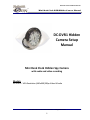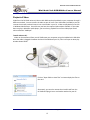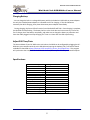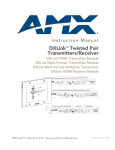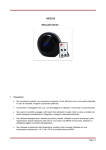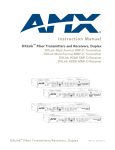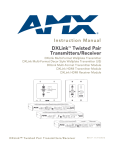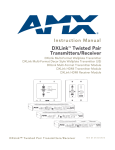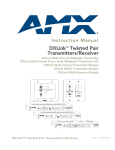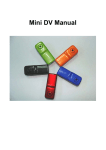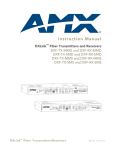Download Covert EZ-CLOCKDV Specifications
Transcript
Platinum CCTV Surveillance Solutions ® Mini Desk Clock DVR Hidden Camera Manual DC-DVR1 Hidden Camera Setup Manual Mini Desk Clock Hidden Spy Camera with audio and video recording Models: DC-DVR1 – VGA Resolution (640x480) 30fps Video & Audio ©2010 Platinum CCTV Surveillance Solutions. All Rights Reserved 1 Platinum CCTV Surveillance Solutions ® Mini Desk Clock DVR Hidden Camera Manual Setting Time on Clock: The clock portion of the Mini Desk Clock camera operates just like a wristwatch. On the side of the clock (Right side with clock facing you) there is a knob (Shown below as D in Figure 1). Pull out on the knob and then rotate it to set the time (hours and minutes). One done, Press the knob back inwards towards the clock. ©2010 Platinum CCTV Surveillance Solutions. All Rights Reserved 2 Platinum CCTV Surveillance Solutions ® Mini Desk Clock DVR Hidden Camera Manual Video DVR Overview: The DC-DVR1 model miniature desk clock hidden spy camera DVRs are designed to provide snapshots or continuous video/audio recording onto a microSD card that can be inserted in the slot on the side of the device. The video can be transferred to a PC using a standard mini USB cable (included) or by removing the microSD card and inserting it into a card reader in a PC. These mini-desk clocks have a high resolution 2 MegaPixel image sensor for great color video. The DC-DVR1 model records video in 640x480 resolution at 30fps. The built-in rechargeable battery can provide up to 120 minutes video recording. Battery can be charged by plugging into a PC over mini-USB cable (included) or the included power adapter. DVR Operation Instructions: To access the DVR controls and microSD card slot, tilt the desk clock up from the base. The Diagram will show the position of the buttons. Power On and Enter Standby Mode: To power on the DVR, Long-Press Button 1 (Right Button if Clock is facing you). The Red and Green LEDs (located inside the dot for 6 o’clock position) will light. Once the Red LED turns off, leaving only the Green LED on, the DVR is now in Standby Mode. Find instructions below on starting recording once in Standby Mode Continuous Video and Audio Recording: After the clock is powered on and in Standby mode, Short-Press Button 1 (Right button if clock is facing you). The Green LED will flash 6 times and will then go out. At this point in time, continuous video/audio recording mode has begun. In order to keep the recording covert, the clock will leave the LED off during the video recording. To stop the video recording and save the file to the SD card, short press Button 1 again. The Green LED will light as it saves the file and will return the camera to standby mode to await further instructions. While the camera is in video recording mode, you can short-press Button 2 and the Green LED will again flash 6 times to signify that it is still in video recording mode. Files will be closed and a new file will begin every 30 minutes in the event that the continuous recording continues for that duration. If the battery runs low, the camera will automatically close the current file prior to powering down. Do NOT remove the SD card while recording is occurring otherwise corruption of data may occur, leaving unreadable files. Take a Snapshot: Once the clock is powered on and in standby mode, short press Button 2 (Left button if clock is facing you) on the back of the clock. This is the button on the left if the clock face is towards you. The Green LED will flash once to store the photo on the SD card and then it will return to the previous mode (Standy or Recording Modes). ©2010 Platinum CCTV Surveillance Solutions. All Rights Reserved 3 Platinum CCTV Surveillance Solutions ® Mini Desk Clock DVR Hidden Camera Manual Playback of Video: Video from the DC-DVRx series mini alarm clock DVRs can be played back on your computer through 2 different methods. You can transfer the video to your PC over a mini-USB cable (included) or you can remove the microSD card and insert it into a card reader in your PC. Video can playback on most PCs in Windows Media Player. Some PCs may not have the required video codecs available. If the video does not play in Windows media player, you can also try playback from a free video player found online called the “KMPlayer” Transfer video to PC: Video can be transferred from your DC-DVRx onto your computer using the included mini USB cable. Once the cable is plugged in between the Desk Clock DVR and your PC, then it will open an Auto-play window shown below. Click on “Open folder to view files” to view and play the files on the card. Alternately, you can also remove the microSD card from the DC-DVRx and plug it into a card reader attached to your PC. ©2010 Platinum CCTV Surveillance Solutions. All Rights Reserved 4 Platinum CCTV Surveillance Solutions ® Mini Desk Clock DVR Hidden Camera Manual Charging Battery: You can charge the built-in rechargeable battery with the included mini USB cable or power adapter. Use only the included power adapter or USB cable to a PC for charging. If the clock becomes extremely hot while charging, then please disconnect power adapter immediately. During charging, the Green LED will remain lit and the Red LED will flash. Once charging is complete, the Red LED will stop flashing. The battery built in to the clock does not have a memory, but for the first 5 charges, drain the battery completely, and make sure to charge the battery to saturation and leave the cable plugged in to keep charging for ½ hour to 1 hour after the LED stops flashing. Adjust DVR Time/Date: The time and date of your DC-DVRx series mini alarm clock DVR can be configured by plugging the DCDVRx into your computer with the mini USB cable and running the Update_DVR_Time.exe file found available for download at http://Platinum-CCTV.com/CCTV_Service_and_Support.asp This program will synchronize the time/date on the DVR with the time/date on your currently connected computer. Specifications: Image Sensor Resolution Video format Frame number Viewable angle Battery capacity Operating Time Snapshot Resolution Type of memory card Capacity of memory card Player software USB Interface Operating system Recording Usage Charging time 2.0 MegaPixel 640x480 AVI 30fps 72° 300mAh About 120 minutes 1280x960 MicroSD card 32GB maximum Windows Media player / KM player USB1.1/2.0 WIN 2000/ XP / Vista32 / 7 Approx 1GB/40 minutes Approx 1 hour ©2010 Platinum CCTV Surveillance Solutions. All Rights Reserved 5 Platinum CCTV Surveillance Solutions ® Mini Desk Clock DVR Hidden Camera Manual Precautions and Warranty: It is the responsibility of the user to abide by all related National, State or local laws when operating any security cameras, especially security cameras that can record audio and video covertly. Platinum CCTV® and its affiliates cannot be held liable for improper use of recording devices by end users. The DC-DVRx series DVR is protected by a 90-day manufacturer’s warranty unless additional extended warranty was selected at the time of purchase. This manufacturer’s warranty protects this product from defects in materials and workmanship. The DC-DVRx series DVRs are designed for indoor use only. Exposure to higher than normal room temperatures, excessive dust and dirt, high humidity, water will void the manufacturer’s warranty or extended warranty and may cause the unit to stop working properly. Opening the device, causing physical damage in any way, removing the battery or making other modifications to the device will also void the warranty or extended warranty. Platinum CCTV® or its affiliates and resellers are not responsible for any data loss or video recording that may result from failure of this product to operate. If the product fails due to defects in materials or workmanship within the warranty or extended warranty period, the manufacturer will repair or replace the device at their discretion with identical product when available or product with similar functions if model is no longer available. ©2010 Platinum CCTV Surveillance Solutions. All Rights Reserved 6