Download Vivotek MD7560D User`s manual
Transcript
MD7530/7530D MD7560/7560D Vandal-proof . Mobile Surveillance P/N:625011800G Ver1.0 Copyright c 2010 VIVOTEK INC. All rights reserved. English Warning Before Installation Power off the Network Camera as soon as smoke or unusual odors are detected. Refer to your user’s manual for the operating temperature. Contact your distributor in the event of occurrence. Do not place the Network Camera on unsteady surfaces. Do not touch the Network Camera during a lightning storm. Do not insert sharp or tiny objects into the Network Camera. Do not drop the Network Camera. EN - 1 1 Package Contents MD7530 / MD7560 or MD7530D / MD7560D (PoE) (With power cord) General I/O Terminal Block Ethernet 10/100 RJ45 Plug Microphone In (pink) Power Cord Socket (black) Alignment Sticker Software CD 510000210G Quick Installation Guide / Warranty Card Ground Wire / Screws Screwdriver Silica Gel / RJ45 Female/Female Coupler EN - 2 English 2 Physical Description Inner View Screw Holes Lens Temperature Sensor MicroSD/SDHC Card Slot Status LED The event will be triggered once the temparature inside the Network Camera reaches 60°C. Reset Button Outer View Record the MAC address before installing the camera. Network Camera Model No: MD7530 MAC:0002D107258A V I RoHS This device complies with part 15 of the FCC rules. Operation is subject to the following two conditions: (1)This device may not cause harmful interference, and (2) this device must accept any interference received, including interference that may cause undesired operation. Pat. 6,930,709 Waterproof Level: IP67 EN - 3 Made in Taiwan 3 Hardware Installation First, use the supplied screwdriver to detach the dome cover from the camera base. Insert your MicroSD/SDHC Card if necessary. Tamper-proof Screw Dome Cover Rubber Stopper Camera Base Then, follow the steps below to install the camera to either the ceiling or the wall: 1. Attach the supplied alignment sticker to the ceiling/wall. 2. Using the 3 screw circles on the sticker, drill 3 pilot holes into the ceiling/wall. Then hammer the plastic anchors into the holes if necessary. 3. This Network Camera can be mounted with the cable routed through the ceiling/wall or from the side. If you want to feed the cable through the ceiling/wall, drill a cable hole A as shown in the picture. If the cable goes through the side of the dome cover, please remove the rubber stopper (B). 4. Through the 3 holes on the camera base, insert the screws to corresponding holes and secure the camera base with a screwdriver. Ceiling Mount A 1 2 3 4 A B EN - 4 English Wall Mount 1 2 B A 3 Please secure the screws tightly to avoid moisture. 4 Installing the Ground Wire As shown in the following figure, please secure one side of the supplied ground wire to the screw hole, then route the other side of the ground wire to the ground. EN - 5 4 Network Deployment General Connection (without PoE) (MD7530D / MD7560D) 1. If you have external DI devices, make the connection from general I/O terminal block. 2. Use the supplied RJ45 female/female coupler to connect the Network Camera to a switch. Use a Category 5 Cross Cable when Network Camera is directly connected to PC. 3. Connect the power cable from the Network Camera to a power outlet. + : Digital input - : Digital input Ethernet Switch POWER 2 1 3 EN - 6 COLLISION 1 2 3 4 5 LINK RECEIVE PARTITION English Power over Ethernet (PoE) (MD7530 / MD7560) When using a PoE-enabled switch This Network Camera is PoE-compliant, allowing transmission of power and data via a single Ethernet cable. Follow the below illustration to connect the camera to a PoE-enabled switch via Ethernet cable. PoE Switch POWER COLLISION 1 2 3 4 5 LINK RECEIVE PARTITION When using a non-PoE switch Use a PoE power injector (optional) to connect between the Network Camera and a non-PoE switch. PoE Power Injector (optional) POWER COLLISION 1 2 3 4 5 LINK RECEIVE PARTITION Non-PoE Switch EN - 7 5 Assigning an IP Address 1. Install “Installation Wizard 2” from the Software Utility directory on the software CD. 2. The program will conduct an analysis of your network environment. After your network is analyzed, please click on the “Next” button to continue the program. Installation Wizard 2 3. The program will search for VIVOTEK Video Receivers, Video Servers, and Network Cameras on the same LAN. 4. After searching, the main installer window will pop up. Click on the MAC that matches the one labeled on the bottom of your device to connect to the Network Camera via Internet Explorer. Network Camera Model No: MD7530 00-02-D1-07-25-8A MAC:0002D107258A V I RoHS This device complies with part 15 of the FCC rules. Operation is subject to the following two conditions: (1)This device may not cause harmful interference, and (2) this device must accept any interference received, including interference that may cause undesired operation. Pat. 6,930,709 192.168.5.151 0002D107258A Made in Taiwan EN - 8 MD7530 English 6 Ready to Use 1. Access the Network Camera on the LAN. 2. Retrieve live video through a web browser or recording software. For further setup, please refer to the user's manual on the software CD. 7 Adjusting the Lens To adjust the viewing angle Adjust the lens to a desired viewing angle as the diagram shown below. 90° DO NOT over rotate the lens. Doing so will damage the camera lens module. EN - 9 Fine-tune the Camera Focus The focus of this network camera is set from 1.0m to infinity by factory default. If you want to focus on objects closer than 1.0m or the lens has lost focus, please fine tune it in the following way. 1. Loosen the lens lock screw. 2. Manually rotate the lens to fine-tune the focus until the live image is clear. 3. Tighten the lens lock screw. Tighten the lens lock screw. 8 Completion Tear down the aluminum foil vacuum bag and take out the silica gel. Attach the supplied silica gel to the inner side of the Network Camera. (Please replace the silica gel with a new one if you open the back cover after installation.) Attach the dome cover to camera. Secure the dome screws with the supplied screwdriver. Finally, make sure all parts of the camera are securely installed. Please secure the screws tightly to avoid moisture. EN - 10 MD7530/7530D MD7560/7560D Vandal-proof . Mobile Surveillance P/N:625011800G Ver1.0 Copyright c 2010 VIVOTEK INC. All rights reserved.
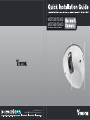
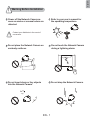
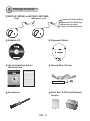
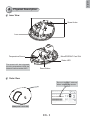

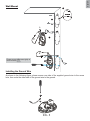
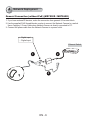
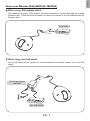
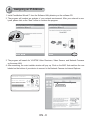
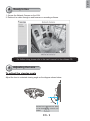
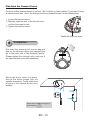

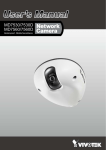
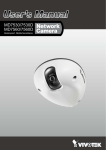

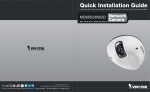
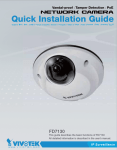




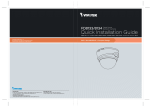
![Cover [FD7132]-outline.ai](http://vs1.manualzilla.com/store/data/006040135_1-f75a148c91b11b3c3e29997e0c59b0c6-150x150.png)