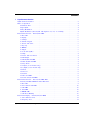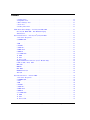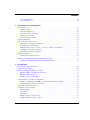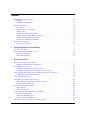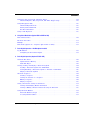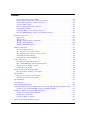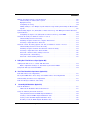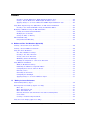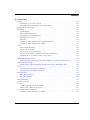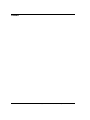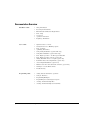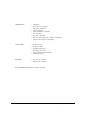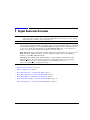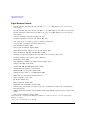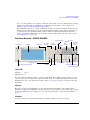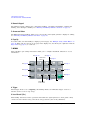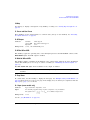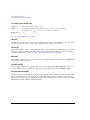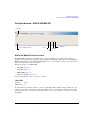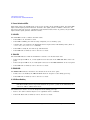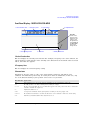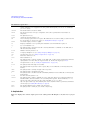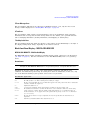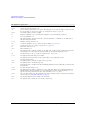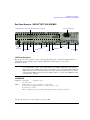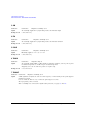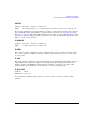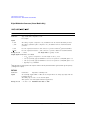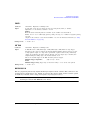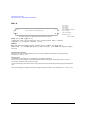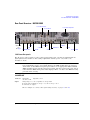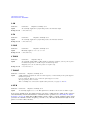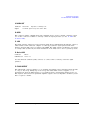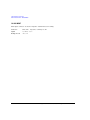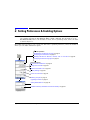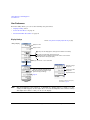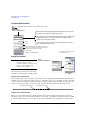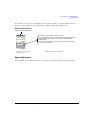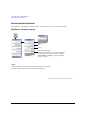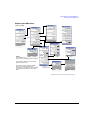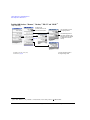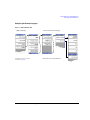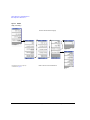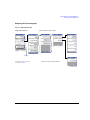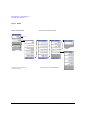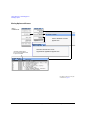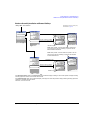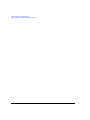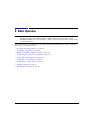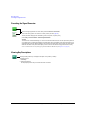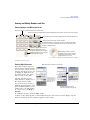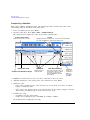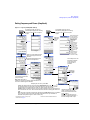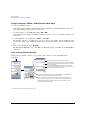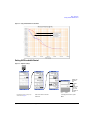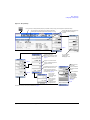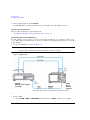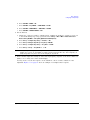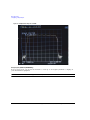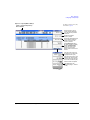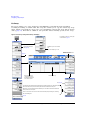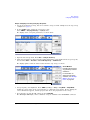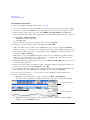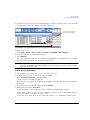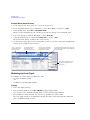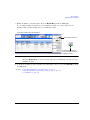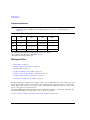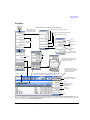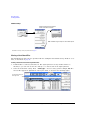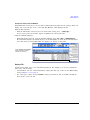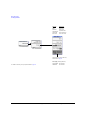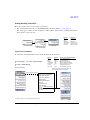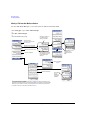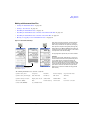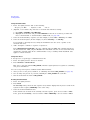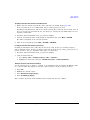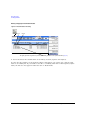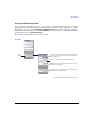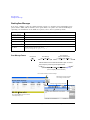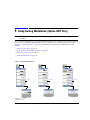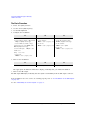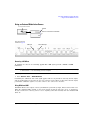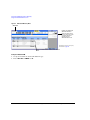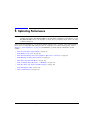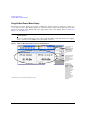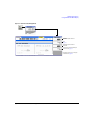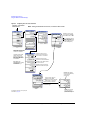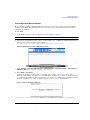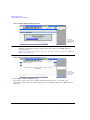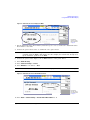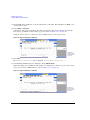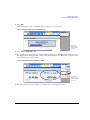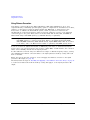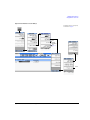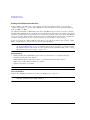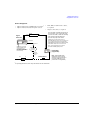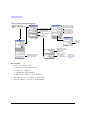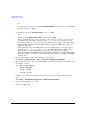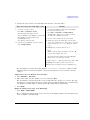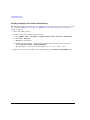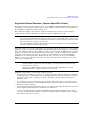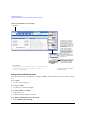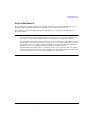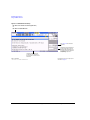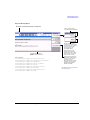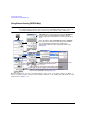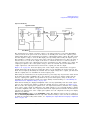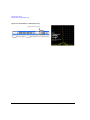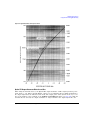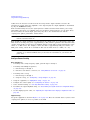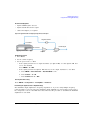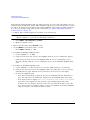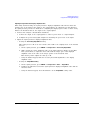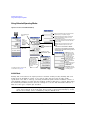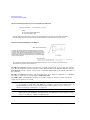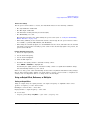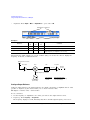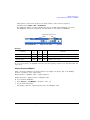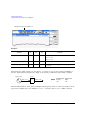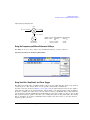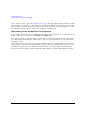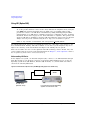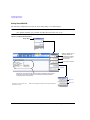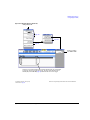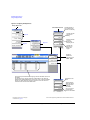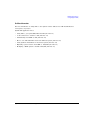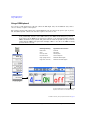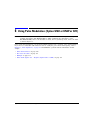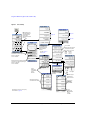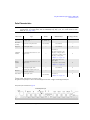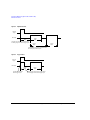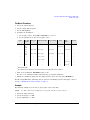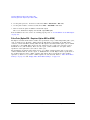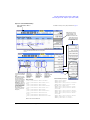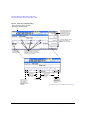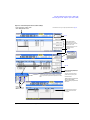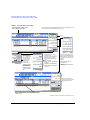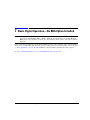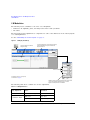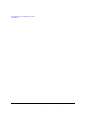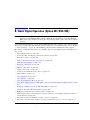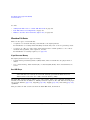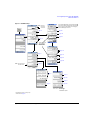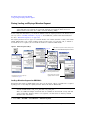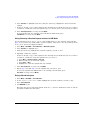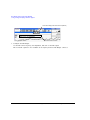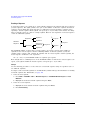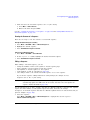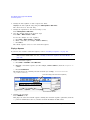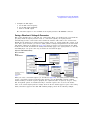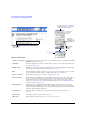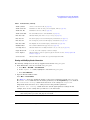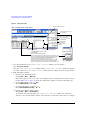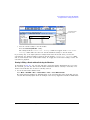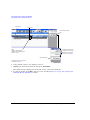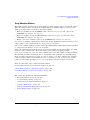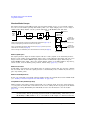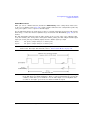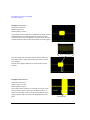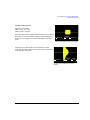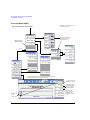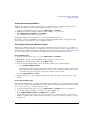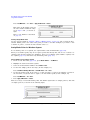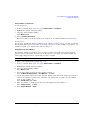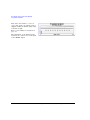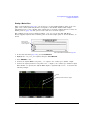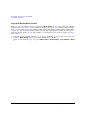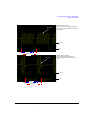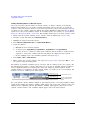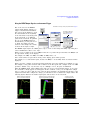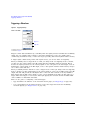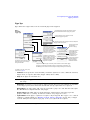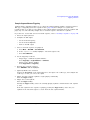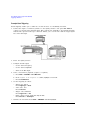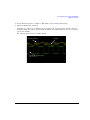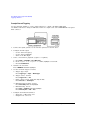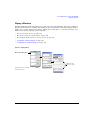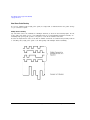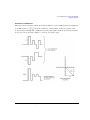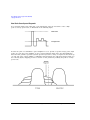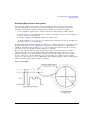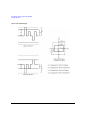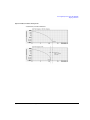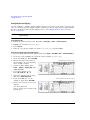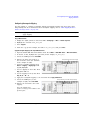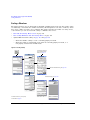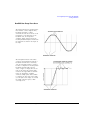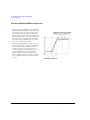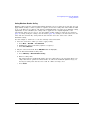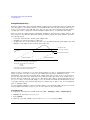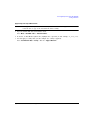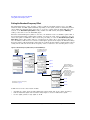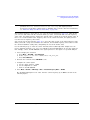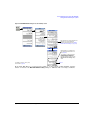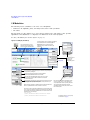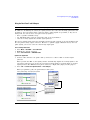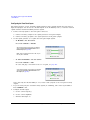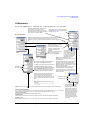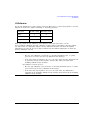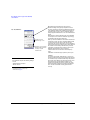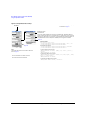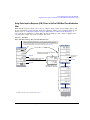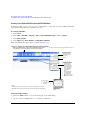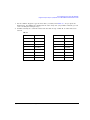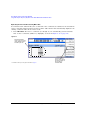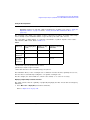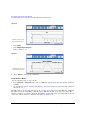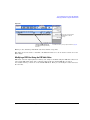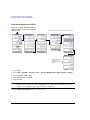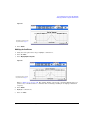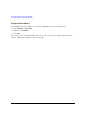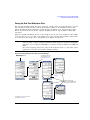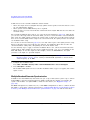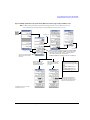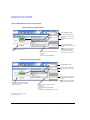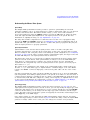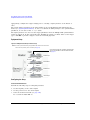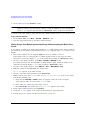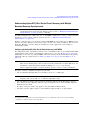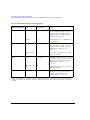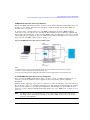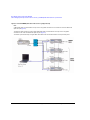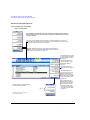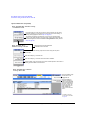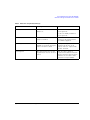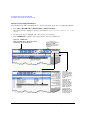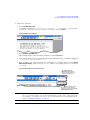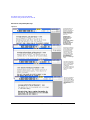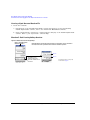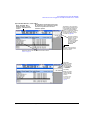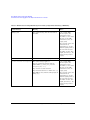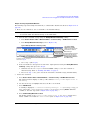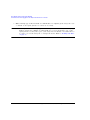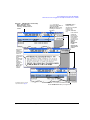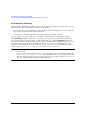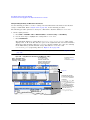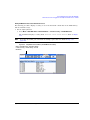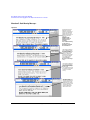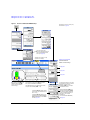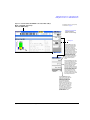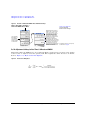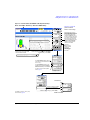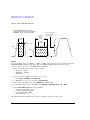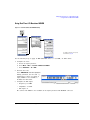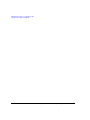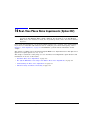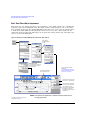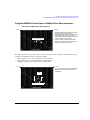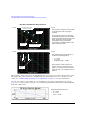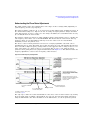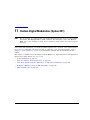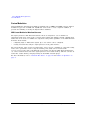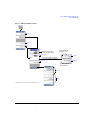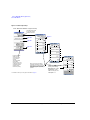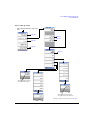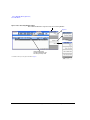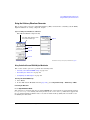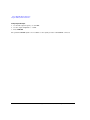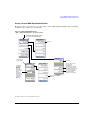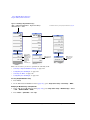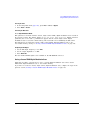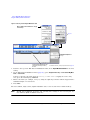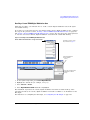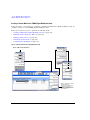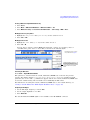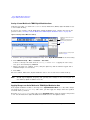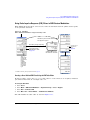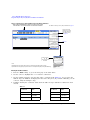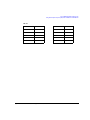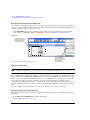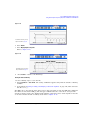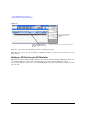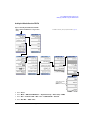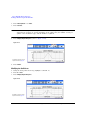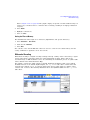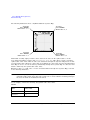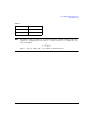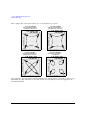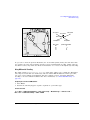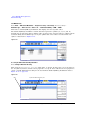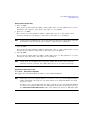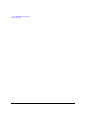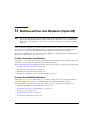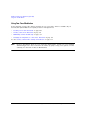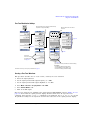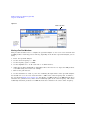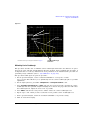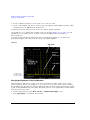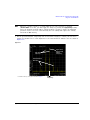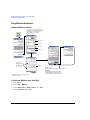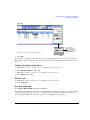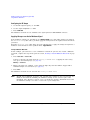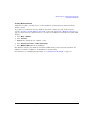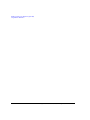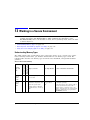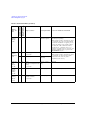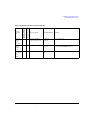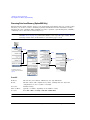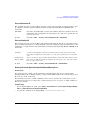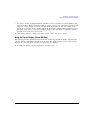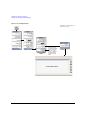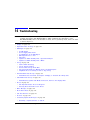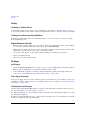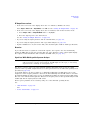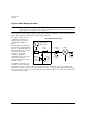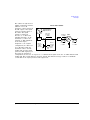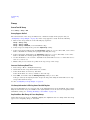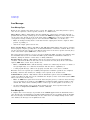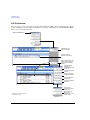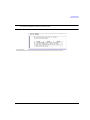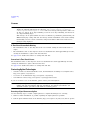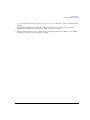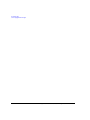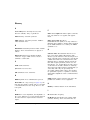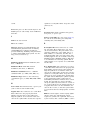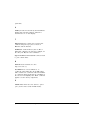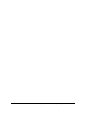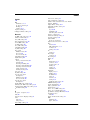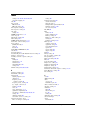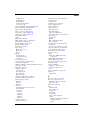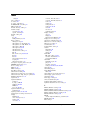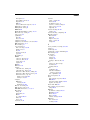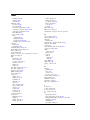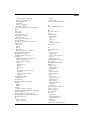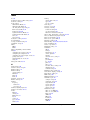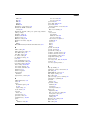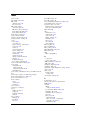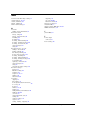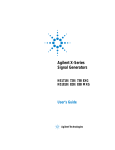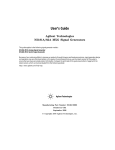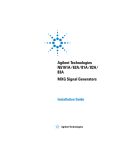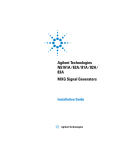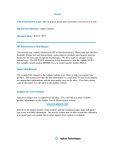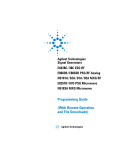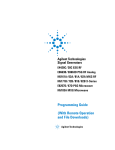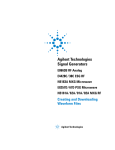Download Agilent Technologies MXG (Series A and B) User`s guide
Transcript
Agilent Technologies
N5161A/62A/81A/82A/
83A
MXG Signal Generators
User’s Guide
Agilent Technologies
Notices
© Agilent Technologies, Inc. 2006-2010
Warranty
No part of this manual may be reproduced in
any form or by any means (including electronic storage and retrieval or translation
into a foreign language) without prior agreement and written consent from Agilent
Technologies, Inc. as governed by United
States and international copyright laws.
The material contained in this document is provided “as is,” and is subject to being changed, without notice,
in future editions. Further, to the maximum extent permitted by applicable
law, Agilent disclaims all warranties,
either express or implied, with regard
to this manual and any information
contained herein, including but not
limited to the implied warranties of
merchantability and fitness for a particular purpose. Agilent shall not be
liable for errors or for incidental or
consequential damages in connection with the furnishing, use, or performance of this document or of any
information contained herein. Should
Agilent and the user have a separate
written agreement with warranty
terms covering the material in this
document that conflict with these
terms, the warranty terms in the separate agreement shall control.
Manual Part Number
N5180-90003
Edition
October 2010
Printed in USA
Agilent Technologies, Inc.
3501 Stevens Creek Blvd.
Santa Clara, CA 95052 USA
Technology Licenses
The hardware and/or software described in
this document are furnished under a license
and may be used or copied only in accordance with the terms of such license.
Restricted Rights Legend
U.S. Government Restricted Rights. Software and technical data rights granted to
the federal government include only those
rights customarily provided to end user customers. Agilent provides this customary
commercial license in Software and technical data pursuant to FAR 12.211 (Technical
Data) and 12.212 (Computer Software) and,
for the Department of Defense, DFARS
252.227-7015 (Technical Data - Commercial
Items) and DFARS 227.7202-3 (Rights in
Commercial Computer Software or Computer Software Documentation).
Safety Notices
CAUTION
A CAUTION notice denotes a hazard. It calls attention to an operating procedure, practice, or the like
that, if not correctly performed or
adhered to, could result in damage
to the product or loss of important
data. Do not proceed beyond a
CAUTION notice until the indicated
conditions are fully understood and
met.
WA R N I N G
A WARNING notice denotes a
hazard. It calls attention to an
operating procedure, practice, or
the like that, if not correctly performed or adhered to, could result
in personal injury or death. Do not
proceed beyond a WARNING
notice until the indicated conditions are fully understood and
met.
Users Guide
Contents
1
Signal Generator Overview
Signal Generator Features . . . . . . . . . . . . . . . . . . . . . . . . . . . . . . . . . . . . . . . . . . . . . . .2
Modes of Operation . . . . . . . . . . .
Continuous Wave . . . . . . . . . .
Swept Signal . . . . . . . . . . . . .
Analog Modulation . . . . . . . . .
Digital Modulation (N5162A/82A
. . . . . . . . . . . . . . . .
. . . . . . . . . . . . . . . .
. . . . . . . . . . . . . . . .
. . . . . . . . . . . . . . . .
with Options 651, 652,
Front Panel Overview – N5181A/82A MXG
1. Host USB . . . . . . . . . . . . . . . . .
2. Display . . . . . . . . . . . . . . . . . . .
3. Softkeys . . . . . . . . . . . . . . . . . .
4. Numeric Keypad . . . . . . . . . . . . .
5. Arrows and Select. . . . . . . . . . . .
6. Page Up . . . . . . . . . . . . . . . . . .
7. MENUS . . . . . . . . . . . . . . . . . . .
8. Trigger . . . . . . . . . . . . . . . . . . .
9. Local Cancel/(Esc) . . . . . . . . . . .
10. Help . . . . . . . . . . . . . . . . . . . .
11. Preset and User Preset . . . . . . . .
12. RF Output . . . . . . . . . . . . . . . .
13. RF On/Off and LED . . . . . . . . . .
14. Mod On/Off and LED . . . . . . . . .
15. Page Down . . . . . . . . . . . . . . . .
16. I Input (vector models only) . . . .
17. Q Input (vector models only) . . . .
18. Knob. . . . . . . . . . . . . . . . . . . .
19. Incr Set . . . . . . . . . . . . . . . . .
20. Return . . . . . . . . . . . . . . . . . .
21. More and LED . . . . . . . . . . . . .
22. Power Switch and LEDs . . . . . . .
.
.
.
.
.
.
.
.
.
.
.
.
.
.
.
.
.
.
.
.
.
.
.
.
.
.
.
.
.
.
.
.
.
.
.
.
.
.
.
.
.
.
.
.
.
.
.
.
.
.
.
.
.
.
.
.
.
.
.
.
.
.
.
.
.
.
.
.
.
. . .
. . .
. . .
. . .
654
. . . .
. . . .
. . . .
. . . .
Only)
.
.
.
.
.
.
.
.
.
.
.
.
.
.
.
.
.
.
.
.
.
.
.
.
.
.
.
.
.
.
.
.
.
.
.
.
.
.
.
.
.
.
.
.
.
.
.
.
.
.
.
.
.
.
.
.
.
.
.
.
.
.
.
.
.
.
.
.
.
.
.4
.4
.4
.4
.4
.5
.5
.5
.5
.6
.6
.6
.6
.6
.6
.7
.7
.7
.7
.7
.7
.7
.8
.8
.8
.8
.8
.8
.
.
.
.
.
.
.
.
.
.
.
.
.
.
.
.
.
.
.
.
.
.
.
.
.
.
.
.
.
.
.
.
.
.
.
.
.
.
.
.
.
.
.
.
.
.
.
.
.
.
.
.
.
.
.
.
.
.
.
.
.
.
.
.
.
.
.
.
.
.
.
.
.
.
.
.
.
.
.
.
.
.
.
.
.
.
.
.
.
.
.
.
.
.
.
.
.
.
.
.
.
.
.
.
.
.
.
.
.
.
.
.
.
.
.
.
.
.
.
.
.
.
.
.
.
.
.
.
.
.
.
.
.
.
.
.
.
.
.
.
.
.
.
.
.
.
.
.
.
.
.
.
.
.
.
.
.
.
.
.
.
.
.
.
.
.
.
.
.
.
.
.
.
.
.
.
.
.
.
.
.
.
.
.
.
.
.
.
.
.
.
.
.
.
.
.
.
.
.
.
.
.
.
.
.
.
.
.
.
.
.
.
.
.
.
.
.
.
.
.
.
.
.
.
.
.
.
.
.
.
.
.
.
.
.
.
.
.
.
.
.
.
.
.
.
.
.
.
.
.
.
.
.
.
.
.
.
.
.
.
.
.
.
.
.
.
.
.
.
.
.
.
.
.
.
.
.
.
.
.
.
.
.
.
.
.
.
.
.
.
.
.
.
.
.
.
.
.
.
.
.
.
.
.
.
.
.
.
.
.
.
.
.
.
.
.
.
.
.
.
.
.
.
.
.
.
.
.
.
.
.
.
.
.
.
.
.
.
.
.
.
.
.
.
.
.
.
.
.
.
.
.
.
.
.
.
.
.
.
.
.
.
.
.
.
.
.
.
.
.
.
.
.
.
.
.
.
.
.
.
.
.
.
.
.
.
.
.
.
.
.
.
.
.
.
.
.
.
.
.
.
.
.
.
.
.
.
.
.
.
.
.
.
.
.
.
.
.
.
.
.
.
.
.
.
.
.
.
.
.
.
.
.
.
.
.
.
.
.
.
.
.
.
.
.
.
.
.
.
.
.
.
.
.
.
.
.
.
.
.
.
.
.
.
.
.
.
.
.
.
.
.
.
.
.
.
.
.
.
.
.
.
.
.
.
.
.
.
.
.
.
.
.
.
.
.
.
.
.
.
.
.
.
.
.
.
.
.
.
.
.
.
.
.
.
.
.
.
.
.
.
.
.
.
.
.
.
.
.
.
.
.
.
.
.
.
.
.
.
.
.
.
.
.
.
.
.
.
.
.
.
.
.
.
.
.
.
.
.
.
.
.
.
.
.
.
.
.
.
.
.
.
.
.
.
.
.
.
.
.
.
.
.
.
.
.
.
.
.
.
.
.
.
.
.
.
.
.
.
.
.
.
.
.
.
.
.
.
.
.
.
.
.
.
.
.
.
.
.
.
.
.
.
.
.
.
.
.
.
.
.
.
.
.
.
.
.
.
.
.
.
.
.
.
.
.
.
.
.
.
.
.
.
.
.
.
.
.
.
.
.
.
.
.
.
.
.
.
.
.
.
.
.
.
.
.
.
.
.
.
.
.
.
.
.
.
.
.
.
.
Front Panel Overview – N5161A/62A MXG ATE . .
N5161A/62A MXG ATE Front Panel Functions .
1. Host USB . . . . . . . . . . . . . . . . . . . . . . .
2. Power Switch and LEDs . . . . . . . . . . . . . .
3. LAN LED . . . . . . . . . . . . . . . . . . . . . . .
4. 1588 LED . . . . . . . . . . . . . . . . . . . . . . .
5. ERROR LED. . . . . . . . . . . . . . . . . . . . . .
6. LAN Reset Hardkey . . . . . . . . . . . . . . . .
.
.
.
.
.
.
.
.
.
.
.
.
.
.
.
.
.
.
.
.
.
.
.
.
.
.
.
.
.
.
.
.
.
.
.
.
.
.
.
.
.
.
.
.
.
.
.
.
.
.
.
.
.
.
.
.
.
.
.
.
.
.
.
.
.
.
.
.
.
.
.
.
.
.
.
.
.
.
.
.
.
.
.
.
.
.
.
.
.
.
.
.
.
.
.
.
.
.
.
.
.
.
.
.
.
.
.
.
.
.
.
.
.
.
.
.
.
.
.
.
.
.
.
.
.
.
.
.
.
.
.
.
.
.
.
.
.
.
.
.
.
.
.
.
.
.
.
.
.
.
.
.
.
.
.
.
.
.
.
.
.
.
.
.
.
.
.
.
.
.
.
.
.
.
.
.
.
.
.
.
.
.
.
.
.
.
.
.
.
.
.
.
.
.
.
.
.
.
.
.
.
.
.
.
.
.
.
.
.
.
.
.
.
.
.
.
.
.
.
.
.
.
.
.
. .9
. .9
. .9
. 10
. 10
. 10
. 10
. 10
.
.
.
.
.
.
.
.
.
.
.
.
.
.
.
.
.
.
.
.
.
.
.
.
.
.
.
.
.
.
.
.
.
.
.
.
.
.
.
.
.
.
.
.
.
. .
. .
. .
. .
or
Front Panel Display – N5181A/82A/83A MXG . . . . . . . . . . . . . . . . . . . . . . . . . . . . . . . . 11
1. Active Function Area . . . . . . . . . . . . . . . . . . . . . . . . . . . . . . . . . . . . . . . . . . . . . 11
2. Frequency Area . . . . . . . . . . . . . . . . . . . . . . . . . . . . . . . . . . . . . . . . . . . . . . . . 11
Agilent N5161A/62A/81A/82A/83A MXG Signal Generators User’s Guide
iii
Contents
3.
4.
5.
6.
7.
Annunciators . . . . .
Amplitude Area . . .
Error Message Area
Text Area . . . . . . .
Softkey Label Area .
.
.
.
.
.
.
.
.
.
.
.
.
.
.
.
.
.
.
.
.
.
.
.
.
.
.
.
.
.
.
.
.
.
.
.
.
.
.
.
.
.
.
.
.
.
.
.
.
.
.
.
.
.
.
.
.
.
.
.
.
.
.
.
.
.
.
.
.
.
.
.
.
.
.
.
.
.
.
.
.
.
.
.
.
.
.
.
.
.
.
.
.
.
.
.
.
.
.
.
.
.
.
.
.
.
.
.
.
.
.
.
.
.
.
.
.
.
.
.
.
.
.
.
.
.
.
.
.
.
.
.
.
.
.
.
.
.
.
.
.
.
.
.
.
.
.
.
.
.
.
.
.
.
.
.
.
.
.
.
.
.
.
.
.
.
.
.
.
.
.
.
.
.
.
.
.
.
.
.
.
.
.
.
.
.
.
.
.
.
.
.
.
.
.
.
.
.
.
.
.
.
.
.
.
.
.
.
.
.
.
.
.
.
.
.
.
.
.
.
.
.
.
.
.
.
11
12
13
13
13
Blank Front Panel Display – N5161A/62A MXG ATE . . . . . . . . . . . . . . . . . . . . . . . . . . . . 13
N5161A/62A MXG ATE – Web Enabled Display . . . . . . . . . . . . . . . . . . . . . . . . . . . . . 13
Annunciators. . . . . . . . . . . . . . . . . . . . . . . . . . . . . . . . . . . . . . . . . . . . . . . . . . . . 13
iv
Rear Panel Overview – N5161A/62A1/81A/82A MXG . . .
1. AC Power Receptacle. . . . . . . . . . . . . . . . . . . .
2. SWEEP OUT . . . . . . . . . . . . . . . . . . . . . . . . .
. . . . . . . . . . . . . . . . . . . . . . . . . . . . . . . . . . .
4. FM . . . . . . . . . . . . . . . . . . . . . . . . . . . . . . .
5. PULSE . . . . . . . . . . . . . . . . . . . . . . . . . . . . .
6. TRIG IN . . . . . . . . . . . . . . . . . . . . . . . . . . . .
7. TRIG OUT . . . . . . . . . . . . . . . . . . . . . . . . . . .
8. REF IN. . . . . . . . . . . . . . . . . . . . . . . . . . . . .
9. 10 MHz OUT . . . . . . . . . . . . . . . . . . . . . . . . .
10. GPIB . . . . . . . . . . . . . . . . . . . . . . . . . . . . .
11. LAN . . . . . . . . . . . . . . . . . . . . . . . . . . . . . .
12. Device USB . . . . . . . . . . . . . . . . . . . . . . . . .
Digital Modulation Connectors (Vector Models Only) .
I OUT, Q OUT, OUT, OUT . . . . . . . . . . . . . . . . .
EXT CLK . . . . . . . . . . . . . . . . . . . . . . . . . . . . .
EVENT 1 . . . . . . . . . . . . . . . . . . . . . . . . . . . . .
PAT TRIG . . . . . . . . . . . . . . . . . . . . . . . . . . . . .
DIGITAL BUS I/O . . . . . . . . . . . . . . . . . . . . . . .
AUX I/O. . . . . . . . . . . . . . . . . . . . . . . . . . . . . .
.
.
.
.
.
.
.
.
.
.
.
.
.
.
.
.
.
.
.
.
.
.
.
.
.
.
.
.
.
.
.
.
.
.
.
.
.
.
.
.
.
.
.
.
.
.
.
.
.
.
.
.
.
.
.
.
.
.
.
.
.
.
.
.
.
.
.
.
.
.
.
.
.
.
.
.
.
.
.
.
.
.
.
.
.
.
.
.
.
.
.
.
.
.
.
.
.
.
.
.
.
.
.
.
.
.
.
.
.
.
.
.
.
.
.
.
.
.
.
.
.
.
.
.
.
.
.
.
.
.
.
.
.
.
.
.
.
.
.
.
.
.
.
.
.
.
.
.
.
.
.
.
.
.
.
.
.
.
.
.
.
.
.
.
.
.
.
.
.
.
.
.
.
.
.
.
.
.
.
.
.
.
.
.
.
.
.
.
.
.
.
.
.
.
.
.
.
.
.
.
.
.
.
.
.
.
.
.
.
.
.
.
.
.
.
.
.
.
.
.
.
.
.
.
.
.
.
.
.
.
.
.
.
.
.
.
.
.
.
.
.
.
.
.
.
.
.
.
.
.
.
.
.
.
.
.
.
.
.
.
.
.
.
.
.
.
.
.
.
.
.
.
.
.
.
.
.
.
.
.
.
.
.
.
.
.
.
.
.
.
.
.
.
.
.
.
.
.
.
.
.
.
.
.
.
.
.
.
.
.
.
.
.
.
.
.
.
.
.
.
.
.
.
.
.
.
.
.
.
.
.
.
.
.
.
.
.
.
.
.
.
.
.
.
.
.
.
.
.
.
.
.
.
.
.
.
.
.
.
.
.
.
.
.
.
.
.
.
.
.
.
.
.
.
.
.
.
.
.
.
.
.
.
.
.
.
.
.
.
.
.
.
.
.
.
.
.
.
.
.
.
.
.
.
.
.
.
.
.
.
.
.
.
.
.
.
.
.
.
.
.
.
.
.
.
.
.
.
.
.
.
.
.
.
.
.
.
.
.
.
.
.
.
.
.
.
.
.
.
.
.
.
.
.
.
.
.
.
.
.
.
.
.
.
.
.
.
.
.
.
.
.
.
.
.
.
.
.
.
.
.
.
.
.
.
.
.
.
.
.
.
.
.
.
.
.
.
.
.
.
15
15
15
16
16
16
16
16
17
17
17
17
17
18
18
18
19
19
19
20
Rear Panel Overview – N5183A
1. AC Power Receptacle. . .
2. SWEEP OUT . . . . . . . .
3. AM . . . . . . . . . . . . . .
4. FM . . . . . . . . . . . . . .
5. PULSE . . . . . . . . . . . .
6. TRIG IN . . . . . . . . . . .
7. TRIG OUT . . . . . . . . . .
8. REF IN. . . . . . . . . . . .
9. 10 MHz OUT . . . . . . . .
10. GPIB . . . . . . . . . . . .
11. LAN . . . . . . . . . . . . .
12. Device USB . . . . . . . .
.
.
.
.
.
.
.
.
.
.
.
.
.
.
.
.
.
.
.
.
.
.
.
.
.
.
.
.
.
.
.
.
.
.
.
.
.
.
.
.
.
.
.
.
.
.
.
.
.
.
.
.
.
.
.
.
.
.
.
.
.
.
.
.
.
.
.
.
.
.
.
.
.
.
.
.
.
.
.
.
.
.
.
.
.
.
.
.
.
.
.
.
.
.
.
.
.
.
.
.
.
.
.
.
.
.
.
.
.
.
.
.
.
.
.
.
.
.
.
.
.
.
.
.
.
.
.
.
.
.
.
.
.
.
.
.
.
.
.
.
.
.
.
.
.
.
.
.
.
.
.
.
.
.
.
.
.
.
.
.
.
.
.
.
.
.
.
.
.
.
.
.
.
.
.
.
.
.
.
.
.
.
.
.
.
.
.
.
.
.
.
.
.
.
.
.
.
.
.
.
.
.
.
.
.
.
.
.
.
.
.
.
.
.
.
.
.
.
.
.
.
.
.
.
.
.
.
.
.
.
.
.
.
.
.
.
.
.
.
.
.
.
.
.
.
.
.
.
.
.
.
.
.
.
.
.
.
.
.
.
.
.
.
.
.
.
.
.
.
.
.
.
.
.
.
.
.
.
.
.
.
.
.
.
.
.
.
.
.
.
.
.
.
.
.
.
.
.
.
.
.
.
.
.
.
.
.
.
.
.
.
.
.
.
.
.
.
.
.
.
.
.
.
.
.
21
21
21
22
22
22
22
22
22
23
23
23
23
MXG
. . . .
. . . .
. . . .
. . . .
. . . .
. . . .
. . . .
. . . .
. . . .
. . . .
. . . .
. . . .
.
.
.
.
.
.
.
.
.
.
.
.
.
.
.
.
.
.
.
.
.
.
.
.
.
.
.
.
.
.
.
.
.
.
.
.
.
.
.
.
.
.
.
.
.
.
.
.
.
.
.
.
.
.
.
.
.
.
.
.
.
.
.
.
.
.
.
.
.
.
.
.
.
.
.
.
.
.
.
.
.
.
.
.
.
.
.
.
.
.
.
.
.
.
.
.
.
.
.
.
.
.
.
.
.
.
.
.
.
.
.
.
.
.
.
.
.
.
.
.
.
.
.
.
.
.
.
.
.
.
.
.
.
.
.
.
.
.
.
.
.
.
.
.
.
.
.
.
.
.
.
.
.
.
.
.
.
.
.
.
.
.
.
.
.
.
.
.
.
Agilent N5161A/62A/81A/82A/83A MXG Signal Generators User’s Guide
Contents
13. Z AXIS OUTPUT . . . . . . . . . . . . . . . . . . . . . . . . . . . . . . . . . . . . . . . . . . . . . . . 23
14. ALC INPUT . . . . . . . . . . . . . . . . . . . . . . . . . . . . . . . . . . . . . . . . . . . . . . . . . . 24
2
Setting Preferences & Enabling Options
User Preferences . . . . . . . . . . .
Display Settings . . . . . . . . .
Power On and Preset . . . . .
Front Panel Knob Resolution
Setting Time and Date. . . . .
Reference Oscillator Tune . .
.
.
.
.
.
.
.
.
.
.
.
.
.
.
.
.
.
.
.
.
.
.
.
.
.
.
.
.
.
.
.
.
.
.
.
.
.
.
.
.
.
.
.
.
.
.
.
.
.
.
.
.
.
.
.
.
.
.
.
.
.
.
.
.
.
.
.
.
.
.
.
.
.
.
.
.
.
.
.
.
.
.
.
.
.
.
.
.
.
.
.
.
.
.
.
.
.
.
.
.
.
.
.
.
.
.
.
.
.
.
.
.
.
.
.
.
.
.
.
.
.
.
.
.
.
.
.
.
.
.
.
.
.
.
.
.
.
.
.
.
.
.
.
.
.
.
.
.
.
.
.
.
.
.
.
.
.
.
.
.
.
.
.
.
.
.
.
.
.
.
.
.
.
.
.
.
.
.
.
.
.
.
.
.
.
.
.
.
.
.
.
.
.
.
.
.
.
.
.
.
.
.
.
.
.
.
.
.
.
.
.
.
.
.
.
.
.
.
.
.
.
.
.
.
.
.
.
.
.
.
.
.
.
.
.
.
.
.
.
.
. 26
. 26
. 27
. 28
. 28
. 29
Upgrading Firmware . . . . . . . . . . . . . . . . . . . . . . . . . . . . . . . . . . . . . . . . . . . . . . . . . . 29
Remote Operation Preferences . . . . . . . . . . . . . . . . . . .
GPIB Address and Remote Language . . . . . . . . . . . .
Configuring the LAN Interface . . . . . . . . . . . . . . . .
Enabling LAN Services: “Browser,” “Sockets,” “VXI–11”
Configuring the Remote Languages . . . . . . . . . . . . .
Configuring the Preset Languages . . . . . . . . . . . . . .
. . .
. . .
. . .
and
. . .
. . .
. . . . . .
. . . . . .
. . . . . .
“LXI–B”
. . . . . .
. . . . . .
.
.
.
.
.
.
.
.
.
.
.
.
.
.
.
.
.
.
.
.
.
.
.
.
.
.
.
.
.
.
.
.
.
.
.
.
.
.
.
.
.
.
.
.
.
.
.
.
.
.
.
.
.
.
.
.
.
.
.
.
.
.
.
.
.
.
.
.
.
.
.
.
.
.
.
.
.
.
.
.
.
.
.
.
. 30
. 30
. 31
. 32
. 33
. 35
Enabling an Option . . . . . . . . . . . . . . . . . . . . . . . . . . . . . . . . . . . . . . . . . . . . . . . . . . 37
Viewing Options and Licenses . . . . . . . . . . . . . . . . . . . . . . . . . . . . . . . . . . . . . . . . . 38
Hardware Assembly Installation and Removal Softkeys. . . . . . . . . . . . . . . . . . . . . . . . . . . 39
Hardware Assembly Installation and Removal Softkeys . . . . . . . . . . . . . . . . . . . . . . . . 39
3
Basic Operation
Presetting the Signal Generator. . . . . . . . . . . . . . . . . . . . . . . . . . . . . . . . . . . . . . . . . . . 42
Viewing Key Descriptions. . . . . . . . . . . . . . . . . . . . . . . . . . . . . . . . . . . . . . . . . . . . . . . 42
Entering and Editing Numbers and Text. . . . .
Entering Numbers and Moving the Cursor.
Entering Alpha Characters . . . . . . . . . . .
Example: Using a Table Editor . . . . . . . .
.
.
.
.
.
.
.
.
.
.
.
.
.
.
.
.
.
.
.
.
.
.
.
.
.
.
.
.
.
.
.
.
.
.
.
.
.
.
.
.
.
.
.
.
.
.
.
.
.
.
.
.
.
.
.
.
.
.
.
.
.
.
.
.
.
.
.
.
.
.
.
.
.
.
.
.
.
.
.
.
.
.
.
.
.
.
.
.
.
.
.
.
.
.
.
.
.
.
.
.
.
.
.
.
.
.
.
.
.
.
.
.
.
.
.
.
.
.
.
.
.
.
.
.
. 43
. 43
. 43
. 44
Setting Frequency and Power (Amplitude) . . . . . . . . . . . . . . . . . . . . . . . . . . . . . . . . . . . 45
Example: Configuring a 700 MHz, −20 dBm Continuous Wave Output. . . . . . . . . . . . . . . 46
Using an External Reference Oscillator . . . . . . . . . . . . . . . . . . . . . . . . . . . . . . . . . . . 46
Setting ALC Bandwidth Control . . . . . . . . . . . . . . . . . . . . . . . . . . . . . . . . . . . . . . . . . . 47
Configuring a Swept Output . . . . . . . .
Routing Signals . . . . . . . . . . . . .
Step Sweep . . . . . . . . . . . . . . . .
List Sweep . . . . . . . . . . . . . . . .
Example: Using a Single Sweep . . .
Example: Manual Control of Sweep
.
.
.
.
.
.
.
.
.
.
.
.
.
.
.
.
.
.
.
.
.
.
.
.
.
.
.
.
.
.
.
.
.
.
.
.
.
.
.
.
.
.
Agilent N5161A/62A/81A/82A/83A MXG Signal Generators User’s Guide
.
.
.
.
.
.
.
.
.
.
.
.
.
.
.
.
.
.
.
.
.
.
.
.
.
.
.
.
.
.
.
.
.
.
.
.
.
.
.
.
.
.
.
.
.
.
.
.
.
.
.
.
.
.
.
.
.
.
.
.
.
.
.
.
.
.
.
.
.
.
.
.
.
.
.
.
.
.
.
.
.
.
.
.
.
.
.
.
.
.
.
.
.
.
.
.
.
.
.
.
.
.
.
.
.
.
.
.
.
.
.
.
.
.
.
.
.
.
.
.
.
.
.
.
.
.
.
.
.
.
.
.
.
.
.
.
.
.
.
.
.
.
.
.
.
.
.
.
.
.
.
.
.
.
.
.
.
.
.
.
.
.
.
.
.
.
.
.
.
.
.
.
.
.
. 48
. 50
. 50
. 56
. 59
. 60
v
Contents
Modulating the Carrier Signal . . . . . . . . . . . . . . . . . . . . . . . . . . . . . . . . . . . . . . . . . . . 60
Example . . . . . . . . . . . . . . . . . . . . . . . . . . . . . . . . . . . . . . . . . . . . . . . . . . . . . . . 60
Simultaneous Modulation . . . . . . . . . . . . . . . . . . . . . . . . . . . . . . . . . . . . . . . . . . . . 62
Working with Files. . . . . . . . . . . . . . . . . . .
File Softkeys . . . . . . . . . . . . . . . . . . . .
Viewing a List of Stored Files . . . . . . . .
Storing a File . . . . . . . . . . . . . . . . . . .
Loading (Recalling) a Stored File . . . . . .
Moving a File from One Media to Another
Working with Instrument State Files . . . .
Selecting the Default Storage Media. . . . .
.
.
.
.
.
.
.
.
.
.
.
.
.
.
.
.
.
.
.
.
.
.
.
.
.
.
.
.
.
.
.
.
.
.
.
.
.
.
.
.
.
.
.
.
.
.
.
.
.
.
.
.
.
.
.
.
.
.
.
.
.
.
.
.
.
.
.
.
.
.
.
.
.
.
.
.
.
.
.
.
.
.
.
.
.
.
.
.
.
.
.
.
.
.
.
.
.
.
.
.
.
.
.
.
.
.
.
.
.
.
.
.
.
.
.
.
.
.
.
.
.
.
.
.
.
.
.
.
.
.
.
.
.
.
.
.
.
.
.
.
.
.
.
.
.
.
.
.
.
.
.
.
.
.
.
.
.
.
.
.
.
.
.
.
.
.
.
.
.
.
.
.
.
.
.
.
.
.
.
.
.
.
.
.
.
.
.
.
.
.
.
.
.
.
.
.
.
.
.
.
.
.
.
.
.
.
.
.
.
.
.
.
.
.
.
.
.
.
.
.
.
.
.
.
.
.
.
.
.
.
.
.
.
.
.
.
.
.
.
.
.
.
.
.
.
.
.
.
.
.
.
.
.
.
.
.
62
63
64
65
67
68
69
73
Reading Error Messages . . . . . . . . . . . . . . . . . . . . . . . . . . . . . . . . . . . . . . . . . . . . . . . 74
Error Message Format. . . . . . . . . . . . . . . . . . . . . . . . . . . . . . . . . . . . . . . . . . . . . . 74
4
Using Analog Modulation (Option UNT Only)
The Basic Procedure . . . . . . . . . . . . . . . . . . . . . . . . . . . . . . . . . . . . . . . . . . . . . . . . . 76
Using an External Modulation Source . . . . . . . . . . . . . . . . . . . . . . . . . . . . . . . . . . . . . . 77
Removing a DC Offset. . . . . . . . . . . . . . . . . . . . . . . . . . . . . . . . . . . . . . . . . . . . . . 77
Using Wideband AM . . . . . . . . . . . . . . . . . . . . . . . . . . . . . . . . . . . . . . . . . . . . . . . 77
5
Optimizing Performance
Using the Dual Power Meter Display . . . . . . . . . . . . . . . . . . . . . . . . . . . . . . . . . . . . . . . 80
Example: Dual Power Meter Calibration . . . . . . . . . . . . . . . . . . . . . . . . . . . . . . . . . . 83
Using Flatness Correction . . . . . . . . . . . . . . . . . . . . . . . . . . . . . . . . . . . . . . . . . . . . . . 88
Creating a User Flatness Correction Array . . . . . . . . . . . . . . . . . . . . . . . . . . . . . . . . 90
Recalling and Applying a User Flatness Correction Array . . . . . . . . . . . . . . . . . . . . . . 96
Using Internal Channel Correction—(Requires Option U01 or Greater) . . . . . . . . . . . . . . . . . 97
Configure Internal Channel Correction . . . . . . . . . . . . . . . . . . . . . . . . . . . . . . . . . . . 98
Using I/Q Mod Skew Cal . . . . . . . . . . . . . . . . . . . . . . . . . . . . . . . . . . . . . . . . . . . . . . . 99
Using External Leveling (N5183A Only) . . . . . . . . . . . . . . . . . . . . . . . . . . . . . . . . . . . . 102
Option 1E1 Output Attenuator Behavior and Use . . . . . . . . . . . . . . . . . . . . . . . . . . . 105
Configure External Leveling . . . . . . . . . . . . . . . . . . . . . . . . . . . . . . . . . . . . . . . . . 106
Using Unleveled Operating Modes . . . . . . . . . . . . . . . . . . . . . . . . . . . . . . . . . . . . . . . . 110
ALC Off Mode . . . . . . . . . . . . . . . . . . . . . . . . . . . . . . . . . . . . . . . . . . . . . . . . . . 110
Power Search Mode . . . . . . . . . . . . . . . . . . . . . . . . . . . . . . . . . . . . . . . . . . . . . . 111
Using an Output Offset, Reference,
Setting an Output Offset . . . .
Setting an Output Reference. .
Setting a Frequency Multiplier
or
. .
. .
. .
Multiplier
. . . . . . .
. . . . . . .
. . . . . . .
.
.
.
.
.
.
.
.
.
.
.
.
.
.
.
.
.
.
.
.
.
.
.
.
.
.
.
.
.
.
.
.
.
.
.
.
.
.
.
.
.
.
.
.
.
.
.
.
.
.
.
.
.
.
.
.
.
.
.
.
.
.
.
.
.
.
.
.
.
.
.
.
.
.
.
.
.
.
.
.
.
.
.
.
.
.
.
.
.
.
.
.
.
.
.
.
.
.
.
.
.
.
.
.
.
.
.
.
.
.
.
.
.
.
.
.
.
.
.
.
113
113
114
115
Using the Frequency and Phase Reference Softkeys . . . . . . . . . . . . . . . . . . . . . . . . . . . . 117
vi
Agilent N5161A/62A/81A/82A/83A MXG Signal Generators User’s Guide
Contents
Using Free Run, Step Dwell, and Timer Trigger . . . . . . . . . . . . . . . . . . . . . . . . . . . . . . . 117
Understanding Free Run, Step Dwell, and Timer Trigger Setup . . . . . . . . . . . . . . . . . . 118
Using LXI (Option ALB) . . . .
Understanding LXI Clocks
Getting Started With LXI .
For More Information . . .
.
.
.
.
.
.
.
.
.
.
.
.
.
.
.
.
.
.
.
.
.
.
.
.
.
.
.
.
.
.
.
.
.
.
.
.
.
.
.
.
.
.
.
.
.
.
.
.
.
.
.
.
.
.
.
.
.
.
.
.
.
.
.
.
.
.
.
.
.
.
.
.
.
.
.
.
.
.
.
.
.
.
.
.
.
.
.
.
.
.
.
.
.
.
.
.
.
.
.
.
.
.
.
.
.
.
.
.
.
.
.
.
.
.
.
.
.
.
.
.
.
.
.
.
.
.
.
.
.
.
.
.
.
.
.
.
.
.
.
.
.
.
.
.
.
.
.
.
.
.
.
.
.
.
.
.
.
.
.
.
.
.
.
.
.
.
.
.
120
120
122
125
Using a USB Keyboard . . . . . . . . . . . . . . . . . . . . . . . . . . . . . . . . . . . . . . . . . . . . . . . 126
6
Using Pulse Modulation (Option UNU or UNW or 320)
Pulse Characteristics. . . . . . . . . . . . . . . . . . . . . . . . . . . . . . . . . . . . . . . . . . . . . . . . . 129
The Basic Procedure . . . . . . . . . . . . . . . . . . . . . . . . . . . . . . . . . . . . . . . . . . . . . . . . . 131
Example . . . . . . . . . . . . . . . . . . . . . . . . . . . . . . . . . . . . . . . . . . . . . . . . . . . . . . . . . 131
Pulse Train (Option 320 – Requires: Option UNU or UNW) . . . . . . . . . . . . . . . . . . . . . . . 132
7
Basic Digital Operation—No BBG Option Installed
I/Q Modulation . . . . . . . . . . . . . . . . . . . . . . . . . . . . . . . . . . . . . . . . . . . . . . . . . . . . 138
Configuring the Front Panel Inputs . . . . . . . . . . . . . . . . . . . . . . . . . . . . . . . . . . . . 139
8
Basic Digital Operation (Option 651/652/654)
Waveform File Basics . . . . . . . . . . . . . . . . . . . . . . . . . . . . . . . . . . . . . . . . . . . . . . . . 142
Signal Generator Memory. . . . . . . . . . . . . . . . . . . . . . . . . . . . . . . . . . . . . . . . . . . 142
Dual ARB Player . . . . . . . . . . . . . . . . . . . . . . . . . . . . . . . . . . . . . . . . . . . . . . . . 142
Storing, Loading, and Playing a Waveform Segment . . . . . . . .
Loading a Waveform Segment into BBG Media . . . . . . . . .
Storing/Renaming a Waveform Segment to Internal or USB
Playing a Waveform Segment . . . . . . . . . . . . . . . . . . . .
. . . . .
. . . . .
Media .
. . . . .
.
.
.
.
.
.
.
.
.
.
.
.
.
.
.
.
.
.
.
.
.
.
.
.
.
.
.
.
.
.
.
.
.
.
.
.
.
.
.
.
.
.
.
.
.
.
.
.
.
.
.
.
.
.
.
.
.
.
.
.
144
144
145
145
Waveform Sequences . . . . . . .
Creating a Sequence . . . .
Viewing the Contents of a
Editing a Sequence . . . . .
Playing a Sequence . . . . .
.
.
.
.
.
.
.
.
.
.
.
.
.
.
.
.
.
.
.
.
.
.
.
.
.
.
.
.
.
.
.
.
.
.
.
.
.
.
.
.
.
.
.
.
.
.
.
.
.
.
.
.
.
.
.
.
.
.
.
.
.
.
.
.
.
.
.
.
.
.
.
.
.
.
.
.
.
.
.
.
147
148
149
149
150
. . . . . . .
. . . . . . .
Sequence
. . . . . . .
. . . . . . .
.
.
.
.
.
.
.
.
.
.
.
.
.
.
.
.
.
.
.
.
.
.
.
.
.
.
.
.
.
.
.
.
.
.
.
.
.
.
.
.
.
.
.
.
.
.
.
.
.
.
.
.
.
.
.
.
.
.
.
.
.
.
.
.
.
.
.
.
.
.
.
.
.
.
.
.
.
.
.
.
.
.
.
.
.
.
.
.
.
.
.
.
.
.
.
Saving a Waveform’s Settings & Parameters . . . . . . . . . . . . . . . . . . . . . . . . . . . . . . . . . 151
Viewing and Modifying Header Information . . . . . . . . . . . . . . . . . . . . . . . . . . . . . . 153
Viewing & Editing a Header without Selecting the Waveform . . . . . . . . . . . . . . . . . . . 155
Using Waveform Markers . . . . . . . . . . . . . . . . . . . . . . . . . . . . . . . . . . . . . . . . . . . . . . 157
Waveform Marker Concepts . . . . . . . . . . . . . . . . . . . . . . . . . . . . . . . . . . . . . . . . . 158
Accessing Marker Utilities . . . . . . . . . . . . . . . . . . . . . . . . . . . . . . . . . . . . . . . . . . 162
Agilent N5161A/62A/81A/82A/83A MXG Signal Generators User’s Guide
vii
Contents
Viewing Waveform Segment Markers . . . . . . . . .
Clearing Marker Points from a Waveform Segment
Setting Marker Points in a Waveform Segment . . .
Viewing a Marker Pulse. . . . . . . . . . . . . . . . . .
Using the RF Blanking Marker Function. . . . . . .
Setting Marker Polarity . . . . . . . . . . . . . . . . . .
Controlling Markers in a Waveform Sequence . . .
Using the EVENT Output Signal as an Instrument
Triggering a Waveform . . . . . . . . . . . . .
Trigger Type . . . . . . . . . . . . . . . . .
Trigger Source . . . . . . . . . . . . . . . .
Example: Segment Advance Triggering
Example: Gated Triggering . . . . . . . .
Example: External Triggering . . . . . .
.
.
.
.
.
.
.
.
.
.
.
.
.
.
.
.
.
.
.
.
.
.
.
.
.
.
.
.
.
.
. . . . . .
. . . . . .
. . . . . .
. . . . . .
. . . . . .
. . . . . .
. . . . . .
Trigger .
.
.
.
.
.
.
.
.
.
.
.
.
.
.
.
.
.
.
.
.
.
.
.
.
.
.
.
.
.
.
.
.
.
.
.
.
.
.
.
.
.
.
.
.
.
.
.
.
.
.
.
.
.
.
.
.
.
.
.
.
.
.
.
.
.
.
.
.
.
.
.
.
.
.
.
.
.
.
.
.
.
.
.
.
.
.
.
.
.
.
.
.
.
.
.
.
.
.
.
.
.
.
.
.
.
.
.
.
.
.
.
.
.
.
.
.
.
.
.
.
.
.
.
.
.
.
.
.
.
.
.
.
.
.
.
.
.
.
.
.
.
.
.
.
.
.
.
.
.
.
.
.
.
.
.
.
.
.
.
.
163
163
164
167
168
170
170
173
.
.
.
.
.
.
.
.
.
.
.
.
.
.
.
.
.
.
.
.
.
.
.
.
.
.
.
.
.
.
.
.
.
.
.
.
.
.
.
.
.
.
.
.
.
.
.
.
.
.
.
.
.
.
.
.
.
.
.
.
.
.
.
.
.
.
.
.
.
.
.
.
.
.
.
.
.
.
.
.
.
.
.
.
.
.
.
.
.
.
.
.
.
.
.
.
.
.
.
.
.
.
.
.
.
.
.
.
.
.
.
.
.
.
.
.
.
.
.
.
.
.
.
.
.
.
.
.
.
.
.
.
.
.
.
.
.
.
.
.
.
.
.
.
.
.
.
.
.
.
.
.
.
.
.
.
.
.
.
.
.
.
.
.
.
.
.
.
.
.
.
.
.
.
174
175
176
177
178
180
Clipping a Waveform . . . . . . . . . . . . . . . . . . . .
How Power Peaks Develop . . . . . . . . . . . . . .
How Peaks Cause Spectral Regrowth . . . . . . .
How Clipping Reduces Peak–to–Average Power
Configuring Circular Clipping . . . . . . . . . . . .
Configuring Rectangular Clipping . . . . . . . . .
.
.
.
.
.
.
.
.
.
.
.
.
.
.
.
.
.
.
.
.
.
.
.
.
.
.
.
.
.
.
.
.
.
.
.
.
.
.
.
.
.
.
.
.
.
.
.
.
.
.
.
.
.
.
.
.
.
.
.
.
.
.
.
.
.
.
.
.
.
.
.
.
.
.
.
.
.
.
.
.
.
.
.
.
.
.
.
.
.
.
.
.
.
.
.
.
.
.
.
.
.
.
.
.
.
.
.
.
.
.
.
.
.
.
.
.
.
.
.
.
.
.
.
.
.
.
.
.
.
.
.
.
.
.
.
.
.
.
.
.
.
.
.
.
.
.
.
.
.
.
.
.
.
.
.
.
.
.
.
.
.
.
.
.
.
.
.
.
181
182
184
185
188
189
Scaling a Waveform . . . . . . . . . . . . . . . . . . . . . .
How DAC Over–Range Errors Occur . . . . . . . .
How Scaling Eliminates DAC Over–Range Errors
Setting Waveform Runtime Scaling. . . . . . . . . .
Setting Waveform Scaling. . . . . . . . . . . . . . . .
.
.
.
.
.
.
.
.
.
.
.
.
.
.
.
.
.
.
.
.
.
.
.
.
.
.
.
.
.
.
.
.
.
.
.
.
.
.
.
.
.
.
.
.
.
.
.
.
.
.
.
.
.
.
.
.
.
.
.
.
.
.
.
.
.
.
.
.
.
.
.
.
.
.
.
.
.
.
.
.
.
.
.
.
.
.
.
.
.
.
.
.
.
.
.
.
.
.
.
.
.
.
.
.
.
.
.
.
.
.
.
.
.
.
.
.
.
.
.
.
.
.
.
.
.
.
.
.
.
.
.
.
.
.
.
190
191
192
193
194
Setting the Baseband Frequency Offset . . . . . . . . . . . . . . . . . . . . . . . . . . . . . . . . . . . . 196
DAC Over–Range Conditions and Scaling . . . . . . . . . . . . . . . . . . . . . . . . . . . . . . . . 198
I/Q Modulation . . . . . . . . . . . . . . . . . . . . . . . . . . . . . . . . . . . . . . . . . . . . . . . . . . . . 200
Using the Rear Panel I and Q Outputs. . . . . . . . . . . . . . . . . . . . . . . . . . . . . . . . . . 201
Configuring the Front Panel Inputs . . . . . . . . . . . . . . . . . . . . . . . . . . . . . . . . . . . . 202
I/Q Adjustments . . . . . . . . . . . . . . . . . . . . . . . . . . . . . . . . . . . . . . . . . . . . . . . . . . . 203
I/Q Calibration . . . . . . . . . . . . . . . . . . . . . . . . . . . . . . . . . . . . . . . . . . . . . . . . . . . . 205
Using the Equalization Filter . . . . . . . . . . . . . . . . . . . . . . . . . . . . . . . . . . . . . . . . . . . 207
Using Finite Impulse Response (FIR) Filters in the Dual ARB Real- Time Modulation Filter . . 209
Creating a User–Defined FIR Filter Using the FIR Table Editor . . . . . . . . . . . . . . . . . 210
Modifying a FIR Filter Using the FIR Table
Loading the Default Gaussian FIR File .
Modifying the Coefficients . . . . . . . . .
Storing the Filter to Memory . . . . . . .
Editor.
. . . . .
. . . . .
. . . . .
.
.
.
.
.
.
.
.
.
.
.
.
.
.
.
.
.
.
.
.
.
.
.
.
.
.
.
.
.
.
.
.
.
.
.
.
.
.
.
.
.
.
.
.
.
.
.
.
.
.
.
.
.
.
.
.
.
.
.
.
.
.
.
.
.
.
.
.
.
.
.
.
.
.
.
.
.
.
.
.
.
.
.
.
.
.
.
.
.
.
.
.
.
.
.
.
.
.
.
.
.
.
.
.
.
.
.
.
.
.
.
.
215
216
217
218
Setting the Real- Time Modulation Filter. . . . . . . . . . . . . . . . . . . . . . . . . . . . . . . . . . . . 219
viii
Agilent N5161A/62A/81A/82A/83A MXG Signal Generators User’s Guide
Contents
Multiple Baseband Generator Synchronization . . . . . . . . . . . . . . . . . . . . . . . . . . . . . . . . 220
Understanding the Master/Slave System . . . . . . . . . . . . . . . . . . . . . . . . . . . . . . . . . 223
Equipment Setup . . . . . . . . . . . . . . . . . . . . . . . . . . . . . . . . . . . . . . . . . . . . . . . . 224
Configuring the Setup . . . . . . . . . . . . . . . . . . . . . . . . . . . . . . . . . . . . . . . . . . . . . 224
Making Changes to the Multiple Synchronization Setup and Resynchronizing the Master/Slave
System . . . . . . . . . . . . . . . . . . . . . . . . . . . . . . . . . . . . . . . . . . . . . . . . . . . . . . . 226
Understanding Option 012 (LO In/Out for Phase Coherency) with Multiple Baseband Generator
Synchronization . . . . . . . . . . . . . . . . . . . . . . . . . . . . . . . . . . . . . . . . . . . . . . . . . . . . 227
Configuring the Option 012 (LO In/Out for Phase Coherency) with MIMO . . . . . . . . . . . 227
Waveform Licensing for Firmware Version ≥ A.01.50. . . . . .
Understanding Waveform Licensing . . . . . . . . . . . . . .
Installing an Option N5182- 22x or Option N5182A–25x
Licensing a Signal Generator Waveform . . . . . . . . . . .
.
.
.
.
.
.
.
.
.
.
.
.
.
.
.
.
.
.
.
.
.
.
.
.
.
.
.
.
Waveform 5–Pack Licensing (Options 221–229) for Firmware Version <
Understanding Waveform 5–Pack Licensing . . . . . . . . . . . . . . . .
Installing an Option N5182A–22x Waveform 5–Pack Licensing. . . .
Licensing a Signal Generator Waveform File . . . . . . . . . . . . . . .
Waveform 5–Pack Licensing Softkeys Overview. . . . . . . . . . . . . .
Using Waveform 5–Pack History . . . . . . . . . . . . . . . . . . . . . . .
Waveform 5–Pack Warning Messages . . . . . . . . . . . . . . . . . . . .
9
.
.
.
.
.
.
.
.
.
.
.
.
.
.
.
.
.
.
.
.
.
.
.
.
.
.
.
.
.
.
.
.
.
.
.
.
.
.
.
.
.
.
.
.
.
.
.
.
.
.
.
.
.
.
.
.
.
.
.
.
231
231
231
231
A.01.50 .
. . . . . .
. . . . . .
. . . . . .
. . . . . .
. . . . . .
. . . . . .
.
.
.
.
.
.
.
.
.
.
.
.
.
.
.
.
.
.
.
.
.
.
.
.
.
.
.
.
.
.
.
.
.
.
.
.
.
.
.
.
.
.
.
.
.
.
.
.
.
.
.
.
.
.
.
.
.
.
.
.
.
.
.
239
239
239
240
240
246
250
Adding Real–Time Noise to a Signal (Option 403)
Adding Real–Time Noise to a Dual ARB Waveform . . . . . . . . . . . . . . . . . . . . . . . . . . . . . 251
Eb/No Adjustment Softkeys for Real Time I/Q Baseband AWGN . . . . . . . . . . . . . . . . . 254
Using Real Time I/Q Baseband AWGN . . . . . . . . . . . . . . . . . . . . . . . . . . . . . . . . . . . . . 257
10
Real–Time Phase Noise Impairments (Option 432)
Real–Time Phase Noise Impairment . . . . . . . . . . . . . . . . . . . . . . . . . . . . . . . . . . . . . . . 260
The Agilent MXG Phase Noise Shape and Additive Phase Noise Impairments . . . . . . . . . . . 261
Understanding the Phase Noise Adjustments . . . . . . . . . . . . . . . . . . . . . . . . . . . . . . . . . 263
DAC Over–Range Conditions and Scaling . . . . . . . . . . . . . . . . . . . . . . . . . . . . . . . . . . . 264
11
Custom Digital Modulation (Option 431)
Custom Modulation . . . . . . . . . . . . . . . . . . . . . . . . . . . . . . . . . . . . . . . . . . . . . . . . . 266
ARB Custom Modulation Waveform Generator . . . . . . . . . . . . . . . . . . . . . . . . . . . . . 266
Using the Arbitrary Waveform Generator . . . . . . . . . .
Using Predefined Custom TDMA Digital Modulation
Creating a Custom TDMA Digital Modulation State .
Storing a Custom TDMA Digital Modulation State. .
Recalling a Custom TDMA Digital Modulation State
Agilent N5161A/62A/81A/82A/83A MXG Signal Generators User’s Guide
.
.
.
.
.
.
.
.
.
.
.
.
.
.
.
.
.
.
.
.
.
.
.
.
.
.
.
.
.
.
.
.
.
.
.
.
.
.
.
.
.
.
.
.
.
.
.
.
.
.
.
.
.
.
.
.
.
.
.
.
.
.
.
.
.
.
.
.
.
.
.
.
.
.
.
.
.
.
.
.
.
.
.
.
.
.
.
.
.
.
.
.
.
.
.
.
.
.
.
.
.
.
.
.
.
.
.
.
.
.
.
.
.
.
.
.
.
.
.
.
.
.
.
.
.
271
271
273
275
277
ix
Contents
Creating a Custom Multicarrier TDMA Digital Modulation State . . . . . . . . . . . . . . . . . 278
Storing a Custom Multicarrier TDMA Digital Modulation State . . . . . . . . . . . . . . . . . . 280
Applying Changes to an Active Multicarrier TDMA Digital Modulation State . . . . . . . . . 280
Using Finite Impulse Response (FIR) Filters in ARB Custom Modulation . . . . . . . . . . . . . . 281
Creating a User–Defined FIR Filter Using the FIR Table Editor . . . . . . . . . . . . . . . . . 281
Modifying a FIR Filter Using the FIR Table
Loading the Default Gaussian FIR File .
Modifying the Coefficients . . . . . . . . .
Storing the Filter to Memory . . . . . . .
Editor.
. . . . .
. . . . .
. . . . .
.
.
.
.
.
.
.
.
.
.
.
.
.
.
.
.
.
.
.
.
.
.
.
.
.
.
.
.
.
.
.
.
.
.
.
.
.
.
.
.
.
.
.
.
.
.
.
.
.
.
.
.
.
.
.
.
.
.
.
.
.
.
.
.
.
.
.
.
.
.
.
.
.
.
.
.
.
.
.
.
.
.
.
.
.
.
.
.
.
.
.
.
.
.
.
.
.
.
.
.
.
.
.
.
.
.
.
.
.
.
.
.
286
287
288
289
Differential Encoding . . . . . . . . . . . . . . . . . . . . . . . . . . . . . . . . . . . . . . . . . . . . . . . . 289
Using Differential Encoding . . . . . . . . . . . . . . . . . . . . . . . . . . . . . . . . . . . . . . . . . 293
12 Multitone and Two–Tone Waveforms (Option 430)
Creating a Custom Two–Tone Waveform. . . . . . . . . . . . . . . . . . . . . . . . . . . . . . . . . . . . 297
Creating a Custom Multitone Waveform . . . . . . . . . . . . . . . . . . . . . . . . . . . . . . . . . . . . 297
13
Using Two–Tone Modulation . . . . . . . . . . . . . . . . . .
Two–Tone Modulation Softkeys . . . . . . . . . . . . . .
Creating a Two–Tone Waveform . . . . . . . . . . . . .
Viewing a Two–Tone Waveform. . . . . . . . . . . . . .
Minimizing Carrier Feedthrough . . . . . . . . . . . . .
Changing the Alignment of a Two–Tone Waveform .
.
.
.
.
.
.
.
.
.
.
.
.
.
.
.
.
.
.
.
.
.
.
.
.
.
.
.
.
.
.
.
.
.
.
.
.
.
.
.
.
.
.
.
.
.
.
.
.
.
.
.
.
.
.
.
.
.
.
.
.
.
.
.
.
.
.
.
.
.
.
.
.
.
.
.
.
.
.
.
.
.
.
.
.
.
.
.
.
.
.
.
.
.
.
.
.
.
.
.
.
.
.
.
.
.
.
.
.
.
.
.
.
.
.
.
.
.
.
.
.
.
.
.
.
.
.
.
.
.
.
.
.
.
.
.
.
.
.
.
.
.
.
.
.
.
.
.
.
.
.
298
299
299
300
301
302
Using Multitone Modulation . . . . . . . . . . . . . . . . .
Multitone Modulation Softkeys . . . . . . . . . . . .
Initializing the Multitone Setup Table Editor . . .
Configuring Tone Powers and Tone Phases . . . .
Removing a Tone . . . . . . . . . . . . . . . . . . . . .
Generating the Waveform. . . . . . . . . . . . . . . .
Configuring the RF Output . . . . . . . . . . . . . .
Applying Changes to an Active Multitone Signal
.
.
.
.
.
.
.
.
.
.
.
.
.
.
.
.
.
.
.
.
.
.
.
.
.
.
.
.
.
.
.
.
.
.
.
.
.
.
.
.
.
.
.
.
.
.
.
.
.
.
.
.
.
.
.
.
.
.
.
.
.
.
.
.
.
.
.
.
.
.
.
.
.
.
.
.
.
.
.
.
.
.
.
.
.
.
.
.
.
.
.
.
.
.
.
.
.
.
.
.
.
.
.
.
.
.
.
.
.
.
.
.
.
.
.
.
.
.
.
.
.
.
.
.
.
.
.
.
.
.
.
.
.
.
.
.
.
.
.
.
.
.
.
.
.
.
.
.
.
.
.
.
.
.
.
.
.
.
.
.
.
.
.
.
.
.
.
.
.
.
.
.
.
.
.
.
.
.
.
.
.
.
.
.
.
.
.
.
.
.
.
.
.
.
.
.
.
.
.
.
304
304
304
305
305
305
306
306
.
.
.
.
.
.
.
.
.
.
.
.
.
.
.
.
Working in a Secure Environment
Understanding Memory Types . . . . . . . . . . . . . . . . . . . . . . . . . . . . . . . . . . . . . . . . . . 309
Removing Data from Memory (Option 006 Only) . . . . . . . . . . . . . . .
Erase All . . . . . . . . . . . . . . . . . . . . . . . . . . . . . . . . . . . . . .
Erase and Overwrite All . . . . . . . . . . . . . . . . . . . . . . . . . . . .
Erase and Sanitize All . . . . . . . . . . . . . . . . . . . . . . . . . . . . .
Removing Persistent State Information Not Removed During Erase
Secure Mode . . . . . . . . . . . . . . . . . . . . . . . . . . . . . . . . . . . .
Securing a Nonfunctioning Instrument . . . . . . . . . . . . . . . . . . .
.
.
.
.
.
.
.
.
.
.
.
.
.
.
.
.
.
.
.
.
.
.
.
.
.
.
.
.
.
.
.
.
.
.
.
.
.
.
.
.
.
.
.
.
.
.
.
.
.
.
.
.
.
.
.
.
.
.
.
.
.
.
.
.
.
.
.
.
.
.
.
.
.
.
.
.
.
.
.
.
.
.
.
.
.
.
.
.
.
.
.
.
.
.
.
.
.
.
.
.
.
.
.
.
.
312
312
313
313
313
314
314
Using the Secure Display (Option 006 Only) . . . . . . . . . . . . . . . . . . . . . . . . . . . . . . . . . 315
x
Agilent N5161A/62A/81A/82A/83A MXG Signal Generators User’s Guide
Contents
14 Troubleshooting
Display. . . . . . . . . . . . . . . . . . . . . . . . . . . . . . . . . . . . . . . . . . . . . . . . . . . . . . . . . . 318
The Display is Too Dark to Read. . . . . . . . . . . . . . . . . . . . . . . . . . . . . . . . . . . . . . 318
The Display Turns Black when Using USB Media . . . . . . . . . . . . . . . . . . . . . . . . . . . 318
Signal Generator Lock–Up . . . . . . . . . . . . . . . . . . . . . . . . . . . . . . . . . . . . . . . . . . . . . 318
RF Output . . . . . . . . . . . . . . . . . .
No RF Output . . . . . . . . . . . . .
Power Supply Shuts Down . . . . .
No Modulation at the RF Output .
RF Output Power too Low . . . . .
Distortion . . . . . . . . . . . . . . . .
Signal Loss While Working with a
Signal Loss While Working with a
. . . . . . .
. . . . . . .
. . . . . . .
. . . . . . .
. . . . . . .
. . . . . . .
Spectrum
Mixer . . .
. . . . . . .
. . . . . . .
. . . . . . .
. . . . . . .
. . . . . . .
. . . . . . .
Analyzer .
. . . . . . .
.
.
.
.
.
.
.
.
.
.
.
.
.
.
.
.
.
.
.
.
.
.
.
.
.
.
.
.
.
.
.
.
.
.
.
.
.
.
.
.
.
.
.
.
.
.
.
.
.
.
.
.
.
.
.
.
.
.
.
.
.
.
.
.
.
.
.
.
.
.
.
.
.
.
.
.
.
.
.
.
.
.
.
.
.
.
.
.
.
.
.
.
.
.
.
.
.
.
.
.
.
.
.
.
.
.
.
.
.
.
.
.
.
.
.
.
.
.
.
.
.
.
.
.
.
.
.
.
.
.
.
.
.
.
.
.
.
.
.
.
.
.
.
.
.
.
.
.
.
.
.
.
.
.
.
.
.
.
.
.
.
.
.
.
.
.
.
.
.
.
.
.
.
.
.
.
.
.
.
.
.
.
.
.
318
318
318
318
319
319
319
320
Sweep . . . . . . . . . . . . . . . . . . . . . . . . . . . . . . . . . . . . . . .
Cannot Turn Off Sweep . . . . . . . . . . . . . . . . . . . . . . . . .
Sweep Appears Stalled . . . . . . . . . . . . . . . . . . . . . . . . .
Incorrect List Sweep Dwell Time . . . . . . . . . . . . . . . . . . .
List Sweep Information is Missing from a Recalled Register .
Amplitude Does Not Change in List or Step Sweep. . . . . . .
.
.
.
.
.
.
.
.
.
.
.
.
.
.
.
.
.
.
.
.
.
.
.
.
.
.
.
.
.
.
.
.
.
.
.
.
.
.
.
.
.
.
.
.
.
.
.
.
.
.
.
.
.
.
.
.
.
.
.
.
.
.
.
.
.
.
.
.
.
.
.
.
.
.
.
.
.
.
.
.
.
.
.
.
.
.
.
.
.
.
.
.
.
.
.
.
.
.
.
.
.
.
.
.
.
.
.
.
.
.
.
.
.
.
322
322
322
322
322
322
Internal Media Data Storage. . . . . . . . . . . . . . . . . . . . . . . . . . . . . . . . . . . . . . . . . . . . 323
Instrument State Saved but the Register is Empty or Contains the Wrong State. . . . . . . 323
USB Media Data Storage . . . . . . . . . . . . . . . . . . . . . . . . . . . . . . . . . . . . . . . . . . . . . . 323
Instrument Recognizes USB Media Connection, but Does Not Display Files . . . . . . . . . . 323
Preset . . . . . . . . . . . . . . . . . . . . . . . . . . . . . . . . . . . . . . . . . . . . . . . . . . . . . . . . . . 323
The Signal Generator Does Not Respond . . . . . . . . . . . . . . . . . . . . . . . . . . . . . . . . . 323
Pressing Preset Performs a User Preset . . . . . . . . . . . . . . . . . . . . . . . . . . . . . . . . . 323
Error Messages . . . . . . . . . . . . . . . . . . . . . . . . . . . . . . . . . . . . . . . . . . . . . . . . . . . . 324
Error Message Types . . . . . . . . . . . . . . . . . . . . . . . . . . . . . . . . . . . . . . . . . . . . . . 324
Error Message File . . . . . . . . . . . . . . . . . . . . . . . . . . . . . . . . . . . . . . . . . . . . . . . 324
Front Panel Tests . . . . . . . . . . . . . . . . . . . . . . . . . . . . . . . . . . . . . . . . . . . . . . . . . . . 325
Self Test Overview . . . . . . . . . . . . . . . . . . . . . . . . . . . . . . . . . . . . . . . . . . . . . . . . . . 326
Licenses . . . . . . . . . . . . . . . . . . . . . . . . . . . . . . . . . . . . . . . . . . . . . . . . . . . . . . . . . 328
A Time–Based License Quits Working. . . . . . . . . . . . . . . . . . . . . . . . . . . . . . . . . . . 328
Cannot Load a Time–Based License . . . . . . . . . . . . . . . . . . . . . . . . . . . . . . . . . . . . 328
Contacting Agilent Technologies . . . . . . . . . . . . . . . . . . . . . . . . . . . . . . . . . . . . . . . . . 328
Returning a Signal Generator to Agilent . . . . . . . . . . . . . . . . . . . . . . . . . . . . . . . . . 328
Agilent N5161A/62A/81A/82A/83A MXG Signal Generators User’s Guide
xi
Contents
xii
Agilent N5161A/62A/81A/82A/83A MXG Signal Generators User’s Guide
Documentation Overview
Installation Guide
User’s Guide
Programming Guide
•
•
•
•
•
•
•
Safety Information
•
•
•
•
•
•
•
•
•
•
•
•
•
•
Signal Generator Overview
•
•
•
•
•
•
Getting Started with Remote Operation
Receiving the Instrument
Environmental & Electrical Requirements
Basic Setup
Accessories
Operation Verification
Regulatory Information
Setting Preferences & Enabling Options
Basic Operation
Optimizing Performance
Using Analog Modulation (Option UNT Only)
Using Pulse Modulation (Option UNU Only)
Basic Digital Operation – No BBG Option Installed
Basic Digital Operation (Option 651/652/654)
Adding Real–Time Noise to a Signal (Option 403)
Real–Time Phase Noise Impairments (Option 432)
Custom Digital Modulation (Option 431)
Multitone and Two–Tone Waveform Generator (Option 430)
Working in a Secure Environment
Troubleshooting
Using IO Interfaces
Programming Examples
Programming the Status Register System
Creating and Downloading Files
Creating and Downloading User–Data Files
Agilent N5161A/62A/81A/82A/83A MXG Signal Generators User’s Guide
xiii
SCPI Reference
Service Guide
Key Helpa
•
•
•
•
•
•
•
•
•
SCPI Basics
•
•
•
•
•
•
Troubleshooting
•
•
Key function description
Basic Function Commands
LXI System Commands
System Commands
Analog Modulation Commands
Arb Commands
Real–Time Commands
N5161A/62A/81A/82A SCPI Command Compatibility
N5183A SCPI Command Compatibility
Replaceable Parts
Assembly Replacement
Post–Repair Procedures
Safety and Regulatory Information
Instrument History
Related SCPI commands
aPress the Help hardkey, and then the key for which you wish help.
xiv
Agilent N5161A/62A/81A/82A/83A MXG Signal Generators User’s Guide
1
Signal Generator Overview
CAUTION
NOTE
To avoid damaging or degrading the performance of the MXG, do not exceed 33 dBm
(2W) maximum of reverse power levels at the RF input. See also Tips for Preventing
Signal Generator Damage on www.agilent.com.
The N5161A/62A MXG ATE is identical to the N5181A/82A with the exception that they do
not have front panel functionality (no display or keys). Instead all functionality is controlled
through SCPI commands or the Web- Enabled MXG. For signal generator functionality, refer
to the Users Guide. For information on the Web–Enabled MXG, refer to the Installation
Guide, the Programming Guide and the SCPI Command Reference.
MXG ATE blank front panel models, N5161A and N5162A signal generators, are part of the
MXG instrument family and unless otherwise indicated, all references to the MXG are
inclusive of the MXG ATE instruments.
Full Option ALB LXI–B feature implementation is only available on instruments with
firmware >A.01.50. A license may be required to enable this feature and to download
firmware versions >A.01.50. For information on new firmware releases, go to
http://www.agilent.com/find/upgradeassistant.
•
Signal Generator Features on page 2
•
Modes of Operation on page 4
•
Front Panel Overview – N5181A/82A MXG on page 5
•
Front Panel Overview – N5161A/62A MXG ATE on page 9
• Front Panel Display – N5181A/82A/83A MXG on page 11
• Blank Front Panel Display – N5161A/62A MXG ATE on page 13
•
Rear Panel Overview – N5161A/62A1/81A/82A MXG on page 15
Agilent N5161A/62A/81A/82A/83A MXG Signal Generators User’s Guide
1
Signal Generator Overview
Signal Generator Features
Signal Generator Features
•
N5161A1/N5181A, RF analog models: 100 kHz to 12, 3, or 6 GHz (Options 5012, 503, and 506
respectively)
N5162A1/N5182A, RF vector models: 100 kHz to 3 or 6 GHz (Options 503, and 506 respectively)
N5183A, Microwave analog model: 100 kHz to 20, 31.8, or 40 GHz (Options 520, 532, and 540
respectively)
• electronic attenuator (N5161A/62A/81A/82A only)
• mechanical attenuator (N5183A with Option 1E1 only)
• step & list sweep of frequency, power, or frequency and power
• vector models can include waveforms in list sweep
•
pulse modulation (Option UNU)
• narrow pulse modulation (Option UNW)
• analog differential I/Q outputs (vector models, Option 1EL)
• analog modulation: AM, FM, and ΦM (Option UNT)
• arbitrary I/Q waveform playback up to 125 MSa/s (vector models, Option 654)
• automatic leveling control (ALC); power calibration
• bandwidth control (ALC)
• deep amplitude modulation providing greater dynamic range
• enhanced assembly replacement
• external AM, FM, and ΦM inputs (Option UNT)
• external analog I/Q inputs (vector models)
• Wideband AM (vector models, Option UNT)
•
flexible reference input, 1 – 50 MHz (Option 1ER)
• GPIB, USB 2.0, and 100Base–T LAN interfaces
• improved signal to noise ratio
• LO In/Out (Option 012)
•
LXI is supported (Option ALB)
•
Digital Bus I/O compatibility with the PXB
• manual power search (ALC off) (Option 099 and or instruments starting with serial numbers
4818 and greater)
• multiple baseband generator synchronization when using multiple signal generators (master/slave
setup)
• narrow pulse modulation (Option UNW)
1
The N5161A/62A – Automated Test Equipment (ATE) have a blank front panel (i.e. no front panel display,
hardkeys or softkeys).
2Option
2
501 is not applicable to the N5161A.
Agilent N5161A/62A/81A/82A/83A MXG Signal Generators User’s Guide
Signal Generator Overview
Signal Generator Features
• phase noise interference (vector models, Option 432)
• internal channel correction (vector models, Option U01)
• SCPI and IVI–COM driver
• user flatness correction
• user settable maximum power limit
•
two channel power meter display
• 10 MHz reference oscillator with external output
• 8648/ESG code compatible
•
real- time modulation filtering
• with Signal Studio Software, vector models can generate 802.11 WLAN, W–CDMA, cdma2000,
1xEV–DO, GSM, EDGE, and more
For more details on hardware, firmware, software, and documentation features and options, refer to
the data sheet shipped with the signal generator and available from the Agilent Technologies website.
1. Open: http://www.agilent.com/find/mxg
2. Select the desired model number.
3. In the options and price list section, click price list.
Agilent N5161A/62A/81A/82A/83A MXG Signal Generators User’s Guide
3
Signal Generator Overview
Modes of Operation
Modes of Operation
Depending on the model and installed options, the Agilent MXG signal generator provides up to four
basic modes of operation: continuous wave (CW), swept signal, analog modulation, and digital
modulation.
Continuous Wave
In this mode, the signal generator produces a continuous wave signal. The signal generator is set to
a single frequency and power level. Both the N5161A/81A and N5162A/82A can produce a CW signal.
Swept Signal
In this mode, the signal generator sweeps over a range of frequencies and/or power levels. Both the
N5161A/81A and N5162A/82A provide list and step sweep functionality.
Analog Modulation
In this mode, the signal generator modulates a CW signal with an analog signal. The analog
modulation types available depend on the installed options.
Option UNT provides AM, FM, and ΦM modulations. Some of these modulations can be used together.
NOTE
The Mod On/Off hardkey and LED functionality are only valid for MXGs with Option UNT
installed.
Refer to 14. Mod On/Off and LED.
Options UNU and UNW provide standard and narrow pulse modulation capability, respectively.
Digital Modulation (N5162A/82A with Options 651, 652, or 654 Only)
NOTE
The internal baseband generator speed upgrade Options 670, 671, and 672 are option
upgrades that require Option 651 and 652 to have been loaded at the factory (refer to the
Data Sheet for more information). Any references to 651, 652, or 654 are inclusive of 671,
672, and 674.
In this mode, the signal generator modulates a CW signal with a arbitrary I/Q waveform. I/Q
modulation is only available on the N5162A/82A. An internal baseband generator (Option 651, 652, or
654) adds the following digital modulation formats:
•
Custom Arb Waveform Generator mode can produce a single–modulated carrier or
multiple–modulated carriers. Each modulated carrier waveform must be calculated and generated
before it can be output; this signal generation occurs on the internal baseband generator. Once a
waveform has been created, it can be stored and recalled, which enables repeatable playback of
test signals. To learn more, refer to “Using the Arbitrary Waveform Generator” on page 271.
•
Multitone mode produces up to 64 continuous wave signals (or tones). Like the Two Tone mode,
the frequency spacing between the signals and the amplitudes are adjustable. To learn more, refer
to “Creating a Custom Multitone Waveform” on page 297.
4
Agilent N5161A/62A/81A/82A/83A MXG Signal Generators User’s Guide
Signal Generator Overview
Front Panel Overview – N5181A/82A MXG
•
Two–tone mode produces two separate continuous wave signals (or tones). The frequency spacing
between the signals and the amplitudes are adjustable. To learn more, refer to Chapter 12,
"Multitone and Two–Tone Waveforms (Option 430)".
•
Dual ARB mode is used to control the playback sequence of waveform segments that have been
written into the ARB memory located on the internal baseband generator. These waveforms can
be generated by the internal baseband generator using the Custom Arb Waveform Generator
mode, or downloaded through a remote interface into the ARB memory. To learn more, refer to
“Dual ARB Player” on page 142.
Front Panel Overview – N5181A/82A MXG
8. Trigger
5. Arrows and Select
2. Display
1. Host USB
3. Softkeys
4. Numeric
Keypad
9. Local
Cancel/(Esc)
7. MENUS
and
10. Help
6. Page Up
11. Preset
and User
Preset
MXG Vector Signal Generator
N5181A
100 kHz – 6 GHz
18. Knob
21. More and LED
22. Power Switch and LEDs
15. Page Down
20. Return
19. Incr Set
12. RF
Output
16. I Input
17. Q Input
14. Mod On/Off and LED
13. RF On/Off and LED
1. Host USB
Connector
Type A
USB Protocol
2.0
Use this universal serial bus (USB) to connect a USB Flash Drive (UFD) for data transfer. You can
connect or disconnect a USB device without shutting down or restarting the signal generator. The
instrument also has a rear panel device USB connector (see page 17) used to remotely control the
instrument.
2. Display
The LCD screen provides information on the current function. Information can include status
indicators, frequency and amplitude settings, and error messages. Labels for the softkeys are located
on the right hand side of the display. See also, “Front Panel Display – N5181A/82A/83A MXG” on
page 11.
3. Softkeys
A softkey activates the function indicated by the displayed label to the left of the key.
Agilent N5161A/62A/81A/82A/83A MXG Signal Generators User’s Guide
5
Signal Generator Overview
Front Panel Overview – N5181A/82A MXG
4. Numeric Keypad
The numeric keypad comprises the 0 through 9 hardkeys, a decimal point hardkey, a minus sign
hardkey, and a backspace hardkey. See “Entering and Editing Numbers and Text” on page 43.
5. Arrows and Select
The Select and arrow hardkeys enable you to select items on the signal generator’s display for editing.
See “Entering and Editing Numbers and Text” on page 43.
6. Page Up
In a table editor, use this hardkey to display a previous page. See “Example: Using a Table Editor” on
page 44. When text does not fit on one page in the display area, use this key in conjunction with the
Page Down key (page 7) to scroll text.
7. MENUS
These hardkeys open softkey menus that enable you to configure instrument functions or access
information.
See page 141
See page 75
Reserved for
future use.
See page 62
See page 45
See page 74
See page 45
See page 25
See page 48
See page 42
See page 127
See page 69
Active only on
vector models.
8. Trigger
When trigger mode is set to Trigger Key, this hardkey initiates an immediate trigger event for a
function such as a list or step sweep.
9. Local Cancel/(Esc)
This hardkey deactivates remote operation and returns the signal generator to front panel control,
cancels an active function entry, and cancels long operations (such an IQ calibration).
6
Agilent N5161A/62A/81A/82A/83A MXG Signal Generators User’s Guide
Signal Generator Overview
Front Panel Overview – N5181A/82A MXG
10. Help
Use this key to display a description of any hardkey or softkey. See “Viewing Key Descriptions” on
page 42.
11. Preset and User Preset
These hardkeys set the signal generator to a known state (factory or user–defined). See “Presetting
the Signal Generator” on page 42.
12. RF Output
Connector
Standard:
Option 1EM:
Impedance:
Damage Levels
50 Vdc, 2 W maximum RF power
female Type–N
Rear panel female Type–N
50 Ω
13. RF On/Off and LED
This hardkey toggles the operating state of the RF signal present at the RF OUTPUT connector. The
RF On/Off LED lights when RF output is enabled.
14. Mod On/Off and LED
This hardkey enables or disables the modulation of the output carrier signal by an active modulation
format. This hardkey does not set up or activate a format (see “Modulating the Carrier Signal” on
page 60).
The MOD ON/OFF LED lights when modulation of the output is enabled.
NOTE
The Mod On/Off hardkey and LED functionality are only valid for MXGs with Option UNT
installed.
15. Page Down
In a table editor, use this hardkey to display the next page. See “Example: Using a Table Editor” on
page 44. When text does not fit on one page in the display area, use this key in conjunction with the
Page Up key (page 6) to scroll text.
16. I Input (vector models only)
Impedance: 50 Ω
Connector
Type: female BNC
Signal
An externally supplied analog, in–phase component of I/Q modulation.
The signal level is
Damage Levels
= 0.5 Vrms for a calibrated output level.
1 Vrms
See also, “I/Q Modulation” on page 200.
Agilent N5161A/62A/81A/82A/83A MXG Signal Generators User’s Guide
7
Signal Generator Overview
Front Panel Overview – N5181A/82A MXG
17. Q Input (vector models only)
Impedance: 50 Ω
Connector
Type: female BNC
Signal
An externally supplied analog, quadrature–phase component of I/Q modulation.
The signal level is
Damage Levels
= 0.5 Vrms for a calibrated output level.
1 Vrms
See also, “I/Q Modulation” on page 200.
18. Knob
Rotating the knob increases or decreases a numeric value, or moves the highlight to the next digit,
character, or item in a list. See also, “Front Panel Knob Resolution” on page 28.
19. Incr Set
This hardkey enables you to set the increment value of the currently active function. The increment
value also affects how much each turn of the knob changes an active function’s value, according to
the knob’s current ratio setting (see “Front Panel Knob Resolution” on page 28).
20. Return
This hardkey enables you to retrace key presses. In a menu with more than one level, the Return key
returns to the prior menu page.
21. More and LED
When a menu contains more softkey labels than can be displayed, the More LED lights and a More
message displays below the labels. To display the next group of labels, press the More hardkey.
22. Power Switch and LEDs
This switch selects the standby mode or the power on mode. In the standby position, the yellow LED
lights and all signal generator functions deactivate. The signal generator remains connected to the
line power, and some power is consumed by some internal circuits. In the on position, the green LED
lights and the signal generator functions activate.
8
Agilent N5161A/62A/81A/82A/83A MXG Signal Generators User’s Guide
Signal Generator Overview
Front Panel Overview – N5161A/62A MXG ATE
Front Panel Overview – N5161A/62A MXG ATE
1. Host USB
6. LAN Reset
2. Power Switch and LEDs
3. LAN
5. ERROR
4. 1588
N5161A/62A MXG ATE Front Panel Functions
The MXG ATE is identical to an MXG with a front panel display, except that the front panel,
hardkeys and softkeys functionality are only available through SCPI commands or the Web–Enabled
MXG. For information on the Web–Enabled MXG, refer to the Installation Guide, the Programming
Guide and the SCPI Command Reference.
Functions unique to the MXG ATE:
• LAN LED (page 10).
• 1588 LED (page 10).
• ERROR LED (page 10).
• LAN Reset Hardkey (page 10).
For more information, refer to the Service Guide.
1. Host USB
Connector
Type A
USB Protocol
2.0
Use this universal serial bus (USB) to connect a USB Flash Drive (UFD) for data transfer. You can
connect or disconnect a USB device without shutting down or restarting the signal generator. The
instrument also has a rear panel device USB connector (see page 17) used to remotely control the
instrument.
Agilent N5161A/62A/81A/82A/83A MXG Signal Generators User’s Guide
9
Signal Generator Overview
Front Panel Overview – N5161A/62A MXG ATE
2. Power Switch and LEDs
This switch selects the standby mode or the power on mode. In the standby position, the yellow LED
lights and all signal generator functions deactivate. The signal generator remains connected to the
line power, and some power is consumed by some internal circuits. In the on position, the green LED
lights and the signal generator functions activate.
3. LAN LED
The LAN LED is used to indicate the LAN status.
• If the LED is off, the LAN is down.
• If the LED is blinking, the LAN is being configured (1.2 second duty cycle).
•
A 400ms duty cycle indicates the instrument has been placed into LAN Identify mode. (Refer to
:INPut:LAN[:SET]:IDENtifier command).
• If the LED is solidly lit, the LAN is up and functional.
• If the LED fails to function, refer to the Service Guide.
4. 1588 LED
The 1588 LED indicates when the instrument is locked to an external 1588 clock.
• If the 1588 green LED is on, a 1588 signal has been detected on the TRIG OUT BNC on the rear
panel.
• If the 1588 green LED is off, no 1588 signal is detected on the TRIG OUT BNC on the rear panel.
• If the LED fails to function, refer to the Service Guide.
5. ERROR LED
The ERROR LED indicates when there are unread errors in the error queue.
• If Auto reboot is disabled, the LED will blink when an exception occurs during power up.
• If the LED fails to function, refer to the Service Guide.
6. LAN Reset Hardkey
NOTE
This hardkey is enabled for fail–safe and diagnostic mode and should rarely be used. If the
LAN Reset hardkey has been pressed and then the power is cycled on the instrument, the
web- server will be enabled after reboot.
The LAN Reset is used to access the diagnostics mode during power up.
• Refer to the SCPI Command Reference for equivalent remote commands.
• If the LAN Reset fails to function, refer to the Service Guide.
10
Agilent N5161A/62A/81A/82A/83A MXG Signal Generators User’s Guide
Signal Generator Overview
Front Panel Display – N5181A/82A/83A MXG
Front Panel Display – N5181A/82A/83A MXG
1. Active Function Area
2. Frequency Area
3. Annunciators
4. Amplitude Area
Scroll Bar
If there is more
text than can be
displayed on one
screen, a scroll
bar appears here.
Use the Page Up
and Page Down
keys to scroll
through the text.
5. Error Message Area
6. Text Area
7. Softkey Label Area
1. Active Function Area
This area displays the currently active function. For example, if frequency is the active function, the
current frequency setting appears. If the currently active function has an increment value associated
with it, that value also appears.
2. Frequency Area
This area displays the current frequency setting.
3. Annunciators
Annunciators show the status of some of the signal generator functions, and indicate error
conditions. An annunciator position may be used by more than one annunciator; in this case, only
one of the functions sharing a given position can be active at a given time.
This annunciator appears when...
ΦM
Phase modulation is on. If you turn frequency modulation on, the FM annunciator replaces ΦM.
ARB
The ARB generator is on. ARB is running and not waiting on a trigger.
ALC OFF
The ALC circuit is disabled. The UNLEVEL annunciator appears in the same position if the ALC is enabled and
is unable to maintain the output level.
AM
Amplitude modulation is on.
ARMED
A sweep has been initiated and the signal generator is waiting for the sweep trigger event.
ATTNHOLD
The attenuator hold function is on. When this function is on, the attenuator is held at its current setting.
AWGN
Real Time I/Q Baseband additive white Gaussian noise is on.
Agilent N5161A/62A/81A/82A/83A MXG Signal Generators User’s Guide
11
Signal Generator Overview
Front Panel Display – N5181A/82A/83A MXG
This annunciator appears when...
BBG DAC
A DAC overflow is occurring, adjust the runtime scaling adjust until the BBG DAC annunciator turns off.
Another annunciator, UNLOCK, appears in the same position and has priority over the BBG DAC annunciator
(see UNLOCK, below).
CHANCORR
The internal channel correction is enabled.
DETHTR
The ALC detector heater is not up to temperature. To meet ALC specifications the heater must be at
temperature.
DIGBUS
The digital bus is in use.
DIGMOD
Custom Arb waveform generator is on.
ERR
An error message is placed in the error queue. This annunciator does not turn off until you either view all of
the error messages or clear the error queue (see “Reading Error Messages” on page 74).
EXTREF
An external frequency reference is applied.
FM
Frequency modulation is on. If you turn phase modulation on, the ΦM annunciator replaces FM.
I/Q
I/Q vector modulation is on.
L
The signal generator is in listener mode and is receiving information or commands over the GPIB, USB, or
VXI–11/Sockets (LAN) interface.
M–TONE
Multitone waveform generator is on.
MULT
A frequency multiplier is set (see “Setting a Frequency Multiplier” on page 115).
OFFS
An output offset is set (see “Setting an Output Offset” on page 113).
PN
Phase noise interference is on.
PULSE
Pulse modulation is on.
R
The signal generator is remotely controlled over the GPIB, USB, or VXI–11/Sockets (LAN) interface. When the
signal generator is in remote mode, the keypad is locked out. To unlock the keypad, press Local.
REF
An output reference is set (see “Setting an Output Reference” on page 114).
RF OFF
The signal generator’s RF Output is not enabled.
S
The signal generator has generated a service request (SRQ) over the GPIB, USB, or VXI–11/Sockets (LAN)
interface.
SWEEP
The signal generator is currently sweeping in list or step mode.
SWMAN
The signal generator is in manual sweep mode.
T
The signal generator is in talker mode and is transmitting information over the GPIB, USB, or VXI–11/Sockets
(LAN) interface.
T–TONE
Two–Tone waveform generator is on.
UNLEVEL
The signal generator is unable to maintain the correct output level. This is not necessarily an indication of
instrument failure; unleveled conditions can occur during normal operation. Another annunciator, ALC OFF,
appears in the same position when the ALC circuit is disabled (see ALC OFF, above).
UNLOCK
Any of the phase locked loops cannot maintain phase lock. To determine which loop is unlocked, examine the
error messages (see “Reading Error Messages” on page 74).
WATRG
The current modulation mode is waiting on the Arb trigger.
WINIT
The signal generator is waiting for you to initiate a single sweep.
4. Amplitude Area
This area displays the current output power level setting (If the RF Output is off, this area is greyed
out).
12
Agilent N5161A/62A/81A/82A/83A MXG Signal Generators User’s Guide
Signal Generator Overview
Blank Front Panel Display – N5161A/62A MXG ATE
5. Error Message Area
This area displays abbreviated error messages. If multiple messages occur, only the most recent
message remains displayed. See “Reading Error Messages” on page 74.
6. Text Area
This area displays signal generator status information, such as the modulation status, and other
information such as sweep lists and file catalogs. This area also enables you to perform functions
such as managing information (entering information, and displaying or deleting files).
7. Softkey Label Area
This area displays labels that define the function of the softkeys located immediately to the right of
the display. Softkey labels change, depending on the function selected.
Blank Front Panel Display – N5161A/62A MXG ATE
N5161A/62A MXG ATE – Web Enabled Display
The MXG ATE only has display information available through a LAN connection to the Web Server
(“11. LAN” on page 17). For more information on the Web–Enabled MXG, refer to Programming
Guide.
Annunciators
NOTE
On the N5161A/62A, the following listing of annunciators are only displayed and visible
through the Web–Enabled MXG. Refer to Programming Guide, “Using the Web Browser”.
Annunciators show the status of some of the signal generator functions, and indicate error
conditions. An annunciator position may be used by more than one annunciator; in this case, only
one of the functions sharing a given position can be active at a given time.
This annunciator appears when...
ΦM
Phase modulation is on. If you turn frequency modulation on, the FM annunciator replaces ΦM.
ARB
The ARB generator is on. ARB is running and not waiting on a trigger.
ALC OFF
The ALC circuit is disabled. The UNLEVEL annunciator appears in the same position if the ALC is enabled and
is unable to maintain the output level.
AM
Amplitude modulation is on.
ARMED
A sweep has been initiated and the signal generator is waiting for the sweep trigger event.
ATTNHOLD
The attenuator hold function is on. When this function is on, the attenuator is held at its current setting.
BBG DAC
A DAC overflow is occurring, adjust the runtime scaling adjust until the BBG DAC annunciator turns off.
Another annunciator, UNLOCK, appears in the same position and has priority over the BBG DAC annunciator
(see UNLOCK, below).
DETHTR
The ALC detector heater is not up to temperature. To meet ALC specifications the heater must be at
temperature.
AWGN
Real Time I/Q Baseband additive white Gaussian noise is on.
Agilent N5161A/62A/81A/82A/83A MXG Signal Generators User’s Guide
13
Signal Generator Overview
Blank Front Panel Display – N5161A/62A MXG ATE
This annunciator appears when...
DIGBUS
The digital bus is in use.
DIGMOD
Custom Arb waveform generator is on.
ERR
An error message is placed in the error queue. This annunciator does not turn off until you either view all of
the error messages or clear the error queue (see “Reading Error Messages” on page 74).
EXTREF
An external frequency reference is applied.
FM
Frequency modulation is on. If you turn phase modulation on, the ΦM annunciator replaces FM.
I/Q
I/Q vector modulation is on.
L
The signal generator is in listener mode and is receiving information or commands over the GPIB, USB, or
VXI–11/Sockets (LAN) interface.
M–TONE
Multitone waveform generator is on.
MULT
A frequency multiplier is set (see “Setting a Frequency Multiplier” on page 115).
OFFS
An output offset is set (see “Setting an Output Offset” on page 113).
PN
Phase noise interference is on.
PULSE
Pulse modulation is on.
R
The signal generator is remotely controlled over the GPIB, USB, or VXI–11/Sockets (LAN) interface. When the
signal generator is in remote mode, the keypad is locked out. To unlock the keypad, press Local.
REF
An output reference is set (see “Setting an Output Reference” on page 114).
RF OFF
The signal generator’s RF Output is not enabled.
S
The signal generator has generated a service request (SRQ) over the GPIB, USB, or VXI–
11/Sockets (LAN) interface.
SWEEP
The signal generator is currently sweeping in list or step mode.
SWMAN
The signal generator is in manual sweep mode.
T
The signal generator is in talker mode and is transmitting information over the GPIB, USB, or VXI–11/Sockets
(LAN) interface.
T–TONE
Two–Tone waveform generator is on.
UNLEVEL
The signal generator is unable to maintain the correct output level. This is not necessarily an indication of
instrument failure; unleveled conditions can occur during normal operation. Another annunciator, ALC OFF,
appears in the same position when the ALC circuit is disabled (see ALC OFF, above).
UNLOCK
Any of the phase locked loops cannot maintain phase lock. To determine which loop is unlocked, examine the
error messages (see “Reading Error Messages” on page 74).
WATRG
The current modulation mode is waiting on the Arb trigger.
WINIT
The signal generator is waiting for you to initiate a single sweep.
14
Agilent N5161A/62A/81A/82A/83A MXG Signal Generators User’s Guide
Signal Generator Overview
Rear Panel Overview – N5161A/62A1/81A/82A MXG
Rear Panel Overview – N5161A1/62A1/81A/82A MXG
1. AC Power Receptacle
Digital Modulation Connectors (Vector Models Only) on page 18
7. TRIG OUT
4. FM
Option 1EM
only
See page 7
2. SWEEP OUT
5. PULSE
10. GPIB
9. 10 MHz OUT
6. TRIG IN
11. LAN
8. REF IN
12. Device USB
1. AC Power Receptacle
The AC power cord receptacle accepts a three–pronged AC power cord that is supplied with the
signal generator. For details on line setting requirements and the power cord, see the
Installation Guide.
CAUTION
To avoid the loss of data, GPIB settings, or current user instrument states that have not
been permanently saved to non- volatile memory, the MXG should always be powered
down either via the MXG's front panel power button or the appropriate SCPI command.
MXG's installed in rack systems and powered down with the system rack power switch
rather than the MXG's front panel switch display a Error - 310 due to the MXG not being
powered down correctly.
2. SWEEP OUT
Impedance <1 Ω
Connector
female BNC
Can drive 2 kΩ.
Signal
Voltage range: 0 to +10 V, regardless of sweep width
In swept mode: beginning of sweep = 0 V; end of sweep = +10 V
In CW mode: no output
This is a multiple use connector. For signal routing selections, see pages 50 and 127.
1The
N5161A and N5162A are only available with Option 1EM.
Agilent N5161A/62A/81A/82A/83A MXG Signal Generators User’s Guide
15
Signal Generator Overview
Rear Panel Overview – N5161A/62A1/81A/82A MXG
3. AM
Impedance nominally 50 Ω
Connector
female BNC
Signal
An externally supplied ±1 Vp signal that produces the indicated depth.
Damage Levels
5 Vrms and 10 Vp
4. FM
Impedance nominally 50 Ω
Connector
female BNC
Signal
An externally supplied ±1 Vp signal that produces the indicated deviation
Damage Levels
5 Vrms and 10 Vp
5. PULSE
Impedance nominally 50 Ω
Connector
female BNC
Signal
Externally supplied: +1 V = on; 0 V = off
Damage Levels
5 Vrms and 10 Vp
6. TRIG IN
Connector
female BNC
Signal
An externally supplied TTL or CMOS signal for triggering operations, such as point to point
in manual sweep mode or an LF sweep in external sweep mode.
Triggering can occur on either the positive or negative edge.
Damage Levels
≤ −0.5 and ≥+5.5 V
Impedance high Z
7. TRIG OUT
Impedance nominally 50 Ω
Connector
female BNC
Signal
A TTL signal that is high at the start of a dwell sequence, or when waiting for the point trigger in
manual sweep mode.
It is low when the dwell is over, or when the point trigger is received.
The logic polarity can be reversed.
This is a multiple use connector. For signal routing selections, see pages 50 and 127.
16
Agilent N5161A/62A/81A/82A/83A MXG Signal Generators User’s Guide
Signal Generator Overview
Rear Panel Overview – N5161A/62A1/81A/82A MXG
8. REF IN
Impedance nominally 50 Ω
Connector
female BNC
Signal
An externally supplied −3.5 to +20 dBm signal from a timebase reference that is within ±1 ppm.
In its factory default mode, the signal generator can detect a valid reference signal at this connector
and automatically switch from internal to external reference operation. See “Presetting the Signal
Generator” on page 42. With Option 1ER (flexible reference input), you must explicitly tell the signal
generator the external reference frequency you wish to use; enter the information through the front
panel or over the remote interface.
9. 10 MHz OUT
Impedance nominally 50 Ω
Connector
female BNC
Signal
A nominal signal level greater than 4 dBm.
10. GPIB
This connector enables communication with compatible devices such as external controllers, and is
one of three connectors available to remotely control the signal generator (see also 11. LAN and
12. Device USB).
11. LAN
The signal generator supports local area network (LAN) based communication through this connector,
which enables a LAN–connected computer to remotely program the signal generator. The LAN
interface supports auto−MDIX. The signal generator is limited to 100 meters on a single cable
(100Base–T). For more information on the LAN, refer to the Programming Guide.
12. Device USB
Connector
Mini–B
USB Protocol
Version 2.0
Use this universal serial bus (USB) connector to connect a PC to remotely control the signal
generator.
Agilent N5161A/62A/81A/82A/83A MXG Signal Generators User’s Guide
17
Signal Generator Overview
Rear Panel Overview – N5161A/62A1/81A/82A MXG
Digital Modulation Connectors (Vector Models Only)
I OUT, Q OUT, I OUT, Q OUT
NOTE
I OUT and Q OUT, require Option 1EL.
Connector
Type: female BNC
DC–coupled
Impedance: 50 Ω
Signal
I OUT
The analog, in–phase component of I/Q modulation from the internal baseband generator.
Q OUT
The analog, quadrature–phase component of I/Q modulation from the internal baseband
generator.
I OUT
Used in conjunction with the I OUT connector to provide a balanceda baseband stimulus.
Q OUT
Used in conjunction with the Q OUT connector to provide a balanceda baseband stimulus.
Damage Levels
DC Origin Offset typically <10 mV
> 1 Vrms
Output Signal Levels into a 50 Ω Load
•
•
•
•
a
0.5 Vpk, typical, corresponds to one unit length of the I/Q vector
0.69 Vpk (2.84 dB), typical, maximum crest factor for peaks for π/4 DQPSK, alpha = 0.5
0.71 Vpk (3.08 dB), typical, maximum crest factor for peaks for π/4 DQPSK, alpha = 0.35
Typically 1 Vp–p maximum
Balanced signals are signals present in two separate conductors that are symmetrical relative to ground, and are opposite in polarity
(180 degrees out of phase).
EXT CLK
Impedance nominally 50 Ω
Connector
female BNC
Signal
An externally supplied TTL or CMOS bit clock signal where the rising edge aligns with the
beginning data bit.
The falling edge is used to clock external signals.
This signal is used with digital modulation applications.
Damage Levels
< −4 and > +8 V
18
Maximum Clock Rate 50 MHz
Agilent N5161A/62A/81A/82A/83A MXG Signal Generators User’s Guide
Signal Generator Overview
Rear Panel Overview – N5161A/62A1/81A/82A MXG
EVENT 1
Impedance: nominally 50 Ω
Connector
female BNC
Signal
A pulse that can be used to trigger the start of a data pattern, frame, or timeslot.
Adjustable to ± one timeslot; resolution = one bit
Markers
Each Arb–based waveform point has a marker on/off condition associated with it.
Marker 1 level = +3.3 V CMOS high (positive polarity selected); –3.3 V CMOS low (negative polarity
selected).
Output on this connector occurs whenever Marker 1 is on in an Arb–based waveform (see “Using
Waveform Markers” on page 157).
Damage Levels
< −4 and > +8 V
PAT TRIG
Impedance: nominally 50 Ω
Connector
female BNC
Signal
A TTL/CMOS low to TTL/CMOS high, or TTL/CMOS high to TTL/CMOS low edge trigger.
The input to this connector triggers the internal digital modulation pattern generator to start
a single pattern output or to stop and re–synchronize a pattern that is being continuously
output. To synchronize the trigger with the data bit clock, the trigger edge is latched, then
sampled during the falling edge of the internal data bit clock.
This is the external trigger for all ARB waveform generator triggers.
Minimum Trigger Input Pulse
Width
(high or low) = 100 ns
Minimum Trigger Delay (trigger edge to first bit of frame) = 1.5 to 2.5 bit clock periods
Damage Levels
< −4 and > +8 V
DIGITAL BUS I/O
This is a proprietary bus used by Agilent Technologies signal creation software. This connector is not
operational for general purpose use. Signals are present only when a signal creation software option
is installed (for details, refer to http://www.agilent.com/find/signalcreation).
NOTE
The MXG’s Digital BUS I/O connector can be used for enabling operation with the Agilent
Technologies N5106A PXB MIMO Receiver Tester.
Agilent N5161A/62A/81A/82A/83A MXG Signal Generators User’s Guide
19
Signal Generator Overview
Rear Panel Overview – N5161A/62A1/81A/82A MXG
AUX I/O
25
1
View looking into rear panel female 50–pin
26
50
Pin 1 = Event 1
Pin 2 = Event 2
Pin 3 = Event 3
Pin 4 = Event 4
Pin 5 = Sample Rate Clock Out
Pin 6 = Patt Trig 2
Pins 7–25 = Reserved*
Pins 26–50 = Ground
The AUX I/O connector is a shielded .050 series board mount connector.
*Future Capability
Event 1, 2, 3, and 4 (pins 1 − 4)
A pulse that can be used to trigger the start of a data pattern, frame, or timeslot.
Adjustable to ± one timeslot; resolution = one bit
Markers
Each Arb–based waveform point has a marker on/off condition associated with it.
Marker level = +3.3 V CMOS high (positive polarity selected); –3.3 V CMOS low (negative polarity
selected).
Sample Rate Clock Out (pin 5)
This output is used with an internal baseband generator. This pin relays a CMOS bit clock signal for synchronizing serial data.
Damage levels:< −0.5 and > +5.5 V.
Patt Trig 2 (pin 6)
A TTL/CMOS low to TTL/CMOS high, or TTL/CMOS high to TTL/CMOS low edge trigger.
The input to this connector triggers the internal digital modulation pattern generator to start a single pattern output or to stop and
re–synchronize a pattern that is being continuously output.
To synchronize the trigger with the data bit clock, the trigger edge is latched, then sampled during the falling edge of the internal data bit
clock.
This is an external trigger for all ARB waveform generator triggers. Minimum pulse width = 100 ns. Damage levels: < −0.5 and > +5.5 V.
20
Agilent N5161A/62A/81A/82A/83A MXG Signal Generators User’s Guide
Signal Generator Overview
Rear Panel Overview – N5183A MXG
Rear Panel Overview – N5183A MXG
13. Z AXIS OUTPUT
1. AC Power Receptacle
14. ALC INPUT
7. TRIG OUT
4. FM
Option 1EM
only
See page 7
3. AM
2. SWEEP OUT
5. PULSE
10. GPIB
9. 10 MHz OUT
6. TRIG IN
11. LAN
8. REF IN
12. Device USB
1. AC Power Receptacle
The AC power cord receptacle accepts a three–pronged AC power cord that is supplied with the
signal generator. For details on line setting requirements and the power cord, refer to the
Installation Guide.
CAUTION
To avoid the loss of data, GPIB settings, or current user instrument states that have not
been permanently saved to non- volatile memory, the MXG should always be powered
down either via the MXG's front panel power button or the appropriate SCPI command.
MXG's installed in rack systems and powered down with the system rack power switch
rather than the MXG's front panel switch display a Error - 310 due to the MXG not being
powered down correctly.
2. SWEEP OUT
Impedance <1 Ω
Connector
female BNC
Can drive 2 kΩ.
Signal
Voltage range: 0 to +10 V, regardless of sweep width
In swept mode: beginning of sweep = 0 V; end of sweep = +10 V
In CW mode: no output
This is a multiple use connector. For signal routing selections, see pages 50 and 127.
Agilent N5161A/62A/81A/82A/83A MXG Signal Generators User’s Guide
21
Signal Generator Overview
Rear Panel Overview – N5183A MXG
3. AM
Impedance nominally 50 Ω
Connector
female BNC
Signal
An externally supplied ±1 Vp signal that produces the indicated depth.
Damage Levels
5 Vrms and 10 Vp
4. FM
Impedance nominally 50 Ω
Connector
female BNC
Signal
An externally supplied ±1 Vp signal that produces the indicated deviation
Damage Levels
5 Vrms and 10 Vp
5. PULSE
Impedance nominally 50 Ω
Connector
female BNC
Signal
Externally supplied: +1 V = on; 0 V = off
Damage Levels
5 Vrms and 10 Vp
6. TRIG IN
Connector
female BNC
Signal
An externally supplied TTL or CMOS signal for triggering operations, such as point to point
in manual sweep mode or an LF sweep in external sweep mode.
Triggering can occur on either the positive or negative edge.
Damage Levels
≤ −0.5 and ≥ +5.5 V
Impedance high Z
7. TRIG OUT
Impedance nominally 50 Ω
Connector
female BNC
Signal
A TTL signal that is high at the start of a dwell sequence, or when waiting for the point trigger in
manual sweep mode.
It is low when the dwell is over, or when the point trigger is received.
The logic polarity can be reversed.
This is a multiple use connector. For signal routing selections, see pages 50 and 127.
8. REF IN
Impedance nominally 50 Ω
Connector
female BNC
Signal
An externally supplied −3.5 to +20 dBm signal from a timebase reference that is within ±1 ppm.
In its factory default mode, the signal generator can detect a valid reference signal at this connector
and automatically switch from internal to external reference operation. See “Presetting the Signal
Generator” on page 42. With Option 1ER (flexible reference input), you must explicitly tell the signal
generator the external reference frequency you wish to use; enter the information through the front
panel or over the remote interface.
22
Agilent N5161A/62A/81A/82A/83A MXG Signal Generators User’s Guide
Signal Generator Overview
Rear Panel Overview – N5183A MXG
9. 10 MHz OUT
Impedance nominally 50 Ω
Connector
female BNC
Signal
A nominal signal level greater than 4 dBm.
10. GPIB
This connector enables communication with compatible devices such as external controllers, and is
one of three connectors available to remotely control the signal generator (see also 11. LAN and
12. Device USB).
11. LAN
The signal generator supports local area network (LAN) based communication through this connector,
which enables a LAN–connected computer to remotely program the signal generator. The LAN
interface supports LXI; it does not support auto−MDIX. The signal generator is limited to 100 meters
on a single cable (100Base–T). For more information on the LAN, refer to the Programming Guide.
12. Device USB
Connector
Mini–B
USB Protocol
Version 2.0
Use this universal serial bus (USB) connector to connect a PC to remotely control the signal
generator.
13. Z AXIS OUTPUT
This female BNC connector supplies a +5 V (nominal) level during retrace and band–switch intervals
of a step or list sweep. During step or list sweep, this female BNC connector supplies a –5 V
(nominal) level when the RF frequency is at a marker frequency and intensity marker mode is on.
This signal is derived from an operational amplifier output so the load impedance should be greater
than or equal to 5 kohms.
Agilent N5161A/62A/81A/82A/83A MXG Signal Generators User’s Guide
23
Signal Generator Overview
Rear Panel Overview – N5183A MXG
14. ALC INPUT
This input connector is used for negative external detector leveling.
Connector
female BNC
Signal
–0.2 mV to –0.5 V
Damage Levels
–12 to 1 V
24
Impedance nominally 100 kΩ
Agilent N5161A/62A/81A/82A/83A MXG Signal Generators User’s Guide
2
NOTE
Setting Preferences & Enabling Options
For the N5161A/62A MXG ATE the softkey menus and features mentioned in this guide are
only available through the Web–Enabled MXG or SCPI commands. For information on the
Web- Enabled MXG, refer to the Installation Guide, the Programming Guide, and to the SCPI
Command Reference.
The Utility menu provides access to both user and remote operation preferences, and to the menus in
which you can enable instrument options.
Remote Operation
GPIB Address and Remote Language on page 30
Configuring the LAN Interface on page 31
Enabling LAN Services: “Browser,” “Sockets,” “VXI–11” and “LXI–B” on page 32
Configuring the Remote Languages on page 33
User Preferences
Front Panel Knob Resolution on page 28
Setting Time and Date on page 28
Reference Oscillator Tune on page 29
Display Settings on page 26
Power On and Preset on page 27
Enabling an Option on page 37
Upgrading Firmware on page 29
Getting Started With LXI on page 122
Hardware Assembly Installation and Removal Softkeys on page 39
Agilent N5161A/62A/81A/82A/83M MXG Signal Generators User’s Guide
25
Setting Preferences & Enabling Options
User Preferences
User Preferences
From the Utility menu, you can set the following user preferences:
•
Display Settings, below
•
Power On and Preset on page 27
•
Front Panel Knob Resolution on page 28
Display Settings
See also, Using the Secure Display (Option 006 Only) on page
Utility > Display
Range:15 to 100
Range: 35 to 55
Light Only: turns the display light off, leaving the text visible at a low intensity.
Light & Text: turns the display light and the text off.
If the display remains unchanged for long periods of time, use this mode to
prevent the text from burning the display.
Range: 1to 12 hours, in 1 hour increments
Dark text on a light
background.
When on, commands executed through
the remote control bus update the signal
generator display accordingly.
Light text on a dark
background.
Bright without color
page 314
For details on each key, use key help
as described on page 42.
NOTE
26
With both brightness and contrast set to minimum, the display may be too dark to see the
softkeys. If this happens, use the figure above to locate the brightness and contrast softkeys
and adjust their values so that you can see the display.
Agilent N5161A/62A/81A/82A/83A MXG Signal Generators User’s Guide
Setting Preferences & Enabling Options
User Preferences
Power On and Preset
Utility > Power On/Preset >
Restores persistent settings
(those unaffected by a power
cycle*, preset, or recall)
to their factory defaults.
Select the GPIB language desired after a preset.
See also, the Programming Guide and the SCPI Command
Reference.
Available only when 8648 is either the selected preset language or
the selected remote language (see page 30).
*Caution
To avoid the loss of data, GPIB settings, or current user instrument states that have not been permanently saved to
non-volatile memory, the MXG should always be powered down either via the MXG's front panel power button or the
appropriate SCPI command.MXG's installed in rack systems and powered down with the system rack power switch
rather than the MXG's front panel switch display a Error -310 due to the MXG not being powered down correctly.
Note
To define a user preset, set the instrument up as desired and press User Preset > Save User Preset.
Agilent N5161A/62A/81A/82A/83M MXG Signal Generators User’s Guide
27
Setting Preferences & Enabling Options
User Preferences
Front Panel Knob Resolution
Makes the increment value of the current function the active entry.
Utility >
Instrument Adjustments >
The increment value and the step/knob ratio determine how much each
turn of the knob changes the active function value.
For example, if the increment value of the active function is 10 dB and the
step/knob ratio is 50 to 1, each turn of the knob changes the active
function by 0.2 dB (1/50th of 10 dB).
page 28.
page 29.
To change the amount for each turn of the knob, modify the increment
value, the step/knob ratio, or both.
Executes the Alc Modulator Bias Adjustment. When using
the ALC in open loop mode, this compensates for open loop
power drift due to temperature and humidity.
SCPI Commands:
:CALibration:ALC:MODulator:BIAS
For details on each key, use key help
as described on page 42.
Setting Time and Date
CAUTION Changing the time or date can
adversely affect the signal
generator’s ability to use time−based
licenses, even if a time−based
license is not installed.
Utility >
Instrument Adjustments >
The signal generator’s firmware tracks the
time and date, and uses the latest time
and date as its time/date reference point.
Setting the Time or Date Forward
If you set the time or date forward, be aware that you are using up any installed time–based licenses,
and that you are resetting the signal generator’s time/date reference point. When you set a new time
or date that is later than the signal generator’s current reference point, that date becomes the new
reference point. If you then set the date back, you run the risk described in the next section.
Original time/date reference point
New time/date reference point
Time
Setting the Time or Date Backward
When you set the time back, the signal generator notes that the time has moved back from the
reference point. If you set the time back more a few hours, you disable the signal generator’s ability
to use time–based licenses, even if there is no license installed at the time that you set the time
28
Agilent N5161A/62A/81A/82A/83A MXG Signal Generators User’s Guide
Setting Preferences & Enabling Options
Upgrading Firmware
back. In this case, you can re- enable the signal generator’s ability to use time–based licenses by
moving the clock forward to the original time or simply waiting that length of time.
Reference Oscillator Tune
Utility > Instrument Adjustments >
Tunes the internal VCTXCO oscillator frequency.
The user value offsets the factory tuned value (the value is added to the
factory calibrated DAC value). The tune value of 0 sets the factory
calibrated value.
The range; –8192 to 8192, can be set by using the front panel keypad,
knob or remote command.
For details on each key, use key help
as described on page 42.
See also the SCPI Command Reference.
Upgrading Firmware
For information on new firmware releases, go to http://www.agilent.com/find/upgradeassistant.
Agilent N5161A/62A/81A/82A/83M MXG Signal Generators User’s Guide
29
Setting Preferences & Enabling Options
Remote Operation Preferences
Remote Operation Preferences
For details on operating the signal generator remotely, refer to the Programming Guide.
GPIB Address and Remote Language
page 31
page 32
Select the desired language.
This setting is not persistent and is cleared by performing a
instrument Preset. In most cases, it is best to use Utility >
Power On/Preset > Language for a permanent language
change. See page 33.
NOTES
USB is also available. It is not shown in the menu because it requires no configuration.
For details on using the instrument remotely, see the Programming Guide.
For details on each key, use key help as described on page 42.
30
Agilent N5161A/62A/81A/82A/83A MXG Signal Generators User’s Guide
Setting Preferences & Enabling Options
Remote Operation Preferences
Configuring the LAN Interface
Utility > I/O Config
page 32.
NOTES
Use a 100Base–T LAN
cable to connect the signal generator to the LAN.
Use a crossover cable to connect the signal
generator directly to a PC.
For details on using the instrument remotely,
refer to the Programming Guide and to
www.agilent.com and search on FAQs: Hardware
Configurations and Installation for the Agilent
MXG.
Listed in the
Programming Guide
For details on each key, use key help as described on page 42.
Agilent N5161A/62A/81A/82A/83M MXG Signal Generators User’s Guide
31
Setting Preferences & Enabling Options
Remote Operation Preferences
Enabling LAN Services: “Browser,” “Sockets,” “VXI–11” and “LXI–B”1
Utility > I/O Config
Enable remote
(browser) access to the
instrument’s file system.
page 122.
For details on each key, use key help
as described on page 42.
1Option
32
Use a browser to control
the signal generator.
License Manager Server
(On) allows updates of the
instrument licenses, disable
for additional instrument
security.
For more information refer to
the Programming Guide.
ALB LXI–B is only available on instruments with serial prefixes >US/MY/SG4818.
Agilent N5161A/62A/81A/82A/83A MXG Signal Generators User’s Guide
Setting Preferences & Enabling Options
Remote Operation Preferences
Configuring the Remote Languages
Figure 2-1 N5161A/62A/81A/82A
Utility > I/O Config
For details on each key, use key help
as described on page 42.
Select the desired Remote language.
Refer to the SCPI Command Reference.
Agilent N5161A/62A/81A/82A/83M MXG Signal Generators User’s Guide
33
Setting Preferences & Enabling Options
Remote Operation Preferences
Figure 2-2 N5183A
Utility > I/O Config >
Select the desired Remote language.
For details on each key, use key help
as described on page 42.
34
Refer to the SCPI Command Reference.
Agilent N5161A/62A/81A/82A/83A MXG Signal Generators User’s Guide
Setting Preferences & Enabling Options
Remote Operation Preferences
Configuring the Preset Languages
Figure 2-3 N5161A/62A/81A/82A
Utility> Power On/Preset
Select the desired Remote language.
page 27
For details on each key, use key help
as described on page 42.
Refer to the SCPI Command Reference.
Agilent N5161A/62A/81A/82A/83M MXG Signal Generators User’s Guide
35
Setting Preferences & Enabling Options
Remote Operation Preferences
Figure 2-4 N5183A
Utility > Power On/Preset
Select the desired Remote language.
page 27
For details on each key, use key help
as described on page 42.
36
Refer to the SCPI Command Reference.
Agilent N5161A/62A/81A/82A/83A MXG Signal Generators User’s Guide
Setting Preferences & Enabling Options
Enabling an Option
Enabling an Option
There are two ways to enable an option:
•
Use the License Manager software utility:
1. Run the utility and follow the prompts.
2. Download the utility from www.agilent.com/find/LicenseManager and select license (.lic) files
from an external USB Flash Drive (UFD).
• Use SCPI commands, as described in the Programming Guide.
Agilent N5161A/62A/81A/82A/83M MXG Signal Generators User’s Guide
37
Setting Preferences & Enabling Options
Enabling an Option
Viewing Options and Licenses
Utility >
Instrument Info
Service Software Licenses
appear here.
Instrument options appear
here. A check mark means that
an option is enabled.
Waveform licenses from some
Signal Studio applications appear here.
For details on each key, use key help
as described on page 42.
38
Agilent N5161A/62A/81A/82A/83A MXG Signal Generators User’s Guide
Setting Preferences & Enabling Options
Hardware Assembly Installation and Removal Softkeys
Hardware Assembly Installation and Removal Softkeys
Utility > More 2 of 2 > Service
For details on each key, use key help
as described on page 42.
N5162A/82A only
Whether a softkey is available
depends on the model of MXG.
N5183A only
Note: When pressed, a Confirm Removal menu (similar to the
one shown here for the CPU assembly) is opened for the RF,
BBG, and MW assemblies too.
Note: When pressed, a Confirm Install menu (similar to the one
shown here for the CPU assembly) is opened for the RF, BBG,
and MW assemblies too.
N5162A/82A only
Whether a softkey is available
depends on the model of MXG.
N5183A only
Note:
Each Remove Assembly softkey (CPU/RF/BBG/MW) when enabled will display a message in the lower left quadrant of display indicating
assembly prepared for removal or removal has been aborted.
Each Install Assembly softkey, when enabled will display a message in the lower left quadrant of display indicating assembly prepared for
installation or installation has been aborted.
Refer also, to the Service Guide.
Agilent N5161A/62A/81A/82A/83M MXG Signal Generators User’s Guide
39
Setting Preferences & Enabling Options
Hardware Assembly Installation and Removal Softkeys
40
Agilent N5161A/62A/81A/82A/83A MXG Signal Generators User’s Guide
3
Basic Operation
NOTE
For the N5161A/62A the softkey menus and features mentioned in this guide are only
available through the Web–Enabled MXG or SCPI commands. For information on the
Web- Enabled MXG, refer to the Installation Guide, the Programming Guide, and the SCPI
Command Reference.
This chapter introduces fundamental front panel operation. For information on remote operation,
refer to the Programming Guide.
•
Presetting the Signal Generator on page 42
• Viewing Key Descriptions on page 42
• Entering and Editing Numbers and Text on page 43
• Setting Frequency and Power (Amplitude) on page 45
•
Setting ALC Bandwidth Control on page 47
•
Configuring a Swept Output on page 48
•
Modulating the Carrier Signal on page 60
•
Working with Files on page 62
•
Reading Error Messages on page 74
Agilent N5161A/62A/81A/82A/83A MXG Signal Generators User’s Guide
41
Basic Operation
Presetting the Signal Generator
Presetting the Signal Generator
To return the signal generator to a known state, press either Preset or User Preset.
Preset is the factory preset; User Preset is a custom preset** (see also, page 27).
To reset persistent settings (those unaffected by preset, user preset, or power cycle*),
press: Utility > Power On/Preset > Restore System Defaults.
*Caution
To avoid the loss of data, GPIB settings, or current user instrument states that have not been permanently saved to
non-volatile memory, the MXG should always be powered down either via the MXG's front panel power button or the
appropriate SCPI command. MXG's installed in rack systems and powered down with the system rack power switch
rather than the MXG's front panel switch display a Error -310 due to the MXG not being powered down correctly.
**You can create more than one user preset by giving each saved state file a different name (see Figure 3-12 on page 72).
Viewing Key Descriptions
The Help hardkey enables you to display a description of any hardkey or softkey.
To display help text:
1. Press Help.
2. Press the desired key.
The help displays and the key’s normal function does not execute.
42
Agilent N5161A/62A/81A/82A/83A MXG Signal Generators User’s Guide
Basic Operation
Entering and Editing Numbers and Text
Entering and Editing Numbers and Text
Entering Numbers and Moving the Cursor
Use the number keys and decimal point to enter numeric data.
Up/down arrow keys increase/decrease a selected (highlighted) numeric value, and move the cursor vertically.
Page up/down keys move tables of data up and down within the display area.
Left/right arrow keys move the cursor horizontally.
Use the Select hardkey to choose part of an entry, as when entering alpha
characters. In some menus, the Select key also acts as a terminator, and is
equivalent to the Enter softkey.
To specify a negative value, enter the
negative sign either before or after
the numeric value (this key is a toggle).
Backspace moves the cursor to the left,
deleting characters as it goes.
Note: Rotating the knob increases or
decreases a numeric value, changes a
highlighted digit or character, or steps
through lists or items in a row.
See also, Front Panel Knob Resolution on page 19
For details on each key, see page 42.
Entering Alpha Characters
Note: File names are limited to 25 characters.
Data entry softkeys appear in
various menus. If their meaning
is not clear in context, use the
help key (described on page 42)
to display an explanation. Use
the softkey next to the alpha
table for help on the table.
Selecting data that accepts
alpha characters, displays one of
the menus shown at right.
to move the cursor
within the active value
rather than within the
alpha table, turn the
alpha table off.
Use the arrow keys or knob to
highlight the desired letter, then
press the Select hardkey (or the
softkey next to the alpha table).
To correct errors, use Bk Sp or
Clear Text.
Add/edit comments for saved
instrument state files (see page 69).
To terminate the entry, press the Enter softkey.
A subset of this menu appears for hexadecimal characters. The character menu displays only the
letters A through F (use the numeric keypad for other values).
Agilent N5161A/62A/81A/82A/83A MXG Signal Generators User’s Guide
43
Basic Operation
Entering and Editing Numbers and Text
Example: Using a Table Editor
Table editors simplify configuration tasks. The following procedure describes basic table editor
functionality using the List Mode Values table editor.
1. Preset the signal generator: Press Preset.
2. Open the table editor: Press Sweep > More > Configure List Sweep.
The signal generator displays the editor shown in the following figure.
Active Function Area
Displays the active item as you edit it.
Cursor
Highlighting indicates the selected item. To make this the active (editable)
item, either press Select, or simply enter the desired value.
(vector models only)
Table Editor Name
Current / Total Number of Pages
Table Items
Table items are also
called data fields.
Table Editor Softkeys
Used to load, navigate, modify, and
store table item values. For details
on each key, use the key help:
Press the Help hardkey and then
the desired key.
Indicates that
another menu
is available; to
display the
second menu,
press More.
3. Highlight the desired item: use the arrow keys or the knob to move the cursor.
4. (Optional) Display the selected item in the active function area: Press Select.
5. Modify the value:
• If the value is displayed in the active function area, use the knob, arrow keys, or numeric
keypad to modify the value.
• If the value is not displayed in the active function area, use the numeric keypad to enter the
desired value (which then appears in the active function area).
6. Terminate the entry:
• If available, press the desired units.
• If units are not displayed, press either Enter (if available) or Select.
The modified item is displayed in the table.
44
Agilent N5161A/62A/81A/82A/83A MXG Signal Generators User’s Guide
Basic Operation
Setting Frequency and Power (Amplitude)
Setting Frequency and Power (Amplitude)
Figure 3-1 Frequency and Amplitude Softkeys
In Frequency mode, this menu is
automatically displayed when entering
a numeric value with the front panel
keypad.
In Amplitude mode, this menu is
automatically displayed when entering
a numeric value with the front panel
keypad.
Opens the
Atten/ALC
Control
menu.
page 113
Sets the current relative phase of
the RF output signal as the zero
reference.
All subsequent adjustments are
relative to this adjustment.
dBuVemf terminates
the value as dBuV
electromotive force.
Emf is the output
voltage with no
load. This unit is
external only.
Internal
representation as
well as increment
and decrement
values are in dBm.
Note: dBuV, mV,
and nVemf behave
similarly (i.e. Values
are external only.
Internal
representation as
well as increment
and decrement
values are in dBm.).
This softkey sets a user
determined maximum
power level on the
instrument that is
persistent.
page 46
page 88
Enables the
User Power
Max softkey.
page 47
Enables the mode to improve
non-harmonics performance
(low spurs mode).
Note: When this mode is
enabled, the instrument switching speed and behavior of
the source’s settled signal are affected.
To display the next menu, press More.
Enables the optimize signal-to-noise ratio state (Optimize S/N) On or Off.
The optimize signal–to–noise softkey changes the attenuator and alc setting to provide
optimal signal–to–noise performance; it does not change the RF output power.
Caution: When the optimize signal-to-noise ratio state is enabled, some increased levels of
harmonic distortion can occur. This increased harmonic distortion could degrade ACPR and
EVM.
Note: This mode is mutually exclusive with attenuator hold (Atten Hold), and any modulation
type. A settings conflict error will be generated if attentuator hold or any modulation is
activated when optimize signal–to–noise is active (On).
For details on each key, use key help
as described on page 42.
Refer to the SCPI Command Reference.
Agilent N5161A/62A/81A/82A/83A MXG Signal Generators User’s Guide
Hardware dependent—may not be
visible on all instruments. This
feature was activiated with serial
prefix >xx4818.
Modifies the attenuator and ALC
settings for optimal performance. It
does not change the RF output.
45
Basic Operation
Setting Frequency and Power (Amplitude)
Example: Configuring a 700 MHz, −20 dBm Continuous Wave Output
1. Preset the signal generator.
The signal generator displays its maximum specified frequency and minimum power level (the
front panel display areas are shown on page 11).
2. Set the frequency to 700 MHz: Press Freq > 700 > MHz.
The signal generator displays 700 MHz in both the FREQUENCY area of the display and the active
entry area.
3. Set the amplitude to −20 dBm: Press Amptd > –20 > dBm.
The display changes to −20 dBm in the AMPLITUDE area of the display, and the amplitude value
becomes the active entry. Amplitude remains the active function until you press another function
key.
4. Turn on the RF Output: Press RF On/Off.
The RF Output LED lights, and a 700 MHz, −20 dBm CW signal is available at the RF OUTPUT
connector.
Using an External Reference Oscillator
When using an external reference, you can select either narrow or wide bandwidth mode.
Freq > More
uses the signal generator’s internal reference oscillator.
uses the REF IN connector to get it’s Frequency Reference. Note: An
error screen is displayed if the reference is not connected or is tuned
to the wrong frequency.
uses the signal generator’s internal reference unless a signal is
present at the rear panel REF IN connector. If an external signal is
present, that signal is used as the reference.
Range: 1 to 50 MHz
For guaranteed operation below 2 MHz, select Narrow bandwidth; in Wide bandwidth,
operation using frequencies below 2 MHz is not guaranteed.
Figure 3-2 illustrates the better close in phase noise of the wide bandwidth mode. If the
external reference you are using is noisy or spurious, use the narrow bandwidth mode.
With Wide bandwidth selected, If you select a frequency less than 2 MHz, the signal
generator displays a warning message.
For details on each key, use key help as described on page 42.
46
Agilent N5161A/62A/81A/82A/83A MXG Signal Generators User’s Guide
Basic Operation
Setting ALC Bandwidth Control
Figure 3-2 Using an External Reference Oscillator
Setting ALC Bandwidth Control
Figure 3-3 Amplitude Softkeys
Enables the
automatic
ALC
bandwidth
mode
(Auto).
Disabling the
Auto ALC
mode, sets
the
bandwidth to
200 Hz.
For details on each key, use key help
as described on page 42.
Refer to the SCPI Command
Reference.
Agilent N5161A/62A/81A/82A/83A MXG Signal Generators User’s Guide
To display the next menu, press
More.
47
Basic Operation
Configuring a Swept Output
Configuring a Swept Output
The signal generator has two methods of sweeping through a set of frequency and amplitude points:
Step sweep (page 50) provides a linear or logarithmic progression from one selected frequency,
amplitude, or both, to another, pausing at linearly or logarithmically spaced points (steps) along the
sweep. The sweep can progress forward, backward, or manually.
List sweep (page 56) enables you to enter frequencies and amplitudes at unequal intervals, in
nonlinear ascending, descending, or random order. List sweep also enables you to copy the current
step sweep values, include an Arb waveform in a sweep (on a vector instrument), and save list sweep
data in the file catalog (page 67).
48
Agilent N5161A/62A/81A/82A/83A MXG Signal Generators User’s Guide
Basic Operation
Configuring a Swept Output
Figure 3-4 Sweep Softkeys
During a sweep, the swept parameter (frequency, amplitude, or both) turns grey and changes as the parameter sweeps.
The selected sweep type determines the displayed parameter.
Selecting step sweep also displays the step spacing (Lin or Log).
Progress Bar: Note that very fast sweeps
can appear to sweep randomly or
backward.
page 50
Sweep without waiting for
a trigger at each point.
Point Trigger pauses for the dwell
time prior to the first sweep. See
page 117.
On vector models:
Available when
Sweep Type = List
Trigger on a remote command.
page 56
Apply a TTL/CMOS signal to the
Trigger In connector.
Periodically issue a trigger event to
whatever selects it as a source.
Down sweeps from
stop to start
frequency/amplitude.
Using timer trigger with single
sweep results in a delay prior to the
first sweep. See page 117.
Up sweeps from start
to stop
frequency/amplitude.
page 60
Sets the trigger
source to any
enabled LXI trigger.
input event.
Sets an LXI Alarm
during a sweep or
point trigger.
Configure the alarm
through SCPI only.
Does not effect
Sweep Out BNC
or TRig Out BNC
signals that are
routed as Source
Settled (See
page 50).
page 50
For details on each key, use key help as described on page 42.
Agilent N5161A/62A/81A/82A/83A MXG Signal Generators User’s Guide
49
Basic Operation
Configuring a Swept Output
Routing Signals
Sweep > More > More > Route Connectors
Step Sweep
Step sweep provides a linear or logarithmic progression from one selected frequency, or amplitude, or
both, to another, pausing at linearly or logarithmically spaced points (steps) along the sweep. The
sweep can progress forward, backward, or be changed manually.
Figure 3-5 Step Sweep Softkeys
N5161A1/62A1/81A/8
2A Only
Routes Step or
List Sweep
signals.
Routes non
Step or List
Sweep signals
(i.e. SCPI
command
development.
These softkeys are
only available for
the N5162A/82A
with a BBG.
Source Settled
is not effected
by Trig Out
Polarity Neg
Pos softkey
selections (see
page 49).
These softkeys are
only available on a
N5162A/82A with a
BBG.
This softkey controls
the Event 2 marker
control
(N5162A1/82A only)
on the rear panel
TRIG OUT BNC
connector.
page 123
N5183A Only
Routes Step or
List Sweep
N5183A only:
Optimizes the
N5183A 10V
Step Sweep
(Sweep Out)
BNC setup with
the 8757D.*
Routes non Step
or List Sweep
signals (i.e. SCPI
command
development.
* The N5183A
signal generator
does not support
the 8757 system
interface.
For details on each key, use key help
as described on page 42.
50
1
The N5161A and N5162A are identical to an MXG with a front panel display, except that the front
panel, hardkeys and softkeys functionality are only available through SCPI commands or the
Web–Enabled MXG. For information on the Web-Enabled MXG, refer to the Installation Guide, the
Programming Guide and the SCPI Command Reference.
Agilent N5161A/62A/81A/82A/83A MXG Signal Generators User’s Guide
Basic Operation
Configuring a Swept Output
The N5183A allows you to use step sweep along with the frequency markers on instruments during
measurements (refer to “Using Frequency Markers (N5183A Only)” on page 54).
NOTE
The N5183A does not support the 8757 system interface.
Figure 3-6 Sweep Softkeys
For details on each key, use key help
as described on page 42.
Dwell Time = the time that the signal is settled and you can make
a measurement before the sweep moves to the next point.
(Point to point time is the sum of the value set for the dwell plus
processing time, switching time, and settling time.)
Step Sweep and List Sweep dwell times are set independently.
Lin = steps equally spaced over the sweep; the output changes
linearly.
Log = step spacing increases logarithmically over the sweep; the
output changes exponentially.
N5183A Only: Opens the frequency marker menu. See page 54.
(The N5183A does not support Agilent 8757 the system interface.)
Example: Configuring a Continuous, Linear Step Sweep
Output:
A signal that continuously sweeps from 500 to 600 MHz and from −20 to 0 dBm, with a dwell time
of 500 ms at each of six equally−spaced points.
1. Preset the instrument and open the Sweep/List menu: Press Preset > SWEEP.
Because continuous is the default sweep repeat selection, and linear is the default step spacing
selection, you do not need to set these parameters.
2. Open the step sweep menu: Press Configure Step Sweep.
3. Set the following parameters:
Start frequency 500 MHz:
Press Freq Start > 500 > MHz
Stop frequency 600 MHz:
Press Freq Stop > 600 > MHz
Amplitude at the beginning of the sweep, −20 dBm:
Press Amptd Start > −20 > dBm
Amplitude at the end of the sweep, 0 dBm:
Press Amptd Stop > 0 > dBm.
6 sweep points:
Press # Points > 6 > Enter
Dwell time at each point, 500 milliseconds:
Press More > Step Dwell > 500 > msec
4. Sweep both frequency and amplitude: Press Return > Return > Sweep > Freq Off On > Amptd Off On.
A continuous sweep begins, from the start frequency/amplitude to the stop frequency/amplitude.
The SWEEP annunciator displays, and sweep progress is shown in the frequency display, the
amplitude display, and the progress bar.
Agilent N5161A/62A/81A/82A/83A MXG Signal Generators User’s Guide
51
Basic Operation
Configuring a Swept Output
5. Turn the RF output on: Press RF On/Off.
The RF LED lights, and the continuous sweep is available at the RF Output connector.
Using Basic Step Sweep Functions
This procedure demonstrates the following task:
•
“Configuring a Frequency Sweep (N5183A only)” on page 52
Configuring a Frequency Sweep (N5183A only)
For this example, we are going to set a step sweep using the N5183A, over a frequency range of 7.5
to 10.0 GHz, using a band–pass filter as our device under test, and display that response on a 8757D
Scalar Analyzer.
1. Set up the equipment as shown in Figure 3- 7.
NOTE
The N5183A signal generator does not support the 8757 system interface.
Scalar analyzer settings must match the signal generator’s settings.
Figure 3-7 Equipment Setup
N5183A
MXG Microwave Signal
Generator
8757D
Scalar
Network
Analyzer*
*The N5183A signal generator is not compatible with the 8757 system interface.
2. Turn on both the 8757D and the N5183A.
3. On the 8757D:
a. Press SYSTEM > MORE > SWEEP MODE and verify that the SYSINTF softkey is set to OFF.
52
Agilent N5161A/62A/81A/82A/83A MXG Signal Generators User’s Guide
Basic Operation
Configuring a Swept Output
b. Press SYSTEM > MORE > DC
c. Press SYSTEM > Freq LABELS > START FREQ > 7.5 GHz
d. Press SYSTEM > FREQ LABELS > STOP FREQ > 10.0 GHz
e. Press SYSTEM > TRACE # POINTS > 801
4. On the N5183A:
a. Change the connector routing to 8757D System, enabling the N5183A to provide a sweep out
to the 8757D during Step sweep operations. Press Sweep > More > More > Route Connectors >
Route to Sweep Out BNC > Sweep Out (Optimized for 8757D System).
b. Press Sweep > Configure Step Sweep > # Points > 801
c. Press Sweep > Configure Step Sweep > Freq Stop > 10.0 GHz
d. Press Sweep > Configure Step Sweep > Freq Start > 7.5 GHz
e. Press Sweep > Sweep > Freq On Off set to On
NOTE
During swept RF output, the FREQUENCY and/or AMPLITUDE areas of the signal generator’s
display are greyed out, depending on what is being swept. In this case, since frequency is
being swept the FREQUENCY area of the display is greyed out.
5. On the 8757D: Adjust the settings for start and stop frequency response of the device under test
(DUT) so it is clearly seen on the 8757D display.
You may need to rescale the response on the 8757D for a more accurate evaluation of the
amplitude. Figure 3- 8 on page 54 shows an example of a bandpass filter response.
Agilent N5161A/62A/81A/82A/83A MXG Signal Generators User’s Guide
53
Basic Operation
Configuring a Swept Output
Figure 3-8 Bandpass Filter Response on 8757D
Using Frequency Markers (N5183A Only)
In step sweep mode, you can use the N5183A to create up to 20 frequency markers to display on
your measurement equipment.
NOTE
54
The N5183A does not support the 8757 system interface.
Agilent N5161A/62A/81A/82A/83A MXG Signal Generators User’s Guide
Basic Operation
Configuring a Swept Output
Figure 3-9 Frequency Marker Softkeys
Sweep > Configure Step Sweep >
More > Markers
For details on each key, use key help
as described on page 42.
Sets the frequency for the
marker number highlighted.
Up to 20 frequency markers
can be set.
Enables the selected
frequency marker.
Selects the highlighted marker
as the frequency reference
marker for the rest of the
frequency markers.
If the Delta Ref Set softkey
has been pressed, this softkey
enables the Marker Delta
function and uses the Ref
marker as the frequency
marker reference for the other
markers.
Sets the center frequency of
the sweep to the value of the
highlighted marker (row).
Sets the start frequency of the
sweep to the value of marker
1 (M1) and the stop frequency
to the value of marker 2 (M2).
Sets the marker’s amplitude
value displayed on the
instrument (Range: –10 dB to
10 dB).
Agilent N5161A/62A/81A/82A/83A MXG Signal Generators User’s Guide
55
Basic Operation
Configuring a Swept Output
List Sweep
List sweep enables you to enter frequencies and amplitudes at unequal intervals in nonlinear
ascending, descending, or random order. List sweep also enables you to copy the current step sweep
values, include a waveform in a sweep (on a vector instrument), and save list sweep data in the file
catalog (page 67). Dwell time is editable at each point. For fastest switching speeds, use list sweep.
Figure 3-10 List Sweep Configuration Softkeys and Display
For details on each key, use key help
as described on page 42.
Displays the selected
sweep type parameters
(see page 57)
Available only on vector models,
and
only when Sweep Type = List.
Available only when
waveform entry is selected
page 50
Each line defines the
corresponding point in
the sweep. For example,
line 1 defines point 1.
Vector models only
see page 57
The selected sweep determines which dwell time the signal generator uses. Step Sweep dwell
time is the same at each point; List Sweep dwell time can be different at each point.
Dwell Time = the time that the signal is settled and you can make a measurement before the
sweep moves to the next point.
Point–to–Point Time = the sum of the value set for the dwell plus processing time, switching
time, and settling time.
page 50
56
Agilent N5161A/62A/81A/82A/83A MXG Signal Generators User’s Guide
Basic Operation
Configuring a Swept Output
Example: Configuring a List Sweep Using Step Sweep Data
1. Set up the desired step sweep, but do not turn the sweep on. This example uses the step sweep
configured on page 51.
2. In the SWEEP menu, change the sweep type to list:
Press SWEEP > Sweep Type List Step to highlight List.
The display shows sweep list parameters, as shown below.
3. Open the List Sweep menu: Press More > Configure List Sweep.
4. Clear any previously set values from the menu and load the points defined in the step sweep into
the list: Press More > Preset List > Preset with Step Sweep > Confirm Preset.
The display updates with the values loaded from the step sweep, as shown.
Vector Models:
Presetting the list clears
any previously selected
waveforms.
Waveforms are available
only on vector models.
For information on
selecting a list sweep
waveform, see Example:
Editing List Sweep
Points on page 58.
5. Sweep frequency and amplitude: Press SWEEP (hardkey) > Sweep > Freq Off On > Amptd Off On.
Setting the sweep turns on the sweep function; a continuous sweep begins. On the display, the
SWEEP annunciator appears, and the progress bar shows the progression of the sweep.
6. If not already on, turn the RF output on: Press RF On/Off.
The RF Output LED lights, and a continuous sweep is available at the RF OUTPUT connector.
Agilent N5161A/62A/81A/82A/83A MXG Signal Generators User’s Guide
57
Basic Operation
Configuring a Swept Output
Example: Editing List Sweep Points
If you are not familiar with table editors, refer to page 44.
1. Create the desired list sweep. This example uses the list sweep created in the previous example.
2. If sweep is on, turn it off. Editing list sweep parameters with sweep on can generate an error.
3. Ensure that the sweep type is set to list: Press SWEEP > Sweep Type List Step to highlight List.
4. In the List Mode Values table editor, change the point 1 dwell time (defined in row 1) to 100 ms:
a. Press More > Configure List Sweep.
b. Highlight the point 1 dwell time.
c. Press 100 > msec.
The next item in the table (the frequency value for point 2) highlights.
5. Change the selected frequency value to 445 MHz: Press 445 > MHz.
6. Add a new point between points 4 and 5: Highlight any entry in row 4 and press Insert Row.
This places a copy of row 4 below row 4, creating a new point 5, and renumbers subsequent rows.
7. Shift frequency values down one row, beginning at point 5: Highlight the frequency entry in row
5, then press More > Insert Item.
This places a copy of the highlighted frequency value in row 6, shifting the original frequency
values for rows 6 and 7 down one row. The new row 8 contains only a frequency value (the
power and dwell time entries do not shift down).
8. Change the still active frequency value in row 5 to 590 MHz: Press 590 > MHz. The power in row 5
is now the active parameter.
9. Insert a new power value (−2.5 dBm) for point 5, and shift down the original power values for
points 5 and 6 by one row: Press Insert Item > −2.5 > dBm.
10. To complete the entry for point 8, insert a duplicate of the point 7 dwell time by shifting a copy
of the existing value down: Highlight the dwell time in row 7 and press Insert Item.
11. For an analog instrument, go to step 14. For a vector instrument, continue with step 12.
12. Select a waveform for point 2:
a. Highlight the waveform entry for point 2 and press the More > Select Waveform.
The signal generator displays the available waveforms, as shown in the following example.
Either select a waveform,
or
select no modulation.
b. Highlight the desired waveform (in this example, SINE_TEST) and press either the Select
hardkey or the Select Waveform softkey.
58
Agilent N5161A/62A/81A/82A/83A MXG Signal Generators User’s Guide
Basic Operation
Configuring a Swept Output
13. As desired, repeat step 12 for the remaining points for which you want to select a waveform. The
following figure shows an example of how this might look.
The empty entry is equivalent to
choosing CW (no modulation).
14. Turn sweep on:
Press Return > Return > Return > Sweep > Freq Off On > Amptd Off On > Waveform Off On.
15. If it is not already on, turn the RF output on:
Press RF On/Off.
The SWEEP annunciator appears on the display, indicating that the signal generator is sweeping,
and the progress bar shows the progression of the sweep.
NOTE
If the instrument is in manual sweep (page 60), the active row (row 6 in the figure above) is
the selected (manual) point, and the signal generator outputs the settings for that selection
when the RF output is on.
Example: Using a Single Sweep
1. Set up either a step sweep (page 51) or a list sweep (page 57).
2. In the List/Sweep menu, set the sweep repeat to single:
Press Sweep Repeat Single Cont to highlight Single.
Sweep does not occur until you trigger it.
Note that the WINIT annunciator appears on the display, indicating that the sweep is waiting to
be initiated.
3. If not already on, turn the RF output on: Press RF On/Off.
4. Initiate the sweep: Press Single Sweep.
A single repetition of the configured sweep is available at the RF Output connector.
As the signal generator sweeps, the SWEEP annunciator replaces WINIT on the display, and the
progress bar shows the progression of the sweep.
At the end of the sweep, there is no progress bar, and the WINIT annunciator replaces SWEEP.
Agilent N5161A/62A/81A/82A/83A MXG Signal Generators User’s Guide
59
Basic Operation
Modulating the Carrier Signal
Example: Manual Control of Sweep
1. Set up either a step sweep (page 51) or a list sweep (page 57).
2. In the Sweep/List menu, select a parameter to sweep: Press Sweep > parameter > Return.
3. Select manual mode: Press More > Manual Mode Off On.
When you select manual mode, the current sweep point becomes the selected manual point.
4. If it is not already on, turn the RF output on: Press RF On/Off.
5. Select the desired point to output: Press Manual Point > number > Enter.
The progress bar changes to indicate the selected point.
6. Use the knob or arrow keys to move from point to point. As you select each point, the RF output
changes to the settings in that selection.
The SWMAN annunciator
indicates that the sweep
is in manual mode.
The currently sweeping
parameter stops and
displays the selected point.
When you enter a manual point,
the progress bar moves to and
stops at the selected point.
The parameters of the selected sweep point (point 3
of 6 in this example) define the signal available at the
RF Output connector.
When you turn manual mode on, the
current sweep point becomes the
manual point.
Modulating the Carrier Signal
To modulate the carrier signal, you must have both
•
an active modulation format
and
• modulation of the RF output enabled
Example
1. Preset the signal generator.
2. Turn on AM modulation: Press AM > AM Off On (requires Option UNT).
You can turn on the modulation format before or after setting signal parameters.
The modulation format generates, but does not yet modulate the carrier signal.
Once the signal generates, an annunciator showing the name of the format appears, indicating
that a modulation format is active.
60
Agilent N5161A/62A/81A/82A/83A MXG Signal Generators User’s Guide
Basic Operation
Modulating the Carrier Signal
3. Enable modulation of the RF output: Press the Mod On/Off key until the LED lights.
If you enable modulation without an active modulation format, the carrier signal does not
modulate until you subsequently turn on a modulation format.
Annunciator indicates active AM modulation
AM modulation format on.
A lit LED indicates that any
active modulation format can
modulate the carrier.
NOTE
To turn modulation off, press the Mod On/Off key until the LED turns off.
When the Mod On/Off key is off, the carrier signal is not modulated, even with an active
modulation format.
4. To make the modulated carrier available at the RF output connector, press the RF On/Off key until
the LED lights.
See also:
“Using Analog Modulation (Option UNT Only)” on page 75
“Using Pulse Modulation (Option UNU or UNW or 320)” on page 127
“I/Q Modulation” on page 200
Agilent N5161A/62A/81A/82A/83A MXG Signal Generators User’s Guide
61
Basic Operation
Working with Files
Simultaneous Modulation
NOTE
The Agilent MXG is capable of simultaneous modulation. All modulation types (AM, FM, φM,
and Pulse) may be simultaneously enabled. But, there are some exceptions. Refer to
Table 3- 1.
Table 3-1 Simultaneous Modulation Type Combinations
AMa
FM
φM
Pulseb
AM
--
x
x
x
FM
xc
--
not applicable
x
φM
xc
not applicable
--
x
Pulse
x
x
--
x
aLinear AM and Exponential AM cannot be enabled simultaneously. Refer to Chapter 4.
b
Pulse modulation requires Option UNU or UNW. Refer to Chapter 6.
FM and φM cannot be enabled simultaneously.
c
Working with Files
•
File Softkeys on page 63
•
Viewing a List of Stored Files on page 64
•
Storing a File on page 65
•
Loading (Recalling) a Stored File on page 67
•
Moving a File from One Media to Another on page 68
•
Working with Instrument State Files on page 69
•
Selecting the Default Storage Media on page 73
The signal generator recognizes several types of files, such as instrument state files, license files, and
list sweep files. Files can be stored either in the signal generator’s internal storage or on the USB
media. This section provides an overview of how to navigate the signal generator’s file menus, and
how to view, store, load, and move files.
The Agilent MXG non- volatile internal memory is allocated according to a Microsoft compatible file
allocation table (FAT) file system. Refer to the Programming Guide.
See also: Storing, Loading, and Playing a Waveform Segment on page 144.
62
Agilent N5161A/62A/81A/82A/83A MXG Signal Generators User’s Guide
Basic Operation
Working with Files
File Softkeys
For details on each key, use key help as described on page 42.
Note: Available file types depend on the installed options.
Instrument operating parameters (see page 69).
Display internal or USB
files, depending on the
selected storage media.
Sweep data from the List Mode Values table editor.
User flatness calibration corrections.
page 64
Deletions require
confirmation.
Displays IQ Files
Displays FSK
Files
Displays FIR
Files
Displays a list of
Pulse Train files.
page 73
page 312
Available only with USB connected
(i.e. Without external USB connected,
softkeys are greyed out).
The signal generator does not
format USB media or change file
permissions. Use a computer to
perform these operations.
Shows the current directory
The display indicates when the current directory is the default storage path.
For information on setting the default storage path, see page 73.
This key changes, depending on
the selected file. See page 67.
page 68
Available only when the
current directory is not the
top level directory.
Requires
confirmation
page 68
When you connect USB media to the instrument, the signal generator displays the USB Media menu and the message External USB Storage attached. When you
disconnect the USB media, the message External USB Storage detached displays. When you open the External Media menu without USB media connected, the
signal generator displays the message External Media Not Detected.
Agilent N5161A/62A/81A/82A/83A MXG Signal Generators User’s Guide
63
Basic Operation
Working with Files
ARB File Softkeys
Waveform files and their associated
marker and header information.
Note: Available file types depend on the installed options.
For details on each key, use key help as described on page 42.
Viewing a List of Stored Files
The information in this section is provided with the assumption that default storage media is set to
Auto, as described on page 73.
Viewing a List of Files Stored in the Signal Generator
1. If USB media is connected, disconnect it. The signal generator’s storage media switches to
internal, so you can now use the file catalogs to see files stored in the signal generator.
2. Select the desired file catalog: Press > Catalog Type > desired catalog (in this example, All). The
selected files appear in alphabetical order by file name, as shown in the following figure.
The selected file catalog and
the storage media
64
Agilent N5161A/62A/81A/82A/83A MXG Signal Generators User’s Guide
Basic Operation
Working with Files
Viewing a list of Files Stored on USB Media
With USB media connected, you can view files on USB media using either the file catalogs, which can
display only a selected type of file, or the USB File Manager, which displays all files.
Using the File Catalogs:
•
With the USB media connected, select the desired file catalog: press > Catalog Type >
desired catalog. The selected files appear in alphabetical order by file name.
Using the USB File Manager:
• With USB media connected, open the USB File Manager: press File > More > USB File Manager.
The instrument displays the default directory on the USB Media, as shown in the following figure.
Note that when you attach USB media, the display goes directly to this menu.
Use the Page Up and Page Down
hardkeys to scroll through the
contents of the directory.
Storing a File
Several menus enable you to store instrument parameters. For example, you can store instrument
states, lists, and waveforms.
• An instrument state file contains instrument settings. For this type of file, use the Save hardkey
shown in Figure 3- 11 on page 69.
• For other types of data, use the Load/Store softkey (shown below) that is available through the
menu used to create the file.
Agilent N5161A/62A/81A/82A/83A MXG Signal Generators User’s Guide
65
Basic Operation
Working with Files
File Type
List
State
Waveform
User Flatness
User Preset
Pulse Train
Save From
Sweep menu
Save menu
Mode menu
Amplitude menu
User Preset menu
Pulse Train menu
Use this menu to enter the file name,
as described on page 43.
For details on each key, use key help as described on page 42.
66
File Length (including extension)
Internal Media: 25 characters
USB Media:
39 characters
Agilent N5161A/62A/81A/82A/83A MXG Signal Generators User’s Guide
Basic Operation
Working with Files
Loading (Recalling) a Stored File
There are several ways to load (recall) a stored file.
• For an instrument state file, use the Recall hardkey shown in Figure 3- 11 on page 69.
• For other types of data, use the Load/Store softkey (shown below) that is available through the
menu used to create the file.
File Type
List
State
Waveform
User Flatness
User Preset
Pulse Train
Recall From
Sweep menu
Save menu
Mode menu
Amplitude menu
User Preset menu
Pulse Train menu
Loading a File From USB Media
To load a file from USB media, use the USB file manager shown below.
File > Catalog Type > <type> > More > USB File Manager
or
File > More > USB File Manager
or
Insert the USB media
File Type
List
State
Waveform
User Flatness
User Preset
License
Pulse Train
Extension
.list
.state
.waveform
.uflat
.uprst
.lic
.ptrain
Pressing Select with file highlighted...
loads list and starts sweep
load instrument state
loads and plays waveform
loads and applies user flatness
loads and executes user preset
installs purchased license
loads and applies pulse train
If the signal generator does not recognize the file,
you must select how the file is to be used.
This key changes, depending
on the selected file.
Copy & Select User Flatness
Copy & Play Waveform
Copy & Play Sequence
Enter Directory
Recall Instrument State
Load List
Load Pulse Train
Install licenses
No action (USB disconnected)
Use As
For details on each key, use key help as described on page 42.
Agilent N5161A/62A/81A/82A/83A MXG Signal Generators User’s Guide
67
Basic Operation
Working with Files
Moving a File from One Media to Another
Use the USB Media Manager to move files between USB and internal media.
File > Catalog Type > <type> > More > USB File Manager
or
File > More > USB File Manager
or
Selecting a waveform or
Insert the USB Flash Drive (UFD)
an unknown file type
displays this softkey.
This key changes,
depending on the selected
file. See page 67
Whether a menu is available
depends on the selected file.
Moves up one directory level
Requires confirmation
These softkeys only are
available on the
N5162A1/82A with
BBG.
If the file type is recognized
the “Filename.xxx copied
to Internal Storage” is
displayed.
Catalog Type Menu
page 63
Requires confirmation
These softkeys
are only
available on
the N5182A
with BBG.
1
The N5162A is identical to an MXG
with a front panel display, except that the front panel, hardkeys and softkeys functionality are only
available through SCPI commands or the Web–Enabled MXG. For information on the Web-Enabled
MXG, refer to the Installation Guide, the Programming Guide and the SCPI Command Reference.
For details on each key, use key help as described on page 42.
68
Agilent N5161A/62A/81A/82A/83A MXG Signal Generators User’s Guide
Basic Operation
Working with Files
Working with Instrument State Files
•
Saving an Instrument State on page 70
•
Saving a User Preset on page 70
•
Recalling an Instrument State on page 70
•
Recalling an Instrument State and Associated Waveform File on page 71
•
Recalling an Instrument State and Associated List File on page 71
•
Moving or Copying a Stored Instrument State on page 72
Figure 3-11 Save and Recall Softkeys
When saved to the signal generator, instrument settings
(states) save to instrument state memory*. Instrument
state memory is divided into 10 sequences (0 through 9);
each sequence comprises 100 registers (00 through 99).
Delete softkeys in the Save and Recall menus enable you
to delete the contents of a specific register, or the contents
of all sequences in the state file catalog.
The signal generator requires that you confirm a deletion.
*Caution
To avoid the loss of data, GPIB settings, or current user
instrument states that have not been permanently saved
to non-volatile memory, the MXG should always be
powered down either via the MXG's front panel power
button or the appropriate SCPI command. MXG's installed
in rack systems and powered down with the system rack
power switch, rather than the MXG's front panel switch
display a Error -310 due to the MXG not being powered
down correctly.
For details on each key, use key help
as described on page 42.
The following information is not stored in a state file:
System Security Level
Sweep lists
Hostname
Remote Language
Step increment values
System Security Level Display
Pulse Train lists
IP Address
FTP Server
ARB Files
System Security Level State
Display State On/Off
Subnet Mask
Manual DHCP
MAC
Web Server (HTTP)
Files
Default Gateway
VXI–11 SCPI
User Power Correction
Sockets SCPI (TELNET)
I/Q Calibration Data
Agilent N5161A/62A/81A/82A/83A MXG Signal Generators User’s Guide
69
Basic Operation
Working with Files
Saving an Instrument State
1. Preset the signal generator and set the following:
• Frequency: 800 MHz
• Amplitude: 0 dBm
• RF: on
2. (Optional, vector models only) Associate a waveform file with these settings:
a. Press Mode > Dual ARB > Select Waveform.
b. Highlight the desired file and press Select Waveform. If the file is not listed, you must first
move it from internal or external media to BBG media, see page 144.
3. Select the desired memory sequence (for this example, 1): Press Save > Select Seq > 1 > Enter.
4. Select the desired register (in this example, 01): Press Select Reg > 1 > Save Reg.
If a waveform is currently selected, saving the instrument state also saves a pointer to the
waveform file name.
5. Add a descriptive comment to sequence 1 register 01:
Press Add Comment to Seq[1] Reg[01], enter the comment and press Enter. The comment appears in
the Saved States list when you press Recall. If the instrument state has an associated waveform,
entering the waveform name in the comment makes it easy to identify which instrument state
applies to which waveform.
Saving a User Preset
A user preset is a special type of instrument state file.
1. Preset the signal generator and set as desired.
2. Press User Preset > Save User Preset.
This saves a state file named USER_PRESET, which the signal generator recognizes as containing
user preset information.
You can set up several preset conditions under different names:
1. After you save a user preset, rename it to something other than USER_PRESET (see page 72).
2. Save as many user presets as you wish, renaming the USER_PRESET file each time.
3. Give the desired file the name USER_PRESET.
Recalling an Instrument State
1. Preset the signal generator.
2. Press Recall.
The Select Seq softkey shows the last sequence used, and the display lists any states stored in the
registers in that sequence; RECALL Reg is the active entry.
3. Select the desired instrument state:
If the desired state is listed in the currently selected sequence, press desired number > Enter.
If not, press Press Select Seq > desired number > Enter > RECALL Reg > desired number > Enter.
70
Agilent N5161A/62A/81A/82A/83A MXG Signal Generators User’s Guide
Basic Operation
Working with Files
Recalling an Instrument State and Associated Waveform File
1. Ensure that the desired waveform file exists, and that it is in BBG media (page 144).
If the waveform file is not in BBG media, this procedure generates an error.
Recalling an instrument state with an associated waveform file recalls only the waveform name. It
does not recreate the waveform file if it was deleted, or load the file into BBG media if it is in
internal or USB media.
2. Recall the desired instrument state (see previous example).
3. View the waveform file name recalled with the instrument state: press Mode > Dual ARB.
The name is displayed as the selected waveform.
4. Turn on the waveform file: Press Mode > Dual ARB > ARB Off On.
Recalling an Instrument State and Associated List File
Recalling an instrument state recalls only the list sweep setup. It does not recall the frequency
and/or amplitude values. Because you must load the list file from the file catalog, when you store a
list file, be sure to give it a descriptive name (up to 25 characters).
1. Recall the desired instrument state (see previous example).
2. Load the desired list file:
a. Press Sweep > More > Configure List Sweep > More > Load/Store.
b. Highlight the desired file and press Load From Selected File > Confirm Load From File.
Editing The Comment on an Instrument Comment
Use the following steps to change a comment on an instrument state saved using the Save key. This
is not the file name that appears in the State catalog (which is the file’s memory location).
1. Press Save
2. Highlight the desired register
3. Press Edit Comment In Seq[n] Reg [nn].
4. Press Re–SAVE Seq[n] Reg[nn].
This overwrites previously saved instrument state settings with the new comment.
Agilent N5161A/62A/81A/82A/83A MXG Signal Generators User’s Guide
71
Basic Operation
Working with Files
Moving or Copying a Stored Instrument State
Figure 3-12 Instrument State File Catalog
Sequence
Register
The signal generator recognizes only the file named USER_PRESET as user preset information (page 70).
A user–created state file’s default name is its memory location (sequence and register).
To move the file, rename it to the desired sequence and register; you can not give a file the same
name as an existing file. If you rename a state file to something other than a valid sequence/register
name, the file does not appear in either the Save or Recall menu.
72
Agilent N5161A/62A/81A/82A/83A MXG Signal Generators User’s Guide
Basic Operation
Working with Files
Selecting the Default Storage Media
You can configure the signal generator to store user files to either the internal storage or to external
USB media. To automatically switch between USB media and internal storage, depending on whether
USB media is attached, select Automatically Use USB Media If Present. To avoid storing any confidential
information in the instrument, select Use Only USB Media. To avoid storing any confidential information
to USB media, select Use Only Internal Storage.
This selection is unaffected by power−cycle or preset.
File > More >
Current
selection
This is the recommended selection. When USB media is attached to the
front panel, it is the selected media; when USB media is not attached,
internal storage is used.
Memory in the instrument is used, and USB media is ignored.
Media attached to the front panel USB connector is used, and no user
data is stored to internal storage.
Select the directory on the USB media to be used for all file operations
when USB media is attached and enabled.
For details on each key, use key help as described on page 42.
Agilent N5161A/62A/81A/82A/83A MXG Signal Generators User’s Guide
73
Basic Operation
Reading Error Messages
Reading Error Messages
If an error condition occurs, the signal generator reports it to both the front panel display error
queue and the SCPI (remote interface) error queue. These two queues are viewed and managed
separately; for information on the SCPI error queue, refer to the Programming Guide.
Characteristic
Capacity (#errors)
30
Overflow Handling
Drops the oldest error as each new error comes in.
Viewing Entries
Press: Error > View Next (or Previous) Error Page
Clearing the Queue
Press: Error > Clear Error Queue(s)
Unresolved
No Errors
a
Front Panel Display Error Queue
Errorsa
Re–reported after queue is cleared.
When the queue is empty (every error in the queue has been read, or the queue is cleared), the
following message appears in the queue:
No Error Message(s) in Queue
0 of 0
Errors that must be resolved. For example, unlock.
Error Message Format
Error Number
−222
Error Message
Error Description
(May be truncated on the
Data out of range;
value clipped to lower limit.
Indicates that the user has entered a deviation, depth, or internal
source frequency that is beyond the specific limits
Explanation is provided in the Error Message file (see page 324)
(This is not displayed on the instrument)
The annunciator indicates an unviewed message.
new indicates a message generated
since messages were last viewed.
Message number and longer description
Error messages appear in the lower left corner
of the display as they occur.
74
Agilent N5161A/62A/81A/82A/83A MXG Signal Generators User’s Guide
4
Using Analog Modulation (Option UNT Only)
NOTE
The Mod On/Off hardkey and LED functionality are only valid for MXGs with Option UNT
installed.
Before using this information, you should be familiar with the basic operation of the signal generator.
If you are not comfortable with functions such as setting the power level and frequency, refer to
Chapter 3, “Basic Operation,” on page 41 and familiarize yourself with the information in that
chapter.
•
The Basic Procedure on page 76
•
Using an External Modulation Source on page 77
• Removing a DC Offset on page 77
•
Using Wideband AM on page 77
Figure 4-1 Analog Modulation Softkeys
page 77
page 77
page 77
For details on each key, use key help
as described on page 42.
Agilent N5161A/62A/81A/82A/83A MXG Signal Generators User’s Guide
75
Using Analog Modulation (Option UNT Only)
The Basic Procedure
The Basic Procedure
1. Preset the signal generator.
2. Set the carrier (RF) frequency.
3. Set the RF amplitude.
4. Configure the modulation:
AM
FM
ΦM
a. Press AM
a. Press FM/ΦM
a. Press FM/ΦM > FM ΦM
b. Set the AM type (Linear or Exponential):
AM Type to highlight desired type.
b. Set the deviation:
FM Dev > value > frequency unit
b. Set the BW (normal or high):
FM ΦM to highlight desired type
c. Set the AM Mode (Normal or Deep).
Default is Deep. To select Normal enable
More to highlight desired type.
c. Set the deviation:
c. Set the rate:
ΦM Dev > value > pi rad
FM Rate > value > frequency unit
d. Set the AM Depth:
d. Set the rate:
ΦM Rate > value > frequency unit
AM Depth > value
Default 0.01%
Range
0.01 to 100%
e. Set the rate:
AM Rate > value > frequency unit
5. Turn on the modulation:
AM
AM Off On softkey to On
FM
FM Off On softkey to On
ΦM
ΦM Off On softkey to On
The appropriate modulation annunciator displays, indicating that you enabled modulation.
6. Turn on the RF output.
The RF output LED lights, indicating that the signal is transmitting from the RF output connector.
If the modulation does not seem to be working properly, refer to “No Modulation at the RF Output”
on page 318.
See also “Modulating the Carrier Signal” on page 60.
76
Agilent N5161A/62A/81A/82A/83A MXG Signal Generators User’s Guide
Using Analog Modulation (Option UNT Only)
Using an External Modulation Source
Using an External Modulation Source
Currently selected modulation.
Default
Select to use external modulation
Rear panel inputs are
described on page 15
AM input
FM or ΦM input
Removing a DC Offset
To eliminate an offset in an externally applied FM or ΦM signal, perform a DCFM or DCΦM
Calibration.
NOTE
You can perform this calibration for internally generated signals, but DC offset is not usually
a characteristic of an internally generated signal.
1. Set up and turn on the desired modulation.
2. Press FM/ΦM > More > DCFM/DCΦM Cal.
Performing the calibration with a DC signal applied removes any deviation caused by the DC signal,
and the applied DC level becomes the new zero reference point. When you disconnect the DC signal,
perform the calibration again to reset the carrier to the correct zero reference.
Using Wideband AM
Wideband AM uses the I input of the I/Q modulation system. The Q input, must be biased with 1.0V.
When the wideband AM is turned on, the I/Q is turned on and the I/Q source is set to external. If
the I/Q is turned off or the I/Q source is set to anything other than external, then the wideband AM
turns off.
Agilent N5161A/62A/81A/82A/83A MXG Signal Generators User’s Guide
77
Using Analog Modulation (Option UNT Only)
Using an External Modulation Source
Figure 4-2 Wideband AM Softkey Menu
AM > More
Enables and disables the
wideband AM feature.
Note: If the I/Q is turned
off or the I/Q source is set
to anything other than
external, then the
wideband AM turns off.
For details on each key, use key help
as described on page 42.
When the Wideband AM is enabled, these fields are
active.
Setting the Wideband AM
1. Set up and enable the desired modulation type.
2. Press AM > More > AM WB to On
78
Agilent N5161A/62A/81A/82A/83A MXG Signal Generators User’s Guide
5
Optimizing Performance
NOTE
For the N5161A/62A the softkey menus and features mentioned in this guide are only
available through the Web–Enabled MXG or through SCPI commands. For information on the
Web- Enabled MXG, refer to the Installation Guide, the Programming Guide, and to the SCPI
Command Reference.
Before using this information, you should be familiar with the basic operation of the signal generator.
If you are not comfortable with functions such as setting the power level and frequency, refer to
Chapter 3, “Basic Operation,” on page 41 and familiarize yourself with the information in that
chapter.
•
Using the Dual Power Meter Display on page 80
•
Using Flatness Correction on page 88
•
Using Internal Channel Correction—(Requires Option U01 or Greater) on page 97
•
Using External Leveling (N5183A Only) on page 102
•
Using Unleveled Operating Modes on page 110
• Using an Output Offset, Reference, or Multiplier on page 113
•
Using Free Run, Step Dwell, and Timer Trigger on page 117
•
Using LXI (Option ALB) on page 120
•
Using a USB Keyboard on page 126
Agilent N5161A/62A/81A/82A/83A MXG Signal Generators User’s Guide
79
Optimizing Performance
Using the Dual Power Meter Display
Using the Dual Power Meter Display
The dual power meter display can be used to display the current frequency and power of either one
or two power sensors. The display outputs the current frequency and power measured by the power
sensors in the larger center display and in the upper right corner of the display. Refer to Figure 5- 2,
Figure 5- 2, and Figure 5- 3.
NOTE
The dual power meter display feature is only available on instruments with serial prefixes
>US/MY/SG4818.
To use two U2000 USB Series power sensors with the MXG, a USB hub (with power supply),
can be connected to the MXG’s front panel USB connector.
Figure 5-1 Dual Power Meter Display with Power Sensors A and B Calibrated
Once turned on, the
power meter
readings are always
visible, even if
another instrument
feature is selected
(i.e. Sweep, AM,
etc.).
This area is the main
display for the dual
power meter
calibration frequency
and current power
measured.
For details on each key, use key help as described on page 42.
80
If channel A or
channel B power
sensors or both are
displayed, and the
AMPTD or the FREQ
softkeys are pressed,
the large power
meter measurements
remains displayed.
After the first
connection, if the
connection is
successful, the
model number and
serial number of the
power sensor is
displayed.
Agilent N5161A/62A/81A/82A/83A MXG Signal Generators User’s Guide
Optimizing Performance
Using the Dual Power Meter Display
Figure 5-2 Dual Power Meter Display Menu
Enables the power sensor on
channel A.
See
page 82
Enables the power sensor on
channel B.
Channel B is configured similarly to
channel A. See page 82
For details on each key, use key help
as described on page 42.
Agilent N5161A/62A/81A/82A/83A MXG Signal Generators User’s Guide
81
Optimizing Performance
Using the Dual Power Meter Display
Figure 5-3 Configuring the Power Sensor Channels
AUX Fctn > Power Meter
Measurements
Note: This figure illustrates channel A, but channel B is similar.
Enables the power meter
connection type: Sockets
LAN, VXI–11 LAN, or USB.
Note: The VXI–11 softkey is
used to communicate
remotely with a power meter
that has a GPIB connector
via LAN–GPIB gateway.
USB U2000A Series Power
Sensors do not require the
sensor to be calibrated.
The MXG uses the USB
U2000A Series Power
Sensor’s “Internal” zero.
Refer to the USB U2000A
Series Power Sensor’s
documentation.
Selects the channel on the
external power meter that the
power sensor is connected to.
Zero Sensor and
Calibrate Sensor softkeys
are inactive during a
measurement.
Enables a power offset in dB for
the current channel.
Selects the frequency that
channel A has been calibrated to.
Enables averaging. Instrument
default is Auto with 1024 points.
Sockets LAN: Sets the
IP port to 5025 (standard)
or 5023 (telnet)
programming.
Sets the power meter’s IP
address or LAN–GPIB
gateway’s IP address (Sockets
LAN and VXI–11 LAN only).
Whether a softkey is available
depends on the selected
Connection Type.
For details on each key, use key help as
described on page 42.
82
VXI–11 LAN: Opens a
menu for entering a
device name for the
power meter being used.
Agilent N5161A/62A/81A/82A/83A MXG Signal Generators User’s Guide
Optimizing Performance
Using the Dual Power Meter Display
Example: Dual Power Meter Calibration
In the following example a U2004A USB Power Sensor is connected to channel A and a N1912A
P–Series Power Meter and 8482A Power Sensor are connected to channel B and are zeroed and
calibrated, as required.
On the MXG:
1. Setup MXG for Step Sweep. “Configuring a Swept Output” on page 48.
CAUTION
Verify RF Output power is off before continuing.
2. Connecting the Channel A power sensor: Connect USB sensor to MXG. The MXG should display a
message across the bottom that reads similar to:
USB TMC488 device (USB POWER SENSOR,MY47400143) connected
Figure 5-4 MXG Displays Connection to U2000 USB Power Sensor
3. Press Aux Fctn > Power Meter Measurements > Channel A Setup > Connection Settings > Connection Type >
USB Device (None) > USB POWER SENSOR (MY47400143)
4. Press Return > Zero Sensor
A diagnostic dialog box appears the initial time that a U2000 Series power sensor with a
different serial number is connected to the MXG (refer to Figure 5- 5). After the U2000 has been
recognized by the MXG, the U2000 power sensor is saved as a softkey in the instrument and the
dialog box in Figure 5- 5 won’t be displayed (press DONE, if you see this message).
Figure 5-5 Diagnostic Dialog Box for USB Sensor
A Running Calibration(s) bar is displayed on the MXG. Refer to Figure 5- 6 on page 84.
Agilent N5161A/62A/81A/82A/83A MXG Signal Generators User’s Guide
83
Optimizing Performance
Using the Dual Power Meter Display
Figure 5-6 Running Calibration(s) Bar (Zeroing Sensor)
For details on
each key, use key
help as described
on page 42.
NOTE
The U2000 Series USB Power Sensor, does not require a 50 MHz calibration. If a
calibration is attempted with the U2000 Series Power Sensors, the MXG displays a
message reading:
The U2000 series power sensor does not require a 50 MHz calibration. Refer to
Figure 5- 7 on page 84.
Figure 5-7 Diagnostic Dialog Box Displayed for U2000 Power Sensor
For details on
each key, use key
help as described
on page 42.
5. Press Return > Return > Channel A to On
The current power meter sensor reading should be displayed in the ChA portion of the
instrument's display and in the upper right portion of the display under Power Meter. Refer to
Figure 5- 8.
84
Agilent N5161A/62A/81A/82A/83A MXG Signal Generators User’s Guide
Optimizing Performance
Using the Dual Power Meter Display
Figure 5-8 Channel A Power Sensor Displayed on MXG
For details on
each key, use key
help as described
on page 42.
6. On the N1912A P–Series Power Meter (Channel B power sensor): Connect the N1912A P–Series
Power Meter to the LAN.
7. Connect the power meter sensor to channel B of the power meter.
NOTE
It is recommended, but not required to use the channel B on the N1912A. This provides
continuity with the MXG’s dual display. For this example, the U2004A has already used
up the channel A position on the MXG.
8. Connect the power sensor input to the 50 MHz reference of the power meter.
9. Press Channel B Setup
10. Press Connection Settings > Sockets
11. Press IP Address > IP address > Enter
NOTE
The IP address of the power meter should be displayed in the ChB section of the display.
Figure 5-9 Channel B Power Sensor with IP Address Entered
For details on
each key, use key
help as described
on page 42.
12. Press Return > Channel Settings > External Power Meter Channel to B
Agilent N5161A/62A/81A/82A/83A MXG Signal Generators User’s Guide
85
Optimizing Performance
Using the Dual Power Meter Display
13. On the MXG: Press Channel B to On and then back to Off again. This initializes the MXG to the
external power meter.
14. Press Return > Zero Sensor
A diagnostic dialog box is displayed each time an external power meter is being used and the
Zero Sensor or Calibrate Sensor softkey is pressed (refer to Figure 5- 10 on page 86).
Verify the power sensor is connected to the 50 MHz reference of the power meter.
Figure 5-10 Diagnostic Dialog Box for Channel B
For details on
each key, use key
help as described
on page 42.
15. Press Done
The Running Calibration(s) bar is displayed: Zeroing Sensor Please wait....
16. After Running Calibration(s) bar disappears: Press Calibrate Sensor
Diagnostic Dialog box is displayed that prompts for verifying the connection of the power sensor
to the power meter 50 MHz reference (refer to Figure 5- 11 on page 86).
Figure 5-11 Diagnostic Dialog Box for Calibration
For details on
each key, use key
help as described
on page 42.
86
Agilent N5161A/62A/81A/82A/83A MXG Signal Generators User’s Guide
Optimizing Performance
Using the Dual Power Meter Display
17. Press Done
Calibration progress bar is displayed. Refer to Figure 5- 12 on page 87.
Figure 5-12 Running Calibration(s) Bar (Calibrating Sensor)
For details on
each key, use key
help as described
on page 42.
18. Press Return > Channel B to On
19. The current power meter sensor reading should be displayed on the MXG in the ChB portion of
the display and in the upper right corner of the display under Power Meter and to the left of the
Power Meter power sensor reading.
Figure 5-13 Channel B Power Sensor Displayed on MXG
For details on
each key, use key
help as described
on page 42.
20. The power sensors are now ready to be connected in a measurement setup.
Agilent N5161A/62A/81A/82A/83A MXG Signal Generators User’s Guide
87
Optimizing Performance
Using Flatness Correction
Using Flatness Correction
User flatness correction allows the digital adjustment of RF output amplitude for up to 1601
sequential linearly or arbitrarily spaced frequency points to compensate for external losses in cables,
switches, or other devices. Using an Agilent N1911A/12A, E4419A/B, or U2000 Series power
meter/sensor to calibrate the measurement system, a table of power level corrections can
automatically be created for frequencies where power level variations or losses occur. Supported
connection types to the power meter/sensor are Sockets LAN, VXI–11 LAN, USB, and GPIB via
VXI–11 LAN using a LAN–GPIB gateway (e.g. E5810A Gateway or equivalent).
NOTE
A power meter with GPIB requires using the Connection Type VXI–11 softkey, as well as a
LAN–GPIB gateway, to control a power meter. Refer to the Agilent Connectivity Guide
USB/LAN/GPIB Connectivity Guide (E2094–90009), Agilent MXG’s FAQs “How do I connect
to the LAN?”, and to the E5810A User’s Guide or equivalent, LAN/GPIB gateway device.
If you do not have an Agilent N1911A/12A or E4419A/B power meter, or U2000A/01A/02A/04A
power sensor, or if your power meter does not have a LAN, GPIB, or USB interface, the correction
values can be manually entered into the signal generator.
To allow different correction arrays for different test setups or different frequency ranges, you may
save individual user flatness correction tables to the signal generator’s memory catalog and recall
them on demand.
Follow the steps in the next sections to create and apply user flatness correction to the signal
generator’s RF output (see page 92).
Afterward, follow the steps in “Recalling and Applying a User Flatness Correction Array” on page 96
to recall a user flatness file from the memory catalog and apply it to the signal generator’s RF
output.
88
Agilent N5161A/62A/81A/82A/83A MXG Signal Generators User’s Guide
Optimizing Performance
Using Flatness Correction
Figure 5-14 User Flatness Correction Softkeys
For details on each key, use key help
as described on page 42.
Starts the
user
flatness
calibration.
See
page 92
Confirm
Agilent N5161A/62A/81A/82A/83A MXG Signal Generators User’s Guide
89
Optimizing Performance
Using Flatness Correction
Creating a User Flatness Correction Array
In this example, you will create a user flatness correction array. The flatness correction array
contains ten frequency correction pairs (amplitude correction values for each specified frequency),
from 500 MHz to 1 GHz.
An Agilent N1911A/12A or E4419A/B power meter and E4413A power sensor are used to measure
the RF output amplitude at the specified correction frequencies and transfer the results to the signal
generator. (A U2000 Series power meter/sensor could be used in lieu of the power meter and E4413A
power sensor.) The signal generator reads the power level data from the power meter, calculates the
correction values, and stores the correction pairs in the user flatness correction array.
If you do not have the required Agilent power meter, or if your power meter does not have a LAN,
GPIB, or USB interface, you can enter correction values manually.
NOTE
On the N5183A, if the setup is using an external leveling configuration, the equipment setup
in “Required Equipment” on page 90 assumes that the steps necessary to correctly level the
RF output have been followed. If you have questions about external leveling, refer to “Using
External Leveling (N5183A Only)” on page 102.
Required Equipment
• Agilent N1911A/12A or E4419A/B power meter (a power meter is not required with the
U2000A/01A/02A/04A Power Sensor)
• Agilent E4413A E Series CW power sensor or U2000A/01A/02A/04A Power Sensor
• GPIB, LAN, or USB interface cables, as required
•
adapters and cables, as required
NOTE
For operating information on a particular power meter/sensor, refer to its operating guide.
Connect the Equipment
Connect the equipment as shown in “Connect the Equipment” on page 91.
NOTE
90
During the process of creating the user flatness correction array, the power meter is
remotely controlled by the signal generator.
Agilent N5161A/62A/81A/82A/83A MXG Signal Generators User’s Guide
Optimizing Performance
Using Flatness Correction
Connect the Equipment
• Agilent N1911A/12A or E4419A/B power metera
• Agilent U2000A/01A/02A/04A power Sensora
LAN/ E5810A
LAN/GPIB Gateway
• LAN, GPIB, or USB interface cables,
as required
• adapters and cables, as required
GPIB
Signal
Generator
*GPIB control of a power meter requires a
LAN–GPIB gateway and use of the connection type
VXI–11. Refer to the Agilent Connectivity Guide
USB/LAN/GPIB Connectivity Guide (E2094–90009),
Agilent MXG’s FAQs “How do I connect to the
LAN?”, and to the E5810A User’s Guide or
equivalent LAN/GPIB gateway device.
RF Output
Input Port
USB port for connecting
USB–compatible power
meters/sensors (e.g.
N1911A/12A Power Meters
and U2000A Series USB
Power Sensors).
The LAN, GPIB*, and USB connections are
for convenience. If your power meter does
not have LAN, GPIB, or USB, then manually
enter corrections as described in the
correction entry step in this section.
Cables
and other
Devices
Power Meter
(if applicable)
Flatness
Corrected
Output
Out
In
Power Sensor
Device Under Test
a
Note: Agilent U2000 Series
USB Power Sensors connect
directly to the signal generator’s
front panel USB port (i.e. the
power meter is not applicable).
For operating information, refer to the power meter/sensor documentation.
Agilent N5161A/62A/81A/82A/83A MXG Signal Generators User’s Guide
91
Optimizing Performance
Using Flatness Correction
Figure 5-15 Configure Power Meter Menu Softkeys
AMPTD > More > User
Flatness > Configure Power
Meter
Enables the power meter
connection type: Sockets
LAN, VXI–11 LAN, or USB.
Sets the power meter’s IP
address or LAN–GPIB
gateway’s IP address
(Sockets LAN and VXI–11
LAN only).
This softkey is dependant
on the selected
Connection Type.
Note: The VXI–11 softkey is
used to communicate
remotely with a power meter
that has a GPIB connector
via LAN–GPIB gateway.
Open a menu
to enter the
USB device
name.
Sockets LAN: Sets the
IP port to 5025 (standard)
or 5023 (telnet)
programming.
VXI–11 LAN: Opens a
menu for entering a
device name for the
power meter being used.
USB U2000A Series Power
Meters do not require the
sensor to be calibrated.
For details on
each key, use key
help as described
on page 42.
Basic Procedure
1. Create a user flatness array.
a. Configure the power meter/sensor
b. Connect the equipment
c. Configure the signal generator
d. Enter the user flatness correction values
2. Optionally, save the user flatness correction data.
3. Apply user flatness correction to the RF Output.
92
Agilent N5161A/62A/81A/82A/83A MXG Signal Generators User’s Guide
Optimizing Performance
Using Flatness Correction
Configure the U2000A/01A/02A/04A Power Sensor
1. Connect the power sensor to the signal generator’s front panel USB port. Refer to “Connect the
Equipment” on page 91.
2. Zero the power sensor using the signal generator softkeys.
CAUTION
NOTE
Verify the signal generator RF Output power is set to the desired amplitude before
performing the power meter zero. No RF Output amplitude check is done by the signal
generator during zero.
The signal generator’s RF Output LED remains unchanged during zeroing of the power
sensor (e.g. if the RF Output LED was on prior to starting the Zeroing of the power sensor,
the LED remains on throughout the zero/calibration). But, actually the instrument’s firmware
has turned off the RF Output’s power.
For operating information on your particular power sensor, refer to its operation guide.
Configure the E4419A/B and N1911A/12A Power Meter
1. Select SCPI as the remote language for the power meter.
2. Zero and calibrate the power sensor to the power meter, using the softkeys on the signal
generator or the front panel of the power meter.
3. Enter the power sensor calibration factors into the power meter as required.
4. Enable the power meter’s cal factor array.
NOTE
The signal generator’s RF Output LED remains unchanged during zeroing of the power
sensor (e.g. if the RF Output LED was on prior to starting the Zeroing of the power sensor,
the LED remains on throughout the zero/calibration). But, actually the instrument’s firmware
has turned off the RF Output’s power.
For operating information on your particular power meter/sensor, refer to its operating
guide.
Example: A 500 MHz to 1 GHz Flatness Correction Array with 10 Correction Values
Create the User Flatness Array
1. Configure the signal generator:
a. Preset the signal generator.
b. Set the signal generator’s connection type to the power meter/sensor:
i.
Press AMPTD > More > User Flatness > Configure Power Meter > Connection Type > connection
type.
ii. If connection type is USB:
1. Zero Sensor
2. Go to step c.
Agilent N5161A/62A/81A/82A/83A MXG Signal Generators User’s Guide
93
Optimizing Performance
Using Flatness Correction
else
If Sockets LAN or VXI–11 LAN: Press Power Meter IP Address > power meter’s or LAN–GPIB
gateway IP address > Enter.
iii. If Sockets LAN: Press Power Meter IP Port > IP port > Enter.
else
If VXI–11: Press PM VXI–11 Device Name > device name > Enter.
When connecting directly to the power meter, enter the device name as specified in the
power meter’s documentation. Typically, this is “inst0” and is case sensitive for some
power meters. Refer to your power meter’s documentation, the Agilent Connectivity Guide
USB/LAN/GPIB Connectivity Guide (E2094–90009), and Agilent MXG’s FAQs “How do I
connect to the LAN?”
When connecting via a LAN–GPIB gateway, enter the SICL address of the power meter.
Typically, this is “gpib0,13”, where “gpib0” is the GPIB SICL interface name of the
gateway and “13” is the GPIB address of the power meter. Refer to the Agilent
Connectivity Guide USB/LAN/GPIB Connectivity Guide (E2094–90009), Agilent MXG’s FAQs
“How do I connect to the LAN?”, and to the E5810A User’s Guide or equivalent, LAN/GPIB
gateway device.
c. Open the User Flatness table editor and preset the cal array:
Press Return > Configure Cal Array > More > Preset List > Confirm Preset with Defaults.
d. In the Step Array menu, enter the desired flatness–corrected start and stop frequencies, and
the number of points:
Press
More > Configure Step Array >
Freq Start > 500 > MHz >
Freq Stop > 1 > GHz >
# of Points > 10 > Enter
e. Populate the user flatness correction array with the step array configured in the previous
step:
Press Return > Load Cal Array From Step Array > Confirm Load From Step Data.
f.
Set the output amplitude to 0 dBm.
g. Turn on the RF output.
94
Agilent N5161A/62A/81A/82A/83A MXG Signal Generators User’s Guide
Optimizing Performance
Using Flatness Correction
2. Connect the power meter to the RF output and enter the correction values:
With a Power Meter Over LAN, GPIB, or USB
i.
Create the correction values:
Manually
i.
Press More > User Flatness > Do Cal.
The signal generator begins the user
flatness calibration, and displays a progress bar.
The amplitude correction values load
automatically into the
user flatness correction array.
Open the User Flatness table editor and highlight
the frequency value in row 1:
Press More > User Flatness > Configure Cal Array.
The RF output changes to the frequency value of
the table row containing the cursor.
ii. Note the value measured by the power meter.
iii. Change the sign on the delta value (e.g. the delta
value of the 0 dBm reference value (step f), and the
measured value from ii is –.34, change the value to
+.34).
ii. View the stored amplitude correction values:
Press Configure Cal Array.
iv. Highlight the correction value in row 1.
v. Press
Select > enter the delta calculated in step iii > dB.
(e.g. For this example enter +.34)
The signal generator adjusts the output amplitude
based on the correction value entered.
vi. Repeat steps ii − v until the power meter reads 0 dBm.
vii. Highlight the frequency value in the next row.
viii.Repeat steps ii through vii for the remaining rows.
The user flatness correction array title displays User Flatness: (UNSTORED), without a name,
indicating that the current user flatness correction array data has not been saved to the file
catalog.
Optional: Save the User Flatness Correction Data
1. Press Load/Store > Store to File.
2. Enter a file name (for this example, FLATCAL1) and press Enter.
The user flatness correction array file is now stored in the file catalog as a USERFLAT file. Any
user flatness correction files saved to the catalog can be recalled, loaded into the correction array,
and applied to the RF output to satisfy specific RF output flatness requirements.
3. Press Return.
Enable the Flatness Correction at the RF Output
• Press Return > Flatness Off On.
The UF annunciator appears in the AMPLITUDE area of the display, and the correction data in the
array is applied to the RF output.
Agilent N5161A/62A/81A/82A/83A MXG Signal Generators User’s Guide
95
Optimizing Performance
Using Flatness Correction
Recalling and Applying a User Flatness Correction Array
The following example assumes that a user flatness correction array has been created and stored. If
not, perform the Example: A 500 MHz to 1 GHz Flatness Correction Array with 10 Correction
Values on page 93.
1. Preset the signal generator.
2. Recall the desired User Flatness Correction file:
a. Press AMPTD > More > User Flatness > Configure Cal Array > More > Preset List > Confirm Preset.
b. Press More > Load/Store.
c. Highlight the desired file.
d. Populate the user flatness correction array with the data contained in the selected file:
Press Load From Selected File > Confirm Load From File.
The user flatness correction array title displays User Flatness: Name of File.
3. Apply the correction data in the array to the RF output: Press Return > Flatness Off On to On.
96
Agilent N5161A/62A/81A/82A/83A MXG Signal Generators User’s Guide
Optimizing Performance
Using Internal Channel Correction—(Requires Option U01 or Greater)
Using Internal Channel Correction—(Requires Option U01 or Greater)
The internal channel correction feature corrects the 100 MHz baseband bandwidth flatness and phase
for arbitrary center frequencies. This feature is off by default, as the switching speed performance of
the instrument is impacted when this feature is on.
This calibration should be run when the ambient temperature has varied by at least ±5 degrees
Celsius from the ambient temperature at which the previous calibration was run.
NOTE
There is an internal calibration routine that can be run to collect correction data for both
the baseband and RF magnitude and phase errors over the entire RF frequency range on any
unit with options 651, 652, or 654. The internal channel correction cannot be turned on until
after the correction has been executed once.
For new instruments, shipped with firmware version A.01.60 and above, the internal flatness
correction calibration has already been run.
When this feature is off, the box will behave as it always has. When this feature is on, the internal
I/Q path is active, the I/Q Correction Optimized Path is RF Output, and the frequency is changed by
more than 1 kHz, the firmware will calculate a channel correction filter ±50 MHz about the specified
frequency. For List/Sweep, the calculation will be done prior to the first sweep using the specified
frequencies when either waveform sweep is active or the baseband is on and the instrument is
optimized for the internal path. This calculation will cache corrections for up to the maximum
number of cache points (256). For list/sweep, the sweep will pause and recalculate the correction
caches before running again.
CAUTION
In the case of arbitrary frequency switching, once the correction cache is full (256
unique frequency points), the oldest frequency corrections will be forgotten as new
frequencies are selected.
Whenever I/Q Timing Skew, I/Q Delay, Quadrature Angle Adjustment, or the Int
Equalization Filter is adjusted, all caches are forgotten.
Additional characteristics of the internal channel correction:
•
When the internal channel correction is on, arbitrary frequency switching while the baseband is
on will take up to an additional 290 ms (72 ms typical) the first time that frequency is specified.
After the first time that a frequency is selected, switching to that frequency again takes an
additional 1 ms.
• If a frequency sweep is activated, then the calculation and caching will occur up front for the
first 256 unique frequencies, and all additional unique frequencies will have the characteristics of
arbitrary frequency switching.
• If the I/Q Correction Optimized Path softkey is set to Ext I/Q, then only the baseband corrections
will be applied and the frequency switching will be unaffected.
•
If active, the ACP Internal I/Q Channel Optimization filter and the Equalization filter, will be
convolved with the internal channel correction. A hamming window is applied and the resulting
filter will be truncated to 256 taps.
Agilent N5161A/62A/81A/82A/83A MXG Signal Generators User’s Guide
97
Optimizing Performance
Using Internal Channel Correction—(Requires Option U01 or Greater)
Figure 5-16 Internal Channel Correction Softkeys
I/Q > More
This softkey is only available, if
the internal channel correction
has been previously executed.
Enables and disables the current
RF and baseband magnitude and
phase corrections across the 100
MHz baseband bandwidth at the
current frequency.
Caution: When this feature is
enabled, arbitrary frequency
switching while the baseband is
on will require an additional
290 ms (72 ms typical) the first
time that frequency is specified.
After the first time that a
frequency is selected, switching
to that frequency again takes an
additional 1 ms.
Initiates the internal calibration of
the internal baseband generator
RF and baseband magnitude and
phase corrections across the
100 MHz baseband bandwidth.
SCPI Commands:
[:SOURce]:DM:INTernal:CHANnel:CORRection[:STATe] ON|OFF|1|0
[:SOURce]:DM:INTernal:CHANnel:CORRection[:STATe]?
:CALibration:BBG:CHANnel
For details on each key, use key help as
described on page 42.
Configure Internal Channel Correction
The following is a basic configuration for using the MXG’s internal channel correction. Refer to Figure
5- 16.
On the MXG:
1. Set the center frequency:
Press Freq > 3 > GHz
2. Set the I/Q to internal (default):
Press I/Q > I/Q Source > Internal
3. Press I/Q to On
4. Perform internal channel correction:
Press More > Int Channel Correction > Execute Cal
5. Press Int Channel Correction to On
98
Agilent N5161A/62A/81A/82A/83A MXG Signal Generators User’s Guide
Optimizing Performance
Using I/Q Mod Skew Cal
Using I/Q Mod Skew Cal
The I/Q mod skew calibration initiates the external calibration of the I/Q timing skew for the I/Q
modulator (RF output path). This feature will improve out- of- channel image rejection.
This calibration requires the RF output of the instrument to be connected to the RF input of a
spectrum analyzer.
NOTE
This calibration needs to be run only once for any set of hardware.
For instruments that shipped with firmware release A.01.60 or newer, this calibration does
not need to be run unless hardware inside of the instrument is repaired or replaced.
For instruments that shipped prior to the release of A.01.60 firmware, option "R2C: Core FW
enhancements, A.01.60" or newer must be purchased to allow the full Int Channel Correction
functionality, which corrects the internal baseband generator RF and baseband magnitude
and phase across the 100MHz baseband bandwidth for all RF frequencies.
For instruments that shipped prior to firmware release A.01.60 that have had option "R2C:
Core FW enhancements, A.01.60" or newer installed, the Int Channel Correction feature will
achieve its full correction only after this calibration has been run once.
Agilent N5161A/62A/81A/82A/83A MXG Signal Generators User’s Guide
99
Optimizing Performance
Using I/Q Mod Skew Cal
Figure 5-17 I/Q Mod Skew Cal Softkeys
I/Q > More > Int Channel Correction (Option U01)
or
I/Q > More > I/Q Mod Skew Cal
See Figure 5-18 for information
on this key.
Initiates the external calibration of
the I/Q Timing Skew for the I/Q
Modulator (RF output path) using
the spectrum analyzer configured
in the Configure Spectrum
Analyzer key.
The status window shows the
current state of the calibrations,
and instructions on how to run the
calibrations.
SCPI Command:
:CALibration:BBG:SKEW:RFOut
100
For details on each key, use key help as
described on page 42.
Agilent N5161A/62A/81A/82A/83A MXG Signal Generators User’s Guide
Optimizing Performance
Using I/Q Mod Skew Cal
Figure 5-18 SA Config Softkeys
I/Q > More > Int Channel Correction > Int Chan Corr
Sets the spectrum analyzer
connection type to Sockets (LAN).
Sets the spectrum analyzer
connection type to VXI-11 (LAN).
This connection type can also be
used to connect to a GPIB
spectrum analyzer via a
LAN-to-GPIB gateway.
The status window shows the
connection status of the spectrum
analyzer.
SCPI Commands:
:SYSTem:SANalyzer:COMMunicate:TYPE SOCKets|VXI11
:SYSTem:SANalyzer:COMMunicate:LAN:DEVice <"deviceName">
:SYSTem:SANalyzer:COMMunicate:LAN:DEVice?
:SYSTem:SANalyzer:COMMunicate:LAN:IP <"ipAddr">
:SYSTem:SANalyzer:COMMunicate:LAN:IP?
:SYSTem:SANalyzer:COMMunicate:LAN:PORT <portNum>
:SYSTem:SANalyzer:COMMunicate:LAN:PORT?
:SYSTem:SANalyzer:COMMunicate:TYPE SOCKets|VXI11
:SYSTem:SANalyzer:COMMunicate:TYPE?
Agilent N5161A/62A/81A/82A/83A MXG Signal Generators User’s Guide
Attempts to connect to the
specified external spectrum
analyzer and execute a "*IDN?"
SCPI command. If the result is
"Connected, but no '*IDN?'
response", then the IP address
connected to something, but the
socket port or VXI-11 device
name was not correct.
Recognized Spectrum Analyzer
models are currently: E4440A,
E4443A, E4445A, E4446A,
E4448A, and N9020A.
For details on each key, use key help as
described on page 42.
101
Optimizing Performance
Using External Leveling (N5183A Only)
Using External Leveling (N5183A Only)
CAUTION
While operating in external leveling mode, if either the RF or the DC connection between
the signal generator and the detector is broken, maximum signal generator power can
occur. This maximum power may overstress a power–sensitive device under test.
Atten Hold sets to On and grays out (inactive) with Ext Detector
selection. When re–selecting Internal, the softkey becomes
active, but attenuator hold remains on. If desired, manually set it
to off.
Option 1E1 feature—With the Ext Detector selection, Set Atten
has no effect on the output power level. During external detector
use, use the attenuator to keep the ALC power level at
approximately 0 dBm when using negative dBm power levels.
See page 105.
This softkey works with only the Ext Detector selection. It uses
16 dB as its zero reference point.
These settings do not change the output power amplitude of the
MXG, they only let you modify the front panel display amplitude
value so it closely approximates the power level measured at the
output of the coupler/splitter. See page page 109.
External leveling lets you move the ALC feedback source closer to the device under test (DUT) so
that it accounts for most of the power uncertainties inherent to the cabling and components in a test
setup. Refer to Figure 5- 19.
102
Agilent N5161A/62A/81A/82A/83A MXG Signal Generators User’s Guide
Optimizing Performance
Using External Leveling (N5183A Only)
Figure 5-19 ALC Circuity
Signal Generator
ALC Modulator
Opt 1E1 Output
Attenuator
(see page 105).
Leveled Output
RF
OUTPUT
Component
(Amp, Filter,
Atten, etc.)
Power Splitter
or Coupler
DUT
External Detector
(Negative output)
ALC
Driver
Cabling
Internal Detector
ALC INPUT
The external detector outputs a negative voltage to the signal generator’s rear panel ALC INPUT
connector based on the power level at the detector. As the RF power level at the coupler’s/power
splitter input changes, the external detector returns a compensating negative voltage. The ALC circuit
uses this negative voltage to level the RF output power by raising and lowering the signal’s power,
thus ensuring a constant power level at the point of detection (external detector). Since the point of
detection does not occur at the output of the device to which the detector is connected, there is
some power loss that is not compensated for by the external detector. For example on a coupler, the
coupled port siphons some of the signal’s energy to drive the external detector. In addition the
coupler experiences some insertion loss between the coupled port and the output.
Figure 5- 21 on page 105 shows the input power versus output voltage characteristics for typical
Agilent Technologies diode detectors. Using this chart, you can determine the leveled power at the
diode detector input by measuring the external detector output voltage. For a coupler, you must then
add the coupling factor to determine the leveled output power.
When using an external detector, the signal generator’s power range may vary from the values shown
in the data sheet. This is primarily due to the efficiency of the detector. Always ensure that the
detector, coupler/power splitter are specified for the power and frequency range of interest. To
determine the signal generator’s actual power range during external leveling, see “Determining the
Signal Generator’s Amplitude Range” on page 107.
With external leveling, the displayed amplitude value can vary significantly from the actual output
power of the coupler/power splitter to which the external detector is connected (see Figure 5- 20).
This is because the coupler/power splitter has it own signal characteristics (insertion loss, coupling
factor, and so forth), which are unknown to the signal generator, so it is typically unable to display
an accurate amplitude value. Also components between the signal generator and the external detector
can affect the output power of the coupler/power splitter. You can compensate for this power display
difference by using the
Ext Leveling Amptd Offset softkey or the Amptd Offset softkey. The difference between the two softkeys is
that the Ext Leveling Amptd Offset functions only while external leveling is active. For more information
on using the external leveling offset feature, see “Adjusting the Signal Generator Display’s Amplitude
Value” on page 109.
Agilent N5161A/62A/81A/82A/83A MXG Signal Generators User’s Guide
103
Optimizing Performance
Using External Leveling (N5183A Only)
Figure 5-20 Power Value Differences with External Leveling
Signal generator set power level
Measured output power
of a coupler
104
Agilent N5161A/62A/81A/82A/83A MXG Signal Generators User’s Guide
Optimizing Performance
Using External Leveling (N5183A Only)
Figure 5-21 Typical Diode Detector Response at 25° C
Option 1E1 Output Attenuator Behavior and Use
When using the internal detector, the Option 1E1 output attenuator enables signal generator power
levels down to −135 dBm at the RF Output connector. It accomplishes this by adding attenuation to
the output signal after the ALC detection circuit. The output power value (shown in the Amplitude
area of the display) is the resultant of the Set Atten and Set ALC Level values (see page 102). With the
external detector selected, the output attenuator no longer attenuates the output signal since the
Agilent N5161A/62A/81A/82A/83A MXG Signal Generators User’s Guide
105
Optimizing Performance
Using External Leveling (N5183A Only)
feedback for the detection circuit has been moved beyond the output attenuator. Because the
attenuator no longer affects the amplitude of the output signal, the output amplitude is determined
by only the Set ALC Level softkey.
With external leveling selected, the signal generator enables attenuator hold and the power range
approximates the range of a standard option (no attenuator) signal generator (see the Data Sheet).
As stated earlier, the actual output power may vary due to the external detector and the
coupler/power splitter performance characteristics.
NOTE
When the internal detector (Internal selection) is reselected, the signal generator does not
turn the attenuator hold off.
Even though the output attenuator no longer affects the output power, it is still useful to drive the
ALC circuit to its mid–power point of approximately 0 dBm, which is optimal for the internal leveling
circuitry and typically provides the best amplitude flatness results. This is useful with negative power
values of −5 dBm or less. For example, to drive the ALC to approximately mid–power with a −20
dBm power setting, add 25 dB of attenuation. This sets the ALC circuit to 5 dBm (−20 + 25).
NOTE
If there is too much attenuation, it will drive the ALC circuit too high and cause the signal
generator to go unleveled. Ensure that you decrease the attenuation as you increase the
power level.
Configure External Leveling
Basic Setup Process
• If working with a single frequency signal, perform Steps 1 through 5.
• If working with multiple frequencies:
a. Perform Steps 1 through 4.
b. Perform a user flatness correction, see “Using Flatness Correction” on page 88.
• If working with a sweep:
a. Perform Steps 1 through 4.
b. Setup the sweep, see “Configuring a Swept Output” on page 48.
1. Setup the equipment, see “Equipment Setup” on page 106
2. Configure the carrier signal, see “Configuring the Carrier” on page 107
3. Select external leveling, see “Selecting External Leveling” on page 107.
4. Determine the output amplitude range, see “Determining the Signal Generator’s Amplitude Range”
on page 107
5. Set the displayed power value, see “Adjusting the Signal Generator Display’s Amplitude Value” on
page 109
Equipment Setup
Set up the equipment as shown in Figure 5- 22 on page 107. Place the external detector (detector and
coupler/power splitter) as close as possible to the DUT.
106
Agilent N5161A/62A/81A/82A/83A MXG Signal Generators User’s Guide
Optimizing Performance
Using External Leveling (N5183A Only)
Recommended Equipment
•
Agilent 8474E negative detector
• Agilent 87301D directional coupler
• cables and adapters, as required
Figure 5-22 Typical External Leveling Setup using a Directional Coupler
Negative Detector
ALC INPUT
Leveled Signal
RF OUTPUT
Signal Generator
Amplifier
Coupler
Configuring the Carrier
1. Press Preset.
2. Set the carrier frequency.
3. Set the power level to 0 dBm:
• If the signal generator has no output attenuator (no Option 1E1) or it has Options 1E1 and
532 or 540 installed:
Press AMPTD > 0 > dBm.
• If the signal generator has Options 1E1 and 520, set the output attenuator to zero dBm:
a. Press AMPTD > Atten/ALC Control > Atten Hold Off On to On.
b. Press Set Atten > 0 > dB.
c. Press Set ALC Level > 0 > dBm.
Selecting External Leveling
Press AMPTD > Leveling Control > Leveling Mode > Ext Detector.
Determining the Signal Generator’s Amplitude Range
The maximum output amplitude is frequency dependent. So if you are using multiple frequency
points and there is a need to know the maximum output amplitude for each frequency point, refer to
the “Amplitude” section of the MXG Data Sheet. Then use this procedure to determine the maximum
amplitude for each band.
Agilent N5161A/62A/81A/82A/83A MXG Signal Generators User’s Guide
107
Optimizing Performance
Using External Leveling (N5183A Only)
With external leveling and Option 1E1, the signal generator’s the power range approximates that of a
standard option instrument (no Option 1E1). But Option 1E1 does let you use the attenuator to drive
the ALC to its mid–power point when using negative amplitude values. However adding attenuation
does decrease the upper range limit. For more information, see “Option 1E1 Output Attenuator
Behavior and Use” on page 105.
1. If Option 1E1 is installed, adjust the attenuator to the desired level.
NOTE
If the Option 1E1 output attenuator value is to high (approximately ≥ 55 dB), it will cause an
unlevel condition to occur when the RF output is turned on.
a. Press AMPTD > Atten/ALC Control > Set Atten.
b. Enter the attenuator value.
2. Turn on the RF output: Press RF On/Off to On
3. Set the AMPTD step increment value to one dB.
• Press AMPTD > Incr Set > 1 > dB.
4. Determine the minimum amplitude value:
a. Set the amplitude to −25 dBM.
b. Using the down arrow key, decrease the amplitude until the UNLEVEL annunciator appears.
c. Using the up arrow key, increase the amplitude until the UNLEVEL annunciator is gone.
The value showing when the UNLEVEL annunciator is gone is the minimum amplitude range
value.
5. Determine the maximum amplitude value:
a. Set the amplitude to a value that does not cause the signal generator to go unleveled.
b. Using the up arrow key, increase the amplitude until it goes unleveled or an error message
indicating that the upper limit has been reached shows at the bottom of the display.
c. Decrease the amplitude value:
•
If the unleveled annunciator appeared, decrease the amplitude until the annunciator is
gone. The value where the annunciator disappears is the maximum upper range value.
• If the signal generator displays Error: 501, Attenuator hold setting over range at
the bottom of the display, the value showing is the maximum upper range value.
To remove the error message, press the down arrow key until the message is gone. The
error appears when an attempt is made to increase the amplitude beyond the maximum
value as it relates to the current attenuator setting.
108
Agilent N5161A/62A/81A/82A/83A MXG Signal Generators User’s Guide
Optimizing Performance
Using External Leveling (N5183A Only)
Adjusting the Signal Generator Display’s Amplitude Value
When using external leveling, the signal generator’s displayed amplitude value will not match the
leveled power of the signal at the output of the coupler/splitter. To compensate for this difference,
the signal generator provides two methods for configuring the displayed power value so that it closely
matches the measured value at the output of the coupler/splitter.
1. Connect and configure a measurement instrument:
a. Connect the output of the coupler/splitter to either a power meter or a signal analyzer.
b. Configure the power meter/signal analyzer for measuring the power level of the signal.
2. Adjust the signal generator’s displayed amplitude value:
• If using the Ext Leveling Amptd Offset Softkey:
This softkey uses 16 dB as its zero reference. The 16dB is the coupling factor of the internal
detector.
a. On the signal generator, press AMPTD > Leveling Control > Ext Leveling Amptd Offset.
b. While viewing the carrier amplitude value on the signal generator display, use the RPG
knob (detent knob) to adjust the offset value until the integer part of the displayed
amplitude value is the same as the integer portion of the measured value.
Each detent position adjusts the value by 1 dB.
c. Using the number keypad, make the necessary fractional adjustments to the display
amplitude value.
• If using the Amptd Offset Softkey:
a. On the signal generator, press AMPTD > Leveling Control > More > Amptd Offset.
b. Calculate the difference between the signal generators displayed Amplitude value and the
measured value.
c. Using the numeric keypad, enter this difference as the Amptd Offset softkey value.
Agilent N5161A/62A/81A/82A/83A MXG Signal Generators User’s Guide
109
Optimizing Performance
Using Unleveled Operating Modes
Using Unleveled Operating Modes
Figure 5-23 Power Search and ALC Off Softkeys
Auto: The calibration routine executes whenever
output frequency or amplitude changes.
Only available when
I/Q is on.
Span: Pressing Do Power Search executes the
power search calibration routine once over a
selected frequency range.
The corrections are stored and used whenever you
tune the signal generator to within the calibrated
frequency range.
These
softkeys are
only active
when an ARB
waveforms is
playing in
memory.
Available only when
Power Search Reference =
Manual
Available only when
ALC = Off
Available only when
Power Search = Span
User: Enables the
user to set the
signal generator
frequency settings.
Full: The signal
generator selects
its full frequency
range for the power
search.
For details on each key, use key help
as described on see page 42.
Manual: User must explicitly execute a power
search to calibrate the open loop ALC level.
Note:
1) This feature is not available on N5183A.
2) This feature is only available in instruments
beginning with serial number 4818 or greater or
and with Option 099.
RMS: Value is a DC
bias equivalent to the
value derived from the
file header or the
calculated value from
the current I/Q data.
Fixed: Uses a fixed 0.5
Vrms value (Same
value is used with Ext
I/Q data).
Manual: Allows user to
specify the DC bias
voltage value
(0–1.414 Vrms).
Modulated: Uses the
AC bias from the actual
modulating signal.
ALC Off Mode
Turning ALC off deactivates the signal generator’s automatic leveling circuitry. Turning ALC off is
useful when the modulation consists of very narrow pulses that are below the pulse width
specification of the ALC or when up converting external IQ signals and the modulation consists of
slow amplitude variations or bursts that the automatic leveling would remove or distort. When using
the internal IQ baseband generator, the best technique is to use the ALC hold marker function vs.
ALC off for the types of signals just described.
NOTE
110
After the ALC has been turned off, power search must be executed to set the proper output
power level requested on the front panel. Power search is executed automatically by default,
but the these settings can be overridden by using the Manual mode
Agilent N5161A/62A/81A/82A/83A MXG Signal Generators User’s Guide
Optimizing Performance
Using Unleveled Operating Modes
Power Search Mode
NOTE
The power search mode cannot be used with bursted signals input via the external IQ inputs.
The MXG has three power search modes (for internal and external I/Q modulation) and four power
search references (for external I/Q modulation only). Refer to Figure 5- 23 on page 110.
Power search executes a routine that temporarily activates the ALC, calibrates the power of the
current RF output, and then disconnects the ALC circuitry.
Power Search Modes (Applies to External and Internal I/Q Modulation)
• Auto — A power search is executed at each frequency or power change, and at each change to the
AM, burst, pulse, or I/Q modulation state.
• Span — A power search is executed over a range of user- defined frequencies. The power search is
stored and used when the MXG is tuned within a user- defined range. After the Span softkey is
pressed, select either Full or User. If User is selected, then the start and stop frequencies need to
be selected.
• Manual — When Power Search is set to Manual, pressing Do Power Search executes the power search
calibration routine for the current RF frequency and amplitude. In this mode, if there is a change
in RF frequency or amplitude, you will need to press Do Power Search again.
Power Search References (Only applies to Internal I/Q Modulation)
The four Power Search References control the power search function. These four references select the
reference voltage used while the RF signal is being I/Q modulated. (Power search references are not
used for analog modulation: FM, φM, or pulse modulation.)
CAUTION
NOTE
If the power search reference has the incorrect RMS voltage, the output power will be
incorrect. Refer to Figure 5- 24, "Calculating the Output Power Error for a Single
Waveform Sample Point" and Figure 5- 25, “Calculating the RMS Voltage of the
Waveform.”
A successful power search is dependent on a valid power search reference.
• Fixed – Reference level is 0.5 Vrms.
This reference functions with internal, external IQ and bursted signals. This is the instrument’s
default setting.
• RMS – User provided reference level 0–1.414 Vrms placed in the Waveform Header. Refer to
“Saving a Waveform’s Settings & Parameters” on page 151.
This reference functions with internal IQ and bursted signals.
• Manual – User provided reference level 0–1.414 Vrms.
This reference functions with internal, external IQ and bursted signals.
• Modulated – Uses the I/Q modulation signal as the reference level.
This reference functions with internal or external IQ. It is not functional with bursted signals or
a signal with varying Vrms.
Agilent N5161A/62A/81A/82A/83A MXG Signal Generators User’s Guide
111
Optimizing Performance
Using Unleveled Operating Modes
Figure 5-24 Calculating the Output Power Error for a Single Waveform Sample Point
The Output Power Error
= 20 × log 10 ( ( V1 ) ⁄ ( V2 ) )
Where:
V1 is the actual waveform RMS voltage
V2 is the entered RMS voltage
Note: If the RMS voltage value entered is lower than the actual RMS voltage, the output power will be higher than desired.
If the RMS voltage value entered is higher than the actual RMS voltage, the output power will be lower than desired.
Figure 5-25 Calculating the RMS Voltage of the Waveform
RMS value for the waveform =
The MXG can calculate the RMS value automatically.if more than two
contiguous IQ data points are zero, the MXG calculation ignores those
zero points. Also, because the RMS calculation, that is done by the signal
generator, is slow and may not be appropriate for your application, it is
recommended that the user calculate and enter in their measured RMS
value for the waveform file.
SCPI Commands:
[:SOURce]:RADio:ARB:HEADER:RMS <"file_name">,<val>|UNSPecified
[:SOURce]:RADio:ARB:HEADER:RMS? <"file_name">
For a programming example of determining the RMS voltage of a waveform, refer to the Programming Guide and to the
Documentation CD that came with this instrument.
The RMS and MANUAL references are the most powerful selections. The user provides the reference
level. The IQ signal can be bursted (radar) or have different RMS levels (Wireless Signals). Once the
RMS/MANUAL reference level is set, the power search runs independent of the current Vrms value of
the waveform.
The RMS and MANUAL references, with a reference level of 1.0 Vrms are equivalent to a calculated
rms value of 1 and can be measured using SINE_TEST_WFM.
The FIXED, RMS, and MANUAL references use a DAC to apply the reference voltage and do not
require the IQ signal to be present.
NOTE
CAUTION
112
The MXG reference voltage is designed to operate between 0.1 Vrms to 1 Vrms nominally, but
it can overrange to 1.414 Vrms. (The RMS can overrange to 1.414, if the constant values are
loaded manually and all “1”s are entered for the I and Q values.) See also “Saving a
Waveform’s Settings & Parameters” on page 151.
The minimum reference level that results in a successful power search is dependent on
RF Frequency, RF Amplitude, and Temperature. An MXG power search using a reference
level of 0.1 Vrms for 0 dBm at 1 GHz may fail.
Agilent N5161A/62A/81A/82A/83A MXG Signal Generators User’s Guide
Optimizing Performance
Using an Output Offset, Reference, or Multiplier
Power Search Settings
For the power search routine to execute, the instrument must be in the following conditions:
• The I/Q modulation enabled On.
• The RF output enabled On.
•
The Automatic Leveling Circuitry deactivated (Off).
• The RF Blanking set to On.
This function prevents power spikes during the power search (refer to “Using the RF Blanking
Marker Function” on page 168.)
• When using summing for the internal Arb and the external I/Q, all four power reference modes
are available (e.g. Fixed, RMS, Manual, and Modulated).
•
When using the external IQ inputs, use the MANUAL reference mode, and make sure the external
I/Q signal is present when executing a power search. If the external I/Q signal is not present, the
power search will fail.
Example: Automatic Power Search
1. Preset the signal generator.
2. Set the desired frequency.
3. Set the desired amplitude.
4. Turn the RF output on.
5. Deactivate the signal generator’s automatic leveling control:
Press AMPTD > ALC Off On to highlight Off
Deactivating the signal generator’s automatic leveling control is a significant instrument change
that automatically initiates a power search.
When set to Auto, power search automatically executes when a significant instrument setting changes.
The Do Power Search feature enables you decide when to execute a power search to compensate for
changes, such as temperature drift or a change in the external input.
Using an Output Offset, Reference, or Multiplier
Setting an Output Offset
Using an output offset, the signal generator can output a frequency or amplitude that is offset
(positive or negative) from the entered value.
RF Output = entered value − offset value
Displayed Value = output frequency + offset value
To set an offset:
•
Frequency: Press Freq > Freq Offset > offset value > frequency unit.
Agilent N5161A/62A/81A/82A/83A MXG Signal Generators User’s Guide
113
Optimizing Performance
Using an Output Offset, Reference, or Multiplier
•
Amplitude: Press Amptd > More > Amptd Offset > offset value > dB.
Indicates that an offset is on
Examples
Parameter
Example
#1
Example
#2
Example
#3
Entered (and displayed) Value:
300 MHz
300 MHz
2 GHz
The entered value must be positive.
Offset:
50 MHz
−50 MHz
−1 GHz
An offset value can be positive or negative.
Output Frequency:
250 MHz
350 MHz
3 GHz
The signal generator alerts you if the
output frequency or amplitude is out of range.
Comments
When using the signal generator as a local oscillator (LO), you can use the offset to display the
frequency of interest, as illustrated below:
Antenna tuned to 1321 MHz
RF Amplifier
Mixer
IF Amplifier
Filter
IF = 321 MHz
IF Output
321 MHz
Output Frequency = 1000 MHz
Signal Generator
(local oscillator)
Selected Offset
321 MHz
−679 MHz
SIgnal Generator Display
1321 MHz (Antenna Frequency)
321 MHz (IF Output)
Setting an Output Reference
Using an output reference, the signal generator can output a frequency or amplitude that is offset
(positive or negative) by the entered value from a chosen reference value.
RF Output = reference value + entered value
To set a reference:
1. Set the frequency or amplitude to the value you want as the output reference level.
2. Frequency: Press Frequency > Freq Ref Set
The frequency displays 0.00 Hz, indicating that this is the RF output frequency “zero level.”
114
Agilent N5161A/62A/81A/82A/83A MXG Signal Generators User’s Guide
Optimizing Performance
Using an Output Offset, Reference, or Multiplier
All frequencies entered are interpreted as being relative to this reference frequency.
Amplitude: Press Amptd > More > Amptd Ref Set
The amplitude displays 0.00 dB, indicating that this is the RF output amplitude “zero level.”
All amplitudes entered are interpreted as being relative to this reference amplitude.
Indicates that a reference is on
Examples
Example
#1
Example
#2
Example
#3
Reference:
50 MHz
50 MHz
2 GHz
A reference value must be positive.
Entered (and displayed) Value:
2 MHz
−2 MHz
−1 GHz
The entered value can be positive or negative.
Output Frequency:
52 MHz
48 MHz
1 GHz
The signal generator alerts you if the output frequency or
amplitude is out of range.
Parameter
Comments
To set a new frequency or amplitude reference, turn the frequency reference off, and then follow the
steps above.
Setting a Frequency Multiplier
Using a frequency multiplier, the signal generator can display a frequency that is the multiple
(positive or negative) of the output value.
Displayed Value = multiplier value × output frequency
Output Frequency = displayed value ÷ multiplier value
To set a frequency multiplier:
1. Press Frequency > Freq Multiplier > multiplier value > x.
2. Set the desired frequency.
The display equals the output frequency times the multiplier value.
Agilent N5161A/62A/81A/82A/83A MXG Signal Generators User’s Guide
115
Optimizing Performance
Using an Output Offset, Reference, or Multiplier
Indicates that a frequency multiplier is on
Examples
Parameter
Frequency Multiplier:
Example
#1
Example
#2
Example
#3
3
−3
4
Comments
The multiplier range can be set from:
+0.001 to +1000
–1000 to –0.001
Entered (and displayed) Value:
600 MHz
−600 MHz
8 GHz
Output Frequency:
200 MHz
200 MHz
2 GHz
The signal generator alerts you if the output frequency is
out of range.
When using the signal generator as the input to a system, you can set the frequency multiplier so
that the signal generator displays the output of the system, as illustrated below using a doubler:
Signal Generator
Input = 2 GHz
Doubler
X2
Output = 4 GHz
Selected
Multiplier
2
Entered/Displayed
Frequency
4 GHz
Signal Generator
Output
2 GHz
When measuring mixers, the frequency multiplier and frequency offset are often used together. In the
upconverter example below, the multiplier is set to −1 and the offset is set to 3 GHz so that the
116
Agilent N5161A/62A/81A/82A/83A MXG Signal Generators User’s Guide
Optimizing Performance
Using the Frequency and Phase Reference Softkeys
signal generator displays fRF.
Mixer
fRF = 2200 – 2400 MHz
fIF = 3000 MHz
fLO = 800 − 600 MHz
Signal Generator
(local oscillator)
Entered/Displayed
Frequency
(fRF)
Selected
Multiplier
Selected
Offset
−1
−1
3000 MHz 2200 MHz
3000 MHz 2400 MHz
Signal Generator
Output (fLO)
800 MHz
600 MHz
Using the Frequency and Phase Reference Softkeys
The MXG can be set to have either a user- determined frequency or phase reference.
Figure 5-26 Frequency Reference and Frequency Offset Softkeys
Using Free Run, Step Dwell, and Timer Trigger
Free Run, Step Dwell (time), and Timer Trigger can be used to adjust the time spent at any point in
a Step Sweep or a List Sweep. There are two possible measurement combinations:
Free Run with Step Dwell time (Figure 5- 27 on page 119) the signal generator waits for the signal to
settle and then waits for the Step Dwell time, then it jumps to the next frequency point. In addition,
the time to complete the entire sweep can vary. There is always a minimum value of Step Dwell for
each frequency point. The minimum Step Dwell timing for any point is fixed at a value of 100 us. The
time between frequency points is the sum of the settling time, plus the Step Dwell time. The settling
time is dependent on frequency, amplitude, band crossings, and other factors, so the time between
frequency points can vary.
Agilent N5161A/62A/81A/82A/83A MXG Signal Generators User’s Guide
117
Optimizing Performance
Using Free Run, Step Dwell, and Timer Trigger
Timer Trigger instead of Free Run (Figure 5- 27 on page 119) the signal generator generates equally
spaced triggers, and it moves to the next point at each trigger. This has the advantage that the time
between points is consistent and the overall sweep time is consistent. But, if the trigger is too fast,
the signal may not have time to settle before jumping to the next point.
Understanding Free Run, Step Dwell, and Timer Trigger Setup
If the signal is to be settled for a minimum specific time at each point and it is not important if the
point to point time is consistent, use Free Run and Set Dwell time.
If the signal’s point to point time requires consistency but the specific settling time at each point can
vary, then use the Timer Trigger. Avoid using too fast of a sweep which does not allow the signal
generator to settle.
If the signal needs to be settled for a specific minimum time and consistent point to point time is
required, then you should set the Timer Trigger to be the sum of the switching time (900 us or 5 ms,
depending on options) plus the minimum settled time that is needed to make the measurement.
If the measurement requires external equipment synchronization, consider using hardware triggers.
118
Agilent N5161A/62A/81A/82A/83A MXG Signal Generators User’s Guide
Optimizing Performance
Using Free Run, Step Dwell, and Timer Trigger
Figure 5-27 Free Run, Set Dwell, and Timer Trigger Softkeys
Sweep > Configure Step
Sweep > More
Use Step Dwell with Free Run when additional measurement wait
time is desired after settling.
If the signal is to be settled for a minimum specific time at each point
and it is not important if the point to point time is consistent, use
Step Dwell and Free Run time.
Sweep > More
For details on each key, use key help as described on see page 42.
Agilent N5161A/62A/81A/82A/83A MXG Signal Generators User’s Guide
If the signal’s point to point time
requires consistency but the
specific settling time at each point
can vary, then use the Timer
Trigger. Avoid using too fast of a
sweep which does not allow the
signal generator to settle.
If the signal needs to be settled for
a specific minimum time and
consistent point to point time is
required, then you should set the
Timer Trigger to be the sum of the
switching time (900 us (Option
UNZ) or 5 ms (Standard)) plus the
minimum settled time that is
needed to make the measurement.
Example: If you need the signal to
remain settled for 3 ms, and you
have Option UNZ which settles in
0.9 ms, then set the time trigger to
the sum which is 3.9 ms.
119
Optimizing Performance
Using LXI (Option ALB)
Using LXI (Option ALB)
NOTE
LXI Class B Compliance Disclaimer
As of this product firmware release in June 2008, LXI Class B Compliance Tests, using the
new IEEE 1588–2008 Precision Time Protocol (PTP), were not available. This product
provides the features of an LXI Class B instrument by adding LAN Triggering and Time
Synchronization to its LXI Class C compliance. References to LXI Class B in the document,
instrument menus and web pages do not insure LXI Class B compliance. This product will
apply for LXI Class B Compliance when the LXI Consortium has approved its specification
changes and can provide certified testing. Refer to http://www.lxistandard.org/home.
LXI–B is only available on instruments with serial prefixes >US/MY/SG4818.
The LXI Standard (LAN eXtensions for Instruments) brings the connectivity of the internet to the
Test and Measurement industry. LXI adds a number of tools that a system integrator may use to
improve the efficiency of his measurements and improve his visibility into his system.
This section assumes the user is well acquainted with LXI terminology and use models. Also, this
section assumes that the user has read and understands the Chapter 3, “Basic Operation.” Refer to
the Programming Guide and to www.lxistandard.org.
Understanding LXI Clocks
In the simplest test system, one Personal Computer (PC) connects to one LXI instrument through
LAN. The PC has its own internal or browser clock and the LXI instrument has two clocks: the
Operating System Clock (MS Windows, Windows CE, VX Works, etc.) and the PTP clock. This is
shown in the following illustration.
Figure 5-28 LXI PC with Clock (Browser Clock) and MXG (Operating System Clock and PTP Clock)
Master Clock
PC with clock
(Browser clock)
120
GrandMaster
Clock
LXI Instrument includes Operating
System clock and PTP clock
Agilent N5161A/62A/81A/82A/83A MXG Signal Generators User’s Guide
Optimizing Performance
Using LXI (Option ALB)
The PC browser clock shows the local civil time using a standard Date/Time representation. If the PC
is connected to a Network Time Protocol (NTP) server (through LAN), then its time will be relatively
accurate. However, because the PC may be in a different time zone or have a different Daylight
Savings Time offset (or both) than the instrument, it is possible for the PC Browser clock to have a
different time than the Instrument's Operating System (OS) clock.
The LXI instrument has two clocks. The instrument's Operating System clock, similar to a PC's
browser clock, shows civil time in a Date/Time format. The second clock is the instrument's PTP
clock. It is this clock that synchronizes to the Master Clock (if one is in the system). Typically, this
PTP clock shows time in elapsed seconds since its epoch.
As you create larger systems by adding more LXI instruments, the total number of system clocks
increases significantly. In addition to instrument clocks, you may have PTP Master clocks and a PTP
GrandMaster clock. Also, you may have one or more Boundary Clocks in your test system. Boundary
Clocks will have both Master and Slave clocks depending on the port.
NOTE
The concept of local clock or local time can be confusing depending on your frame of
reference. For example, if you think of yourself in front of the PC, then local is the Browser
clock. If you think of yourself in front of the instrument, then local is the instrument. In
most test systems, the PC and the instrument are located close together. But, in some test
systems they may be located many miles apart, in different timezones, or even across an
ocean. Also note that the SCPI uses local in the context of the instrument OS clock.
Agilent N5161A/62A/81A/82A/83A MXG Signal Generators User’s Guide
121
Optimizing Performance
Using LXI (Option ALB)
Getting Started With LXI
The following configurations provide the basic functionality of the LXI softkeys.
NOTE
Enabling the LXI subsystem effects switching speed.
For optimal switching speed, disable the LXI subsystem when not in use.
Figure 5-29 Configuring the LXI subsystem
Utility > More
Enables or disables the LXI
subsystem. NOTE: LXI
On/Off setting is persistent.
Sets the Precision Time
Protocol Domain.
Sets the LXI Event Domain.
page 50
Enabling the LXI–B subsystem (On) opens the Status Information window where the
PTP and Event Domain are configured. The Grandmaster and Master Clocks are
controlled by remote commands only.
page 123
For details on each key, use key help
as described on page 42.
122
Refer to the Programming Guide and the SCPI Command Reference.
page 124
Agilent N5161A/62A/81A/82A/83A MXG Signal Generators User’s Guide
Optimizing Performance
Using LXI (Option ALB)
Figure 5-30 Configuring LXI Trigger Input Events
Utility > More > LXI
page 122
page 124
page 50
Enables or disables
event LAN0– LAN7.
These are the pre–defined default input LAN event identifiers and can not be deleted.
An incoming LAN event is treated as a trigger. The trigger event identifier must be
enabled (On) and the LXI LAN (page 49) selected as the source of the trigger.
For details on each key, use key help
as described on page 42.
Agilent N5161A/62A/81A/82A/83A MXG Signal Generators User’s Guide
Refer to the Programming Guide and the SCPI Command Reference.
123
Optimizing Performance
Using LXI (Option ALB)
Figure 5-31 Configuring LXI Output Events
Utility > More > LXI
Internal Status Events
Indicates that the
instrument is
settling.
page 122
page 50
Indicates whether or
not a measurement
operation is underway.
page 123
Indicates whether
or not the
instrument is
sweeping the LO.
Indicates the
instrument is
waiting for a
trigger.
Enables or
disables the
instrument event
LAN0 – LAN7
These are the pre–defined default outgoing LAN event identifiers and can not
be deleted.
The generation of an outgoing LAN event is dependant on the LAN event
identifier being enabled (On) and the occurrence of one of the Internal Status
Events. The signal state of the outgoing LAN event can be the same as or
inverted from the source internal status event.
Disables the LAN
event.
Typical operation
where both edges
of the instrument
event are
transmitted.
Only one edge of
the instrument
event is transmitted
For details on each key, use key help
as described on page 42.
124
Refer to the Programming Guide and the SCPI Command Reference.
Agilent N5161A/62A/81A/82A/83A MXG Signal Generators User’s Guide
Optimizing Performance
Using LXI (Option ALB)
For More Information
For more information on using LXI see the Agilent website dedicated to LXI instrumentation:
www.agilent.com/find/lxi.
Agilent LXI Application Notes:
• Using LXI to go beyond GPIB, PXI and VXI (AN 1465–20)
• 10 Good Reasons to Switch to LXI (AN 1465–21)
• Transitioning from GPIB to LXI (AN 1465–22)
• How to Use VXI and PXI in Your New LXI Test System (AN 1465–23)
• Using Synthetic Instruments in Your Test System (AN 1465–24)
• Migrating system software from GPIB to LAN/LXI (AN 1465–25)
• Modifying a GPIB System to Include LAN/LXI (AN 1465–26)
Agilent N5161A/62A/81A/82A/83A MXG Signal Generators User’s Guide
125
Optimizing Performance
Using a USB Keyboard
Using a USB Keyboard
You can use a USB keyboard to remotely control the RF output state, the modulation state, and to
select a memory sequence and register.
The register selection, RF output state, and modulation state are affected by power cycle or preset,
but the USB keyboard control state and the sequence selection are not.
CAUTION
To avoid the loss of data, GPIB settings, or current user instrument states that have not
been permanently saved to non- volatile memory, the MXG should always be powered
down either via the MXG's front panel power button or the appropriate SCPI command.
MXG's installed in rack systems and powered down with the system rack power switch
rather than the MXG's front panel switch display a Error –310 due to the MXG not being
powered down correctly.
USB Keyboard Key
Signal Generator Function
Delete, Enter
RF On/Off
Insert
Mod On/Off
Home, Up Arrow
Next Sequence
End, Down Arrow
Previous Sequence
Page Up, Right Arrow, +
Recall Next State Register
Page Down, Left Arrow, –
Recall Previous State Register
Turning the USB keyboard control off disables the USB
keyboard; it has no effect on the Auto Recall softkeys.
For details on each key, use key help as described on see page 42.
126
Agilent N5161A/62A/81A/82A/83A MXG Signal Generators User’s Guide
6
Using Pulse Modulation (Option UNU or UNW or 320)
NOTE
For the N5161A/62A the softkey menus and features mentioned in this guide are only
available through the Web–Enabled MXG or SCPI commands. For information on the
Web- Enabled MXG, refer to the Installation Guide, the Programming Guide, and to the SCPI
Command Reference.
Before using this information, you should be familiar with the basic operation of the signal generator.
If you are not comfortable with functions such as setting the power level and frequency, refer to
Chapter 3, “Basic Operation,” on page 41 and familiarize yourself with the information in that
chapter.
•
Pulse Characteristics on page 129
•
The Basic Procedure on page 131
•
Example on page 131
•
Pulse Train (Option 320 – Requires: Option UNU or UNW) on page 132
Agilent N5161A/62A/81A/82A/83A MXG Signal Generators User’s Guide
127
Using Pulse Modulation (Option UNU or UNW or 320)
Figure 6-1 Pulse Softkeys
Note: Pulse Period
and Pulse Width are
not available when
Pulse Train is
selected as the Pulse
Source.
page 131
page 131
page 132
Low = settled
These softkeys are
only available when
the Pulse–Source is
set to Adjustable
Doublet.
Latency from the external
pulse input to the pulse
sync output ≈ 50−60 ns.
Width
Period
50 ns
> 50 ns
20 ns
≤ 50 ns
See also, page 15
and page 19
Determines the type of signal
transmitted out of the Trig Out BNC.
Normal = high state.
Invert = low state.
Determines how the signal generator
responds to an external pulse signal.
Normal = high state.
Invert = low state.
These
softkeys are
only available
for the
N5182A.
TTL signal
This is the 2nd page of
the Menu.
Select the signal
routed to each
output connector.
Select which marker to
route to the Event 1 BNC.
For details on each key, use key help
as described on page 42.
128
Select which
marker to
route to the
Trig out BNC.
These
softkeys are
only available
for the
N5182A.
Agilent N5161A/62A/81A/82A/83A MXG Signal Generators User’s Guide
Using Pulse Modulation (Option UNU or UNW or 320)
Pulse Characteristics
Pulse Characteristics
NOTE
When using very narrow pulses that are below the signal generator’s ALC pulse width
specification, or leveled pulses with an unusually long duty cycle, it is often useful to turn
ALC off (see page 110).
Pulse Source
Perioda
Type
Square
Internal free run pulse train with
50% duty cycle.
Free Run
(default)
Internal free run pulse train
Triggered
Internal pulse train
Width & Delaya
Uses Trigger Eventb,
⎯
⎯
User Defined
User Defined
⎯
⎯
User Defined
3
Determined by
user defined rate.
User Defined:
Adjustable
Doublet
Two internal pulse trains for each
trigger event.
⎯
First pulse is relative to the
rising edge of trigger signal.
Second pulse is relative to the
rising edge of first pulse.
3
See Figure 6- 2 on page 130
Trigger
Doublet
Two internal pulse trains for each
trigger event.
The first pulse follows the
trigger signal.
⎯
Second pulse is user defined.
3
See Figure 6- 3 on page 130
Gated
Internal gated pulse train
⎯
User Defined
3
External
External pulse signal at the rear
panel Pulse connector
⎯
⎯
⎯
Pulse Train
Internal pulse train
User Defined:
User Defined
3
See Figure 6- 4 on page 133
aAll delays, widths, and periods have a resolution of 10 ns.
b
A signal at the rear panel pulse connector must be held high for at least 20 ns to trigger an internally generated pulse.
Rear panel inputs are described on page 15
External pulse input
Agilent N5161A/62A/81A/82A/83A MXG Signal Generators User’s Guide
129
Using Pulse Modulation (Option UNU or UNW or 320)
Pulse Characteristics
Figure 6-2 Adjustable Doublet
External
Trigger
RF Output
Pulse 1
Pulse 1
Delay
Width
The delay of the first pulse is measured from
the leading edge of the external trigger signal.
Pulse 2
Pulse 2
Delay
Width
The delay of the second pulse is measured from
the leading edge of the first pulse.
Figure 6-3 Trigger Doublet
External
Trigger
RF Output
Pulse 1
Delay
The first pulse follows the
external trigger signal.
130
Pulse 1
Width
The delay of the second pulse is measured from
the leading edge of the external trigger signal.
Agilent N5161A/62A/81A/82A/83A MXG Signal Generators User’s Guide
Using Pulse Modulation (Option UNU or UNW or 320)
The Basic Procedure
The Basic Procedure
1. Preset the signal generator.
2. Set the carrier (RF) frequency.
3. Set the RF amplitude.
4. Configure the modulation:
a. Set the pulse source: Press Pulse > Pulse Source > selection
b. Set the parameters for the selected pulse source:
a
Square
Free Run
(default)
Triggered
Adjustable Doublet
Trigger Doublet
Gated
Pulse
Traina
Pulse Rate
⎯
⎯
⎯
⎯
⎯
⎯
⎯
⎯
Pulse
Period
⎯
⎯
⎯
Pulse Period
⎯
⎯
⎯
Pulse
Delay
Pulse Delay
Pulse Delay
Pulse Delay
⎯
Pulse Delay
⎯
⎯
Pulse
Width
Pulse Width
Pulse Width
Pulse Width
Pulse Width
⎯
⎯
⎯
⎯
⎯
⎯
Pulse 2 Delay
⎯
⎯
⎯
⎯
⎯
⎯
Pulse 2 Width
⎯
⎯
⎯
⎯
⎯
⎯
⎯
⎯
⎯
⎯
⎯
⎯
⎯
External
⎯
⎯
Pulse On
b
⎯
⎯
Pulse Offb
⎯
Requires Option 320.
b Up to 2047 pulse cycles (elements) composed of both Pulse On and Pulse Off can be user defined.
5. Turn on the modulation: Pulse Off On softkey to On.
The the PULSE annunciator lights, indicating that you enabled modulation.
6. Output the modulated signal from the signal generator: Press the front panel RF On Off key.
The RF output LED lights, indicating that the signal is transmitting from the RF output connector.
See also, “Modulating the Carrier Signal” on page 60.
Example
The following example uses the factory preset pulse source and delay.
Output:
A 2 GHz, 0 dBm carrier modulated by a 24 μs pulse that has a period of 100 μs.
1. Preset the signal generator.
2. Set the frequency to 2 GHz.
3. Set the amplitude to 0 dBm.
Agilent N5161A/62A/81A/82A/83A MXG Signal Generators User’s Guide
131
Using Pulse Modulation (Option UNU or UNW or 320)
Pulse Train (Option 320 – Requires: Option UNU or UNW)
4. Set the pulse period to 100 microseconds: Press Pulse > Pulse Period > 100 > usec.
5. Set the pulse width to 24 microseconds: Press Pulse > Pulse Width > 24 > usec
6. Turn on both the pulse modulation and the RF output.
The PULSE annunciator displays and the RF output LED lights.
If the modulation does not seem to be working properly, refer to “No Modulation at the RF Output”
on page 318.
Pulse Train (Option 320 – Requires: Option UNU or UNW)
The Option 320 Pulse Train feature enables the specification of up to 2047 independent pulse cycles,
each of which has an “On Time”, during which the RF output is measurable at the RF output
connector, and an "Off Time", during which the RF output is attenuated. Each pulse cycle is similar
in function to other MXG Pulse modes—the new feature has up to 2047 cycles, instead of only a
maximum of two (with Doublets). There are also repeat counts available for each pulse. These
repetitions count against the total count of 2047 cycles.
The instrument can import pulse trains from a .csv (comma separated values) file or some other
common ASCII format. It can also export to ASCII/CSV files as well. Export allows specification of
the decimal separator and a column separator. The import allows specification of the decimal
separator (to allow for ","), but the column separator is auto- detected. Refer to “Pulse Train Menu
Softkeys” on page 133 and “Display Pulse Train Menu Softkeys” on page 134.
132
Agilent N5161A/62A/81A/82A/83A MXG Signal Generators User’s Guide
Using Pulse Modulation (Option UNU or UNW or 320)
Pulse Train (Option 320 – Requires: Option UNU or UNW)
Figure 6-4 Pulse Train Menu Softkeys
For details on each key, use key help as described on page 42.
Pulse > Pulse Source > More >
Pulse Train
Note: the Pulse Train is
always triggered, so the
Triggering softkey is not
available in the Pulse menu.
These softkeys provide
ease of use in changing
the pulse cycle settings
in the pulse train.
Display area indicates Pulse Train is the current pulse
source.
page 134
This column indicates the
row of a each pulse train
cycle.
Note: When the cycles
(elements) are repeated,
the row numbers are
skipped in the displayed
count for the number of
pulse cycles repeated.
Example: For the pulse
train displayed above, in
row 2, the 3 us On Time
and 2 us Off Time pulse
cycle is repeated twice.
But, only row 2 is
displayed for that pulse
cycle (i.e. row 3 is not
displayed).
This column
displays the on
times for each
pulse cycle
(element) in the
pulse train.
This column
displays the off
times for each
pulse cycle
(element) in the
pulse train.
This column
displays the repeat
times for each
pulse cycle
(element) in the
pulse train.
SCPI Commands:
[:SOURce]:PULM:INTernal:TRAin:LIST:PRESet
[:SOURce]:PULM:INTernal:TRAin:OFFTime <20ns 42sec>
[:SOURce]:PULM:INTernal:TRAin:OFFTime?
[:SOURce]:PULM:INTernal:TRAin:OFFTime:POINts?
[:SOURce]:PULM:INTernal:TRAin:ONTime <20ns 42sec>
[:SOURce]:PULM:INTernal:TRAin:ONTime?
[:SOURce]:PULM:INTernal:TRAin:ONTime:POINts?
[:SOURce]:PULM:INTernal:TRAin:REPetition
<1-2047>
[:SOURce]:PULM:INTernal:TRAin:REPetition?
[:SOURce]:PULM:INTernal:TRAin:REPetition:POINts
?
Refer to SCPI Command Reference.
Agilent N5161A/62A/81A/82A/83A MXG Signal Generators User’s Guide
page 135
SCPI Commands (continued):
:MEMory:CATalog:PTRain?
:MEMory:DELete:PTRain
:MEMory:EXPort[:ASCii]:PTRain <"filename">
:MEMory:EXPort[:ASCii]:SEParator:COLumn
TAB|SEMicolon|{COMMa}|SPACe
:MEMory:EXPort[:ASCii]:SEParator:COLumn?
:MEMory:EXPort[:ASCii]:SEParator:DECimal
{DOT}|COMMa
:MEMory:EXPort[:ASCii]:SEParator:DECimal?
:MEMory:IMPort[:ASCii]:PTRain <"filename">
:MEMory:IMPort[:ASCii]:SEParator:DECimal
{DOT}|COMMa
:MEMory:IMPort[:ASCii]:SEParator:DECimal?
:MMEMory:LOAD:PTRain <"filename">
:MMEMory:STORe:PTRain <"filename">
133
Using Pulse Modulation (Option UNU or UNW or 320)
Pulse Train (Option 320 – Requires: Option UNU or UNW)
Figure 6-5 Display Pulse Train Menu Softkeys
Pulse > Pulse Source > More > Pulse Train >
Edit Pulse Train > Display Pulse Train
This softkey shifts the time
offset from the left hand side
of the display to the one
specified. Increments and
decrements are 1/20th of
the visible pulse train.
Use these softkeys to optimize
the view of the different
characteristics of the pulse
train.
This value can be
adjusted with the
Time Offset softkey.
These are the division markers currently
set at 10.00 us/div for the currently
displayed view. Use the zoom softkeys
to change the time/div value.
2nd and 3rd
pulse cycles
(elements) or
rows 2 and 3.
This is the initial
pulse cycle (row 1)
note that the On
Time portion of this
pulse is not showing
due to the
2 us offset.
134
5th, 6th, and 7th
pulse cycles
(elements) or rows
5, 6, and 7.
4th pulse cycle
(element) or row 4.
Final pulse cycle
(element) in the
displayed pulse
train above. 8th
pulse cycle or row.
number 8.
For details on each key, use key help as described on page 42.
Agilent N5161A/62A/81A/82A/83A MXG Signal Generators User’s Guide
Using Pulse Modulation (Option UNU or UNW or 320)
Pulse Train (Option 320 – Requires: Option UNU or UNW)
Figure 6-6 Pulse Train: Import From Selected File Softkeys
For details on each key, use key help as described on page 42.
Pulse > Pulse Source > More > Pulse
Train > Edit Pulse Train > More
page 65
These softkeys delete
individual On Time or Off
Time elements as well as the
Repeat cycle counts.
Deleting all Pulse Cycle rows
(elements) must be
confirmed.
page 136
page 136
This file’s data structure uses decimals in the numbers
and so requires the Import Decimal Separator to be set to
Dot.
Note: Column
separated values are
auto-detected by the
MXG.
Agilent N5161A/62A/81A/82A/83A MXG Signal Generators User’s Guide
Selects whether the decimal point
is a "." or a "," during import of
CSV/ASCII files.
This value is persistent across
preset/recall and power cycles.
SCPI Commands:
:MEMory:IMPort[:ASCii]:SEParato
r:DECimal DOT|COMMa
:MEMory:IMPort[:ASCii]:SEParato
r:DECimal?
After confirming import of the file
the new file’s pulse train values
are displayed.
135
Using Pulse Modulation (Option UNU or UNW or 320)
Pulse Train (Option 320 – Requires: Option UNU or UNW)
Figure 6-7 Pulse Train: Export to File Softkeys
Pulse > Pulse Source > More > Pulse
Train > Edit Pulse Train > More
Note: Files can be FTP’d to the BIN (Binary) folder in the MXG or a USB stick can be
used to download the files to the MXG. Refer to page 67.
page 135
Selects whether the
decimal point is a “.”
or “, “ ” during export
of the CSV/ASCII
files. This value is
persistent across
preset/recall and
power cycles.
SCPI Commands:
:MEMory:EXPort[:AS
Cii]:SEParator:DECi
mal DOT|COMMa
:MEMory:EXPort[:AS
Cii]:SEParator:DECi
mal?
Selects whether the column
separator is a tab, “;”, “,” or “a “ ”
during export of the CSV/ASCII
files. This value is persistent
across preset/recall and power
cycles.
SCPI Commands:
:MEMory:EXPort[:ASCii]:SEParato
r:COLumn
TAB|SEMicolon|COMMa|SPACe
:MEMory:EXPort[:ASCii]:SEParato
r:COLumn?
The Export to File softkey menu,
writes out a CSV/ASCII file to the
BINARY directory. You may supply
your own extender as part of the
filename.
Example:
MEM:EXP:PTR "myfile.csv".
SCPI Command:
:MEMory:EXPort[:ASCii]:PTRAin
<"filename">
Use the text editor keys to
rename the file to be exported
to the BIN (Binary) folder.
Note: Since there is already a file named PTRAIN.CSV the new
filename should be different, to avoid overwriting the original
PTRAIN.CSV file.
For details on each key, use key help as described on page 42.
136
Agilent N5161A/62A/81A/82A/83A MXG Signal Generators User’s Guide
7
NOTE
Basic Digital Operation—No BBG Option Installed
For the N5162A the softkey menus and features mentioned in this guide are only available
through the Web–Enabled MXG or SCPI commands. For information on the Web- Enabled
MXG, refer to the Installation Guide, the Programming Guide, and to the SCPI Command
Reference.
Before using this information, you should be familiar with the basic operation of the signal generator.
If you are not comfortable with functions such as setting power level and frequency, refer to Chapter
3, “Basic Operation,” on page 41 and familiarize yourself with the information in that chapter.
See also “Adding Real–Time Noise to a Dual ARB Waveform” on page 251.
Agilent N5161A/62A/81A/82A/83A MXG Signal Generators User’s Guide
137
Basic Digital Operation—No BBG Option Installed
I/Q Modulation
I/Q Modulation
The following factors contribute to the error vector magnitude:
•
Differences in amplitude, phase, and delay between the I and Q channels
• DC offsets
The I/Q menu provides adjustments to compensate for some of the differences in the I and Q signals
or to add impairments.
See also “Modulating the Carrier Signal” on page 60.
Figure 7-1 I/Q Display and Softkeys
This panel displays the external
I/Q signal routing.
This panel displays the current status and settings
of the I/Q adjustments. Grey text indicates I/Q
adjustments are off.
Sets the dc offset
For details on each key, use key help
as described on page 42.
Offsets the phase of the Q signal relative to the phase of the
I signal. The quadrature adjustment key is in units of
degrees. This adjustment is not calibrated.
The following table shows common uses for the adjustments.
Table 7-1 I/Q Adjustments Uses
I/Q Adjustment
Effect
Impairment
Offset
Carrier Feedthrough
dc offset
EVM error
phase skew
I/Q Images
I/Q path delay
Quadrature Angle
138
Agilent N5161A/62A/81A/82A/83A MXG Signal Generators User’s Guide
Basic Digital Operation—No BBG Option Installed
I/Q Modulation
Configuring the Front Panel Inputs
The Agilent MXG accepts externally supplied analog I and Q signals through the front panel I Input
and Q Input for modulating onto the carrier.
1. Connect I and Q signals to the front panel connectors. For voltage levels, refer to “Front Panel
Overview – N5181A/82A MXG” on page 5.
a. Connect an analog I signal to the signal generator’s front panel I Input.
b. Connect an analog Q signal to the signal generator’s front panel Q Input.
2. Turn on the I/Q modulator: Press I/Q Off On to On.
3. Configure the RF output:
a. Set the carrier frequency.
b. Set the carrier amplitude.
c. Turn the RF output on.
4. Make adjustments to the I/Q signals (page 138) as needed.
Agilent N5161A/62A/81A/82A/83A MXG Signal Generators User’s Guide
139
Basic Digital Operation—No BBG Option Installed
I/Q Modulation
140
Agilent N5161A/62A/81A/82A/83A MXG Signal Generators User’s Guide
8
Basic Digital Operation (Option 651/652/654)
NOTE
For the N5162A the softkey menus and features mentioned in this guide are only available
through the Web–Enabled MXG or SCPI commands. For information on the Web- Enabled
MXG, refer to the Installation Guide, the Programming Guide, and to the SCPI Command
Reference.
Before using this information, you should be familiar with the basic operation of the signal generator.
If you are not comfortable with functions such as setting power level and frequency, refer to Chapter
3, “Basic Operation,” on page 41 and familiarize yourself with the information in that chapter.
The features described in this chapter are available only in vector signal generators with Option 651,
652, or 654.
•
Waveform File Basics on page 142
•
Storing, Loading, and Playing a Waveform Segment on page 144
• Waveform Sequences on page 147
• Saving a Waveform’s Settings & Parameters on page 151
• Using Waveform Markers on page 157
• Triggering a Waveform on page 174
• Clipping a Waveform on page 181
•
Scaling a Waveform on page 190
• Setting the Baseband Frequency Offset on page 196
•
I/Q Modulation on page 200
•
I/Q Adjustments on page 203
•
I/Q Calibration on page 205
•
Using the Equalization Filter on page 207
•
Using Finite Impulse Response (FIR) Filters in the Dual ARB Real- Time Modulation Filter on page
209
•
Modifying a FIR Filter Using the FIR Table Editor on page 215
•
Setting the Real- Time Modulation Filter on page 219
•
Multiple Baseband Generator Synchronization on page 220
•
Understanding Option 012 (LO In/Out for Phase Coherency) with Multiple Baseband Generator
Synchronization on page 227
•
Waveform Licensing for Firmware Version ≥ A.01.50 on page 231
•
Waveform 5–Pack Licensing (Options 221–229) for Firmware Version < A.01.50 on page 239
Agilent N5161A/62A/81A/82A/83A MXG Signal Generators User’s Guide
141
Basic Digital Operation (Option 651/652/654)
Waveform File Basics
See Also:
•
Adding Real–Time Noise to a Dual ARB Waveform on page 251
•
Real–Time Phase Noise Impairment on page 260
•
Multitone and Two–Tone Waveforms (Option 430) on page 297
Waveform File Basics
There are two types of waveform files:
• A segment is a waveform file that you download to the signal generator.
For information on creating and downloading waveform files, refer to the Programming Guide.
• A sequence is a file you create in the signal generator that contains pointers to one or more
waveform files (segments, other sequences, or both).
For information on creating sequences, see page 147.
Signal Generator Memory
The signal generator has two types of memory:
•
Volatile memory, baseband generator (BBG) media, where waveform files are played from or
edited.
•
Non–volatile memory, either internal (int) or external (USB) media, where waveform files are
stored.
Dual ARB Player
NOTE
The MXG’s ARB Waveform File Cache is limited to 128 files. Consequently, once the 128 file
cache limit has been reached, the waveform switching speed will be much slower for
additional files loaded into the volatile waveform memory (BBG).
The dual ARB waveform player enables you to play, rename, delete, store, and load (external or
internal) waveform files in addition to building waveform sequences. The dual ARB waveform player
also provides markers (page 157), triggering (page 174), clipping (page 181), and scaling (page 190)
capabilities.
Most procedures in this section start from the Dual ARB menu, shown below.
142
Agilent N5161A/62A/81A/82A/83A MXG Signal Generators User’s Guide
Basic Digital Operation (Option 651/652/654)
Waveform File Basics
Figure 8-1 Dual ARB Softkeys
If you set the ARB sample clock when the dual ARB
is off, the new setting is applied when the dual ARB
player is turned on; this setting survives toggling
the Dual ARB player off and on.
Note: This is the
first of two
Arb menus.
page 251
page 14
page 190
page 190
page 174
These softkeys are
only available in
the Dual ARB’s
Arb Setup menu.
page 196
page 14
page 199
page 220
page 220
Note: This is second of
two Arb menus.
page 15
page 15
page 18
page 190
page 18
page 50
page 239
Available with
N5162A/82A opt 22x.
For details on each key, use key help
as described on page 42.
Agilent N5161A/62A/81A/82A/83A MXG Signal Generators User’s Guide
143
Basic Digital Operation (Option 651/652/654)
Storing, Loading, and Playing a Waveform Segment
Storing, Loading, and Playing a Waveform Segment
NOTE
The MXG’s ARB Waveform File Cache is limited to 128 files. Consequently, once the 128 file
cache limit has been reached, the waveform switching speed will be much slower for
additional files loaded into the volatile waveform memory (BBG).
Before using this information, you should be familiar with the signal generator’s file menus. If you
are not, refer to “Working with Files” on page 62 and familiarize yourself with that information.
See also: “Waveform Sequences” on page 147.
The signal generator has two types of waveform media: non–volatile (internal or USB), and volatile
(BBG). BBG media is also called “working” media, because before you can play, edit, or include a
waveform file in a sequence, the waveform file must be loaded into BBG media.
Figure 8-2 Waveform Segment Softkeys
page 157
Note: When a sequence is selected, this key name
changes to Show Waveform Sequence Contents.
These keys change to indicate the default media.
For information on selecting the default media,
see page 73.
Use the arrow keys or knob to
highlight a letter or character.
For details on each key, use key help
as described on page 42.
Loading a Waveform Segment into BBG Media
Waveforms must reside in BBG media before they can be played, edited, or included in a sequence.
Cycling power or rebooting the signal generator deletes the files in BBG media.
NOTE
Each time the instrument powers up, two factory–supplied segments are automatically
created in BBG media: RAMP_TEST_WFM and SINE_TEST_WFM.
There are additional sample waveforms that are available in the internal storage and that
can be loaded into memory. Refer to www.agilent.com and search on “Factory Default
N5182A” and “waveforms”.
1. Press Mode > Dual ARB > Select Waveform > Waveform Segments.
144
Agilent N5161A/62A/81A/82A/83A MXG Signal Generators User’s Guide
Basic Digital Operation (Option 651/652/654)
Storing, Loading, and Playing a Waveform Segment
2. Press Load Store to highlight Load, then, using the arrow keys, highlight the desired waveform
segment.
3. If there is already a copy of this segment in the currently selected media and you do not want to
overwrite it, rename the waveform segment before you load it (refer to the previous procedure).
4. Press Load Segment From currently selected Media.
To load all files from the currently selected media into BBG media, press
Load All From currently selected Media.
Storing/Renaming a Waveform Segment to Internal or USB Media
Use the following steps to store a copy of a file in BBG memory to the currently selected media
(page 73). If you have not downloaded a waveform segment, either refer to the Programming Guide,
or use one of the factory–supplied segments.
1. Press Mode > Dual ARB > Select Waveform > Waveform Segments.
2. Press Load Store to highlight Store.
3. Using the arrow keys, highlight the waveform segment you want to store.
4. Optionally, rename the segment.
If there is already a copy of this segment in the currently selected media and you do not want to
overwrite it, rename the waveform segment before you store it:
a.
b.
c.
d.
Press More > Rename Segment > Clear Text.
Enter a name for the waveform segment.
Press Enter > More.
Highlight the waveform segment that was renamed.
5. Press Store Segment to currently selected Media.
6. Repeat Step 3 through Step 5 for all segments that you want to store.
To save all segments from BBG media to the currently selected media, press
Store All to currently selected Media.
Playing a Waveform Segment
1. Press Mode > Dual ARB > Select Waveform.
2. In the Segment on BBG Media column, highlight the waveform segment you want to play.
3. Press Select Waveform.
4. Set ARB Off On to On.
This plays the selected waveform segment. Both the I/Q and ARB annunciators turn on, and the
waveform modulates the RF carrier.
Agilent N5161A/62A/81A/82A/83A MXG Signal Generators User’s Guide
145
Basic Digital Operation (Option 651/652/654)
Storing, Loading, and Playing a Waveform Segment
Annunciators display with active waveform (ARB On)
Current waveform selection
5. Configure the RF Output:
Set the RF carrier frequency and amplitude, and turn on the RF output.
The waveform segment is now available at the signal generator’s RF Output connector.
146
Agilent N5161A/62A/81A/82A/83A MXG Signal Generators User’s Guide
Basic Digital Operation (Option 651/652/654)
Waveform Sequences
Waveform Sequences
Figure 8-3 Waveform Sequence Softkeys
Mode >
Dual ARB
To display this softkey, select a waveform sequence.
Sequence name
Sequence contents
see page 170
This is the 2nd Arb
menu.
For details on each key, use key help
as described on page 42.
A waveform sequence is a file that contains pointers to one or more waveform segments or other
waveform sequences, or both. This lets the signal generator play multiple waveform segments, or
other sequences, or both thereby eliminating the need to stop waveform playback just to select
another waveform.
The segments that a waveform sequence points to are not automatically stored when you store the
sequence; you must also store the individual segments or they are lost when you turn off or reboot
the signal generator. If the segments are located in internal/external media, you must load them into
BBG media prior to selecting a waveform sequence (see page 144). If you attempt to play a sequence
without the segments loaded into BBG media, the signal generator reports: ERROR: 629, File
format invalid. If this happens and the segments are not stored in internal/external media, you
must recreate the segments using the same file names that the sequence points to before you can
play the sequence.
Agilent N5161A/62A/81A/82A/83A MXG Signal Generators User’s Guide
147
Basic Digital Operation (Option 651/652/654)
Waveform Sequences
Creating a Sequence
A waveform sequence can contain up to 1,024 segments and have both segments and other sequences
(nested sequences). The signal generator lets you set the number of times the segments and nested
sequences repeat during play back. But there is a difference between repeating a segment versus
repeating a nested sequence. Each segment can repeat up to 65,535 times, but no matter how many
times a segment repeats, it counts as a single segment. However each repetition of a nested sequence
counts as additional segments.
Segment 1
Sequence A
2 segments
Segment 2
Waveform
Sequence
11 segments
Sequence B
Sequence A
repeated 4x
8 Segments
9 segments
Segment 3
The maximum number of times that a nested sequence can repeat is based on the number of
segments in the nested sequence and the remaining number of allowed segments (1,024). For
example, with a sequence that contains 24 segments and one nested sequence with 4 segments, the
nested sequence is limited to 250 repetitions:
24 + (4 × 250) = 1,024 maximum number of segments per sequence
Even though there is a limiting factor on the maximum number of times that a nested sequence can
repeat, each segment within the nested sequence can repeat up to 65,535 times.
Example
Use the following procedure to create and store a waveform sequence using one repetition each of
two different segments.
Assumption: The waveform segments are in BBG media (volatile memory). For information on loading
waveform segments into BBG media, see page 144.
1. Select the first segment:
a. Press Mode > Dual ARB > More > Waveform Sequences > Build New Waveform Sequence > Insert
Waveform.
b. Highlight the desired waveform segment and press Insert.
2. Select the second segment:
a. Highlight the next desired waveform segment and press Insert.
b. Press Done Inserting
148
Agilent N5161A/62A/81A/82A/83A MXG Signal Generators User’s Guide
Basic Digital Operation (Option 651/652/654)
Waveform Sequences
3. Name and store the waveform sequence to the Seq file catalog:
a. Press More > Name and Store.
b. Enter a file name and press Enter.
See also, “Viewing the Contents of a Sequence” on page 149 and “Setting Marker Points in a
Waveform Segment” on page 164.
Viewing the Contents of a Sequence
There are two ways to view the contents of a waveform sequence:
Through the Waveform Sequences Softkey
1. Press Mode > Dual ARB > More > Waveform Sequences.
2. Highlight the desired sequence.
3. Press Show Waveform Sequence Contents.
Using the Select Waveform Softkey
1. Press Mode > Dual ARB > Select Waveform.
2. In the Sequence On column, highlight the desired waveform sequence.
3. Press Show Waveform Sequence Contents.
Editing a Sequence
When editing a waveform sequence, you can:
•
•
•
•
•
change the number of times each segment or nested sequence plays
delete segments or nested sequences from the sequence
add segments or nested sequences to the sequence
toggle markers on and off (described on page 170)
save changes either to the current waveform sequence or as a new sequence
If you exit the sequence editing menu before saving changes, the changes are lost.
Sequences save to the Seq file catalog.
CAUTION
If you edit and resave a segment used in a sequence, the sequence does not
automatically update the RMS value in its header. You must select and update the
sequence header information (page 151).
Use the following steps to edit a sequence that has two different segments so that the first segment
repeats 100 times and the second segment repeats 200 times, then save the changes.
Assumption: A waveform sequence that has two different segments has been created and stored (see
previous example on page 148).
1. Select the sequence:
Press Mode > Dual ARB > More > Waveform Sequences > highlight the desired sequence >
Edit Selected Waveform Sequence.
Agilent N5161A/62A/81A/82A/83A MXG Signal Generators User’s Guide
149
Basic Digital Operation (Option 651/652/654)
Waveform Sequences
2. Change the first segment so that it repeats 100 times:
Highlight the first segment entry and press Edit Repetitions > 100 > Enter.
The cursor moves to the next entry.
3. Change the repetition for the selected entry to 200:
Press Edit Repetitions > 200 > Enter.
4. Save the changes made in the previous steps:
Press More > Name and Store > Enter.
To save the changes as a new sequence:
a. Press More > Name and Store > Clear Text.
b. Enter a file name (for example, SINE100+RMP200).
c. Press Enter.
The edited sequence saves as a new waveform sequence.
Playing a Sequence
If you have not created a waveform sequence, refer to “Creating a Sequence” on page 148.
NOTE
To play a waveform segment individually or as part of a waveform sequence, the segment
must reside in BBG media. See also, “Loading a Waveform Segment into BBG Media” on
page 144.
1. Select a waveform sequence:
a. Press Mode > Dual ARB > Select Waveform.
b. Highlight a waveform sequence (for this example, SINE100+RMP200) from the Sequence On
column.
c. Press Select Waveform.
The display shows the currently selected waveform (for example, Selected Waveform:
SEQ:SINE100+RMP200).
Annunciators display with active waveform (ARB On)
Current waveform selection
2. Generate the waveform:
Press ARB Off On to On.
This plays the selected waveform sequence. During the waveform sequence generation, both the
I/Q and ARB annunciators turn on, and the waveform modulates the RF carrier.
150
Agilent N5161A/62A/81A/82A/83A MXG Signal Generators User’s Guide
Basic Digital Operation (Option 651/652/654)
Saving a Waveform’s Settings & Parameters
3. Configure the RF output:
a. Set the RF carrier frequency.
b. Set the RF output amplitude.
c. Turn on the RF output.
The waveform sequence is now available at the signal generator’s RF OUTPUT connector.
Saving a Waveform’s Settings & Parameters
This section describes how to edit and save a file header. When you download only a waveform file
(I/Q data, which the signal generator treats as a waveform segment), the signal generator
automatically generates a file header and a marker file with the same name as the waveform file.
Initially the file header has no signal generator settings saved to it, and the marker file consists of all
zeros. For a given waveform, you can save signal generator settings and parameters in its file header
and marker settings in its marker file (page 157); when you load a stored waveform file into BBG
media, the file header and marker file settings automatically apply to the signal generator so that the
dual ARB player sets up the same way each time the waveform file plays.
Figure 8-4 Header Utilities Softkeys
Mode > Dual ARB >
More >
Header Utilities
page 154
For details on each key,
use key help
as described on
page 42.
When you create a waveform sequence (as described on page 148), the signal generator automatically
creates a waveform sequence header that takes priority over the individual waveform segment
headers. During a waveform sequence playback, the segment headers are ignored, except to verify
that all required options are installed. Storing a waveform sequence also stores its file header.
Some of the current signal generator settings shown in the file header appear as part of the softkey
labels, and others appear in the dual ARB summary display, shown in the following example.
Agilent N5161A/62A/81A/82A/83A MXG Signal Generators User’s Guide
151
Basic Digital Operation (Option 651/652/654)
Saving a Waveform’s Settings & Parameters
All settings in this menu can be stored to
the file header (Table 8-1 on page 152 lists
all settings stored in a file header)
Softkey label,
file header
setting
The Runtime
Scaling softkey is
only available under
the Dual ARB menu.
ARB summary, file
header settings
Softkey labels,
file header
settings
see page 196
Table 8-1 File Header Entries
32–Character Description
A description entered for the header, such as a the waveform’s function (saved/edited with the Edit
Description softkey, see Figure 8- 4).
Sample Rate
The waveform playback rate. This is the ARB sample clock rate, set in the Arb Setup menu (shown
in Figure 8- 1 on page 143).
Runtime Scaling
The Runtime scaling value is applied in real–time while the waveform is playing. This setting can be
changed only for files playing in the dual ARB player (see page 193).
RMS
When the modulator attenuation setting (see page 143) is set to Auto, this value is used to calculate
the I/Q modulator attenuation setting to optimize ACPR. Value: 0 to 1.414213562
Marker 1...4 Polarity
Marker polarity can be positive or negative (described on page 170).
ALC Hold Routing
Which marker, if any, implements the ALC hold function (described on page 159), which holds the
ALC at its current level when the marker signal is low. All waveforms generated in the signal
generator have a marker on the first sample point. To see the results from the three routing
selections, you may need to select a range of sample (marker) points (see “Setting Marker Points in
a Waveform Segment” on page 164).
RF Blank Routing
Which marker, if any, implements the RF blanking function (described on page 168) when the
marker signal is low. RF blanking also uses ALC hold. There is no need to select the ALC Hold
Routing for the same marker when you are using the RF Blank Routing function. When the marker
signal goes high, RF blanking discontinues.
Mod Attenuation
The I/Q modulator attenuation setting (set in the Arb Setup menu shown in Figure 8- 1 on
page 143).
BB Freq Offset
The baseband frequency offset, in Hz (see page 196).
AWGN: State
Indicated whether real–time noise is on (1) or off (0) (see page 251).
152
Agilent N5161A/62A/81A/82A/83A MXG Signal Generators User’s Guide
Basic Digital Operation (Option 651/652/654)
Saving a Waveform’s Settings & Parameters
Table 8-1 File Header Entries (Continued)
AWGN: C/N Ratio
Carrier to noise ration, in dB (see page 256).
AWGN: Carrier BW
Bandwidth over which the noise power is integrated, in Hz (see page 256).
AWGN: Noise BW
Bandwidth of the noise, in Hz (see page 256).
AWGN: Carrier RMS
The carrier RMS across the carrier bandwidth (see page 256).
Phase Noise State
Indicated whether phase noise is on (1) or off (0) (see page 260).
Phase Noise F1
The start frequency for the level mid–frequency characteristics (see page 260).
Phase Noise F2
The end frequency for the level mid–frequency characteristics (see page 260).
Phase Noise Lmid
The amplitude for the level mid–frequency characteristics (see page 260).
Modulation Filter
The real- time modulation filter type selected (see page 219).
Over–Range Protect
Indicated whether DAC Over–Range Protection is on (1) or off (0) (see page 264).
Unique Waveform Id
0 = no Id; once an Id is assigned, it cannot be changed.
License Required
Indicates whether a license is required to play the waveform. See also: “Viewing Options and
Licenses” on page 38
Can be Read Out
Indicates whether the waveform can be queried through SCPI or FTP.
Viewing and Modifying Header Information
The following example uses the factory–supplied waveform file RAMP_TEST_WFM.
1. From BBG media, select the waveform RAMP_TEST_WFM:
a. Press Mode > Dual ARB > Select Waveform.
b. In the Segment On column, highlight the waveform RAMP_TEST_WFM.
c. Press Select Waveform.
2. Open the Header Utilities menu:
Press More > Header Utilities
The Figure 8- 5 shows the default file header for the factory–supplied waveform RAMP_TEST_WFM.
The Header Field column lists the file header parameters; use the Page Down key to see them all.
The Saved Header Settings column shows that most of the settings are Unspecified.
Unspecified means that there is no setting saved for that particular parameter.
The Current Inst. Settings column shows the current signal generator settings. In this
example, these are the settings that you will save to the file header.
NOTE
If a setting is unspecified in the file header, the signal generator uses its current value for
that setting when you select and play the waveform.
Agilent N5161A/62A/81A/82A/83A MXG Signal Generators User’s Guide
153
Basic Digital Operation (Option 651/652/654)
Saving a Waveform’s Settings & Parameters
Figure 8-5 Example File Header
Mode > Dual ARB > More > Header Utilities
The name of the waveform file.
The description can be up to
32–characters.
Opens a menu for manually
defining the carrier RMS value
to use for calculating the
AWGN: Carrier RMS value
in the Header Field.
Resets the saved
header settings
entries to default
settings
Default header settings
Current signal generator settings
To calculate the RMS waveform voltage:
Press Calculate
Then refer to Header Field information.
Note: For greater accuracy, if the waveform has long rise/fall times, a DC
offset, or noise* already added to the waveform (for a bursted signal), it
is recommended that the Edit RMS and Edit AWGN RMS Override
softkeys are used for the best measurement accuracy.
*Option 403 Real–time AWGN does not affect the Header Field RMS
value. But, noise added to the waveform prior to downloading and
playing in the signal generator does affect the Header Field RMS value.
3. Save the information in the Current Inst. Settings column to the file header:
Press Save Setup To Header.
Both the Saved Header Settings column and the Current Inst. Settings column now display
the same values; the Saved Header Settings column lists the settings saved in the file header.
4. Edit and Update Settings
a. Return to the ARB Setup menu:
Press Return > More > ARB Setup.
From this menu you can access some of the signal generator settings that are saved to the file
header. Figure 8- 1 on page 143 shows the ARB Setup softkeys used in the following steps.
b. Set the ARB sample clock to 5 MHz:
Press ARB Sample Clock > 5 > MHz.
c. Set waveform runtime scaling to 60%:
Press Waveform Runtime Scaling > 60 > %.
d. Return to the Header Utilities menu:
Press Return > More > Header Utilities.
As shown in the following figure, the Current Inst. Settings column now reflects the
changes to the current signal generator setup, but the saved header values have not changed.
154
Agilent N5161A/62A/81A/82A/83A MXG Signal Generators User’s Guide
Basic Digital Operation (Option 651/652/654)
Saving a Waveform’s Settings & Parameters
Values differ between
the two columns
e. Save the current settings to the file header:
Press the Save Setup To Header softkey.
The settings from the Current Inst. Settings column now appear in the Saved Header
Settings column. This saves the new current instrument settings to the file header.
If you change any of the signal generator settings listed in the file header after you select the
waveform file, the changed setting(s) appear in the file header’s Current Inst. Settings column
and are used instead of the saved header settings. To reapply the saved header settings, reselect the
waveform for playback.
Viewing & Editing a Header without Selecting the Waveform
As described on page 153, you can view and edit a waveform’s header information after you select
the waveform; you can also edit waveform header information without selecting a waveform, or for
another waveform than the one that is currently selected.
1. Access the file header utilities menu:
Press Mode > Dual ARB > More > Header Utilities > More > Select Different Header.
The signal generator displays an alphabetical list of the waveform files in the media that was last
selected. The following figure shows an example of the factory–supplied waveforms in BBG media.
Agilent N5161A/62A/81A/82A/83A MXG Signal Generators User’s Guide
155
Basic Digital Operation (Option 651/652/654)
Saving a Waveform’s Settings & Parameters
Active catalog
Active media
Active waveform catalog
Type:
WFM1 = Volatile Segment
NVWFM = Non–Volatile Segment
SEQ = Sequence
Catalogs that enable you to
view files in the active media.
For details on selecting the
active media, see page 64.
Files in BBG media
For details on each key, use key help
as described on page 42.
2. If the desired catalog is not displayed, select it.
3. Highlight the desired waveform file and press Select Header.
The signal generator displays the file header for the selected waveform file.
4. To edit the header, press More, and proceed as described in Step 4 on page 154 (Viewing and
Modifying Header Information section).
156
Agilent N5161A/62A/81A/82A/83A MXG Signal Generators User’s Guide
Basic Digital Operation (Option 651/652/654)
Using Waveform Markers
Using Waveform Markers
The signal generator provides four waveform markers to mark specific points on a waveform segment.
When the signal generator encounters an enabled marker, an auxiliary signal is routed to a rear
panel event output that corresponds to the marker number.
• Event 1 is available at both the EVENT 1 BNC connector (see page 19), and a pin on the
AUXILIARY I/O connector (see page 20).
•
Event 2 is available at both the TRIG OUT BNC connector (see page 16), and a pin on the
AUXILIARY I/O connector (see page 20).
• Events 3 and 4 are available at pins on the AUXILIARY I/O connector (see page 20).
You can use an auxiliary output signal to synchronize another instrument with the waveform, or as a
trigger signal to start a measurement at a given point on a waveform.
You can also configure markers to initiate ALC hold or RF Blanking (which includes ALC hold). Refer
to “Using Waveform Markers” on page 157 for details.
When you download a waveform file that does not have a marker file associated with it, the signal
generator creates a marker file without any marker points. Factory–supplied segments
(RAMP_TEST_WFM and SINE_TEST_WFM) have a marker point on the first sample for all four markers.
The following procedures demonstrate how to use markers while working in the dual ARB player.
These procedures also discuss two types of points: a marker point and a sample point. A marker
point is a point at which a given marker is set on a waveform; you can set one or more marker
points for each marker. A sample point is one of the many points that compose a waveform.
There are three basic steps to using waveform markers:
Clearing Marker Points from a Waveform Segment on page 163
Setting Marker Points in a Waveform Segment on page 164
Controlling Markers in a Waveform Sequence on page 170
This section also provides the following information:
•
Waveform Marker Concepts on page 158
•
Accessing Marker Utilities on page 162
•
Viewing Waveform Segment Markers on page 163
•
Viewing a Marker Pulse on page 167
•
Using the RF Blanking Marker Function on page 168
•
Setting Marker Polarity on page 170
Agilent N5161A/62A/81A/82A/83A MXG Signal Generators User’s Guide
157
Basic Digital Operation (Option 651/652/654)
Using Waveform Markers
Waveform Marker Concepts
The signal generator’s Dual ARB provides four waveform markers for use on a waveform segment.
You can set each marker’s polarity and marker points (on a single sample point or over a range of
sample points). Each marker can also perform ALC hold, or RF Blanking and ALC hold.
Positive
Marker
File
Bit N
EVENT N
Marker N
RF Blank Off On
Set Marker
On Off
Marker
Polarity
Marker N
Blanks RF when
Marker is Low
Negative
When the signal generator encounters an enabled marker (described on page 170), an
auxiliary output signal is generated and routed to the rear panel.
RF Blank Only: includes ALC Hold
Marker N
Holds ALC when
Marker is Low
Event 1 is available at the EVENT 1 BNC connector (see page 19), and at a pin on the
AUXILIARY I/O connector (see page 20).
Events 2 through 4 are available at pins on the AUXILIARY I/O connector (see page 20).
Marker N
ALC Hold Off On
Marker Signal Response
The signal generator aligns the marker signals with the I and Q signals at the baseband generator.
However some settings such as amplitude, filters, and so forth within the RF output path can create
delays between the marker EVENT output signal and the modulated RF output. When using the
marker EVENT output signal, observe the signals (marker relative to modulated RF) for any latency,
and if needed, reset the marker point positions, include delay (page 203), or both.
Marker File Generation
Downloading a waveform file (as described in the Programming Guide) that does not have a marker
file associated with it causes the signal generator to automatically create a marker file, but does not
place any marker points.
Marker Point Edit Requirements
Before you can modify a waveform segment’s marker points, the segment must reside in BBG media
(see “Loading a Waveform Segment into BBG Media” on page 144).
Saving Marker Polarity and Routing Settings
Marker polarity and routing settings remain until you reconfigure them, preset the signal generator,
or cycle power. To ensure that a waveform uses the correct settings when it is played, set the marker
polarities or routing (RF Blanking and ALC Hold) and save the information to the file header
(page 151).
NOTE
158
When you use a waveform that does not have marker routings and polarity settings stored in
the file header, and the previously played waveform used RF Blanking, ensure that you set
RF Blanking to None. Failure to do so can result in no RF output or a distorted waveform.
Agilent N5161A/62A/81A/82A/83A MXG Signal Generators User’s Guide
Basic Digital Operation (Option 651/652/654)
Using Waveform Markers
ALC Hold Marker Function
While you can set a marker function (described as Marker Routing on the softkey label) either before
or after you set marker points (page 164), setting a marker function before setting marker points may
cause power spikes or loss of power at the RF output.
Use the ALC hold function by itself when you have a waveform signal that incorporates idle periods,
burst ramps, or when the increased dynamic range encountered with RF blanking (page 168) is not
desired.
The ALC hold marker function holds the ALC circuitry at the average value of the sampled points
set by the marker(s). For both positive and negative marker polarity, the ALC samples the RF output
signal (the carrier plus any modulating signal) when the marker signal goes high:
Positive:
Negative
NOTE
The signal is sampled during the on marker points.
The signal is sampled during the off marker points.
Because it can affect the waveform’s output amplitude, do not use the ALC hold for longer
than 100 ms. For longer time intervals, refer to “Power Search Mode” on page 111.
Positive Polarity
CAUTION
Incorrect ALC sampling can create a sudden unleveled condition that may create a spike
in the RF output, potentially damaging a DUT or connected instrument. To prevent this
condition, ensure that you set markers to let the ALC sample over an amplitude that
accounts for the higher power levels encountered within the signal.
Agilent N5161A/62A/81A/82A/83A MXG Signal Generators User’s Guide
159
Basic Digital Operation (Option 651/652/654)
Using Waveform Markers
Example of Correct Use
Waveform: 1022 points
Marker range: 95–97
Marker polarity: Positive
This example shows a marker set to sample the waveform’s area of
highest amplitude. Note that the marker is set well before the
waveform’s area of lowest amplitude. This takes into account any
response difference between the marker and the waveform signal.
Close–up of averaging
The ALC samples the waveform when the marker signal goes
high, and uses the average of the sampled waveform to set the
ALC circuitry.
Here the ALC samples during the on marker points (positive
polarity).
Marker
Marker
Example of Incorrect Use
Waveform: 1022 points
Marker range: 110–1022
Marker polarity: Positive
Marker
Marker
This example shows a marker set to sample the low part of the
same waveform, which sets the ALC modulator circuitry for
that level; this usually results in an unleveled condition for the
signal generator when it encounters the high amplitude of the
pulse.
160
Marker
Marker
Pulse Unleveled
Agilent N5161A/62A/81A/82A/83A MXG Signal Generators User’s Guide
Basic Digital Operation (Option 651/652/654)
Using Waveform Markers
Example of Incorrect Use
Waveform: 1022 points
Marker range: 110–1022
Marker polarity: Negative
This figure shows that a negative polarity marker goes low during
the marker on points; the marker signal goes high during the off
points. The ALC samples the waveform during the off marker
points.
Marker On
Marker
Off
Marker On
Sample range begins on first point of signal
Sampling both on and off time sets the modulator circuitry
incorrectly for higher signal levels. Note the increased amplitude
at the beginning of the pulse.
Marker On
Marker
Off
Marker
On
Negative range set between signal and
off time
Agilent N5161A/62A/81A/82A/83A MXG Signal Generators User’s Guide
161
Basic Digital Operation (Option 651/652/654)
Using Waveform Markers
Accessing Marker Utilities
For details on each key, use key help
as described on page 42.
Mode > Dual ARB > More > Marker Utilities
The settings in these menus
can be stored to the file
header, see page 151.
Note: This is the
second Arb menu.
page 50
The display below shows the I and Q components of the waveform, and
the marker points set in a factory–supplied segment.
First sample point
shown on display
These softkeys change
the range of waveform
sample points shown
on the marker display.
Marker points
on first
sample point
162
Each press of the
softkey changes the
sample range by
approximately a factor
of two.
Agilent N5161A/62A/81A/82A/83A MXG Signal Generators User’s Guide
Basic Digital Operation (Option 651/652/654)
Using Waveform Markers
Viewing Waveform Segment Markers
Markers are applied to waveform segments. Use the following steps to view the markers set for a
segment (this example uses the factory–supplied segment, SINE_TEST_WFM).
1. In the second Arb menu (page 162), press Marker Utilities > Set Markers.
2. Highlight the desired waveform segment (in this example, SINE_TEST_WFM).
3. Press Display Waveform and Markers > Zoom in Max.
The maximum zoom in range is 28 points.
Experiment with the Zoom functions to see how they display the markers.
The display can show a maximum of 460 points; displayed waveforms with a sample point range
greater than 460 points may not show the marker locations.
Clearing Marker Points from a Waveform Segment
When you set marker points they do not replace points that already exist, but are set in addition to
existing points. Because markers are cumulative, before you set points, view the segment (page 163)
and remove any unwanted points. With all markers cleared, the level of the event output signal is 0V.
To clear marker points on a segment, the segment must reside in BBG media (page 144).
Clearing All Marker Points
1. In the second Arb menu (page 162), press Marker Utilities > Set Markers.
2. Highlight the desired waveform segment (in this example, SINE_TEST_WFM).
3. Highlight the desired marker number: Press Marker 1 2 3 4.
4. For the selected marker number, remove all marker points in the selected segment:
a. Press Set Marker Off Range of Points.
Notice that the softkeys for the first and last marker points correspond with the length of the
waveform. The factory–supplied waveform (SINE_TEST_WFM) contains 200 samples. To clear all
set marker points, the range must equal to the length of the waveform.
b. Press Apply To Waveform > Return.
5. Repeat from Step 3 for any remaining marker points that you want to remove from the other
markers.
Clearing a Range of Marker Points
The following example uses a waveform with marker points (Marker 1) set across points 10−20. This
makes it easy to see the affected marker points. The same process applies whether the existing points
are set over a range or as a single point (page 164).‘
1. In the second Arb menu (page 162), press Marker Utilities > Set Markers, then select Marker 1.
2. Set the first sample point that you want off (for this example, 13):
Press Set Marker Off Range Of Points > First Mkr Point > 13 > Enter.
3. Set the last marker point in the range that you want off to a value less than or equal to the
number of points in the waveform, and greater than or equal to the value set in Step 2 (for this
example, 17):
Agilent N5161A/62A/81A/82A/83A MXG Signal Generators User’s Guide
163
Basic Digital Operation (Option 651/652/654)
Using Waveform Markers
Press Last Mkr Point > 17 > Enter > Apply To Waveform > Return.
This turns off all marker points for
the active marker within the range
set in Steps 2 and 3, as shown at
right.
How to view markers is described
on page 163.
Clearing a Single Marker Point
Use the steps described in “Clearing a Range of Marker Points” on page 163, but set both the first
and last marker point to the value of the point you want to clear. For example, if you want to clear
a marker on point 5, set both the first and last value to 5.
Setting Marker Points in a Waveform Segment
To set marker points on a segment, the segment must reside in BBG media (page 144).
When you set marker points, they do not replace points that already exist, but are set in addition to
existing points. Because markers are cumulative, before you set marker points within a segment, view
the segment (page 163) and remove any unwanted points (page 163).
Placing a Marker Across a Range of Points
1. In the second Arb menu (page 162), press Marker Utilities > Set Markers.
2. Highlight the desired waveform segment.
3. Select the desired marker number: Press Marker 1 2 3 4
4. Set the first sample point in the range (in this example, 10):
Press Set Marker On Range Of Points > First Mkr Point > 10 > Enter.
5. Set the last marker point in the range to a value less than or equal to the number of points in
the waveform, and greater than or equal to the first marker point (in this example, 20):
Press Last Mkr Point > 20 > Enter.
6. Press Apply To Waveform > Return.
This sets a range of waveform marker points. The marker signal starts on sample point 10, and ends
on sample point 20, as shown in the following figure.
How to view markers is described on
164
Agilent N5161A/62A/81A/82A/83A MXG Signal Generators User’s Guide
Basic Digital Operation (Option 651/652/654)
Using Waveform Markers
Placing a Marker on a Single Point
On the First Point
1. In the second Arb menu (page 162), press Marker Utilities > Set Markers.
2. Highlight the desired waveform segment.
3. Select the desired marker number:
Press Marker 1 2 3 4.
4. Press Set Marker On First Point.
This sets a marker on the first point in the segment for the marker number selected in Step 3.
On Any Point
Use the steps described in “Placing a Marker Across a Range of Points” on page 164, but set both the
first and last marker point to the value of the point you want to set. For example, if you want to set
a marker on point 5, set both the first and last value to 5.
Placing Repetitively Spaced Markers
The following example sets markers across a range of points and specifies the spacing (skipped
points) between each marker. You must set the spacing before you apply the marker settings; you
cannot apply skipped points to a previously set range of points.
NOTE
The skipped points value is limited to the size of the range of points.
1. Remove any existing marker points (page 158).
2. In the second Arb menu (page 162), press Marker Utilities > Set Markers.
3. Highlight the desired waveform segment.
4. Select the desired marker number:
Press Marker 1 2 3 4.
5. Set the first sample point in the range (in this example, 5):
Press Set Marker On Range Of Points > First Mkr Point > 5 > Enter.
6. Set the last marker point in the range. (The last marker point value must always be less than or
equal to the number of points in the waveform, and greater than or equal to the first marker
point, in this example, 25):
Press Last Mkr Point > 25 > Enter.
7. Enter the number of sample points that you want skipped (in this example, 1):
Press # Skipped Points > 1 > Enter.
8. Press Apply To Waveform > Return.
Agilent N5161A/62A/81A/82A/83A MXG Signal Generators User’s Guide
165
Basic Digital Operation (Option 651/652/654)
Using Waveform Markers
This causes the marker to occur on
every other point (one sample point is
skipped) within the marker point range,
as shown at right.
How to view markers is described on
page 163.
One application of the skipped point
feature is the creation of a clock signal
as the EVENT output.
166
Agilent N5161A/62A/81A/82A/83A MXG Signal Generators User’s Guide
Basic Digital Operation (Option 651/652/654)
Using Waveform Markers
Viewing a Marker Pulse
When a waveform plays (page 150), you can detect a set and enabled marker’s pulse at the rear
panel event connector/Aux I/O pin that corresponds to that marker number. This example
demonstrates how to view a marker pulse generated by a waveform segment that has at least one
marker point set (page 164). The process is the same for a waveform sequence.
This example uses the factory–supplied segment, SINE_TEST_WFM in the dual ARB Player.
Factory–supplied segments have a marker point on the first sample point for all four markers, as
shown.
Marker points on
first sample point of
waveform segment
How to view markers is described on page 163
1. In the first Arb menu (page 143), press Select Waveform.
2. Highlight the SINE_TEST_WFM segment and press Select Waveform.
3. Press ARB Off On to On.
4. Connect the Agilent MXG’s rear panel Q OUT output to the oscilloscope’s channel 1 input.
5. Connect the signal generator’s rear panel EVENT 1 output to the oscilloscope’s channel 2 input.
When marker 1 is present, the Agilent MXG outputs a signal through EVENT 1 as shown in the
following example.
Q OUT
Marker pulse on the Event 1 signal.
Agilent N5161A/62A/81A/82A/83A MXG Signal Generators User’s Guide
167
Basic Digital Operation (Option 651/652/654)
Using Waveform Markers
Using the RF Blanking Marker Function
While you can set a marker function (described as Marker Routing on the softkey label in the Marker
Utilities menu) either before or after setting the marker points (page 164), setting a marker function
before you set marker points may change the RF output. RF Blanking includes ALC hold (described
on page 159, note Caution regarding unleveled power). The signal generator blanks the RF output
when the marker signal goes low. This example is a continuation of the previous example, Viewing a
Marker Pulse.
1. Using the factory–supplied segment SINE_TEST_WFM, set Marker 1 across points 1−180 (page 164).
2. From the Marker Routing softkey menu, assign RF Blanking to Marker 1:
In the second Arb menu (page 162), press Marker Utilities > Marker Routing > Pulse/RF Blank > Marker
1.
168
Agilent N5161A/62A/81A/82A/83A MXG Signal Generators User’s Guide
Basic Digital Operation (Option 651/652/654)
Using Waveform Markers
RFSignal
Signal
RF
Marker Polarity = Positive
When marker polarity is positive (the default
setting), the RF output is blanked during the off
marker points.
≈3.3V
0V
Marker
Point 1
Segment
180
200
RFSignal
Signal
RF
Marker Polarity = Negative
When marker polarity is negative, the
RF output is blanked during the on marker
points
≈3.3V
0V
Marker
Point 1
Segment
180
200
Agilent N5161A/62A/81A/82A/83A MXG Signal Generators User’s Guide
169
Basic Digital Operation (Option 651/652/654)
Using Waveform Markers
Setting Marker Polarity
Setting a negative marker polarity inverts the marker signal.
1. In second Arb menu (page 162), press Marker Utilities > Marker Polarity.
2. For each marker, set the marker polarity as desired.
• The default marker polarity is positive.
• Each marker polarity is set independently.
See also, “Saving Marker Polarity and Routing Settings” on page 158.
As shown on page 168:
Positive Polarity:
On marker points are high (≈3.3V).
Negative Polarity: On marker points are low (0V).
RF blanking always occurs on the low part of the signal regardless of the polarity setting.
Controlling Markers in a Waveform Sequence
In a waveform segment, an enabled marker point generates an auxiliary output signal that is routed
to the rear panel EVENT output (described in “Rear Panel Overview – N5161A/62A1/81A/82A MXG”
on page 15) corresponding to that marker number. For a waveform sequence, you enable or disable
markers on a segment–by–segment basis; this enables you to output markers for some segments in a
sequence, but not for others. Unless you change the sequence marker settings or cycle the power, the
marker setting for the last segment edited in the sequence applies to all segments in the next
sequence that you build. For information on building a waveform sequence, see “Creating a Sequence”
on page 148.
170
Agilent N5161A/62A/81A/82A/83A MXG Signal Generators User’s Guide
Basic Digital Operation (Option 651/652/654)
Using Waveform Markers
Figure 8-6 Waveform Sequence Menus for Enabling/Disabling Segment Markers
Mode > Dual ARB >
More
Note: This is the second Arb menu.
Enable/Disable markers while
creating a waveform sequence
For details on each key, use key help
as described on page 42.
Agilent N5161A/62A/81A/82A/83A MXG Signal Generators User’s Guide
Edit a sequence to
enable/disable markers
171
Basic Digital Operation (Option 651/652/654)
Using Waveform Markers
Enabling and Disabling Markers in a Waveform Sequence
Select the waveform segments within a waveform sequence to enable or disable each segment’s
markers independently. You can enable or disable the markers either at the time of creating the
sequence or after the sequence has been created and stored. If the sequence has already been stored,
you must store the sequence again after making any changes. Enabling a marker that has no marker
points has no effect on the auxiliary outputs. To set marker points on a segment, see “Setting Marker
Points in a Waveform Segment” on page 164. This example assumes that a waveform sequence exists.
1. Ensure that all waveform segments for the sequence reside in BBG media (see page 144).
2. From the second Arb menu, press Waveform Sequences.
3. Highlight the desired waveform sequence.
4. Press Edit Selected Waveform Sequence > Enable/Disable Markers.
5. Toggle the markers:
a. Highlight the first waveform segment.
b. As desired, press Toggle Marker 1, Toggle Marker 2, Toggle Marker 3, and Toggle Marker 4.
An entry in the Mkr column (see figure below) indicates that the marker is enabled for that
segment; no entry in the column means that all markers are disabled for that segment.
c. In turn, highlight each of the remaining segments and repeat Step b.
6. Press Return > More > Name and Store.
7. Either rename the sequence using the text entry keys (see page 145) or just press Enter to save
the sequence with the existing name.
The markers are enabled or disabled per the selections, and the changes saved to the sequence file.
The following figure shows a sequence built using one of the factory–supplied waveform segments; a
factory–supplied segment has a marker point on the first sample for all four markers. In this
example, marker 1 is enabled for the first segment, marker 2 is enable for the second segment, and
markers 3 and 4 are enabled for the third segment.
Sequence marker column
This entry shows that markers
3 and 4 are enabled for this
segment.
For each segment, only the markers enabled for that segment produce a rear panel auxiliary output
signal. In this example, the marker 1 auxiliary signal appears only for the first segment, because it is
disabled for the remaining segments. The marker 2 auxiliary signal appears only for the second
segment, and the marker 3 and 4 auxiliary signals appear only for the third segment.
172
Agilent N5161A/62A/81A/82A/83A MXG Signal Generators User’s Guide
Basic Digital Operation (Option 651/652/654)
Using Waveform Markers
Using the EVENT Output Signal as an Instrument Trigger
For details on each key, use key help as described on page 42.
One of the uses for the EVENT
output signal (marker signal) is to
trigger a measurement instrument.
You can set up the markers to start
the measurement at the beginning
of the waveform, at any single point
in the waveform, or on multiple
points in the waveform. To optimize
the use of the EVENT signal for
measurements, you may also need
to adjust the sample rate. The
location of the sample rate setting
is shown in the figure at right.
The settings in this menu
can be stored to the file
header, see page 151.
Sample
rate
setting
The EVENT output signal can exhibit jitter of up to ±4 ns on the rising and falling edge. This jitter
can be minimized in either of two ways.
Method 1: Use a sample clock of 125 MHz/N where N is a positive integer and where 125 MHz/N can
be represented exactly on the display.
For example: 125 MHz, 62.5 MHz, 31.25 MHz, 25 MHz, and so on.
If the result cannot be represented exactly on the display, jitter will be present.
For example: N = 6 will result in jitter, because 125 MHz/6 = 20.833 Mhz, which is truncated when
displayed.
Method 2: Select a sample clock and waveform length that spaces the markers by a multiple of 8 ns.
For example: A 200 point waveform with a marker on the first point and a sample clock of 50 MHz
provides a marker every 4 µs. Because 4 µs is a multiple of 8 ns, the jitter is minimized.
When the EVENT output signal exhibits jitter and it is used as a measurement trigger, it can cause
the waveform to falsely appear as having jitter. If this condition occurs, you can adjust the sample
rate to a value (see above) that does not cause the jitter appearance. To maintain the integrity of the
original waveform with a sample rate change, you will have to also recalculate the sample values. The
following figures illustrate the marker signal jitter and its affect on the waveform.
EVENT output signal exhibits jitter
due to a non–optimal sample rate
Waveform appears to exhibit jitter when
triggered using EVENT signal with jitter.
The jitter is gone with
an optimal sample rate
Oscilloscope triggering on waveform
Oscilloscope triggering on EVENT signal
Oscilloscope triggering on EVENT signal
Agilent N5161A/62A/81A/82A/83A MXG Signal Generators User’s Guide
173
Basic Digital Operation (Option 651/652/654)
Triggering a Waveform
Triggering a Waveform
Figure 8-7 Triggering Softkeys
Mode > Dual ARB
page 175
page 176
For details on each key, use key help
as described on page 42.
Triggers control data transmission by controlling when the signal generator transmits the modulating
signal. You can configure trigger settings so that data transmission occurs once (Single mode),
continuously (Continuous mode), or starts and stops repeatedly (Gated and Segment Advance modes).
A trigger signal contains both positive and negative states; you can use either for triggering.
When you initially select a trigger mode or when you change from one triggering mode to another,
you may lose the carrier signal at the RF output until the modulating signal is triggered. This is
because the signal generator sets the I and Q signals to zero volts prior to the first trigger event. To
maintain the carrier signal at the RF output, create a data pattern with the initial I and Q voltages
set to values other than zero.
When you initially turn the Arb ON or select a trigger mode or when you change from one triggering
mode to another, you may temporarily lose the carrier signal for a few tens of milliseconds at the RF
output. The Arb will present the idle IQrms value of the next Arb waveform to the IQ modulator.
This ensures that the RF carrier output is at the correct amplitude level while the Arb waits for a
trigger. When that trigger is received, the Arb begins playing the waveform and the modulated RF
carrier exhibits no undesirable transients.
There are two parts to configuring a waveform trigger:
•
Type determines the behavior of the waveform when it plays (see Trigger Type on page 175).
•
Source determines how the signal generator receives the trigger that starts the modulating
waveform playing (see Trigger Source on page 176).
174
Agilent N5161A/62A/81A/82A/83A MXG Signal Generators User’s Guide
Basic Digital Operation (Option 651/652/654)
Triggering a Waveform
Trigger Type
Type defines the trigger mode: how the waveform plays when triggered.
Mode >
Dual ARB >
Trigger Type
Immediately triggers and plays the waveform; triggers
received while the waveform is playing are ignored.
Plays the waveform when a trigger is received;
subsequent triggers are ignored.
Plays the waveform when a trigger is received; subsequent
triggers restart the waveform.
A segment in a sequence plays
once, ignoring the repetition
setting, after which the dual ARB
player stops and waits for a
trigger before advancing to the
next segment. The next segment
then plays to completion.
If a trigger is received while a
segment is playing, the segment
plays to completion. The dual
ARB player then advances to the
next segment and plays that
segment to completion.
The waveform stops during the inactive
state of the trigger source, and plays
during the active state.
Ignores an early trigger
received while a
waveform is playing.
An early trigger received
while a waveform is
playing waits until the
current waveform
completes, then plays
the waveform once
An early trigger received
while the waveform is
playing immediately
restarts the waveform.
A segment in a sequence plays continuously until the waveform receives another trigger.
If a trigger is received while a segment is playing, the segment plays to completion. The
dual ARB player then advances to the next segment and plays that segment continuously.
For details on each key, use key help
as described on page 42.
•
Continuous mode repeats the waveform until you turn the signal off or select a different waveform,
trigger mode, or response (Free Run, Trigger & Run, Reset & Run).
•
Single mode plays the waveform once.
NOTE
In Single No Retrigger, do not use Continuous Reset & Run mode due to the variable latency of
this setup.
No Retrigger: If a trigger is received early it will be ignored. The gap in your playback is dependant
on the trigger period, after which time the RF will start up again where it is expected.
Buffered Trigger: An early trigger will cause the waveform to play to the end and then start again.
The RF will not be aligned with this early trigger.
Restart on Trigger: The ARB will reset itself and trigger again but there will some gap in the
playback while this is occurring. It will reset itself for every trigger it receives.
•
Segment Advance mode plays a segment in a sequence only if triggered. The trigger source controls
segment–to–segment playing (see Example: Segment Advance Triggering on page 177). A trigger
received during the last segment loops play to the first segment in the sequence.
Agilent N5161A/62A/81A/82A/83A MXG Signal Generators User’s Guide
175
Basic Digital Operation (Option 651/652/654)
Triggering a Waveform
•
Gated mode triggers the waveform at the first active triggering state, then repeatedly starts and
stops playing the waveform in response to an externally applied gating signal. See Example: Gated
Triggering on page 178.
Trigger Source
Mode >
Dual ARB >
Trigger Source
Neg = the signal generator
responds during the trigger signal
low state.
Pos = the signal generator
responds during the trigger signal
high state.
Patt Trig In BNC connector
(see page 19)
Aux I/O connector (see
page 20)
Key inactive until Ext
Delay is enabled On.
For details on each key, use key help
as described on page 42.
External Trigger Polarity
• In Continuous, Single, and Segment Advance modes, use the Ext Polarity softkey to set the external
trigger polarity.
• In Gated mode, the Active Low and Active High softkeys (page 175) determine the external
trigger polarity.
176
Agilent N5161A/62A/81A/82A/83A MXG Signal Generators User’s Guide
Basic Digital Operation (Option 651/652/654)
Triggering a Waveform
Example: Segment Advance Triggering
Segment advance triggering enables you to control the segment playback within a waveform sequence.
This type of triggering ignores the repetition value (page 149). For example if a segment has
repetition value of 50 and you select Single as the segment advance triggering mode, the segment still
plays only once. The following example uses a waveform sequence that has two segments.
If you have not created and stored a waveform sequence, refer to “Creating a Sequence” on page 148.
1. Preset the signal generator.
2. Configure the RF output:
• Set the desired frequency.
• Set the desired amplitude.
•
Turn on the RF output.
3. Select a waveform sequence for playback:
a. Press Mode > Dual ARB > Select Waveform.
b. In the Sequence On column, highlight a waveform sequence file.
c. Press Select Waveform.
4. Set the triggering as follows:
•
Trigger Type: continuous Segment Advance
Press Trigger Type > Segment Advance > Continuous.
• Trigger source: Trigger hardkey
Press Trigger Source > Trigger Key.
5. Generate the waveform sequence:
Press ARB Off On until On highlights.
6. (Optional) Monitor the waveform:
Connect the RF OUTPUT of the signal generator to the input of an oscilloscope, and configure the
oscilloscope so that you can see the signal.
7. Trigger the first waveform segment to begin playing continuously:
Press the Trigger hardkey.
8. Trigger the second segment:
Press the Trigger hardkey.
Pressing the Trigger hardkey causes the currently playing segment to finish and the next segment
to start.
If the last segment in the sequence is playing, pressing the Trigger hardkey causes the first
segment in the waveform sequence to start when the last segment finishes.
Agilent N5161A/62A/81A/82A/83A MXG Signal Generators User’s Guide
177
Basic Digital Operation (Option 651/652/654)
Triggering a Waveform
Example: Gated Triggering
Gated triggering enables you to define the on and off states of a modulating waveform.
1. Connect the output of a function generator to the signal generator’s rear panel PAT TRIG IN
connector, as shown in the following figure. This connection is applicable to all external triggering
methods. The optional oscilloscope connection enables you to see the effect that the trigger signal
has on the RF output.
2. Preset the signal generator.
3. Configure the RF output:
• Set the desired frequency.
• Set the desired amplitude.
•
Turn on the RF output.
4. Select a waveform for playback (sequence or segment):
a. Press Mode > Dual ARB > Select Waveform.
b. In the Segment On or Sequence On column, highlight a waveform.
c. Press Select Waveform.
5. Set the triggering as follows:
•
Trigger type: Gated
Press Trigger Type > Gated.
• Active state: Low
Press Active Low.
• Trigger source: External
Press Trigger Source > Ext.
• Input connector: Rear panel Patt Trig In BNC
Press Ext Source > Patt Trig In 1.
6. Generate the waveform: Press Return > ARB Off On until On highlights.
178
Agilent N5161A/62A/81A/82A/83A MXG Signal Generators User’s Guide
Basic Digital Operation (Option 651/652/654)
Triggering a Waveform
7. On the function generator, configure a TTL signal for the external gating trigger.
8. (Optional) Monitor the waveform:
Configure the oscilloscope to display both the output of the signal generator, and the external
triggering signal. You will see the waveform modulating the output during the gate active periods
(low in this example).
The following figure shows an example display.
Modulating Waveform
RF Output
Externally Applied Gating Signal
Gate Active = Low
Agilent N5161A/62A/81A/82A/83A MXG Signal Generators User’s Guide
179
Basic Digital Operation (Option 651/652/654)
Triggering a Waveform
Example: External Triggering
Use the following example to set the signal generator to output a modulated RF signal
100 milliseconds after a change in TTL state from low to high occurs at the PATT TRIG IN rear panel
BNC connector
1. Connect the signal generator to the function generator as shown above.
2. Configure the RF output:
• Set the desired frequency.
• Set the desired amplitude.
• Turn on the RF output.
3. Select a waveform for playback (sequence or segment):
a. Press Mode > Dual ARB > Select Waveform.
b. In the Segment On or Sequence On column, highlight a waveform.
c. Press Select Waveform.
4. Generate the waveform:
Press ARB Off On until On highlights.
5. Set the waveform trigger as follows:
a. Trigger Type: single
Press Trigger Type > Single > No Retrigger
b. Trigger Source: external
Press Trigger Source > Ext
c. Input connector: Rear panel Patt Trig In BNC
Press Ext Source > Patt Trig In 1.
d. External Trigger Polarity: positive
Press Ext Polarity until Pos highlights
e. External Delay: 100 ms
Press More > Ext Delay until On highlights
Press Ext Delay Time > 100 > msec
6. Configure the Function Generator:
• Waveform: 0.1 Hz square wave
• Output Level: 3.5V to 5V.
180
Agilent N5161A/62A/81A/82A/83A MXG Signal Generators User’s Guide
Basic Digital Operation (Option 651/652/654)
Clipping a Waveform
Clipping a Waveform
Digitally modulated signals with high power peaks can cause intermodulation distortion, resulting in
spectral regrowth that can interfere with signals in adjacent frequency bands. The clipping function
enables you to reduce high power peaks by clipping the I and Q data to a selected percentage of its
highest peak, thereby reducing spectral regrowth.
•
How Power Peaks Develop on page 182
•
How Peaks Cause Spectral Regrowth on page 184
•
How Clipping Reduces Peak–to–Average Power on page 185
•
Configuring Circular Clipping on page 188
• Configuring Rectangular Clipping on page 189
Figure 8-8 Clipping Softkeys
Mode > Dual ARB > More
Available only when
clipping type = |I|, |Q|
For details on each key, use key help
as described on page 42.
Agilent N5161A/62A/81A/82A/83A MXG Signal Generators User’s Guide
181
Basic Digital Operation (Option 651/652/654)
Clipping a Waveform
How Power Peaks Develop
To see how clipping reduces high power peaks, it is important to understand how the peaks develop
as you construct a signal.
Multiple Channel Summing
I/Q waveforms can be the summation of multiple channels, as shown in the following figure. If a bit
in the same state (high or low) occurs simultaneously in several individual channel waveforms, an
unusually high power peak (positive or negative) occurs in the summed waveform.
Because the high and low states of the bits in channel waveforms are random and generally result in
a cancelling effect, high power peaks occur infrequently with multiple channel summing.
182
Agilent N5161A/62A/81A/82A/83A MXG Signal Generators User’s Guide
Basic Digital Operation (Option 651/652/654)
Clipping a Waveform
Combining the I and Q Waveforms
When the I and Q waveforms combine in the I/Q modulator to create an RF waveform, the magnitude
of the RF envelope is
, where the squaring of I and Q always results in a positive value.
As shown in the following figure, simultaneous positive and negative peaks in the I and Q waveforms
do not cancel each other, but combine to create an even greater peak.
Agilent N5161A/62A/81A/82A/83A MXG Signal Generators User’s Guide
183
Basic Digital Operation (Option 651/652/654)
Clipping a Waveform
How Peaks Cause Spectral Regrowth
In a waveform, high power peaks that occur infrequently cause the waveform to have a high
peak–to–average power ratio, as illustrated in the following figure.
Because the gain of a transmitter’s power amplifier is set to provide a specific average power, high
peaks can cause the power amplifier to move toward saturation. This causes the intermodulation
distortion that generates spectral regrowth. Spectral regrowth is a range of frequencies that develops
on each side of the carrier (similar to sidebands) and extends into the adjacent frequency bands (see
the following figure). Clipping provides a solution to this problem by reducing the peak–to–average
power ratio.
184
Agilent N5161A/62A/81A/82A/83A MXG Signal Generators User’s Guide
Basic Digital Operation (Option 651/652/654)
Clipping a Waveform
How Clipping Reduces Peak–to–Average Power
You can reduce peak–to–average power, and consequently spectral regrowth, by clipping the
waveform. Clipping limits waveform power peaks by clipping the I and Q data to a selected
percentage of its highest peak. The Signal Generator provides two methods of clipping:
•
Circular clipping is applied to the composite I/Q data (I and Q data are equally clipped).
As shown in Figure 8- 9, the clipping level is constant for all phases of the vector and appears as
a circle in the vector representation.
•
Rectangular clipping is independently applied the I and Q data.
As shown in Figure 8- 10 on page 186, the clipping level is different for I and Q, and appears as
a rectangle in the vector representation.
In both circular and rectangular clipping, the objective is to clip the waveform to a level that reduces
spectral regrowth but does not compromise the integrity of the signal. The two complementary
cumulative distribution plots in Figure 8- 11 on page 187 show the reduction in peak–to–average
power that occurs after applying circular clipping to a waveform.
The lower the clipping value, the lower the peak power that is passed (the more the signal is
clipped). The peaks can often be clipped without substantially interfering with the rest of the
waveform. In many cases, data that might otherwise be lost in the clipping process is retained
because of the error correction inherent in the coded systems. If you apply excessive clipping,
however, lost data cannot be recovered. Experiment with clipping settings to find a percentage that
reduces spectral regrowth while retaining needed data.
Figure 8-9 Circular Clipping
Agilent N5161A/62A/81A/82A/83A MXG Signal Generators User’s Guide
185
Basic Digital Operation (Option 651/652/654)
Clipping a Waveform
Figure 8-10 Rectangular Clipping
186
Agilent N5161A/62A/81A/82A/83A MXG Signal Generators User’s Guide
Basic Digital Operation (Option 651/652/654)
Clipping a Waveform
Figure 8-11 Reduction of Peak–to–Average Power
Agilent N5161A/62A/81A/82A/83A MXG Signal Generators User’s Guide
187
Basic Digital Operation (Option 651/652/654)
Clipping a Waveform
Configuring Circular Clipping
Use this example to configure circular clipping and observe its affect on the peak–to–average power
ratio of a waveform. Circular clipping clips the composite I/Q data (I and Q data are clipped equally).
For more information about circular clipping, refer to “How Clipping Reduces Peak–to–Average
Power” on page 185.
CAUTION
Clipping is non–reversible and cumulative. Save a copy of the waveform file before you
apply clipping.
Copy a Waveform File
1. Display the signal generator’s files: Press File > Catalog Type > More > Volatile Segments.
2. Highlight the waveform RAMP_TEST_WFM.
3. Press Copy File.
4. Name the copy (in this example, the name is MY_TEST_CIRC) and press Enter.
Apply Circular Clipping to the Copied Waveform File
1. Open the DUAL ARB Waveform Utilities menu: Press Mode > Dual ARB > More > Waveform Utilities.
2. In the list of files, highlight the copied file (in this example, MY_TEST_CIRC).
3. Create the CCDF plot: Press Plot CCDF.
4. Observe the shape and position of
the waveform’s curve (the dark line
in the example at right).
Example waveform curve before clipping
5. Activate circular clipping: Press
Return > Clipping > Clipping Type until
|I+jQ| highlights.
6. Set circular clipping to 80%:
Press Clip |I+jQ| To > 80 > %.
7. Apply 80% clipping to the I and Q
data: Press Apply to Waveform.
8. Create the CCDF plot (see the
example at right): Press Plot CCDF.
Example waveform curve after circular clipping
9. Observe the waveform’s curve after
clipping.
Note the reduction in
peak–to–average power relative to the
previous plot.
188
Agilent N5161A/62A/81A/82A/83A MXG Signal Generators User’s Guide
Basic Digital Operation (Option 651/652/654)
Clipping a Waveform
Configuring Rectangular Clipping
Use this example to configure rectangular clipping. Rectangular clipping clips the I and Q data
independently. For more information about rectangular clipping, refer to “How Clipping Reduces
Peak–to–Average Power” on page 185.
CAUTION
Clipping is non–reversible and cumulative. Save a copy of the waveform file before you
apply clipping.
Copy a Waveform File
1. Display the signal generator’s files: Press File > Catalog Type > More > Volatile Segments.
2. Highlight the waveform RAMP_TEST_WFM.
3. Press Copy File.
4. Name the copy (in this example, the name is MY_TEST_REC) and press Enter.
Apply Rectangular Clipping to the Copied Waveform File
1. Open the DUAL ARB Waveform Utilities menu: Press Mode > Dual ARB > More > Waveform Utilities.
2. In the list of files, highlight the copied file (in this example, MY_TEST_REC).
3. Create the CCDF plot: Press Plot CCDF.
4. Observe the shape and position of
the waveform’s curve (the dark line
in the example at right).
Example waveform curve before clipping
5. Activate rectangular clipping: Press
Return > Clipping > Clipping Type until
|I|,|Q| highlights.
6. Set 80% clipping for the I data: Press
Clip |I| To > 80 > %.
7. Set 40% clipping for the Q data: Press
Clip |Q| To > 40 > %.
8. Apply the rectangular clipping to the waveform: Press Apply to Waveform.
9. Create the CCDF plot (see the
example at right): Press Plot CCDF.
Example waveform curve after rectangular clipping
10. Observe the waveform’s curve after
clipping.
Note the reduction in
peak–to–average power relative to the
previous plot.
Agilent N5161A/62A/81A/82A/83A MXG Signal Generators User’s Guide
189
Basic Digital Operation (Option 651/652/654)
Scaling a Waveform
Scaling a Waveform
The signal generator uses an interpolation algorithm (sampling between the I/Q data points) when
reconstructing a waveform. For common waveforms, this interpolation can cause overshoots, which
may create a DAC over–range error condition. This chapter describes how DAC over–range errors
occur and how you can use waveform scaling to eliminate these errors.
•
How DAC Over–Range Errors Occur on page 191
•
How Scaling Eliminates DAC Over–Range Errors on page 192
• Agilent MXG waveform scaling on page 193 and page 194:
—
Waveform runtime scaling to scale a currently–playing waveform
—
Waveform scaling to permanently scale either the currently playing waveform, or a
non–playing waveform file in BBG media
Figure 8-12 Scaling Softkeys
The settings in this menu
can be stored to the file
header, see page 151.
Waveform Runtime Scaling, see page 193.
Waveform Scaling, see page 194.
For details on each key, use key help
as described on page 42.
190
Agilent N5161A/62A/81A/82A/83A MXG Signal Generators User’s Guide
Basic Digital Operation (Option 651/652/654)
Scaling a Waveform
How DAC Over–Range Errors Occur
The signal generator uses an interpolator
filter when it converts digital I and Q
baseband waveforms to analog
waveforms. Because the clock rate of the
interpolator is four times that of the
baseband clock, the interpolator
calculates sample points between the
incoming baseband samples and smooths
the waveform as shown in the figure at
the right.
The interpolation filters in the DACs
overshoot the baseband waveform. If a
baseband waveform has a fast–rising
edge, the interpolator filter’s overshoot
becomes a component of the interpolated
baseband waveform. This response
causes a ripple or ringing effect at the
peak of the rising edge. If this ripple
overshoots the upper limit of the DAC
range, the interpolator calculates
erroneous sample points and is unable
to replicate the true form of the ripple
(see the figure at the right). As a result,
the signal generator reports a DAC
over–range error.
Agilent N5161A/62A/81A/82A/83A MXG Signal Generators User’s Guide
191
Basic Digital Operation (Option 651/652/654)
Scaling a Waveform
How Scaling Eliminates DAC Over–Range Errors
Scaling reduces the amplitude of the baseband
waveform while maintaining its basic shape and
characteristics, such as peak–to–average power
ratio. If the fast–rising baseband waveform is
scaled enough to allow an adequate margin for
the interpolator filter overshoot, the interpolator
filter can calculate sample points that include
the ripple effect and eliminate the over–range
error (see the figure at the right).
Although scaling maintains the basic shape of
the waveform, excessive scaling can compromise
waveform integrity. For example, if the bit
resolution becomes too low the waveform
becomes corrupted with quantization noise. To
achieve maximum accuracy and optimize
dynamic range, scale the waveform no more
than is required to remove the DAC over–range
error. Optimum scaling varies with waveform
content.
192
Agilent N5161A/62A/81A/82A/83A MXG Signal Generators User’s Guide
Basic Digital Operation (Option 651/652/654)
Scaling a Waveform
Setting Waveform Runtime Scaling
Runtime scaling scales the waveform data during playback; it does not affect the stored data. You can
apply runtime scaling to either a segment or sequence, and set the scaling value either while the ARB
is on or off. This type of scaling is well suited for eliminating DAC over–range errors. Runtime scaling
adjustments are not cumulative; the scaling value is applied to the original amplitude of the
waveform file. There are two ways to save the runtime scaling setting: by using the save function
(page 70) and by saving the setting to the file header (page 153). Saving to the file header saves the
value with the waveform file, saving with the Save function stores the value as the current
instrument setting.
Use this example to learn how to scale the currently selected waveform.
1. Select the waveform to which you want to apply scaling:
a. Press Mode > Dual ARB > Select Waveform.
b. Highlight the desired waveform (segment or sequence).
c. Press Select Waveform.
2. Play the selected waveform: Press ARB Off On until On highlights.
3. Set the Waveform Runtime Scaling value:
a. Press ARB Setup > Waveform Runtime Scaling.
b. Enter a scaling value.
The signal generator automatically applies the new scaling value to the waveform. There is no
single value that is optimal for all waveforms. To achieve the maximum dynamic range, use
the largest scaling value that does not result in a DAC over–range error.
c. Press Return.
Agilent N5161A/62A/81A/82A/83A MXG Signal Generators User’s Guide
193
Basic Digital Operation (Option 651/652/654)
Scaling a Waveform
Setting Waveform Scaling
Waveform scaling differs from waveform runtime scaling in that it permanently affects waveform data
and only applies to waveform segments stored in BBG media. You scale the waveform either up or
down as a percentage of the DAC full scale (100%). If you scale your waveforms using this method,
you may also need to change the waveform runtime scaling value to accommodate this scaling.
When you scale, the signal generator permanently modifies the waveform file’s sample values so that
they conform to the desired scaling value. When you initiate scaling, the signal generator performs
the following actions:
•
•
•
•
locates the waveform file’s absolute peak sample value
determines its current percentage of full scale
calculates the ratio of the desired scale value to the determined absolute peak sample scale value
multiplies each sample in the waveform file by this ratio
Peak sample
DAC full scale 100%
85% of full scale—Prescaling
= Samples
60% of full scale–Post scaling
Original ramp waveform
Scaled ramp waveform
Scaled sample value = scaling ratio × prescale sample val
Scaling ratio = desired scale val / current scale val
= 60 / 85
= 0.70588
Each sample in the waveform is multiplied by 0.70588 to
reach the 60% post scaling waveform amplitude.
When you scale a waveform, you can create fractional data, lose data, or both. Fractional data occurs
almost every time you reduce or increase the scaling value, and causes quantization errors.
Quantization errors are more noticeable when scaling down, since you are closer to the noise floor.
You lose data when either the signal generator rounds fractional data down or the scaling value is
derived using the results from a power of two. This means that scaling a waveform in half (power of
two: 21 = 2) causes each waveform sample to lose one bit. The waveform data modifications are not
correctable and may cause waveform distortion. It is always best to make a copy of the original file
prior to applying scaling.
Use the following examples to apply waveform scaling to a waveform file. While this process uses the
factory–supplied waveform RAMP_TEST_WFM, it is the same for any waveform file.
Copy a Waveform File
1. Display the waveform files in BBG media: Press File > Catalog Type > More > Volatile Segments.
2. Highlight the waveform RAMP_TEST_WFM.
3. Press Copy File.
4. Name the copy (this example uses the name MY_TEST_SCAL) and press Enter.
194
Agilent N5161A/62A/81A/82A/83A MXG Signal Generators User’s Guide
Basic Digital Operation (Option 651/652/654)
Scaling a Waveform
Apply Scaling to the Copied Waveform File
CAUTION
This type of scaling is non–reversible. Any data lost in the scaling operation cannot be
restored. Save a copy of the waveform file before scaling.
1. Open the DUAL ARB Waveform Utilities menu:
Press Mode > Dual ARB > More > Waveform Utilities.
2. In the list of BBG Media segment files, highlight the copied file (in this example, MY_TEST_SCAL).
3. Set and apply a scaling value (in this example 70% scaling is applied):
Press Scale Waveform Data > Scaling > 70 > % > Apply to Waveform.
Agilent N5161A/62A/81A/82A/83A MXG Signal Generators User’s Guide
195
Basic Digital Operation (Option 651/652/654)
Setting the Baseband Frequency Offset
Setting the Baseband Frequency Offset
The baseband frequency offset specifies a value to shift the baseband frequency up to ±50 MHz
within the BBG 100 MHz signal bandwidth, depending on the signal generator’s baseband generator
option. While the following figure shows how to access the control using the Dual ARB player, the
location of the Baseband Frequency Offset softkey within each ARB format, through the ARB Setup
softkey, is the same as for the Dual ARB player.
When the Baseband Frequency Offset is non–zero, the hardware rotator accumulates phase–shift of
the baseband signal. This residual phase remains even after the offset value is returned to zero. To
remove this phase accumulation, either restart the personality or select the Baseband Frequency Offset
Phase Reset softkey. This softkey will grey out whenever the phase, due to the frequency offset, is
zero. In addition, while there is a non–zero residual phase present in the signal, the DAC Over–Range
Protection feature will automatically ensure that the reduced internal scaling is applied. This reduced
scaling will be removed when both the frequency offset is returned to zero and the phase is reset.
Figure 8-13 Baseband Frequency Offset Softkey for the Dual ARB Player
The settings in this menu
can be stored to the file
header, see page 151.
page 251
page 251
page 190
Sets the Baseband
Frequency Offset value
entered in the signal to
baseband.
Clears the phase
accumulation and so zeros
the phase shift. Causes a
sudden phase shift
discontinuity of the
baseband signal.
page 198
For details on each key, use key help
as described on page 42.
page 221
page 221
Common uses for the offset feature include:
• offsetting the carrier from any LO feedthrough (carrier signal spur at the carrier frequency)
• sum the baseband signal with external I and Q inputs to create a multicarrier signal
• use the signal generator’s I/Q signal as an IF
196
Agilent N5161A/62A/81A/82A/83A MXG Signal Generators User’s Guide
Basic Digital Operation (Option 651/652/654)
Setting the Baseband Frequency Offset
NOTE
Changing the baseband frequency offset may cause a DAC over range condition that
generates error 628, Baseband Generator DAC over range. The signal generator
incorporates an automatic scaling feature to minimize this occurrence. For more information,
see “DAC Over–Range Conditions and Scaling” on page 198.
The baseband frequency offset value is one of the file header parameters (page 151), which means
you can store this value with the waveform. When you select a waveform with a stored frequency
offset value, the signal generator changes the current value to match the stored file header value. If
there is no stored baseband offset frequency value for the current waveform, the signal generator
uses the last set frequency offset value.
You can also use the Save function (page 70) to store this value as part of the signal generator setup.
When you Recall a setup stored with the Save function, the baseband frequency offset value becomes
the current instrument setting value, disregarding the stored file header value.
Use the following steps to offset the carrier from LO/carrier feedthrough. This example uses the
factory supplied waveform, SINE_TEST_WFM available in the Dual ARB Player. To view the output for
this example, connect the RF OUTPUT of the signal generator to the input of a spectrum analyzer.
1. Select and play the waveform.
a. Press Mode > Dual ARB > Select Waveform.
b. In the Segment On BBG Media column, select SINE_TEST_WFM.
c. Press Select Waveform.
2. Generate the waveform: Press ARB Off On to On.
3. Configure the carrier signal:
a. Set the carrier signal to 1 GHz.
b. Set the amplitude to 0 dBm.
c. Turn on the RF OUTPUT.
4. Press Mode > Dual Arb > ARB Setup > More > Baseband Frequency Offset > 20 MHz.
The modulated RF signal is now offset from the carrier frequency by 20 MHz as shown in the
following figures.
Agilent N5161A/62A/81A/82A/83A MXG Signal Generators User’s Guide
197
Basic Digital Operation (Option 651/652/654)
Setting the Baseband Frequency Offset
Modulated carrier with 0 Hz
baseband frequency offset
Modulated carrier with 20 MHz
baseband frequency offset
Modulated RF signal
LO/carrier feedthrough
Spectrum analyzer set to a span of 100 MHz
DAC Over–Range Conditions and Scaling
When using the baseband frequency offset (at a setting other than 0 Hz), it is possible to create a
DAC over–range condition, which causes the Agilent MXG to generate an error. To minimize this
condition with the frequency offset feature, the Agilent MXG incorporates an automatic DAC
over–range protection feature that scales down the I/Q data by 1/square root of 2 when the offset is
something other than zero. Because it can scale the data by more than what is actually need, it
typically decreases the dynamic range of the waveform. This is especially noticeable when using a
constant amplitude signal such as GSM.
For the Dual ARB Player, this automatic over–range feature can be turned off. When on, it is active
for the Dual ARB signal only when the offset is something other than 0 Hz. The control for the Dual
ARB DAC over–range protection feature is located in the key path as shown in Figure 8- 14.
198
Agilent N5161A/62A/81A/82A/83A MXG Signal Generators User’s Guide
Basic Digital Operation (Option 651/652/654)
Setting the Baseband Frequency Offset
Figure 8-14 Dual ARB DAC Over–Range Protection Softkey Location
When the DAC over–range protection is off,
eliminate over–range conditions by
decreasing the scaling value (see “Setting
Waveform Runtime Scaling” on page 193).
Default setting is On. Available only
when Real–Time Phase Noise is on
(see page 259).
Turn off when you want to manually
control scaling while using the
baseband frequency offset feature.
Manually adjust the scaling using the
Waveform Runtime Scaling softkey
above.
For details on each key, use key help
as described on page 42.
page 221
In the Dual ARB Player, to avoid excessive scaling or to just perform scaling manually, turn the
feature off and use the Waveform Runtime Scaling softkey to eliminate DAC over–range conditions.
Agilent N5161A/62A/81A/82A/83A MXG Signal Generators User’s Guide
199
Basic Digital Operation (Option 651/652/654)
I/Q Modulation
I/Q Modulation
The following factors contribute to the error vector magnitude:
•
Differences in amplitude, phase, and delay between the I and Q channels
• DC offsets
The I/Q menu not only enables you to select the I/Q signal source and output, it also provides
adjustments and calibrations to compensate for differences in the I and Q signals.
See also, “Modulating the Carrier Signal” on page 60.
Figure 8-15 I/Q Display and Softkeys
This panel displays the current
settings for the I/Q signal routing
and I/Q correction optimized path.
This panel displays the current status and settings
of the I/Q adjustments. Use the Page Up and
Page Down keys to scroll through these
parameters. Grey indicates an inactive (off)
adjustment.
page 203
These selections are
reflected in the
I/Q Routing &
Optimization graphic.
Inverts an internally generated Q signal, so that the I component lags the
Q component by 90 degrees.
Used only with internally generated, bursted modulation
formats. Enables/disables the RF burst modulator.
Opens the internal I/Q Equalization Filter which can be used
to correct and/or impair the RF and External I/Q outputs for
the internal I/Q source.
Selects between optimizing the internal I/Q channel for EVM (in channel
performance) at the expense of ACP (out of channel performance) or
optimizing for ACP at the expense of EVM.
Each path requires different optimization values;
when you select a path, you are selecting the
unique optimization values required by that path.
EVM is an 80% nyquist filter (100Mhz wide) with a wide transition band.
When an equalization filter is active, this filter is not active.
The signal generator applies the selected
optimization values to both paths, which impairs
the unselected path.
ACP is also an 80% nyquist filter (100Mhz wide), but the transition band
is very narrow, thus reducing images for wide-band signals. This filter will
be convolved with the active equalization filter, the result of which will be
truncated to the center 256 taps.
SCPI Commands:
[:SOURce]:DM:INTernal:CHANnel:OPTimization EVM|ACP
[:SOURce]:DM:INTernal:CHANnel:OPTimization?
200
For details on each key, use key help
as described on page 42.
Agilent N5161A/62A/81A/82A/83A MXG Signal Generators User’s Guide
Basic Digital Operation (Option 651/652/654)
I/Q Modulation
Using the Rear Panel I and Q Outputs
NOTE
The rear panel I and Q connectors only output a signal while using the internal BBG.
In addition to modulating the carrier, the signal generator also routes the internally generated I and
Q signals to the rear panel I and Q connectors. These output signals are post DAC, so they are in
analog form. You can use these rear panel I and Q signals to:
• drive a system’s transmitter stage
• test individual analog I and Q components such as an I/Q modulator
• route the I and Q signals into another signal generator
The factory default setting routes the internally generated I and Q signals to the I/Q modulator and
the rear panel I and Q output connectors. However to optimize (apply calibration factors) the rear
panel signals, you need to select the external I/Q output path.
Select and Play a Waveform
1. Press Mode > Dual ARB > Select Waveform.
2. Highlight the desired waveform.
3. Press Select Waveform > ARB Off On to On.
Optimize the Signal Path
1. Connect cables from the rear panel I and Q connectors to either a DUT or another signal
generator.
When you turn the ARB on, the signal generator automatically outputs the I and Q signals to the
rear panel connectors. You can use the rear panel I and Q signals as I and Q inputs to another
signal generator. The MXG has front panel connectors, I Input and Q Input, for this purpose.
2. Press I/Q > I/Q Correction Optimized Path > Ext I/Q Output.
When you optimize a path, the path indicator turns green.
Factory default setting—RF Output path optimized
Rear panel I/Q path optimized
Agilent N5161A/62A/81A/82A/83A MXG Signal Generators User’s Guide
201
Basic Digital Operation (Option 651/652/654)
I/Q Modulation
Configuring the Front Panel Inputs
The signal generator accepts externally supplied analog I and Q signals through the front panel I
Input and Q Input. You can use the external signals as the modulating source, or sum the external
signals with the internal baseband generator signals.
1. Connect I and Q signals to the front panel connectors.
a. Connect an analog I signal to the signal generator’s front panel I Input.
b. Connect an analog Q signal to the signal generator’s front panel Q Input.
2. Set the signal generator to recognize the front panel input signals:
•
To Modulate onto the Carrier
Press I/Q > I/Q Source > External.
Signal generator display: both paths are calibrated
when the I/Q Correction Optimized Path is set to
Ext I/Q Output (see page 201)
Note: when the optimized path is set to RF, only the
RF Out path is calibrated.
•
To Sum and Modulate onto the Carrier
Press I/Q > I/Q Source > Sum.
To select and play a waveform for the BB GEN path, see page 145.
Signal generator display: both RF paths are calibrated
when the I/Q Correction Optimized Path is set to
RF Output (see page 201)
Notice that only the internal BBG (BB GEN) routes I and Q signals to the rear panel I and Q
outputs.
3. If you are using only the external I and Q signals (no summing), turn on the I/Q modulator:
Press I/Q Off On to On.
4. Configure the RF output:
a. Set the carrier frequency.
b. Set the carrier amplitude.
c. Turn the RF output on.
202
Agilent N5161A/62A/81A/82A/83A MXG Signal Generators User’s Guide
Basic Digital Operation (Option 651/652/654)
I/Q Adjustments
I/Q Adjustments
Use the I/Q Adjustments to compensate for or add impairments to the I/Q signal.
Adjusts the I signal amplitude relative to the Q
signal amplitude. Use this as an internal
impairment, or to compensate for differences in
signal path loss that occur due to path irregularities
in the external I and Q output cabling.
The DC offset values are calibrated relative to
the RMS waveform voltage being played out of
the ARB. See page 154.
I/Q > I/Q Adjustments
This feature allows adjustment of the absolute phase of the internal I/Q channel by
rotating both I and Q, thus adjusting the relative phase of the RF carrier. For
option 012, this is the only way to adjust the RF phase for a unit with an external
LO.
Offsets the phase of the Q signal
relative to the phase of the I signal.
The baseband quadrature
adjustment key is calibrated in units
of degrees. The external input
quadrature adjustment is not
calibrated.
The function provided by this key is
not the same as the function
provided by the I/Q Skew key.
Note: The I/Q signal will be
scaled down by 0.7071 for all
phase offsets except 0. Use
-360 or +360, if it is desirable
to maintain a constant power
level with the ALC off while
adjusting the I/Q phase.
Skew is typically used either to create
impairments, or to reduce error vectors on large
bandwidth signals.
The I/Q Attenuator softkey affects the I/Q signal to
the RF Output and the External I/Q Outputs.
Available only
with Option 1EL
This softkey is active when the I/Q optimized path is
set to Ext I/Q Output and a digital modulation
personality is on. This attenuation is also adjustable
using the Mod Attenuator key located in the Arb
Setup menus in each personality. This adjustment is
not affected by the I/Q Adjustments On/Off key.
When Auto mode is selected, the signal generator
automatically optimizes I/Q attenuation for the
current conditions. When the Manual mode is
selected, I/Q Attenuation is the active function. The
value you enter sets the attenuation level of the I/Q
signal.
Provides a relative time delay correction between
the I and Q signals. The different signal paths
traveled by the I and Q signals result in time delay
differences that show up as an EVM error in large
bandwidth modulated signals.
Adding an equal and opposite time delay (skew) in
the I/Q signals during baseband generation
eliminates the time delay error, correcting for any
delays in signals that are generated in the internal
baseband generator.
Available only when a
waveform is playing.
SCPI Commands (Refer to the commands for each
personality):
[:SOURce]:RADio:<personality>:IQ:MODul
ation:ATTen
Offsets are typically used to either reduce carrier leakage, or to create an impairment that simulates carrier leakage.
Common Mode I/Q Offset Range
This changes the adjustment range of the Common Mode I/Q Offset from Coarse (Default) to fine or vice versa. The Coarse
range corresponds to the default value of ± 2.5V. The Fine range corresponds to a value of ± 100 mV.
Common Mode I/Q Offset
This adjusts the DC offset of both I and Q signals simultaneously.
Diff Mode I Offset
This adjusts the DC offset level of the I and I–bar output signal. I and I–bar cannot be adjusted independently.
Diff Mode Q Offset
This adjusts the DC offset level of the I and I–bar output signal. I and I–bar cannot be adjusted independently.
Agilent N5161A/62A/81A/82A/83A MXG Signal Generators User’s Guide
Changes the absolute phase of
both the I and Q signals with
respect to triggers and markers.
Positive values add delay and
negative values advance the
signals. This value affects both
the baseband signal modulated
onto the RF and the external
output signals (I and Q). This
setting cannot be used with
constant envelope modulation
and it does not affect external I
and Q inputs.
203
Basic Digital Operation (Option 651/652/654)
I/Q Adjustments
Table 8-2 I/Q Adjustments Uses
I/Q Adjustment
Effect
Impairment
Offset
Carrier feedthrough
dc offset
EVM error
phase skew
I/Q images
I/Q path delay
I/Q Skew
EVM error
high sample rate phase
skew or I/Q path delay
I/Q Gain Balance
I/Q amplitude difference
I/Q gain ratio
I/Q Phase
I/Q phase rotation
RF phase adjustment
Quadrature Angle
The I/Q adjustment, I/Q Delay, is not for adding impairments; its function is to compensate for any
latency between the EVENT output signals (marker signals) and the RF output.
204
Agilent N5161A/62A/81A/82A/83A MXG Signal Generators User’s Guide
Basic Digital Operation (Option 651/652/654)
I/Q Calibration
I/Q Calibration
Use the I/Q calibration for I and Q signal corrections. What aspects of the I and Q signal is corrected
depends on whether the signal is internally or externally generated.
Correction
Internal I and Q
External I and Q
Offset
X
X
Gain Balance
X
--
Quadrature Error
X
X
When you perform an I/Q calibration, that calibration data takes precedence over the
factory–supplied calibration data. The calibration routines improve performance that may degrade
over time or due to temperature changes. An I/Q calibration should be run when the ambient
temperature has varied by at least ±5 degrees Celsius from the ambient temperature at which the
previous calibration was run.
CAUTION
For firmware revisions ≥A.01.50, the behavior for the I/Q calibration is:
• The user I/Q calibration is persistent (i.e. Pressing instrument preset or cycling
power does not remove the user I/Q calibration from memory).
• If the start and stop frequencies are set to the same value, then the calibration will
be performed exactly at that frequency and the data will be persisted in the
bounding calibration array elements.
For firmware revisions ≤A.01.50:
• The user I/Q calibration is not persistent (i.e. Pressing instrument preset or cycling
power removes the user I/Q calibration from memory).
• If the start and stop frequencies are set to the same value, the calibration is
performed at the bounding calibration array elements and persisted in the bounding
calibration array elements.
Agilent N5161A/62A/81A/82A/83A MXG Signal Generators User’s Guide
205
Basic Digital Operation (Option 651/652/654)
I/Q Calibration
DC optimizes the I/Q performance for the current
instrument settings, and typically completes in several
seconds. Changing any instrument settingafter performing
a DC calibration voids the DC calibration and causes the
signal generator to revert to the user calibration data (or
factory-supplied calibration data, if no user calibration data
exists)
I/Q > I/Q Calibration
User provides a quicker calibration when a full calibration
is not required. You can limit the calibration by specifying
the calibration start and stop frequencies.
Available only when
Calibration type = User
Deletes any user–generated
calibration data and restores
the factory−supplied
calibration data.
When you limit the calibration to less than the instrument’s
full frequency range, the factory−supplied calibration data
is used for the rest of the range. If the start and stop
frequencies are set to the same value, then the calibration
will be performed exactly at that frequency and the data will
be persisted in the bounding calibration array elements.
Information is retained through a preset or power cycle*.
Full takes approximately a minute, executing
measurements over the instrument’s entire frequency
range.
Information is retained through a preset or power cycle*.
Note
A DC calibration requires the following settings:
• I/Q: On
• Optimized Path: RF Output
• Source: Internal
*Caution:
To avoid the loss of data, GPIB settings, or current user
instrument states that have not been permanently saved to
non-volatile memory, the MXG should always be powered
down either via the MXG's front panel power button or the
appropriate SCPI command. MXG's installed in rack
systems and powered down with the system rack power
switch rather than the MXG's front panel switch display a
Error -310 due to the MXG not being powered down
correctly.
For details on each key, use key help
as described on page 42.
206
Agilent N5161A/62A/81A/82A/83A MXG Signal Generators User’s Guide
Basic Digital Operation (Option 651/652/654)
Using the Equalization Filter
Using the Equalization Filter
An equalization FIR file can be created externally, uploaded via SCPI, and subsequently selected from
the file system (refer to “Working with Files” on page 62). For information related to downloading
FIR file coefficients, refer to the Programming Guide. For information regarding working with FIR
file coefficients manually, refer to “Modifying a FIR Filter Using the FIR Table Editor” on page 215.
This filter can be used to correct and/or impair the RF and External I/Q outputs for the internal I/Q
source. This filter will be convolved with the ACP Internal I/Q Channel Optimization filter if that
filter is selected, the result of which will be truncated to the center 256 taps. The equalization filter
operates at 125MHz, so all equalization filters must be resampled to 125MHz prior to selection, if
they are sampled at some other rate.
The MXG supports equalization filters—either Complex or Real—that are programmable FIR filters
with two inputs (I, Q) and two outputs (I, Q) per sample. This 256- tap filter has two modes of
operation:
NOTE
The maximum number of taps is 256 (with 2 coefficients per tap for a complex filter) for
equalization filters. The minimum number of taps is 2.
Equalization filters can also be referred to as predistortion filters or correction filters.
Type of
Filter
Description
Real
The I and Q samples are independently filtered by a single set of real coefficients.
Complex
The samples are treated as complex (I + jQ) and convolved with the filter coefficients which
are specified as (I + jQ) in the time domain.
The equalization filter can be turned on and off.
Agilent N5161A/62A/81A/82A/83A MXG Signal Generators User’s Guide
207
Basic Digital Operation (Option 651/652/654)
Using the Equalization Filter
Figure 8-16 Int Equalization Filter Softkeys
For details on each key, use key help
as described on page 42.
I/Q > More
Enables the internal
equalization filter.
Opens a file catalog of FIR filters to select as the equalization filter. Equalization filters are
typically complex and must have an oversample ratio of 1. The filter must not have more than
256 taps (512 coefficients for a complex filter). The equalization filter operates at 125MHz, so
all equalization filters must be resampled to 125MHz prior to being placed in the MXG.
page 210
page 200
Note:
Use the FIR Table editor to view the filter’s coefficients.
Refer to page 215.
For more information on the SCPI commands,
refer to the SCPI Command Reference.
208
SCPI commands:
Equalization filter state:
[:SOURce]:DM:INTernal:EQUalization:FILTer:STATe { OFF } | ON
[:SOURce]:DM:INTernal:EQUalization:FILTer:STATe?
Equalization filter selection:
[:SOURce]:DM:INTernal:EQUalization:FILTer:SELect "filename"
[:SOURce]:DM:INTernal:EQUalization:FILTer:SELect?
To add a real filter to the file system:
:MEMory:DATA:FIR "filename", [REAL,] osr, coeff1 [,coeff2 […,
coeffN]]
:MEMory:DATA:FIR? "filename"
To add complex filter to the file system:
:MEMory:DATA:FIR "filename", COMPlex, osr, hIRe0, hQIm0 [, hIRe1,
hQIm1 […, hIReN, hQImN]]
:MEMory:DATA:FIR? "filename"
To add I/Q symbol data to the file system:
:MEMory:DATA “WFM1:filename", <blockdata>
Agilent N5161A/62A/81A/82A/83A MXG Signal Generators User’s Guide
Basic Digital Operation (Option 651/652/654)
Using Finite Impulse Response (FIR) Filters in the Dual ARB Real-Time Modulation Filter
Using Finite Impulse Response (FIR) Filters in the Dual ARB Real-Time Modulation
Filter
Finite Impulse Response filters can be used to compress single carrier I/Q waveforms down to just
the I/Q constellation points and then define the transitions similar to the modulation filter in Arb
Custom (refer to “Using Finite Impulse Response (FIR) Filters in ARB Custom Modulation” on
page 281). The key difference for dual ARB real- time modulation is that a filter is applied as the
waveform plays, rather than in the waveform data itself.
Figure 8-17
Filter Menu
Mode > Dual ARB > Arb Setup > More > Real-Time Modulation Filter >
Enables or disables the Modulation Filter. This filter is typically applied to an Arb Waveform
containing just the I/Q symbol decision points. The Modulation Filter then effectively
defines the transitions between the symbol decision points. This means that the filter must
have an oversample ratio of 2 or more. When this feature is active, the Sample Clock Rate
is actually the Symbol Rate. Also, the filter must be real (refer to page 219).
Available only when the filter selected =
Root Nyquist or Nyquist
page 210
This softkey changes, depending
Opens the IS–95
filter selection
menu.
on the selected filter–type.
page 215
page 207
Available only when the
filter selected = Gaussian
For details on each key, use key help as described on page 42.
Agilent N5161A/62A/81A/82A/83A MXG Signal Generators User’s Guide
209
Basic Digital Operation (Option 651/652/654)
Using Finite Impulse Response (FIR) Filters in the Dual ARB Real-Time Modulation Filter
Creating a User–Defined FIR Filter Using the FIR Table Editor
In this procedure, you use the FIR Values table editor to create and store an 8–symbol, windowed
sync function filter with an oversample ratio of 4.
Accessing the Table Editor
1. Press Preset.
2. Press Mode > Dual ARB > Arb Setup > More > Real-Time Modulation Filter > Select > Nyquist.
3. Press Define User FIR.
4. Press More 1 of 2 > Delete All Rows > Confirm Delete of All Rows.
This will initialize the table editor as shown in Figure 8- 18.
Figure 8-18
Creating a User–Defined FIR Filter Using the FIR Filter Table Editor
Mode > Dual ARB > Arb Setup > More > Real-Time Modulation Filter > Define
User FIR > More 1 of 2 > Delete All Rows > Confirm Delete of All Rows
For details on each key, use key help as described on page 42.
Opens a menu that
enables you to select
and load a saved file
into volatile memory.
See page 43.
page 216
Adds a column for
specifying the imaginary
coefficients of the filter.*
(All of the imaginary
coefficients will be 0
initially.) If the Convert to
Complex Filter softkey
has been selected the
Convert to Real Filter
softkey becomes
available.
Caution: Selecting the
Convert to Real Filter
softkey removes the
Imaginary Values column
and the imaginary values
are lost.
Active only when:
FIR filter coefficient table
has minimum of two
values visible.
Note:
Modulation filters must be real and have an oversample ratio (OSR) of 2 or greater.
Equalization filers are typically complex and must have an oversample ratio (OSR) of 1.
Entering the Coefficient Values
1. Press the Return softkey to get to the first page of the table editor.
2. Use the cursor to highlight the Value field for coefficient 0.
210
Agilent N5161A/62A/81A/82A/83A MXG Signal Generators User’s Guide
Basic Digital Operation (Option 651/652/654)
Using Finite Impulse Response (FIR) Filters in the Dual ARB Real-Time Modulation Filter
3. Use the numeric keypad to type the first value (−0.000076) from Table 8- 3. As you press the
numeric keys, the numbers are displayed in the active entry area. (If you make a mistake, you can
correct it using the backspace key.)
4. Continue entering the coefficient values from the table in step 1 until all 16 values have been
entered.
Table 8-3
Coefficient
Value
Coefficient
Value
0
−0.000076
8
−0.035667
1
−0.001747
9
−0.116753
2
−0.005144
10
−0.157348
3
−0.004424
11
−0.088484
4
0.007745
12
0.123414
5
0.029610
13
0.442748
6
0.043940
14
0.767329
7
0.025852
15
0.972149
Agilent N5161A/62A/81A/82A/83A MXG Signal Generators User’s Guide
211
Basic Digital Operation (Option 651/652/654)
Using Finite Impulse Response (FIR) Filters in the Dual ARB Real-Time Modulation Filter
Duplicating the First 16 Coefficients Using Mirror Table
In a windowed sinc function filter, the second half of the coefficients are identical to the first half in
reverse order. The signal generator provides a mirror table function that automatically duplicates the
existing coefficient values in the reverse order.
1. Press Mirror Table. The last 16 coefficients (16 through 31) are automatically generated and the
first of these coefficients (number 16) highlights, as shown in Figure 8- 19 on page 212.
Figure 8-19
FIR table coefficient
values, may be from the
factory default values or
entered by the user.
For details on each key, use key help as described on page 42.
212
Use the Goto Row
menu to move around
and make changes to
the FIR Values
coefficient table.
Agilent N5161A/62A/81A/82A/83A MXG Signal Generators User’s Guide
Basic Digital Operation (Option 651/652/654)
Using Finite Impulse Response (FIR) Filters in the Dual ARB Real-Time Modulation Filter
Setting the Oversample Ratio
NOTE
Modulation filters are real and have an oversample ratio (OSR) of two or greater.
Equalization filters are typically complex and must have an OSR of one (refer to “Using the
Equalization Filter” on page 207 and to “Setting the Real- Time Modulation Filter” on
page 219).
The oversample ratio (OSR) is the number of filter coefficients per symbol. Acceptable values range
from 1 through 32; the maximum number of taps allowed by the table editor is 1024.
The actual limits on OSR, number of coefficients, and number of symbols depends on the feature
with which the FIR is used. Refer to Table 8- 4.
Table 8-4
Filter Type
Oversampling Ratio
(OSR)
Number of Taps
(Maximum)
Symbols/Coefficients
(Maximum)
Equalizationa
1
256
--
ARB Custom
≥2
--
512/1024
≥2
--
32/1024
Modulationb
Dual ARB
Real- Time
Modulationc
aWhen I/Q timing skew, I/Q delay, or the ACP internal I/Q channel optimization features are active, the
effective number of taps for the equalization filter are reduced.
bThe filter may be sampled to a higher or lower OSR.
c
The filter will be decimated to a 16 or lower OSR depending on the symbol rate.
For modulation filters, if the oversample ratio is different from the internal, optimally selected one,
then the filter is automatically resampled to an optimal oversample ratio.
For this example, the desired OSR is 4, which is the default, so no action is necessary.
Displaying a Graphical Representation of the Filter
The signal generator has the capability of graphically displaying the filter in both time and frequency
dimensions.
1. Press More 1 of 2 > Display FFT (fast Fourier transform).
Refer to Figure 8- 20 on page 214.
Agilent N5161A/62A/81A/82A/83A MXG Signal Generators User’s Guide
213
Basic Digital Operation (Option 651/652/654)
Using Finite Impulse Response (FIR) Filters in the Dual ARB Real-Time Modulation Filter
Figure 8-20
For details on each key, use key
help as described on page 42.
2. Press Return.
3. Press Display Impulse Response.
Refer to Figure 8- 21.
Figure 8-21
For details on each key, use key
help as described on page 42.
4.
Press Return to return to the menu keys.
Storing the Filter to Memory
Use the following steps to store the file.
1. Press Load/Store > Store To File. The catalog of FIR files appears along with the amount of memory
available.
2. As described in Storing, Loading, and Playing a Waveform Segment on page 144, name and store
this file as FIR_1.
The FIR_1 file is the first file name listed. (If you have previously stored other FIR files, additional
file names are listed below FIR_1.) The file type is FIR and the size of the file is 260 bytes. The
amount of memory used is also displayed. The number of files that can be saved depends on the size
of the files and the amount of memory used. Refer to Figure 8- 22.
214
Agilent N5161A/62A/81A/82A/83A MXG Signal Generators User’s Guide
Basic Digital Operation (Option 651/652/654)
Modifying a FIR Filter Using the FIR Table Editor
Figure 8-22
These keys manage the table
of DMOD files in internal
storage.
Catalog displays FIR files that
have been previously saved by
the user.
For details on each key, use key help as described on page 42.
Memory is also shared by instrument state files and list sweep files.
This filter can now be used to customize a modulation format or it can be used as a basis for a new
filter design.
Modifying a FIR Filter Using the FIR Table Editor
FIR filters stored in signal generator memory can easily be modified using the FIR table editor. You
can load the FIR table editor with coefficient values from user–defined FIR files stored in
non–volatile memory or from one of the default FIR filters. Then you can modify the values and store
the new files.
Agilent N5161A/62A/81A/82A/83A MXG Signal Generators User’s Guide
215
Basic Digital Operation (Option 651/652/654)
Modifying a FIR Filter Using the FIR Table Editor
Loading the Default Gaussian FIR File
Figure 8-23
Loading the Default Gaussian FIR File
Mode > Dual ARB > Arb Setup > More > Real-Time
Modulation Filter
For details on each key, use key help as described on page 42.
These softkeys select a
window function
(apodization function) for
a filter.
1. Press Preset.
2. Press Mode > Dual ARB > Arb Setup > More > Real-Time Modulation Filter > Define User FIR > Gaussian.
3. Press Filter BbT > 0.300 > Enter.
4. Press Filter Symbols > 8 > Enter.
5. Press Generate.
NOTE
The actual oversample ratio during modulation is automatically selected by the instrument. A
value between 4 and 16 is chosen dependent on the symbol rate, the number of bits per
symbol of the modulation type, and the number of symbols.
6. Press Display Impulse Response (refer to Figure 8- 24).
216
Agilent N5161A/62A/81A/82A/83A MXG Signal Generators User’s Guide
Basic Digital Operation (Option 651/652/654)
Modifying a FIR Filter Using the FIR Table Editor
Figure 8-24
For details on each key, use key
help as described on page 42.
7. Press Return.
Modifying the Coefficients
1. Using the front panel arrow keys, highlight coefficient 15.
2. Press 0 > Enter.
3. Press Display Impulse Response.
Figure 8-25
For details on each key, use key
help as described on page 42.
Refer to Figure 8- 25 on page 217. The graphic display can provide a useful troubleshooting tool
(in this case, it indicates that a coefficient value is missing, resulting in an improper Gaussian
response).
4. Press Return.
5. Highlight coefficient 15.
6. Press 1 > Enter.
Agilent N5161A/62A/81A/82A/83A MXG Signal Generators User’s Guide
217
Basic Digital Operation (Option 651/652/654)
Modifying a FIR Filter Using the FIR Table Editor
Storing the Filter to Memory
The maximum file name length is 23 characters (alphanumeric and special characters).
1. Press Load/Store > Store To File.
2. Name the file NEWFIR2.
3. Press Enter.
The contents of the current FIR table editor are stored to a file in non–volatile memory and the
catalog of FIR files is updated to show the new file.
218
Agilent N5161A/62A/81A/82A/83A MXG Signal Generators User’s Guide
Basic Digital Operation (Option 651/652/654)
Setting the Real-Time Modulation Filter
Setting the Real-Time Modulation Filter
The real- time modulation filter effectively compresses a single carrier I/Q waveform down to just the
I/Q constellation points and then controls the transitions similar to the modulation filter in Arb
Custom modulation. The key difference is that this filter is applied as the waveform plays, rather
than in the waveform data itself. The real- time modulation filter is only available for Dual ARB
waveforms.
When the real- time modulation filter is on, the sample clock rate acts as the symbol rate. The sample
clock rate must be set to one half of the sample rate for the real- time Arb modulation filter feature
to be turned on. The sample rate is determined by the Option 65x loaded in
CAUTION
Because the Arb format only supports rectangular I/Q data for defining the symbol
decision points, constant envelope modulation, which should be specified as magnitude
and phase, are not supported. (Examples of constant envelope modulation are MSK and
FSK.)
The carrier frequency must be the same for all frequencies used (i.e. only single carrier
applications work with arb real- time modulation filters).
Figure 8-26 Real-Time Modulation Filter Softkey for the Dual ARB Player
Mode > Dual ARB > Arb
Setup > More
The settings in this menu
can be stored to the file
header, see page 151.
page 209
These are the available
real-time modulation filters that
can be applied to a waveform.
For details on each key, use key help
as described on page 42.
Agilent N5161A/62A/81A/82A/83A MXG Signal Generators User’s Guide
219
Basic Digital Operation (Option 651/652/654)
Multiple Baseband Generator Synchronization
Common uses for the real- time modulation feature include:
• Where the single carrier rectangular ideal I/Q symbol decision points are known and are to have
an over- sampled filter applied.
• Where greater effective MXG memory size is required.
• When you have a low rate waveform that could benefit from a higher OSR that does not make the
waveform longer.
The real- time modulation filter setup is one of the file header parameters (page 151), which means
you can store this setup with the waveform. When you select a waveform with a stored modulation
filter setup, the signal generator changes the current setup to match the stored file header setup. If
there is no stored modulation filter setup for the current waveform, the signal generator uses the last
set modulation filter setup.
You can also use the Save function (page 70) to store this value as part of the signal generator setup.
When you Recall a setup stored with the Save function, the modulation filter value becomes the
current instrument setting value, disregarding the stored file header value.
Use the following steps to apply a real- time modulation filter to the current waveform loaded into
volatile memory. This example uses the factory supplied waveform, SINE_TEST_WFM available in the
Dual ARB Player. To view the output for this example, connect the RF OUTPUT of the signal
generator to the input of a spectrum analyzer.
NOTE
The following setup assumes you have completed the setup in “Setting the Baseband
Frequency Offset” on page 196 for creating a modulated RF signal that is offset from the
carrier frequency by 20 MHz.
1. Configure the modulation filter:
Press Mode > Dual ARB > Arb setup > More > Real-Time Modulation Filter > Select > Root Nyquist
2. Press Filter Alpha > .4 > Enter.
The modulated RF signal now has a real- time modulation filter of type root nyquist, with a filter
alpha of 0.400.
Multiple Baseband Generator Synchronization
Available in the Dual ARB menu, this feature lets you set up a master/slave system of up to sixteen
Agilent MXGs so that the baseband generators (BBG) synchronize the playing of waveforms. The
system count includes one Agilent MXG to function as the master (see “Equipment Setup” on
page 224).
The MXG with Option 012, enables 2x2, 3x3, or 4x4 MIMO configurations to share a common external
LO signal to create phase coherent system. Refer to “Understanding Option 012 (LO In/Out for Phase
Coherency) with Multiple Baseband Generator Synchronization” on page 227 and the Data Sheet.
220
Agilent N5161A/62A/81A/82A/83A MXG Signal Generators User’s Guide
Basic Digital Operation (Option 651/652/654)
Multiple Baseband Generator Synchronization
Figure 8-27 Multiple Baseband Generator Synchronization (BBG Synchronization) Trigger Softkeys and Menu Location
Note: The BBG sync feature automatically configures the trigger settings shown below. To avoid a settings conflict error in this
process, manually configure the trigger settings prior to setting the BBG sync parameters shown on page 222.
see page 144
see page 222
see page 174
BBG sync automatically changes the trigger type to Trigger and Run
if the current setting is Free Run or Gated. If desired, manually set
differently on either the master or slaves, or both either before or
after configuring the BBG sync setup parameters.
Greys out for slave instruments.
Remains active for the master
instrument.
Free Run and Gated are unavailable choices while using BBG sync.
Master default settings. If
desired, change these
settings after designating the
instrument as the master
Slave default settings. These
settings are not accessible
after selecting an instrument
as a slave.
Note: A setting conflict error occurs
when at the time of the master/slave
selection, the following trigger setting(s)
is true:
Master
• Free Run or Gated trigger type
Slave
• Free Run or Gated trigger type
• Ext Polarity Neg trigger source
Neg is the factory default setting.
The slave selection changes it to
Pos. If desired, manually change to
Pos prior to selecting as a slave.
For details on each key, use key help
as described on page 42.
Agilent N5161A/62A/81A/82A/83A MXG Signal Generators User’s Guide
221
Basic Digital Operation (Option 651/652/654)
Multiple Baseband Generator Synchronization
Figure 8-28 Multiple BBG Synchronization Front Panel Displays
Master Display and Available Softkeys
Select Off, Master, or Slave
This is a persistent setting that
survives both preset and cycling
the power.
Grayed–out on master, active for
slaves.
Synchronizes the baseband
generators for all instruments in the
system.
Note: Press only after pressing
Master/slave indicator and setup
diagram.
Master shows one of the following messages:
• Out of Sync
• In Sync
Shows after pressing Sync Slaves
Listen for Sync on all slave
instruments and the slaves show
“Waiting For Sync” as the status.
Slave Display and Available Softkeys
Select Off, Master, or Slave
These are persistent settings that
survive both preset and cycling the
power.
After pressing, the slave waits for the
synchronization signal initiated by
the master.
Note: Press before pressing Sync
Master/slave indicator and setup diagram.
The bottom slave indicator is green on the
last slave in the system.
Slaves on the master instrument.
Slave shows one of the following messages:
• Out of Sync
• Waiting for Sync
Shows after pressing Listen for Sync
• In Sync
Shows after pressing Sync Slaves on the master
For details on each key, use key help
as described on page 42.
222
Agilent N5161A/62A/81A/82A/83A MXG Signal Generators User’s Guide
Basic Digital Operation (Option 651/652/654)
Multiple Baseband Generator Synchronization
Understanding the Master/Slave System
System Delay
The multiple BBG synchronization feature provides a system for synchronizing the waveform
generation capability of up to 16 signal generators to within a characteristic value of ± 8 ns between
the master and the last slave. This minor amount of delay (± 8 ns) can be reduced further to
picosecond resolution by using the I/Q Delay softkey located in the I/Q menu. To reduce the delay,
check and adjust the BBG signal alignment for each signal generator in the system. For more
information on adjusting the delay, see “I/Q Adjustments” on page 203.
The delay value includes compensation for cables that have less than 1 ns of propagation delay
between the EVENT 1 and PAT TRIG connectors (see Equipment Setup). The recommended cable is an
Agilent BNC cable, part number 10502A. The use of cables with greater propagation delay may not
allow the signal generators to properly synchronize.
System Synchronization
Synchronization occurs after the master signal generator sends a one–time event pulse that
propagates through and to each slave in the system. Prior to this event, each slave must recognize
that it is waiting for this event pulse, which occurs during the system configuration (see “Configuring
the Setup” on page 224). In order to properly send the synchronization pulse, the trigger source and
the Dual ARB Player for each signal generator must be turned off.
The master/slave setup does not incorporate a feedback system between the slaves and the signal
generator selected as the master. After synchronization, if changes occur to the Multi–BBG Sync
Setup menu or a signal generator is added to the system, the master does not automatically
resynchronize the setup. This may cause the signal generators in the system to incorrectly report
their status as In Sync.
The system can also misinterpret other signals as the synchronization pulse, which results in an
incorrect In Sync status. These types of signals include a continuous trigger or an active Marker
routed to the EVENT 1 connector. Improperly connected rear panel cables can also create a false
status.
You must resynchronize the entire system after making any change in one or all of the Multi–BBG
Sync Setup menus, after adding a signal generator to the system, or in doubt as to the true status of
a signal generator. Changes to parameters that are outside of the Multi–BBG Sync Setup menu such
as waveform files, Dual ARB state, sample rate, scaling, carrier frequency or amplitude have no effect
on the system synchronization. To resynchronize a system, see “Making Changes to the Multiple
Synchronization Setup and Resynchronizing the Master/Slave System” on page 226.
System Trigger Setup
The multiple BBG synchronization feature restricts the trigger selections (see page 221) for each
signal generator. For signal generators selected as slaves, you can only modify the trigger type (with
restrictions). The trigger source is fixed and set to receive a trigger through the rear panel PAT TRIG
connector. On the master, you can change both the trigger type (with restrictions) and the trigger
source. The trigger source provides three options for triggering the waveforms: external trigger, front
panel Trigger key, or the GPIB trigger.
If the trigger settings are other than what the BBG synchronization feature supports, the feature
changes the trigger settings to what is shown on page 221. When this change occurs, the Agilent MXG
generates a settings conflict error to alert you to the changes. To avoid the error generation,
Agilent N5161A/62A/81A/82A/83A MXG Signal Generators User’s Guide
223
Basic Digital Operation (Option 651/652/654)
Multiple Baseband Generator Synchronization
appropriately configure the trigger settings prior to selecting a signal generator as the master or
slave.
The system trigger propagates in the same manner as the synchronization pulse initiated by the
master (see System Synchronization). So if it is not turned off during changes to the synchronization
parameters, it can cause a false In Sync status.
The signal generator does not reset the trigger parameters when the multiple BBG synchronization
feature is turned off. To play waveforms after disabling the feature, you must either set the trigger
type to Free Run or provide a trigger to start the waveform play back.
Equipment Setup
Figure 8-29 Multiple Baseband Synchronization Setup
Note: To minimize synchronization delay, the Agilent BNC cable 10502A is the recommended
cable for the rear panel daisy chain connections (see page 223).
If not using the Trigger key, provide an external trigger
source. For information on the PAT TRIG connector,
see page 19.
PAT TRIG
or GPIB
RF OUTPUT
EVENT 1
PAT TRIG
10MHz Out
REF IN
RF OUTPUT
EVENT 1
PAT TRIG
10MHz Out
REF IN
RF OUTPUT
There can be 1 to 15
slaves in a setup.
EVENT 1
PAT TRIG
10MHz Out
REF IN
RF OUTPUT
Configuring the Setup
Set the Common Parameters
Perform the following steps on all signal generators:
1. Set the frequency of the carrier signal.
2. Set the power level of the carrier signal.
3. Select the desired waveform (see page 144).
Do not turn the Dual ARB on.
224
Agilent N5161A/62A/81A/82A/83A MXG Signal Generators User’s Guide
Basic Digital Operation (Option 651/652/654)
Multiple Baseband Generator Synchronization
4. Except for triggering, set the desired waveform parameters such as markers and sample clock.
The baseband synchronization feature limits the trigger selections for both the master and slaves.
If the current trigger settings include unsupported BBG synchronization parameters, the Agilent
MXG generates a settings conflict error and changes the trigger settings. To avoid the settings
conflict error, manually set the trigger parameters as shown on page 221 prior to setting the
multiple BBG synchronization parameters.
5. Turn on the RF Output.
Set the BBG Synchronization Master Parameters
1. Press Mode > Dual ARB > ARB Setup > More > Multi–BBG Sync Setup > Multi–Bbg Sync Type > Master.
2. Set the number of slaves using the Number of Slaves softkey.
3. If desired, modify the trigger parameters (see page 221).
The master signal generator allows the modifications of both the trigger type and the trigger
source.
a. Return to the Dual ARB menu (see page 221).
b. Set the desired trigger type and source.
c. Return to the Multi–BBG Sync Setup menu.
Set the BBG Synchronization Slave Parameters
1. Press Mode > Dual ARB > ARB Setup > More > Multi–BBG Sync Setup > Multi–BBG Sync Type > Slave.
2. Set the number of Slaves using the Number of Slaves softkey.
3. Set the slave position that the signal generator occupies.
There can be up to fifteen slaves in a system.
4. Press the Listen for Sync softkey and verify that Waiting for Sync appears in the Status area of
the display.
5. If desired, select a different trigger type parameter:
a. Return to the Dual ARB menu (see page 221).
b. Set the desired trigger type.
c. Return to the Multi–BBG Sync Setup menu.
6. Repeat for each slave signal generator in the system.
Synchronize the System
Perform this procedure only after setting the parameters for both the master and slave signal
generators. If resynchronizing a system, use the procedure “Making Changes to the Multiple
Synchronization Setup and Resynchronizing the Master/Slave System” on page 226.
Agilent N5161A/62A/81A/82A/83A MXG Signal Generators User’s Guide
225
Basic Digital Operation (Option 651/652/654)
Multiple Baseband Generator Synchronization
1. On the master, press the Sync Slaves softkey.
NOTE
All of the signal generators in the master/slave system must be resynchronized when any
changes are made to the master/slave settings or with the addition of a slave instrument,
even if In Sync appears after pressing the Listen for Sync softkey on the slave instruments.
2. On the front panel displays, ensure that all of the signal generators show In Sync as the Status.
Trigger and Play the Waveform
1. On all Agilent MXGs, press Mode > Dual ARB > ARB Off On to On.
2. Start the trigger signal going to the master signal generator.
Making Changes to the Multiple Synchronization Setup and Resynchronizing the Master/Slave
System
If any changes are made to the master/slave parameters or a signal generator (slave unit) is added to
the system, the system must be resynchronized even if In Sync appears in the Status portion of the
display.
1. Turn off the trigger source. If using the Trigger key, there is nothing to turn off.
If the trigger source is on and provides a continuous pulse stream, it may cause the signal
generators to incorrectly display In Sync as the status after pressing the Listen for Sync softkey.
2. On each of the signal generators, press Mode > Dual ARB > ARB Off On to Off.
If a signal generator(s) has the Dual ARB on during changes, signal generators further in the
chain may incorrectly display In Sync after pressing the Listen for Sync softkey.
3. On each of the signal generators, press ARB Setup > More > Multi–BBG Sync Setup.
4. Make the changes in the Multi–BBG Sync Setup menu.
Out Of Sync appears as the status message.
5. On each of the slave signal generators, press Listen for Sync.
6. Ensure that all of the slaves’ Status show Waiting for Sync. If In Sync shows as the status,
perform the following steps:
a. Check that the PATT TRIG to EVENT 1 cables are properly connected on the rear panel.
A disconnected cable can cause a false In Sync status.
b. If the cables are connected, perform steps 1 and 2.
c. Press Listen for Sync and ensure that Waiting for Sync appears as the status.
7. On the master signal generator, press Sync Slaves.
8. Verify that In Sync appears as the status on all master/slave signal generators.
9. Perform the process “Trigger and Play the Waveform” on page 226.
226
Agilent N5161A/62A/81A/82A/83A MXG Signal Generators User’s Guide
Basic Digital Operation (Option 651/652/654)
Understanding Option 012 (LO In/Out for Phase Coherency) with Multiple Baseband Generator Synchronization
Understanding Option 012 (LO In/Out for Phase Coherency) with Multiple
Baseband Generator Synchronization
NOTE
This section assumes that the previous section on Multiple Baseband Generator
Synchronization has been read and understood. If not, refer to “Multiple Baseband Generator
Synchronization” on page 220 before continuing.
The MXG with Option 012, enables 2x2, 3x3, or 4x4 MIMO configurations to share a common external
LO signal to create a phase coherent system (refer also, to “Multiple Baseband Generator
Synchronization” on page 220).
RF phase coherency may not be needed for general STC/MIMO receiver testing, since a MIMO receiver
perceives any phase differences between the sources as part of the channel conditions and correct for
them. But, RF phase coherency might be desirable for certain applications such as R&D on
beamforming systems.
Configuring the Option 012 (LO In/Out for Phase Coherency) with MIMO
The Agilent BNC cable, part number 10502A, is the recommended cable for the standard multi–BBG
synchronization setup, and is recommended for Option 012 too (see also Figure 8- 29 on page 224).
Additionally, for the 2x2, 3x3, and 4x4 MIMO connections from the LO IN and LO OUT to the splitter,
additional cables are required (refer to Table 8- 5, Figure 8- 30 on page 229, and Figure 8- 31 on
page 230).
NOTE
Agilent recommends the LO Output be covered when not in use.
When the LO In/Out jumper cable is removed and the instrument is in Dual ARB mode, the
instrument is unleveled and the instrument displays an Unlevel error message.
All test equipment requires a 12 hour warm–up period to ensure accurate performance.
The phase coherent configuration requires the following:
• The recommended LO input drive level should be in the 0 to 6 dBm range.
NOTE
•
The 0 to 6 dBm LO input drive level ensures the instruments will operate over the full
frequency and over the full 0 to 55 ambient temperature range1.
The I/Q calibration and the self–test must be performed with the LO In/Out jumper cable in
place. Where the I/Q calibration cannot be run, the baseband offset can be manually adjusted to
minimize the I/Q offsets.
• The phase coherency feature only applies to the Dual ARB modulation mode.
• All cables from the splitter output to the instrument inputs should be of equal lengths.
1
LO input power requirements vary with temperature; power <0 dBm may work at 20–30 degree ambient
temperature conditions. Refer to the Data Sheet.
Agilent N5161A/62A/81A/82A/83A MXG Signal Generators User’s Guide
227
Basic Digital Operation (Option 651/652/654)
Understanding Option 012 (LO In/Out for Phase Coherency) with Multiple Baseband Generator Synchronization
Table 8-5 Option 012 (LO In/Out for Phase Coherency) Equipment
MIMO Configuration
Parta
Cable Length
Notes
2x2
n/a
As required
SMA flexible cables are connected from
the power splitter outputs to the LO
inputs on the rear panel of both the
master and the slave MXGs. Refer to
Figure 8- 30 on page 229.
11636A
n/a
Power Divider, DC to 18 GHz. Refer to
www.agilent.com.
n/a
As required
SMA flexible cables are connected from
the power splitter outputs to the LO
inputs on the rear panel of the slave
MXGs. Refer to Figure 8- 31 on
page 230.
PS3–20–451/12
S
n/a
n/a
As required
PS4–16–452/10
S
n/a
10502A
22.86 cm (9 inches)
3x3
4x4
All
3–Way Pulser Microwave Corp., 3–Way
Wilkinson Dividers
The SMA flexible cables are connected
to the power splitter output to the LO
inputs on the rear panel of the slave
MXGs. Refer to Figure 8- 31 on
page 230.
4–Way Pulser Microwave Corp., 4–Way
Wilkinson Dividers
Refer to Figure 8- 30 on page 229 and
Figure 8- 31 on page 230. See also
“Multiple Baseband Generator
Synchronization” on page 220.
aOn
all of the MIMO configurations, the same length of SMA flexible cables are connected from the splitter
output to the inputs on the master and slave instruments. Refer to Figure 8-30 on page 229 and to Figure 8-31 on
page 230.
228
Agilent N5161A/62A/81A/82A/83A MXG Signal Generators User’s Guide
Basic Digital Operation (Option 651/652/654)
Understanding Option 012 (LO In/Out for Phase Coherency) with Multiple Baseband Generator Synchronization
2x2 MIMO (LO In/Out for Phase Coherency) Configuration
For the 2x2 MIMO (LO In/Out for phase coherency) setup, the LO from the master MXG can be ran
through a power splitter and used as the LO input to both the master and the slave MXGs. No
external source is required.
To generate phase coherent signals for a 2x2 MIMO configuration, the master MXG LO OUT is
connected via a power splitter to the slave LO IN. The LO OUT provides a sufficient amplitude LO
signal when connected directly, to drive the Slave MXG(s), thus providing phase coherency for the RF
output signals. In this example, we show two MXG signal generators with Option 012 connected for a
phase coherent 2x2 MIMO solution. Refer to Figure 8- 30.
Figure 8-30 2x2 MIMO (LO In/Out for Phase Coherency) Equipment Setup
Note:
To optimize the phase coherence, the same length SMA flexible cable is recommended for the output of the 2–way splitter
connections to the LO IN of the MXGs with Option 012 (see page 227).
To minimize synchronization delay, the Agilent BNC cable 10502A is the recommended cable for the rear panel daisy chain
3x3 and 4x4 MIMO (LO In/Out for Phase Coherency) Configurations
For a 3x3 and 4x4 MIMO (LO In/Out for phase coherency) setups, an additional analog source is
needed to provide the higher LO power required by the power splitter and the additional
instruments.
Splitting the LO output four ways causes too much loss to drive the LO input of the N5162/82As in
the system. Also, there is no amplitude adjustment to the LO output of the N5162A/82A. To generate
phase coherent signals for a 3x3 and 4x4 configurations with the MXG, an external Master LO is
needed to provide a sufficient amplitude LO input signal to the vector MXGs (refer to Figure 8- 31 on
page 230).
NOTE
The Master LO is not controlled by any of the Signal Studio software, but must be set
manually—via the RF frequency settings on the master MXG—by the user to the desired
frequency and amplitude.
Agilent N5161A/62A/81A/82A/83A MXG Signal Generators User’s Guide
229
Basic Digital Operation (Option 651/652/654)
Understanding Option 012 (LO In/Out for Phase Coherency) with Multiple Baseband Generator Synchronization
Figure 8-31 3x3 and 4x4 MIMO (LO In/Out for Phase Coherency) Equipment Setup
Note:
A SMA flexible cable is recommended for the input to the 4–way splitter connections to the LO IN and LO OUT of the MXGs with
Option 012 (see page 227).
To optimize the phase coherence, the same length SMA flexible cable is recommended for the output of the 4–way splitter
connections to the LO IN of the MXGs with Option 012 (see page 227).
To minimize synchronization delay, the Agilent BNC cable 10502A is the recommended cable for the rear panel daisy chain
230
Agilent N5161A/62A/81A/82A/83A MXG Signal Generators User’s Guide
Basic Digital Operation (Option 651/652/654)
Waveform Licensing for Firmware Version ≥ A.01.50
Waveform Licensing for Firmware Version ≥ A.01.50
Waveform licensing enables you to license waveforms that you generate and download from any
Signal Studio application for unlimited playback in a signal generator. Each licensing option (221- 229)
allows you to permanently license up to five waveforms or (250- 259) allows you to permanently
license up to 50 waveforms of your choice (i.e. Waveform Option 22x or Option 25x are perpetual
fixed waveform licenses).
Waveforms licensed with Options 221- 229 or Options 250- 259 cannot be exchanged for different
waveforms. Once a waveform is licensed, that license is permanent and cannot be revoked or
replaced. Option 22x and 25x waveform licenses are signal generator specific (i.e. signal generator serial
number specific). If a licensed Option 22x or Option 25x waveform file is transferred to another signal
generator, the file must be licensed by a separate Option 22x or Option 25x that is in the other signal
generator before it can be played.
To redeem Option 22x or Option 25x, refer to the N5182A–2xx Entitlement Certificate that comes
with the N5182A–2xx order. For more information on extracting and downloading waveform files,
refer to the Programming Guide.
Understanding Waveform Licensing
Use any N76xxB Signal Studio software to build and download waveforms to the signal generator.
Each Option 22x provides 5 available slots and Option 25x license provides 50 available slots, where
you can add and play waveforms for a trial period of 48 hours per slot. During this time, you can
replace the waveform any number of times until you are satisfied with it. After the trial period
expires, the waveform in the slot is no longer playable until the slot is locked for permanent
playback; however, you can replace the waveform in the slot with another waveform of your choice
before locking the slot.
To license additional waveforms that exceed the number permitted by an Option 22x or Option 25x,
you must purchase another Option 22x or Option 25x that you do not already own. For example, if
you already own Option 250, purchase Option 251 to add an additional 50 slots. Adding all options,
250- 259, provides a maximum of 500 slots. Adding all options, 221- 229, provides a maximum of 45
slots. (Repurchasing the same option for the same signal generator, gives you no additional Waveform
licenses.)
Installing an Option N5182-22x or Option N5182A–25x
Load a Waveform License, Option N5182- 22x or Option N5182A–25x, into the signal generator using
License Manager or a USB media. For more information on loading the Waveform License, refer to
the N5182A–2xx Entitlement Certificate included with your order.
Licensing a Signal Generator Waveform
Create and download a waveform into the signal generator using any of the N76xxB Signal Studio
software. Refer to your Signal Studio software help if you need assistance using the application.
Refer to page 236 for steps in adding the waveform to a license slot for a 48- hour trial period.
During the trial period, the waveform can be played and replaced any number of times. When the
trial time expires, the slot can no longer be used for playback until the slot is locked for permanent
playback capability.
Agilent N5161A/62A/81A/82A/83A MXG Signal Generators User’s Guide
231
Basic Digital Operation (Option 651/652/654)
Waveform Licensing for Firmware Version ≥ A.01.50
Waveform Licensing Softkeys Overview
Figure 8-32 Waveform Licensing Softkeys
Mode > Dual ARB > More
Note: Waveforms licensed with Option 2xx cannot be exchanged for other waveforms.
Once a waveform is locked into a license slot, that license is permanent and cannot be
revoked or replaced.
This softkey is only available if there is an Option 2xx license installed on the instrument.
Pressing this softkey displays the licensing status and associated filename for each slot and
accesses the waveform licensing menu selections.
Note: When Waveform Licensing is first accessed, all slots appear as
Available. For licensing status descriptions after waveforms have been
added to a slot, refer to Table 8-6 on page 235.
This softkey allows you to add
a waveform that you select to
the first available slot. Refer
to page 233.
This softkey allows you to
replace a waveform in the
selected slot. Refer to
page 234.
This softkey clears the
waveform from the selected
slot.
This softkey allows you to
lock a waveform into a slot.
After the trial period has
expired, the waveform must
be locked in order to be able
to play the waveform. Refer
to page 234.
Refer to the SCPI Command Reference
for related license commands.
page 234
This softkey allows you to
select a specific slot where
you want to add, replace, or
clear a waveform. You can
also select a slot by using
the front panel arrow keys or
by scrolling to the slot. Refer
to page 233.
For details on each key, use key help
as described on page 42.
232
Agilent N5161A/62A/81A/82A/83A MXG Signal Generators User’s Guide
Basic Digital Operation (Option 651/652/654)
Waveform Licensing for Firmware Version ≥ A.01.50
Figure 8-33 Waveform Licensing Softkeys
Mode > Dual ARB > More >
Waveform Licensing > Add
Waveform to First Available Slot
or
Mode > Dual ARB > More >
Waveform Licensing > Replace
Waveform in Slot
Note: Waveforms licensed with Option 2xx cannot be “exchanged”. Once
a slot is locked, that license for the waveform in the locked slot is
permanent and cannot be revoked or replaced.
The softkey is greyed out, if a
waveform is already licensed or
does not require licensing.
To select a waveform,
use the arrow keys to
highlight the waveform
and then press Add
Waveform.
The waveform to be added or replaced can be selected from BBG memory, internal storage, or a
USB device.
Refer to the SCPI Command
Reference for related License
Commands.
This softkey displays a
catalog of the waveform
segments stored in the Int
Storage or USB Media.
This softkey displays a
catalog of the waveforms
stored in the BBG
memory.
For details on each key,
use key help as described
on page 42.
Agilent N5161A/62A/81A/82A/83A MXG Signal Generators User’s Guide
233
Basic Digital Operation (Option 651/652/654)
Waveform Licensing for Firmware Version ≥ A.01.50
Figure 8-34 Waveform Licensing Softkeys
Mode > Dual ARB > More > Waveform Licensing
> Lock Waveform in Slot
Press this softkey to confirm that you want to lock the waveform into the slot for
permanent licensing. If the waveform has not been saved to internal storage, a
warning message appears. Refer to Step 4 on page 237.
This softkey is displayed if the waveform is not found in the internal storage
memory of the signal generator. Press this softkey to store the waveform into the
Internal Storage and to activate the Confirm Locking Waveform softkey. Refer to
Step 4 on page 237.
Mode > Dual ARB > More >
Waveform Licensing > Goto Slot
Refer to the SCPI Command Reference
for related license commands.
Press this softkey after entering a specific slot number using the front panel
numeric pad.
Press this softkey to go to the first slot.
Press this softkey to go to the first slot whose status is available.
Press this softkey to go to the last slot. The number of slots depends on the number of
licensing options installed on the instrument.
Mode > Dual ARB > More > Waveform
Licensing > More > More
Press this softkey to play
the waveform in the
highlighted slot.
Press this softkey to
locate the waveform in
memory that was added
to this slot regardless of
the name. If the search
returms no results, the
original waveform has
been deleted from
memory and cannot be
found.
For details on each key,
use key help as described
on page 42.
234
Agilent N5161A/62A/81A/82A/83A MXG Signal Generators User’s Guide
Basic Digital Operation (Option 651/652/654)
Waveform Licensing for Firmware Version ≥ A.01.50
Table 8-6 Waveform Licensing Slot Status Messages
Status Column
Meaning
Notes
Available
The slot has never had a waveform
added to it.
50 slots are initially available for
each Option 25x.
5 slots are initially available for
each Option 22x.
Locked MM/DD/YY
The slot is locked and can no
longer be modified.
The waveform in this slot is
licensed to this signal generator
for unlimited playback.
Remaining Trial Time HH:MM
The slot is in a trial period that is
available for 48 hours that begins
when a waveform is added.
During the trial period, the
waveform in this slot can be
played, cleared, or replaced with
another waveform.
Lock Required
The trial period for the slot has
expired but the slot has not been
locked.
The slot can be cleared or
replaced with a different waveform
but the waveform cannot be played
until the slot is locked. A trial
period is no longer available.
Agilent N5161A/62A/81A/82A/83A MXG Signal Generators User’s Guide
235
Basic Digital Operation (Option 651/652/654)
Waveform Licensing for Firmware Version ≥ A.01.50
Example: Licensing a Signal Studio Waveform
The following steps add a waveform file to a license slot and lock the slot for permanent playback.
1. Press Mode > Dual ARB > More > Waveform Utilities > Waveform Licensing
The signal generator displays a catalog of files labeled: Catalog of BBG Segment Files in BBG
Memory.
2. Use the arrow keys to highlight and select the file to be licensed.
3. Press Add Waveform to add the selected waveform to the first available slot.
Figure 8-35
Add Waveform
Mode > Dual ARB > More > Waveform Licensing>
Add Waveform to First Available Slot
Status area for the
waveform N7602B–WFM1 is
empty and the Add
Waveform softkey is active,
indicating the waveform is
licensable.
page 233
The selected
waveform is added to
the first available slot.
The trial time for the
slot begins as soon as
the waveform is
added.
During the 48 hour
trial period, the
waveform can be
played and replaced
any number of times.
When the trial time
expires, the licensing
status of the slot
changes to Lock
Required after which
the waveform can no
longer be played until
the slot is locked.
236
Agilent N5161A/62A/81A/82A/83A MXG Signal Generators User’s Guide
Basic Digital Operation (Option 651/652/654)
Waveform Licensing for Firmware Version ≥ A.01.50
4. License the waveform:
a. Press Lock Waveform in Slot.
A warning is displayed: *** Waveform Lock Warning!!! ***. If necessary, verify you have
selected the correct waveform you want for licensing by pressing Return.
Figure 8-36 Waveform Lock Warning
b. Press Confirm Locking Waveform.
The licensing status of the slot will be changed to Locked MM/DD/YY.
c. If the waveform has not been previously backed up in internal storage, a warning is displayed:
*** Waveform Backup Required!!! ***.
d. Make a backup copy of this waveform on a USB media or a computer before pressing Backup
Waveform to Int Storage. (If the waveform is lost or deleted on the signal generator, it cannot be
recovered).
Figure 8-37 Backup Waveform To Int Storage softkey
The Confirm Locking
Waveform softkey remains
inactive until the waveform is
stored in internal storage.
Press this softkey to store
the waveform into the internal
storage and to activate the Confirm
Locking Waveform softkey.
CAUTION
It is important that you make a backup copy of any waveforms that you are licensing.
Do not store the backup copy on the signal generator. If all copies of the waveforms
are deleted or lost, there is no way to recover the waveform or reassign the license.
Refer to “Working with Files” on page 62.
Agilent N5161A/62A/81A/82A/83A MXG Signal Generators User’s Guide
237
Basic Digital Operation (Option 651/652/654)
Waveform Licensing for Firmware Version ≥ A.01.50
Waveform Licensing Warning Messages
Figure 8-38
This standard warning is
displayed every time a
waveform is selected to be
locked. This notification
indicates that one of the
available “license slots” is
about to be used from
Option 2xx.
ALWAYS make
backup copies of
waveforms in a
separate
non–volatile memory
in case a file is
deleted or lost from
the instrument’s
internal storage.
This warning is displayed
when an attempt is made
to lock a waveform that
has not been saved to
internal storage or USB
media (i.e. waveforms
cannot be locked unless
they have been stored to
non–volatile memory).
Press the Backup
Waveform To Int Storage
softkey.
This warning is displayed
when there is insufficient
memory or other problems
with the internal storage,
or USB media
(non–volatile memory) and
the waveform could not be
saved to non–volatile
memory.
This warning is displayed
when the waveform file
cannot be found in BBG or
internal storage. You must
ensure that the waveform
still resides in the
instrument before you can
lock it.
238
Agilent N5161A/62A/81A/82A/83A MXG Signal Generators User’s Guide
Basic Digital Operation (Option 651/652/654)
Waveform 5–Pack Licensing (Options 221–229) for Firmware Version < A.01.50
Waveform 5–Pack Licensing (Options 221–229) for Firmware Version < A.01.50
Waveform 5–Pack licensing enables you to create, generate, and permanently license up to 45 Signal
Studio waveforms (e.g. Each Option 22x enables licensing of five waveforms (Option 221, 222, 223,
229).
Use the signal generator to manage the licensing of these waveforms. For example, you can use the
signal generator to select individual waveforms for licensing and you can view a list of all currently
licensed waveforms.
Understanding Waveform 5–Pack Licensing
Waveforms licensed with 5–Pack cannot be exchanged. Once a waveform is licensed, that license is
permanent and cannot be revoked or replaced. Option 22x waveform licenses are signal generator
specific (i.e. signal generator serial number specific).
Waveform 5–Pack licensing enables you to create and generate signals which can be saved for
unlimited use in a signal generator (i.e. Waveform 5–Pack Option 22x is a perpetual fixed waveform
license).
Use the Signal Studio software to build and download waveforms to the signal generator’s volatile
memory to be played. When you are satisfied with the waveform, it must be stored to non–volatile
memory before it can be licensed.
If a licensed Option 22x waveform file is transferred to another signal generator, the file must be
licensed by a separate Option 22x that is in the other signal generator before it can be played. For
more information on extracting and downloading waveform files, refer to the Programming Guide.
To license additional waveforms that exceed the number permitted by an Option 22x, you must
purchase an Option 22x that you do not already own. For example if you already own Option 221
with only two remaining licenses and you need ten more waveforms, purchase Options 222 and 223
to have enough licenses to license ten more waveforms. This would leave two remaining licenses on
Option 223. (Repurchasing Option 221 a second time, for the same signal generator, gives you no
additional Waveform 5–Pack licenses.)
After licensing a waveform, you can make copies of the waveform using different file names for use
on the same signal generator and even rename the original file without affecting the waveform
license.
You can also use the Option 22x to license waveforms from N76xxB Signal Studio software
downloaded during its 14–day free trial license. All of the N76xxB Signal Studio software products
provide a 14–day trial period (trial license). This 14–day trial license lets you download and play
back waveforms during the trial period. These waveforms are denoted by the TRL in the status
message area of the waveform segment catalog. After the trial period expires, the TRL message is
removed but the waveform remains. You can license these waveforms after the TRL message is gone.
Waveform 5–Pack requires firmware version ≥A.01.20.
Installing an Option N5182A–22x Waveform 5–Pack Licensing
• Load a Waveform 5–Pack license, Option N5182A–22x, into the signal generator using License
Manager or a USB media. For more information on loading the Waveform 5–Pack License, refer to
the N5182A–22x Entitlement Certificate.
Agilent N5161A/62A/81A/82A/83A MXG Signal Generators User’s Guide
239
Basic Digital Operation (Option 651/652/654)
Waveform 5–Pack Licensing (Options 221–229) for Firmware Version < A.01.50
Licensing a Signal Generator Waveform File
1. Create the waveform:
a. Download any of the N76xxB Signal Studio software that interest you. For downloading
N76xxB Signal Studio software, refer to the N5182A–22x Entitlement Certificate.
b. Create and download a waveform to a signal generator using any of the N76xxB Signal Studio
software. Refer to your Signal Studio software Help.
Waveform 5–Pack Licensing Softkeys Overview
Figure 8-39 Waveform 5–Pack licensing Softkeys
Mode > Dual ARB > More >
Waveform Utilities >
Note: Waveforms licensed with 5–Pack cannot be “exchanged”. Once a waveform is
licensed, that license is permanent and cannot be revoked or replaced.
page 247
page 241
This softkey is only
available if there is an
Option 22x installed on the
instrument.
240
For details on each key, use key help
as described on page 42.
Agilent N5161A/62A/81A/82A/83A MXG Signal Generators User’s Guide
Basic Digital Operation (Option 651/652/654)
Waveform 5–Pack Licensing (Options 221–229) for Firmware Version < A.01.50
Figure 8-40 Add a Waveform to 5–Pack Softkeys
Mode > Dual ARB > More >
Waveform Utilities > 5–Pack
Licensing > Add Waveforms to
5–Pack
Note: Waveforms licensed with 5–Pack cannot
be “exchanged”. Once a waveform is licensed,
that license is permanent and cannot be
revoked or replaced.
This softkey is only active when
there are secure waveforms that
can be added and a Waveform
5–Pack license with available
slots (i.e. if a waveform is already
licensed or does not require
licensing the softkey is greyed
out). Refer to page 245.
To select a waveform
to receive one of your
Waveform 5–Pack
licenses, use the
arrow keys to highlight
the waveform and
then press Add
Waveform.
Displays the name of the Waveform file and status. Refer to
Table 8-7 on page 242.
Refer to the SCPI Command
Reference for related 5–Pack
License Commands.
This softkey
displays a catalog
of the waveform
segments stored
in the Int Storage
or USB Media.
This softkey
displays a catalog
of the waveforms
stored in the BBG
memory.
For details on each
key, use key help
as described on
page 42.
Agilent N5161A/62A/81A/82A/83A MXG Signal Generators User’s Guide
241
Basic Digital Operation (Option 651/652/654)
Waveform 5–Pack Licensing (Options 221–229) for Firmware Version < A.01.50
Table 8-7 Waveform 5–Pack Licensing Status Messages for the “Catalog of Segment Files in Int Storage [or USB Media]”
Status Message
Meaning
Notes
Empty field
If no status message, then the waveform is
licensable.
Once a Trial (TRL)
license expires, the
waveform becomes
licensable (i.e. the status
message for the TRL
waveform becomes an
empty field).
If a licensed Option 22x
waveform file is
downloaded to another
N5182A signal generator,
the waveform becomes
licensable on that other
signal generator (i.e. the
status message field is
empty).
5–Pack Licensed
This waveform is licensed by Option 22x.
5–Pack License Not Required
This status message applies to:
Any free waveforms provided with the
Agilent MXG (e.g. RAMP_TEST_WFM, and
SINE_TEST_WFM, etc.)
Any customer created waveform
Any waveforms that have a valid license (e.g.
Trial (TRL) licenses, Advanced Design System
(ADS), etc.).
242
Once a Trial (TRL)
license expires, the
waveform becomes
licensable (i.e. the status
message for the TRL
waveform becomes an
empty field).
If a licensed Option 22x
waveform file is
downloaded to another
N5182A signal generator,
the waveform becomes
licensable on that other
signal generator (i.e. the
status message field is
empty).
Agilent N5161A/62A/81A/82A/83A MXG Signal Generators User’s Guide
Basic Digital Operation (Option 651/652/654)
Waveform 5–Pack Licensing (Options 221–229) for Firmware Version < A.01.50
Example: Licensing a Signal Studio Waveform
The following steps add a single waveform file, to a Waveform 5–Pack license. Refer to Figure 8- 42 on
page 245.
2. There are two methods to save a waveform to the internal memory:
NOTE
Before you can license a waveform with the Waveform 5–Pack licensing, the waveform must
be saved in either the internal storage or the USB media.
a. Save the file to internal storage using the Backup Waveform To Int Storage softkey:
1. Press Return > Return > More > Waveform Utilities > 5–Pack Licensing > Add Waveforms to 5–Pack.
2. Press Backup Waveform To Int Storage (refer to Figure 8- 41).
Figure 8-41Backup Waveform To Int Storage softkey
The Confirm Adding
Waveform To 5–Pack
softkey remains inactive until
the waveform is stored in
internal storage.
For details on each key, use key help
as described on page 42.
Press this softkey to store the
waveform into the Internal
Storage and to activate the
Confirm Adding Waveform
To 5–Pack softkey.
3. Go to step 3 (sub- step d).
b. If the waveform has already been stored in the signal generator using the Backup Waveform to
Int Storage softkey then proceed to Step d.
1. Otherwise use the ARB Segments menu Load Store softkey to store the waveform to
internal storage. Refer to “Working with Files” on page 62.
2. Proceed to Step 3 once you’ve stored the waveform to internal storage (internal media).
3. License the waveform:
a. Press Return > Return > More > Waveform Utilities > 5–Pack Licensing > Add Waveforms to 5–Pack.
The signal generator displays a catalog of files labeled: Catalog of BBG Segment Files in
BBG Memory.
b. Use the arrow keys to highlight and select the file to be licensed.
c. Press Add Waveform.
A warning is displayed: *** Waveform Licensing Warning!!! ***. If necessary, verify you
have selected the correct waveform you want for licensing by pressing Return. Otherwise
continue to the next step (refer to Figure 8- 42 on page 245).
d. Press Confirm Adding Waveform to 5–Pack.
The display returns to the Catalog of BBG Segment Files in BBG Memory and the file’s
Status column is now labeled 5–Pack Licensed (refer to Figure 8- 42 on page 245).
Agilent N5161A/62A/81A/82A/83A MXG Signal Generators User’s Guide
243
Basic Digital Operation (Option 651/652/654)
Waveform 5–Pack Licensing (Options 221–229) for Firmware Version < A.01.50
e. Make a backup copy of this waveform on a USB media or a computer (If the waveform is lost
or deleted on the signal generator it cannot be recovered).
CAUTION
244
It is important that a backup copy is made of any 5–Pack waveforms; the backup copy
must be stored on a computer or other media. Do not store the backup copy on the
signal generator. If all of the copies of the waveforms are deleted or lost, then there is
no way to recover the waveform or reassign the license. Refer to “Working with Files”
on page 62.
Agilent N5161A/62A/81A/82A/83A MXG Signal Generators User’s Guide
Basic Digital Operation (Option 651/652/654)
Waveform 5–Pack Licensing (Options 221–229) for Firmware Version < A.01.50
Figure 8-42
Add Waveform to 5–Pack Softkey
Status area for the
waveform N7602B–WFM1 is
empty and the Add
Waveform softkey is active,
indicating the waveform is
licensable.
Mode > Dual ARB > More >
Waveform Utilities > 5–Pack
Licensing > Add Waveforms to
5–Pack
Important! Always
backup licensed
waveforms in a separate
place from the
instrument (e.g.
computer, USB media,
etc.).
page 241
If the waveform
selected for
licensing has
been verified as
the waveform
you want to be
licensed, press
Confirm
Adding
Waveform To
5–Pack.
Caution! This
step cannot be
undone.
This warning
message
indicates that
this is the last
chance for
verifying that
the waveform
being
licensed is the
one you want.
If the
waveform
selected has
not been
verified, press
Return and
verify the
selection.
For details on each key, use key
help as described on page 42.
Note that N7602B-WFM1 has a Status of “5-Pack Licensed”
and the Add Waveform softkey is no longer active.
Agilent N5161A/62A/81A/82A/83A MXG Signal Generators User’s Guide
245
Basic Digital Operation (Option 651/652/654)
Waveform 5–Pack Licensing (Options 221–229) for Firmware Version < A.01.50
Using Waveform 5–Pack History
The Waveform 5–Pack History softkeys can be used to manage the Waveform 5–Pack files on your
signal generator. The 5–Pack History softkeys can be used to:
• Create a list for a specific Waveform 5–Pack licensed waveform including any renamed files that
have been leveraged from that licensed waveform
• Create a list of all licensed and unlicensed waveforms on the signal generator
Refer to Figure 8- 43 on page 247, for a description of the Waveform 5–Pack History softkeys.
The 5–Pack History softkey is only active, if you have previously stored a Waveform 5–Pack file in
non–volatile memory (internal storage, or USB media). But, the softkey 5–Pack History tracks the
history of licensed waveform files that may no longer be available in non–volatile memory (e.g. if the
waveform file has been deleted from internal storage or is located on a USB media that is not
attached to the instrument, the 5–Pack History softkey remains active). 5–Pack History retains a
catalog of the Redemption Date, Waveform ID, and the Original Filename.
NOTE
You can display either a catalog of the Internal storage or of the USB media but not both at
the same time.
If you switch from the internal storage to the USB media, and the instrument displays an
“Error -230, Data corrupt or stale” this is typically because a file (or files) was found
with the same name, but the file is a different waveform file (has a different Waveform ID)
than the original 5–Pack licensed internal storage file.
246
Agilent N5161A/62A/81A/82A/83A MXG Signal Generators User’s Guide
Basic Digital Operation (Option 651/652/654)
Waveform 5–Pack Licensing (Options 221–229) for Firmware Version < A.01.50
Figure 8-43 Waveform 5–Pack History Softkeys
Mode > Dual ARB > More >
Waveform Utilities > 5–Pack
Licensing > 5–Pack History
Only available when there have
been waveforms with Waveform
5–Pack licenses previously stored.
This area displays the date the waveform was licensed, the unique Waveform ID, and
Original filename at the time the waveform was first redeemed.
Pressing this softkey searches for
every copy of the highlighted
waveform regardless of the current
filename. If the search returns no
results, then the original waveform has
been deleted and cannot be found.
Displays the number of
waveform licenses used
and the number of total
waveform license ‘slots’
available (e.g. For this
example 3 of the 45
licenses have been
used).
This screen displays all
waveforms that are
licensed by Option 22x.
For details on each key,
use key help
as described on page 42.
Location is the memory location:
*Int Storage
*BBG Memory, or
*USB Media
Note:
1) In this example, the waveform N7602B_1_COPY3 is stored in the Int Storage and playing in the BBG Memory.
2) In this example, the Int Storage has been selected as the non–volatile storage location. To view any 5–Pack waveforms stored on the USB media, the
USB media must be selected as the default storage. Refer to page 62.
When you press Find Waveform,
any copies of the originally saved
waveform are displayed on the
instrument (e.g.
N7602B_1_COPY1,
N7602B_1_COPY2, and
N7602B_1_COPY3). In this
example, the original filename
N7602B_1 was not found because
the original file was deleted or the
name was changed. But three
copies were found
(N7602B_1_COPY3 was found in
both the Int Storage and the
BBG Memory).
Agilent N5161A/62A/81A/82A/83A MXG Signal Generators User’s Guide
247
Basic Digital Operation (Option 651/652/654)
Waveform 5–Pack Licensing (Options 221–229) for Firmware Version < A.01.50
Example: Finding the History of a Waveform 5–Pack License
Use the following procedure to create a catalog of licensed Waveform 5–Pack files in the internal
storage or USB media. Refer to Figure 8- 44 on page 248, for the following procedure.
The following procedure generates a catalog for a Waveform 5–Pack file labeled: N7602B-WFM1.
1. On the signal generator:
a. Press Mode > Dual ARB > More > Waveform Utilities > 5–Pack Licensing > 5–Pack History
b. Use the arrow keys to highlight the cataloged file N7602B-WFM1.
c. Press Find Waveform
The instrument displays a catalog titled “Waveform 5-Pack Search Results”. This catalog
displays a list of all of the files that are copies of the original file that was licensed with the
Waveform 5–Pack licensing, named N7602B-WFM1. For this example, the copies are currently
in the BBG memory and the Internal storage and named N7602B-WFM1 and
N7602B-WFM1_COPY (respectively). Refer to Figure 8- 44 on page 248.
NOTE
If no files are found, you can reload the backup copies that were made in Step e on
page 244.
Figure 8-44
Using Waveform 5–Pack History “Find Waveform” Softkey
Mode > Dual ARB > More >
Waveform Utilities > 5–Pack
Licensing > 5–Pack History
The highlighted file
N7602B-WFM1 is the
waveform created in this
example. (Notice the unique
Waveform ID displayed for
each licensed waveform.)
For details on each key,
use key help
as described on page 42.
see page 249.
Notice that the originally
5–Pack licensed waveform,
N7602B-WFM1, has been
changed to
N7602B-WFM1_COPY and
is saved in the Internal
Storage and playing in the
BBG Memory.
If no waveforms are listed
when Find Waveform is
pressed, then the waveform
cannot be found in BBG
Memory, Internal
Storage, or USB Media.
248
Agilent N5161A/62A/81A/82A/83A MXG Signal Generators User’s Guide
Basic Digital Operation (Option 651/652/654)
Waveform 5–Pack Licensing (Options 221–229) for Firmware Version < A.01.50
Finding All Waveforms Associated with 5–Pack Licenses
The following procedure displays a catalog of all of the Waveform 5–Pack files in the BBG memory
and the internal storage:
1. On the signal generator:
a. Press Mode > Dual ARB > More > Waveform Utilities > 5–Pack Licensing > Find All Waveforms
The instrument displays a catalog titled: Waveform 5-Pack Search Results. Refer to Figure
8- 45.
NOTE
If no files are found, you can reload the backup copies that were made in Step e on
page 244.
Figure 8-45
Using Waveform 5–Pack History “Find All Waveforms” Softkey
Mode > Dual ARB > More > Waveform Utilities >
5–Pack Licensing > 5–Pack History > Find All
Waveforms
Agilent N5161A/62A/81A/82A/83A MXG Signal Generators User’s Guide
249
Basic Digital Operation (Option 651/652/654)
Waveform 5–Pack Licensing (Options 221–229) for Firmware Version < A.01.50
Waveform 5–Pack Warning Messages
Figure 8-46
This standard warning is
displayed every time a
waveform is selected to be
licensed. This notification
indicates that one of the
available “license slot[s]” is
about to be used from
Option 22x.
ALWAYS make
backup copies of
waveforms in a
separate
non–volatile memory
in case a file is
deleted or lost from
the instrument’s
This warning is displayed
when an attempt is made
to license a waveform that
has not been saved to
internal storage or USB
media (i.e. waveforms
cannot be licensed unless
they have been stored to
non–volatile memory).
Press the Backup
Waveform To Int Storage
softkey.
This warning is displayed
when there is insufficient
memory or other problems
with the internal storage,
or USB media
(non–volatile memory) and
the waveform could not be
saved to non–volatile
memory.
This warning is displayed
when the file being
licensed is not backed up
in internal storage or the
USB media (non–volatile
memory), but there is a file
already in the internal
storage or USB media,
with the same name.
250
Agilent N5161A/62A/81A/82A/83A MXG Signal Generators User’s Guide
9
Adding Real–Time Noise to a Signal (Option 403)
NOTE
For the N5162A the softkey menus and features mentioned in this guide are only available
through the Web–Enabled MXG or SCPI commands. For information on the Web- Enabled
MXG, refer to the Installation Guide, the Programming Guide, and to the SCPI Command
Reference.
Before using this information, you should be familiar with the basic operation of the signal generator.
If you are not comfortable with functions such as setting the power level and frequency, refer to
Chapter 3, “Basic Operation,” on page 41 and familiarize yourself with the information in that
chapter.
This feature is available only in N5162A/82A Agilent MXG Vector Signal Generators with Option 431.
Option 431 requires Option 651, 652, or 654.
This chapter contains examples of using the additive white gaussian noise (AWGN) waveform
generator, which is available only in vector signal generators with Option 403.
•
Adding Real–Time Noise to a Dual ARB Waveform on page 251
•
Using Real Time I/Q Baseband AWGN on page 257
Adding Real–Time Noise to a Dual ARB Waveform
NOTE
The procedures in this section that pertain specifically to adding Real–Time Noise (AWGN) to
a waveform, are applicable to the Custom ARB, Multitone, and Two–Tone modulation
standards too.
A vector signal generator with option 403 enables you to apply additive white gaussian noise (AWGN)
to a carrier in real time while the modulating waveform plays in the dual ARB waveform player. This
feature appears in each of the arb formats and as a stand–alone menu (Refer to Figure 9- 7 on
page 257).
Agilent N5161A/62A/81A/82A/83A MXG Signal Generators User’s Guide
251
Adding Real–Time Noise to a Signal (Option 403)
Adding Real–Time Noise to a Dual ARB Waveform
Figure 9-1 Real Time I/Q Baseband AWGN Softkeys
For details on each key, use key help
as described on page 42.
This is the stand–alone
Real–Time AWGN and the 2nd
page of the Modulation Mode
menu (see page 257).
The state of the noise (on or off)
is shown on the display.
Figure 9-6 on page 256
provides additional
details on these settings.
see page 253
see page 253
see page 253
Static graphic representation of
ARB Real–Noise AWGN (i.e.
graphic does not update as
values change).
The relationship of the values are displayed in the
static graphic of ARB Real–Time AWGN.
The Total Noise Power is the Noise Power over the
occupied noise bandwidth (NBW * 1.25).
The Carrier Bit Rate softkey sets the
carrier bit rate. (The default carrier bit
rate is 1 bps.)
The Carrier Bit Rate softkey is only
available when the Carrier to Noise
Ratio Format Softkey is set to Eb/No.
See also page 255.
252
For the selected carrier to noise ratio,
the bandwidth over which the noise is
integrated. Typically, Carrier
Bandwidth (CBW) is the occupied
bandwidth of the carrier.
Flat Noise Bandwidth (NBW): The
actual flat noise bandwidth (NBW),
which should be slightly wider than
the carrier bandwidth (typically 1.6
times wider). The occupied
bandwidth is =
(1.25 * the Flat Noise Bandwidth)
see page 254
Agilent N5161A/62A/81A/82A/83A MXG Signal Generators User’s Guide
Adding Real–Time Noise to a Signal (Option 403)
Adding Real–Time Noise to a Dual ARB Waveform
Figure 9-2 Real Time I/Q Baseband AWGN - Power Control Mode Softkeys
Mode > Dual ARB > Arb Setup >
Real-Time AWGN Setup
For details on each key, use key help
as described on page 42.
Figure 9-6 on page 256
provides additional
details on these settings.
see page 254
Selecting Total as the power
control mode makes the total
power and C/N independent
variables while making the
carrier power and total noise
power dependent variables. The
dependent variables carrier
power and total noise power are
set by the total power, C/N, and
the rest of the Noise settings.
The carrier power and total
noise power change as any
noise parameter is adjusted to
keep the total power and the
C/N at their last specified
values.
Selecting Carrier as the power
control mode makes the carrier
power and C/N independent
variables while making the total
power and total noise power
dependent variables. The
dependent variables total power
and total noise power are set by
the carrier power, C/N, and the
rest of the Noise settings. The
total power and total noise
power change as any noise
parameter is adjusted to keep
the carrier power and the C/N at
their last specified values.
Selecting Total Noise as the
power control mode makes the
total noise power and C/N
independent variables while
making the total power and
carrier power dependent
variables. The dependent
variables total power and carrier
power are set by the total noise
power, C/N, and the rest of the
Noise settings. The total power
and carrier power change as
any noise parameter is adjusted
to keep the total noise power
and the C/N at their last
specified values.
Agilent N5161A/62A/81A/82A/83A MXG Signal Generators User’s Guide
253
Adding Real–Time Noise to a Signal (Option 403)
Adding Real–Time Noise to a Dual ARB Waveform
Figure 9-3 Real Time I/Q Baseband AWGN - Noise Mux Menu Softkeys
Mode > Dual ARB > Arb Setup >
Real-Time AWGN Setup > More
Figure 9-6 on page 256
provides additional
details on these settings.
Enables diagnostic control of
additive noise, so that only the
noise, only the carrier, or the
sum of both the noise and the
carrier are output from the
internal baseband generator.
With the ALC off, this feature
enables direct measurement of
the carrier or the noise
contributions independently
from the total power. The system
still behaves as if both the noise
and the carrier are present on
the output when it comes to
determining the Auto Modulation
Attenuation and the RMS level
for RMS Power Search.
The Carrier Bit
Rate softkey is
only available
when the Carrier
to Noise softkey
is set to Eb/No.
For details on each key, use key help
as described on page 42.
Eb/No Adjustment Softkeys for Real Time I/Q Baseband AWGN
This feature allows the AWGN C/N to be set using the Eb/No (energy per bit over noise power density
at the receiver or signal to noise ratio per bit) form. This requires the carrier bit rate to be known.
Refer to Figure 9- 4, “Eb/No Carrier Bit Equation.”
Figure 9-4 Eb/No Carrier Bit Equation
E
CbitRate
---------= ⎛ ------b- ⎞ dB + 10 log 10 ⎛ ------------------------------------------------ ⎞ ⎞ ⎞
⎝ N0⎠
⎝ carrierBandwidth ⎠ ⎠ ⎠
N dB
254
Agilent N5161A/62A/81A/82A/83A MXG Signal Generators User’s Guide
Adding Real–Time Noise to a Signal (Option 403)
Adding Real–Time Noise to a Dual ARB Waveform
Figure 9-5 Real Time I/Q Baseband AWGN - Eb/N0 Adjustment Softkeys
Mode > Dual ARB > Arb Setup > Real-Time AWGN Setup
Figure 9-6 on page 256
provides additional
details on these settings.
Selects either the Carrier to
Noise Ratio (C/N) or energy per
bit over noise power density at
the receiver (Eb/No) as the
variable controlling the ratio of
the carrier power to noise power
in the carrier bandwidth. When
Eb/No is selected, the second
page of the AWGN Setup menu
shows the Carrier Bit Rate
softkey to enable the Eb/No
value to be calculated.
The active
softkey changes
with the Carrier to
Noise Ratio
Format selected
(C/N or Eb/No).
See below.
Display remains grayed out until
real-time AWGN is enabled.
Eb/No is displayed when Carrier to Noise Ratio
Format softkey is set to Eb/No.
The Carrier Bit Rate softkey sets the
carrier bit rate. (The default carrier bit
rate is 1 bps.)
The Carrier Bit Rate softkey is only
available when the Carrier to Noise
Ratio Format Softkey is set to Eb/No.
To view the carrier bit rate equation,
refer to page 42.
C/N selected
For details on each key, use key help
as described on page 42.
Whether a softkey is available
depends on the Carrier to
Noise Ratio Format softkey
setting (e.g. C/N or Eb/No).
Agilent N5161A/62A/81A/82A/83A MXG Signal Generators User’s Guide
Eb/No selected
255
Adding Real–Time Noise to a Signal (Option 403)
Adding Real–Time Noise to a Dual ARB Waveform
Figure 9-6 Carrier to Noise Ratio Components
Carrier Bandwidth (CBW) is typically the
occupied bandwidth of the carrier and the Noise
Bandwidth is the flat noise bandwidth (NBW).
Noise BW
(NBW) =
flat noise
bandwidth
Carrier BW
(CBW)
RMS
(total carrier power)
Carrier
The carrier now appears
larger because of the
added noise power.
Carrier BW
(CBW)
C
Noise
N
Example
Use the following steps to modulate a 1 GHz, –10 dBm carrier with the factory–supplied waveform
SINE_TEST_WFM, and then apply noise with a 45 MHz bandwidth signal that has a 30 dB
carrier–to–noise ratio across a 40 MHz carrier bandwidth.
1. Preset the signal generator and set the following:
• Frequency: 1 GHz
• Amplitude: −10 dBm
• RF output: on
2. Select the factory–supplied waveform SINE_TEST_WFM:
a. Press Mode > Dual ARB > Select Waveform.
b. Highlight SINE_TEST_WFM and press Select Waveform.
3. Turn on the dual ARB player: press ARB Off On to highlight On.
4. Set the ARB sample clock to 50 MHz: Press ARB Setup > ARB Sample Clock > 50 > MHz.
5. Press Real–time Noise Setup and set the following:
• Carrier to Noise Ratio: 30 dB
• Carrier Bandwidth: 40 MHz
• Noise Bandwidth: 45 MHz
• Real–time Noise: on
The signal generator’s displayed power level (–10 dBm) includes the noise power.
256
Agilent N5161A/62A/81A/82A/83A MXG Signal Generators User’s Guide
Adding Real–Time Noise to a Signal (Option 403)
Using Real Time I/Q Baseband AWGN
Using Real Time I/Q Baseband AWGN
Figure 9-7 Real Time I/Q Baseband AWGN Softkeys
For details on each key, use key help
as described on page 42.
Use the following steps to apply 10 MHz bandwidth noise to a 500 MHz, –10 dBm carrier.
1. Configure the noise:
a. Preset the signal generator.
b. Press Mode > More > Real Time I/Q Baseband AWGN
c. Press Bandwidth > 10 > MHz.
2. Generate the noise:
Press AWGN Off On until On highlights.
During generation, the AWGN and I/Q
annunciators activate (as shown at
right). AWGN is now available to
modulate the RF carrier.
3. Configure the RF output:
• Frequency: 500 MHz
• Amplitude: −10 dBm
• RF output: on
The carrier with AWGN is now available at the signal generator’s RF OUTPUT connector.
Agilent N5161A/62A/81A/82A/83A MXG Signal Generators User’s Guide
257
Adding Real–Time Noise to a Signal (Option 403)
Using Real Time I/Q Baseband AWGN
258
Agilent N5161A/62A/81A/82A/83A MXG Signal Generators User’s Guide
10 Real–Time Phase Noise Impairments (Option 432)
NOTE
For the N5162A the softkey menus and features mentioned in this guide are only available
through the Web–Enabled MXG or SCPI commands. For information on the Web- Enabled
MXG, refer to the Installation Guide, the Programming Guide, and to the SCPI Command
Reference.
Before using this information, you should be familiar with the basic operation of the signal generator.
If you are not comfortable with functions such as setting the power level and frequency, refer to
Chapter 3, “Basic Operation,” on page 41 and familiarize yourself with the information in that
chapter.
This feature is available only in N5162A/82A Agilent MXG Vector Signal Generators with Option 431.
Option 431 requires Option 651, 652, or 654.
This chapter contains the softkey maps to locate the Phase Noise Impairment option functions and
information on the use of this feature.
•
Real–Time Phase Noise Impairment on page 260
•
The Agilent MXG Phase Noise Shape and Additive Phase Noise Impairments on page 261
•
Understanding the Phase Noise Adjustments on page 263
•
DAC Over–Range Conditions and Scaling on page 264
Agilent N5161A/62A/81A/82A/83A MXG Signal Generators User’s Guide
259
Real–Time Phase Noise Impairments (Option 432)
Real–Time Phase Noise Impairment
Real–Time Phase Noise Impairment
This feature lets you degrade the phase noise performance of the signal generator by controlling two
frequency points and an amplitude value. The signal generator adds this phase noise to the phase
noise normally produced by the Agilent MXG. This feature appears in each of the arb formats and as
a stand–alone menu. While the following figure shows how to access the controls using both the
stand–alone menu and the Dual ARB player, the location and softkeys within each arb format is the
same as for the Dual ARB player.
Figure 10-1 Stand–Alone and Dual ARB Player Real–Time Phase Noise Softkeys
This softkey is
available in all arb
formats.
Stand–alone menu
Use to add phase noise to the
CW output without having to
play a waveform.
The display updates even
when the feature is off.
For an explanation on these
settings see
“The Agilent MXG Phase Noise
Shape and Additive Phase Noise
Impairments” on page 261.
The start frequency for the flat
mid–frequency characteristics.
The end frequency for the flat
mid–frequency characteristics.
Flat Mid–Frequency Area
Denoted by f1 and f2
For details on each key, use key help
as described on page 42.
260
The amplitude for the flat
mid–frequency characteristics.
(Lmid stands for the level
amplitude of the mid–frequency
characteristic.)
NOTE: The phase noise impairment is added to the base phase noise of
the signal generator.
Agilent N5161A/62A/81A/82A/83A MXG Signal Generators User’s Guide
Real–Time Phase Noise Impairments (Option 432)
The Agilent MXG Phase Noise Shape and Additive Phase Noise Impairments
The Agilent MXG Phase Noise Shape and Additive Phase Noise Impairments
Phase Noise Plots Without Phase Noise Impairment
−50 dBc/Hz
−50 dBc/Hz
Flat mid–frequency offset
The Agilent MXG demonstrates a definitive
shape to its phase noise plot. The
mid–frequency offsets are characterized by a
leveling (flattening) of the phase noise
amplitude from approximately a 3 kHz offset
to approximately a 70 kHz offset.
Close in and far out offsets demonstrate
slopping characteristics (areas before and
after the mid–frequency offsets).
The signal generator degrades the phase noise by moving the mid–frequency characteristics and/or
changing its amplitude using the following settings:
• Start frequency (f1) of the mid–frequency characteristics
• Stop frequency (f2) of the mid–frequency characteristics
• Amplitude (Lmid) of the mid–frequency characteristics
−50 dBc/Hz
−50 dBc/Hz
This is a plot of the unmodified phase noise
shape that shows the location that each
value alters.
Amplitude
(Lmid)
f1
f2
Mid–frequency characteristics
Agilent N5161A/62A/81A/82A/83A MXG Signal Generators User’s Guide
261
Real–Time Phase Noise Impairments (Option 432)
The Agilent MXG Phase Noise Shape and Additive Phase Noise Impairments
Phase Noise Plots With Phase Noise Impairments
−50 dBc/Hz
Flat mid–frequency offset
characteristics (Lmid)
−50 dBc/Hz
Resultant phase
noise plot
f1
f2
No additive
phase noise
−50 dBc/Hz
100 Hz
Flat mid–frequency offset
characteristics (Lmid)
When turned on, this phase noise is added
to the base phase noise of the signal
generator.
Even though it is only the mid–frequency
characteristics placement that are modified,
these changes affect the entire phase noise
shape. The close in and far out offset
characteristics change by exhibiting
approximately a 20 dBc/Hz slope for each
octave of frequency offset.
−50 dBc/Hz
1 kHz
The resultant phase noise plot shown on
the left has the following settings:
f1
−70 dBc
−20 dBc/Hz
slope
f2
• f1 = 100 Hz
• f2 = 1 kHz
• Amplitude (Lmid) = –70 dBc
Ensure that the f1 value is less than or
equal to f2. If not, f2 changes its value to
match f1. Conversely if f2 is set to a value
that is less than f1, f1 changes its value to
match f2.
The frequency values entered for the impairments may not be the exact values when viewed on the
RF output. The entered values are guidelines that the signal generator uses to calculate the real
values. See “Understanding the Phase Noise Adjustments” on page 263 for more information.
To view the results of the settings (f1, f2, and Lmid), use the front panel graph (below and on
page 260) or view the phase noise plot on a measurement instrument (shown above—Agilent E4440A
PSA with Option 226).
Signal generator front panel plot:
• f1 = 100 Hz
• f2 = 1 kHz
• Lmid = –70 dBc
262
Agilent N5161A/62A/81A/82A/83A MXG Signal Generators User’s Guide
Real–Time Phase Noise Impairments (Option 432)
Understanding the Phase Noise Adjustments
Understanding the Phase Noise Adjustments
The signal generator bases the resultant phase noise shape on three settings, Lmid (amplitude), f1
(start frequency), and f2 (stop frequency).
The range for Lmid is coupled to f2, so as f2 increases in value, Lmid’s upper boundary decreases. If
the current Lmid setting is too high for the new f2 setting, the signal generator changes the Lmid
value and generates an error to alert you to the change. In addition, the actual Lmid value can vary
by 0.28 dBc/Hz from the entered value.
The frequency settings (f1 and f2) are really guidelines that the signal generator uses to calculate the
real frequency offset values seen on the RF OUTPUT. This means that the entered start and stop
frequency values are an approximation and may not be the values seen on a measurement
instrument, however they will be close.
The effects of the f1 and f2 parameters are based on a varying logarithmic scale. This scale is
determined by the f2 value. The higher the f2 value the larger the scale, which makes this behavior
more noticeable at higher frequency settings. This becomes apparent when a change in the f1 or f2
value causes little to no change in the f1 or f2 position. This is easy to view using the signal
generator’s front panel phase noise graph and demonstrated in Figure 10- 2. This behavior makes the
frequency adjustments coarser as the f2 frequency value increases.
Figure 10-2 f1 and f2 Frequency Setting Behavior
f1 and f2 softkey settings for the front
panel phase noise graph.
f1 did not change frequency until
12.1 MHz was set. This means that it
took an increase of 1.6 MHz to change
its frequency offset.
f2 did not change frequency until 40
MHz was set. This means that it took an
increase of 10 MHz to change its
frequency offset.
f1—original 10.5 MHz
setting
f1—12.1 MHz setting that
moved the offset position
f2—original 30 MHz
setting
f2—40 MHz setting that
moved the offset position
For details on each key, use key help
as described on page 42.
The only way to make an accurate determination of the effect of the f1 and f2 values is by viewing
the front panel graph or making a measurement. You can view the front panel graph remotely by
using the LXI interface. For more information on the LXI interface, see the Programming Guide.
Agilent N5161A/62A/81A/82A/83A MXG Signal Generators User’s Guide
263
Real–Time Phase Noise Impairments (Option 432)
DAC Over–Range Conditions and Scaling
DAC Over–Range Conditions and Scaling
When using phase noise impairment, it is possible to create a DAC over–range condition, which
causes the Agilent MXG to generate an error. To minimize this condition with the phase noise
impairment feature, the Agilent MXG incorporates an automatic DAC over–range protection feature
that scales down the I/Q data. Because it can scale the data by more than what is actually need, it
typically decreases the dynamic range of the waveform. This is especially noticeable when using a
constant amplitude signal such as GSM.
For the Dual ARB Player, the automatic over–range protection can be turned off (on is the factory
default). The control for the Dual ARB DAC over–range protection feature is located in the key path
as shown in Figure 10- 3.
Figure 10-3 Dual ARB DAC Over–Range Protection Softkey Location
When the DAC over–range protection is off,
eliminate over–range conditions by
decreasing the scaling value (see “Setting
Waveform Runtime Scaling” on page 193).
Default setting is On.
For details on each key, use key help
as described on page 42.
Turn off to manually control scaling while
using the phase noise impairment option.
Manually adjust the scaling using the
Waveform Runtime Scaling softkey
shown above.
In the Dual ARB Player, to avoid excessive scaling or to just perform scaling manually, turn the
over–range protection off and use the Waveform Runtime Scaling softkey to eliminate DAC over–range
conditions.
When the automatic feature is disabled, the other options to eliminate a DAC over–range condition
are to reduce the f2 value, or the Lmid value, or both until the condition corrects itself.
264
Agilent N5161A/62A/81A/82A/83A MXG Signal Generators User’s Guide
11
Custom Digital Modulation (Option 431)
NOTE
For the N5162A, the softkey menus and features mentioned in this guide are only available
through the Web–Enabled MXG or SCPI commands. For information on the Web- Enabled
MXG, refer to the Installation Guide, the Programming Guide, and to the SCPI Command
Reference.
Before using this information, you should be familiar with the basic operation of the signal generator.
If you are not comfortable with functions such as setting the power level and frequency, refer to
Chapter 3, “Basic Operation,” on page 41 and familiarize yourself with the information in that
chapter.
This feature is available only in N5162A/82A Agilent MXG Vector Signal Generators with Option 431.
Option 431 requires Option 651, 652, or 654.
•
Custom Modulation on page 266
•
Using the Arbitrary Waveform Generator on page 271
•
Using Finite Impulse Response (FIR) Filters in ARB Custom Modulation on page 281
• Modifying a FIR Filter Using the FIR Table Editor on page 286
•
Differential Encoding on page 289
265
Custom Digital Modulation (Option 431)
Custom Modulation
Custom Modulation
Custom Modulation has built–in modulation standards such as TETRA and DECT; and pre–defined
modulation types such as BPSK and 16QAM that can be used to create a signal in addition, it
provides the flexibility to modify the digital format’s attributes.
ARB Custom Modulation Waveform Generator
The signal generator’s ARB Waveform Generator mode is designed for out–of–channel test
applications. This mode can be used to generate data formats that simulate random communication
traffic and can be used as a stimulus for component testing. Other capabilities of the ARB Waveform
Generator mode include:
• configuring single or multicarrier signals. Up to 100 carriers can be configured.
• creating waveform files using the signal generator’s front panel interface.
The waveform files, when created as random data, can be used as a stimulus for component testing
where device performance such as adjacent channel power (ACP) can be measured. The
AUTOGEN_WAVEFORM file, that is automatically created when you turn the ARB Waveform Generator
on, can be renamed and stored in the signal generator’s non–volatile memory. This file can later be
loaded into volatile memory and played using the dual ARB waveform player.
For more information, refer to “Waveform File Basics” on page 142 and “Modes of Operation” on
page 4.
266
Agilent N5161A/62A/81A/82A/83A MXG Signal Generators User’s Guide
Custom Digital Modulation (Option 431)
Custom Modulation
Figure 11-1 ARB Custom Modulation Softkeys
page 142
page 299
page 304
Available only when
Multicarrier is Off.
Enables the current ARB
custom modulation settings.
page 278
page 268
This softkey changes, depending
on the selected mode of modulation.
page 278
page 196
Available only when
Multicarrier is On.
page 174
page 143
For details on each key, use key help as described on page 42.
Agilent N5161A/62A/81A/82A/83A MXG Signal Generators User’s Guide
267
Custom Digital Modulation (Option 431)
Custom Modulation
Figure 11-2 Quick Setup Softkeys
Mode > ARB Custom Modulation > Single Carrier Setup
This softkey label shows
the currently selected
modulation standard.
page 277
page 269
page 281
page 270
Press Symbol Rate
softkey and use
numeric keypad to
change value as
required.
The default (initial)
Symbol Rate
maximum range value
is dependent upon the
modulation standard
selected with the
Quick Setup softkey.
When one of these pre–defined
modulation standards is selected,
default values for components of the
setup (including filter, symbol rate, and
modulation type) are automatically
specified.
For details on each key, use key help as described on page 42.
268
Default: This softkey selects the
following default settings:
Modulation Type = QPSK,
Symbol Rate = 1 Msps,
Filter = Root Nyquist, and
Filter Alpha = 0.5
Agilent N5161A/62A/81A/82A/83A MXG Signal Generators User’s Guide
Custom Digital Modulation (Option 431)
Custom Modulation
Figure 11-3 Mode Type Softkeys
Mode > ARB Custom Modulation > Single Carrier
Setup
page 268
page 273
page 273
page 281
page 270
page 273
Sets the modulation depth for the
Amplitude Shift Keying (ASK).
Sets the symmetric Frequency Shift
Keying (FSK) frequency deviation value.
For details on each key, use key help as described on page 42.
Agilent N5161A/62A/81A/82A/83A MXG Signal Generators User’s Guide
269
Custom Digital Modulation (Option 431)
Custom Modulation
Figure 11-4 Store Custom Dig Mod State Softkeys
Mode > ARB Custom Modulation > Single Carrier Setup > Store Custom Dig Mod State
page 276
Catalog displays digital
modulation (DMOD) files that
have been previously saved.
For details on each key, use key help as described on page 42.
270
Agilent N5161A/62A/81A/82A/83A MXG Signal Generators User’s Guide
Custom Digital Modulation (Option 431)
Using the Arbitrary Waveform Generator
Using the Arbitrary Waveform Generator
This section teaches you how to build dual arbitrary (ARB) waveform files containing custom TDMA,
digital modulation for testing component designs.
Figure 11-5 Adding Custom Modulation to a Waveform
Mode > ARB Custom Modulation > Single Carrier Setup
This softkey label updates to reflect
the current modulation type.
page 277
page 269
page 281
page 270
For details on each key, use key help as described on page 42.
Using Predefined Custom TDMA Digital Modulation
This section teaches you how to perform the following tasks:
•
Selecting a Predefined EDGE Setup on page 271
•
Generating the Waveform on page 271
•
Configuring the RF Output on page 272
Selecting a Predefined EDGE Setup
1. Press Preset.
2. In the ARB Custom Modulation menu (page 271), press Single Carrier Setup > Quick Setup > EDGE.
Generating the Waveform
Press Digital Modulation Off On.
This generates a waveform with the pre–defined EDGE state selected in the step. The display changes
to Dig Mod Setup: EDGE. During waveform generation, the DIGMOD and I/Q annunciators appear and
the pre–defined digital modulation state is stored in volatile memory (BBG). The waveform is now
modulating the RF carrier.
Agilent N5161A/62A/81A/82A/83A MXG Signal Generators User’s Guide
271
Custom Digital Modulation (Option 431)
Using the Arbitrary Waveform Generator
Configuring the RF Output
1. Set the RF output frequency to 891 MHz.
2. Set the output amplitude to −5 dBm.
3. Press RF On/Off.
The predefined EDGE signal is now available at the signal generator’s RF OUTPUT connector.
272
Agilent N5161A/62A/81A/82A/83A MXG Signal Generators User’s Guide
Custom Digital Modulation (Option 431)
Using the Arbitrary Waveform Generator
Creating a Custom TDMA Digital Modulation State
In this procedure, you learn how to set up a single–carrier NADC digital modulation with customized
modulation type, symbol rate, and filtering.
Figure 11-6 Setting a Digital Modulation Filter
Mode > ARB Custom Modulation > Single Carrier Setup
This softkey label updates to reflect
the current modulation standard.
page 277
This softkey sets
the filter shape.
This softkey
sets the filter
bandwidth
parameter,
alpha. The
default Alpha
value changes
with the
modulation
standard (see
page 281) and
modulation
type selected
(see
page 269).
page 274
Opens a menu where the
user–defined I/Q
constellations or
user–defined FSK frequency
mappings can be inserted
into a table and then applied
to the current modulation
type. Also; for both I/Q and
FSK, differential state
mapping can be specified.
Opens a menu to select a
IS-95 filter.
For details on each key, use key help as described on page 42.
Agilent N5161A/62A/81A/82A/83A MXG Signal Generators User’s Guide
273
Custom Digital Modulation (Option 431)
Using the Arbitrary Waveform Generator
Figure 11-7 Modifying a Digital Modulation Type
Mode > ARB Custom Modulation > Single Carrier Setup >
Modulation Type > Select
For details on each key, use key help as described on page 42.
These softkeys,
open a menu to
select an
existing user I/Q
or user FSK file
that can be
selected and
applied to the
current
modulation type.
Note: This is the
2nd page of the
PSK menu.
Note: This is the
2nd page of the
QPSK menu.
This section teaches you how to perform the following tasks:
•
Selecting a Digital Modulation Setup on page 274
•
Configuring the RF Output on page 272
•
Selecting the Filter on page 275
•
Configuring the RF Output on page 272
Selecting a Digital Modulation Setup
1. Press Preset.
2. In the ARB Custom Modulation menu (page 273), press Single Carrier Setup > Quick Setup > NADC.
Modifying the Modulation Type and Symbol Rate
1. In the ARB Custom Modulation menu (page 273), press Single Carrier Setup > Modulation Type > Select
> PSK > QPSK and OQPSK > QPSK.
2. Press Return > Symbol Rate > 56 > ksps.
274
Agilent N5161A/62A/81A/82A/83A MXG Signal Generators User’s Guide
Custom Digital Modulation (Option 431)
Using the Arbitrary Waveform Generator
Selecting the Filter
1. In the Setup Mod menu (page 273), press Filter > Select > Nyquist.
2. Press Return > Return.
Generating the Waveform
Press Digital Modulation Off On.
This generates a waveform with the custom, single–carrier NADC, digital modulation state created in
the previous sections. The display changes to Dig Mod Setup: NADC (Modified). During waveform
generation, the DIGMOD and I/Q annunciators appear and the custom single–carrier digital
modulation state is stored in volatile memory. The waveform is now modulating the RF carrier.
For instructions on storing this custom, single–carrier NADC, digital modulation state to the
non–volatile memory catalog, see Storing a Custom TDMA Digital Modulation State on page 275.
Configuring the RF Output
1. Set the RF output frequency to 835 MHz.
2. Set the output amplitude to 0 dBm.
3. Press RF On/Off.
The user–defined NADC signal is now available at the RF OUTPUT connector.
Storing a Custom TDMA Digital Modulation State
Using this procedure, you learn how to store a custom digital modulation state and a custom
multicarrier digital modulation state to non–volatile memory.
If you have not created a custom, single–carrier, digital modulation state, complete the steps in the
previous section, Creating a Custom TDMA Digital Modulation State on page 273.
Agilent N5161A/62A/81A/82A/83A MXG Signal Generators User’s Guide
275
Custom Digital Modulation (Option 431)
Using the Arbitrary Waveform Generator
Figure 11-8 Storing a Custom Digital Modulation State
Mode > ARB Custom Modulation > Single
Carrier Setup
page 43
These keys manage the table
of DMOD files in internal
storage.
Catalog displays DMOD files that
have been previously saved by
the user.
For details on each key, use key help as described on page 42.
1. Return to the top–level ARB Custom Modulation menu, where Digital Modulation Off On is the first
softkey.
2. In the ARB Custom Modulation menu (page 276), press Single Carrier Setup > Store Custom Dig Mod
State > Store To File.
If there is already a file name from the Catalog of DMOD Files occupying the active entry
area, press the following key: Clear Text
3. Enter a file name (for example, NADCQPSK) using the alpha keys and the numeric keypad with a
maximum length of 23 characters.
4. Press Enter.
The user–defined, single–carrier, digital modulation state is now stored in non–volatile memory.
NOTE
276
The RF output amplitude, frequency, and operating state settings are not stored as part of a
user–defined, digital modulation state file.
Agilent N5161A/62A/81A/82A/83A MXG Signal Generators User’s Guide
Custom Digital Modulation (Option 431)
Using the Arbitrary Waveform Generator
Recalling a Custom TDMA Digital Modulation State
Using this procedure, you will learn how to recall a custom digital modulation state from signal
non–volatile memory.
If you have not created and stored a user- defined, single–carrier, digital modulation state, complete
the steps in the previous sections, Creating a Custom TDMA Digital Modulation State on page 273
and Storing a Custom TDMA Digital Modulation State on page 275, then preset the signal generator
to clear the stored user–defined, digital modulation waveform from volatile ARB memory.
Figure 11-9 Recalling a Custom TDMA Digital Modulation State
Mode > ARB Custom Modulation > Single Carrier Setup >
For details on each key, use key
help as described on page 42.
Loads the highlighted file
into the instrument
memory.
These keys manage the table
of DMOD files in internal
storage.
1. In the Quick Setup menu, press Custom Digital Mod State.
2. Highlight the desired file (for example, NADCQPSK).
3. Press Select File > Return.
4. Press Digital Modulation Off On until On is highlighted.
The instrument regenerates the custom, digital modulation waveform in volatile memory. After
waveform generation, the custom, digital modulation waveform is available to be modulated on the
RF output.
For instruction on configuring the RF output, see Configuring the RF Output on page 272.
Agilent N5161A/62A/81A/82A/83A MXG Signal Generators User’s Guide
277
Custom Digital Modulation (Option 431)
Using the Arbitrary Waveform Generator
Creating a Custom Multicarrier TDMA Digital Modulation State
In this procedure, you learn how to customize a predefined, multicarrier, digital modulation setup by
creating a custom, 3–carrier EDGE, digital modulation state.
This section teaches you how to perform the following tasks:
•
Creating a Multicarrier Digital Modulation Setup on page 279
•
Modifying Carrier Frequency Offset on page 279
•
Modifying Carrier Power on page 279
•
Generating the Waveform on page 279
•
Configuring the RF Output on page 279
Figure 11-10Creating a Multicarrier Digital Modulation Setup
Mode > ARB Custom Modulation
Becomes active when a change
has been made to the
Multicarrier Setup table values
or to the multicarrier menu
values (i.e. Carrier Setup, # of
Carriers, Freq Spacing, or to the
Carrier Phases).
For details on each key, use key help as described on page 42.
278
Agilent N5161A/62A/81A/82A/83A MXG Signal Generators User’s Guide
Custom Digital Modulation (Option 431)
Using the Arbitrary Waveform Generator
Creating a Multicarrier Digital Modulation Setup
1. Press Preset.
2. Press Mode > ARB Custom Modulation > Multicarrier Off On to On.
3. Press Multicarrier Setup > Select Carrier and Initialize Table > Carrier Setup > EDGE > Done.
Modifying Carrier Frequency Offset
1. Highlight the Freq Offset value (500.000 kHz) for the carrier in row 2.
2. Press –625 > kHz.
Modifying Carrier Power
1. Highlight the Power value (0.00 dB) for the carrier in row 2.
2. Press –10 > dB.
You now have a custom 2–carrier EDGE waveform with a carrier at a frequency offset of
−625 kHz and a power level of −10.00 dBm, as shown in the following figure.
For details on each key, use key
help as described on page 42.
If Digital Modulation is already on, you
must press Apply Multicarrier to apply
the changes and generate a new
custom multicarrier digital modulation
waveform based on the updated
values.
Generating the Waveform
Press Return > Digital Modulation Off On.
This generates a waveform with the custom, multicarrier, EDGE state created in the previous
sections. The display changes to Dig Mod Setup: Multicarrier (Modified). During waveform
generation, the DIGMOD and I/Q annunciators appear and the new custom, multicarrier, EDGE state
is stored in volatile memory. The waveform is now modulating the RF carrier.
For instructions on storing this custom, multicarrier, EDGE state to non–volatile memory, see
“Storing a Custom Multicarrier TDMA Digital Modulation State” on page 280.
Configuring the RF Output
1. Set the RF output frequency to 890.01 MHz.
2. Set the output amplitude to −10 dBm.
3. Press RF On/Off.
The custom multicarrier EDGE signal is now available at the RF OUTPUT connector.
Agilent N5161A/62A/81A/82A/83A MXG Signal Generators User’s Guide
279
Custom Digital Modulation (Option 431)
Using the Arbitrary Waveform Generator
Storing a Custom Multicarrier TDMA Digital Modulation State
Using this procedure, you learn how to store a custom, multicarrier, TDMA, digital modulation state
to non–volatile memory.
If you have not created a custom, multicarrier, digital modulation state, complete the steps in the
previous section, “Creating a Custom Multicarrier TDMA Digital Modulation State” on page 278.
Figure 11-11 Storing a Custom Multicarrier Softkeys
Fixed: All the carriers are set to a
phase of 0.
Random: All of the carriers are
set to a random phase value.
page 43
For details on each key, use key help as
described on page 42.
1. Return to the top–level Digital Modulation menu, where Digital Modulation Off On is the first softkey.
2. Press Multicarrier Setup > More > Load/ Store > Store To File.
If there is already a file name from the Catalog of MDMOD Files occupying the active entry
area, press the following key: Clear Text
3. Enter a file name (for example, EDGEM1) using the alpha keys and the numeric keypad with a
maximum length of 23 characters.
4. Press Enter.
The user–defined, multicarrier, digital modulation state is now stored in non–volatile memory.
NOTE
The RF output amplitude, frequency, and operating state settings are not stored as part of a
user–defined, digital modulation state file.
Applying Changes to an Active Multicarrier TDMA Digital Modulation State
If the digital modulation format is currently in use (Digital Modulation Off On set to On) while changes
are made in the Multicarrier Setup table editor, you must apply the changes before the updated
waveform will be generated.
From the Multicarrier Setup table editor, press Apply Multicarrier to apply the changes and generate
a new custom multicarrier digital modulation waveform based on the updated values.
280
Agilent N5161A/62A/81A/82A/83A MXG Signal Generators User’s Guide
Custom Digital Modulation (Option 431)
Using Finite Impulse Response (FIR) Filters in ARB Custom Modulation
Using Finite Impulse Response (FIR) Filters in ARB Custom Modulation
Finite Impulse Response filters can be used to refine the transitions between symbol decision points
of the generated waveforms.
Figure 11-12
Filter Menu
Mode > ARB Custom Modulation > Single Carrier Setup > Filter
Available only when the filter selected =
Root Nyquist or Nyquist
This softkey changes, depending
Opens the IS–95
filter selection
menu.
on the selected filter–type.
Only applies to Dual
ARB Modulation. Refer
to page 141.
page 286
Available only when the
filter selected = Gaussian
This
replaces the
current FIR
filter with the
factory
installed
default filter
settings for
the current
modulation
type.
For details on each key, use key help as described on page 42.
Creating a User–Defined FIR Filter Using the FIR Table Editor
In this procedure, you use the FIR Values table editor to create and store an 8–symbol, windowed
sync function filter with an oversample ratio of 4.
Accessing the Table Editor
1. Press Preset.
2. Press Mode > ARB Custom Modulation > Single Carrier Setup > Select > Nyquist.
3. Press Filter > Define User FIR.
4. Press More 1 of 2 > Delete All Rows > Confirm Delete of All Rows.
This will initialize the table editor as shown in Figure 11- 13.
Agilent N5161A/62A/81A/82A/83A MXG Signal Generators User’s Guide
281
Custom Digital Modulation (Option 431)
Using Finite Impulse Response (FIR) Filters in ARB Custom Modulation
Figure 11-13Creating a User–Defined FIR Filter Using the FIR Filter Table Editor
Mode > ARB Custom Modulation> Single Carrier Setup > Filter > Define
User FIR > More 1 of 2 > Delete All Rows > Confirm Delete of All Rows
For details on each key, use key help as described on page 42.
Opens a menu that
enables you to select
and load a saved file
into volatile memory.
See page 43.
page 210
Active only when:
FIR filter coefficient table
has minimum of two
values visible.
Note:
Modulation filters are typically real and have an oversample ratio (OSR) of two or greater.
Equalization filers are typically complex and have an oversample ratio (OSR) of one (Dual ARB only).
Entering the Coefficient Values
1. Press the Return softkey to get to the first page of the table editor.
2. Use the cursor to highlight the Value field for coefficient 0.
3. Use the numeric keypad to type the first value (−0.000076) from Table 11- 1. As you press the
numeric keys, the numbers are displayed in the active entry area. (If you make a mistake, you can
correct it using the backspace key.)
4. Continue entering the coefficient values from the table in step 1 until all 16 values have been
entered.
Table 11-1
282
Coefficient
Value
Coefficient
Value
0
−0.000076
8
−0.035667
1
−0.001747
9
−0.116753
2
−0.005144
10
−0.157348
Agilent N5161A/62A/81A/82A/83A MXG Signal Generators User’s Guide
Custom Digital Modulation (Option 431)
Using Finite Impulse Response (FIR) Filters in ARB Custom Modulation
Table 11-1
Coefficient
Value
Coefficient
Value
3
−0.004424
11
−0.088484
4
0.007745
12
0.123414
5
0.029610
13
0.442748
6
0.043940
14
0.767329
7
0.025852
15
0.972149
Agilent N5161A/62A/81A/82A/83A MXG Signal Generators User’s Guide
283
Custom Digital Modulation (Option 431)
Using Finite Impulse Response (FIR) Filters in ARB Custom Modulation
Duplicating the First 16 Coefficients Using Mirror Table
In a windowed sinc function filter, the second half of the coefficients are identical to the first half in
reverse order. The signal generator provides a mirror table function that automatically duplicates the
existing coefficient values in the reverse order.
1. Press Mirror Table. The last 16 coefficients (16 through 31) are automatically generated and the
first of these coefficients (number 16) highlights, as shown in Figure 11- 14 on page 284.
Figure 11-14
FIR table coefficient
values, may be from the
factory default values or
entered by the user.
Use the Goto Row
menu to move around
and make changes to
the FIR Values
coefficient table.
For details on each key, use key help as described on page 42.
Setting the Oversample Ratio
NOTE
Modulation filters must be real and have an oversample ratio (OSR) of two or greater.
The oversample ratio (OSR) is the number of filter coefficients per symbol. Acceptable values range
from 1 through 32; the maximum combination of symbols and oversampling ratio allowed by the table
editor is 1024. The instrument hardware, however, is actually limited to 32 symbols, an oversample
ratio between 4 and 16, and 512 coefficients. So if you enter more than 32 symbols or 512
coefficients, the instrument is unable to use the filter. If the oversample ratio is different from the
internal, optimally selected one, then the filter is automatically resampled to an optimal oversample
ratio.
For this example, the desired OSR is 4, which is the default, so no action is necessary.
Displaying a Graphical Representation of the Filter
The signal generator has the capability of graphically displaying the filter in both time and frequency
dimensions.
1. Press More 1 of 2 > Display FFT (fast Fourier transform).
Refer to Figure 11- 15 on page 285.
284
Agilent N5161A/62A/81A/82A/83A MXG Signal Generators User’s Guide
Custom Digital Modulation (Option 431)
Using Finite Impulse Response (FIR) Filters in ARB Custom Modulation
Figure 11-15
For details on each key, use key
help as described on page 42.
2. Press Return.
3. Press Display Impulse Response.
Refer to Figure 11- 16.
Figure 11-16
For details on each key, use key
help as described on page 42.
4.
Press Return to return to the menu keys.
Storing the Filter to Memory
Use the following steps to store the file.
1. Press Load/Store > Store To File. The catalog of FIR files appears along with the amount of memory
available.
2. As described in Storing, Loading, and Playing a Waveform Segment on page 144, name and store
this file as FIR_1.
The FIR_1 file is the first file name listed. (If you have previously stored other FIR files, additional
file names are listed below FIR_1.) The file type is FIR and the size of the file is 260 bytes. The
amount of memory used is also displayed. The number of files that can be saved depends on the size
of the files and the amount of memory used. Refer to Figure 11- 17.
Agilent N5161A/62A/81A/82A/83A MXG Signal Generators User’s Guide
285
Custom Digital Modulation (Option 431)
Modifying a FIR Filter Using the FIR Table Editor
Figure 11-17
These keys manage the table
of DMOD files in internal
storage.
Catalog displays FIR files that
have been previously saved by
the user.
For details on each key, use key help as described on page 42.
Memory is also shared by instrument state files and list sweep files.
This filter can now be used to customize a modulation format or it can be used as a basis for a new
filter design.
Modifying a FIR Filter Using the FIR Table Editor
FIR filters stored in signal generator memory can easily be modified using the FIR table editor. You
can load the FIR table editor with coefficient values from user–defined FIR files stored in
non–volatile memory or from one of the default FIR filters. Then you can modify the values and store
the new files.
286
Agilent N5161A/62A/81A/82A/83A MXG Signal Generators User’s Guide
Custom Digital Modulation (Option 431)
Modifying a FIR Filter Using the FIR Table Editor
Loading the Default Gaussian FIR File
Figure 11-18 Loading the Default Gaussian FIR File
Mode > ARB Custom Modulation > Single Carrier
Setup
For details on each key, use key help as described on page 42.
These softkeys select a
window function
(apodization function) for
a filter.
1. Press Preset.
2. Press Mode > ARB Custom Modulation > Single Carrier Setup > Quick Setup > NADC.
3. Press Filter > Define User FIR > More 1 of 2 > Load Default FIR > Gaussian.
4. Press Filter BbT > 0.300 > Enter.
Agilent N5161A/62A/81A/82A/83A MXG Signal Generators User’s Guide
287
Custom Digital Modulation (Option 431)
Modifying a FIR Filter Using the FIR Table Editor
5. Press Filter Symbols > 8 > Enter.
6. Press Generate.
NOTE
The actual oversample ratio during modulation is automatically selected by the instrument. A
value between 4 and 16 is chosen dependent on the symbol rate, the number of bits per
symbol of the modulation type, and the number of symbols.
7. Press Display Impulse Response (refer to Figure 11- 19).
Figure 11-19
For details on each key, use key
help as described on page 42.
8. Press Return.
Modifying the Coefficients
1. Using the front panel arrow keys, highlight coefficient 15.
2. Press 0 > Enter.
3. Press Display Impulse Response.
Figure 11-20
For details on each key, use key
help as described on page 42.
288
Agilent N5161A/62A/81A/82A/83A MXG Signal Generators User’s Guide
Custom Digital Modulation (Option 431)
Differential Encoding
Refer to Figure 11- 20 on page 288. The graphic display can provide a useful troubleshooting tool
(in this case, it indicates that a coefficient value is missing, resulting in an improper Gaussian
response).
4. Press Return.
5. Highlight coefficient 15.
6. Press 1 > Enter.
Storing the Filter to Memory
The maximum file name length is 23 characters (alphanumeric and special characters).
1. Press Load/Store > Store To File.
2. Name the file NEWFIR2.
3. Press Enter.
The contents of the current FIR table editor are stored to a file in non–volatile memory and the
catalog of FIR files is updated to show the new file.
Differential Encoding
Differential encoding is a digital–encoding technique whereby a binary value is denoted by a signal
change rather than a particular signal state. Using differential encoding, binary data in any
user–defined I/Q or FSK modulation can be encoded during the modulation process via symbol table
offsets defined in the Differential State Map.
For example, consider the signal generator’s default 4QAM I/Q modulation. With a user–defined
modulation based on the default 4QAM template, the I/Q Values table editor contains data that
represent four symbols (00, 01, 10, and 11) mapped into the I/Q plane using two distinct values,
1.000000 and −1.000000. The following illustration shows the 4QAM modulation in the I/Q Values
table editor.
Agilent N5161A/62A/81A/82A/83A MXG Signal Generators User’s Guide
289
Custom Digital Modulation (Option 431)
Differential Encoding
The following illustration shows a 4QAM modulation I/Q State Map.
2nd Symbol
Data = 00000001
Distinct values: –1, +1
1st Symbol
Data = 00000000
Distinct values: +1, +1
2
1
3
4
3rd Symbol
Data = 00000010
Distinct values: –1, –1
4th Symbol
Data = 00000011
Distinct values: +1, –1
Differential encoding employs relative offsets between the states in the symbol table to encode
user–defined modulation schemes. The Differential State Map table editor is used to introduce
symbol table offset values which in turn cause transitions through the I/Q State Map based on their
associated data value. Whenever a data value is modulated, the offset value stored in the Differential
State Map is used to encode the data by transitioning through the I/Q State Map in a direction and
distance defined by the symbol table offset value.
Entering a value of +1 will cause a 1–state forward transition through the I/Q State Map, as shown
in the following illustration.
NOTE
The following I/Q State Map illustrations show all of the possible state transitions using a
particular symbol table offset value. The actual state–to–state transition would depend upon
the state in which the modulation had started.
As an example, consider the following data/symbol table offset values.
Table 11-2
Data
Offset Value
00000000
+1
00000001
–1
290
Agilent N5161A/62A/81A/82A/83A MXG Signal Generators User’s Guide
Custom Digital Modulation (Option 431)
Differential Encoding
Table 11-2
Data
Offset Value
00000010
+2
00000011
0
NOTE
The number of bits per symbol can be expressed using the following formula. Because the
equation is a ceiling function, if the value of x contains a fraction, x is rounded up to the
next whole number.
Where x = bits per symbol, and y = the number of differential states.
Agilent N5161A/62A/81A/82A/83A MXG Signal Generators User’s Guide
291
Custom Digital Modulation (Option 431)
Differential Encoding
These symbol table offsets will result in one of the transitions, as shown.
Data Value 00000000
with Symbol Table Offset +1
transition 1 state forward
Data Value 00000010
with Symbol Table Offset +2
transition 2 states forward
Data Value 00000001
with Symbol Table Offset –1
transition 1 state backward
Data Value 00000011
with Symbol Table Offset 0
no transition
When applied to the user–defined default 4QAM I/Q map, starting from the 1st symbol (data 00), the
differential encoding transitions for the data stream (in 2–bit symbols) 0011100001 appear in the
following illustration.
292
Agilent N5161A/62A/81A/82A/83A MXG Signal Generators User’s Guide
Custom Digital Modulation (Option 431)
Differential Encoding
1st
1st Symbol
3rd Symbol
{
{
{
2nd
5th Symbol
4th Symbol
2nd Symbol
5th
{
{
Data = 0011100001
4th
3rd
Data Value
00
01
10
11
Symbol Table Offset
+1
–1
+2
+0
As you can see from the previous illustration, the 1st and 4th symbols, having the same data value
(00), produce the same state transition (forward 1 state). In differential encoding, symbol values do
not define location; they define the direction and distance of a transition through the I/Q State Map.
Using Differential Encoding
The signal generator’s Differential State Map table editor enables you to modify the differential
state map associated with user–defined I/Q and user–defined FSK modulations. In this procedure,
you create a user–defined I/Q modulation and then configure, activate, and apply differential
encoding to the user–defined modulation. For more information, see “Differential Encoding” on
page 289.
Configuring User–Defined I/Q Modulation
1. Press Preset.
2. Perform the following keypress sequence required for your format type.
For Custom Format
Press Mode > ARB Custom Modulation > Single Carrier Setup > Modulation Type > Define User I/Q >
More 1 of 2 > Load Default I/Q Map > QAM > 4QAM
Agilent N5161A/62A/81A/82A/83A MXG Signal Generators User’s Guide
293
Custom Digital Modulation (Option 431)
Differential Encoding
For TMDA Formats
Press Mode > ARB Custom Modulation > Single Carrier Setup > Quick Setup (desired format) >
Modulation Type > Define User I/Q > More 1 of 2 > Load Default I/Q Map > QAM > 4QAM
This loads a default 4QAM I/Q modulation and displays it in the I/Q table editor.
The default 4QAM I/Q modulation contains data that represent 4 symbols (00, 01, 10, and 11)
mapped into the I/Q plane using 2 distinct values (1.000000 and −1.000000). These 4 symbols will be
traversed during the modulation process by the symbol table offset values associated with each
symbol of data. Refer to Figure 11- 21.
Figure 11-21
Accessing the Differential State Map Table Editor
Press Configure Differential Encoding.
This opens the Differential State Map table editor, as shown. At this point, you see the data for
the 1st symbol (00000000) and the cursor prepared to accept an offset value.You are now prepared to
create a custom differential encoding for the user–defined default 4QAM I/Q modulation. Refer to
Figure 11- 22 on page 294.
Figure 11-22
Data
294
Symbol Table Offset Values Entry Area
Agilent N5161A/62A/81A/82A/83A MXG Signal Generators User’s Guide
Custom Digital Modulation (Option 431)
Differential Encoding
Editing the Differential State Map
1. Press 1 > Enter.
This encodes the first symbol by adding a symbol table offset of 1. The symbol rotates forward
through the state map by 1 value when a data value of 0 is modulated.
2. Press +/– > 1 > Enter.
This encodes the second symbol by adding a symbol table offset of −1. The symbol rotates
backward through the state map by 1 value when a data value of 1 is modulated.
NOTE
At this point, the modulation has one bit per symbol. For the first two data values (00000000
and 00000001) only the last bits (the 0 and the 1, respectively) are significant.
3. Press 2 > Enter.
This encodes the third symbol by adding a symbol table offset of 2. The symbol rotates forward
through the state map by 2 values when a data value of 10 is modulated.
4. Press 0 > Enter.
This encodes the fourth symbol by adding a symbol table offset of 0. The symbol does not rotate
through the state map when a data value of 11 is modulated.
NOTE
At this point, the modulation has two bits per symbol. For the data values 00000000,
00000001, 00000010, 00000011, the symbol values are 00, 01, 10, and 11 respectively.
Applying Custom Differential Encoding
Press Return > Differential Encoding Off On.
This applies the custom differential encoding to a user–defined modulation.
NOTE
Notice that (UNSTORED) appears next to Differential State Map on the signal generator’s
display. Differential state maps are associated with the user–defined modulation for which
they were created.
In order to save a custom differential state map, you must store the user–defined modulation
for which it was designed. Otherwise the symbol table offset data is purged when you press
the Confirm Exit From Table Without Saving softkey when exiting from the I/Q or FSK table editor.
Agilent N5161A/62A/81A/82A/83A MXG Signal Generators User’s Guide
295
Custom Digital Modulation (Option 431)
Differential Encoding
296
Agilent N5161A/62A/81A/82A/83A MXG Signal Generators User’s Guide
12
Multitone and Two–Tone Waveforms (Option 430)
NOTE
For the N5162A the softkey menus and features mentioned in this guide are only available
through the Web–Enabled MXG or SCPI commands. For information on the Web- Enabled
MXG, refer to the Installation Guide, the Programming Guide, and to the SCPI Command
Reference.
Before using this information, you should be familiar with the basic operation of the signal generator.
If you are not comfortable with functions such as setting the power level and frequency, refer to
Basic Operation on page 41 and familiarize yourself with the information in that chapter.
This feature is available only in N5162A/82A Agilent MXG Vector Signal Generators with Option 430.
Option 430 requires Option 651, 652, or 654.
Creating a Custom Two–Tone Waveform
Using the Two-Tone menu, you can define, and modify user–defined Two–Tone waveforms. Two–Tone
waveforms are generated by the dual arbitrary waveform generator.
The section Using Two–Tone Modulation on page 298 teaches you how to perform the following tasks:
•
Creating a Two–Tone Waveform on page 299
•
Viewing a Two–Tone Waveform on page 300
•
Minimizing Carrier Feedthrough on page 301
•
Changing the Alignment of a Two–Tone Waveform on page 302
Creating a Custom Multitone Waveform
Using the Multitone Setup table editor, you can define, modify and store user–defined multitone
waveforms. Multitone waveforms are generated by the dual arbitrary waveform generator.
The Using Multitone Modulation on page 304 teaches you how to perform the following tasks:
•
Initializing the Multitone Setup Table Editor on page 304
•
Configuring Tone Powers and Tone Phases on page 305
•
Removing a Tone on page 305
•
Generating the Waveform on page 305
•
Configuring the RF Output on page 306
297
Multitone and Two–Tone Waveforms (Option 430)
Using Two–Tone Modulation
Using Two–Tone Modulation
In the following sections, this chapter describes the two–tone mode, which is available only in
N5162A/82A Agilent MXG Vector signal generators with Option 430:
•
Creating a Two–Tone Waveform on page 299
•
Viewing a Two–Tone Waveform on page 300
•
Minimizing Carrier Feedthrough on page 301
•
Changing the Alignment of a Two–Tone Waveform on page 302
See also: Saving a Waveform’s Settings & Parameters on page 151
NOTE
298
For more information about two–tone waveform characteristics, and the two–tone standard,
download Application Note 1410 from our website by going to http://www.agilent.com and
searching for “AN 1410” in Test & Measurement.
Agilent N5161A/62A/81A/82A/83A MXG Signal Generators User’s Guide
Multitone and Two–Tone Waveforms (Option 430)
Using Two–Tone Modulation
Two–Tone Modulation Softkeys
Becomes active when a change is made to the Freq
Separation or Alignment Softkeys.
Becomes active when Two Tone is
turned On.
page 251
page 304
page 260
Active when
Two–Tone enabled.
For softkey usage,
see page 143.
see page 143
(Two–Tone’s Arb Setup is similar to the Dual Arb Setup.)
For details on each key, use key help as described on page 42.
Exceptions:
> No Waveform Runtime Scaling softkey,
> No Multi–BBG Sync Setup softkey, and
> No DAC Over–Range Protection softkey
Creating a Two–Tone Waveform
This procedure describes how to create a basic, centered, two–tone waveform.
1. Preset the signal generator.
2. Set the signal generator RF output frequency to 6 GHz.
3. Set the signal generator RF output amplitude to –10 dBm.
4. Press Mode > Two–Tone > Freq Separation > 10 > MHz.
5. Press Two Tone Off On to On.
6. Turn on the RF output.
The two–tone signal is now available at the signal generator RF OUTPUT connector. Figure 12- 1 on
page 300 shows what the signal generator display should look like after all steps have been
completed. Notice that the T-TONE, I/Q, annunciators are displayed; the RF ON, MOD ON are on; and
the parameter settings for the signal are shown in the status area of the signal generator display.
Agilent N5161A/62A/81A/82A/83A MXG Signal Generators User’s Guide
299
Multitone and Two–Tone Waveforms (Option 430)
Using Two–Tone Modulation
Figure 12-1
Mode > Two–Tone
For details on
each key, use
key help as
described on
page 42.
Viewing a Two–Tone Waveform
This procedure describes how to configure the spectrum analyzer to view a two–tone waveform and
its IMD products. Actual key presses will vary, depending on the model of spectrum analyzer you are
using.
1. Preset the spectrum analyzer.
2. Set the carrier frequency to 6 GHz.
3. Set the frequency span to 60 MHz.
4. Set the amplitude for a 10 dB scale with a –10 dBm reference.
5. Adjust the resolution bandwidth to sufficiently reduce the noise floor to expose the IMD products.
A 9.1 kHz setting was used in our example.
6. Turn on the peak detector.
7. Set the attenuation to 4 dB, so you’re not overdriving the input mixer on the spectrum analyzer.
You should now see a two–tone waveform with a 6 GHz center carrier frequency that is similar to
the one shown in Figure 12- 2 on page 301. You will also see IMD products at 10 MHz intervals above
and below the generated tones, and a carrier feedthrough spike at the center frequency with carrier
feedthrough distortion products at 10 MHz intervals above and below the center carrier frequency.
300
Agilent N5161A/62A/81A/82A/83A MXG Signal Generators User’s Guide
Multitone and Two–Tone Waveforms (Option 430)
Using Two–Tone Modulation
Figure 12-2
Two–Tone
Channels
Carrier
Feedthrough
Intermodulation
Distortion
For details on each key, use key help as described on page 42.
Carrier Feedthrough
Distortion
Minimizing Carrier Feedthrough
This procedure describes how to minimize carrier feedthrough and measure the difference in power
between the tones and their intermodulation distortion products. Before beginning this procedure, it
is important that a recent I/Q calibration has been performed on the instrument. The procedure for
performing an I/Q calibration (refer to “I/Q Calibration” on page 205).
This procedure builds upon the previous procedure.
1. On the spectrum analyzer, set the resolution bandwidth for a sweep rate of about
100 to 200 ms. This will allow you to dynamically view the carrier feedthrough spike as you make
adjustments.
2. On the signal generator, press I/Q > I/Q Adjustments > I/Q Adjustments Off On to On.
3. Press Internal Baseband Adjustments > I Offset and turn the rotary knob while observing the carrier
feedthrough with the spectrum analyzer. Changing the I offset in the proper direction will reduce
the feedthrough level. Adjust the level as low as possible.
4. Press Q Offset and turn the rotary knob to further reduce the carrier feedthrough level.
5. Repeat steps 3 and 4 until you have reached the lowest possible carrier feedthrough level.
6. On the spectrum analyzer, return the resolution bandwidth to its previous setting.
7. Turn on waveform averaging.
Agilent N5161A/62A/81A/82A/83A MXG Signal Generators User’s Guide
301
Multitone and Two–Tone Waveforms (Option 430)
Using Two–Tone Modulation
8. Create a marker and place it on the peak of one of the two tones.
9. Create a delta marker and place it on the peak of the adjacent intermodulation product, which
should be spaced 10 MHz from the marked tone.
10. Measure the power difference between the tone and its distortion product.
You should now see a display that is similar to the one shown in Figure 12- 3 on page 302. Your
optimized two–tone signal can now be used to measure the IMD products generated by a
device–under–test.
Note that carrier feedthrough changes with time and temperature. Therefore, you will need to
periodically readjust your I and Q offsets to keep your signal optimized.
Figure 12-3
Main Marker
Minimized
Carrier
Feedthrough
Delta Marker
For details on each
key, use key help as
described on page 42.
Changing the Alignment of a Two–Tone Waveform
This procedure describes how to align a two–tone waveform left or right, relative to the center
carrier frequency. Because the frequency of one of the tones is the same as the carrier frequency,
this alignment typically hides any carrier feedthrough. However, image frequency interference caused
by left or right alignment may cause minor distortion of the two–tone signal. This procedure builds
upon the previous procedure.
1. On the signal generator, press Mode > Two Tone > Alignment Left Cent Right to Left.
2. Press Apply Settings to regenerate the waveform.
302
Agilent N5161A/62A/81A/82A/83A MXG Signal Generators User’s Guide
Multitone and Two–Tone Waveforms (Option 430)
Using Two–Tone Modulation
NOTE
Whenever a change is made to a setting while the two–tone generator is operating
(Two Tone Off On set to On), you must apply the change by pressing the Apply Settings softkey
before the updated waveform will be generated. When you apply a change, the baseband
generator creates a two–tone waveform using the new settings and replaces the existing
waveform in ARB memory.
3. On the spectrum analyzer, temporarily turn off waveform averaging to refresh your view more
quickly. You should now see a left–aligned two–tone waveform that is similar to the one shown in
Figure 12- 4.
Figure 12-4
Upper Tone
Aligned with
Carrier
Frequency
Two–Tone
Channels
Intermodulation
Distortion
For details on each key, use key help as described on page 42.
Carrier
Frequency
Agilent N5161A/62A/81A/82A/83A MXG Signal Generators User’s Guide
303
Multitone and Two–Tone Waveforms (Option 430)
Using Multitone Modulation
Using Multitone Modulation
Multitone Modulation Softkeys
This softkey is active if changes have been
made to the current Multitone waveform in
the table editor. The softkey must be
pressed to apply those changes.
page 304
page 305
page 306
page 306
Active when
Multitone enabled.
For softkey usage,
see page 142
page 142
see page 143
(Multitone’s ARB Setup is similar to Dual Arb Setup.)
Exceptions:
> No Waveform Runtime Scaling softkey,
> No Multi–BBG Sync Setup softkey, and
> No DAC Over–Range Protection softkey
For details on each key, use key help as
described on page 42.
Initializing the Multitone Setup Table Editor
1. Press Preset.
2. Press Mode > Multitone
3. Press Initialize Table > Number of Tones > 5 > Enter.
4. Press Freq Spacing > 20 > kHz.
304
Agilent N5161A/62A/81A/82A/83A MXG Signal Generators User’s Guide
Multitone and Two–Tone Waveforms (Option 430)
Using Multitone Modulation
Figure 12-5
The Random Seed
softkey that affects the
Multitone’s phase values
is not used in the following
examples and is shown
for reference, only.
For details on each key, use key help as described on page 42.
5. Press Done.
You now have a multitone setup with five tones spaced 20 kHz apart. The center tone is placed at
the carrier frequency, while the other four tones are spaced in 20 kHz increments from the center
tone.
Configuring Tone Powers and Tone Phases
1. Highlight the value (0 dB) in the Power column for the tone in row 2.
2. Press Edit Table > Edit Item > –4.5 > dB.
3. Highlight the value (0) in the Phase column for the tone in row 2.
4. Press Edit Item > 123 > deg.
Removing a Tone
1. Highlight the value (On) in the State column for the tone in row 4.
2. Press Toggle State.
Generating the Waveform
Press Return > Multitone Off On until On is highlighted.
This generates the multitone waveform with the parameters defined in the previous sections. During
waveform generation, the M-TONE and I/Q annunciators activate and the multitone waveform is
stored in volatile ARB memory. The waveform is now modulating the RF carrier.
Agilent N5161A/62A/81A/82A/83A MXG Signal Generators User’s Guide
305
Multitone and Two–Tone Waveforms (Option 430)
Using Multitone Modulation
Configuring the RF Output
1. Set the RF output frequency to 100 MHz.
2. Set the output amplitude to 0 dBm.
3. Press RF On/Off.
The multitone waveform is now available at the signal generator’s RF OUTPUT connector.
Applying Changes to an Active Multitone Signal
If the multitone generator is currently in use (Multitone Off On set to On) while changes are made in
the Multitone Setup table editor, you must apply the changes before the updated waveform will be
generated.
From the Multitone Setup table editor, press the following key to apply the changes and generate a
multitone waveform based on the updated values: Apply Multitone
Storing a Multitone Waveform
In this example, you learn how to store a multitone waveform. If you have not created a multitone
waveform, complete the steps in the previous section, Creating a Custom Multitone Waveform on page
297.
1. Press Load/Store > Store To File.
If there is already a file name from the Catalog of MTONE Files occupying the active entry
area, press the following keys (see page 43):
Edit Keys > Clear Text
2. Enter a file name (for example, 5TONE) using the alpha keys and the numeric keypad with a
maximum length of 23 characters (see page 43).
3. Press Enter.
The multitone waveform is now stored in the Catalog of MTONE Files.
NOTE
306
The RF output amplitude, frequency, and operating state settings are not stored as part of a
multitone waveform file. Similarly, the multitone settings are not stored as part of the
instrument state. Therefore, in most cases you should save both the instrument states and
the multitone settings to be able to restore all of your settings later.
Agilent N5161A/62A/81A/82A/83A MXG Signal Generators User’s Guide
Multitone and Two–Tone Waveforms (Option 430)
Using Multitone Modulation
Recalling a Multitone Waveform
Using this procedure, you learn how to recall a multitone waveform from the signal generator’s
memory catalog.
If you have not created and stored a multitone waveform, complete the steps in the previous
sections, Creating a Custom Multitone Waveform on page 297 and Storing a Multitone Waveform on
page 306, then preset the signal generator to clear the stored multitone waveform from volatile ARB
memory.
1. Press Mode > Multitone.
2. Press Load/Store.
3. Highlight the desired file (for example, 5TONE).
4. Press Load From Selected File > Confirm Load From File.
5. Press Multitone Off On until On is highlighted.
The firmware generates the multitone waveform in ARB memory. After waveform generation, the
multitone waveform is available to be modulated on the RF output.
For instruction on configuring the RF output, see Configuring the RF Output on page 306.
Agilent N5161A/62A/81A/82A/83A MXG Signal Generators User’s Guide
307
Multitone and Two–Tone Waveforms (Option 430)
Using Multitone Modulation
308
Agilent N5161A/62A/81A/82A/83A MXG Signal Generators User’s Guide
13
Working in a Secure Environment
NOTE
For the N5161A/62A the softkey menus and features mentioned in this guide are only
available through the Web–Enabled MXG or SCPI commands. For information on the
Web- Enabled MXG, refer to the Installation Guide, the Programming Guide, and to the SCPI
Command Reference.
•
Understanding Memory Types on page 309
•
Removing Data from Memory (Option 006 Only) on page 312
•
Using the Secure Display (Option 006 Only) on page 315
Understanding Memory Types
The signal generator has several memory types, and each is used to store a specific type of data.
Before removing sensitive data, you should to understand how each memory type is used. The
following tables describe each memory type used in the base instrument, and optional baseband
generator.
Main
Memory
(RAM)
Data Retained
When Powered Off?
Memory
Type and
Size
Writable During
Normal Operation?
Table 13-1 Base Instrument Memory
Purpose/Contents
Yes
No
firmware operating memory
Data Input Method
Location in Instrument and Remarks
operating system
CPU board, not battery backed.
firmware upgrades
and user–saved
dataa
CPU board (same chip as firmware memory,
but managed separately)
no user data
32 MB
Main
Memory
(Flash)
8 MB
Yes
Yes
factory
calibration/configuration data
a
user file system, which
includes flatness calibration,
instrument states, and sweep
lists
Agilent N5161A/62A/81A/82A/83A MXG Signal Generators User’s Guide
Because this memory chip contains 8 MB of
user data (described here) and 8 MB of
firmware memory, a full–chip erase is not
desirable. User data areas are selectively and
completely sanitized when you perform the
Erase and Sanitize function.
309
Working in a Secure Environment
Understanding Memory Types
Firmware
Memory
(Flash)
Data Retained
When Powered Off?
Memory
Type and
Size
Writable During
Normal Operation?
Table 13-1 Base Instrument Memory (Continued)
Purpose/Contents
No
Yes
main firmware image
Data Input Method
Location in Instrument and Remarks
factory installed or
firmware upgrade
CPU board (same chip as main flash memory,
but managed separately)
During normal operation, this memory cannot
be overwritten. It is only overwritten during
the firmware installation or upgrade process.
8 MB
Because this memory chip contains 8 MB of
user data and 8 MB of firmware memory
(described here), a full–chip erase is not
desirable. User data areas are selectively and
completely sanitized when you perform the
Erase and Sanitize function.
Bootrom
Memory
(EEPROM)
8 kB
Calibration
Data
(Flash)
No
Yes
factory programmed
no user data
CPU board
During normal operation, this memory cannot
be overwritten or erased except for LAN
configuration. This read–only data is
programmed at the factory.
Yes
Yes
LAN configuration
Front panel entry or
remotely
No
Yes
factory
calibration/configuration data
backup
factory or service
only
RF Board
No
No
display buffer
operating system
RF board, not battery backed.
No
No
front panel keyboard
controller firmware
operating system
Front Panel board
256 kB
LCD
Display
Memory
(RAM)
CPU bootup parameters
no user data
160 kB
Front Panel
Memory
(Flash)
no user data
32 kB
aAnalog instruments only
310
Agilent N5161A/62A/81A/82A/83A MXG Signal Generators User’s Guide
Working in a Secure Environment
Understanding Memory Types
Waveform
Memory
(RAM)
Data Retained
When Powered Off?
Memory
Type and
Size
Writable During
Normal Operation?
Table 13-2 Baseband Generator Memory (Options 651,652, 654)
Purpose/Contents
Data Input Method
Remarks
Yes
No
waveforms (including
header and marker data)
normal user
operation
Not battery backed.
Yes
Yes
all user data
normal user
operation
User data is completely sanitized when you
perform the Erase and Sanitize function.
Calibration
No
Data Memory
(Flash)
Yes
no user data
factory or service
only
≤ 320 MB
Persistent
Memory
(Flash)a
4 GB
128 kB
a
For serial numbers <MY4818xxxx, US4818xxxx, and SG4818xxxx, the persistent memory value = 512 MB.
Agilent N5161A/62A/81A/82A/83A MXG Signal Generators User’s Guide
311
Working in a Secure Environment
Removing Data from Memory (Option 006 Only)
Removing Data from Memory (Option 006 Only)
When moving the signal generator from a secure development environment, there are several security
functions you can use to remove classified proprietary information from the instrument. Security
functions also have equivalent SCPI commands for remote operation (“System Subsystem (:SYSTem)”
commands; refer to the SCPI Command Reference)
CAUTION
The signal generator has several memory types (described in Table 13- 1 on page 309,
and Table 13- 2 on page 311), and each is used to store a specific type of data. Before
removing sensitive data, understand how each memory type is used.
page 64
Below
page 313
See
Secure Mode on
page 314
For details on each key,
use key help as described on
page 42.
Erase All
Removes:
All user files, user flatness calibrations, user I/Q calibrations
Resets:
All table editors with original factory values, ensuring that user data and
configurations are not accessible or viewable
Does Not:
Sanitize memory
Time to Erase:
typically < 1 minute, depending on the number of files.
To Start:
Press File > More > Security > Erase All > Confirm Erase
NOTE
312
This is not File > Delete All Files, which deletes all user files but does not reset table editors.
Agilent N5161A/62A/81A/82A/83A MXG Signal Generators User’s Guide
Working in a Secure Environment
Removing Data from Memory (Option 006 Only)
Erase and Overwrite All
This performs the same actions as Erase All, plus it clears and overwrites the various memory types
in compliance with the National Industry Security Program Operating Manual (NISPOM) DoD
5220.22–M.
CPU Flash
Overwrites all addressable locations with random characters and then erases the
flash blocks. This accomplishes the same purpose as a chip erase. System files are
restored after erase.
To Start:
Press File > More > Security > Erase and Overwrite All > Confirm Erase
Erase and Sanitize All
This performs the same actions as Erase and Overwrite All and then adds more overwriting actions.
After executing this function, you must manually perform the additional steps described below for the
sanitization to comply with the National Industry Security Program Operating Manual (NISPOM) DoD
5220.22–M.
CPU Flash
Overwrites all addressable locations with random characters and then erases the flash
blocks. This accomplishes the same purpose as a chip erase. System files are restored after
erase.
BBG Persistent
Memory (Flash)
(Vector instruments only) Overwrites all addressable locations with random characters and
then erases the flash blocks. This accomplishes the same purpose as a chip erase. System
files are restored after erase.
To Start:
Press File > More > Security > Erase and Sanitize All > Confirm Sanitize
Removing Persistent State Information Not Removed During Erase
Persistent State
The persistent state settings contain instrument setup information that can be toggled within
predefined limits such as display intensity, contrast and the GPIB address. In vector models, the user
IQ cal is also saved in this area.
The following key presses or SCPI commands can be used to clear the IQ cal file and to set the
operating states that are not affected by a signal generator power–on, preset, or *RST command to
their factory default:
Instrument Setup
• On the Agilent MXG front panel, press: Utility > Power On/Preset > Restore System Settings to Default
Values > Confirm Restore Sys Settings to Default Values
• Or send this command to the Agilent MXG: :SYSTem:PRESet:PERSistent
Agilent N5161A/62A/81A/82A/83A MXG Signal Generators User’s Guide
313
Working in a Secure Environment
Removing Data from Memory (Option 006 Only)
LAN Setup
The LAN setup (hostname, IP address, subnet mask, and default gateway) information is not
defaulted with a signal generator power–on or *RST command. This information can only be changed
or cleared by entering new data.
User IQ Cal File (Vector Models Only)
When a user–defined IQ calibration has been performed, the cal file data is removed by setting the
cal file to default, as follows:
• On the front panel, press: I/Q > I/Q Calibration > Revert to Default Cal Settings
• Or send this command to the Agilent MXG: :CAL:IQ:DEF
Secure Mode
CAUTION
Once you activate secure mode (by pressing Confirm), you cannot deactivate or decrease
the security level; the erasure actions for that security level execute at the next power
cycle. Once you activate secure mode, you can only increase the security level until you
cycle power. For example, you can change Erase to Overwrite, but not the reverse.
After the power cycle, the security level selection remains the same, but secure mode is
not activated.
To avoid the loss of data, GPIB settings, or current user instrument states that have not
been permanently saved to non- volatile memory, the MXG should always be powered
down either via the MXG's front panel power button or the appropriate SCPI command.
MXG's installed in rack systems and powered down with the system rack power switch
rather than the MXG's front panel switch display a Error –310 due to the MXG not being
powered down correctly.
Secure mode automatically applies the selected Security Level action the next time the instrument’s
power cycles.
To Set the Level:
Press File > More > Security > Security Level and choose from the following:
—
—
—
—
To Activate:
None = factory preset, no user information is lost
Erase = Erase All
Overwrite = Erase and Overwrite All
Sanitize = Erase and Sanitize All
Press File > More > Security > Enter Secure Mode > Confirm
The softkey changes to Secure Mode Activated.
Securing a Nonfunctioning Instrument
If the instrument is not functioning and you are unable to use the security functions, you must
physically remove the processor board and, for vector instruments, the A4 Memory Chip from the
instrument. Once these assemblies are removed, choose one of the following options:
• Discard the board (or boards) and send the instrument to a repair facility. A new board (or
boards) will be installed and the instrument will be repaired and calibrated. If the instrument is
still under warranty, you will not be charged for new boards.
314
Agilent N5161A/62A/81A/82A/83A MXG Signal Generators User’s Guide
Working in a Secure Environment
Using the Secure Display (Option 006 Only)
• If you have another working instrument, install the board (or boards) into that instrument and
erase the memory. Then reinstall the board (or boards) back into the nonworking instrument and
send it to a repair facility for repair and calibration. If you discover that one or both of the
boards do not function in the working instrument, discard the nonfunctioning board and note on
the repair order that it caused the instrument failure. If the instrument is still under warranty,
you will not be charged for new boards.
For instructions on how to remove and replace boards, refer to the Service Guide.
Using the Secure Display (Option 006 Only)
This function prevents unauthorized personnel from reading the instrument display and tampering
with the current configuration through the front panel. The display blanks, except for the message
shown in the following figure, and the front panel keys are disabled.
To re–enable the display and front panel keys, cycle the power.
Agilent N5161A/62A/81A/82A/83A MXG Signal Generators User’s Guide
315
Working in a Secure Environment
Using the Secure Display (Option 006 Only)
Figure 13-1 Secure Display Softkeys
For details on each key, use key help
as described on page 42.
Activates frequency
security that blanks the
frequency annotation.
Also, turns off the
frequency, amplitude,
and sweep softkeys.
Preset turns off this
feature.
316
Agilent N5161A/62A/81A/82A/83A MXG Signal Generators User’s Guide
14
NOTE
Troubleshooting
For the N5161A/62A the softkey menus and features mentioned in this guide are only
available through the Web–Enabled MXG or SCPI commands. For information on the
Web- Enabled MXG, refer to the Installation Guide, the Programming Guide, and to the SCPI
Command Reference.
•
Display on page 318
•
Signal Generator Lock–Up on page 318
• RF Output on page 318
—
—
—
—
—
—
—
•
Sweep on page 322
—
—
—
—
—
•
Cannot Turn Off Sweep
Sweep Appears Stalled
Incorrect List Sweep Dwell Time
List Sweep Information is Missing from a Recalled Register
Amplitude Does Not Change in List or Step Sweep
Internal Media Data Storage on page 323
—
•
No RF Output
Power Supply Shuts Down
No Modulation at the RF Output
RF Output Power too Low
Distortion
Signal Loss While Working with a Spectrum Analyzer
Signal Loss While Working with a Mixer
Instrument State Saved but the Register is Empty or Contains the Wrong State
USB Media Data Storage on page 323
—
Instrument Recognizes USB Media Connection, but Does Not Display Files
• Preset on page 323
—
—
The Signal Generator Does Not Respond
Pressing Preset Performs a User Preset
•
Error Messages on page 324
•
Front Panel Tests on page 325
•
Self Test Overview on page 326
• Licenses on page 328
• Contacting Agilent Technologies on page 328
—
Returning a Signal Generator to Agilent
Agilent N5161A/62A/81A/82A/83A MXG Signal Generators User’s Guide
317
Troubleshooting
Display
Display
The Display is Too Dark to Read
Both brightness and contrast may be set to minimum. Use the figure in “Display Settings” on page 26
to locate the brightness and contrast softkeys and adjust their values so that you can see the display.
The Display Turns Black when Using USB Media
Removing the USB media when the instrument begins to use it can cause the screen to go black.
Cycle instrument power.
Signal Generator Lock–Up
• Ensure that the signal generator is not in remote mode (the R annunciator shows on the display).
To exit remote mode and unlock the front panel, press Local Cancel/(Esc).
•
Ensure that the signal generator is not in local lockout, which prevents front panel operation. For
information on local lockout, refer to the Programming Guide.
• If a progress bar appears on the signal generator display, an operation is in progress.
• Preset the signal generator.
• Cycle power on the signal generator.
RF Output
No RF Output
• Check the RF ON/OFF LED (shown on page 5). If it is off, press RF On/Off to turn the output on.
• Ensure that the amplitude is set within the signal generator’s range.
•
If the instrument is playing a waveform, ensure that marker polarity and routing settings are
correct (see “Saving Marker Polarity and Routing Settings” on page 158).
Power Supply Shuts Down
If the power supply does not work, it requires repair or replacement. If you are unable to service the
instrument, send the signal generator to an Agilent service center for repair (see “Contacting Agilent
Technologies” on page 328).
No Modulation at the RF Output
Check both the Mod On/Off LED and the <modulation> Off On softkey, and ensure that both are on.
See also “Modulating the Carrier Signal” on page 60.
For digital modulation on a vector signal generator, ensure that the internal I/Q modulator is on (the
I/Q annunciator displays).
If using an external modulation source, ensure that the external source is on and that it is operating
within the signal generator’s specified limits.
318
Agilent N5161A/62A/81A/82A/83A MXG Signal Generators User’s Guide
Troubleshooting
RF Output
RF Output Power too Low
• If the AMPLITUDE area of the display shows the OFFS indicator, eliminate the offset:
Press Amptd > More 1 of 2 > Amptd Offset > 0 > dB. See also “Setting an Output Offset” on page 113.
• If the AMPLITUDE area of the display shows the REF indicator, turn off the reference mode:
1. Press Amptd > More > Amptd Ref Off On until Off highlights.
2. Reset the output power to the desired level.
See also “Setting an Output Reference” on page 114.
• If you are using the signal generator with an external mixer, see page 320.
•
If you are using the signal generator with a spectrum analyzer, see page 319.
• If pulse modulation is on, turn off the ALC, and check that pulse width is within specifications.
Distortion
If you edit and resave a segment in a waveform sequence, the sequence does not automatically
update the RMS value stored in it’s header. This can cause distortion on the output signal. Display
the sequence header information and recalculate the RMS value (see page 151).
Signal Loss While Working with a Spectrum Analyzer
CAUTION
To avoid damaging or degrading the performance of the MXG, do not exceed 33 dBm
(2W) maximum of reverse power levels at the RF input. See also Tips for Preventing
Signal Generator Damage on www.agilent.com.
The effects of reverse power can cause problems with the RF output when you use the signal
generator with a spectrum analyzer that does not have preselection. Use an unleveled operating mode
(described on page 110).
A spectrum analyzer can have as much as +5 dBm LO feedthrough at its RF input port at some
frequencies. If the frequency difference between the LO feedthrough and the RF carrier is less than
the ALC bandwidth, the LO’s reverse power can amplitude modulate the signal generator’s RF output.
The rate of the undesired AM equals the difference in frequency between the spectrum analyzer’s LO
feedthrough and the signal generator’s RF carrier.
Reverse power problems can be solved by using one of the unleveled operating modes.
See:
•
“ALC Off Mode” on page 110
and
•
“Power Search Mode” on page 111
Agilent N5161A/62A/81A/82A/83A MXG Signal Generators User’s Guide
319
Troubleshooting
RF Output
Signal Loss While Working with a Mixer
CAUTION
To avoid damaging or degrading the performance of the MXG, do not exceed 33 dBm
(2W) maximum of reverse power levels at the RF input. See also Tips for Preventing
Signal Generator Damage on www.agilent.com.
To fix signal loss at the signal generator’s RF output during low–amplitude coupled operation with a
mixer, add attenuation and increase the RF output amplitude.
The figure at right shows a
configuration in which the
signal generator provides a
low amplitude signal to a
mixer.
The internally leveled signal
generator RF output (and ALC
level) is −8 dBm. The mixer is
driven with an LO of +10 dBm
and has an LO–to–RF
isolation of 15 dB. The
resulting −5 dBm LO
feedthrough enters the signal
generator’s RF output
connector and arrives at the
internal detector.
Effects of Reverse Power on ALC
Signal Generator
Output Control
ALC Level
= −8 dBm
RF Output
= −8 dBm
Mixer
RF Level
Control
Detector
measures
−8 dBm
ALC level
LO
Detector
measures
−5 dBm
reverse
power
LO Feedthru
= −5 dBm
LO Level
= +10 dBm
IF
Depending on frequency, it is
possible for most of this LO
feedthrough energy to enter the detector. Because the detector responds to its total input power
regardless of frequency, this excess energy causes the ALC to reduce the RF output. In this example,
the reverse power across the detector is actually greater than the ALC level, which can result in loss
of signal at the RF output.
320
Agilent N5161A/62A/81A/82A/83A MXG Signal Generators User’s Guide
Troubleshooting
RF Output
The solution at right shows a
similar configuration with the
addition of a 10 dB
attenuator connected between
the RF output of the signal
generator and the input of
the mixer. The signal
generator’s ALC level
increases to +2 dBm and
transmits through a 10 dB
attenuator to achieve the
required −8 dBm amplitude
at the mixer input.
Reverse Power Solution
Signal Generator
Output Control
ALC Level/
RF Output
= +2 dBm
RF Level
Control
Detector
RF Output
= −8 dBm
Mixer
10 dB
ATTEN
Detector
LO
LO Feedthru
LO Level
Compared to the original
measures
= −5 dBm
= +10 dBm
measures
−15 dBm
configuration, the ALC level
+2 dBm
reverse
ALC level
is 10 dB higher while the
IF
power
attenuator reduces the LO
feedthrough (and the signal
generator’s RF output) by 10
dB. Using the attenuated
configuration, the detector is exposed to a +2 dBm desired signal versus the −15 dBm undesired LO
feedthrough. This 17 dB difference between desired and undesired energy results in a maximum
0.1 dB shift in the signal generator’s RF output level.
Agilent N5161A/62A/81A/82A/83A MXG Signal Generators User’s Guide
321
Troubleshooting
Sweep
Sweep
Cannot Turn Off Sweep
Press Sweep > Sweep > Off.
Sweep Appears Stalled
The current status of the sweep is indicated as a shaded rectangle in the progress bar (see
“Configuring a Swept Output” on page 48). If the sweep appears to stall, check the following:
1. Turn on the sweep with one of the following key sequences:
Sweep > Sweep > Freq
Sweep > Sweep > Amptd
Sweep > Sweep > Waveform (vector instruments only)
2. If the sweep is in single mode, press the Single Sweep softkey.
3. If the sweep trigger (indicated by the Sweep Trigger softkey) is not set to Free Run, set it to Free
Run to determine if a missing sweep trigger is blocking the sweep.
4. If the point trigger (indicated by the Point Trigger softkey) is not set to Free Run, set it to Free
Run to determine if a missing point trigger is blocking the sweep.
5. Set the dwell time to one second to determine if the dwell time was set to a value that was too
slow or too fast to see.
6. Ensure that you set at least two points in the step sweep or list sweep.
Incorrect List Sweep Dwell Time
1. Press Sweep > More > Configure List Sweep.
2. Check that the list sweep dwell values are accurate.
3. If the dwell values are incorrect, edit them.
If the dwell values are correct, continue to the next step.
4. Press More, and ensure that the Dwell Type List Step softkey is set to List.
If Step is selected, the signal generator sweeps the list points using the dwell time set for step
sweep rather than list sweep.
See also “Configuring a Swept Output” on page 48.
List Sweep Information is Missing from a Recalled Register
List sweep information is not stored as part of the instrument state in an instrument state register.
Only the current list sweep is available to the signal generator. You can store list sweep data in the
instrument catalog (see “Loading (Recalling) a Stored File” on page 67).
Amplitude Does Not Change in List or Step Sweep
Verify that sweep type is set to amplitude (Amptd); the amplitude does not change when the sweep
type is set to frequency (Freq) or waveform.
322
Agilent N5161A/62A/81A/82A/83A MXG Signal Generators User’s Guide
Troubleshooting
Internal Media Data Storage
Internal Media Data Storage
Instrument State Saved but the Register is Empty or Contains the Wrong State
If the register number you intended to use is empty or contains the wrong instrument state, recall
register 99. If you selected a register number greater than 99, the signal generator automatically saves
the instrument state in register 99.
See also “Working with Instrument State Files” on page 69.
USB Media Data Storage
Instrument Recognizes USB Media Connection, but Does Not Display Files
If the USB media works on other instruments or computers, it may simply be incompatible with the
signal generator; try a different USB media. Refer to http://www.agilent.com/find/mxg for details on
compatible USB media.
Preset
The Signal Generator Does Not Respond
If the signal generator does not respond to a preset, the instrument may be in remote mode, which
locks the keypad.
To exit remote mode and unlock the preset keys, press Local Cancel/(Esc).
Pressing Preset Performs a User Preset
This behavior results from the use of a backward–compatible SCPI command. To return the signal
generator to normal use, send the command :SYST:PRESet:TYPE NORM.
For information on SCPI commands, refer to the SCPI Command Reference.
Agilent N5161A/62A/81A/82A/83A MXG Signal Generators User’s Guide
323
Troubleshooting
Error Messages
Error Messages
Error Message Types
Events do not generate more than one type of error. For example, an event that generates a query
error does not generate a device–specific, execution, or command error.
Query Errors (–499 to –400) indicate that the instrument’s output queue control has detected a
problem with the message exchange protocol described in IEEE 488.2, Chapter 6. Errors in this class
set the query error bit (bit 2) in the event status register (IEEE 488.2, section 11.5.1). These errors
correspond to message exchange protocol errors described in IEEE 488.2, 6.5. In this case:
• Either an attempt is being made to read data from the output queue when no output is either
present or pending, or
• data in the output queue has been lost.
Device Specific Errors (–399 to –300, 201 to 703, and 800 to 810) indicate that a device operation
did not properly complete, possibly due to an abnormal hardware or firmware condition. These codes
are also used for self–test response errors. Errors in this class set the device–specific error bit (bit 3)
in the event status register (IEEE 488.2, section 11.5.1).
The <error_message> string for a positive error is not defined by SCPI. A positive error indicates that
the instrument detected an error within the GPIB system, within the instrument’s firmware or
hardware, during the transfer of block data, or during calibration.
Execution Errors (–299 to –200) indicate that an error has been detected by the instrument’s
execution control block. Errors in this class set the execution error bit (bit 4) in the event status
register (IEEE 488.2, section 11.5.1). In this case:
• Either a <PROGRAM DATA> element following a header was evaluated by the device as outside of
its legal input range or is otherwise inconsistent with the device’s capabilities, or
• a valid program message could not be properly executed due to some device condition.
Execution errors are reported after rounding and expression evaluation operations are completed.
Rounding a numeric data element, for example, is not reported as an execution error.
Command Errors (–199 to –100) indicate that the instrument’s parser detected an IEEE 488.2
syntax error. Errors in this class set the command error bit (bit 5) in the event status register (IEEE
488.2, section 11.5.1). In this case:
• Either an IEEE 488.2 syntax error has been detected by the parser (a control–to–device message
was received that is in violation of the IEEE 488.2 standard. Possible violations include a data
element that violates device listening formats or whose type is unacceptable to the device.), or
•
an unrecognized header was received. These include incorrect device–specific headers and
incorrect or unimplemented IEEE 488.2 common commands.
Error Message File
A complete list of error messages is provided on the CDROM supplied with the instrument. In the
error message file, an explanation is generally included with each error to further clarify its meaning.
The error messages are listed numerically. In cases where there are multiple listings for the same
error number, the messages are in alphabetical order.
324
Agilent N5161A/62A/81A/82A/83A MXG Signal Generators User’s Guide
Troubleshooting
Front Panel Tests
Front Panel Tests
Set all display pixels to the selected color.
To return to normal operation, press any key.
Blink RF On/Off, Mod on/Off, and More LEDs
Displays a keyboard map.
As you press a key, the map indicates the key location.
Correct operation:
Full CCW = –10
Full CW = 10
For details on each key, use key help
as described on page 42.
Agilent N5161A/62A/81A/82A/83A MXG Signal Generators User’s Guide
325
Troubleshooting
Self Test Overview
Self Test Overview
The self test is a series of internal tests that checks different signal generator functions. The self test,
is also available by via the remote web interface. For more information on the Web- Enabled MXG,
refer to the Programming Guide.
Utility > Instrument Info
Automatically runs
diagnostic self test.
Self Test Summary
displays current status.
Opens a table in which user
selects specific tests and
view details in Test Editor
display.
Displays detailed
information of
highlighted test. Refer
to page 42
Executes highlighted
operation.
Selects or deselects
highlighted operation.
Selects or deselects
all operations.
Executes all selected
operations.
For details on each key, use key help
as described on page 42.
326
Runs a loop of
selected tests until a
failure occurs.
Opens the Go To
Menu. Adds
navigation keys to the
self test menu.
Agilent N5161A/62A/81A/82A/83A MXG Signal Generators User’s Guide
Troubleshooting
Self Test Overview
NOTE
N5183A MXG with non 1E1 Option (no attenuator), a warning message will be displayed on
the Self Test Summary window as shown below.
For instruments with
attenuators the attenuators are auto set to maximum value before self-test executes and resets to nominal at conclusion.
Agilent N5161A/62A/81A/82A/83A MXG Signal Generators User’s Guide
327
Troubleshooting
Licenses
Licenses
NOTE
If your instrument has A.01.50 firmware loaded, two years after purchase, your MXG can
display the following time- based error message: "AUS license expires in xxd days.
Contact Agilent Technologies to renew." The error message will repeat three times over
90 days (e.g. first at 90- 60 days remaining, second at 59- 30 days remaining, and the last at
30- 0 days remaining days).
This message can be ignored. This error does not indicate a performance problem with your
MXG. Pressing any softkey will clear the message and the instrument can be used normally.
Downloading a newer version of firmware will prevent further AUS license- related error
messages being displayed.
A Time–Based License Quits Working
• The instrument’s time or date may have been reset forward causing the time–based license to
expire.
•
The instrument’s time or date may have been reset backward more than approximately 25 hours,
causing the instrument to ignore time–based licenses.
See page 28 for details and cautions on setting time and date.
Cannot Load a Time–Based License
The instrument’s time or date may have been reset backward more than approximately 25 hours,
causing the instrument to ignore time–based licenses.
See page 28 for details and cautions on setting time and date.
Contacting Agilent Technologies
• assistance with test and measurements needs, and information on finding a local Agilent office:
http://www.agilent.com/find/assist
• accessories or documentation: http://www.agilent.com/find/mxg
• new firmware releases: http://www.agilent.com/find/upgradeassistant.
If you do not have access to the Internet, please contact your field engineer.
NOTE
In any correspondence or telephone conversation, refer to the signal generator by its model
number and full serial number. With this information, the Agilent representative can
determine whether your unit is still within its warranty period.
Returning a Signal Generator to Agilent
Use the following steps to return a signal generator to Agilent Technologies for servicing:
1. Gather as much information as possible regarding the signal generator’s problem.
2. Call the phone number listed on the Internet (http://www.agilent.com/find/assist) that is specific
328
Agilent N5161A/62A/81A/82A/83A MXG Signal Generators User’s Guide
Troubleshooting
Contacting Agilent Technologies
to your geographic location. If you do not have access to the Internet, contact your Agilent field
engineer.
After sharing information regarding the signal generator and its condition, you will receive
information regarding where to ship your signal generator for repair.
3. Ship the signal generator in the original factory packaging materials, if available, or use similar
packaging to properly protect the signal generator.
Agilent N5161A/62A/81A/82A/83A MXG Signal Generators User’s Guide
329
Troubleshooting
Contacting Agilent Technologies
330
Agilent N5161A/62A/81A/82A/83A MXG Signal Generators User’s Guide
Glossary
A
F
Active Entry The currently selected, and
therefore editable, entry or parameter
ARB Arbitrary waveform generator
AWG Arbitrary waveform generator. Additive
white Gaussian noise
B
BBG Media Baseband generator media. Volatile
memory, where waveform files are played or
edited.
BNC Connector Bayonet Neill- Concelman
connector. A type of RF connector used to
terminate coaxial cable.
C
CCW Counterclockwise
C/N Carrier- to- noise ratio
CW Continuous wave. Clockwise
D
DHCP Dynamic host communication protocol
Filter factor Alpha The filter’s alpha coefficient.
It is only valid for root nyquist and nyquist
filters.
Filter Factor BbT The filter’s
bandwidth- bit- time (BbT). It is only valid for a
Gaussian filter (similar to alpha). BbT is defined
by the GSM standard as 0.3 and by the DECT
standard as 0.5.
G
Gaussian filter The Gaussian filter does not
have a zero Inter- Symbol Interference (ISI).
Wireless system architects must decide just how
much of the ISI can be tolerated in a system and
combine that with noise and interference. The
Gaussian filter is gaussian shaped in both the
time and frequency domains, and it does not
ring like the root nyquist filters do. The effects
of this filter in the time domain are relatively
short and each symbol interacts significantly (or
causes ISI) with only the preceding and
succeeding symbols. This reduces the tendency
for particular sequences of symbols to interact,
which makes amplifiers easier to build and more
efficient.
GPIB General purpose interface bus. An 8- bit
parallel bus common on test equipment.
Dwell Time In a step sweep (see page 50), the
time that the signal is settled and you can make
a measurement before the sweep moves to the
next point.
H
E
I
EVM Error vector magnitude; the magnitude of
the vector difference at a given instant between
the ideal reference signal and the measured
signal.
IF Intermediate frequency
Hardkey A labeled button on the instrument.
Int Media Internal media. Non−volatile signal
generator memory, where waveform files are
Agilent N5161A/62A/81A/82A/83A MXG Signal Generators User’s Guide
331
stored.
equals zero at all symbol times except the center
(desired) one.
P
IP Internet protocol. The network layer for the
TCP/IP protocol suite widely used on Ethernet
networks.
Persistent That which is unaffected by preset,
user preset, or power cycle.
L
LAN Local area network
Point- to- point Time In a step sweep (page 50),
the sum of the dwell time, processing time,
switching time, and settling time.
LO Local oscillator
R
LXI LAN eXtension for Instrumentation. An
instrumentation platform based on industry
standard Ethernet technology designed to
provide modularity, flexibility, and performance
to small- and medium- sized systems. See also
http://www.lxistandard.org
Rectangular filter Also referred to as a ideal
low pass filter. These filters have very steep
cut- off characteristics. The pass band is set to
equal the symbol rate of the signal. Due to a
finite number of coefficients, the filter has a
predefined length and is not truly “ideal”. The
resulting ripple in the cut- off band is effectively
minimized with a Hamming window. This filter
is recommended for achieving optimal ACP. A
symbol length of 32 or greater is recommended
for this filter.
M
Modulation Format Custom modulation, Two
Tone, or Multitone.
Modulation Mode Dual ARB, Custom
modulation, Two Tone, or Multitone.
Modulation Standard Refers to a Cellular
standard format (i.e. NADC, PDC, PHS, etc.).
Modulation Type Refers to the various I/Q
constellation types (i.e. PSK, MSK, FSK, C4FM,
etc.)
N
Non−volatile That which survives a power cycle
(such as files stored in USB media).
Nyquist filter Also referred to as a cosine filter.
These filters have the property that their
impulse response rings at the symbol rate.
Adjacent symbols do not interfere with each
other at the symbol times because the response
332
Root Nyquist filter Also referred to as a Root
cosine filter. These filters have the property that
their impulse response rings at the symbol rate.
Adjacent symbols do not interfere with each
other at the symbol times because the response
equals zero at all symbol times except the center
(desired) one. Root nyquist filters heavily filter
the signal without blurring the symbols together
at the symbol times. This is important for
transmitting information without errors caused
by ISI. Note that ISI does exist at all times
except the symbol (decision) times. A cascade of
two of these filters has the transfer function of
a Nyquist filter. One is in the transmitter, the
other in the receiver, so that the system taken
as a whole has the zero- ISI properties of an ISI
filter.
RMS Root mean square. A time- varying signal’s
effective value (the equivalent DC voltage
required to generate the equivalent heat across
a given resistor). For a sinewave, RMS = 0.707 x
Agilent N5161A/62A/81A/82A/83A MXG Signal Generators User’s Guide
peak value.
S
Softkey A button located along the instrument’s
display that performs whatever function is
shown next to it on that display.
T
TCP Transmission control protocol. The most
common transport layer protocol used on
Ethernet and the Internet.
Terminator A unit indicator (such as Hz or
dBm) that completes an entry. For example, for
the entry 100 Hz, Hz is the terminator.
Type- N Connector Threaded RF connector used
to join coaxial cables.
U
USB Universal serial bus. See also
http://www.usb.org
User FIR Selects a user- defined set of
coefficient values. Each line in the FIR values
table contains one coefficient value. The number
of coefficient values listed must be a multiple of
the selected oversampling ratio. Each coefficient
applies to both I and Q components.
V
Volatile That which does not survive a power
cycle (such as files stored in BBG media).
Agilent N5161A/62A/81A/82A/83A MXG Signal Generators User’s Guide
333
334
Agilent N5161A/62A/81A/82A/83A MXG Signal Generators User’s Guide
Index
Symbols
, 209
ΦM
annunciator, 11, 13
dc offset, removing, 77
hardkey, 75
softkeys, 75, 77
# points softkey, 51
# Skipped Points softkey, 162
Numerics
10 MHz OUT connector, 17, 23
100Base- T LAN cable, 31
128 QAM softkey, 269
1410, application note, 298
16- Lvl FSK softkey, 269
16QAM softkey, 269
256 QAM softkey, 269
2- Lvl FSK softkey, 269
32QAM softkey, 269
430, option
multitone mode, 304
two- tone, 298
two- tone mode, 298
4- Lvl FSK softkey, 269
4QAM softkey, 269
5- Pack
history, waveform files, 246
licensing, 239
licensing, installing, 239
licensing, understanding, 239
licensing, waveform file, 240
status messages, 242
warning messages, 250
628, error, 196
64QAM softkey, 269
651/652/654, option
description, 4
multitone mode, 304
two- tone mode, 298
670/671/672, option
description, 4
8557D GPIB only softkey, 33, 35
8648A/B/C/D GPIB only softkey, 33, 35
8656B,8657A/B GPIB only softkey, 33, 35
8- Lvl FSK softkey, 269
A
AC power receptacle, 15, 21
ACP, 266
Activate Secure Display softkey, 26
active
entry, 331
entry area, 11
Active High softkey, 175
Agilent N5181A/82A MXG Signal Generators User’s Guide
Active Low softkey, 175
Add Comment To softkey, 69
additive white Gaussian noise. See AWGN
address, GPIB, 30
Adjust Phase softkey, 45, 47
Adjustable doublet softkey, 128
adjustments
I/Q, 138, 203
quadrature, 203
real- time phase noise, 263
advance, segment, 177
Advanced Settings softkey, 31
Aeroflex softkey, 33, 35
Agilent MXG
modes of operation, 4
Agilent sales and service offices, 328
ALC
hold, 158, 159
OFF annunciator, 11, 13
off mode, 110
softkeys, 45, 47, 162
alc
setting, 47
ALC Input
connector, 24
All softkey, 63
Alpha, 331
AM
annunciator, 11, 13
connector, 16, 22
external source, 77
hardkey, 75
softkeys, 75
wideband, 77
amplitude
display area, 12
hardkey, 45, 47
modulation, 75
offset, 113
reference, 114
setting, 45, 47
troubleshooting sweep, 322
AMPTD hardkey, 45, 47
analog modulation, 4, 75
angle, quadrature, 138
annunciators, 11, 13
APCO 25 w/C4FM softkey, 268
APCO 25 w/CQPSK softkey, 268
apodization settings, FIR filter, 216, 287
application notes
1410, 298
Apply To Waveform softkey, 162
ARB
definition, 331
player, dual, 142
335
Index
softkeys, 142, 173, 252, 253, 254, 255, 260
waveform clipping, 181
arb, 266
Arb Custom
FIR filters, 281
FIR table editor, 286
Arb Segment softkey, 68
Arb Sequence softkey, 68
arb setup
softkey, 219
ARMED annunciator, 11, 13
arrow keys, 43
ASK Depth softkey, 269
ASK softkey, 269
ATTEN HOLD annunciator, 11, 13
Atten/ALC Control softkey, 45, 47
Auto softkeys
(DHCP/Auto- IP), 31
Auto, 110
Recall, 126
AUTOGEN_WAVEFORM file, 266
auto- IP, 31
Auto- IP softkey, 31
Automatically Use USB Media If Present softkey, 63
AUX I/O connector, 20
Auxiliary Software Options softkey, 38
AWGN
adding, 251
annunciator, 11, 13
definition, 331
dual ARB player, 251
softkeys, 257
AWGN softkeys, 252, 253, 254, 255
B
backspace hardkey, 43
Bandwidth softkey, 257
baseband, 20
aligning signals at, 158
clipping, 181
frequency offset
softkey location, 196
frequency offset, setting, 196
I/Q output connectors, 18
memory, 142, 309
noise, 251
noise annunciator, 11, 13
quadrature adjustment, 203
real time I/Q AWGN, 252, 253, 254, 255, 257
softkey, 196
summing signals, 202
waveforms convert to analog, 191
baseband frequency offset
DAC over range & scaling, 198
336
softkey, 196
baseband generator, 266
custom arb mode, 4
dual arb mode, 5
multiple BBG synchronization, 220
multitone mode, 4, 5, 304
two- tone mode, 298
BB GEN, 202
BBG
media, 142, 144
media (definition), 331
Memory softkey, 68
Memory to USB softkey, 68
routing, 202
Segments softkey, 63, 151
BBG sync, 220
configure setup, 224
equipment setup, 224
resynchronization, 226
system, 223
system delay, 223
trigger setup, 223
BbT, 331
Binary softkey, 63
bits per symbol, equation, 291
Bk Sp hardkey, 43
Bluetooth softkey, 268, 269
BNC, 331
bootrom memory, 309
Bright Color softkey, 26
brightness adjustment, 26
Brightness softkey, 26
Buffered Trig softkey, 175
Build New Waveform Sequence softkey, 147, 171
Burst Envelope softkey, 200
Bus softkey, 49
C
C/N, 331
C4FM softkey, 269
cables
crossover, 31
multi- BBG sync, 223
cables, 100Base- T LAN, 31
Calculate softkey, 151
calibration
data, 309
data memory, 311
I/Q, 205
softkey, 205
Calibration Type softkey, 205
Cancel hardkey, 6
carrier
bandwidth, 251
Agilent N5181A/82A MXG Signal Generators User’s Guide
Index
configuring, 46
feedthrough, 138
modulating, 60
softkeys, 252, 253, 254, 255
to noise ratio, 251
Carrier Bandwidth softkey, 252, 253, 254, 255
carrier feedthrough, minimizing, 301
Carrier Softkey, 252, 253, 254, 255
Carrier to Noise softkey, 252, 253
Carrier+Noise softkey, 252, 254, 255
Catalog Type softkey, 63, 64, 68, 151
catalog, state files, 72
ccw, 331
CDPD softkey, 268, 269
ceiling function, bits per symbol, 291
Channel Band softkey, 45, 47
Channel Number softkey, 45, 47
circular clipping, 185, 188
classified. See security
Clear softkeys
Error Queue(s), 74
Header, 151
Text, 43
clipping
circular, 185, 188
rectangular, 186, 189
softkeys, 181
clock, sample rate, 20
coefficient values, entering, 210, 282
color palette, display, 26
comments, adding & editing (instrument state), 70
component test, 266
Config Type softkey, 31
Configure softkeys
Cal Array, 89
List Sweep, 49, 56
Step Array, 89
Step Sweep, 49, 51
Confirm Load From File softkey, 67
Connection Monitoring softkey, 31
Connection Type softkeys
Sockets, 92
USB, 92
VXI- 11, 92
connectors
external triggering source, 178, 180
front panel, 5, 9
rear panel
n5161a, 15
n5162a, 15
n5181a, 15
n5182a, 15
n5183a, 21
routing signals, 50
Continuous softkey, 175
Agilent N5181A/82A MXG Signal Generators User’s Guide
continuous step sweep example, 59
continuous wave
description, 4
continuous wave output, 46
contrast adjustment, 26
Contrast softkey, 26
Copy & softkeys
Play Sequence, 67
Play Waveform, 67
Select User Flatness, 67
Select User Flatness Corrections, 67
Copy softkeys
All Files, 68
File, 63
File to Instrument, 63, 68
File to USB, 68
correction array (user flatness), 94
viewing, 95
See also user flatness correction
corrections, internal channel, 97, 99
cosine filter. See nyquist filter
Create Directory softkey, 63, 68
crossover cable, 31
custom
multicarrier TDMA waveforms
creating, 278
TDMA digital modulation, 271
Custom ARB softkeys, 267
custom arb waveform generator, 4
custom mode, 266
custom modulation
adding to a waveform, 271
waveform, adding to, 271
cw, 331
CW (no modulation) softkey, 56
CW mode
description, 4
D
DAC over range error, 191, 196
DAC over range protection
baseband frequency offset, 198
phase noise, 264
Dark Color softkey, 26
data
calibration, 309
entry softkeys, 43
erasing, 312
files, 62–69
removing, 312
serial, synchronizing, 20
storage
comments, adding and editing, 70
troubleshooting, 323
type, 73
337
Index
using, 62
date, setting, 28
dc offset, 138
dc offset, removing, 77
DCFMΦ/DCfM Cal softkey, 75
DECT softkey, 268
Default Gateway softkey, 31
default settings
restoring, 27, 31, 205
system, restoring, 42
Default softkey, 268
delay
I/Q, 203
multiple BBG sync, 223
Delete softkeys
All Regs in Seq, 69
All Segments On Int Media, 144
All Segments On USB Media, 144
All Sequence Files, 63
All Sequences, 69, 126
All Waveforms, 147
All Waveforms softkey, 171
File, 63
File or Directory, 63, 65, 68, 73
Item, 56
Row, 56
Selected Waveform, 147, 171
Seq Reg, 69
Waveform Sequence, 171
description & plots, phase noise, 261
DETHTR annunciator, 12, 13
Device softkey, 45, 47
DHCP, 31, 331
DHCP softkey, 31
Diff Mode softkeys, 203
differential encoding, 289
differential encoding, bits per symbol, 291
differential state map, bits per symbol, 291
DIGBUS annunciator, 12, 14
digital bus, 19
digital modulation
formats, 4
IQ map, QAM, 290
multitone, 304–307
TDMA, 271
two tone, 298–303
digital modulation type
modifying, 274
digital operation, 141, 231, 239
digital signal to analog waveform, 191
display
blanking, 315
error message area, 13
memory, 309
overview, 5, 13
338
overview, N5161A/62A, 13
overview, N5181A/82A/83A, 11
secure, 315
settings, 26
softkey labels, 13
softkeys, 25, 43, 162
tests, 325
text area, 13
troubleshooting, 318
Display softkeys
Case, 43
display, 25
Waveform And Markers, 162
Displayed Case softkeys, 43
distortion, troubleshooting, 319
DNS Server Override softkey, 31
DNS Server softkey, 31
documentation, xiii
Domain Name softkey, 31
doublet
adjustable, 130
softkeys, 128
trigger, 130
Dual ARB
FIR table editor, 210, 215
real- time modulation, 219
user- defined FIR, 210
dual ARB
multi- BBG sync, 220
player, 142
real- time noise, 251
softkeys, 143, 252, 253, 254, 255, 260
dual arb, 266
dual ARB player, 5
Dual ARB Real- Time
filters, 209
dual arbitrary waveform generator, 5
dual display, power meter, 80
dwell time, 56, 331
Dwell Type softkey, 56
dwell, troubleshooting, 322
Dynamic DNS Naming softkey, 31
Dynamic Hostname Services softkey, 31
E
E4428C, E4438C softkey, 33, 35
E442xB, E443xB softkey, 33, 35
E8241A, E8244A, E8251A, E8254A softkey, 33, 35
E8247C, E8257C, E8267C softkey, 33, 35
E8257D, E8267D softkey, 33, 35
EDGE
custom digital modulation, predefined, 271
EDGE softkey, 268
Edit softkeys
Agilent N5181A/82A MXG Signal Generators User’s Guide
Index
Description, 151
Noise RMS Override, 151
Repetitions, 171
RMS, 151
Selected Waveform Sequence, 147, 171
Editing Keys softkey, 43
Editing Mode softkey, 43
EEPROM, 309
Enable/Disable Markers softkey, 147, 171
Enter Directory softkey, 67
entry, active, 331
equalization
filter, 207
filter, user, 207
equipment setup, 224
equipment, user flatness correction, 90, 91
ERR annunciator, 12, 14
Error hardkey, 74
error messages, 74
DAC over range, 191, 196
display area, 13
file, 324
message format, 74
types, 324
Esc hardkey, 6
EVENT
connector, AUX I/O, 20
connector, BNC, 19, 157
output jitter, 173
outputs, 157
EVM, 331
EVM error, 138
example
5- Pack License, adding, 243
5- Pack License, history, 248
Waveform 5- Pack License, adding, 243
Waveform 5- Pack License, history, 248
Waveform license, Opt 25x
adding a waveform, 236
locking a slot, 236
examples
FIR filters
creating, 210, 281
modifying, 215, 286
Execute Cal softkey, 205
EXT CLOCK connector, 18
EXT REF annunciator, 11, 12, 13, 14
Ext softkeys
Delay, 176
Delay Time, 176
Ext, 49
I/Q Output, 200, 201
Pulse, 128
Source, 176
extension, file, 67
Agilent N5181A/82A MXG Signal Generators User’s Guide
external
I and Q signals, 202
media, 73, 323
modulation source, 77
reference oscillator, using, 46
trigger source, 178, 180
triggering, 180
external leveling, 102–109
softkeys, 102
external leveling, configuring, 106
External softkeys
External, 200
Input, 203
Input I Offset, 138
Input Q Offset, 138
Output, 203
F
factory defaults, restoring, 27, 31, 205
features, 2
feedthrough, 138
feedthrough, carrier, minimizing, 301
File hardkey, 63, 72
file headers
creating, 151
editing, 153
example, 154
viewing a different file, 155
files
catalog. See data storage
extensions, 67
working with, 62
filter
equalization, 207
real- time modulation
softkey location, 219
user, equalization, 207
filter, interpolator, 191
filters
finite impulse response, 209, 281
FIR, 209, 281
gaussian, loading default, 216, 287
nyquist, selecting, 275
filters Dual ARB, 209
finite impulse response filters
using, 209, 281
FIR filter
apodization settings, 216, 287
Hamming, 216, 287
Hann, 216, 287
Kaiser, 216, 287
window settings, 216, 287
FIR filters
Arb Custom, 281
creating, 210, 281
339
Index
modifying, 215, 286
storing, 214, 285
using, 209, 281
FIR table editor
accessing, 210, 281
Arb Custom, 286
coefficients, duplicating, 212, 284
coefficients, entering values, 210, 282
coefficients, modifying, 217, 288
Dual ARB, 210, 215
files, loading, 216, 287
filters
creating, 210, 281
modifying, 215, 286
storing, 214, 218, 285, 289
oversample ratio, setting, 213, 284
firmware
memory, 309
upgrading, 29, 328
First Mkr Point softkey, 162
First Sample Point softkey, 162
Fixed softkey, 110
flash memory, 309
flatness correction. See user flatness correction
Flatness softkey, 89
FM
annunciator, 12, 14
connector, 16, 22
dc offset, removing, 77
external source, 77
hardkey, 75
softkeys, 75
Free Run softkey, 49, 117, 175
Free- Run softkey, 128
Freq Dev softkey, 269
FREQ hardkey, 45, 47
Freq softkeys, 89
frequency
display area, 11
hardkey, 7, 8, 45, 47
modulation, 75
multiplier, 115
offset, 113
offset, baseband, 196
offset, softkeys, 196
reference, 114
setting, 45, 47
softkeys, 45, 47
step sweep, 52
frequency units, 45
front panel
disabling keys, 315
display, 13
display, N5161A, 13
display, N5181A, 11
340
display, N5182A, 11
display, N5183A, 11
I/Q inputs, using, 139
knob resolution, 28
overview, 5, 9
tests, 325
FSK softkey, 269
FTP Server softkey, 32
fundamental operation See basic operation
G
Gated softkey, 128, 175
gated triggering, 176, 178
Gaussian
definition, 331
gaussian filter, loading default, 216, 287
Gaussian. See AWGN
glossary, 331
Go To Default Path softkey, 63, 65, 73
Goto Row softkey, 56, 63
GPIB
connector, 17, 23
definition, 331
setup, 30
softkeys
Address, 30
Setup, 30
green LED, 8, 10
GSM softkey, 268
guides, content of, xiii
H
hardkeys
definition, 331
help on, 42
overview, 5, 9
See also specific key
header utilities softkeys, 151
Help hardkey, 7, 42
Hostname softkey, 31
hostname, setting, 31
HP 3300A, emulating, 126
I
I connector, 7
I Offset softkey, 203
I OUT connector, 18
I/O Config softkey, 25
I/Q
adjustments, 138, 203
front panel inputs, using, 139, 202
Int Equalization Filter softkeys location, 208
modulation, 138, 200
optimizing, 201
rear panel outputs, 18
Agilent N5181A/82A MXG Signal Generators User’s Guide
Index
rear panel outputs, using, 201
signal path, optimizing, 201
signal, aligning, 158
softkey, 208
softkeys, 138, 200–206
waveform, clipping, 181
ideal low- pass filter. See rectangular filter
IF, 331
images, 138
impairments
I/Q adjustments, 138
impairments, real- time
phase noise, 259
Import Waveform softkey, 171
Incr Set hardkey, 8
information, removing from memory, 312
Insert softkeys
Insert, 147
Item, 56
Row, 56
Waveform, 147
Waveform Sequence Contents, 147
Install Assembly softkey, 39
Install licenses softkey, 67
installation guide content, xiii
instrument
8757D Scalar Network Analyzer, 54
firmware, upgrading, 29
scalar network analyzer, 54
softkeys
Adjustments, 25
Info, 25
Options, 38
state
associating with waveform, 70
files, 69, 72
register. See data storage
softkey, 68
Int Equalization Filter
softkeys, 208
int media, 331
Int Phase Polarity softkey, 200
interface
GPIB, 30
LAN, 31
internal
reference oscillator, using, 29
Internal Baseband Adjustments softkey, 203
internal media, 73
Internal Storage to USB softkey, 68
Internal/USB Storage Selection softkey, 63
interpolator filter, 191
IP
Address softkey, 31
address, setting, 31
Agilent N5181A/82A MXG Signal Generators User’s Guide
auto, 31
definition, 332
IQ map, QAM modulation, 290
J
jitter on EVENT output, 173
K
keyboard, using, 126
keys
disabling, 315
front panel, 5, 9
help on, 42
numeric, 6
test, 325
See also specific key
knob, 8, 28, 43
L
L annunciator, 12, 14
LAN
connector, 17, 23
definition, 332
Services Setup softkey, 30
setup, 31
Setup softkey, 30
Last Mkr Point softkey, 162
Last softkey, 27
LCD display memory, 309
LEDs, 8, 10
blink test, 325
front panel, 8, 10
modulation, 61
leveling
external, 102–109
turn off ALC, 110
licenses
manager, 37
service software, 37
signal studio, 37
time- based, 28
troubleshooting, 328
viewing, 37
waveform, 37
line power (green) LED, 8, 10
linear sweep, 50
list mode values, 57
List softkey, 63
list sweep
parameters, 57
status information, 57
troubleshooting, 322
using, 56
waveform, 58
listener mode annunciator, 12, 14
341
Index
LO, 332
Load From Selected File softkey, 65, 67
Load List softkey, 67
Load softkeys
All From Int Media, 144
All From USB Media, 144
Cal Array From Step Array, 89
From Selected File, 66, 67
Load/Store, 56, 66, 67
Segment From Int Media, 144
Segment From USB Media, 144
Store, 144
Sweep List, 67
Load/Store softkey, 56, 65, 67
Local hardkey, 6
lock up, troubleshooting, 318
logarithmic sweep, 50
LVDS
MXG, 2
PXB, 2
LVDS compatibility with the PXB, 2
LXI, 332
configuring the output events, 124
configuring the subsystem, 122
configuring the trigger input events, 123
getting started, 122
understanding the clocks, 120
using, 120
LXI, option ALB, 120, 122
M
main memory, 309
manual control, sweep, 60
Manual softkey, 110
Manual softkeys
Config Settings, 31
Manual, 31
Mode, 49
Point, 49
manuals, content of, xiii
Marker softkeys, 162
markers
frequency
N5183A, 54
step sweep, 54
markers, aligning signal, 158
markers, waveform, 157–173
media
BBG, 331
erasing, 312
Flash Drive, 73
int, 331
storage, 73
types, 142, 309
USB, 73, 323
342
memory
erasing data from, 312
types, 309
See also media
menu keys, 6
messages, error, 324
messages, warning
5- Pack Licensing, 250
Opt 25x Licensing, 238
Waveform 5- Pack Licensing, 250
mirror table, duplicating coefficients, 212, 284
mixer, troubleshooting signal loss, 320
Mod On/Off hardkey, 7, 60, 61
Mod On/Off, Option UNT, 75
Mod Type Softkeys, 269
Mode hardkey, 143, 252, 253, 254, 255, 257, 260
mode, modulation, 332
modes of operation, 4
Modulated softkey, 110
modulation
AM, 75
analog, 4
annunciators, 12, 14
carrier signal, 60
digital, 4
external source, using, 77
FM, 75
generating, 60
I/Q, 138, 200
phase, 75
pulse, 4, 127
real- time filter, softkeys, 219
simultaneous, 62
troubleshooting, 318
Modulator Atten softkey, 257
monochrome display, setting, 26
Monochrome softkey, 26
MSK softkey, 269
MULT annunciator, 12, 14
multi- BBG sync, 220
configure setup, 224
equipment setup, 224
resynchronize, 226
system delay, 223
system sync, 223
trigger setup, 223
multicarrier setup
APCO 25 w/C4FM, 278
APCO 25 w/CQPSK, 278
Bluetooth, 278
CDPD, 278
DECT, 278
Default, 278
EDGE, 278
GSM, 278
Agilent N5181A/82A MXG Signal Generators User’s Guide
Index
NADC, 278
PDC, 278
PHS, 278
PWT, 278
TETRA, 278
multicarrier setup softkeys, 278
multicarrier TDMA waveforms
creating, 278
multicarrier, Default softkey. See quick setup, Default
softkey, settings
multiplier, using, 115
multitone, 266, 304–307
multitone mode, 4, 5
Multitone softkeys, 304
multitone waveform, setup, 297
MXG
LVDS, 2
MXG ATE N5161A/82A Front Panel Functions, 9, 10
N
NADC softkey, 268
Name And Store softkey, 171
Next REG softkey, 126
Next SEQ softkey, 126
No action softkey, 67
No Retrigger softkey, 175
noise, 251
noise bandwidth factor, 251
Noise Bandwidth softkey, 252
Noise Mux softkeys, 254, 255
Noise softkey, 252, 254, 255
non- volatile memory, 142
non- volatile, definition, 332
number keys, 43
numeric keypad, 6
nyquist filter
definition
nyquist filter, selecting, 275
O
OFFS annunciator, 12, 14
offset, 138
offsets
baseband frequency, 196
I/Q, 203
output, using, 113
on/off switch, 8, 10
operation
modes of, 4
operation, basic, 41
operation, remote, 30
optimization, I/Q, 138, 200
option
430
multitone mode, 304
Agilent N5181A/82A MXG Signal Generators User’s Guide
two tone mode, 298
two- tone mode, 298
Option 22x, 239
option ALB, LXI, 120, 122
Option U01, 97, 99
internal channel correction, 97, 99
Option UNT
Mod On/Off hardkey, 75
options
651/652/654
description, 4
multitone mode, 304
two- tone mode, 298
670/671/672, description, 4
enabling, 25, 37
resource, 3
UNT, 4
UNU, 4
UNW, 4
Options 221- 229, 239
Options 250- 259, 231
Options Info softkey, 38
oscillator, external reference, 46
oscillator, internal reference, 29
Output Blanking softkey, 45, 47
Output Mux softkeys, 252
output, swept, 48
over range error, DAC, 191, 198, 264
overshoot, 191
overview, signal generator, 1
P
Page Up hardkey, 6
parameters, saving a waveform’s, 151
path delay, 138
PATT TRIG IN connector, 19
Patt Trig In softkeys, 176
PDC softkey, 268
peak- to- average power, reducing, 185
performance, optimizing, 79
persistent
memory, 311
persistent settings
definition, 332
resetting, 42
restoring defaults, 27
phase noise
adjustments, 263
DAC over range & scaling, 264
description & plots, 261
impairments, 259
softkeys, 260
Phase Ref Set softkey, 45, 47
phase skew, 138
PHS softkey, 268
343
Index
pixel test, 325
Plot CDDF softkey, 190
PM Config
Calibrate Sensor, 92
Zero Sensor, 92
PM Config softkeys
Connection Type, 92
PM VXI- 11 Device Name, 92
Power Meter IP Address, 92
Power Meter IP Port, 92
Point Trigger softkey, 49
point- to- point time, 332
polarity, external trigger, 176
polarity, marker, setting, 170
power
meter, 88, 93
on, settings, 27
peak- to- average, reducing, 185
receptacle, 15, 21
search, 111
search automatic, 113
search settings, 113
sensor, models, 90, 91
setting, 45, 47
softkeys, 25, 27, 110
supply, troubleshooting, 318
switch, 8, 10
troubleshooting, 319
user settable, maximum, 47
Power Control Mode softkeys, 253
power meter
configuration, 93
U2000 Series, 93
U2000A/01A/02A/04A, 93
dual display, 80
power meter configuration sofkeys. See PM Config softkeys
power meter sofkeys. See PM Config softkeys
Power Search Reference softkey, 110
Power Search References, 111
Power softkeys
On, 27
On/Preset, 25
Search, 110
power units, 45
preferences, setting, 25
preset
hardkey location, 7
settings, 27
troubleshooting, 323
using, 42
Preset softkeys
Language, 27
List, 56, 89
Preset, 27
344
Prev REG softkey, 126
Prev SEQ softkey, 126
Proceed With Reconfiguration softkey, 31, 32
programming guide content, xiii
protection, DAC over range
baseband offset frequency, 198
phase noise impairment, 264
PSK softkey, 269
pulse
annunciator, 12, 14
characteristics, 129
connector, 16, 22
marker, viewing, 167
modulation, 127
narrow, 110
sync signal, 50
video signal, 50
Pulse hardkey, 128
pulse modulation, 4
Pulse softkeys, 50, 128
Pulse/RF Blank softkey, 162
PWT softkey, 268
PXB
LVDS compatibility, 2
Q
Q connector, 8
Q Offset softkey, 203
QAM modulation IQ map, 290
QAM softkey, 269
quadrature adjustment, 203
quadrature angle, 138
Quadrature Angle Adjustment softkey, 138, 203
queue, error, 74
quick setup
Default softkey
settings, 268
Quick Setup Softkeys, 268
R
R annunciator, 12, 14
raised cosine filter. See nyquist filter
RAM, 309, 311
real- time
AWGN
softkeys, 252, 253, 254, 255
I/Q Baseband AWGN softkeys, 257
modulation filter, 219
modulation filter, setting, 219
noise, 251
phase noise, 259
adjustments, 263
DAC over range & scaling, 264
description & plots, 261
impairments, 259
Agilent N5181A/82A MXG Signal Generators User’s Guide
Index
softkeys, 260
real- time modulation
Dual ARB, 219
real- time modulation filter
softkey, 219
rear panel
I/Q outputs, 201
overview
n5161a, 15
n5162a, 15
n5181a, 15
n5182a, 15
n5183a, 21
Recall hardkey, 69
Recall keys
hardkey, 126
Instrument State, 63, 67
Reg, 126
State, 67
recall register, troubleshooting, 322
receiver test, 266
rectangular clipping, 186, 189
rectangular filter
definition, 332
REF annunciator, 12, 14
REF IN connector, 17, 22
Ref Oscillator Ext Bandwidth key, 46
Ref Oscillator Ext Freq key, 46
Ref Oscillator Source softkey, 45, 47
Ref Oscillator Tune key, 29
reference oscillator tune, internal, 29
reference oscillator, external, 46
reference, using, 114
references, content of, xiii
regrowth, spectral, 184
remote interface, emulate HP 3300A, 126
Remote Language softkey, 30, 33, 35
remote operation annunciator, 12, 14
remote operation preferences, 30
Remove Assembly softkey, 39
Rename File softkey, 63
Rename Segment softkey, 144
Reset & Run softkey, 175
Restart on Trig softkey, 175
Restore softkeys
LAN Settings to Default Values, 31
System Settings to Default Values, 27
resynchronize, multi- BBGs, 226
Return hardkey, 8
Reverse Power Protection softkey, 27
Revert to Default Cal Settings softkey, 205
RF
blanking
marker function, 168
settings, saving, 158
Agilent N5181A/82A MXG Signal Generators User’s Guide
hardkey, 7
output
configuring, 46
connector, 7
leveling, external, 102–109
troubleshooting, 318
RF During Power Search softkey, 110
RF Output softkey, 200, 201
RFC NETBIOS Naming softkey, 31
ringing, 191
ripple, 191
RMS, 332
RMS softkey, 110
Rohde & Schwarz softkey, 33, 35
roort, 332
root cosine filter. See root nyquist filter
root mean square, 332
Root Nyquist Filter
definition, 332
root nyquist filter
definition, 332
rotary knob, 43
Route Connectors softkey, 49, 128
Route To softkeys, 50, 128
routing
I/Q, 138, 200
marker
ALC hold, 159
RF blanking, 168
saving settings, 158
RPG test, 325
runtime scaling, 193
S
S annunciator, 12, 14
sales, Agilent offices, 328
sample rate clock, 20
sample rate softkey, 173
Save hardkey, 69
SAVE Seq Reg softkey, 69
Save Setup To Header softkey, 151
Scale Waveform Data softkey, 190
scaling softkeys, 190
SCPI
enabling, 32
reference content, xiii
softkey, 33, 35
screen saver settings, 26
Screen Saver softkey, 26
search, power, 111
secure
display, 315
mode, 314
security, 309
Security softkey, 63
345
Index
Segment Advance softkey, 175
segment advance triggering, 175
segments
advance triggering, 177
file headers, 151
loading, 144
softkeys, 144
storing, loading, & playing, 144
Select hardkey, 43
Select Seq softkey, 126
Select softkeys
Color Palette, 26
Different Header, 151, 155
Header, 151
Internal File(s) to Copy to USB, 68
Reg, 69
Seq, 69
Waveform, 56
self test, 326
Sequence softkey, 63, 151
sequences
editing, 149
file headers, 151
marker control, 170
playing, 150
waveform, 147
serial data, synchronizing, 20
server, enabling, 32
service
Agilent offices, 328
guide content, xiii
request annunciator, 12, 14
Set Marker softkeys, 162
settings, persistent, 332
settings, phase noise, 263
Show softkeys
Alpha Table, 43
Waveform Sequence, 147
Waveform Sequence Contents, 147, 171
signal generator
modes, 4
Signal Studio, 3
signal studio licenses, 37
sinewave, 332
Single softkey, 175
Single Sweep softkey, 49
skew, I/Q, 203
Sockets SCPI softkey, 32
sockets, enabling, 32
softkeys
definition of, 333
help on, 42
label area, 13
location, 5
See also specific key
346
source settled signal, 50
Source Settled softkey, 50, 128
Span softkey, 110
Specify Default Storage Path for User Media softkey, 63
spectral regrowth, 184
spectrum analyzer, troubleshooting signal loss, 319
square root raised cosine filter. See root nyquist filter
Square softkey, 128
standard, modulation, 332
standby (yellow) LED, 8, 10
State softkey, 63
states, persistent, 332
step array (user flatness), 94
See also user flatness correction
Step Dwell softkey, 51, 117
Step Spacing softkey, 51
step sweep
spacing, 50
troubleshooting, 322
using, 50
Step/Knob Ratio softkey, 28
Storage Type softkey, 65, 73
Store Custom Dig Mod State softkey, 270
Store To File softkey, 65, 66, 67
Stored Segments softkey, 63, 151
Subnet Mask softkey, 31
Sum softkey, 200
sweep
annunciator, 12, 14
hardkey, 49
linear, 50
list parameters, 57
list status information, 57
logarithmic, 50
manual control, 60
mode, 4
out connector, 15, 21, 50
out signal, 50
softkeys, 49–60, 128
step, 50
troubleshooting, 322
waveform, including, 58
SWEEP hardkey, 49
Sweep softkeys, 49–60, 68, 128
swept output, 48
switch, power, 8, 10
SWMAN annunciator, 12, 14
synchronize multi- BBGs, 220
configure setup, 224
equipment setup, 224
resynchronize, 226
system delay, 223
system sync, 223
trigger setup, 223
system defaults, restoring, 27
Agilent N5181A/82A MXG Signal Generators User’s Guide
Index
T
T annunciator, 12, 14
talker mode annunciator, 12, 14
TCP, 333
TCP Keep Alive softkeys, 31
TDMA
custom digital modulation, predefined, 271
TDMA digital modulation, 271
terminator, 333
test, self, 326
test, self- web- enabled, 326
tests, front panel, 325
TETRA softkey, 268
text area (on display), 13
text entry softkeys, 144
time, dwell, 331
time, setting, 28
time/date reference point, 28
Time/Date softkey, 28
time- based license, 28, 328
Timer Trigger softkey, 49, 117
Toggle softkeys, 171
Total Noise softkey, 253
Total softkey, 253
Trig
in connector, 16, 22
out connector, 16, 22, 50
out signal, 50
trigger
connectors, 16, 22
hardkey, 6
initiating, 6
multiple BBG sync, 223
Trigger setup softkeys, 119
Trigger softkeys
& Run, 175
Doublet, 128
Key, 49
Out Polarity, 49
Source, 174
Triggered, 128
Type, 174
Triggered softkey, 128
triggering
gated, 176, 178
multiple BBG sync, 223
equipment setup, 224
segment advance, 175
softkeys, 174
waveforms, 174
troubleshooting, 317
two tone, 266, 298–303
two tone softkeys, 299
two- tone softkeys, 299
two- tone waveform, setup, 297
Agilent N5181A/82A MXG Signal Generators User’s Guide
type, modulation, 332
U
UNLEVEL annunciator, 12, 14
unleveled operation, 110
UNLOCK annunciator, 12, 14
Unspecified softkey, 151
UNT, option, 4
UNU, option, 4
UNW, option, 4
Up Directory softkey, 63, 65, 68
Update in Remote softkey, 26
urls, 3, 29, 37, 328
USB
connecting media, 73
definition, 333
device connector, 17, 23
host connector, 5, 9
keyboard, using, 126
softkeys
File Manager, 63, 64
Keyboard Control, 126
to BBG Memory softkey, 68
to Internal Storage softkey, 68
troubleshooting, 323
Use softkeys
As, 67
Current Directory As Default Path, 63, 73
Only Internal Storage, 63
Only USB Media, 63
user
documentation content, xiii
files, backup and restore, 62
flatness correction, 88
preset, 42
preset, troubleshooting, 323
user FIR
definition, 333
User softkeys
Configure Power Meter, 89
Current Directory As Default Path, 65
Do Cal, 89
Flatness, 45, 47, 63
Flatness Correction, 89
Flatness Corrections, 68
Span, 110
User, 27
user- defined FIR
Dual ARB, 210
Utility hardkey, 25
Utility softkey, 39
V
vector operation, 141, 231, 239
View Next Error Page softkey, 74
347
Index
View Previous Error Page softkey, 74
volatile memory, 142, 144
volatile, definition, 333
VXI- 11, enabling, 32
VXT- 11 SCPI softkey, 32
W
waveform
adding custom modulation, 271
Waveform 5- Pack
history, using, 246
history, waveform files, 246
installing, 239
licensing, 239
licensing, understanding, 239
licensing, warning messages, 250
licensing, waveform file, 240
status messages, 242
using, 239
Waveform license, Opt 25x
adding a waveform, 233
backup warning, 238
file missing warning, 238
license status messages, 235
licensing, installing, 231
licensing, understanding, 231
licensing, warning messages, 238
lock warning, 238
replacing a waveform, 233
status messages, 235
using, 231
waveform licensing softkeys, 233
Waveform softkeys
Licenses, 38
Runtime Scaling, 190
Segments, 144
Sequences, 147, 171
Utilities, 190
Waveform, 49, 56
waveforms
clipping, 181
file headers, 151
from digital baseband waveform, 191
in a sweep, 58
license, 37
markers, 157, 158
memory, 311
multiple BBG synchronization, 220
multitone, 304–307
overview, 142
saving instrument state, 70
scaling, 190
segment softkeys, 144
sequence, 147
storing, loading, & playing, 144
348
triggering, 174
two- tone, 298–303
Waveform 5- Pack, 246
Web Server softkey, 32
wideband AM, 77
window settings, FIR filter, 216, 287
WINIT annunciator, 12, 14
Y
yellow LED, 8, 10
Z
Z- axis output
connector, 23
Zoom softkeys, 162
Agilent N5181A/82A MXG Signal Generators User’s Guide