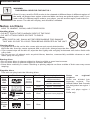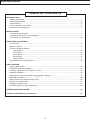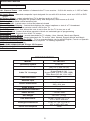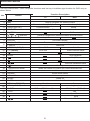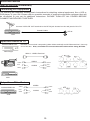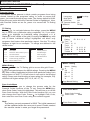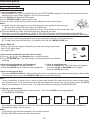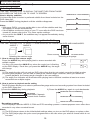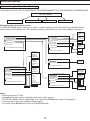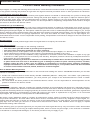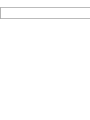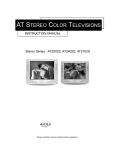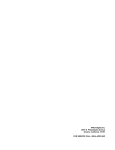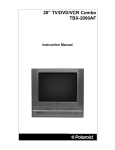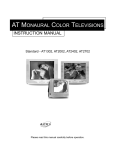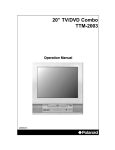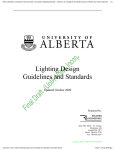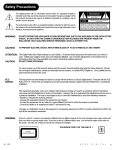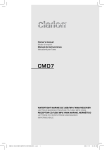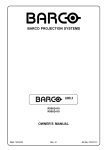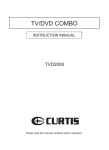Download Apex Digital GT1417DV Specifications
Transcript
Instruction ManualManual WARNING To reduce the risk of fire or electric shock, do not expose this product to rain or moisture. The apparatus shall not be exposed to dripping or splashing and that no objects filled with liquids, such as vases, shall be placed on the apparatus. CAUTION Caution: To reduce the risk of electric shock, do not remove cover (or back). No user serviceable parts inside. Refer servicing to qualified service personnel. RISK OF ELECTRIC SHOCK DO NOT OPEN This symbol indicates "dangerous voltage" inside the product that presents a risk of electric shock or personal injury. This symbol indicates important instructions accompanying the product. Caution: To prevent electric shock, match wide blade of plug to wide slot, fully insert. Attention: Pour é viter les chocs é lectriques, introduire la lame la plus large de la fiche dans la borne correspondante de la prise et pousser jusqú au fond. USE OF CONTROLS OR ADJUSTMENTS OR PERFORMANCE OF PROCEDURES OTHER THAN THOSE SPECIFIED HEREIN MAY RESULT IN HAZARDOUS RADIATION EXPOSURE. DO NOT STARE INTO BEAM. The unit employs a Laser System. To prevent direct exposure to the laser beam, do not try to open the enclosure. Visible laser radiation when open and interlocks defeated. Refer to the identification/rating label located on the back panel of your product for its proper operating voltage. Caution: Using video games or any external accessory with fixed images for extended periods of time can cause them to be permanently imprinted on the picture tube (or projection TV picture tubes). ALSO, some network/program logos, phone numbers, etc. may cause similar damage. This damage is not covered by your warranty. Cable TV Installer This reminder is provided to call your attention to Article 820-40 of the National Electrical Code (Section 54 of the Canadian Electrical Code, Part 1) which provides guidelines for proper grounding and, in particular, specifies that the cable ground shall be connected to the grounding system of the building as close to the point of cable entry as practical. Customer Record You will find the model number and chassis number of your unit on the back of your unit. Record these numbers in the spaces provided below. Refer to them whenever you call APEX Digital customer service or your APEX dealer regarding this product. Chassis Number: Model Number: PACKING LIST Parts TV/DVD Combo QTY 1 Remote Control Operation Manual AAA Alkaline Batteries 1 1 1 2 Instruction ManualManual IMPORTANT SAFETY INSTRUCTIONS 1. 2. 3. 4. 5. 6. 7. 8. Read these instructions. Keep these instructions. Heed all warnings. Follow all instructions. Do not use this apparatus near water. Clean only with dry cloth. Do not block any ventilation openings. Install in accordance with the manufacturer's instructions. Do not install near any heat sources such as radiators, heat registers, stoves, or other apparatus (including amplifiers) that produce heat. 9. Do not defeat the safety purpose of the polarized or grounding-type plug. A polarized plug has two blades with one wider than the other. A grounding type plug has two blades and a third grounding prong. The wide blade or third prong is provided for your safety. If the provided plug does not fit into your outlet, consult an electrician for replacement of the obsolete outlet. 10.Protect the power cord from being walked on or pinched particularly at plugs, convenience receptacles, and the point where they exit from the apparatus. 11.Only use attachments/accessories specified by the manufacturer. 12.Use only the cart, stand, tripod, bracket, or table specified by the manufacturer, or sold with the apparatus. When a cart is used, use caution when moving the cart/apparatus combination to avoid injury from tip-over. 13.Unplug this apparatus during lightning storms or when unused for long periods of time. 14.Refer all servicing to qualified service personnel. Servicing is required when the apparatus has been damaged in any way, such as power-supply cord or plug is damaged, liquid has been spilled or objects have fallen into the apparatus, the apparatus has been exposed to rain or moisture, does not operate normally, or has been dropped. 15.Warning - This unit should only be serviced by an authorized and properly trained technician. Opening the cover or other attempts by the user to service this unit may result in serious injury or death from electrical shock, and may increase the risk of fire. IMPORTANT STAND AND BASE SAFETY INFORMATION Choose the location for your unit carefully. Place the unit on a stand or base that is of adequate size and strength to prevent the unit from being accidentally tipped over, pushed off, or pulled off. This could cause personal injury and/or damage the unit. Refer to the Important Safety Instructions above. FCC Warning Class B Computing Device Information to User This equipment has been tested and found to comply with the limits for a Class B Digital Device pursuant to part 15 of FCC Rules. These limits are designed to provide reasonable protection against harmful interference in a residential installation. This equipment generates, uses, and can radiate radio frequency energy and, if not installed and used in accordance with the instructions, may cause harmful interference to radio communications. However, there is no guarantee that interference will not occur in a particular installation. lf this equipment receives interference while off and on, the user is encouraged to try to correct the interference by one or more of the following measures: 1) Reorient or relocate the receiving antenna. 2) lncrease the separation between the equipment and unit. 3) Connect the equipment into an outlet on a circuit different from that to which the unit is connected. 4) Consult the dealer or an experienced radio/TV technician for help and for additional suggestions. The user may find the following booklet prepared by the Federal Communications Commission helpful: "How to Identify and Resolve Radio - TV Interference Problems". This booklet is available from the US Government Printing Office. Washington, D.C. 20402, Stock No. 004-000-00345-4. FCC Warning The user is cautioned that changes or modifications not expressly approved by the manufacturer could void the user's authority to operate the equipment. NOTE: In order for an installation of the product to maintain compliance with the limits for a Class B Device, shielded cables must be used. 2 Instruction ManualManual WARNING: THE REGION CODE FOR THE UNIT IS 1. CLASS 1 LASER PRODUCT Since it is very usual for DVD movies to be released at different times in different regions of the world, all players have region codes and disks can have an optional region code. If you load a disk of a different region code to your player, you will see the region code notice on the screen. The disk will not play, and should be unloaded. Notes on Discs HOW TO HANDLE, CLEAN, AND STORE DISCS. Handling discs • DO NOT TOUCH THE PLAYBACK SIDE OF THE DISC. • DO NOT ATTACH PAPER OR TAPE TO DISCS. Note: APEX DIGITAL INC. SHALL NOT BE RESPONSIBLE FOR DAMAGE THAT MAY OCCUR TO A DISC FROM BEING OPERATED IN THE UNIT. Cleaning discs • Fingerprints and dirt on the disc cause picture and sound deterioration. Wipe the disc from the center outward with a soft cloth. Always keep the disc clean. • If you cannot wipe off the dirt off, wipe the disc lightly with a slightly moistened soft cloth a finish with a dry cloth. • Do not use any of solvent such as paint thinner, benzine, commercially available cleaners or antistatic spray for vinyl LP's. Storing discs • Do not store discs in places subject to direct sunlight or near heat sources. • Do not store discs in places subject to moisture and dust. • Store discs vertically in a case. Stacking or placing objects on discs outside of their case may cause warping. Playable discs This unit can play back the following discs. Disk Mark DVD video disc Audio CD WMA MP3 CD KODAK Picture CD Designed for Windows MediaTM Contains Audio +Video (moving pictures) Disc Size Maximum playback time Approx. 4 hours (single sided disc) 12cm Approx. 8 hours (double sided disc) Audio 12cm 8cm (CD single) Approx. 74 minutes Audio 12cm Up to 22 hours playback Audio 12cm Up to 10 hours Spec. 12cm Approx. 20minutes 3 Notes on regional numbers DVDs are divided into separate regions. The United States and Canada are designated as region 1 DVD. Your unit plays region 1 DVDs only. Instruction ManualManual TABLE OF CONTENTS INTRODUCTION Safety Precautions ..........................................................................................................................1 Feature Descriptions ......................................................................................................................5 Specifications ..................................................................................................................................5 Front and Rear Unit Profiles ..........................................................................................................6 Remote Control Features ................................................................................................................7 INSTALLATION Connecting the Antenna ..................................................................................................................9 Installing the Remote Control Batteries ..........................................................................................9 Connecting A/V Equipment ..........................................................................................................10 FUNCTIONS & FEATURES Turn On/Off....................................................................................................................................12 Basic Functions ............................................................................................................................12 Function Selection Menus Picture Menu ..........................................................................................................................12 Audio Menu ............................................................................................................................12 Tuner Menu ............................................................................................................................13 Timer Menu ............................................................................................................................13 System Menu..........................................................................................................................13 Useful Remote Control Features ..................................................................................................15 DVD FUNTIONS Playing Back a Disc ......................................................................................................................16 Using the On-Screen Display ........................................................................................................17 Locating a Specific Title, Chapter or Track ....................................................................................18 Selecting Subtitles ........................................................................................................................19 Selecting the Camera Angles/Language/Audio Settings ..............................................................19 WMA/MP3 Operation ....................................................................................................................20 Playing Back Your KODAK Picture CD..........................................................................................20 Playing Your JPEG Files................................................................................................................21 Setting the Parent Lock ................................................................................................................21 Customizing the Function Selectings ............................................................................................22 TROUBLESHOOTING GUIDE.............................................................................................................23 TV/DVD Combo Warranty Information..............................................................................................24 4 Instruction ManualManual Feature Descriptions 181 Channel Tuner - total number of channels the TV can receive: 2-69 in Air mode, or 1-125 in Cable mode AV Input (Rear) - standard composite input designed for use with A/V devices, such as a VCR or DVD player AV Output (Rear) - output signals from TV to devices such as VCR's S-Video Input - input designed for greater clarity and sharpness; also known as S-VHS RF IN Jack - standard coaxial antenna jack Channel Recall - instant return to the last channel viewed Closed Captions Display - feature that displays the closed captions or text of a TV broadcast Remote Control - A wireless remote control unit for the TV On/Off Timer - feature that allows the user to set a time for the TV to turn on or off Parental Control - feature that allow parents to block out selected type of programming Screen Size - the diagonal size of the TV screen Selectable Picture Modes - preset standards for TV display: User, Normal, Movie and Sports Selectable Sound Modes - preset standards for TV sound: User, Normal, Speech Movie and Music Trilingual On Screen Display (OSD) - TV's on screen display can be either English, French or Spanish MTS Stereo/Video Stereo- stereo sound for superior TV viewing experience AVC - Auto Volume Correction DVD/CD/MP3/WMA/KODAK Picture CD Support Digital Audio COAXIAL Output (Rear) 3 Line Comb Filter SPECIFICATIONS MODEL GT1417DV Channel Coverage VHF 2-13, UHF 14~69 Television System Cable TV Coverage Channels Preset NTSC-M Mid Band (A-8~A-1, A~I); Super Band (J~W) Hyper Band (AA~ZZ, AAA, BBB) Ultra Band (65~94, 100~125) 181 Antenna Input 75 ohm (unbalanced) Audio Output 1W + 1W Screen Dimensions 11.22 x 8.43 in. 285 x 214 mm Total Harmonic Distortion <7% ~120Vac 60Hz Power Source 30.8 lbs. (14 kg) Unit Weight 14.80 x 15.08 x 16.77 in. 376 x 383 x 426 mm Unit Dimensions 16.81 x 17.52 x 18.78 in. 427 x 445 x 477 mm Packaged Dimensions 100W Power Consumption 5 Instruction ManualManual Front and Rear Unit Profiles Front panel INFRARED SENSOR POWER INDICATOR MENU SELECT TV/VIDEO SELECT DVD TRAY DVD TRAY OPEN/CLOSE CHANNEL DOWN/UP TV/DVD SELECT VOLUME DOWN/UP Rear panel ANTENNA IN 6 STOP PLAY/PAUSE Instruction ManualManual Remote Control Features Programming the Remote Control 1. Set the TV/DVD/VCR switch to the device you want to control. 2. To program the remote control 1) Press and hold the SET key for over 3 seconds until the LED indicator on the remote control lights up. The remote control is now in the PROGRAMMING mode. 2) Use the 0-9 keys to enter two-digit code number for your device. If the right code number was entered, the LED blinks three times and the remote control exits from the PROGRAMMING mode. If you enter a code not listed below, the LED blinks five times and then lights up until you reenter a right code number. 3) In the PROGRAMMING mode, press any other keys than 0-9 and F to quit the mode. 4) If there is no operation within 10 seconds, the remote control will automatically exit from the PROGRAMMING mode. 3. Code table TV 00, 01 DVD 00, 01, 02, 03, 04, 05, 06, 07, 08, 09, 10, 11, 12 VCR 00, 01 Notes: 1. When in operation, please point your remote control directly to the infrared sensor. 2. Do not expose the remote control to impacts, water or disassemble it. 3. Do not repeatedly press the buttons on theremote control. Allow interval of no less than one second between selections. 4. When " " displayed during DVD playback, the function is not operational. 7 Instruction ManualManual Remote Control Features The keys marked with * have composite functions and the key in boldface type function for DVD only as shown below. Button No. 1 2 3 *4 5 6 7 8 9 10 *11 *12 13 14 15 LED indicator 0~9 VIDEO (SETUP) PICTURE D_MENU , CH+/CH- , /ENTER DISPLAY F+VOL-/F+VOL+ F+MUTE MTS/SAP (SUB_T) CC (AUDIO) Channel number (0~9) TV/Video select Number (0~9) Picture mode select Channel up/down Decrease/Increase volume by 4 levels Child lock Stereo/SAP Sub title CCD/Text Audio channel select Slow playback SLOW Play/Pause Previous track/Next track Standby Shifts the remote to control one of the three devices 19 TV/DVD/VCR switch 21 SOUND Sound mode select SLEEP Sleep off 22 23 24 *25 *26 27 28 29 MENU Menu select VOL+/VOLMUTE RECALL (RESUME) SCAN (ANGLE) DVD/TV TITLE DVD menu On-screen display 17 20 Setup Used to navigate the menus/Accesses the sub menus 16 18 DVD Used to program the remote control SET , TV Function Description Volume up/down Recall Channel scan DVD on (TV/Video off) Mute on/off Resume Angle select TV/Video on (DVD off) Title Open/Close Stop 30 Fast rewind/Fast forward 31 8 Instruction ManualManual INSTALLATION - Please read the safety instructions in this manual completely before installation. - Install your TVan area where direct sunlight will not fall upon the screen. - Soft, indirect light is best for television viewing. - Allow enough space (at least 4 in.) between the TV and any walls or enclosures for proper ventilation. - Optimum television viewing distance is 3-5 times the screen's size. Auto-Degaussing Color TV is easily affected by magnetism which leads to color distortion. If your unit is moved or affected by near magnetic components or appliances with power on, please power off your unit for at least 1 hour. The built-in auto-degaussing circuit will eliminate the magnetism interference. Auto off when no signal received The TV set will automatically enter into Standby mode when the following conditions are met. 1.TV is in antenna mode. 2.Current channel has no signal. 3.No key is pressed within 15 minutes. Connecting the Antenna 75-ohm coaxial cable (not supplied) VHF UHF or Cable VHF OR 300-ohm twin-lead cable (not supplied) Antenna adapter (not supplied) OR RF Input (back of TV unit) U/V mixer (not supplied) UHF Notes: 1) It is recommended that a 75 ohm coaxial cable be used in order to eliminate interference and noise which may occur due to nearby radio transmissions. 2) The antenna cable should not be tied together with other wiring. 3) Set up a lightning rod and check it regularly when an outdoor antenna is used. Installing the Remote Control Batteries 1. Remove the battery compartment lid. 2. Insert two AAA batteries (included). Make sure the positive (+) and negative (-) polarities are correctly aligned. 3. Reattach the battery lid. Notes: 1) Alkaline batteries are recommended for longer life. 2) Always replace both batteries at the same time. 3) Do not expose batteries to fire or break them open. 4) To avoid battery leakage, remove batteries from the remote control when it is not being used for a long period of time. 9 Instruction ManualManual INSTALLATION (continued) Connecting A/V Equipment The following are diagrams showing basic instructions for attaching external equipment, like a VCR or DVD player, to your unit. Please refer to operation manuals of external audio/video equipment that will be connected to your set for additional instructions. PLEASE TURN OFF ALL POWER BEFORE CONNECTING DEVICES TOGETHER. Connect VCR's RF OUT terminal to the RF IN jack located on the real panel of the TV. Coaxial Cable RF IN VCR Input from Device to TV AUDIO/VIDEO OUT DO NOT connect both composite (yellow video terminal) and S-Video terminal. Use only one of the two. Also, remember to connect the audio cables when using S-Video. DVD Player With S - VIDEO Terminal Yellow Camcorder Red White VIDEO Yellow Red AUDIO White VCR Output from TV to Device AUDIO/VIDEO IN VCR Yellow Red White VIDEO Yellow Red AUDIO White 10 Instruction ManualManual INSTALLATION (continued) Connecting A/V Equipment (continued) Enjoying Digital Stereo Sound (Digital Stereo) Enjoy the dynamic sound of Digital Stereo by connecting an amplifier equipped with a digital audio input and speaker system (right and left front speakers). Set "AUDIO OUT" to "SPDIF/DIM"via the setup menu. Enjoy DTS DTS programming can deliver surround sound with five discrete full range channels plus a sixth channel for a subwoofer. You can enjoy your APEX unit with a DTS Digital Surround Sound System. All you need is to connect your unit to a DTS receiver with an external decoder. • How to setup the sound output: From the SETUP MENU display, select AUDIO SETUP by pressing ENTER. Use V key, set "AUDIO OUT" to "SPDIF/RAW". This product incorporates copyright protection technology that is protected by method claims of certain U.S. patents and other intellectual property rights owned by Macrovision Corporation and other rights owners. Use of this copyright protection technology must be authorized by Macrovision Corporation, and is intended for home and other limited viewing uses only unless otherwise authorized by Macrovision Corporation. Reverse engineering or disassembly is prohibited. It is forbidden by law to copy, broadcast, show, play in public, or rent copyrighted material without permission. DVD video discs are copy protected, and any recordings made from these discs will be distorted. Notes: (1) Do not connect the PCM/BITSTREAM jack of the unit to the AC-3 RF input of a Dolby Digital receiver. Instead, connect to the "DIGITAL" or "COAXIAL" input of a Dolby Digital/DTS receiver or Processor. The input of the AV receiver is not compatible with the PCM/BITSTREAM jack and is primarily for Laserdiscs only. (2) Connect the PCM/BITSTREAM jack of unit to the "DIGITAL" or "COAXIAL" input of a DTS receiver or Processor. (3) Refer to the manual of the connected Equipment. (4) Adjus t t h e volume of your receiver to a comfortable listening level to avoid any speaker damage. 11 COAXIAL To PCM/BITSTREAM Coaxial cable (Optional) Connection Example To digital audio input Amplifier equipped with digital audio input Front speaker (left) Front speaker (right) COAXIAL To PCM/BITSTREAM (Optional) Instruction ManualManual FUNCTIONS & FEATURES Turn On/Off 1. Turn On Plug in the power cord, and the TV should enter into Standby mode. Pressing STANDBY key will turn on the TV and its power indicator light. 2. Standby (Soft Off) While the TV is on, press the STANDBY key will put the TV in Standby or off mode. The power indicator light on the TV set will turn off. Basic Functions Changing the Channel While in Tuner mode, press the CH+/- keys to change the channel, or use the numeric keypad to enter a new channel. Adjusting the Volume To adjust the volume, press the VOL+/ - keys. Also, you may press the FUNCTION (F) key along with the VOL +/ - keys to adjust the volume in increments or decrements of 4. Muting the Volume To mute the volume, press the MUTE key. To restore the volume, press MUTE again or press the VOL + key. Function Selection Menus To change the setting of any function, press the MENU key to bring up the main menu. Press to highlight the desire sub-menu and press (or ENTER key) to access. While in the sub-menu, press to select the item and to adjust the setting. Press the MENU key to return to the main menu and exit. on the While in the setup menu, CH-/+ and VOL-/+ key on the front panel will function as the remote control. Picture Menu Features This menu allows you to adjust the various picture settings. Press to move between the various settings, and to adjust them. When finished, press the MENU key to return to the main menu. Tint: -31 (more greenish) to +31 (more purplish) Brightness: 0 (dimmest) to 63 (brightest) Contrast: 0 (minimum contrast) to 63 (maximum contrast) Color: 0 (minimum color) to 63 (maximum color) Sharpness: 0 (minimum sharpness) to 63 (maximum sharpness) Note: To control picture artifacts reduce the sharpness setting when viewing DVD discs. Picture Tint Brightness Contrast Color Sharpness 00 32 32 32 32 Audio Menu Features This menu allows you to adjust the various audio settings. Press to move between the various settings, and to adjust them. When finished, press the MENU key to return to the main menu. Bass: Treble: Balance: Surround: AVC: MTS: 0 (less Bass) to 63 (more Bass) 0 (less Treble) to 63 (more Treble) L31 (Left Dominance) to R31 (Right Dominance) Off; On Off, On Please refer to the discription of MTS/SAP key (P15) 12 Audio Bass Treble Balance Surround AVC MTS 32 32 On Off Mono 00 Instruction Manual FUNCTIONS & FEATURES (continued) Tuner Menu Note: This menu is only accessible while the TV is in Tuner mode. Channel: This feature allows you to change the channel displaying on screen. Press </> or the numeric keypad to change the channel. Add/Erase: This feature allows you to add or remove the channel currently display on screen to the "active channel list" . Active channel list is the list of channel that is available by pressing the CH+/- keys. Press </> to add or erase. Antenna: This feature sets the TV tuner to an Air antenna or a Cable antenna. Please use Air mode when using an over-the-air antenna; use Cable mode for a cable hookup. Press to select between the two options. Tuner 2 Add Air Channel Add/Erase Antenna Auto Program Stop Start Auto Program: This feature will setup the Active channel list for the user. The list will include only the channels with a signal detected. Press > to begin and < to stop the process. Timer Menu Time This feature allows you to set the clock on the TV. On Time This feature allows you to preset a time when the TV set will turn on. On Channel This feature allows you to preset the channel on display when the On Time is activated. Timer Time On Time On Channel Off Time Timer --:---:---:-Once Off Time This feature allows you to preset a time when the TV set will turn off. Timer Timer can be set to Once or Always. System Menu Language This feature allows you to pick a language used for the on screen display (OSD). Press </> to select the language of your choice - English (Eng.), French (Fra.) or Spanish (Esp.). Blue Back This feature gives you the option to display a blue background on the TV screen when there is no signal present. Press to toggle between on and off. Closed Captions Closed caption is a feature that allows your TV set to display, on screen, the dialogue, narration, and sound effect of a TV program. It also allows you to display teletext signal. Text and caption will be displayed at either the top or the bottom of the screen. There is nine different setting for closed caption. You can set it to one of the 4 Closed Caption settings (CC1-4), one of the 4 Text settings (T1-4), or set this feature to off (CCD/Text off). Notes: A Closed Caption signal may not be display under the following conditions: -When there is no Closed Caption/Text signal to decode -When the signal is weak or altered (due to interference or poor reception) -When viewing a dubbed video tape 13 System Eng. Language Blue Back CCD/Text Parental Guide MPAA - X Fra. Esp. On Off On TV - MA Instruction ManualManual FUNCTIONS & FEATURES (continued) System Menu (continued) Parental Guide This feature allows parents to block certain programs from being viewed, based on the programs' rating. In order to access this menu, you must first enter a pass code. The factory default is 6688. Enter the pass code while the Parental Guide is highlighted. Now, with Parental Guide set as On, press > to access the TV Rating grid. TV Rating Press to navigate between the ratings, press the MENU key to block out a particular rating completely. Or, if you wish, press to highlight an individual rating (anywhere a U is displayed in the middle of the grid.) Pressing the MENU key with one of these individual ratings highlighted will block only programs that feature that particular aspect. See the TV rating diagram at right for an example. TV ratings are defined in the charts below: Age Defined as Contents Directed to Older Children (over 7) D TV - Y All Children TV - G General Audience TV - Y7 TV - PG TV - 14 TV - MA Parental Guidance Suggested Parents Strongly Cautioned Mature Audience Only Defined as FV Fantasy Violence L Adult Language S V Sexual Dialogue System Eng. Fra. Esp. Language Blue Back On CCD/Text Off Parental Guide On MPAA-X TV-MA Enter Pass Code - - - - TV-Rating Rating TV-Y TV-Y7 TV-G TV-PG TV-14 TV-MA U U U U B B FV D L S V U U U U U B B B B B B B Age Based Rating Sexual Situations Violence MPAA Rating Press while in the TV Rating grid to access this grid. Press to navigate between the MPAA ratings. Pressing the MENU key with a rating highlighted will block that particular rating from being shown on this TV. A B will show in red next to the blocked rating. Please note that blocking a lower rating (for example, PG) will block all higher ratings (PG-13, R, NC-17, X.) Pass Code Menu This menu allows you to change the access code for the Parental Guide functions of the TV set. Press the MENU key when Pass Code Control is highlighted. This will turn on or off the Pass Code function. With the Pass Code function ON, you can also change the Pass Code. Press to highlight Pass Code, then enter the new Pass Code using the numeric keypad. Note: The factory pre-set password is 6688. The initial password will be replaced when the new one is used. Please contact the service centre in case you forget the password. 14 MPAA - Rating Movie G PG PG-13 R NC-17 X Rating U U U U U U Age Based Rating Pass Code Menu Pass Code Control Pass Code 6688 Enter Pass Code - - - - Instruction ManualManual FUNCTIONS & FEATURES (continued) Useful Remote Control Features DISPLAY This key allows you to display the current information of the TV screen on the upper right hand corner of the screen. (channel, antenna mode, time, video, etc.) SCAN Press the SCAN key twice, and the TV will begin to scan through all active channels. To stop the Scan, pressing any key can interrupt scanning. Please note that Scan will only work in Antenna mode. PICTURE Your TV has factory preset picture modes that allow you to optimize your TV viewing. To activate these picture modes, press this key, and you can choose among User, Normal, Movie and Sports. SOUND Press this key repeatedly, and you can choose among User, Normal, Speech, Movie and Music. RECALL This key will allow you to return to the last channel you were viewing. Pressing it again will return you to the channel you just left. CC Pressing the CC key will activate the currently selected Closed Caption or Text under the System Menu. Pressing it again will turn off the Closed Caption or Text. VIDEO This key allows you to toggle between antenna and different video modes. Child Lock The Child Lock feature prevents unauthorized viewing of the TV. To activate, press and hold the F key, and then press MUTE. You should see a key symbol appear on the screen. This will lock out all remote functions (except for Standby). To unlock the TV, press and hold the F key and press MUTE. This will unlock the TV. Please note that the only way to activate or deactivate the Child Lock feature is via remote control - please insure that it is stored securely. Sleep Press the SLEEP key repeatedly to switch the TV to one of the following modes : -15 30 45 60 90 120 150 180 (Unit: Minute) The TV will automatically enter the Standby mode when the preset Sleep time is up. The TV will display a message one minute before the Sleep timer runs out. 0-9 Press the 0-9 keys to enter channel numbers directly (2-69 in the Air mode or 1-125 in the Cable mode). Press the corresponding Number key(s) to enter a channel number from high-digit to low-digit. Each digit should be entered at 3 seconds time interval. Signal Received Press MTS/SAP key MTS/SAP Mono Mono In the TV mode, the TV can automatically identify MTS stereo Stereo Stereo, Mono modes among Mono, Stereo, Stereo/SAP and Mono/SAP. Stereo/SAP Stereo, SAP, Mono Mono/SAP 15 Mono, SAP Instruction ManualManual DVD FUNCTIONS Playing Back a Disc 1. How to playback a disc Set the AUDIO OUTPUT to ANALOG from the SETUP MENU display if you don't have the necessary equipment to enjoy Dolby Digital or DTS surround sound. 1) Press DVD/TV to enter the DVD mode. 2) Press OPEN/CLOSE to open the disc tray. 3) Place the disc on the disc tray. Be sure the playback side is faced down. Notes: (1) A disc may be damaged if not correctly placed on the guides in the disc tray. This may also cause the DVD player to malfunction. (2) Do not force or place anything other than 8cm /12cm DVDs or CDs on the disc tray. 4) Press the PLAY key. After closing the disc tray playback will start. If the disc you want to playback is a DVD or CD, the DVD player will start playback automatically. The menu screen will appear automatically or you may access the menu screen by pressing the TITLE key. Notes: (1) Moving the unit during playback may cause damage to the disc as well as the unit. (2) To open and close the disc tray, you should only use the OPEN/CLOSE key. 2.About DVD CD DVD or CD icons will appear depending on the disc being played back. DVD: DVD video discs CD: Audio CDs 3. How to start playback from the menu screen 1) Press or the Number keys to select the title. 2) Press the ENTER key. The DVD player will start playback from the title selected. 4. How to pause playback (still playback) Press the PAUSE key during playback. Press the PAUSE key to resume normal playback. Title 1 Title 2 Title 3 Title 4 5. How to stop playback Press the STOP key. The DVD player is stopped. Press the PLAY or RESUME key to replay. Press the STOP key twice. 6. How to remove the disc Press the OPEN/CLOSE key. Wait until the disc tray is completely open before removing any discs. After removing the discs, press the OPEN/CLOSE key to close the disc tray. Note: At the completion of each movie a menu screen may appear. Be aware that the on-screen setup menu may damage your TV by permanently burning that image onto the screen. To avoid this, press the STOP key at the completion of each movie. You may also decide to setup the SCREEN SAVER. 7. Playing in slow-motion A disc can also be played back in slow-motion. Press the SLOW key during playback TV SCREEN(FORWARD) SF 2X /2 the normal speed SF 4X 1/4 the normal speed SF 8X 1/8 the normal speed SR 2X SR 4X SR 8X 1/2 the normal speed 1/4 the normal speed 1/8 the normal speed PLAY normal speed The playback speed becomes 1/2,1/4,or 1/8 of the normal speed each time you press the SLOW key. (Reverse slow play as the same.) Notes: (1) During the slow-motion playback, the sound is muted. (2) MP3 CD/CDDA does not utilize this feature. 16 Instruction ManualManual DVD FUNCTIONS(continued) Playing Back a Disc (continued) 8. Resuming playback from the same location This DVD player allows you to stop playback and continue playback later from the same location on the disc. 1) Press the STOP key. This will interrupt the playback and the DVD player will memorizes the location where you stopped playback. 2) Press the PLAY or RESUME key. The DVD player will resume the playback from the location where you stopped playback. Notes: (1)The following actions will cancel the RESUME function: -Unplugging the unit after you stop playback. -Ejecting the disc. -Adjusting/changing the parental lock. (2) On occasion depending on the disc, you may experience a difference of location where playback resumes. (3) MP3 CD/CD does not utilize this feature. 9. Playing at 2X 4X 6X or 8X the normal speed You can play back a disc at 2x, 4x, 6x or 8x the normal speed. Press the REV or FWD key during playback. The playback speed becomes 2x the normal speed. REV: Fast reverse FWD: Fast forward FF 2X 2X the normal speed FR 2X 2X the normal speed FF 4X FF 6X 4X the normal speed 6X the normal speed FR 6X FR 4X 4X the normal speed 6X the normal speed FF 8X 8X the normal speed FR 8X 8X the normal speed • Audio CD: The reverse or forward playback alternates between 1x, 2x, 3x, 4x speed. Note: The speeds may vary slightly from disc to disc and are only approximate. PLAY normal speed PLAY normal speed Using the On-Screen Display THE UNIT ALLOWS YOU TO VIEW THE DISC INFORMATION ON THE TV SCREEN. Press DISPLAY during playback, you can view the following on the TV: -Current title, Track number, Total playing time Current Title Current Chapter TITLE ELAPSED TITLE REMAIN CHAPTER ELAPSED T 50/55 C01/03 T00:03:12 T 50/55 C01/03 T00:02:36 T 50/55 C01/03 T00:05:03 Total Title Total Chapter OFF CHAPTER REMAIN T 50/55 C01/03 T00:01:58 To turn off the on-screen display, press DISPLAY repeatedly. 17 Instruction ManualManual DVD FUNCTIONS(continued) Locating a Specific Title, Chapter or Track THE DVD VIDEO DISCS ARE NORMALLY DIVIDED INTO TITLES. THE TITLES ARE SUB-DIVIDED INTO CHAPTERS. MOREOVER, AUDIO CD and MP3 CD ARE DIVIDED INTO TRACKS. YOU CAN CONVENIENTLY LOCATE ANY SPECIFIC TITLE, CHAPTER, OR TRACK WITH THIS UNIT. Chapter1 Chapter2 TITLE 1 Chapter3 DVD Video Disc Chapter4 Chapter5 Track1 Track2 Track3 TITLE 2 Track4 Track5 Audio CD 1. Locating a title using the title menu You can locate a specific title using the title menu function, if a DVD video disc contains a title menu. 1) Press the TITLE key. On the TV screen, the title menu will appear. 2) Press the keys to select the title you want. You can also directly locate a specific title by pressing its assigned number with the Number keys. 3) Press the ENTER key. This will cause the unit to start playback from chapter 1 of the title selected. Notes: (1) You may find that some discs will not respond to this function. (2) If different instructions appear on the TV screen, follow those instructions. The instructions above are describing the basic procedure where the procedures may vary depending on the contents of the DVD video disc. 2. Locating a specific chapter or track This unit allows you to locate consecutive chapters or tracks. Press the PREV or NEXT key repeatedly to display the requested chapter or track. The DVD player starts playback from the selected chapter or track. How to locate proceeding chapters or tracks • When you press the PREV key, the DVD player starts playback from the beginning of the proceeding chapter or track. How to locate succeeding chapters or tracks • When you press the NEXT key, the DVD player starts playback from the beginning of the succeeding chapter or track. Note: On some discs the titles may not display the sub-divided chapters. 3. Locating a title If a DVD video disc contains title numbers, you can locate a specific title by directly selecting a title number. Press the Number keys to select the title and chapter you want. e.g. To select title 3 Way 1: Press 0 first, then 3. TITLE 03/03 CHAPTER 04/04 Way 2: Press 3 first, then ENTER to confirm. Way 3: Press 3 directly to shift to title 3 in 2 seconds. To select two-digit, enter a first-digit and second-digit. Note: By pressing you may shift the highlights between the TITLE and CHAPTER. 18 Instruction ManualManual DVD FUNCTIONS(continued) Selecting Subtitles THIS UNIT ALLOWS YOU TO DISPLAY THE SUBTITLES FROM THOSE INCLUDED ON THE DISC, ON TO YOUR TV SCREEN. How to display subtitles You have the option to select a preferred subtitle from those included on the DVD video disc. Press the SUB-T during playback until the subtitles disappears. Notes: • With some DVD's, you may not be able to turn off the subtitles and they will appear on screen automatically. • If the subtitles continue to show on your TV even after the DVD has been turned off, please refer to the TV's close caption settings. • As you press the SUB-T, the subtitles may not appear immediately during some scenes. SUBTITLE 01 01/03: ENGLISH SUBTITLE 02 02/03: FRENCH SUBTITLE 03 03/03: SPANISH SUBTITLE OFF Selecting the Camera Angles/Language/Audio Settings THIS UNIT ALLOWS YOU TO SELECT FROM SEVERAL DIFFERENT ANGLES AND LANGUAGES. ANGLE 1 ANGLE 2 Good evening Bonsoir Buenas tardes Selecting the camera angle Selecting a language 1. How to change the camera angle 2/2 Press the ANGLE key while playing back a scene recorded with multiple angles. You may only press the ANGLE key when the angle icon is flashing 1/2 on the DVD display. Each time you press the ANGLE key, the angle will change. Notes: (1) The angle function will not work on DVD video discs that do not contain recorded multiple angles. (2) During still playback, you are able to change the camera angle. However, when you resume to normal playback, the camera angle changes to the new settings. (3) The angle icon indicator will illuminate while playing back a title that contains at least one scene recorded from multiple angles. 2. How to select a playback audio setting This DVD player allows you to select a preferred language and sound recording system from those included on the DVD video disc. 2) Press the AUDIO key again to cycle backwards. 1) Press the AUDIO key during playback. AUDIO 1/3: AC-3 5.1 ENGLISH Language Total Audio Channels Current Audio Position AUDIO 2/3: AC-3 5.1 FRENCH AUDIO 3/3: AC-3 5.1 SPANISH AUDIO 1/3: AC-3 5.1 ENGLISH Recording systems This DVD player uses the MPEG 2, PCM and DTS recording systems. It cannot playback DVD video discs recorded in any other recorded format. Notes: (1) The DVD player returns to the initial default settings when you turn on the DVD player or replace a disc. (2) The DVD player plays the prior sound programmed on the disc when you select a format which is not included. 19 Instruction ManualManual DVD FUNCTIONS(continued) WMA/MP3 Operation 1. Insert a WMA/MP3 CD, the DVD player will initialize the disc when the tray is closed and the directory (folder) will be shown in the MENU on screen. MENU 2. Press to select and highlight the PLAY MODE. Then press each way to select play mode options (repeat, shuffle, etc.) Then press to select and highlight a file (song). 3. Press ENTER or PLAY to play the file. Press PREV or NEXT during playback to skip the tracks. If you need to return to the main directory (folder), press STOP, then press to return, then ENTER to confirm. Notes: * The upper left column is a list showing the name of the folder. The upper right column is a list showing the name of the song and the sub-folder. *" " sign in front of a file name indicates that this is a folder, not a WMA /MP3 file. * "MP3" sign in front of a file name indicates that this is an MP3 file. " " sign indicates that this is a WMA file. * During playback, you cannot gain access to "PLAY MODE" folder or songs. * You are allowed a maximum of 11 characters for each folder or song. * For "SHUFFLE" playback, you are allowed playback randomly in a folder only. Playing Back Your KODAK Picture CD 1. Normal When a KODAK Picture CD is inserted, an automated slide show is launched. Each picture in the current directory will be displayed consecutively in a slide-show fashion and will be scaled to fit most of the TV screen. Twelve slideshow transition modes are provided. Use RESUME key to select: Customers can set "transition" effects for every picture at any time during the slideshow. mode 0: no special transition effect (by default) mode 1: wipe from top to bottom mode 7: wipe from right to left mode 2: wipe from bottom to top mode 8: wipe from left/right to center mode 3: wipe from top/bottom to center mode 9: wipe from center to left/right mode 4: wipe from center to top/bottom mode 10: wipe from edge to center mode 5: vertical blind mode 11: horizontal blinds mode 6: wipe from left to right mode 12: random To display an image in definitively, press the PAUSE key. To view the Next or Previous picture, press the NEXT or PREV key. To resume the slideshow press the PLAY key. 2. Image rotation There are four modes to transformation: "Invert", "Mirror", "Left", and "Right". The arrow keys are used to select the different transformation modes: UP - lnvert/Normal Down - Mirror/Normal Left - Turn left Right - Turn right 3. Menu The D_MENU key is used to display thumbnail pictures. After it is enabled, up to twelve scaled-down thumbnails pictures will be displayed on the screen. The NEXT and PREV keys can be used to display the NEXT and PREVIOUS twelve pictures in the current directory. Note:You can use the /ENTER keys to select. 20 Instruction ManualManual DVD FUNCTIONS(continued) Playing Your JPEG Files 1. Normal Slide Show Presentation When a JPEG disc is loaded into the player, a menu will appear on screen. From the Play Mode shown on the menu, select the "FOLDER" option using your direction keys. Each picture in the current directory will be displayed consecutively in a slideshow presentation and will be seated to the most of your TV screen. Twelve slideshow "transition" modes are provided. Use RESUME key to select. 2. Image rotation There are four modes to rotate a picture: Invert, Mirror, Left, and Right. The arrow keys are used to select the different rotation modes: UP - lnvert/Normal Down - Mirror/Normal Left - Turn left Right - Turn right Setting the Parental Lock YOU CAN USE THE PARENTAL LOCK FUNCTION ONLY WITH DVD VIDEO DISCS EQUIPPED WITH THE PARENTAL LOCK FEATURE. Setting the parental lock DVD video discs equipped with the parental lock function are rated according to their content. The contents allowed by a parental lock level and the way a DVD video disc can be controlled may vary from disc to disc. For example, if the disc allows, you can edit out violent scenes unsuitable for children and replace them with more suitable scenes, or lock out playback of the disc all together. 1. Press STOP twice during playback. 2. Press SETUP. The SETUP MENU appears on the TV screen. 3. Select PREFERENCES using key then press ENTER. Note: • In SETUP MENU, you can directly press /ENTER to select. 4. Select PARENTAL, press . SETUP MENU - - MAIN PAGE GENERAL SETUP SPEAKER SETUP AUDIO SETUP PREFERENCES EXIT SETUP GOTO PREFERENCES PAGE 5. Select ratings, press ENTER key - - PREFERENCE PAGE - AUDIO SUBTITLE DISC MENU PARENTAL PASSWORD DEFAULTS 6. Enter your password then press ENTER key. The preset password is 1225. To change your password: 1) Follow step 4 to select password change. 2) Enter old password. 3) Enter new password. 4) Re-enter to confirm your new password. 5) Press ENTER. 6) Press SETUP. MAIN PAGE 1 G 2 3 PG 4 PG 13 5 6 PG-R 7 NC-17 8 ADULT NO_PARENTAL SET PARENTAL CONTROL PASSWORD VERIFY PAGE INPUT PASSWORD PLEASE ENTER PASSWORD 7. Press SETUP to exit setup, press PLAY to start 21 Instruction ManualManual Customizing the Function Settings THIS UNIT ALLOWS YOU TO CUSTOMIZE THE PERFORMANCE TO YOUR PERSONAL PREFERENCES. SETUP MENU GENERAL SETUP SPEAKER SETUP AUDIO SETUP PREFERENCES Displaying the setup menu screen The SETUP MENU screen asks you to select a setting category from General Setup, Speaker Setup, Audio Setup, and Preferences. The selected category will provide you the setting details on-screen. NORMAL/PS NORMAL/LB WIDE SETUP MENU - - MAIN PAGE GENERAL SETUP SPEAKER SETUP AUDIO SETUP PREFERENCES EXIT SETUP GENERAL SETUP PAGE TV DISPLAY PIC MODE ANGLE MARK OSD LANG AUTO HI-RES N-FLICKER CAPTIONS ENGLISH FRENCH SPANISH SCR SAVER GOTO GENERAL SETUP PAGE MAIN PAGE ON OFF ON OFF SET TV DISPLAY MODE ON OFF ENGLISH FRENCH SPANISH CHINESE JAPANESE ENGLISH FRENCH SPANISH CHINESE JAPANESE OFF --SPEAKER SETUP PAGE-DOWNMIX LT/RT STEREO MAIN PAGE SET DOWNMIX MODE ENGLISH FRENCH SPANISH CHINESE JAPANESE - - PREFERENCE PAGE - AUDIO SUBTITLE DISC MENU PARENTAL PASSWORD DEFAULTS ANALOG SPDIF/RAW SPDIF/PCM 1G 2 3 PG 4 PG 13 5 6 PG-R 7 NC-17 8 ADULT NO_PARENTAL MAIN PAGE PREFERED AUDIO LANGUAGE AUDIO SETUP PAGE AUDIO OUT DUAL MONO STEREO L-MONO R-MONO MIX-MONO DYNAMIC FULL LPCM OUT 6/8 4/8 MAIN PAGE 2/8 OFF CHANGE SELECT AUDIO OUTPUT RESET Notes: • Preset password is 1225. • Highlighted function will be expanded at bottom of the screen. • The SETUP MENU screen disappears if you press the SETUP key while it is displayed. • Functions and menu may change without notice. • You must press STOP twice to set up PREFERENCES. 22 LPCM 48K LPCM 96K Instruction ManualManual TROUBLESHOOTING GUIDE Check the following guide for a possible correction to a problem before contacting customer service. Check FAQ at our website: www.apexdigitalinc.com Symptoms No power No picture No sound No TV signal Stripe or purple interference appears in the screen Picture becomes snowy. Picture with multi-image TV channel not received Black box appears on screen. Remote control doesn't operate. Brightness is unstable or noises are produced on playback pictures The DVD video player doesn't start playback MP3 won't read disc or it skips Correction • Connect the power plug into the wall outlet securely. • Verify the connection from the VCR video output to the TV video input is secure. Then switch TVto the appropriate Video mode. • Verify coaxial cable from antenna is connected to RF IN. • Connect the audio cables into the terminals securely. • Verify the connection from the VCR audio output to the TV audio input. Then switch to the appropriate mode on the receiver. Refer to your audio amplifier wner's manual. • Verify the volume is at an appropriate level and the mute feature is not on. • Verify the TV is set to Antenna mode. • Make sure the antenna is securely connected to the RF in jack. Unplug the TV from the wall for 30 seconds, then plug in and try again. Unplug the antenna connection from the back of the TV, unplug the TV from the wall, wait for 30 seconds, then try again. • Verify the speakers around the TV set are shielded. • Verify the antenna lead wire is in working condition. • Verify the antenna is connected securely to the RF in jack. • Move the antenna around to minimize multi-images. • Make sure the Air/Cable setting is correct. • Channel may be locked with block channel feature, such as Parental Control. • Check Add/Erase feature, as channel may be have been erased during set up. • Verify Closed Caption feature is off. • Batteries may be weak. Replace batteries. • Make sure nothing is in between the remote and the remote sensor. • What you're viewing may be effect of the copy protection circuitry required on all DVD players.Change another disc, and try again. Place the disc with the graphics side up. Place the disc on the disc tray correctly inside the guide. Make sure the disc is free from scratches & fingerprints. Press the SETUP button to turn off the menu screen. Cancel the parental lock function or change the parental lock level. (The preset password is 1225.) • Turn the power off then disconnect the power plug and reinsert it back into the wall. again. • Use region 1 disc only. • • • • • • Reburn disc as the software edition used may not be compatible with the player. Check web site for instruction. • Use new editions of software such as Voyetra Audiostation 4, Adaptec's "Easy CD Creator" or NT Roxio's Toast Titanium, etc. • Make sure MP3 file are not encoded with a variable bit rate such as provided by Real Networks. 23 Instruction ManualManual TV/DVD Combo Warranty Information Apex Digital, Inc. makes the following limited warranties. These limited warranties extend to the original consumer purchaser or any person receiving this product as a gift from the original consumer purchaser and to no other purchaser or transferee. Limited Ninety (90) Days Warranty Apex Digital, Inc. warrants this product and its parts against defects in material or workmanship for a period of ninety (90) days after the date of original retail purchase. During this period Apex Digital, Inc. will repair or replace a defective part or product at their option, with a new or refurbished part or product, without charge to you.You must deliver the entire product to an Authorized Apex Digital, Inc. Service Center. You are responsible for all packing, transportation and insurance charges for the set to and from the Service Center. Limited One (1) Year Warranty Apex Digital, lnc. further warrants the parts in this product against defects in material or workmanship for a period of one (1) year after the date of original retail purchase with exception of the remote control which is guaranteed for ninety (90) days. During this period Apex Digital, Inc. will replace a defective part with a new or refurbished part without charge to you, except that if a defective part is replaced after ninety (90) days from the date of original retail purchase, you are responsible to pay all labor charges involved in the part(s) replacement. You must also deliver the entire product to an Apex Digital, Inc. Authorized Service Center. You are responsible for all packing, transportation and insurance charges for the set to and from the Service Center. Rental Product The warranty for a rental product begins with the original date of receipt by the rental firm. Your Responsibility The above warranties are subject to the following conditions: • You must retain your bill of sale to provide proof of purchase. • You must retain all packing materials for return shipment. • All warranty service of this product must be made by an Authorized Apex Digital, Inc. Service Center. • These warranties are effective only if the product is purchased and operated in the U.S.A. • Labor service charges for set installation, setup, adjustment of customer controls and installation or repair of any type of antenna or cable systems are not covered by this warranty. Reception problems caused by inadequate antenna or cable system are your responsibility. • Warranties extend only to defects in materials or workmanship as limited above and do not extend to any product or parts which have been lost or discarded by you or damage to product or parts caused by misuse, accident, damage caused by Acts of God, such as lightning or fluctuations in electrical power, improper installation, improper maintenance or use in violation of instructions furnished by us; or to product which has been modified or had the serial number removed, altered, defaced or rendered illegible. How to Obtain Warranty Service lf after following all the operating instructions in this manual and reading the section TROUBLESHOOTING you find that service is necessary: 1. Contact our Customer Service Center directly call 866 4 APEXlNC (866 427 - 3946), Mon - Fri 8:30am - 5pm (California). 2. After obtaining the requested information, you must present your receipt to the Authorized Service Center to obtain warranty service. 3. You must deliver the entire product to the Authorized Service Center. You are responsible for all transportation for the product to and from the Service Center. Limitations All warranties implied by state law, including the implied warranties of merchantability and fitness for a particular purpose, are expressly limited to the duration of the limited warranties as set forth above. With the exception of any warranties implied by state law as hereby limited, the foregoing warranty is exclusive and in lieu of all other warranties, guarantees, agreements and similar obligations of manufacturers or seller with respect to the repair or replacement of any parts. In no event shall Apex Digital, Inc. be liable for consequential or incidental damages. No person, agent, distributor, dealer or company is authorized to change, modify or extend the terms of these warranties in any manner whatsoever. The time within which action must be commenced to enforce any obligation of Apex Digital, lnc. arising under this warranty or under any stature, or law of the United States or any state thereof, is hereby limited to ninety (90) days from the date you discover or should have discovered the defect. This limitation does not apply to implied warranties arising under state law. This warranty gives you specific rights and you may also have these rights which may vary from state to state. Some states do not allow limitation on how long an implied warranty lasts, when an action may be brought, or the exclusion or limitation of incidental or consequential damages, so the above provisions may not apply to you. 24 APEX Digital, Inc. Ontario, CA 91761 FOR SERVICE CALL: 866-4-APEX-INC http://www.apexdigitalinc.com