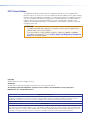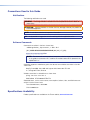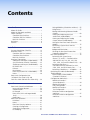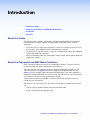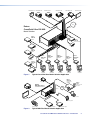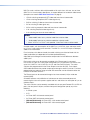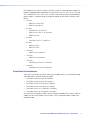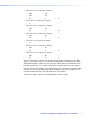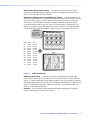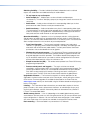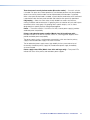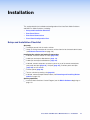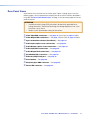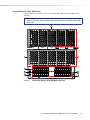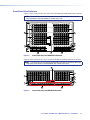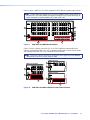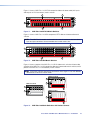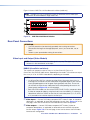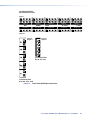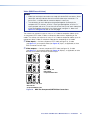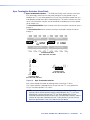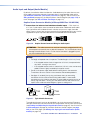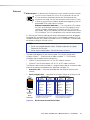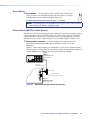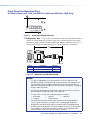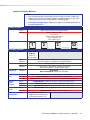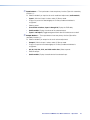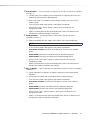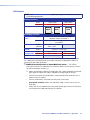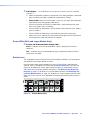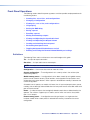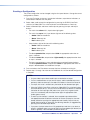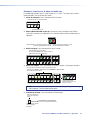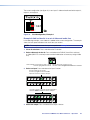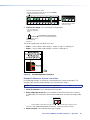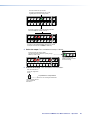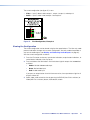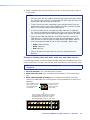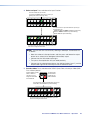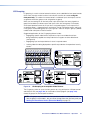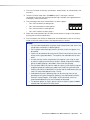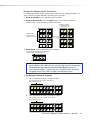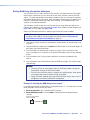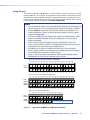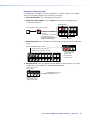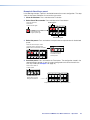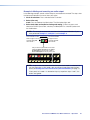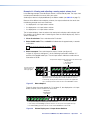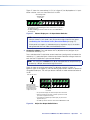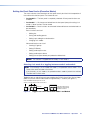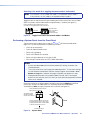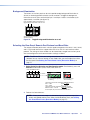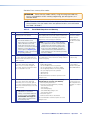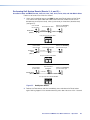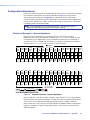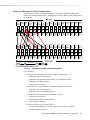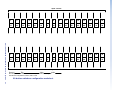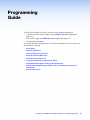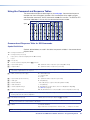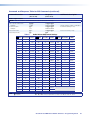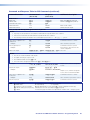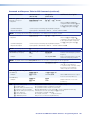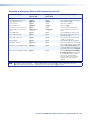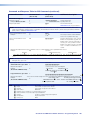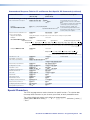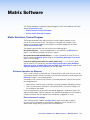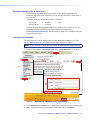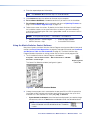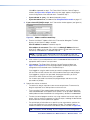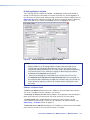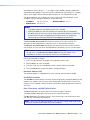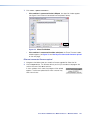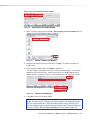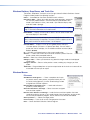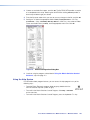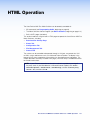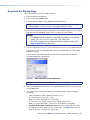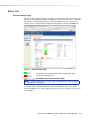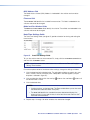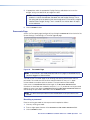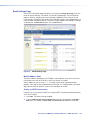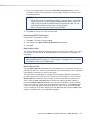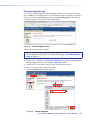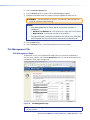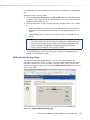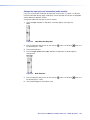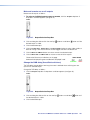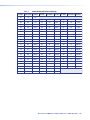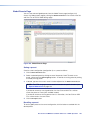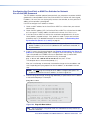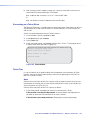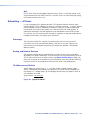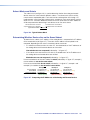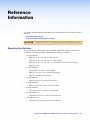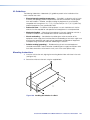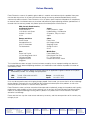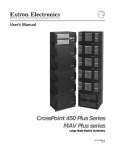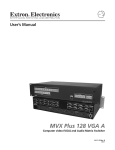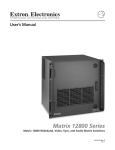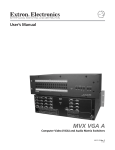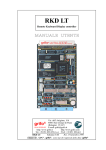Download Extron electronics CrossPoint 88 User guide
Transcript
User Guide
Matrix Switchers
CrossPoint 450 Plus Series
CrossPoint Ultra Series
MAV Plus Series
Matrix Switchers
68-521-20 Rev. D
01 14
Safety Instructions
Safety Instructions • English
WARNING: This symbol,
, when used on the product, is intended to
alert the user of the presence of uninsulated dangerous voltage within the
product’s enclosure that may present a risk of electric shock.
ATTENTION: This symbol,
, when used on the product, is intended
to alert the user of important operating and maintenance (servicing)
instructions in the literature provided with the equipment.
For information on safety guidelines, regulatory compliances, EMI/EMF
compatibility, accessibility, and related topics, see the Extron Safety and
Regulatory Compliance Guide, part number 68-290-01, on the Extron website,
www.extron.com.
Instructions de sécurité • Français
AVERTISSEMENT : Ce pictogramme,
, lorsqu’il est utilisé sur le
produit, signale à l’utilisateur la présence à l’intérieur du boîtier du produit
d’une tension électrique dangereuse susceptible de provoquer un choc
électrique.
ATTENTION :Ce pictogramme,
, lorsqu’il est utilisé sur le produit,
signale à l’utilisateur des instructions d’utilisation ou de maintenance
importantes qui se trouvent dans la documentation fournie avec le
matériel.
Pour en savoir plus sur les règles de sécurité, la conformité à la réglementation,
la compatibilité EMI/EMF, l’accessibilité, et autres sujets connexes, lisez les
informations de sécurité et de conformité Extron, réf. 68-290-01, sur le site
Extron, www.extron.com.
Sicherheitsanweisungen • Deutsch
WARNUNG: Dieses Symbol
auf dem Produkt soll den Benutzer
darauf aufmerksam machen, dass im Inneren des Gehäuses dieses
Produktes gefährliche Spannungen herrschen, die nicht isoliert sind
und die einen elektrischen Schlag verursachen können.
VORSICHT: Dieses Symbol
auf dem Produkt soll dem Benutzer in der
im Lieferumfang enthaltenen Dokumentation besonders wichtige Hinweise
zur Bedienung und Wartung (Instandhaltung) geben.
Weitere Informationen über die Sicherheitsrichtlinien, Produkthandhabung,
EMI/EMF-Kompatibilität, Zugänglichkeit und verwandte Themen finden Sie in
den Extron-Richtlinien für Sicherheit und Handhabung (Artikelnummer
68-290-01) auf der Extron-Website, www.extron.com.
Instrucciones de seguridad • Español
ADVERTENCIA: Este símbolo,
, cuando se utiliza en el producto,
avisa al usuario de la presencia de voltaje peligroso sin aislar dentro del
producto, lo que puede representar un riesgo de descarga eléctrica.
ATENCIÓN: Este símbolo,
, cuando se utiliza en el producto, avisa
al usuario de la presencia de importantes instrucciones de uso y
mantenimiento recogidas en la documentación proporcionada con el
equipo.
Para obtener información sobre directrices de seguridad, cumplimiento
de normativas, compatibilidad electromagnética, accesibilidad y temas
relacionados, consulte la Guía de cumplimiento de normativas y seguridad de
Extron, referencia 68-290-01, en el sitio Web de Extron,www.extron.com.
Инструкция по технике безопасности • Русский
ПРЕДУПРЕЖДЕНИЕ: Данный символ,
, если указан
на продукте, предупреждает пользователя о наличии
неизолированного опасного напряжения внутри корпуса
продукта, которое может привести к поражению электрическим
током.
ВНИМАНИЕ: Данный символ,
, если указан на продукте,
предупреждает пользователя о наличии важных инструкций
по эксплуатации и обслуживанию в руководстве,
прилагаемом к данному оборудованию.
Для получения информации о правилах техники безопасности,
соблюдении нормативных требований, электромагнитной
совместимости (ЭМП/ЭДС), возможности доступа и других
вопросах см. руководство по безопасности и соблюдению
нормативных требований Extron на сайте Extron: www.extron.com,
номер по каталогу - 68-290-01.
Chinese Simplified(简体中文)
警告:
产品上的这个标志意在警告用户该产品机壳内有暴露的危险 电压,
有触电危险。
注 意:
产 品 上 的 这个 标 志 意 在 提 示用 户 设 备 随 附 的 用 户 手 册 中 有
重要的操作和维护(维修)说明。
关于我们产品的安全指南、遵循的规范、EMI/EMF 的兼容性、无障碍
使用的特性等相关内容,敬请访问 Extron 网站 www.extron.com,参见
Extron 安全规范指南,产品编号 68-290-01。
Chinese Traditional(
)
警告:
若產品上使用此符號,是為了提醒使用者,產品機殼內存在著
可能會導致觸電之風險的未絕緣危險電壓。
注意
若產品上使用此符號,是為了提醒使用者,設備隨附的用戶手冊中有重
要的操作和維護(維修)説明。
有關安全性指導方針、法規遵守、EMI/EMF 相容性、存取範圍和相關主題的詳細資
訊,請瀏覽 Extron 網站:www.extron.com,然後參閱《Extron 安全性與法規
遵守手冊》,準則編號 68-290-01。
Japanese
警告: この記号
が製品上に表示されている場合は、筐体内に絶縁されて
いない高電圧が流れ、感電の危険があることを示しています。
注意: この記号
が製品上に表示されている場合は、本機の取扱説明書
に 記載されている重要な操作と保守(整備)の指示についてユーザーの 注
意を喚起するものです。
安全上のご注意、法規厳守、EMI/EMF適合性、その他の関連項目に
ついては、エクストロンのウェブサイト www.extron.com より『Extron Safety
and Regulatory Compliance Guide』(P/N 68-290-01) をご覧ください。
Korean
경고: 이 기호
가 제품에 사용될 경우, 제품의 인클로저 내에 있는
접지되지 않은 위험한 전류로 인해 사용자가 감전될 위험이 있음을
경고합니다.
주의: 이 기호
가 제품에 사용될 경우, 장비와 함께 제공된 책자에 나와
있는 주요 운영 및 유지보수(정비) 지침을 경고합니다.
안전 가이드라인, 규제 준수, EMI/EMF 호환성, 접근성, 그리고 관련 항목에
대한 자세한 내용은 Extron 웹 사이트(www.extron.com)의 Extron 안전 및
규제 준수 안내서, 68-290-01 조항을 참조하십시오.
FCC Class A Notice
This equipment has been tested and found to comply with the limits for a Class A digital device,
pursuant to part 15 of the FCC rules. The Class A limits provide reasonable protection against harmful
interference when the equipment is operated in a commercial environment. This equipment generates,
uses, and can radiate radio frequency energy and, if not installed and used in accordance with the
instruction manual, may cause harmful interference to radio communications. Operation of this
equipment in a residential area is likely to cause interference. This interference must be corrected at
the expense of the user.
ATTENTION: The Twisted Pair Extension technology works with unshielded twisted pair (UTP)
or shielded twisted pair (STP) cables; but, to ensure FCC Class A and CE compliance, STP
cables and STP Connectors are required.
For more information on safety guidelines, regulatory compliances, EMI/EMF compatibility,
accessibility, and related topics, see the “Extron Safety and Regulatory Compliance
Guide” on the Extron website.
Copyright
© 2014 Extron Electronics. All rights reserved.
Trademarks
All trademarks mentioned in this guide are the properties of their respective owners.
The following registered trademarks®, registered service marks(SM), and trademarks(TM) are the property of
RGB Systems, Inc. or Extron Electronics:
Registered Trademarks (®)
AVTrac, Cable Cubby, CrossPoint, eBUS, EDID Manager, EDID Minder, Extron, Flat Field, GlobalViewer, Hideaway, Inline, IP Intercom, IP Link,
Key Minder, LockIt, MediaLink, PlenumVault, PoleVault, PowerCage, PURE3, Quantum, SoundField, SpeedMount, SpeedSwitch, System
INTEGRATOR, TeamWork, TouchLink, V‑Lock, VersaTools, VN‑Matrix, VoiceLift, WallVault, WindoWall, XTP, and XTP Systems
Registered Service Mark(SM) : S3 Service Support Solutions
Trademarks (™)
AAP, AFL (Accu‑Rate Frame Lock), ADSP (Advanced Digital Sync Processing), AIS (Advanced Instruction Set), Auto‑Image, CDRS (Class D
Ripple Suppression), DDSP (Digital Display Sync Processing), DMI (Dynamic Motion Interpolation), Driver Configurator, DSP Configurator, DSVP
(Digital Sync Validation Processing), FastBite, FOXBOX, IP Intercom HelpDesk, MAAP, MicroDigital, ProDSP, QS-FPC (QuickSwitch Front Panel
Controller), Scope‑Trigger, SIS, Simple Instruction Set, Skew‑Free, SpeedNav, Triple‑Action Switching, XTRA, ZipCaddy, ZipClip
Conventions Used in this Guide
Notifications
The following notifications are used:
WARNING: A warning indicates a situation that has the potential to result in death or
severe injury.
ATTENTION: Attention indicates a situation that may damage or destroy the product or
associated equipment.
NOTE: A note draws attention to important information.
TIP:
A tip provides a suggestion to make working with the application easier.
Software Commands
Commands are written in the fonts shown here:
^AR Merge Scene,,Op1 scene 1,1 ^B 51 ^W^C
[01] R 0004 00300 00400 00800 00600 [02] 35 [17] [03]
E X1$ *X1(* X2** X3!* X2( CE}
NOTE: For commands and examples of computer or device responses mentioned
in this guide, the character “0” is used for the number zero and “O” represents the
capital letter “o.”
Computer responses and directory paths that do not have variables are written in the font
shown here:
Reply from 208.132.180.48: bytes=32 times=2ms TTL=32
C:\Program Files\Extron
Variables are written in slanted form as shown here:
ping xxx.xxx.xxx.xxx —t
SOH R Data STX Command ETB ETX
Selectable items, such as menu names, menu options, buttons, tabs, and field names are
written in the font shown here:
From the File menu, select New.
Click the OK button.
Specifications Availability
Product specification are available on the Extron website, www.extron.com.
Contents
Introduction............................................. 1
About this Guide.............................................. 1
About the Crosspoint and MAV
Matrix Switchers.............................................. 1
CrossPoint Ultra Switchers............................ 5
CrossPoint 450 Plus Switchers....................... 6
MAV Plus Switchers...................................... 6
Definitions........................................................ 8
Features............................................................ 8
Installation.............................................. 12
Setup and Installation Checklist....................... 12
Rear Panel Views............................................ 13
CrossPoint 450 Plus Switchers..................... 14
CrossPoint Ultra Switchers.......................... 15
MAV Plus Switchers.................................... 16
Rear Panel Connections.................................. 19
Video Input and Output (Video Models)...... 19
Sync Termination Switches (CrossPoint)....... 23
Audio Input and Output (Audio Models)..... 24
RS-232/RS-422............................................ 26
Ethernet...................................................... 27
Reset Button............................................... 28
External Sync (MAV Plus Video Models)....... 28
Power......................................................... 29
Front Panel Configuration Port
(All Matrix Sizes up to 1616, and
MAV Plus 248A and MAV Plus 328A Only)..... 30
Operation................................................ 31
Front Panel Controls and Indicators................. 31
Input and Output Buttons........................... 34
Control Buttons.......................................... 36
I/O Controls................................................ 38
Power LEDs (2412 and Larger Models
Only).......................................................... 39
Button Icons............................................... 39
Front Panel Operations.................................... 40
Definitions.................................................. 40
Power......................................................... 41
Front Panel Security Lockouts...................... 41
Creating a Configuration............................ 42
Viewing the Configuration.......................... 47
I/O Grouping............................................... 51
Setting RGB delay (CrossPoint switchers)..... 55
Using Presets.............................................. 57
Muting and Unmuting Video and Audio
Outputs..................................................... 60
Viewing and Adjusting the Input
Audio Level (Audio Models)....................... 63
Viewing and Adjusting the Analog
Output Volume (Audio Models).................. 68
Setting the Front Panel Locks (Executive
Modes)...................................................... 75
Performing a System Reset from the
Front Panel................................................ 76
Background Illumination............................. 77
Selecting the Rear Panel Remote Port
Protocol and Baud Rate.............................. 77
Rear Panel Operations..................................... 78
Performing Soft System Resets
(Resets 3, 4, and 5) — CrossPoint Ultra
and MAV Plus 88, 128, 816, 164, 168,
1212, 1616, 248, and 328 Matrix Sizes...... 80
Performing Soft Resets —
CrossPoint 450 Plus and MAV Plus 2412,
2424, 3216, and 3232 Matrix Sizes............ 81
Performing a Hard Reset — All Models....... 82
Optimizing the Audio (Audio Models)............. 83
Troubleshooting.............................................. 83
Plasma Display S-video Problem
(CrossPoint Switchers)................................ 83
Configuration Worksheets.............................. 84
Worksheet Example 1:
System Equipment..................................... 84
Worksheet Example 2:
Daily Configuration.................................... 85
Worksheet Example 3:
Test Configuration..................................... 86
32-button switchers configuration
worksheet.................................................. 87
16-button switchers configuration
worksheet.................................................. 88
CrossPoint and MAV Series Matrix Switchers • Contents
v
Programming Guide............................... 89
HTML Operation.................................... 131
Serial Ports...................................................... 90
Rear Panel RS-232/RS-422 Port................... 90
Front Panel Configuration Port.................... 90
Ethernet (LAN) Port......................................... 90
Default IP Addresses................................... 91
Establishing a Connection........................... 91
Connection Timeouts.................................. 91
Number of Connections.............................. 91
Using Verbose Mode................................... 92
Host-to-Switcher Instructions.......................... 92
Switcher-initiated Messages............................ 92
Switcher Error Responses................................ 93
Using the Command and Response Tables...... 94
Command and Response Table for
SIS Commands........................................... 94
Command and Response Table for
IP- and Remote Port Specific SIS
Commands.............................................. 107
Special Characters........................................ 109
Download the Startup Page.......................... 132
Status Tab..................................................... 133
System Status Page................................... 133
DSVP Page (CrossPoint Switchers)............. 134
Configuration Tab......................................... 134
System Settings Page................................ 134
Passwords Page........................................ 137
Email Settings Page................................... 138
File Management Tab.................................... 141
File Management Page.............................. 141
Control Tab................................................... 142
Set and View Ties page............................. 142
RGB and Audio Settings Page................... 143
Global Presets Page................................... 148
Matrix Software.................................... 110
Matrix Switchers Control Program................. 110
Software Operation via Ethernet............... 110
Software Operation via a Serial Port.......... 111
Installing the Software.............................. 111
Using the Matrix Switcher Control
Software.................................................. 112
Updating the Firmware............................. 119
Uploading HTML files................................ 123
Windows Buttons, Drop Boxes, and
Trash Can................................................ 124
Windows Menus....................................... 124
Using Emulation Mode.............................. 127
Using the Help System.............................. 128
Button-Label Generator Program.................. 129
Installing the Button Label Generator
Software.................................................. 129
Using the Button-Label Generator
Software.................................................. 130
Ethernet Connection............................ 149
Ethernet Link................................................ 149
Ethernet Connection................................. 149
Default IP Address..................................... 149
Pinging to Determine
the Extron IP Address............................... 150
Pinging to Determine
the Web IP Address.................................. 150
Configuring the CrossPoint or
MAV Plus Switcher for Network
Use via the ARP Command...................... 151
Connecting as a Telnet Client.................... 152
Telnet Tips................................................. 152
Subnetting — A Primer................................. 154
Gateways.................................................. 154
Analog and Remote Devices...................... 154
IP Addresses and Octets............................ 154
Subnet Masks and Octets.......................... 155
Determining Whether Devices Are
on the Same Subnet................................ 155
Reference Information......................... 156
Mounting the Switcher................................. 156
UL Guidelines............................................ 157
Mounting Instructions............................... 157
Removing and Installing Button Labels.......... 158
Making Labels from Paper Templates........ 158
Installing Labels in the Buttons.................. 158
CrossPoint and MAV Series Matrix Switchers • Contents
vi
Introduction
•
About this Guide
•
About the CrossPoint and MAV Matrix Switchers
•
Definitions
•
Features
About this Guide
This guide contains installation, configuration, and operating information for the complete
Extron family of full-function, medium- and large-sized, analog video matrix switchers,
specifically:
•
CrossPoint 450 Plus large (matrix sizes from 24 inputs by 12 outputs to up to 32 inputs
by 32 outputs) ultra-wideband RGBHV and audio matrix switchers
•
CrossPoint Ultra small (matrix sizes 16 inputs by 16 outputs and smaller) ultra-wideband
RGBHV and audio matrix switchers
•
MAV Plus broadcast quality HDTV/component video, S-video, and composite video and
audio matrix switchers
About the Crosspoint and MAV Matrix Switchers
Matrix switchers distribute any input to any combination of outputs. The matrix switchers
can route multiple input/output configurations simultaneously.
The matrix switchers are single box solutions to complex wideband (CrossPoint 450 Plus
and CrossPoint Ultra, see figure 1 on the next page) or low resolution (MAV Plus, see
figure 2, on the next page) video and audio routing applications. Each input and output is
individually isolated and buffered, and any input(s) can be switched to any one or all outputs
with virtually no crosstalk or signal noise between channels.
All of the matrix switchers are available in a variety of matrix sizes (the matrix size is the
number of inputs and outputs).
CrossPoint 450 Plus and CrossPoint Ultra series switchers offer two models of each matrix
size:
•
HVA for switching RGBHV video and two-channel stereo audio
•
HV for switching RGBHV video signals only
CrossPoint and MAV Series Matrix Switchers • Introduction
1
Class Room 101
Class Room 102
Class Room 106
Class Room 105
Class Room 104
Class Room 103
LAN
Extron
CrossPoint Ultra 128 HVA
Ethernet
Matrix Switcher
8
7
6
TP
S
UT 5
T
SE
RE
LAN
1
ACT LINK
OU
4
3
2
R
G
Extron
DVS 304
O
U
T
P
U
T
LAN
RESET
R
6
OU
B-Y
VID
TP
UT
700
VSC RTER
S
CONVE
SCAN
X
MIN/MA
2
5
E
SIZE
N/SIZ
ER/PA
CENT
V
4
1
LINK
3
NC
NEXT
Extron
VSC 700
MENU
NC
V SY 12
H SY
E
FREEZ
RESET
11
2
IR
10
1
YC
I
N
P
U
T
3
ACT
V
H/
HV
Y,Y,B-Y
RGB/R-
.3A
4
V
H
4
SDI
100-240V
7
6
H
B
TS
PU 7
C/VID
,Y,B-Y/Y
RGB/R-Y
R-Y
/C
Y
/VID
8
B
G
5
Scaler
RS-232
B
/B-Y
G
/Y
R
/R-Y
12
11
10
9
8
IN
3
9
2
1
8
Hz
50/60
7
Scan Converter
6
5
IN
PU
TS
4
3
2
1
VCR
DVD
Extron
DVS 304
Scaler
RS-232
B
/B-Y
G
/Y
R
/R-Y
O
U
T
P
U
T
LAN
RESET
LINK
ACT
C/VID
,Y,B-Y/Y
V
RGB/R-Y
H/
HV
R-Y
/C
Y
/VID
4
Y,Y,B-Y
SDI
RGB/RYC
.3A
100-240V
I
N
P
U
T
B-Y
3
2
VID
1
Hz
50/60
Extron
RGB 109xi
Interface
Extron
RGB 109xi
Extron
RGB 109xi
Interface
Interface
Extron
RGB 109xi
Extron
RGB 109xi
Interface
Interface
Cable Box
Extron
DVS 304
RS-232
G
/Y
R
/R-Y
O
B
/B-Y U
T
P
U
T
LAN
RESET
LINK
ACT
Scaler
C/VID
,Y,B-Y/Y
V
RGB/R-Y
H/
HV
R-Y
/C
Y
/VID
4
Y,Y,B-Y
SDI
RGB/RYC
.3A
100-240V
I
N
P
U
T
B-Y
VID
3
2
1
Hz
50/60
Figure 1.
Internet
Connection
Student
Computer
DVD
Instructor
Computer
Student
Computer
Student
Computer
Typical CrossPoint Ultra Matrix Switcher Application
Extron
XPA 1002
Projector
Audio Power
Amplifier
Extron
SI 28
Extron
Mav Plus Series
Surface-mount
Speakers
A/V Matrix Switcher
XPA
Ethernet
Projector
LAN
2
100
T
TEC
1
R
OVE P
TEM
2
/PRO
TER
LIMI AL
SIGN
15
13
16
11
PUT
Y OUT
7
14
S 9
12
15
10
5
13
8
16
3
4
12
5
8
3
15
6
13
4
11
2
9
7
5
3
3
1
16
14
9
10
1
1
5
2
13
11
TS
INPU
BY7
16
O
U
T
P
U
T
S
SYNC
RESET
LAN
RS232/RS422
15
13
11
9
7
15
10
8
6
12
8
6
4
12
C INPU
7
5
4
14
S
PUT 9
OUT
BY 7
10
5
1
9
3
16
11
3
16
14
2
13
8
REMOTE
2
15
13
11
2
1
6
4
12
10
TS
15
10
1
14
TS 9
8
6
12
C OUT
7
5
3
16
11
Y INPU
7
5
3
14
S
PUT 9
4
2
1
11
6
1
15
13
16
14
12
10
8
6
4
2
I
N
P
U
T
S
14
12
10
8
6
4
2
LISTED
1T23
U S I.T.E.
C
Help Desk PC
Flat Panel
Display
Control System
Video Camera
Figure 2.
DVD Player
VCR/DVD Player
Typical MAV Plus Matrix Switcher Application
CrossPoint and MAV Series Matrix Switchers • Introduction
2
MAV Plus series switchers offer multiple models of all matrix sizes, with one, two, or three
(MAV Plus 1616 and smaller) video planes, to support different low resolution video formats
(exceptions are noted in MAV Plus Switchers on page 6):
•
HDA for switching component/HDTV video and two-channel stereo audio
•
HD for switching component/HDTV video signals only
•
SVA for switching S-video and two-channel stereo audio
•
SV for switching S-video signals only
•
AV for switching composite video and two-channel stereo audio
•
V for switching composite video signals only
•
A for switching two-channel stereo audio only
NOTES:
• “Video model” refers to any switcher model that switches video.
• “Audio model” refers to any switcher model that switches audio.
• When “450 Plus” or “Ultra” is not specified, “CrossPoint” refers to either model.
All audio models, with the exception of the MAV Plus 128 AV RCA, input and output audio
on 3.5 mm, 5-pole captive screw terminals. The MAV Plus 128 AV RCA inputs and outputs
audio on RCA connectors.
For all switchers with video and audio, the audio switching can either be linked with the
video (audio follow) or independent of the video (audio breakaway).
Adjustable input audio gain and attenuation compensates for level differences between
audio inputs.
Each matrix switcher can be remotely controlled via its Ethernet port, its rear panel
RS-232/RS-422 port, or its front panel Configuration (RS-232) port (MAV Plus matrix sizes
up to 1616, MAV Plus 248 A, MAV Plus 328 A, and CrossPoint Ultra only). The matrix
switchers are programmed with the Extron Simple Instruction Set (SIS), a set of basic
ASCII code commands that provide simple control through a control system or PC without
programming long, obscure strings of code. SIS commands can be entered via either the
Ethernet link or either serial link.
The Ethernet port can be connected through a local area network (LAN) or wide area
network (WAN).
All models feature e-mail notification of maintenance or other concerned personnel
concerning the status of the power supplies and fans and the loss or resumption of sync on
individual inputs.
The matrix switchers can be remotely controlled via their rear panel Remote RS-232/RS-422
ports, their rear panel LAN port, and their front panel Configuration port by any of the
following:
•
A control system
•
A PC
•
An Extron MKP 2000 remote control panel
•
An Extron MKP 3000 remote control panel
•
(RS-232/RS-422 only) An Extron MCP 1000 remote control panel
•
(RS-232/RS-422 only) An Extron MKP 1000 remote keypad
CrossPoint and MAV Series Matrix Switchers • Introduction
3
The matrix switchers are housed in rack-mountable, metal enclosures with 19” rack ears.
The amount of vertical rack space required for each switcher is as follows:
•
•
•
2U high enclosure
•
MAV Plus 84, 88, 124, and 128 HDA, HD, SVA, and SV switchers
•
MAV Plus 84, 88, 124, 128, 816, 164 (audio only), 168, 1212, and 1616 AV,
AV RCA, V, and A switchers
3U high enclosure
•
CrossPoint 84, 88, and 128 HV and HVA switchers
•
MAV Plus 168, 1212, and 1616 SVA and SV switchers
•
MAV Plus 328 and 248 A switchers
4U high enclosure
•
•
5U high enclosure
•
•
•
MAV Plus 2412, 2424, 3216, and 3232 SV, AV, V, and A switchers
6U high enclosure
•
•
MAV Plus 168, 816, and 1616 HDA and HD switchers
CrossPoint 168, and 1212, 1616 HV and HVA switchers
8U high enclosure
•
CrossPoint 450 Plus 2412 and 2424 HV and HVA switchers
•
MAV Plus 2412, 2424, 3216, and 3232 SVA switchers
10U high enclosure
•
CrossPoint 450 Plus 3216 and 3232 HV and HVA switchers
The appropriate rack mounting kit is included with each switcher.
CrossPoint and MAV Series Matrix Switchers • Introduction
4
Each model has an internal 100 VAC to 240 VAC, 50/60 Hz, switching power supply that
provides worldwide power compatibility. The CrossPoint 450 Plus 2412, 2424, 3216, and
3232 and MAV Plus 2412, 2424, 3216, and 3232 each have two, primary and redundant,
power supplies. The power ratings of the power supplies for the various switchers are as
follows:
•
•
•
20 watts
•
MAV Plus 128 AV RCA
•
MAV Plus 88 and 128
30 watts
•
CrossPoint 84, 88, and 128
•
MAV Plus 816, 168, 1212, and 1616
•
MAV Plus 164 A
36 watts
•
•
•
48 watts
•
MAV Plus 328 A
•
MAV Plus 248 A
100 watts
•
•
MAV Plus 2424 and 3232
150 watts
•
•
MAV Plus 2412 and 3216
120 watts
•
•
CrossPoint 168, 1212, and 1616
CrossPoint 450 Plus 2412 and 3216
180 watts
•
CrossPoint 450 Plus 2424 and 3232
CrossPoint Ultra Switchers
There are six CrossPoint Ultra series matrix sizes available, each in an HVA (RGBHV video
and audio) and HV (RGBHV video only) model:
•
CrossPoint Ultra 84 (8 inputs by 4 outputs)
•
CrossPoint Ultra 88 (8 inputs by 8 outputs)
•
CrossPoint Ultra 128 (12 inputs by 8 outputs)
•
CrossPoint Ultra 168 (16 inputs by 8 outputs)
•
CrossPoint Ultra 1212 (12 inputs by 12 outputs)
•
CrossPoint Ultra 1616 (16 inputs by 16 outputs)
The CrossPoint Ultra Series switchers have a minimum bandwidth of 525 MHz (-3 dB). All
models can also switch RGBS, RGsB, RsGsBs, HDTV, component video, S-video, and
composite video.
CrossPoint and MAV Series Matrix Switchers • Introduction
5
CrossPoint 450 Plus Switchers
There are four CrossPoint 450 Plus series matrix sizes available, each in an HVA (RGBHV
video and audio) and HV (RGBHV video only) model:
•
CrossPoint 450 Plus 2412 (24 inputs by 12 outputs)
•
CrossPoint 450 Plus 2424 (24 inputs by 24 outputs)
•
CrossPoint 450 Plus 3216 (32 inputs by 16 outputs)
•
CrossPoint 450 Plus 3232 (32 inputs by 32 outputs)
The CrossPoint 450 Plus Series switchers have a minimum bandwidth of 450 MHz (-3 dB).
All models can also switch RGBS, RGsB, RsGsBs, HDTV, component video, S-video, and
composite video.
MAV Plus Switchers
There are 13 different MAV Plus matrix sizes available, in a combination of matrix sizes and
low resolution video formats, with or without audio or with audio only. The various matrix
sizes and video formats are as follows:
•
•
•
MAV Plus 88 (8 inputs by 8 outputs)
•
HDA (component/HDTV video and audio)
•
HD (component/HDTV video only)
•
SVA (S-video and audio)
•
SV (S-video only)
•
AV (composite video and audio)
•
V (composite video only)
•
A (audio only)
MAV Plus 128 (12 inputs by 8 outputs)
•
HDA
•
HD
•
SVA
•
SV
•
AV
•
V
•
•
AV (with RCA audio connectors)
MAV Plus 816 (8 inputs by 16 outputs)
•
HDA
•
•
SVA
•SV
•
AV
•V
HD
•A
MAV Plus 164 (16 inputs by 4 outputs)
•
•
A
MAV Plus 128 AV RCA (12 inputs by 8 outputs)
•
•
•
A
MAV 168 Plus (16 inputs by 8 outputs)
•
SVA
•
SV
•
AV
•V
•A
MAV 1212 Plus (12 inputs by 12 outputs)
•
SVA
•
SV
•
AV
•
V
CrossPoint and MAV Series Matrix Switchers • Introduction
6
•
•
MAV 1616 Plus (16 inputs by 16 outputs)
•
HDA
•
HD
•
SVA
•
SV
•
AV
•
V
•
•
•
•
A
•
A
•
A
•
A
A
MAV 2412 Plus (24 inputs by 12 outputs)
•
SVA
•
SV
•
AV
•
V
MAV 2424 Plus (24 inputs by 24 outputs)
•
SVA
•
SV
•
AV
•
V
MAV 328 Plus (32 inputs by 8 outputs)
•
•
A
MAV 248 Plus (24 inputs by 8 outputs)
•
•
•
A
MAV 3216 Plus (32 inputs by 16 outputs)
•
SVA
•
SV
•
AV
•
V
MAV 3232 Plus (32 inputs by 32 outputs)
•
SVA
•
SV
•
AV
•
V
MAV Plus HDA and HD switchers can also route low resolution RGsB and RsGsBs video
signals. HDA and HD switchers can also route multiple composite video planes or S-video
and composite video. If used in this way, the various video planes cannot be broken away;
the input signals on the Y, R-Y, and B-Y input BNCs must be routed to the same outputs.
MAV Plus SVA and SV switchers can also be used to switch two planes of composite video.
If used in this way, the two video planes cannot be broken away; the input signals on the
luma and chroma input BNCs must be routed to the same outputs.
The MAV Plus Series switchers have a bandwidth of 150 MHz (-3 dB).
CrossPoint and MAV Series Matrix Switchers • Introduction
7
Definitions
The following terms, which apply to Extron matrix switchers, are used throughout this guide:
Tie — An input-to-output connection.
Set of ties — An input tied to two or more outputs. (An output can never be tied to more
than one input.)
Configuration — One or more ties or one or more sets of ties.
Current configuration — The configuration that is currently active in the switcher (also
called configuration 0)
Global memory preset — A configuration that has been stored. Up to 32 global memory
presets can be stored in memory. Preset locations are assigned to the input buttons and
(where necessary) output buttons. Up to 20 or 32 (depending on the number of input and
output buttons) presets can be selected from the front panel for either saving or retrieving.
When a preset is retrieved from memory, it becomes the current configuration. All models
have 32 presets; on models with fewer than 32 input and output buttons, preset numbers
that are too high to be available from the front panel are still accessible under serial port or
Ethernet control.
Room — A subset of outputs that are logically related to each other, as determined by the
operator. The switchers support up to 10 rooms, each of which can consist of anywhere
from 1 to 16 outputs.
Room memory preset — A configuration consisting of outputs in a single room that
has been stored. When a room preset is retrieved from memory, it becomes the current
configuration. The switchers support up to 10 presets per room.
Features
Video — All switchers input and output video on BNC connectors.
CrossPoint — Both switcher models input and output ultra-wideband RGBHV or
RGBS video. They can also switch RGsB, RsGsBs, component/HDTV, S-video, or
composite video.
MAV Plus — These switchers input and output NTSC 3.58, NTSC 4.43, PAL, or
SECAM video or HDTV video inputs. Depending on the video format of the switcher,
these switchers can distribute low resolution RGsB, RsGsGs, component/HDTV,
S-video, or composite video.
Bandwidth —
CrossPoint — Both CrossPoint switcher models provide a minimum of
425 MHz (-3 dB) video bandwidth, fully loaded.
MAV Plus — The MAV Plus switchers provide a minimum of 150 MHz (-3 dB) video
bandwidth, fully loaded.
Audio inputs (audio models) —
All audio models, with the exception of the MAV Plus 128 AV RCA — Input
and output stereo audio, balanced or unbalanced, on 3.5 mm, 5-pole captive screw
terminals.
MAV Plus 128 AV RCA — Input and output unbalanced stereo audio on left and right
RCA connectors.
Audio input gain/attenuation (audio models) — Individual input audio levels can be
adjusted so there are no noticeable volume differences between sources. Users can set the
input level of audio gain or attenuation (-18 dB to +24 dB) via the Ethernet link, either serial
port link, or the front panel.
CrossPoint and MAV Series Matrix Switchers • Introduction
8
Audio output volume (audio models) — The audio volume of each output can be
displayed and adjusted through a range of full output to completely silent from the front
panel or under serial port or Ethernet control.
Digital Sync Validation Processing (DSVP) (CrossPoint) — In critical environments or
unmanned, remote locations, it may be vital to know that sources are active and switching.
The Extron DSVP confirms that input sources are active by scanning all sync inputs for
active signals. DSVP provides instantaneous frequency feedback for composite sync
or separate horizontal and vertical sync signals via the serial ports or Ethernet port. The
frequency information can be displayed on any control system or in a Windows®-based
control program on a local-area network (LAN) or Internet (IP) connection (see figure 3).
Input # 01
Signal: PRESENT
Sync Type: H&V
Vertical Freq.: 60 Hz
Horz Freq.: 31.5 kHz
MATRIX INPUT STATUS
Input # 01
Input # 02
Input # 03
Input # 04
Signal: PRESENT
Sync Type: H&V
Vertical Freq.: 60 Hz
Horz Freq.: 31.5 kHz
Signal: PRESENT
Sync Type: H&V
Vertical Freq.: 60 Hz
Horz Freq.: 31.5 kHz
Signal: PRESENT
Sync Type: H&V
Vertical Freq.: 60 Hz
Horz Freq.: 31.5 kHz
Signal: PRESENT
Sync Type: H&V
Vertical Freq.: 60 Hz
Horz Freq.: 31.5 kHz
Input # 05
Input # 06
Input # 07
Input # 08
Signal: PRESENT
Sync Type: H&V
Vertical Freq.: 60 Hz
Horz Freq.: 31.5 kHz
Signal: PRESENT
Sync Type: H&V
Vertical Freq.: 60 Hz
Horz Freq.: 31.5 kHz
Signal: PRESENT
Sync Type: H&V
Vertical Freq.: 60 Hz
Horz Freq.: 31.5 kHz
Signal: PRESENT
Sync Type: H&V
Vertical Freq.: 60 Hz
Horz Freq.: 31.5 kHz
Input Horz. Vert.
Input # 09
Input # 10
Input # 11
Input # 12
Signal: PRESENT
Sync Type: H&V
Vertical Freq.: 60 Hz
Horz Freq.: 31.5 kHz
Signal: PRESENT
Sync Type: H&V
Vertical Freq.: 60 Hz
Horz Freq.: 31.5 kHz
Signal: PRESENT
Sync Type: H&V
Vertical Freq.: 60 Hz
Horz Freq.: 31.5 kHz
Signal: PRESENT
Sync Type: H&V
Vertical Freq.: 60 Hz
Horz Freq.: 31.5 kHz
01
31.50
60.00
02
31.50
60.00
03
31.50
60.00
04
48.01
67.50
Sample control system panel
05
48.01
67.50
OR
06
48.01
67.50
07
48.01
67.50
08
61.55
72.00
09
61.55
72.00
10
61.55
72.00
11
61.55
72.00
12
61.55
72.00
Windows-based control program
Figure 3.
DSVP Data Display
RGB Delay (CrossPoint) — A CrossPoint switcher can briefly blank the RGB (video)
output while it switches to the sync source of the new input, and then switches the RGB
signals. This allows a brief delay for the display to adjust to the sync timing of the selected
input before displaying the new picture, which will appear without glitches. RGB delay, also
known as Triple-Action Switching or video mute switching, is user selectable from 0 to 5
seconds, in half-second increments.
Rooming — Each switcher can be programmed to group multiple outputs to specific
“rooms,” allowing them to have their own presets.
CrossPoint and MAV Series Matrix Switchers • Introduction
9
Switching flexibility — Provides individually buffered, independent matrix switched
outputs with audio follow and audio breakaway for audio models.
•
Tie any input to any or all outputs
•
Quick multiple tie — Multiple inputs can be switched to multiple outputs
simultaneously. This allows all displays (outputs) to change from source to source at the
same time.
•
Audio follow — Audio can be switched with its corresponding video input via front
panel control or under Ethernet or serial port remote control.
•
Audio breakaway — Audio can be broken away from its corresponding video signal.
This feature allows any audio signal to be selected with any video signal simultaneously
to one or all outputs in any combination. Audio breakaway switching can be done via
front panel control or under Ethernet or serial port remote control.
Operational flexibility — Operations such as input/output selection, setting of presets,
and adjustment of audio levels can be performed on the front panel or via the Ethernet or
serial link. The serial links allow remote control via a PC or control system. The Ethernet link
allows multiple remote links with two levels of password protection.
•
Front Panel Controller — The front panel controller supports input and output
selection, I/O grouping, preset creation and selection, RGB delay, and audio gain and
attenuation and volume control (audio models). The front panel features illuminated
pushbuttons that can be labeled with text or graphics.
•
Windows-based control program — For serial port or Ethernet remote control from
a PC, the Extron Windows-based control software provides a graphical interface and
drag-and-drop/point-and-click operation. The Windows-based control program also
has an emulation mode that lets you create a switcher configuration file at the home
office and then download it for use by the switcher on site.
•
Simple Instruction Set (SIS) — The remote control protocol uses Extron SIS for easy
programming and operation.
•
Remote control panels and keypads — The matrix switchers are remote
controllable, using the optional MKP 2000 and MKP 3000 remote control keypads. The
remote control devices are easy to use and provide tactile buttons for quick selection.
Each MKP can be used for input-to-output switching, one-touch switching for a
particular output. The MKP 3000 also can be used for selection of global presets.
Upgradeable firmware — The firmware that controls all switcher operation can be
upgraded in the field via either serial port or the Ethernet port, without taking the switcher
out of service. Firmware upgrades are available for download on the Extron Web site,
www.extron.com and they can be installed using the Windows-based control program or
built-in HTML pages.
Labeling — The Extron button label software lets you create labels to place in the front
panel I/O buttons, with names, alphanumeric characters, or color bitmaps for easy and
intuitive input and output selection. Alternatively, labels can be made with any Brother™
P-Touch™ or comparable labeler.
Global memory presets — 20 or 32 (depending on the model) global memory presets
are available on the front panel as a time-saving feature that lets you set up and store input/
output configurations in advance. You can then recall those configurations, when needed,
with a few simple steps. All 32 presets are available via serial port or Ethernet control.
Rack mounting — Rack mountable in any conventional 19” wide rack.
CrossPoint and MAV Series Matrix Switchers • Introduction
10
Three front panel security lockout modes (Executive modes) — If a matrix switcher
is installed in an open area, where operation by unauthorized personnel may be a problem,
either of two security lockout modes can be implemented (the third mode is unlocked).
When a front panel locked mode is enabled, a special button combination or SIS command
is required to unlock the front panel controller and make the front panel fully operational.
I/O grouping — Allows the matrix to be virtually divided into smaller sub-switchers,
making installation and control easier. I/O grouping limits the selection of inputs and outputs
to members of the same group. I/O grouping allows specific outputs, such as those
designated for a specific purpose, to be grouped together.
Power — The matrix switchers’ 100 VAC to 240 VAC, internal power supply(s) provides
worldwide power compatibility.
Primary and redundant power supplies (Matrix sizes 2412 and larger only)—
Includes two internal 100 VAC to 240 VAC, 50/60 Hz, switching power supplies, which
provide worldwide power compatibility.
The power supply circuitry is configured to automatically switch over from the primary
supply to the hot redundant supply in the case of a failure.
The hot redundant power supply means high reliability for the system and no loss of
functionality should the primary supply fail; the redundant power supply immediately
assumes the load.
Power supply status LEDs (Matrix sizes 2412 and larger only)— Front panel LEDs
indicate the status of the primary and redundant power supplies.
CrossPoint and MAV Series Matrix Switchers • Introduction
11
Installation
This sections details the installation and configuration of the CrossPoint Matrix Switchers
and MAV Plus Matrix Switchers, including:
•
Setup and Installation Checklist
•
Rear Panel Views
•
Rear Panel Connections
•
Front Panel Configuration Port
Setup and Installation Checklist
Get ready
c Familiarize yourself with the matrix switcher.
c Obtain IP setting information for the matrix switcher from the local network administrator
(see Ethernet Connection on page 149).
Installation the switcher and make all connections
c If desired, install the switcher in a rack (page 156).
c Cable input and output video devices (page 19).
c Cable input and output audio devices (page 24).
c If desired, connect computers or control systems to any of the remote control ports
(rear panel serial port [page 26], LAN port [page 27]), and front panel serial port
[page 30], on the switcher.
c Connect power (page 29).
c Test the switcher by creating a tie (page 43).
c If desired, create and replace button labels (see Removing and Installing Button
Labels on page 158).
Ancillary operations
c Install the Matrix Switchers Control Program (see the Matrix Software beginning on
page 110.
CrossPoint and MAV Series Matrix Switchers • Installation
12
Rear Panel Views
All connectors for all switchers are on the rear panel. Figure 4 through figure 14, on the
following pages, show a representative sampling of all of the matrix switchers described in
this guide. See Rear Panel Connections, on page 19, for connecting cables to the rear
panel connectors.
ATTENTION:
• Use electrostatic discharge (ESD) precautions (be electrically grounded) when
making connections. Electrostatic discharge can damage equipment, even if you
cannot feel, see, or hear it.
• Remove system power before making all connections.
a Video Input BNC connectors — See page 19 (CrossPoint) or page 21 (MAV).
b Video Output BNC connectors — See page 19 (CrossPoint) or page 21 (MAV).
c Sync termination switches (CrossPoint) — See page 23.
d Audio Input captive screw connections — See page 24.
e Audio Output captive screw connections — See page 24.
f Audio Input RCA connections — See page 25.
g Audio Output RCA connections — See page 25.
h RS-232/422 DB-9 connector — See page 26.
i Ethernet (LAN) RJ-45 port — See page 27.
j Reset button — See page 28.
k Ext(ernal) Sync BNC connector — See page 28.
l Power IEC connector — See page 29.
CrossPoint and MAV Series Matrix Switchers • Installation
13
CrossPoint 450 Plus Switchers
Figure 4 shows the CrossPoint 450 Plus 3232 HVA RGB video and stereo audio matrix
switcher.
NOTE: The CrossPoint 450 Plus 2412, 2424, and 3216 are housed in the same 10U or
similar 8U enclosure, but have fewer output connectors to accommodate their smaller
matrix sizes.
1
1
2
3
4
1
2
3
4
1
2
3
4
1
2
3
4
1
2
3
5
6
7
8
5
6
7
8
5
6
7
8
5
6
7
8
5
6
7
8
9
10
11
12
9
10
11
12
9
10
11
12
9
10
11
12
9
10
11
12
16
13
14
15
16
13
14
15
16
13
14
15
16
13
14
15
16
13
14
15
17
18
19
20
17
18
19
20
17
18
19
20
17
18
19
20
17
18
19
20
21
22
23
24
21
22
23
24
21
22
23
24
21
22
23
24
21
22
23
24
25
26
27
28
25
26
27
28
25
26
27
28
25
26
27
28
25
26
27
28
29
30
31
32
29
30
31
32
29
30
31
32
29
30
31
32
29
30
31
32
INPUTS
INPUTS
INPUTS
RED
GREEN
BLUE
OUTPUTS
OUTPUTS
OUTPUTS
INPUTS
INPUTS
Ω
1
2
4
4
2
3
5
6
7
8
9
10
11
12
3
5
6
7
8
9
10
11
12
Ω
H
Ω
HV SYNC
12345678
OUTPUTS
4
2
3
5
6
7
8
9
10
11
12
1
4
2
1
Ω
12345678
1
4
2
3
5
6
7
8
9
10
11
12
4
2
3
5
6
7
8
9
10
11
12
1
13
14
15
16
13
14
15
16
13
14
15
16
13
14
15
16
13
14
15
16
17
18
19
20
17
18
19
20
17
18
19
20
17
18
19
20
17
18
19
20
21
22
23
24
21
22
23
24
21
22
23
24
21
22
23
24
21
22
23
24
25
26
27
28
25
26
27
28
25
26
27
28
25
26
27
28
25
26
27
28
29
30
31
32
29
30
31
32
29
30
31
32
29
30
31
32
29
30
31
32
4
2
L
1
R
L
2
R
L
3
R
L
4
R
L
5
R
L
6
R
L
7
R
L
8
R
L
9
R
L
10
R
L
11
R
L
12
R
L
13
R
L
14
R
L
15
R
L
16
R
L
17
R
L
18
R
L
19
R
L
20
R
L
21
R
L
22
R
L
23
R
L
24
R
L
25
R
L
26
R
L
27
R
L
28
R
L
29
R
L
30
R
L
31
R
L
32
R
L
1
R
L
2
R
L
3
R
L
4
R
L
5
R
L
6
R
L
7
R
L
8
R
L
9
R
L
10
R
L
11
R
L
12
R
L
13
R
L
14
R
L
15
R
L
16
R
L
9
R
L
10
R
L
11
R
L
12
R
L
13
R
L
14
R
L
15
R
L
16
R
L
25
R
L
26
R
L
27
R
L
28
R
L
29
R
L
30
R
L
31
R
L
32
R
I
N
P
U
T
S
®
Figure 4.
US
10
LINK ACT
9
RS 232/422
LISTED
1T23
I.T.E.
ETHERNET
RESET
O
U
T
P
U
T
S
REMOTE
12
100-240V ~ 50/60Hz 1.2A MAX
ANAHEIM, CA
5
3
V SYNC
OUTPUTS
8
CrossPoint 450 Plus 3232 HVA Matrix Switcher
CrossPoint and MAV Series Matrix Switchers • Installation
14
CrossPoint Ultra Switchers
Figure 5 shows the CrossPoint Ultra 1616 HVA RGB video and stereo audio matrix switcher.
NOTE: The CrossPoint Ultra 168 is housed in the same 6U enclosure, but has fewer
input connectors to accommodate its smaller matrix size.
OUTPUTS
INPUTS
1
3
5
7
9
11
13
15
1
3
5
7
9
11
13
15
2
4
6
8
10
12
14
16
2
4
6
8
10
12
14
16
1
3
5
7
9
11
13
15
1
3
5
7
9
11
13
15
2
4
6
8
10
12
14
16
2
4
6
8
10
12
14
16
1
3
5
7
9
11
13
15
1
3
5
7
9
11
13
15
2
4
6
8
10
12
14
16
2
4
6
8
10
12
14
16
1
3
5
7
9
11
13
15
1
3
5
7
9
11
13
15
2
4
6
8
10
12
14
16
2
4
6
8
10
12
14
16
1
3
5
7
9
11
13
15
1
3
5
7
9
11
13
15
2
4
6
8
10
12
14
16
2
4
6
8
10
12
14
16
1
2
10
OUTPUTS
INPUTS
12
US
®
LISTED
1T23
I.T.E.
LAN
OUTPUTS
1
3
5
7
9
11
13
15
1
3
5
7
9
11
13
15
2
4
6
8
10
12
14
16
2
4
6
8
10
12
14
16
4
Figure 5.
ACT LINK
RESET
INPUTS
9
8
5
3
CrossPoint Ultra 1616 HVA Matrix Switcher
Figure 6 shows the CrossPoint Ultra 128 HVA RGB video and stereo audio matrix switcher.
NOTE: The CrossPoint Ultra 84 and 88 are housed in the same 3U enclosure, but have
fewer output connectors to accommodate their smaller matrix sizes.
3
2
3
4
5
6
INPUTS
7
8
9
10
11
R
G
G
B
B
H
H
V
V
OUTPUTS
5
4
6
7
8
2
10
RESET
LAN
1
R
3
2
1
12
ACT LINK
1
9
H SYNC V SYNC
®
US
LISTED
1T23
I.T.E.
SYNC INPUTS
INPUTS
12
1
2
3
4
5
6
7
OUTPUTS
8
9
10
11
12
1
2
3
4
4
Figure 6.
5
6
7
8
8
5
CrossPoint Ultra 128 HVA Matrix Switcher
CrossPoint and MAV Series Matrix Switchers • Installation
15
MAV Plus Switchers
Figure 7 shows the MAV Plus 3232 SVA S-video and stereo audio switcher.
NOTE: The MAV Plus 2412, 2424, and 3216 are housed in the same 8U enclosure, but
have fewer input or output connectors to accommodate their smaller matrix sizes.
1
5
9
13
17
21
25
29
2
6
10
14
18
22
26
30
1
5
9
13
17
21
25
29
2
6
10
14
18
22
26
30
ANAHEIM, CA
I
N
P
U
T
S
O
U
T
P
U
T
S
Y
3
7
11
15
19
23
27
31
3
7
11
15
19
23
27
31
4
8
12
16
20
24
28
32
4
8
12
16
20
24
28
32
1
5
9
13
17
21
25
29
1
5
9
13
17
21
25
29
2
6
10
14
18
22
26
30
3
7
11
15
19
23
27
31
4
8
12
16
20
24
28
32
1
2
1
R
2
L
R
3
L
R
4
L
R
5
L
R
6
L
R
L
7
R
L
8
INPUTS
R
L
17
R
L
18
R
L
19
R
L
20
R
L
21
R
L
22
R
L
23
R
L
24
R
L
1
R
L
2
R
L
3
R
L
4
R
L
5
R
L
6
R
L
7
R
L
8
R
L
17
R
L
18
R
L
19
R
L
20
R
L
21
R
L
22
R
L
23
R
L
24
R
O
U
T
P
U
T
S
C
2
6
10
14
18
22
26
30
3
7
11
15
19
23
27
31
4
8
12
16
20
24
28
32
9
L
L
R
10
R
L
11
L
R
12
R
L
13
L
R
14
R
L
15
L
R
16
5
R
L
25
R
L
26
R
L
27
R
L
28
R
L
29
R
L
30
R
L
31
R
L
32
R
L
9
R
L
10
R
L
11
R
L
12
R
L
13
R
L
14
R
L
15
R
L
16
R
L
25
R
L
26
R
L
27
R
L
28
R
L
29
R
L
30
R
L
31
R
L
32
R
SYNC
L
I
N
P
U
T
S
10
12
100-240V
50/60Hz
1.2A MAX.
Figure 7.
9
RS232/RS422
4
REMOTE
LAN
RESET
OUTPUTS
11
8
LISTED
US 1T23
I.T.E.
®
MAV Plus 3232 SVA Matrix Switcher
Figure 8 shows a portion of the MAV Plus 3232 V composite video matrix switcher without
audio and a portion of the MAV Plus 3232 A audio-only matrix switcher.
NOTE: Both of these switchers feature the same matrix size as figure 7, but in a 5U
enclosure and with or without composite video format and audio.
MAV Plus 3232 V
1
5
MAV Plus 3232 A
13
9
17
21
25
25
ANAHEIM, CA
1
ANAHEIM, CA
2
6
10
14
18
22
26
26
3
7
11
15
19
23
27
27
4
8
12
16
20
24
28
28
4
12
L
1
R
L
2
R
L
3
R
L
4
R
L
5
R
L
6
R
L
7
R
L
9
R
L
10
R
L
11
R
L
12
R
L
13
R
L
14
R
L
15
R
L
17
R
L
18
R
L
19
R
L
20
R
L
21
R
L
22
R
L
23
R
L
25
R
L
26
R
L
27
R
L
28
R
L
29
R
L
30
R
L
31
R
12
100-240V
50/60Hz
1.2A MAX.
Figure 8.
®
US
LISTED
1T23
I.T.E.
100-240V
50/60Hz
1.2A MAX.
®
US
LISTED
1T23
I.T.E.
MAV Plus 3232 Matrix Switchers with Various Formats
CrossPoint and MAV Series Matrix Switchers • Installation
16
Figure 9 shows a MAV Plus 1616 HDA component/HDTV video and stereo audio switcher.
NOTE: The rear panel of the MAV Plus 816 and 168 models have the same features as
the MAV Plus 1616 series models (see figure 9 and figure 10), but have fewer input or
output connectors to accommodate their smaller matrix sizes.
4
6
1
3
5
2
4
6
1
3
5
2
4
6
5
1
8
11
10
R-Y INPUTS
7
8
B-Y INPUTS
7
8
13
12
15
1
3
5
6
14
16
2
4
9
11
13
15
1
3
5
10
12
14
16
2
4
6
9
11
13
15
1
3
5
10
12
14
16
2
4
6
Y OUTPUTS
9
7
8
10
R-Y OUTPUTS
9
7
8
10
B-Y OUTPUTS
9
7
8
10
11
13
15
12
14
16
11
13
15
12
14
16
11
13
15
12
14
16
2
SYN
LAN
12
1
®
US
LISTED
1T23
I.T.E.
2
3
4
5
7
6
11
9
10
8
15
13
12
16
14
O
U
T
P
U
T
S
I
N
P
U
T
S
1
3
5
7
9
11
13
15
2
4
6
8
10
12
14
16
4
Figure 9.
11
RESET
3
2
10
9
REMOTE
RS232/RS422
Y INPUTS
9
7
1
8
5
MAV Plus 1616 HDA Matrix Switcher
Figure 10 shows a portion of the MAV Plus 1616 SVA S-video and stereo audio matrix
switcher, a portion of the MAV Plus 1616 V composite video matrix switcher without audio,
and a portion of the MAV Plus 1616 A audio-only matrix switcher.
NOTE: All of these switchers feature the same matrix size as figure 9, but with different
video formats and with or without video or audio.
MAV Plus 1616 V
1
3
5
INPUTS
7
9
2
4
6
8
10
1
MAV Plus 1616 SVA
®
1
3
5
2
4
6
1
3
5
2
4
6
Y INPUTS
9
7
8
LISTED
US 1T23
I.T.E.
12
10
1
®
12
LISTED
US 1T23
I.T.E.
C INPUTS
7
8
9
10
MAV Plus 1616 A
1
3
5
7
9
11
13
2
4
6
8
10
12
14 T
I
N
P
U
®
US
LISTED
1T23
I.T.E.
S
12
4
1
3
5
7
9
11
13
2
4
6
8
10
12
14
I
N
P
U
T
S
4
Figure 10. MAV Plus 1616 Matrix Switchers with Various Formats
CrossPoint and MAV Series Matrix Switchers • Installation
17
Figure 11 shows a MAV Plus 128 AV RCA composite video and stereo audio (with inputs
and outputs on RCA connectors) matrix switcher.
OUTPUTS
INPUTS
1
2
3
5
4
7
6
9
8
10
12
11
1
3
2
5
4
7
6
8
LAN
12
®
US
2
4
3
5
6
8
7
9
10
11
12
1
2
3
4
5
6
7
L
L
L
L
L
L
L
L
L
L
L
L
L
L
L
L
L
L
L
L
R
R
R
R
R
R
R
R
R
R
R
R
R
R
R
R
R
R
R
R
LISTED
1T23
I.T.E.
6
11
10
9
8
REMOTE
1
RESET SYNC
2
RS232/RS422
1
8
7
Figure 11. MAV Plus 128 AV RCA Matrix Switcher
Figure 12 shows a MAV Plus 128 HDA component/HDTV video and stereo audio matrix
switcher.
NOTE: The MAV Plus 88 models are housed in the same 2U enclosure, but have fewer
input or output connectors to accommodate their smaller matrix sizes.
3
5
4
7
6
9
8
10
1
12
11
12
1
®
US
2
3
4
5
6
7
8
9
10
11
3
2
5
4
7
6
8
O
U
T
P
U
T
S
I
N
P
U
T
S
LAN
11
10
9
12
1
2
3
4
5
6
7
8
LISTED
1T23
I.T.E.
4
REMOTE
2
RS232/RS422
1
1
RESET SYNC
2
8
5
Figure 12. MAV Plus 128 HDA Matrix Switcher
Figure 13 shows a portion of the MAV Plus 128 SV S-video matrix switcher without audio,
a portion of the MAV Plus 128 AV composite video and stereo audio matrix switcher, and a
portion of the MAV Plus 128 A audio-only matrix switcher.
NOTE: All of these switchers feature the same matrix size as figure 12, but with different
video formats and with or without audio.
MAV Plus 128 AV
1
1
1
2
3
3
5
4
7
6
12
MAV Plus 128 SV
1
2
1
4
5
6
7
®
US
2
3
4
5
6
7
LISTED
1T23
I.T.E.
4
MAV Plus 128 A
12
1
®
US
2
3
5
4
7
6
LISTED
1T23
I.T.E.
12
1
®
US
2
3
4
5
6
7
LISTED
1T23
I.T.E.
4
Figure 13. MAV Plus 128 Matrix Switchers with Various Formats
CrossPoint and MAV Series Matrix Switchers • Installation
18
Figure 14 shows a MAV Plus 248 A audio matrix switcher (audio only).
NOTE: The MAV Plus 328 is housed in the same 3U enclosure, but has more input
connectors to accommodate its larger matrix size.
LISTED
1T23
U SI.T.E.
R
L
2
R
L
3
R
L
4
R
L
5
R
L
6
R
L
7
R
L
8
R
L
17
R
L
18
R
L
19
R
L
20
R
L
21
R
L
22
R
L
23
R
L
24
R
L
1
R
L
2
R
L
3
R
L
4
R
L
5
R
L
6
R
L
7
R
L
8
R
INPUTS
L
9
R
L
10
R
L
11
R
L
12
R
L
13
R
OUTPUTS
14
R
L
15
R
L
16
R
ACT
REMOTE
12
10
RESET
LAN
5
L
LINK
C
1
RS232/RS422
4
L
9
8
Figure 14. MAV Plus 248 A Matrix Switcher
Rear Panel Connections
ATTENTION:
• Use ESD precautions (be electrically grounded) when making connections.
Electrostatic discharge can damage equipment, even if you cannot feel, see, or
hear it.
• Remove system power before making all connections.
Video Input and Output (Video Models)
NOTE: The switchers do not alter the video signal in any way. The signal output by the
switcher is in the same format as the input.
RGBHV (CrossPoint switchers)
The switcher can connect to up to as many as 32 (CrossPoint 450 Plus) or 16
(CrossPoint Ultra) RGBHV video sources, depending on the model. The switcher can output
to as many as 32 or 16 RGBHV video devices, depending on the model.
NOTES:
• On all CrossPoint 450 Plus switchers and CrossPoint Ultra matrix sizes of 8 x 16
and larger, the connectors for each video plane are grouped together (all of the red
inputs grouped together, all of the green inputs grouped, and so on). Ensure that
you connect the input on each video plane to the corresponding connector in the
correct group (see figure 15, on the next page).
• Both CrossPoint models can also switch RGBS, RGsB, RsGsBs, component video,
S-video, or composite video by using four, three, two, or one BNC(s). If switching a
video format other than RGBHV, ensure that the same video planes (R, G, B, H/HV,
or V) are used on the switcher output as on the input.
a Video inputs — Connect RGB video, component/HDTV video, S-video, or composite
video inputs, as applicable, to these BNC connectors for each input. Figure 15, on the
next page, shows how to connect the RGB video format to each configuration.
b Video outputs — Connect RGB video, component/HDTV video, S-video, or
composite video displays, as applicable, or other devices to these BNC connectors
for each output. Figure 15, on the next page, shows how to connect the RGB video
format to each configuration.
CrossPoint and MAV Series Matrix Switchers • Installation
19
CrossPoint 450 Plus
2412, 2424, 3216, 3232
Input 1
1
2
3
4
3
INPUTS
INPUTS
RED
GREEN
OUTPUTS
1
2
1
2
3
4
2
1
3
3
4
1
INPUTS
OUTPUTS
4
1
2
3
2
3
4
1
INPUTS
H
HV SYNC
BLUE
OUTPUTS
4
2
1
1
2
3
3
4
INPUTS
V SYNC
OUTPUTS
4
2
OUTPUTS
4
1
2
3
4
Output 1
1
Input or
Output 1
1
Input or
Output 1
R
2
G
1
B
2
1
2
H
V
CrossPoint Ultra
84, 88, 124, 128
1
2
1
2
CrossPoint Ultra
816, 168, 1212, 1616
Figure 15. CrossPoint RGB Video Connections
CrossPoint and MAV Series Matrix Switchers • Installation
20
Video (MAV Plus switchers)
NOTES:
• Video input and output connections are made with female BNC connectors. Some
video input and output devices do not have BNC video output connectors. For
these cases, a suitable cable or connector adapter is necessary.
• The connectors for each video plane are grouped together (for example, for
component/HDTV switchers, all of the Y inputs grouped together, all of the R-Y
inputs grouped, and so on). Ensure that you connect the input on each video plane
to the corresponding connector in the correct group (see figure 16, below and
figure 17 and figure 18, both on the next page).
The switcher can connect to up to as many as 32 S-video or composite video or up to
16 component/HDTV video, S-video, or composite video sources, depending on the
model. The switcher can output to as many as 32 S-video or composite video or up to 16
component video, S-video, or composite video devices, depending on the model.
a Video inputs — Connect component/HDTV video (see figure 16), S-video
(see figure 17), or composite video (see figure 18) inputs, as applicable, to these
BNC connectors for each input.
b Video outputs — Connect component/HDTV video (see figure 16), S-video
(see figure 17), or composite video (see figure 18) displays, as applicable, or other
devices to these BNC connectors for each output.
1
2
1
2
1
2
Y INPUTS
7
1
8
R-Y INPUTS
7
8
MAV Plus 88, 128
HDA and HD
Composite/HDTV video
B-Y INPUTS
7
8
MAV Plus 816, 168, 1616
HDA and HD
Component/HDTV video
Figure 16. MAV Plus Component/HDTV Video Connections
CrossPoint and MAV Series Matrix Switchers • Installation
21
1
21
1
21
2
22
3
23
Y INPUTS
1
7
2
8
Y
2
3
4
1
22
23
O
U
T
P
U
T
S
I
N
P
U
T
S
24
24
4
21
C INPUTS
1
21
2
22
3
23
4
24
C
1
7
2
8
MAV Plus
816, 168, 1212, 1616 SVA and SV
S-video
1
2
22
3
23
4
24
O
U
T
P
U
T
S
I
N
P
U
T
S
MAV Plus 2412, 2424,
3216, 3232 SVA and SV
S-video
MAV Plus 88, 128, 1212
SVA and SV
S-video
Figure 17. MAV Plus S-video Connections
1
21
1
21
2
22
2
22
3
23
4
24
1
1
2
3
23
4
24
I
N
P
U
T
S
O
U
T
P
U
T
S
MAV Plus
816, 168, 1212, 1616 AV and V
Composite video
MAV Plus 88, 128
HDA and HD
Composite video
MAV Plus 2412, 2424,
3216, 3232 AV and V
Composite video
Figure 18. MAV Plus Composite Video Connections
CrossPoint and MAV Series Matrix Switchers • Installation
22
Sync Termination Switches (CrossPoint)
c Sync termination switches — The RGB (CrossPoint) matrix switchers have input
Sync termination switches on the rear panel (see figure 19) that provide a way to
condition non-TTL sync levels greater than 5V p-p. Sync termination enables the sync
to be properly passed from input to selected output(s). The matrix switchers have two
sets of sync termination switches; one for horizontal or combined sync and a second
set for vertical sync.
The CrossPoint 450 Plus matrix switchers have Sync termination switches for inputs 1
through 8.
The CrossPoint Ultra matrix switchers have Sync termination switches for inputs 1
through 4.
INPUTS
INPUTS
Ω
Ω
Ω
H
12345678
Ω
HV SYNC
12345678
OUTPUTS
1
2
OUTPUTS
4
3
V SYNC
1
2
4
3
CrossPoint 450 Plus
2412, 2424, 3216, and 3232
15
Ω
Ω
16
V
V
15
Ω
Ω
Ω
Ω
H SYNC V SYNC
16
CrossPoint Ultra
84, 88, 124, and 128
Ω
Ω
CrossPoint Ultra
816, 168, 1212, and 1616
Figure 19. Sync Termination Switches
Each switch provides the option of selecting either 510 ohms or 75 ohms.
The 75 ohms position is required only for an input with non-TTL sync, greater than
5V p-p. The normal position is 510 ohms.
NOTE: An input that produces an out of sync display, a display that is rolling
vertically with or without horizontal tearing, could indicate a non-TTL sync input.
A device that is known to output non-TTL sync levels (greater than 5V p-p)
should be connected to one of the inputs with sync termination switches, and the
switches for that input should be set to the 75 ohm position. If you are not sure,
check the specifications in the User Guide for the input device.
CrossPoint and MAV Series Matrix Switchers • Installation
23
Audio Input and Output (Audio Models)
By default, the audio ties follow the video ties. Audio breakaway ties select from any one
of the audio input sources and route it separately from its corresponding video source
(see Example 3: Remove a tie from a set of ties on page 45). You can also use an
SIS command (see page 95), the Matrix Switchers Control Program (see page 113), or
the HTML pages (see Set and View Ties Page on page 142).
Captive Screw Connector Models (all Except MAV Plus 128 AV RCA)
d Connections for balanced and unbalanced audio inputs — Each input has
a 3.5 mm, 5-pole captive screw connector for balanced or unbalanced stereo audio
input. Connectors are included with each switcher, but you must supply the audio
cable. Figure 20 shows how to wire a connector for the appropriate input type. Use the
supplied tie-wrap to strap the audio cable to the extended tail of the connector.
Unbalanced Stereo Input
R
R
Do not tin the wires!
Tip
Ring
Sleeves
Tip
Ring
L
L
Tip
Sleeve
Tip
Sleeve
Balanced Stereo Input
Figure 20. Captive Screw Connector Wiring for Audio Inputs
ATTENTION: The audio connector can easily be inadvertently plugged partially into
one receptacle and partially into an adjacent receptacle. This misconnection could
damage the audio output circuits. Ensure that the connector is plugged fully and
only into the desired input or output.
NOTES:
• The length of exposed wires is important. The ideal length is 3/16 inch (5 mm).
•
If the stripped section of wire is longer than 3/16 inch, the exposed wires
may touch, causing a short circuit.
•
If the stripped section of wire is shorter than 3/16 inch, wires can be easily
pulled out even if tightly fastened by the captive screws.
• Do not tin the power supply leads before installing them in the connector.
Tinned wires are not as secure in the connector and could be pulled out.
• See figure 21 to identify the tip, ring, and sleeve when you are making
connections for the switcher from existing audio cables. A mono audio
connector consists of the tip and sleeve. A stereo audio connector consists of
the tip, ring and sleeve. The ring, tip, and sleeve wires are also shown on the
captive screw audio connector diagrams, figure 20 and figure 22.
Tip (+)
Sleeve ( )
RCA Connector
Tip (+)
Ring (-)
Sleeve ( )
3.5 mm Stereo Plug Connector
(balanced)
Figure 21. Typical Audio Connectors
The audio level for each input can be individually set via the front panel or Ethernet or
serial port control to ensure that the level on the output does not vary from input to input
(see Viewing and Adjusting the Input Audio Level on page 63). You can also use
an SIS command (see page 96), the Matrix Switchers Control Program (see page
125), or the HTML pages (see Change the input gain and attenuation (audio
models) on page 144).
CrossPoint and MAV Series Matrix Switchers • Installation
24
e Connections for balanced and unbalanced audio outputs — These 3.5 mm,
5-pole captive screw connectors output the selected unamplified, line level audio.
Connect audio devices, such as an audio amplifier or powered speakers. See figure 22
to properly wire an output connector. Use the supplied tie-wrap to strap the audio cable
to the extended tail of the connector.
NO GROUND HERE
Tip
Ring
L
R
Tip
Ring
R
Do not tin the wires!
L
Tip
Sleeves
Tip
NO GROUND HERE
Unbalanced Stereo Output
Balanced Stereo Output
Figure 22. Captive Screw Connector Wiring for Audio Output
ATTENTION: For unbalanced audio, connect the sleeves to the ground contact.
DO NOT connect the sleeves to the negative (-) contacts.
NOTE: The length of exposed wires is important. The ideal length is 3/16 inch
(5 mm). See the NOTES on page 24 for details.
The volume level for each analog output can be individually set via the front panel or
remote control (see the Viewing and Adjusting the Analog Output Volume on
page 68). You can also use an SIS command (see page 97), the Matrix Switchers
Control Program (see page 125), or the HTML pages (see Change the output
volume level (audio models) on page 146).
RCA connector model (MAV Plus 128 AV RCA)
f Connections for unbalanced audio inputs — Each input has a pair (left and right)
of female RCA connectors for unbalanced stereo audio input.
g Connections for unbalanced audio outputs — Each output has a pair (left and
right) of female RCA connectors for unbalanced stereo audio output.
CrossPoint and MAV Series Matrix Switchers • Installation
25
RS-232/RS-422
h Remote RS-232/RS-422 connector — Connect a host device, such as a
computer, touch panel control, or RS-232 capable PDA to the switcher via this 9-pin D
connector for serial RS-232/RS-422 control (see figure 23).
1
5
6
9
RS232/RS422
REMOTE
All Models
Matrix Sizes:
84 through 1616
MAV Plus 248 / 328 A
Matrix Sizes:
2412 through 3232
RS-422 Function
Pin RS-232 Function
RS-422 Function
1
— Not used
—
Not used
Tx+ Transmit data (+)
2
Tx Transmit data
Tx– Transmit data (–) Tx– Transmit data (–)
3
Rx Receive data
Rx– Receive data (–) Rx+ Receive data (+)
4
— Not used
—
Not used
Rx– Receive data (–)
5
Gnd Ground
Gnd Ground
Gnd Signal Ground
Not used
6
— Not used
—
Not used
—
Not used
7
— Not used
Rx+ Receive data (+)
—
Not used
8
— Not used
Tx+ Transmit data (+)
—
Not used
9
— Not used
—
Not used
—
Figure 23. Remote RS-232/RS-422 Connector
See Programming Guide, beginning on page 89, for definitions of the SIS commands
(serial commands to control the switcher via this connector) and Matrix Software,
beginning on page 110, for details on how to install and use the control software.
NOTE: The switcher can support either the RS-232 or RS-422 serial
communication protocol, and operate at 9600, 19200, 38400, or 115200 baud
rates. See Selecting the rear panel RS-232/RS-422 port protocol and
baud rate on page 77, to configure the RS-232/RS-422 port from the front
panel.
If desired, connect an MKP 2000 or MKP 3000 remote control panel to the
RS-232/RS-422 connector on the switcher. See the MKP 2000 Remote Control Panel
User Guide or the MKP 3000 Remote Control Panel User Guide for details.
CrossPoint and MAV Series Matrix Switchers • Installation
26
Ethernet
Activity Link
LED LED
i Ethernet port — If desired, for IP control of the system, connect the matrix switcher
to a PC or to an Ethernet LAN, via this RJ-45 connector. You can use
a PC to control the networked switcher with SIS commands from
anywhere in the world. You can also control the switcher from a PC that
is either running the Extron Windows-based control program or that has
downloaded HTML pages from the switcher.
Ethernet connection indicators — The Link and Act LEDs indicate
the status of the Ethernet connection. The Link LED indicates that the
switcher is properly connected to an Ethernet LAN. This LED should
light steadily. The Act LED indicates transmission of data packets on the
RJ-45 connector. This LED should flicker as the switcher communicates.
It is vital that your Ethernet cables be the correct cable type and that they be properly
terminated with the correct pinout. Ethernet links use unshielded twisted pair (UTP) or
shielded twisted pair (STP) cables, terminated with RJ-45 connectors. Ethernet cables
are limited to a length of 330 feet (100 m).
NOTES:
• Do not use standard telephone cables. Telephone cables do not support
Ethernet or Fast Ethernet.
• Do not stretch or bend cables. Transmission errors can occur.
The cable used depends on your network speed. The switcher supports both
10 Mbps (10Base-T — Ethernet) and 100 Mbps (100Base-T — Fast Ethernet),
half-duplex and full-duplex Ethernet connections.
•
10Base-T Ethernet requires CAT 3 UTP or STP cable at minimum.
•
100Base-T Fast Ethernet requires CAT 5e UTP or STP cable at minimum.
The Ethernet cable can be terminated as a straight-through cable or a crossover cable
and must be properly terminated for your application (see figure 24).
•
Crossover cable — Direct connection between the computer and the matrix
switcher
•
Patch (straight) cable — Connection of the matrix switcher to an Ethernet LAN.
Crossover Cable
Pins:
12345678
Pin
Insert Twisted
Pair Wires
RJ-45
Connector
End 1
Wire color
End 2
Wire color
Straight-through Cable
Pin
End 1
Wire color
End 2
Wire color
1 White-green
White-orange
1 White-orange
White-orange
2 Green
Orange
2
Orange
Orange
3 White-orange
White-green
3 White-green
White-green
4 Blue
Blue
4 Blue
Blue
5 White-blue
White-blue
5 White-blue
White-blue
6 Orange
Green
6
Green
7 White-brown
White-brown
7 White-brown
White-brown
8 Brown
Brown
8 Brown
Brown
T568A
T568B
A cable that is wired as T568A at one end
and T568B at the other (Tx and Rx pairs
reversed) is a "crossover" cable.
Green
T568B
T568B
A cable that is wired the same at both ends is
called a "straight-through" cable, because
no pin/pair assignments are swapped.
Figure 24. RJ-45 Connector and Pinout Tables
CrossPoint and MAV Series Matrix Switchers • Installation
27
Reset Button
See Rear Panel Reset Operations on page 78, for details.
LAN
matrix switcher. Press and hold the button while the switcher is running or
while you power up the switcher for different reset levels.
RESET
j Reset button — The Reset button initiates various levels of reset to the
NOTE: The CrossPoint 450 Plus and MAV Plus 2412, 2424, 3216, and 3232 do not
have the Reset LED shown in the figure at right.
External Sync (MAV Plus Video Models)
The MAV Plus switcher switches between inputs during the vertical interval period, resulting
in glitch-free video switching. The MAV switcher can use an external signal to synchronize
switching during the vertical interval. Without the external sync locking feature, switching
between inputs can result in a brief rolling (sync loss) or a brief change in the picture size.
k Ext(ernal) Sync connector — Connect an external sync signal to this BNC
connection for genlocking the video signal in broadcast or other sync-critical
applications.
Figure 25 shows a basic external sync configuration. The Ext Sync connector receives
the timing signal. A tee connector on the connector allows the signal to be passed on to
another video device, if required. Terminate the tee connector if desired.
Extron
BBG 6 A
BBG 6 A
12V
0.5A MAX
1 KHZ AUDIO
+4dBu
1
L
R
NTSC
BLACK BURST/COLOR BAR
/AUDIO GENERATOR
POWER
1
3
5
1 2 3
2
4
6
Black Burst Color Bar
Audio Generator
OUT
ON
-10dBV PAL
BLACKBURST/
COLORBAR
BLACKBURST
Connect to
MAV Plus AV 3232.
EXT
SYNC
Tee-connector
LINK
ACT
RS232/RS-422
REMOTE
ETHERNET
RESET
Terminate cable or
connect to another device.
Extron
MAV Plus 3232
Matrix Switcher
Figure 25. Simple External Sync Connection Example
CrossPoint and MAV Series Matrix Switchers • Installation
28
Figure 26 shows another configuration, in which the timing source passes through three
video cameras and a video scan converter before connecting to the switcher. This type
of video camera is capable of synchronizing with the external timing source for video
editing applications.
Extron
VSC 900D
Monitor
Extron
BBG 6 A
Computer-to-Video
Scan Converter
VCR
Extron
MAV Plus AV 3232
VGA Input
Matrix Switcher
IN
D1
EO
G
E
N
L
O
C
K
232
RS/422
OUT
VID
DEO
S-VI
V
-Y
H/H
-Y
B/B
Black Burst/Color Bar/
Audio Generator
G/Y
V
H
/HV
29
25
30
5
7
29
25
21
30
17
26
13
22
9
M,
CA
23
10
20
20
L
L
L
L
9
L
17
L
25
3
L
10
18
L
26
L
11
L
19
L
27
5
12
13
R
L
20
L
28
14
L
22
L
21
L
29
7
L
30
8
R
R
R
L
15
L
23
L
16
L
24
R
R
R
R
I
N
P
U
T
S
O
U
T
P
U
T
S
9
L
17
L
25
3
11
L
18
26
12
R
L
L
19
L
27
13
L
20
L
28
L
14
L
22
21
L
29
30
8
EXT C
SYN
R
R
ACT
L
15
L
23
L
31
L
16
L
24
L
32
R
LINK
R
R
R
R
R
R
L
7
R
R
R
R
R
6
R
R
R
R
R
L
5
R
L
L
10
4
R
R
R
R
R
R
R
R
R
R
R
R
R
L
R
L
R
R
R
L
R
R
R
R
6
R
R
L
L
L
4
R
R
2
R
L
16
L
L
2
R
L
L
L
L
L
1
L
12
L
1
L
12
8
4
24
8
4
L
L
ETHERNET
L
16
3
L
L
7
3
z
50/60H
0V MAX.
1.2A
100-24
7
O
U
T
P
U
T
S
28
15
11
HEI
I
N
P
U
T
S
32
19
6
2
ANA
27
14
1
31
18
5
RS-232/RS-422
24
11
8
4
REMOTE
28
15
2
32
19
6
12
23
10
16
3
ER
IFI
PL
N AM
TIO
IBU
TR
DIS
RGB
27
14
1
I
N
P
U
T
S
Hz
50/60
ETHERNET
HEIM
ANA
31
18
28
24
20
100-2
LINK
30
26
22
RS-232/RS-422
19
15
11
-Y
R/R
,Y
/R-Y
RGB
ACT
29
25
21
17
9
10
6
2
0.3A
40V
EXT C
SYN
12
8
4
32
REMOTE
1
, CA
28
24
20
16
3
R
/R-Y
32
19
15
11
7
O
U
T
P
U
T
S
13
23
O
U
T
P
U
T
S
V
H
/HV
B
/B-Y
G-Y
, B-Y
23
10
6
I
N
P
U
T
S
31
27
R
/R-Y
31
27
1
2
30
26
22
18
14
G
/Y
26
22
18
14
1
29
25
21
17
13
9
5
B
/B-Y
2
21
17
13
9
5
31
32
R
R
R
R
R
R
R
R
Hz
50/60
40V MAX.
100-21.2A
Video Camera
Video Camera
Video Camera
Figure 26. Multiple Device External Sync Connection Example
If no external sync timing source is connected to the switcher, switching occurs
immediately.
Power
l AC power connector — Plug a standard IEC power cord into this connector to
connect the switcher to a 100 VAC to 240 VAC, 50 or 60 Hz power source.
CrossPoint and MAV Series Matrix Switchers • Installation
29
Front Panel Configuration Port
(All Matrix Sizes up to 1616, and MAV Plus 248A and MAV Plus 328A Only)
1
CONTROL
ENTER
PRESET
VIEW
I/O
ESC
VIDEO
AUDIO
CONFIG
CROSSPOINT ULTRA SERIES
ULTRA-WIDEBAND MATRIX SWITCHER WITH ADSP™
Figure 27. Front Panel Configuration Port
a Configuration port — This 2.5 mm mini stereo jack serves the same communications
function as the rear panel RS-232/RS-422 port, but it is easier to access than the rear
port after the matrix switcher has been installed and cabled. The optional 9-pin D to 2.5
mm mini jack TRS RS-232 cable (see figure 28), can be used for this connection.
6 feet
(1.8 m)
1
6
9
5
Tip
Ring
Sleeve (Gnd)
9-pin D
Connection
TRS Plug
Pin 2
Pin 3
Pin 5
Rx line on the computer
Tx line on the computer
Signal ground on the computer
Tip
Ring
Sleeve
Figure 28. Optional 9-pin TRS RS-232 Cable
NOTES:
• This port is independent of the rear panel RS-232/RS-422 port and is not
affected by changes to the protocol of the rear panel port. The protocol of this
front panel port can be changed, under SIS command control only. See the
Command and Response table for IP SIS commands, on page XX, to configure
all ports under SIS control.
• A front panel Configuration port connection and a rear panel RS-232/RS-422
port connection can both be active at the same time.
• This port is RS-232 only, with its default protocols as follows:
• 9600 baud
• 1 stop bit
•
•
no parity
no flow control
•
8 data bits
• The maximum distances from the matrix switcher to the controlling device
can vary up to 200 feet (61 m). Factors such as cable gauge, baud rates,
environment, and output levels (from the switcher and the controlling device)
all affect transmission distance. Distances of about 50 feet (15 m) are typically
not a problem. In some cases the matrix switcher may be capable of serial
communications via RS-232 up to 250 feet (76 m) away.
CrossPoint and MAV Series Matrix Switchers • Installation
30
Operation
This section describes the front panel operation of the CrossPoint Matrix Switchers and
MAV Plus Matrix Switchers, including:
•
Front Panel Controls and Indicators
•
Front Panel Operations
•
Rear Panel Operations
•
Optimizing the Audio (Audio Models)
•
Troubleshooting
•
Configuration Worksheets
NOTE: The operation and appearance of all CrossPoint 450 Plus, CrossPoint Ultra, and
MAV Plus switchers are very similar. Exceptions:
• The video selection button is labeled “RGBHV” on the CrossPoint models and
“Video” on the MAV Plus switchers.
• The MAV Plus switchers do not offer RGB delay switching.
• The MAV Plus 248 A and MAV Plus 328A are in smaller enclosures than other
24-input and 32-input marix sizes. Unlike other switchers in small enclosures, they
have front panel Primary and Redundant Power Supply indicators.
Front Panel Controls and Indicators
The front panel controls (see figure 29 through figure 31) are in two sets. The input and
output buttons are on the left side of the control panel. The control buttons and video/audio
(I/O) selection buttons are on the right side of the panel.
NOTE: While the number of inputs and outputs varies depending on the size and
model of the matrix switcher, there are only three front panel arrangements: 12 input
buttons by 8 output buttons (see figure 29), 16 by 16 (see figure 30), and 32 by 32
(see figure 31). See table 1, on the next page, to identify the front panel arrangements
used by each switcher model.
On smaller matrix switchers, the larger-numbered buttons are not used for input
and output selection, although they are used to select and indicate preset numbers,
indicate the input audio level, and indicate the output audio volume.
CrossPoint and MAV Series Matrix Switchers • Operation
31
Table 1.
Comparison of Front Panels of Models
Switcher model
12 x 8
Panel
16 x 16 32 x 32 Figure
CrossPoint Ultra
84, 88, 124, 128
MAV Plus
88, 128
29
CrossPoint Ultra
MAV Plus
816, 1212, 1616
30
CrossPoint 450 Plus
MAV Plus
248, 2412, 2424, 328, 3216, 3232
31
The pushbuttons can be labeled with text or graphics. The pushbuttons can be set to
provide background illumination all the time or the background illumination can be turned off
(see Background illumination on page 77). When selected, the pushbuttons blink or are
lit at full intensity, depending on the operation.
INPUTS
1
1 2 3 4 5 6 7 8 9 10 11 12
2
1 2 3 4 5 6 7 8
CONTROL
ENTER
OUTPUTS
PRESET
I/O
VIEW
ESC
VIDEO
AUDIO
CONFIG
CROSSPOINT ULTRA SERIES
ULTRA-WIDEBAND MATRIX SWITCHER WITH ADSP™
3 4 5 6
7 8
Figure 29. Front panel, CrossPoint Ultra 128 HVA
INPUTS
1
1
2 3 4 5
6 7 8 9 10 11 12 13 14 15 16
2
1
2 3 4 5
6 7 8 9 10 11 12 13 14 15 16
CONTROL
OUTPUTS
ENTER
PRESET
VIEW
I/O
ESC
VIDEO
AUDIO
CONFIG
MAV PLUS SERIES
AV MATRIX SWITCHER WITH IP LINK™
3 4 5 6
7 8
Figure 30. Front Panel, MAV Plus 1616 HDA
a Input buttons — See page 35.
b Output buttons — See page 35.
c Enter button — See page 36.
d Preset button — See page 37.
e View button — See page 37.
f Esc button — See page 37.
g RGBHV or Video button — See page 38.
h Audio button — See page 39.
CrossPoint and MAV Series Matrix Switchers • Operation
32
3
4
5
1
2
3
4
5
6
7
8
9 10 11 12 13 14 15 16
1
17 18 19 20 21 22 23 24 25 26 27 28 29 30 31 32
I
N
P
U
T
S
6
I/O
C O NT R O L
ENTER PRESET
1
2
3
4
5
6
7
8
9 10 11 12 13 14 15 16
2
17 18 19 20 21 22 23 24 25 26 27 28 29 30 31 32
O
U
T
P
U
T
S
VIEW
ESC
RGBHV AUDIO
7
8
POWER SUPPLY
PRIMARY
REDUNDANT
9
CROSSPOINT 450 PLUS SERIES
ULTRA-WIDEBAND MATRIX SWITCHER WITH ADSP ™ AND IP LINK ™
Figure 31. Front Panel, CrossPoint 450 Plus 3232 Series
a Input buttons — See page 35.
b Output buttons — See page 35.
c Enter button — See page 36.
d Preset button — See page 37.
e View button — See page 37.
f Esc button — See page 37.
g RGBHV or Video button — See page 38.
h Audio button — See page 39.
i Power Supply LEDs — See page 39.
CrossPoint and MAV Series Matrix Switchers • Operation
33
Input and Output Buttons
NOTES
• Input and output buttons cannot select an input number or output number that is
higher than your matrix size supports. Buttons numbered higher than your matrix
size do have other functions as described in the following pages.
:
• See Front Panel Operations, beginning on page 40 for detailed descriptions of
the following operations.
Primary functions
Action
Select input or output for tie being created.
Indication
Blink: potential tie/untie.
Lit: current tie
Amber: video and audio tie
Green: video only tie
Red: audio only tie
1
2
3
through up to
32
Secondary functions
I/O Grouping Action 1:
Action 2/
indication:
Presets
Action
Input 1 and
Output 1:
Select I/O
Group mode.
Assign an input or output to the selected group.
Lit: Input or output is assigned to the selected group.
Select a preset in Preset mode.
Indication
Lit: A preset has already been saved to this location.
Blink: Preset location is selected to be saved.
RGB Delay
Indication:
CrossPoint:
Input 1 through 10: Indicate the RGB delay.
Input audio
level
Action
Input buttons: Select the input for audio gain or attenuation adjustment.
Indication
Input buttons lit: Input audio selected for adjustment.
Indication
Output buttons lit or blinking: Indicate the input gain or attenuation level.
Output buttons: Select the output for audio volume adjustment.
Output
audio
volume
Action
Indication
Input buttons lit or blinking: Indicated the output volume level.
Output
mutes
Action
Output buttons: Press and hold to mute or unmute the output.
Background
illumination
Action
Indication
Indication
Output buttons lit: Output audio is selected for adjustment.
Output buttons blinking: Output is muted.
Input 1 and Input 2:
Toggle between background
illumination or buttons unlit.
CrossPoint and MAV Series Matrix Switchers • Operation
34
a Input buttons — The input buttons have one primary function (❏) and six secondary
functions (•):
❏ Select and identify an input for ties or for audio level adjustment (audio models).
•
(Input 1) With the Output 1 button, select I/O Group mode.
•
Assign an input to the selected group in I/O Group mode and indicate its
assignment.
•
Select a preset.
•
(CrossPoint switchers, Input 1 through 10) Display the RGB delay.
•
(Audio models) Display the volume of the selected output.
•
(Input 1 and Input 2) Toggle background illumination of the buttons on and off.
b Output buttons — The output buttons have one primary function (❏) and five
secondary functions (•):
❏ Select and identify an output for ties or for volume adjustment.
•
(Output 1) With the Input 1 button, select I/O Group mode.
•
Assign an output to the selected group in I/O Group mode and indicate its
assignment.
•
(84, 88, 124, 128, 1212, and 1616 matrix sizes) Select a preset.
•
Mute the output.
•
(Audio models) Display the audio level of the selected input.
CrossPoint and MAV Series Matrix Switchers • Operation
35
Control Buttons
NOTE:See Front Panel Operations, beginning on page 40 for detailed descriptions
of the following operations.
Primary functions
Action
Save changes
Select Preset mode
Select View mode
Cancel or Escape
Blink: Save needed
Blink: Save preset
Lit: Recall preset
View mode
selected
Flashes once
ENTER
PRESET
VIEW
ESC
Select group 1
Select group 2
Select group 3
Select group 4
Select 9600 baud
Select 19200 baud
Select 38400 baud Select 115200 baud
Indication
Blink: 9600 baud
Blink: 19200 baud
Blink: 38400 baud
Front panel
locks
Action1
With Video and
Audio, select Lock
mode 2 or toggle
between mode 0
and mode 2.
RGB Delay
Action:
Indication
Secondary functions
I/O Grouping
Action/
indication:
Port
Action 1
configuration Action 2
Audio
Select Configuration mode.
Blink: 115200 baud
CrossPoint:
Action
In RGB Delay
mode, decrease
the switching
interval.
In RGB Delay
mode, increase the
switching interval.
In Audio mode,
decrease input
level or output
volume.
In Audio mode,
increase input
level or output
volume.
c Enter button — The Enter button has two primary functions (❏) and four secondary
functions (•):
❏ Saves configuration or preset changes that you make on the front panel. To create
a simple configuration:
Specify video, audio, or both (see I/O buttons [item g] and [item h]).
Press the desired input button (item a).
Press the desired output button or buttons (item b).
Press the Enter button.
❏ Indicates that a potential tie has been created but not saved.
•
In the I/O Group mode, select group 1 and indicate the selection.
•
With the Preset, View, and Esc buttons, selects Serial Port Selection and
Configuration mode.
•
Selects 9600 baud for the rear panel Remote port in Serial Port Selection and
Configuration mode and indicates the selection.
•
With the RGBHV or Video and Audio buttons, select front panel security Lock mode
2 or toggle between mode 0 (unlocked) and mode 2.
CrossPoint and MAV Series Matrix Switchers • Operation
36
d Preset button — The Preset button has two primary functions (❏) and three secondary
functions (•):
❏Activates Save Preset mode to save a configuration as a preset and Recall Preset
mode to activate a previously-defined preset.
❏ Blinks when Save Preset mode is active and lights steadily when Recall Preset
mode is active.
•
In the I/O Group mode, select group 2 and indicate the selection.
•
With the Enter, View, and Esc buttons, selects Serial Port Selection and
Configuration mode.
•
Selects 19200 baud for the rear panel Remote port in Serial Port Selection and
Configuration mode and indicates the selection.
e View (<) button — The View (<) button has one primary function (❏) and six
secondary functions (•):
❏ Select and indicate View-only mode, which displays the current configuration.
NOTE: View-only mode also provides a way to mute and unmute the outputs.
•
In the I/O Group mode, select group 3 and indicate the selection.
•
(CrossPoint switchers) Decrease the RGB delay of switches to the selected
output.
•
(Audio models) Decreases the audio level of the selected analog input.
•
(Audio models) Decreases the volume of the selected analog output.
•
With the Enter, Preset, and Esc buttons, selects Serial Port Selection and
Configuration mode.
•
Selects 38400 baud for the rear panel Remote port in Serial Port Selection and
Configuration mode, and indicates the selection.
f Esc (>) button — The Esc (>) button has two primary functions (❏) and six secondary
functions (•):
❏ Cancels operations or selections in progress and resets the front panel button
indicators.
❏ Flashes once to indicate that the escape function has been activated.
•
In the I/O Group mode, select group 4 and indicate the selection.
•
(CrossPoint switchers) Increase the RGB delay of switches to the selected
output.
•
(Audio models) Increases the audio level of the selected analog input.
•
(Audio models) Increases the volume of the selected analog output.
•
With the Enter, Preset, and View buttons, selects Serial Port Selection and
Configuration mode.
•
Selects 115200 baud for the rear panel Remote port in Serial Port Selection and
Configuration mode and indicates the selection.
CrossPoint and MAV Series Matrix Switchers • Operation
37
I/O Controls
NOTE:See Front Panel Operations, beginning on page 40 for detailed descriptions
of the following operations.
Primary functions
Action
Indication
Select video
Select audio
Green: selected
Red: selected
RGBHV
VIDEO
AUDIO
or
Secondary functions
Action 1
With Enter, select Lock mode 2 or toggle
between mode 0 and mode 2.
Action 2
Select Lock mode 1 or toggle between mode 2
and mode 1.
RGB Delay
Action/
indication
Select RGB Delay mode.
Blinks green.
Resets
Action 1
Port
configuration
Action
Select RS-232.
Indication
Blink: selected
Audio
Action
Front panel
locks
Perform a system reset.
Select RS-422
Blink: selected
Select Audio mode.
You must specify video, audio, or both when you are creating or viewing a configuration.
This is done with the RGBHV button (CrossPoint switchers) or Video button (MAV Plus
switchers) (g) and Audio (h) buttons.
g RGBHV (CrossPoint) button or Video (MAV Plus) button — The RGBHV
(CrossPoint switchers) or Video (MAV Plus switchers) button has one primary function
(❏) and five secondary functions (•):
❏ Selects and deselects video for a configuration that is being created or viewed and
lights green to indicate that video is available for configuring or for viewing.
•
With the Enter button and Audio button, selects between front panel locks (Lock
mode 2 and Lock mode 0).
•
With the Audio button, commands the front panel system reset.
•
(CrossPoint switchers) Selects the RGB delay mode, in which you can set the
RGB delay.
•
Selects the RS-232 protocol for the rear panel Remote port in Serial Port Selection
and Configuration mode and indicates the selection.
CrossPoint and MAV Series Matrix Switchers • Operation
38
hAudio button — The Audio button has one primary function (❏) and six secondary
functions (•):
❏ Selects and deselects audio for a configuration that is being created or viewed and
lights to indicate that audio is available for configuration or viewing.
•
(Audio models) Selects the Audio mode, in which you can adjust the analog input
audio level and the analog output audio volume.
•
With the Enter button and RGBHV or Video button, selects between front panel
locks (Lock mode 2 and Lock mode 0).
•
With the RGBHV or Video button, selects between front panel locks (Lock mode 2
and Lock mode 1).
•
With the RGBHV or Video button, commands the front panel system reset.
•
Selects the RS-422 protocol for the rear panel Remote port in Serial Port Selection
and Configuration mode and indicates the selection.
Power LEDs (2412 and Larger Models Only)
i Primary and Redundant Power Supply LEDs —
Green — Indicates that the associated power supply is operating within normal
tolerances.
Red — Indicates that the associated power supply is operating outside the normal
tolerances or has failed.
Button Icons
The numbered translucent covers on the input and output pushbuttons can be removed
and replaced to insert labels behind the covers.
Input and output labels can be created easily with the Extron Button-Label Generator
software, which is available on the Extron web site (www.extron.com). Each input and
output can be labeled with names, alphanumeric characters, or color bitmaps for easy
and intuitive input and output selection (see figure 32). See Button-Label Generator
Program, on page 129, for details on using the labeling software. See Removing and
Installing Button Labels, on page 158, for details on using the labeling software, blank
labels you can fill in yourself, and a procedure for removing and replacing the translucent
covers.
10
VCR
DVD
Document
Camera
Computer
13
Computer
15
VTG 200
28 29 30 31 32
I
N
P
U
T
S
Figure 32. Sample Button Icons
CrossPoint and MAV Series Matrix Switchers • Operation
39
Front Panel Operations
The following sections detail the power-up process and then provide sample procedures for
the following actions:
•
Creating ties, sets of ties, and configurations
•
Changing a configuration
•
Viewing ties, sets of ties, and configurations
•
I/O grouping
•
Setting the RGB delay
•
Saving a preset
•
Recalling a preset
•
Muting and unmuting outputs
•
Viewing and Adjusting the Input Audio Level
•
Viewing and Adjusting the Output Volume
•
Locking and unlocking the front panel
•
Performing front panel resets
•
Toggling background illumination on and off
•
Reading and setting the Remote RS-232/RS-422 port settings
Definitions
The following Extron matrix switcher terms are used throughout this guide:
Tie — An input-to-output connection
Set of ties — An input tied to two or more outputs.
NOTE: An output can never be tied to more than one input.
Configuration — One or more ties or one or more sets of ties
Current configuration — The configuration that is currently active in the switcher (also
called configuration 0)
Global memory preset — A configuration that has been stored. Up to 32 global memory
presets can be stored in memory. Preset locations are assigned to the input buttons and
(where necessary) output buttons. When a preset is retrieved from memory, it becomes the
current configuration.
All models have 32 presets; on models with fewer than 32 input and output buttons, preset
numbers that are too high to be available from the front panel are still accessible under serial
port or Ethernet control.
Room — A subset of outputs that are logically related to each other, as determined by the
operator. The switchers support up to 10 rooms, each of which can consist of anywhere
from 1 to 16 outputs.
Room memory preset — A configuration consisting of outputs in a single room that
has been stored. When a room preset is retrieved from memory, it becomes the current
configuration.
CrossPoint and MAV Series Matrix Switchers • Operation
40
Power
Apply power by connecting the power cord between the switcher and an AC source.
The switcher performs a self-test that flashes the front panel button indicators red, green,
and amber and then turns them off. An error-free power-up self-test sequence leaves all
input, output, and control buttons either unlit or showing background illumination. The lit or
unlit status of the RGBHV or Video button and the Audio button is defined by the system
configuration as follows:
•
Audio models — RGBHV or Video and Audio both lit
•
Models without audio — RGBHV or Video lit and Audio unlit
The current configuration and all presets are saved in non-volatile memory. When power is
applied, the most recent configuration is retrieved. The previous presets remain intact.
If an error occurs during the self-test, the switcher locks up and does not operate. If your
switcher locks up on power-up, call the Extron S3 Sales and Technical Support Hotline. See
the end of this guide for the phone number in your region of the world.
Front Panel Security Lockouts
In the procedural descriptions that follow, it is assumed that the switcher is in Lock mode 0
(fully unlocked). The following two Lock modes are also available:
•
Lock mode 1 — All changes are locked from the front panel (except for setting Lock
mode 2). Some functions can be viewed.
•
Lock mode 2 — Advanced features are locked and can be viewed only. Basic
functions are unlocked.
NOTE: The switcher is shipped from the factory in Lock mode 2. See Setting the
Front Panel Locks (Executive Modes) on page 75 for a detailed list of basic and
advanced functions and the procedure to set the various front panel locks.
CrossPoint and MAV Series Matrix Switchers • Operation
41
Creating a Configuration
The current configuration can be changed using the front panel buttons. Change the current
configuration as follows:
1. Press the Esc button to clear any input button indicators, output button indicators, or
control button indicators that may be lit.
2. Select video, audio, or both for configuration by pressing the RGBHV (CrossPoint
switchers) or Video (MAV Plus switchers) button and Audio button as necessary.
3. Select the desired input and one or more output by pressing the input and output
buttons.
•
For matrix sizes above 1616, input buttons light green.
•
For matrix sizes up to 1616, input buttons light one of the following colors:
•
•
Amber: Video and audio ties
•
Green: Video only ties
•
Red: Audio only ties
Output buttons light or blink one of the following colors:
•
Amber: Video and audio ties
•
Green: Video only ties
•
Red: Audio only ties
•
To indicate potential ties, output buttons blink the appropriate color when an
input is selected.
•
To indicate current ties, output buttons light steadily the appropriate color when
an input is selected.
•
To clear unwanted outputs, press and release the associated lit output buttons.
To indicate potential unties, output buttons blink the appropriate color when an
output is deselected but not untied from the input.
4. Press and release the Enter button to accept the tie or to break an existing tie.
5. Repeat steps 1 through 4 to create or clear additional ties until the desired configuration
is complete.
NOTES:
• Only one video input and one audio input can be tied to an output.
• If a tie is made between an input and an output, and the selected output was
previously tied to another input, the older tie is broken in favor of the newer tie.
• If an input with no tie is selected, only the button for the selected input lights.
• When the RGBHV (CrossPoint switchers) or Video (MAV Plus switchers) button
and Audio button are lit, if an input with an audio tie but no video tie is selected,
the button for that input lights red (matrix sizes up to 1616) or green (matrix
sizes 3232 and above) and the output button lights the appropriate color
(amber, green, or red).
• As each input and output is selected, the associated output button blinks
the appropriate color to indicate a tentative tie. Buttons for outputs that were
already tied to the input light the appropriate color steadily. Outputs that are
already tied can be left on, along with new blinking selections, or toggled off by
pressing the associated output button.
• If you press the input button for an I/O grouped input and then try to select an
output in a different group, you cannot select the associated output button (the
action is ignored). The associated input button remains lit.
CrossPoint and MAV Series Matrix Switchers • Operation
42
Example 1: Create a set of video and audio ties
In the following example, input 5 is tied to outputs 3, 4, and 8. The steps show the front
panel indications that result from your action.
1. Clear all selections: Press and release the Esc button.
Press the Esc button to clear all selections.
C O NT R O L
ENTER PRESET
VIEW
ESC
The button flashes once.
2. Select video and audio for the tie: If necessary, press and release the RGBHV
(CrossPoint switchers) or Video (MAV Plus switchers) button and the Audio button to
light both.
I/O
RGBHV AUDIO
Press the RGBHV or Video button to toggle on and off. Press the Audio button to toggle on and off.
The button lights green when selected. The button lights red when selected.
3. Select an input: Press and release the input 5 button.
Press and release the Input 5 button.
The button lights amber (matrix sizes up to 1616) or
green (matrix sizes 2412 through 3232).
1
2
3
4
5
6
7
8 15 16
17 18 19 20 21 22 23 24 31 32
I
N
P
U
T
S
4. Select the outputs: Press and release the output 3, output 4, and output 8 buttons.
Press and release the Output 3, Output 4, and Output 8 buttons.
The buttons blink amber to indicate that the selected RGBHV or video and audio
input will be tied to these outputs.
1
2
3
4
5
6
7
8 15 16
17 18 19 20 21 22 23 24 31 32
O
U
T
P
U
T
S
C O NT R O L
ENTER PRESET
VIEW
ESC
The Enter button blinks
green to indicate the need to
confirm the change.
NOTE: You can cancel the entire set of ties at this point by pressing and releasing
the Esc button. The Esc button flashes once.
5. Confirm the change: Press and release the Enter button.
Press the Enter button to
confirm the configuration
change.
ENTER
All input buttons and output buttons
return to unlit or background illumination.
The Enter button returns to
unlit or background
illumination.
CrossPoint and MAV Series Matrix Switchers • Operation
43
The current configuration (see figure 33) is now input 5 video and audio are tied to output 3,
output 4, and output 8
Figure 33. Final Configuration, Example 1
Example 2: Add a video tie to a set of video and audio ties
In the following example, a new video tie is added to the current configuration. The example
shows the front panel indications that result from your actions.
NOTE: This example assumes that you have performed example 1.
1. Clear all selections: Press and release the Esc button.
2. Select video only for the tie: Press and release the RGBHV (CrossPoint switchers)
or Video (MAV Plus switchers) button and the Audio button as necessary to light Video
only.
I/O
VIDEO
AUDIO
Press the RGBHV or Video button to toggle on and off. Press the Audio button to toggle on and off.
The button lights green when selected. The button is unlit or background illuminated when deselected.
3. Select an input: Press and release the Input 5 button.
Press and release the Input 5 button.
The button lights green to indicate that video
outputs can be tied to or untied from this input.
1
2
3
4
5
6
7
8 16
17 18 19 20 21 22 23 24 32
I
N
P
U
T
S
The Output 3, Output 4, and Output 8 buttons light green to
indicate the RGBHV or video ties created in example 1.
1
2
3
4
5
6
7
8 16
17 18 19 20 21 22 23 24 32
O
U
T
P
U
T
S
4. Select the output: Press and release the Output 1 button.
CrossPoint and MAV Series Matrix Switchers • Operation
44
Press and release the Output 1 button.
The button blinks green to indicate that only the selected RGBHV
or video input will be tied to this output.
C O NT R O L
1
2
3
4
5
6
7
8 15 16
17 18 19 20 21 22 23 24 31 32
O
U
T
P
U
T
S
ENTER PRESET
VIEW
ESC
The Enter button blinks
green to indicate the need to
confirm the change.
5. Confirm the change: Press and release the Enter button.
Press the Enter button to
confirm the configuration
change.
ENTER
All input buttons and output buttons
return to unlit or background illumination.
The Enter button returns to
unlit or background
illumination.
The current configuration (see figure 34) is now:
•
Video — Input 5 video is tied to output 1, output 3, output 4, and output 8.
•
Audio — Input 5 audio is tied to output 3, output 4, and output 8.
Figure 34. Final Configuration, Example 2
Example 3: Remove a tie from a set of ties
In the following example, an existing tie is removed from the current configuration. The
example shows the front panel indications that result from your actions.
NOTE: This example assumes that you have performed example 1 and example 2.
1. Clear all selections: Press and release the Esc button.
2. Select audio only for the tie: Press and release the RGBHV (CrossPoint switchers)
or Video (MAV Plus switchers) button and the Audio button as necessary to light Audio
only.
I/O
RGBHV AUDIO
Press the RGBHV or Video button to toggle on and off. Press the Audio button to toggle on and off.
The button is unlit or background illuminated when deselected. The button lights red when selected.
3. Select an input: Press and release the input 5 button.
CrossPoint and MAV Series Matrix Switchers • Operation
45
Press and release the Input 5 button.
The button lights red (matrix sizes up to 1616)
or green (matrix sizes 2412 through 3232).
1
2
3
4
5
6
7
8 16
17 18 19 20 21 22 23 24 32
I
N
P
U
T
S
The Output 3, Output 4, and Output 8 buttons light red to
indicate the audio ties created in example 1.
1
2
3
4
5
6
7
8 16
17 18 19 20 21 22 23 24 32
O
U
T
P
U
T
S
The Output 1 button does not light to indicate the tie created
in example 2 because that tie is RGBHV or video only.
4. Select the output: Press and release the output 4 button.
C O NT R O L
Press and release the Output 4 button.
The button blinks red to indicate the pending change:
audio input will be untied.
1
2
3
4
5
6
7
8 15 16
17 18 19 20 21 22 23 24 31 32
ENTER PRESET
O
U
T
P
U
T
S
VIEW
ESC
The Enter button blinks
green to indicate the need to
confirm the change.
5. Confirm the change: Press and release the Enter button.
Press the Enter button to
confirm the configuration
change.
ENTER
All input buttons and output buttons
return to unlit or background illumination.
The Enter button returns to
unlit or background
illumination.
CrossPoint and MAV Series Matrix Switchers • Operation
46
The current configuration (see figure 35) is now:
•
Video — Input 5 video is tied to output 1, output 3, output 4, and output 8.
•
Audio — Input 5 audio is tied to output 3 and output 8.
Figure 35. Final Configuration, Example 3
Viewing the Configuration
The current configuration can be viewed using the front panel buttons. The View-only mode
prevents inadvertent changes to the current configuration. View-only mode also provides a
way to mute audio outputs (see Muting and Unmuting Audio Outputs on page 60).
View the current configuration as follows:
1. Press the Esc button to clear any input button indications, output button indications, or
control button indications that may be on.
2. Press and release the View button. All of the buttons light for outputs that are not tied
as follows:
•
Amber: No tied video or audio input
•
Green: No tied video input
•
Red: No tied audio input
If you press an output button for which there are no ties, the output buttons light for all
outputs without ties.
3. Select video, audio, or both to view by pressing the RGBHV (CrossPoint switchers) or
Video (MAV Plus switchers) button, Audio button, or both.
CrossPoint and MAV Series Matrix Switchers • Operation
47
4. Select the desired input or output whose ties you wish to view by pressing the input or
output button.
NOTES:
• When you enter View-only mode, the output buttons light for all outputs without
ties. Likewise, when you press an output button for which there are no ties, the
output buttons light for all outputs without ties.
• To see all ties of the current configuration, press and release each input and
output button, one at a time, with the RGBHV (CrossPoint switchers) or Video
(MAV Plus switchers) button and the Audio button lit.
• In View-only mode, you can view video and audio, video-only, or audio-only
ties. Pressing and releasing the RGBHV (CrossPoint switchers) or Video (MAV
Plus switchers) button and the Audio button toggles each selection on and off.
• When you view video and audio ties, the RGBHV (CrossPoint switchers) or
Video (MAV Plus switchers) button is lit green and the Audio button is lit red.
After you select an input or output, the output buttons light different colors to
show where video and audio ties are not the same (audio is broken away).
• Amber: Video and audio
• Green: Video only
• Red: Audio only.
• After 30 seconds of front panel inactivity, View-only mode automatically
deselects.
Example 4: Viewing video and audio, audio only, and video only ties
In the following example, we view the video and audio, audio only, and video-only ties in the
current configuration. The steps show the front panel indications that result from your action.
NOTE: This example assumes that you have performed example 1, example 2, and
example 3.
1. Clear all selections: Press and release the Esc button.
2. Select View-only mode: Press and release the View button. The View button lights
red.
3. Select video and audio for viewing: Press and release the RGBHV (CrossPoint
switchers) or Video (MAV Plus switchers) button and the Audio button as necessary to
light both.
Press the RGBHV or Video
button to toggle on and off.
VIDEO
The button lights green
when selected.
Press the Audio button
to toggle on and off.
I/O
AUDIO
The button lights red
when selected.
Until you select an input, the buttons for all untied
outputs light amber if no inputs are tied, green if
no video inputs are tied (only audio is tied), or
red if no audio inputs are tied (only video is tied).
1
2
3
4
5
6
7
8 15 16
17 18 19 20 21 22 23 24 31 32
O
U
T
P
U
T
S
CrossPoint and MAV Series Matrix Switchers • Operation
48
4. Select an input: Press and release the input 5 button.
Press and release the Input 5 button.
The button lights amber (matrix sizes up to 1616) or
green (matrix sizes 2412 through 3232).
1
2
3
4
5
6
7
8 16
17 18 19 20 21 22 23 24 32
I
N
P
U
T
S
The output buttons for outputs that are tied to Input 5 light
the appropriate color:
Amber for audio and RGBHV or video ties (audio follow)
Green for RGBHV or video ties (audio breakaway)
Red for audio ties (audio breakaway)
1
2
3
4
5
6
7
8 16
17 18 19 20 21 22 23 24 32
O
U
T
P
U
T
S
The output buttons for outputs that are not tied to Input 5 are
either unlit or background illuminated.
NOTE: You can also view a set of ties by selecting a tied output. Demonstrate this
as follows:
• Note the number of a lit output button, and then press and release the output
button for an untied (unlit or background illumination) output.
• Observe that all of the untied outputs light.
• Then press the output button that you noted previously
• Observe that the selected output button, the tied input button (input 5), and the
output buttons light for all of the outputs that are tied to the input.
5. Deselect video: Press and release the RGBHV (CrossPoint switchers) or Video (MAV
Plus switchers) button.
Press the RGBHV or Video
button to deselect it.
The button is unlit or
background illuminated
when deselected.
I/O
VIDEO
AUDIO
The Audio button
remains lit red to
indicate that only
audio is selected.
The output buttons for outputs that are tied to Input 5 light
or blink red to indicate audio ties (audio breakaway).
1
2
3
4
5
6
7
8 15 16
17 18 19 20 21 22 23 24 31 32
O
U
T
P
U
T
S
The output buttons for outputs that are not tied to Input 5 are
either unlit or background illuminated.
CrossPoint and MAV Series Matrix Switchers • Operation
49
6. Toggle audio off and video on: Press and release the RGBHV (CrossPoint switchers)
or Video (MAV Plus switchers) button and the Audio button.
Press the RGBHV or
Video button to select it.
The button lights green
when selected.
Press the Audio
button to deselect it.
I/O
VIDEO
The button is unlit
or background
illuminated when
deselected.
AUDIO
The output buttons for outputs that are tied to Input 5 light
green to indicate RGBHV/Video ties (audio breakaway).
1
2
3
4
5
6
7
8 15 16
17 18 19 20 21 22 23 24 31 32
O
U
T
P
U
T
S
The output buttons for outputs that are not tied to Input 5 are
either unlit or background illuminated.
If video ties are established for input 5, the output buttons light green for all video
outputs tied to input 5. If no ties are established for input 5, all output buttons return to
either unlit or to background illumination.
7. Exit View-only mode: Press and release the View button
Press the View button
to exit View-Only mode.
VIEW
All input buttons and output buttons
return to unlit or background illumination.
The View button returns to
unlit or background
illumination.
CrossPoint and MAV Series Matrix Switchers • Operation
50
I/O Grouping
I/O grouping is a matrix switcher feature that allows you to subdivide the front panel controls
of the matrix into four smaller functional sub-switchers and limit tie creation using the
front panel only. Tie creation via remote control is unaffected. Inputs and outputs can be
assigned to one of four groups or not assigned to any group.
When you are creating ties on the front panel, inputs and outputs that are assigned to a
group can be tied only to other outputs and inputs within the same group. For example,
a front panel operator cannot tie an input that is assigned to group 1 to an output that is
assigned to group 2. Ungrouped inputs and outputs can be switched to outputs and inputs
in any group. Ties between groups (an input in group 1 tied to an output in group 2) can be
created under serial port or Ethernet control.
Suggested applications for the I/O grouping feature include:
•
Segregating specific video formats to prevent an input in one video format from
being inadvertently applied to an output device that supports another video format
(see figure 36)
•
Segregating input and output devices that are in separate rooms
•
Isolating video from being displayed on specific output devices for operational security
reasons
Figure 36. I/O Grouping of Incompatible Video Formats
The I/O groups can be set up on the front panel or by using serial port or LAN port control
and either the SIS (see page 102) or the Windows control program (see page 126).
Create I/O groups on the front panel as follows:
NOTE: I/O groups are protected when front panel lock mode 2 is selected. You can
view the groups in lock mode 2, but you cannot change them from the front panel (see
Setting the Front Panel Locks (Executive Modes) on page 75).
CrossPoint and MAV Series Matrix Switchers • Operation
51
1. Press the Esc button to clear any input buttons, output buttons, or control buttons that
may be lit.
2. To enter I/O Group mode, press and hold the Input 1 and Output 1 buttons
simultaneously until the input and output buttons light to display the ungrouped inputs
and outputs. Release the buttons.
3. Press and release one of the Control buttons to select a group:
•
Press the Enter button to select group 1.
•
Press the Preset button to select group 2.
•
Press the View button to select group 3.
•
Press the Esc button to select group 4.
C O NT R O L
ENTER PRESET
Group # 1
2
VIEW
ESC
3
4
4. Select one or more desired inputs and one or more outputs to assign to the group by
pressing the input and output buttons.
5. Press and release the RGBHV or Video button and Audio button to exit the I/O Group
mode, or allow the mode to time out after approximately 30 seconds.
NOTES:
• Ties that were created before I/O groups were created remain valid, even if they
include inputs and outputs in different groups.
• For I/O groups to be meaningful (have any function), at least two groups must
be created.
• Presets can be created under serial port or Ethernet control that tie inputs and
outputs across group boundaries. These presets are selectable from the front
panel.
• An input or output can be assigned to only one group. If you assign an input
or output to a group and that input or output is already assigned to a different
group, the older grouping is discarded in favor of the new grouping.
• You can break audio away from the video for a given input or output (assigned
to different groups) by isolating only video or only audio using the front panel
RGBHV (CrossPoint) or Video (MAV Plus) button and the Audio button after you
select I/O Group mode (between steps 2 and 3).
• Audio breakaway across different groups can be confusing when you are
operating the front panel. Breakaway grouping is not displayed by the Matrix
Switchers Control Program, HTML pages, or SIS commands; and is not
recommended (breakaway ties, once created, are displayed).
• Ties between groups (an input in group 1 tied to an output in group 2) can be
created under serial port or Ethernet control.
CrossPoint and MAV Series Matrix Switchers • Operation
52
Example 5: Grouping inputs and outputs
In the following example, several switcher inputs and outputs are assigned to groups. The
steps show the front panel indications that result from your action.
1. Clear all selections: Press and release the Esc button.
2. Enter I/O Group mode: Press and hold the Input 1 and Output 1 buttons for
approximately 2 seconds and then release the buttons.
Release the buttons.
• Ungrouped input and
output buttons light.
1
Press and hold
the Input 1 button
and Output 1 button.
2
5 16
17 18 11 32
I
N
P
U
T
S
1
2 seconds
1
2
5 16
17 18 11 32
O
U
T
P
U
T
S
2
5 16
17 18 11 32
1
2
5 16
17 18 11 32
I
N
P
U
T
S
O
U
T
P
U
T
S
3. Select group 1: Press and release the Enter button.
Press and release the Enter button to select group 1.
The button lights to indicate the selection.
C O NT R O L
ENTER PRESET
Group # 1
2
VIEW
ESC
3
4
NOTE: I/O groups are protected when front panel lock mode 2 is selected. You can
view the groups in lock mode 2, but you cannot change them from the front panel
(see Setting the Front Panel Locks (Executive Modes) on page 75).
If front panel lock mode 2 is selected and you try to perform step 4, the actions
are ignored and the Enter, RGBHV or Video, and Audio buttons flash.
4. Assign inputs and outputs to group 1:
a. Press and release the Input 1 through 4 buttons.
Press and release the Input 1 through Input 4 buttons.
The selected buttons light.
1
2
3
4
5
6
7
8 15 16
17 18 19 20 21 22 23 24 31 32
I
N
P
U
T
S
b. Press and release the Output 1 through 4 buttons.
Press and release the Output 1 through Output 4 buttons.
The selected buttons light.
1
2
3
4
5
6
7
8 15 16
17 18 19 20 21 22 23 24 31 32
O
U
T
P
U
T
S
CrossPoint and MAV Series Matrix Switchers • Operation
53
5. Select group 2: Press and release the Preset button.
Press and release the Preset button to select group 2.
The button lights to indicate the selection.
C O NT R O L
ENTER PRESET
Group # 1
2
VIEW
ESC
3
4
6. Assign inputs and outputs to group 2:
a. Press and release the Input 5 through 8 buttons.
Press and release the Input 5 through Input 8 buttons.
The selected buttons light.
1
2
3
4
5
6
7
8 15 16
17 18 19 20 21 22 23 24 25 32
I
N
P
U
T
S
b. Press and release the Output 6 through 8 buttons.
Press and release the Output 5 through Output 8 buttons.
The selected buttons light.
1
2
3
4
5
6
7
8 15 16
17 18 19 20 21 22 23 24 25 32
O
U
T
P
U
T
S
7. Exit I/O Group mode: Simultaneously press and release the RGBHV (CrossPoint
switchers) or Video (MAV Plus switchers) button and Audio button.
NOTE: As an alternative, if you do not push any front panel buttons for
approximately 30 seconds, the front panel times out and the switcher exits I/O
Group mode.
I/O
VIDEO
AUDIO
Press and release both buttons.
•
Group 1 consists of inputs 1 through 4 and outputs 1 through 4.
•
Group 2 consists of inputs 5 through 8 and outputs 5 through 8.
CrossPoint and MAV Series Matrix Switchers • Operation
54
Setting RGB Delay (CrossPoint Switchers)
The CrossPoint 450 Plus and CrossPoint Ultra switchers can briefly blank the RGB (video)
output while it switches to the sync source of the new input, and then switches the RGB
signals. This allows a brief delay for the display to adjust to the sync timing of the selected
input before displaying the new picture, which will appear without glitches. RGB delay, also
known as Triple-Action Switching or video mute switching, is user selectable from 0 to 5
seconds, in half-second increments.
The RGB delay interval can be set on the front panel or by using either serial port or the
Ethernet port and either an SIS command (see page 101), Windows control program (see
page 125), or HTML pages (see page 145).
Specify the RGB delay interval for a specific output on the front panel as follows:
NOTE: RGB delay is protected when front panel lock mode 2 is selected. You can view
the delay in lock mode 2, but not change it from the front panel (see Setting the
Front Panel Locks (Executive Modes) on page 75).
1. Press the Esc button to clear any input buttons, output buttons, or control buttons that
may be lit.
2. To enter RGB Delay mode, press and hold the RGBHV button until the button begins to
blink green, then release the button.
3. Press and release an output button to select an output. Each lit input button, from
Input 1 through Input 10, indicates a half second of RGB delay interval for the selected
output.
4. Press and release the Esc (>) and View (<) buttons to increase and decrease the
interval.
5. Press and release the RGBHV button to exit the RGB Delay mode. The RGBHV button
stops blinking.
NOTES:
• Pressing the Enter or Preset button also exits RGB Delay mode. Pressing the
Preset button changes to Recall Preset mode.
• The RGB interval for each output is stored in non-volatile memory. When power
is removed and restored, the delay settings are retained.
• Exiting RGB Delay mode by pressing the RGBHV button always returns the I/O
configuration to audio only selected for configuration.
Example 6: Setting the RGB delay for an output
In the following example, the RGB delay is increased for output 17. The steps show the front
panel indications that result from your action.
1. Clear all selections: Press and release the Esc button.
2. Enter RGB Delay mode: Press and hold the RGBHV button for approximately 2
seconds.
Press and hold the RGBHV
button until it blinks.
RGBHV
2 seconds
RGBHV
CrossPoint and MAV Series Matrix Switchers • Operation
55
3. Select an output: Press and release the Output 17 button.
The input buttons 1 through 10 display the RGB
delay of the selected output.
Each lit input button indicates half a second of delay.
In this example, the lit input buttons display 3.5
seconds of RGB delay.
1
Press and release the
Output 17 button.
The button lights green.
2
5 16
17 18 11 32
O
U
T
P
U
T
S
0.5
1.0
1.5
2.0
2.5
3.0
3.5
1
2
3
4
5
6
7
I
N
P
U
T
S
8 15 16
17 18 19 20 21 22 23 24 31 32
NOTE: The RGB delay is protected when front panel lock mode 2 is selected. You
can view the groups in lock mode 2, but you cannot change them from the front
panel (see Setting the Front Panel Locks (Executive Modes) on page 75).
If front panel lock mode 2 is selected and you try to perform step 4, the actions
are ignored and the Enter, RGBHV or Video, and Audio buttons flash.
4. Adjust the RGB delay: Press and release the Esc (>) button once to increase the RGB
delay by a half second.
Press and release the Esc (>) button twice more to increase the RGB delay by a whole
second. Note the input button indication changes that occur each time the Esc (>)
button is pressed and released.
Press the Esc button to increase
the RGB interval that is applied to
switches to the selected output by
a half second per button push.
ESC
ESC
Input buttons 1 through 10 display the RGB delay of the selected output.
Each lit input button indicates half a second of delay.
In this example, the lit input buttons display 5.0 seconds of RGB interval.
0.5
1.0
1.5
2.0
2.5
3.0
3.5
4.0
4.5
5.0
1
2
3
4
5
6
7
8
9 10 16
ESC
NOTE: This drawing shows the
results of 3 pushes of the Esc
( ) button.
17 18 19 20 21 22 23 24 25 26 32
I
N
P
U
T
S
5. Exit RGB Delay mode: Press and release the RGBHV button.
Press the RGBHV button
to exit RGB delay mode.
I/O
The RGBHV button stops
blinking and returns to unlit
or background illumination.
RGBHV AUDIO
The Audio button lights red.
All input buttons and output buttons
return to unlit or background illumination.
CrossPoint and MAV Series Matrix Switchers • Operation
56
Using Presets
The current configuration (configuration 0) can be saved as a preset in any one of 32 preset
memory addresses. All 32 presets are assigned to the input buttons and (where necessary)
output buttons and are available to be either saved or retrieved from the front panel. All 32
presets can be selected from the front panel to be either saved or retrieved. When a preset
is retrieved from memory, it becomes the current configuration.
NOTES:
• Only the audio and video ties are stored and recalled; RGB delay and audio gain and
volume settings are not saved, and they do not change when a preset is recalled.
• Presets cannot be viewed from the front panel unless they are recalled as the
current configuration. Presets can be viewed using the Matrix Switchers Control
Program (see page 124).
• The current configuration and all presets are stored in non-volatile memory. When
power is removed and restored, the current configuration is still active and all
presets are retained.
• When a preset is recalled, it replaces the current configuration, which is lost
unless it is also stored as a preset. The recalled preset overwrites all of the current
configuration ties in favor of the preset configuration ties.
• All models have 32 presets; on models with fewer than 32 input and output
buttons, preset numbers that are too high to be available from the front panel are
still accessible under serial port or Ethernet control.
• Figure 37 shows the presets associated with the three input and output button
configurations for the CrossPoint and MAV matrix switchers.
24 x 8, 24 x 12, 24 x 24, 32 x 8, 32 x 16, and 32 x 32 matrix sizes
Preset Preset Preset Preset Preset Preset Preset Preset Preset Preset Preset Preset Preset Preset Preset Preset
1
2
3
4
5
6
7
8
9
10
11
12
13
14
15
16
Input
buttons
1
2
3
4
5
6
7
8
9 10 11 12 13 14 15 16
17 18 19 20 21 22 23 24 25 26 27 28 29 30 31 32
I
N
P
U
T
S
Preset Preset Preset Preset Preset Preset Preset Preset Preset Preset Preset Preset Preset Preset Preset Preset
17
18
19
20
21
22
23
24
25
26
27
28
29
30
31
32
8 x 16, 16 x 4, 16 x 8, 12 x 12, and 16 x 16 matrix sizes
Preset Preset Preset Preset Preset Preset Preset Preset Preset Preset Preset Preset Preset Preset Preset Preset
1
2
3
4
5
6
7
8
9
10
11
12
13
14
15
16
INPUTS
Input
buttons
1
2
3
4
5
6
7
Output
buttons
1
2
3
4
5
6
7
8
9 10 11 12 13 14 15 16
8
9 10 11 12 13 14 15 16
OUTPUTS
Preset Preset Preset Preset Preset Preset Preset Preset Preset Preset Preset Preset Preset Preset Preset Preset
17
18
19
20
21
22
23
24
25
26
27
28
29
30
31
32
8 x 4, 8 x 8, 12 x 4, and 12 x 8 matrix sizes
Preset Preset Preset Preset Preset Preset Preset Preset Preset Preset Preset Preset
9
1
2
3
4
5
6
7
8
10
11
12
INPUTS
Input
buttons
1
2
3
4
5
6
7
8
Output
buttons
1
2
3
4
5
6
7
8
9 10 11 12
NOTE: Presets 21 through 32 are available
via serial port and Ethernet control only.
OUTPUTS
Preset Preset Preset Preset Preset Preset Preset Preset
16
18
19
13
14
15
17
20
Figure 37.
CrossPoint or MAV Plus 1600 Preset Locations
CrossPoint and MAV Series Matrix Switchers • Operation
57
Example 7: Saving a preset
In the following an example, the current configuration is saved as a preset. The example
shows the front panel indications that result from your actions.
1. Clear all selections: Press and release the Esc button.
2. Select Save Preset mode: Press and hold the Preset button for approximately
2 seconds until it blinks.
Preset Assigned
Press and hold the Preset button until it blinks.
PRESET
1
2
3
4 15 16
PRESET
2 seconds
All input buttons with assigned
presets light.
If you then save the configuration
to a lit preset number, the
configuration data at that preset
location will be overwritten.
17 18 19 20 31 32
I
N
P
U
T
S
No Preset Assigned
3. Select the preset: Press and release the input button or output button for the desired
preset.
C O NT R O L
Press and release the Input 1 button.
•
1
ENTER PRESET
The button blinks to indicate that this
preset number is selected but not saved.
2
3
4
5
6
7
8 15 16
17 18 19 20 21 22 23 24 31 32
VIEW
ESC
• The Enter button blinks
I
N
P
U
T
S
to indicate the need to
save the preset.
• The Preset button
continues to blink.
4. Save the Preset: Press and release the Enter button to save the preset. The current
configuration is now stored in the selected memory location.
Press the Enter button to
save the preset.
C O NT R O L
ENTER PRESET
VIEW
ESC
All input buttons return to unlit
or background illumination.
The Enter and Preset
buttons return to unlit or
background illumination.
CrossPoint and MAV Series Matrix Switchers • Operation
58
Example 8: Recalling a preset
In the following example, a preset is recalled to become the current configuration. The steps
show the front panel indications that result from your action.
1. Clear all selections: Press and release the Esc button.
2. Select Recall Preset mode: Press and release the Preset button.
Preset Assigned
Press and release the
Preset button.
The Preset button lights.
1
2
3 15 16
PRESET
All input buttons with
assigned presets light.
17 18 19 31 32
I
N
P
U
T
S
No Preset Assigned
3. Select the preset: Press and release the input button or output button for the desired
preset.
Press and release the Input 1 button.
The button blinks to indicate that this
preset number is selected but not recalled.
C O NT R O L
ENTER PRESET
1
2
3
4 15 16
17 18 19 20 31 32
I
N
P
U
T
S
VIEW
ESC
The Enter button blinks
to indicate the need to
recall the preset.
4. Recall the preset: Press and release the Enter button. The configuration stored in the
selected memory location is now the current configuration and can be viewed in the
View-only mode (see example 4 on page 48).
Press the Enter button to
recall the preset.
C O NT R O L
ENTER PRESET
VIEW
ESC
The Enter and Preset
buttons return to unlit or
background illumination.
1
2
3
4 15 16
17 18 19 20 31 32
I
N
P
U
T
S
All input buttons return to unlit or background illumination.
CrossPoint and MAV Series Matrix Switchers • Operation
59
Muting and Unmuting Video and Audio Outputs
Individual outputs can be muted or unmuted as follows:
NOTE: Output mutes are protected when front panel Lock mode 2 is selected. You
can view the status of the output (muted or unmuted) in Lock mode 2 but you cannot
change it from the front panel (see Setting the Front Panel Locks (Executive
Modes) on page 75).
1. Press the Esc button to clear any input button indications, output button indications, or
control button indications that may be on.
2. Press and release the View button.
3. Select video, audio, or both to mute or unmute by pressing the RGBHV
(CrossPoint switchers) or Video (MAV Plus switchers) button and the Audio button.
4. One at a time, press and hold the buttons for the desired outputs for approximately
2 seconds. The output buttons for the selected outputs blink to indicate the mute or
return to their previous state to indicate the unmute.
5. Press and release the View button to return to normal switcher operation.
NOTES:
• You can mute video and audio, video-only, or audio-only outputs. Pressing and
releasing the RGBHV (CrossPoint switchers) or Video (MAV Plus switchers)
button and the Audio button toggles each selection on and off.
• When you enter View-only mode, the output LEDs turn on for all outputs
without ties.
• On CrossPoint switchers, the video mute function mutes the R, G, and B
planes only; the H and V planes are still active. On MAV Plus switchers, the
video mute function mutes all video planes.
• Mutes are saved to non-volatile memory. When power is removed and restored,
the mute settings are retained.
CrossPoint and MAV Series Matrix Switchers • Operation
60
Example 9: Muting and unmuting an audio output
In the following example, several switcher outputs are muted and unmuted. The steps show
the front panel indications that result from your action.
1. Clear all selections: Press and release the Esc button.
2. Select View-only
mode: Press and release the View button. The View button lights red.
3. Select both video and audio for viewing and muting: If necessary, press and
release the RGBHV (CrossPoint switchers) or Video (MAV Plus switchers) button and
the Audio button.
NOTE: This example assumes that, and shows the front panel indications if, you
have performed example 1, example 2, and example 3.
I/O
Press the RGBHV or Video
button to toggle on and off.
VIDEO
The button lights green
when selected.
Press the Audio button
to toggle on and off.
AUDIO
The button lights red
when selected.
Until you select an input, the buttons for all untied
outputs light amber if no inputs are tied, green if
no video inputs are tied (only audio is tied), or
red if no audio inputs are tied (only video is tied).
1
2
3
4
5
6
7
8 15 16
17 18 19 20 21 22 23 24 31 32
O
U
T
P
U
T
S
NOTE: Output mutes are protected when front panel Lock mode 2 is selected. You
can view the mutes in Lock mode 2 but you cannot change them from the front
panel (see Setting the Front Panel Locks (Executive Modes) on page 75).
If front panel Lock mode 2 is selected and you try to perform steps 4 and 5, the
actions are ignored.
CrossPoint and MAV Series Matrix Switchers • Operation
61
4. Mute outputs: One at a time:
a. Press and hold the Output 3 button for approximately 2 seconds until the button
begins to blink.
b. Press and hold the Output 4 button for approximately 2 seconds until the button
begins to blink.
Mute outputs one at a time.
3
Press and hold the Output 3 button.
NOTE: Video is muted in this example.
4
3
2 seconds
The button blinks indicate
that the output is muted.
Green = Video is muted.
Red = Audio is muted.
Amber = Video and audio are muted. (Amber is visible only
after you have selected the Video and Audio buttons).
Press and hold the Output 4 button.
2 seconds
4
The button blinks indicate
that the output is muted.
NOTES:
• If both video and audio are selected, the mute action toggles both the video
and audio outputs. If either the video output or the audio output is already
muted, the unmuted output is muted and the muted output is unmuted.
• If both video and audio are selected and only video is muted, the output
button flashes between green and amber. If only audio is selected, the
output button flashes between red and amber.
5. Mute outputs: One at a time:
a. Press and hold the Output 3 button for approximately 2 seconds until the button
returns to its previous state. The output 3 video and audio signals are unmuted.
b. Press and hold the Output 4 button for approximately 2 seconds until the button
returns to its previous state. The output 4 video and audio signals are unmuted.
Unmute outputs one at a time.
3
4
2 seconds
3
The button returns to its previous indication
(either lit, background illuminated, or unlit)
to indicate that the output is unmuted.
Press and hold the Output 4 button.
2 seconds
4
The button returns to its previous indication
(either lit, background illuminated, or unlit)
to indicate that the output is unmuted.
Press and hold the Output 3 button.
NOTE: If both video and audio are selected, the unmute action toggles both
the video and audio outputs. If either the video output or the audio output is
already unmuted, the muted output is unmuted and the unmuted output is
muted.
6. Exit View-only mode: Press and release the View button.
Press the View button
to exit View-Only mode.
VIEW
All input buttons and output buttons
return to unlit or background illumination.
The View button returns to
unlit or background
illumination.
CrossPoint and MAV Series Matrix Switchers • Operation
62
Viewing and Adjusting the Input Audio Level (Audio Models)
On models with audio, the level of each analog audio input can be displayed and adjusted
through a range of -18 dB to +24 dB to ensure that there is no noticeable volume difference
among sources (see figure 38). The audio level can be adjusted from the front panel or
under remote control. The default audio level is 0 dB.
dBu
+24
+21
+19
+16
+13
+10
+7
+4
+1
-2
-5
-8
-12
-15
-18
VU
21
18
15
12
9
6
3
0
-3
-6
-9
-12
-15
-18
-21
dBu
+24
+21
+19
+16
+13
+10
+7
+4
+1
-2
-5
-8
-12
-15
-18
VCR
Audio
Inputs
Low Audio
Output Level
1
2
3
4
5
6
7
8
9 10 11 12 13 14 15 16
17 18 19 20 21 22 23 24 25 26 27 28 29 30 31 32
Output
Level
I
N
P
U
T
S
I/O
C O NT R O L
ENTER PRESET
1
dBu
+24
+21
+19
+16
+13
+10
+7
+4
+1
-2
-5
-8
-12
-15
-18
2
3
4
5
6
7
8
9 10 11 12 13 14 15 16
17 18 19 20 21 22 23 24 25 26 27 28 29 30 31 32
VU
21
18
15
12
9
6
3
0
-3
-6
-9
-12
-15
-18
-21
O
U
T
P
U
T
S
VIEW
ESC
RGBHV AUDIO
POWER SUPPLY
CROSSPOINT 450 PLUS SERIES
High Audio
Output Level
Audio System
PRIMARY
REDUNDANT
ULTRA WIDEBAND MATRIX SWITCHER WITH ADSP ™ AND IPLINK ®
Audio
Inputs
VU
21
18
15
12
9
6
3
0
-3
-6
-9
-12
-15
-18
-21
Crosspoint 450 Plus 3232
No noticeable
volume differences
between sources
CD Jukebox
Figure 38. Audio Gain and Attenuation
1. Press the Esc button to clear any input buttons, output buttons, or control buttons that
may be lit.
2. To enter Audio mode, press and hold the Audio button until the button begins to blink
red, then release the button.
3. Press and release an input button to select an input that has analog audio. The output
buttons display the audio level for the selected input; the more output LEDs lit, the
greater the gain or attenuation.
•
Green output buttons indicate a gain (+) audio level.
•
Red output buttons indicate an attenuation (–) level.
Audio gain and attenuation is displayed differently on different models.
•
Switchers with 32 output buttons — Each output button indicates 1 dB when lit.
See table 2 on the next page.
•
Switchers with 16 output buttons — Each output button indicates 1 dB when
blinking and 2 dB when lit. See table 3 on page 65.
•
Switchers with 8 output buttons — Each output button indicates 1 dB when
blinking slowly, 2 dB when blinking quickly, and 3 dB when lit. See table 3 on
page 65.
4. Press and release the Esc (>) and View (<) buttons to increase and decrease the audio
level.
CrossPoint and MAV Series Matrix Switchers • Operation
63
5. Press and release the Audio button to exit the Audio mode. The Audio button stops
blinking.
NOTES:
• Pressing the Enter or Preset button also exits Audio mode. Pressing the Preset
button changes to Recall Preset mode.
• There is one level setting per analog audio input. The audio level setting is
shared by the left and right audio inputs.
• The audio level settings are stored in non-volatile memory. When power is
removed and restored, the audio level settings are retained.
• Exiting Audio mode by pressing the Audio button always returns the I/O
configuration to RGBHV (CrossPoint switchers) or video (MAV Plus switchers)
and audio selected for configuration (the Video and Audio buttons lit).
Table 2.
dB
12
32-output Button Audio Gain and Attenuation Display
Audio models in matrix sizes: 248, 2412, 2424,
328, 3216, 3232 Output LED Indication
1
2
3
4
5
6
7
8
9 10 11 12 13 14 15 16
dB
24
1
2
3
4
5
6
7
8
9 10 11 12 13 14 15 16
23
1
2
3
4
5
6
7
8
9 10 11 12 13 14 15 16
22
1
2
3
4
5
6
7
8
9 10 11 12 13 14 15 16
21
1
2
3
4
5
6
7
8
9 10 11 12 13 14 15 16
20
1
2
3
4
5
6
7
8
9 10 11 12 13 14 15 16
19
1
2
3
4
5
6
7
8
9 10 11 12 13 14 15 16
18
1
2
3
4
5
6
7
8
9 10 11 12 13 14 15 16
17
1
2
3
4
5
6
7
8
9 10 11 12 13 14 15 16
16
1
2
3
4
5
6
7
8
9 10 11 12 13 14 15 16
15
17 18 19 20 21 22 23 24 25 26 27 28 29 30 31 32
2
1
2
3
4
5
6
7
8
9 10 11 12 13 14 15 16
1
2
3
4
5
6
7
8
9 10 11 12 13 14 15 16
17 18 19 20 21 22 23 24 25 26 27 28 29 30 31 32
0
1
2
3
4
5
6
7
8
9 10 11 12 13 14 15 16
17 18 19 20 21 22 23 24 25 26 27 28 29 30 31 32
1
2
3
4
5
6
7
8
9 10 11 12 13 14 15 16
1
2
3
4
5
6
7
8
9 10 11 12 13 14 15 16
1
2
3
4
5
6
7
8
9 10 11 12 13 14 15 16
1
2
3
4
5
6
7
8
9 10 11 12 13 14 15 16
1
2
3
4
5
6
7
8
9 10 11 12 13 14 15 16
1
2
3
4
5
6
7
8
9 10 11 12 13 14 15 16
1
2
3
4
5
6
7
8
9 10 11 12 13 14 15 16
1
2
3
4
5
6
7
8
9 10 11 12 13 14 15 16
1
2
3
4
5
6
7
8
9 10 11 12 13 14 15 16
17 18 19 20 21 22 23 24 25 26 27 28 29 30 31 32
14
17 18 19 20 21 22 23 24 25 26 27 28 29 30 31 32
1
9 10 11 12 13 14 15 16
17 18 19 20 21 22 23 24 25 26 27 28 29 30 31 32
17 18 19 20 21 22 23 24 25 26 27 28 29 30 31 32
3
8
17 18 19 20 21 22 23 24 25 26 27 28 29 30 31 32
17 18 19 20 21 22 23 24 25 26 27 28 29 30 31 32
4
7
17 18 19 20 21 22 23 24 25 26 27 28 29 30 31 32
17 18 19 20 21 22 23 24 25 26 27 28 29 30 31 32
5
6
17 18 19 20 21 22 23 24 25 26 27 28 29 30 31 32
17 18 19 20 21 22 23 24 25 26 27 28 29 30 31 32
6
5
17 18 19 20 21 22 23 24 25 26 27 28 29 30 31 32
17 18 19 20 21 22 23 24 25 26 27 28 29 30 31 32
7
4
17 18 19 20 21 22 23 24 25 26 27 28 29 30 31 32
17 18 19 20 21 22 23 24 25 26 27 28 29 30 31 32
8
3
17 18 19 20 21 22 23 24 25 26 27 28 29 30 31 32
17 18 19 20 21 22 23 24 25 26 27 28 29 30 31 32
9
2
17 18 19 20 21 22 23 24 25 26 27 28 29 30 31 32
17 18 19 20 21 22 23 24 25 26 27 28 29 30 31 32
10
1
17 18 19 20 21 22 23 24 25 26 27 28 29 30 31 32
17 18 19 20 21 22 23 24 25 26 27 28 29 30 31 32
11
Audio models in matrix sizes: 248, 2412, 2424,
328, 3216, 3232 Output LED Indication
1
2
3
4
5
6
7
8
9 10 11 12 13 14 15 16
17 18 19 20 21 22 23 24 25 26 27 28 29 30 31 32
13
1
2
3
4
5
6
7
8
9 10 11 12 13 14 15 16
17 18 19 20 21 22 23 24 25 26 27 28 29 30 31 32
= unlit button
Green indicates a positive (gain) level.
= lit button
Red indicates a negative (attenuation) level.
CrossPoint and MAV Series Matrix Switchers • Operation
64
8-output Button and 16-output Button Audio Gain and Attenuation Display
Table 3.
dB
Audio models
in matrix sizes:
84, 88, 124, 128
Output LED Indication
dB
24
1
2
3
4
5
6
7
8
24
1
2
3
4
5
6
7
8
9 10 11 12 13 14 15 16
23
1
2
3
4
5
6
7
8F
23
1
2
3
4
5
6
7
8
9 10 11 12 13 14 15 16
22
1
2
3
4
5
6
7
8S
22
1
2
3
4
5
6
7
8
9 10 11 12 13 14 15 16
21
1
2
3
4
5
6
7
8
21
1
2
3
4
5
6
7
8
9 10 11 12 13 14 15 16
20
1
2
3
4
5
6
7F 8
20
1
2
3
4
5
6
7
8
9 10 11 12 13 14 15 16
19
1
2
3
4
5
6
7S 8
19
1
2
3
4
5
6
7
8
9 10 11 12 13 14 15 16
18
1
2
3
4
5
6
7
8
18
1
2
3
4
5
6
7
8
9 10 11 12 13 14 15 16
17
1
2
3
4
5
6F 7
8
17
1
2
3
4
5
6
7
8
9 10 11 12 13 14 15 16
16
1
2
3
4
5
6S 7
8
16
1
2
3
4
5
6
7
8
9 10 11 12 13 14 15 16
15
1
2
3
4
5
6
7
8
15
1
2
3
4
5
6
7
8
9 10 11 12 13 14 15 16
14
1
2
3
4
5F 6
7
8
14
1
2
3
4
5
6
7
8
9 10 11 12 13 14 15 16
13
1
2
3
4
5S 6
7
8
13
1
2
3
4
5
6
7
8
9 10 11 12 13 14 15 16
12
1
2
3
4
5
6
7
8
12
1
2
3
4
5
6
7
8
9 10 11 12 13 14 15 16
11
1
2
3
4F 5
6
7
8
11
1
2
3
4
5
6
7
8
9 10 11 12 13 14 15 16
10
1
2
3
4S 5
6
7
8
10
1
2
3
4
5
6
7
8
9 10 11 12 13 14 15 16
9
1
2
3
4
5
6
7
8
9
1
2
3
4
5
6
7
8
9 10 11 12 13 14 15 16
8
1
2
3F 4
5
6
7
8
8
1
2
3
4
5
6
7
8
9 10 11 12 13 14 15 16
7
1
2
3S 4
5
6
7
8
7
1
2
3
4
5
6
7
8
9 10 11 12 13 14 15 16
6
1
2
3
4
5
6
7
8
6
1
2
3
4
5
6
7
8
9 10 11 12 13 14 15 16
5
1
2F 3
4
5
6
7
8
5
1
2
3
4
5
6
7
8
9 10 11 12 13 14 15 16
4
1
2S 3
4
5
6
7
8
4
1
2
3
4
5
6
7
8
9 10 11 12 13 14 15 16
3
1
2
3
4
5
6
7
8
3
1
2
3
4
5
6
7
8
9 10 11 12 13 14 15 16
2
1F 2
3
4
5
6
7
8
2
1
2
3
4
5
6
7
8
9 10 11 12 13 14 15 16
1
1S 2
3
4
5
6
7
8
1
1
2
3
4
5
6
7
8
9 10 11 12 13 14 15 16
0
1
3
4
5
6
7
8
0
1
2
3
4
5
6
7
8
9 10 11 12 13 14 15 16
2
= Unlit button
= Lit button
Audio models
in matrix sizes:
816, 1212, 1616
Output LED Indication
= Blinking button
Green indicates a positive (gain) level.
Red indicates a negative (attenuation) level.
S
F
= Slow blinking button
= Fast blinking button
CrossPoint and MAV Series Matrix Switchers • Operation
65
Example 10: Viewing and adjusting an input audio level
Because of the different gain and attenuation display schemes, the input audio levels that
result from the following example are shown two times:
•
As displayed on a 32-output button switcher
•
As displayed on a 16-output button switcher
•
As displayed on an 8-output button switcher
The 32-button drawings show the actions that lead up to the display and the display itself.
For simplicity, the 16-button and 8-button drawings show the attenuation display only, not
the actions that lead to it.
In the following example, an audio level is viewed and adjusted. The steps show the front
panel indications that result from your action.
1. Clear all selections: Press and release the Esc button.
2. Select Audio mode: Press and hold the Audio button for approximately 2 seconds
until it blinks.
AUDIO
Press and hold the Audio button until it blinks.
2 seconds
AUDIO
3. Select an input: Press and release the Input 5 button (see figure 39).
Figure 39, figure 40, and figure 41 show an audio gain level of +8 dB.
Press and release the Input 5 button.
The button lights green.
1
2
3
4
5
6
7
8 15 16
17 18 19 20 21 22 23 24 31 32
I
N
P
U
T
S
The output buttons display the audio level and polarity
(gain or attenuation) of the selected input.
• Each output button indicates 1 dB when lit.
When the buttons are lit green, they indicate a gain (+)
audio level.
When the output buttons are lit red, they indicate an
attenuation (-) level.
• In this example, the output buttons display an audio
gain level of +8 dB.
1
2
3
4
5
6
7
8
5 16
17 18 19 20 21 22 23 24 21 32
O
U
T
P
U
T
S
Figure 39. Select an Input
Figure 40 shows the same level (+8 dB) as in figure 39, but displayed on a
16-output-button switcher, such as a MAV Plus 816.
1
2 3 4 5
6 7
8 9 15 16
OUTPUTS
In this example, the output buttons display an audio gain level of +8 dB.
Figure 40. Level Display on a 16-output-button Switcher
CrossPoint and MAV Series Matrix Switchers • Operation
66
Figure 41 shows the same level (+8 dB) as in figure 39, but displayed on an
8-output-button switcher, such as a MAV Plus 84 HDA.
Flashing fast
2 3 4 5
1
6 7
8
OUTPUTS
In this example, the output buttons
display an audio gain level of +8 dB.
Figure 41. Level Display on a 8-output-button Switcher
4. Change the audio level: Press and release the View (<) button once (see figure 42) to
decrease the input audio level by 1 dB.
Press and release the View (<) button several more times (see figure 42) to decrease the
input audio level by 1 dB per button press. Note the output button indication changes
that occur each time the View (<) button is pressed.
Figure 42 shows the result of pressing the View (<) button a total of nine times, an
audio attenuation level of –1 dB. Note that the level is now displayed in red to indicate a
negative level.
Press the View button to decrease the
input audio level by 1 dB per button push.
VIEW
• The output buttons display the audio level and
•
1
2
3
4
5
6
7
8 15 16
17 18 19 20 21 22 23 24 31 32
O
U
T
P
U
T
S
•
polarity (gain or attenuation) of the selected
input.
Each output button indicates 1 dB when lit.
When the buttons are lit green, they indicate a
gain (+) audio level.
When the output buttons are lit red, they
indicate an attenuation (-) level.
In this example, the output buttons display an
audio attenuation level of -1 dB.
Figure 42. Adjust the Analog Input Audio Level
Figure 43 shows the same level (–1 dB) as in figure 42, but displayed on a
16-output-button switcher, such as a MAV Plus 1616 A.
Blinking
1
2 3 4 5
6 7 8 9 15 16
OUTPUTS
In this example, the output buttons display an audio gain level of -1 dB.
Figure 43. Level Display on a 16-output-button Switcher
Figure 44 shows the same level (–1 dB) as in figure 42, but displayed on a
8-output-button switcher, such as a CrossPoint Ultra 128 HVA.
Slowly Blinking
1 2 3 4 5
6 7 8
OUTPUTS
In this example, the output buttons display an
audio gain level of -1 dB.
Figure 44. Level Display on a 8-output-button Switcher
CrossPoint and MAV Series Matrix Switchers • Operation
67
5. Exit Audio mode: Press and release the Audio button.
Press the Audio button
to exit audio mode.
I/O
The RGBHV or Video
button lights green.
RGBHV AUDIO
The Audio button stops
blinking and lights.
All input buttons and output buttons
return to unlit or background illumination.
Viewing and Adjusting the Analog Output Volume (Audio Models)
On models with audio, the level of each analog audio output can be displayed and adjusted
through a range of 100% (no attenuation) to 0% (maximum [76 dB] attenuation). The audio
level can be adjusted from the front panel or under serial port or Ethernet control. The
default volume is 100% (no attenuation).
NOTE: Output volume is protected when front panel Lock mode 2 is selected. You can
view the volume in Lock mode 2 but you cannot adjust it from the front panel (see
Setting the Front Panel Locks (Executive Modes) on page 75).
1. Press the Esc button to clear any input buttons, output buttons, or control buttons that
may be lit.
2. To enter Audio mode, press and hold the Audio button until the button begins to blink
red, then release the button.
3. Press and release an output button to select an output. The input buttons display the
volume level for the selected output. The switchers indicate the volume differently,
depending on number of input buttons, but as a general rule, the more buttons that are
lit, the higher the volume. The fewer buttons that are lit, the lower the volume.
For a more detailed analysis of decoding the displayed value, see Reading the
displayed volume, on the next page.
4. Press and release the Esc (>) and View (<) buttons to increase and decrease the audio
volume.
5. Press and release the Audio button to save the audio settings and exit the Audio mode.
The Audio button stops blinking.
NOTES:
• There is one audio volume level setting per analog output. The audio level
setting is shared by the left and right audio inputs.
• The audio volume levels are stored in non-volatile memory. When power is
removed and restored, the audio level settings are retained.
• Exiting Audio mode by pressing the Audio button always returns the I/O
buttons to Video lit green and Audio lit red.
• Pressing the Enter or Preset button also exits Audio mode. Pressing the Preset
button changes to Recall Preset mode.
CrossPoint and MAV Series Matrix Switchers • Operation
68
Reading the displayed volume
NOTE: This section is a detailed look at reading the output volume display on the front
panel. If you do not need to read the exact value of the volume setting, skip this section.
There are 65 steps of volume attenuation, with 1 dB per step (button push), except for 0-to-1,
which is 13 dB. At maximum attenuation, no input buttons are lit, 76 dB of attenuation is
applied, and the audio output is effectively muted. At no attenuation, all input buttons are lit
and the output volume is equal to the input signal (plus any gain or attenuation that is applied
to that specific input using the input audio level adjustment [see Viewing and Adjusting
the Input Audio Level (audio models), on page 63]). Other than the minimum and
maximum volume, the switchers indicate the volume differently, depending on the model
(see table 4 on the next page to read the volume display for each display scheme).
For each display scheme, the input buttons blink or light sequentially to indicate the
approximate volume of the selected output. Volume is defined as a percentage of the input
audio signal that is applied to the output. From 0% of volume, the first Esc (>) button push
applies 5.5% of the input audio signal. From 5.5% on, each Esc (>) push applies 1.5% more
of the input audio signal to the output:
•
•
•
Push Esc (>) button again — 5.5% + 1.5% = 7% volume
•
Switchers with 12 and 16 input buttons — The Input 1 button blinks slowly
•
Switchers with 32 input buttons — The Input 1 button lights steadily
Push Esc (>) button twice more — 7% + 1.5% + 1.5% = 10% volume
•
Switchers with 12 input buttons — Indicated by the Input 1 button blinking
quickly.
•
Switchers with 16 input buttons — Indicated by the Input 1 button lit steadily.
•
Switchers with 32 input buttons — Indicated by the Input 1 and Input 2 button lit
steadily.
Push Esc (>) button 19 times more — 10% + (19 times 1.5%) = 38.5% volume
•
Switchers with 12 input buttons — Indicated by the Input 1 through 4 buttons lit
steadily.
•
Switchers with 16 input buttons — Indicated by the Input 1 through 5 buttons lit
steadily and the Input 6 button blinking.
•
Switchers with 32 input buttons — Indicated by the Input 1 through Input 11
buttons lit steadily and the Input 12 button blinking.
When all input buttons are lit for any switcher model, the audio output is 100% of the audio
input level.
CrossPoint and MAV Series Matrix Switchers • Operation
69
Table 4.
Audio Volume Display
Highest # input button lit
dB of
Output
Highest # input button lit
dB of
Output
12-input 16-input 32-input attenuation volume 12-input 16-input 32-input attenuation volume
switcher switcher switcher
switcher switcher switcher
None
1
1
Slow
blink
Fast
blink
None
1
1
1
2
Slow
blink
2
2
2
Fast
blink
3
2
3
Slow
blink
3
4
3
Fast
blink
4
3
4
Slow
blink
5
5
4
Fast
blink
6
4
5
Slow
blink
6
7
5
Fast
blink
7
5
6
6
Slow
blink
Fast
blink
8
8
None
76
0%
1
63
5.5%
1
62
7%
2
61
8.5%
2
60
10%
3
59
11.5%
3
58
13%
4
57
14.5%
4
56
16%
5
55
17.5%
5
54
19%
6
53
20.5%
6
52
22%
7
51
23.5%
7
50
25%
8
49
26.5%
8
48
28%
9
47
29.5%
9
46
31%
10
45
32.5%
10
44
34%
11
43
35.5%
11
42
37%
12
41
38.5%
12
40
40%
13
39
41.5%
13
38
43%
14
37
44.5%
14
36
46%
15
35
47.5%
15
34
49%
16
33
50.5%
16
32
52%
6
Fast
blink
6
7
7
17
9
Slow
blink
9
Fast
blink
10
7
8
8
9
9
Slow
blink
10
Fast
blink
11
8
11
Slow
blink
12
Fast
blink
12
9
10
10
Slow
blink
13
Fast
blink
13
10
11
11
Slow
blink
Fast
blink
14
14
15
11
12
12
Slow
blink
15
Fast
blink
16
12
16
31
53.5%
17
30
55%
18
29
56.5%
18
28
58%
19
27
59.5%
19
26
61%
20
25
62.5%
20
24
64%
21
23
65.5%
21
22
67%
22
21
68.5%
22
20
70%
23
19
71.5%
23
18
73%
24
17
74.5%
24
16
76%
25
15
77.5%
25
14
79%
26
13
80.5%
26
12
82%
27
11
83.5%
27
10
85%
28
9
86.5%
28
8
88%
29
7
89.5%
29
6
91%
30
5
92.5%
30
4
94%
31
3
95.5%
31
2
97%
32
1
98.5%
32
0
100%
= blinking LED
CrossPoint and MAV Series Matrix Switchers • Operation
70
Another way to view the volume level is to think in terms of the attenuation that is applied to
the output. Attenuation reduction is indicated by the lit or blinking input buttons: when fewer
input buttons are lit, attenuation is greater (and the volume is quieter).
•
At minimum volume, all input buttons are unlit or background illuminated and 76 dB of
attenuation is applied to the output. The audio output is effectively muted.
•
The first step of volume increase causes the Input 1 button to blink (slowly, in the
case of switchers with 12 input buttons). Attenuation is reduced by 13 dB (63 dB of
attenuation is applied to the output).
•
The second step of volume increase reduces the attenuation by an additional 1 dB
(62 dB of attenuation is applied to the output). (On switchers with 32 input buttons, the
Input 1 button lights steadily.)
•
Successive steps of volume increase cause consecutive input buttons to first blink
and then light steadily. (On switchers with 32 input buttons, each consecutive button
indicates a 1 dB attenuation reduction when blinking and a 2 dB attenuation
reduction when lit.)
For example: When lit steadily, the Input 3 button indicates the following, depending
on the switcher model:
•
•
Switchers with 12 input buttons — 47 dB of attenuation when compared to the
Input 3 button blinking quickly (48 dB to 50 dB of attenuation). The blinking Input
4 button (45 dB to 46 dB of attenuation) is at least 2 dB less than the fast blinking
Input 3 button (48 dB – 46 dB) and at most 5 dB less (50 dB – 45 dB).
•
Switchers with 16 input buttons — 52 dB of attenuation when compared to the
Input 3 button blinking (53 dB to 55 dB of attenuation). The blinking Input 4 button
(49 dB to 51 dB of attenuation) is at least 2 dB less than the fast blinking Input 3
button (53 dB – 51 dB) and at most and at most 6 dB less (55 dB – 49 dB).
•
Switchers with 32 input buttons — 58 dB of attenuation when compared to the
Input 3 button blinking (59 dB of attenuation). The blinking Input 4 button (57 dB of
attenuation) is 2 dB less than the steadily-lit Input 2 button (59 dB - 57 dB).
On switchers with 32 input buttons, the volume indications of the buttons are
additive.
For example: Input 1 lit (23 dB [22 dB + 1 dB] of attenuation reduction), Input
2 lit (2 dB [1 dB + 1 dB] of attenuation reduction), and Input 3 blinking (1 dB of
attenuation reduction) indicate that the output attenuation has been reduced by a
total of 25 dB (22 dB + 2 dB + 1 dB = 25 dB).
•
At full volume, no attenuation is applied to the output and all input buttons are lit
steadily.
See table 4 on the preceeding page to read the volume display.
CrossPoint and MAV Series Matrix Switchers • Operation
71
Example 11: Viewing and adjusting a analog output volume level
In the following example, the audio output volume is viewed and adjusted. The steps show
the front panel indications that result from your action.
Audio output volume is displayed differently on different models (see table 4 on page 70).
Because of the different volume display schemes, the output audio levels that result from
the following example are shown three times:
•
As displayed on a 32-input button switcher
•
As displayed on a 16-input button switcher
•
As displayed on a 12-input button switcher.
The 32-button displays show the actions that lead up to the display and the display itself.
For simplicity, the 16-button and 12-button figures show the volume display only, not the
actions that lead to it.
1. Clear all selections: Press and release the Esc button.
2. Select Audio mode: Press and hold the Audio button for approximately 2 seconds
until it blinks.
AUDIO
Press and hold the Audio button until it blinks.
2 seconds
AUDIO
3. Select an output: Press and release the output 1 button (see figure 45).
In figure 45, figure 46, and figure 47, the lit or blinking input buttons indicate 41.5
percent of the applied audio input. The unlit input buttons indicate an audio volume
attenuation of 39 dB.
The input buttons display the audio volume level of the selected output.
Blinking button
• –39 dB attenuation
• 41.5% volume
Press and release the
Output 1 button. The
button lights green.
1
2
6
17 18 12
O
U
T
P
U
T
S
1
2
3
4 12 13 14 15 16
17 18 19 27 28 29 30 31 32
I
N
P
U
T
S
Each lit input button beyond input 1 indicates 3 percent of the total input volume is
applied to the output. The flashing button indicates an additional 1.5 percent.
In this example, the lit input buttons indicate 41.5 percent of the applied audio
input. The unlit input buttons indicate an audio volume attenuation of 39 dB.
Figure 45. Select Output 1
Figure 46 shows the same volume (41.5%) as figure 45, but displayed on a 16-inputbutton switcher, such as a MAV Plus 1616 HDA.
Blinking button
–39 dB attenuation,
41.5% volume
INPUTS
1
2
3
4
5
6
7
8
9 10 11 12 13 14 15 16
• The input LEDs display the selected output's audio volume level.
• In this example, the lit or blinking input buttons indicate 41.5 to 44.5 percent of the applied audio input.
• The unlit or blinking input buttons indicate an audio volume attenuation of 37 dB to 39 dB.
Figure 46. Volume Display on a 12-input-button Switcher
CrossPoint and MAV Series Matrix Switchers • Operation
72
Figure 47 shows the same volume (41.5%) as in figure 45, but displayed on a 12-inputbutton switcher, such as a CrossPoint Ultra 128 HVA.
Slow blinking button
–39 dB attenuation,
41.5% volume
INPUTS
1 2 3 4 5 6 7 8 9 10 11 12
• The input buttons display the selected output's audio volume level.
• In this example, the lit or blinking input buttons indicate 40 to 41.5 percent of
the applied audio input.
• The unlit or blinking input buttons indicate an audio volume attenuation of
39 dB to 40 dB.
Figure 47. Volume Display on a 12-input-button Switcher
NOTE: Volume is protected when front panel Lock mode 2 is selected. You can
view the volume in Lock mode 2 but you cannot change it from the front panel
(see Setting the Front Panel Locks (Executive Modes) on page 75).
If front panel Lock mode 2 is selected and you try to perform step 4, the actions
are ignored and the Enter, Video, and Audio buttons flash.
4. Change the volume: Press and release the Esc (>) button once (see figure 48) to
increase the volume by 1.5%.
Press and release the Esc (>) button several more times (see figure 48) to increase the
volume by 1.5% per button press. Note the input button indication changes that occur
each time the Esc (>) button is pressed and released.
NOTE: You can press and hold the Esc (>) or View (>) button to ramp the level up
or down by 3 dB per second to the high or low limit.
Figure 48 show the result of pressing the Esc (>) button a total of 13 times. In
figure 48, figure 49, and figure 50, the lit or blinking input buttons indicate 61 percent of
the applied audio input. The unlit input buttons indicate an audio volume attenuation of
26 dB.
Press the Esc button
ESC
1
Decrease the audio
attenuation (thereby
increasing the audio level)
that is applied to the
output volume level by
1 dB per button push.
2
3
4 12 13 14 15 16
17 18 19 27 28 29 30 31 32
I
N
P
U
T
S
26 dB attenuation,
61% volume
• The input buttons display the selected output's audio volume level.
• Each lit input button beyond input 1 indicates 3 percent of the total
input volume is applied to the output.
• In this example, the green input buttons display 61 percent of the
applied audio input.
• The unlit input buttons indicate an audio volume attenuation of 26 dB.
Figure 48. Adjust the Output Audio Volume
CrossPoint and MAV Series Matrix Switchers • Operation
73
Figure 49 shows the same volume (61%) as in figure 48, but displayed on a 16-inputbutton switcher, such as a CrossPoint Ultra 168 HVA.
Blinking Button
-26 dB attenuation
61% volume
INPUTS
1
2
3
4
5
6
7
8
9 10 11 12 13 14 15 16
• The input LEDs display the selected output’s audio volume level.
• In this example, the lit/blinking input buttons indicate 59.5 to 62.5 percent of the applied audio input.
• The unlit/blinking input buttons indicate an audio volume attenuation of 25 dB to 27 dB.
Figure 49. Volume Display on a 16-input-button Switcher
Figure 50 shows the same volume (61%) as in figure 48, but displayed on a 12-inputbutton switcher, such as a MAV Plus 128 RCA.
Fast Blinking Button
-26 dB attenuation
61% volume
INPUTS
1 2 3 4 5 6 7 8 9 10 11 12
• The input LEDs display the selected output’s audio volume level.
• In this example, the lit/blinking input buttons indicate 59.5 to 61 percent
of the applied audio input.
• The unlit/blinking input buttons indicate an audio volume attenuation of
26 dB to 27 dB.
Figure 50. Volume Display on a 12-input-button Switcher
5. Exit Audio mode: Press and release the Audio button.
Press the Audio button
to exit audio mode.
I/O
The RGBHV or Video
button lights green.
RGBHV AUDIO
The Audio button stops
blinking and lights.
All input buttons and output buttons
return to unlit or background illumination.
CrossPoint and MAV Series Matrix Switchers • Operation
74
Setting the Front Panel Locks (Executive Modes)
The matrix switchers have three levels of front panel security lock that limit the operation of
the switcher from the front panel. The three levels are:
•
Lock mode 0 — The front panel is completely unlocked. All front panel functions are
available.
•
Lock mode 1 — All changes are locked from the front panel (except for setting Lock
mode 2). Some functions can be viewed.
•
Lock mode 2 — Basic functions are unlocked. Advanced features are locked and can
be viewed only.
Basic functions consist of:
•
Making ties
•
Saving and recalling presets
•
Setting input audio gain and attenuation
•
Changing Lock modes
Advanced functions consist of:
•
Creating I/O groups
•
Setting RGB delay
•
Setting audio output mutes
•
Setting audio output volume
•
Setting the rear panel remote port protocol and baud rate
NOTE: The switcher is shipped from the factory in Lock mode 2.
Selecting Lock mode 2 or toggling between mode 2 and mode 0
NOTE: If the switcher is in Lock mode 0 or mode 1, this procedure selects mode 2. The
Preset, View, and Esc buttons flash twice.
If the switcher is in Lock mode 2, this procedure selects mode 0 (unlocks the switcher).
The View and Esc flash twice.
Toggle the lock on and off by pressing and holding the RGBHV (CrossPoint Ultra) or Video
(MAV Plus) button and the Audio button for approximately 2 seconds (see figure 51).
Press and hold simultaneously to turn on Lock
mode 2 or to toggle between mode 2 and mode 0.
I/O
ENTER
VIDEO
AUDIO
I/O
2 seconds
ENTER
VIDEO
AUDIO
The buttons blink twice to
indicate the mode change.
Release the buttons.
Figure 51. Toggle Front Panel Lock Between Mode 2 and Mode 0
CrossPoint and MAV Series Matrix Switchers • Operation
75
Selecting Lock mode 2 or toggling between mode 2 and mode 1
NOTE: If the switcher is in Lock mode 0 or mode 1, this procedure selects mode 2.
If the switcher is in Lock mode 2, this procedure selects mode 1.
Toggle the lock on and off by pressing and holding the RGBHV (CrossPoint Ultra) or Video
(MAV Plus) button and the Audio button for approximately 2 seconds (see figure 52).
Press and hold the buttons simultaneously to turn on
Lock mode 2 or to toggle between mode 1 and mode 2.
I/O
VIDEO
AUDIO
I/O
2 seconds
VIDEO
AUDIO
The buttons blink
twice to indicate the
mode change.
Release the buttons.
Figure 52. Toggle Front Panel Lock Between Mode 2 and Mode 1
Performing a System Reset from the Front Panel
The front panel reset is identical to issuing the EZXXX} SIS command defined on
page 104. A system reset performs the following functions:
•
Clears all ties and presets
•
Clears all video and audio mutes
•
Resets all I/O grouping
•
Resets all RGB delay to 0 seconds
•
Resets all input audio levels to unity gain (0 dB)
•
Sets all output volume levels to 100% (0 dB of attenuation)
NOTES:
• System reset does not reset the Internet protocol (IP) settings or replace userinstalled firmware.
• The system reset clears most image and audio adjustments. To save these settings,
use the Windows-based Matrix Switchers Control Program and the File > Save
MATRIX settings as... selection (see page 124) before you perform this reset.
• If background illumination was turned on before the reset, the I/O and control
buttons are unlit after the reset. But, when you cycle power, background illumination
returns to as selected.
Reset the switcher to the factory default settings by pressing and holding the RGBHV
(CrossPoint switchers) or Video (MAV Plus switchers) button and Audio button
simultaneously while you apply AC power to the switcher (see figure 53).
Press and hold the buttons while you
apply power to the switcher.
I/O
The switcher flashes
the button indicators
and then turns them off.
VIDEO
AUDIO
Continue to hold the buttons until all input
and output buttons return to either unlit or
to background illumination and the RGBHV
or Video and Audio buttons turn on.
Power
Release the buttons.
Figure 53. System Reset
CrossPoint and MAV Series Matrix Switchers • Operation
76
Background Illumination
The buttons on the front panel can be set to provide amber background illumination at
all times or the background illumination can be turned off. To toggle the background
illumination on or off, press and hold the Input 1 and Input 2 buttons simultaneously for
approximately 2 seconds (see figure 54).
Press and hold the buttons simultaneously to
toggle background illumination mode on or off.
1
2
3 16
17 18 19 32
I
N
P
U
T
S
After approximately 2 seconds,
release the buttons.
Figure 54. Toggle Background Illumination on or off
Selecting the Rear Panel Remote Port Protocol and Baud Rate
The rear panel Remote port on each switcher model can operate at the 9600, 19200, 38400,
and 115200 baud rate and can support either RS-232 or RS-422 serial communication
protocol. The settings of these variables can be viewed and changed from the front panel.
View and configure the serial communications settings as follows:
NOTE: The RS-232/RS-422 port settings are protected when front panel Lock mode 2 is
selected. You can view the settings in Lock mode 2 but you cannot adjust them from
the front panel. See Setting the Front Panel Locks (Executive Modes) on
page 75.
1. Select Serial Port Selection and Configuration mode: Simultaneously press and
hold all Control buttons (Enter, Preset, View, and Esc).
Press and hold the buttons.
C O NT R O L
ENTER PRESET
VIEW
I/O
C O NT R O L
ESC
2 seconds
ENTER PRESET
VIEW
ESC
• All Control buttons light with
one flashing.
RGBHV AUDIO
• Both I/O buttons light
with one flashing.
The flashing Control button indicates the baud rate as follows:
Enter — 9600
Preset — 19200
View — 38400
Esc — 115200
The flashing I/O button indicates the protocol as follows:
RGBHV or Video — RS-232
Audio — RS-422/RS-485
In this example, the port is set to RS-232 at 9600 baud.
2. Release the Control buttons.
NOTE: If front panel Lock mode 2 is selected and you try to perform step 3, the
actions are ignored and the Enter, Video, and Audio buttons flash (see Setting
the Front Panel Locks (Executive Modes) on page 75).
CrossPoint and MAV Series Matrix Switchers • Operation
77
3. Change a value: Press and release the button that relates to the desired value.
Press and release the button(s) to configure the port as
follows:
Baud rate:
Enter — 9600
Preset — 19200
View — 38400
Esc — 115200
Serial protocol:
RGBHV or Video — RS-232
Audio — RS-422/RS-485
The selected buttons blink and the others remain lit.
In this example, the port is set to RS-422 at 38400 baud.
I/O
C O NT R O L
ENTER PRESET
VIEW
ESC
RGBHV AUDIO
4. Exit the Serial Port Selection and Configuration mode: Press and release an
output button.
Press and release an
input or output button.
All Control and I/O buttons return to unlit or background illumination.
I/O
CONTROL
5
ENTER PRESET
VIEW
ESC
RGBHV AUDIO
Rear Panel Reset Operations
Resets
All CrossPoint Ultra
MAV Plus 88, 128, 816, 164,
168, 1212, 1616, 248, and 328
Yes
Comparable to IPL
modes 3, 4, and 5
Hard reset (IPL mode 1)
All CrossPoint 450 Plus
MAV Plus 2412, 2424, 3216,
and 3232
No
Whole switcher reset
Absolute reset
Hard reset
LAN
Switcher model or
Reset
MAV Plus switcher matrix size LED
RESET
The rear panel has a Reset button that initiates various levels of resets,
dependant on the switcher model and defined in the table below:
For different reset levels, press and hold the button while the switcher is running or press
and hold the button while you apply power to the switcher. The Reset button is recessed, so
use an Extron Tweeker, a pointed stylus, or a ballpoint pen to access it.
CrossPoint and MAV Series Matrix Switchers • Operation
78
See table 5 for a summary of the modes.
ATTENTION: Review the reset modes carefully. Using the wrong reset mode may
result in unintended loss of flash memory programming, port reassignment, or a
controller reboot.
NOTE: The reset modes listed in table 5 close all open IP and Telnet connections and
close all sockets. Also, the modes shown are separate functions, not a continuation
from Mode 1 to Mode 5.
Table 5.
Reset Mode Comparison and Summary
Mode
Activation
Result
1
Hold down the recessed Reset button while
applying power to the switcher.
The switcher reverts to the factory default firmware.
Event scripting will not start if the switcher is powered on
in this mode. All user files and settings (such as drivers,
adjustments, and IP settings) are maintained.
NOTE: After a mode 1 reset, update
the switcher firmware to the
latest version. Do not operate the
switcher firmware version that
results from the mode 1 reset. If
you want to use the factory default
firmware, you must upload that
version again (see Updating the
Firmware on page 119 for details
on uploading firmware).
NOTE: If you do not want to update firmware,
or you performed a mode 1 reset by mistake,
cycle power to the switcher to return to the
firmware version that was running before the
mode 1 reset. Use the 0Q SIS command to
confirm that the factory default firmware is no
longer running (look for the asterisk [*] following
the version number.
Purpose and Notes
Use mode 1 to revert
to the factory default
firmware version if
incompatibility issues
arise with user-loaded
firmware.
3
Hold down the Reset button for about 3
seconds, until the Reset LED blinks once,
then press and release Reset (<1 second)
within 1 second.
Mode 3 turns events on or off. During resetting, the
Reset LED flashes 2 times if events are starting, 3 times if
events are stopping.
Mode 3 is useful for
troubleshooting.
4
Hold down the Reset button for about
6 seconds, until the Reset LED blinks
twice (once at 3 seconds and again at
6 seconds). Then press and release Reset
(<1 second) within 1 second.
Mode 4:
• Enables ARP capability.
• Sets the IP address to the factory default.
• Sets the subnet address to the factory default.
• Sets the gateway address to the factory default.
• Sets port mapping to the factory default.
• Turns DHCP off.
• Turn events off.
Mode 4 enables you
to set IP address
information using ARP
and the MAC address.
The Reset LED flashes four times in quick succession
during the reset.
5
Hold down the Reset button for about
9 seconds, until the Reset LED blinks
three times (once at 3 seconds, again at
6 seconds, and then again at 9 seconds).
Then press and release Reset (<1 second)
within 1 second.
NOTE: Mode 5 reset clears most
adjustments. To save these
settings, use the Matrix Switchers
Control Program and the File >
Save MATRIX settings as...
selection before you perform this
reset (see page 124).
Mode 5 performs a complete reset to factory
defaults (with the exception of the firmware):
• Does everything mode 4 does.
• Resets most real time adjustments, including:
clears all ties and presets,
clears all mutes,
clears all I/O grouping
clears all RGB delay settings to zero
clears all audio settings.
• Resets all IP options.
• Removes/clears all files for the switcher.
Mode 5 is useful if
you want to start over
with configuration and
uploading or to replace
events.
The reset LED flashes four times in quick succession
during the reset.
CrossPoint and MAV Series Matrix Switchers • Operation
79
Performing Soft System Resets (Resets 3, 4, and 5) —
CrossPoint Ultra and MAV Plus 88, 128, 816, 164, 168, 1212, 1616, 248, and 328 Matrix Sizes
Perform a soft reset of the switcher as follows:
1. Use a small screwdriver to press and hold the rear panel Reset button until the Reset
LED and the front panel Video and Audio buttons blink the number of times for the
desired reset: once (events reset), twice (system reset), or three times (absolute reset)
(see figure 55).
Release, then immediately
press and release again.
RESET
RESET
Events Reset
(Mode 3)
Reset LED flashes once.
3 seconds
RESET
Press and hold
the Reset button.
Front panel I/O buttons flash once.
I/O
RGBHV AUDIO
Reset LED flashes twice.
Release, then immediately
press and release again.
6 seconds
RESET
RESET
IP Settings
Reset
(Mode 4)
RESET
Press and hold
the Reset button.
Front panel I/O buttons flash twice.
I/O
RGBHV AUDIO
Release, then immediately
press and release again.
9 seconds
RESET
Reset LED flashes
three times.
RESET
Absolute Reset
(Mode 5)
RESET
Press and hold
the Reset button.
Front panel I/O buttons flash three times.
I/O
RGBHV AUDIO
Figure 55. Soft System Resets
2. Release the Reset button and then immediately press and release the Reset button
again. Nothing happens if the second momentary press does not occur within 1 second.
CrossPoint and MAV Series Matrix Switchers • Operation
80
Performing Soft Resets —
CrossPoint 450 Plus and MAV Plus 2412, 2424, 3216, and 3232 Matrix Sizes
The whole switcher reset function is identical to the front panel system reset (see
Performing a System Reset from the Front Panel on page 81) without requiring you
to power down the switcher. This function is also identical to theEZXXX} SIS command
defined on page 104. System reset clears all ties and presets, resets all audio gains to unity
gain (+0dB), and resets volume to 100% (0dB of attenuation).
NOTE: The whole switcher reset does not reset the Internet protocol (IP) settings or
replace user-installed firmware.
The absolute reset function is identical to EZQQQ} SIS command defined on page 104.
Absolute reset performs all of the whole switcher reset functions and clears the IP address
of the switcher to 192.168.254.254 and subnet mask to 255.255.0.0.
Perform soft resets as follows:
1. Use an Extron Tweeker or other small screwdriver to press and hold the Reset button
until the front panel I/I buttons (RGBHV [CrossPoint switchers] or Video [MAV Plus
switchers])) and Audio buttons blink once (reset whole switcher) or twice (absolute reset)
(see figure 56).
Press and hold
the Reset button.
Front panel I/O buttons flash once.
Release, then immediately
press and release again.
I/O
RESET
5 seconds
RESET
RGBHV AUDIO
LINK ACT
ETHERNET
Reset whole switcher
Press and hold
the Reset button.
Front panel I/O buttons flash twice.
Release, then immediately
press and release again.
I/O
RESET
10 seconds
RESET
RGBHV AUDIO
LINK ACT
ETHERNET
Absolute reset
Figure 56. Whole Switcher and Absolute Resets
2. Release the Reset button and then immediately press and release the Reset button
again. Nothing happens if the second momentary press does not occur within 1
second.
CrossPoint and MAV Series Matrix Switchers • Operation
81
Performing a Hard Reset — All Models
The hard reset function (mode 1 for the sake of comparison with an Extron IPL product)
restores the switcher to the factory default firmware. Event scripting will not start if the
switcher is powered on in this mode. All user files and settings (drivers, adjustments, IP
settings, and the like) are maintained.
Perform a hard reset as follows:
NOTES:
• After a hard reset is performed, update the switcher firmware to the latest version.
Do not operate the switcher firmware version that results from the mode 1 reset. If
you want to use the factory default firmware, you must upload that version again
(see Updating Firmware on page 119).
• If you do not want to update firmware, or you performed a hard reset by mistake,
cycle power to the switcher to return to the firmware version that was running
before the mode 1 reset. Use the 0Q SIS command to confirm that the factory
default firmware is no longer running (look for the asterisk [*] following the version
number.
• The hard reset restores the factory-installed firmware. The switcher reverts to that
factory firmware the next time power is cycled off and on unless a firmware update
is performed before the power cycle.
• Ensure that you have backed up any locally-created HTML, JavaScript, or other
files that you have uploaded to the user file space of the switcher before you
perform the hard reset. A hard reset will erase all locally-created files from the
switcher.
1. If necessary, turn off power to the switcher.
2. Press and hold the Reset button on the rear panel while you apply AC power to the
switcher (see figure 57).
RESET
Press and hold the Reset button while
you apply power to the switcher.
The switcher flashes the front panel
button indicators green, red, and
amber and then turns them off.
Power
Continue to hold the Reset button until all input
and output buttons return to either unlit or to
background illumination and the RGBHV or
Video and Audio buttons turn on.
RESET
Release the Reset button.
NOTE: The Reset button on switchers with matrix sizes of 24 x 12 and
above (with the exception of the MAV Plus 248 A and MAV Plus 328 A)
have a different appearance and do not have a rear panel Reset LED.
Figure 57. Hard Reset
CrossPoint and MAV Series Matrix Switchers • Operation
82
Optimizing the Audio (Audio Models)
The level for each analog audio input can be adjusted within a range of -18 dB to +24 dB,
so there are no noticeable volume differences between sources and for the best headroom
and signal-to-noise ratio. The volume for each analog audio output can be adjusted from full
loudness to effectively muted. Adjust the levels as follows:
1. Connect analog audio sources to all desired inputs and connect the analog audio
outputs to output devices such as audio players (see Audio input and output
(audio models) on page 24). For best results, wire all of the inputs and the outputs
balanced.
2. Power on the audio sources, the switcher, and the audio players.
3. Switch among the inputs (see Creating a Configuration on page 42), listening to the
audio with a critical ear or measuring the output audio level with test equipment, such
as a VU meter.
4. As necessary, adjust the input audio level of each input (see Viewing and Adjusting
the Input Audio Level (Audio Models) on page 63) so that the approximate output
level is the same for all selected inputs.
5. Tie an audio input to each analog audio output.
6. As necessary, adjust the output audio level of each output (see Viewing and
Adjusting the Analog Output Volume (Audio Models) on page 68).
Troubleshooting
This section recommends what to do if you have problems operating the switcher and it
describes an actual image problem that Extron has encountered.
1. Ensure that all devices are plugged in and powered on.
2. Check to see if one or more outputs are muted.
3. Ensure an active input is selected for output on the switcher.
4. Ensure that the proper signal format is supplied.
5. Check the cabling and make corrections as necessary.
6. Call the Extron S3 Sales and Technical Support Hotline if necessary. See the end of
this guide for the phone number in your region of the world.
Plasma Display S-video Problem (CrossPoint Switchers)
Extron has encountered a problem when a CrossPoint 450 Plus or CrossPoint Ultra switcher
routes S-video that is output by some video conference codecs. Some codecs change the
DC offset on the chrominance (C) so that it is very different from the level on the luminance
(Y). This can cause a plasma display to come up in the wrong size mode.
With the matrix switcher taken out of the system, the plasma works fine. It looks like a
problem with the matrix switcher, but it is not. The matrix switcher boosts the bad codec
output, which makes the plasma go to the wrong setting.
Solution: Try placing an Extron video DC block adapter on the luminance (Y) input to the
switcher from the codec.
CrossPoint and MAV Series Matrix Switchers • Operation
83
Configuration Worksheets
Rather than trying to remember the configuration for each preset, use worksheets to record
this information. Make copies of the blank worksheet on page 87 (32-input button
and -output button switchers)) and page 88 (16-input button and 12-input button
switchers) and use one for each preset configuration. The worksheets accommodate all of
the CrossPoint and MAV Plus models. Cross out all unused or inactive inputs and outputs.
Use different colors for video and audio.
NOTE: All of the equipment in the following examples is connected through the
appropriate input board, output board, transmitter, or receiver.
Worksheet Example 1: System Equipment
Figure 58 shows a worksheet for a CrossPoint 450 Plus 2424 HVA in a fictional
organization with the system hardware annotated. Inputs 10, 11, and 21 through 24 have
no connections in this organization, so they have been crossed out on the worksheet. A
CrossPoint 450 Plus 2424 does not have inputs 25 through 32, so they are crossed out.
Similarly, outputs 7, 14, 15, 16, and 25 through 32 are crossed out.
Laptop
PC1
Camera
Classroom Classroom
Rack DVD
Camera Podium RGB 201 Audio #1 VCR #2 VCR RGB 201 (DVS)
main
#2
CD
Mic
Rxi
podium
Rxi
(DVS 406) (DVS 406)
17
18
19
20
Demo
rack #1
USP 405
Demo
Demo
rack #2 rack #3
USP 405 USP 405
Demo
rack #4
USP 405
Main
Hall
PJ#1
Main Podium
Hall monitor
PJ#2
Conf.
room
17
18
19
20
21
22
23
Sound
VCR
system (USP 405)
#2
21
22
24
25
VTG
400
26
27
28
FloorboxFloorbox FloorboxFloorbox
#1
#2
#3
#4
29
30
31
32
30
31
32
Lobby Class
Class Demo Demo
Demo
monitor room #1 room #2 room
rack
rack
monitor monitor PJ #1 monitor switcher
23
24
25
26
27
28
29
Demo
Demo Demo
Demo Demo
Demo Demo
Demo
wallbox wallbox wallbox wallbox wallbox wallbox wallbox wallbox
#1
#2
#3
#4
#5
#6
#7
#8
Worksheet Example
Figure 58. Worksheet Example 1: System Equipment
Inputs include PCs, an audio CD player, cameras, and an Extron VTG 400. Output devices
include monitors, front and rear projectors, a stereo, and a VCR for recording presentations.
The Extron VTG 400 video test generator connected to input 12 enables a video test
pattern to be sent to one, several, or all output devices for problem isolation or adjustment
purposes. An audio test tape or CD could be used in a similar manner to check out the
audio components.
CrossPoint and MAV Series Matrix Switchers • Operation
84
Worksheet Example 2: Daily Configuration
Figure 59 continues from worksheet example 1 by showing the video and audio ties that
make up the configuration of preset 1. Solid black lines shows video ties and red lines show
the audio ties.
Laptop
PC1
Camera
Classroom Classroom
Rack DVD
Camera Podium RGB 201 Audio #1 VCR #2 VCR RGB 201 (DVS)
main
#2
CD
Mic
Rxi
podium
Rxi
(DVS 406) (DVS 406)
17
18
19
20
Demo
rack #1
USP 405
Demo
Demo
rack #2 rack #3
USP 405 USP 405
Demo
rack #4
USP 405
Main
Hall
PJ#1
Main Podium
Hall monitor
PJ#2
Conf.
room
17
18
19
21
22
23
Sound
VCR
system (USP 405)
#2
20
21
22
24
25
VTG
400
26
27
28
FloorboxFloorbox FloorboxFloorbox
#1
#2
#3
#4
29
30
31
32
30
31
32
Lobby Class
Class Demo Demo
Demo
monitor room #1 room #2 room
rack
rack
monitor monitor PJ #1 monitor switcher
23
24
25
26
27
28
29
Demo
Demo Demo
Demo Demo
Demo Demo
Demo
wallbox wallbox wallbox wallbox wallbox wallbox wallbox wallbox
#1
#2
#3
#4
#5
#6
#7
#8
Worksheet Example
Figure 59. Worksheet example 2: Daily Configuration
In this example:
•
•
•
•
The image of the presenter, from the main podium camera (input 1), is:
•
Displayed in the main hall (output 1)
•
Displayed in the conference room (output 4) to the overflow crowd
•
Displayed in the lobby (output 8)
•
Tied to the VCR (output 6)
The presenter has a presentation on her laptop computer (input 4) that is:
•
Displayed in the main hall (output 2)
•
Displayed locally on the podium (output 3)
The audio from the microphone of the presenter (input 3) is:
•
Played in the hall (output 1)
•
Played in the conference room (output 4)
•
Sent to the VCR (output 6)
Classical music from the CD player (input 5) is:
•
Played in the background in the main hall on sound system #2 (output 5)
•
Played in the lobby (output 8)
CrossPoint and MAV Series Matrix Switchers • Operation
85
Worksheet Example 3: Test Configuration
The A/V system in our fictional organization needs to be fine tuned on a regular basis.
Figure 60 shows a typical test configuration, with an Extron video test generator (input 12)
generating a test pattern to all monitors (outputs 1, 2, 3, 4, and 8, 9, 10, and 12). Sound
checks are run from the CD player (input 5) to all audio systems (outputs 1, 2, 4, 5, and 8).
Laptop
PC1
Camera
Classroom Classroom
Rack DVD
Camera Podium RGB 201 Audio #1 VCR #2 VCR RGB 201 (DVS)
main
#2
CD
Mic
Rxi
podium
Rxi
(DVS 406) (DVS 406)
17
18
19
20
Demo
rack #1
USP 405
Demo
Demo
rack #2 rack #3
USP 405 USP 405
Demo
rack #4
USP 405
Main
Hall
PJ#1
Main Podium
Hall monitor
PJ#2
Conf.
room
17
18
19
20
21
22
23
Sound
VCR
system (USP 405)
#2
21
22
24
25
VTG
400
26
27
28
FloorboxFloorbox FloorboxFloorbox
#1
#2
#3
#4
29
30
31
32
30
31
32
Lobby Class
Class Demo Demo
Demo
monitor room #1 room #2 room
rack
rack
monitor monitor PJ #1 monitor switcher
23
24
25
26
27
28
29
Demo
Demo Demo
Demo Demo
Demo Demo
Demo
wallbox wallbox wallbox wallbox wallbox wallbox wallbox wallbox
#1
#2
#3
#4
#5
#6
#7
#8
32
Worksheet Example
Figure 60. Worksheet Example 3: Test Configuration
CrossPoint and MAV Series Matrix Switchers • Operation
86
Input sources
CrossPoint and MAV Series Matrix Switchers • Operation
1
2
3
4
5
6
7
8
9
10
11
12
13
14
15
16
17
18
19
20
21
22
23
24
25
26
27
28
29
30
31
32
1
2
3
4
5
6
7
8
9
10
11
12
13
14
15
16
17
18
19
20
21
22
23
24
25
26
27
28
29
30
31
32
Output destinations
Preset #
Title:
Video:
Audio:
Fill in the preset number and use colors, or dashes, etc. to make connecting lines.
Indicate if the configuration is for Video, Audio, or both.
32-button switchers configuration worksheet
87
Input sources
1
2
3
4
5
6
7
8
9
10
11
12
13
14
15
16
1
2
3
4
5
6
7
8
9
10
11
12
13
14
15
16
CrossPoint and MAV Series Matrix Switchers • Operation
Output destinations
Preset #
Title:
Video:
Audio:
Fill in the preset number and use colors, or dashes, etc. to make connecting lines.
Indicate if the configuration is for video, audio, or both.
16-button switchers configuration worksheet
88
Programming
Guide
The CrossPoint and MAV Plus matrix switchers can be remotely controlled via:
•
The Matrix Switchers Control Program (see the Matrix Software, beginning on
page 110)
•
Built-in HMTL pages (see HTML Operation, beginning on page 131)
•
SIS commands (see below)
This section describes the operation of the CrossPoint and MAV Plus matrix switchers via
SIS commands, including:
•
Serial Ports
•
Ethernet (LAN) Port
•
Host-to-Switcher Instructions
•
Switcher-Initiated Messages
•
Switcher Error Responses
•
Using the Command and Response Tables
•
Command and Response Table for SIS Commands
•
SIS Command and Response Table for IP- and Remote Port-Specific
Commands
•
Special Characters
CrossPoint and MAV Series Matrix Switchers • Programming Guide
89
Serial Ports
The switchers have two serial ports that can be connected to a host device such as a
computer running the HyperTerminal utility, an RS-232 capable PDA, or a control system.
These ports make serial control of the switcher possible. The serial ports are:
•
The rear panel Remote (RS-232 or RS-422) port, a 9-pin D female connector
•
The front panel Configuration (RS-232) port, a 2.5 mm mini stereo jack
The default protocol for both ports is as follows:
•
9600 baud
•
no parity
•
1 stop bit
•
no flow control
•8-bit
The ports can be configured to operate at the 9600, 19200, 38400, or 115200 baud rate.
NOTES:
• These ports are independent of one another. A front panel Configuration port
connection and a rear panel Remote RS-232/RS-422 port connection can be
active at the same time.
• Extron recommends leaving both ports at 9600 baud only.
Rear Panel RS-232/RS-422 Port
The rear panel RS-232/RS-422 port can support either RS-232 or RS-422 serial
communication protocol. See Selecting the Rear Panel Remote Port Protocol and
Baud Rate on page 77 to configure the rear panel Remote port baud rate and protocol
from the front panel.
Front Panel Configuration Port
This port is hardwired for RS-232 only.
The optional 9-pin D to 2.5 mm mini jack TRS RS-232 cable can be used for connection to
the Configuration port.
NOTE: This port is independent of the rear panel Remote RS-232/RS-422 port and is
not affected by changes to the protocol of the rear panel port. The protocol of this front
panel port can be changed via SIS command control only. See the Set serial ports
parameters command on page 109, to configure either port under SIS control.
Ethernet (LAN) Port
The rear panel Ethernet connector on the switcher can be connected to an Ethernet LAN
or WAN. Communication between the switcher and the controlling device is via Telnet (a
TCP socket using port 23). The Telnet port can be changed, if necessary, via SIS. This
connection makes SIS control of the switcher possible using a computer connected to the
same LAN or WAN. The SIS commands and behavior of the product are identical to the
commands and behavior the product exhibits when you are communicating with it via a
serial port.
The Ethernet cable can be terminated as a straight-through cable or a crossover cable and
must be properly terminated for your application (see item i on page 27).
•
Crossover cable — Direct connection between the computer and the CrossPoint or
MAV Plus switcher.
•
Patch (straight-through) cable — Connection of the CrossPoint or MAV Plus
switcher to an Ethernet LAN.
CrossPoint and MAV Series Matrix Switchers • Programming Guide
90
Default IP addresses
To access the CrossPoint or MAV Plus switcher via the LAN port, you need the IP address
for the unit, and may need the subnet mask and the gateway address. If the IP address has
been changed to an address comprised of words and characters, you can determine the
actual numeric IP address using the ping (ICMP) utility (see Ethernet Link on page 149 for
more details). If the addresses have not been changed, the factory-specified defaults are:
•
IP address192.168.254.254
• Subnet mask255.255.0.0
•
Gateway address0.0.0.0
Establishing a Connection
Establish a network connection to CrossPoint or MAV Plus switcher as follows:
1. Open a TCP socket to port 23 using the IP address of the switcher.
NOTE: If the local system administrators have not changed the value, the factoryspecified default, 192.168.254.254, is the correct value for this field.
The switcher responds with a copyright message including the date, the name of the
product, firmware version, part number, and the current date/time.
NOTES:
• If the switcher is not password-protected, the device is ready to accept SIS
commands immediately after it sends the copyright message.
• If the switcher is password-protected, a password prompt appears below the
copyright message.
2. If the switcher is password protected, enter the appropriate administrator or user
password.
If the password is accepted, the switcher responds with Login User or Login
Administrator.
If the password is not accepted, the Password prompt reappears.
Connection Timeouts
The Ethernet link times out after a designated period of time of no communications. By
default, this timeout value is set to five minutes but the value can be changed. See the
Configure port timeout SIS commands on page 109.
NOTE: Extron recommends leaving the default timeout at 5 minutes and periodically
issuing the Query (Q) command to keep the connection active. If there are long idle
periods, Extron recommends disconnecting the socket and reopening the connection
when another command must be sent.
Number of Connections
A CrossPoint or MAV Plus switcher can have up to 200 simultaneous TCP connections,
including all http sockets and telnet connections. When the connection limit is reached, the
switcher accepts no new connections until some have been closed. No error message or
indication is given that the connection limit has been reached. To maximize performance
of an IP Link device, the number of connections should stay low and unnecessary open
sockets should be closed.
CrossPoint and MAV Series Matrix Switchers • Programming Guide
91
Using Verbose Mode
Telnet connections to an CrossPoint or MAV Plus switcher can be used to monitor for
changes that occur on the switcher, such as front panel operations and SIS commands
from other telnet sockets or a serial port. For a telnet session to receive change notices
from the switcher, the telnet session must be in verbose mode 1 or 3. See the Verbose
Mode SIS command on page 109. In verbose mode 3, the telnet socket reports changes in
messages that resemble SIS command responses.
Host-to-Switcher Instructions
The switcher accepts SIS (Simple Instruction Set) commands through the rear panel
Remote RS-232 / RS-422 port, the front panel Configuration port, and the rear panel
Ethernet (LAN) Port. SIS commands consist of one or more characters per command
field. They do not require any special characters to begin or end the command character
sequence. Each switcher response to an SIS command ends with a carriage return and a
line feed (CR/LF = ]), which signals the end of the response character string. A string is
one or more characters.
Switcher-initiated Messages
When a local event such as a front panel operation occurs, the switcher responds
by sending a message to the host. The switcher-initiated messages are listed below
(underlined).
The switcher does not expect a response from the host, but, for example, the host program
might request a new status.
(c) Copyright 20yy, Extron Electronics CP 300 450 MAV IP, Vx.xx,
60-nnnn-01 {day,date, time}]
— or —
(c) Copyright 20yy, Extron Electronics CP Ultra IP, Vx.xx,
60-nnnn-01 {day,date, time}]
The switcher initiates the Copyright message when it is first powered on or when a
connection via Internet protocol (IP) is established. Vx.xx is the firmware version number
and 60-nnnn-01 is the switcher part number.
NOTE: {day,date, time} are reported only if the connection is via the LAN port.
Password:]
The switcher initiates the Password message immediately after the copyright message
when the controlling system is connected using TCP/IP or Telnet and the switcher is
password protected. This message means that the switcher requires an administrator or
user level password before it will perform the commands entered via this link. The switcher
repeats the password message response for every entry other than a valid password until a
valid password is entered.
]Login Administrator]
]Login User]
The switcher initiates the Login message when a correct administrator or user password
has been entered. If the user and administrator passwords are the same, the switcher
defaults to administrator privileges.
Qik]
The switcher initiates the Qik message when a front panel tie creation has occurred.
CrossPoint and MAV Series Matrix Switchers • Programming Guide
92
Sprnn]
The switcher initiates the Spr message when a memory preset has been saved from the
front panel. “nn” is the preset number.
Rprnn]
The switcher initiates the Rpr message when a memory preset has been recalled from the
front panel. “nn” is the preset number.
Innn•Audxx]
The switcher initiates the Aud message when a front panel input audio level change has
occurred. “n” is the input number and “xx” is the dB level.
Outnn•Volxx]
The switcher initiates the Vol message when a front panel output audio volume change has
occurred. nn is the output number and xx is the volume level.
Vmtnn*x]
The switcher initiates the Vmt message when an output video mute is toggled on or off from
the front panel. nn is the output number and x is the mute status: 1 = on, 0 = off.
Amtnn*x]
The switcher initiates the Amt message when an output audio mute is toggled on or off from
the front panel. nn is the output number and x is the mute status: 1 = on, 0 = off.
Exen]
The switcher initiates the Exe message when the front panel security lockout (executive
mode) is toggled on or off from the front panel. “n” is the executive mode: 0, 1, or 2.
Switcher Error Responses
When the switcher receives an SIS command and determines that it is valid, it performs the
command and sends a response to the host device. If the switcher is unable to perform
the command because the command is invalid or contains invalid parameters, the switcher
returns an error response to the host. The error response codes are:
E01 — Invalid input channel number (out of range)
E10 — Invalid command
E11 — Invalid preset number (out of range)
E12 — Invalid output number (out of range)
E13 — Invalid value (out of range)
E14 — Invalid command for this configuration
E17 — Timeout (caused only by direct write of global presets)
E22 — Busy
E24 — Privileges violation (Users have access to all view and read commands [other than
the administrator password], and can create ties, presets, and audio mutes
E25 — Device not present
E26 — Maximum number of connections exceeded
E27 — Invalid event number
E28 — Bad filename / file not found
CrossPoint and MAV Series Matrix Switchers • Programming Guide
93
Using the Command and Response Tables
The command and response tables begin on the next page. Command and response
examples are shown throughout the tables. With the exception of the audio input gain
and attenuation commands, the SIS commands are not case sensitive. The ASCII to HEX
conversion table below is for use with the command and response table.
ASCII to Hex Conversion Table
Space
•
Command and Response Table for SIS Commands
Symbol Definitions
Symbols, defined below, are used in the tables to represent variables in the command and
response fields.
]
}
= Carriage return/line feed
= Carriage return (no line feed)
|
= Pipe (can be used interchangeably with the } character)
•
= space
E = Escape key
W
= Can be used interchangeably with the E character
X!
X@
= Input number (for tie)
00 – (maximum number of inputs for your model) (00 = untied)
= Output number
01 – (maximum number of outputs for your model)
NOTE: Input and output numbers in commands may be entered as either 1-digit or 2-digit numbers. All input and output numbers are
reported as 2-digit numbers in the response.
X#=Mute, Lock mode, power supply
0 = off/mode 0/not OK
1 = on/mode 1/OK
2 = mode 2
X$
X%
X^
X&
X*
X(
= Input number (for other than ties)
01 – (maximum number of inputs for your model)
= Audio gain
0 – 24 (1 dB/step)
= Numeric dB value
–18 to +24 (45 steps of gain or attenuation) (default = 0 dB)
= Audio attenuation
1 – 18 (1 dB/step)
= Volume adjustment range
0 – 64 (1 dB/step except for 0-to-1, which is 22 dB) (default = 64 [0 dB])
(see table 6 on page 97)
= Global or room preset #
00 - 32, 10 maximum for a room preset (00 = current configuration for view only)
NOTE:A Room preset is a stored configuration with all of the outputs assigned to a single room. When a room preset is retrieved from
memory, it becomes the current configuration.
X1) = Room # (for room presets)
10 max. (Each can have up to 10 presets (X(s) assigned.)
NOTE:A Room is a subset of operator-selected outputs that relate to each other. The CrossPoint or MAV Plus switchers support up to 10
rooms, each of which can consist of from 1 to 16 outputs.
X1! = Name
12 characters maximum,
Upper- and lower-case alphanumeric characters and _ / and spaces are valid.
NOTE: The following characters are invalid or not recommended in the name: <space> ~ , @ = ‘ [ ] { } < > ’ “ ; : | \ and ?.
CrossPoint and MAV Series Matrix Switchers • Programming Guide
94
X1@ = Video/audio mute:
0 = no mutes
1 = video mute
2 = audio mute
3 = video and audio mute
X1#=Sync frequency
xxx.xx (frequency in Hz [V] or kHz [H])
X1$ = Connection status
0 = no input connected
1 = input connected
X1% = RGB delay interval
Delay in 1/2 second increments (10 maximum)
X1^ = Group # (for I/O grouping)
1 through 4 groups (0 = no group)
X1& = Inputs
Total number of inputs for this switcher
X1* = Outputs
Total number of outputs for this switcher
X1( = Part number
60-nnn-nn
X2) = Firmware version number to second decimal place (x.xx)
X2! = Verbose firmware version-description-upload date/time.
See the Query controller firmware version (verbose) command on page 105.
X2@ = Voltage
X2# = Temperature
X2$ = Fan speed
Positive or negative voltage and magnitude
Degrees Fahrenheit
RPM
Command and Response Table for SIS Commands
Command Function
SIS Command
Response
(Host to Unit)
(Unit to Host)
Additional description
Create Ties
NOTES:
•
•
•
Commands can be entered back-to-back in a string, with no spaces. For example: 1*1!02*02&03*03%4*8$.
The quick multiple tie and tie input to all output commands activate all I/O switches simultaneously.
The & tie command for RGB and the % tie command for video can be used interchangeably on the matrix switchers.
Tie input video and audio to output
X!*X@!
OutX@•InX!•All]
Example:
Tie input video (RGB) only to output
Example (see last Note bullet,
above):
Tie input video only to output
Example (see last Note bullet,
above):
Tie input audio only to output
Example:
Quick multiple tie
Example:
1*3!
Out03•In01•All]
Tie input to all outputs, video and
audio
Example:
Clear all ties
Tie input to all outputs, RGB (video)
only
Example (see last Note bullet,
above):
Tie input to all outputs, video only
Example (see last Note bullet,
above):
Tie input to all outputs, audio only
NOTE:
X! = Input number (for tie)
X@ = Output number
Tie the input X! video and audio to
output X@.
Tie input 1 video and audio to output 3.
Audio breakaway.
Tie input 10 RGB to output 4.
X!*X@&
OutX@•InX!•RGB]
10*4&
Out04•In10•RGB]
X!*X@%
OutX@•InX!•Vid]
7*5%
Out05•In07•Vid]
X!*X@$
OutX@•InX!•Aud]
24*4$
Out04•In24•Aud]
E+QX!*X@!...X!*X@$}
E+Q3*4!3*5%3*6$}
Qik]
X!*!
InX!•All]
5*!
In05•All]
0*1
In00•All]
X!*&
InX!•RGB]
Audio breakaway.
8*&
In08•RGB]
Tie input 8 RGB to all outputs.
X!*%
InX!•Vid]
10*%
In10•Vid]
Audio breakaway.
Tie input 10 video to all outputs.
X!*$
InX!•Aud]
Audio breakaway.
Qik]
Audio breakaway.
Tie input 7 video to output 5.
Audio breakaway.
Tie input 24 audio to output 4.
Tie input 3 video and audio to
output 4, tie input 3 video to output 5,
and tie input 3 audio to output 6.
Tie input 5 video and audio to all outputs.
00 – 16 or 32 (00 = untied)
01 – 16 or 32
CrossPoint and MAV Series Matrix Switchers • Programming Guide
95
Command and Response Table for SIS Commands (continued)
Command Function
SIS Command
Response
(Host to Unit)
(Unit to Host)
Additional description
Read ties
NOTE:The & read tie command for RGB and the % read tie command for video can be used interchangeably on the matrix switchers.
X@&
X@%
X@$
X!]
X!]
X!]
RGB input X! is tied to output X@.
Video input X! is tied to output X@.
Audio input X! is tied to output X@.
RGB or video mute
RGB or video unmute
Read RGB or video mute
X@*1B
X@*0B
X@B
VmtX@*1]
VmtX@*0]
X#]
Global RGB or video mute
Global RGB or video unmute
1*B
Vmt1]
0*B
Vmt0]
Mute output X@ video (video off).
Unmute output X@ video (video on).
X# = 1 = enable (muted)
0 = disable (unmuted) (default).
Mute all video outputs.
Unmute all video outputs.
Read RGB (video) output tie
Read video output tie
Read audio output tie
Video mutes
Audio input gain and attenuation
NOTE: The set gain (G) and set attenuation (g) commands are case sensitive.
Set audio input gain to +dB value
Example:
Set audio input attenuation to -dB
value
Increment gain
Example:
X$*X%G
Decrement gain
Example:
X$-G
InX$•AudX^]
7-G
In07•Aud-09]
Read input gain
Example:
X$G
X^]
-06]
NOTE:
InX$•AudX^]
1*2G
In01•Aud+02]
X$*X&g
InX$•AudX^]
X$+G
InX$•AudX^]
5+G
In05•Aud+03]
3G
X! = Input number (for tie)
X@ = Output number
X# = Mute status
X$ = Input number (for other than tie)
X% = Audio gain
X^ = Numeric dB value
X& = Audio attenuation
Set input 1 audio gain to +2 dB.
Increase gain by 1 dB.
Increase audio input 5 level from +2 dB
to +3 dB.
Decrease gain by 1 dB.
Decrease audio input 7 level from -8 dB
to -9 dB.
Audio input 3 level is at -6 dB.
00 – (maximum number of inputs for your model) (00 = untied)
01 – (maximum number of outputs for your model)
0 = off (unmuted)
1 = on (muted)
01 – (maximum number of inputs for your model)
0 – 24 (1 dB per step)
–18 to +24 (45 steps of gain or attenuation) (Default = 0 dB)
1 – 18 (1 dB per step)
CrossPoint and MAV Series Matrix Switchers • Programming Guide
96
Command and Response Table for SIS Commands (continued)
Command Function
SIS Command
Response
(Host to Unit)
(Unit to Host)
Additional description
Audio output volume
NOTE: Table 11, below, the commands defines the value of each audio volume step.
Set a specific audio volume
Example:
Increment volume
Example:
Decrement volume
Read output volume
X@*X*V
OutX@•VolX*]
1*50v
Out01•Vol50]
X@+V
OutX@•VolX*]
1+V
Out01•Vol51]
X@-V
X@V
OutX@•VolX*]
X*]
Table 6.
dB of
X8 value
attenuation
NOTE:
Volume setting for output 7 is 50 (79)%.
Increment volume by 1 step.
Decrease volume by 1 step.
Audio Volume Adjustment Settings
Output
volume
X8 value
dB of
attenuation
Output
volume
X8 value
dB of
attenuation
Output
volume
00
76
0%
01
63
5.5%
23
41
38.5%
45
19
71.5%
02
62
7%
24
40
40%
46
18
73%
03
61
8.5%
25
39
41.5%
47
17
74.5%
04
60
10%
26
38
43%
48
16
76%
05
59
11.5%
27
37
44.5%
49
15
77.5%
06
58
13%
28
36
46%
50
14
79%
07
57
14.5%
29
35
47.5%
51
13
80.5%
08
56
16%
30
34
49%
52
12
82%
09
55
17.5%
31
33
50.5%
53
11
83.5%
10
54
19%
32
32
52%
54
10
85%
11
53
20.5%
33
31
53.5%
55
9
86.5%
12
52
22%
34
30
55%
56
8
88%
13
51
23.5%
35
29
56.5%
57
7
89.5%
14
50
25%
36
28
58%
58
6
91%
15
49
26.5%
37
27
59.5%
59
5
92.5%
16
48
28%
38
26
61%
60
4
94%
17
47
29.5%
39
25
62.5%
61
3
95.5%
18
46
31%
40
24
64%
62
2
97%
19
45
32.5%
41
23
65.5%
63
1
98.5%
20
44
34%
42
22
67%
64
0
100%
21
43
35.5%
43
21
68.5%
22
42
37%
44
20
70%
X@ = Output number
X* = Volume
01 – 16 or 32
00 – 64 (1 dB per step except for 0-to-1, which is 13 dB). See table 11, above.
CrossPoint and MAV Series Matrix Switchers • Programming Guide
97
Command and Response Table for SIS Commands (continued)
Command Function
SIS Command
Response
(Host to Unit)
(Unit to Host)
X@*1Z
X@*0Z
X@Z
AmtX@*1]
X#]
1*Z
Amt1]
0*Z
Amt0]
Additional description
Audio mutes
Mute audio
Unmute audio
View audio mute status
Global audio mute
Global audio unmute
AmtX@*0]
Mute output X@ audio (audio off).
Unmute output X@ audio (audio on).
Mute all audio outputs.
Unmute all audio outputs.
Save, recall, and directly write global and room presets
NOTES:
•
•
•
If you try to recall a preset that is not saved, the matrix switcher responds with the error code E11.
If the room is nonexistent, the matrix switcher responds with the error code E21.
The following characters are invalid or not recommended in preset names: + - , ` @ = [ ] { } ‘ “ ; : | \ and ?.
Save current configuration as a
global preset
Example:
X(,
SprX(]
Command character is a comma.
9,
Spr09]
Save current ties as preset 9.
Recall a global preset
Example:
X(.
RprX(]
5.
Rpr05]
Write room outputs
EX1),X@1,X@2, ... X@nMR} MprX1),X@1,X@2, ... X@n]
Command character is a period.
Recall preset 5, which becomes the
current configuration.
See notes.
NOTES:
•
•
•
•
A room can contain a maximum of 16 outputs.
An output can belong to only one room.
The maximum number of rooms (X1)) is 10.
If no room name is assigned, the default name (X1!) is “Room #X1)••••”.
Example:
Read room outputs
Example:
E8,3,04,5,6MR}
Mpr8,03,04,05,06]
EX1)MR}
X1!,X@1,X@2, ... X@n]
E3MR}
Room•#03••••,01,02,08,09]
Outputs 3, 4, 5, and 6 are assigned to
room 8.
Save current configuration as a
room preset
Example:
X1)*X(,
RmmX1)•SprX(]
Outputs 1, 2, 8, and 9 are assigned to
room 3, which is named “Room #03”.
Command character is a comma.
3*9,
Rmm03•Spr09]
Save current ties as preset 9 for room 3.
Recall room preset
X1)*X(.
RmmX1)•RprX(]
Command character is a period.
NOTE:
X@ = Output number
X# = Mute status
X( = Global or room preset number
X1) = Room number (for room presets)
X1! = Name
01 – (maximum number of outputs for your model)
0 = off (unmuted)
1 = on (muted)
00 - 32, 10 maximum for a room preset (00 = current configuration for view only)
10 max. (Each can have up to 10 presets (X(s) assigned.)
12 characters (upper- and lower-case alphanumeric characters and / and spaces) max.
CrossPoint and MAV Series Matrix Switchers • Programming Guide
98
Command and Response Table for SIS Commands (continued)
Command Function
SIS Command
Response
(Host to Unit)
(Unit to Host)
Additional description
Direct write process —
NOTE: The direct write of a global preset should always be preceded by a clear global preset ties command of that same preset number.
In a directly-written preset, the input for each output position (or no tied input) remains unchanged unless overwritten or cleared.
If you do not clear the ties in a global preset number before you directly write a global preset to that number, ties that are part of the
previous version of the specified preset with the same number can unexpectedly become part of the newly-created preset.
Clear global preset ties
Directly write a global preset
Example:
E+X(P0*!}
SprX(]
E+X(PX!*X@!X!*X@%X!*X@$ ... X!*X@&}
SprX(]
E+27P0*!}
Spr27]
Esc +27P12*5!10*09%3*2$3*8&
Spr27]
Directly write a room preset
Example:
E+X1)*X(PX!*X@!X!*X@%X!*X@$ ... X!*X@&}
RmmX1)•SprX(]
Esc +7*3P12*7&11*5$4*5%6*6!
Rmm07•Spr03]
Clear all ties in preset X(.
Enter as many ties as are valid. The tie
all (!), tie RGB (&), tie video (%), and
tie audio ($) commands are all valid.
Clear all ties in preset 27.
Brackets are shown to separate ties for
clarity only. Create global preset 27,
which ties video and audio input 12 to
output 5, video input 10 to output 9,
audio input 3 to output 2, and video
input 3 to output 8.
Enter as many ties as are valid for
this model. Tie all (!), tie RGBHV
(&), tie video (%), and tie audio ($)
commands are all valid.
Brackets are shown to separate ties
for clarity only. Create preset 3 for
room 7, which ties input 12 to output
7, input 11 to output 5, input 4 to
output 15, and input 6 to output 6.
View ties, gain, volume, mutes, and presets
View video and audio output tie
Example:
X@!
View RGBHV output tie
Example:
View video output tie
Example:
View input gain or attenuation
Example:
View output volume
Example:
X@&
NOTE:
15!
7&
X@%
3%
X$G
4G
X@V
7V
X! = Input number (for tie)
X@ = Output number
X$ = Input number (for other than tie)
X^ = Numeric dB value
X* = Volume
X( = Global or room preset number
X1) = Room number (for room presets)
X!]
27]
X!]
02]
X!]
06]
X^]
–02]
X*]
55]
Input 27 video and audio are tied to
output 15.
Input 2 RGB is tied to output 7.
Input 6 video is tied to output 3.
Gain for input 4 is -2 dB.
Volume for output 7 is 55 steps (9 dB
of attenuation, 86.5% of total volume).
00 – (maximum number of inputs for your model) (00 = untied)
01 – (maximum number of outputs for your model)
01 – (maximum number of inputs for your model)
–18 to +24 (45 steps of gain or attenuation) (Default = 0 dB)
00 – 64 (1 dB per step except for 0-to-1, which is 13 dB) (see table 6, on page 97)
00 - 32, 10 maximum for a room preset (00 = current configuration for view only)
10 max. (Each can have up to 10 presets (X(s) assigned.)
CrossPoint and MAV Series Matrix Switchers • Programming Guide
99
Command and Response Table for SIS Commands (continued)
Command Function
SIS Command
Response
(Host to Unit)
(Unit to Host)
Additional description
View ties, gain, volume, mutes, and presets (continued)
View output mutes
Example:
CrossPoint 450 Plus 3232 HVA
EVM}
X1@1X1@2 ... X1@n]
Each X1@ response is the mute status
of an output, starting from output 1.
n = the maximum number of outputs.
EVM}
Mut00001000000230000000000000000000]
Output 5 video, output 12 audio, and
output 13 video and audio are muted.
All other outputs are unmuted.
NOTE: The “Mut” portion of the response appears only when the switcher is in Verbose mode 2 or 3. See the Verbose mode command
on page 109.
View video global preset
configuration
Command description:
Response description:
EX(*X@*1VC}
X!n•X!n+1•...•X!n+15•Vid]
Show preset X( video configuration.
Show the input (X!) tied to 16 sequential
outputs, starting from output X@.
preset #*starting output # (StO#)*1(=video)VC
input # (I#) tied to StO#•I# tied to StO#+1•I# tied to StO+2• ... •I# tied to StO+15•Vid]
NOTES:
• The starting output number (X@) should always be “1” for matrix sizes of 16 outputs or smaller.
• EX(*X@*1VC} where X( = 0 returns the current video configuration of the switcher.
Example:
MAV Plus 3232
E4*17*1VC}
input 24 tied to output 19
no tied input
input 8 tied to output 29
Response = tied input: 08•08•24•08•08•29•29•00•08•01•01•01•08•08•08•08•Vid
Output: 17 18 19 20 21 22 23 24 25 26 27 28 29 30 31 32
Each position shown in the response is an output: left = starting output (17), right = starting output
+15 (32). The number in each position is the input tied to that output.
In this example, preset 4, video input 1 is tied to outputs 26 through 28; input 8 is tied to outputs
17, 18, 20, 21, 25, and 29 through 32; input 24 is tied to ouput 19; and input 29 is tied to outputs
22 and 23. No input is tied to output 24.
View audio global preset
configuration
Command description:
Response description:
EX(*X@*2VC}
X!n•X!n+1•...•X!n+15•Aud]
Show preset X( audio configuration.
Show the input (X!) tied to 16 sequential
outputs, starting from output X@.
preset #*starting output # (StO#)*2(=audio)VC
input # (I#) tied to StO#•I# tied to StO#+1•I# tied to StO#+2• ... •I# tied to StO#+15•Aud]
NOTES:
• The starting output number (X@) should always be “1” for matrix sizes of 16 outputs or smaller.
• EX(*X@*2VC} where X( = 0 returns the current audio configuration of the switcher.
Example:
MAV Plus 2412
E15*1*2VC}
input 1 tied to output 3
no tied input
no outputs
Response = tied input: 01•01•01•01•02•22•22•00•03•03•03•03•--•--•--•--•Aud
Output: 01 02 03 04 05 06 07 08 09 10 11 12 13 14 15 16
Each position shown in the response is an output: left = starting output (1),
right = starting output +15 (16). The number in each position is the input tied to that output.
(Outputs 13 through 16 are not present on the MAV Plus 2412.)
In this example, preset 15, audio input 1 is tied to outputs 1 through 4; input 2 is tied to output 5;
input 3 is tied to outputs 9 through 12; and input 22 is tied to outputs 6 and 7. No input is tied to
output 8. Outputs 13 through 16 are not present on this switcher.
NOTE:
X! = Input number (for tie)
X@ = Output number
X( = Global or room preset number
X1@ = Video/audio mute:
00 – (maximum number of inputs for your model) (00 = untied)
01 – (maximum number of outputs for your model)
00 - 32 (00 = current configuration for view only)
0 = no mutes
1 = video mute
2 = audio mute
3 = video and audio mute
CrossPoint and MAV Series Matrix Switchers • Programming Guide
100
Command and Response Table for SIS Commands (continued)
Command Function
SIS Command
Response
(Host to Unit)
(Unit to Host)
Additional description
View ties, gain, volume, mutes, and presets (continued)
View video room preset
configuration
Command description:
Response description:
EX1)*X(*X@*1VC}
X!n•X!n+1•...•X!n+15•Vid]
Show room X1), preset X( video
configuration. Show the input (X!) tied
to 16 sequential outputs assigned to
room X1), starting from output X@.
room #*room preset #*starting output # (StO#)*1(=video)VC
input # (I#) tied to StO#•I# tied to StO#+1• ... •I# tied to StO#+15•Vid]
NOTE: The starting output number (X@) should always be “1” for matrix sizes of 16 outputs or smaller.
View audio room preset
configuration
Command description:
Response description:
EX1)*X(*X@*2VC}
X!n•X!n+1•...•X!n+15•Aud]
Show room X1), preset X( audio
configuration. Show the input (X!) tied
to 16 sequential outputs assigned to
room X1), starting from output X@.
room #*room preset #*starting output # (StO#)*2(=audio)VC
input # (I#) tied to StO#•I# tied to StO#+1• ... •I# tied to StO#+15•Aud]
NOTE: The starting output number (X@) should always be “1” for matrix sizes of 16 outputs or smaller.
Digital Sync Validation Processing (DSVP) (CrossPoint Switchers)
List individual sync frequency
Example:
X$LS
X1#,X1#]
2LS
031.50,060.00]
Listed as horizontal frequency, vertical
frequency.
Input 2 horizontal frequency is 31.5 khZ
and its vertical frequency is 60 Hz.
NOTE: The matrix switcher returns 000.00,000.00 if there is no connection or sync frequencies are not applicable.
View connections
X1$1X1$2X1$3...X1$n]
0LS
Each X1$ response is the connection
status (0 = no input detected,
1 = input detected) of an input, starting
from input 1. n is the maximum
number of inputs for this model.
RGB delay (CrossPoint) Switchers
Set RGB delay
Example:
View RGB delay
Example:
NOTE:
EX@*X1%D}
E13*7D}
OutX@•DlyX1%*1]
EX@D}
E14D}
X1%]
05]
X! = Input number (for tie)
X@ = Output number
X$ = Input number (for other than tie)
X( = Global or room preset number
X1) = Room number (for room presets)
X1# = Sync frequency
X1$ = Connection status
X1% = RGB delay interval
Out13•Dly07]
Set the RGB interval for ties to output
13 to 3.5 seconds (7 x 0.5 sec.).
Output 14 interval is 2.5 seconds
(5 x 0.5 sec.).
00 – (maximum number of inputs for your model) (00 = untied)
01 – (maximum number of outputs for your model)
01 – (maximum number of inputs for your model)
00 - 32, 10 maximum for a room preset (00 = current configuration for view only)
10 max. (Each can have up to 10 presets (X(s) assigned.)
xxx.xx (frequency in Hz [V] or kHz [H])
0 = no input connected
1 = input connected
Delay in 1/2 second increments (10 maximum)
CrossPoint and MAV Series Matrix Switchers • Programming Guide
101
Command and Response Table for SIS Commands (continued)
Command Function
SIS Command
Response
(Host to Unit)
(Unit to Host)
Additional description
I/O Grouping
NOTE: The group that is assigned in each of the following I/O grouping commands (X1^) must be 1, 2, 3, 4, or 0 (not grouped).
EX1^1X1^2...X1^nI}
Write input grouping
GriX1^1X1^2X1^3...X1^n]
Each X1^ entry is the group number
assigned to an input position, starting
from input 1. n = the maximum
number of inputs for this model.
Example: CrossPoint 450 Plus 3232
E40...33I}
See below.
Input 1 in group 4 Input 2 not grouped
Input 32 in group 3
Response #s = group: Gri 4 0 1 3 3 0 0 0 0 4 4 4 4 1 1 2 2 1 2 2 3 3 3 3 2 1 2 2 3 3 3 3
Input: 01 02 03 04 05 06 07 08 09 10 11 12 13 14 15 16 17 18 19 20 21 22 23 24 25 26 27 28 29 30 31 32
Input 1 - group 4,
input 2 - group 0 (ungrouped), ... input
31 - group 3,
input 32 - group 3.
Write output grouping
Read input grouping
Example: MAV Plus 2424
EX1^1X1^2...X1^nO}
GroX1^1X1^2X1^3...X1^n]
E I}
X1^1X1^2X1^3...X1^n]
E I}
See below.
Input 1 in group 1
Each X1^ entry is the group number
assigned to an output position, starting
from output 1. n = the maximum
number of outputs for this model.
Each X1^ entry is the group number
assigned to an input position, starting
from input 1. n = the maximum
number of inputs for this model.
Input 9 not grouped
Input 24 in group 3
Response = group: 1 1 1 3 3 0 0 0 0 4 4 4 4 1 1 2 2 1 2 2 3 3 3 3
Input: 01 02 03 04 05 06 07 08 09 10 11 12 13 14 15 16 17 18 19 20 21 22 23 24
Read output grouping
NOTE:
E O}
X1^ = Group number (for I/O grouping)
X1^1X1^2X1^3...X1^n]
Each X1^ entry is the group number
assigned to an output position, starting
from output 1. n = the maximum
number of outputs for this model.
1 through 4 groups (0 = no group)
CrossPoint and MAV Series Matrix Switchers • Programming Guide
102
Command and Response Table for SIS Commands (continued)
Command Function
SIS Command
Response
(Host to Unit)
(Unit to Host)
Additional description
Names
NOTE:The HTML language reserves certain characters for specific functions (see Special Characters on page 109).
Write global preset name
Example:
Read global preset name
Example:
Write room preset name
Example:
Read room preset name
EX(,X1!NG}
E1,Security 1NG}
EX(NG}
E2NG}
NmgX(,X1!]
Nmg01,Security 1]
Name global preset 1 “Security 1”.
X1!]
Security 2]
EX1)*X(,X1!NP}
E1*3,Podium_DVDNP}
NmpX1)*X(,X1!]
EX1),X(NP}
X1!]
Nmp01*3,Podium_DVD]
Name room 1, preset 3 “Podium_
DVD”.
NOTES:
•
•
•
•
Do not use leading spaces in preset names.
If a preset is unassigned, the X1! displays [unassigned].
If a global preset is saved, but not yet named, the default name is Preset X(.
If a room preset is saved, but not yet named, the default name is RmX1) PrstX(.
Write input name
Example:
Read input name
Write output name
Example:
Read output name
EX!,X1!NI}
NmiX$,X1!]
E1,Podium camNI}
EX$NI}
X1!]
EX@,X1!NO}
E1,Main PJ1NO}
EX@NO}
Nmi01,Podium cam]
Name input 1 “Podium cam”.
NmoX@,X1!]
Nmo01,Main PJ1]
Name output 1 “Main PJ1”.
X1!]
Front panel locks
NOTE:See Setting the Front Panel Locks (Executive Modes) on page 75 for more information on the Lock modes.
Lock all front panel functions
Lock advanced front panel functions
Unlock all front panel functions
View lock status
NOTE:
1X
Exe1]
2X
Exe2]
0X
Exe0]
X
X#]
X! = Input number (for tie)
X@ = Output number
X# = Lock mode
X( = Global or room preset number
X1) = Room number (for room presets)
X1! = Name
Enable Lock mode 1.
Enable Lock mode 2.
Enable Lock mode 0.
00 – (maximum number of inputs for your model) (00 = untied)
01 – (maximum number of outputs for your model)
0 = mode 0
1 = mode 1
2 = mode 2
00 - 32, 10 maximum for a room preset (00 = current configuration for view only)
10 max. (Each can have up to 10 presets (X(s) assigned.)
12 characters (upper- and lower-case alphanumeric characters and / and spaces) max.
CrossPoint and MAV Series Matrix Switchers • Programming Guide
103
Command and Response Table for SIS Commands (continued)
SIS Command
Response
(Host to Unit)
(Unit to Host)
Reset global presets and names
Reset one global preset
Reset room map
Reset individual room
Reset all room presets and names
Reset individual room preset and
name
Reset RGB delays
Reset audio input levels
EZG}
EX(ZG}
EZR}
EX1)ZR}
EZP}
EX1)*X(ZP}
Zpg]
Clear all global presets and their names.
ZpgX(]
Clear global preset X(.
Clear all room definitions.
EZD}
EZA}
Zpd]
Reset audio output levels
EZV}
Zpv]
Reset all mutes
Reset whole switcher
EZZ}
EZXXX}
Zpz]
Absolute reset, including IP settings
EZQQQ}
Zpq]
Absolute reset, excluding IP settings
EZY}
Zpy]
Command Function
Additional description
Resets
NOTE:
Zpr]
ZprX1)]
Zpp]
ZppX1)*X(]
Zpa]
Zpx]
Delete room X1).
Clear all room presets and names.
Clear an individual room preset and
name.
Reset all RGB delays to 0.0 seconds.
Reset all audio input levels (gain and
attenuation) to 0 dB.
Reset all audio output levels (volume)
to 100% (no attenuation).
Reset all audio outputs to unmuted.
Clear all ties and presets, reset all audio
gains to 0 dB, and reset volume to 100%.
Similar to Reset whole switcher, plus
clear the IP address to 192.168.254.254
and subnet mask to 255.255.000.000.
Similar to Absolute reset, including
IP settings (EZQQQ}), but excludes
the following IP settings: IP address,
subnet mask, gateway address,
unit name, DHCP setting, and port
mapping (telnet, web, and direct
address).
X( = Global or room preset number
00 - 32, 10 maximum for a room preset (00 = current configuration for view only)
X1) = Room number (for room presets) 10 max. (Each can have up to 10 presets (X(s) assigned.)
CrossPoint and MAV Series Matrix Switchers • Programming Guide
104
Command and Response Table for SIS Commands (continued)
Command Function
SIS Command
Response
(Host to Unit)
(Unit to Host)
I
VX1&XX1*•AX1&XX1*]
Additional description
Information requests
Information request
Example: MAV Plus 3216 HDA
Request part number
V (video) matrix size•
A (audio) matrix size
V32X16•A32X16]
I
X1(]
N
See the Extron website,
www.extron.com, for part numbers.
NOTE: There are up to three separate sets of Extron firmware on which the switcher can report: the controller firmware, which is the
overall control firmware; the Ethernet protocol firmware, which handles the Ethernet interface; and the latest optional Extron firmware
update, which is available at www.extron.com.
Query controller firmware version
Example:
X2)]
1.23]
Q
The factory-installed controller firmware
version is 1.23 (sample value only).
X2)-X2!-X2!]
0Q
Query controller firmware version
Provide a detailed status of the controller
(verbose)
firmware and any firmware upgrade. The
firmware that is running is marked by an
asterisk (*). A caret (^) indicates that the
firmware has a bad checksum or an invalid
load. ?.?? indicates that firmware is not
loaded.
Response description: Ethernet protocol firmware version-controller firmware version-updated firmware version
See below
Example:
0q
Q
Description
* indicates the version running
Upload date and time
1.23-1.00(1.06-32x32 Series -Tue, 02 Dec 2010 00:00:00 GMT)-1.00*(1.06-32x32 Series -Mon, 02 Apr 2012 16:39:21 GMT)
Ethernet protocol
firmware
CrossPoint or MAV firmware version
Updated firmware version
NOTE: The response to the Request system status (S) command varies, depending on the matrix size: smaller matrix sizes, up to 1616
and larger sizes, up to 3232.
Request system status
Small matrix sizes, up to 1616:
Response description:
Example
(CrossPoint or MAV Plus 1616):
S
See below
S
X2@•X2@•X2@•X2@•X2@•X2#]
Large matrix sizes, up to 3232:
S
+3.3V•+5V•-5V•+15V•-15V•Temp]
S
3.3 V at 3.29 V
Temperature is 77 °F
3.29•5.10•-5.16•15.11•-15.01•77.00
-5 V at -5.16 V
X2@•X2@•X2@•X2@•X2@•X2@•X2@•X2#•X2$•X2$•X#•X#]
Response description:
+5V•+3.3V•+2.5V•Fan voltage•-5V•-12V•+12V•Temp•Fan1 RPM•Fan2 RPM•Primary PS•Secondary PS]
Example
Fans receiving 11.52 V
Secondary power supply is on and Ok
S
(CrossPoint or MAV Plus 3232):
4.98•3.30•2.55•11.52•-5.21•-12.35•11.65•78.80•753•774•1•1
5V power system at 4.98V
NOTE:
Fan 1 rotating at 753 RPM
X# = Power supply status
0 = not OK
1 = OK
X1& = Inputs
Total number of inputs for this switcher
X1* = Outputs
Total number of outputs for this switcher
X1( = Part number
60-nnn-nn
X2) = Firmware version number to second decimal place (x.xx)
X2! = Verbose firmware version-description-upload date/time.
X2@ = Voltage
Positive or negative voltage and magnitude
X2# = Temperature
Degrees Fahrenheit
X2$ = Fan speed
RPM
CrossPoint and MAV Series Matrix Switchers • Programming Guide
105
Command and Response Table for SIS Commands (continued)
Command Function
SIS Command
Response
(Host to Unit)
(Unit to Host)
Additional description
View and erase file directory
NOTE: The response to the View File Directory command differs, depending on whether the command is sent via an RS-232, RS-422, or
Telnet connection or sent via a Web browser connection.
View file directory
RS-232/RS-422 port and Telnet
EDF}
See below:
List user-supplied files.
filename1•date/time•length]
filename2•date/time•length]
filename3•date/time•length]
•
•
•
•
filenamen•date/time•length]
# of•Bytes•Left]]
View file directory
Web browser
EDF}
See below:
List user-supplied files.
Var•file•=•new•array•();
File•[1]•=•‘filename1,date1,filesize1‘;
File•[2]•=•‘filename2,date2,filesize2‘;
File•[3]•=•‘filename3,date3,filesize3‘;
•
•
•
•
File•[n]•=•‘filenamen,daten,filesizen‘;
File•[n+1]•=•# of•Bytes•Left
Erase user-supplied web pages/files
EfilenameEF}
Del•filename]
CrossPoint and MAV Series Matrix Switchers • Programming Guide
106
Command and Response Table for IP- and Remote Port Specific SIS Commands
Symbol definitions
X3) = Matrix name
(Up to 24 alphanumeric characters)
NOTE:The HTML language reserves certain characters for specific functions (see Special Characters on page 109).
X3! = Default name
X3@ = Time and date (for set)
Model name + last 3 pairs of MAC address. nn = 16 or 32.
In the format: MM/DD/YY•HH:MM:SS where:
MM = month: 01 (January) through 12 (December)
DD = 01 through 31
YY = 00 through 99
HH = 00 through 23
MM = 00 through 59
SS = 00 through 59
X3# = Time and date (for read)
In the format: Day,•DD•Mmm•YYYY•HH:MM:SS where:
Day of the week: Mon through Sun
DD = 01 through 31
Mmm = month: Jan through Dec
YYYY = 2000 through 2099
HH = 00 through 23
MM = 00 through 59
SS = 00 through 59
X3$ = GMT offset
X3% = Daylight Savings Time
–12.0 through +14.0. Hours and minutes removed from GMT
X3^ = IP address
X3& = Hardware (MAC) address
X3* = Number of open connections
X3(=Password
0 = Daylight Savings Time off or ignore
1 = Daylight Savings Time on (North America)
2 = Daylight Savings Time on (Europe)
3 = Daylight Savings Time on (Brazil)
###.###.###.###
##-##-##-##-##-##
000 - 200
Up to 12 alphanumeric characters
NOTE:The HTML language reserves certain characters for specific functions (see Special Characters on page 109).
X4) = Domain name
Standard domain name rules apply (for example: xxx.com)
NOTE:The HTML language reserves certain characters for specific functions (see Special Characters on page 109). The @ character is
acceptable only as the lead-in to the domain name (such as @extron.com).
X4! = E-mail account
X4@ = E-mail address
X4# = Notify when?
65 - 72. 65 = e-mail recipient 1, 66 = 2, 67 = 3, ... 72 = recipient #8
X4$ = Notification selections
Matrix size 2412 and larger:
Matrix size 1616 and smaller:
X4% = Notify status (for read)
X4^=DHCP
X4& = Port number
34- or 17-digit number. For each digit: 0 = do not notify, 1 = notify
X4* = Baud rate
X4(=Parity
X5) = Data bits
X5! = Stop bits
X5@ = Port type
9600, 19200, 38400, 115200
Typical e-mail address format (for example: [email protected])
0 = no response
1 = fail or missing
2 = fixed or restored
3 = both 1 & 2
4 = suspend
01 - 32 = input 1 through input 32
98 = power supplies
99 = fans
01 - 17 = input 1 through input 16
17 = power supply
0 = off, 1 = on
00 = All ports
01 = Rear panel Remote RS-232/RS-422 port
02 = Front panel Configuration port
odd, even, none, mark, space (only the first letter required)
7, 8
1, 2
0 = RS-232
1 = RS-422
CrossPoint and MAV Series Matrix Switchers • Programming Guide
107
X5# = Verbose mode
0 = clear/none (default for Telnet connection)
1 = verbose mode (default for RS-232/RS-422 connection)
2 = tagged responses for queries
3 = verbose mode and tagged for queries
NOTE: If tagged responses is enabled (modes 2 and 3), all read commands return the constant string and the value as the set command
does (for example, the read matrix name command ECN}, returns Ipn•X3!]).
X5$ = Flow control
X5% = Data pacing (in ms between bytes)
X5^ = Time (in 10 ms increments) to wait for characters
X5& = Time (in 10 ms increments) between characters
X5* = Port timeout interval (in 10-second increments)
hardware, software, none (only the first letter required)
0000 (default) - 1000
10 (= 100 ms, default) - 32767
2 (= 20 ms, default) - 32767
1 (= 10 seconds) - 65000 (default is 30 = 300 seconds = 5 minutes)
SIS Command and Response Table for IP- and Remote Port-Specific Commands
Command Function
SIS Command
Response
(Host to Unit)
(Unit to Host)
Additional description
IP and Remote port setup commands
Set matrix name
Read matrix name (location)
Reset matrix name to factory default
Set time and date
Read time and date
Set GMT offset
EX6!CN}
ECN}
E•CN}
EX3@CT}
ECT}
EX3#CZ}
IptX3@]
X3#]
IpzX3#]
Example:
Read GMT offset
Set Daylight Savings Time
Read Daylight Savings Time
Set IP address
Read IP address
Read hardware address
Read # of open connections
Set subnet mask
Read subnet mask
Set gateway IP address
Read gateway IP address
Set administrator password
Read administrator password
Reset (clear) administrator password
Set user password
Read user password
Reset (clear) user password
Set mail server, domainname
E8.3CZ}
ECZ}
EX3%CX}
ECX}
EX3^CI}
ECI}
ECH}
ECC}
EX3^CS}
ECS}
EX3^CG}
ECG}
EX3(CA}
ECA}
E•CA}
EX3(CU}
ECU}
E•CU}
X3$]
X3%]
X3%]
IpiX3^]
X3^]
X3&]
X3*]
IpsX3^]
X3^]
IpgX3^]
X3^]
Ipa•X3(]
X3(]
Ipa•]
Ipu•X3(]
X3(]
Ipu•]
Read mail server, domainname
EX3^,X4),X3(CM}
ECM}
X3^,X4),X3(]
Set e-mail recipient
EX4!,X4@CR}
IprX4!,X4@,]
Example:
Ipn•X3)]
X3)]
Ipn•X3!]
Ipz+08:30]
In the command, the divider between
hours and minutes can be either a
colon or a period. In the response, the
divider is a colon.
8.3 = 8:30
Default: 192.168.254.254
Reads MAC address.
Default: 255.255.0.0
Default: 0.0.0.0
IpmX3^,X4),X3(]
This command sets the recipient. To
receive e-mail notifications, you must then
set the events that the switcher reports,
using one or more separate Set e-mail
events (EM) commands (see the next
page).
E72,[email protected]}
Ipr72,[email protected],]
Read e-mail recipient
EX4!CR}
X4@,X4$]
CrossPoint and MAV Series Matrix Switchers • Programming Guide
108
Command and Response Table for IP- and Remote-Port-Specific SIS Commands (continued)
Command Function
SIS Command
Response
(Host to Unit)
(Unit to Host)
Additional description
IP and Remote port setup commands (continued)
EX4!,X4#,X4$,X4$,...,X4$EM}
IpeX4%]
Set e-mail events for recipient
E72,3,1,2,8,32,98,99,EM}
Example:
CrossPoint 450 Plus 3232
Ipe•[email protected]]
Read e-mail event notifications for
one account (recipient)
Response description:
Example:
CrossPoint 450 Plus 3232
EX4!EM}
You must first have set an e-mail
recipient for the e-mail account number
(X4!), using the separate Set e-mail (CR)
command (see the previous page).
E-mail account #72, JSmith, will
receive fail/missing and fixed/restored
messages for input signals 1, 2, 8, and
32; fans; and power supplies.
X4$,X4$,X4$, ... ,X4$]
Notify-what?,Inputs 1-32 (inputs above the matrix size are always zero),fans,PS]
EX4!EM}
See below
Notify failed and fixed
E-mail input 8 status
Ignore input 16
E-mail power supply and fan status
Response: 3, 1 1 0 0 0 0 0 1 0 0 0 0 0 0 0 0 0 0 0 0 0 0 0 0 0 0 0 0 0 0 0 1 1 1
Input: 01 02 03 04 05 06 07 08 09 10 11 12 13 14 15 16 17 18 19 20 21 22 23 24 25 26 27 28 29 30 31 32
Fans
Power Supplies
Example: MAV Plus 1616
EX4!EM}
See below
Notify failed and fixed
E-mail input 8 status
Ignore input 16
Response: 3, 1 1 0 0 0 0 0 1 0 0 0 0 0 0 0 0 1
Input: 01 02 03 04 05 06 07 08 09 10 11 12 13 14 15 16 Power Supply
Set DHCP on or off
EX4^DH}
Read DHCP on/off status
Set serial port parameters
Read serial port parameters
EDH}
X4^]
EX4&*X4*,X4(,X5),X5!CP}
CpnX4&•CcpX4*,X4(,X5),X5!]
EX4&CP}
X4*,X4(,X5),X5!]
IdhX4^]
Configure flow control
Read flow control
Configure receive timeout
Read receive timeout
Set mode
Read mode
Set verbose mode
Read verbose mode
Configure current port timeout
Read current port timeout
Configure global IP port timeout
Read global IP port timeout
EX4&*X5$,X8&CF]
EX4&CF]
EX4&*X5^,X8(CE]
EX4&CE]
EX4&*X5@CY}
EX4&CY}
EX5#CV}
ECV}
E0*X5*TC}
E0TC}
E1*X5*TC}
E1TC}
Default: 0 (Off)
CpnX4&•CflX8^,X5%]
X5$,X5%]
CpnX4&•CceX8*,X5&]
X5^,X5&]
CpnX4&•CtyX5@]
X5@]
VrbX5#]
X5#]
Pti0*X5*]
X5*]
Pti1*X5*]
X5*]
Special Characters
The HTML language reserves certain characters for specific functions. The switcher does
not accept these characters as part of names, passwords, or locally created file names.
The switcher following characters are invalid or not recommended:
{space (spaces are ok for names)} + ~ , @ = ‘ [ ] { } < > ’ “ semicolon (;) colon (:) |
\ and ?.
CrossPoint and MAV Series Matrix Switchers • Programming Guide
109
Matrix Software
This section introduces the following software programs, which are available on the Extron
website (www.extron.com):
•
Matrix Switchers Control Program
•
Button-Label Generator Program
Matrix Switchers Control Program
The Windows®-based Extron Matrix Switchers Control Program provides an easy
way to set up ties and sets of ties. The program is compatible with Windows 2000,
Windows XP, and later. Updates to this program can be downloaded from the Extron
website (www.extron.com).
The program communicates with the switcher via the following ports:
Rear panel LAN port — A password-protected RJ-45 connection (see Ethernet on
page 27 and “Software Operation via Ethernet,“ below).
Rear panel Remote RS-232/RS-422 port — A 9-pin D connector for serial RS-232 or
RS-422 control (see Remote port on page 26 and Software Operation via a Serial
Port, on the next page).
Front Panel Configuration port (for certain models only) — A 2.5 mm mini stereo
jack for serial RS-232 control only (see Front Panel Configuration Port (All Matrix
Sizes up to 1616, and MAV Plus 248A and MAV Plus 328A Only) on page 30 and
Software Operation via a Serial Port, on the next page).
Software Operation via Ethernet
When a matrix switcher is connected to an Ethernet WAN or LAN, up to 200 users can be
connected to operate it, locally or remotely, using the Matrix Switchers Control Program (see
Ethernet on page 27 for installation details).
Connection to the switcher via the Ethernet is password protected. There are two levels of
password protection:
•
Administrators have full access to all Matrix switching capabilities and editing functions.
•
Users can select inputs and outputs, set and recall presets, and view all settings with
the exception of passwords.
If the same password or no password is required for logging on, all personnel log on with
administrator privileges. Fields and functions that exceed user privileges are not available in
the Matrix Switchers Control Program when the operator is logged on as a user.
Ethernet protocol settings
The IP Settings/Options window (see figure 66 on page 115) provides a location
for viewing and, if connected via a serial port or if logged on via the LAN port as an
administrator, editing settings unique to the Ethernet interface.
CrossPoint and MAV Series Matrix Switchers • Matrix Software
110
Software Operation via a Serial Port
•
The serial ports are independent of one another. A front panel Configuration port
connection and a rear panel Remote RS-232/RS-422 port connection can be active at
the same time.
•
The default serial port protocol of both ports is as follows:
•
9600 baud
•
No parity
•
No flow control
•
1 stop bit
•
8-bit
•
The serial ports can be configured to operate at the 9600, 19200, 38400, or 115200
baud rate but Extron recommends leaving these ports at 9600 baud only.
•
See the Serial port parameters SIS commands on page 109 to configure either port
using an SIS command.
Installing the Software
The Matrix Switchers Control Program and Firmware Loader are available on the Extron
website, www.extron.com. Download and install both programs as follows:
NOTE: Steps 1 through 5, below, are also used to download firmware update packages.
1. Visit the Extron website, www.extron.com, and click the Download link (see figure 61).
1
2
3
— OR —
2
4
5
6
Figure 61. Downloading a Software or Firmware Package
2. Click the Software or Firmware link as appropriate to the operation you are performing.
3. Select the desired software or firmware file to download and click Download.
CrossPoint and MAV Series Matrix Switchers • Matrix Software
111
4. Enter the requested personal information;
TIP:Click Remember Me to eliminate step 4 in future downloads.
5. Click Download to copy the software or firmware to your computer.
6. For a software download, click Run to confirm that you want to run the installation.
7. For a firmware download, exit this procedure and return to Updating Firmware on
page 119 or Firmware Upgrade Page on page 140.
8. Follow the on-screen instructions. By default, for the Matrix Switchers Control Program,
the installation creates a C:\Program Files\Extron\ Matrix_Switchers directory,
and it places the following four icons into a group folder named “Extron Electronics\
Matrix Switchers:”
NOTE: C:\Program Files(x86)\ ... for Windows 7 or Windows 8.
•
•
MATRIX Switcher + Control Program
MATRIX Switcher + Help
•
•
Check for Matrix Updates
Uninstall MATRIX Switcher
Using the Matrix Switcher Control Software
Many items found in the Matrix Switchers Control Program are also accessible via front panel
controls (see Front Panel Operations on page 40) and under SIS control (see Command
and Response Table for SIS Commands on page 95). The Matrix Switcher Help
Program provides information on settings and on how to use the control program itself.
1. To run the Matrix Switchers Control Program, click Start > Programs > Extron Electronics > Matrix Switchers > MATRIX
Switcher+ Control Pgm.
The Comm Port Selection window (see figure 62) opens.
Figure 62. Comm Port Selection Window
2. Choose the comm port that is connected to the rear panel RS-232/RS-422 port of the
CrossPoint or MAV switcher or to the front panel Config port (matrix sizes up to 1616,
and MAV Plus 248A and MAV Plus 328A), IP [LAN], or Emulate.
•
If you selected a comm port, check the baud rate displayed. If you need to change
the baud rate, click on the Baud button and double-click on the desired baud rate.
NOTE: If you need to change the baud rate, click the Baud
button and double-click the desired baud rate. The default
is 9600.
CrossPoint and MAV Series Matrix Switchers • Matrix Software
112
Click OK and proceed to step 4. The Extron Matrix Switchers Control Program
window (see figure 64 and figure 65 on the next page) appears, displaying the
current configuration of the attached matrix. Proceed to step 4.
•
If you selected IP [LAN], click OK and proceed to step 3.
•
If you selected Emulate, click OK and see Using Emulation mode on page 127.
3. If you selected IP [LAN] in step 2, the IP Connection window appears (see figure 63).
Figure 63. Address and Password Entry
a. Examine the Matrix IP Address field in the IP Connection dialog box. The field
displays the last Matrix IP address entered.
If the IP address is correct: Proceed to step 3b.
If the address is not correct: Either click in the Matrix IP Address field and
enter the IP address or click on the scroll down button ( ) and select from among
the recently used addresses. Proceed to step 3b.
NOTE: If the local system administrators have not changed the value, the
factory-specified default, 192.168.254.254, is the correct value for this field.
b. If the switcher is password protected, click in the Password field and enter the
appropriate administrator or user password.
c. Click Connect. The Extron Matrix Switchers Control Program window (see
figure 64 and figure 65 on the next page) appears, displaying the current
configuration of the attached matrix. Proceed to step 4.
If you logged on using the administrator password, the program connects you to
the CrossPoint or MAV switcher with all of the administrator rights and privileges.
If you logged on using the user password, the program connects you to the
CrossPoint or MAV switcher with only user capabilities.
If an incorrect password was entered, the program beeps and returns to the
password entry display.
4. Operate the switcher as desired.
•
To create a tie, drag an input box to one or more output boxes. To remove a tie,
drag the output box to its tied input box or to the trash can.
•
To set up audio in Follow mode (audio and video have the same tie configuration),
select the Follow box at the bottom of the window. To set up audio in breakaway
mode (audio and video have different tie configurations), deselect the Follow box.
•
To make the control program easier to use, assign a device icon to each input and
output. Click on a box that represents an input or output, and drag the desired icon
onto the box from the icon palette that appears.
•
For quick display of information on a specific input or output device, position the
cursor over that device in the control program window. The program opens a
window that details the connection to that device (see the inset box in figure 65).
TIP:Click File > Print Tie Map to print a map of the current configuration.
CrossPoint and MAV Series Matrix Switchers • Matrix Software
113
Figure 64. Extron Matrix Switchers Control Program Window
(no Icons or Ties)
Figure 65. Sample Program Window (Icons Assigned and Ties Created)
CrossPoint and MAV Series Matrix Switchers • Matrix Software
114
IP Settings/Options window
The IP Settings/Options window (click Tools > IP options, see figure 66) provides a
location for viewing and, if connected via the either serial port or if you are logged on via
the LAN port as an administrator, editing settings unique to the Ethernet interface. See the
Ethernet Link section, beginning on page 149 for basic information about IP addresses.
None of the fields on this screen can be edited while you are logged on as a user.
Figure 66. Control Program IP Setting/Options Window
NOTES:
• Editing variables in the IP Settings/Options window while connected via the
Ethernet port can immediately disconnect the user from the switcher. Extron
recommends editing the settings on this screen using a serial port and protecting
the Ethernet access to this screen by assigning an administrator password to
qualified and knowledgeable personnel only.
• When the control program is connected to the switcher via the RS-232 link,
the Administrator Password and User Password fields are not masked. If a
password has been inadvertently changed to an unknown value, you can look up
and, if desired, change a password in this window without knowing the current
password.
Address and Name fields
The Matrix IP Address field contains the IP address of the connected matrix switcher.
This value is encoded in the flash memory in the switcher.
The Gateway IP Address field identifies the address of the gateway to the controlling PC
to be used if the matrix switcher and the mail server are not on the same subnet.
The Subnet Mask field is used to determine whether the matrix switcher is on the
same subnet as the controlling PC when you are subnetting. For more information, see
Subnetting — A Primer section on page 154.
The Mail Server IP Address field displays the IP address of the mail server that handles
the e-mail for the facility in which the matrix switcher is installed.
CrossPoint and MAV Series Matrix Switchers • Matrix Software
115
Valid addresses consist of four 1-, 2-, or 3-digit numeric subfields, properly called octets,
separated by dots (periods). Each octet can be numbered from 000 through 255. Leading
zeroes, up to 3 digits total per field, are optional. Values of 256 and above are invalid.
The default addresses are as follows, but if these conflict with other equipment at your
installation, you can change the addresses to any valid value:
•
IP address192.168.254.254
• Gateway address0.0.0.0
•
Subnet mask255.255.0.0
NOTES:
• The address fields are unavailable when DHCP is selected.
• Editing the addresses while connected via the Ethernet port can immediately
disconnect the user from the switcher. Extron recommends editing this field using
one of the RS-232 ports and protecting the Ethernet access by assigning an
administrator password to qualified and knowledgeable personnel only.
The Extron Name/Descriptor field contains the name of the matrix switcher. This
descriptor can be changed to any valid name, up to 12 alphanumeric characters.
The Mail Server Domain Name field displays the domain name that the matrix switcher
uses to log on to the e-mail server. Standard domain conventions (such as xxx.com) apply.
NOTE: Certain characters are reserved for specific functions (see Special Characters
on page 109). In the Mail Server Domain Name field, the @ character is only
acceptable as the lead-in to the domain name (such as @folklore.net).
Edit any of these fields as follows:
1. Click in the desired field. The graphic cursor becomes a text cursor.
2. Edit the address or name as desired.
3. Press the <Tab> key on the keyboard or click in another field to exit the field.
4. Click the Take button to make the address change take affect.
Hardware Address field
The hardware address is hardcoded in the matrix switcher and cannot be changed.
Use DHCP check box
The Use DHCP check box directs the matrix switcher to ignore any entered IP addresses and
to obtain its IP address from a Dynamic Host Configuration Protocol (DHCP) server (if the
network is DHCP capable). Contact the local system administrator to determine whether to
use DHCP.
Date, Time (local), and GMT (offset) fields
The Date field displays the current date in the Greenwich Mean Time zone.
The Time (local) field displays the current time in the local time zone.
The GMT field displays the amount of time, in hours and minutes, that the local time varies
from the GMT international time reference.
NOTE: Rather than the following procedure, your can click the Sync Time to PC button
to set the switcher to the internal time of your computer.
CrossPoint and MAV Series Matrix Switchers • Matrix Software
116
If desired, adjust any of these values as follows:
1. Click in the desired field. The field changes to an editable field appropriate to the value
being change and the graphic cursor becomes a text cursor.
•
The Date field becomes a set date field, with the date in the
format (M)M/(D)D/YYYY. Leading zeroes are not shown.
•
The Time (local) field becomes a set time field, with the
time in the format HH:MM:SS (00:00:00 to 23:59:59).
•
The GMT field becomes a set offset field, with the offset in the format
±HH:MM (–12:00 to +14:00).
2. Edit the field as desired to set the proper proper value. For time, remember to use
24-hour time. Leading zeroes are optional.
3. Press the <Tab> key on the keyboard or click in another field to exit the set date field.
4. Click the Take button to make the date change take affect.
Sync Time to PC button
Clicking the Sync Time to PC button causes the computer you are operating to send its
internal time to the switcher in a set time command.
Use Daylight Saving check box
Click in the Use Daylight Saving checkbox to turn Daylight Saving Time on and off for
North America. When Daylight Saving Time is turned on, the switcher automatically updates
its internal clock between Standard Time and Daylight Saving Time in the spring and fall
on the date that the time change occurs in North America. When Daylight Saving Time is
turned off, the switcher does not adjust its time reference.
NOTE: For Daylight Saving Time in Europe and Brazil, see to the Set Daylight Saving
Time SIS command on page 108.
Administrator Password and User Password fields
The Administrator Password field displays the password required to log on to the matrix
switcher via the Ethernet port with all of the rights and privileges of the administrator. The
User Password field displays the password required to log on to the matrix switcher via
the Ethernet port as a user, without all of the rights and privileges of the administrator.
Passwords are case sensitive and are limited to 12 upper-case and lower-case
alphanumeric characters.
Both password fields are masked with asterisks (************) as a security measure.
NOTES:
• Editing the Administrator Password field while connected via the Ethernet port can
immediately disconnect the user from the switcher. Extron recommends editing
this field using either serial port and protecting the Ethernet access to this screen
by assigning an administrator password to qualified and knowledgeable personnel
only.
• An administrator password must be created before a user password can be
created.
• The HTML language reserves certain characters for specific functions (see Special
Characters on page 109).
CrossPoint and MAV Series Matrix Switchers • Matrix Software
117
Edit either password field as follows:
1. Click in the desired Password field. The pointer tool becomes a text cursor.
2. Edit the case-sensitive password as desired.
3. Press the <Tab> key on the keyboard or click in another field to exit the Password field.
4. Click the Take button to make the password change take effect.
Mail Server IP Address field
The Mail Server IP Address field displays the IP address of the mail server that handles
the e-mail for the facility in which the matrix switcher is installed. Standard IP protocol rules
apply to the Mail Server IP address.
Edit this field as follows:
1. Click in the Mail Server IP Address field. The pointer tool becomes a text cursor.
2. Edit the IP address as desired.
3. Press the <Tab> key on the keyboard or click in another field to exit the Mail Server
IP Address field.
4. Click the Take button to make the address change take effect.
Mail Server Domain Name field
The Mail Server Domain Name field displays the domain name that the matrix switcher
uses to log on to the e-mail server. Standard domain conventions (such as xxx.com) apply.
NOTE: The HTML language reserves certain characters for specific functions (see
Special Characters on page 109). In the Mail Serve Domain Name field, the @
character is only acceptable as the lead-in to the domain name (such as @folklore.net).
Edit this field as follows:
1. Click in the Mail Server Domain Name field. The pointer becomes a text cursor.
2. Edit the name as desired.
3. Press the <Tab> key on the keyboard or click in another field to exit the Mail Server
Domain Name field.
4. Click the Take button to make the name change take effect.
E-mail Addressee fields
The five E-mail Addressee fields permit the administrator to identify the e-mail addresses of
the personnel to whom the matrix switcher e-mails notification of its failure and repair status.
Figure 67 shows a typical e-mail from the switcher.
Miles Standish
From:
Sent:
To:
Subject:
Crosspoint/MAV/[email protected]
Thursday, May 18, 2006 10:05 AM
Miles Standish
Crosspoint/MAV/Matrix-FF-FF-09 - Input #10 Signal Available
Thu, 18 May 2006 10:05:07
Unit Name = Crosspoint/MAV/Matrix-FF-FF-09
Unit IP Address = 192.168.254.254
Figure 67. Typical Matrix Switcher E-mail
CrossPoint and MAV Series Matrix Switchers • Matrix Software
118
The radio buttons and check boxes associated with each address field permit the
administrator to specify specific e-mail requirements for each recipient.
Edit these fields and controls as follows:
1. Click in the desired E-mail Addressee field. The graphic cursor becomes a text cursor.
2. Edit the e-mail address as desired. Standard e-mail address conventions
(for example: [email protected]) apply.
3. Press the <Tab> key on the keyboard or click in another field to exit the e-mail
addressee field.
4. In the square associated with each addressee, select one or more options about which
the addressee is to be e-mailed: missing input(s), fans, and power supply. In the floating
box that contains the input numbers, select the inputs to be monitored.
5. In the round radio buttons associated with each addressee, select whether the
addressee is to be e-mailed of failures, fixes, both, or not be notified.
The None radio button is useful for temporarily removing personnel from the e-mail list
when they are unavailable, such as on travel or vacation.
6. If desired, click the Send test E-mail button to test the e-mail function.
7. Click the Take button to make the e-mail address changes take affect.
Updating the Firmware
The firmware upgrade utility provides a way to replace the firmware that is coded on the
control board of the switcher without taking the switcher out of service.
NOTE: Upgrading the firmware does not overwrite the current configuration or
presets.
Update the switcher firmware as follows:
1. Perform steps 1 through 5 of Installing the Software, on page 111, to download the
firmware upgrade from the Extron website, www.extron.com.
2. Click Run in the File Download and Security Warning dialog boxes (see figure 68 on
the next page). The PC downloads the firmware update from the Extron website and
starts the Extron Installation Program to extract the firmware file.
3. Click Next. The program extracts the firmware files and places them in a folder
identified in the InstallShield Wizard window.
NOTES:
• Note the folder to which the firmware file is saved. When downloaded
from the Extron website, the firmware is placed in a subfolder of:
• Windows 7 or Windows 8: C:\Program Files (x86)\Extron\Firmware.
• Older versions: C:\Program Files\Extron\Firmware.
• The original factory-installed firmware is permanently available on the matrix
switcher. If the attempted firmware upload fails, the switcher reverts to the
factory-installed firmware.
4. Click Finish to exit the program.
CrossPoint and MAV Series Matrix Switchers • Matrix Software
119
4
4
5
Folder where
firmware is
installed
6
Figure 68. Downloading Firmware Upgrade Files
5. Connect a Windows-based computer to either the Remote RS-232/RS-432 port (see
item h on page 26), the front panel Configuration port (if equipped, see item a on
page 30) or the LAN port (see item i on page 27) of the switcher.
6. If necessary, start the Matrix Switchers Control Program and connect to the matrix
switcher (see Using the Matrix Switcher Control Software, steps 1 through 3,
starting on page 112).
CrossPoint and MAV Series Matrix Switchers • Matrix Software
120
7. Click Tools > Update firmware... .
•
If the switcher is connected via the LAN port, the select file window appears
(see figure 69 and “Ethernet-connected firmware upload,” below).
1
Figure 69. Select File Window
•
If the switcher is connected via either serial port, the Extron Firmware Loader
window appears (see figure 70 and Serial-port-connected firmware upload
on the next page).
Ethernet-connected firmware upload
1. Navigate to the folder where you saved the firmware upgrade file. Select the file.
2. Click the Open button. The software advises you that you are about to reprogram the
switcher firmware. Click OK to continue.
A status window, which shows the progress of the upload, appears. The firmware upload to the matrix switcher may
take a few minutes.
CrossPoint and MAV Series Matrix Switchers • Matrix Software
121
Serial-port-connected firmware upload
1
Figure 70. Extron Firmware Loader Window
1. Select the matrix switcher and click File > New Firmware for Selected Devices. The
Choose Firmware File dialog box opens (see figure 71).
2
2
Figure 71. Choose Firmware File Window
2. Navigate to and select the new firmware file. Click Open. The Choose Firmware File
window closes.
3. In the Firmware Loader window, click Begin (see figure 72).
The Total Progress and Progress status bars show the upload progress. The firmware
upload may take several minutes. Once the status bars have progressed from 0% to
100%, and Status is listed as Complete, the firmware loader utility resets the switcher.
3
Figure 72. Firmware Loader Screen
4. Click Exit to close the Firmware Loader.
NOTE: The firmware loader increases the baud rate to 115,200. The firmware
loader may not return the serial port to its earlier baud rate, making communications
with the switcher impossible. If you cannot communicate with the switcher after a
firmware upload, change the baud rate on your computer and, if desired, change the
baud rate using the Set serial port parameters SIS command on page 109.
CrossPoint and MAV Series Matrix Switchers • Matrix Software
122
Uploading HTML Files
You can create customized HTML pages for the switcher to display. The HTML Files List
window (see figure 73) provides a way to view the contents of the switcher file system and
to upload custom HTML pages to the switcher.
Figure 73. HTML Files List Window
Upload HTML pages as follows:
NOTES:
• The files listed in figure 73 are shown for example only and may not be present on
your switcher.
• The HTML Files List window is for inserting your custom HTML pages. This is not
the window to replace the firmware that controls all switcher operation.
See Updating firmware, on page 119, to replace the firmware.
• The following characters are invalid or not recommended in file names:
<space> + ~ , @ = ‘ [ ] { } < > ’ “ ; : | \ and ?.
1. Connect the PC to the CrossPoint or MAV switcher via either serial port or the LAN port.
2. If necessary, start the Matrix Switchers Control Program and connect to the CrossPoint
or MAV switcher (see Using the Matrix Switcher Control Software, steps 1
through 3, starting on page 112).
3. Click on Tools > HTML File Manager.
4. Click the Pick File(s) to Load to Server button. An open file dialog box appears.
5. Navigate to the folder where you saved one or more HTML files. Select the files.
NOTES:
• To select multiple files, hold the <Ctrl> key while you select the desired files.
• If you want one of the custom HTML files that you created to be the default
start-up page, name the file “index.html”. The switcher looks for that file name
when you first connect to it using an Internet browser.
6. Click the Open button. The files upload to the CrossPoint or MAV switcher may take a
few minutes.
7. Click the Update button to confirm the upload.
8. Click the Close button to exit the HTML Files List window.
CrossPoint and MAV Series Matrix Switchers • Matrix Software
123
Windows Buttons, Drop Boxes, and Trash Can
The buttons, drop boxes, and trash can on the right side of the Matrix Switchers Control
Program window perform the following functions:
Power — Unavailable for CrossPoint and MAV matrix switchers.
Executive Mode — Allows you to lock out front panel operations, except for
the view-only mode functions. Click the button to cycle between Lock
mode 0 (the indicator is white), Lock mode 1 (the indicator displays red),
and Lock mode 2 (orange).
NOTE: See Setting the Front Panel Locks (Executive Modes) on
page 75 for more information on the Lock modes.
Rooms menu — Displays a list of up to 10 rooms. You can select a room from
the list to display it in the window.
NOTE:A Room is a subset of outputs that are logically related to each
other, as determined by the operator. The matrix switcher supports up to 10
rooms, each of which can consist of from 1 to 16 outputs.
Presets menu — Displays a list of up to 32 global presets and up to
100 room presets (10 rooms x 10 presets per room). You can select a
preset from the list to display it in the window and either activate it (Go) or
delete it (Delete).
Go — Activates the selected preset as the current configuration.
Save as ... — Allows the current set of ties to be saved as a preset. Enter the
preset number when prompted to do so.
Delete — Allows the current preset to be deleted.
Changes – Take — Allows you to execute any potential changes made to the displayed
configuration.
Changes – Cancel — Returns to the previous screen, undoing any changes you have
made.
Trash can — Drag and drop from an input or output button to the trash can to erase all ties
associated with that input or output.
Windows Menus
File menu
Save Matrix settings as ... — Saves a complete set of up to
64 presets, rooms, room presets, and preset names plus the
last active setting (preset 0), to a file. Saved settings include
assigned icons and icon captions.
Restore Matrix settings from ... — Loads and activates a
previously saved setting file.
Save This-Session’s settings — Saves the current assigned
icons and icon captions.
Restore Last-Session’s settings — Loads the icons and icon captions that were
saved during the last session. If you saved changes from the previous session to disk,
the last time you exited the program, the ties from that session are also loaded.
Select printer ... — Selects the target printer.
Print tie map — Prints the tie set that is displayed on the screen.
Exit — Closes the Matrix Switchers Control Program.
CrossPoint and MAV Series Matrix Switchers • Matrix Software
124
Tools menu
Assign device icons — Displays the complete set of input and
output device icons. You can drag any of these icons to the input
and output boxes.
Edit device palette — Allows you to add your own custom device
icon graphics.
RGB delay settings — Displays the switching interval setting for
each input and allows you to change them.
Audio-Input gain settings — Displays the audio gain level setting
for a single input or for all inputs and allows you to change it.
The level is expressed as the magnitude (number of decibels)
and polarity (positive, gain or negative, attenuation) of the audio
adjustment.
Audio-Output volume settings — Displays the audio output level
setting for a single input or for all inputs and allows you to change
it. The level is expressed as a percentage of the input audio volume that is applied to
the output; 0% is full attenuation (audio is silent), 100% is full volume.
Mute-Output settings — Displays the RGB Delay, Volume, and Mute Adjust screen,
which allows you to mute and unmute individual or all video or audio outputs.
View input frequencies — (DSVP) Displays the input horizontal and vertical frequencies
for each input.
Update firmware — Allows you to replace the switcher firmware without taking the
switcher out of service. See Updating Firmware on page 119.
IP options — Allows you to set IP options. See IP Settings/Options Window on
page 115.
HTML file manager — Displays a list of HTML files installed on the switcher and allows you
to upload custom files from a connected PC to the switcher. See Uploading HTML
files on page 123.
Hardware status — Provides the overall status of the matrix switcher, including the primary
and secondary power supply status and the individual voltages, the fan status and
temperature, the rear panel Remote RS-232/RS-422 serial port configuration, and the
installed and updated firmware status (see figure 74).
Green — Proper operation.
Red — Component has failed.
White — Not displayed for the CrossPoint or MAV.
Figure 74. Status Window
NOTE: Smaller switchers (16 x 16 matrix sizes and smaller) do not show the
power supply and fan status blocks.
CrossPoint and MAV Series Matrix Switchers • Matrix Software
125
Name presets — Allows you to assign a name to each of the 32 memory presets.
NOTES:
• Preset names are limited to 12 upper- and lower-case alphanumeric characters.
• Certain characters are reserved for specific functions (see Special Characters on
page 109).
Show RS-232 strings — Displays the RS-232 commands that are used by the current
configuration. You can refer to these for SIS programming.
I/O Group settings — Displays the inputs/outputs groups window, which allows you to
assign inputs and outputs to any one of four groups (or no group).
Initialize — Initializes and clears any or all of the following: ties, presets, audio
configuration, preset names, icon names, and icons.
Audio-input Configuration selection
Displays the audio gain level setting for a single input or for all inputs and allows you to
change it. The level is expressed as the magnitude (number of decibels) and polarity
(positive, gain or negative, attenuation) of the audio adjustment.
Preferences menu
Immediate changes — Causes configuration changes to take effect
immediately.
Hold/verify changes — Delays implementation of configuration
changes until the Changes – Take button is pressed.
Ties as lines — Displays ties as lines (see figure 75).
Figure 75. Ties Shown as Lines
Ties as crosspoints — Displays ties as a grid of inputs and outputs
(see figure 76). Ties that have been made are indicated as amber (video and audio),
green (video only), and red (audio only) boxes. Ties that will take effect when you click
the Take button are indicated by +. Ties that will be broken when you click the Take
button are indicated by –.
Figure 76. Ties Shown as Crosspoints
CrossPoint and MAV Series Matrix Switchers • Matrix Software
126
Frequency read options (CrossPoint only) — Allows you to set the input signal detection
(DSVP) feature as follows:
•
To never sample and display the sync or no sync status (set this option to None)
•
To automatically refresh the display
(set this option to Automatically every 10 seconds)
•
To sample the sync and update the display whenever you make a configuration
change (set this option to On demand or by refresh).
Limit ties to same group — Allows you to limit the creation of ties using the
program to inputs and outputs that are in the same group (similar to front
panel operation).
Icons in I/O boxes — Erases any numbers in the I/O boxes in the Control
Program window (as in figure 64 on page 114). You can then place icons in
the boxes.
Numbers in I/O boxes — Erases any icons in the I/O boxes in the Control Program
window and fills each box with the associated input or output number.
Catch FPC/others changes — When checked, sets the switcher to report all configuration
and setting changes to the serial port or Ethernet connection that turned this selection
on. These reports allow the Matrix Switchers Control Program to track the changes that
occur in the configuration and settings of the switcher, whether commanded via the
front panel, either serial port, or the Ethernet port.
Master-Reset selection
Master reset clears all ties and presets, all video and audio mutes, resets all I/O
grouping, sets all input audio levels to unity gain (+0 dB), and sets all output volume levels to
100% (0 dB of attenuation).
NOTE: Master reset does not reset the Internet protocol (IP) settings.
Using Emulation Mode
Emulation mode allows you to set up the software without connecting the switcher. Use
emulation mode as follows:
1. Click Start > Programs > Extron Electronics > Matrix Switchers >
MATRIX Switcher + Control Pgm.
The Comm Port Selection dialog box (see figure 77) appears.
Figure 77. Comm Port Selection Dialog Box
2. Choose Emulate, and click OK.
CrossPoint and MAV Series Matrix Switchers • Matrix Software
127
3. Choose an emulation file to open, and click OK. The file DEMO.MTX provides a sample
of a completed matrix setup. Selecting the file NEW.INI or clicking Cancel provides a
blank setup window to get you started.
4. Enter the file name under which you want to save any changes to the file, and click OK.
5. See figure 78. Select the appropriate Matrix Model (CrossPoint Plus = 450 Plus,
CrossPoint = Ultra, and MAV84, MAV125, MAVxxx = MAV Plus), the number of Video
Planes and Audio Planes (or None), and the appropriate matrix size. Click OK.
Figure 78. Emulate Configuration Dialog Box
6. Continue using the program as described in Using the Matrix Switcher Control
Software, step 4 on page 113.
Using the Help System
For information about program features, you can access the help program in any of the
following ways:
•
From the Extron Electronics program folder or group, double-click the
MATRIX Switcher Help icon (shown at right).
•
From within the Matrix Switchers Control Program, click Help > Contents
on the menu bar.
•
From within the Matrix Switchers Control Program, press the keyboard <F1> key.
CrossPoint and MAV Series Matrix Switchers • Matrix Software
128
Button-Label Generator Program
The Button Label Generator software creates labels that you can place in the translucent
covers of the input and output selection buttons. You can create labels with names,
alphanumeric characters, or even color bitmaps for easy and intuitive input and output
selection (see the Removing and Installing Button Labels on page 158 for the
procedure for removing and replacing the translucent covers).
Installing the Button Label Generator Software
The Extron Button Label Generator is available on the Extron website, www.extron.com,
under the Download Center tab. Click the Software link (see figure 79), and download and
install the program on your PC.
Figure 79. Location of Software on the Website
By default, the Windows installation creates a C:\Program Files\Extron\
ButtonLabelGenerator directory and places the Button Label Generator icon into a group
or folder named “Extron Electronics.”
NOTE: C:\Program Files(x86)\ ... for Windows 7 or Windows 8.
CrossPoint and MAV Series Matrix Switchers • Matrix Software
129
Using the Button-Label Generator Software
1. To run the Button-Label Generator program, click Start > Programs >
Extron Electronics > Button Label Generator > Button Label Generator.
The Button-Label Generator window appears (see figure 80).
Figure 80. Extron Button-Label Generator Window
2. In the Systems selection box, choose the Matrix Switchers 6464 option to match
the button label size and quantities for your CrossPoint or MAV switcher.
3. Using normal Windows controls, you can create and print labels that can be placed in
the label windows on the front panel of the switcher.
NOTE: For best results, print on transparent or translucent material.
4. Click the Clear All Buttons button and create new labels as many times as
necessary to make all of the button labels that you need.
To access the help program, click Help on the menu bar.
CrossPoint and MAV Series Matrix Switchers • Matrix Software
130
HTML Operation
The CrossPoint or MAV Plus Matrix Switcher can be remotely controlled via:
•
SIS commands (see Programming Guide, beginning on page 89)
•
The Matrix Switchers Control Program (see Matrix Software, beginning on page 110).
•
Built-in HMTL pages (see below)
This section introduces using the built-in HTML pages to operate the CrossPoint or MAV Plus
Matrix Switchers, including:
•
Download the Startup Page
•
Status Tab
•
Configuration Tab
•
File Management Tab
•
Control Tab
The switcher can be controlled and operated through its LAN port, connected via a LAN
or WAN, using a web browser such as the Microsoft Internet Explorer. The display in the
browser of the status or operation of the switcher has the appearance of web pages. This
chapter describes the factory-installed HTML pages, which are always available and cannot
be erased or overwritten.
NOTE: If your Ethernet connection to the matrix switcher is unstable, try turning off
the proxy server in your Web browser. In Microsoft Internet Explorer, click Tools >
Internet Options > Connections > LAN Settings, uncheck the Use a proxy
server... box, and then click OK.
CrossPoint and MAV Series Matrix Switchers • HTML Operation
131
Download the Startup Page
Access the switcher using HTML pages as follows:
1. Start the Web browser program.
2. Click in the browser Address field.
3. Enter the Matrix IP address in the Address field of the browser.
NOTE: If the local system administrators have not changed the value, the factoryspecified default, 192.168.254.254, is the correct value for this field.
4. If you want the browser to display a page other than the default page (such as a custom
page that you have uploaded), enter a slash (/) and the file name to open.
NOTES:
• The Address field of the browser should display the address in the following
format: <xxx.xxx.xxx.xxx>/<optional_file_name>.html.
• The HTML language reserves certain characters for specific functions (see
Special Characters on page 109).
5. Press the keyboard <Enter> key. The switcher checks to see if it is password protected.
If the switcher is not password protected, it checks and downloads the HTML pages
(proceed to step 7).
If the switcher is password protected, the switcher downloads the Enter Network
Password dialopg box (see figure 81).
Figure 81. Enter Network Password Dialog Box
NOTE: A User name entry is not required.
6. Click in the Password field and type in the appropriate administrator or user password.
Click the OK button.
7. The switcher checks several possibilities, in the following order, and then responds
accordingly:
•
Does the address include a specific file name, such as
192.168.254.254/<file_name>.html?
If so, the switcher downloads that HTML page.
•
Is there a file in the switcher memory that is named “index.html”?
If so, the switcher downloads “index.html” as the default startup page.
•
If neither of the above conditions is true, the switcher downloads the factoryinstalled default startup page, “nortxe_index.html” (see figure 82 on the next
page), also known as the System Status page.
CrossPoint and MAV Series Matrix Switchers • HTML Operation
132
Status Tab
System Status Page
The System Status page (see figure 82) provides an overall view of the status of the matrix
switcher, including individual voltages, fan operation, and the serial port status. The System
Status page is the default page that the switcher downloads when you connect to the
switcher. Access the System Status page from other pages by clicking the Status tab.
Figure 82. System Status Page
Components that are operating properly are indicated in green.
Failures are indicated in red.
Not displayed for the CrossPoint or MAV
NOTE: Smaller switchers (16 x 16 matrix sizes and smaller) do not show the power
supply and fan status blocks.
The System Status web page periodically refreshes to reflect the latest status of the
switcher components. If a value changes, the display shows the change in status the next
time it updates.
CrossPoint and MAV Series Matrix Switchers • HTML Operation
133
DSVP Page (CrossPoint Switchers)
The DSVP page (see figure 83) displays a snapshot-in-time of the input frequencies of
connected inputs. Access the DSVP page from the System Status or HDCP page by
clicking the DSVP tab. The DSVP page automatically updates itself every 30 seconds to
show the latest input frequencies changes or if an input has been disconnected.
Figure 83. DSVP Page
Configuration Tab
System Settings Page
The CrossPoint or MAV Plus switcher downloads the System Settings page (see figure 84)
when you click the Configuration tab. The screen consists of fields in which you can
view and edit IP administration and system settings. See Ethernet Link on page 149 for
basic information about IP addresses and subnetting.
Figure 84. System Settings Page
CrossPoint and MAV Series Matrix Switchers • HTML Operation
134
On password-protected connections, there are two levels of protection: administrator and
user. Administrators have full access to all switching capabilities and editing functions. Users
can create ties, create and recall presets, set audio mutes, and view all settings with the
exception of passwords.
•
Ethernet connection to the switcher, either entering SIS commands (see Programming
Guide, beginning on page 89) or using the Extron Matrix Switchers Control Program
(see Matrix Software, beginning on page 110) is password protected.
•
Connection via the RS-232/RS-422 port is not password protected.
IP Settings fields
The IP Settings fields provide a location for viewing and editing settings unique to the
Ethernet interface. After editing any of the settings on this page, click the Submit button at
the bottom of the page.
Unit Name field
The Unit Name field contains the name used as the “from” information when the switcher
e-mails notification of its failed or repaired status. This name field can be changed to any
valid name, up to 24 alphanumeric characters.
NOTE:The HTML language reserves certain characters for specific functions (see
Special Characters on page 109).
DHCP radio buttons
The DHCP On radio button directs the switcher to ignore any entered IP addresses and to
obtain its IP address from a Dynamic Host Configuration Protocol (DHCP) server (if the
network is DHCP capable). The DHCP Off radio button turns DHCP off. Contact the local
system administrator to determine if DHCP is appropriate.
IP Address field
The IP Address field contains the IP address of the connected switcher. This value is
encoded in the flash memory of the switcher.
Valid IP addresses consist of four 1-, 2-, or 3-digit numeric octets separated by dots
(periods). Each field can be numbered from 000 through 255. Leading zeroes, up to 3 digits
total per field, are optional. Values of 256 and above are invalid.
The factory-installed default address is 192.168.254.254, but if this conflicts with other
equipment at your installation, you should ask your network administrator for a new, valid
address.
NOTE: IP address changes can cause conflicts with other equipment. Only local system
administrators should change IP addresses.
Gateway IP Address field
The Gateway IP Address field identifies the address of the gateway to the mail server to be
used if the switcher and the mail server are not on the same subnet.
The gateway IP address has the same validity rules as the system IP address.
Subnet Mask field
The Subnet Mask field is used to determine whether the switcher is on the same subnet
as the mail server when you are subnetting. For more information, see Subnetting — A
Primer, beginning on page 154.
CrossPoint and MAV Series Matrix Switchers • HTML Operation
135
MAC Address field
The Media Access Control (MAC) Address is hardcoded in the switcher and cannot be
changed.
Firmware field
The Firmware field identifies the installed firmware version. This field is hardcoded in the
switcher and cannot be changed.
Model and Part Number fields
The Model and Part Number fields identify the switcher. These fields are hardcoded in the
switcher and cannot be changed.
Date/Time Settings fields
The Date/Time Settings fields (see figure 85) provide a location for viewing and setting the
time functions.
Figure 85. Date/Time Settings Fields
To sync the switcher clock to the connected PC, simply click the Local Date/Time button
and then click the Submit button.
NOTE: Use of the Local Date/Time button has no effect on the Zone and Daylight
Savings Time functions.
For more complete control of the date and time settings, change the settings as follows:
1. Click the drop box for the desired value. The adjustable variables are month, day, year,
hours, minutes, AM/PM, and (time) zone. A drop-down scroll box appears (the year
drop box is selected in figure 85).
2. Click and drag the slider or click the scroll up
the desired value is visible.
button or the scroll down
button until
3. Click the desired value.
NOTES:
• If setting the time, set the local time. The Zone variable allows you to then enter
the offset from Greenwich Mean Time (GMT).
• The Zone field identifies the standard time zone selected and displays the
amount of time, in hours and minutes, that the local time varies from the GMT
international time reference.
4. Repeat steps 1 through 3 for other variables that need to be changed.
CrossPoint and MAV Series Matrix Switchers • HTML Operation
136
5. If appropriate, select the appropriate Daylight Savings radio button to turn on the
daylight savings time feature for your region or nation.
NOTE: When Daylight Savings Time is turned on, the switcher automatically
updates its internal clock between Standard Time and Daylight Savings Time in
the spring and fall on the date that the time change occurs in the country or region
selected. When Daylight Savings Time is turned off, the switcher does not adjust
its time reference.
6. Click the Submit button.
Passwords Page
Access the Passwords page (see figure 86) by clicking the Passwords link on the left of the
System Settings, Email Settings, or Firmware Upgrade page.
Figure 86. Passwords Page
NOTE: If the switcher is password protected, fields on this page can be edited only by
personnel logged in as administrators.
The fields on the Passwords page are for entering and verifying administrator and user
passwords. Passwords are case sensitive and are limited to as many as 12 uppercase and lower-case alphanumeric characters. Each password must be entered
twice; once in the Password field and then again in the Re-enter Password field.
Characters in these fields are masked by asterisks (*****). If you do not want to password
protect an access level, leave the Password field and the Re-Enter Password field blank.
After entering the password in both fields, click the Submit button.
NOTE: An administrator password must be created before a user password can be
created.
Resetting a password
Reset an existing password so that no password is required as follows:
1. Clear any existing password.
2. Enter a single space character in the Password and Re-enter Password fields.
3. Click the Submit button.
CrossPoint and MAV Series Matrix Switchers • HTML Operation
137
Email Settings Page
Reach the Email Settings page (see figure 87) by clicking the Email Settings link on the
left of the System Settings, Passwords, or Firmware Upgrade page. The Email Settings
page has fields for setting up the e-mail notification capabilities of the switcher. For the
e-mail settings and for each row of the e-mail notification settings, click the Edit button to
make the fields available for editing. The button changes to Save. After editing the settings
associated with the Edit/Save button, click the Save button.
Figure 87. Email Settings Page
Mail IP Address field
The Mail IP Address field displays the IP address and the domain name of the mail server
that handles the e-mail for the facility in which the switcher is installed.
Valid IP addresses consist of four 1-, 2-, or 3-digit numeric octets separated by dots
(periods). Each field can be numbered from 000 through 255. Leading zeroes, up to three
digits total per field, are optional. Values of 256 and above are invalid.
Setting up SMTP authorization
If desired, set the CrossPoint or MAV Plus to require SMTP authorization before accepting
any e-mail as follows:
1. Click Edit. The button changes to Save.
2. Check the SMTP Authorization Required check box, located below the Domain
Name field. This enables the User Name and Password fields below the check box.
CrossPoint and MAV Series Matrix Switchers • HTML Operation
138
3. Enter a user name and a password in the User Name and Password fields. For the
CrossPoint or MAV Plus to accept their e-mail messages, senders must enter the user
name and password.
NOTES:
• For the User name, any combination of letters, numerals, spaces, and symbols
except the comma (,) and the single and double quotation marks (‘ and “) are
valid. For the password, all characters except the comma are valid. The user
name and password can each be from 1 to 30 characters.
• Both a user name and a password must be specified.
4. Click Save to save the user name and password.
Deselecting SMTP authorization
Remove SMTP authorization as follows:
1. Click Edit. The button changes to Save.
2. Click (deselect) the SMTP Authorization Required check box.
3. Click Save.
Domain Name field
The Domain Name field displays the domain name that the CrossPoint or MAV Plus switcher
uses to log on to the e-mail server. Standard domain name conventions (for example: xxx.
com) apply.
NOTE:The HTML language reserves certain characters for specific functions (see
Special Characters on page 109). The @ character is acceptable only as the lead-in
to the domain name (such as @folklore.net).
Email Address fields
The eight Email Address fields identify the e-mail addresses of the personnel to whom the
CrossPoint or MAV Plus switcher e-mails notification of its failure and repair status. Standard
e-mail address conventions ([email protected]) apply.
The check boxes and drop boxes associated with each address field permit the operator
to specify specific criteria under which the switcher will e-mail recipients. In the associated
Missing Inputs scroll boxes, select the inputs to monitor for presence or absence of a
signal. Check the Fans and Power boxes to monitor the cooling and power supplies. In
the associated Email Options drop box, select whether the recipient is to be e-mailed of
failures, fixes, both, not notified, or to be removed from the e-mail list. The Suspend option
is useful for temporarily removing personnel from the e-mail list when they are unavailable,
such as travelling or on vacation. Deleting an e-mail addressee and clicking the Save button
removes the recipient from e-mail notification completely.
CrossPoint and MAV Series Matrix Switchers • HTML Operation
139
Firmware Upgrade Page
The Firmware Upgrade page (see figure 88) provides another way to replace the firmware
that is coded on the control board of the switcher without taking the switcher out of service.
Access the Firmware Upgrade page by clicking the Firmware Upgrade link on the left of
the System Settings, Passwords, or Email Settings page.
Figure 88. Firmware Upgrade Page
Update the switcher firmware as follows:
NOTE: The Firmware Upgrade page is only for replacing the firmware that controls all
switcher operation. To insert your own custom HTML pages, see File Management
Page, on page 141.
1. Perform steps 1 through 5 of Installing the Software, on page 111, to download the
firmware upgrade from the Extron website, www.extron.com.
2. Connect the PC to the matrix switcher via the LAN port of the switcher.
3. Access the matrix switcher using HTML pages.
4. Click the Configuration tab (see figure 89).
4
5
6
9
7
8
Figure 89. Firmware Upgrade
CrossPoint and MAV Series Matrix Switchers • HTML Operation
140
5. Click the Firmware Upgrade link.
6. Click the Browse button. A Choose File to Upload dialog box appears.
7. Navigate to the folder where you saved the firmware upgrade file. Select the file.
ATTENTION: The firmware file must have an .s19 extension. Other file types can
cause the switcher to stop functioning.
NOTES:
• When downloaded from the Extron website, the firmware is placed in a
subfolder of:
• Windows 7 or Windows 8: C:\Program Files (x86)\Extron\Firmware.
• Older versions: C:\Program Files\Extron\Firmware.
• The original firmware is permanently available on the switcher. If the attempted
firmware upload fails, the switcher reverts to the factory-installed firmware.
8. Click the Open button.
9. Click the Upload button. The firmware upload may take a few minutes.
File Management Tab
File Management Page
To delete files such as user-supplied HTML pages from the switcher or to upload your
own files to the switcher, click the File Management tab. The switcher downloads the file
management HTML page (see figure 90).
Figure 90. File Management Page
NOTE: The files listed in figure 90 are shown for example only and may not be present
on your switcher.
CrossPoint and MAV Series Matrix Switchers • HTML Operation
141
To delete a file, click the Delete button associated with that file.
Upload your own files as follows:
NOTE: The HTML language reserves certain characters for specific functions (see
Special Characters on page 109).
1. Click the Browse button.
2. Browse through your system and select the desired file of files.
NOTE: If you want one of the pages that you create and upload to be the default
startup page, name that file “index.html”.
3. Click the Upload File button. The file(s) that you selected appear in the list.
Control Tab
Set and View Ties Page
You can create ties on the Set and View Ties page (see figure 91). Access the Set and View
Ties page by clicking the Control tab.
Figure 91. User Control Ties Page
The page consists of a matrix of input (rows) and output (columns) selection buttons of four
different colors:
•
The amber buttons indicate video and audio ties.
•
The green buttons indicate video only ties.
•
The red buttons indicate audio only ties.
•
The gray buttons indicate no ties.
CrossPoint and MAV Series Matrix Switchers • HTML Operation
142
The page displays the input and output buttons for inputs and outputs on installed boards
only.
Select and switch an input as follows:
1. Click the Video Only, Audio Only, or Video & Audio button to select video, audio,
or both for switching (audio follow or audio breakaway). Each mouse click on a button
toggles the other two buttons off.
2. Move the mouse over the matrix of input and output selection buttons. Click a button
to:
•
Create a pending tie (if a tie does not exist) or pending untie (if a tie exists) of the
input and output associated with that button. A “P” (for pending) appears in the
button.
•
Create pending untie (if a tie exists) of the input and output associated with that
button.
NOTES:
• If you lose track of the input and output associated with a specific button, let
the mouse rest over one of the tie buttons for a moment. A field pops up (as
shown on figure 91) that identifies the input and output for that button.
• To tie an input to all outputs, click that input number.
3. Click the Take button to make the configuration changes or the Cancel button to
abandon the configuration changes.
RGB and Audio Settings Page
The RGB and Audio Settings page provides a way to set the input audio gain and
attenuation, set the output volume, mute and unmute all video and audio outputs, and (for
CrossPoint switchers only) set the RGB delay (switching interval). Access the RGB and
Audio Settings page (see figure 92) by clicking the RGB & Audio Settings link on the Set
and View Ties page.
Figure 92. RGB and Audio Settings Page
CrossPoint and MAV Series Matrix Switchers • HTML Operation
143
Change the input gain and attenuation (audio models)
Users can set the level of audio gain or attenuation of each input (-18 dB to +24 dB) from
the RGB and Audio Settings page. Audio levels can be adjusted so there are no noticeable
volume differences between sources.
Change the audio level setting of an input as follows:
1. Click the Input drop box. A drop down scroll box appears (see figure 93).
Figure 93. Input Selection Drop Box
2. Click and drag the slider or click on the scroll up
the desired input is visible.
button or scroll down
button until
3. Click the desired input.
4. Click the Input Audio Level (dB) drop box. A drop down scroll box appears
(see figure 94).
Figure 94. Gain Drop Box
5. Click and drag the slider or click on the scroll up
the desired input is visible.
button or scroll down
button until
6. Click the desired gain or attenuation value.
CrossPoint and MAV Series Matrix Switchers • HTML Operation
144
Mute and unmute one or all outputs
Mute one or all outputs as follows:
1. To select an individual output to mute or unmute, click the Output drop box. A
drop down scroll box appears (see figure 95).
Figure 95. Output Selection Drop Box
2. Click and drag the slider or click the scroll up
desired output is visible.
button or scroll down
button until the
3. Click the desired output.
4. Click the Video Only, Audio Only, or Video & Audio button to select video, audio, or
both for muting. Each mouse click on a button toggles the other two buttons off.
5. Click the Mute or UnMute button to mute or unmute the selected output.
6. Click the Mute All or UnMute All to mute or unmute all of the outputs.
Observe the Mute status indications on the page.
Unmuted is displayed in green and Muted is displayed in red.
Change the RGB delay (CrossPoint switchers)
The RGB delay interval defines how long the screen is blanked when switching to a new
input for the selected output.
Change the RGB delay as follows:
1. Click the Output drop box. A drop down scroll box appears (see figure 96).
Figure 96. Output Selection Drop Box
2. Click and drag the slider or click on the scroll up
the desired output is visible.
button or scroll down
button until
3. Click the desired output.
CrossPoint and MAV Series Matrix Switchers • HTML Operation
145
4. Click the RGB delay Drop box. A drop down scroll box appears (see figure 97).
Figure 97. RGB Delay Drop Box
5. Click the desired RGB delay.
Change the output volume level (audio models)
Change the volume level of an output as follows:
1. Click the Output drop box. A drop down scroll box appears (see figure 98).
Figure 98. Output Selection Drop Box
2. Click and drag the slider or click the scroll up
desired output is visible.
button or scroll down
button until the
3. Click the desired output.
4. Click the Volume Steps drop box. A drop down scroll box appears (see figure 99).
Figure 99. Volume Drop Box
5. Click the desired output volume step value.
NOTES:
• As an alternative to steps 4 and 5, or to listen to the audio as you make
adjustments, click on the up button or down button.
• Table 7, on the next page, defines the value of each audio volume step.
CrossPoint and MAV Series Matrix Switchers • HTML Operation
146
Table 7.
dB of
Number
of steps attenuation
Audio Volume Adjustment Settings
Output
volume
Number
of steps
dB of
attenuation
Output
volume
Number
of steps
dB of
attenuation
Output
volume
00
76
0%
01
63
5.5%
23
41
38.5%
45
19
71.5%
02
62
7%
24
40
40%
46
18
73%
03
61
8.5%
25
39
41.5%
47
17
74.5%
04
60
10%
26
38
43%
48
16
76%
05
59
11.5%
27
37
44.5%
49
15
77.5%
06
58
13%
28
36
46%
50
14
79%
07
57
14.5%
29
35
47.5%
51
13
80.5%
08
56
16%
30
34
49%
52
12
82%
09
55
17.5%
31
33
50.5%
53
11
83.5%
10
54
19%
32
32
52%
54
10
85%
11
53
20.5%
33
31
53.5%
55
9
86.5%
12
52
22%
34
30
55%
56
8
88%
13
51
23.5%
35
29
56.5%
57
7
89.5%
14
50
25%
36
28
58%
58
6
91%
15
49
26.5%
37
27
59.5%
59
5
92.5%
16
48
28%
38
26
61%
60
4
94%
17
47
29.5%
39
25
62.5%
61
3
95.5%
18
46
31%
40
24
64%
62
2
97%
19
45
32.5%
41
23
65.5%
63
1
98.5%
20
44
34%
42
22
67%
64
0
100%
21
43
35.5%
43
21
68.5%
22
42
37%
44
20
70%
CrossPoint and MAV Series Matrix Switchers • HTML Operation
147
Global Presets Page
You can save and recall global presets from the Global Presets page (see figure 100).
Access the Global presets page by clicking the Global Presets link on the left of the Set
and View Ties or RGB & Audio Settings page.
Figure 100. Global Presets Page
Saving a preset
Save the current configuration (configuration 0) as a preset as follows:
1. Click the Save Preset button.
2. Select the desired preset by clicking on one of the presets listed. To create a new
preset, click one of the [unassigned] buttons. Overwrite an existing preset by clicking
an already existing preset.
3. If desired, type over the current name in the box adjacent to the Save Preset button.
NOTE: The HTML language reserves certain characters for specific functions (see
Special Characters on page 109.
If you do not rename an unassigned button, the CrossPoint or MAV Plus switcher
names the preset as Preset {next available number}.
If you do not rename an existing preset when it is overwritten, the CrossPoint or MAV
Plus switcher retains the same name.
4. Click the Accept button.
Recalling a preset
To recall a global preset as the current configuration, click the button associated with the
desired preset.
CrossPoint and MAV Series Matrix Switchers • HTML Operation
148
Ethernet
Connection
This section provides a high level discussion of the Ethernet connection to the switcher and
a primer on the subject of subnetting. Topics that are covered, include:
•
Ethernet Link
•
Subnetting — A Primer
Ethernet Link
The rear panel Ethernet connector on the CrossPoint or MAV Plus switcher can be
connected to an Ethernet LAN or WAN. This connection makes SIS control of the switcher
possible using a computer connected to the same LAN.
Ethernet Connection
The Ethernet cable can be terminated as a straight-through cable or a crossover cable and
must be properly terminated for your application (see figure 101).
•
Crossover cable — Direct connection between the computer and the
CrossPoint or MAV Plus switcher
•
Patch (straight-through) cable — Connection of the CrossPoint or MAV Plus
switcher to an Ethernet LAN
Crossover Cable
Pins:
12345678
Pin
Insert Twisted
Pair Wires
RJ-45
Connector
End 1
Wire color
End 2
Wire color
Straight-through Cable
Pin
End 1
Wire color
End 2
Wire color
1 White-green
White-orange
1 White-orange
White-orange
2 Green
Orange
2
Orange
Orange
3 White-orange
White-green
3 White-green
White-green
4 Blue
Blue
4 Blue
Blue
5 White-blue
White-blue
5 White-blue
White-blue
6 Orange
Green
6
Green
7 White-brown
White-brown
7 White-brown
White-brown
8 Brown
Brown
8 Brown
Brown
T568A
T568B
A cable that is wired as T568A at one end
and T568B at the other (Tx and Rx pairs
reversed) is a "crossover" cable.
Green
T568B
T568B
A cable that is wired the same at both ends is
called a "straight-through" cable, because
no pin/pair assignments are swapped.
Figure 101. RJ-45 Connector Pinout Tables
Default IP Address
To access the CrossPoint or MAV Plus switcher via the LAN port, you need the IP address
of the switcher. If the address has been changed to an address comprised of words and
characters, you can determine the actual numeric IP address using the ping utility. If the
address has not been changed, the factory-specified default is 192.168.254.254.
Ping can also be used to test the Ethernet link to the CrossPoint or MAV Plus switcher.
CrossPoint and MAV Series Matrix Switchers • Ethernet Connection
149
Pinging to Determine the Extron IP Address
The ping utility is available at the Command prompt. Ping tests the Ethernet interface
between the computer and the CrossPoint or MAV Plus switcher. Ping can also be used to
determine the actual numeric IP address from an alias and to determine the web address.
Ping the switcher as follows:
1. On the Windows task bar, click on Start > Run.
2. At the Open prompt, type command.
3. Click the OK button.
4. At the Command prompt, type ping {IP address} and then press <Enter>. The
computer returns a display similar to the one shown in figure 102.
C:\>ping 192.168.254.254
Pinging 192.168.254.254 with 32 bytes of data:
Reply
Reply
Reply
Reply
from
from
from
from
192.168.254.254:
192.168.254.254:
192.168.254.254:
192.168.254.254:
bytes=32
bytes=32
bytes=32
bytes=32
time<10ms
time<10ms
time<10ms
time<10ms
TTL=128
TTL=128
TTL=128
TTL=128
Ping statistics for 192.168.254.254:
Packets: Sent = 4, Received = 4, Lost = 0 (0% loss),
Approximate round trip times in milli-seconds:
Minimum = 0ms, Maximum = 0ms, Average = 0ms
Figure 102. Typical Ping Response
The line Pinging ... reports the actual numeric IP address, regardless of whether you
entered the actual numeric IP address or an alias name.
Pinging to Determine the Web IP Address
The ping utility has a modifier, -a, that directs the command to return the web address
rather than the numeric IP address.
At the Command prompt, type ping -a {IP address} and then press <Enter>. The return
display is similar to the ping response shown in figure 102, except that when you specify the
-a modifier, the line Pinging mail... reports the web IP address rather than the numeric
IP address, regardless of whether you entered the actual numeric IP address or an alias
name.
CrossPoint and MAV Series Matrix Switchers • Ethernet Connection
150
Configuring the CrossPoint or MAV Plus Switcher for Network
Use via the ARP Command
The ARP (address resolution protocol) command tells your computer to associate the MAC
(media access control) address of the CrossPoint or MAV Plus switcher with the assigned
IP address. You must then use the ping utility to access the controller, at which point the IP
address of the controller is reconfigured.
Use ARP to configure the IP address as follows:
1. Obtain a valid IP address for the CrossPoint or MAV Plus switcher from your network
administrator.
2. Obtain the MAC address (UID #) of the CrossPoint or MAV Plus switcher from the label
on its rear panel. The MAC address should have this format: 00-05-A6-xx-xx-xx.
3. If the CrossPoint or MAV Plus switcher has never been configured and is still set for
factory defaults, proceed to step 4. If not, perform a mode 4 system reset and then
proceed to step 4. For detailed information on reset modes, see Performing Soft
System Resets (Resets 3, 4, and 5) on page 80.
NOTE: The CrossPoint or MAV Plus switcher must be configured with the factory
default IP address (192.168.254.254) before the ARP command is executed, as
described below.
4. At the PC, access the Command prompt (see Pinging to Determine the Extron IP
Address on the preceding page, steps 1 through 3), then enter the arp –s command.
Type in the desired new IP address for the unit (obtained in step 1) and the MAC
address of the unit (from the rear panel of the unit), for example
arp –s 10.13.197.7 00-05-A6-03-69-B0 and then press <Enter>.
The computer returns the command prompt (C:\).
After you issue the arp -s command, the controller changes to the new address and
starts responding to the ping requests to the new address, as described in the next
step.
NOTE:You must ping the switcher for the IP address change to take place. The
response should show the new IP address, as shown in figure 103.
5. Execute a ping command by entering ping followed by a space and the new IP address
at the command prompt. For example:
ping 10.13.197.7
C:\>ping 10.13.197.7
Pinging 10.13.197.7 with 32 bytes of data:
Reply
Reply
Reply
Reply
from
from
from
from
10.13.197.7:
10.13.197.7:
10.13.197.7:
10.13.197.7:
bytes=32
bytes=32
bytes=32
bytes=32
time<10ms
time<10ms
time<10ms
time<10ms
TTL=128
TTL=128
TTL=128
TTL=128
Ping statistics for 10.13.197.7:
Packets: Sent = 4, Received = 4, Lost = 0 (0% loss),
Approximate round trip times in milli-seconds:
Minimum = 0ms, Maximum = 0ms, Average = 0ms
Figure 103. Ping with New Address
TIP: You can reconnect using either Telnet or a web browser to verify that the update was successful.
CrossPoint and MAV Series Matrix Switchers • Ethernet Connection
151
6. After verifying that the IP address change was successful, enter and issue the arp –d
command at the Command prompt. For example:
arp –d 10.13.197.7 removes 10.13.197.7 from the ARP table
or
arp –d* removes all static IP addresses from the ARP table.
Connecting as a Telnet Client
The Microsoft Telnet utility is available from the Command prompt. Telnet allows you to input
SIS commands to the CrossPoint or MAV Plus switcher from the PC via the Ethernet link
and the LAN.
Access the Command prompt and start Telnet as follows:
1. On the Windows task bar, click Start > Run.
2. At the Open prompt, type command.
3. Click the OK button.
4. At the Command prompt, type Telnet and then press <Enter>. The computer returns
a display similar to the one shown in figure 104.
Microsoft (R) windows 2000 (TM) Version 5.0 (Build 2195)
Welcome to Microsoft Telnet Client
Telnet Client Build 5.00.99203.1
Escape Character is 'CTRL+]'
Microsoft Telnet>
Figure 104. Telnet Window
Telnet Tips
It is not the intention of this guide to detail all of the operations and functionality of Telnet;
however, some basic level of understanding is necessary for operating the CrossPoint or
MAV Plus switcher via Telnet.
Open
Connect to the CrossPoint or MAV Plus switcher using the Open command. Once you are
connected to the switcher, you can enter the SIS commands the same as you would if you
were using the RS-232 of RS-422 link.
Connect to the CrossPoint or MAV Plus switcher as follows:
1. At the Telnet prompt, type open {IP address} and then press <Enter>.
If the switcher is not password protected, no further prompts are displayed until
you break or disconnect the connection to the matrix switcher.
If the switcher is password protected, Telnet displays the password prompt.
CrossPoint and MAV Series Matrix Switchers • Ethernet Connection
152
2. If necessary, at the password prompt, type the appropriate password and then press
<Enter>.
Connection to the switcher via the Ethernet can be password protected. There are
two levels of password protection: administrator and user. A person logged on as an
administrator has full access to all matrix switcher switching capabilities and editing
functions. Users can create ties, set mutes, and view all settings with the exception
of passwords. By default, the CrossPoint or MAV Plus switcher is shipped with both
passwords set to {carriage return}.
Once you are logged in, the switcher returns either Login Administrator or Login User.
No further prompts are displayed until you break or disconnect the connection to the
CrossPoint or MAV Plus switcher.
Escape character and Esc key
When Telnet is first started, the utility advises that the Escape character is ‘Ctrl+]’. Many
SIS commands include the keyboard <Esc> key. Consequently, some confusion may exist
between the Escape character and the Escape key.
The Telnet Escape character is a key combination, the <Ctrl> key and the <]> key pressed
simultaneously, which returns you to the Telnet prompt while leaving the connection to the
CrossPoint or MAV Plus switcher intact.
The Escape key is the <Esc> key on the computer keyboard.
Analog echo
Once connected to the CrossPoint or MAV Plus switcher, by default, Telnet does not
display your keystrokes on the screen. SIS commands are typed in blindly and only the
SIS responses are displayed on the screen. To command Telnet to show keystrokes, at
the Telnet prompt, type set analog_echo and then press <Enter> before you open the
connection to the switcher.
With analog echo turned on, keystrokes and the responses of the switcher are displayed
on the same line. For example: 1*1!In1 Out1 All, where 1*1! is the SIS command and
In1 Out1 All is the response.
With analog echo turned on, all keystrokes are displayed, even those that should be
masked, such as the password entry. For example, when entering a password with analog
echo turned on, you see a display such as a*d*m*i*n*, where admin is the keyed in
password and ***** is the masked response.
You can turn off analog echo by typing unset analog_echo and then pressing <Enter> at
the Telnet prompt. If you are connected to the CrossPoint or MAV Plus switcher and need to
access the Telnet prompt to turn analog echo off, type the Escape character (<Ctrl>+<]>).
Set carriage return-line feed
Unless commanded otherwise, Telnet transmits a line feed character only (no carriage
return) to the connected switcher when you press the <Enter> key. This is the correct
setting for SIS communication with the switcher. The Telnet set crlf command forces
Telnet to transmit carriage return and line feed characters when <Enter> is pressed, but if
crlf is set, the SIS link with the switcher does not function properly.
Close
To close the link to the switcher, access the Telnet prompt by typing the Escape character
(<Ctrl>+<]>). At the Telnet prompt, type close, and then press <Enter>.
Help
For Telnet command definitions, at the Telnet prompt, type ? and then press <Enter>.
CrossPoint and MAV Series Matrix Switchers • Ethernet Connection
153
Quit
Exit the Telnet utility by typing quit and then pressing <Enter> at the Telnet prompt. If you
are connected to the CrossPoint or MAV Plus switcher, access the Telnet prompt by typing
the Escape character (<Ctrl>+<]>).
Subnetting — A Primer
It is not the purpose of this guide to describe TCP/IP protocol in detail. However, some
understanding of TCP/IP subnetting (a subnet is a subset of a network — a set of IP devices
that have portions of their IP addresses in common) is necessary in order to understand
the interaction of the CrossPoint or MAV Plus switcher and the mail server gateway. To
understand subnetting at the level required to install and operate the CrossPoint or MAV
Plus switcher, you must understand the concepts of a gateway, analog and remote devices,
IP addresses and octets, and subnet masks and octets.
Gateways
The CrossPoint or MAV Plus switcher can communicate with the e-mail server that
the switcher uses for e-mail notification directly (if they are on the same subnet) or the
communication can be routed via a gateway (a computer that provides a link between
different subnets).
Analog and Remote Devices
The analog and remote devices are defined from the point of view of the function being
described. In this guide, subnetting is an issue when you are using the controlling PC to set
TCP/IP and e-mail values in the matrix switcher (see Email Settings Page on page 138).
When you are setting up the variables for e-mail notification, which may include subnetting,
the matrix switcher is the analog device and the e-mail server is the remote device.
IP Addresses and Octets
Valid IP addresses consist of four 1-, 2-, or 3-digit numeric subfields, properly called
“octets,” separated by dots (periods) (see figure 105). Each octet can be numbered from
000 through 255. Leading zeroes, up to three digits total per octet, are optional. Values of
256 and above are invalid.
Typical IP Address: 192.168.254.254
Octets
Figure 105. Typical IP Address
CrossPoint and MAV Series Matrix Switchers • Ethernet Connection
154
Subnet Masks and Octets
The subnet mask (see figure 106) is used to determine whether the analog and remote
devices are on the same subnet or different subnets. The subnet mask consists of four
numeric octets separated by dots. Each octet can be numbered from 000 through 255.
Leading zeroes, up to three digits total per octet, are optional. Each octet typically contains
either 255 or 0. The octets determine whether or not the same octets of two IP addresses
will be compared when determining if two devices are on the same subnet.
255 indicates that this octet will be
compared between two IP addresses.
0 indicates that this octet will not be
compared between two IP addresses.
Typical Subnet Mask: 255.255.0.0
Octets
Figure 106. Typical Subnet Mask
Determining Whether Devices Are on the Same Subnet
To determine the subnet, the IP address of the analog device is compared to the IP address
of the remote device (see figure 107). The octets of each address are compared or not
compared, depending on the value in the related subnet mask octet.
•
If a subnet mask octet contains the value 255, the related octets of the IP addresses of
the analog device and the remote device are unmasked.
Unmasked octets are compared (indicated by ? in figure 107).
•
If the subnet mask octet contains the value 0, the related octets of the IP addresses of
the analog device and remote device are masked.
Masked octets are not compared (indicated by X in figure 107).
If the unmasked octets of the two IP addresses match (indicated by = in figure 107, example 1),
the two addresses are on the same subnet.
If the two unmasked fields do not match (indicated by ≠ in figure 107, example 2 and
example 3), the addresses are not on the same subnet.
Local IP Address:
Subnet Mask:
Remote IP Address:
Match?:
Example 1
192.168.254.254
255.255.0.0 (?.?.X.X)
192.168.2.25
=.=.X.X — Match
(Same subnet)
Example 2
192.168.254.254
255.255.0.0 (?.?.X.X)
190.190.2.25
≠.≠.X.X — No match
(Different subnet)
Example 3
192.168.254.254
255.255.0.0 (?.?.X.X)
192.190.2.25
=.≠.X.X — No match
(Different subnet)
Figure 107. Comparing the IP Addresses of the Analog and Remote Devices
CrossPoint and MAV Series Matrix Switchers • Ethernet Connection
155
Reference
Information
This section provides reference information for the CrossPoint or MAV Plus matrix switchers,
including:
•
Mounting the Switcher
•
Removing and Installing Button Labels
ATTENTION: Installation and service must be performed by authorized personnel only.
Mounting the Switcher
The matrix switchers are housed in rack-mountable, metal enclosures with 19” rack ears.
The amount of vertical rack space required for each switcher is as follows:
•
•
•
2U high enclosure
•
MAV Plus 84, 88, 124, and 128 HDA and HD
•
MAV Plus 84, 88, 124, 128, and 1212 SVA, and SV
•
MAV Plus 84, 88, 124, 128, 816, 1212, 168, and 1616 AV, AV RCA, V, and A
•
MAV Plus 164 A
3U high enclosure
•
CrossPoint 84, 88, and 128 HV and HVA
•
MAV Plus 168, 816, 1212, and 1616 SVA and SV
•
MAV Plus 328 and 248 A switchers
4U high enclosure
•
•
5U high enclosure
•
•
CrossPoint 168, 1212, and 1616 HV and HVA
8U high enclosure
•
•
MAV Plus 2412, 2424, 3216, 3232 AV, V, and A
6U high enclosure
•
•
MAV Plus 168, 816, and 1616 HDA and HD
CrossPoint 450 Plus 2412 and 2424 HV and HVA
10U high enclosure
•
CrossPoint 450 Plus 3216 and 3232 HV and HVA
CrossPoint and MAV Series Matrix Switchers • Reference Information
156
UL Guidelines
The following Underwriters Laboratories (UL) guidelines pertain to the installation of the
matrix switcher into a rack.
•
Elevated operating ambient temperature — If installed in a closed or multi-unit rack
assembly, the operating ambient temperature of the rack environment may be greater
than room ambient. Therefore, consider installing the equipment in an environment
compatible with the maximum 122 °F (50 °C) (CrossPoint) or 113 °F (45 °C) (MAV Plus)
ambient temperature (Tma) specified by Extron.
•
Reduced air flow — Installation of the equipment in a rack should be such that the
amount of air flow required for safe operation of the equipment is not compromised.
•
Mechanical loading — Mounting of the equipment in the rack should be such that a
hazardous condition is not achieved due to uneven mechanical loading.
•
Circuit overloading — Consideration should be given to the connection of the
equipment to the supply circuit and the effect that overloading of the circuits might have
on overcurrent protection and supply wiring. Appropriate consideration of equipment
nameplate ratings should be used when addressing this concern.
•
Reliable earthing (grounding) — Reliable earthing of rack-mounted equipment
should be maintained. Particular attention should be given to supply connections other
than direct connections to the branch circuit (such as the use of power strips).
Mounting Instructions
1. Insert the unit into the rack, aligning the mounting bracket holes with those in the rack
(see figure 108).
2. Secure the switcher to the rack using the supplied bolts.
Figure 108. Installing the Switcher in a Rack
CrossPoint and MAV Series Matrix Switchers • Reference Information
157
Removing and Installing Button Labels
Making Labels from Paper Templates
Figure 110 on page 159 provides strips of blank button labels. If desired, copy them or
cut them out, write button information in each button area as desired, and put them in the
windows of the input or output buttons.
Installing Labels in the Buttons
Install new labels in the front panel buttons as follows:
1. Remove the button from the matrix switcher; use a small, flat bladed screwdriver such
as an Extron Tweeker to gently pry a button out from the front panel (see figure 109).
Base
TE
XT
Diffuser
Clear Lens
Button Label
Pry the two
pieces apart.
Separate the twopiece button here at
the corner.
Figure 109. Illuminated Button Label Replacement
2. Locate the notch in the corner of one side of the clear button cap lens.
3. Separate the white backing (diffuser) from the clear button cap (lens); insert the blade of
the small screwdriver into the corner notch and gently twist the blade.
4. Save the translucent, white diffuser, but remove the text/label insert from the transparent
button cap lens.
5. Insert the replacement button label into the button cap. Check for correct label
orientation.
6. Align the white diffuser plate with the cap (lens). The bumps on the diffuser plate should
be aligned (top and bottom) with the notches on the clear button cap. Firmly snap it into
place.
7. Align the tabs on the base of the matrix switcher with the notches on the diffuser plate.
Gently, but firmly, press the reassembled button into place in the front panel of the
switcher.
8. Repeat steps 1 to 7 as needed to relabel other buttons.
CrossPoint and MAV Series Matrix Switchers • Reference Information
158
Figure 110. Button Label Blanks
CrossPoint and MAV Series Matrix Switchers • Reference Information
159
Extron Warranty
Extron Electronics warrants this product against defects in materials and workmanship for a period of three years
from the date of purchase. In the event of malfunction during the warranty period attributable directly to faulty
workmanship and/or materials, Extron Electronics will, at its option, repair or replace said products or components,
to whatever extent it shall deem necessary to restore said product to proper operating condition, provided that it is
returned within the warranty period, with proof of purchase and description of malfunction to:
USA, Canada, South America,
and Central America:
Extron Electronics
1230 South Lewis Street
Anaheim, CA 92805
U.S.A.
Japan:
Extron Electronics, Japan
Kyodo Building, 16 Ichibancho
Chiyoda-ku, Tokyo 102-0082
Japan
Europe and Africa:
Extron Europe
Hanzeboulevard 10
3825 PH Amersfoort
The Netherlands
China:
Extron China
686 Ronghua Road
Songjiang District
Shanghai 201611
China
Asia:
Extron Asia Pte Ltd
135 Joo Seng Road, #04-01
PM Industrial Bldg.
Singapore 368363
Singapore
Middle East:
Extron Middle East
Dubai Airport Free Zone
F12, PO Box 293666
United Arab Emirates, Dubai
This Limited Warranty does not apply if the fault has been caused by misuse, improper handling care, electrical
or mechanical abuse, abnormal operating conditions, or if modifications were made to the product that were not
authorized by Extron.
NOTE: If a product is defective, please call Extron and ask for an Application Engineer to receive an RA (Return
Authorization) number. This will begin the repair process.
USA: 714.491.1500 or 800.633.9876
Asia:65.6383.4400
Europe:31.33.453.4040
Japan:81.3.3511.7655
Units must be returned insured, with shipping charges prepaid. If not insured, you assume the risk of loss or damage
during shipment. Returned units must include the serial number and a description of the problem, as well as the
name of the person to contact in case there are any questions.
Extron Electronics makes no further warranties either expressed or implied with respect to the product and its quality,
performance, merchantability, or fitness for any particular use. In no event will Extron Electronics be liable for direct,
indirect, or consequential damages resulting from any defect in this product even if Extron Electronics has been
advised of such damage.
Please note that laws vary from state to state and country to country, and that some provisions of this warranty may
not apply to you.
Extron Headquarters
Extron Europe
Extron Asia
Extron Japan
+1.800.633.9876 (Inside USA/Canada Only)
Extron USA - West
Extron USA - East
+1.714.491.1500+1.919.850.1000
+1.714.491.1517 FAX
+1.919.850.1001 FAX
+800.3987.6673
(Inside Europe Only)
+31.33.453.4040
+31.33.453.4050 FAX
+65.6383.4400
+65.6383.4664 FAX
+81.3.3511.7655
+81.3.3511.7656 FAX
Extron China
+86.21.3760.1568
+86.21.3760.1566 FAX
Extron Middle East
Extron Korea
Extron India
+971.4.299.1800
+971.4.299.1880 FAX
+82.2.3444.1571
+82.2.3444.1575 FAX
1800.3070.3777
(Inside India Only)
+91.80.3055.3777
+91.80.3055.3737 FAX
© 2014 Extron Electronics All rights reserved. www.extron.com