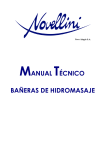Download Cypress CSC-220 User manual
Transcript
Video to PC/HDTV Scaler Operation Manual CSC-220 (1). Introduction Congratulations on your purchase of the Cypress Video Scaler CSC-220. Our professional Video Scaler products have been serving the industry for many years. In addition to Video Scalers, Cypress offers a full line of high quality PC multimedia, Standards Converters, HDMI Switchers, Splitters, Video Mixer, Time Base Correctors, and Video Processors. Please visit www.cypress.com.tw to learn more details about these products. This manual includes operation information on the CSC-220 model. Please read this to become familiar with the CSC-220 and keep the manual for possible reference in the future. Cypress's CSC-220 is designed to convert Composite, S-Video, YCbCr/YPbPr and PC signals to a variety of computer and HDTV resolutions. It handles video input from TV systems NTSC, PAL and SECAM TV standards. Cypress CSC-220 has many great features to enhance performance and is ideal for use in professional large screen presentation. (2). Features 1. Professional universal scaler/deinterlacer for CV, SV, YCbCr/YPbPr and PC inputs All inputs can be scaled up to output resolution as below. * PC output : 640x 480, 800x 600 (SVGA), 1024 x768 (XGA), 1280 x 1024(SXGA), * HDTV output: 480p, 576p, 720p, 1080i 2. Automatically accommodates input video systems of NTSC 3.58, PAL and SECAM. 3. High performance adaptive 3D Comb filter Y/C separator. 4. Per-pixel motion compensated deinterlacing algorithms to produce artifact-free progressive scan video signal. 5. Built in Adaptive film mode 3:2 pull-down provides clear and crisp deinterlacing of video originating from 24 fps film,such as DVD movies. 6. Frame rate conversion from 50Hz up to 60Hz (PAL), or 60Hz up to 60Hz(NTSC) 7. Vertical temporal filter(VT) removes jaggy and other deinterlacing artifacts from normal video. 8. OSD menu with adjustable control on Color, Detail, Brightness, Contrast and Hue(NTSC). 9. Built-in DCTI/DLTI circuit for color/luminance transient improvement. 10. Last memory for all adjustments. 11. RS-232 interface allows remote control from PC. (3). Checking the Package Contents The following items are contained in shipping carton: 1. Video Scaler Unit 2. DC adaptor 3. VGA Cable-HD 15 to HD 15 x 1 4. HD-15 D-Sub to YPbPr 3-RCA Cable 5. 1BNC-1BNC video cable x 1 6. S-Video Input Cable 7. YCbCr 3-RCA- to 3-RCA cable x 1 8. User Manual 9. Remote Control 11. Sample Windows Control Panel Software(RS-232 version only) 12. 2 x 4A battery 1 (4). Controlling the scaler The video scaler is controlled via front panel push buttons or remote control and its status is indicated by OSD display. The front panel controls are shown below. Front Panel 7 8 3 6 5 4 1 2 1. Mode: Press the button repeatedly will toggle through the following adjust controls: Source ResolutionOutput Aspect3D EnhanceDigital NRSources.... Source mode: While under this mode, press or button to choose your desired input source from Video, S-Video, Component or PC inputs. Resolution mode: If output is selected as RGB, press or button to choose from 640 x 480(VGA), 800 x 600 (SVGA), 1024 x 768(XGA), or 1280 x 1024(SXGA) PC output. If output is selected as YPbPr press or to choose from 480p, 576p,720P or 1080i HDTV output. Output mode: Press or to select between PC RGB output and HDTV YPbPr output. Aspect mode: Press or to choose between standard, 4:3 aspect and wide(16:9) aspect ratio. 3D Enchance mode: To turn on or off the 3D comb filter function. Digital NR mode: To turn on or turn off the digital noise reduction function. 2 2. Picture: Press the button to toggle through picture adjust parameters as follows: ContrastBright Color Hue Detail Contrast * Contrast: Press or to adjust contrast level. The range of adjustment is 0~63. Factory default value is 58. * Bright: Press or to adjust Brightness level. The range of adjustment is 0~63. Factory default value is 31. * Color: Press or to adjust color level. The range of adjustment is 0~63. Factory default value is 31. * Hue: Press or to adjust NTSC Hue level. The range of adjustment is 0~63. Factory defaults value is 31. * Detail: Press or to adjust Detail level. The range of adjustment is 0~63. Factory defaults at 10. 3. , : Press to toggle through various adjust controls or to alter setting value. 4. Source/Input Selection: Press one of the four input buttons allows manual selection of the corresponding video source signal. * Video: Press this button to select the Composite Video source and the built-in yellow led will illuminate when it's selected. * S-Video: Press this button to select the S-Video source and the built-in yellow led will illuminate when it's selected. * YPbPr: Press this button to select the Component Video (YCbCr or YPbPr) source and the built-in yellow led will illuminate when it's selected. * PC: Press this button to select the PC source and the built-in yellow led will illuminate when it's selected. 5. Output Resolution Selection: Press one of the four output buttons allows manual selection of the corresponding output resolutions. - When the "6" buttion is illuminated, press to select desired PC output resolutions for VGA, SVGA, XGA or SXGA. - When the "6" buttion is off, press to select desired HDTV output resolutions for 480p, 576p, 720p or 1080i. * VGA/480p: Press this button to select either VGA or 480p output resolution and the built-in red led will illuminate when it's selected. * SVGA/576p: Press this button to select either SVGA or 576p output resolution and the built-in red led will illuminate when it's selected. * XGA/720p: Press this button to select either XGA or 720p output resolution and the built-in red led will illuminate when it's selected. * SXGA/1080i: Press this button to select either SXGA or 1080i output resolution and the built-in red led will illuminate when it's selected. 6. Output Format Selection: Press to select desired output format for either PC or HDTV output. Press once will turn on the built-in red led when the PC output has been selected by pressing the button. Press again to select the HDTV output and the built-in led will turn off. 3 7. Power and LED button: Press once to power on the unit, press again to turn it off. Note: * Under picture adjust mode, press and simutaneously will revert the selected parameter back to factory preset value. Press both buttons for over 5 seconds. will revert all picture parameters back to their factory preset values. * You can use RS-232 to lockout the front panel controls. To lift this lockout and revert all parameters back to factory preset value, please press "mode" and "picture" buttons simultaneously for over 10 seconds. 8. IR Sensor: Infrared remote control sensor. 9. Front Panel Lockout: Under certain circumstances it may be desirable to disable the front panel controls. For example, to prevent unauthorized or accidental changes to the setting while the unit is in use. To disable the front panel controls use RS-232 to set the front panel lockout to ON position. (5). Connecting the Video inputs The video scaler can accept a composite video, an S-Video or a YCbCr/YPbPr or PC input signal for scaling. Rear Panel 7 INPUT S-VIDEO VIDEO Y Pb/Cb RS-232 Pr/Cr DC 12V OUTPUT PC IN 1 2 3 4 RGB/YPbPr 5 6 1 . S-Video: Use an S-Video cable to connect the S-Video output of the source video equipment to the connector labled " S-Video" on the back of the Video Scaler. S-Video provides improved performance over Composite Video and is recommended over composite. 2 . Composite Video: Use a Composite video cable to connect the composite video output of the source equipment to the connector labeled "Video" on the back of the Video Scaler. 3 . YCbCr/YPbPr input: Use the component cable to connect the component output of the source video equipment to the connectors labeled YCbCr/YPbPr on the back of the video scaler. 4 . PC input: Connect the source computer's VGA output signal to the HD 15 connector labeled "PC IN" on the back of the Video Scaler. 4 5 . The HD-15 D-Sub(labeled "RGB/YPbPr") connector is shared by PC/RGBHV output and HDTV/YPbPr output. When PC/RGBHV output resoultion (VGA to SXGA) is selected, use the HD-15 to HD-15 VGA cable to connect the output to the input of your PC monitor. When HDTV/YPbPr output (480p, 576p, 720p, 1080i) is selected, use the HD-15 to YPbPr 3 x RCA cable to connect the output to the YPbPr input of your HDTV display. Note: Use of wrong cable for your selected output will result in an abnormal picture on the screen. 6 . DC power jack: 12V 1A DC power input. 7 . RS232: 9-pin D-sub connector for connecting to your PC or other control console for remote control. (6). Connecting and Installation Control In INPUT S-VIDEO VIDEO Y Pb/Cb RS-232 Pr/Cr DC 12V OUTPUT PC IN RGB/YPbPr DC Adaptor HDTV PC Monitor 5 (7). Remote Control 1. POWER: Power ON/OFF button. 2. DISPLAY: Press the button to enable or disable the on screen display of the resolution information. 3. C-VIDEO: Press the button to select composite video as input source. 4. S-VIDEO: Press the button to select S-Video as input source. 5. YCbCr: Press the button to select YCbCr as input source. 6. PC: Press the button to select PC input looping through to the output. 7. VGA: Press the button to select 640 x 480 as output resolution. 8. SVGA: Press the button to select 800 x 600 as output resolution. 9. XGA: Press the button to select 1024 x 768 as output resolution. 10. SXGA: Press the button to select 1280 x 1024 as output resolution. 11. 480p: Press the button to select 852 x 480p as output resolution. 12. 576p: Press the button to select 852 x 576p as output resolution. 13. 720p: Press the button to select 1280 x 720p as output resolution. 14. 1080i: Press the button to select 1920 x 1080i (interaced) as output resolution. 15. ASPECT RATIO: Press the button to switch between standard, 4:3 and wide (16:9) aspect ratio. 16. IR Set: When IR sensor is turned off by RS-232, press this button for over 15 seconds will turn on the IR sensor. 17. 3D: Press to turn ON/OFF the 3D enhance. 18. NR: Press to turn ON/OFF digital noise reduction. 19. MODE: Same as "MODE" button on front panel. press to toggle through 2 15 8 11 9 1 Source ResolutionOutput Aspect3D EnhanceDigital NR Source 20. PICTURE: Same as PICTURE button on front panel. Press to toggle through Contrast Bright 3 7 Color Hue Detail Contrast 10 4 21. RESET: Press this button will revert picture 13 14 adjust back to factory preset value. 12 5 16 6 17 18 19 20 21 6 (8). RS-232 Control of the CSC-220 Video Scaler The Video Input selection and signal parameter setting for the CSC-220 can also be controlled via an external control system by using the RS-232 port on the unit. If information for this control method is required, beyond the scope of the instructions provided in this section, please contact Cypress Technology Support, A disk is provided with the CSC-220 containing a sample Windows Control Panel that permits remote control of the unit from a PC via RS-232. Note: * The connection between the CSC-220 unit and the RS-232 remote controller is made with a modem cable. Video Scaler PIN Definition 1 NC 2 T xD 3 RxD 4 NC 5 GND 6 NC 7 NC 8 NC 9 NC * RS-232 transmission format: Baud Rate : 9600 bps Data Bit : 8 Bits Parity: None Stop Bit: 1 bit 7 Remote Controller PIN Definition 1 NC 2 R xD 3 TxD 4 NC 5 GND 6 NC 7 NC 8 NC 9 NC (9). RS-232 Control of the CSC-220 Video Scaler * Command / Response codes of RS-232 transmission: Command Response Description "[POWER1]" "[POWER0]" "[IN0]" "[IN1]" "[IN2]" "[IN3]" "[OUTPC0]" "[OUTPC1]" "[OUTPC2]" "[OUTPC3]" "[OUTHD0]" "[OUTHD1]" "[OUTHD2]" "[OUTHD3]" "[OSD0]" "[OSD1]" "[DISPLAY0]" "[DISPLAY1]" "[IR0]" "[IR1]" "[PANEL0]" "[PANEL1]" "[COMB0]" "[COMB1]" "[DNR0]" "[DNR1]" "[ASPECT0]" "[ASPECT1]" "[ASPECT2]" "[CONTRASTx]" "[BRIGHTx]" "[COLORx]" "[HUEx]" "[DETAILx]" "[POWER1]" "[POWER0]" "[IN0] "[IN1]" "[IN2]" "[IN3]" "[OUTPC0]" "[OUTPC1]" "[OUTPC2]" "[OUTPC3]" "[OUTHD0]" "[OUTHD1]" "[OUTHD2]" "[OUTHD3]" "[OSD0]" "[OSD1]" "[DISPLAY0]" "[DISPLAY1]" "[IR0]" "[IR1]" "[PANEL0]" "[PANEL1]" "[COMB0]" "[COMB1]" "[DNR0]" "[DNR1]" "[ASPECT0]" "[ASPECT1]" "[ASPECT2]" "[CONTRASTx]" "[BRIGHTx]" "[COLORx]" "[HUEx]" "[DETAILx]" power on(normal) power off(standby) Composite video input S video input Y PB PR/Y CB CR input PC input PC VGA output PC SVGA output PC XGA output PC SXGA output HD 480P output HD 576P output HD 720P output HD 1080i output OSD off OSD on Display off Display on IR sensor off IR sensor on Fromt panel lockout on Fromt panel lockout off 3D enhance off 3D enhance on Digital NR off Digital NR on Aspect standard Aspect 16:9 Aspect 4:3 Contrast x=0~63 Brightness x=0~63 Color x=0~63 Tint x=0~63 Sharpness x=0~63 "[RESET]" Video adjustment reset "[CONTRAST58]" "[BRIGHT31]" "[HUE31]" "[DETAIL10]" "[STATUS]" Retrive video scaler all status "[POWER?]" "[IN?]" "[OUTHD?]" "[OSD?]" "[IR?]" "[PANEL?]" "[DNR?]" "[ASPECT?]" "[BRIGHT?]" "[COLOR?]" "[DETAIL?]" 8 "[COLOR31]" "[OUTPC?]" "[DISPLAY?]" "[COMB?]" "[CONTRAST?]" "[HUE?]" (10). Specifications Computer input (Loop thru) Max computer input resolution Computer input connector type Computer input signal level Video inputs Video standard Video input connectors Scaled output resolutions RGB with HV Sync 1280 x 1024 HD 15 Female RGB @ 0.7V, H&V Sync @ TTL Composite Video @ 1 Vp-p 75 ohm S-Video @ 1 Vp-p 75 ohm YPbPr Y : 1 Vpp 75 ohm PbPr : 0.7 Vp-p 75 ohm NTSC 3.58, PAL B/D/G/I, SECAM Composite video on BNC S-Video on 4-pin Mini-DIN Component on BNC Pixels VGA 640 x 480 PC SVGA 800 x 600 Resolution XGA 1024 x 768 SXGA 1280 x 1024 16:9 HDTV 16:9 Resolution 1280 x 720p (720p) 1920 x 1080i (1080i) 852 x 480p(480p) 852 x 576p(576p) Output resolution Vert. (Hz) Scaled output vertical refresh rates & Horizontal scan rates Manual control RS-232 control IR remote control Video adjustments Weight Dimensions Power source VGA SVGA XGA SXGA 480p 576p 720P 1080i 59.94 60.320 60.000 60.020 59.940 50 59.94 59.94 Format RGBHV RGBHV RGBHV RGBHV YPbPr YPbPr YPbPr YPbPr Scan Progressive Progressive Progressive Progressive Progressive Interlaced Progressive Progressive Hori. (Hz) 31.469 37.880 48.360 63.981 31.469 31.25 44.995 33.716 Front panel buttons Via rear panel DB9F connector Yes Brightness, Contrast, Color Saturation, Hue (NTSC), Detail 1 Kgs 204(D)x 154 (W) x 46(H)mm 100~240V, AC to DC 12V/1A Desktop switching adaptor 9


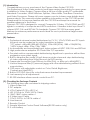

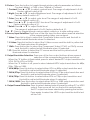
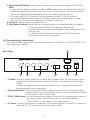
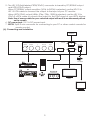


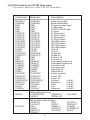
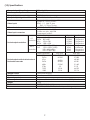
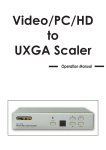

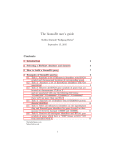
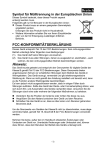
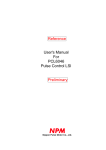
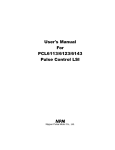
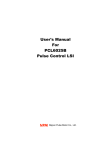
![HD I/O-Handbuch - akmedia.[bleep]digidesign.](http://vs1.manualzilla.com/store/data/006805214_1-4165e8f42db4d0046ff52a8980e2275e-150x150.png)