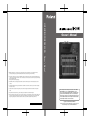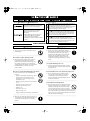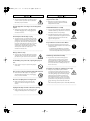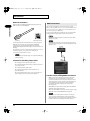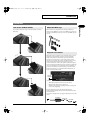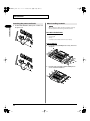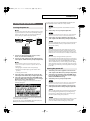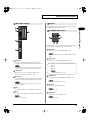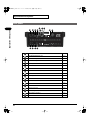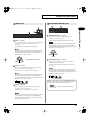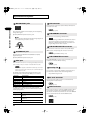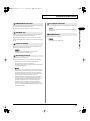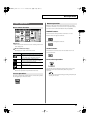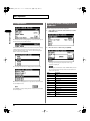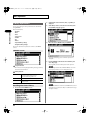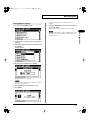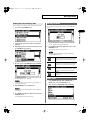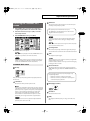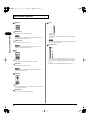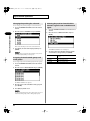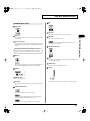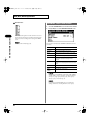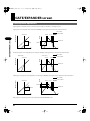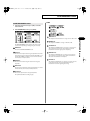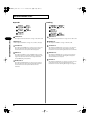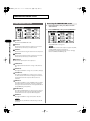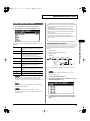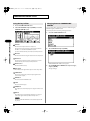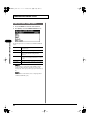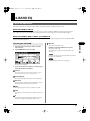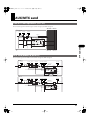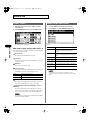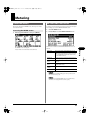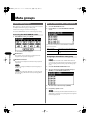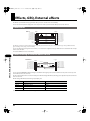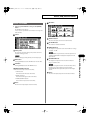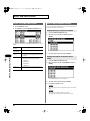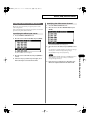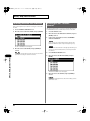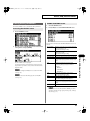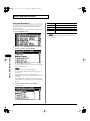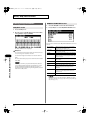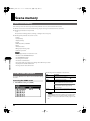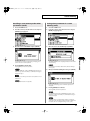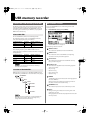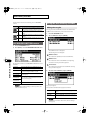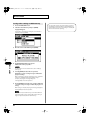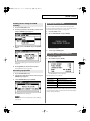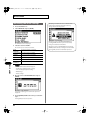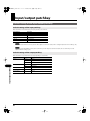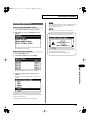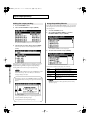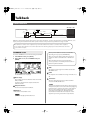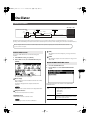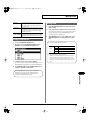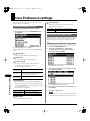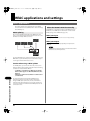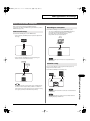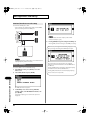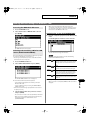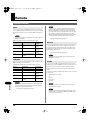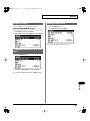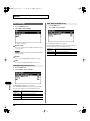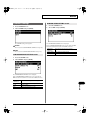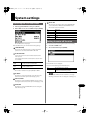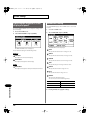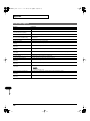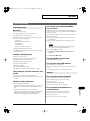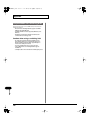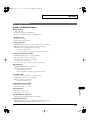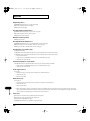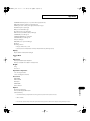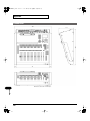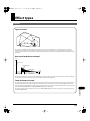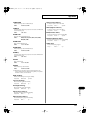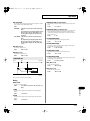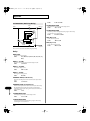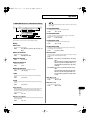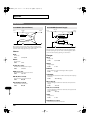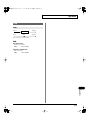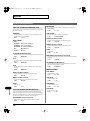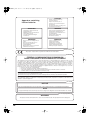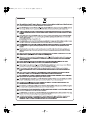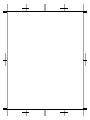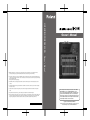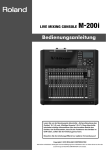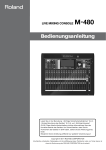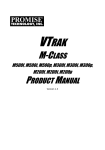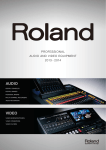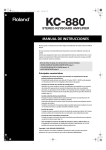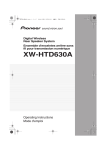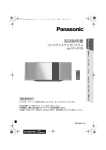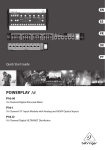Download Roland SYS-553 Owner`s manual
Transcript
LIVE MIXING CONSOLE M-200i Owner’s Manual Owner’s Manual ● MMP (Moore Microprocessor Portfolio) refers to a patent portfolio concerned with microprocessor architecture, which was developed by Technology Properties Limited (TPL). Roland has licensed this technology from the TPL Group. ● This product is using the open source license (GPL/LGPL) software. You have the right to acquire, modify and distribute the source code for this open source license software. You can obtain the open source license source code used in this product by downloading it from the following website: URL:http://www.roland.com/support/gpl/ ● Roland, REAC, V-Mixer are either registered trademarks or trademarks of Roland Corporation in the United States and/or other countries. ● Cakewalk and SONAR are either registered trademarks or trademarks of Cakewalk, Inc. or Roland Corporation in the United States and/or other countries. ● Company names and product names appearing in this document are registered trademarks or trademarks of their respective owners. Before using this unit, carefully read the sections entitled: “USING THE UNIT SAFELY” (p. 3–5), and “IMPORTANT NOTES” (p. 6–7). These sections provide important information concerning the proper operation of the unit. Additionally, in order to feel assured that you have gained a good grasp of every feature provided by your new unit, Owner’s manual should be read in its entirety. The manual should be saved and kept on hand as a convenient reference. ● Apple, Macintosh, Mac OS, the Mac logo, iPad are either registered trademarks or trademarks of Apple Inc. ● “Made for iPad” means that an electronic accessory has been designed to connect specifically to iPad, and has been certified by the developer to meet Apple performance standards. Apple is not responsible for the operation of this device or its compliance with safety and regulatory standards. Please note that the use of this accessory with iPad may affect wireless performance. Copyright © 2012 ROLAND CORPORATION * 5 1 0 0 0 3 0 7 9 2 - 0 3 * All rights reserved. No part of this publication may be reproduced in any form without the written permission of ROLAND CORPORATION. M-200i_e.book 3 ページ 2013年6月28日 金曜日 午後1時27分 USING THE UNIT SAFELY About WARNING and CAUTION Notices About the Symbols The symbol alerts the user to important instructions or warnings.The specific meaning of the symbol is determined by the design contained within the triangle. In the case of the symbol at left, it is used for general cautions, warnings, or alerts to danger. Used for instructions intended to alert the user to the risk of death or severe injury should the unit be used improperly. Used for instructions intended to alert the user to the risk of injury or material damage should the unit be used improperly. The symbol alerts the user to items that must never be carried out (are forbidden). The specific thing that must not be done is indicated by the design contained within the circle. In the case of the symbol at left, it means that the unit must never be disassembled. * Material damage refers to damage or other adverse effects caused with respect to the home and all its furnishings, as well to domestic animals or pets. The symbol alerts the user to things that must be carried out. The specific thing that must be done is indicated by the design contained within the circle. In the case of the symbol at left, it means that the power-cord plug must be unplugged from the outlet. ALWAYS OBSERVE THE FOLLOWING 002c 008c Do not disassemble or modify by yourself Use only the supplied AC adaptor and the correct voltage ● Do not open (or modify in any way) the unit or its AC adaptor. ● Be sure to use only the AC adaptor supplied with the unit. Also, make sure the line voltage at the installation matches the input voltage specified on the AC adaptor’s body. Other AC adaptors may use a different polarity, or be designed for a different voltage, so their use could result in damage, malfunction, or electric shock. ................................................................................................................................. 003 Do not repair or replace parts by yourself ● Do not attempt to repair the unit, or replace parts within it (except when this manual provides specific instructions directing you to do so). Refer all servicing to your retailer, the nearest Roland Service Center, or an authorized Roland distributor, as listed on the “Information” leaflet. ................................................................................................................................. 004 Do not use or store in the following types of locations ● Never install the unit in any of the following locations. • Subject to temperature extremes (e.g., direct sunlight in an enclosed vehicle, near a heating duct, on top of heat-generating equipment); or are • Damp (e.g., baths, washrooms, on wet floors); or are • Exposed to steam or smoke; or are • Subject to salt exposure; or are • Humid; or are • Exposed to rain; or are • Dusty or sandy; or are • Subject to high levels of vibration and shakiness. ................................................................................................................................. 008e Use only the included power cord ● Use only the attached power-supply cord. Also, the supplied power cord must not be used with any other device. ................................................................................................................................. 009 Do not bend the power cord or place heavy objects on it ● Do not excessively twist or bend the power cord, nor place heavy objects on it. Doing so can damage the cord, producing severed elements and short circuits. Damaged cords are fire and shock hazards! ................................................................................................................................. 010 Avoid extended use at high volume ● This unit, either alone or in combination with an amplifier and headphones or speakers, may be capable of producing sound levels that could cause permanent hearing loss. Do not operate for a long period of time at a high volume level, or at a level that is uncomfortable. If you experience any hearing loss or ringing in the ears, you should immediately stop using the unit, and consult an audiologist. ................................................................................................................................. 007 ● Make sure you always have the unit placed so it is level and sure to remain stable. Never place it on stands that could wobble, or on inclined surfaces ................................................................................................................................. ................................................................................................................................. 3 M-200i_e.book 4 ページ 2013年6月28日 金曜日 午後1時27分 011 016 Don’t allow foreign objects or liquids to enter unit; never Do not use overseas place containers with liquid on unit ● Before using the unit in a foreign country, consult with your retailer, the nearest Roland Service Center, or an authorized Roland distributor, as listed on the “Information” leaflet. ● Do not place containers containing liquid (e.g., flower vases) on this product. Never allow foreign objects (e.g., flammable objects, coins, wires) or liquids (e.g., water or juice) to enter this product. Doing so may cause short circuits, faulty operation, or other malfunctions. ................................................................................................................................. 020 Handle lithium batteries carefully ................................................................................................................................. 012b Turn off the unit if an abnormality or malfunction occurs ● Immediately turn the power off, remove the AC adaptor from the outlet, and request servicing by your retailer, the nearest Roland Service Center, or an authorized Roland distributor, as listed on the “Information” leaflet when: ● Lithium batteries must never be recharged, heated, taken apart, or thrown into a fire or water. ● Keep lithium batteries out of reach of small children. If a child has accidentally swallowed a battery, see a doctor immediately. ● Never expose lithium batteries to excessive heat such as sunshine, fire or the like. • The AC adaptor, the power-supply cord, or the plug has been damaged; or • If smoke or unusual odor occurs • Objects have fallen into, or liquid has been spilled onto the unit; or • The unit has been exposed to rain (or otherwise has become wet); or • The unit does not appear to operate normally or exhibits a marked change in performance. ................................................................................................................................. 013 Adults must provide supervision in places where children are present ● In households with small children, an adult should provide supervision until the child is capable of following all the rules essential for the safe operation of the unit. ................................................................................................................................. 014 Do not drop or subject to strong impact ● Protect the unit from strong impact. (Do not drop it!) ................................................................................................................................. 015 Do not share an outlet with an unreasonable number of other devices ● Do not force the unit’s power-supply cord to share an outlet with an unreasonable number of other devices. Be especially careful when using extension cords–the total power used by all devices you have connected to the extension cord’s outlet must never exceed the power rating (watts/amperes) for the extension cord. Excessive loads can cause the insulation on the cord to heat up and eventually melt through. ................................................................................................................................. 4 ................................................................................................................................. M-200i_e.book 5 ページ 2013年6月28日 金曜日 午後1時27分 101b 110b Place in a well ventilated location If there is a possibility of lightning strike, disconnect the AC ● The unit and the AC adaptor should be located so their location or position does not interfere with their proper ventilation. adaptor from the outlet ................................................................................................................................. 102c Grasp the plug when connecting or disconnecting the AC ● Whenever you suspect the possibility of lightning in your area, disconnect the AC adaptor from the outlet. ................................................................................................................................. 113 adaptor Handle lithium batteries carefully ● Always grasp only the plug on the AC adaptor cord when plugging into, or unplugging from, an outlet or this unit. ● Use only the specified type (model no. CR2032) of lithium batteries (p. 16). Be sure to insert it as directed (to ensure correct polarity). ................................................................................................................................. ● Used lithium batteries must be disposed of in compliance with whatever regulations for their safe disposal that may be observed in the region in which you live. 103b Periodically clean the AC adaptor’s plug ● At regular intervals, you should unplug the AC adaptor and clean it by using a dry cloth to wipe all dust and other accumulations away from its prongs. Also, disconnect the power plug from the power outlet whenever the unit is to remain unused for an extended period of time. Any accumulation of dust between the power plug and the power outlet can result in poor insulation and lead to fire. ................................................................................................................................. 118d Keep small items out of the reach of children ● To prevent accidental ingestion of the parts listed below, always keep them out of the reach of small children. • Included Parts: the REAC caps, the lithium battery, the battery panel, the battery panel screws and any fader knobs you may remove ................................................................................................................................. 104 Manage cables for safety ● Try to prevent cords and cables from becoming entangled. Also, all cords and cables should be placed so they are out of the reach of children. ................................................................................................................................. 106 Avoid climbing on top of the unit, or placing heavy objects on it ● Never climb on top of, nor place heavy objects on the unit. ................................................................................................................................. 118e Handle the ground terminal carefully ● If you remove the screw from the ground terminal, be sure to replace it; don’t leave it lying around where it could accidently be swallowed by small children. When refastening the screw, make that it is firmly fastened, so it won’t come loose. ................................................................................................................................. 120 Precautions concerning use of phantom power supply ................................................................................................................................. 107c Do not connect or disconnect the AC adaptor with wet hands ● Never handle the AC adaptor or its plugs with wet hands when plugging into, or unplugging from, an outlet or this unit. ................................................................................................................................. 108b Disconnect everything before moving the unit ● Before moving the unit, disconnect the AC adaptor and all cords coming from external devices. ● Always turn the phantom power off when connecting any device other than condenser microphones that require phantom power. You risk causing damage if you mistakenly supply phantom power to dynamic microphones, audio playback devices, or other devices that don’t require such power. Be sure to check the specifications of any microphone you intend to use by referring to the manual that came with it. (This instrument’s phantom power: +48 V DC, 14mA Max) ................................................................................................................................. ................................................................................................................................. 109b Unplug the AC adaptor from the outlet before cleaning ● Before cleaning the unit, turn off the power and unplug the AC adaptor from the outlet (p. 15). ................................................................................................................................. 5 M-200i_e.book 6 ページ 2013年6月28日 金曜日 午後1時27分 IMPORTANT NOTES Power Supply 301 ● Do not connect this unit to same electrical outlet that is being used by an electrical appliance that is controlled by an inverter (such as a refrigerator, washing machine, microwave oven, or air conditioner), or that contains a motor. Depending on the way in which the electrical appliance is used, power supply noise may cause this unit to malfunction or may produce audible noise. If it is not practical to use a separate electrical outlet, connect a power supply noise filter between this unit and the electrical outlet. 302 ● The AC adaptor will begin to generate heat after long hours of consecutive use. This is normal, and is not a cause for concern. 307 ● Before connecting this unit to other devices, turn off the power to all units. This will help prevent malfunctions and/or damage to speakers or other devices. 309 ● With the factory settings, the M-200i’s power will automatically be switched off 8hours after you stop playing or operating the unit.If you don’t want the power to turn off automatically, change the “AUTO POWER OFF” setting to “OFF” as described on p.111 The settings you were editing will be lost when the power is turned off. If you want to keep your settings, you must save your settings before turning the power off. Placement 351 ● Using the unit near power amplifiers (or other equipment containing large power transformers) may induce hum. To alleviate the problem, change the orientation of this unit; or move it farther away from the source of interference. 352a ● This device may interfere with radio and television reception. Do not use this device in the vicinity of such receivers. 352b ● Noise may be produced if wireless communications devices, such as cell phones, are operated in the vicinity of this unit. Such noise could occur when receiving or initiating a call, or while conversing. Should you experience such problems, you should relocate such wireless devices so they are at a greater distance from this unit, or switch them off. 354a ● Do not expose the unit to direct sunlight, place it near devices that radiate heat, leave it inside an enclosed vehicle, or otherwise subject it to temperature extremes. Excessive heat can deform or discolor the unit. 355b ● When moved from one location to another where the temperature and/or humidity is very different, water droplets (condensation) may form inside the unit. Damage or malfunction may result if you attempt to use the unit in this condition. Therefore, before using the unit, you must allow it to stand for several hours, until the condensation has completely evaporated. 360 ● Depending on the material and temperature of the surface on which you place the unit, its rubber feet may discolor or mar the surface. You can place a piece of felt or cloth under the rubber feet to prevent this from happening. If you do so, please make sure that the unit will not slip or move accidentally. 6 361 ● Do not put anything that contains water (e.g., flower vases) on this unit. Also, avoid the use of insecticides, perfumes, alcohol, nail polish, spray cans, etc., near the unit. Swiftly wipe away any liquid that spills on the unit using a dry, soft cloth. Maintenance 401a ● For everyday cleaning wipe the unit with a soft, dry cloth or one that has been slightly dampened with water. To remove stubborn dirt, use a cloth impregnated with a mild, nonabrasive detergent. Afterwards, be sure to wipe the unit thoroughly with a soft, dry cloth. 402 ● Never use benzine, thinners, alcohol or solvents of any kind, to avoid the possibility of discoloration and/or deformation. Repairs and Data 452 ● Please be aware that all data contained in the unit’s memory may be lost when the unit is sent for repairs. Important data should always be backed up USB memories, or written down on paper (when possible). During repairs, due care is taken to avoid the loss of data. However, in certain cases (such as when circuitry related to memory itself is out of order), we regret that it may not be possible to restore the data, and Roland assumes no liability concerning such loss of data. Memory Backup 501b ● This unit contains a battery which powers the unit’s memory circuits while the main power is off. When this battery becomes weak, the message shown below will appear in the display. Once you see this message, have the battery replaced with a fresh one as soon as possible to avoid the loss of all data in memory. To have the battery replaced, look at the Owner’s manual p.16. “Internal battery is low” Additional Precautions 551 ● Please be aware that the contents of memory can be irretrievably lost as a result of a malfunction, or the improper operation of the unit. To protect yourself against the risk of loosing important data, we recommend that you periodically save a backup copy of important data you have stored in the unit’s memory on a USB memories. 552 ● Unfortunately, it may be impossible to restore the contents of data that was stored in the unit’s memory and USB memories once it has been lost. Roland Corporation assumes no liability concerning such loss of data. 553 ● Use a reasonable amount of care when using the unit’s buttons, sliders, or other controls; and when using its jacks and connectors. Rough handling can lead to malfunctions. 554 ● Never strike or apply strong pressure to the display. 556 ● When connecting / disconnecting all cables, grasp the connector itself–never pull on the cable. This way you will avoid causing shorts, or damage to the cable’s internal elements. M-200i_e.book 7 ページ 2013年6月28日 金曜日 午後1時27分 IMPORTANT NOTES 558a ● To avoid disturbing your neighbors, try to keep the unit’s volume at reasonable levels. You may prefer to use headphones, so you do not need to be concerned about those around you. ● USB memory (USB flash Memory and USB flash drive) does not work via USB hub. 559a ● We recommend to format USB memory (USB flash Memory and USB flash drive) before doing mixing operation on the M200i. 562 ● We recommend to use USB memory (USB flash Memory and USB flash drive) exclusively for the V-mixer without storing any other files or programs. ● When you need to transport the unit, package it in the box (including padding) that it came in, if possible. Otherwise, you will need to use equivalent packaging materials. ● Some connection cables contain resistors. Do not use cables that incorporate resistors for connecting to this unit. The use of such cables can cause the sound level to be extremely low, or impossible to hear. For information on cable specifications, contact the manufacturer of the cable. Before Using External Memories Regarding the CAT5e cable ● In order to keep superb digital transfer quality by REAC, please make sure to use following optional cables for 100m CAT5e cable: • SC-W100S 100M CAT5e cable Using External Memories • W100S-R 100M CAT5e cable with reel 704 ● Carefully insert the USB memories all the way in–until it is firmly in place. Channel Edit operation 705 ● You might hear some noise when you control the following: ● Never touch the terminals of the USB memories. Also, avoid getting the terminals dirty. • Preamp Gain 708 ● USB memories are constructed using precision components; • 4-band EQ handle the cards carefully, paying particular note to the following. • 8-band EQ • Gate • To prevent damage to the cards from static electricity, be sure to discharge any static electricity from your own body before handling the cards. • Compressor • Do not touch or allow metal to come into contact with the contact portion of the cards. • Channel Link • Do not bend, drop, or subject cards to strong shock or vibration. • Do not keep cards in direct sunlight, in closed vehicles, or other such locations. • Do not allow cards to become wet. • Do not disassemble or modify the cards. About USB memory 930 ● When the access lamp of USB memory is lit or blinking, please do not remove the USB memory. This might cause some damage to the data of the USB memory or deficit. • Limiter • Library Recall However, this is not out of order. Multiple connection of REAC products ● When multiple REAC products are connected to REAC on the M-200i via REAC splitter or switching hub, please set the REAC mode on each product correctly. If you turn on the power of these products with REAC mode set incorrectly, there might be some digital noise generated from REAC products or M200i. If this happens, please turn off the power of all REAC products and set the REAC mode correctly. 931 ● Carefully insert the USB memories, all the way in-until it is firmly in place. ● Before using USB memory for the M-200i, please format the memory on the M-200i. For details, please refer to “Formatting USB memory” (p. 85). ● Some USB memory might not be able to be used on the M200i.If an error message appears when formatting as described in “Formatting USB memory” (p. 85), it is not possible to use this USB memory (USB flash Memory and USB flash drive) for the M-200i. ● The M-200i supports only USB memory (USB flash Memory and USB flash drive). Hard Disk and Memory Card Reader via USB is not supported. Copyright 851852a ● It is forbidden by law to make an audio recording, video recording, copy or revision of a third party’s copyrighted work (musical work, video work, broadcast, live performance, or other work), whether in whole or in part, and distribute, sell, lease, perform, or broadcast it without the permission of the copyright owner. ● Do not use this product for purposes that could infringe on a copyright held by a third party. We assume no responsibility whatsoever with regard to any infringements of third-party copyrights arising through your use of this product. 204 7 M-200i_e.book 8 ページ 2013年6月28日 金曜日 午後1時27分 Contents Introduction ................................................................................................. 11 Contents Check the included items .....................................................................................................................................................11 Conventions used in this manual ......................................................................................................................................11 Basic knowledge about REAC .............................................................................................................................................11 Placement...................................................................................................................................................................................13 Turning the power on/off.....................................................................................................................................................15 About the internal lithium battery....................................................................................................................................16 About USB memory ................................................................................................................................................................16 Explanation of the panels ........................................................................... 17 Top panel/Front panel...........................................................................................................................................................17 Rear panel...................................................................................................................................................................................22 Basic operation ............................................................................................ 26 Basic panel operations...........................................................................................................................................................26 Screen operations ...................................................................................................................................................................27 List operations ..........................................................................................................................................................................28 Copying channel settings to the clipboard....................................................................................................................28 Pasting channel settings from the clipboard ................................................................................................................29 Undoing (canceling) a paste operation...........................................................................................................................29 Library operations ...................................................................................................................................................................30 Editing a name..........................................................................................................................................................................33 Peak clear....................................................................................................................................................................................33 Input channel operations............................................................................ 34 About the input channels.....................................................................................................................................................34 Accessing the CHANNEL EDIT screen...............................................................................................................................35 CHANNEL FUNCTION screen ...............................................................................................................................................37 AUX, MTX, MAIN operations ....................................................................... 39 About AUX, MTX, MAIN .........................................................................................................................................................39 Accessing the CHANNEL EDIT screen...............................................................................................................................40 CHANNEL FUNCTION screen ...............................................................................................................................................42 GATE/EXPANDER screen ............................................................................. 44 Gate/expander operations...................................................................................................................................................44 GATE FUNCTION screen ........................................................................................................................................................47 COMPRESSOR/LIMITER screen.................................................................... 49 Compressor/Limiter operations .........................................................................................................................................49 COMPRESSOR screen .............................................................................................................................................................50 COMP FUNCTION screen.......................................................................................................................................................51 LIMITER screen..........................................................................................................................................................................53 LIMITER FUNCTION screen ...................................................................................................................................................54 4-BAND EQ.................................................................................................... 55 4-band EQ operations............................................................................................................................................................55 EQ FUNCTION screen .............................................................................................................................................................56 AUX/MTX send ............................................................................................. 57 AUX/MTX send operations (CH1–32) ...............................................................................................................................57 MTX send (MAIN L/R, AUX1-8) ............................................................................................................................................57 SENDS screen ............................................................................................................................................................................58 SENDS FUNCTION screen......................................................................................................................................................58 Metering ....................................................................................................... 59 About the meters.....................................................................................................................................................................59 METER FUNCTION screen .....................................................................................................................................................59 8 M-200i_e.book 9 ページ 2013年6月28日 金曜日 午後1時27分 Contents DCA groups .................................................................................................. 60 Contents About DCA groups..................................................................................................................................................................60 Accessing the DCA GROUP screen ....................................................................................................................................60 DCA GROUP FUNCTION screen ..........................................................................................................................................61 Mute groups ................................................................................................. 62 About mute groups ................................................................................................................................................................62 MUTE GROUP FUNCTION screen........................................................................................................................................62 Effects, GEQ, External effects...................................................................... 64 About effects.............................................................................................................................................................................64 About inserting an external effects device ....................................................................................................................64 EFFECTS screen.........................................................................................................................................................................65 EFFECTS FUNCTION screen ..................................................................................................................................................66 Effect input/output settings ................................................................................................................................................66 Using an effect via send/return ..........................................................................................................................................67 Inserting an effect into a channel......................................................................................................................................68 Inserting an EXT FX into a channel....................................................................................................................................68 Editing effect parameters .....................................................................................................................................................69 About GEQs ...............................................................................................................................................................................71 Editing GEQ parameters........................................................................................................................................................72 Scene memory.............................................................................................. 74 About Scene memory ............................................................................................................................................................74 SCENE screen operations......................................................................................................................................................74 USB memory recorder ................................................................................. 77 About the USB memory recorder ......................................................................................................................................77 RECORDER screen....................................................................................................................................................................77 RECORDER FUNCTION screen .............................................................................................................................................78 Using the USB memory recorder .......................................................................................................................................78 SETUP screen................................................................................................ 80 Accessing the SETUP screen ................................................................................................................................................80 Saving and loading mixer settings....................................................................................................................................81 Locking the console................................................................................................................................................................83 Viewing system information ...............................................................................................................................................83 Initializing the mixer settings..............................................................................................................................................84 Managing USB memory ........................................................................................................................................................85 Input/output patchbay................................................................................ 86 Default setting of the input/output patchbay..............................................................................................................86 Patchbay operations ..............................................................................................................................................................87 Talkback ....................................................................................................... 89 About talkback .........................................................................................................................................................................89 Oscillator ...................................................................................................... 91 About oscillator........................................................................................................................................................................91 Monitor/Solo ................................................................................................ 92 About monitoring ...................................................................................................................................................................92 Using the monitor ...................................................................................................................................................................93 Using solo...................................................................................................................................................................................93 9 M-200i_e.book 10 ページ 2013年6月28日 金曜日 午後1時27分 Contents User Preference settings ............................................................................. 94 Contents USER PREFERENCE screen.....................................................................................................................................................94 Editing the user fader layers ................................................................................................................................................94 Editing the user buttons .......................................................................................................................................................95 Selecting the Home screen ..................................................................................................................................................95 REAC applications and settings.................................................................. 96 REAC applications....................................................................................................................................................................96 REAC connection examples .................................................................................................................................................97 REAC settings ............................................................................................................................................................................98 Network ...................................................................................................... 100 Network functions................................................................................................................................................................ 100 Network settings................................................................................................................................................................... 100 LAN setting ............................................................................................................................................................................. 101 Basic settings for WIRELESS LAN..................................................................................................................................... 102 Making detailed settings for WIRELESS LAN............................................................................................................... 103 Remote........................................................................................................ 106 Remote functions ................................................................................................................................................................. 106 Remote settings .................................................................................................................................................................... 107 Changing between RS-232C and MIDI ......................................................................................................................... 107 Setting the device ID ........................................................................................................................................................... 107 MIDI settings .......................................................................................................................................................................... 108 USB MIDI settings ................................................................................................................................................................. 109 V-LINK settings ...................................................................................................................................................................... 110 RS-232C settings ................................................................................................................................................................... 110 System settings.......................................................................................... 111 Accessing the SYSTEM screen.......................................................................................................................................... 111 Setting the auto-off function ........................................................................................................................................... 111 Adjusting the brightness of the display and panel.................................................................................................. 112 Date&time setting ................................................................................................................................................................ 112 Other settings ........................................................................................................................................................................ 113 Appendix .................................................................................................... 115 User button functions......................................................................................................................................................... 115 Error message list.................................................................................................................................................................. 116 Troubleshooting ................................................................................................................................................................... 117 Pin configuration diagrams .............................................................................................................................................. 119 Requirements for switching hubs .................................................................................................................................. 120 Main specifications .............................................................................................................................................................. 121 Dimensions ............................................................................................................................................................................. 124 Effect types................................................................................................. 125 Reverb....................................................................................................................................................................................... 125 Delay.......................................................................................................................................................................................... 130 Modulation ............................................................................................................................................................................. 134 Channel strip .......................................................................................................................................................................... 136 Pitch shift................................................................................................................................................................................. 138 GEQ ............................................................................................................................................................................................ 139 Roland vintage effects ........................................................................................................................................................ 140 The amount of RAM access for each FX algorithm................................................................................................... 141 Index ........................................................................................................... 145 10 M-200i_e.book 11 ページ 2013年6月28日 金曜日 午後1時27分 Introduction Check the included items • The M-200i itself • Power cord * Use only the power cord that was included with the M-200i. • AC Adaptor • DOCK cable • Tablet Stand • Owner’s manual (the document you’re reading) Conventions used in this manual 985 The explanations in this manual include illustrations that depict what should typically be shown by the display. Note, however, that your unit may incorporate a newer, enhanced version of the system, so what you actually see in the display may not always match what appears in the manual. Names The following input/output units can be connected to the M200i’s REAC ports: • S-1608 stage unit • S-0816 FOH unit About REAC The REAC (Roland Ethernet Audio Communication) interface is the core of a V-Mixing system. It uses a proprietary protocol based on Ethernet technology, and allows 40 channels of digital audio to be sent in each direction via a single Cat5e Ethernet cable. REAC can do the following: • Send 40 channels of digital audio in each direction • Send audio up to 100 meters on one Cat5e cable • A switching hub or the S-OPT option can be used to extend the cable. • Use a switching hub to easily split the signal • The transmission delay between REAC devices is extremely small (approximately 375 microseconds) When the signal passes through a switching hub, there will be approximately 200 microseconds of delay for each unit. About cables Since Cat5e Ethernet cables are used, it’s very easy to connect REAC devices to each other. Cat5e Ethernet cables are commonly used for computer network connections, and have RJ45 plugs. • S-4000S 40-channel I/O modular rack (Ver. 2.010 and later) • S-0808 8x8 I/O UNIT • S-4000M REAC MERGE UNIT The REAC port on the M-200i does not support REAC EMBEDDED POWER. When you connect an S-0808, install an external battery on the S-0808 to power via the DC IN port. Note, however, that when the connection on the M-200i is made via an S-4000M or S-4000D, the S-0808 is powered by the S-4000M or S-4000D, and so no external battery is needed. In this manual, we may abbreviate these units as the S-1608, S0816, or S-4000S, or may refer to them collectively as input/ output units. Text enclosed in square brackets [ ] indicates a button. For example, the direction to “press [METER]” means that you are to press the METER button. Types of Ethernet cable There are two types of Ethernet cables. Although both types have the same exterior appearance, their RJ45 plugs are wired differently, as follows: • Crossover cable The internal wiring of the cable is crossed at each RJ45 plug. This means that the connections of the RJ45 plugs will differ at each end of the cable. • Straight cable The internal wiring of the cable is the same at each end. Crossover cables (such as RSS SC-W20F, RSS SC-W100S, or RSS W100S-R) should be used when connecting to the REAC ports on this product. Certain cautions apply if you’re using a conventional switching hub with this system. For details, refer to “REAC applications” (p. 96). 11 Introduction The following items are included with the M-200i. Make sure that all of them are present: Basic knowledge about REAC M-200i_e.book 12 ページ 2013年6月28日 金曜日 午後1時27分 Introduction Ethernet connectors Ethernet cables use RJ45 plugs. REAC equipment provides an RJ45 connector for each REAC port. Introduction fig.RJ45andREAC-j.eps REAC connections Here is a typical example of connections using the S-1608. When connecting REAC devices to each other, the REAC mode of one device must be set to REAC master, and the REAC mode of the other must be set to REAC slave. In this system, the M-200i is normally set to be the master (FOH setting), while the input/output units are set to be slaves. For a more detailed description of connections, refer to “REAC applications” (p. 96). RJ45 plug REAC RJ45 connector For critically important communication, it is vital to protect the RJ45 plug and connector. For such situations, REAC RJ45 connectors use a sturdy Neutrik EtherCon plug. Using the EtherCon RJ45 plug allows a latched-type connector similar to an XLR plug. The Neutrik Corporation provides EtherCon RJ45 plugs, as well as EtherCon plugs that can be added to the RJ45 plug of commercially available Ethernet cable. The RJ45 connectors of REAC ports can accept either RJ45 plugs or EtherCon plugs. Cautions for handling Cat5e cables Cat5e Ethernet cables up to 100 meters long are supported. If you need a longer connection, we recommend that you use the optional S-OPT. fig.connect-REAC.eps S-1608 SLAVE Cat5e REAC MASTER • Do not apply excessive force to Cat5e cables. • Do not bundle (bend) a Cat5e cable to a radius less than 25 mm, or fold it in two. • Do not tightly bundle a Cat5e cable. • Do not place multiple Cat5e cables in parallel for an extended distance. • Do not place Cat5e cables near a source of electrical noise (power supply cord, motor, fluorescent lights, etc.). M-200i M-380 Cautions when making REAC connections • REAC connections are designed so that noise will not be produced even if you hot-swap (plug or unplug a live connection). However in rare cases, noise may occur at the audio output of the system. To prevent hot-swapping from causing damage to your speakers or other equipment connected to the audio outputs, please observe the following points: • Make REAC connections while holding down the [MUTE ALL OUTPUTS] of the input/output unit • Before you make REAC connections, mute the outputs using [MUTE ALL OUT] in the MUTE GROUP screen (p. 62). In some cases, the muted state will continue even after you release your finger from [MUTE ALL OUTPUTS] of the input/ output unit. In this case, press [MUTE ALL OUTPUTS] once again to mute, and then release your finger to unmute the unit. 12 M-200i_e.book 13 ページ 2013年6月28日 金曜日 午後1時27分 Introduction Placement It is possible to adjust the angle of the iPad with the included iPad stand. About the REAC caps When the M-200i is shipped from the factory, a REAC cap is attached to the REAC port. In order to use REAC port, you’ll need to remove the REAC cap. Take care not to lose the REAC caps you remove. fig.connection.eps AC power connections Depending on the circumstances of a particular setup, you may experience a discomforting sensation, or perceive that the surface feels gritty to the touch when you touch this device, microphones connected to it, or the metal portions of other objects, such as guitars. This is due to an infinitesimal electrical charge, which is absolutely harmless. However, if you are concerned about this, connect the ground terminal (see figure) with an external ground. When the unit is grounded, a slight hum may occur, depending on the particulars of your installation. If you are unsure of the connection method, contact the nearest Roland Service Center, or an authorized Roland distributor, as listed on the Information leaflet. Ground Terminal Unsuitable places for connection • Water pipes (may result in shock or electrocution) • Gas pipes (may result in fire or explosion) • Telephone-line ground or lightning rod (may be dangerous in the event of lightning) Place the AC adaptor so the side with the indicator (see illustration) faces upwards and the side with textual information faces downwards. The indicator will light when you plug the AC adaptor into an AC outlet. AC Adaptor Power Cord AC Outlet Indicator 13 Introduction How to Use TABLET STAND M-200i_e.book 14 ページ 2013年6月28日 金曜日 午後1時27分 Introduction Attaching the power cord hook When installing in a Rack Introduction 1. As shown in the illustration, fit the power cord hook over the power cord. When installing in a Rack, the M-200i should be used only with the optional rackmount angle brackets, RA-10U. fig.cord-hook1.eps RA-10U Included items • Rackmount angles (two) • Screws (eight) • Hex key * Assembly requires a Phillips screwdriver (not included). How to Attach 1. Loosen the screws (16 Phillips-head screws), and remove side panels. 2. Fasten the rack mount angles with the 8 Phillips-head screws contained in the RA-10U. 14 M-200i_e.book 15 ページ 2013年6月28日 金曜日 午後1時27分 Introduction If you move the cursor to 8 HOURS (ENABLE “AUTO OFF”) and press [ENTER], the auto off function is kept enabled. Turning the power on/off This screen will not appear if the auto off function is turned “OFF” Once the connections have been completed, turn on power to your various devices in the order specified. By turning on devices in the wrong order, you risk causing malfunction and/or damage to speakers and other devices. 5. Turn on the power of your input/output units. For information about how to turn the power of attached REAC devices on, refer to the owner’s manual of the REAC device. fig.PowerOnOrder.eps 3 5 6 6. Turn on the power of the equipment connected to the audio outputs of the M-200i and your input/output units. INPUT OUTPUT Cat5e 4 M-200i M-380 942 This unit is equipped with a protection circuit. A brief interval (a few seconds) after power up is required before the unit will operate normally. Before switching the power on/off, always be sure to turn the volume down. Even with the volume turned down, you might hear some sound when switching the power on/off. However, this is normal and does not indicate a malfunction. 1. Connect your input/output units (S-1608, S-0816, S4000S, etc.) to the M-200i’s REAC port. 2. Connect your audio equipment to the audio inputs and audio outputs of the M-200i and your input/output units. 983 Audio feedback could be produced depending on the location of microphones relative to speakers. This can be remedied by: 1. Changing the orientation of the microphone(s). 2. Relocating microphone(s) at a greater distance from speakers. 3. Lowering volume levels. 3. Turn on the power of the equipment connected to the audio inputs of the M-200i and your input/output units. 4. Turn on the power by holding down the POWER switch located on the M-200i’s rear panel for 1 second or longer. Wait for appearance of the V-Mixer logo. When the power supply has started up, a screen like the following will appear: fig.ScrMeter.eps With the factory settings, the M-200i’s power will automatically be switched off 8 hours after you stop playing or operating the unit. If you don’t want the power to turn off automatically, change the “AUTO POWER OFF” setting to “OFF” as described on p. 111. The settings you were editing will be lost when the power is turned off. If you want to keep your settings, you must save your settings before turning the power off. Turning the power off 1. Turn off the power of the equipment connected to the audio outputs of the M-200i and your input/output units. 2. Turn off the power by holding down the POWER switch located on the M-200i’s rear panel for 1 second or longer. Wait for the POWER OFF message. 3. Turn off the power of your input/output units. For information about how to turn the power of attached REAC devices on, refer to the owner’s manual of the REAC device. 4. Turn off the power of the equipment connected to the audio inputs of the M-200i and your input/output units. 921 Before you turn off the power of the M-200i, make sure that it is not reading/writing USB memory or reading/writing scene memory or library data. The data may be lost if you turn off the power during such operations. In this screen you can specify whether the auto off function (p. 111) will be enabled or disabled. If you move the cursor to OFF (DISABLE “AUTO OFF”) and press [ENTER], the auto off function will be disabled. To prevent malfunction and/or damage to speakers or other devices, always turn down the volume, and turn off the power on all devices before making any connections. 15 Introduction Turning the power on M-200i_e.book 16 ページ 2013年6月28日 金曜日 午後1時27分 Introduction ig.battery-panel2.eps Introduction About the internal lithium battery The M-200i has an internal lithium battery that backs up the clock function and the mixer settings. If this battery runs down, the clock function and the feature that provides for the reinstatement of the mixer settings that existed prior to switching off the power will no longer operate correctly. If a popup message recommending that you replace the battery appears when you turn on the power, replace the battery as described in the following procedure. l l Use only the specified type (model no. CR2032) of lithium batteries (p. 16). Be sure to insert it as directed (to ensure correct polarity). Used lithium batteries must be disposed of in compliance with whatever regulations for their safe disposal that may be observed in the region in which you live. 1. Back up the M-200i’s mixer settings to USB memory (p. 82). 6. Turn on the power of the M-200i, and set the date and time (p. 112). 7. Load the previously saved settings (MIXER PARAMETER, SYSTEM SETTING) from the USB memory to which you backed up the data in step 1. (p. 81) About USB memory The M-200i can use USB memory to store and read a variety of data. • Record and play WAV files using the USB Memory Recorder • Back up and recover internal mixer data Data for connection to a Wireless LAN router using the LAN or WIRELESS LAN function cannot be backed up to USB memory. After completing the operation, connect to the Wireless LAN router again (p. 103). 2. Switch off the M-200i’s power, and disconnect the power cord from the AC outlet. 3. Remove the two screws that fasten the battery cover as Carefully insert the USB memory until it is firmly in place. When the access lamp of USB memory is lit or blinking, please do not remove the USB memory. This might cause some damage to the data of the USB memory or deficit. shown in the illustration, and detach the battery cover. fig.battery-panel1.eps USB memory used with the USB Memory Recorder must support USB 2.0 (Hi-speed). 4. Remove the old battery, and insert the new battery. When removing, hook nail onto upperside of the battery. Use care, as some of the metal edges may be sharp. 5. Attach the battery cover as shown in the illustration, and fasten it using the two screws you removed in step 3. 16 M-200i_e.book 17 ページ 2013年6月28日 金曜日 午後1時27分 Explanation of the panels Top panel/Front panel fig.TopPanelGuide.eps Explanation of the panels 6 4 14 7 5 9 3 10 8 1 11 2 12 13 1 Fader module section p. 18 2 LAYER section p. 18 3 Main fader module p. 19 4 Display p. 19 5 CHANNEL EDIT section p. 19 6 DISPLAY section p. 20 7 Screen controller section p. 20 8 SENDS ON FADER section p. 21 9 SOLO CLEAR button p. 21 10 TALKBACK ON button p. 21 11 USER button section p. 21 12 PHONES jack p. 21 13 PHONES LEVEL knob p. 21 14 iPad connection area p. 21 17 M-200i_e.book 18 ページ 2013年6月28日 金曜日 午後1時27分 Explanation of the panels 1 Fader module section Explanation of the panels fig.FaderModSectGuide.eps 2 LAYER section fig.LayerSectGuide.eps 1 1 2 2 3 3 4 5 4 This section lets you select the channel layer to be assigned to the fader module section. The button of the currently assigned channel layer lights up. 1 USER2 layer button 2 USER1 layer button 5 These assign user fader layer 1 or user fader layer 2 to the fader module section. “Editing the user fader layers” (p. 94) This section lets you control the 16 channels you selected in the LAYER section. 1 SEL buttons Use these buttons to select the channel that you want to control. The [SEL] button of the currently selected channel lights up. 2 SOLO buttons These buttons turn solo on or off for each channel. The button lights up when solo is on. “Monitor/Solo” (p. 92) 3 Meters These indicate the signal level of each channel. “Metering” (p. 59) 4 MUTE buttons These turn muting on or off for each channel. The button lights up when a channel is muted. 5 Faders These adjust the signal level of each channel. 18 3 AUX/MTX/DCA layer button This assigns AUX1 through 8, MTX1 through 4, and DCA1 through 4 to the fader module section. 4 CH 17 - 32 layer button This assigns CH 17 through 32 to the fader module section. 5 CH 1 - 16 layer button This assigns CH 1 through 16 to the fader module section. M-200i_e.book 19 ページ 2013年6月28日 金曜日 午後1時27分 Explanation of the panels 3 Main fader module 4 Display fig.MainFaderModGuide.eps This display indicates the mixer parameters and system settings, as well as displaying a list of the meters. 1 5 CHANNEL EDIT section 5 fig.DisplayGuide.eps 1 3 2 3 5 4 In this section, you can access the respective screens for working with the parameters of the currently selected channel. 4 1 EDIT button This button accesses the CHANNEL EDIT screen. “Input channel operations” (p. 34), “AUX, MTX, MAIN operations” (p. 39) 2 GATE button 1 SEL button This button selects the MAIN channel so that it can be controlled. It lights up when the MAIN channel is selected. This button accesses the GATE/EXPANDER screen. This operation is not enabled for the following channels: • AUX1 - 8 By repeatedly pressing the [SEL] button, you can alternatingly select first the MAIN L channel, then the MAIN R channel. • MTX1 - 4 • MAIN L/R 2 SOLO button This button turns solo on or off for the MAIN L and R channels. The button lights up when solo is on. 3 Mute button These turn muting on or off for MAIN L and R channels. The button lights up when MAIN L and R channels are muted. “GATE/EXPANDER screen” (p. 45) 3 COMP button This button accesses the COMPRESSOR/LIMITER screen. “COMPRESSOR/LIMITER screen” (p. 49) If “DISABLE MAIN MUTE” in the System Settings (p. 111) is ON, this button is disabled. 4 EQ button This button accesses the EQ screen. 4 Fader This adjusts the signal level of the MAIN L and R channels. 5 Meter This indicates the signal level of the MAIN L and R channels. “About the meters” (p. 59) “4-BAND EQ” (p. 55) 5 SEND button This button accesses the SENDS screen. “SENDS screen” (p. 58) 19 Explanation of the panels 2 M-200i_e.book 20 ページ 2013年6月28日 金曜日 午後1時27分 Explanation of the panels 6 DISPLAY section 7 SCENE button This button accesses the SCENE screen, where you manage the scene list. Explanation of the panels fig.FunctionSectGuide.eps 1 2 3 4 5 6 7 8 “Scene memory” (p. 74) 8 USB REC button This button accesses the RECORDER screen for making recorder settings and managing the song list. “USB memory recorder” (p. 77) 1 METER button This button accesses the METER screen, which displays a list of meters. 7 Screen controller section fig.GenCtrlSectGuide.eps “Metering” (p. 59) 5 2 SETUP button This button accesses the SETUP screen for making various settings. 1 2 “SETUP screen” (p. 80) 3 3 DCA button This button accesses the DCA GROUP screen for manipulating and making settings for DCA groups. 4 1 Cursor buttons These buttons move the cursor and the location of focus up/ down/left/right within the screen. “DCA groups” (p. 60) 4 MUTE button This button accesses the MUTE GROUP screen for manipulating and making settings for mute groups. 2 Value dial This adjusts the value of the parameter at which the cursor is located. 3 EXIT button “Mute groups” (p. 62) 5 EFFECT button This button accesses the EFFECTS screen, for manipulating and making settings for internal-effect and external-effect instruments. This button exits the currently displayed screen and returns you to the home screen. 4 ENTER button Use this button to turn an on-screen button on or off, or to confirm a change you’ve made to a setting. 5 FUNC button “Effects, GEQ, External effects” (p. 64) 6 GEQ button This button accesses the GEQ screen, for manipulating and making settings for internal GEQ. “Effects, GEQ, External effects” (p. 64) 20 This button has the following two functions: • Accessing the FUNCTION screen for detailed control of functions at their respective setting screens. • Modifying the range by which a value changes when you manipulate it, allowing for finer detail, by holding down [FUNC]. M-200i_e.book 21 ページ 2013年6月28日 金曜日 午後1時27分 Explanation of the panels 8 SENDS ON FADER section 12 PHONES jacks fig.MeterBtn.eps You can connect a set of headphones to these jacks, and use them to monitor the MONITOR L/R audio signal. • Miniature stereo phone type The minimum impedance of headphones that you can connect is 16Ω * When connecting sets of headphones to both the miniature stereo phone and the stereo 1/4-inch phone type jacks, ensure that the combined impedance of the two sets of headphones is not less than 16Ω 13 PHONES LEVEL knob This adjusts the output level of headphones connected to the PHONES jacks. Pressing one of the [AUX1] through [AUX8] buttons turns on SENDS ON FADER mode for the corresponding bus. The button flashes while in SENDS ON FADER mode. To select MTX as the destination, simultaneously press the pair [AUX1]/[AUX2], [AUX3]/[AUX4], [AUX5]/[AUX6], or [AUX7]/ [AUX8]. 9 14 iPad connection area Here you can place an iPad for controlling the unit remotely. “How to Use TABLET STAND” (p. 13) SOLO CLEAR button This Button cancels (turns off) solo for all channels and buses. 10 TALKBACK ON button This button turns talkback on or off. It lights up when talkback is on. “Talkback” (p. 89) 11 USER button section fig.SetupSectGuide.eps These buttons access the functions assigned to USER [1] through [8]. The functions of these buttons are user-configurable. “User Preference settings” (p. 94) 21 Explanation of the panels • Stereo 1/4-inch phone type M-200i_e.book 22 ページ 2013年6月28日 金曜日 午後1時27分 Explanation of the panels Rear panel fig.RearPanelGuide.eps 10 11 8 Explanation of the panels 4 5 6 7 13 9 14 1 12 1 3 18 17 22 2 16 15 1 INPUT jacks p. 23 2 ASSIGNABLE OUTPUT jacks p. 23 3 MAIN OUTPUT jacks p. 24 4 AES/EBU OUT jack p. 24 5 REAC port p. 24 6 LAN connector p. 24 7 USB MEMORY connector p. 24 8 USB WLAN ADAPTOR connector p. 24 9 USB COMPUTER connector p. 24 10 Security slot p. 24 11 RS-232C connector p. 24 12 MIDI connectors p. 24 13 DOCK CABLE connector p. 25 14 BATTERY slot p. 25 15 Power cord hook p. 25 16 Grounding terminal p. 25 17 AC adapter connector p. 25 18 POWER switch p. 25 M-200i_e.book 23 ページ 2013年6月28日 金曜日 午後1時27分 Explanation of the panels 1 INPUT jacks 2 ASSIGNABLE OUTPUT jacks fig.ConsInJackGuide.eps fig.ConsOutJackGuide.eps 2 1 3 2 1 ASSIGNABLE OUTPUT 1 – 6 jacks These are balanced XLR-3-32 male output jacks for outputting analog audio signals. By default, AUX1 through 6 are patched to these jacks. 1 INPUT 1 – 16 jacks 922 These are balanced XLR-3-31 female input jacks for inputting analog audio signals from microphones or line level equipment. By default, they are patched to CH 1 through 16. 922 This instrument is equipped with balanced (XLR) type jacks. Wiring diagrams for these jacks are shown below. Make connections after first checking the wiring diagrams of other equipment you intend to connect. fig.XLRJack.eps This instrument is equipped with balanced (XLR) type jacks. Wiring diagrams for these jacks are shown below. Make connections after first checking the wiring diagrams of other equipment you intend to connect. fig.XLRJackInput.eps +PHANTOM[+48V/14mA] HOT GND COLD 2 INPUT 17 - 22 jacks 1 2 GND HOT COLD 2 ASSIGNABLE OUTPUT 7 - 10 jacks These are balanced (TRS) type 1/4-inch phone jacks for outputting analog audio signals. By default, AUX7 through 8 and MAIN L/R are patched to these jacks. 922 These are balanced (TRS) type jacks for inputting analog audio signals from line-level equipment. By default, they are patched to CH 17 through 22. 922 This instrument is equipped with balanced (TRS) type jacks. Wiring diagrams for these jacks are shown below. Make connections after first checking the wiring diagrams of other equipment you intend to connect. This instrument is equipped with balanced (TRS) type jacks. Wiring diagrams for these jacks are shown below. Make connections after first checking the wiring diagrams of other equipment you intend to connect. fig.TRSJack.eps fig.TRSJack.eps The INPUT 17 through 20 jacks and ASSIGNABLE OUTPUT 7 through 10 jacks can also be used as input/output jacks for inserting external effect processors into channels. 3 INPUT 23 – 24 jacks These are RCA phono jacks for inputting analog audio signals from line-level equipment. For details, refer to “About inserting an external effects device” (p. 64). By default, they are patched to CH 23 through 24. 926a When connection cables with resistors are used, the volume level of equipment connected to the inputs (CONSOLE INPUT) may be low. If this happens, use connection cables that do not contain resistors. 23 Explanation of the panels 1 M-200i_e.book 24 ページ 2013年6月28日 金曜日 午後1時27分 Explanation of the panels 3 MAIN OUTPUT jacks 6 LAN connector fig.REACPortGuide.eps Explanation of the panels You can use this connector to attach a Wireless LAN router for connection to an iPad. These are balanced XLR-3-32 male output jacks for outputting analog audio signals. By default, MAIN L/R is patched to these jacks. “LAN setting” (p. 101) 7 USB MEMORY connector This connector is for attaching a USB flash drive. Make connections after first checking the wiring diagrams of other equipment you intend to connect. 1 Before detaching a USB flash drive, first make sure that no read or write operation to the flash drive is in progress. Detaching a USB flash drive while such an operation is in progress might result in data corruption. 2 GND HOT COLD 8 USB WLAN ADAPTOR connector You can use this connector to attach a wireless USB adapter (WNA1100-RL, sold separately) for connection to an iPad. 4 AES/EBU OUT jack “Basic settings for WIRELESS LAN” (p. 102) This jack outputs an AES/EBU-format (IEC60958-compliant) digital audio signal. By default, MAIN L/R is patched to this jack. 5 REAC port 9 This USB COMPUTER connector can be connected to your computer to control the M-200i remotely. This is an RJ45 connector for connecting input/output units such as the S-1608, S-0816, or S-4000S via a Cat5e Ethernet cable. This connector supports Cat5e Ethernet cables up to 100 meters long. If you need a longer connection, we recommend that you use the optional S-OPT. “USB MIDI” (p. 106) 10 Input channel REAC IN 1-40 None Output jacks Output signal REAC OUT 1-6 REAC OUT 7-8 REAC OUT 9-40 AUX 1-6 MAIN L, R CH 1-32 DIRECT OUT The REAC port has a REAC indicator that shows the REAC communication status. The state of the REAC indicator has the following designations: State Description Unlighted No connection with a REAC device has been established. Lighted A split connection with a REAC device has been established. Flashing Connected normally with a REAC device. 24 Security slot 988 You can attach a commercially available security wire here to prevent theft. For details, refer to the following website: The default input/output patching between the M-200i and input/output units connected to the REAC port is as follows: Input jacks USB COMPUTER connector http://www.kensington.com/ 11 RS-232C connector You can use this RS-232C connector to control the M-200i remotely from an external device. “RS-232C” (p. 106) 12 MIDI connectors These connectors are for connection to MIDI equipment. An IN connector (for reception) and an OUT/THRU connector (for transmission and “thru”) are provided. You can use the REMOTE screen to switch between the OUT and THRU functions. “Remote” (p. 106) M-200i_e.book 25 ページ 2013年6月28日 金曜日 午後1時27分 Explanation of the panels 13 DOCK CABLE connector Connecting an iPad to the unit using the included dock cable lets you control the unit remotely from the iPad. 17 Use this to supply power from a connected AC adapter (PSB-14U). Charging starts automatically when an iPad is connected. BATTERY slot This slot contains a lithium battery that maintains the M-200i’s clock function and preserves the mixer settings. If the battery runs down, you need to replace it. For details on replacing the battery, refer to“About the internal lithium battery” (p. 16). 15 Never connect any power cord to the M-200i other than the included one. 18 POWER Switch This turns the power on and off. “Turning the power on/off” (p. 15) Power cord hook You can use this power cord hook to prevent the power cord from being accidentally disconnected. For details on attaching the power cord hook, refer to “Attaching the power cord hook” (p. 14). 16 Grounding terminal Unsuitable places for connection. Do not ground the M-200i to locations such as the following: • Water pipes (may result in shock or electrocution) • Gas pipes (may result in fire or explosion) • Telephone-line ground or lightning rod (may be dangerous in the event of lightning) Depending on the circumstances of a particular setup, you may experience a discomforting sensation, or perceive that the surface feels gritty to the touch when you touch this device, microphones connected to it, or the metal portions of other objects, such as guitars. This is due to an infinitesimal electrical charge, which is absolutely harmless. However, if you are concerned about this, connect the ground terminal with an external ground. When the unit is grounded, a slight hum may occur, depending on the particulars of your installation. If you are unsure of the connection method, contact the nearest Roland Service Center, or an authorized Roland distributor, as listed on the “Information” leaflet. 25 Explanation of the panels 14 AC adapter connector M-200i_e.book 26 ページ 2013年6月28日 金曜日 午後1時27分 Basic operation Basic panel operations Basic operation Selecting the channel layer Use the buttons of the LAYER section to select the channel layer to be controlled by the fader module section. Each channel layer assigns the following channels to the fader module section: Channel layer Channels USER 2 USER LAYER 2 (configurable) USER 1 USER LAYER 1 (configurable) AUX/MTX/DCA AUX1–8, MTX1–4, DCA1–4 CH 17-32 CH17–32 CH 1-16 CH1–16 Accessing a screen Pressing a button in the CHANNEL EDIT section or DISPLAY section displays the associated screen. The screens accessed by each button are as follows: METER screen DCA GROUP screen EFFECTS screen SCENE screen CHANNEL EDIT screen GATE/EXPANDER screen EQ screen SETUP screen MUTE GROUP screen GEQ screen RECORDER screen COMPRESSOR/LIMITER screen SENDS screen Home screen Pressing [EXIT] at any of the setting screens returns the display to the Home screen. You can select either the CHANNEL EDIT screen or the METER screen as the Home screen. For details on how to select the Home screen, refer to “Selecting the Home screen” (p. 95). 26 M-200i_e.book 27 ページ 2013年6月28日 金曜日 午後1時27分 Basic operation Screen operations Basic screen structure Button operations Buttons on the screen are used to turn a function on or off, to execute a command, or to access a screen. To operate a button, move the cursor to the desired button and press [ENTER]. Basic operation ON/OFF buttons These are used to turn a parameter or function on or off. A button that is on appears as follows: A button that is off appears as follows: 1 Title bar This indicates the name of the screen currently shown in the main display area. 2 Wireless LAN status display This displays the status of the wireless LAN. Display Action buttons These buttons are used to access an associated screen or to execute a function. Description Connected to the Wireless LAN router. The signal strength (the strength of the radio waves from the Wireless LAN router) is indicated by three bars. A wireless USB adapter is attached, but no connection to the Wireless LAN router is in effect. Knob/value operations No wireless USB adapter is attached. Ad-hoc mode (p. 104) 3 Main display area Most screen operations are performed in this area. Cursor operations The cursor is indicated by a flashing frame. You use the up, down, left, and right keys to move the cursor. Use the value dial to manipulate setting values on the screen. Move the cursor to the desired value, then carry out the operation. You can make more-detailed settings by holding down [FUNC] and operating the value dial. 27 M-200i_e.book 28 ページ 2013年6月28日 金曜日 午後1時27分 Basic operation List operations Copying channel settings to the clipboard Channel settings can be saved on the clipboard. 1. At the editing screen for the desired channel, access the Basic operation FUNCTION screen. The selected item in a list is highlighted. Use the up/down keys or the value dial to select a different item. An item that has an accessible screen with more detailed settings is displayed with an arrow as shown in the figure above. To access the detailed setting screen, move to the item displayed with an arrow and press [ENTER]. 2. Move the cursor to “COPY” and press [ENTER]. A message announcing the completion of the copy operation is displayed. The currently selected items are displayed with check marks. When using the COPY function on the CHANNEL EDIT screen for CH 1- 32, the following parameters of the selected channel are saved to the clipboard: Check boxes are displayed when it is possible to select more than one of multiple choices. Press [ENTER] to change setting values in a list, then use the value dial to manipulate. 28 Patch Input patch Polarity Polarity ATT Attenuator HPF High-pass filter Gate Gate/expander Comp Compressor EQ 4-band EQ Fader Fader Pan Pan Send AUX/MTX sends Direct Direct out point Group DCA groups, mute groups To MAIN MAIN button M-200i_e.book 29 ページ 2013年6月28日 金曜日 午後1時27分 Basic operation When using the COPY function on the AUX/MTX/MAIN CHANNEL EDIT screen, the following parameters for the currently selected channel are copied: Attenuator Compressor (when compressor is selected) EQ 4-band EQ Fader Fader Balance Balance Limiter Limiter (when limiter is selected) Delay Delay Group DCA groups, mute groups To MAIN MAIN button/PAN (enabled only for AUX) MTX AUX/MTX/MAIN bus mix When using the COPY function on the GATE/EXPANDER screen, COMPRESSOR/LIMITER screen, EQ screen, or SENDS screen, the only contents of each respective function are copied. Pasting channel settings from the clipboard Settings saved on the clipboard can be pasted. The paste function is displayed only when settings are present on the clipboard. A message announcing the completion of the paste operation is displayed. Pressing [EXIT] will cancel the operation. When a mix of MTX has been pasted to MAIN/AUX, the levels sent from the respective input channels to the copy-source MTX bus are replicated at the paste-destination buses. However, the sends from MAIN / AUX to MTX are not pasted. Undoing (canceling) a paste operation This undoes the last-performed parameter paste operation. The undo function is displayed only when pasted parameters that can be undone exist. 1. Access the CHANNEL FUNCTION screen for the desired channel. 1. At the editing screen for the desired channel, access the FUNCTION screen. 2. Move the cursor to “UNDO” and press [ENTER]. 2. Move the cursor to “PASTE” and press [ENTER]. 3. The CHANNEL PASTE screen for selecting the content to paste is displayed. A message announcing the completion of the undo operation is displayed. When individual settings for the COMPRESSOR/LIMITER screen (p. 49), the EQ screen (p. 55), or the like have been copied, the individual settings alone are pasted, with no screen for selecting the content to paste displayed. 4. Add check marks to the parameters that you want to paste. 5. Move the cursor to the PASTE button and press [ENTER]. 29 Basic operation ATT Comp M-200i_e.book 30 ページ 2013年6月28日 金曜日 午後1時27分 Basic operation Library operations You can store settings for many of the functions of the M-200i using LIBRARIES. 2. Verify that the desired channel, effect, or patchbay is displayed. 3. At the library data list, select the desired number, then press [ENTER]. A popup appears. There are libraries for: Basic operation • Channels • Buses • Gates • Compressors • Limiters • EQ • Effects • Input Patchbay settings 4. Move the cursor to RECALL and press [ENTER]. • Output Patchbay settings This section describes the operations common to all LIBRARY screens. LIBRARY screen A message prompting you to confirm the operation is displayed. 5. Pressing [ENTER] recalls the data from the library and closes the popup. Pressing [EXIT] cancels the library data-recall operation. 1 Target indication This indicates currently displayed library, the target channel, and other such information. When recalling data from the CHANNEL LIBRARY, a screen for selecting the parameter to recall is displayed in step 4. 2 Library data list NO. This indicates library data numbers. Preset data numbers begin with a “P”. User data numbers begin with a “U”. NAME This indicates the name of the library data. STATUS “P” is shown for preset data, and “L” is shown for locked user data. Recalling data from a library 1. Access the desired LIBRARY screen. 30 If the “SCENE/LIB RECALL” item in the CONFIRMATION section of User Preference (p. 94) is not in effect, no confirmation message will appear in step 4. M-200i_e.book 31 ページ 2013年6月28日 金曜日 午後1時27分 Basic operation Storing data to a library 1. Access the desired LIBRARY screen. A message prompting you to confirm the operation is displayed. 7. Pressing the [ENTER] button stores the data to the library and closes the popup. Pressing [EXIT] cancels the library data-store operation. 2. Verify that the desired channel, effect, or patchbay is displayed. 3. At the library data list, select the desired number, then press [ENTER]. A popup appears. 4. Move the cursor to STORE and press [ENTER]. The NAME EDIT screen is displayed. Storing to numbers displayed with “P” (preset data) or with “L” (locked data) is not possible. 5. At the NAME EDIT screen, edit the name (p. 33). 6. Press [ENTER]. 31 Basic operation If the “SCENE/LIB STORE” item in the CONFIRMATION section of User Preference (p. 94) is not in effect, no confirmation message will appear in step 6. M-200i_e.book 32 ページ 2013年6月28日 金曜日 午後1時27分 Basic operation Locking/unlocking library data You can lock user data to prevent from being accidentally overwritten. Clearing data from a library 1. Access the desired LIBRARY screen. Basic operation 1. Access the desired LIBRARY screen. 2. Verify that the desired channel, effect, or patchbay is displayed. 2. Verify that the desired channel, effect, or patchbay is displayed. 3. At the library data list, select the desired number, then 3. At the library data list, select the desired number, then press [ENTER]. A popup appears. press [ENTER]. A popup appears. 4. Move the cursor to the CLEAR and press [ENTER]. 4. Move the cursor to LOCK and press [ENTER], then select locking/unlocking of user data. A message prompting you to confirm the operation is displayed. Clearing data at numbers displayed with “P” (preset data) or with “L” (locked data) is not possible. 5. Pressing [ENTER] clears the data from the library and closes the popup. Pressing [EXIT] cancels the library data-clear operation. 32 M-200i_e.book 33 ページ 2013年6月28日 金曜日 午後1時27分 Basic operation Editing the name of library data You can assign a name of up to twelve characters to user data. 1. Access the desired LIBRARY screen. displayed. 3. At the library data list, select the desired number, then press [ENTER]. A popup appears. This section describes operations common to the NAME EDIT screens. Basic operation 2. Verify that the desired channel, effect, or patchbay is Editing a name 1. Use the left/right cursor buttons to select a character. Use the value dial to change the character. 2. Press [ENTER] to finalize the edited name and close the NAME EDIT screen. Pressing [EXIT] will cancel the operation. Pressing a combination of buttons executes the following action at NAME EDIT screens. 4. Move the cursor to the NAME EDIT and press [ENTER]. The NAME EDIT screen is displayed. [FUNC] + DELETE: Deletes the character at the cursor location. The text at the right of the cursor location will move to the left. [FUNC] + INSERT: Inserts a space at the cursor location. The text at the right of the cursor location will move to the right. [FUNC] + A/a: Changes the letter at the cursor location between uppercase and lowercase. If the character is not an English letter, it will be changed to the letter “A”. [FUNC] + NUMBER: Converts the character at the cursor location to the numeral “0”. Peak clear 1. At the CHANNEL EDIT, EQ, GATE, COMPRESSOR, or You cannot edit library data in which “P” (preset data) or “L” (locked data) is shown. METER screen, access the FUNCTION screen. 2. Move the cursor to PEAK CLEAR and press [ENTER]. 5. At the NAME EDIT screen, edit the name. For information on how to edit the name, refer to “Editing a name” (p. 33). 6. Press [ENTER] to finalize the edited name and close the NAME EDIT screen. Pressing [EXIT] will cancel the operation. The level meter’s peak hold or over indication is cleared. 33 M-200i_e.book 34 ページ 2013年6月28日 金曜日 午後1時27分 Input channel operations About the input channels The input channels process the audio signals from the input jacks and internal ports, and send them to the MAIN, AUX, and MTX buses. fig.InBlkDia.eps MAIN AUX MTX SOLO LR 1 2 3 4 5 6 7 8 1 2 3 4 LR INPUT PATCHBAY Input channel operations CH 1–32 PREAMP POST ATT POST HPF POST GATE POST COMP EXT FX FX GEQ INSERT INSERT INSERT ATT GATE/ EXP HPF PRE EQ PRE FADER POST FADER GR GR COMP 4-BAND PEQ MUTE FADER MAIN ON PAN KEY-IN - SELF POST HPF - CH 1-32 DIRECT OUT - MAIN L / R - AUX 1–8 - MTX 1–4 - INPUT 1–24 - DOCK INPUT L / R - REAC INPUT1–40 AUX SEND 1–8, MTX SEND 1–4 KEY-IN SOLO KEY-IN FILTER TO SOLO PRE EQ PRE FADER POST FADER SEND PRE EQ PRE FADER POST FADER SEND ON AUX/MTX LINK KEY-IN - SELF POST GATE - CH 1-32 DIRECT OUT - MAIN L / R - AUX 1–8 - MTX 1–4 - INPUT 1–24 - DOCK INPUT L / R - REAC INPUT1–40 KEY-IN FILTER KEY-IN SOLO TO SOLO TOP OF CH PRE EQ PRE FADER POST FADER MUTE PFL(L) AFL(L) TO 1, 3...7 PAN MUTE ON TO 2, 4...8 DIRECT OUT POINT AFL ON TO OUTPUT PATCHBAY SOLO PFL(R) AFL(R) KEY-IN SOLO LR 1 2 3 4 5 6 7 8 1 2 3 4 LR MAIN • INPUT PATCHBAY This section patches input ports to input channels. • φ (POLARITY) This reverses the polarity of the audio signal. • ATT (Attenuator) This adjusts the input level in the digital domain. • HPF (High-pass filter) This is a 12 dB/octave filter that passes audio frequencies that are higher than the specified frequency. • GATE/EXPANDER This is a dynamics processor that can be used as a gate, expander, or ducking. • COMPRESSOR This is a dynamics processor that can be used as a compressor. • EXT FX INSERT (External effect insert) An external effect processor can be inserted at this point using the audio input and output jacks on the rear panel. • FX INSERT (Effect insert) FX1–FX4 can be inserted at this point. • GEQ INSERT These ports let you insert GEQ1-4. • 4-BAND EQ This is a 4-band EQ with LO, LO-MID, HI-MID, and HI frequency bands. 34 AUX MTX SOLO • MUTE This mutes the channel. • FADER This adjusts the send level to the MAIN bus. • PAN This adjusts the left/right panning of the audio signal sent to the MAIN L/R bus. • MAIN SW (Main switch) This turns the send to the MAIN L/R bus on/off. • AUX/MTX SENDS These adjust the send to the AUX/MTX bus. • DIRECT OUT POINT This specifies the position from which the direct out signal is taken. • SOLO This outputs the selected signal to MONITOR OUT L/R and PHONES OUT. M-200i_e.book 35 ページ 2013年6月28日 金曜日 午後1時27分 Input channel operations Accessing the CHANNEL EDIT screen 1. In the LAYER section, press [CH1-16] or [CH17-32] to assign the input channels to the fader module section. 2. In the fader module section, press [SEL] to select the desired input channel. 2 PAD button This turns the pad on/off. Turning this on lowers the input sensitivity of the preamp by 20 dB. The preamp circuit in the M-200i has no pad. The PAD button is displayed when an S-1608 or other Digital Snake device is patched. To prevent occurrence of noise when changing pad settings, output of the channel whose setting you change is briefly muted. Turn the pad on if the input level is too high even when the preamp gain is set to the minimum position. 3 φ(Polarity) button The CHANNEL EDIT screen appears. Pressing a different [SEL] button while the CHANNEL EDIT screen is displayed lets you switch to the view for that channel. At the CH-SELECT OPTION screen (p. 94) in the user preference settings, if “CH-EDIT FOLLOWS [SEL]” is in effect, pressing [SEL] accesses the CHANNEL EDIT screen for that channel. CHANNEL EDIT screen 1 Preamp This reverses the polarity of the audio signal. The polarity is reversed when this is turned on and normal when turned off. 4 SENS This adjusts the preamp gain. The preamp gain is not a continuous control; it is digital with stepped control. This is normal. In certain situations artifact noise may occur when changing preamp gain. This is normal. 5 Overload indicator This will light when the output of the preamp exceeds the OVER LEVEL setting specified in the METER FUNCTION screen (p. 59). For the following channels, the preamp displays only the φ(Polarity) button: • Channels to which no input port is patched Here you make preamp settings for the input jacks patched to the channels. • Channels to which a port that has no preamp (such as an internal port) is patched 1 +48V button This turns the +48 V phantom power on/off. Be sure to turn off phantom power when no device requiring +48 V phantom power is connected. Inadvertently supplying phantom power to a dynamic microphone, audio playback device, or other equipment that does not require such power might cause malfunction. Carefully check the documentation included with the microphone or other equipment you’re using to determine its specifications. 2 HPF (High-pass filter) 1 HPF button This turns the filter on/off. 2 FREQ To prevent occurrence of noise, input is briefly muted when phantom power is turned on or off. This adjusts the HPF frequency in a range of 20 Hz to 20.0 kHz. 35 Input channel operations 3. In the CHANNEL EDIT section, press [EDIT]. M-200i_e.book 36 ページ 2013年6月28日 金曜日 午後1時27分 Input channel operations 3 Dynamics 6 Fader 1 GATE button Input channel operations This turns the gate/expander on/off. For information on editing gate/expander parameters, refer to “Gate/expander operations” (p. 44). 2 COMP button This turns the compressor on/off. This adjusts the send level to MAIN in a range of -Inf dB to +10.0 dB. You can make more-detailed settings by holding down [FUNC] and operating the value dial. 7 Channel meter For information on editing compressor parameters, refer to “Compressor/Limiter operations” (p. 49). 4 EQ 1 EQ graph This shows the approximate response of the EQ. 2 EQ button This turns the 4-band EQ on/off. For information on editing 4-band EQ parameters, refer to “4band EQ operations” (p. 55). 5 Pan fader 1 PAN This adjusts the panning of the audio signal sent to MAIN L/R in a range of L63 to R63. 2 MAIN button This turns the send to MAIN L/R on/off. 36 This indicates the signal level of the channel. For a stereolinked channel, two meters (L and R) are shown. The level detection point is according to the setting at the METER screen. For details, refer to “METER FUNCTION screen” (p. 59). M-200i_e.book 37 ページ 2013年6月28日 金曜日 午後1時27分 Input channel operations CHANNEL FUNCTION screen 1. Access the CHANNEL EDIT screen for the desired channel. 2. Press [FUNC] to access the CHANNEL FUNCTION screen. Stereo-linking channels Adjacent odd-numbered and even-numbered channels can be stereo-linked so that their parameters have the same settings. This is convenient when you’re dealing with stereo sources. 1. Access the CHANNEL FUNCTION screen for the channel that you want to stereo-link. 2. Move the cursor to “LINK“ and press [ENTER]. LINK Turns channel link on/off (p. 37). NAME EDIT Specifies the channel name. PATCHBAY Accesses the PATCHBAY screen (p. 87). GROUP ASSIGN Assigns channels to DCA groups (p. 61)and mute groups (p. 62). ATT This adjusts the input level in the digital domain. LINK (L->R) The parameters of the even-numbered channel are set to the values of the odd-numbered channel. DIRECT OUT POINT This specifies the position from which the direct out signal is taken (p. 38). LINK (L<-R) The parameters of the odd-numbered channel are set to the values of the even-numbered channel. COPY Copies channel settings to the clipboard. PASTE When channel settings have been copied to the clipboard, this pastes the settings from the clipboard. UNDO This undoes the last-performed parameter paste operation. It is not displayed when there is no action to undo. LIBRARY Accesses the CH LIBRARY screen. PEAK CLEAR Clears the level meter’s peak hold or over indication. HOME SCREEN Selects the unit’s Home screen. A confirmation message appears, asking you to confirm the stereo-link operation. The options within this menu are explained below.: Description 3. Moving the cursor to the LINK (L->R) or LINK (L<-R) and pressing [ENTER] stereo-links the channels. Pressing [EXIT] cancels the operation. Stereo-linked parameters The following parameters are linked by stereo link: • Attenuator • HPF • Gate/expander parameters other than Key In • Compressor parameters other than Key In • 4-band EQ parameters For information on, NAME EDIT, COPY, PASTE, UNDO, LIBRARY, or PEAK CLEAR, go to “Basic operation,“ and refer to “Editing a name”(p. 33), “Copy“ (p. 28), “Paste“ (p. 29), “Undo“ (p. 29), “Library“ (p. 30), or “Peak clear“ (p. 33). For information on HOME SCREEN, go to “User Preference settings,“ and refer to “Selecting the Home screen” (p. 95). • Fader parameters • AUX/MTX sends • Direct out point When stereo link is enabled, the gate/expander and compressor work in stereo. 37 Input channel operations The operations available at the CHANNEL FUNCTION screen are as follows: M-200i_e.book 38 ページ 2013年6月28日 金曜日 午後1時27分 Input channel operations Changing the patching for a channel You can change the patchbay setting for a selected channel. 1. Access the CHANNEL FUNCTION screen for the desired channel. 2. Move the cursor to “PATCHBAY” and press [ENTER]. Selecting the position from which the channel’s signal is sent as the direct out signal 1. Access the CHANNEL FUNCTION screen for the desired channel. Input channel operations 2. Move the cursor to “DIRECT OUT POINT“ and press [ENTER]. Move to the Patchbay screen for the selected channel. 3. From the list, select the desired input jack, then press [ENTER]. The DIRECT OUT POINT screen is displayed. 3. Select the position from which the channel’s signal is For information on operations at the Patchbay screen, refer to the “Input/output patchbay” section (p. 86). Assigning channels to DCA groups and mute groups You can assign input channels to DCA groups and mute groups. 1. Access the CHANNEL FUNCTION screen for the desired channel. 2. Move the cursor to “GROUP ASSIGN” and press [ENTER]. The GROUP ASSIGN screen appears. 3. Move the cursor to the desired DCA or mute group and press [ENTER]. 4. Press [EXIT] to quit the screen. For details about DCA groups, refer to “DCA groups” (p. 60). For details about mute groups, refer to “Mute groups” (p. 62). 38 sent as the direct out signal, then press [ENTER]. TOP OF CHANNEL Take the raw signal immediately out of the preamp. PRE EQ Take the pre-EQ signal. PRE FADER Take the pre-fader signal. POST FADER Take the post-fader signal. M-200i_e.book 39 ページ 2013年6月28日 金曜日 午後1時27分 AUX, MTX, MAIN operations About AUX, MTX, MAIN The AUX and MAIN process the mixed audio signals from the input channels, and send them to the output ports. MTX (MATRIX) process a mix of the audio signals from input channels, AUX1-8, and MAIN, and send them to the output ports. fig.OutBlkDia.eps MAIN AUX MTX SOLO LR 1 2 3 4 5 6 7 8 1 2 3 4 LR OUTPUT PATCHBAY MAIN L, R POST ATT PRE COMP PRE EQ PRE FADER POST FADER POST LIMITER POST DELAY GR GR EXT FX FX GEQ INSERT INSERT INSERT COMP ATT 4-BAND PEQ TO MONITOR SEL TO REC SEL TO MONO MIX FADER BAL MUTE LIMITER MAIN OUT L DELAY MTX SEND 1–4 PRE COMP MTX LINK SEND ON PRE FADER * COMP and LIMITER are mutually exclusive. AUX, MTX, MAIN operations MAIN OUT R TO MTX 1, 3 PAN POST FADER MONO OUT SEND ON TO MTX 2, 4 AFL ON PFL AFL MONO MIX SOLO TO SOLO AUX 1–8 POST ATT PRE COMP PRE EQ PRE FADER POST FADER POST LIMITER POST DELAY GR GR EXT FX FX GEQ INSERT INSERT INSERT COMP ATT 4-BAND PEQ TO MONITOR SEL TO REC SEL TO FX SOURCE SEL FADER BAL MUTE AUX 1–8 OUT DELAY LIMITER MTX SEND 1–4 PRE COMP MAIN L SOLO MAIN R SOLO MTX LINK SEND ON PRE FADER * COMP and LIMITER are mutually exclusive. PAN POST FADER TO MTX 1, 3 SEND ON AUX 1-8 SOLO MTX 1-4 SOLO TO MTX 2, 4 MAIN SEND PAN MAIN ON AFL ON SOLO MAIN SEND (FROM AUX 1-8) MTX SEND (FROM MAIN L / R) MTX SEND (FROM AUX 1-8) PFL AFL TO MAIN L TO MAIN R TO SOLO MTX 1–4 POST ATT PRE COMP PRE EQ PRE FADER POST FADER POST LIMITER GR EXT FX FX GEQ INSERT INSERT INSERT ATT FADER COMP POST DELAY GR 4-BAND PEQ * COMP and LIMITER are mutually exclusive. BAL MUTE TO MONITOR SEL TO REC SEL LIMITER MTX 1–4 OUT DELAY PFL AFL AFL ON SOLO TO SOLO LR 1 2 3 4 5 6 7 8 1 2 3 4 LR MAIN AUX MTX SOLO 39 M-200i_e.book 40 ページ 2013年6月28日 金曜日 午後1時27分 AUX, MTX, MAIN operations • ATT (Attenuator) This adjusts the input level. • EXT FX INSERT (External Effect insert) These ports let you use the rear panel INPUT17–20 and ASSIGNABLE OUTPUT 7-10 ports to insert external effects processors. • FX INSERT (Effect insert) These ports let you insert FX1–FX4. • GEQ INSERT Accessing the CHANNEL EDIT screen 1. In the LAYER section, press [AUX/MTX] to assign the output channels to the fader module section. 2. In the fader module section, press [SEL] to select the desired input channel. 3. In the CHANNEL EDIT section, press [EDIT]. AUX, MTX, MAIN operations GEQ1 to 4 can be inserted at this point. • COMPRESSOR This is a dynamics processor that can be used as a compressor. The compressor and limiter cannot be used concurrently. • 4-BAND EQ This is a 4-band EQ with LO, LO-MID, HI-MID, and HI frequency bands. The CHANNEL EDIT screen appears. • FADER This adjusts the output level. • BALANCE Pressing a different [SEL] button while the CHANNEL EDIT screen is displayed lets you switch to the view for that channel. This adjusts the left/right balance for MAIN L/R or for stereolinked AUX/MTX buses. • MUTE This mutes the output of the channel. The post fader sends to the MAIN L/R bus and MTX buses will also be muted. • LIMITER This limits the output level. The compressor and limiter cannot be used concurrently. • MAIN SEND (AUX1–8 only) This adjusts the send to MAIN. • MTX SEND (MATRIX send) This adjusts the send to MTX1–4. • DELAY This delays the output signal. • SOLO This outputs the selected signal to MONITOR OUT L/R and PHONES OUT. 40 At the CH-SELECT OPTION screen (p. 94) in the user preference settings, if “CH-EDIT FOLLOWS [SEL]“ is in effect, pressing [SEL] accesses the CHANNEL EDIT screen for that channel. M-200i_e.book 41 ページ 2013年6月28日 金曜日 午後1時27分 AUX, MTX, MAIN operations CHANNEL EDIT screen 5 EQ 1 Attenuator 1 EQ graph This shows the approximate response of the EQ. 1 ATT knob 2 EQ button This turns the 4-band EQ on/off. 2 Overload indicator This will light when the output of the attenuator exceeds the OVER LEVEL setting specified in the METER FUNCTION screen (p. 59). For information on editing 4-band EQ parameters, refer to “4band EQ operations” (p. 55). 6 TO MAIN (AUX only) Normally, you should leave the attenuator set at 0 dB. When the input of an AUX, MTX, or MAIN is overloaded, however, you can use the attenuator to avoid overload. 2 Balance 1 PAN This adjusts the panning of the audio signal sent to MAIN L/R in a range of L63 to R63. 2 MAIN button This adjusts the left/right output balance for MAIN L/R or for stereo-linked AUX/MTX buses in a range of L63 to R63. 3 DELAY This turns the send to MAIN L/R on/off. 7 Faders 1 DELAY button This turns delay on/off. 2 Delay time This adjusts the output level in a range of -Inf dB to +10.0 dB. This adjusts the amount of delay in a range of 0.0 ms to 400.0 ms. 4 COMP/LIMITER button This turns the compressor or limiter on/off. For information on editing compressor or limiter parameters, refer to “COMPRESSOR/LIMITER screen” (p. 49). The compressor and limiter cannot be used concurrently. 41 AUX, MTX, MAIN operations This adjusts the input level of the channel in a range of -48.0 dB to 0.0 dB. M-200i_e.book 42 ページ 2013年6月28日 金曜日 午後1時27分 AUX, MTX, MAIN operations 8 Channel meter CHANNEL FUNCTION screen 1. Access the CHANNEL EDIT screen for the desired channel. 2. Press [FUNC] to access the CHANNEL FUNCTION screen. AUX, MTX, MAIN operations This indicates the signal level of the channel. For a stereolinked channel, two meters (L and R) are shown. The level detection point is according to the setting in the METER screen. For details, refer to “Metering” (p. 59). The operations available at the CHANNEL FUNCTION screen are as follows: LINK Turns channel link on/off (p. 43). NAME EDIT Specifies the channel name. PATCHBAY Accesses the PATCHBAY screen (p. 43). GROUP ASSIGN Assigns channels to DCA groups (p. 60) and mute groups (p. 62). COPY Copies channel settings to the clipboard. PASTE When channel settings have been copied to the clipboard, this pastes the settings from the clipboard. UNDO This undoes the last-performed parameter paste operation. It is not displayed when there is no action to undo. LIBRARY Accesses the AUX/MTX/MAIN LIBRARY screen. PEAK CLEAR Clears the level meter’s peak hold or over indication. HOME SCREEN Selects the unit’s Home screen. For information on, NAME EDIT, COPY, PASTE, UNDO, LIBRARY, or PEAK CLEAR, go to “Basic operation,“ and refer to “Editing a name”(p. 33), “Copy“ (p. 28), “Paste“ (p. 29), “Undo“ (p. 29), “Library“ (p. 30), or “Peak clear“ (p. 33). For information on HOME SCREEN, go to “User Preference settings,“ and refer to “Selecting the Home screen” (p. 95). 42 M-200i_e.book 43 ページ 2013年6月28日 金曜日 午後1時27分 AUX, MTX, MAIN operations Stereo-linking AUX/MTX You can stereo-link adjacent odd-numbered and even-numbered AUX/MTX so that their parameters have the same settings. This is convenient when you want stereo output. 1. Access the CHANNEL FUNCTION screen for the AUX/MTX that you want to stereo-link. Changing the patching for a channel You can change the patchbay setting for a selected channel. 1. Access the CHANNEL FUNCTION screen for the desired channel. 2. Move the cursor to “PATCHBAY“ and press [ENTER] to select. 2. Move the cursor to “LINK“ and press [ENTER]. 3. From the list, select the desired output jack, then press [ENTER]. Description LINK (L<-R) The parameters of the odd-numbered channel are set to the values of the even-numbered channel. LINK (L->R) The parameters of the even-numbered channel are set to the values of the odd-numbered channel. 3. Moving the cursor to the LINK (L<-R) or LINK (L->R) and pressing [ENTER] stereo-links the channels. Pressing [EXIT] cancels the operation. Stereo-linked parameters The following parameters are linked by stereo link: • Attenuator For information on operations at the Patchbay screen, refer to the “Input/output patchbay“ section (p. 86). Assigning channels to DCA groups and mute groups MAIN, AUX, and MTX channels can be assigned to DCA groups and mute groups. For details on operations using the GROUP ASSIGN function, refer to “Assigning channels to DCA groups and mute groups“ (p. 38). • Compressor and limiter parameters • 4-band EQ parameters • Fader parameters • MAIN send level, send switch, and send point • MTX send level, send switch, and send point • DELAY MAIN L/R is always stereo-linked. When linked, the compressor and limiter operate in stereo. 43 AUX, MTX, MAIN operations A confirmation message appears, asking you to confirm the stereo-link operation. The list in this message have the following functions: The currently selected channel moves to the Patchbay screen. M-200i_e.book 44 ページ 2013年6月28日 金曜日 午後1時27分 GATE/EXPANDER screen Gate/expander operations A gate/expander is provided on CH1–32, and can be used as a gate, an expander, or a ducking processor. A gate applies a user-adjustable level of attenuation (RANGE) to input signals that are lower than the threshold level. ffig.GateCurve.eps INPUT SIGNAL OUTPUT SIGNAL HOLD RELEASE LEVEL OUTPUT LEVEL ATTACK THRESHOLD RANGE RANGE INPUT LEVEL TIME An expander applies a user-adjustable ratio of attenuation (RATIO) to input signals that are lower than the threshold level. fig.ExpCurve.eps (KNEE=HARD) INPUT SIGNAL (RATIO=INF:1) OUTPUT SIGNAL THRESHOLD RELEASE LEVEL OUTPUT LEVEL ATTACK THRESHOLD RATIO INPUT LEVEL TIME A ducking processor applies a user-adjustable level of attenuation (RANGE) to input signals that are higher than the threshold level. fig.GateDuck.eps LEVEL INPUT SIGNAL THRESHOLD OUTPUT LEVEL GATE/EXPANDER screen THRESHOLD OUTPUT SIGNAL ATTACK HOLD RANGE THRESHOLD RANGE INPUT LEVEL Gate, expander, and ducking operations are performed at the GATE/EXPANDER screen. 44 RELEASE TIME M-200i_e.book 45 ページ 2013年6月28日 金曜日 午後1時27分 GATE/EXPANDER screen GATE/EXPANDER screen Gate fig.PopGateGuide2.eps 1. In the fader module section, press [SEL] to select the desired channel. 2. In the CHANNEL EDIT section, press [GATE]. 1 THRESH knob This adjusts the threshold level in a range of -80.0 dB–0.0 dB. This adjusts the RANGE in a range of -Inf dB–0.0 dB. The GATE/EXPANDER screen appears. (The name of the screen varies depending on the type of gate selected.) 1 ON button This turns the GATE/EXPANDER on/off. 2 IN meter This shows the input level of the gate/expander. This shows the level of the key-in signal when the KEY-IN FILTER is on or the KEY-IN SOURCE is not SELF. For stereo-linked channels, two meters (L and R) are shown. 3 GR meter This shows the amount of gain reduction for the gate/ expander. 3 ATTACK knob This adjusts the ATTACK time in a range of 0.0 ms–800.0 ms. This is the time from when the input signal exceeds the threshold level until the gate opens completely. 4 RELEASE knob This adjusts the RELEASE time in a range of 0 ms–8000 ms. This is the time over which the gate reaches its maximum effect after the HOLD time has elapsed. 5 HOLD knob This adjusts the HOLD time in a range of 0 ms–8000 ms. This is the time from when the input signal falls below the threshold level until the gate begins closing. 4 OUT meter This shows the output level of the gate/expander. For stereolinked channels, two meters (L and R) are shown. 5 Parameter This sets the parameters for the gate/expander. The parameters differ according to type. 45 GATE/EXPANDER screen 2 RANGE knob M-200i_e.book 46 ページ 2013年6月28日 金曜日 午後1時27分 GATE/EXPANDER screen Expander Ducking fig.PopExpGuide.eps fig.PopDuckGuide.eps 1 THRESH knob GATE/EXPANDER screen This adjusts the threshold level in a range of -80.0 dB–0.0 dB. 2 RATIO knob This adjusts the RATIO in a range of 1.00:1–INF:1 (14 steps). 3 ATTACK knob This adjusts the ATTACK time in a range of 0.0 ms–800.0 ms. This is the time from when the input signal exceeds the threshold level until the expander effect disappears. 4 KNEE knob This adjusts the KNEE in a range of HARD or SOFT1–SOFT9 (ten steps). The way in which the expander is applied to the region near the threshold level can be adjusted between steep (HARD) and gentle (SOFT9). 1 THRESH knob This adjusts the threshold level in a range of -80.0 dB–0.0 dB. 2 RANGE knob This adjusts the RANGE in a range of -Inf dB–0.0 dB. 3 ATTACK knob This adjusts the ATTACK time in a range of 0.0 ms–800.0 ms. This is the time from when the input signal exceeds the threshold level until the ducking effect reaches its maximum. 4 RELEASE knob This adjusts the RELEASE time in a range of 0 ms–8000 ms. This is the time over which the ducking effect disappears after the HOLD time has elapsed. 5 HOLD knob 5 RELEASE knob This adjusts the RELEASE time in a range of 0 ms–8000 ms. This is the time from when the input signal falls below the threshold level until the expander effect reaches its maximum. 46 This adjusts the HOLD time in a range of 0 ms–8000 ms. This is the time from when the input signal falls below the threshold level until the ducking effect begins to disappear. M-200i_e.book 47 ページ 2013年6月28日 金曜日 午後1時27分 GATE/EXPANDER screen GATE FUNCTION screen 1. Access the GATE/EXPANDER screen for the desired channel. Selecting the type of GATE/EXPANDER 1. Access the GATE FUNCTION screen. 2. Select “TYPE SELECT“ and press [ENTER]. 2. Press [FUNC] to access the GATE FUNCTION screen. The operations available at the GATE FUNCTION screen are as follows: TYPE SELECT This selects the type of gate from among the three types of GATE, EXPANDER, and DUCKING (p. 45). KEY-IN SOURCE This button accesses the KEY-IN SELECT screen for selecting the key-in signal. For stereo-linked channels, L and R sources are shown (p. 37). KEY-IN FILTER This button accesses the GATE KEY-IN FILTER screen (p. 48). COPY Copies gate settings to the clipboard. PASTE When gate settings have been copied to the clipboard, this pastes the settings from the clipboard. UNDO This undoes the last-performed parameter paste operation. It is not displayed when there is no action to undo. LIBRARY Accesses the GATE LIBRARY screen. PEAK CLEAR Clears the level meter’s peak hold or over indication. 3. Select GATE, EXPANDER, or DUCKING as the GATE type, and press [ENTER]. The type changes. For information on, COPY, PASTE, UNDO, LIBRARY, or PEAK CLEAR, go to “Basic operation,“ and refer to “Copy“ (p. 28), “Paste“ (p. 29), “Undo“ (p. 29), “Library“ (p. 30), or “Peak clear“ (p. 33). 47 GATE/EXPANDER screen GATE TYPE SELECT screen appears. M-200i_e.book 48 ページ 2013年6月28日 金曜日 午後1時27分 GATE/EXPANDER screen Selecting the key-in signal Using the key-in filter The key-in signal used by the gate is taken from the post-HPF point of the channel itself or from any of the following sources: 1. Access the GATE FUNCTION screen. 2. Select “KEY-IN FILTER“ and press [ENTER] to access the • CH1-32 direct out GATE KEY-IN FILTER screen. • AUX1-8, MTX1-4, or MAIN L/R output • REAC INPUT1-40 • INPUT1-24 ATT HPF GATE/ EXP COMP GATE/EXPANDER screen KEY-IN - SELF POST HPF - CH 1-32 DIRECT OUT - MAIN L / R - AUX 1–8 - MTX 1–4 - INPUT 1–24 - DOCK INPUT L / R - REAC INPUT1–40 KEY-IN FILTER KEY-IN SOLO TO SOLO 1 IN meter You use the KEY-IN SOURCE screen to select the key-in signal. This shows the input level of the gate/expander. 1. Access the GATE FUNCTION screen. This shows the level of the key-in signal when the KEY-IN FILTER is on or the KEY-IN SOURCE is not SELF. 2. Select “KEY-IN SOURCE“ and press [ENTER] to access the GATE KEY-IN SOURCE screen. For stereo-linked channels, two meters (L and R) are shown. 2 GR meter This shows the amount of gain reduction for the gate/ expander. 3 OUT meter This shows the output level of the gate/expander. For stereolinked channels, two meters (L and R) are shown. 4 KEY-IN source 3. Use the value dial to move to the desired channel and press [ENTER] to select the channel to use as the key-in signal. This shows KEY-IN source. 5 Filter graph This indicates the approximate response of the key-in filter. 6 SOLO button This lets you hear the key-in filter’s output signal via the unit’s monitor output. 7 ON button This turns the KEY-IN FILTER on/off. 8 TYPE This select the filter type. 9 FREQ knob This adjusts the center frequency in a range of 20 Hz to 20.00 kHz. 10 Q knob This adjusts the Q of the peaking-type filters in a range of 0.36–16.00. Higher values produce a sharper curve. Exiting the GATE KEY-IN FILTER screen automatically turns off key-in solo. 48 M-200i_e.book 49 ページ 2013年6月28日 金曜日 午後1時27分 COMPRESSOR/LIMITER screen Compressor/Limiter operations Compressors are provided on CH1-32, AUX 1-8, MTX1-4 and MAIN L/R. They apply a user-adjustable ratio of attenuation to input signals that exceed the threshold level. fig.CompCurve.eps INPUT SIGNAL (KNEE=HARD, GAIN=0.0dB, AUTO GAIN=OFF) OUTPUT SIGNAL OUTPUT LEVEL THRESHOLD RATIO COMPRESSOR/LIMITER screen INPUT LEVEL Limiters are provided on each AUX1-8, MTX1-4, and MAIN L/R. They attenuate the signal so that the output does not exceed the threshold level. INPUT SIGNAL (KNEE=HARD) OUTPUT SIGNAL OUTPUT LEVEL THRESHOLD INPUT LEVEL You can select either compressor or limiter for AUX1 through 8, MTX1 through 4, and MAIN L and R. By default, the compressor is selected. The insert point varies according to the type selected. For more details about insert points, refer to “Block Diagram“ on the final page. The COMPRESSOR screen is used to perform compressor operations, and the LIMITER screen is used to perform limiter operations. 49 M-200i_e.book 50 ページ 2013年6月28日 金曜日 午後1時27分 COMPRESSOR/LIMITER screen COMPRESSOR screen Accessing the COMPRESSOR screen 1. In the fader module section, press [SEL] to select the desired channel. 2. In the CHANNEL EDIT section, press the [COMP] button. COMPRESSOR/LIMITER screen 1 On button This turns the COMPRESSOR on/off. 2 IN meter This shows the input level of the compressor. For a stereolinked channel, two meters (L and R) are shown. 3 GR meter This shows the amount of gain reduction for the compressor. 4 OUT meter This shows the output level of the compressor. For a stereolinked channel, two meters (L and R) are shown. 5 Parameter This sets the parameters for the compressor. 1 THRESH knob This adjusts the threshold level in a range of -40.0 dB to 0.0 dB. 2 RATIO knob This adjusts the RATIO in a range of 1.00:1 to INF:1 (14 steps). 3 ATTACK knob This adjusts the ATTACK time in a range of 0.0 ms to 800.0 ms. This is the time from when the input signal exceeds the threshold level until the compressor effect reaches its maximum. 4 KNEE knob This adjusts the KNEE in a range of HARD or SOFT1 to SOFT9 (ten steps). The way in which the compressor is applied to the region near the threshold level can be adjusted between steep (HARD) and gentle (SOFT9). 5 RELEASE knob This adjusts the RELEASE time in a range of 0 ms to 8000 ms. This is the time from when the input signal falls below the threshold level until the compressor effect disappears. 6 GAIN knob This adjusts the GAIN in a range of -40.0 dB to +40.0 dB. If AUTO GAIN is on, the GAIN has an effective range of -40.0 dB to +6.0 dB. 50 The COMPRESSOR screen appears. When LIMITER is selected as the compressor type for AUX, MTX, or MAIN, LIMITER is displayed in the title bar. For information on how change the type, refer to “Changing between COMPRESSOR/LIMITER” (p. 52). M-200i_e.book 51 ページ 2013年6月28日 金曜日 午後1時27分 COMPRESSOR/LIMITER screen COMP FUNCTION screen 1. Access the COMP screen for the desired channel. 2. Press [FUNC] to access the COMP FUNCTION screen. TYPE SELECT This selects COMPRESSOR or LIMITER as the compressor type. (LIMITER cannot be selected for CH1-32.) AUTO GAIN This turns AUTO GAIN on/off. KEY-IN SOURCE This button accesses the KEY-IN SELECT screen for selecting the key-in signal. For stereo-linked channels, L and R sources are shown. This is not displayed for AUX, MTX, or MAIN (p. 37). KEY-IN FILTER This accesses the COMP KEY-IN FILTER screen. This is not displayed for AUX, MTX, or MAIN (p. 51). COPY Copies compressor settings to the clipboard. PASTE When compressor settings have been copied to the clipboard, this pastes the settings from the clipboard. UNDO This undoes the last-performed parameter paste operation. It is not displayed when there is no action to undo. LIBRARY Accesses the COMP LIBRARY screen. PEAK CLEAR Clears the level meter’s peak hold or over indication. Selecting the key-in signal The key-in signal used by the compressor is taken from the postgate point of the channel itself or from any of the following sources: • CH1-32 direct out • AUX1-8, MTX1-4, or MAIN L/R output • REAC INPUT1-40 • INPUT1-24 ATT HPF GATE/ EXP COMP KEY-IN - SELF POST GATE - CH 1-32 DIRECT OUT - MAIN L / R - AUX 1–8 - MTX 1–4 - INPUT 1–24 - DOCK INPUT L / R - REAC INPUT1–40 KEY-IN FILTER KEY-IN SOLO TO SOLO You use the COMP KEY-IN SOURCE screen to select the key-in signal. No key-in function is available for compressors on AUX1-8, MTX1-4, or MAIN L or R. 1. Access the COMP FUNCTION screen. For information on, COPY, PASTE, UNDO, LIBRARY, or PEAK CLEAR, go to “Basic operation,“ and refer to “Copy“ (p. 28), “Paste“ (p. 29), “Undo“ (p. 29), “Library“ (p. 30), or “Peak clear“ (p. 33). 2. Select “KEY-IN SOURCE“ and press [ENTER] to access the COMP KEY-IN SOURCE screen. For information on TYPE SELECT, refer to “Changing between COMPRESSOR/LIMITER” (p. 52). If you turn AUTO GAIN on, the output response of the compressor is boosted as high as possible while maintaining 6 dB of headroom. 3. Use the value dial to move to the desired channel and press [ENTER] to select the channel to use as the key-in signal. 51 COMPRESSOR/LIMITER screen The operations available at the CHANNEL FUNCTION screen are as follows: The compressor will narrow the dynamic range, because it reduces the output of incoming signals that exceed the threshold level. If AUTO GAIN is on, the upper limit of the output level when ATTACK time is 0 ms is boosted while maintaining 6 dB of headroom from clip level (0 dB), thus maximizing the dynamic range. The 6 dB of headroom is maintained to prevent the compressor’s output from clipping during the attack portion of the input signal when the ATTACK time is set to a longer value. M-200i_e.book 52 ページ 2013年6月28日 金曜日 午後1時27分 COMPRESSOR/LIMITER screen Using the key-in filter 1. Access the COMP FUNCTION screen. 2. Select “KEY-IN FILTER“ and press [ENTER] to access the COMP KEY-IN FILTER screen. Changing between COMPRESSOR/ LIMITER You can select either compressor or limiter on AUX1 through 8, MTX1 through 4, and MAIN L and R. The insert point varies according to the type selected. COMPRESSOR/LIMITER screen 1. Access the COMP FUNCTION screen. 1 IN meter This shows the input level of the compressor. This shows the level of the key-in signal when the KEY-IN FILTER is on or the KEY-IN SOURCE is not SELF. 2. Select TYPE SELECT and press [ENTER]. For stereo-linked channels, two meters (L and R) are shown. 2 GR meter This shows the amount of gain reduction for the compressor. 3 OUT meter This shows the output level of the compressor. For stereolinked channels, two meters (L and R) are shown. 4 KEY-IN source This shows KEY-IN source. COMP/LIMITER TYPE SELECT screen appears. 3. Select COMPRESSOR or LIMITER as the compressor type , and press [ENTER]. 5 Filter graph This indicates the approximate response of the key-in filter. 6 SOLO button This lets you hear the key-in filter’s output signal via the unit’s monitor output. 7 ON button This turns the KEY-IN FILTER on/off. 8 TYPE This select the filter type. 9 FREQ knob This adjusts the center frequency in a range of 20 Hz to 20.00 kHz. 10 Q knob This adjusts the Q of the peaking-type filters in a range of 0.36–16.00. Higher values produce a sharper curve. Exiting the COMP KEY-IN FILTER screen automatically turns off key-in solo. 52 The type changes. M-200i_e.book 53 ページ 2013年6月28日 金曜日 午後1時27分 COMPRESSOR/LIMITER screen LIMITER screen Limiters are provided on each AUX1 through 8, MTX1 through 4, and MAIN L and R. Accessing the LIMITER screen 1. In the fader module section, press [SEL] to select the desired channel. 2. In the CHANNEL EDIT section, press [COMP]. This turns the LIMITER on/off. 2 IN meter This shows the input level of the limiter. For stereo-linked channels, two meters (L and R) are shown. When COMPRESSOR is selected as the compressor type, COMPRESSOR is displayed in the title bar. For information on how change the type, refer to “Changing between COMPRESSOR/LIMITER” (p. 52). 3 GR meter This shows the amount of gain reduction for the limiter. 4 OUT meter This shows the output level of the limiter. For stereo-linked channels, two meters (L and R) are shown. 5 Parameter This sets the parameter for the limiter. 1 THRESH knob This adjusts the threshold level in a range of -40.0 dB to 0.0 dB. 2 ATTACK knob This adjusts the ATTACK time in a range of 0.0 ms to 800.0 ms. This is the time from when the input signal exceeds the threshold level until the limiter effect reaches its maximum. 3 KNEE knob This adjusts the KNEE in a range of HARD or SOFT1 to SOFT9 (ten steps). The way in which the limiter is applied to the region near the threshold level can be adjusted between steep (HARD) and gentle (SOFT9). 4 RELEASE knob This adjusts the RELEASE time in a range of 0 ms to 8000 ms. This is the time from when the input signal falls below the threshold level until the limiter effect disappears. 53 COMPRESSOR/LIMITER screen 1 ON button M-200i_e.book 54 ページ 2013年6月28日 金曜日 午後1時27分 COMPRESSOR/LIMITER screen LIMITER FUNCTION screen 1. Access the LIMITER screen for the desired channel. COMPRESSOR/LIMITER screen 2. Press [FUNC] to access the LIMITER FUNCTION screen. The following functions are available at the LIMITER FUNCTION screen. TYPE SELECT This selects COMPRESSOR or LIMITER as the compressor type. COPY This copies the LIMITER settings to the clipboard. PASTE When LIMITER settings have been copied to the clipboard, this pastes the settings from the clipboard. UNDO This undoes the last-performed parameter paste operation. It is not displayed when there is no action to undo. LIBRARY Accesses the LIMITER LIBRARY screen. PEAK CLEAR Clears the level meter’s peak hold or over indication. For information on, COPY, PASTE, UNDO, LIBRARY, or PEAK CLEAR, go to “Basic operation,“ and refer to “Copy“ (p. 28), “Paste“ (p. 29), “Undo“ (p. 29), “Library“ (p. 30), or “Peak clear“ (p. 33). For information on TYPE SELECT, refer to “Changing between COMPRESSOR/LIMITER” (p. 52). 54 M-200i_e.book 55 ページ 2013年6月28日 金曜日 午後1時27分 4-BAND EQ 4-band EQ operations A 4-band EQ is provided on each CH1 through 32, MAIN L and R, AUX1 through 8, and MTX1 through 4 channel. About 4-band EQ for CH1-32 The LO and HI bands provide shelving-type or peaking-type filters, and the LO-MID and HI-MID bands provide peaking-type filters. Also, 12-dB/octave high-pass filters that pass the region higher than the specified frequency are provided for CH1 through 32. About 4-band EQ for AUX1-8, MTX1-4, and MAIN L/R The LO and HI bands provide the three types of shelving, peaking, and low-pass or high-pass type filters, and the LO-MID and HI-MID bands provide peaking-type filters. Operating the 4-band EQ desired channel. 2. In the CHANNEL EDIT section, press [EQ]. fig.PopEQGuide.eps This turns the 4-band EQ on/off. 4-BAND EQ 1. In the fader module section, press [SEL] to select the 7 EQ button HPF button (only when the HPF band is selected) This turns the HPF on/off. This is displayed only when a channel from CH1 to 32 is selected. Noise may occur when you operate the filter or 4-band EQ, but this is not a malfunction. For some filter types, GAIN or Q is not displayed. The EQ screen is displayed. 3. Use the up and down cursor buttons to change the page and change the band to manipulate. 1 IN meter This indicates the input level of the 4-band EQ. For stereolinked channels, two meters (L and R) are shown. 2 4-band EQ graph This indicates the approximate response of the 4-band EQ. 3 OUT meter This indicates the output level of the 4-band EQ. For stereolinked channels, two meters (L and R) are shown. 4 GAIN This adjusts the gain in a range of -15.0 dB to +15.0 dB. 5 FREQ This adjusts the center frequency in a range of 20 Hz to 20.00 kHz. 6 Q This adjusts the Q (of the peaking-type filters) in a range of 0.36 to 16.00. Higher values produce a sharper curve. 55 M-200i_e.book 56 ページ 2013年6月28日 金曜日 午後1時27分 4-BAND EQ EQ FUNCTION screen 1. Access the EQ screen for the desired channel. 4-BAND EQ 2. Press [FUNC] to access the EQ FUNCTION screen. The operations available at the EQ FUNCTION screen are as follows: FLAT This sets the gain to 0.0 dB for each band. LO EQ TYPE Selects as the EQ TYPE for the LO band. HI EQ TYPE Selects as the EQ TYPE for the HI band. COPY Copies EQ settings to the clipboard. PASTE When EQ settings have been copied to the clipboard, this pastes the settings from the clipboard. UNDO This undoes the last-performed parameter paste operation. It is not displayed when there is no action to undo. LIBRARY Accesses the EQ LIBRARY screen. PEAK CLEAR Clears the level meter’s peak hold or over indication. For information on, COPY, PASTE, UNDO, LIBRARY, or PEAK CLEAR, go to “Basic operation,“ and refer to “Copy“ (p. 28), “Paste“ (p. 29), “Undo“ (p. 29), “Library““ (p. 30), or “Peak clear“ (p. 33). 56 M-200i_e.book 57 ページ 2013年6月28日 金曜日 午後1時27分 AUX/MTX send AUX/MTX send operations (CH1–32) This sends audio signal from CH1 through 32 to AUX1 through 8, and MTX1 through 4. fig.InBlkSends.eps MAIN MTX SOLO AUX LR 1 2 3 4 5 6 7 8 1 2 3 4 LR CH 1–32 PRE EQ PRE FADER 4-BAND PEQ POST FADER MUTE FADER MAIN ON PAN AUX SEND 1–8, MTX SEND 1–4 PRE EQ PRE FADER POST FADER SEND PRE EQ PRE FADER POST FADER SEND ON AUX/MTX LINK TO 1, 3...7 PAN MUTE ON TO 2, 4...8 AUX/MTX send LR 1 2 3 4 5 6 7 8 1 2 3 4 LR MAIN AUX MTX SOLO MTX send (MAIN L/R, AUX1-8) This sends audio signals from MAIN L and R and AUX1 through 8 to MTX1 through 4. MAIN L, R POST ATT PRE COMP PRE EQ PRE FADER POST FADER POST LIMITER POST DELAY GR GR EXT FX FX GEQ INSERT INSERT INSERT COMP ATT 4-BAND PEQ TO MONITOR SEL TO REC SEL TO MONO MIX FADER BAL MUTE LIMITER MAIN OUT L DELAY MTX SEND 1–4 PRE COMP MTX LINK SEND ON PRE FADER * COMP and LIMITER are mutually exclusive. TO MTX 1, 3 PAN POST FADER SEND ON TO MTX 2, 4 AFL ON PFL AFL SOLO TO SOLO AUX 1–8 POST ATT PRE COMP PRE EQ PRE FADER POST FADER POST LIMITER POST DELAY GR GR EXT FX FX GEQ INSERT INSERT INSERT ATT COMP 4-BAND PEQ TO MONITOR SEL TO REC SEL TO FX SOURCE SEL FADER BAL MUTE AUX 1–8 OUT DELAY LIMITER MTX SEND 1–4 PRE COMP * COMP and LIMITER are mutually exclusive. PRE FADER MTX LINK SEND ON PAN POST FADER TO MTX 1, 3 SEND ON TO MTX 2, 4 57 M-200i_e.book 58 ページ 2013年6月28日 金曜日 午後1時27分 AUX/MTX send SENDS screen 1. In the fader module section, press [SEL] to select the SENDS FUNCTION screen 1. Access the SENDS screen for the desired channel. desired channel. 2. Press [FUNC] to access the SENDS FUNCTION screen. 2. In the CHANNEL EDIT section, press the [SEND] button. AUX/MTX send The SENDS screen is displayed. AUX send 1-8 (CH1-32 only), MTX send 1- 4 The functions available at the SENDS FUNCTION screen are as follows: COPY Copies sends settings to the clipboard. PASTE When sends settings have been copied to the clipboard, this pastes the settings from the clipboard. UNDO This undoes the last-performed parameter paste operation. It is not displayed when there is no action to undo. ALL ON This turns on all send switches for each send field. ALL OFF This turns off all send switches for each send field. AUX 1-8 UNITY (CH1-32 only) This sets the send level to 0.0 dB for each bus from AUX1 through 8. MTX 1-4 UNITY This sets the send level to 0.0 dB for each bus from MTX1 through 4. ALL CH SEND POINTS This sets all AUX/MTX send points. These specify sends to the AUX or MTX buses. The AUX and MTX sends are organized as follows: 1 Channel name This indicates the AUX/MTX channel name. 2 Send level This adjusts the send level to the AUX/MTX bus in a range of -Inf dB to +10.0 dB. 3 ON button This turns the send switch on/off. 4 Send point select These select the point from which the CH signal is sent to the AUX/MTX bus, from among the following choices: PRE EQ Send from the pre-EQ point. PRE FD Send from the pre-fader point. POST FD Send from the post-fader point. 5 Pan (when the AUX/MTX bus is stereo-linked) This adjusts the left/right panning of the signal sent to the stereo-linked AUX/MTX bus in a range of L63 to R63. 6 PAN LINK button (when the AUX/MTX bus is stereo- linked) This turns the PAN LINK on/off. If PAN LINK is on, the pan from the input channel (CH1 to 32) to MAIN is linked with the pan from the channel to the stereo-linked AUX/MTX bus. The PAN LINK is not displayed when sending from a bus (MAIN L/R or AUX1 through 8) to MTX. 58 For information on, COPY, PASTE, or UNDO, go to “Basic operation“ and refer to “Copy“ (p. 28), “Paste“ (p. 29), or “Undo“ (p. 29). M-200i_e.book 59 ページ 2013年6月28日 金曜日 午後1時27分 Metering About the meters This section describes the METER screen, where you can view a list of channel levels. Accessing the METER screen 1. In the top panel’s DISPLAY section, press [METER]. METER FUNCTION screen To change the level detection point of the meter and make peak hold settings, you use the METER FUNCTION screen. 1. Access the METER screen. 2. Press [FUNC] to access the METER FUNCTION screen. fig.ScrMeter.eps The METER screen is displayed. The functions available at the METER FUNCTION screen are as follows: PEAK HOLD This turns the meter’s peak hold function on/off. PEAK HOLD TIME This sets the duration that the meter’s peak hold or OVER indication stays lighted, in a range of 1 sec to 4 sec or CONTINUE. Meter peak hold is enabled only when the PEAK HOLD is on. OVER LEVEL This adjusts the level at which the OVER indication of the meter lights up, in a range of -18 dB to 0 dB. CH METERING POINT Use these to select the level detection point for the CH meters. BUS METERING POINT Use these to set the level detection point for the AUX/MTX/MAIN meters. HOME SCREEN Selects the unit’s Home screen. PEAK CLEAR Clears the level meter’s peak hold or over indication. For information on PEAK CLEAR, go to “Basic operation,“ and refer to “Peak clear“ (p. 33). For information on HOME SCREEN, go to “User preferences ,“ and refer to “Selecting the Home screen” (p. 95). 59 Metering You can view a list of the levels of the channels. M-200i_e.book 60 ページ 2013年6月28日 金曜日 午後1時27分 DCA groups About DCA groups Accessing the DCA GROUP screen DCA grouping is a function that lets you make relative adjustments to the output level of channels so that the level of multiple channels belonging to a group can be controlled together. 1. In the DISPLAY section, press [DCA]. fig.DCAGuide.eps Faders assigned to DCA DCA Fader The DCA GROUP screen is displayed. -3dB You can use fader modules 1 through 8 to control DCA groups 1 through 8. 1 S This shows SOLO on/off for the multiple channels assigned to the DCA groups. DCA groups Pressing [SOLO] at the top panel lets you manipulate as a group the solo settings of all channels belonging to the corresponding DCA group. 2 M This shows MUTE on/off for the multiple channels assigned to the DCA groups. -3dB offset to each channel A channel can belong to more than one DCA group. This is convenient when grouping drums or instruments. Pressing [MUTE] at the top panel lets you manipulate as a group the mute settings of all channels belonging to the corresponding DCA group. 3 Fader This adjusts as a group the levels of the multiple channels assigned to the DCA groups. Pressing [AUX/MTX] in the LAYER section to access the AUX/ MTX/DCA layer assigns DCA groups 1 through 4 to fader modules 13 through 16. 60 M-200i_e.book 61 ページ 2013年6月28日 金曜日 午後1時27分 DCA groups DCA GROUP FUNCTION screen Assigning channels to DCA groups 1. Access the DCA GROUP screen. 2. Press [FUNC] to access the DCA GROUP FUNCTION screen. Selecting “GROUP ASSIGN“ at the CHANNEL EDIT FUNCTION screen also lets you assign channels to DCA groups. For details, refer to “Assigning channels to DCA groups and mute groups” (p. 38). Moving the cursor to the desired DCA group at the DCA screen and pressing [ENTER] will also let you access the DCA ASSIGN screen. 1. Access the DCA GROUP FUNCTION screen. 2. Select one from among “DCA1-8 ASSIGN“ and press [ENTER] to access the DCA ASSIGN screen. The functions available at the DCA GROUP FUNCTION screen are as follows: These access the DCA GROUP ASSIGN screen (p. 61). DCA 1-8 NAME EDIT These access the NAME EDIT screen (p. 61). DCA groups DCA 1-8 ASSIGN 3. Select the desired channel and press [ENTER]. 4. Press [EXIT] to quit the screen. Pressing [SEL] at the top panel while the DCA ASSIGN screen is displayed lets you turn the corresponding channel’s assignment to the DCA group on/off. Specifying a name for a DCA group You can specify a name for each DCA group. A name of up to six characters can be specified. You use the NAME EDIT screen to edit the name. 1. Access the DCA GROUP FUNCTION screen. 2. Select one from among “DCA1-8 NAME EDIT“ and press [ENTER] to access the DCA NAME EDIT screen. For information on how to edit the name, refer to “Editing a name” (p. 33). 61 M-200i_e.book 62 ページ 2013年6月28日 金曜日 午後1時27分 Mute groups About mute groups Mute grouping is a function that lets you control the mute status of multiple channels belonging to a mute group. A channel can belong to more than one mute group. MUTE GROUP FUNCTION screen 1. Access the MUTE GROUP screen. 2. Press [FUNC] to access the MUTE GROUP FUNCTION screen. You use the MUTE GROUP screen to make mute group settings. Accessing the MUTE GROUP screen 1. In the DISPLAY section, press [MUTE]. The operations available from the MUTE GROUP FUNCTION screen are as follows: The MUTE GROUP screen is displayed. MUTE 1-4 ASSIGN These buttons access the MUTE GROUP ASSIGN screen (p. 62) MUTE 1-4 NAME EDIT These buttons access the NAME EDIT screen (p. 63) Mute groups 1 MUTE buttons These buttons turn on/off muting of multiple channels assigned to the respective mute groups. Assigning a channel to a mute group 2 MUTE ALL OUT button This mutes the all output for the M-200i and any input and output units. You can also configure USER buttons to turn mute groups on and off (p. 95). Selecting “GROUP ASSIGN“ at the CHANNEL EDIT FUNCTION screen also lets you assign channels to mute groups. For details, refer to “Assigning channels to DCA groups and mute groups” (p. 38). 1. Access the MUTE GROUP FUNCTION screen. 2. Select one from among “MUTE1-8 ASSIGN“ and press Output muting controlled by MUTE ALL OUT cannot be stored in a scene memory. When the M-200i starts, muting by MUTE ALL OUT is off. [ENTER] to access the MUTE ASSIGN screen. 3. Select the desired channel and press [ENTER]. 4. Press [EXIT] to quit the screen. Pressing [SEL] at the top panel while the MUTE ASSIGN screen is displayed lets you turn the corresponding channel’s assignment to the mute group on/off. 62 M-200i_e.book 63 ページ 2013年6月28日 金曜日 午後1時27分 Mute groups Specifying a name for a mute group You can specify a name for each mute group. A name of up to six characters can be specified. You use the NAME EDIT screen to edit the name. 1. Access the MUTE GROUP FUNCTION screen. 2. Select one from among “MUTE1-4 NAME EDIT“ to access the NAME EDIT screen. For information on how to edit the name, refer to “Editing a name” (p. 33). Mute groups 63 M-200i_e.book 64 ページ 2013年6月28日 金曜日 午後1時27分 Effects, GEQ, External effects The M-200i is provided with four programmable effects processors and four mono 31-band GEQs. You can also use the input and output jacks on the rear panel to insert up to four external effect processors into channels. About effects fig.EffectDia.eps EFFECTS FX INPUT SELECT FX OUTPUT SELECT CH 1 FX INSERT OUT INPUT OUTPUT To CH 1 FX INSERT IN CH 32 FX INSERT OUT To CH 32 FX INSERT IN FX 1 AUX 1 FX INSERT OUT To AUX 1 FX INSERT IN EFFECT AUX 8 FX INSERT OUT To AUX 8 FX INSERT IN MTX 1 FX INSERT OUT To MTX 1 FX INSERT IN FX 2 MTX 4 FX INSERT OUT To MTX 4 FX INSERT IN Same as the above MAIN L FX INSERT OUT To MAIN L FX INSERT IN FX 3 MAIN R FX INSERT OUT To MAIN R FX INSERT IN Same as the above AUX 1 OUT FX 4 AUX 8 OUT Same as the above To INPUT PATCHBAY The M-200i contains four internal effects (FX1 through FX4), each of which allows you to select from among a variety of different effect types including reverb, delay, and a mono GEQ. You can use effects by inserting them into a channel, or in a send/return configuration using an AUX channel in combination with an input channel as the FX return. You use the EFFECTS screen to control effects. Effects, GEQ, External effects About inserting an external effects device EXTERNAL FX EXT INSERT IN EXT INSERT OUT CH 1 EXT FX INSERT OUT To CH 1 EXT FX INSERT IN INPUT 17-20 To CH 32 EXT FX INSERT IN CH 32 EXT FX INSERT OUT AUX 1 EXT FX INSERT OUT AUX 8 EXT FX INSERT OUT SEND LEVEL SEND LEVEL MTX 1 EXT FX INSERT OUT RETURN RETURN LEVEL EXT FX 1-4 LEVEL To AUX 8 EXT FX INSERT IN To MTX 1 EXT FX INSERT IN To MTX 4 EXT FX INSERT IN MTX 4 EXT FX INSERT OUT To MAIN L EXT FX INSERT IN MAIN L EXT FX INSERT OUT MAIN R EXT FX INSERT OUT To AUX 1 EXT FX INSERT IN TO ASSIGNABLE OUTPUT 7-10 To MAIN R EXT FX INSERT IN You can use the ASSIGNABLE OUTPUT 7 through 10 and INPUT 17 through 20 jacks located on the M-200i’s rear panel to insert up to four external effects devices into channels. The four external effects devices are shown virtually as an EXT FX1 through EXT FX4 rack, allowing you to adjust the input levels and insert them into channels. EXT FX1 through EXT FX4 use the following input/output jacks: External effect Output jack Input jack EXT FX1 ASSIGNABLE OUTPUT 7 INPUT 17 EXT FX2 ASSIGNABLE OUTPUT 8 INPUT 18 EXT FX3 ASSIGNABLE OUTPUT 9 INPUT 19 EXT FX4 ASSIGNABLE OUTPUT 10 INPUT20 To insert external effects devices into channels, you use the EFFECTS screen. 64 M-200i_e.book 65 ページ 2013年6月28日 金曜日 午後1時27分 Effects, GEQ, External effects EFFECTS screen 2 EXT FX1-4 1. In the top panel’s DISPLAY section, press the [EFFECT] button. The EFFECTS screen appears. You can use the up and down cursor buttons to change the effect number. 1 FX1-4 1 INSERT indication This shows the input-source for the external effect. 2 EXT FX ON button This enables or disables the EXT FX. 3 SEND LEVEL knob 1 Library name The upper line shows the library name, and the lower line shows the effect type name. 2 EDIT button Pressing [ENTER] accesses the FX EDIT screen for the effect. The ASSIGNABLE OUT jack is fixed at a nominal output level of +4 dBu. The SEND LEVEL knob adjusts the output level in the digital domain. 4 RETURN LEVEL knob This adjusts the input level from the external effect in a range of -Inf dB - 6.0 dB. 3 LIB button Pressing [ENTER] access the FX LIBRARY screen. 4 INSERT/SOURCE indication This shows the input-source for the effect. 1 LINK indication This indicates the link status of the effect. When you’re using it for insertion of an external effects device, the INPUT jack’s nominal input level is fixed at +4 dBu. The RETURN LEVEL knob adjusts the input level in the digital domain. 5 Meters This shows the input/output levels of the external effect. 2 BYPASS indication This indicates the bypass status of the effect. 3 INSERT/SOURCE indication This shows the input-source for the effect. 5 Meters This shows the input/output levels of the effect. 65 Effects, GEQ, External effects When the effect type is GEQ, the GEQ overview is displayed. This adjusts the output level to the external effect in a range of -Inf dB - +6.0 dB. M-200i_e.book 66 ページ 2013年6月28日 金曜日 午後1時27分 Effects, GEQ, External effects EFFECTS FUNCTION screen 1. Access the EFFECTS screen. Effect input/output settings You use the EFFECTS FUNCTION screen to select the input source and output destination for the effect. 2. Press [FUNC] to access the EFFECTS FUNCTION screen. Setting the input source for an effect 1. Access the EFFECTS FUNCTION screen. 2. Move the cursor to the FX 1-4 SOURCE, and press [ENTER]. Effects, GEQ, External effects The operations available at the EFFECTS FUNCTION screen are as follows: FX 1-4 L/R SOURCE This sets the input source for the specified FX. FX 1-4 L/R DESTINATION This sets the output destination for the specified FX. BYPASS FX 1-4 L/R This turns bypass on/off for the specified FX. When these are on, the input signal will be “thru-ed” to the output. LINK FX 1-4 This links the parameters between the L and R sides. The following effect types support LR LINK: • DELAY x2 • P.SHIFTER x2 • CH STRIP x2 The FX SOURCE screen will appear. 3. Select the desired channel and press [ENTER]. Setting the output destination for an effect 1. Access the EFFECTS FUNCTION screen. 2. Move the cursor to the FX 1-4 DESTINATION, and press [ENTER]. • SPH-323 x2 EXT FX 1-4 INSERT This selects the channel into which the external effect will be inserted. The FX DESTINATION screen is displayed. 3. Select the desired channel and press [ENTER]. 4. Press [EXIT] to quit the screen. You can select more than one output-destination channel for an effect. When used for Inserting an effect into a channel, “DESTINATION“ is not displayed on the FX PATCH screen. 66 M-200i_e.book 67 ページ 2013年6月28日 金曜日 午後1時27分 Effects, GEQ, External effects Using an effect via send/return Effects such as reverb and delay are typically used in a send/ return configuration. Here we will explain the procedure for using FX3 as a send/return type effect using AUX7, CH25 and CH26. Specifying the effect return channel 1. Access the EFFECTS FUNCTION screen. 2. Move the cursor to the FX3 L DESTINATION, and press [ENTER]. Specifying the effect input-source 1. Access the EFFECTS FUNCTION screen. 2. Move the cursor to the FX 3 SOURCE, and press [ENTER]. The FX3 DESTINATION screen will appear. 3. Move the cursor to the CH25, and press [ENTER] to select it. If an input port is already patched to the channel, a message will ask you to confirm the input patching change. The FX 3 SOURCE screen will appear. 3. Move the cursor to the AUX7 OUT, and press [ENTER] to 4. In the same way as you did in steps 1 through 3, select AUX7 as the input-source for the R side of FX3. If the “PATCHBAY CHANGE” item in the CONFIRMATION section of User Preference (p. 94) is not in effect, no confirmation message will appear in step 3. 4. In the same way as you did in steps 1 through 4, select CH26 as the output-destination for the R side of FX3. 67 Effects, GEQ, External effects select it. Press [ENTER] to change the input patching. M-200i_e.book 68 ページ 2013年6月28日 金曜日 午後1時27分 Effects, GEQ, External effects Inserting an effect into a channel Here we will explain the procedure for inserting the L side of FX1 into CH1. Inserting an EXT FX into a channel 1. Access the EFFECTS FUNCTION screen. Here we will explain how to connect your external effects device to ASSIGNABLE OUTPUT 7 and INPUT17, and insert it into CH1. 2. Move the cursor to the FX1 L SOURCE, and press [ENTER]. 1. Access the EXT FX1 screen. 2. Move the cursor to the ON button for EXT FX1, and press [ENTER] to turn on. 3. Connect your external effects device to ASSIGNABLE OUTPUT7 and INPUT17. If you connect your external effects device while the ON button for EXT FX1 is off, the input and output may loop. The FX1 L SOURCE screen will appear. 3. Move the cursor to the CH1 INS, and press [ENTER] to select it. If you want to insert the effect into both channels of a stereo-linked pair, make insert settings for both the L and R sides. If the EXT FX insert-destination is already specified when you connect your external effects device, noise may be heard in the channel. 4. Access EFFECTS FUNCTION screen. 5. Move the cursor to the EXT FX1 SOURCE, and press Effects, GEQ, External effects [ENTER]. The EXT FX1 SOURCE screen will appear. 6. Move the cursor to the CH1 INS, and press [ENTER] to select it. To adjust the input/output level to the external effect, you’ll use the EFFECTS screen. 68 M-200i_e.book 69 ページ 2013年6月28日 金曜日 午後1時27分 Effects, GEQ, External effects Editing effect parameters You use the FX EDIT screen to manipulate effect parameters. Accessing the FX EDIT screen FX EDIT FUNCTION screen 1. Access the FX EDIT screen. 2. Press [FUNC] to access the FX EDIT FUNCTION screen. 1. Access the EFFECTS screen. The operations available at the FX EDIT FUNCTION screen are as follows: 2. Move the cursor to the EDIT button for the desired effect GEQ ON FADER When this is set to ON, you can controll a GEQ using the top-panel faders (p. 73). (only when the effect type is GEQ.) 0.5dB STEP When this is set to ON, you can operate the GEQ fader in steps of 0.5 dB. (only when the effect type is GEQ.) SOURCE L/R This sets the input source for the specified FX. among “FX1-4“ and press [ENTER]. The FX1-4 EDIT screen is displayed. BYPASS L/R This turns bypass on/off for the specified FX. When these are on, the input signal will be “thru-ed” to the output. LINK This links the parameters and bypass setting between the L and R sides. The following effect types support LR LINK of parameters: Use the up and down cursor buttons to move the cursor to the parameter you want to access, and use the value dial to adjust the value. • DELAY x2 • P.SHIFTER x2 You can also configure USER buttons to access the FX1-4 EDIT screens (p. 95). When GEQ is selected as the effect type, refer to “GEQ EDIT screen” (p. 72). • CH STRIP x2 FLAT This sets the 31-band GEQ to a flat response. (only when the effect type is GEQ.) COPY Copies FX settings to the clipboard. PASTE When FX settings have been copied to the clipboard, this pastes the settings from the clipboard. UNDO This undoes the last-performed parameter paste operation. It is not displayed when there is no action to undo. LIBRARY Accesses the FX LIBRARY screen. For information on COPY, PASTE, UNDO, LIBRARY go to “Basic operation,“ and refer to Copy“ (p. 28), “Paste“ (p. 29), “Undo“(p. 29), “Library“ (p. 30). 69 Effects, GEQ, External effects DESTINATION L/R This sets the output destination for the specified FX. M-200i_e.book 70 ページ 2013年6月28日 金曜日 午後1時27分 Effects, GEQ, External effects Using the effect library You use the effect library to select the effect type. You can recall effect settings from the library, and store the current effect settings in the library. Effect library operations are performed at the FX LIBRARY screen. 1. Access the EFFECTS screen. RECALL This recalls the library data selected using the list. STORE This stores the library data selected using the list. LOCK This locks the library data selected using the list. CLEAR This clears the library data selected using the list. NAME EDIT This edits the name of the library selected using the list. For more information on library operations, refer to“Library operations” (p. 30). 2. Move the cursor to the LIBRARY button for the desired Effects, GEQ, External effects effect among “FX1-4“ and press [ENTER]. The FX1-4 LIBRARY screen appears. Any effect types that currently cannot be used are displayed with a prohibition symbol. The M-200i’s effects have following limitations: • The total amount of RAM access for FX1 through 4 cannot exceed 100%. • Regardless of the amount of available RAM access, “St.REVERB“ cannot be used for more than one FX unit at the same time. For the RAM access consumption of each effect algorithm, refer to “RAM access consumption of each effect algorithm“ (p. 141). 3. Select the desired number and press [ENTER]. A popup appears. 70 M-200i_e.book 71 ページ 2013年6月28日 金曜日 午後1時27分 Effects, GEQ, External effects About GEQs GEQ GEQ INPUT SELECT CH 1 GEQ INSERT OUT GEQ OUTPUT SELECT INPUT CH 32 GEQINSERT OUT AUX 1 GEQ INSERT OUT OUTPUT GEQ 1 31-BAND GEQ AUX 8 GEQ NSERT OUT To CH 1 GEQ INSERT IN To CH 32 GEQ INSERT IN To AUX 1 GEQ INSERT IN To AUX 8 GEQ INSERT IN MTX 1 GEQ INSERT OUT MTX 4 GEQ INSERT OUT GEQ 2 To MTX 1 GEQ INSERT IN Same as the above To MTX 4 GEQ INSERT IN GEQ 3 To MAIN L GEQ INSERT IN Same as the above To MAIN R GEQ INSERT IN MAIN L GEQ INSERT OUT MAIN R GEQ INSERT OUT GEQ 4 Same as the above The M-200i has four internal GEQs (GEQ1 through 4) separately from the stereo effects. GEQ1 through 4 can be inserted into CH1 through 32, MAIN L and R, AUX1 through 8, and MTX1 through 4. You use the GEQ screen to operate GEQ1 through 4. You can also change the effect type for FX1 through 4 to monaural GEQ. GEQ screen GEQ FUNCTION screen 1. In the top panel’s DISPLAY section, press the [GEQ] 1. Access the GEQ screen. button. 2. Press [FUNC] to access the GEQ FUNCTION screen. You can use the up and down cursor buttons to change GEQ1 through 4. Selection of the input source and output destination is the same as at the EFFECTS screen. For information on how to select the input source and output destination, refer to “Effect input/output settings” (p. 66). The operations available at the GEQ FUNCTION screen are as follows: GEQ1-4 SOURCE This sets the insert channel for the specified GEQ. BYPASS GEQ 1-4 This turns bypass on/off for the specified GEQ. When these are on, the input signal will be “thru-ed” to the output. GEQ 1/2 (3/4) LINK This links the parameters between GEQ 1 and 2 (or GEQ 3 and 4). Accessing the FX LIBRARY screen You can store or recall settings of GEQs using effect library. Effect library operations are performed at the FX LIBRARY screen. 1. Access the GEQ screen. 2. Move the cursor to the LIB button for the desired GEQ among "GEQ 1-4" and press [ENTER]. For information on operations at the FX LIBRARY screen, refer to the "Using the effect library" section (P.70). You can only choose GEQ as a effect type on GEQ 1-4. 71 Effects, GEQ, External effects The GEQ screen is displayed. M-200i_e.book 72 ページ 2013年6月28日 金曜日 午後1時27分 Effects, GEQ, External effects Editing GEQ parameters GEQ EDIT FUNCTION screen 1. Access the GEQ EDIT screen for the desired channel. GEQ EDIT screen 2. Press [FUNC] to access the GEQ EDIT FUNCTION screen. 1. Access the GEQ screen 2. Move the cursor to the EDIT button for the desired GEQ among “GEQ1-4“ and press [ENTER]. The operations available at the GEQ EDIT FUNCTION screen are as follows: GEQ ON FADER When this is set to ON, you can controll a GEQ using the top-panel faders (p. 73). 0.5dB STEP When this is set to ON, you can operate the GEQ fader in steps of 0.5 dB. SOURCE This sets the insert channel for the specified GEQ. BYPASS This turns bypass on/off for the specified GEQ. When these are on, the input signal will be “thrued” to the output. LINK This links the parameters between GEQ 1 and 2 (or GEQ 3 and 4). FLAT This sets the 31-band GEQ to a flat response. COPY Copies GEQ settings to the clipboard. PASTE When GEQ settings have been copied to the clipboard, this pastes the settings from the clipboard. UNDO This undoes the last-performed parameter paste operation. It is not displayed when there is no action to undo. LIBRARY Accesses the FX LIBRARY screen. The GEQ1-4 EDIT screen is displayed. 1 GEQ faders For each frequency band, these adjust the amount of boost or cut in a range of -15.0 dB to +15.0 dB. Effects, GEQ, External effects Use the left and right cursor buttons to select the desired fader. The value of the fader you operate is shown above the faders of the GEQ. Noise may occur when you operate the GEQ faders, but this is not a malfunction. While using the top panel faders to control the GEQ, [MUTE] buttons flash for faders whose position is anything other than 0.0dB. Pressing a flashing [MUTE] resets the fader to the 0.0-dB position. For information on COPY, PASTE, UNDO, LIBRARY go to “Basic operation,“ and refer to “Copy“ (p. 28), “Paste“ (p. 29), “Undo“(p. 29), “Library“ (p. 30). 72 M-200i_e.book 73 ページ 2013年6月28日 金曜日 午後1時27分 Effects, GEQ, External effects Controlling a GEQ using the top-panel faders 1. Access the desired GEQ EDIT FUNCTION screen. 2. Move the cursor to the GEQ ON FADER and press [ENTER]. You can accomplish GEQ operations using the faders on the top panel. The range of corresponding faders is displayed on the screen. 3. Press the layer buttons in the LAYER section (p. 18) to select the band to manipulate. The bands that correspond to the layer buttons are as indicated below. Disabled USER2 layer button Disabled AUX/MTX/DCA layer button 630Hz-20kHz CH17-32 layer button 125-4.0kHz CH1-16 layer button 20-630Hz Effects, GEQ, External effects USER1 layer button You can change the range of operation by selecting the GEQ fader with left and right cursor. [MUTE] buttons flash for faders whose position is anything other than 0.0dB. Pressing a flashing [MUTE] resets its fader to the 0.0dB position. When the “0.5dB STEP“ setting you can make at the GEQ FUNCTION screen is turned on, you can operate the GEQ faders in steps of 0.5 dB. 73 M-200i_e.book 74 ページ 2013年6月28日 金曜日 午後1時27分 Scene memory About Scene memory Scene memory is a function that lets you store mixer parameters as a scene, and recall them when desired. The M-200i can store 300 scenes in its internal memory, and you can assign a 16-character name to each scene. The following scene function is also provided: • Lock This prohibits overwriting, deletion, renaming, or editing for the scene (p. 76). The following mixer parameters are stored in a scene: • Preamp • Input patchbay • Output patchbay • CH1-32 • MAIN L/R, AUX1-8, and MTX1-4 • Effects • Talkback/oscillator • DCA groups and mute groups • USB memory recorder The following parameters are not stored in a scene: • The status of the TALKBACK ON button • The TALKBACK MIC settings Scene memory • The setting of the monitor • The statuses of SOLO buttons • The recorder status (e.g., playing or recording) of the USB memory recorder • The playback mode of the USB recorder • The song selection of the USB recorder The following items are displayed on the scene list: SCENE screen operations You use the SCENE screen to edit the scene list and make settings for scenes. Accessing the SCENE screen Item Description No. This indicates the scene number. The current scene is displayed with a [ ] symbol. NAME This indicates the scene name. TIME The following values are displayed depending on the date and time when the scene was stored. 1. In the DISPLAY section, press [SCENE]. When stored on that day : Time when stored When stored more than one day previously: Date when stored STATUS If a scene is locked or if the Recall Filter is turned on, this area indicates [L] or [F], respectively. Scene settings for Recall Filter or Global Scope cannot be made using the M-200i alone. To make Recall Filter or Global Scope settings for a scene, use the M-200i RCS PC/Mac program or the like. 74 M-200i_e.book 75 ページ 2013年6月28日 金曜日 午後1時27分 Scene memory Recalling a scene memory to the mixer parameters (recall) Saving mixer parameters in a scene memory (store) 1. Access the SCENE screen. 1. Access the SCENE screen. 2. From the scene list, select the desired scene and press 2. From the scene list, select the desired scene and press [ENTER]. A popup appears. 3. Move the cursor to the RECALL and press [ENTER]. 3. Move the cursor to the STORE and press [ENTER]. The SCENE STORE screen is displayed. Edit the name of the scene memory. 4. Pressing [ENTER] recalls the data. Pressing [EXIT] cancels the operation. If “SCENE/LIB RECALL“ in the CONFIRMATION section of User Preference (p. 94) is not in effect, no confirmation message is displayed in step 3. For information on how to edit the name, refer to “Editing a name” (p. 33). 4. When you’ve finished editing the name, press [ENTER]. Noise may occur when you recall a scene, but this is not a malfunction. Recalling a blank scene is not possible. A message prompting you to confirm the operation is displayed. 5. Pressing [ENTER] stores the data. Pressing [EXIT] cancels the operation. If “SCENE/LIB STORE“ in the CONFIRMATION section of User Preference (p. 94) is not in effect, no confirmation message is displayed in step 4. A scene for which [L] is displayed for STATUS is locked and cannot be stored. Unlocking is performed at the SCENE screen. For details, refer to “Locking/unlocking a scene” (p. 76). 75 Scene memory A confirmation message is displayed, prompting you to confirm the scene-recall operation. [ENTER]. A popup appears. M-200i_e.book 76 ページ 2013年6月28日 金曜日 午後1時27分 Scene memory Locking/unlocking a scene Renaming a scene memory 1. Access the SCENE screen. 1. Access the SCENE screen. 2. From the scene list, select the desired scene and press 2. Select the scene memory that you want to rename, and [ENTER]. A popup appears. 3. Moving the cursor to the LOCK and pressing [ENTER] press [ENTER]. A popup appears. 3. Select the NAME EDIT and press [ENTER]. locks or unlocks the scene. Clearing the data in a scene 1. Access the SCENE screen. 2. From the scene list, select the desired scene and press Scene memory [ENTER]. A popup appears. The NAME EDIT screen will appear. For information on how to edit the name, refer to “Editing a name“ (P.33). SCENE FUNCTION screen 3. Move the cursor to the CLEAR and press [ENTER]. 1. Access the SCENE screen. 2. Press [FUNC] to access the SCENE FUNCTION screen. A message prompting you to confirm the operation is displayed. 4. Pressing [ENTER] deletes the scene you selected in step 2. The operations available at the SCENE FUNCTION screen are as follows: Pressing [EXIT] cancels the operation. Clearing the data of a locked scene is not possible. 76 UNDO RECALL This undoes the last-performed Scene Recall operation. DISPLAY DATE/TIME If this is on, scene list displays date or time. M-200i_e.book 77 ページ 2013年6月28日 金曜日 午後1時27分 USB memory recorder About the USB memory recorder The M-200i provides a two-track recorder function that uses USB memory. This function allows you to choose any two sources from AUX1–8, MTX1–4, MAIN L/R and MAIN MONO, and record the audio signal to USB memory as a WAV file, or to play back a WAV file from USB memory. RECORDER screen You use the RECORDER screen to make settings for the USB memory recorder. 1. In the DISPLAY section, press [USB REC]. About WAV files The recorded WAV files will be in the following formats: The sampling frequency of the recorded WAV file will be the same as the sampling frequency of the M-200i. Sampling frequency Bit depth Number of channels 48 kHz 16 bits 2 channels 44.1 kHz 16 bits 2 channels WAV files in the following formats can be played: If the sampling frequency of the WAV file differs from the sampling frequency of the M-200i itself, the file will be resampled and played back. Bit depth Number of channels 48 kHz 16 bits 1 channel 48 kHz 16 bits 2 channels 44.1 kHz 16 bits 1 channel 44.1 kHz 16 bits 2 channels The following contents are shown: 1 WAV file number This indicates the alphabetical order of the WAV files. 2 WAV file name This indicates the name of the WAV file currently being recorded or currently selected for playback. 3 Time indicator This indicates time information for the WAV file currently being recorded or played. 4 Playback mode The M-200i cannot display filenames that use multi-byte characters such as Japanese. Location of the WAV files WAV files will be recorded in the “/RSS/M-400/SONGS” folder of the USB memory, and WAV files in the same folder can be played. fig.RcdrFiles.eps USB MEMORY This indicates the playback mode. The following playback modes are provided: • Play one song • Repeat one song • Play to the last song • Repeat all songs 5 REMAIN RSS If a WAV file is playing, this indicates the remaining playback time of the WAV file. M-400 SONGS During recording, this indicates the remaining amount of time that can be recorded to USB memory. WAV FILE 1 6 RECORDER source WAV FILE 2 This indicates input-source for the USB memory recorder. 7 Meters WAV FILE n During recording, this indicates the recording level of the USB memory recorder. During playback, this indicates the playback level of the USB memory recorder. Do not disconnect the USB memory or power-off the M-200i while data is being saved to USB memory. Doing so may damage the data saved on USB memory. 77 USB memory recorder Sampling frequency The RECORDER screen is displayed. M-200i_e.book 78 ページ 2013年6月28日 金曜日 午後1時27分 USB memory recorder Pressing buttons executes the following action at RECORDER screens. Button Using the USB memory recorder Function Editing the song list REW This selects the previous WAV file.Holding this down during playback rewinds the WAV file being played. FF This selects the next WAV file.Holding this down during playback fast-forwards the WAV file being played. 1. Access the RECORDER screen. REC This puts the USB memory recorder into recording standby. 2. Select “SONG LIST” and press [ENTER]. PLAY STOP This plays the WAV file selected as the current song. The song list shows the WAV files located in the “/RSS/M-400/ SONGS“ folder of USB memory in the order of their name. RECORDER FUNCTION screen 1. Access the RECORDER screen. 2. Press [FUNC] to access the RECORDER FUNCTION screen. The SONG LIST screen is displayed. The following items are displayed : 1 WAV file number This indicates the alphabetical order of the WAV files. USB memory recorder 2 WAV file name This indicates the name of the WAV file currently being recorded or currently selected for playback. The operations available at the RECORDER FUNCTION screen are as follows: SONG LIST Shows the WAV files in the SONGS folder (p. 78). PLAY MODE Cycles through the available playback modes. REC LEVEL This adjusts the recording level of the USB memory recorder in a range of -Inf dB to +10.0 dB. REC L SOURCE These select the input sources for the USB memory recorder (p. 79). REC R SOURCE PLAY L DESTINATION PLAY R DESTINATION PEAK CLEAR 3 Time indicator This indicates time information for the WAV file currently being recorded or played. 3. Select the desired WAV file, and press [ENTER]. These select the output destinations for the USB memory recorder (p. 79). Clears the level meter’s peak hold or over indication. A popup will appear. For information on PEAK CLEAR, go to “Basic operation,“ and refer to “Peak clear“ (p. 33). The operations available at this popup are as follows: PLAY (STOP) Plays the WAV file. (If a WAV file is playing, “STOP“ will appear.) DELETE Deletes the WAV file. NAME EDIT Access the NAME EDIT screen, where you can edit the name of the WAV file. For information on how to edit the name, refer to “Editing a name“ (p. 33). 78 M-200i_e.book 79 ページ 2013年6月28日 金曜日 午後1時27分 USB memory recorder USB memory recorder input-source settings By default, the inputs of the USB memory recorder are specified as follows: Input Input source REC L MAIN L REC R MAIN R You use the REC SOURCE SELECT screen to specify the inputs. 3. Move the cursor to the Moving the cursor to that you want to make the output destination and press [ENTER] to attach a check mark to it. 4. Press [EXIT] to quit the screen. 5. Make the setting in the same way for R as well. You can select more than one channel as the output destination. Recording to USB memory 1. Access the RECORDER FUNCTION screen. 1. Access the RECORDER screen. 2. Select “REC L SOURCE SELECT“ and press [ENTER]. 2. Press [ ]. The USB memory recorder goes into recording standby. 3. Press [ENTER]. Recording to the USB memory starts. You can split the WAV file by pressing [ ] during recording. 4. To stop recording, again press [ENTER]. The REC L SOURCE SELECT screen is displayed. 3. Move the cursor to the channel that you want to make the input source and press [ENTER]. USB memory recorder 4. Make the setting in the same way for R as well. USB memory recorder outputdestination settings By default, the outputs of the USB memory recorder are specified as follows: Output Output destination PLAY L CH31 PLAY R CH32 You use the PLAY DESTINATION SELECT screen to specify the output destinations. 1. Access the RECORDER FUNCTION screen. 2. Select “PLAY L DESTINATION SELECT“ and press [ENTER]. The PLAY L DESTINATION SELECT screen is displayed. 79 M-200i_e.book 80 ページ 2013年6月28日 金曜日 午後1時27分 SETUP screen You use the SETUP screen to make a variety of settings for the M200i. • REAC This makes the settings for the M-200i’s REAC port. Accessing the SETUP screen “REAC applications and settings” (p. 96) 1. In the top panel’s DISPLAY section, press [SETUP]. The SETUP screen is displayed. From the SETUP screen, you can access the following screens: • LOAD/SAVE This accesses the LOAD/SAVE screen, where you can save or load mixer settings in a project file (p. 81). This is the function that you can use to make a complete backup of all settings you have stored in the M-200i. • LOCK CONSOLE This locks the console, prohibiting operation(p. 83). • PATCHBAY This makes the settings for the M-200i’s input and output patchbays. “Input/output patchbay” (p. 86) • MONITOR/SOLO This makes the settings for the monitor and for solo. SETUP screen “Monitor/Solo” (p. 92) • TALKBACK This makes the settings for talkback. • USER PREF This includes user fader layers, user button, and other preference settings. “User Preference settings” (p. 94) • REMOTE This makes the settings for remotely controlling the M-200i via its MIDI/USB/RS-232C port. “Talkback” (p. 89) • OSC This makes the settings for the oscillator. “Oscillator” (p. 91) “Remote” (p. 106). • NETWORK This makes the settings for remotely controlling the M-200i via its LAN/WLAN ADAPTOR port. “Network” (p. 100). • INFO This lets you verify the program version information and the status of the internal lithium battery (p. 83). • SYSTEM This shows the system information for the M-200i and makes basic settings for the unit. “System settings” (p. 111) 80 M-200i_e.book 81 ページ 2013年6月28日 金曜日 午後1時27分 SETUP screen Loading mixer settings from USB memory 1. Access the LOAD/SAVE screen. 2. From the project file list, select the file you want to load and press [ENTER]. A popup appears. • INITIALIZE This accesses the INITIALIZE screen, where you can initialize the mixer settings (p. 84). • SYSTEM UPDATE This updates the system programs. SYSTEM UPDATE is for future system-program updates. For details on the system update procedure, refer to the operating instructions provided with the updater. 3. Select the LOAD and press the [ENTER] button. • USB MEMORY This formats USB memory or tests the speed of USB memory (p. 85). Saving and loading mixer settings A screen appears where you can select the sections whose mixer settings you want to load. SETUP screen You can use USB memory to save or load mixer settings as a project file. You use the LOAD/SAVE screen to save or load mixer settings. The project file is backed up to the following folder in USB memory: 4. Select the sections you want to load, then move the cursor to the LOAD button and press [ENTER]. : /RSS/M-200i/PROJ Accessing the LOAD/SAVE screen. 1. Access the SETUP screen. 2. Select “LOAD/SAVE“ and press [ENTER]. A message prompting you to confirm the operation is displayed. 5. Pressing [ENTER] executes the load operation, displaying a “now processing“ message to indicate the progress of loading. When loading is complete, the progress message disappears. The LOAD/SAVE screen is displayed. Pressing [EXIT] cancels the operation. Never disconnect the USB memory or turn off the M-200i’s power while data is being loaded from USB memory. Doing so might corrupt the data saved in USB memory. 81 M-200i_e.book 82 ページ 2013年6月28日 金曜日 午後1時27分 SETUP screen Saving mixer settings to USB memory 1. Access the LOAD/SAVE screen. 2. Select the current directory, and press [ENTER]. A popup will appear. If you want to overwrite and existing file, select the file to overwrite and press [ENTER]. 3. Move the cursor to the SAVE and press [ENTER]. SETUP screen 4. The PROJECT FILE SAVE screen appears. Edit the name of the project file. For information on how to edit the name, refer to “Editing a name“ (p. 33). 5. Pressing [ENTER] executes the save operation, displaying a “now processing“ message to indicate the progress of saving. When overwriting, a message prompting you to confirm the operation is displayed before saving. When saving is complete, the progress message disappears. Pressing [EXIT] cancels the operation. 6. Pressing [ENTER] executes the save operation, displaying a “now processing“ message to indicate the progress of saving. When saving is complete, the progress message disappears. Pressing [EXIT] cancels the operation. Never disconnect the USB memory or turn off the M-200i’s power while data is being saved to USB memory. Doing so might corrupt the data saved in USB memory. 82 It’s a good idea to save your mixer settings, because in the unlikely event that the M-200i should malfunction, this will allow you to move your settings to a backup M200i unit and continue operating. M-200i_e.book 83 ページ 2013年6月28日 金曜日 午後1時27分 SETUP screen Deleting mixer settings from USB memory 1. Access the LOAD/SAVE screen. 2. From the project file list, select the file you want to delete and press [ENTER]. A popup appears. Locking the console You can lock the console to prevent it from being operated. If you turn off the power while the console is locked, the console is unlocked the next time you turn on the power. 1. Access the SETUP screen. 2. Select “LOCK CONSOLE“ and press [ENTER]. 3. Move the cursor to the DELETE and press the [ENTER] button. The console is locked. 3. To unlock, press [ENTER] again. Viewing system information 1. Access the SETUP screen. 2. Select “INFO“ and press [ENTER]. SETUP screen A message prompting you to confirm the operation is displayed. 4. Pressing [ENTER] executes the delete operation. Pressing [EXIT] cancels the operation. Renaming a project file 1. Access the LOAD/SAVE screen. 2. Select the project file that you want to rename, and press The INFOMATION screen is displayed. The displayed items are as follows: [ENTER]. A popup appears. 3. Select the NAME EDIT and press [ENTER]. SYSTEM VERSION System program version PANEL VERSION Panel program version LITHIUM BATTERY Status of the internal lithium battery DATE Current date TIME Current time The voltage of the internal lithium battery is normal if “OK“ is displayed for the Battery item. If “LOW“ is displayed, the voltage is low. Follow the procedure in “About the internal lithium battery“ (p. 16) to replace the battery. The NAME EDIT screen will appear. For information on how to edit the name, refer to “Editing a name” (p. 33). 83 M-200i_e.book 84 ページ 2013年6月28日 金曜日 午後1時27分 SETUP screen Initializing the mixer settings 1. Access the SETUP screen. Attempting to initialize the scenes or libraries when locked scenes or libraries exist makes a warning message like the following appear: 2. Select “INITIALIZE“ and press [ENTER]. The INITIALIZE screen is displayed. 3. Select the sections to initialize. The sections you can select are as follows: MIXER PARAMETER The mixer parameters are initialized. SYSTEM SETTING The system settings are initialized. The network settings are initialized. SCENE MEMORY The scene memory is deleted. ALL LIBRARY All user libraries are initialized. USER PREFERENCE The user preferences are initialized. SETUP screen NETWORK SETTING SYSTEM SETTING includes the following items: • The M-200i’s sampling-frequency setting • Panel and display brightness settings • REAC settings • Remote settings 4. Move the cursor to the INITIALIZE button and press [ENTER]. A message prompting you to confirm the operation is displayed. 5. Pressing [ENTER] initializes the sections you selected in step 3. Pressing [EXIT] cancels the operation. 84 Moving the cursor to the KEEP LOCKED DATA and pressing [ENTER] initializes only the unlocked data, leaving the locked data uninitialized. Moving the cursor to the INITIALIZE ALL and pressing [ENTER] initializes all data, including the unlocked data. Pressing [EXIT] cancels the initialization operation. M-200i_e.book 85 ページ 2013年6月28日 金曜日 午後1時27分 SETUP screen Managing USB memory The USB MEMORY screen is used to perform USB memory management. Formatting USB memory Testing the speed of USB memory Here’s how to test your USB memory’s reading and writing speed to verify whether it can be used by the USB memory recorder for playback and recording. 1. Access the SETUP screen. 2. Select “USB MEMORY“ and press [ENTER]. 1. Access the SETUP screen. 2. Select “USB MEMORY“ and press [ENTER]. The USB MEMORY screen is displayed. 3. Select “SPEED TEST“ and press [ENTER]. A “now processing“ message appears and the USB memory is tested. When the test is complete, the results are displayed. The USB MEMORY screen is displayed. 3. Select “FORMAT“ and press [ENTER]. PLAYING SPEED: This indicates whether the USB memory can be used for playback by the USB memory recorder. If this is OK, the memory can be used. RECORDING SPEED: A message prompting you to confirm the operation is displayed. If this is OK, the memory can be used. 4. Press [EXIT] to quit the screen. 4. Press [ENTER] to carry out the Format operation. Pressing [EXIT] cancels the operation. A progress message indicates the state of formatting. When the “COMPLETED“ indication appears, formatting is complete. If the test result is “FAILED“, we do not recommend that you use this USB memory with the USB memory recorder. In order for the speed of USB memory to be tested, the USB memory must have several MB of free space. Never disconnect the USB memory or turn off the M-200i’s power while USB memory is being formatted. 85 SETUP screen This indicates whether the USB memory can be used for recording by the USB memory recorder. M-200i_e.book 86 ページ 2013年6月28日 金曜日 午後1時27分 Input/output patchbay Default setting of the input/output patchbay Default settings of the input patchbay When the M-200i is in its default state, the input patchbay is set as follows: Input channel Input port CH1–24 INPUT1–24 CH25–26 FX3 OUT L,R CH27–28 FX4 OUT L,R CH29–30 DOCK INPUT L,R CH31-32 PLAY L,R You can also use the EFFECTS screen to patch an effect output to a channel. For details, refer to “Setting the input source for an effect” (p. 66). You can also use the RECORDER screen to patch a USB memory recorder output to a channel. For details, refer to “USB memory recorder output-destination settings” (p. 79). Default settings of the output patchbay When the M-200i is in its default state, the output patchbay is set as follows: Output Output port OUT1–6 AUX1–6 OUT7–8 MAIN L,R OUT9–40 CH1–32 DIRECT OUT 1-8 AUX 1-8 9-10 MONITOR L,R MAIN OUTPUT L/R MAIN L,R AES/EBU OUT L/R MAIN L,R DOCK OUTPUT L/R MAIN L,R REAC Input/output patchbay ASSIGNABLE OUTPUT 86 M-200i_e.book 87 ページ 2013年6月28日 金曜日 午後1時27分 Input/output patchbay Patchbay operations Accessing the PATCHBAY screen 1. In the top panel’s DISPLAY section, press [SETUP]. If the “PATCHBAY CHANGE“ item in the CONFIRMATION section of User Preference (p. 94) is not in effect, no confirmation message is displayed in step 3. You can patch more than one channel to a single input jack. 2. At the SETUP screen, select “PATCHBAY“ and press [ENTER]. Attempting to patch an INPUT jack used by an EXT FX makes a warning message like the following appear: The PATCHBAY screen appears. Editing the input patching 1. Access the PATCHBAY screen. Pressing [ENTER] disables the corresponding EXT FX and continues with the patching change. Pressing [EXIT] cancels the patching change. 2. Select “INPUT PATCHBAY“ and press [ENTER]. Input/output patchbay The INPUT PATCHBAY selection screen is displayed. 3. Select the channel you want to change and press [ENTER]. From the list, select the desired input jack, then press [ENTER]. If an input port is already patched to the channel, a message prompting you to confirm the change in input patching is displayed. Moving the cursor to “ASSIGN“ and pressing [ENTER] changes the input patching. Pressing [EXIT] cancels the change in input patching. 87 M-200i_e.book 88 ページ 2013年6月28日 金曜日 午後1時27分 Input/output patchbay Editing the output patching 1. Access the PATCHBAY screen. 2. Select “OUTPUT PATCHBAY“ and press [ENTER]. Using the patchbay libraries At the INPUT/OUTPUT PATCHBAY LIBRARY screen, you can store the settings for the current input or output patchbay and recall the settings later. 1. Access the PATCHBAY screen. 2. Select “INPUT PATCHBAY LIBRARY“ or “OUTPUT PATCHBAY LIBRARY“ and press [ENTER]. The OUTPUT PATCHBAY selection screen is displayed. 3. Select the jack you want to change and press [ENTER]. From the list, select the desired output jack, then press [ENTER]. The PATCHBAY LIBRARY screen is displayed. 3. Select the desired number and press [ENTER]. Input/output patchbay If the channel is already patched to the output port, a message prompting you to confirm the change in output patching is displayed.Pressing [ENTER] changes the output patching. The functions available at the popup are as follows: Pressing [EXIT] cancels the change in output patching. If the “PATCHBAY CHANGE“ item in the CONFIRMATION section of User Preference (p. 94) is not in effect, no confirmation message is displayed in step 3. Attempting to patch to an ASSIGNABLE OUTPUT jack used by an EXT FX makes a warning message like the following appear: Pressing [ENTER] disables the corresponding EXT FX and continues with the patching change. Pressing [EXIT] cancels the patching change. 88 RECALL This recalls the selected patchbay library. STORE This stores the selected patchbay library. LOCK This locks the selected patchbay library. CLEAR This clears the selected patchbay library. NAME EDIT NAME EDIT This edits the name of the selected patchbay library. For more information on library operations, refer to “Library operations” (p. 30). M-200i_e.book 89 ページ 2013年6月28日 金曜日 午後1時27分 Talkback About talkback fig.TB-OSCFlow.eps MAIN AUX MTX LR 1 2 3 4 5 6 7 8 1 2 3 4 TALKBACK / OSCILLATOR MIC SELECT TALKBACK / OSC OUT TALKBACK / OSC OSC ON LEVEL INPUT 1 INPUT 16 TALKBACK ON OSC ON OSC FREQ TO OUTPUT PATCHBAY LEVEL LR 1 2 3 4 5 6 7 8 1 2 3 4 MAIN AUX MTX Talkback is a function that sends the input of a mic connected to the INPUT1–16 on the rear panel jack to an AUX, MTX, MAIN L/R, or the output patchbay. This is useful when the mixer operator needs to convey instructions to performers on stage or to staff. Either talkback or oscillator can be outputted. If you turn both talkback and oscillator on, oscillator will be outputted. You can output either talkback or the oscillator (described in the following chapter), but not both. When both are turned on, the oscillator is output. TALKBACK screen You use the TALKBACK screen to make the settings for talkback. 1. In the DISPLAY section, press [SETUP]. 2. At the SETUP screen, select “TALKBACK“ and press [ENTER]. The way in which talkback is turned on and off differs depending on how you press [TALKBACK ON]. When you release the button quickly after pressing it, it operates as a latch to turn talkback on or off with each press. When held depressed for a longer interval before release, it operates as a momentary switch that turns on talkback only while held down. 4 SENS 5 LEVEL The TALKBACK screen is displayed. This adjusts the level of talkback in a range of -Inf dB to +10.0 dB. 1 Meter display These indicate the level of talkback/oscillator and of AUX, MTX, and MAIN. Symbols are displayed for the output destination for talkback/oscillator. 2 Output destination This shows the destination for talkback. 3 ON button This button turns talkback on/off. 6 +48V button This turns +48 V phantom power on/off for the INPUT selected at the MIC SELECT screen. Be sure to turn off phantom power when no device requiring +48 V phantom power is connected. Inadvertently supplying phantom power to a dynamic microphone, audio playback device, or other equipment that does not require such power might cause malfunction. Carefully check the documentation included with the microphone or other equipment you’re using to determine its specifications. [TALKBACK ON] lights up when talkback is on. 89 Talkback This adjusts the preamp gain of the INPUT selected at the MIC SELECT screen. M-200i_e.book 90 ページ 2013年6月28日 金曜日 午後1時27分 Talkback TALKBACK FUNCTION screen 1. Access the TALKBACK screen. 2. Press [FUNC] to access the TALKBACK FUNCTION screen. The following functions are available at the TALKBACK FUNCTION screen. MIC SELECT: This selects the input jack for connecting the mic to use for talkback. If you don’t use talkback, select “NONE.“ DESTINATION This selects the bus you want to use as the destination for talkback. Talkback Talkback and the oscillator share the same output destination. 90 M-200i_e.book 91 ページ 2013年6月28日 金曜日 午後1時27分 Oscillator About oscillator fig.TB-OSCFlow.eps MAIN AUX MTX LR 1 2 3 4 5 6 7 8 1 2 3 4 TALKBACK / OSCILLATOR MIC SELECT TALKBACK / OSC OUT TALKBACK / OSC OSC ON LEVEL INPUT 1 INPUT 16 TALKBACK ON OSC ON OSC FREQ TO OUTPUT PATCHBAY LEVEL LR 1 2 3 4 5 6 7 8 1 2 3 4 MAIN AUX MTX Oscillator is a function that generates a pink noise, white noise, or sine wave, and sends it to an AUX, MTX, MAIN L/R, or the output patchbay. This is useful when you need to measure the acoustical response of a hall, or when checking the connections of external devices. . You can output either the oscillator or talkback (described in the previous chapter), but not both. When both are turned on, the oscillator is output. OSCILLATOR screen You use the OSCILLATOR screen to make the settings for oscillator. 1. In the DISPLAY section, press [SETUP]. 2. At the SETUP screen, select “OSCILLATOR“ and press 4 FREQ This adjusts the sine-wave frequency in a range of 20 Hz to 20 kHz. 5 LEVEL This adjusts the output level of the oscillator in a range of -Inf dB to 0.0 dB. [ENTER]. OSCILLATOR FUNCTION screen 1. Access the OSCILLATOR screen. 2. Press [FUNC] to access the OSCILLATOR FUNCTION screen. Oscillator The OSCILLATOR screen is displayed. 1 Meter display These indicates the level of talkback/oscillator and of AUX, MTX, and MAIN. Symbols are displayed for the output destination for oscillator. Talkback and the oscillator share the same output destination. The following functions are available at the OSCILLATOR FUNCTION screen. OSCILLATOR TYPE • PINK NOISE 2 Output destination • WHITE NOISE This shows the destination for oscillator. 3 ON/OFF button This button turns the oscillator on/off. This selects from among the following choices the type of signal output by the oscillator: • SINE WAVE DESTINATION This selects the bus you want to use as the destination for oscillator. Talkback and the oscillator share the same output destination. You can assign oscillator on/off to a USER button. 91 M-200i_e.book 92 ページ 2013年6月28日 金曜日 午後1時27分 Monitor/Solo About monitoring fig.MonitorFlow.eps SOLO OUTPUT PATCHBAY LR MONITOR MONITOR SELECT AUX 1 OUT AUX 8 OUT MAIN OUT L MAIN OUT R MONO OUT MONITOR MONITOR LEVEL SOLO LOGIC DELAY DIMMER DELAY DIMMER MONITOR OUT L MONITOR OUT R DIRECT OUT 1-32 MTX 1 OUT MTX 4 OUT TALKBACK / OSC REC OUT LR INPUT 1–24 REAC INPUT 1-40 SOLO LEVEL USB PLAYER L, R DOCK INPUT L, R LR SOLO PHONES LEVEL D/A PHONES OUT Monitoring is a function by which the AUX, MTX, MAIN, or USB memory recorder signal that you select as the monitor source can be sent from the output jacks or headphone jack. This is used mainly by a mixing engineer to monitor the signals. The monitor output is split to the MONITOR OUT L/R and PHONES OUT, and the level of these two can be adjusted independently. You can use the output patchbay to patch MONITOR OUT L/R to any desired output jacks. Solo is a function by which the channel you select using a [SOLO] button is sent from the MONITOR OUT L/R or PHONES OUT jacks. This is used to monitor a channel temporarily. MONITOR screen MONITOR FUNCTION screen 1. In the top panel’s DISPLAY section, press [SETUP]. 1. Access the MONITOR screen. 2. At the SETUP screen, select “MONITOR“ and press 2. Press [FUNC] to access the MONITOR FUNCTION screen. Monitor/Solo [ENTER]. The MONITOR screen is displayed. 1 Meter display These indicate the levels of AUX, MTX, MAIN, and MONITOR. The operations available at the MONITOR FUNCTION screen are as follows: MONITOR SOURCE This selects the monitor source. SOLO MODE This lets you select the solo mode from among the following: 2 MONITOR LEVEL This adjusts the output level of the monitor in a range of -Inf dB to +10.0 dB. ADD ON : Channels for which [SOLO] is on are mixed for monitoring. LAST : Only the channel for which [SOLO] was turned on most recently is monitored. 3 DELAY button This turns delay on/off. 4 Delay time This adjusts the amount of delay in a range of 0.0 ms to 400 ms (when milliseconds are used). 92 SOLO LEVEL This adjusts the solo level in a range of -Inf dB to +10.0 dB. The solo output level is adjusted not only by SOLO LEVEL, but also by “MONITOR LEVEL“ or the “PHONES jack LEVEL knob.“ M-200i_e.book 93 ページ 2013年6月28日 金曜日 午後1時27分 Monitor/Solo INPUT AFL OUTPUT AFL This selects the point from the signal is sent from CH1 through 32 to solo. If this is on, the post-pan signal of the channel is sent. If this is off, the prefader signal is sent. This selects the point from which the signal is sent from MAIN, AUX, or MTX to solo. If this is on, the postfader signal of the channel is sent. If this is off, the pre-fader signal is sent. SOLO FOLLOWS If this is on, the solo of the AUX/MTX is turned on in SENDS ON FADER tandem with “SENDS ON FADER.“ When the “SENDS ON FADER“ mode is turned off, solo is turned off. Using the monitor 1. Access the MONITOR FUNCTION screen. Using solo 1. At the MONITOR FUNCTION screen, adjust the “SOLO LEVEL“ setting 2. At the top panel, press [SOLO] for the desired channel. The signal of that channel is sent to solo buses and output from the output jacks to which MONITOR OUT L/R are patched and from the PHONES jack. 3. At the MONITOR section, use the “LEVEL knob“ or the “PHONES LEVEL knob“ to adjust the monitor output level. Solo is set to have the following priorities: 2. Move the cursor to the MONITOR SOURCE and press [ENTER] to access the MONITOR SOURCE screen. (High) 4 Key-in solo 3 CH 2 DCA solo 1 MAIN, AUX, MTX Priority (Low) Solo operates under the following rules; • Turning on a higher-priority solo temporary replaces lower-priority solos. Operation returns to the lowerpriority solos when the higher-priority solo is cleared. 3. Select the monitor source and press [ENTER]. • Turning on a lower-priority solo clears higher-priority solos. The monitor signal is output from the output jacks to which MONITOR OUT L/R are patched, and from the PHONES jack. 4. Use “MONITOR LEVEL“ or the “PHONES LEVEL knob“ to adjust the output level of the monitor. Monitor/Solo By default, MONITOR L/R is patched to ASSIGNABLE OUTPUT 9/10. You can use the output patchbay to change the output destination. For details, refer to “Editing the output patching” (p. 88). 93 M-200i_e.book 94 ページ 2013年6月28日 金曜日 午後1時27分 User Preference settings Here you can make the settings for the user fader layers, user buttons and other user preferences. USER PREFERENCE screen 1. In the top panel’s DISPLAY section, press [SETUP]. 2. AT the SETUP screen, select “USER PREFERENCE“ and 7 STARTUP OPTION This specifies scenes and layers in effect on powerup. The parameters are as follows: RECALL SCENE This specifies scenes in effect on powerup. LAYER This specifies layers in effect on powerup. press [ENTER]. Editing the user fader layers The user fader layers are a function for assigning any channel to the top-panel fader module section (p. 18). The unit has two user fader layers, and you can assign any 16 channels to each user layer. Editing the user fader layer assignments 1. Access the USER PREFERENCE screen. The USER PREFERENCE screen is displayed. The following functions are available at the USER PREFERENCE screen. 2. Select either “USER LAYER 1“ or “USER LAYER 2“ according to the user fader layer whose settings you want to make, and press [ENTER]. 1 - 2 USER LAYER 1-2 This edits the user fader layer assignments (p. 94). 3 USER BUTTON This edits the user button assignments (p. 95). 4 CH-SELECT OPTION This selects operations related to channel selection. Operations displayed with “ON” are enabled. The selection items are as follows: The USER LAYER screen appears. User Preference settings 3. Move the cursor to the fader whose settings you want to CH-SELECT FOLLOW [SOLO] Channels are selected by [SOLO] CH-SELECT WITH LAYER SEL The channel selection for each layer is saved in memory, and the selected channels are changed using the buttons in the LAYER section. CH-EDIT FOLLOWS [SEL] Pressing [SEL] accesses the CHANNEL EDIT screen. make, then press [ENTER]. 5 CONFIRMATION This selects the operations that display a CONFIRM popup. When you perform an operation that’s displayed with “ON” here, a CONFIRMATION popup that prompts you to confirm the operation is displayed. The selection items are as follows: SCENE/LIBRARY STORE Scene or library store operations SCENE/LIBRARY RECALL Scene or library recall operations PATCHBAY CHANGE Changes to the input/output patchbay 6 HOME SCREEN This selects the Home screen (p. 95). 94 The USER FADER ASSIGN screen appears. 4. Move the cursor to the channel you want to assign and press [ENTER]. 5. Press [EXIT] to quit the screen. You can also assign a user fader by pressing [SEL] for the fader instead of pressing [ENTER] at the user fader selection screen. M-200i_e.book 95 ページ 2013年6月28日 金曜日 午後1時27分 User Preference settings Editing the user buttons Selecting the Home screen The user buttons are a function for assigning desired functions to buttons [1] through [8] in the USER button section (p. 21). You can select either the CHANNEL EDIT screen or the METER screen to be the Home screen. You can make settings for eight user buttons. 1. Access the USER PREFERENCE screen. Editing the user button assignments 2. Move the cursor to “HOME SCREEN“ and press [ENTER] . Select “CHANNEL EDIT“ or “METER“ as the Home screen. 1. Access the USER PREFERENCE screen. 2. Select “USER BUTTON“ and press [ENTER]. 3. Pressing [EXIT] to quit the screen. You can also change the HOME SCREEN from each channel’s CHANNEL FUNCTION screen, and from the METER FUNCTION screen. The USER BUTTON screen is displayed. 3. Move the cursor to the user button whose setting you want to make and press [ENTER]. The USER BUTTON FUNCTION screen is displayed. 4. Select the desired category of function and press [ENTER]. 5. Next, select the desired function from the list and press User Preference settings [ENTER] to apply the change. 6. Some function shows additional list of functions. Select the desired function from the list and press [ENTER] to apply the change. For a list of assignable functions, refer to “User button functions” (p. 115). 95 M-200i_e.book 96 ページ 2013年6月28日 金曜日 午後1時27分 REAC applications and settings REAC applications This chapter explains more advanced ways to use REAC. For basic information about REAC, refer to “Basic knowledge about REAC” (p. 11) . REAC splitting By connecting a REAC splitter between the REAC master and slave, you can split the output from the REAC master device and distribute it to multiple REAC split devices. fig.REACsplit.eps SLAVE SPLIT SPLIT About the M-200i’s REAC functionality The REAC port on the M-200i operates as the REAC master, the REAC slave, or the REAC split. For information on how to make REAC settings, refer to “REAC settings” (p. 98). REAC port input Input signals from the REAC port rises at the input patchbay. REAC port output The 40 channels from the output patchbay are output to the REAC port. SPLIT Output cannot be made to the REAC port on the M-200i when it has been set to be a REAC split device. REAC SPLITTER MASTER To assign a REAC device to operate in split mode, you must set its REAC mode to Split. The REAC split device will function solely to receive signals from the REAC master device. Caution when using a REAC splitter For a REAC splitter, you can use the S-4000-SP, S-4000D, or an Ethernet switching hub. Switching hubs that meet the following conditions can be used with the M-200i: • 1000BASE-T compatible device (IEEE 802.3ab, Gigabit Ethernet) that supports 100 BASE-TX (IEEE 802.3u, Fast Ethernet) REAC applications and settings • Full duplex communication (simultaneous bidirectional communication) The network transmission time between REAC devices is approximately 375 microseconds, but if the signal passes through a REAC splitter (S-4000-SP, S-4000D, or an Ethernet switching hub), approximately 200 microseconds of delay will occur for each device. A maximum of four REAC splitters can be connected in series. fi 96 M-200i_e.book 97 ページ 2013年6月28日 金曜日 午後1時27分 REAC applications and settings REAC connection examples Here we show some examples of REAC setups and connections.For details on REAC settings for the M-200i, refer to “REAC settings” (p. 98). FOH console setup Set the M-200i’s REAC port to be the REAC master. • In this example, the REAC port uses input and output from the stage. Recording to a computer Set the M-200i’s REAC port to be the REAC master (p. 98). • You can use a REAC driver with SONAR DAW software to record from the M-200i’s REAC port to a computer. For details, refer to the following website: http://www.roland.com/professional/ Firewire (IEEE1394) S-1608 SLAVE PC to Ethernet connector REAC REAC MASTER MASTER FOH CONSOLE FOH CONSOLE • In this example, the REAC port is used for splitting to a monitor console or broadcast console. To Monitor To Broadcast The M-200i’s REAC port connected to a computer must be a REAC master. Submixer setup You can set the M-200i to the stage and send its input or its output mix to an FOH console. Set the M-200i’s REAC port to SLAVE (p. 98). REAC SPLITTER REAC MASTER S-1608 FOH CONSOLE To split the FOH inputs as analog audio signals or AES/EBU format, an S-4000S in which output modules (SO-DA4 or SO-AES4) have been installed can be used. This allows up to 40 channels of analog audio signals (SO-DA4) or in AES/EBU format (SO-AES4). REAC A MASTER SLAVE REAC B M-480 MASTER FOH CONSOLE The preamp gain for the M-200i cannot be controlled from the FOH console. The sampling frequency of the FOH console must match the sampling frequency of the M-200i. 97 REAC applications and settings SLAVE M-200i_e.book 98 ページ 2013年6月28日 金曜日 午後1時27分 REAC applications and settings Monitor/broadcast console setup Set the M-200i’s REAC port to SPLIT. • In this example, the output from the FOH console’s REAC B split is received by the M-200i’s REAC port. S-1608 SLAVE REAC A MASTER M-480 S-1608 SLAVE REAC SPLITTER REAC B MASTER FOH CONSOLE For details about connection examples, refer to “REAC connection examples” (p. 97). 4. Pressing [ENTER] changes the setting for the REAC port. Pressing [EXIT] cancels the change to the REAC port setting. In some cases, a message like the following may appear after you change the setting of the REAC port in step 4. REAC SPLIT MONITOR / BROADCAST CONSOLE The sampling frequency of the monitor console must match the sampling frequency of the FOH console. REAC settings You use the REAC screen to make REAC settings. 1. In the DISPLAY section, press [SETUP] to access the SETUP screen. REAC applications and settings 2. Select “REAC SETUP“ and press [ENTER]. The REAC SETUP screen appears. 3. Set the REAC port to one from among “MASTER,“ “SLAVE,“ “SPLIT,“ and “MASTER(External Clock)“ and press [ENTER]. A message prompting you to confirm the operation is displayed. 98 This confirmation message appears if a the sampling frequencies of the M-200i and the connected REAC device are different. Pressing [ENTER] changes the M-200i’s sampling frequency to match that of the connected REAC device. Pressing [EXIT] maintains the current sampling frequency, and so connection is not possible. M-200i_e.book 99 ページ 2013年6月28日 金曜日 午後1時27分 REAC applications and settings REAC applications and settings 99 M-200i_e.book 100 ページ 2013年6月28日 金曜日 午後1時27分 Network Network functions 2 IP ADDRESS LAN This indicates the IP address. You can connect a Wireless LAN router to the LAN connector on the M-200i’s rear panel and use a application that has wireless support (the M-200i Remote iPad application) to operate the M200i remotely. 3 SETUP button This access the LAN screen. 2 WIRELESS LAN WIRELESS LAN You can use the WLAN ADAPTOR connector on the rear panel to operate the M-200i remotely using an application that has wireless support (the M-200i Remote iPad application). Two methods are available: using a Wireless LAN router, and connecting a Wireless device directly (ad-hoc mode) without using a Wireless LAN router. Network settings You use the NETWORK screen to make network settings. Accessing the NETWORK screen 1. In the DISPLAY section, press [SETUP]. 2. At the SETUP screen, select “NETWORK“ and press [ENTER]. 1 Connection status Indication Description CONNECTED Connected to the Wireless LAN router. NOT CONNECTED A wireless USB adapter is attached, but no connection to a Wireless device is in effect. NOT AVAILABLE No wireless USB adapter is attached. AD-HOC Ad-hoc mode (p. 104). 2 Connection infomation Mode Contents Using a Wireless LAN router Identifier (name) of the connected Wireless LAN router Ad-hoc mode Ad-hoc SSID , Ad-hoc key (5 characters) The ad-hoc SSID is set automatically when “WIRELESS ID“ has been specified at the WIRELESS LAN OPTION popup. 3 SETUP button This access the WIRELESS LAN screen. The NETWORK screen is displayed. The following infomations are displayed: Network 1 LAN 1 Connection status Indication Description CONNECTED A LAN cable is connected NOT CONNECTED No LAN cable is connected. 100 M-200i_e.book 101 ページ 2013年6月28日 金曜日 午後1時27分 Network LAN setting Accessing the LAN screen Viewing settings for LAN 1. Access the NETWORK screen. 1. Access the LAN screen. 2. Select “SETUP“ button on LAN section and press [ENTER]. 2. Select “INFOMATION“ and press [ENTER]. The LAN screen is displayed. The LAN INFOMATION screen is displayed. You can view the following values: LAN settings 1 STATUS 1. Access the LAN screen. 2. Select “OPTION“ and press [ENTER]. Indication Description CONNECTED A LAN cable is connected NOT CONNECTED No LAN cable is connected. 2 IP ADDRESS This displays the IP address. 3 SUBNET MASK This displays the subnet mask. 4 MAC ADDRESS The LAN OPTION screen is displayed. This displays the MAC address. You can make the settings for the following values: 1 CONFIGURE USING DHCP IP address is acquired automatically. MANUALLY The following IP address and MAC address 2 - 3 are applied. Network 2 IP ADDRESS When “CONFIGURE“ is set MANUALLY, you use this to specify an IP address. 3 SUBNET MASK When “CONFIGURE“ is set MANUALLY, you use this to specify an subnet mask. 101 M-200i_e.book 102 ページ 2013年6月28日 金曜日 午後1時27分 Network Basic settings for WIRELESS LAN What’s the wireless LAN function? 3. Press the button on the USB adapter (separately available WNA1100-RL). Attaching a wireless USB adapter (WNA1100-RL, available separately) to the M-200i’s WLAN ADAPTOR connector lets you operate the M-200i remotely using an application that has wireless support (the M-200i Remote iPad application). Required items for using the wireless LAN function • wireless USB adapter (WNA1100-RL, available separately) • Wireless LAN router (wireless LAN router, etc.) *1*2*3 The WPS screen appears. • iPad * 1 The Wireless LAN router you’re using must support WPS. If the Wireless LAN router doesn’t support WPS, you can connect it using the procedure in “Selecting and connecting a Wireless LAN router (SELECT ACCESS POINT)” (p. 103). * 2 Connection with all Wireless LAN routers is not guaranteed. * 3 If connection with a Wireless LAN router is impossible, make the connection in ad-hoc mode (p. 104). Basic connection method (connecting using WPS) When you’re connecting the M-200i to a wireless network for the first time, first carry out the following procedure (WPS), then join the wireless network. This step is performed for the first time only. (Once you’ve joined the network, carrying out this procedure on the second and subsequent connections is unnecessary.) If the USB memory is in use and the button on the USB adapter cannot be pressed, use the panel on the M-200i to access the WPS screen (p. 104). Pressing the button on the USB adapter with undue force might damage the adapter. Use ample care. 4. Enable WPS on the Wireless LAN router. Example:Press the WPS button on the Wireless LAN router. For information on using WPS on the Wireless LAN router, refer to the documentation for the router. 5. Move the cursor to the OK button and press [ENTER]. If the connection is successful, the WIRELESS LAN screen appears. When a connection is made using WPS, the connection data is stored in memory and used to connect to the wireless network automatically the next time. What’s WPS? Network This is a function that can simplify the settings for connecting to a Wireless LAN router and for security. Using WPS to connect to a Wireless LAN router is recommended. Icons shown on the display The status of the wireless LAN is shown at the top of the display. Display 1. Insert a wireless USB adapter (WNA1100-RL, available separately) into the WLAN ADAPTOR connector on the M-200i. 2. Wait for the icon shown below to appear at the top right of the screen. Description Connected to the Wireless LAN router. The signal strength (the strength of the radio waves from the Wireless LAN router) is indicated by three bars. A wireless USB adapter is attached, but no connection to the Wireless LAN router is in effect. No wireless USB adapter is attached. Ad-hoc mode (p. 104) 102 M-200i_e.book 103 ページ 2013年6月28日 金曜日 午後1時27分 Network Making detailed settings for WIRELESS LAN Accessing the WIRELESS LAN screen 1. Access the NETWORK screen. • When you’re using a Wireless LAN router that you’ve connected to in the past, the connection is made as soon as you select the router. If the connection is successful, the M200i returns to the WIRELESS LAN screen. 2. Select “SETUP“ button on WIRELESS LAN section and press [ENTER]. Authorization screen (AUTHORIZATION) 4. Enter the security data (passphrase) for the Wireless LAN router. Use the left/right cursor buttons to select a character. The WIRELESS LAN screen appears. Selecting and connecting a Wireless LAN router (SELECT ACCESS POINT) From the list displayed, select the Wireless LAN router you want to connect to and make the connection to it. * The 802.11g/n (2.4 GHz) wireless protocols and the WPS and WPS2 authorization schemes are supported. 1. Access the WIRELESS LAN screen. Use the value dial to change the character. Pressing a combination of buttons executes the following action at AUTHORIZATION screens. [FUNC] + DELETE: Deletes the character at the cursor location. The text at the right of the cursor location will move to the left. [FUNC] + INSERT: Inserts a space at the cursor location. The text at the right of the cursor location will move to the right. [FUNC] + A/a: Changes the letter at the cursor location between uppercase and lowercase. If the character is not an English letter, it will be changed to the letter “A”. [FUNC] + NUMBER: Converts the character at the cursor location to the numeral “0”. 2. Select “SELECT ACCESS POINT“ and press [ENTER]. The SELECT ACCESS POINT screen is displayed. The list of wireless LAN routers will be updated. When connection is completed, WIRELESS LAN screen will be displayed. • You can refresh the list by accessing the SELECT ACCESS POINT screen again. * Names that use other than single-byte alphanumeric characters are not displayed correctly. 3. Select the Wireless LAN router you want to connect to and press [ENTER]. • The connection is made to the selected Wireless LAN router. • When you’re using a Wireless LAN router for the first time, the M-200i changes to an authorization screen (AUTHORIZATION). 103 Network • A check mark is displayed for the currently connected Wireless LAN router. 5. Press [ENTER] and close the AUTHORIZATION screen. M-200i_e.book 104 ページ 2013年6月28日 金曜日 午後1時27分 Network Connecting using WPS You can make a connection to a Wireless LAN router by using WPS. You can also make the connection by pressing the button on the USB adapter (WNA1100-RL, available separately). For details of the procedure, refer to “Basic connection method (connecting using WPS)” (p. 102). The AD-HOC screen appears. 1. Access the WIRELESS LAN screen. 2. Select “WPS“ and press [ENTER]. AD-HOC MODE This sets ad-hoc mode on/off. CH This sets the channel of ad-hoc mode (1-11). SSID This indicates the ad-hoc SSID. KEY The ad-hoc key is displayed. The displayed ad-hoc SSID (M-200i) is the value set using “WIRELESS ID“ at the WIRELESS LAN OPTION screen (p. 105). 3. On the connected iPad, select the ad-hoc SSID displayed The WPS screen appears. 3. Enable WPS on the Wireless LAN router. Example:Press the [WPS] button on the Wireless LAN router. For information on using WPS on the Wireless LAN router, refer to the documentation for the router. 4. Pressing [ENTER]. Make the connection using WPS. If the connection is successful, the M-200i returns to the WIRELESS LAN screen. Connecting in ad-hoc mode (AD-HOC) This makes the connection in ad-hoc mode. Network What’s ad-hoc mode? Ad-hoc mode lets you connect the M-200i and an iPad directly, without using a Wireless LAN router. This is convenient when you’re making the connection in a location where your usual Wireless LAN router is not available. Restrictions The iPad connected in ad-hoc mode cannot connect to the Internet or communicate with other Wireless devices. Note, however, that if you’re using an iPad capable of 3G communication, then depending on your data plan, using 3G might incur communication charges. 1. Access the WIRELESS LAN screen. 2. Select “AD-HOC“ and press [ENTER]. 104 at the screen just described. Example:Tap “Settings“ -> “Wi-Fi“ -> “Choose a Network,“ then select the ad-hoc SSID described above. When a screen for entering the password appears, enter the ad-hoc key described above. For information on how to connect to a wireless LAN using an iPad, refer to the documentation for the iPad. 4. You can set the channel for ad-hoc mode (1-11) by changing the value of CHANNEL. Normally, you don’t need to change the channel. You change the channel only when having difficulty making a connection. 5. After making the connection in ad-hoc mode, then on the iPad, tap “Settings“ -> “Wi-Fi“ -> “Choose a Network“ and return the setting to its original value. M-200i_e.book 105 ページ 2013年6月28日 金曜日 午後1時27分 Network Making the setting for WIRELESS ID Viewing settings for WIRELESS LAN Here you make the setting for WIRELESS ID. 1. Access the WIRELESS LAN screen. This ID setting is shared by the LAN and WIRELESS LAN settings. 2. Select “INFOMATION“ and press [ENTER]. What’s a wireless ID? This determines the M-200i’s device name and ad-hoc SSID that are displayed by the application making the wireless connection. Although a setting of “0“ is usual, when multiple M-200i units are present on the network, you can change the device name and ad-hoc SSID for each one as shown below by setting Wireless ID to a value from 1 to 99. When Wireless ID = 0: “M-200i“ (default) When Wireless ID = 1: “M-200i-1“ : The WIRELESS LAN INFOMATION screen appears. You can view the following infomation: 1 Connection status When Wireless ID = 99: “M-200i-99“ 1. Access the WIRELESS LAN screen. 2. Select “OPTION“ and press [ENTER]. Indication Description CONNECTED Connected to the Wireless LAN router. NOT CONNECTED A wireless USB adapter is attached, but no connection to a Wireless device is in effect. NOT AVAILABLE No wireless USB adapter is attached. AD-HOC Ad-hoc mode (p. 104) 2 Connection infomation Mode Contents Using a Wireless LAN router Identifier (neme) of the connected Wireless LAN router Ad-hoc mode Ad-hoc SSID , Ad-hoc key (5 characters) The WIRELESS LAN OPTION popup is displayed. 3. Specify a wireless ID in a range of 1 to 99. “DEVICE NAME“ is displayed by the application making the wireless connection. This is set automatically when the setting for WIRELESS ID is made. The ad-hoc SSID is set automatically when “WIRELESS ID“ has been specified at the NETWORK screen. 3 IP ADDRESS This displays the IP address. 4 SUBNET Network This displays the subnet mask. 5 MAC ADDRESS This displays the MAC address. 105 M-200i_e.book 106 ページ 2013年6月28日 金曜日 午後1時27分 Remote Remote functions MIDI You can use the rear panel MIDI IN/OUT connectors to remotely control the M-200i from an external device, or control an external device from the M-200i. You can use either MIDI or RS-232C, not both. In order to use MIDI, go to the REMOTE screen and set “RS-232C/ MIDI SELECT“ to MIDI. The M-200i can be remotely controlled from M-200iRCS via its rear panel USB connector. M-200iRCS is application software that runs on Windows PC or Mac. It allows you to edit M-200i project files and to remotely control the M-200i. You can obtain the “M-200iRCS” software and the “M-200iRCS Users Guide” (PDF version) from the Roland website listed below. For details on using M-200iRCS, refer to the “M-200iRCS Users Guide.” http://www.rolandsystemsgroup.net/ MIDI can transmit and receive the following messages: Message Explanation Control change Control of channel faders and Transmitted/ mute Received Program change Recall scene memories Transmitted/ Received System exclusive Control of mixer parameters Transmitted/ Received MMC Control of the USB memory recorder Transmitted/ Received RS-232C You can use the RS-232C connector located on the rear panel to control the M-200i from an external computer or other device. For details on the RS-232C commands, refer to the “M-200i RS232C Reference” (PDF version), which you can obtain from the Roland website listed below: http://www.rolandsystemsgroup.net/ Received only To use RS-232C, go to the REMOTE screen and set “RS-232C/ MIDI SELECT“ to RS-232C. USB MIDI By connecting the rear panel USB port to a PC, you can use USB MIDI to remotely control the M-200i. USB MIDI can transmit and receive the following messages: Message Explanation Transmitted/ Received Control change Control of channel faders and Transmitted/ mute Received Program change Recall scene memories Transmitted/ Received System exclusive Control of mixer parameters Transmitted/ Received MMC Control of the USB memory recorder Received only V-LINK If you connect a V-LINK compatible video device such as the V1600HD to the rear panel MIDI IN connector, you’ll be able to use your video device to control the volume of specific channels. The M-200i allows up to 16 audio sources to be controlled via VLINK. The following V-LINK compatible video devices can be connected to the M-200i: • V-440HD (Ver. 2.07 or later) • V-8 • LVS-800 • V-1600HD Remote • V-800HD You’ll need to install the USB MIDI driver on the PC that’s to be connected to the M-200i using USB. Download the USB MIDI driver from the Roland website below: In order to use V-LINK, go to the REMOTE screen and set “RS232C/MIDI SELECT“ to MIDI. http://www.rolandsystemsgroup.net/ The M-200i can use MIDI and USB MIDI simultaneously. If the same message is received via both MIDI and USB MIDI, the lastreceived message will be used. 106 M-200i_e.book 107 ページ 2013年6月28日 金曜日 午後1時27分 Remote Remote settings You use the REMOTE screen to make remote settings. Accessing the REMOTE screen Setting the device ID 1. Access the REMOTE screen. 2. Select “DEVICE ID“ and press [ENTER]. 1. In the DISPLAY section, press [SETUP]. 2. At the SETUP screen, select “REMOTE“ and press [ENTER]. You specify a device ID in a range of 1 to 32. The setting for the device ID is shared by MIDI, USB MIDI, and V-LINK. Changing between RS-232C and MIDI 1. Access the REMOTE screen. 2. Select “RS-232C/MIDI SELECT“ and press [ENTER]. 3. You can choose RS-232C connector or MIDI connectors. Remote 107 M-200i_e.book 108 ページ 2013年6月28日 金曜日 午後1時27分 Remote MIDI settings MIDI SEND SETTING screen 1. Access the REMOTE screen. 1. Access the MIDI screen. 2. Select “MIDI“ and press [ENTER]. 2. Select “SEND“ and press [ENTER]. The MIDI screen appears. 1 MIDI OUT/THRU These select the functions of the MIDI OUT/THRU connectors on the rear panel. If you select THRU, the setting made at the MIDI SEND SETTING screen has no effect. 2 RECEIVE This accesses the MIDI RECEIVE SETTING screen (p. 108). 3 SEND This accesses the MIDI SEND SETTING screen (p. 108). MIDI RECEIVE SETTING screen 1. Access the MIDI screen. Remote 2. Select “RECEIVE“ and press [ENTER]. The MIDI RECEIVE SETTING screen is displayed. At the MIDI RECEIVE SETTING screen, you can specify the MIDI data items that the M-200i receives via its MIDI connectors. FADER, MUTE CHANGE (CC) Fader and mute changes (control changes) SCENE CHANGE Scene changes (program changes) SYS EX System exclusive MMC MMC for the USB memory recorder 108 The MIDI SEND SETTING screen is displayed. At the MIDI SEND SETTING screen, you can specify the MIDI data items that the M-200i sends via its MIDI connectors. FADER, MUTE CHANGE (CC) Fader and mute changes (control changes) SCENE CHANGE Scene changes (program changes) SYS EX System exclusive M-200i_e.book 109 ページ 2013年6月28日 金曜日 午後1時27分 Remote USB MIDI settings USB MIDI SEND SETTING screen 1. Access the REMOTE screen. 1. Access the USB MIDI screen. 2. Select “USB MIDI“ and press [ENTER]. 2. Select “SEND“ and press [ENTER]. The USB MIDI setting screen appears. The USB MIDI SEND SETTING screen is displayed. At the USB MIDI SEND SETTING screen, you can specify the MIDI data items that the M-200i sends via its MIDI connectors. 1 RECEIVE This accesses the USB MIDI RECEIVE SETTING screen (p. 109). 2 SEND This accesses the USB MIDI SEND SETTING screen (p. 109). USB MIDI RECEIVE SETTING screen FADER, MUTE CHANGE (CC) Fader and mute changes (control changes) SCENE CHANGE Scene changes (program changes) SYS EX System exclusive 1. Access the USB MIDI screen. 2. Select “RECEIVE“ and press [ENTER]. The USB MIDI RECEIVE SETTING screen is displayed. At the USB MIDI RECEIVE SETTING screen, you can specify the MIDI data items that the M-200i receives via its MIDI connectors. Fader and mute changes (control changes) SCENE CHANGE Scene changes (program changes) SYS EX System exclusive MMC MMC for the USB memory recorder Remote FADER, MUTE CHANGE (CC) 109 M-200i_e.book 110 ページ 2013年6月28日 金曜日 午後1時27分 Remote V-LINK settings 1. Access the REMOTE screen. 1. Access the REMOTE screen. 2. Select “V-LINK“ and press [ENTER]. 2. Select “RS-232C RATE“ and press [ENTER]. The V-LINK screen appears. 1 V-LINK This turns the V-LINK function on/off. 2 - 17 SOURCE 1-16 These access the V-LINK SOURCE1 to 16 screens (p. 110). V-LINK SOURCE screens At the V-LINK SOURCE1 to 16 screens, you can specify the channels that correspond to V-LINK sources 1 through 8, and set the maximum level and minimum level for each one. 1. Access the V-LINK screen. 2. Select the desired source from among SOURCE 1 to 16 and press [ENTER]. The V-LINK SOURCE screen is displayed. You can make the settings for the items described below. Remote RS-232C settings 1 CHANNEL This selects the channel that corresponds to the source. 2 MAX LEVEL This specifies the level when the source level is at the maximum (100%), in a range of -Inf dB to +10.0 dB. 3 MIN LEVEL This specifies the level when the source level is at the minimum (100%), in a range of -Inf dB to +10.0 dB. 110 The RS-232C RATE screen appears. 3. Select the RS-232C communication speed and press [ENTER]. Select the value that matches the speed setting on your computer. M-200i_e.book 111 ページ 2013年6月28日 金曜日 午後1時27分 System settings Accessing the SYSTEM screen 7 DELAY UNIT This selects the unit used for delay at the CHANNEL EDIT screens (AUX, MTX, or MAIN) and the MONITOR screen. 1. In the top panel’s DISPLAY section, press [SETUP]. The selection items are as follows: 2. At the SETUP screen, select “SYSTEM“ and press [ENTER]. ms Milliseconds Feet Feet Meter Meters Frame Frames (24, 25, 29.97, or 30 fps) Sample Sample Setting the auto-off function The SYSTEM screen is displayed. At the SYSTEM screen, you can make the following settings: 1 SAMPLING FREQ This sets the function for turning off the power automatically. 1. Access the SYSTEM screen. 2. Select “AUTO OFF“ and press [ENTER]. This selects the sampling frequency at which the M-200i operates. You can select either 48 kHz or 44.1 kHz. 2 CH-MUTE OPTION You use this to set how a channel mute button behaves when pressed. Items displayed with “ON” are enabled. The selection items are as follows: Mutes AUX/MTX SENDS Turning this on makes the input-channel muting also mute out sends to AUX and MTX. Mutes DIRECT OUTS Turning this on makes the input-channel muting also mute out DIRECT OUTs. 3 MAIN MUTE This enable or disable the top panel [MUTE] for MAIN. The AUTO OFF screen is displayed. Select one of the following as the AUTO OFF time: OFF The auto-off function is disabled. 8HOURS The power is turned off automatically if 8 hours pass without any controller being operated. 4 AUTO OFF This button accesses the AUTO OFF screen for setting the function to turn off the power automatically (p. 111). When the auto-off function has been turned on, a message informing you that auto-off is on is displayed at startup (p. 15). 5 DISPLAY/PANEL This button accesses the DISPLAY/PANEL screen for setting the brightness and contrast of the panel and display (p. 112). 6 DATE/TIME System settings This button accesses the DATE/TIME screen for setting the date and time (p. 112). 111 M-200i_e.book 112 ページ 2013年6月28日 金曜日 午後1時27分 System settings Adjusting the brightness of the display and panel You use the DISPLAY/PANEL screen to adjust the settings of the panel and display. Date&time setting Use the DATE&TIME popup of the SYSTEM screen to set the date and time. 1. Access the SYSTEM screen. fig.ScrSystem.eps 1. Access the SYSTEM screen. 2. Select “DISPLAY/PANEL“ and press [ENTER]. 2. Select “DATE/TIME“ and press [ENTER]. fig.ScrSysDateTimeGuide.eps The DATE/TIME screen is displayed. The DISPLAY/PANEL screen is displayed. You can make the settings for the following values: DISPLAY 1 CONTRAST This adjusts the contrast of the display. 2 BRIGHTNESS This adjusts the brightness of the display. PANEL 1 BRIGHTNESS This adjusts the brightness of the panel buttons and meters. 1 HOUR This specifies the current hour in a range of 0–23. 2 MINUTE This specifies the current minute in a range of 0–59. 3 SECOND This specifies the current second in a range of 0–59. 4 YEAR This specifies the year in a range of 2000 to 2099. 5 MONTH This specifies the month in a range of 1–12. 6 DATE This specifies the date in a range of 1–31. 7 FORMAT This selects the format of the date. System settings You can choose one of the following formats: MM/DD/YYYY Month/Date/Year DD/MM/YYYY Date/Month/Year YYYY/MM/DD Year/Month/Date 3. Use the value dial to set each item. 4. Pressing SET button to apply the settings. 112 M-200i_e.book 113 ページ 2013年6月28日 金曜日 午後1時27分 System settings Other settings Initializing the M-200i’s internal memory Never turn off the power to the M-200i before initialization finishes. 4. Turn off the power. This initializes the following items, returning them to their factory-default settings: • System settings • Network settings • Mixer parameters • Scene memories • All user libraries When you initialize the internal memory, all data that had been saved in memory is lost. If you want to keep this data, you must save it to USB memory as a project file (p. 82). Data for connection to a Wireless LAN router using the LAN or WIRELESS LAN function cannot be backed up to USB memory. After completing the operation, connect to the Wireless LAN router again (p. 101). 1. Hold down [SETUP] in the DISPLAY section and turn on the power to the M-200i. The M-200i starts up in SYSTEM CONFIG MODE, and the SYSTEM CONFIG screen appears. 2. Select “FACTORY INITIALIZE“ and press [ENTER]. System settings A message prompting you to confirm the operation is displayed. 3. Pressing [ENTER]. Initialization starts. Pressing [EXIT] will cancel the operation. 113 M-200i_e.book 114 ページ 2013年6月28日 金曜日 午後1時27分 System settings Fader calibration If the fader positions are no longer aligned with the index markings of the top panel, you can use the Fader Calibration function to correct the misalignment. 1. Hold down [SETUP] in the DISPLAY section and turn on the power to the M-200i. 2. Select “FADER CALIBRATION“ and press [ENTER]. The FADER CALIBRATION screen appears. 3. Move all faders to 10dB (all the way up). Pressing [ENTER]. 4. Move all faders to 0dB. Pressing [ENTER]. 5. Move all faders to -20dB. Pressing [ENTER]. 6. Move all faders to -Inf dB (all the way down). Pressing [ENTER]. The fader positions are set as you did in steps 3 through 6. The calibration will be cancelled if you press [EXIT] during steps 3 through 6. System settings If the relationship of -Inf dB < -20 dB < 0 dB < 10 dB is not maintained, the fader settings are ignored. 114 Clearing Fader calibration This clears the calibration setting of all faders. 1. Hold down [SETUP] in the DISPLAY section and turn on the power to the M-200i. The M-200i starts up in SYSTEM CONFIG MODE, and the SYSTEM CONFIG screen appears. 2. Select “CLEAR FADER CALIBRATION“ and press [ENTER]. A message will ask you to confirm the operation. 3. Press [ENTER]. The operation will start. Pressing [EXIT] will cancel operation. M-200i_e.book 115 ページ 2013年6月28日 金曜日 午後1時27分 Appendix User button functions FUNCTION PARAM1 PARAM2 LED NONE - - Unlit SCENE PREV RECALL - Lit while held Recalls the scene of the previous number NEXT RECALL - Lit while held Recalls the scene of the next number DIRECT RECALL 000–299 Lit while held Recalls the scene of the specified number UNDO RECALL - Lit if UNDO is available Cancels the scene recall PREV - Lit while held Moves to the previous scene number NEXT - Lit while held Moves to the next scene number RECALL - Lit while held Recalls the scene of the current number STORE - Lit while held Stores the scene of the current number OSCILLATOR OSC ON - ON: lit, OFF: unlit Oscillator on/off MONITOR SOURCE SELECT AUX1–8, MTX1–4, MAIN LR, MAIN MONO, REC OUT LR Lit if assignment is identical Changes the monitor source to the specified source DIMMER - ON: lit, OFF: unlit Turns Monitor Dimmer on/off BYPASS FX FX1 L–FX4 R ON: lit, OFF: unlit Turns Bypass on/off for the specified FX BYPASS GEQ GEQ1–GEQ4 ON: lit, OFF: unlit Turns Bypass on/off for the specified GEQ EDIT FX FX1–FX4 Lit when the specified screen is displayed Accesses the FX EDIT screen (p. 69) EDIT GEQ GEQ1-GEQ4, FX1 GEQ–FX4 GEQ Lit when the specified screen is displayed Accesses the GEQ EDIT screen (p. 71) TAP TEMPO - Blinks in time with the tempo Setting the tempo. MUTE GROUP 1–4 - ON: lit, OFF: unlit Turns the specified mute group on/off METER PEAK CLEAR - Lit while held Clears the meter peak hold and Over indications CHANGE METER POINT CH, BUS Lit while held The level detection point of the specified meter will be changed each time you press the button. PREVIOUS - Lit while held Selects the channel that precedes the current channel NEXT - Lit while held Selects the channel that follows the current channel +48V SW - Lit while held While the button is held, [SEL] operates as an ON/OFF switch PAD SW - Lit while held While the button is held, [SEL] operates as an ON/OFF switch Polarity SW - Lit while held While the button is held, [SEL] operates as an ON/OFF switch GATE SW - Lit while held While the button is held, [SEL] operates as an ON/OFF switch COMP SW - Lit while held While the button is held, [SEL] operates as an ON/OFF switch SET UNITY - Lit while held Hold down the button and press [SEL] to set the fader of the corresponding channel to 0.0 dB PREV SONG - Unlit Selects the previous WAV file NEXT SONG - Unlit Selects the next WAV file PLAY/STOP - During playback/ recording: lit Plays the selected WAV file REC - During recording: lit, during recording standby: blink Puts the USB memory recorder into recording standby EFFECT CH SELECT CH EDIT RECORDER Explanation Appendix 115 M-200i_e.book 116 ページ 2013年6月28日 金曜日 午後1時27分 Appendix Error message list Message Explanation xxx is used for EXT FXx Do you want to disable it? Port xxx is being used by EXT FXx. Do you want to disable EXT FXx? Cannot operate the USB memory. It exceeds the power capability. The device connected to the USB MEMORY connector used more than the maximum allowable electrical current. Internal battery is low. The internal lithium battery has run down. Internal data were damaged. M-200i starts with initialized setting. Data was initialized because the internal memory data was lost when the internal lithium battery was depleted or was replaced. Media is abnormal. The USB memory has malfunctioned. Media not formatted. The USB memory has not been formatted. MIDI/RS-232C Rx Error Framing. An inappropriate signal is being input to MIDI/RS-232C. MIDI/RS-232C Rx Error Buffer Full. Too much data is being received via MIDI/RS-232C. REAC Error Fan Stop. The cooling fan of the input/output unit connected to REAC has stopped. REAC Error Temp High. The temperature of the input/output unit connected to REAC has become abnormally high. REAC : Wrong sampling frequency. A REAC device whose sampling frequency is not supported by the M-200i is connected to REAC. The data is locked You attempted to edit a locked scene or library item. The internal FAN has stopped. The cooling fan located on the bottom panel has stopped. USB MIDI Rx Error Buffer Full. Too much data is being received via USB MIDI. LAN Rx Error Buffer Full. Too much data was received by the LAN function. Could not make the wireless connection. A connection cannot be established. Troubleshooting (p. 117) The access point is unsupported. Use WPS or WPS2 as the authorization scheme. WIRELESS LAN Rx Error Buffer Full. Too much data was received by the WIRELESS LAN function. DOCK Rx Error Buffer Full. Too much data was received via the DOCK CABLE connector. Appendix This Access point is not supported. 116 M-200i_e.book 117 ページ 2013年6月28日 金曜日 午後1時27分 Appendix Troubleshooting Overall operation No sound ● A device is not powered on. ● An input/output unit is not connected correctly. ● The devices are not connected correctly. ● The volume of a connected amp or other device is lowered. ● A volume level setting is lowered. • Channel fader • MAIN fader, AUX faders, MTX faders Can’t input successfully from REAC; noise is heard If REAC devices are connected incorrectly or if the REAC mode setting is incorrect, it will not be possible to input from REAC, and noise may be heard. In this case, first check the connections between the M-200i and the input/output units. ● Make sure that the input/output units are connected to the correct REAC port ● Make sure that the REAC mode of the input/output units is correct • DCA group faders • PHONES LEVEL knob • MAIN, AUX, or MTX channel attenuator ● Output patchbay settings are incorrect. ● The MUTE ALL OUTPUTS button is turned on for a connected input/output unit. After changing the REAC mode of an input/output unit, you must cycle the power to that input/output unit. Then initialize the REAC connection. 1. Disconnect the REAC cable, and wait for about five seconds. Sound is not being input 2. Reconnect the REAC cable. ● A device is not powered on. ● An input/output unit is not connected correctly. Top panel faders do not work ● The devices are not connected correctly. ● SENDS ON FADER is turned on. ● Input patchbay settings are incorrect. ● The channel fader is lowered. ● The channel is muted. ● The channel’s MAIN switch is off. ● The DCA fader to which the channel belongs is lowered. The preamp of a specific channel is not shown ● The input is not patched in the input patchbay. ● The input that is patched in the input patchbay does not have a preamp. Sound is noisy or distorted Can’t read or write USB memory ● The USB memory is not formatted ● The USB memory is formatted as other than FAT (e.g., NTFS or HFS) ● The USB memory does not have sufficient free space Remote Can’t control an external device ● The settings of the external device are incorrect. ● The external device is not connected correctly. ● The cable is broken. ● The preamp gain is inappropriate ● The MIDI OUT setting is set to THRU. The sound will be distorted if the preamp gain is too high. The proportion of noise will be greater if the preamp gain is too low. ● The channel’s dynamics, EQ, etc. are overloading. Can’t control the M-200i from an external device Appendix Check the overload indication or level meter in the CHANNEL DISPLAY to see if any section is overloading. If you find a section that’s overloading, adjust the parameters for it. ● The M-200i is not set to transmit messages. ● The settings of the external device are incorrect. ● The external device is not connected correctly. ● The cable is broken. ● The M-200i is not set to receive messages. 117 M-200i_e.book 118 ページ 2013年6月28日 金曜日 午後1時27分 Appendix Network LAN ● A connection to the Wireless LAN router cannot be made. • Make sure that the M-200i and the Wireless LAN router are powered on. • Make sure the M-200i is connected to the correct port on the Wireless LAN router. • Check whether the setting for DHCP has been made on the M-200i. If the M-200i is being used with DHCP set to OFF, make sure the settings for IP ADDRESS and SUBNET (subnet mask) are correct. • Check whether the setting for DHCP has been made on the Wireless LAN router. • The number of connection-data instances that can be saved is limited. In some cases, making a new connection might cause old connection data to be deleted. • Initializing the network settings as described in “Initializing the mixer settings” (p. 84) or returning settings to their factory defaults as described in “Initializing the M-200i’s internal memory” (p. 113) causes all connection data to be deleted. If connection data has been deleted, connect to the Wireless LAN router again. WIRELESS LAN ● A connection to the Wireless LAN router cannot be made. ● The message “Could not make the wireless connection” is displayed on the M-200i. • Check whether your Wireless LAN router supports WPS. If the Wireless LAN router does not support WPS, you can use the procedure in “Selecting and connecting a Wireless LAN router (SELECT ACCESS POINT)” (p. 103) to make a connection. • Because the connection uses radio waves, communication can become unstable in certain circumstances. When communication is unstable, response can be sluggish in some cases. The methods described below can bring about improvement in some situations. • Move the Wireless LAN router closer to the M-200i. • Change the channel setting on the Wireless LAN router. ● The M-200i cannot be found when connecting using the application (M-200i Remote for the iPad). • Make sure the equipment is powered on. • Make sure a wireless USB adapter (WNA1100-RL) is attached at the WLAN ADAPTOR connector. • Make sure the M-200i is connected to the wireless LAN. • Make sure the M-200i and the iPad are connected to the same network (the same Wireless LAN router). • Make sure the Wireless LAN router is set to permit communication between Wireless LAN devices. * For information about these settings, refer to the documentation for the Wireless LAN router. ● The iPad cannot connect to the Internet. • Make sure the Wireless LAN router is connected to the Internet. • Check whether the connection is using ad-hoc mode. An iPad or other Wireless LAN device connected in ad-hoc mode cannot connect to the Internet or communicate with other Wireless LAN devices. Note, however, that if you’re using an iPad or other Wireless LAN devices capable of 3G communication, you can use 3G to communicate with the Internet. Be aware that depending on your data plan, using 3G for Internet communication might incur communication charges. If you’re using a Wireless LAN device that does not support 3G, Internet communication is not possible. • The 802.11a/b wireless protocols are not supported. Use the 802.11g/n (2.4 GHz) wireless protocol. DOCK • The WEP authorization scheme is not supported. Use WPS or WPS2 as the authorization scheme. ● Correct communication with equipment connected via the DOCK CABLE connector is not possible. • Check whether the setting for DHCP has been made on the Wireless LAN router. • If you can’t connect to a Wireless LAN router that you were able to connect to before, and this problem persists even after resetting the power, then check whether the setting in “Connecting in ad-hoc mode (AD-HOC)” (p. 104) is set to OFF. • In some cases, weak signal strength might make connection difficult. In such cases, use the procedure in “Selecting and connecting a Wireless LAN router (SELECT ACCESS POINT)” (p. 103) to select the Wireless LAN router and redo the connection. • The number of connection-data instances that can be saved is limited. In some cases, making a new connection might cause old connection data to be deleted. Appendix ● Communication is unstable. • Initializing the network settings as described in ““Initializing the mixer settings” (p. 84) or returning settings to their factory defaults as described in “Initializing the M-200i’s internal memory” (p. 113) causes all connection data to be deleted. If connection data has been deleted, connect to the Wireless LAN router again. ● A connection to the Wireless LAN router cannot be made. • The access point is unsupported. Use WPS or WPS2 as the authorization scheme. 118 • The equipment is not connected correctly. * If you’re connecting an iPad to the M-200i, be sure to use the dock cable included with the unit to make the connection to the DOCK CABLE connector. Communication is not possible if the dock cable included with the iPad is used or if the connection is made to the USB MEMORY connector or USB WLAN ADAPTOR connector. • The equipment settings or application settings are incorrect. * Refer to the documentation for the devices and the application. • If the actions just described fail to bring about correct communication, then disconnect the dock cable, wait about 5 seconds, then reinsert it. M-200i_e.book 119 ページ 2013年6月28日 金曜日 午後1時27分 Appendix Pin configuration diagrams Other Insufficient volume from a device connected to the output jacks ● You’re using a cable that contains a built-in resistor. Insufficient volume from a device connected to the INPUT jacks ● You’re using a cable that contains a built-in resistor. Use a connection cable that does not contain a resistor. Data disappeared from USB memory ● You switched off the power or disconnected the USB memory while writing or reading USB memory. Settings don’t change when you recall a scene Cat5e Ethernet cables (RJ45 EtherCon type connectors) Cat5e crossover cables (REAC cables SC-W100S) fig.PinCat5eCross.eps TX+ TX+ TX- TX- RX+ RX+ RX- RX- Audio jacks (XLR) ● The recall is being filtered by the RECALL PARAMETER and GLOBAL SCOPE settings. INPUT and OUTPUT * Please confirm setting in M-200i RCS. Balanced connections are recommended. REAC indicator The REAC port provide a REAC indicator that shows the REAC communications status. If you use unbalanced connections, connect the cold and ground. • Balanced connection fig.XLRJack.eps The following table shows the meaning of the REAC indicator status: Status Meaning Lit REAC communication is established Blinking REAC communication is taking place Unlit No communication HOT GND COLD • Unbalanced connection fig.XLRJack2.eps If REAC connection is unsuccessful, check the following points: • Make sure that all REAC devices are powered on. • Check the Cat5e cable connections. • Make sure that the Cat5e cables are not damaged. • Verify that you’re using the appropriate type of cables. (See “About REAC” (p. 11) HOT GND INPUT jacks provide phantom power (+48V/14mA). • If you’re using a switching hub, is it operating? • If you’re using a switching hub, is it connected correctly? • If you’re using a switching hub, does it have the correct specifications? (See “Requirements for switching hubs” (p. 120) Appendix 119 M-200i_e.book 120 ページ 2013年6月28日 金曜日 午後1時27分 Appendix Requirements for switching hubs Switching hubs used to connect REAC devices must meet the following conditions: • We recommend a switching hub that supports 1000BASE-T (IEEE 802.3ab, Gigabit Ethernet) • 100BASE-TX interface must be supported (IEEE 802.3u, Fast Ethernet) • Full duplex communication (simultaneous bidirectional communication) must be supported Caution when using a switching hub • The network propagation time between REAC devices is approximately 375 microseconds, but if the signal passes through a switching hub, there will be approximately 200 microseconds of delay for each unit. • Up to four switching hubs can be connected in series. • Connect REAC devices to a switching hub that supports 100BASE-TX. Appendix • Carefully read the owner’s manual of the switching hub you use. 120 M-200i_e.book 121 ページ 2013年6月28日 金曜日 午後1時27分 Appendix Main specifications M-200i: LIVE MIXING CONSOLE Mixing Channels INPUT: 32 channels BUS: MAIN L/R, 8 AUX buses, 4 MATRIX buses OUTPUT: 14 ports (Max 54 ports When using REAC Devices) Signal Processing AD/DA Conversion: 24 bit Sample Rate: 48.0 kHz or 44.1 kHz Frequency Response ASSIGNABLE OUTPUT jacks (1 to 10): -2 dB / +0 dB (20k ohms load, +4 dBu, typ.) MAIN OUTPUT jacks (L, R): -2 dB / +0 dB (20k ohms load, +4 dBu, typ.) PHONES jack: -3 dB / +0 dB (40 ohms load, 150 mW, typ.) * Sample Rate: 48.0 kHz or 44.1 kHz * Input Connector: INPUT 1 to 24 (Pad: ON, Input sens: +4 dBu, 20 Hz to 20 kHz) Total Harmonic Distortion + Noise ASSIGNABLE OUTPUT jacks (1 to 10): 0.05 % (+4 dBu, typ.) MAIN OUTPUT jacks (L, R): 0.05 % (+4 dBu, typ.) PHONES jack: 0.05 % (40 ohms load, 150 mW, typ.) * Sample Rate: 48.0 kHz or 44.1 kHz * Input Connector: INPUT 1 to 24 (Input sens: +4 dBu, 20 Hz to 20 kHz) Dynamic Range ASSIGNABLE OUTPUT jacks (1 to 10): 102 dB (typ.) MAIN OUTPUT jacks (L, R): 102 dB (typ.) * Sample Rate: 48.0 kHz or 44.1 kHz * Input Connector: INPUT 1 to 24 (Input sens: +4 dBu, 20 Hz to 20 kHz) Crosstalk@ 1 kHz INPUT jacks (1 to 24): -80dB (Input sens: +4 dBu, IHF-A, typ.) ASSIGNABLE OUTPUT jacks (1 to 10): -88 dB (typ.) MAIN OUTPUT jacks (L, R): -88 dB (typ.) * Sample Rate: 48.0 kHz or 44.1 kHz Nominal Input Level (Variable) INPUT jacks (1 to 16): -65 to +4 dBu INPUT jacks (17 to 24): -28 to +4 dBu Appendix Input Impedance INPUT jacks (1 to 16): 7 k ohms INPUT jacks (17 to 24): 10 k ohms Non Clip Maximum Input level INPUT jacks (1 to 24): +22dBu (1 kHz, 20 k ohms load, typ.) Nominal Output Level ASSIGNABLE OUTPUT jacks (1 to 10): +4 dBu (Load impedance: 10 k ohms, typ.) MAIN OUTPUT jacks (L, R): +4 dBu (Load impedance: 10 k ohms, typ.) 121 M-200i_e.book 122 ページ 2013年6月28日 金曜日 午後1時27分 Appendix Output Impedance ASSIGNABLE OUTPUT jacks (1 to 10): 600 ohms (typ.) MAIN OUTPUT jacks (L, R): 600 ohms (typ.) PHONES jack: 49 ohms (typ.) Recommended Load Impedance ASSIGNABLE OUTPUT jacks (1 to 10): 10 k ohms or greater MAIN OUTPUT jacks (L, R): 10 k ohms or greater PHONES jack: 40 ohms or greater Minimum Load Impedance PHONES jack: 16 ohms Non Clip Maximum Output level ASSIGNABLE OUTPUT jacks (1 to 10): +22 dBu (1 kHz, 10 k ohms load, typ.) MAIN OUTPUT jacks (1 to 10): +22 dBu (1 kHz, 10 k ohms load, typ.) PHONES jack: 150 mW + 150 mW (1 kHz, 40 ohms load, typ.) Residual Noise Level (IHF-A, typ.) -88 dBu (All faders: Min) -80 dBu (Main Fader: Unity, Channel faders: Unity only one INPUT1 channel, Preamp sens: Min) -61 dBu (Main Fader: Unity, Channel faders: Unity only one INPUT1 channel, Preamp sens: Max) * Input 150 ohms terminate * Output Connector: ASSIGNABLE OUTPUT jacks (1 to 10), MAIN OUTPUT jacks (L, R) * Sample Rate: 48.0 kHz or 44.1 kHz Equivalent Input Noise Level (E.I.N.) -126 dBu (Main Fader: Unity, Channel faders: Unity only one channel, Preamp sens: Max) * Output Connector: ASSIGNABLE OUTPUT jacks (1 to 10), MAIN OUTPUT jacks (L, R) * Sample Rate: 48.0 kHz or 44.1 kHz Audio Signal Latency 2.0 mS (typ.) * Total System Latency of audio signal from an INPUT jack to a MAIN OUTPUT jack. * Sample Rate: 48.0 kHz * Effects: No insert effects Network Latency Appendix 2.5 mS (typ.) *1 * Total System Latency of audio signal from S-1608 inputs to outputs via M-200i’s REAC ports. * Sample Rate: 48.0 kHz * Effects : No insert effects * 1: When a REAC Splitter S-4000D or a switching hub is used in-line with REAC cables, the network latency will increase by the amount of processing delay introduced by the splitting device itself. The actual delay is dependant upon the specifications of the splitting device, though the maximum delay amount for a single splitting device should be about 200 microseconds. Connectors INPUT jacks (1 to 16): XLR-3-31 type (balanced, phantom power) INPUT jacks (17 to 22): 1/4 inch Phone type (balanced) INPUT jacks (23 to 24): RCA Phono type ASSIGNABLE OUTPUT jacks (1 to 6): XLR-3-32 type (balanced) 122 M-200i_e.book 123 ページ 2013年6月28日 金曜日 午後1時27分 Appendix ASSIGNABLE OUTPUT jacks (7 to 10): 1/4 inch Phone type (balanced) MAIN OUTPUT jacks (L, R): XLR-3-32 type (balanced) PHONES jack: Stereo 1/4 inch phone type, Miniature phone type AES/EBU OUT jacks : Optical type REAC port : RJ-45 EtherCon type RS-232C connector: 9-pin D-sub type MIDI connectors (OUT/THRU, IN): 5-pin DIN type USB MEMORY port : USB Type A USB WLAN ADAPTOR port : USB Type A USB COMPUTER port : USB Type B LAN port : RJ45 type DOC CABLE port : 10-pin mini DIN type DC IN jack Grounding terminal * XLR type: 1 GND, 2 HOT, 3: COLD * phantom power: DC+48V(unloaded maximum), 14mA(maximum load) (All XLR type inputs) Display Graphic LCD 132 x 64 dots with backlight Current Draw 3.6 A Dimensions Desktop: 491(W) x 490(D) x 198(H)mm Desktop: 19-3/8(W) x 19-5/16(D) x 7-13/16(H) inches Weight 9.8 kg 21 lbs 10 oz Operation Temperature +5 to +40 degrees Celsius +41 to +104 degrees Fahrenheit Accessories DOCK CABLE TABLET STAND AC Adaptor POWER CODE Owner’s Manual Options Appendix Rackmount angle:RA-10U Wireless USB Adapter:WNA1100-RL USB Flash Memory * Use USB Flash Memory sold by Roland. We cannot guarantee operation if other products are used. * 0dBu=0.775Vrms * In the interest of product improvement, the specifications and/or appearance of this unit are subject to change without prior notice. 123 M-200i_e.book 124 ページ 2013年6月28日 金曜日 午後1時27分 Appendix Dimensions Appendix Dimensions are shown in millimeters. 124 M-200i_e.book 125 ページ 2013年6月28日 金曜日 午後1時27分 Effect types Reverb Types of sound fig.RevExp01.eps early reflections reverberation direct sound source listener The sound you normally hear is divided into three types: “direct sound,” “early reflections,” and “reverberation.” The “direct sound” is the sound that reaches the listener directly from the source. “Early reflections” are sounds that have reflected one to several times from the walls or other surfaces of the room. “Reverberation” is sound that has reflected many times before reaching the listener. How sound and time are related fig.RevExp02.eps evel direct sound early reflections reverberation pre-delay time reverb time The reflected sounds reach the listener in the following order. The pre-delay is the time from when the direct sound is heard until the early reflections arrives. The reverb time is the duration until the reverb disappears. Tonal character of reverb The tonal character of reverb is affected by the material of the walls and other reflective surfaces. This is because the reflectivity of the surfaces will affect the proportion of high and low frequencies that are reflected. You can use the DFP (Damp Filter) to vary this property of the sound. The high-frequency range or low-frequency range of the reverb will be attenuated as you decrease the value of the HI FREQ DAMP GAIN or LO FREQ DAMP GAIN parameters, respectively. Appendix If you want to produce soft-sounding reverb, lower the HI FREQ DAMP FREQ. If you want to produce crisp-sounding reverb, raise the LO FREQ DAMP FREQ. 125 M-200i_e.book 126 ページ 2013年6月28日 金曜日 午後1時27分 Appendix sound begins to be attenuated Value: 20 Hz–2.00 kHz St.REVERB (Stereo Reverb) fig.AlgoStRev.eps DRY Input L Output L HI FREQ DAMP GAIN High-frequency attenuation of the reverb sound Value: -36.0–0.0 dB Stereo Reverb Input R 4 Band EQ HI FREQ DAMP FREQ DRY Output R This is a stereo-in, stereo-out reverb. It adds reverberation without impairing the position of the sound image that’s been set for the stereo input, by panning or other means. Reverb ROOM1: Typical room reverb ROOM2: Room reverb with a softer tone than ROOM1 HALL1: Typical hall reverb HALL2: Hall reverb with a softer tone than HALL1 PLATE: Plate reverb SIZE (Room size) Size of the room or hall Value: 5–40 m TIME (Reverb time) Length of the reverberation 0.1–32.0 s Pre Dly (Pre-delay time) Time until the early reflections is heard Value: 0–200 ms ER Lev (Early reflection level) Level of the early reflections Value: -INF–0.0 dB DIFFUS (Diffusion) Amount of scattering for the early reflections Value: 0–100 DENSITY Appendix Frequency at which the high-frequency region of the reverb sound will be cut Value: 200 Hz–20.00 kHz Level of the reverb sound Value: -INF–+6.0 dB Type of reverb Value Density of the reverb sound Value: 0–100 LO FREQ DAMP GAIN Low-frequency attenuation of the reverb sound Value: -36.0–0.0 dB LO FREQ DAMP FREQ Frequency at which the low-frequency region of the reverb 126 HI CUT FREQ WET (Wet Level) TYPE Value: Frequency at which the high-frequency region of the reverb sound begins to be attenuated Value: 200 Hz–20.00 kHz DRY (Dry Level) Level of the original sound Value: -INF–+6.0 dB BAL (Balance) L/R output level balance of the reverb Value: L63-C-R63 EQ EQ SW (EQ switch) Turns the EQ on/off Value: OFF, ON EQ ATT (EQ attenuator) Attenuator for the EQ Value: -42.0–+6.0 dB LO GAIN Gain of the Lo band Value: -15.0–+15.0 dB LO FREQ Center frequency of the Lo band Value: 20 Hz–20.00 kHz LO-MID TYPE Filter type for the Lo-Mid band (*1) Value: PEAK, LSV, HSV, LPF1, HPF1, LPF2, HPF2, BPF, BEF, THRU LO-MID GAIN Gain of the Lo-Mid band (*1) Value: -15.0–+15.0 dB M-200i_e.book 127 ページ 2013年6月28日 金曜日 午後1時27分 Appendix LO-MID FREQ Center frequency of the Lo-Mid band (*1) Value: 20 Hz–20.00 kHz LO-MID Q Steepness of the frequency response curve at the Lo-Mid band center frequency (*1) Value: 0.36–16.00 HI-MID TYPE Filter type for the Hi-Mid band (*1) Value: PEAK, LSV, HSV, LPF1, HPF1, LPF2, HPF2, BPF, BEF, THRU HI-MID GAIN Gain of the Hi-Mid band (*1) Value: -15.0–+15.0 dB LPF2 (Low-Pass Filter 2) A sharper response curve than LPF1 Freq: Valid Gain: — Q: Valid HPF2 (High-Pass Filter 2) A sharper response curve than HPF1 Freq: Valid Gain: — Q: Valid BPF (Band Pass Filter) Passes the frequency region around FREQ. Freq: Valid Gain: — Q: Valid BEF (Band Eliminate Filter) Removes the frequency region around FREQ Freq: Valid Gain: — Q: Valid THRU (Thru) Passes all frequency regions Freq: — Gain: — Q: — HI-MID FREQ Center frequency of the Hi-Mid band (*1) Value: 20 Hz–20.00 kHz HI-MID Q Steepness of the frequency response curve at the Hi-Mid band center frequency (*1) Value: 0.36–16.00 HI GAIN Gain of the Hi band Value: -15.0–+15.0 dB HI FREQ Center frequency of the Hi band Value: 20 Hz–20.00 kHz (*1) Depending on the Type setting of each band, there are certain combinations for which the Freq, Gain, and Q values will have no effect, as listed below. PEAK (Peaking) Creates a hill or valley in the region of FREQ. Freq: Valid Gain: Valid Q: Valid LSV (Low Shelving) Boosts/cuts the region below FREQ Freq: Valid Gain: Valid Q: — HSV (High Shelving) Boosts/cuts the region above FREQ Freq: Valid Gain: Valid Q: — Appendix LPF1 (Low-Pass Filter 1) Passes the frequency region below FREQ Freq: Valid Gain: — Q: — HPF1 (High-Pass Filter 1) Passes the frequency region above FREQ Freq: Valid Gain: — Q: — 127 M-200i_e.book 128 ページ 2013年6月28日 金曜日 午後1時27分 Appendix HI CUT FREQ REVERB+GATE fig.AlgoRevwGate.eps DRY Input L Output L Frequency at which the high-frequency region of the reverb sound will be cut Value: 200 Hz–20.00 kHz WET (Wet Level) 4 Band EQ Reverb Gate Level of the reverb sound Value: -INF–+6.0 dB Key-In Input R DRY Output R This is a mono-in, stereo-out reverb. It provides a gate that can be used for gating or ducking, allowing you to cut the reverb during its decay, or to cut the reverb when the level of the original sound is high. Reverb SIZE (Room size) Size of the room or hall Value: 5–40 m TIME (Reverb time) Length of the reverberation Value: 0.1–32.0 s Pre Dly (Pre-delay time) Time until the early reflections is heard Value: 0–200 ms ER Lev (Early reflection level) Level of the early reflections Value: -INF–0.0 dB DIFFUS (Diffusion) Amount of scattering for the early reflections Value: 0–100 DENSITY Density of the reverb sound Value: 0–100 LO FREQ DAMP GAIN Low-frequency attenuation of the reverb sound Value: -36.0–0.0 dB Appendix LO FREQ DAMP FREQ Frequency at which the low-frequency region of the reverb sound begins to be attenuated Value: 20 Hz–2.00 kHz HI FREQ DAMP GAIN High-frequency attenuation of the reverb sound Value: -36.0–0.0 dB HI FREQ DAMP FREQ Frequency at which the high-frequency region of the reverb sound begins to be attenuated Value: 200 Hz–20.00 kHz 128 DRY (Dry Level) Level of the original sound Value: -INF–+6.0 dB EQ EQ SW (EQ switch) Turns the EQ on/off Value: OFF, ON EQ ATT (EQ attenuator) Attenuator for the EQ Value: -42.0–+6.0 dB LO GAIN Gain of the Lo band Value: -15.0–+15.0 dB LO FREQ Center frequency of the Lo band Value: 20 Hz–20.00 kHz LO-MID TYPE Filter type for the Lo-Mid band (*1) Value: PEAK, LSV, HSV, LPF1, HPF1, LPF2, HPF2, BPF, BEF, THRU LO-MID GAIN Gain of the Lo-Mid band (*1) Value: -15.0–+15.0 dB LO-MID FREQ Center frequency of the Lo-Mid band (*1) Value: 20 Hz–20.00 kHz LO-MID Q Steepness of the frequency response curve at the Lo-Mid band center frequency (*1) Value: 0.36–16.00 HI-MID TYPE Filter type for the Hi-Mid band (*1) Value: PEAK, LSV, HSV, LPF1, HPF1, LPF2, HPF2, BPF, BEF, THRU HI-MID GAIN Gain of the Hi-Mid band (*1) Value: -15.0–+15.0 dB M-200i_e.book 129 ページ 2013年6月28日 金曜日 午後1時27分 Appendix HI-MID FREQ Center frequency of the Hi-Mid band (*1) Value: 20 Hz–20.00 kHz HI-MID Q Steepness of the frequency response curve at the Hi-Mid band center frequency (*1) Value: 0.36–16.00 HI GAIN Gain of the Hi band Value: -15.0–+15.0 dB GATE GT SW (GATE switch) Turns the gate on/off Value: OFF, ON GT MODE (Gate mode) Value GATE: Sound lower than the THRESHOLD level will be attenuated by the amount specified by RANGE DUCK: Sound that exceeds the THRESHOLD level will be attenuated by the amount specified by RANGE HI FREQ Center frequency of the Hi band Value: 20 Hz–20.00 kHz (*1) Depending on the Type setting of each band, there are certain combinations for which the Freq, Gain, and Q values will have no effect, as listed below. PEAK (Peaking) Creates a hill or valley in the region of FREQ. Freq: Valid Gain: Valid Q: Valid LSV (Low Shelving) Boosts/cuts the region below FREQ Freq: Valid Gain: Valid Q: — HSV (High Shelving) Boosts/cuts the region above FREQ Freq: Valid Gain: Valid Q: — LPF1 (Low-Pass Filter 1) Passes the frequency region below FREQ Freq: Valid Gain: — Q: — THRE (Threshold level) Threshold level of the gate Value: -80.0 –0.0 dB RANGE Range of the gate Value: -80.0 –0.0 dB ATK (Attack time) Attack time of the gate Value: 0.0–800.0 ms REL (Release time) Release time of the gate Value: 0–8000 ms HOLD (Hold time) Hold time for the gate Value: 0–8000 ms HPF1 (High-Pass Filter 1) Passes the frequency region above FREQ Freq: Valid Gain: — Q: — LPF2 (Low-Pass Filter 2) A sharper response curve than LPF1 Freq: Valid Gain: — Q: Valid HPF2 (High-Pass Filter 2) A sharper response curve than HPF1 Freq: Valid Gain: — Q: Valid BPF (Band Pass Filter) Appendix Passes the frequency region around FREQ. Freq: Valid Gain: — Q: Valid BEF (Band Eliminate Filter) Removes the frequency region around FREQ Freq: Valid Gain: — Q: Valid THRU (Thru) Passes all frequency regions Freq: — Gain: — Q: — 129 M-200i_e.book 130 ページ 2013年6月28日 金曜日 午後1時27分 Appendix Delay As delay units, you can use msec, Meter, Feet, Frame (24, 25, 29.97, 30fps), or Note. The M-200i’s delay is based on msec units, and simply changing the delay unit parameter will not change the delay time in msec units. This means that after changing the delay unit, there may be a discrepancy between the msec value and the value that is displayed in the specified units. To correct this discrepancy, please re-specify the delay time. DELAY x2 fig.AlgoDualDelay.eps Input A DRY Output A Delay FB PRE DPF DPF WET POSITION POST DPF The relationship between Meter, Feet, Frame, and msec is shown below. (Rounded values are shown as the calculated results.) Meter [msec] = Delay [Meter] x 1000 / 343.59 [Meter/sec] Feet [msec] = Delay [Feet] x 1000 / 1127.26 [Feet/sec] Frame (24, 25, 29.97, 30fps) [msec] = Delay [Frame] x 1000 / FrameRate If you specify Note as the delay unit, the delay time will be determined by the relation between Tempo and Note. In some cases, the relation between Tempo and Note may mean that the result would exceed the maximum allowable delay time. The Note values are as follows: Off, 1/64T, 1/64, 1/32T, 1/64D, 1/32, 1/16T, 1/32D, 1/16, 1/8T, 1/ 16D, 1/8, 1/4T, 1/8D, 1/4, 1/2T, 1/4D, 1/2, 1/1T, 1/2D, 1/1 T signifies Triplet, and D signifies Dotted. For example, 1/4 means quarter note, 1/4T means quarter-note triplet, and 1/4D means dotted quarter note. Input B DRY Output B Delay FB PRE DPF DPF WET POSITION POST DPF This is a dual-mono delay. Delay A/B DELAY UNIT Specifies the units for delay Value: msec, Meter, Feet, Frame (24, 25, 29.97, 30), Note) TIME Time between the original sound and when the delay is heard Value: 0.0–1350 ms FB (Feedback) Amount of delayed sound returned to the input of the delay. The feedback level specifies the amount of sound that is returned. Increasing this setting will increase the number of delay repetitions. Value: 0–100 LO FREQ DAMP GAIN Low-frequency attenuation of the delay sound Value: -36.0–0.0 dB LO FREQ DAMP FREQ Appendix Frequency at which the low-frequency region of the delay sound begins to be attenuated Value: 20 Hz–2.00 kHz HI FREQ DAMP GAIN High-frequency attenuation of the delay sound Value: -36.0–0.0 dB HI FREQ DAMP FREQ Frequency at which the high-frequency region of the delay sound begins to be attenuated Value: 200 Hz–20.00 kHz 130 M-200i_e.book 131 ページ 2013年6月28日 金曜日 午後1時27分 Appendix WET POSITION FEEDBACK TIME (Feedback time) The wet position specifies how the delay’s wet signal is related to the position of the DPF (Damp Filter). Value PRE DAMP: Takes the wet sound from before the damp filter. The signal before passing through the damp filter is used as the wet signal. In this case, the damp filter is applied only to the delay feedback. POST DAMP: Takes the wet sound from after the damp filter. the signal after passing through the damp filter is used as the wet signal. In this case, the damp filter is applied to all of the delay sound. FEEDBACK LEVEL (Feedback level) Amount of delayed sound returned to the input of the delay. The feedback level specifies the amount of sound that is returned. Increasing this setting will increase the number of delay repetitions. Value: 0–100 LO FREQ DAMP GAIN Low-frequency attenuation of the delay sound Value: -36.0–0.0 dB LO FREQ DAMP FREQ Frequency at which the low-frequency region of the delay sound begins to be attenuated Value: 20 Hz–2.00 kHz WET (Wet Level) Level of the delay sound Value: -INF–+6.0 dB HI FREQ DAMP GAIN High-frequency attenuation of the delay sound Value: -36.0–0.0 dB DRY (Dry Level) Level of the original sound Value: -INF–+6.0 dB HI FREQ DAMP FREQ LONG DELAY fig.AlgoLongDelay.eps Input L Time until the delayed sound is returned to the input of the delay Value: 0.0–2700 ms DRY Output L Frequency at which the high-frequency region of the delay sound begins to be attenuated Value: 200 Hz–20.00 kHz WET (Wet Level) Level of the delay sound Value: -INF–+6.0 dB L Delay DRY (Dry Level) FEEDBACK LEVEL Level of the original sound Value: -INF–+6.0 dB DPF R Input R DRY Output R This is a mono-in, stereo-out long delay. Delay DELAY UNIT Specifies the units for delay Value: msec, Meter, Feet, Frame (24, 25, 29.97, 30), Note) Appendix L TIME Time from the original sound until the left-channel delay is heard Value: 0.0–2700 ms R TIME Time from the original sound until the right-channel delay is heard Value: 0.0–2700 ms 131 M-200i_e.book 132 ページ 2013年6月28日 金曜日 午後1時27分 Appendix Value: M.TAP DELAY (Multi Tap Delay) HI FREQ DAMP GAIN fig.AlgoMTPDly.eps DRY Input L Output L Pan 1 Frequency at which the high-frequency region of the delay sound begins to be attenuated Value: 200 Hz–20.00 kHz WET (Wet Level) Pan 12 Level of the delay sound Value: -INF–+6.0 dB Multi Tap Delay DPF DRY (Dry Level) FEEDBACK LEVEL Input R DRY Output R This is a mono-in, stereo-out twelve-stage tap delay. Delay DELAY UNIT Specifies the units for delay Value: msec, Meter, Feet, Frame (24, 25, 29.97, 30), Note) DELAY 1–12 TIME Time from the original sound until the delay is heard Value: 0.0–2700 m DELAY 1–12 LEVEL Level of the delay sound Value: -INF–+6.0 dB DELAY 1–12 PAN Panning of the delay sound Value: L63-C-R6 FEEDBACK TIME (Feedback time) Time until the delayed sound is returned to the input of the delay Value: 0.0–2700 ms FEEDBACK LEVEL (Feedback level) Appendix High-frequency attenuation of the delay sound Value: -36.0–0.0 dB HI FREQ DAMP FREQ Pan 2 Amount of delayed sound returned to the input of the delay. The feedback level specifies the amount of sound that is returned. Increasing this setting will increase the number of delay repetitions. Value: 0–100 LO FREQ DAMP GAIN Low-frequency attenuation of the delay sound Value: -36.0–0.0 dB LO FREQ DAMP FREQ Frequency at which the low-frequency region of the delay sound begins to be attenuated 132 20 Hz–2.00 kHz Level of the original sound Value: -INF–+6.0 dB M-200i_e.book 133 ページ 2013年6月28日 金曜日 午後1時27分 Appendix X.MOD DELAY (Cross-modulation Delay) fig.AlgoXModDelay.eps Input L DRY Output L FB PRE DPF Delay L DPF XFB LO FREQ DAMP GAIN WET POSITION Low-frequency attenuation of the delay sound Value: -36.0–0.0 dB POST DPF Modulation DPF Delay R POST DPF LO FREQ DAMP FREQ WET POSITION PRE DPF FB Input R DRY Output R This is a stereo-in, stereo-out cross-modulation delay. Frequency at which the low-frequency region of the delay sound begins to be attenuated Value: 20 Hz–2.00 kHz HI FREQ DAMP GAIN High-frequency attenuation of the delay sound Value: -36.0–0.0 dB Delay DELAY UNIT Specifies the units for delay Value: msec, Meter, Feet, Frame (24, 25, 29.97, 30), Note) MODULATION WAVE Waveform used for modulation Value: SIN, SQR, EXP+, EXP- MODULATION RATE Value: Cross feedback will feed back the effect sound to the opposite input (left or right). 0.1–10.0 Hz MODULATION DEPTH Depth of modulation Value: 0–100 MODULATION PHASE Phase difference between modulation L and R Value: -180–180 deg L TIME Time from the original sound until the left-channel delay is heard Value: 0.0–1000 ms R TIME Time from the original sound until the right-channel delay is heard Value: 0.0–1000 ms HI FREQ DAMP FREQ Frequency at which the high-frequency region of the delay sound begins to be attenuated Value: 200 Hz–20.00 kHz WET POSITION The wet position specifies how the delay’s wet signal is related to the position of the DPF (Damp Filter). Value PRE DAMP: Takes the wet sound from before the damp filter. The signal before passing through the damp filter is used as the wet signal. In this case, the damp filter is applied only to the delay feedback. POST DAMP: Takes the wet sound from after the damp filter. the signal after passing through the damp filter is used as the wet signal. In this case, the damp filter is applied to all of the delay sound. WET (Wet Level) Level of the delay sound Value: -INF–+6.0 dB DRY (Dry Level) Level of the original sound Value: -INF–+6.0 dB FB (Feedback) Appendix Amount of delayed sound returned to the input of the delay. The feedback level specifies the amount of sound that is returned. Increasing this setting will increase the number of delay repetitions. Value: -100–100 XFB (Cross feedback) Amount of delayed sound returned to the input of the delay of the opposite side Value: -100–100 133 M-200i_e.book 134 ページ 2013年6月28日 金曜日 午後1時27分 Appendix Modulation St.FLANGER (Stereo Flanger) St.CHORUS (Stereo Chorus) fig.AlgoStFlang.eps fig.AlgoStCho.eps Input L DIR SW Output L Input L DIR SW Output L FB EFF SW EFF SW Chorus L Flanger L XMIX XFB Chorus R EFF SW Input R DIR SW Flanger R Output R This is a stereo-in, stereo-out chorus. It lets you apply chorus without impairing the position of the sound image that’s been set for the stereo input, by panning or other means. Chorus RATE Chorus rate Value: FB Input R EFF SW DIR SW Output R This is a stereo-in, stereo-out flanger. It lets you apply flanging without impairing the position of the sound image that’s been set for the stereo input, by panning or other means. Flanger 0.1–10.0 Hz DEPTH Chorus depth Value: 0–100 Pre Dly (Pre-delay) Time until the chorus sound is output Value: 0–100 ms XMIX (Cross mix) Mix amount for the opposite-side chorus Value: -100–100 DIR SW (Direct switch) Turns the unprocessed sound on/off Value: OFF, ON RATE Flanger rate Value: 0.01–10 Hz DEPTH Flanger depth Value: 0–100 MANUAL Center frequency at which the flanger effect is applied Value: 0–100 LFO PHASE Phase difference between L and R for the LFO (Low-Frequency Oscillator) Value: -180–180 deg FB (Feedback) EFF SW (Effect switch) Turns the effect sound on/off Value: OFF, ON Amount of flanger sound that is returned to the input of the flanger Value: -100–100 XFB (Cross feedback) Appendix Amount of flanger sound that is returned to the opposite-side input of the flanger Value: -100–100 LEVEL Flanger level Value: 0–100 DIR SW (Direct switch) Turns the unprocessed sound on/off 134 M-200i_e.book 135 ページ 2013年6月28日 金曜日 午後1時27分 Appendix Value: FB (Feedback) OFF, ON Amount of phaser sound that is returned to the input of the phaser Value: -100–100 EFF SW (Effect switch) Turns the effect sound on/off Value: OFF, ON XFB (Cross feedback) Feedback means returning the effect sound back into the input. The feedback level specifies the amount of sound that is returned. Cross-feedback is when the effect sound is returned back to the opposite-side (left or right) input. The cross-feedback level specifies the amount of sound that is returned. In modulation-type effects, raising the feedback value will make the sound richer and more spacious. Negative values will invert the phase. LEVEL Phaser level Value: 0–100 MODE Type of phaser Value: 4STAGE, 8STAGE St.PHASER (Stereo Phaser) DIR SW (Direct switch) fig.AlgoStPhase.eps Input L Amount of phaser sound that is returned to the opposite-side input of the phaser Value: -100–100 DIR SW Output L FB Turns the unprocessed sound on/off Value: OFF, ON EFF SW (Effect switch) EFF SW Turns the effect sound on/off Value: OFF, ON Phaser L XFB Phaser R EFF SW FB Input R DIR SW Output R This is a stereo-in, stereo-out phaser. It lets you apply a phaser effect without impairing the position of the sound image that’s been set for the stereo input, by panning or other means. Phaser RATE Phaser rate Value: 0.01–10.0 Hz DEPTH Phaser depth Value: 0–100 MANUAL Appendix Center frequency at which the phaser effect is applied Value: 0–100 LFO PHASE Phase difference between L and R for the LFO (Low-Frequency Oscillator) Value: -180–180 deg 135 M-200i_e.book 136 ページ 2013年6月28日 金曜日 午後1時27分 Appendix Channel strip EQ A/B CH STRIP x2 (Channel Strip x2) EQ SW (EQ switch) fig.AlgoDualChStrip.eps Input A Input B Output A Enhancer/ De-esser 4 Band EQ Delay Enhancer/ De-esser 4 Band EQ Delay Output B This is a dual-mono channel strip. It provides enhancer/de-esser, EQ, and delay. Turns the EQ on/off Value: OFF, ON EQ ATT (EQ attenuator) Attenuator for the EQ Value: -42.0–+6.0 dB LOW TYPE ENHANCER/DE-ESSER A/B ENHANCER/DE-ESSER SW (Enhancer/De-esser switch) Turns the enhancer/de-esser on/off Value: OFF, ON Filter type for the Lo band (*1) Value: PEAK, LSV, HSV, LPF1, HPF1, LPF2, HPF2, BPF, BEF, THRU LO GAIN Gain of the Lo band (*1) Value: -15.0–+15.0 dB MODE (Gate mode) LO FREQ Value ENHANCER: DE-ESSER: Enhances the harmonic content of the sound, giving the sound greater clarity. If the high-frequency region is weak, it will be strengthened. The DE-ESSER threshold setting is not used Restrains the sibilants, softening the sound. If the high-frequency region is excessive, it will be moderated. The ENHANCER sensitivity and ENHANCER mix level are not used. SENS (Enhancer sensitivity) Enhancer sensitivity Value: 0–100 FREQ (Frequency) Frequency above which is handled as the high-frequency region Value: 200 Hz–20.0 kHz MIX (Enhancer mix) Enhancer mix level Value: 0.0–12.0 dB Appendix THRE (De-esser threshold) Threshold level for the de-esser Value: -36.0–0.0 dB Center frequency of the Lo band (*1) Value: 20 Hz–20.00 kHz LO Q Steepness of the frequency response curve at the Lo band center frequency (*1) Value: 0.36–16.00 LO-MID TYPE Filter type for the Lo-Mid band (*1) Value: PEAK, LSV, HSV, LPF1, HPF1, LPF2, HPF2, BPF, BEF, THRU LO-MID GAIN Gain of the Lo-Mid band (*1) Value: -15.0–+15.0 dB LO-MID FREQ Center frequency of the Lo-Mid band (*1) Value: 20 Hz–20.00 kHz LO-MID Q Steepness of the frequency response curve at the Lo-Mid band center frequency (*1) Value: 0.36–16.00 HI-MID TYPE Filter type for the Hi-Mid band (*1) Value: PEAK, LSV, HSV, LPF1, HPF1, LPF2, HPF2, BPF, BEF, THRU HI-MID GAIN Gain of the Hi-Mid band (*1) Value: -15.0–+15.0 dB 136 M-200i_e.book 137 ページ 2013年6月28日 金曜日 午後1時27分 Appendix HI-MID FREQ Center frequency of the Hi-Mid band (*1) Value: 20 Hz–20.00 kHz HI-MID Q Steepness of the frequency response curve at the Hi-Mid band center frequency (*1) Value: 0.36–16.00 HI TYPE Filter type for the Hi band (*1) Value: PEAK, LSV, HSV, LPF1, HPF1, LPF2, HPF2, BPF, BEF, THRU HI GAIN Gain of the Hi band (*1) Value: -15.0–+15.0 dB HI FREQ Center frequency of the Hi band (*1) Value: 20 Hz–20.00 kHz HI Q Steepness of the frequency response curve at the Hi band center frequency (*1) Value: 0.36–16.00 (*1) Depending on the Type setting of each band, there are certain combinations for which the Freq, Gain, and Q values will have no effect, as listed below. PEAK (Peaking) Creates a hill or valley in the region of FREQ. Freq: Valid Gain: Valid Q: Valid LSV (Low Shelving) Boosts/cuts the region below FREQ Freq: Valid Gain: Valid Q: — HSV (High Shelving) Boosts/cuts the region above FREQ Freq: Valid Gain: Valid Q: — LPF1 (Low-Pass Filter 1) Passes the frequency region below FREQ Freq: Valid Gain: — Q: — BPF (Band Pass Filter) Passes the frequency region around FREQ. Freq: Valid Gain: — Q: Valid BEF (Band Eliminate Filter) Removes the frequency region around FREQ Freq: Valid Gain: — Q: Valid THRU (Thru) Passes all frequency regions Freq: — Gain: — Q: — Delay A/B DELAY UNIT Specifies the units for delay Value: msec, Meter, Feet, Frame (24, 25, 29.97, 30), Note) DELAY SW (Delay switch) Turns the delay on/off Value: OFF, ON TIME Time between the original sound and when the delay is heard Value: 0.0–1350 ms FB (Feedback) Amount of delayed sound returned to the input of the delay. The feedback level specifies the amount of sound that is returned. Increasing this setting will increase the number of delay repetitions. Value: 0–100 LO FREQ DAMP GAIN Low-frequency attenuation of the delay sound Value: -36.0–0.0 dB LO FREQ DAMP FREQ Frequency at which the low-frequency region of the delay sound begins to be attenuated Value: 20 Hz–2.00 kHz HI FREQ DAMP GAIN High-frequency attenuation of the delay sound Value: -36.0–0.0 dB HPF1 (High-Pass Filter 1) Passes the frequency region above FREQ Freq: Valid Gain: — Q: — A sharper response curve than LPF1 Freq: Valid Gain: — Q: Valid HPF2 (High-Pass Filter 2) A sharper response curve than HPF1 Freq: Valid Gain: — Q: Valid Frequency at which the high-frequency region of the delay sound begins to be attenuated Value: 200 Hz–20.00 kHz WET POSITION The wet position specifies how the delay’s wet signal is related to the position of the DPF (Damp Filter). Value PRE DAMP: Takes the wet sound from before the damp filter. The signal before passing through the damp 137 Appendix LPF2 (Low-Pass Filter 2) HI FREQ DAMP FREQ M-200i_e.book 138 ページ 2013年6月28日 金曜日 午後1時27分 Appendix filter is used as the wet signal. In this case, the damp filter is applied only to the delay feedback. POST DAMP: Takes the wet sound from after the damp filter. the signal after passing through the damp filter is used as the wet signal. In this case, the damp filter is applied to all of the delay sound. WET (Wet Level) Level of the delay sound Value: -INF–+6.0 dB Pitch shift P.SHIFTER x2 (Pitch Shifter x2) fig.AlgoDualPS.eps Input A DRY Output A Pitch Shifter Input B DRY Output B Pitch Shifter DRY (Dry Level) Level of the original sound Value: -INF–+6.0 dB This is a dual-mono pitch shifter. Pitch Shift A/B MODE Value POLY FAST, POLY MID, POLY SLOW: These modes are suitable for polyphonic instruments The difference between Poly Fast, Poly Mid, and Poly Slow is in the length of time (delay) it takes before the pitch-shifted sound is produced. Poly Fast offers a shorter time until the pitch-shifted sound is heard, but the pitch-shifted sound will be less stable. Poly Slow takes a longer time until the pitch-shifted sound is heard, but the pitch-shifted sound will be more stable. Poly Mid has a response time for the pitch-shifted sound that is between Poly Fast and Poly Slow. COARSE Amount of pitch shift (in semitone steps) Value: -12–12 FINE Amount of pitch shift (in one-cent steps) Value: -100–100 Use the Coarse setting to specify the approximate pitch, and make fine adjustments using Fine. WET (Wet Level) Appendix Level of the pitch-shifted sound Value: -INF–+6.0 dB DRY (Dry Level) Level of the original sound Value: -INF–+6.0 dB 138 M-200i_e.book 139 ページ 2013年6月28日 金曜日 午後1時27分 Appendix GEQ GEQ fig.AlgoDualGEQ.eps Input A Output A 31 Band GEQ Input B THRU Output B This is a single-mono 31-band GEQ. GEQ ATT (Attenuator) Attenuator for the GEQ Value: -42.0–+15.0 dB 20 Hz Gain–20 kHz Gain Gain of each band Value: -15.0–+15.0 dB Appendix 139 M-200i_e.book 140 ページ 2013年6月28日 金曜日 午後1時27分 Appendix Roland vintage effects SBF-325 (STEREO FLANGER SBF-325) This is a stereo-in, stereo-out flanger that models the Roland SBF325 Stereo Flanger. RESONANCE Boosts the region around the center frequency specified by CENTER FREQ Value: 0.0–10.0 SHIFT MODE FEEDBACK Amount of flanger sound returned to the input (valid only if EFFECT MODE is set to FLANGER) Value: 0.0–10.0 Specifies the number of stages for the phaser Value: 8STAGE, 4STAGE EFFECT Sw (Effect Switch) EFFECT MODE Value FLANGER I: Monaural mode flanger FLANGER II: Stereo mode flanger FLANGER III: Cross-mix mode flanger OFF: Modulation off CHORUS: Chorus CH-B MOD (CH-B Modulation) Specifies whether the channel B flanger effect will be inverted Value: NORM, INV CH-A Specifies whether the channel A flanger sound will be phasereversed Value: NORM, INV CH-B Specifies whether the channel B flanger sound will be phasereversed Value: NORM, INV EFFECT Sw (Effect Switch) Specifies whether the effect sound will be output Value: OFF, ON DIRECT Sw (Direct Switch) Specifies whether the original sound will be output Value: OFF, ON Appendix 0–100 SPH-323 (PHASE SHIFTER SPH-323) This is a phase shifter that models the Roland SPH-323 Phase Shifter. The original was mono-in, mono-out, but this modeling is a dual-mono design with two units in parallel. The MOD LINK Sw allows you to use this as a stereo-in, stereo-out effect. CENTER FREQ (Center Frequency) Center frequency at which the phaser effect is applied Value: 0–100 140 DIRECT Sw (Direct Switch) Specifies whether the original sound will be output Value: OFF, ON LEVEL Output level Value: 0–100 MOD LINK Sw (Modulation Link Switch) Specifies whether the modulation of the two SPH-323 units will be linked Value: OFF, ON CH-B MOD (CH-B Modulation) Specifies whether the phase of the modulation for channel B (the lower SPH-323) will be inverted Value: NORM, INV MODULATION LFO1 DEPTH LFO1 modulation depth Value: 0.0–10.0 LFO1 RATE LFO1 modulation rate Value: 0–100 LFO2 DEPTH LEVEL Output level Value: Specifies whether the effect sound will be output Value: OFF, ON LFO2 modulation depth Value: 0.0–10.0 LFO2 RATE LFO2 modulation rate Value: 0–100 M-200i_e.book 141 ページ 2013年6月28日 金曜日 午後1時27分 Appendix SDD-320 (DIMENSION D SDD-320) fig.ScrSDD320.eps This is a stereo-in, stereo-out chorus that models the Roland SDD320 Dimension D. The SDD-320 was released in 1979, and became standard equipment in many recording studios. DIMENSION MODE Specifies how the chorus changes Value: OFF, 1, 2, 3, 4, 1+4, 2+4, 3+4 INPUT MODE Input signal stereo/mono setting Value: MONO, STEREO EFFECT Sw (Effect Switch) Specifies whether the effect sound will be output Value: OFF, ON DIRECT Sw (Direct Switch) Specifies whether the original sound will be output Value: OFF, ON LEVEL Output level Value: 0–100 The amount of RAM access for each FX algorithm The list of the amount of RAM access for each FX algorithm are as follows: GEQ 0% St.REVERB 44% REVERB+GATE 28% DELAY x2 5% LONG DELAY 6% M.TAP DELAY 21% X.MOD DELAY 7% St.CHORUS 7% St.FLANGER 7% St.PHASER 0% P.SHIFTER x2 11% CH STRIP x2 5% SDD-320 7% SPH-323 x2 0% SBF-325 7% Appendix 141 M-200i_e.book 142 ページ 2013年6月28日 金曜日 午後1時27分 CAUTION Danger of explosion if battery is incorrectly replaced. Replace only with the same or equivalent type recommended by the manufacturer. Discard used batteries according to the manufacturer’s instructions. Apparatus containing Lithium batteries ADVARSEL! VARNING Lithiumbatteri - Eksplosionsfare ved fejlagtig håndtering. Udskiftning må kun ske med batteri af samme fabrikat og type. Levér det brugte batteri tilbage til leverandøren. Explosionsfara vid felaktigt batteribyte. Använd samma batterityp eller en ekvivalent typ som rekommenderas av apparattillverkaren. Kassera använt batteri enligt fabrikantens instruktion. ADVARSEL VAROITUS Eksplosjonsfare ved feilaktig skifte av batteri. Benytt samme batteritype eller en tilsvarende type anbefalt av apparatfabrikanten. Brukte batterier kasseres i henhold til fabrikantens instruks joner. Paristo voi räjähtää, jos se on virheellisesti asennettu. Vaihda paristo ainoastaan laitevalmistajan suosittelemaan tyyppiin. Hävitä käytetty paristo valmistajan ohjeiden mukaisesti. For EU Countries This product complies with the requirements of EMC Directive 2004/108/EC. For the USA FEDERAL COMMUNICATIONS COMMISSION RADIO FREQUENCY INTERFERENCE STATEMENT This equipment has been tested and found to comply with the limits for a Class B digital device, pursuant to Part 15 of the FCC Rules. These limits are designed to provide reasonable protection against harmful interference in a residential installation. This equipment generates, uses, and can radiate radio frequency energy and, if not installed and used in accordance with the instructions, may cause harmful interference to radio communications. However, there is no guarantee that interference will not occur in a particular installation. If this equipment does cause harmful interference to radio or television reception, which can be determined by turning the equipment off and on, the user is encouraged to try to correct the interference by one or more of the following measures: – Reorient or relocate the receiving antenna. – Increase the separation between the equipment and receiver. – Connect the equipment into an outlet on a circuit different from that to which the receiver is connected. – Consult the dealer or an experienced radio/TV technician for help. This device complies with Part 15 of the FCC Rules. Operation is subject to the following two conditions: (1) this device may not cause harmful interference, and (2) this device must accept any interference received, including interference that may cause undesired operation. This equipment requires shielded interface cables in order to meet FCC class B limit. Any unauthorized changes or modifications not expressly approved by the party responsible for compliance could void the user’s authority to operate the equipment. For Canada NOTICE This Class B digital apparatus meets all requirements of the Canadian Interference-Causing Equipment Regulations. AVIS Cet appareil numérique de la classe B respecte toutes les exigences du Règlement sur le matériel brouilleur du Canada. For C.A. US (Proposition 65) WARNING This product contains chemicals known to cause cancer, birth defects and other reproductive harm, including lead. 142 M-200i_e.book 143 ページ 2013年6月28日 金曜日 午後1時27分 For the USA DECLARATION OF CONFORMITY Compliance Information Statement Model Name : Type of Equipment : Responsible Party : Address : Telephone : M-200i Audio Mixer Roland Systems Group U.S. 501 S.Eastern Avenue, Los Angeles, CA 90040-2938, U.S.A (323) 890-3700 For the U.K. IMPORTANT: THE WIRES IN THIS MAINS LEAD ARE COLOURED IN ACCORDANCE WITH THE FOLLOWING CODE. BLUE: NEUTRAL BROWN: LIVE As the colours of the wires in the mains lead of this apparatus may not correspond with the coloured markings identifying the terminals in your plug, proceed as follows: The wire which is coloured BLUE must be connected to the terminal which is marked with the letter N or coloured BLACK. The wire which is coloured BROWN must be connected to the terminal which is marked with the letter L or coloured RED. Under no circumstances must either of the above wires be connected to the earth terminal of a three pin plug. For China For C.A. US (Proposition 65) WARNING This product contains chemicals known to cause cancer, birth defects and other reproductive harm, including lead. 143 M-200i_e.book 144 ページ 2013年6月28日 金曜日 午後1時27分 For EU Countries UK DE FR IT ES PT NL DK NO SE FI HU PL CZ SK EE LT LV SI GR 144 M-200i_e.book 145 ページ 2013年6月28日 金曜日 午後1時27分 Index A AC adapter connector ................................................................ 25 Action buttons .............................................................................. 27 AD-HOC Restrictions ................................................................. 104 AD-HOC screen ........................................................................... 104 AES/EBU OUT jack ........................................................................ 24 ASSIGNABLE OUTPUT jacks ...................................................... 23 Authorization screen (AUTHORIZATION) .......................... 103 AUTO OFF screen ....................................................................... 111 AUX/MTX/MAIN CHANNEL EDIT screen ......................................................... 40 CHANNEL FUNCTION screen ............................................. 42 Patchbay screen ..................................................................... 43 B BATTERY slot .................................................................................. 25 C CHANNEL EDIT section ............................................................... COMP KEY-IN FILTER screen ............................................................ KEY-IN SOURCE screen ........................................................ COMP FUNCTION screen ........................................................... COMP/LIMITER TYPE SELECT screen ..................................... COMPRESSOR screen .................................................................. 19 52 51 51 52 50 D DATE/TIME screen ...................................................................... 112 DCA GROUP FUNCTION screen ............................................... 61 DCA GROUP screen ..................................................................... 60 DCA NAME EDIT screen ............................................................. 61 DIRECT OUT POINT screen ........................................................ 38 Display .............................................................................................. 19 DISPLAY section ............................................................................ 20 DISPLAY/PANEL screen ............................................................ 112 DOCK CABLE connector ............................................................. 25 Ducking ........................................................................................... 46 FX DESTINATION screen ............................................................. 66 FX EDIT FUNCTION screen ......................................................... 69 FX SOURCE screen ........................................................................ 66 FX1 L SOURCE screen .................................................................. 68 FX1-4 EDIT screen ......................................................................... 69 FX1-4 LIBRARY screen ................................................................. 70 FX3 DESTINATION screen .......................................................... 67 G GATE KEY-IN FILTER screen ............................................................ 48 KEY-IN SOURCE screen ......................................................... 48 Gate ................................................................................................... 45 GATE FUNCTION screen ............................................................. 47 GATE TYPE SELECT screen ......................................................... 47 GATE/EXPANDER screen ............................................................ 45 GEQ EDIT FUNCTION screen ..................................................... 72 GEQ FUNCTION screen ............................................................... 71 GEQ screen ...................................................................................... 71 GEQ1-4 EDIT screen ..................................................................... 72 Grounding terminal ..................................................................... 25 GROUP ASSIGN screen ................................................................ 38 H Home screen .................................................................................. 95 I INFOMATION screen .................................................................... 83 Input CHANNEL EDIT screen ......................................................... 35 CHANNEL FUNCTION screen ............................................. 37 Patchbay screen ..................................................................... 38 INPUT jacks ..................................................................................... 23 iPad connection area .................................................................. 21 K Knob/value operations ............................................................... 27 E L EFFECTS FUNCTION screen ...................................................... 66 EFFECTS screen ............................................................................. 65 ELECT ACCESS POINT screen ................................................. 103 EQ FUNCTION screen .................................................................. 56 EQ screen ........................................................................................ 55 Expander ......................................................................................... 46 EXT FX1 SOURCE screen ............................................................ 68 LAN connector ............................................................................... 24 LAN INFOMATION screen ....................................................... 101 LAN OPTION screen .................................................................. 101 LAN screen ................................................................................... 101 LAYER section ................................................................................ 18 Library NAME EDIT screen ................................................................. 31 LIMITER FUNCTION screen ........................................................ 54 LIMITER screen ............................................................................... 53 LOAD/SAVE screen ....................................................................... 81 F FADER CALIBRATION screen .................................................. 114 Fader module section ................................................................. 18 FX 3 SOURCE screen .................................................................... 67 145 M-200i_e.book 146 ページ 2013年6月28日 金曜日 午後1時27分 Index M Main fader module ...................................................................... 19 MAIN OUTPUT jacks .................................................................... 24 METER FUNCTION screen .......................................................... 59 METER screen ................................................................................ 59 MIDI connectors ........................................................................... 24 MIDI RECEIVE SETTING screen ............................................... 108 MIDI screen ................................................................................... 108 MIDI SEND SETTING screen .................................................... 108 MONITOR FUNCTION screen .................................................... 92 MONITOR screen .......................................................................... 92 MUTE GROUP FUNCTION screen ............................................ 62 MUTE GROUP screen .................................................................. 62 MUTE NAME EDIT screen ........................................................... 63 SENDS FUNCTION screen .......................................................... 58 SENDS ON FADER section ......................................................... 21 SENDS screen ................................................................................. 58 SETUP screen .................................................................................. 80 SOLO CLEAR button .................................................................... 21 SONG LIST screen ......................................................................... 78 SYSTEM CONFIG screen .......................................................... 113 SYSTEM screen ........................................................................... 111 T TALKBACK FUNCTION screen ................................................... 90 TALKBACK ON button ................................................................. 21 TALKBACK screen ......................................................................... 89 U N NETWORK screen ....................................................................... 100 O ON/OFF buttons ........................................................................... OSCILLATOR FUNCTION screen .............................................. OSCILLATOR screen ..................................................................... OUTPUT PATCHBAY selection ................................................. 27 91 91 88 P PATCHBAY LIBRARY screen ...................................................... PHONES jacks ................................................................................ PHONES LEVEL knob ................................................................... PLAY DESTINATION SELECT screen ....................................... Power cord hook .......................................................................... POWER Switch ............................................................................... PROJECT FILE SAVE screen ........................................................ 88 21 21 79 25 25 82 USB COMPUTER connector ....................................................... 24 USB MEMORY connector ........................................................... 24 USB MIDI RECEIVE SETTING screen ..................................... 109 USB MIDI SEND SETTING screen ........................................... 109 USB MIDI setting ........................................................................ 109 USB WLAN ADAPTOR connector ............................................ 24 USER BUTTON FUNCTION scree .............................................. 95 USER BUTTON screen .................................................................. 95 USER button section .................................................................... 21 USER FADER ASSIGN screen ..................................................... 94 USER LAYER screen ...................................................................... 94 USER PREFERENCE screen ......................................................... 94 V V-LINK screen .............................................................................. 110 V-LINK SOURCE screen ............................................................ 110 W R REAC port ........................................................................................ 24 REAC port input ............................................................................ 96 REAC port output ......................................................................... 96 REAC SETUP screen ..................................................................... 98 REC SOURCE SELECT screen ..................................................... 79 RECORDER FUNCTION screen .................................................. 78 RECORDER screen ........................................................................ 77 REMOTE screen ........................................................................... 107 Required items for using the wireless LAN function ..... 102 RS-232C connector ...................................................................... 24 RS-232C RATE screen ................................................................ 110 S SCENE FUNCTION screen .......................................................... SCENE NAME EDIT screen ......................................................... SCENE STORE screen ................................................................... Screen controller section .......................................................... Security slot .................................................................................... 146 76 76 75 20 24 What’s a wireless ID? ................................................................ What’s WPS? ................................................................................ WIRELESS LAN INFOMATION screen .................................. WIRELESS LAN OPTION popup ............................................. WIRELESS LAN screen .............................................................. WPS screen .................................................................................. 105 102 105 105 103 102 Block Diagram TO EXTERNAL FX MAIN AUX MTX SOLO EXTERNAL FX OUT LR 1 2 3 4 5 6 7 8 1 2 3 4 LR INPUT PATCHBAY OUTPUT PATCHBAY MAIN L, R CH 1–32 PRE COMP POST ATT PRE EQ PRE FADER POST FADER POST LIMITER POST DELAY GR PHANTOM PREAMP GAIN POST ATT POST HPF +48V POST GATE POST COMP GAIN GATE/ EXP HPF POST FADER GR EXT FX FX GEQ INSERT INSERT INSERT EXT FX FX GEQ INSERT INSERT INSERT A/D ATT PRE FADER GR GR INPUT 1–16 PRE EQ COMP MUTE FADER 4-BAND PEQ COMP ATT MAIN ON PAN TO MONITOR SEL TO REC SEL TO MONO MIX FADER BAL MUTE 4-BAND PEQ LIMITER KEY-IN A/D - SELF POST HPF - CH 1-32 DIRECT OUT - MAIN L / R - AUX 1–8 - MTX 1–4 - INPUT 1–24 - DOCK INPUT L / R - REAC INPUT1–40 GAIN TO SOLO PRE EQ PRE FADER POST FADER SEND ON PRE EQ PRE FADER POST FADER SEND ON INPUT 21, 22 - SELF POST GATE - CH 1-32 DIRECT OUT - MAIN L / R - AUX 1–8 - MTX 1–4 - INPUT 1–24 - DOCK INPUT L / R - REAC INPUT1–40 GAIN KEY-IN FILTER KEY-IN SOLO TO SOLO TO 1, 3...7 MONO MIX TO MTX 2, 4 AFL ON MAIN OUTPUT R D/A ASSIGNABLE OUTPUT 1–6 MONO OUT SEND ON PFL AFL MAIN OUTPUT L D/A SOLO D/A TO SOLO TO 2, 4...8 MUTE TOP OF CH PRE EQ PRE FADER POST FADER PFL(L) AFL(L) DOCK INPUT L, R DIRECT OUT POINT AFL ON ASSIGNABLE OUTPUT 7–10 AES/EBU OUT AUX 1–8 A/D INPUT 23, 24 TO MTX 1, 3 PAN POST FADER PAN MUTE KEY-IN A/D * COMP and LIMITER are mutually exclusive. AUX/MTX LINK D/A MTX LINK SEND ON PRE FADER AUX SEND 1–8, MTX SEND 1–4 KEY-IN SOLO KEY-IN FILTER MAIN OUT R MTX SEND 1–4 PRE COMP INPUT 17-20 MAIN OUT L DELAY PRE COMP POST ATT TO OUTPUT PATCHBAY PRE EQ POST FADER POST LIMITER PRE FADER POST DELAY GR GR EXT FX FX GEQ INSERT INSERT INSERT SOLO COMP ATT TO MONITOR SEL TO REC SEL TO FX SOURCE SEL FADER BAL MUTE 4-BAND PEQ DELAY LIMITER PFL(R) AFL(R) DOCK OUTPUT L, R AUX 1–8 OUT MTX SEND 1–4 PRE COMP KEY-IN SOLO MTX LINK SEND ON PRE FADER * COMP and LIMITER are mutually exclusive. PAN POST FADER TO MTX 1, 3 SEND ON TALKBACK / OSCILLATOR OSC ON MAIN SEND LEVEL INPUT 1 TALKBACK ON INPUT 16 S-1608 16 INPUTS FREQ PHANTOM GAIN PAN TO OUTPUT PATCHBAY PFL AFL LEVEL PEAK +48V MAIN ON OSC ON OSC INPUT1–16 TO MTX 2, 4 TALKBACK / OSC OUT TALKBACK / OSC MIC SELECT AFL ON TO MAIN L TO MAIN R S-1608 D/A SOLO TO SOLO REAC OUTPUT SIG A/D 1 S-0816 EFFECTS 8 INPUTS FX INPUT SELECT INPUT1–8 PHANTOM GAIN PEAK +48V SIG A/D REAC INPUT GAIN EXT FX FX GEQ INSERT INSERT INSERT To AUX 1 FX INSERT IN ATT MTX 1 FX INSERT OUT A/D AES/EBU SRC AUX 1 OUT FX 4 AUX 8 OUT Same as the above PHANTOM USB MEMORY RECORDER GEQ INPUT SELECT A/D REC SELECT CH 1 GEQ INSERT OUT INPUT OUTPUT From V-Mixer GEQ 2 To MTX 4 GEQ INSERT IN GEQ 3 To MAIN L GEQ INSERT IN MAX 40 INPUTS Same as the above To MAIN R GEQ INSERT IN 40 OUTPUTS Same as the above 40 INPUTS To R-1000 40 INPUTS To V-Mixer 40 INPUTS To M-48 40 INPUTS TO MONITOR SEL A/D MTX 4 GEQ INSERT OUT MONITOR MONITOR SELECT AUX 1 OUT AUX 8 OUT GEQ 4 DELAY MONO OUT 40 OUTPUTS EXTERNAL FX EXT INSERT IN EXT INSERT OUT FX 1 OUT L / R CH 1 EXT FX INSERT OUT AUX 8 EXT FX INSERT OUT USB PLAYER L / R MTX 1 EXT FX INSERT OUT TALKBACK / OSC REC OUT LR INPUT 1–24 REAC INPUT 1–40 USB PLAYER L, R DOCK INPUT L, R To CH 32 EXT FX INSERT IN SEND LEVEL SEND LEVEL EXT FX 1-4 RETURN LEVEL RETURN LEVEL To AUX 1 EXT FX INSERT IN To AUX 8 EXT FX INSERT IN To MTX 1 EXT FX INSERT IN MTX 4 EXT FX INSERT OUT To MTX 4 EXT FX INSERT IN MAIN L EXT FX INSERT OUT To MAIN L EXT FX INSERT IN MAIN R EXT FX INSERT OUT DIMMER MONITOR OUT L MONITOR OUT R MTX 4 OUT SOLO LEVEL To CH 1 EXT FX INSERT IN INPUT 17-20 CH 32 EXT FX INSERT OUT AUX 1 EXT FX INSERT OUT AUX 1-8 SOLO MTX 1-4 SOLO DIMMER DIRECT OUT 1–32 MTX 1 OUT MAIN L SOLO MAIN R SOLO MONITOR MONITOR LEVEL SOLO LOGIC DELAY MAIN OUT L MAIN OUT R 40 OUTPUTS FX 4 OUT L / R REC OUT L,R MAX 40 OUTPUTS To S-MADI To AUX 8 GEQ INSERT IN Same as the above FX 3 OUT L / R TO INPUT PATCHBAY USB MEMORY RECORDER To AUX 1 GEQ INSERT IN To MTX 1 GEQ INSERT IN FX 2 OUT L / R S-4000M MTX 1 GEQ INSERT OUT MAIN R GEQ INSERT OUT From R-1000 8 OUTPUTS D/A PLAY LEVEL MTX 4 OUT MAIN L GEQ INSERT OUT From S-MADI USB MEMORY To CH 32 GEQ INSERT IN 31-BAND GEQ GAIN (7/8 ONLY) S-4000M TO SOLO REC LEVEL MONO OUT To CH 1 GEQ INSERT IN AUX 8 GEQ NSERT OUT HI-Z ON/OFF SRC SOLO MTX 1 OUT GEQ 1 AUX 1 GEQ INSERT OUT PHANTOM +48V REC LEVEL MAIN OUT L MAIN OUT R GEQ OUTPUT SELECT CH 32 GEQINSERT OUT INPUT 5–8 AFL ON OUTPUT 1–8 AUX 8 OUT +48V PFL AFL S-0808 GEQ GAIN SO-AES4 To INPUT PATCHBAY 8 INPUTS INPUT 1–4 D/A MTX 1–4 OUT DELAY AES/EBU AUX 1 OUT S-0808 TO MONITOR SEL TO REC SEL LIMITER To MAIN R FX INSERT IN Same as the above SI-AES4 BAL MUTE * COMP and LIMITER are mutually exclusive. To MAIN L FX INSERT IN FX 3 MAIN R FX INSERT OUT 4-BAND PEQ MAX 40 OUTPUTS SO-DA4 To MTX 4 FX INSERT IN Same as the above MAIN L FX INSERT OUT S-4000S FADER COMP POST DELAY GR To MTX 1 FX INSERT IN FX 2 MTX 4 FX INSERT OUT SIG POST FADER POST LIMITER PRE FADER PRE EQ GR To CH 32 FX INSERT IN To AUX 8 FX INSERT IN PEAK 16 OUTPUTS OUTPUT 1–16 D/A PRE COMP To CH 1 FX INSERT IN EFFECT AUX 8 FX INSERT OUT 40 PHANTOM +48V OUTPUT FX 1 AUX 1 FX INSERT OUT MAX 40 INPUTS SI-AD4 INPUT S-0816 40 POST ATT CH 32 FX INSERT OUT 1 S-4000S MTX 1–4 FX OUTPUT SELECT CH 1 FX INSERT OUT 8 OUTPUTS OUTPUT 1–8 TO ASSIGNABLE OUTPUT 7-10 MAIN SEND (FROM AUX 1-8) MTX SEND (FROM MAIN L / R) MTX SEND (FROM AUX 1-8) PHONES LEVEL D/A To MAIN R EXT FX INSERT IN PHONES OUT LR 1 2 3 4 5 6 7 8 1 2 3 4 LR TO OUTPUT PATCHBAY MAIN AUX MTX SOLO LIVE MIXING CONSOLE M-200i Owner’s Manual Owner’s Manual ● MMP (Moore Microprocessor Portfolio) refers to a patent portfolio concerned with microprocessor architecture, which was developed by Technology Properties Limited (TPL). Roland has licensed this technology from the TPL Group. ● This product is using the open source license (GPL/LGPL) software. You have the right to acquire, modify and distribute the source code for this open source license software. You can obtain the open source license source code used in this product by downloading it from the following website: URL:http://www.roland.com/support/gpl/ ● Roland, REAC, V-Mixer are either registered trademarks or trademarks of Roland Corporation in the United States and/or other countries. ● Cakewalk and SONAR are either registered trademarks or trademarks of Cakewalk, Inc. or Roland Corporation in the United States and/or other countries. ● Company names and product names appearing in this document are registered trademarks or trademarks of their respective owners. Before using this unit, carefully read the sections entitled: “USING THE UNIT SAFELY” (p. 3–5), and “IMPORTANT NOTES” (p. 6–7). These sections provide important information concerning the proper operation of the unit. Additionally, in order to feel assured that you have gained a good grasp of every feature provided by your new unit, Owner’s manual should be read in its entirety. The manual should be saved and kept on hand as a convenient reference. ● Apple, Macintosh, Mac OS, the Mac logo, iPad are either registered trademarks or trademarks of Apple Inc. ● “Made for iPad” means that an electronic accessory has been designed to connect specifically to iPad, and has been certified by the developer to meet Apple performance standards. Apple is not responsible for the operation of this device or its compliance with safety and regulatory standards. Please note that the use of this accessory with iPad may affect wireless performance. Copyright © 2012 ROLAND CORPORATION * 5 1 0 0 0 3 0 7 9 2 - 0 3 * All rights reserved. No part of this publication may be reproduced in any form without the written permission of ROLAND CORPORATION.