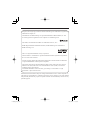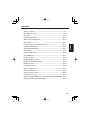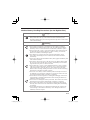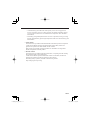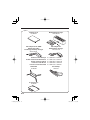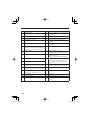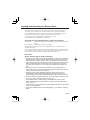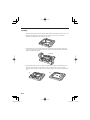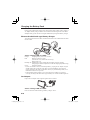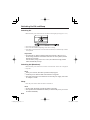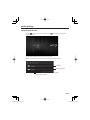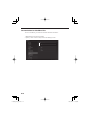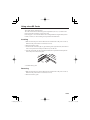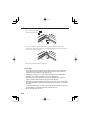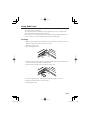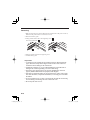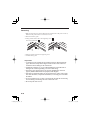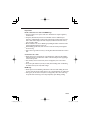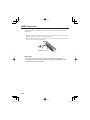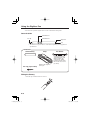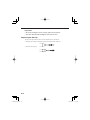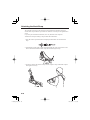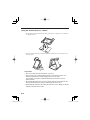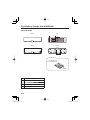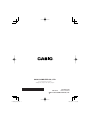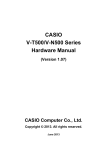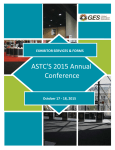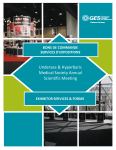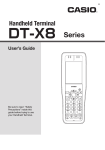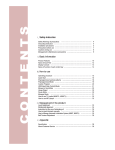Download Casio V-T500 Series User`s guide
Transcript
E Tr G Tablet V-T500 Series Serisi Serie English User’s Guide Kullanım Kılavuzu Bedienungsanleitung V-T500_ETG_Hyo1.indd 1 Bitte lesen Sie sorgfältig die in dieser Anleitung enthaltenen „Sicherheitsvorkehrungen“, bevor Sie Ihr Tablet zum ersten Mal verwenden. Nachdem Sie die Anleitung gelesen haben, bewahren Sie sie für späteres Nachschlagen gut auf. Einzelheiten zum Produkt finden Sie in der Bedienungsanleitung (PDF), die zusammen mit Ihrem tablet kam. Adobe Reader ⇒ Documents ⇒ V-T500 User’s Guide E–XXX (XXX gibt direkt die Revisionsnummer an.) Sie können die Datei der Bedienungsanleitung auch von der folgenden URL herunterladen: http://www.casio-intl.com/asia-mea/en/ pa/usersguide/ Deutsch Tableti kullanmadan önce kılavuzun içindeki “Güvenlik Önlemlerini” okuyunuz. Kılavuzu okuduktan sonra ileride başvurmak için güvenli bir yere kaldırınız. Ürün detayları için tablet ile birlikte verilen Kullanıcı Kılavuzuna (PDF) başvurun. Adobe Reader ⇒ Documents ⇒ V-T500 User’s Guide E–XXX (XXX revizyon numarasını belirtir.) Kullanıcı Kılavuzu dosyasını aşağıda verilen URL adresinden de indirebilirsiniz: http://www.casio-intl.com/asia-mea/ en/pa/usersguide/ Türkçe Be sure to read “Safety Precautions” inside this guide before trying to use your tablet. After reading this guide, keep it in a safe place for future reference. For product details, refer to the User's Guide (PDF) provided with your tablet. Adobe Reader ⇒ Documents ⇒ V-T500 User’s Guide E–XXX (XXX indicates the revision number.) You can also download the User’s Guide file from the following URL: http://www.casio-intl.com/asia-mea/ en/pa/usersguide/ 2012-10-29 16:05:55 Google™, the Google logo, Android™ and the Android logo are trademarks or registered trademarks of Google, Inc. The Bluetooth wordmark and logo are registered trademarks of Bluetooth SIG, Inc. and are used by permission granted to Casio Computer as a certified logo user. SD, SDHC, microSD and microSDHC are trademarks of SD-3C, LLC. HDMI (High-Definition Multimedia Interface) and the HDMI logo are trademarks of HDMI Licensing, LLC. FeliCa is a registered trademark of Sony Corporation. Adobe® Reader® is a trademark or registered trademark of Adobe Systems Incorporated in the U.S. and/or other countries. All other company names and product names that appear in this document are trademarks or registered trademarks of the respective companies. This product uses software licensed under the public licenses such as the GNU General Public License (GPL) and GNU Lesser General Public License (LGPL). The relevant conditions apply to this software. For detailed information on these licenses, go to Settings ⇒ About tablet ⇒ Legal information ⇒ Open source licenses. Information in this document is subject to change without advance notice. CASIO Computer Co., Ltd. makes no representations or warranties with respect to the contents or use of this manual and specifically disclaims any express or implied warranties of merchantability or fitness for any particular purpose. V-T500_ETG_E.indb 1 2013/03/26 16:58:59 Contents Safety Precautions .........................................................................................E-2 Operating Precautions ...................................................................................E-9 Important ......................................................................................................E-12 Regulatory Information ................................................................................E-12 Tablet System Configuration .......................................................................E-13 General Guide ...............................................................................................E-15 English Loading and Removing the Battery Pack...................................................E-17 Charging the Battery Pack ..........................................................................E-20 Switching On/Off and Sleep ........................................................................E-22 Initial Settings ...............................................................................................E-23 Using microSD Cards ...................................................................................E-25 Using SAM Cards .........................................................................................E-27 Using SIM Cards ...........................................................................................E-29 Handling SD Memory Cards ........................................................................E-31 Handling the NFC Reader/Writer ................................................................E-32 HDMI Connection .........................................................................................E-34 Resetting the Tablet .....................................................................................E-35 Using the Digitizer Pen ................................................................................E-36 Handling the Hand Belt ................................................................................E-39 Attaching the Neck Strap.............................................................................E-40 Using the Screen Cover ...............................................................................E-41 Ethernet Cradle (HA-M62IO), Cradle-type Battery Charger (HA-M30CHG)....E-43 Dual Battery Charger (HA-M32DCHG) ........................................................E-44 E-1 V-T500_ETG_E_01.indd 1 2013/04/04 14:47:44 Safety Precautions Congratulations upon your selection of this CASIO product. Be sure to read the following Safety Precautions before trying to use it for the first time. Your neglect or avoidance of the warning and caution statements in the subsequent pages causes the danger of fire, electric shock, malfunction and damage on the goods as well as personal injury. Markings and Symbols The following are the meanings of the markings and symbols used in these Safety Precautions. Danger This symbol indicates information that, if ignored or applied incorrectly, creates the danger of death or serious personal injury. Warning This symbol indicates information that, if ignored or applied incorrectly, creates the possibility of death or serious personal injury. Caution This symbol indicates information that, if ignored or applied incorrectly, creates the possibility of personal injury or property damage. • A diagonal line indicates something you should not do. The symbol shown here indicates you should not try to take the unit apart. • A black circle indicates something you should do. The symbol shown here indicates you should unplug the unit from the wall outlet. Warning Disassembly and Modification • Never try to disassemble or modify the tablet and its options including battery pack and battery in any way. Abnormal Conditions • Should the tablet and/or its options including battery pack and battery become hot or start to emit smoke or a strange odor, immediately turn off the power and contact your dealer or distributor whom you purchased the product from, or an authorized CASIO service provider. E-2 V-T500_ETG_E.indb 2 2013/03/26 16:58:59 Warning Dust and Moisture • Though the tablet is dust and water splash resistant, its options including the battery pack are not. Keep loose metal objects and containers filled with liquid away from your tablet and the options. Also, never handle the tablet and the options while your hands are wet. Warning Interference with the Operation of Other Equipment (Using Wireless Data Communication) 11 • Keep your tablet at least 22 centimeters (8 /16") away from anyone wearing a pacemaker. Radio waves emitted by the tablet can affect the operation of a pacemaker. • Before the use in aircraft, be sure to consult with cabin crew for interference the tablet emits. • Before the use in medical facility, be sure to consult with the facility management or the manufacture of a specific medical equipment that the tablet may interfere with. • Do not use the tablet nearby gas pump or chemical tank or any other places flammable or explosive. Caution Foreign Objects • Take care to ensure that metals or combustible objects are not inserted into the openings of the tablet or its options, and not to allow moisture to get inside of them. • Do not attach aluminum stickers or other objects made using metal to the back of the V-T500. Doing so could cause the tablet to overheat or catch fire, resulting in damage and burns or other injuries. • Take care not to trap foreign objects between the V-T500 and the Ethernet Cradle. Doing so could cause the tablet to overheat or catch fire, resulting in burns. E-3 V-T500_ETG_E.indb 3 2013/03/26 16:58:59 Caution Location • Install the cradle properly on a flat and stable surface so that it cannot fall down onto floor. LCD Screen • Never apply strong pressure to the screen or subject it to strong impact. Doing so can crack the LCD Screen. Warning Avoiding Traffic Accidents • Never use the tablet while operating a motor vehicle. Park your vehicle in a safe place before performing any operation. • Never locate the tablet where it might interfere with proper operation of the vehicle. • Locate connecting cables as instructed by the manual, avoiding locations that can interfere with driving operations. Car Battery Power • Should the Car Adaptor become damaged, replace it immediately with a new Car Adaptor. Caution Using in Vehicle • Always disconnect the Car Adaptor when you get out of the car. Failing to do so could drain the car battery. • Note that using the Car Adaptor for long periods while the car engine is turned off will drain the car battery. • Do not handle the Car Adaptor with wet hands. • When using the tablet in a car fitted with airbags (SRS airbags), never place the tablet on the airbag cover or in any location that could interfere with airbag operation. • Do not leave the tablet in vehicle for a long period of time. E-4 V-T500_ETG_E.indb 4 2013/03/26 16:58:59 Lithium Polymer Battery Pack Danger • Never use the tablet and its option including the battery pack and battery next to open flame, near a stove, or any other area exposed to high heat, or leave them for a long period of time in a vehicle parked in direct sunlight. • Never use the battery pack with any device other than the tablet. • Never dispose of the battery pack by incinerating it or otherwise expose it to heat. • Never transport or store the battery pack together with metal objects that may result in shorting positive (+) and negative (–) terminals of the battery pack. Be sure to place the battery pack in its case whenever transporting or storing it. • Never throw the battery pack or otherwise subject it to strong impact. • Never pierce the battery pack with nails, hit it with a hammer, or step on it. • Use only the specified battery charger to charge the battery pack. Warning • Never place the battery pack in a microwave oven or any other high-voltage device. • If the amount of time period the battery pack can serve becomes considerably short even after it has been fully charged for the specified time period, stop using it. • Should the battery pack start to leak or emit a strange odor, immediately move it away from any flame nearby. Leaking battery fluid is combustible. • Should fluid from the battery pack accidentally get into your eyes or on the skin, do not rub it. Immediately rinse it off with clean tap water and then consult a physician. Caution • Replace only with the same type of battery pack recommended by CASIO. Dispose of used battery packs according to the local regulation. • Keep the battery pack out of the reach of small children. E-5 V-T500_ETG_E.indb 5 2013/03/26 16:58:59 Power Supply / AC Adaptor Warning • Do not use the tablet at a voltage other than the specified voltage. Also, do not connect the tablet to a multi-plug power strip. • Never modify, sharply bend, twist, or pull on the power cord. • Never use a detergent to clean AC adaptor and its power cable, especially on the plug and the jack. • When using the battery chargers and the cradles, be sure to use the respective AC adaptors. • Only use the power cord provided. Also, do not use the bundled power cord with any other equipment. Caution • Never pull on the power cord when unplugging it. Always hold the plug when unplugging it from the wall outlet. • Never touch the plug while your hands are wet. • Be sure to unplug the power cord from the wall outlet before cleaning the battery chargers and the cradles. • Unplug the power cord from the wall outlet whenever leaving the battery chargers and the cradles unattended for a long period. • The housing of the AC adaptor can become warm during normal use. • At least once a year, unplug the AC adaptor from the wall outlet and clean any dust that builds up between the prongs of the plug. Dust built up between the prongs can lead to the danger of fire. Backup of All Important Data Caution • Note that CASIO Computer Co., Ltd. shall not be held liable to you or any third party for any damages or loss caused by deletion or corruption of data due to use of the tablet, malfunction or repair of the tablet or its peripherals, or due to the batteries going dead. • The tablet employs electronic memory to store data, which means that memory contents can be corrupted or deleted if power is interrupted due to the batteries going dead or incorrect battery replacement procedures. Data cannot be recovered once it is lost or corrupted. Be sure to make backup of all important data. One way to do this is to use the separately sold cradles to transfer data to a computer. E-6 V-T500_ETG_E.indb 6 2013/03/26 16:58:59 Alkaline Battery Handling Precautions (for the Digitizer Pen) Danger • Since there is the risk of blindness and other serious disorders when alkaline battery fluid enters the eyes, seek medical treatment immediately after adequately flushing the eyes with a large amount of tap water or other clean water without rubbing. Warning • Do not dispose of batteries in open flames or allow them to be heated, disassembled or modified. This results in the risk of damaging insulation and safety valves or causes the batteries to leak fluid, overheat or rupture. • Do not reverse the (+) and (–) poles of the batteries. This results in the risk of abnormal reactions during charging or short-circuiting, or causes the batteries to leak fluid, overheating or rupture. • Store batteries in a location out of the reach of small children. In the case a battery should happen to be swallowed, seek medical treatment immediately. • In the case of having ingested alkaline battery fluid, gargle immediately and seek medical treatment. • Since there is the risk of injury to the skin in the case alkaline battery fluid has come in contact with the skin or clothing, immediately rinse off with a large amount of tap water or other clean water. • Do not allow the (+) and (–) poles of alkaline batteries to come in contact with wires or other metal objects, and do not carry or store them together with metal necklaces, hair pins and so on. This results in the risk of the batteries short-circuiting resulting in the flow of excess current and causing the batteries to leak fluid, overheat or rupture. • Do not use a new battery with an old battery that has already been used or use different types of batteries. Differences in properties results in the risk of the batteries leaking fluid, overheating or rupturing. • These batteries are not designed to be recharged. Recharging results in the risk of damage to insulation and internal structure causing the batteries to leak fluid, overheat or rupture. • Do not remove or damage the battery outer label. This results in the risk of the batteries short-circuiting, leaking fluid, overheating or rupturing. • Do not subject the batteries to strong impacts resulting from dropping or throwing. This results in the risk of the batteries leaking fluid, overheating or rupturing. • Do not allow the batteries to be deformed or damaged. This results in the risk of damage to the insulation and safety valve causing the batteries to leak fluid, overheat or rupture. E-7 V-T500_ETG_E.indb 7 2013/03/26 16:58:59 Caution • Promptly remove worn out batteries from the device. Allowing worn out batteries to remain installed in the device for a long period of time results in the risk of the generation of gas from the batteries causing the batteries to leak fluid, overheat or rupture. • Remove the batteries from the device when not using for a long period of time. Failure to do so results in the risk of the generation of gas from the batteries causing the batteries to leak fluid and damage the device. • Do not attempt to solder the batteries directly. This results in the risk of heat damaging the insulation and safety valve causing the batteries to leak fluid, overheat or rupture. • Do not use or place the batteries in a location subject to high temperatures such as locations of intense direct sunlight or in an automobile on a hot day. This results in the risk of the batteries leaking fluid, overheating or rupturing. • Insulate the ends of the batteries by covering with tape and so on when storing or disposing. Allowing the batteries to contact other batteries or metal objects results in the risk of the batteries leaking fluid, overheating or rupturing. • Do not allow the batteries to become wet. This results in the risk of the batteries overheating. • Avoid storing batteries in locations subject to direct sunlight, high temperature or high humidity. This results in the risk of the batteries leaking fluid. In addition, there is also the risk of reduced battery performance and shorter battery life. • Please dispose of batteries in the proper manner in accordance with the rules and regulations of your local community. E-8 V-T500_ETG_E.indb 8 2013/03/26 16:58:59 Operating Precautions Your tablet and its options are precision. Improper operation or rough handling can cause problems with data storage and other problems. Note and observe the following precautions to ensure proper operation. • Do not leave dead battery pack in the tablet for a long period. Dead battery pack can leak, leading to malfunction and damage to the tablet. • Stop or avoid using the tablet and its options in areas and conditions subject to the following. — Large amounts of static electricity — Extreme heat or cold or humidity — Sudden temperature change — Large amount of dust — After large amount of rain or water falls on the tablet — Pressing the screen or buttons with excessive force when using in the rain • Always use your finger or the dedicated Digitizer Pen when using the touch panel. The use of implements other than your finger or the dedicated Digitizer Pen could damage the touch panel and/or cause malfunctions. • Do not use the Digitizer Pen when your hands are wet. • Do not use volatile chemical substances such as thinners, benzene or toiletries to clean the tablet. When the tablet is dirty, wipe it clean with a soft, dry cloth. Rubbing with excessive force could scratch the display. • The power-supply terminals and charging terminals should be cleaned from time to time using an implement such as a dry cotton bud. Soiling on the terminals may cause connection defects. • Take care when using chemicals. Applying thinners, gasoline, kerosene, solvents or oils, or substances such as cleaners, adhesives, paints, medications or toiletries that contain those materials, to the plastic case or cover may cause discoloration or other damage. • Allowing the communication/power supply terminals become wet can cause an electric shock or fire. In addition, if the terminals become soiled, contact may be impaired resulting in poor charging. For reasons of safety and maintaining charging battery pack(s) in optimum condition, clean the communication/power supply terminals by wiping with a dry cloth or cotton swab after disconnecting the AC adaptor. E-9 V-T500_ETG_E_02.indd 9 2013/04/05 16:05:41 • Take care not to trap objects such as magnetic cards, magnetic recording media or precision equipment between the V-T500 and the Ethernet Cradle, and do not bring such objects too close to the tablet and cradle. Bringing magnetic cards or other magnetic recording media too close could result in important data being erased due to the effects of magnetism. Precision equipment (wristwatches, etc.) should also not be placed close to the tablet or cradle as it could be damaged as a result. • Dead Pixels The LCD panel employed in this product uses high precision and substantial number of components which commonly cause a small number of the pixels not to light or to remain lit all the time. This is due to the characteristics of LCD panel yield in accuracy over 99.99% and permissible. • 802.11a/n Restrictions: — This product is for indoor use only when using channels 36, 40, 44, 48, 52, 56, 60, or 64 (5150-5350 MHz). — To ensure compliance with local regulations, be sure to select the country in which the access point is installed. • Lithium Polymer Battery Pack Each lithium polymer battery pack has its life. The life span heavily depends on how the battery pack is charged or stored which may cause deterioration of the battery pack to shorten the life span if it is handled improperly. Note the tips below to make the battery pack last long. — Be sure to charge the battery pack before using it if the battery pack is used for the first time or if it has not been used for a long period of time. — If the battery pack is repeatedly charged, the life span becomes short. To avoid the repetition of charging the battery pack, be sure that the remaining capacity is low before you start charging. — Be sure to charge the battery pack in recommended temperature range. The temperature range is dependant on device you use to charge including battery chargers and tablets. Refer to the respective user guides. Charging the battery pack in a temperature outside of the recommended range causes deterioration. — When used at low temperatures, the battery pack has a reduced capacity and will supply power for shorter time. The life span of the battery pack is also shortened. — Charging the battery pack while the battery pack itself is freeze including inside causes deterioration. Be sure to resume an ordinary room temperature on the battery pack and then leave it unattended for approximately one hour before charging. — After charging the battery pack, if the performance of the battery pack does not show any recovery, it is a sign of ending the life. Replace it with a new battery pack. E-10 V-T500_ETG_E_02.indd 10 2013/04/05 16:05:41 — Avoid the battery pack with a full of the capacity to store for a long period of time. If you need to store it for a long period, be sure that the remaining capacity is 30 to 50 percent and to store in a moderate low temperature. This can reduce deterioration. — The battery pack gradually deteriorates over time. In particular, storing (or using) the fully charged battery pack at high temperatures tends to accelerate battery pack deterioration. • Adobe Reader This tablet comes pre-loaded with Adobe Reader from Adobe Systems Incorporated. CASIO has verified the operation of Adobe Reader on this tablet, but does not guarantee all operations of Adobe Reader for the customer. Refer to http://www.adobe.com/support/reader/ for information on using Adobe Reader and problems with that product. • Barcode Scanner This tablet comes pre-loaded with "Barcode Scanner", comprising barcode scanning demo samples based on the ZXing library. CASIO has verified the operation of Barcode Scanner on this tablet, but does not guarantee all operations of Barcode Scanner for the customer. The ZXing library is publicly available at the following website: http://code.google.com/p/zxing/ E-11 V-T500_ETG_E_02.indd 11 2013/04/05 16:05:41 Important • This guide does not include any information about programming procedures. See the applicable separate documentation for information about the procedures. After Service • Should this product ever malfunction, contact your original retailer providing information about the product name, the date you purchased it, and details about the problem. This mark applies to EU countries and Turkey only. Regulatory Information V-T500-E,V-T500-GE Products are for distribution within all member states of the EU. 0984 HA-M62IO, HA-M30CHG Products are for distribution within all member states of the EU. 0984 Optional models HA-M32DCHG and HA-M20BAT are in conformity with the Council Directive 2004/108/EC. Manufacturer: CASIO COMPUTER CO., LTD. 6-2, Hon-machi 1-chome, Shibuya-ku, Tokyo 151-8543, Japan Representative within the European Union: CASIO EUROPE GmbH Casio-Platz 1, 22848 Norderstedt, Germany The modification of the software for controlling RF radiation of WLAN, Bluetooth and NFC/ RF-ID is prohibited. E-12 V-T500_ETG_E.indb 12 2013/03/26 16:59:00 Tablet System Configuration Bundled Items V-T500 Series Please check the items in the box before using the tablet for the first time. Tablet AC Adaptor AD-S36120A Battery Pack HA-M20BAT Power Cord User's Guide (this manual) AC-CORD-EU microSD Card Removal Tool Options Ethernet Cradle HA-M62IO The illustration shows the Ethernet Cradle (HA-M62IO). Cradle-type Battery Charger HA-M30CHG Car Adaptor HA-M37CAC Digitizer Pen HA-M96PEN For the latest options list, refer to the ON-LINE manual available at http://www.casio-intl.com/asia-mea/en/pa/usersguide/ E-13 V-T500_ETG_E.indb 13 2013/03/26 16:59:01 Options Battery Pack Dual Battery Charger HA-M20BAT HA-M32DCHG AC Adaptor for V-T500/ Ethernet Cradle/ Cradle-type Battery Charger AC Adaptor for Dual Battery Charger AD-S90190C-N5 AD-S36120A-N Power Cord for Europe Power Cord for North America Power Cord for Taiwan Power Cord for Korea Power Cord for Australia AC-CORD-EU/AC-CORD2-EU AC-CORD-US/AC-CORD2-US AC-CORD-TW/AC-CORD2-TW AC-CORD-KR/AC-CORD2-KR AC-CORD-AU/AC-CORD2-AU Hand Belt Neck Strap HA-M95HB HA-M97ST Screen Cover HA-M98DC E-14 V-T500_ETG_E.indb 14 2013/03/26 16:59:01 General Guide Top 1 2 Left Front 5 6 7 Right 8 9 10 11 12 13 14 3 15 16 17 4 Bottom 18 Back 22 19 20 21 23 19 11 24 25 27 26 28 29 30 31 19 32 33 19 E-15 V-T500_ETG_E.indb 15 2013/03/26 16:59:01 1 Power Button (→ E-22) 18 Communication Terminal 2 Volume Button 19 Mount for Hand Belt (→ E-39) or Strap (→ E-40) 3 mini HDMI Port (→ E-34) 20 Reset Switch (→ E-35) 4 SD Card Slot (→ E-31) 21 Rear Camera 5 Charge LED (→ E-20) 22 Mounting Holes for Screen Cover (→ E-41) 6 Notification LED 23 Mounting Holes for Pen Holder (→ E-36) 7 Light Sensor 24 Extension Port Automatically adjusts the display backlight brightness to suit the ambient brightness. 8 Front Camera 25 SAM Card Slot (→ E-27) 9 Display (Touch Panel) 26 SIM Card Slot (→ E-29) (V-T500-GE only) Located in the Battery Pack Compartment. Located in the Battery Pack Compartment. 10 Microphone 11 NFC Reader (→ E-32) 12 Function Button A This button allows you to use an application. 13 Function Button B 27 Setup button Sets the tablet operating parameters. For use by managers. Should not be changed in normal use. 28 microSD Card Slot (→ E-25) Located in the Battery Pack Compartment. 29 Buzzer This button allows you to use an application. 14 Screen Lock Button 30 Speaker (L) Press to lock or unlock the screen. 15 USB A Port 31 Speaker (R) 16 USB Mini-B Port 32 Battery Pack Cover (→ E-18) 17 DC Jack (→ E-20, 21) 33 Battery Pack Cover Lock Switches (→ E-18) E-16 V-T500_ETG_E.indb 16 2013/03/26 16:59:01 Loading and Removing the Battery Pack Your tablet uses two types of battery: a battery pack and a memory backup battery. The battery pack is used to power normal operations and to store data, while the memory backup battery provides the power required to maintain memory contents when the battery pack power is unable to supply power for some reason. Use the battery pack (HA-M20BAT) as the main power source. The backup battery is installed inside of the tablet. This guide uses the following terms to refer to the batteries. Battery Pack: Rechargeable battery pack (HA-M20BAT) for normal operations and data storage Backup Battery: Built-in battery for memory backup When the battery pack power goes low, immediately charge it or replace it with a charged battery pack. You can use the Dual Battery Charger, the Cradle-type Battery Charger, the Ethernet Cradle, the Car Adaptor, or the AC adaptor to charge a battery pack installed in the tablet. See the relevant sections in this guide for the respective options about how to use. Important! Always keep backup of all important data! • The battery pack powers normal operation and also provides power required to maintain memory contents, while the backup battery provides backup power to maintain memory contents. Because of this, you should not remove the battery pack if the backup battery is dead. Removing the battery pack while the backup battery is dead causes data in the memory to be corrupted or lost. Note that once data is lost it cannot be recovered. Always keep backup of all important data. • The charge of a battery pack when you purchase it may be depleted due to testing at the factory or natural discharge during shipment and storage. Be sure to charge the battery pack before you use it. • The life of a battery pack is limited, and charging a battery pack causes it to gradually lose its ability to maintain the charge. If your battery pack seems to require charging very frequently, it probably means it is time to purchase a new one. • If a battery pack is used past the end of its service life, it may swell up in size. In such a case, replace the battery pack with a new one. • If the backup battery is fully charged, it will maintain the contents of the tablet's memory (RAM) for approximately 10 minutes when the main battery pack is removed. • It takes 8 hours with the main battery pack installed in the tablet for the backup battery to be charged fully. • To check the remaining charge in the backup battery, go to Settings ⇒ Backup Battery. E-17 V-T500_ETG_E.indb 17 2013/03/26 16:59:01 Loading 1. Turn the tablet upside down. If the hand belt is fitted to the tablet, unclip it (see E-39). 2. Slide the left and right lock switches for the battery pack cover to the “FREE” position, and then remove the battery pack cover. 3. Load the battery pack with the printed side of the label facing upwards, fitting the lugs on the battery pack into the slots in the tablet so that the terminals in the battery socket and tablet are aligned. Terminals 4. Put back the battery pack cover in the compartment as shown in the illustration (a). Move the lock switches on the battery pack cover back to the “LOCK” position. Securely close the battery pack cover by pushing it firmly as shown in the illustration (b). (a) (b) E-18 V-T500_ETG_E.indb 18 2013/03/26 16:59:01 Removing 1. Make sure that the power on the tablet has been switched off. If the power is still on, hold down the power button to switch off (see E-22). 2. Turn the tablet upside down. If the hand belt is fitted to the tablet, unclip it (see E-39). 3. Slide the left and right lock switches for the battery pack cover to the “FREE” position, and then remove the battery pack cover. 4. As shown in the illustration, grip the lip at the sides of the battery pack with your fingers ( ) and lift out the battery pack ( ). Important! • Battery pack replacement should be carried out without delay. • If the battery pack is left out of the tablet for more than about 10 minutes, data stored in the tablet's internal memory (RAM) may be lost so that the tablet resets when it is next started up. • When the battery pack is removed, do not connect the AC adaptor or Car Adaptor to the tablet, and do not place the tablet in the Ethernet Cradle or Cradle-type Battery Charger. Doing so may cause data stored in the tablet's internal memory (RAM) to be lost so that the tablet resets when it is next started up. • When the battery pack is removed, plugging in the AC adapter will not turn the tablet on. • Never try to use other type of battery than the ones that are specified for this product. • After you have closed the battery pack cover, turn the lock switches fully to the “LOCK” position. The tablet cannot be switched on until the switches are turned to the “LOCK” position. • If the battery pack cover is not closed securely, the product may not be fully splashproof. E-19 V-T500_ETG_E.indb 19 2013/03/26 16:59:01 Charging the Battery Pack Battery pack installed in the tablet can be charged using either cradle, battery charger or AC adaptor. Battery charge condition can be monitored with charge LED on the tablet. Multiple battery packs can also be charged simultaneously using Dual Battery Charger. Ethernet Cradle/Cradle-type Battery Charger Align the mount holes in the tablet with the mount hooks on the cradle and fit the tablet into the cradle. Hole Hook Status of Charge LED on V-T500: Orange: Red: Charging (battery level at 6% or more) Battery level down to 0-5% (until a level of 5%, tablet will not start up) Battery pack error Blinking red: Standby due to being outside the temperature range for charging (charging begins when the temperature is within the charging temperature range) Green: Charging complete * If, after 30 minutes or more at normal temperature, you plug the AC adaptor in again and the charge LED is still red or off, there is a fault. Immediately stop using the product and contact the dealer or distributor where you purchased the product, or an authorized CASIO service provider. * If the remaining battery change is 5% or less when the AC adaptor is connected correctly, the charge LED turns off for approximately 0.5 seconds and then lights red. Car Adaptor Plug in the Car Adaptor to the cigarette lighter socket in vehicle. Status of Charge LED on V-T500: Refer to “Ethernet Cradle/Cradle-type Battery Charger” above. E-20 V-T500_ETG_E_02.indd 20 2013/04/05 16:05:41 Dual Battery Charger Push the battery pack in until the mount hooks on the charger engage the mount lugs on the battery. Lug Hook With the engraved side upwards, push the connector firmly into the jack until it clicks into place. You can connect up to three Dual Battery Chargers. See E-45 for the connection method. Status of Charge Indicator LED Off: Not charging Orange: Charging Red: Battery pack problem or standby due to the surrounding temperature being beyond the specified temperature range (Approximately 0°- 40°C) (charging resumes when the temperature reaches the range.) Green: Charging complete AC Adaptor Status of Charge LED on V-T500: Refer to “Ethernet Cradle/Cradle-type Battery Charger” on the previous page. E-21 V-T500_ETG_E_02.indd 21 2013/04/04 14:48:22 Switching On/Off and Sleep Switching On 1. Hold down the power button until the notification LED lights green (approx. 1 sec.). • The startup screen appears. • The screen shown differs depending on the device settings. • If the tablet is left unused for a set time while switched on, it automatically switches to sleep mode. Important! • Even with the AC adaptor connected, if the level of battery charge is 5% or less the charge LED turns red and the tablet does not start up when you hold down the power button. Once the battery charge rises to 6% or more, the LED turns orange and the tablet automatically starts up. Switching Off (Shutdown) 1. Hold down the power button for more than 2 seconds until “Power off” is displayed. 2. Tap “OK”. Note • In the power off state, the tablet's operation is fully stopped. • Switch the power off if the tablet is left unused for a long time. • The tablet will restart if it is connected to an external power supply, such as the AC adaptor or cradle. Sleep 1. Press the power button while the tablet is switched on. Note • In sleep mode, the display is off but the tablet is operating. • The operation mode is maintained. When you switch on the power, you can use the tablet immediately. E-22 V-T500_ETG_E_02.indd 22 2013/04/04 14:48:22 Initial Settings Unlocking the Screen 1. Touch [ ] in the startup screen and drag it to [ unlock the screen. ] that appears on the right to At shipment, the default menu shown below appears. Make a selection based on the operation you actually want to perform. Job Menu Android standard Tick this box to always apply the above setting when you press Home. E-23 V-T500_ETG_E_02.indd 23 2013/04/04 14:48:22 Customization for Job Menu Use To access Job Menu, you must first customize the tablet as follows: 1. Build the menu to suit the operation. 2. Specify “None” as the security level for the Settings screen. E-24 V-T500_ETG_E_02.indd 24 2013/04/11 14:50:10 Using microSD Cards This tablet supports microSD cards. The card slot is located in the battery pack compartment (see E-15, 16). Remove the battery pack before inserting or removing a card. Refer to pages 17 to 19 for information on “Loading and Removing the Battery Pack”. Install (or remove) a card according to the procedure described below. Installing 1. Make sure that the power on the tablet has been switched off. If the power is still on, hold down the power button to switch off (see E-22). 2. Remove the battery pack. 3. Check that the card is the right way up and facing in the right direction, then match it to the correct printed icon and push it all the way into the slot. • Turn the card so that rear side (with the terminals) faces upwards and then push the card in fully until it clicks into place. 4. Load the battery pack. Removing 1. Make sure that the power on the tablet has been switched off. If the power is still on, hold down the power button to switch off (see E-22). 2. Remove the battery pack. E-25 V-T500_ETG_E.indb 25 2013/03/26 16:59:02 3. Press on the card slightly ( The card is pushed out ( ). ). • If you have difficulty removing the card, use the microSD card removal tool provided. As shown in the illustration, hook the end of the tool under the projection on the card to pull the card out. 4. Pull out the card and load the battery pack. Important! • A card must be inserted with the top and bottom properly aligned and in the proper direction. Attempt in inserting it with an excessive force in incorrect orientation can risk damage to the card and slot. • Touching the connectors or IC area when installing the card could result in damage to the card through soiling or an electrostatic charge. • The battery pack will not be able to be properly installed if the card is not properly installed. Reinstall the card properly if this happens. • Since data recorded in the tablet may be lost if the battery pack is removed for more than 10 minutes, complete the installation (or removing) of a card within 10 minutes. • Never turn off the power or remove a card from the slot while the card is being accessed. Doing so can damage the card or data in the card. • Do not drop the card or lose it. E-26 V-T500_ETG_E.indb 26 2013/03/26 16:59:02 Using SAM Cards This tablet supports SAM cards. The card slot is located in the battery pack compartment (see E-15, 16). Remove the battery pack before inserting or removing a card. Refer to pages 17 to 19 for information on “Loading and Removing the Battery Pack”. Install (or remove) a card according to the procedure described below. Installing 1. Make sure that the power on the tablet has been switched off. If the power is still on, hold down the power button to switch off (see E-22). 2. Remove the battery pack. 3. Open the supporting cover. 4. Check that the card is the right way up and facing in the right direction, then match it to the correct printed icon and push it into the slot. • Insert the card so that the notch is on the front right corner. 5. Close the supporting cover and push the inserted card just above the cover. • Push the card in fully until it clicks into place. 6. Load the battery pack. E-27 V-T500_ETG_E.indb 27 2013/03/26 16:59:02 Removing 1. Make sure that the power on the tablet has been switched off. If the power is still on, hold down the power button to switch off (see E-22). 2. Remove the battery pack. 3.Gently push the card in above the supporting cover ( The card is pushed out ( ). ). 4. Pull the card out and close the supporting cover. 5. Load the battery pack. Important! • A card must be inserted with the top and bottom properly aligned and in the proper direction. Attempt in inserting it with an excessive force in incorrect orientation can risk damage to the card and slot. • Touching the connectors or IC area when installing the card could result in damage to the card through soiling or an electrostatic charge. • The battery pack will not be able to be properly installed if the card is not properly installed. Reinstall the card properly if this happens. • Since data recorded in the tablet may be lost if the battery pack is removed for more than 10 minutes, complete the installation (or removing) of a card within 10 minutes. • Never turn off the power or remove a card from the slot while the card is being accessed. Doing so can damage the card or data in the card. • Do not drop the card or lose it. E-28 V-T500_ETG_E.indb 28 2013/03/26 16:59:02 Using SIM Cards This tablet supports SIM cards. SIM cards may not be supported by some models. See E-16 for information on compatible models. The card slot is located in the battery pack compartment (see E-15, 16). Remove the battery pack before inserting or removing a card. Refer to pages 17 to 19 for information on “Loading and Removing the Battery Pack”. Install (or remove) a card according to the procedure described below. Installing 1. Make sure that the power on the tablet has been switched off. If the power is still on, hold down the power button to switch off (see E-22). 2. Remove the battery pack. 3. Open the supporting cover. 4. Check that the card is the right way up and facing in the right direction, then match it to the correct printed icon and push it into the slot. • Insert the card so that the notch is on the front right corner. 5. Close the supporting cover and push the inserted card just above the cover. • Push the card in fully until it clicks into place. 6. Load the battery pack. E-29 V-T500_ETG_E.indb 29 2013/03/26 16:59:02 Removing 1. Make sure that the power on the tablet has been switched off. If the power is still on, hold down the power button to switch off (see E-22). 2. Remove the battery pack. 3.Gently push the card in above the supporting cover ( The card is pushed out ( ). ). 4. Pull the card out and close the supporting cover. 5. Load the battery pack. Important! • A card must be inserted with the top and bottom properly aligned and in the proper direction. Attempt in inserting it with an excessive force in incorrect orientation can risk damage to the card and slot. • Touching the connectors or IC area when installing the card could result in damage to the card through soiling or an electrostatic charge. • The battery pack will not be able to be properly installed if the card is not properly installed. Reinstall the card properly if this happens. • Since data recorded in the tablet may be lost if the battery pack is removed for more than 10 minutes, complete the installation (or removing) of a card within 10 minutes. • Never turn off the power or remove a card from the slot while the card is being accessed. Doing so can damage the card or data in the card. • Do not drop the card or lose it. E-30 V-T500_ETG_E.indb 30 2013/03/26 16:59:02 Handling SD Memory Cards SD memory card can be installed in the SD memory card slot on the tablet. Install (or remove) an SD memory card according to the procedure described below. Installing 1. Open the cover of the SD memory card slot on the left side of the tablet ( ) and insert an SD memory card all the way in until the top of the SD memory card aligns with the entrance of the slot of the tablet ( ). 2. Close the cover of the SD memory card slot. Important! • An SD memory card must be inserted with the top and bottom properly aligned and in the proper direction. Attempt in inserting it with an excessive force in incorrect orientation can risk damage to the connectors and slot. • Never turn off the power or remove an SD memory card from the slot while the card is being accessed. Doing so can damage the SD memory card or data in the card. • The tablet cannot access the SD memory card while the cover of the SD memory card slot is open. Always close the cover. • Do not drop the card or lose it. Removing 1. Open the cover of the SD memory card slot and press on the SD memory card slightly ( ). The SD memory card is pushed out ( ). 2. Pull out the SD memory card and close the cover of the SD memory card slot. E-31 V-T500_ETG_E.indb 31 2013/03/26 16:59:02 Handling the NFC Reader/Writer NFC is a type of RFID (Radio Frequency Identification) technology that allows the data in a device to be read simply by holding the device up to an NFC reader. It can be used to read RFID tags used for controlling goods as well as contactless IC cards used in applications such as employee identification. RFID tags and contactless IC cards can be read from either the front or the back of the tablet. Contactless IC Cards 1. Hold the contactless IC card up so that it is parallel with the tablet's reader portion. Otherwise, you can hold the tablet up to the card. RFID Tags 1. Hold the tablet up so that the reader portion is parallel with the RFID tag. E-32 V-T500_ETG_E.indb 32 2013/03/26 16:59:02 Important! Both contactless IC cards and RFID tags • The NFC employs a low power radio wave which does not require regulatory station license. • Frequency band used by the NFC is 13.56 MHz. Secure a sufficient space between V-T500 and other reader/writer located in the vicinity. Make sure also that a radio station employs the same frequency band does not locate near by prior to using V-T500. • Read a contactless IC card or RFID tag by holding the tablet so that the reader portion is flush against the card or tag. • When holding up the tablet, take care not to strike the reader portion against the card or tag. • If the card or tag cannot be read, try moving the tablet back and forth or side to side. Contactless IC cards • Metal objects near a contactless IC card will interfere with successful reading. Take the card out of a wallet if the wallet is with metal object before applying it to the reader portion. • The card may not be read correctly if it is overlapped by one or more other cards. • Always keep the tablet away from your body when reading cards. Avoid facing the tablet towards your body while using it. RFID tags • Metal objects near an RFID tag will interfere with successful reading. Move the tag away from any nearby metal objects or use a tag designed for use with metal. • The tag may not be read correctly if it is overlapped by one or more other tags. Set up the tablet so that tags can be kept completely apart during reading. E-33 V-T500_ETG_E.indb 33 2013/03/26 16:59:02 HDMI Connection HDMI-compatible external devices can be connected to the tablet using a third-party HDMI cable. 1. Make sure that the power on the tablet has been switched off. If the power is still on, hold down the power button to switch off (see E-22). 2. Open the mini HDMI port cover on the left side of the tablet and connect the external device using a third-party HDMI cable. HDMI mini-connector Important! • Always turn the tablet off when connecting or disconnecting the cable. • The settings for the connected external device should be as stipulated in the instruction manual for that device. E-34 V-T500_ETG_E.indb 34 2013/03/26 16:59:02 Resetting the Tablet Resetting the tablet is the same as resetting a PC. Performing a reset causes all unsaved RAM data to be lost that are in mid-course of inputting and editing, but data and settings that are already stored in the FlashROM should be unaffected. Perform a reset to restore normal operation whenever the tablet operates abnormally due to misoperation or some other reason. Use a pointed implement such as a mechanical pencil (with the lead retracted) to press the reset switch on the back of the V-T500. This starts the reset operation. * Do not use a toothpick or pencil or other sharp object whose tip may break off the reset switch. E-35 V-T500_ETG_E.indb 35 2013/03/26 16:59:02 Using the Digitizer Pen You can use the optional Digitizer Pen to work on the tablet's touch-panel. General Guide Quick Button 1* Pen Tip Quick Button 2* Strap Hole Cap * The functions of quick buttons 1 and 2 differ depending on the application specifications. Bundled Items AAAA Battery Strap Pen Holder Secured to the mount on the upper rear of the tablet (see E-15, 16) using screws. Cannot be attached at the same time as the screen cover (see E-41). Attach to the strap hole on the pen. Pen Tip (replaceable) Fitting the Battery 1. Turn the cap counterclockwise to remove. E-36 V-T500_ETG_E.indb 36 2013/03/26 16:59:02 2. Insert the battery with the positive (+) terminal towards the tip of the pen. 3. Turn the cap clockwise to secure. Using the Digitizer Pen Tap: Lightly touch the tip of the pen against the touch-panel. Sketching characters and lines: Sketch characters and lines by holding the tip of the pen against the touch-panel and sliding it lightly over the surface. E-37 V-T500_ETG_E.indb 37 2013/03/26 16:59:02 Important! • Do not tap the Digitizer Pen too strongly against the touch-panel. • Pens other than the dedicated Digitizer Pen cannot be used. Replacing the Pen Tip The tip of the pen will wear out over time. Replace the tip as follows. 1. Grasp the tip of the pen and pull it gently out from the end of the pen. 2. Insert the new pen tip. E-38 V-T500_ETG_E.indb 38 2013/03/26 16:59:03 Handling the Hand Belt The optional hand belt can be attached to the tablet. If you also plan to attach the neck strap, attach the neck strap first (see E-40). Attaching 1. Feed the ends of the 4 hand belt straps through the mounts on each corner of the back of the tablet. Then fold the straps back over, adjust the length as appropriate and fasten them in place using the Velcro fasteners. Important! • Pulling on the hand belt with excessive force could cause damage. • Unclip the hand belt before opening the battery pack cover. Velcro fastener Release button E-39 V-T500_ETG_E.indb 39 2013/03/26 16:59:03 Attaching the Neck Strap The optional neck strap can be used to prevent the tablet from fall when carrying it around. Four strap mounts are provided. Use whichever 2 mounts provide greatest ease of use. If you also plan to attach the hand belt (see E-39), attach the neck strap first. Attach the neck strap according to the procedure described below. 1. Press the neck strap release buttons and pull apart the buckles on each end of the strap. 2. Feed the fine looped cords on each strap end through the corner strap mounts on the back of the tablet and then feed the strap end buckle through the loop. 3. Fit the two ends of the main neck strap into the respective strap end buckles. Adjust the length as necessary. E-40 V-T500_ETG_E.indb 40 2013/03/26 16:59:03 Using the Screen Cover An optional screen cover can be fitted to the tablet to protect the display. The screen cover can also be used as a stand when using the tablet. If the pen holder for the Digitizer Pen is fitted to the tablet (see E-36), remove it. The Digitizer Pen can be kept in the screen cover's pen holder. Attaching the Screen Cover 1. Fasten the screen cover to the mount holes on upper rear of the tablet (see E-15, 16) using the 2 screws fitted to the screen cover. 2. Close the cover so that it fits snugly against the display and fix in place by pulling the rubber bands around the back of the tablet. E-41 V-T500_ETG_E.indb 41 2013/03/26 16:59:03 Using the Screen Cover as a Stand 1. Disengage the rubber bands from the tablet, open the cover and place it on a desktop or other flat surface. 2. Turn the tablet so that it faces forwards and fit the bottom into the notch in the cover to fix it in place. Notch Important! • The screws cannot be removed from the screen cover. • The screen cover is a synthetic leather product, so any moisture on the cover should be immediately be wiped off gently with a soft, dry cloth. Note also that it is sensitive to heat and should not be used close to a fire or similar location. • Do not hold the tablet by the screen cover alone while the rubber bands are not fastened around the tablet. Doing so could damage the screen cover. • When fitting the tablet into the cradle, lift up the screen cover slightly so that the tablet fits securely into the cradle. E-42 V-T500_ETG_E.indb 42 2013/03/26 16:59:03 Ethernet Cradle (HA-M62IO), Cradle-type Battery Charger (HA-M30CHG) General Guide Top Front Right 2 3 1 Back (HA-M62IO) 7 4 Back (HA-M30CHG) 8 4 5 6 9 10 Communication/Power Supply Terminal 1 (HA-M62IO) Power Supply Terminal (HA-M30CHG) 4 AC Adaptor Jack 8 5 Selector Switch LAN Connection Status LED 2 Power Indicator LED 6 LAN Port 9 USB Host Port 3 Power Switch LAN Communication 7 Status LED 10 USB Client Port E-43 V-T500_ETG_E.indb 43 2013/03/26 16:59:03 Dual Battery Charger (HA-M32DCHG) General Guide Front Top 2 3 1 Bottom Back 1 4 5 Bundled Items Connecting Bracket 2 Connecting Screws 1 Dual Battery Charger Connection Port 2 Charge Indicator LED 3 Power Supply Terminal 4 AC Adaptor Jack 5 Connecting Bracket Attachment Holes E-44 V-T500_ETG_E.indb 44 2013/03/26 16:59:03 Connecting Multiple Dual Battery Chargers 1. As shown in the illustrations below, remove the connector covers of the Dual Battery Chargers you want to connect to each other. Connector cover 2. Connect the two Dual Battery Chargers as shown below. 3. Turn over the connected Dual Battery Chargers and attach a connecting bracket, securing it in place with screws. You can repeat the above steps to connect up to 3 Dual Battery Chargers. E-45 V-T500_ETG_E.indb 45 2013/03/26 16:59:03 CASIO COMPUTER CO., LTD. 6-2, Hon-machi 1-chome Shibuya-ku, Tokyo 151-8543, Japan PN410476-004 V-T500_ETG_E.indb 2 PN410476-004 MO1304-A Printed in China 2012 CASIO COMPUTER CO., LTD. 2013/03/26 16:59:03