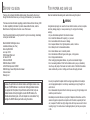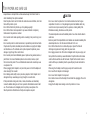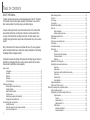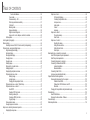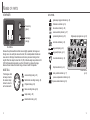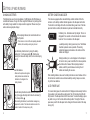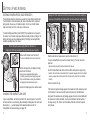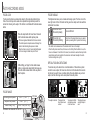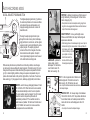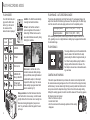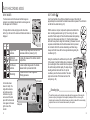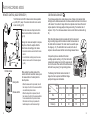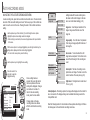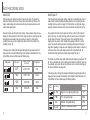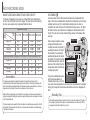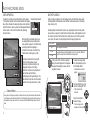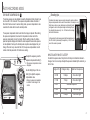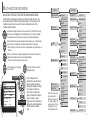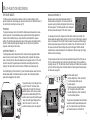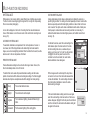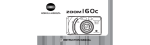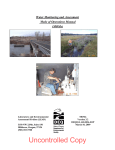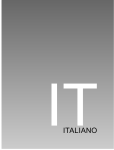Download Minolta DiMAGE S404 Instruction manual
Transcript
E INSTRUCTION MANUAL BEFORE YOU BEGIN Thank you for purchasing this Minolta digital camera. Please take the time to read through this instruction manual so you can enjoy all the features of your new camera. This manual contains information regarding products introduced before February, 2002. To obtain compatibility information for products released after this date, contact a Minolta Service Facility listed on the back cover of this manual. Check the packing list before using this product. If any items are missing, immediately contact your camera dealer. Minolta DiMAGE S404 digital camera AA alkaline batteries (set of four) Neck strap NS-DG304 Lens cap LF-236 16MB CompactFlash card AV cable AVC-100 USB cable USB-600 DiMAGE software CD-ROM ArcSoft PhotoImpression CD-ROM DiMAGE Image Viewer Utility instruction manual Camera manual Warranty card Because the performance of alkaline batteries with digital cameras is low, the use of Ni-MH batteries is recommended. Although alkaline batteries are supplied with this product, its performance will be limited; only use alkaline batteries for test photographs or when Ni-MH batteries, the Minolta external battery pack, or the AC adapter are not available. Fully recharge the Ni-MH batteries just before using the camera. 2 FOR PROPER AND SAFE USE Read and understand all warnings and cautions before using this product. WARNING Using batteries improperly can cause them to leak harmful solutions, overheat, or explode which may damage property or cause personal injury. Do not ignore the following warnings. • Only use the batteries specified in this instruction manual. • Do not install the batteries with the polarity (+/–) reversed. • Do not use batteries which show wear or damage. • Do not expose batteries to fire, high temperatures, water, or moisture. • Do not attempt to short or disassemble batteries. • Do not store batteries near or in metallic products. • Do not mix batteries of different types, brands, ages, or charge levels. • Do not charge alkaline batteries. • When recharging rechargeable batteries, only use the recommended charger. • Do not use leaking batteries. If fluid from the batteries enters your eye, immediately rinse the eye with plenty of fresh water and contact a doctor. If fluid from the batteries makes contact with your skin or clothing, wash the area thoroughly with water. • Use only the specified AC adapter within the voltage range indicated on the adapter unit. An inappropriate adapter or current may cause damage or injury through fire or electric shock. • Do not disassemble this product. Electric shock may cause injury if a high voltage circuit inside the product is touched. • Immediately remove the batteries or unplug the AC adapter and discontinue use if the camera is dropped or subjected to an impact in which the interior, especially the flash unit, is exposed. The flash has a high voltage circuit which may cause an electric shock resulting in injury. The continued use of a damaged product or part may cause injuries or fire. 3 FOR PROPER AND SAFE USE • Keep batteries or small parts that could be swallowed away from infants. Contact a doctor immediately if an object is swallowed. • Store this product out of reach of children. Be careful when around children, not to harm them with the product or parts. • Do not fire the flash directly into the eyes. It may damage eyesight. • Do not fire the flash at vehicle operators. It may cause a distraction or temporary blindness which may lead to an accident. • Do not use the monitor while operating a vehicle or walking. It may result in injury or an accident. • Do not use this product in a humid environment, or operate this product with wet hands. If liquid enters the product, immediately remove the batteries or unplug the AC adapter and discontinue use. The continued use of a product exposed to liquids may cause damage or injury through fire or electric shock. • Do not use the product near inflammable gases or liquids such as gasoline, benzine, or paint thinner. Do not use inflammable products such as alcohol, benzine, or paint thinner to clean the product. The use of inflammable cleaners and solvents may cause an explosion or fire. • When unplugging the AC adapter, do not pull on the power cord. Hold the adapter unit when removing it from an outlet. • Do not damage, twist, modify, heat, or place heavy objects on the AC adapter cord. A damaged cord may cause damage or injury through fire or electric shock. • If the product emits a strange odor, heat, or smoke, discontinue use. Immediately remove the batteries taking care not to burn yourself as the batteries become hot with use. The continued use of a damaged product or part may cause injuries or fire. • Take the product to a Minolta Service Facility when repairs are required 4 CAUTION • Do not use or store the product in a hot or humid environment such as the glove compartment or trunk of a car. It may damage the product and batteries which may result in burns or injuries caused by heat, fire, explosion, or leaking battery fluid. • If batteries are leaking, discontinue use of the product. • The camera temperature rises with extended periods of use. Care should be taken to avoid burns. • Burns may result if the CompactFlash card or batteries are removed immediately after extended periods of use. Turn the camera off and wait for it to cool. • Do not fire the flash while it is in contact with people or objects. The flash unit discharges a large amount of energy which may cause burns. • Do not apply pressure to the LCD monitor. A damaged monitor may cause injury, and the liquid from the monitor may cause inflammation. If liquid from the monitor makes contact with skin wash the area with fresh water. If liquid from the monitor comes in contact with the eyes, immediately rinse the eyes with plenty of water and contact a doctor. • When using the AC adapter, insert the plug securely into the electrical outlet. • Do not use if the AC adapter cord is damaged. • Do not cover the AC adapter. A fire may result. • Do not obstruct access to the AC adapter; this can hinder the unplugging of the unit in emergencies. • Unplug the AC adapter when cleaning or when the product is not in use. 5 TABLE OF CONTENTS ABOUT THIS MANUAL The basic operation of this camera is covered between pages 10 and 27. This section of the manual covers the camera parts, preparation of the camera for use, and the basic camera operation for recording, viewing, and deleting images. The auto-recording mode section covers all the basic functions of the camera in this mode and the multi-function recording mode. Take time to read this section before moving on to the multi-function recording mode section. The other sections, movie recording mode, playback mode, setup mode, and data transfer mode, can be read as needed. Many of the features of this camera are controlled with menus. The menu navigation sections concisely describe how to change menu settings. Descriptions of the settings immediately follow the navigation sections. Throughout the text are shooting tips and camera notes. Shooting tips give advice and information on photography and how to use the camera to achieve the best results. Camera notes cover details on camera operation. Names of parts Camera body ...........................................................................................................................10 Viewfinder ................................................................................................................................12 Mode dial .................................................................................................................................12 Data panel ...............................................................................................................................13 LCD monitor display ................................................................................................................14 Getting up and running.........................................................................................................................15 Attaching the neck strap and lens cap ....................................................................................15 Changing batteries ..................................................................................................................16 Battery condition indicator .......................................................................................................17 Auto power save......................................................................................................................17 External power supplies (sold separately)...............................................................................18 Changing the CompactFlash card...........................................................................................18 Auto-recording mode - basic operation ................................................................................................20 Handling the camera ...............................................................................................................20 Setting the camera to record images automatically ................................................................21 Zoom lens and digital zoom ....................................................................................................22 6 Basic recording operation........................................................................................................23 Focus lock ...............................................................................................................................24 Focus range.............................................................................................................................24 Focus signals...........................................................................................................................25 Special focusing situations ......................................................................................................25 Quick view ...............................................................................................................................26 Quick-view display ......................................................................................................27 Deleting images in quick view ....................................................................................27 Digital-subject-program button ................................................................................................28 Flash modes ............................................................................................................................30 Flash range - auto-recording mode .........................................................................................31 Flash signals............................................................................................................................31 Camera-shake warning ...........................................................................................................31 Drive modes ............................................................................................................................32 Self-timer.....................................................................................................................33 Remote control (sold separately)................................................................................34 Continuous advance ...................................................................................................35 Bracketing ...................................................................................................................36 Display button - recording mode .............................................................................................37 Navigating the auto-recording mode menu .............................................................................38 Image size ..................................................................................................................40 Image quality ..............................................................................................................41 Image-file size and CompactFlash card capacity .......................................................42 Voice memo ................................................................................................................43 Date imprinting............................................................................................................44 Instant playback..........................................................................................................45 Exposure compensation ..........................................................................................................46 What is an Ev? What is a stop? ..............................................................................................47 Multi-function recording mode - advanced operation...........................................................................48 Autofocus areas and control....................................................................................................48 Navigating the multi-function recording mode menu...............................................................50 Exposure modes.........................................................................................................52 Program.................................................................................................................52 Aperture priority - A ...............................................................................................52 Manual exposure - M ............................................................................................53 White balance .............................................................................................................54 Automatic white balance .......................................................................................54 Preset white balance.............................................................................................54 7 TABLE OF CONTENTS Custom white balance ...........................................................................................55 Focus modes ..............................................................................................................56 Camera sensitivity - ISO .............................................................................................57 Flash range and camera sensitivity ............................................................................57 Full-time AF.................................................................................................................58 Metering modes ..........................................................................................................58 Exposure bracketing ...................................................................................................59 Digital zoom and image size.......................................................................................59 Image control - color, sharpness, contrast, & saturation ............................................60 Bulb exposures........................................................................................................................61 A short guide to photography ...............................................................................................................62 Movie recording....................................................................................................................................64 Recording movies with the RC-3 remote control (sold separately).........................................65 Playback mode - viewing and editing images ......................................................................................66 Single-frame playback display.................................................................................................66 Histogram display ....................................................................................................................67 Movie playback display............................................................................................................67 Viewing pictures ......................................................................................................................68 Viewing movies........................................................................................................................69 Deleting images.......................................................................................................................69 Display button - playback mode ..............................................................................................70 Enlarged playback ...................................................................................................................71 Navigating the playback-mode menu ......................................................................................72 Playback-mode menu - basic ..................................................................................................74 Deleting images ..........................................................................................................74 Locking images ...........................................................................................................75 Changing the index playback format ..........................................................................75 Playback-mode menu - custom 1 (Slide Show) ......................................................................76 Playback-mode menu - custom 2............................................................................................78 About DPOF ...............................................................................................................78 Creating a DPOF print order.......................................................................................78 Ordering an index print ...............................................................................................79 Canceling a DPOF print order ....................................................................................79 Copying images ..........................................................................................................80 Frame-selection screen ...........................................................................................................81 Viewing images on a television ...............................................................................................82 Setup mode - controlling the camera’s operation ................................................................................83 Navigating the setup menu......................................................................................................84 8 Setup menu - basic .................................................................................................................86 LCD monitor brightness ..............................................................................................86 Formatting CompactFlash cards.................................................................................86 Auto power save .........................................................................................................87 Audio signals ..............................................................................................................87 Volume ........................................................................................................................87 Language ....................................................................................................................87 Setup menu - custom 1 ...........................................................................................................88 File number memory...................................................................................................88 Select folder................................................................................................................88 Setup menu - Custom 2 ..........................................................................................................89 Resetting the camera..................................................................................................89 Setting the date and time............................................................................................90 Setting the date format ...............................................................................................91 Video output................................................................................................................91 Data-transfer mode - connecting to a computer ..................................................................................92 Arcsoft PhotoImpression system requirements.......................................................................93 QuickTime system requirements .............................................................................................93 Connecting the camera to a computer ....................................................................................94 Connecting to Windows 98 and 98SE.....................................................................................96 Automatic installation..................................................................................................96 Manual installation ......................................................................................................97 Connecting to Mac OS 8.6 ......................................................................................................99 Auto power save (data-transfer mode)....................................................................................99 CompactFlash card folder organization .............................................................................................100 Disconnecting the camera from the computer ......................................................................102 Windows 98 and 98SE .............................................................................................102 Windows Me, 2000 Professional, and XP ................................................................102 Macintosh..................................................................................................................103 Changing the CompactFlash card (data-transfer mode).......................................................104 Troubleshooting..................................................................................................................................105 About Ni-MH batteries ...........................................................................................................107 Removing the driver software - Windows..............................................................................108 Care and storage ...............................................................................................................................109 Technical specifications ......................................................................................................................114 9 NAMES OF PARTS Flash mode/Magnification button (p. 30, 71) CAMERA BODY * This camera is a sophisticated optical instrument. Care should be taken to keep these surfaces clean. Please read the care and storage instructions in the back of this manual (p. 109). Mode dial (main switch) Shutter-release button Digital-subject-program button (p. 28) Data panel (p. 13) Viewfinder window* Microphone CCD plane Drive-mode button (p. 32) Exposure-compensation button (p. 46) Viewfinder* (p. 12) LCD monitor* (p. 14) Controller Speaker Flash (p. 30) Strap eyelet (p. 15) Menu button QV/ Delete button (p. 26) Display button (p. 37, 70) Access lamp Remote-control receiver Self-timer/ Remote-control lamp (p. 32) DC terminal cover (p. 18) Card-slot door release Card-slot door (p. 18) The USB port and AV-out terminal are located behind the card-slot door. Tripod socket Lens* Battery-chamber door (p. 16) Battery-chamber lock (p. 16) 10 11 NAMES OF PARTS DATA PANEL VIEWFINDER Digital-subject-program indicators (p. 28) Focus lamp (green) White-balance indicator (p. 54) Manual-focus indicator (p. 56) Camera-sensitivity indicator (p. 57) Flash lamp (orange) Focus frame Because the optical viewfinder and the lens are slightly separated, the image seen through one is not exactly the same as the other; this is called parallax. Parallax can cause errors in framing at close distances and is more pronounced at longer focal lengths. When the subject is closer than 1m (3ft) at the wide-angle lens positions or 3m (9.8ft) at the telephoto lens position, use the LCD monitor to compose the image; because the lens creates the monitor image, it does not suffer from parallax. Spot-metering indicator (p. 58) Flash-mode indicators (p. 30) Image-size display (p. 40) Image-quality display (p. 41) Drive-mode indicators (p. 32) Microphone indicator (p. 43) MODE DIAL This dial gives direct and easy access to the camera’s major modes. It also acts as the main switch Auto-recording mode (p. 20) Multi-function recording mode (p. 48) Digital-subject-program icons (p. 28) Battery-condition indicator (p. 17) Frame counter (p. 42) Exposure-compensation indicator (p. 46) Exposure-mode indicators (p. 52) Playback mode (p. 66) Movie-recording mode (p. 64) Setup mode (p. 83) Data-transfer mode (p. 92) 12 13 NAMES OF PARTS LCD MONITOR DISPLAY GETTING UP AND RUNNING ATTACHING THE NECK STRAP AND LENS CAP Attach the small strap to the lens cap by passing one of the small loops through the eyelet on the cap (1) and then passing the other loop through the first loop (2) and tightening. a. Mode indicator (p. 12) b. Flash-mode indicator (p. 30) c. Sharpness display (p. 60) d. Contrast-compensation display (p. 60) e. Color-saturation-compensation display (p. 60) f. Exposure-compensation display (p. 46) g. White-balance indicator (p. 54) h. Exposure-mode (p. 52)/ Digital-subject-program indicators (p. 28) i. Shutter-speed display j. Metering-mode indicator (p. 58) k. Aperture display l. Camera-shake warning (p. 31) m. Camera-sensitivity (ISO) display (p. 57) n. Manual-focus indicator (p. 56) o. Focus signal (p. 25) p. Frame counter (p. 42) q. Drive-mode indicator (p. 32) r. Macro indicator (p. 28) s. Battery-condition indicator (p. 17) t. Image-quality indicator (p. 41) u. Image-size display (p. 40) v. Digital-zoom display (p. 22) 1. Focus frame (p. 48) 2. Spot metering area (p. 58) 3. AF sensors (p. 23) 14 2 1 Attach the camera strap to the strap eyelets as shown. • Make sure the neck strap passes through the loop of the lens-cap strap. • Always keep the camera strap around your neck in the event that you drop the camera. 3 4 Using your thumb and index finger, pinch the outside tabs of the lens cap to remove or attach. • When the camera is not in use, always replace the lens cap. 15 GETTING UP AND RUNNING CHANGING BATTERIES BATTERY CONDITION INDICATOR This digital camera uses four AA-size alkaline or Ni-MH batteries. Ni-MH batteries are recommended because of longer life. When using Ni-MH batteries, fully recharge them with a battery charger suitable for complex electronic equipment. Please consult your vendor about an appropriate charger. This camera is equipped with an automatic battery-condition indicator. When the camera is on, the battery-condition indicator appears on the data panel and monitor. The monitor icon will change from white to red when battery power is low. If the data panel and monitor are blank, the batteries may be dead or installed incorrectly. When replacing batteries, the mode dial should be in the off position. • If the camera is not turned off when replacing exhausted batteries, the low-battery warning may not reset. 3 1 Open the battery-chamber door by moving the batterychamber lock (1) to the open position . Slide the door forward (2) to release the safety catch; the door should spring open (3). 2 Insert the batteries. • Make sure the positive and negative battery terminals are orientated as illustrated on the diagram in the battery chamber. Close the battery-chamber door and slide it back toward the body (4) to engage the safety catch. Move the lock lever (5) to the close position . 16 Low-battery warning - battery power is very low. The batteries should be replaced as soon as possible. This warning automatically appears and remains on the monitor until the batteries are changed. Blinking low-battery icon - when displayed on the data panel with no other icons, power is insufficient for camera operation. The shutter will not release. When replacing exhausted batteries, wait thirty seconds between removing the old batteries and inserting the new ones. When installing batteries, make sure the battery terminals are clean. Residue or dirt on the terminals can sometimes cause a false low-battery warning. Always use a clean, dry cloth to clean batteries. AUTO POWER SAVE 5 4 Full-battery Icon - the batteries are fully charged. This icon is displayed for five seconds on the monitor when the camera is turned on. The icon remains on the data panel. • After installing the batteries, the set-time/date message may appear on the monitor. The clock and calendar are set in the custom 2 section of the setup menu (p. 84). To conserve battery power, the camera will turn off displays and unnecessary functions if an operation is not made within a certain period. The LCD monitor will turn off after thirty seconds. The data panel turns off after one minute. To restore the displays, press any button or key, or turn the mode dial to another position. The length of the autopower-save period for the data panel can be changed in the basic section of the setup menu (p. 84). 17 GETTING UP AND RUNNING EXTERNAL POWER SUPPLIES (SOLD SEPARATELY) The AC Adapter allows the camera to be powered from an electrical household outlet. The AC Adapter is recommended when the camera is interfaced with a computer or during periods of heavy use. AC Adapter model AC-1L is for use in North America, Japan, and Taiwan and AC-2L is for use in all other areas. Always turn off the camera and confirm the access lamp is not lit before inserting or removing a CompactFlash card, otherwise the card may be damaged, and data lost. 1 2 3 4 The External High-power Battery Pack Kit EBP-100 is a portable source of power for the camera. The kit contains a high-power lithium-ion battery, holder, and charger. The battery and charger are also available separately. This battery pack will significantly extend the operating time of the camera. Do not change the power supply while the camera is on. Always turn off the camera before changing between power supplies. Remove the DC terminal cover from the left. • The cover is attached to the body to prevent loss. Slide the card-slot door release down to open the card-slot door (1). To eject a CompactFlash card, press the card-eject lever (2). The card can now be pulled out. Insert the mini plug of the AC adapter or battery pack into the DC terminal. • Always remove exhausted batteries before connecting an external power supply. Always wait thirty seconds between removing the old batteries and plugging in the external power source. Insert the AC adapter plug into an electrical outlet. CHANGING THE COMPACTFLASH CARD A type I CompactFlash card must be inserted for the camera to operate. If a card has not been inserted, a no-card warning will automatically be displayed on the monitor and three dashes (– – –) will be displayed on the data-panel frame counter. For CompactFlash card care and storage, see page 109. 18 • Take care when removing the card as it becomes hot with use. Insert the CompactFlash card into the card slot until the card-eject lever pops out (3). • Insert the card so the face is toward the front of the camera. Always push the card in straight, never at an angle. Never force the card. If the card does not fit, check that it is orientated correctly. Close the card-slot door (4). If the card-not-recognized message appears, the inserted card in the camera may need to be formatted. A card used in another camera may have to be formatted before being used. If the unable-to-use-card message appears, the card is not compatible with the camera and cannot be formatted. A card can be formatted in the basic section of the setup menu (p. 84). When a card is formatted, all the data on the card is permanently erased. 19 AUTO-RECORDING MODE AUTO-RECORDING MODE SETTING THE CAMERA TO RECORD IMAGES AUTOMATICALLY Turn the mode dial to automatic recording (1); all camera operations are now fully automatic. The autofocus, exposure, and imaging systems will work together to bring beautiful results effortlessly. BASIC OPERATION This section covers the basic operation of this camera. Thoroughly familiarize yourself with the operations in this section before moving on to the other sections in the manual. The sophisticated technology employed in the auto-recording mode frees the photographer from complicated camera settings to be able to simply concentrate on the subject and composition. Although automated, the camera’s operation can be changed to meet various conditions as well as to suit personal shooting preferences. To set the camera’s clock and calendar, see the navigating the setup menu section on page 84. The menu language can also be changed on the setup menu. HANDLING THE CAMERA While using the viewfinder or LCD monitor, grip the camera firmly with your right hand while supporting the body with your left hand. Keep your elbows at your side and your feet shoulder-width apart to hold the camera steadily. When taking vertical pictures, hold the camera so that the flash is above the lens with the grip to the bottom. Take care not to cover the lens with your fingers or the strap. 1 Exposure mode Metering mode Camera sensitivity (ISO) Flash mode Focus area Focus control Drive mode Exposure compensation Sharpness Color mode White balance While many of the camera’s systems in this mode are automatic, the camera’s operation can be optimized to different subjects very simply with the digital subject program button (p. 28). The flash mode (p. 30) and drive mode (p. 32) can also be changed. Image size and quality can be set on the auto-recording mode menu (p. 38). Program Multi-segment Auto Auto flash Wide focus area Autofocus Single-frame advance 0.0 Normal Color Auto Fixed Fixed Fixed Can be changed* Fixed Fixed Can be changed* Can be adjusted* Fixed Fixed Fixed * Changes to the flash or drive mode will reset when the mode dial is turned to another position. Adjustments made with exposure compensation will be reset to 0.0 when the camera is turned off or changed to another mode. 20 21 AUTO-RECORDING MODE ZOOM LENS AND DIGITAL ZOOM BASIC RECORDING OPERATION This camera is equipped with a 7.15 to 28.6mm optical zoom. This is equivalent to a 35 to 140mm zoom lens on a 35mm camera. In 35mm photography, focal lengths below 50mm are referred to as wide-angle; the angle of view is larger than that of the human eye. Above 50mm is referred to as telephoto and makes distant objects appear closer. The effect of the optical zoom is visible in both the viewfinder and LCD monitor. With the mode dial set to auto recording, the camera will be on and the LCD monitor will activate. Place the subject within the focus frame. • The focus-lock function (p. 24) can be used with off-center subjects. • Make sure the subject is within the focus range of the lens: 0.5m - ∞ (wide-angle position), 0.9m - ∞ (telephoto position. For subjects closer than 0.6m, use the macro function (p. 28). • If the subject is closer than 1m at the wide-angle lens position or 3m at the telephoto lens position, use the LCD monitor to frame the subject (p. 12). Assisting the optical zoom is a 2.2X digital zoom. The effect of the digital zoom doubles the power of the telephoto position of the optical zoom giving the equivalent of a 308mm lens on a 35mm camera. The effect of the digital zoom is visible on the LCD monitor only. This digital-zoom function is canceled if the LCD monitor is turned off (p. 37). The digital zoom can be disabled in the auto-recording menu (p. 38). In the multifunction recording mode, the zoom can be disabled in the custom 1 section of the multi-function recording mode menu (p. 50). Controller The zoom lens is operated by the controller. Pressing the up key (T) will zoom in to the telephoto position of the lens. Pressing the down key (W) will zoom out to the wide-angle position. 1 2 At the maximum telephoto position, pressing the up key (T) will activate the digital zoom. • X2.2 will be displayed in the top right corner of the monitor. • To cancel the digital zoom, press the down key. 22 Press the shutter-release button partway down (1) to lock the focus and exposure. • The focus signals (p. 25) on the monitor will confirm the focus. If the focus signal is red, the camera was unable to focus on the subject. Repeat the previous steps until the signal is white. • When the focus is set, an AF sensor will briefly appear on the live image to indicate the point of focus. • The shutter speed and aperture value will change from white to black indicating the exposure is locked. Press the shutter-release button all the way down (2) to take the picture. • The access lamp will glow indicating image data is being written to the CompactFlash card. Never remove a CompactFlash card while data is being transferred. 23 AUTO-RECORDING MODE FOCUS LOCK FOCUS SIGNALS The focus-lock function is used when the subject is off-center and outside the focus frame. Focus lock may also be used when a special focusing situation prevents the camera from focusing on the subject. This function is controlled with the shutter-release button. This digital camera has a quick, accurate autofocusing system. The focus icon in the lower right corner of the LCD monitor and the green focus lamp next to the viewfinder indicate the focus status. Place the subject within the focus frame. Press and hold the shutter-release button partway down. • The focus signals will indicate that the focus is locked. The shutter speed and aperture value will change from white to black indicating the exposure is locked. • When the focus is set, an AF sensor will briefly appear on the live image to indicate the point of focus. Without lifting your finger from the shutter-release button, recompose the subject within the image area. Press the shutter-release button all the way down to take the picture. Focus icon: white Focus lamp: steady Focus icon: red Focus lamp: blinking Focus confirmed. Cannot focus. The subject is too close or a special situation is preventing the AF system from focusing. • The shutter can be released even if the camera cannot focus on the subject. • When the AF system cannot focus, the focus is set to infinity. When the flash is in use, the focus is set between 3.0 and 3.8m. In this case, focus lock can be used with an object at the same distance as the main subject or the camera can be focused manually in the multifunction recording mode (p. 56). SPECIAL FOCUSING SITUATIONS The camera may not be able to focus in certain situations. If the autofocus system cannot focus on a subject, the focus icon will turn red. In this situation the focus-lock function can be used to focus on another object at the same distance as your main subject, and then the image can be recomposed to take the picture. FOCUS RANGE Wide-angle lens position Telephoto lens position Macro mode (p. 28) 0.5m - ∞ (1.6ft - ∞) 0.9m - ∞ (3ft - ∞) 0.16m - 0.6m (0.5ft - 2ft) CCD plane The subject is too dark. The subject in the focus frame is low in contrast. Two subjects at different distances overlap in the focus frame. The subject is near a very bright object or area. All distances are measured from the CCD 24 25 AUTO-RECORDING MODE QUICK-VIEW DISPLAY Mode indicator QUICK VIEW Captured images can be viewed in auto-recording and multi-function recording mode. Simply press the QV/delete button to access the images. The date and time of capture, frame number, printing status, lock status, image size and image quality are displayed with the images. The histogram and shooting data of the image can also be displayed in Quick View. Press the QV/delete button to play back the recorded images. Use the left/right keys of the controller to scroll through the images. • Pressing the display button switched between displaying the image with and without information. Press the up key to see the histogram of the displayed image. • When the histogram is displayed, the left/right keys cannot scroll to the next image. Press the down key to cancel the histogram display. To return to the recording mode, press the menu button or shutter-release button. Controller Image size (p. 40) To view the histogram, Image quality (p. 41) press the up key. Aperture value Shutter speed Time of capture White-balance setting (p. 54) Sensitivity setting (p. 57) Degree of exposure compensation (p. 46) Folder name (p. 100) Date of capture Voice-memo icon (p. 43) Lock icon (p. 75) Print icon (p. 78) Frame number/ total number of images Folder number - image file number Histogram (p. 67) DELETING IMAGES IN QUICK VIEW In quick view, the displayed image can be deleted. When selecting an image for deletion, a confirmation screen will appear before the operation is executed. Once deleted, an image cannot be recovered. To delete a displayed image, press the QV/delete button. • A confirmation screen will appear. Menu button Use the left/right keys to highlight “YES.” • “NO” will cancel the operation. Delete this frame? Yes No QV/Delete button Display button 26 Press the controller to delete the image. 27 AUTO-RECORDING MODE PORTRAIT - optimized to reproduce soft skin tones and a slight defocusing of the background. The flash mode can be changed (p. 30). DIGITAL-SUBJECT-PROGRAM BUTTON The digital-subject-program button (1) optimizes the camera’s performance for various conditions and subjects. Exposure, white-balance, and image-processing systems work in unison for beautiful results. 1 CCD plane Pressing the subject-program button cycles through the modes: macro, portrait, landscape, night portrait, text, macro & text, and the original exposure mode. A pointer will indicate the active subject program. The subject program will remain in effect until it is changed or the mode dial is turned to another position. Except for macro, digital subject programs cannot be used in the multi-function recording mode. While camera performance is optimized for each shooting condition, some changes can be made to camera settings with subject programs. The flash mode (p. 30) can be changed and the exposure can be altered using the exposure-compensation function (p. 46). In extreme lighting conditions, changes in exposure compensation may not produce the intended results in the portrait, night portrait, or text modes. The camerashake warning (p. 31) may appear in macro, landscape, night portrait, or text modes. MACRO - used for close-up photography between 16 and 60 cm from the CCD. When the macro mode is selected, the lens will automatically zoom to the correct position. The zoom position cannot be changed. The LCD monitor should be used to compose the picture and will automatically activate if off. The viewfinder cannot be used because of parallax. The flash is set to flash cancel (p. 30). Fill-flash can be used, but can cause extreme overexposure and uneven illumination. 28 • Most portraits look best at a telephoto setting; longer focal lengths do not exaggerate facial features and the shallower depth of field softens the background. NIGHT PORTRAIT - for deep, subtle night scenes. When used with fill-flash, the subject and background exposures are balanced. • When taking pictures of a landscape at night, use a tripod to eliminate blurring from camera shake. To take portraits with night scenes, set the flash mode to fill-flash (p. 30). Ask your subject not to move after the flash burst; the LANDSCAPE - optimized to shutter will still be open for produce sharp, colorful the background exposure. landscapes. The flash mode is set to flash cancel. Fillflash can be used (p. 30). TEXT - for the crisp reproduction of black text on white backgrounds. The flash mode is set to flash cancel (p. 30). Fill-flash can be used. • Use a tripod to eliminate camera shake and ensure the sharpest images. MACRO & TEXT - for close-up images of text between 16cm to 60cm from the CCD. Two pointers will indicate the combined modes on the data panel and both the macro and text icons will be displayed on the LCD monitor. • Use a tripod to ensure the sharpest images. 29 AUTO-RECORDING MODE FLASH MODES FLASH RANGE - AUTO-RECORDING MODE To set the flash mode, simply press the flash mode button (1) on the back of the camera until the desired mode is displayed. LCD monitor Data panel Autoflash - the flash fires automatically in low-light and backlit conditions. Fill-flash - the flash fires with each exposure regardless of the amount of ambient light. Fill-flash can be used to reduce harsh shadows caused by strong direct light or sunshine. 1 The camera will automatically control the flash output. For well-exposed images, the subject must be within the flash range. Because of the optical system, the flash range is not the same at the lens’ wide-angle position as it is at the telephoto position. Wide-angle position Telephoto position At the wide-angle lens position, when using the flash with subjects closer than 1m (3ft.), vignetting can occur. A slight shadow or shading may be apparent at the bottom of a horizontal image. FLASH SIGNALS Autoflash The orange flash lamp next to the viewfinder indicates the status of the flash. When the lamp glows steadily, the flash is charged and ready to fire. When the lamps blinks quickly, the flash is charging and the shutter will not release. The flash lamp is also used as a camera-shake warning, see below. Fill-flash Flash cancel Autoflash with red-eye reduction Fill-flash with red-eye reduction Flash cancel - the flash will not fire. Use flash cancel when flash photography is prohibited, natural light is desired to illuminate the subject, or the subject is beyond the flash range. The camerashake warning may appear when flash cancel is selected (p. 31). Red-eye reduction - the flash fires twice before the main flash burst to reduce red-eye; an effect caused by light reflected from the retina. Use in low-light conditions when taking photographs of people or animals. The pre-flashes contract the pupils of the subject’s eyes. 30 0.5m ~ 3.5m (1.6 ft. ~ 11.5 ft.) 0.9m ~ 3.0m (3.0 ft. ~ 9.8 ft.) CAMERA-SHAKE WARNING If the shutter speed falls below the point where the camera can be safely hand held, the camera-shake warning will appear on the LCD monitor and the orange focus lamp will blink slowly. Camera shake is slight blurring caused by subtle hand motion and is more pronounced at the telephoto setting of the lens than at the wide-angle setting. Although the warning appears, the shutter can still be released. If the warning appears, the following steps can be taken: • Place the camera on a tripod. • Use the built-in flash. • Zoom the lens towards the wide-angle position until the warning disappears. 31 AUTO-RECORDING MODE DRIVE MODES SELF-TIMER The drive modes control the rate and method images are captured. Icons indicating the selected drive mode appear on the data panel and LCD monitor. Used for self-portraits, the self-timer will delay the release of the shutter for approximately ten seconds after the shutter-release button is pressed. The self-timer is set with the drive-mode button (p. 32). To change the drive mode, simply press the drive-mode button (1) on the back of the camera until the desired mode is displayed. With the camera on a tripod, compose the picture as described in the basic recording operation section (p. 23). Focus lock (p.24) can be used with off-center subjects. Press the shutter-release button partway down to lock the exposure and focus (1). Press the shutter-release button all the way down to begin the countdown (2). Because focus and exposure are determined when the shutter-release button is pressed, do not stand in front of the camera when taking a self-timer image. Always confirm the focus with the focus signals before beginning the countdown (p. 25). 1 LCD Monitor Data Panel Single-frame advance To take a single image each time the shutter-release button is pressed (p. 23). Self-timer/ Remote control To delay the release of the shutter. Used for self-portraits. Continuous advance To take multiple images when the shutterrelease button is pressed and held. Bracketing To take a series of three images with differing exposures. LCD monitor All icons have been shown for clarity. The single-frame advance and continuous drive indicators occupy the same area of the data panel. All the drive-mode icons appear in the lower right corner of the monitor. 32 During the countdown, the self-timer lamp on the front of the camera (3) will start to blink and is accompanied by an audio signal. A few seconds before the exposure, the self-timer lamp will blink rapidly. The lamp will glow steadily just before the shutter fires. To stop the countdown, press the drive-mode button. The audio signal can be turned off in the basic section of the setup menu (p. 84). 1 2 3 Shooting tips Data panel The self-timer can be used to minimize camera shake with long exposures. When using the camera on a tripod, photographs of static subjects (landscapes, still-lifes, or close-up photographs) can be made with the self-timer. Because no contact is made with the camera during exposure, there is no risk of camera shake caused by the operator. 33 AUTO-RECORDING MODE REMOTE CONTROL (SOLD SEPARATELY) The IR Remote Control RC-3 allows remote camera operation up to 5m (16 ft.) away. The remote control unit can be used in movie recording (p. 65). Place the camera on a tripod, and set the drive mode to self-timer / remote control (p. 32). Arrange the camera and subject to compose the picture. Frame the subject within the focus frame when setting up the camera. • Focus lock cannot be used with the IR remote control. • In multi-function recording mode, focus area selection can be used for off-center subjects (p. 48). Emitter window Delay button Release button 34 While pointing the emitter window of the remote control unit toward the camera, press the release button or the delay button to take the picture. • When the release button is pressed, the selftimer lamp on the front of the camera will blink once before the picture is taken. • When the delay button is pressed, the selftimer lamp on the front of the camera will blink for two seconds before the picture is taken. • The remote control may not operate with backlit subjects or under fluorescent light. CONTINUOUS ADVANCE The continuous-advance drive mode allows a series of images to be captured while holding down the shutter-release button. Continuous advance acts like a motor drive on a film camera. The number of images that can be captured at one time and the rate of capture depend on the image-quality and image-size setting. The maximum rate of capture is 1.3 fps. The continuous-advance mode is set with the drive-mode button (p. 32). When the shutter-release button is pressed and held, the camera will begin recording images until the maximum number has been taken or the shutter button is released. This mode cannot be used with superfine images (p. 41). The built-in flash can be used, but the rate of capture is reduced because the flash must recharge between frames. 1 Compose the picture as described in the basic recording operation section (p. 23). Press the shutterrelease button partway down to lock the exposure and focus for the series. Press and hold the shutter-release button all the way down (1) to begin taking pictures. The following chart lists the maximum number of images that can be captured with different imagequality and image-size combinations. Image Size 2272 X 1704 1600 X 1200 1280 X 960 640 X 480 Fine 7 12 17 38 Standard 10 18 26 53 Economy 16 28 36 66 Image Quality 35 AUTO-RECORDING MODE BRACKETING DISPLAY BUTTON - RECORDING MODE This mode makes a three-image bracket of a scene. Bracketing is a method of taking a series of images of a static subject in which each image has a slight variation in exposure. The bracketing mode is set with the drive-mode button (p. 32). Brackets cannot be made with super-fine images (p. 41). The display-information button controls the LCD monitor display. The display cycles to the next position each time the button is pressed: full display, live image only, and monitor off. Normal The order of the bracket series is normal exposure (as indicated by the shutter speed and aperture displays), underexposure, and overexposure. The exposure bracket in auto-recording mode is set to 0.5 Ev increments. In multi-function recording mode the increment can be set to 0.3, 0.5, or 1.0 Ev increments (p. 50). Compose the picture as described in the basic recording operation section (p. 23). Press the shutter-release button partway down (1) to lock the exposure and focus for the series. Press and hold the shutterrelease button all the way down (2) to make the bracket series; three consecutive images will be captured. If the CompactFlash is filled or the shutter button is released before the series has completed, the camera will reset and the entire bracket must be made again. When using flash, there will be a delay between frames as the flash charges. The remaining number of frames in the bracket series is displayed on the monitor next to the bracketing icon. When using exposure compensation (p. 46), the bracketing series will be made in relation to the compensated exposure. Under extreme conditions, one of the bracketed exposures may be inaccurate because it is outside the exposure control range of the camera. Number of frames in bracketing series Frame counter 36 Under Battery power can be conserved by turning the monitor off and using the viewfinder to take pictures. When the menu or exposure-compensation button is pressed, or the macro mode is activated, the monitor will automatically turn on. Full-time AF (p. 58) and the digital zoom are disabled when the monitor is off. Over 1 2 Full display Live image only LCD monitor off Display button 37 AUTO-RECORDING MODE NAVIGATING THE AUTO-RECORDING MODE MENU In auto-recording mode, press the menu button to activate the menu. The menu button also turns off the menu after settings are made. The four-way keys of the controller are used to move the cursor in the menu. Pressing the center of the controller will enter a setting. Use the up/down keys of the controller (2) to scroll through the menu options. Highlight the option whose setting needs to be changed. • When scrolling in one direction, the cursor will jump between the top and bottom of the menu. With the menu option to be changed highlighted, press the right controller key; the settings will be displayed with the current setting highlighted. • To return to the menu options, press the left key. Auto Image size 2272 X 1704 1600 X 1200 1280 X 960 640 X 480 Quality Fine Standard Auto Auto Image size Quality Voice memo Date imprint Digital zoom Inst.Playback 38 Controller 2272 X1704 Standard Off Off On Off Menu button Changes made on the autorecording mode menu will also affect the multi-function recording mode. Image quality - To set the rate of compression of the images. Image quality affects the size of the image file. Economy Voice memo 5 sec. Off Use the up/down keys to highlight the new setting. Once a setting has been selected, the cursor will return to the menu options and the new setting will be displayed. Changes can continue to be made. To return to the auto-recording mode, press the menu button. Image size - To set the pixel resolution of the images. Image size affects the size of the image file. Super fine 15 sec. Press the center of the controller to select the highlighted setting. Settings made with the auto-recording menu will remain in effect until changed or the camera is reset to its default settings (p. 89). Date imprint On / Off Digital zoom On / Off Inst.Playback 2 sec. Voice memo - To record audio after a still image has been captured. The function can be turned off and the length of the recording can be set. Date imprint - The date of recording can be imprinted on each image. The date is set in the custom 2 section of the setup menu (p. 84). 10 sec. Off Digital zoom - The digital zoom can be turned off or on (p. 22). Instant playback - After taking a picture, the image will be displayed on the monitor for two or ten seconds. The displayed image can be deleted before being saved to the CompactFlash card. Read the following sections for more details on these options and settings. All of these functions appear on the multi-function recording mode menu. 39 AUTO-RECORDING MODE IMAGE SIZE IMAGE QUALITY Changing image size affects the number of pixels in each image. The greater the image size, the larger the file size. Choose image size based on the final use of the image - smaller images will be more suitable for web sites whereas larger sizes will produce higher quality prints. This camera has four image quality settings: super fine, fine, standard, and economy. Always select the desired setting before taking the picture. See navigating the autorecording mode menu section on page 38. In multi-function recording mode, image quality is controlled in the basic section of the multi-function recording menu (p. 50). Image size must be set before the picture is taken. Changes made to image size are displayed on the data panel and LCD monitor. Image size must be reset manually. See navigating the auto-recording mode menu section on page 38. In multi-function recording mode, image size is controlled in the basic section of the multi-function recording menu (p. 50). Image quality controls the rate of compression, but has no effect on the number of pixels in the image. The higher the image quality, the lower the rate of compression and the larger the file sizes. If the economical use of the CompactFlash card is important, use the economy mode. Standard image quality is sufficient for normal usage. The super-fine mode will produce the highest quality image and the largest image files. Depending on image size, when capturing super-fine images, a delay of up to fifty seconds can occur as the image is saved to the CompactFlash card; the monitors will be blank and the access lamp will glow during that period. If the image size is changed, the data panel will display the approximate number of images that can be recorded at that setting on the installed CompactFlash card. One CompactFlash card can contain images with differing sizes. Data panel LCD monitor Number of pixels (hor. X vert.) Image size 2272 2272 X 1704 FULL 1600 1600 X 1200 UXGA 1280 1280 X 960 SXGA 640 640 X 480 VGA File formats vary with the image quality setting. Super fine images are saved as a TIFF file. The fine, standard, and economy settings are formatted as a JPEG file. Super fine, fine, standard, and economy files can be recorded as color or monochrome images (p. 60) in the multi-function recording mode. If the image quality is changed, the data panel will display the approximate number of images that can be recorded at that setting on the installed CompactFlash card. One CompactFlash card can contain images with differing qualities. Data panel LCD monitor S. FIN FINE STD ECON 40 File type Super fine - the highest quality image. TIFF Fine - high quality image. JPEG Standard - the default setting. JPEG Economy - the smallest file sizes. JPEG 41 AUTO-RECORDING MODE IMAGE-FILE SIZE AND COMPACTFLASH CARD CAPACITY VOICE MEMO The number of images that can be stored on a CompactFlash card is determined by the size of the card and the file size of the images. The actual file size is determined by the scene; some subjects can be compressed further than others. Voice memo allows a five or fifteen second audio track to be recorded with a still image. The function is activated and the length of the recording time is set on the autorecording mode menu (p. 38). In multi-function recording mode, voice memo is controlled in the custom 2 section of the multi-function recording menu (p. 50). When the function is active, the microphone icon is displayed on the data panel and LCD monitor. The voice memo must be set before taking a picture. It will remain in effect until reset. Approximate file sizes. Image size 2272 X 1704 1600 X 1200 Image quality Super fine Fine Standard Economy 12MB 2MB 1MB 0.68MB 5.6MB 1.0MB 0.6MB 0.38MB 1280 X 960 640 X 480 3.6MB 0.66MB 0.41MB 0.29MB 0.96MB 0.27MB 0.2MB 0.15MB Approximate number of images that can be stored on a 16MB CompactFlash card. Super fine Fine Standard Economy 1 7 12 20 2 14 23 36 4 21 33 46 15 48 65 79 Camera Notes The frame counter indicates the approximate number of images that can be stored on the CompactFlash card at the camera’s image quality and size settings. If the settings are changed, the frame counter adjusts accordingly. Because the calculation is based on average file sizes, the actual image taken may not change the counter or may decrease it by more than one. When the frame counter displays zero, it indicates no more images at the image size and quality settings can be captured. Changing the image size or quality settings may allow more image to be saved to the CompactFlash card. The frame counter cannot exceed 999. When the number of recordable images exceeds this, 999 will be displayed. The frame counter will continue to count down when the number of recordable images falls below one thousand. 42 After an image is captured, a screen will appear indicating the audio recording has started. A bar graph (1) will display the amount of recorded time remaining. The recording will automatically stop when the set time has elapsed. To cancel the recording and erase the audio track, press the down key of the controller (2) or the shutter-release button (3) before the recording has finished. Microphone 3 Auto 1 Recording audio : Stop Voice memo is disabled when used with the continuous-advance or 2 bracketing drive modes (p. 32). The voice memo cannot be played back in quick view; it can only be heard in the playback mode (p. 68). Images with voice-memo audio tracks have a note icon displayed with them. Recording Tips When making audio recordings, be careful not to touch or cover the microphone. The quality of the recording is proportional to the subject to microphone distance. For best results, hold the camera approximately 20cm (8in) from your mouth. 43 AUTO-RECORDING MODE DATE IMPRINTING INSTANT PLAYBACK The date of recording can be printed directly on the image. Date-imprinting indicator The imprinting function must be activated before the image is taken. Once activated, the date will continue to be imprinted until the function is reset; a yellow bar is displayed behind the frame counter on the monitor to indicate the imprinting function is active. After an image is captured, it can be displayed on the monitor before being saved. Instant playback is disabled when used with the continuous-advance or bracketing drive modes (p. 32). Date imprinting is activated with a menu; see navigating the auto-recording mode menu section on page 38. In multi-function recording mode, date imprinting is controlled in the custom 2 section of the multi-function recording menu (p. 50). Instant playback is activated with a menu; see navigating the auto-recording mode menu section on page 38. In multi-function recording mode, instant playback is set in the custom 2 section of the multi-function recording menu (p. 50). When used with voice memo, the audio recording will begin after the image is played back. Menu setting Off 2 sec 10 sec The date is imprinted in the lower right corner of the image when viewed horizontally. It is printed directly on the photograph writing over the image information. The date can be imprinted in three formats: year/month/day, month/day/year, and day/month/year. The date and date format are set in the custom 2 section of the setup-mode menu (p. 84). Instant playback is disabled. The captured image will be displayed for two or ten seconds. While displayed, the image can be deleted before being saved. If the center of the controller is pressed during the instant playback, the displayed image will immediately be saved and the playback canceled. 1 • A confirmation screen will appear. Delete this frame? Controller Yes 2 Auto No Use the left/right keys of the controller to highlight “YES.” • “NO” will cancel the operation. Camera Notes QV/delete button Every time a still image is recorded, it is stored with an exif tag that contains the date and time of recording as well as shooting information. This information can be viewed with the camera in the playback or quick-view mode, or on a computer with the DiMAGE Image Viewer Utility software. : delete 44 To delete an image during the instant playback, press the QV/delete button. : store 3 Press the controller to delete the image. • The live image will be displayed on the monitor. 45 AUTO-RECORDING MODE EXPOSURE COMPENSATION Shooting tips The camera exposure can be adjusted to make the final picture lighter or darker by as much as ±2Ev in 1/3 increments. The exposure-compensation value will remain in effect until it has been reset. In auto-recording mode, exposure compensation is also reset when the mode dial is moved to another position. The exposure compensation must be set before the image is captured. When setting the exposure compensation, the amount of compensation is shown next to the exposure-compensation icon on the monitor. After the setting is made, the shutterspeed and aperture displays will indicate the actual exposure. Because the exposure can be adjusted in fine steps, the shutter speed or aperture value displayed may not change. When set to any value other than 0.0, the exposure-compensation icon will remain on the data panel and LCD monitor as a warning. 1 To adjust the exposure, press the exposure-compensation button (1). • The exposure compensation screen will appear. 2 Use the left/right keys of the controller (2) to adjust the exposurecompensation value. • Change in exposure compensation is visible in the live image on the monitor. adjust 46 Sometimes the camera’s exposure meter is deceived by certain conditions. Exposure compensation can be used in these situations. For example, a very bright scene, such as a snowy landscape or a white sandy beach, can appear too dark in the captured image. Before taking the picture, adjusting the exposure by +1 or +2 EV will result in an image with normal tonal values. In this example, the dark scene appears bright and washed-out on the LCD monitor. By decreasing the exposure by –1.5 EV, the richness of the sunset is preserved. WHAT IS AN EV? WHAT IS A STOP? Ev stands for exposure value. Stop refers to click stops in mechanical cameras. A change of one Ev or one stop will adjust the exposure calculated by the camera by a factor of two. Change in Ev Change in stops Adjustment to exposure +2.0 Ev +2 stops 4X as much light +1.0 Ev +1 stop 2X as much light 0.0 Ev Calculated exposure –1.0 Ev –1 stop 1/2 as much light –2.0 Ev –2 stops 1/4 as much light set 47 MULTI-FUNCTION RECORDING Switching between the wide focus area and the spot focus areas is simple. Press and hold the controller (1) until the wide-focus-area frame lines change to the spot-focus-area display. Press and hold the controller again to return to the wide-focus-area frame lines. MULTI-FUNCTION RECORDING MODE 1 The focus area selection controls which spot focus area is active. This function can be used for off-center subjects or to single out an individual subject from a group. ADVANCED OPERATION 2 Except for digital subject programs, the basic operation of the camera in multi-function recording mode is identical to the auto-recording mode. Thoroughly familiarize yourself with the previous section before moving on. The multi-function recording mode allows greater control over image making. This recording mode gives more control over autofocus and composition. The menu controls are extensive allowing critical adjustments to image qualities such as sharpness, contrast, and color saturation. AUTOFOCUS AREAS AND CONTROL In the multi-function recording mode, the controller selects the focus area used. The wide focus area and focus area selection allow flexibility in a variety of situations. The wide focus area is an array of local focus areas that work together to control focus. This system is especially effective with moving subjects or quick shooting in fastmoving events. When the focus is locked, one of the AF sensors within the wide focus area will briefly indicate the point of focus. Press and hold the controller to display the spot focus areas; the active area is blue. Use the four-way key of the controller (2) to highlight the desired autofocus area. Spot focus areas 3 Pressing the shutter-release button partway down (3) or pressing the center of the controller (4) will select the area; the other four areas will disappear. 4 AF sensor Once a spot focus area is selected, it will remain active even after the picture has been taken. Only when one focus area is displayed, can the controller be used to zoom (p. 22) or adjust the exposure (p. 52). To select another focus area, press the center of the controller; all five areas should be displayed. The controller can now be used to change the spot focus area. Focus area selection will remain in effect when the LCD monitor is turned off. 48 49 MULTI-FUNCTION RECORDING NAVIGATING THE MULTI-FUNCTION RECORDING MODE MENU In multi-function recording mode, press the menu button to activate the menu. The menu button also turns off the menu after making settings. The four-way keys of the controller are used to move the cursor in the menu. Pressing the center of the controller will enter a setting. Basic Exposure mode With the menu option to be changed highlighted, press the right controller key; the settings will be displayed with the current setting highlighted. • To return to the menu options, press the left key. Program Full-time AF On / Off Aperture priority Metering mode Multi-segment Spot Manual Image size 2272 X 1704 Exposure bracket 0.3 Ev 1280 X 960 Quality 640 X 480 Digital zoom On / Off Super fine Instant playback 2 sec. 10 sec. Fine Standard Economy White balance Cloudy Custom 2 Color mode Sharpness Daylight Use the up/down keys to highlight the new setting. Controller Multi Basic Custom1 Custom2 Exposure mode Program 2272 X 1704 Image size Quality Standard White balance Auto AF Focus mode Sensitivity Auto 50 Menu button Press the controller to select the highlighted setting. Once a setting has been selected, the cursor will return to the menu options and the new setting will be displayed. Changes can continue to be made. To return to the recording mode, press the menu button. Changes made to image size, image quality, voice memo, date imprint, digital zoom, and instant playback will affect the auto-recording mode. Tungsten Contrast Sensitivity ISO 400 High (+) Low (–) Saturation High (+) Normal ISO 200 ISO 100 Hard (+) Normal Custom AF / MF Color / B&W Soft (–) Fluorescent Focus mode Off Normal Auto Refer to the auto-recording mode section for details on image size (p. 40), image quality (p. 41), voice memo (p. 43), date imprinting (p. 44), and instant playback (p. 45). 1.0 Ev 0.5 Ev 1600 X 1200 Activate the recording-mode menu with the menu button. The “Basic” tab at the top of the menu will be highlighted. Use the left/right keys of the controller to highlight the appropriate menu tab; the menus will change as the tabs are highlighted. When the desired menu section is displayed, use the up/down keys to scroll through the menu options. Highlight the option whose setting needs to be changed. • When scrolling in one direction, the cursor will jump between the top and bottom of the menu. Custom 1 Low (–) Voice memo ISO 64 5 sec. 15 sec. Auto Off Date imprint On / Off 51 MULTI-FUNCTION RECORDING EXPOSURE MODES MANUAL EXPOSURE - M The three exposure modes allow extensive control over image making: program, aperture priority, and manual exposure. Exposure modes are set in the basic section of the multi-function recording mode menu (p. 50). Manual exposure mode allows individual selection of shutter speeds and apertures. This mode overrides the exposure system giving the photographer total control over the final exposure. The shutter speeds can be changed in half stop increments between 1/1000 and 4 seconds. PROGRAM The program exposure mode controls both the shutter speed and aperture to ensure perfect exposures. The sophisticated exposure system allows the photographer the freedom to shoot without having to worry about the technical details of exposure settings. The shutter speed and aperture values of the exposure are displayed on the monitor. If shutter speed and aperture displays turn red, the scene is beyond the exposure control range of the camera. APERTURE PRIORITY - A The photographer selects the aperture and the camera sets the appropriate shutter speed to ensure correct exposure. When aperture priority is selected, the aperture value on the monitor turns blue and a double arrow icon appears next to it. If the LCD monitor is turned off, the aperture value is fixed at the last setting and cannot be changed. The flash mode is set to flash cancel. Fill-flash can be selected (p.30). Use the left/right keys of the controller (1) to set the desired aperture value. Press the shutter-release button to activate the exposure system; the corresponding shutter speed will be displayed on the monitor. 1 52 The aperture value can be changed in two steps: f/3.0 and f/6.7 at the lens’ wideangle position, f/3.6 and f/8.0 at the lens’ telephoto position. As the lens is zoomed, the aperture will automatically shift. If the aperture value is beyond the shutter-speed range, the shutter-speed display will turn red on the monitor. For more on the aperture and image control, see page 62. As changes are made to the exposure, the effect will be visible on the monitor. The shutter-speed and aperture display will turn red on the monitor if the image is extremely under or overexposed. If the monitor is black, increase the exposure until the image is visible; decrease the exposure if the monitor is white. If the LCD monitor is turned off, the exposure is fixed at the last setting and cannot be changed. When the shutterrelease button is pressed partway down, the brightness of the live image may change while the camera is focusing. In manual exposure mode, the auto camera-sensitivity setting will fix the ISO value at 100. The camera sensitivity can be changed in the basic section of the multi-function recording menu (p. 50). The flash mode is set to flash cancel. Fill-flash can be selected (p.30), but the live image will not reflect the ambient or flash exposure. Bulb exposures can be made, see page 61. 2 1 To set the shutter speed: • Use the left/right keys of the controller (1) to set the desired shutter speed. To set the aperture: • Press the exposure-compensation button (2). The aperture value will turn blue. • Use the left/right keys of the controller (1) to set the desired aperture. The exposure-compensation button switches between the shutter speed and aperture display. The value that can be set will be blue with a double arrow icon to the left of it. 53 MULTI-FUNCTION RECORDING WHITE BALANCE CUSTOM WHITE BALANCE White balance is the camera’s ability to make different types of lighting appear neutral. The effect is similar to selecting daylight or tungsten film, or using color compensating filters in conventional photography. Custom-white-balance function allows a photographer to calibrate the camera to a specific lighting condition. The setting can be used repeatedly until reset. Custom white balance is especially useful with mixed-lighting conditions or when critical control over color is needed. The object used to make a calibration should be white. A blank piece of white paper is an ideal surface and can easily be carried in a camera bag. To calibrate the white balance for ambient light exposures, set the flash mode to flashcancel (p. 30). An icon will be displayed on the monitor if a setting other than auto white-balance is chosen. White balance is set in the basic section of the multi-function recording mode menu (p. 50). AUTOMATIC WHITE BALANCE The automatic white balance compensates for the color temperature of a scene. In most cases, the AUTO setting will balance the ambient light and create beautiful images, even under mixed-lighting conditions. When the built-in flash is used, the white balance is set for the color temperature of the flash. PRESET WHITE BALANCE To calibrate the camera, select the custom setting in the white balance option in the basic section of the multifunction recording mode menu; a window will open asking you to choose “set” or “recall.” Use the controller to highlight “set” and then press the center of the controller to enter the command; the custom whitebalance calibration screen will appear. Preset white-balance settings must be set before the image is taken. Once set, the effect is immediately visible on the LCD monitor. The built-in flash can be used with preset white-balance settings, but will create a pinkish or blueish cast with the fluorescent and tungsten settings. The flash is daylight balanced and will produce acceptable results with the daylight and cloudy settings. Cloudy For overcast outdoor scenes. Multi Basic Custom1 Custom2 Exposure mode Cloudy Ima Qua Select set or recall. Whi Foc Set Sensitivity M Recall Custom Custom WB set Fill the image area with a white object; the object does not need to be in focus. Press the shutter-release button to make the calibration. The custom setting will remain in effect until another calibration is made or the whitebalance setting is changed. Set WB with shutter button 54 Daylight For outdoor and sunlit subjects. Tungsten For incandescent lighting: household filament light bulbs. Fluorescent For fluorescent lighting: office ceiling lights. If the custom white-balance setting needs to be used again, select the custom setting on the basic section of the menu; a window will appear. Highlight “recall” and press the controller to enter the command; the last custom white-balance setting will be applied to the camera. Select set or recall. Set Recall 55 MULTI-FUNCTION RECORDING FOCUS MODES CAMERA SENSITIVITY - ISO This camera has autofocus and manual focus control. The focus mode is set in the basic section of the multi-function recording mode menu (p. 50). Five camera sensitivity settings can be selected: Auto, 64, 100, 200, and 400; the numerical values are based on an ISO equivalent. ISO is the standard used to indicate film sensitivity: the higher the number, the more sensitive the film. Camera sensitivity is set in the basic section of the multi-function recording mode menu (p. 50). Autofocus will produce excellent results in almost every situation, however, under certain conditions, the autofocus system will not work accurately; see special focusing situations on page 25. In these situations the camera can be manually focused. After setting the camera to the manual focus mode (MF), “ZOOM” and “FOCUS” will appear at the top of the LCD monitor. Press the center of the controller to switch between the two functions; the function highlighted in blue is active. With “FOCUS” highlighted, use the up/down keys of the controller to focus; the approximate focus distance is displayed at the bottom of the monitor next to the frame counter. All distances are measured from the CCD. When the focus is set to the minimum focusing distance, as the lens is zoomed, the distance will change to match the minimum focusing distance at each focal length. Manual focus is not available when the monitor is turned off. The controller function will automatically switch to the zoom. Press the controller to switch between focus and zoom (1). The active function is highlighted in blue (2). Use the up/down keys of the controller to zoom or focus. 56 The auto setting automatically adjusts the camera sensitivity to the light conditions between ISO 64 and 320. When the flash is activated and camera sensitivity is set to auto, the ISO value is set between ISO 64 and 200. When any other setting than auto is used, “ISO” will appear on the data panel, and “ISO” and the set value will be displayed on the monitor. Photographers can select a specific sensitivity setting. As the ISO value doubles, the camera sensitivity doubles. Like grain in silver-halide film that increases with speed, noise increases with sensitivity in digital imaging; an ISO setting of 64 will have the least noise and 400 will have the most noise. An ISO setting of 400 will allow the camera to be hand-held in low-light conditions without the need of a flash. FLASH RANGE AND CAMERA SENSITIVITY The flash range is measured from the CCD. Because of the optical system, the flash range is not the same at the lens’ wide-angle position as it is at the telephoto position. 1 ISO setting 2 Focus distance from the CCD. AUTO 64 100 200 400 Flash range (wide angle) 0.5m 0.5m 0.5m 0.5m 0.5m ~ ~ ~ ~ ~ 3.5m 2.0m 2.5m 3.5m 5.0m (1.6 (1.6 (1.6 (1.6 (1.6 ft. ft. ft. ft. ft. ~ ~ ~ ~ ~ 11.5 ft.) 6.6 ft.) 8.2 ft.) 11.5 ft.) 16.4 ft.) Flash range (telephoto) 0.9m 0.9m 0.9m 0.9m 0.9m ~ ~ ~ ~ ~ 3.0m 1.7m 2.1m 3.0m 4.2m (3.0 (3.0 (3.0 (3.0 (3.0 ft. ft. ft. ft. ft. ~ ~ ~ ~ ~ 9.8 ft.) 5.6 ft.) 6.9 ft.) 9.8 ft.) 13.8 ft.) At the wide-angle lens position, when using the flash with subjects closer than 1m (3ft), vignetting can occur. A slight shadow or shading may be apparent at the bottom of a horizontal image. 57