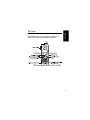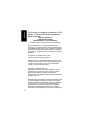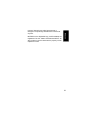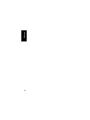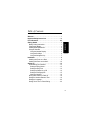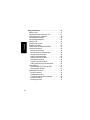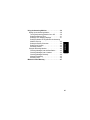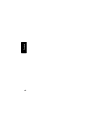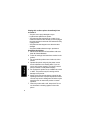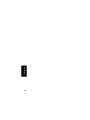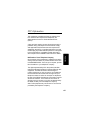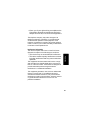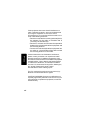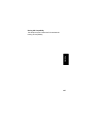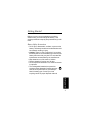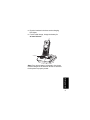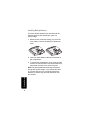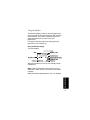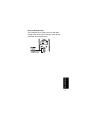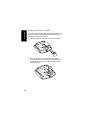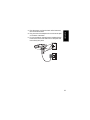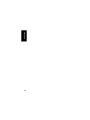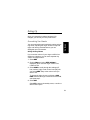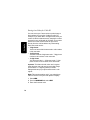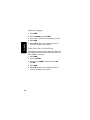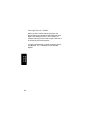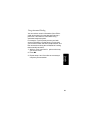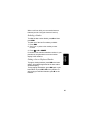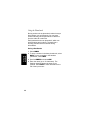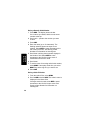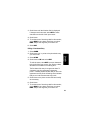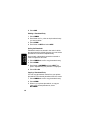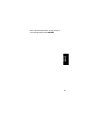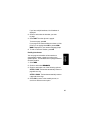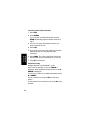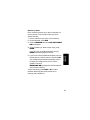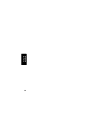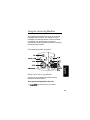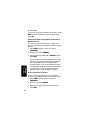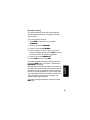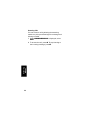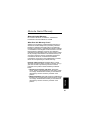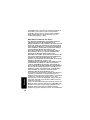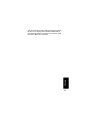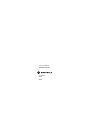Download Motorola md761 User guide
Transcript
MD760 Series User Guide
Digital 5.8GHz
Expandable Cordless Telephone System
Welcome
Welcome
Congratulations on your purchase of a Motorola
product! Your Motorola handset at a glance:
i
Welcome
For a copy of a large-print version of this
guide, or for product-related questions,
please contact:
1-800-353-2729 U.S.A.
1-800-461-4575 Canada
1-888-390-6456 TTY (Text Telephone)
Or visit us online: www.motorola.com/cordless
Product registration is an important step toward
enjoying your new Motorola product. Registering helps
us facilitate warranty service, and permits us to contact
you should your Motorola product require an update or
other service. Registration is not required for warranty
coverage.
To register your product online, visit:
www.motorola.com/warranty/cordless
Please retain your original dated sales receipt for your
records. For warranty service of your Motorola Product,
you will need to provide a copy of your dated sales
receipt to confirm warranty status.
Copyright © 2004 Motorola, Inc.
All rights reserved. No part of this publication may be
reproduced in any form or by any means or used to
make any derivative work (such as translation,
transformation or adaptation) without written permission
from Motorola, Inc.
Motorola reserves the right to revise this publication and
to make changes in content from time to time without
obligation on the part of Motorola to provide notification
of such revision or change. Motorola provides this
guide without warranty of any kind, either implied or
expressed, including but not limited to, the implied
warranties of merchantability and fitness for a particular
ii
MOTOROLA, the Stylized M Logo, and PhoneWrap are
registered in the U.S. Patent and Trademark Office. All
other product or service names are the property of their
respective owners.
Welcome
purpose. Motorola may make improvements or
changes in the product(s) described in this manual at
any time.
iii
iv
Welcome
Table of Contents
Contents
Welcome . . . . . . . . . . . . . . . . . . . . . . . . . . . . . . . . . . . . . i
Important Safety Instructions . . . . . . . . . . . . . . . . . . . ix
FCC Information . . . . . . . . . . . . . . . . . . . . . . . . . . . . . xiii
Getting Started . . . . . . . . . . . . . . . . . . . . . . . . . . . . . . . . 1
Battery Safety Instructions . . . . . . . . . . . . . . . . . . . . . . 1
Charging the Battery . . . . . . . . . . . . . . . . . . . . . . . . . . 2
Installing Backup Batteries . . . . . . . . . . . . . . . . . . . . . . 4
Using the Handset . . . . . . . . . . . . . . . . . . . . . . . . . . . . 5
Using the Handset Display . . . . . . . . . . . . . . . . . . . . 5
Using the Soft Keys . . . . . . . . . . . . . . . . . . . . . . . . . 6
Using the Navigation Key . . . . . . . . . . . . . . . . . . . . . 7
Installation . . . . . . . . . . . . . . . . . . . . . . . . . . . . . . . . . . . . 9
Installing the Phone on a Desk . . . . . . . . . . . . . . . . . . . 9
Installing the Phone on the Wall . . . . . . . . . . . . . . . . . 10
Setting Up . . . . . . . . . . . . . . . . . . . . . . . . . . . . . . . . . . . 13
Personalizing Your Handset . . . . . . . . . . . . . . . . . . . . 13
Setting the Ring Volume . . . . . . . . . . . . . . . . . . . . . 13
Setting the Ring Tone . . . . . . . . . . . . . . . . . . . . . . . 14
Setting Key Beeps On or Off . . . . . . . . . . . . . . . . . 14
Setting the Charging LED . . . . . . . . . . . . . . . . . . . . 15
Naming a Handset . . . . . . . . . . . . . . . . . . . . . . . . . 16
Storing Area Codes for Caller ID . . . . . . . . . . . . . . . . 18
Setting the Handset Date and Time . . . . . . . . . . . . . . 19
Setting the Language . . . . . . . . . . . . . . . . . . . . . . . . . 20
Setting Touch Tone or Pulse Dialing . . . . . . . . . . . . . . 20
v
Contents
vi
Using the Handset . . . . . . . . . . . . . . . . . . . . . . . . . . . . 21
Making a Call . . . . . . . . . . . . . . . . . . . . . . . . . . . . . . . 21
Adjusting the Volume During a Call . . . . . . . . . . . . . . 21
Inserting Pauses in a Number . . . . . . . . . . . . . . . . . . 22
Using Automated Dialing . . . . . . . . . . . . . . . . . . . . . . 23
Using the Speakerphone . . . . . . . . . . . . . . . . . . . . . . 24
Muting a Call . . . . . . . . . . . . . . . . . . . . . . . . . . . . . . . 24
Putting a Call on Hold . . . . . . . . . . . . . . . . . . . . . . . . 24
Redialing a Number . . . . . . . . . . . . . . . . . . . . . . . . . . 25
Finding a Lost or Misplaced Handset . . . . . . . . . . . . 25
Using the Phonebook . . . . . . . . . . . . . . . . . . . . . . . . 26
Storing a New Number . . . . . . . . . . . . . . . . . . . . . . 26
Storing a Recently Called Number . . . . . . . . . . . . . 28
Storing a Caller ID Number . . . . . . . . . . . . . . . . . . 28
Editing a Phonebook Entry . . . . . . . . . . . . . . . . . . 29
Deleting a Phonebook Entry . . . . . . . . . . . . . . . . . 30
Sorting the Phonebook . . . . . . . . . . . . . . . . . . . . . 30
Copying a Phonebook Entry . . . . . . . . . . . . . . . . . 30
Calling a Number from the Phonebook . . . . . . . . . 32
Using Caller ID . . . . . . . . . . . . . . . . . . . . . . . . . . . . . 33
Reviewing the List of Caller ID Calls . . . . . . . . . . . 33
Deleting Caller ID Calls . . . . . . . . . . . . . . . . . . . . . 33
Multihandset Functions . . . . . . . . . . . . . . . . . . . . . . . 34
Using the Intercom . . . . . . . . . . . . . . . . . . . . . . . . . 34
Enabling Auto-Answer . . . . . . . . . . . . . . . . . . . . . . 35
Transferring Calls to Other Handsets . . . . . . . . . . . 36
Conference Calling . . . . . . . . . . . . . . . . . . . . . . . . 36
Monitoring a Room . . . . . . . . . . . . . . . . . . . . . . . . . 37
Contents
Using the Answering Machine. . . . . . . . . . . . . . . . . . . 39
Setting Up the Answering Machine . . . . . . . . . . . . . . 39
Turning the Answering Machine On or Off . . . . . . . 39
Setting the Date and Time . . . . . . . . . . . . . . . . . . . 41
Setting Up Your Outgoing Message . . . . . . . . . . . . 41
Setting the Number of Rings Before the Answering
Machine Picks Up . . . . . . . . . . . . . . . . . . . . . . . . . . 42
Setting the Security ID Number . . . . . . . . . . . . . . . 42
Setting Voice Prompts . . . . . . . . . . . . . . . . . . . . . . 43
Recording a Memo . . . . . . . . . . . . . . . . . . . . . . . . . 43
Using the Answering Machine . . . . . . . . . . . . . . . . . . 43
Checking Messages from the Base Station . . . . . . 43
Checking Messages from a Handset . . . . . . . . . . . 43
Checking Messages Remotely . . . . . . . . . . . . . . . . 44
Message Forwarding . . . . . . . . . . . . . . . . . . . . . . . 45
Screening Calls . . . . . . . . . . . . . . . . . . . . . . . . . . . . 46
Motorola Limited Warranty . . . . . . . . . . . . . . . . . . . . . 47
vii
viii
Contents
Important Safety Instructions
Follow these safety precautions when using your
cordless phone to reduce the risk of fire, electric shock
and injury to persons or property:
Safety Info
Reduce risk of fire and shock by
1. Keep all slits and openings of the phone unblocked.
Do not set the phone on a heating register or over a
radiator. Ensure that proper ventilation is provided
at the installation site.
2. Do not use while wet or while standing in water.
3. Do not use this product near water (for example,
near a bath tub, kitchen sink, or swimming pool).
4. Do not allow anything to rest on the power cord.
Place the power cord so that it will not be walked
on.
5. Never insert objects of any kind into the product
slits as that may result in fire or shock.
6. Unplug this product from the wall outlet before
cleaning. Do not use liquid cleaners or aerosol
cleaners. Use a damp cloth for cleaning.
7. Do not disassemble this product. If service or repair
work is required, contact the Motorola address
found in the back of this user’s guide.
8. Do not overload wall outlets and extension cords.
9. Avoid using during an electrical storm. Use a surge
protector to protect the equipment.
10. Do not use this cordless phone to report a gas leak,
especially if you are in the vicinity of the gas line.
ix
Safety Info
x
Unplug this cordless phone immediately from
an outlet if:
• The power cord or plug is damaged or frayed.
• Liquid has been spilled into the product.
• The product has been exposed to rain or water. Do not
retrieve the handset or base until after you have unplugged
the power and phone from the wall. Then retrieve the unit by
unplugged cords.
• The product has been dropped or the cabinet has been
damaged.
• The product exhibits a distinct change in performance.
Installation Guidelines
1. Read and understand all instructions and save
them for future reference.
2. Follow all warnings and instructions marked on the
product.
3. Do not install this product near a bath tub, sink or
shower.
4. Operate this phone using only the power source
that is indicated on the marking label. If you are
unsure of the power supply to your home, consult
with your dealer or local power company.
5. Do not place this product on an unstable cart, stand
or table. This product may fall, causing serious
damage to the product.
6. Adjust only those controls that are covered by the
operating instructions. Improper adjustment of other
controls may result in damage and will often require
extensive work to restore the product to normal
operation.
7. Clean this product with a soft, damp cloth. Do not
use chemicals or cleaning agents to clean this
phone.
8. Use only the power supply that came with this unit.
Using other power supplies may damage the unit.
9. Because cordless phones operate on electricity,
you should have at least one phone in your home
that isn’t cordless, in case the power in your home
goes out.
10. To avoid interference to nearby appliances, do not
place the base of the cordless phone on or near a
TV, microwave oven, or VCR.
Safety Info
xi
xii
Safety Info
FCC Information
This equipment complies with Parts 15 and 68 of the
FCC rules and the requirements adopted by the
Administrative Council for Terminal Attachments
(ACTA).
A plug and jack used to connect this equipment to the
premises wiring and telephone network must comply
with applicable FCC Part 68 rules and requirements
adopted by the ACTA. A compliant telephone cord and
modular plug is provided with this product. It is designed
to be connected to a compatible modular jack that is
also compliant. See installation instructions for details.
FCC Info
Notification of Local Telephone Company
On the bottom of this equipment is a label that contains,
among other information, a product identifier in the form
US:AAAEQ##TXXXX. You must, upon request, provide
this information to your telephone company.
The digits represented by ## in the product identifier
indicate the Ringer Equivalency Number (REN) for this
equipment. The REN is useful in determining the
number of devices you may connect to your telephone
line and still have all of these devices ring when your
telephone number is called. In most (but not all) areas,
the sum of the RENs of all devices connected to one line
should not exceed 5. To be certain of the number of
devices you may connect to your line as determined by
the REN, contact your local telephone company.
Note: This equipment may not be used on coin service
provided by the telephone company.
xiii
Connection to party line service is subject to state tariffs.
Contact the state public utility commission, public
service commission or corporation commission for
information.
FCC Info
If your home has specially wired alarm equipment
connected to the telephone line, ensure the installation
of this cordless phone does not disable your alarm
equipment. If you have questions about what will
disable alarm equipment, consult your telephone
company or a qualified installer.
Notice must be given to the telephone company upon
permanent disconnection of your telephone from your
line. The FCC requires that you connect your cordless
telephone to the nationwide telephone network through
a modular telephone jack (USOC RJ11C/RJ11W or
RJ14C/RJ14W).
Rights of the Telephone Company
Should your equipment cause trouble on your line which
may harm the telephone network, the telephone
company shall, where practicable, notify you that
temporary discontinuance of service may be required.
Where prior notice is not practical and the
circumstances warrant such action, the telephone
company may temporarily disconnect service
immediately. In case of such temporary discontinuance,
the telephone company must:
• Promptly notify you of such temporary
discontinuance
• Afford you the opportunity to correct the situation
xiv
• Inform you of your right to bring a complaint to the
Commission pursuant to procedures set forth in
Subpart E of Part 68, FCC Rules and Regulations.
The telephone company may make changes in its
facilities, equipment, operations, or procedures that
could affect the operation of the equipment. If this
happens, the telephone company will provide advance
notice in order for you to make necessary modifications
to maintain uninterrupted service.
FCC Info
Interference Information
This device complies with Part 15 of the FCC Rules.
Operation is subject to the following two conditions:
• This device may not cause harmful interference.
• This device must accept any interference received,
including interference that may cause undesired
operation.
This equipment has been tested and found to comply
with the limits for a Class B digital device, pursuant to
Part 15 of the FCC Rules. These limits are designed to
provide reasonable protection against harmful
interference in a residential installation.
This equipment generates, uses, and can radiate radio
frequency energy and, if not installed and used in
accordance with the instructions, may cause harmful
interference to radio communications. However, there is
no guarantee that interference will not occur in a
particular installation.
xv
If this equipment does cause harmful interference to
radio or television reception, which can be determined
by turning the equipment on and off, the user is
encouraged to try to correct the interference with one or
more of the following measures:
FCC Info
• Reorient or relocate the receiving antenna (that is,
the antenna for the radio or television that is
"receiving" the interference).
• Reorient or relocate and increase the separation
between the telecommunications equipment and
the receiving antenna.
• Connect the telecommunications equipment into
an outlet on a circuit different from that to which
the receiving antenna is connected.
If these measures do not eliminate the interference,
please consult your dealer or an experienced radio/
television technician for additional suggestions. Also,
the Federal Communications Commission has prepared
a helpful booklet, "How to Identify and Resolve Radio/
TV Interference Problems." This booklet is available
from the U.S. Government Printing Office, Washington,
D.C. 20402. Please specify stock number
004-000-00345-4 when ordering copies.
The FCC requires this product to be serviced only by
Motorola or its authorized service agents.
CAUTION / WARNING: Changes or modifications not
expressly approved by Motorola could void not only the
user's authority to operate the equipment, but also the
limited warranty.
xvi
Hearing Aid Compatibility
This telephone system meets the FCC standards for
hearing aid compatibility.
FCC Info
xvii
xviii
FCC Info
Getting Started
Before you can use your telephone to make or
answer calls, you must charge the battery. This
section provides the step-by-step instructions you will
need.
Battery Safety Instructions
• Do not burn, disassemble, mutilate, or puncture the
battery. The battery contains toxic materials that could
be released, resulting in injury.
• Caution: There is a risk of explosion if you replace
the battery with an incorrect battery type. Use only the
battery that came with your phone or an authorized
replacement recommended by the manufacturer.
• Keep batteries out of the reach of children.
• Remove batteries if storing over 30 days.
• Do not dispose of batteries in fire, which could result
in explosion.
• The rechargeable batteries that power this
product must be disposed of properly and may
need to be recycled. Refer to your battery’s
label for battery type. Contact your local
recycling center for proper disposal methods.
Getting Started
1
Getting Started
Charging the Battery
2
1
Remove the battery door.
2
Insert the battery into the battery compartment.
3
Plug the battery connector into the receptacle in
the battery compartment and replace the battery
door.
4
Plug the power cord into the back of the base and
into an outlet.
5
Rest the handset in the base so the charging
LED lights.
6
For the initial charge, charge the battery for
at least 16 hours.
Charging
Note: Every time a battery is plugged in, the phone
must be charged in the base for at least 10 seconds
for the phone to properly restart.
Getting Started
3
Installing Backup Batteries
Four AAA alkaline batteries (not included) can be
installed into the base as backup in case of a
power outage.
1
With the back of the base facing you, press the
cover latch to remove the battery compartment
cover.
2
Insert four AAA alkaline batteries as directed on
the compartment.
3
To replace the compartment cover, insert the tabs
of the cover into the slots on the base station and
press down until the cover clicks into place.
Getting Started
Note: The backup batteries discharge somewhat
during each power outage. If your power fails often
or for more than an hour, you should replace the
batteries to ensure they are fresh whenever they
are needed.
4
Using the Handset
The handset display, soft keys, and navigation keys
are used to select the various features and functions
of the handset. This section describes how to use
these components so you can set up your
preferences.
For step-by-step instructions on setting personal
preferences, see “Setting Up.”
Using the Handset Display
The main display:
When the handset is not in use, the standby screen
is displayed.
Note: Caller ID information is supplied only if you
subscribe to caller ID service from your local phone
company.
When the handset speakerphone is on, V displays.
Getting Started
5
The menu display:
In a menu display, points to the currently selected
item, and b indicates there are more items above
and below the currently selected item.
Using the Soft Keys
Getting Started
Two soft keys are used to select the functions shown
above them on the display. The functions change as
you move from one screen to the next. In this guide,
soft key functions are shown as the function name.
For example, if a step instructs you to “select MENU,”
do so by pressing the soft key below MENU.
6
Using the Navigation Key
The navigation key is used to scroll up and down
through menu items, lists of settings, caller ID and
redial lists, and the phonebook.
Getting Started
7
8
Getting Started
Once your MD760 is fully charged and ready for use,
you can install it on a desktop or mount it to a wall. This
section provides the step-by-step instructions you will
need to install the phone.
Installation
Installation
Installing the Phone on a Desk
Once the battery is fully charged, plug the phone cord
into the back of the phone and then into the phone jack
on the wall.
9
Installation
Installing the Phone on the Wall
10
The wall mount of your MD760 is located in the base of the
phone. It works best with a wall mount bracket, which is
available at most electronic stores.
1
Carefully slide and lift the wall mount from the base.
2
Turn the wall mount over so the key slot is facing
upward. Align the holes of the wall mount with the feet
of the base and push gently until the wall mount fits
snugly into place.
3
5
Installation
4
Plug the power cord into the back of the base and
into an electrical outlet.
Plug one end of the telephone line cord into the jack
on the back of the base.
Line up the tabs on the wall mount bracket with the
holes on the back of the wall mount. Snap the wall
mount firmly into place.
11
12
Installation
Setting Up
Once your expansion handset has been fully
charged, you can set your own preferences.
Personalizing Your Handset
Setting Up
You can personalize each handset by setting unique
ring tones, adjusting the ringer volume for day and
night, and naming each handset so you can
distinguish one from another.
Setting the Ring Volume
If you want the volume of your ringer to differ from
daytime to nighttime, you can set a separate day
volume and night volume.
1 Select MENU.
2 Scroll to Ringer and select SELECT. Day Volume is
displayed, which sets the ringer volume from
6 AM to 9 PM.
3 Select CHANGE to scroll through the settings (off,
low, medium, high). Each volume level plays as
you select CHANGE. Stop at the volume level you
want to set.
To change the night volume, scroll down to Night
Volume, which sets the ringer volume from 9 PM to 6 AM,
and repeat step 3.
4 Select DONE.
Select EXIT to return to the standby screen, or scroll to a
different menu option.
13
Setting the Ring Tone
If you subscribe to a caller ID service, you can set a
specific ring tone for numbers stored in your
handset’s phonebook and another for all other
incoming calls.
1 Select MENU.
Setting Up
2 Scroll to Ringer and select SELECT.
3 Scroll down to Ring Tone, which sets the ring tone for
incoming calls.
4 Select CHANGE to scroll through the ring tones. Each
tone plays as you select CHANGE. Stop at the ring
tone you want to set.
5 Scroll down to PHONEBOOK TONE, which sets the ring tone
for numbers stored in your handset’s phonebook.
Repeat step 4 to select a tone.
6 Select DONE.
7 Select EXIT to return to the standby screen, or
scroll to a different menu option.
Setting Key Beeps On or Off
The handset beeps each time you press a key. You
can turn this feature off (the handset beeps by
default), or set it to beep only when the ringer is on.
1 Select MENU.
2 Scroll to Ringer and select SELECT.
3 Scroll to Key Beeps and select SELECT.
14
4 Select CHANGE to scroll through the options (ON, OFF,
or LINKED to RINGER). When your choice displays,
select SELECT.
Note: For the LINKED to RINGER option, key beeps are
on when the ringer is on, and off when the ringer
is off.
Whenever the handset is resting in the charging
cradle, the charging LED illuminates. You can control
the brightness of the charging LED.
1 Select MENU and then scroll to and select
CHARGING LED.
Setting Up
Setting the Charging LED
2 Select the brightness level you prefer. You can
select ON, OFF, or NIGHT TIME OFF, which turns the
charging LED off from 9 PM to 6 AM.
Charging
15
Setting Up
Naming a Handset
When you register a handset, it is assigned a default
name of Handset(x), where x can be 1, 2, 3, 4, 5, 6, 7, or
8. You can change the name to something more
useful, for example a location (Kitchen) or someone’s
name (Evan). Naming a handset makes it easy to
select the handset from a list (for example, to
intercom another handset).
If you name a handset, the handset number remains
part of the name, for example, Kitchen(2).
1 Select MENU.
2 Scroll to Name handset and select SELECT.
3 Enter the name you want to use (up to 12
characters). The flashing underline shows the
input cursor position. Select DELETE to erase
characters to the left of the input cursor.
16
The following table shows how many times to press
each button on the handset to enter letters and special
characters.
1
space
A
D
G
J
M
P
T
W
Number of Presses
2
3
4
–
*
,
B
C
(
E
F
)
H
I
#
K
L
/
N
O
‘
Q
R
S
U
V
?
X
Y
Z
5
1
2
3
4
5
6
7
8
9
Setting Up
Button
1
2
3
4
5
6
7
8
9
The first letter of the entry is an uppercase letter. To
change the entry from uppercase to lowercase,
press *. A flashing square indicates that you are in the
uppercase text entry mode. A flashing cursor indicates
that you are in the lowercase text entry mode.
4 Select DONE.
5 Select EXIT to return to the standby screen, or
scroll to a different menu option.
17
Setting Up
Storing Area Codes for Caller ID
You can store up to 5 area codes to make it easy to
dial numbers from your list of caller ID calls. For
example, if you store 954 in 10-digit format, when you
receive a call from that area code, the phone number
is stored in your call list with all 10 digits. The number
will then be in the correct format for you to dial
directly from the call list without any reformatting.
Each area code can be:
• 7-digit format
You do not have to dial the area code to call numbers
in this area code.
• 10-digit format
You have to dial the 3-digit area code + 7-digit phone
number to call numbers in this area code.
• 11-digit format
You have to dial the 1 + 3-digit area code + 7-digit
phone number to call numbers in this area code.
Important: This feature should not be used in regions
where the same area code can be used to dial 10-digit
local numbers or 11-digit long distance numbers.
Disregard this setup if your phone will be used in such
regions.
Note: This section applies only if you subscribe to
caller ID service from your local phone company.
1 Select MENU.
2 Scroll to LOC AREA CODE and select SELECT.
3 Enter the first area code.
18
4 Select FORMAT to scroll through the formats. Stop at
the format you want to set for the area code, then
scroll down to move to the next area code.
5 Repeat steps 3 and 4 to store up to 4 more area
codes. When you are finished, select DONE.
6 Select EXIT to return to the standby screen, or
scroll to a different menu option.
To set the date and time on the answering machine,
see “Using the Answering Machine.”
1 Select MENU.
Setting Up
Setting the Handset Date and Time
2 Scroll to Date/Time and select SELECT.
3 Enter the time. (2 digits are required for both hour
and minutes, so use a leading 0 for 1-digit
values.)
4 If using a 12-hour clock, select AM/PM to switch
between am and pm.
5 Scroll down to move the next field.
6 Select CHANGE to change the time format (12 or 24
hour clock). Scroll down to move to the next field.
7 Select CHANGE to select date format
(MM/DD or DD/MM).
8 Scroll down to move the next field.
9 Enter the current date.
10 Select DONE.
11 Select EXIT to return to the standby screen, or
scroll to a different menu option.
19
Setting the Language
1 Select MENU.
2 Scroll to Language and select SELECT.
3 Scroll until points to the language you want.
Setting Up
4 Select DONE.
5 Select EXIT to return to the standby screen, or
scroll to a different menu option.
Setting Touch Tone or Pulse Dialing
Your handset uses touch tone dialing by default. Do
not change this setting unless touch tone service is
not available in your area.
1 Select MENU.
2 Scroll to Tone/Pulse.
3 Scroll or press CHANGE to switch between Tone
and Pulse.
4 Select DONE.
5 Select EXIT to return to the standby screen, or
scroll to a different menu option.
20
Making a Call
Y
Using the Handset
EL
IM
INA
R
Using the
Handset
Press ON. When you hear the dial tone, dial
the number.
OR
Enter the phone number, then press ON. This lets you
see the phone number on the display before the
number is dialed.
During a call, a timer on the display shows the length
of the call.
When you are finished talking, press OFF to hang up.
Press ON or HANDSFREE to answer using the
speakerphone.
If you have call waiting service, press ON to answer
the second call.
PR
Adjusting the Volume During a Call
21
Inserting Pauses in a Number
INA
R
Y
When you call a number featuring a pause, the
phone waits 3 seconds before transmitting the next
digits in the dialing sequence. This is useful, for
example, when you have to dial 9 to get a dial tone or
for accessing a voicemail system.
EL
IM
PR
Using the
Handset
To insert a pause within a number, press the pound
key (#) twice. A “P” is displayed on the handset
display.
22
Using Automated Dialing
EL
IM
INA
R
Y
You can retrieve numeric information (like a PIN or
credit card number) from the phonebook during a
phone call. This feature is useful when using
automated response system.
For example, if you frequently access your bank
account information over the phone, you can store
your account number and PIN in the phonebook, and
then access them during the call instead of entering
them manually each time.
1 While on a call, scroll until points to the entry
you want to recall.
2 Press DIAL.
PR
Using the
Handset
3 Repeat steps 1 and 2 as often as necessary to
complete your transaction.
23
Using the Speakerphone
Y
To make a call using the speakerphone, press
HANDSFREE and dial the number.
INA
R
For optimal speakerphone sound quality, make sure
the belt clip is on. This raises the handset up so it is
not lying flat (the speakerphone is on the back of the
handset).
When the speakerphone is on, V appears on the
handset display.
To adjust the speakerphone volume, press the
volume up or volume down key on the side of the
handset.
EL
IM
Using the
Handset
If you have call waiting, press ON to answer the
second call while using the speakerphone.
To toggle between the handset and the
speakerphone, press HANDSFREE.
When you are finished talking, press OFF to hang up
and turn the speakerphone off.
PR
Note: Pressing Handsfree while in the caller ID list,
redial list, or phonebook turns the speakerphone on
and dials the selected number.
Muting a Call
Press MUTE. To unmute the call, press UNMUTE.
Putting a Call on Hold
Press HOLD.
To return to the call, press UNHOLD or ON.
24
Redialing a Number
Y
When a call is on hold, you can use the intercom
features (see the “Using the Intercom” section).
EL
IM
INA
R
To redial the last number dialed, press ON and then
press REDIAL.
To redial one of the last 5 numbers you dialed:
1 Press REDIAL
2 Scroll until points to the number you want
to redial.
3 Press DIAL or ON or HANDSFREE.
Finding a Lost or Misplaced Handset
PR
To page a missing handset, press PAGE on the base
station. All handsets registered to the base station
will start beeping.
To stop paging all handsets, press PAGE again on the
base station or press EXIT or OFF on any handset. To
stop paging an individual handset, press OK on the
handset.
Using the
Handset
If a number in the redial list matches a number in your
phonebook, the phonebook name and number
display in the redial list.
25
Using the Phonebook
Storing a New Number
EL
IM
2 To store a number in the base phonebook, select
SHARED. To store a number in the handset
phonebook, select PRIVATE.
3 Scroll to NEW ENTRY and select SELECT.
4 Enter the name (up to 12 characters). The
flashing underline shows the input cursor
position. Select DELETE to erase characters to the
left of the input cursor.
PR
Using the
Handset
1 Select PHONEBK.
26
INA
R
Y
Storing numbers in the phonebook makes it easy to
dial numbers you call frequently. You can enter
numbers directly into the phonebook or add them
from the caller ID or redial list.
Each handset has its own phonebook, which can
hold 50 names and numbers. The base has a
48-entry phonebook that is shared among
all handsets.
Number of Presses
2
3
4
–
*
,
B
C
(
E
F
)
H
I
#
K
L
/
N
O
‘
Q
R
S
U
V
?
X
Y
Z
EL
IM
INA
R
1
space
A
D
G
J
M
P
T
W
5
1
2
3
4
5
6
7
8
9
The first letter of the entry is an uppercase letter. To
change the entry from uppercase to lowercase,
press *. A flashing square indicates that you are in the
uppercase text entry mode. A flashing cursor indicates
that you are in the lowercase text entry mode.
Using the
Handset
Button
1
2
3
4
5
6
7
8
9
Y
The following table shows how many times to press
each button on the handset to enter letters and special
characters.
PR
5 Scroll down.
6 Enter the phone number (up to 24 digits). Select
DELETE to erase characters to the left of the
input cursor.
7 Scroll down.
8 To set the tones of incoming calls for this number,
select CHANGE. A tone plays each time you select
CHANGE. Stop at the ring tone you want to set.
9 Select DONE.
27
Storing a Recently Called Number
Y
1 Press REDIAL. The display shows the last
five numbers you dialed, with the most recent
number at the top.
3 Press STORE.
INA
R
2 Scroll until points to the number you want
to store.
5 Scroll down until the phone number displays in
the Number: field. Select DELETE to erase
characters to the left of the input cursor if
modifications need to be made.
EL
IM
Using the
Handset
4 Enter the name (up to 12 characters). The
flashing underline shows the input cursor
position. Select DELETE to erase characters to the
left of the input cursor. See Storing a New
Number for information on entering text.
6 Scroll down.
7 To set the tones of incoming calls for this number,
select CHANGE. A tone plays each time you select
CHANGE. Stop at the ring tone you want to set.
PR
8 Select DONE.
Storing a Caller ID Number
1 From the caller ID list, select OPTIONS.
2 Scroll to STORE and select SELECT. The caller’s name is
displayed in the Name field.
If changes need to be made, select DELETE to erase
characters to the left of the input cursor. See
Storing a New Number for information on
entering text.
28
3 Scroll down until the Number field is displayed.
4 Scroll down.
Y
If changes need to be made, select DELETE to erase
characters to the left of the input cursor.
EL
IM
INA
R
5 To set the tones of incoming calls for this number,
select CHANGE. A tone plays each time you select
CHANGE. Stop at the ring tone you want to set.
6 Select DONE.
Editing a Phonebook Entry
1 Select PHONEBK.
3 Select OPTIONS.
4 Scroll down to EDIT and select SELECT.
To edit the name, select DELETE to erase characters
to the left of the input cursor. See Storing a New
Number for information on entering text.
Using the
Handset
2 Scroll down until points to the phonebook entry
you want to edit.
PR
The first letter of the entry is an uppercase letter. To
change the entry from uppercase to lowercase,
press *. A flashing square indicates that you are in the
uppercase text entry mode. A flashing cursor indicates
that you are in the lowercase text entry mode.
5 Scroll down to the phone number field and modify
as necessary.
6 Scroll down.
7 To set the tones of incoming calls for this number,
select CHANGE. A tone plays each time you select
CHANGE. Stop at the ring tone you want to set.
29
8 Select DONE.
Deleting a Phonebook Entry
Y
1 Select PHONEBK.
3 Select OPTIONS.
INA
R
2 Scroll down until points to the phonebook entry
you want to delete.
4 Scroll down to DELETE and select SELECT.
Sorting the Phonebook
EL
IM
Using the
Handset
Phonebook entries are stored in the order in which
they were saved by default. However, you can set the
phonebook to sort entries alphabetically.
Once sorted, a phonebook cannot be unsorted or
reset to its previous list order.
1 Select PHONEBK and scroll to any phonebook entry.
2 Select OPTIONS.
3 Scroll down to SORT PHONEBK and select SELECT. The
option “Alphabetically sort phonebk?” is displayed
PR
4 Select YES or NO.
Copying a Phonebook Entry
You can copy phonebook entries from your private
phonebook to the shared phonebook and vice versa.
1 Select PHONEBK and scroll to any phonebook entry.
2 Select OPTIONS.
3 When in your private phonebook, to copy an
entry to the shared phonebook, select
COPY TO SHARED.
30
PR
Using the
Handset
EL
IM
INA
R
Y
When in the shared phonebook, to copy an entry to
your private phonebook, select COPY TO PRVT.
31
Calling a Number from the Phonebook
1 Select PHONEBK.
Y
2 Scroll down until points to the phonebook entry
you want to call.
INA
R
To search numerically, press the numbers of the
phonebook entry that you want to dial.
3 Press ON or HANDSFREE.
EL
IM
PR
Using the
Handset
To speed dial, select PHONEBK, enter the location number,
and then press ON.
32
Using Caller ID
EL
IM
INA
R
Y
If you subscribe to caller ID service, the caller’s name
and/or number are displayed when you receive an
incoming call. If information on the caller is not
available, or if you do not subscribe to caller ID
service, INCOMING CALL is displayed.
Reviewing the List of Caller ID Calls
The handset can store up to 40 caller ID records.
1 Scroll down to view the recent calls list. The most
recent call is listed first.
2 Scroll to review more calls.
3 To call the number, press ON or HANDSFREE.
Using the
Handset
To reformat the number before you call, select FORMAT
until the correct format displays.
For example, if a number you want to call is stored
with the area code (10 digits), but you do not use the
area code to call this number, press FORMAT until the
number appears without the area code (7 digits).
Deleting Caller ID Calls
PR
1 From the caller ID list, select OPTIONS.
2 Scroll to DELETE (to delete the current caller ID
entry) or DELETE ALL (to delete all caller ID records)
and select SELECT.
If you select Delete All, select YES at the Delete All?
prompt.
3 Press NO to return to the caller ID list.
33
Multihandset Functions
Y
The following multihandset functions require at least
2 (up to 8) handsets registered to the base station.
EL
IM
Using the
Handset
INA
R
You can expand your phone system by adding
Motorola MD Series expansion handsets (up to 8).
Expansion handsets do not require connection to a
phone line. You can place the handset and its
charging base anywhere a standard electrical outlet
is available.
With multiple handsets, you can:
• Conference call
• Talk handset to handset on the intercom
• Set up handsets to automatically answer
intercom calls
• Transfer calls form one handset to another
• Monitor a room
PR
To order expansion handsets, call:
1-800-353-2729 U.S.A.
1-800-461-4575 Canada
1-888-390-6456 TTY (Text Telephone)
Or visit us online: www.motorola.com/cordless
Using the Intercom
The handsets and base station can be used as an
intercom system, allowing you to talk to people in
other parts of your home.
1 Press INTERCOM.
If you only have one additional handset, pressing
INTERCOM automatically pages the handset.
34
If you have multiple handsets, a list of handsets is
displayed.
Y
2 Scroll to and select the handset you want
to page.
EL
IM
INA
R
3 Select PAGE. The other phone is paged.
To answer a page, press OK.
If your page is not answered after two minutes, or if the
person you are paging selects EXIT or presses OFF, NO
ANSWER is displayed on your handset and paging stops.
4 To end an intercom session, press OFF.
Enabling Auto-Answer
Using the
Handset
You can program a handset or base station to
automatically answer a page by turning on the
speakerphone. The handsets are not programmed to
do this by default.
1 Select MENU.
2 Scroll to and select INTERCOM SETUP.
3 Scroll to and select one of the following options:
PR
AFTER 1 RING: The handset automatically answers a
page after one ring.
AFTER 3 RINGS: The handset automatically answers
a page after three rings.
4 Select EXIT to return to the standby screen, or
scroll to a different menu option.
35
Transferring Calls to Other Handsets
1 Select HOLD.
Y
2 Press INTERCOM.
INA
R
If you only have one additional handset, pressing
INTERCOM automatically pages the handset. Continue to
step 5.
3 Scroll to and select the handset to which you
want to transfer the call.
4 Select PAGE.
6 Select UNHOLD. The call is transferred to the other
handset and all three individuals are on the call.
EL
IM
Using the
Handset
5 If you want to announce the transfer to the other
handset, speak once the page has been
answered.
7 Press OFF to disconnect.
Conference Calling
Multiple handsets can participate in a call.
PR
When only one handset is on a call, LINE IN USE is
displayed. Once additional handsets join the call, ON
CONFERENCE is displayed.
To connect to a call from an additional handset, press
ON or HANDSFREE.
To join a conference call, press ON from the base
station.
To disconnect from a conference call, press OFF on the
handset.
36
Monitoring a Room
EL
IM
INA
R
2 On that handset, select MENU.
Y
Room monitoring allows you to place a handset in a
room and listen to the sounds in that room from
another handset.
1 Place a handset in the room to be monitored.
3 Scroll to MONITOR ROOM and select SELECT. READY TO MONITOR
ROOM is displayed.
4 On the handset you want to listen from, press
INTERCOM.
If you only have one additional handset, pressing
INTERCOM automatically pages the handset.
The handset being monitored automatically answers
the page, the microphone is turned on, and the
speaker is turned off.
Using the
Handset
5 If you have multiple additional handsets, scroll to
the handset you want to monitor, and select PAGE.
MONITORING (HANDSET NAME) is displayed on the handset from
which you are monitoring.
PR
To stop monitoring, select CANCEL or OFF on either
handset. Monitoring also stops whenever an
incoming call is answered.
37
38
PR
EL
IM
Using the
Handset
INA
R
Y
Using the Answering Machine
The answering machine stores up to 15 minutes of
messages and/or memos. You can listen to your
messages from the base station, from the handset,
or remotely. You can also set your phone to
automatically forward answering machine messages
to another phone number.
The answering machine at a glance:
Answering
Machine
Setting Up the Answering Machine
You can set up the answering machine from a
handset or the base station.
Turning the Answering Machine On or Off
1 Select MENU and then scroll to and select
ANS MACH SETUP.
39
2 Scroll to and select ANSWER ON/OFF.
Answering
Machine
3 Scroll to and select ON or OFF and then select DONE.
40
Setting the Date and Time
To set the date and time, press and the DAY/CHECK, HOUR,
and MINUTE buttons on the base until the correct setting
is heard.
Setting Up Your Outgoing Message
You can record a personal outgoing message (OGM)
that plays when you receive a call but cannot answer.
If you do not record a personal message, a
prerecorded greeting will play.
Recording an Outgoing Message
To record an outgoing message from the base, press
and hold ANNCE. Release the button to stop recording.
To record an outgoing message from the handset:
1 Select MENU and then scroll to and select
ANS MACH SETUP.
2 Scroll to and select OUTGOING MSG.
3 Scroll to and select RECORD OGM.
5 When you are finished recording, select END.
To replay your message, select REPLAY.
Erasing an Outgoing Message
Answering
Machine
4 Select YES to record your message.
You can erase a personally recorded message; the
default greeting cannot be erased.
1 Select MENU and then scroll to and select
ANS MACH SETUP.
2 Scroll to and select OUTGOING MSG.
3 Scroll to and select ERASE OGM.
41
4 Select YES.
To erase an outgoing message from the base, press
ANNCE to play the message. As the message plays,
press DEL.
Setting the Number of Rings Before the Answering
Machine Picks Up
You can specify how many times you want your
phone to ring before the answering machine picks up
the call.
1 Select MENU and then scroll to and select
ANS MACH SETUP.
2 Scroll to and select RING NUMBER.
3 Scroll to and select 3, 4, 5, 6, or TOLLSAVER and then
select DONE.
Answering
Machine
Toll Saver sets the answering machine to pick up the
call after 3 rings when new messages are present, or
after 5 rings when there are no new messages.
Using this feature, if you call long distance to check
your messages and the phone does not pick up after
the third ring, you can hang up and avoid the toll
charge because no new messages are waiting.
Setting the Security ID Number
The security ID number allows you to remotely
access your messages from any touch-tone phone.
1 Select MENU and then scroll to and select
ANS MACH SETUP.
2 Scroll to and select SECURITY ID.
3 Enter your 3-digit security number and then
select DONE.
42
Setting Voice Prompts
If you have a Canadian model MD760, you can set
your voice mail prompts to either English or French.
1 Select MENU and then scroll to and select
ANS MACH SETUP.
2 Scroll to and select VOICE PROMPT.
3 Scroll to and select either ENGLISH or FRENCH.
Recording a Memo
To record a message that you can play back later,
press and hold MEMO on the base station. Release the
button to stop recording.
Using the Answering Machine
Checking Messages from the Base Station
to play and stop messages
to skip forward
to skip backward
to delete message
Checking Messages from a Handset
Answering
Machine
Press i
Press g
Press h
Press f
1 Select MENU, then scroll to and select MESSAGES.
2 Scroll to and select the function you want. The
functions are:
1: REVIEW
2: PLAY/STOP
3: SKIP
43
4: ANSWER ON/OFF
5: MEMO
7: REPEAT MENU
0: ERASE
Checking Messages Remotely
If you have a touch-tone phone, you can access your
messages remotely.
1 Call your home.
2 When the answering machine picks up the call,
press * and then enter your security ID number.
A synthesized voice prompts you with
instructions.
Answering
Machine
3 To skip the voice prompts and operate the base
station directly, press the appropriate number key
on the phone. The functions are:
44
Press 2
Press 3
Press 1
Press 4
Press 5
Press 7
Press 0
to play/stop messages
to skip forwards
to skip backwards
to turn the answering
machine on/off
to record a memo
to repeat the menu
to delete the message
Message Forwarding
Your Motorola phone can be set to automatically
forward answering machine messages to another
phone number.
To set up the phone number:
1 Select MENU and then scroll to and select
ANS MACH SETUP.
2 Scroll to and select FORWARD MSGS.
3 Scroll to and select SET FWD NUMBER.
4 Enter the phone number to which you want to
forward messages and then select DONE. If a pause
is required, press the pound key (#) twice.
5 Scroll to and select FORWARD ON/OFF.
6 Select ENABLE and then select DONE.
To activate message forwarding, quickly press and
release the MEMO button on the base. The message
FWD ANSWER ON is displayed.
Answering
Machine
With Message Forwarding activated, the next time a
message is received, the answering machine will call
the phone number you specified. When you answer
the call, you will be prompted for your security code.
See “Setting the Security ID Number” for details. For
more information retrieving your message, see
“Checking Messages Remotely.”
To disable message forwarding, press and release
MEMO again.
45
Screening Calls
You can screen a call by allowing the answering
machine to pick up and listening to the message as it
is being recorded.
1 When RECORDING INCOMING MESSAGE is displayed, select
SCREEN.
Answering
Machine
2 To answer the call, press ON. To stop listening to
the incoming message, press OFF.
46
Motorola Limited Warranty
Motorola Limited Warranty
for Consumer Products, Accessories, and Software
Purchased in the United States or Canada
What Does this Warranty Cover?
Subject to the exclusions contained below, Motorola, Inc.
warrants its cordless telephones ("Products"), Motorolabranded or certified accessories sold for use with these
Products ("Accessories"), and Motorola software contained
on CD-ROMs or other tangible media and sold for use with
these Products ("Software") to be free from defects in
materials and workmanship under normal consumer usage
for the period(s) outlined below. This limited warranty is a
consumer's exclusive remedy, and applies as follows to
new Motorola Products, Accessories and Software
purchased by consumers in the United States or Canada,
which are accompanied by this written warranty:
Warranty
Products and Accessories as defined above, unless
otherwise provided for below. Length of coverage: one (1)
year from the date of purchase by the first consumer
purchaser of the product unless otherwise provided for
below.
• Decorative Accessories and Cases. Decorative
covers, bezels, PhoneWrap®covers and cases. Length
of coverage: limited lifetime warranty for the lifetime of
ownership by the first consumer purchaser of the
product.
• Monaural Headsets. Ear buds and boom headsets that
transmit mono sound through a wired connection. Length
of coverage: limited lifetime warranty for the lifetime of
ownership by the first consumer purchaser of the
product.
47
• Products and Accessories that are Repaired or
Replaced. Length of coverage: The balance of the
original warranty or for ninety (90) days from the date
returned to the consumer, whichever is longer.
• Software. Applies only to physical defects in the media
that embodies the copy of the software (e.g. CD-ROM,
or floppy disk). Length of coverage: ninety (90) days from
the date of purchase.
Warranty
Exclusions
48
Normal Wear and Tear. Periodic maintenance, repair and
replacement of parts due to normal wear and tear are
excluded from coverage.
Batteries. Only batteries whose fully charged capacity falls
below 80% of their rated capacity and batteries that leak
are covered by this limited warranty.
Abuse & Misuse. Defects or damage that result from: (a)
improper operation, storage, misuse or abuse, accident or
neglect, such as physical damage (cracks, scratches, etc.)
to the surface of the product resulting from misuse; (b)
contact with liquid, water, rain, extreme humidity or heavy
perspiration, sand, dirt or the like, extreme heat, or food; (c)
use of the Products or Accessories for commercial
purposes or subjecting the Product or Accessory to
abnormal usage or conditions; or (d) other acts which are
not the fault of Motorola, are excluded from coverage.
Use of Non-Motorola Products and Accessories.
Defects or damage that result from the use of NonMotorola branded or certified Products, Accessories,
Software or other peripheral equipment are excluded
from coverage.
Unauthorized Service or Modification. Defects or
damages resulting from service, testing, adjustment,
installation, maintenance, alteration, or modification in any
way by someone other than Motorola, or its authorized
service centers, are excluded from coverage.
Altered Products. Products or Accessories with (a) serial
numbers or date tags that have been removed, altered, or
obliterated; (b) broken seals or that show evidence of
tampering; (c) mismatched board serial numbers; or (d)
nonconforming or non-Motorola housings, or parts, are
excluded from coverage.
Communication Services. Defects, damages, or the
failure of Products, Accessories or Software due to any
communication service or signal you may subscribe to or
use with the Products, Accessories or Software is excluded
from coverage.
Software Embodied in Physical Media. No warranty is
made that the software will meet your requirements or will
work in combination with any hardware or software
applications provided by third parties, that the operation of
the software products will be uninterrupted or error free, or
that all defects in the software products will be corrected.
Software NOT Embodied in Physical Media. Software
that is not embodied in physical media (e.g. software that is
downloaded from the internet), is provided "as is" and
without warranty.
Who is Covered
This warranty extends to the first end-user purchaser, only.
What will Motorola Do?
Motorola, at its option, will at no charge repair, replace or
refund the purchase price of any Products, Accessories or
Software that does not conform to this warranty. We may
use functionally equivalent reconditioned/refurbished/preowned or new Products, Accessories or parts. No data,
software or applications added to your Product, Accessory
or Software, including but not limited to personal contacts,
games and ringer tones, will be reinstalled. To avoid losing
such data, software and applications please create a back
up prior to requesting service.
How to Get Warranty Service or Other
Information
Warranty
In the USA, call:
In Canada, call:
1-800-353-2729
1-800-461-4575
TTY 1-888-390-6456
TTY 1-888-390-6456
For accessories and software, please call the telephone
number designated above for the product with which they
are used. You will receive instructions on how to ship the
Products, Accessories or Software, at your expense, to a
Motorola Authorized Repair Center. To obtain service, you
must include: (a) a copy of your receipt, bill of sale or other
49
comparable proof of purchase; (b) a written description of
the problem; (c) the name of your service provider, if
applicable; (d) the name and location of the installation
facility (if applicable) and, most importantly; (e) your
address and telephone number.
Warranty
What Other Limitations Are There?
50
ANY IMPLIED WARRANTIES, INCLUDING WITHOUT
LIMITATION THE IMPLIED WARRANTIES OF
MERCHANTABILITY AND FITNESS FOR A PARTICULAR
PURPOSE, SHALL BE LIMITED TO THE DURATION OF
THIS LIMITED WARRANTY, OTHERWISE THE REPAIR,
REPLACEMENT, OR REFUND AS PROVIDED UNDER
THIS EXPRESS LIMITED WARRANTY IS THE
EXCLUSIVE REMEDY OF THE CONSUMER, AND IS
PROVIDED IN LIEU OF ALL OTHER WARRANTIES,
EXPRESS OF IMPLIED. IN NO EVENT SHALL
MOTOROLA BE LIABLE, WHETHER IN CONTRACT OR
TORT (INCLUDING NEGLIGENCE) FOR DAMAGES IN
EXCESS OF THE PURCHASE PRICE OF THE
PRODUCT, ACCESSORY OR SOFTWARE, OR FOR ANY
INDIRECT, INCIDENTAL, SPECIAL OR
CONSEQUENTIAL DAMAGES OF ANY KIND, OR LOSS
OF REVENUE OR PROFITS, LOSS OF BUSINESS,
LOSS OF INFORMATION OR DATA, SOFTWARE OR
APPLICATIONS OR OTHER FINANCIAL LOSS ARISING
OUT OF OR IN CONNECTION WITH THE ABILITY OR
INABILITY TO USE THE PRODUCTS, ACCESSORIES
OR SOFTWARE TO THE FULL EXTENT THESE
DAMAGES MAY BE DISCLAIMED BY LAW.
Some states and jurisdictions do not allow the limitation or
exclusion of incidental or consequential damages, or
limitation on the length of an implied warranty, so the above
limitations or exclusions may not apply to you. This
warranty gives you specific legal rights, and you may also
have other rights that vary from state to state or from one
jurisdiction to another.
Laws in the United States and other countries preserve for
Motorola certain exclusive rights for copyrighted Motorola
software such as the exclusive rights to reproduce and
distribute copies of the Motorola software. Motorola
software may only be copied into, used in, and redistributed
with, the Products associated with such Motorola software.
No other use, including without limitation disassembly of
such Motorola software or exercise of the exclusive rights
reserved for Motorola, is permitted.
Warranty
51
52
Warranty
Visit our website at:
www.motorola.com
514779-001
08/04
MGBI