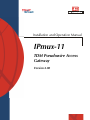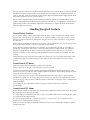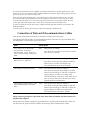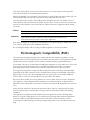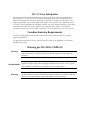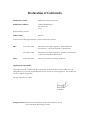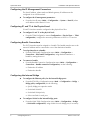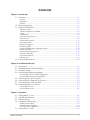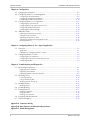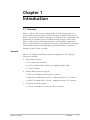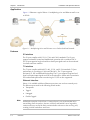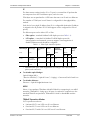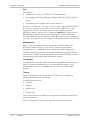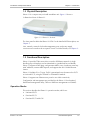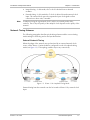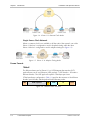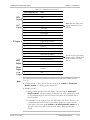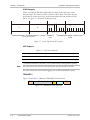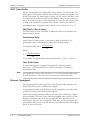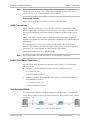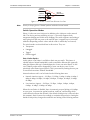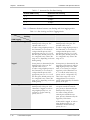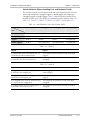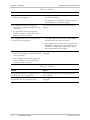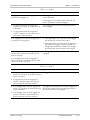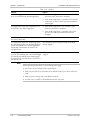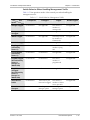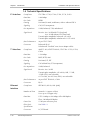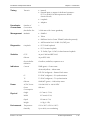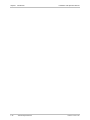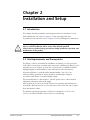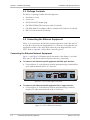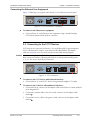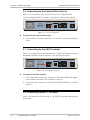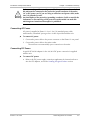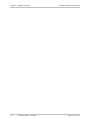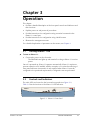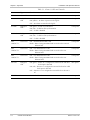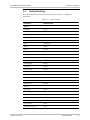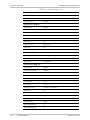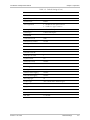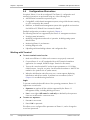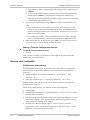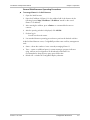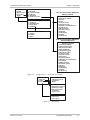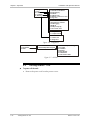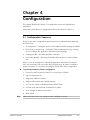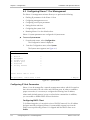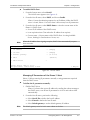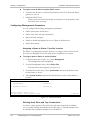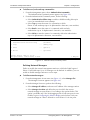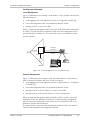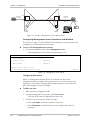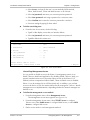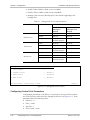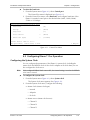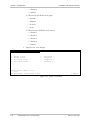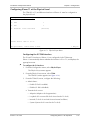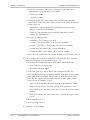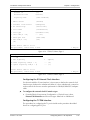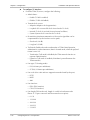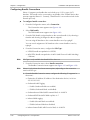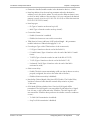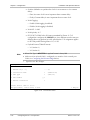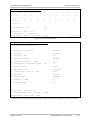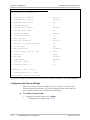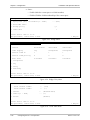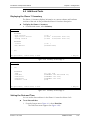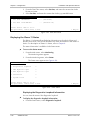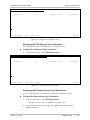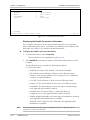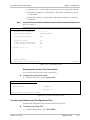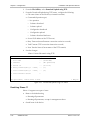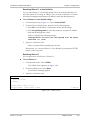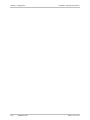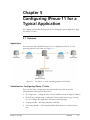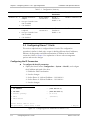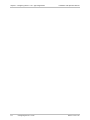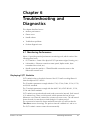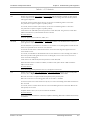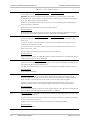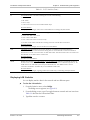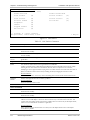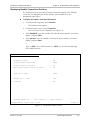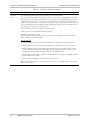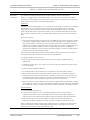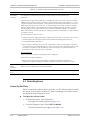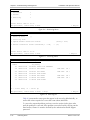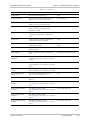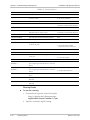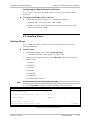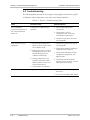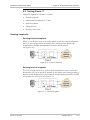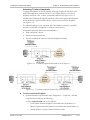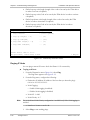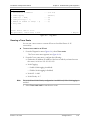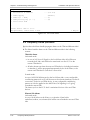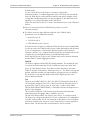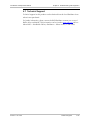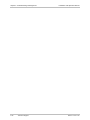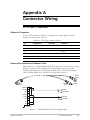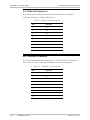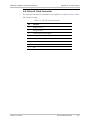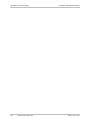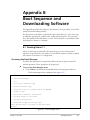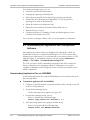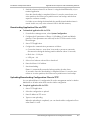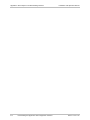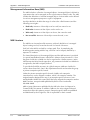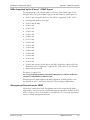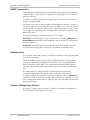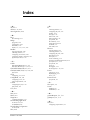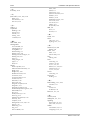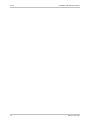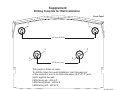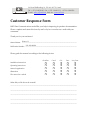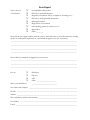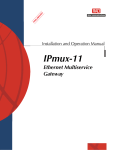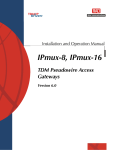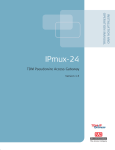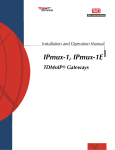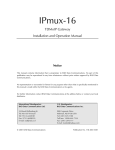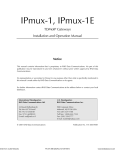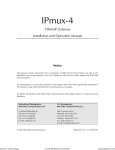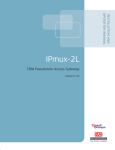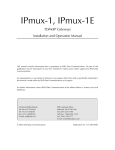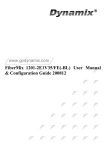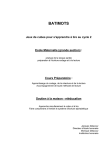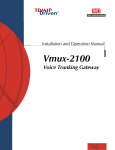Download RAD Data comm IPmux-11 Specifications
Transcript
Installation and Operation Manual
IPmux-11
TDM Pseudowire Access
Gateway
Version 2.00
IPmux-11
TDM Pseudowire Access Gateway
Version 2.00
Installation and Operation Manual
Notice
This manual contains information that is proprietary to RAD Data Communications Ltd. ("RAD"). No
part of this publication may be reproduced in any form whatsoever without prior written approval by
RAD Data Communications.
Right, title and interest, all information, copyrights, patents, know-how, trade secrets and other
intellectual property or other proprietary rights relating to this manual and to the IPmux-11 and any
software components contained therein are proprietary products of RAD protected under international
copyright law and shall be and remain solely with RAD.
IPmux-11 is a registered trademark of RAD. No right, license, or interest to such trademark is granted
hereunder, and you agree that no such right, license, or interest shall be asserted by you with respect
to such trademark.
You shall not copy, reverse compile or reverse assemble all or any portion of the Manual or the IPmux11. You are prohibited from, and shall not, directly or indirectly, develop, market, distribute, license,
or
sell
any
product
that
supports
substantially
similar
functionality
as
the
IPmux-11, based on or derived in any way from the IPmux-11. Your undertaking in this paragraph shall
survive the termination of this Agreement.
This Agreement is effective upon your opening of the IPmux-11 package and shall continue until
terminated. RAD may terminate this Agreement upon the breach by you of any term hereof. Upon
such termination by RAD, you agree to return to RAD the IPmux-11 and all copies and portions
thereof.
For further information contact RAD at the address below or contact your local distributor.
International Headquarters
RAD Data Communications Ltd.
North America Headquarters
RAD Data Communications Inc.
24 Raoul Wallenberg St.
Tel Aviv 69719 Israel
Tel: 972-3-6458181
Fax: 972-3-6498250
E-mail: [email protected]
900 Corporate Drive
Mahwah, NJ 07430 USA
Tel: (201) 529-1100, Toll free: 1-800-444-7234
Fax: (201) 529-5777
E-mail: [email protected]
© 1999–2006 RAD Data Communications Ltd.
Publication No. 352-200-08/06
Limited Warranty
RAD warrants to DISTRIBUTOR that the hardware in the IPmux-11 to be delivered hereunder shall be
free of defects in material and workmanship under normal use and service for a period of twelve (12)
months following the date of shipment to DISTRIBUTOR.
If, during the warranty period, any component part of the equipment becomes defective by reason of
material or workmanship, and DISTRIBUTOR immediately notifies RAD of such defect, RAD shall have
the option to choose the appropriate corrective action: a) supply a replacement part, or b) request
return of equipment to its plant for repair, or c) perform necessary repair at the equipment's location.
In the event that RAD requests the return of equipment, each party shall pay one-way shipping costs.
RAD shall be released from all obligations under its warranty in the event that the equipment has been
subjected to misuse, neglect, accident or improper installation, or if repairs or modifications were
made by persons other than RAD's own authorized service personnel, unless such repairs by others
were made with the written consent of RAD.
The above warranty is in lieu of all other warranties, expressed or implied. There are no warranties
which extend beyond the face hereof, including, but not limited to, warranties of merchantability and
fitness for a particular purpose, and in no event shall RAD be liable for consequential damages.
RAD shall not be liable to any person for any special or indirect damages, including, but not limited to,
lost profits from any cause whatsoever arising from or in any way connected with the manufacture,
sale, handling, repair, maintenance or use of the IPmux-11, and in no event shall RAD's liability exceed
the purchase price of the IPmux-11.
DISTRIBUTOR shall be responsible to its customers for any and all warranties which it makes relating
to IPmux-11 and for ensuring that replacements and other adjustments required in connection with
the said warranties are satisfactory.
Software components in the IPmux-11 are provided "as is" and without warranty of any kind. RAD
disclaims all warranties including the implied warranties of merchantability and fitness for a particular
purpose. RAD shall not be liable for any loss of use, interruption of business or indirect, special,
incidental or consequential damages of any kind. In spite of the above RAD shall do its best to provide
error-free software products and shall offer free Software updates during the warranty period under
this Agreement.
RAD's cumulative liability to you or any other party for any loss or damages resulting from any claims,
demands, or actions arising out of or relating to this Agreement and the IPmux-11 shall not exceed the
sum paid to RAD for the purchase of the IPmux-11. In no event shall RAD be liable for any indirect,
incidental, consequential, special, or exemplary damages or lost profits, even if RAD has been advised of
the possibility of such damages.
This Agreement shall be construed and governed in accordance with the laws of the State of Israel.
Product Disposal
To facilitate the reuse, recycling and other forms of recovery of waste
equipment in protecting the environment, the owner of this RAD product
is required to refrain from disposing of this product as unsorted municipal
waste at the end of its life cycle. Upon termination of the unit’s use,
customers should provide for its collection for reuse, recycling or other
form of environmentally conscientious disposal.
General Safety Instructions
The following instructions serve as a general guide for the safe installation and operation of
telecommunications products. Additional instructions, if applicable, are included inside the manual.
Safety Symbols
Warning
This symbol may appear on the equipment or in the text. It indicates
potential safety hazards regarding product operation or maintenance to
operator or service personnel.
Danger of electric shock! Avoid any contact with the marked surface while
the product is energized or connected to outdoor telecommunication lines.
.
Protective earth: the marked lug or terminal should be connected to the building
protective earth bus.
Warning
Some products may be equipped with a laser diode. In such cases, a label
with the laser class and other warnings as applicable will be attached near
the optical transmitter. The laser warning symbol may be also attached.
Please observe the following precautions:
• Before turning on the equipment, make sure that the fiber optic cable is
intact and is connected to the transmitter.
• Do not attempt to adjust the laser drive current.
• Do not use broken or unterminated fiber-optic cables/connectors or look
straight at the laser beam.
• The use of optical devices with the equipment will increase eye hazard.
• Use of controls, adjustments or performing procedures other than those
specified herein, may result in hazardous radiation exposure.
ATTENTION: The laser beam may be invisible!
In some cases, the users may insert their own SFP laser transceivers into the product. Users are alerted
that RAD cannot be held responsible for any damage that may result if non-compliant transceivers are
used. In particular, users are warned to use only agency approved products that comply with the local
laser safety regulations for Class 1 laser products.
Always observe standard safety precautions during installation, operation and maintenance of this
product. Only qualified and authorized service personnel should carry out adjustment, maintenance or
repairs to this product. No installation, adjustment, maintenance or repairs should be performed by
either the operator or the user.
Handling Energized Products
General Safety Practices
Do not touch or tamper with the power supply when the power cord is connected. Line voltages may be
present inside certain products even when the power switch (if installed) is in the OFF position or a fuse is
blown. For DC-powered products, although the voltages levels are usually not hazardous, energy hazards
may still exist.
Before working on equipment connected to power lines or telecommunication lines, remove jewelry or any
other metallic object that may come into contact with energized parts.
Unless otherwise specified, all products are intended to be grounded during normal use. Grounding is
provided by connecting the mains plug to a wall socket with a protective earth terminal. If an earth lug is
provided on the product, it should be connected to the protective earth at all times, by a wire with a
diameter of 18 AWG or wider. Rack-mounted equipment should be mounted only in earthed racks and
cabinets.
Always make the ground connection first and disconnect it last. Do not connect telecommunication cables
to ungrounded equipment. Make sure that all other cables are disconnected before disconnecting the
ground.
Connection of AC Mains
Make sure that the electrical installation complies with local codes.
Always connect the AC plug to a wall socket with a protective ground.
The maximum permissible current capability of the branch distribution circuit that supplies power to the
product is 16A. The circuit breaker in the building installation should have high breaking capacity and must
operate at short-circuit current exceeding 35A.
Always connect the power cord first to the equipment and then to the wall socket. If a power switch is
provided in the equipment, set it to the OFF position. If the power cord cannot be readily disconnected in
case of emergency, make sure that a readily accessible circuit breaker or emergency switch is installed in the
building installation.
In cases when the power distribution system is IT type, the switch must disconnect both poles
simultaneously.
Connection of DC Mains
Unless otherwise specified in the manual, the DC input to the equipment is floating in reference to the ground.
Any single pole can be externally grounded.
Due to the high current capability of DC mains systems, care should be taken when connecting the DC supply
to avoid short-circuits and fire hazards.
DC units should be installed in a restricted access area, i.e. an area where access is authorized only to
qualified service and maintenance personnel.
Make sure that the DC supply is electrically isolated from any AC source and that the installation complies
with the local codes.
The maximum permissible current capability of the branch distribution circuit that supplies power to the
product is 16A. The circuit breaker in the building installation should have high breaking capacity and must
operate at short-circuit current exceeding 35A.
Before connecting the DC supply wires, ensure that power is removed from the DC circuit. Locate the
circuit breaker of the panel board that services the equipment and switch it to the OFF position. When
connecting the DC supply wires, first connect the ground wire to the corresponding terminal, then the
positive pole and last the negative pole. Switch the circuit breaker back to the ON position.
A readily accessible disconnect device that is suitably rated and approved should be incorporated in the
building installation.
If the DC mains are floating, the switch must disconnect both poles simultaneously.
Connection of Data and Telecommunications Cables
Data and telecommunication interfaces are classified according to their safety status.
The following table lists the status of several standard interfaces. If the status of a given port differs from
the standard one, a notice will be given in the manual.
Ports
Safety Status
V.11, V.28, V.35, V.36, RS-530,
X.21, 10 BaseT, 100 BaseT,
Unbalanced E1, E2, E3, STM, DS-2,
DS-3, S-Interface ISDN, Analog voice
E&M
SELV
xDSL (without feeding voltage),
Balanced E1, T1, Sub E1/T1
TNV-1 Telecommunication Network Voltage-1:
FXS (Foreign Exchange Subscriber)
TNV-2 Telecommunication Network Voltage-2:
Safety Extra Low Voltage:
Ports which do not present a safety hazard. Usually
up to 30 VAC or 60 VDC.
Ports whose normal operating voltage is within the
limits of SELV, on which overvoltages from
telecommunications networks are possible.
Ports whose normal operating voltage exceeds the
limits of SELV (usually up to 120 VDC or telephone
ringing voltages), on which overvoltages from
telecommunication networks are not possible. These
ports are not permitted to be directly connected to
external telephone and data lines.
FXO (Foreign Exchange Office), xDSL
(with feeding voltage), U-Interface
ISDN
TNV-3 Telecommunication Network Voltage-3:
Ports whose normal operating voltage exceeds the
limits of SELV (usually up to 120 VDC or telephone
ringing voltages), on which overvoltages from
telecommunication networks are possible.
Always connect a given port to a port of the same safety status. If in doubt, seek the assistance of a
qualified safety engineer.
Always make sure that the equipment is grounded before connecting telecommunication cables. Do
not disconnect the ground connection before disconnecting all telecommunications cables.
Some SELV and non-SELV circuits use the same connectors. Use caution when connecting cables.
Extra caution should be exercised during thunderstorms.
When using shielded or coaxial cables, verify that there is a good ground connection at both ends. The
earthing and bonding of the ground connections should comply with the local codes.
The telecommunication wiring in the building may be damaged or present a fire hazard in case of
contact between exposed external wires and the AC power lines. In order to reduce the risk, there are
restrictions on the diameter of wires in the telecom cables, between the equipment and the mating
connectors.
Caution
Attention
To reduce the risk of fire, use only No. 26 AWG or larger telecommunication line cords.
Pour réduire les risques s’incendie, utiliser seulement des conducteurs de
télécommunications 26 AWG ou de section supérieure.
Some ports are suitable for connection to intra-building or non-exposed wiring or cabling only. In such
cases, a notice will be given in the installation instructions.
Do not attempt to tamper with any carrier-provided equipment or connection hardware.
Electromagnetic Compatibility (EMC)
The equipment is designed and approved to comply with the electromagnetic regulations of major
regulatory bodies. The following instructions may enhance the performance of the equipment and will
provide better protection against excessive emission and better immunity against disturbances.
A good earth connection is essential. When installing the equipment in a rack, make sure to remove all
traces of paint from the mounting points. Use suitable lock-washers and torque. If an external
grounding lug is provided, connect it to the earth bus using braided wire as short as possible.
The equipment is designed to comply with EMC requirements when connecting it with unshielded
twisted pair (UTP) cables. However, the use of shielded wires is always recommended, especially for
high-rate data. In some cases, when unshielded wires are used, ferrite cores should be installed on
certain cables. In such cases, special instructions are provided in the manual.
Disconnect all wires which are not in permanent use, such as cables used for one-time configuration.
The compliance of the equipment with the regulations for conducted emission on the data lines is
dependent on the cable quality. The emission is tested for UTP with 80 dB longitudinal conversion loss
(LCL).
Unless otherwise specified or described in the manual, TNV-1 and TNV-3 ports provide secondary
protection against surges on the data lines. Primary protectors should be provided in the building
installation.
The equipment is designed to provide adequate protection against electro-static discharge (ESD).
However, it is good working practice to use caution when connecting cables terminated with plastic
connectors (without a grounded metal hood, such as flat cables) to sensitive data lines. Before
connecting such cables, discharge yourself by touching earth ground or wear an ESD preventive wrist
strap.
FCC-15 User Information
This equipment has been tested and found to comply with the limits of the Class A digital device,
pursuant to Part 15 of the FCC rules. These limits are designed to provide reasonable protection
against harmful interference when the equipment is operated in a commercial environment. This
equipment generates, uses and can radiate radio frequency energy and, if not installed and used in
accordance with the Installation and Operation manual, may cause harmful interference to the radio
communications. Operation of this equipment in a residential area is likely to cause harmful
interference in which case the user will be required to correct the interference at his own expense.
Canadian Emission Requirements
This Class A digital apparatus meets all the requirements of the Canadian Interference-Causing
Equipment Regulation.
Cet appareil numérique de la classe A respecte toutes les exigences du Règlement sur le matériel
brouilleur du Canada.
Warning per EN 55022 (CISPR-22)
Warning
This is a class A product. In a domestic environment, this product may cause
radio interference, in which case the user will be required to take adequate
measures.
Avertissement
Cet appareil est un appareil de Classe A. Dans un environnement résidentiel, cet
appareil peut provoquer des brouillages radioélectriques. Dans ces cas, il peut
être demandé à l’utilisateur de prendre les mesures appropriées.
Achtung
Dieses ist ein Gerät der Funkstörgrenzwertklasse A. In Wohnbereichen können
bei Betrieb dieses Gerätes Rundfunkströrungen auftreten, in welchen Fällen der
Benutzer für entsprechende Gegenmaßnahmen verantwortlich ist.
Declaration of Conformity
Manufacturer's Name:
RAD Data Communications Ltd.
Manufacturer's Address:
24 Raoul Wallenberg St.
Tel Aviv 69719
Israel
declares that the product:
IPmux-11
Product Name:
conforms to the following standard(s) or other normative document(s):
EMC:
Safety:
EN 55022: 1998
Information technology equipment – Radio disturbance
characteristics – Limits and methods of measurement.
EN 50024: 1998
Information technology equipment – Immunity characteristics
– Limits and methods of measurement.
EN 60950: 2000
Safety of information technology equipment.
Supplementary Information:
The product herewith complies with the requirements of the EMC Directive 89/336/EEC, the Low
Voltage Directive 73/23/EEC and the R&TTE Directive 99/5/EC for wired equipment. The product was
tested in a typical configuration.
Tel Aviv, September 22, 2004
Haim Karshen
VP Quality
European Contact: RAD Data Communications GmbH, Otto-Hahn-Str. 28-30,
85521 Ottobrunn-Riemerling, Germany
Quick Start Guide
Installation of IPmux-11 should be carried out only by an experienced technician.
If you are familiar with IPmux-11, use this guide to prepare the unit for operation.
1.
Installing IPmux-11
Connecting the Interfaces
1. Connect the network to the RJ-45 connector designated ETH 1.
2. Connect the user LAN(s) to the RJ-45 connector(s) designated ETH 2 or ETH 3.
3. Connect the E1 or T1 line to the RJ-45 connector designated E1 or T1.
Caution
When connecting balanced E1 or T1 equipment, make sure to use only 4-wire
RJ-45 connectors with the following pins used for receiving and transmitting data:
1, 2, 4, 5. Do not use 8-pin RJ-45 connectors.
4. Connect the control terminal to the rear panel CONTROL connector.
or
Connect a Telnet host, or a PC running a Web browsing application to one of
the user LAN ports.
Connecting the Power
•
Connect the power cable to the power connector on the IPmux-11 rear panel.
The unit has no power switch. Operation starts when the power is applied
to the rear panel power connector.
2.
Configuring IPmux-11
Configure IPmux-11 to the desired operation mode via an ASCII terminal connected
to the rear panel CONTROL port. Alternatively, you can manage IPmux-11 over
Telnet, or via a PC running a Web browsing application connected to one of the user
LAN ports.
Starting a Terminal Session for the First Time
To start a terminal session:
1. Connect a terminal to the CONTROL connector of IPmux-11.
2. Turn on the control terminal PC and set its port parameters to 115,200 baud,
8 bits/character, 1 stop bit, no parity. Set the terminal emulator to ANSI VT100
emulation (for optimal view of system menus).
3. Power IPmux-11 up and proceed with management session.
IPmux-11 Ver. 2.00
Configuring IPmux-11
1
Quick Start Guide
Installation and Operation Manual
Configuring the IP Management Parameters
The host IP address, subnet mask and default gateway IP address must be
configured via an ASCII terminal.
To configure the IP management parameters:
•
From the Host IP menu (Main > Configuration > System > Host IP), select
an IP address of the IPmux-11 host.
Configuring E1 and T1 at the Physical Level
E1 and T1 interface must be configured at the physical level first.
To configure E1 and T1 at the physical level:
•
From the TDM Configuration menu (Configuration > Physical layer > TDM
configuration), configure the necessary parameters of the E1 or T1 services.
Configuring Bundle Connections
The E1/T1 timeslots must be assigned to a bundle. The bundle must be sent to the
remote IP address and be connected to one of the destination bundles.
To assign timeslots to a bundle:
•
From the DS0 Bundle Configuration menu (Main > Configuration >
Connection > DS0 bundle configuration), assign desired timeslots to a
bundle by setting them to 1.
To connect a bundle:
•
From the Bundle Connection Configuration menu (Main > Configuration >
Connection > Bundle connection configuration), set the following:
Destination IP address
Destination bundle.
Configuring the Internal Bridge
To configure the Ethernet policy for the internal bridge ports:
•
From the ETH Policy Configuration menu (Main > Configuration > Bridge >
Bridge policy configuration), do the following:
Specify bridge port operation mode
Set default VLAN ID
Set default VLAN priority
Select rate limit for each port.
To configure VLANs for the internal bridge ports:
•
2
From the VLAN Table Configuration menu (Main > Configuration > Bridge
> VLAN table configuration), assign VLANs for each bridge port, if necessary.
Configuring IPmux-11
IPmux-11 Ver. 2.00
Contents
Chapter 1. Introduction
1.1 Overview..................................................................................................................... 1-1
Versions................................................................................................................................ 1-1
Application ........................................................................................................................... 1-2
Features................................................................................................................................ 1-2
1.2 Physical Description..................................................................................................... 1-5
1.3 Functional Description................................................................................................. 1-5
Operation Modes ................................................................................................................. 1-5
Timeslot Assignment in a Bundle........................................................................................... 1-6
Testing.................................................................................................................................. 1-6
Timing Modes....................................................................................................................... 1-6
Network Timing Schemes ..................................................................................................... 1-7
Frame Format ....................................................................................................................... 1-8
Packet Delay Variation........................................................................................................ 1-11
PDVT (Jitter) Buffer ............................................................................................................. 1-12
Ethernet Throughput........................................................................................................... 1-12
Round Trip Delay ...............................................................................................................1-14
Reorder and Duplication of Ethernet Frames ....................................................................... 1-14
OAM Connectivity .............................................................................................................. 1-15
End-to-End Alarm Generation ............................................................................................. 1-15
Trail-Extended Mode .......................................................................................................... 1-15
VLAN Traffic Behavior ........................................................................................................ 1-16
Ethernet Ports ..................................................................................................................... 1-16
1.4 Technical Specifications............................................................................................. 1-24
Chapter 2. Installation and Setup
2.1
2.2
2.3
2.4
Introduction................................................................................................................. 2-1
Site Requirements and Prerequisites ............................................................................ 2-1
Package Contents ........................................................................................................ 2-2
Connecting the Ethernet Equipment ............................................................................ 2-2
Connecting the Ethernet Network Equipment........................................................................ 2-2
Connecting the Ethernet User Equipment.............................................................................. 2-3
2.5
2.6
2.7
2.8
Connecting to the E1/T1 Devices ................................................................................. 2-3
Connecting to the External Clock Source ..................................................................... 2-4
Connecting to the ASCII Terminal................................................................................ 2-4
Connecting IPmux-11 to Power ................................................................................... 2-4
Connecting AC Power........................................................................................................... 2-5
Connecting DC Power .......................................................................................................... 2-5
Chapter 3. Operation
3.1
3.2
3.3
3.4
Turning IPmux-11 On.................................................................................................. 3-1
Controls and Indicators ................................................................................................ 3-1
Default Settings............................................................................................................ 3-3
Configuration Alternatives............................................................................................ 3-6
Working with Terminal ......................................................................................................... 3-6
Working with ConfiguRAD.................................................................................................... 3-8
Overview of Menu Operations............................................................................................ 3-10
3.5 Turning IPmux-11 Off................................................................................................ 3-12
IPmux-11 Ver. 2.00
i
Table of Contents
Installation and Operation Manual
Chapter 4. Configuration
4.1 Configuration Sequence .............................................................................................. 4-1
4.2 Configuring IPmux-11 for Management ....................................................................... 4-2
Configuring IP Host Parameters............................................................................................. 4-2
Configuring Management Parameters.................................................................................... 4-4
Configuring Control Port Parameters ................................................................................... 4-10
4.3 Configuring IPmux-11 for Operation.......................................................................... 4-11
Configuring the System Clock.............................................................................................. 4-11
Configuring IPmux-11 at the Physical Level ......................................................................... 4-13
Configuring Bundle Connections......................................................................................... 4-20
Configuring the Ethernet Bridge .......................................................................................... 4-24
4.4 Additional Tasks......................................................................................................... 4-27
Displaying the IPmux-11 Inventory...................................................................................... 4-27
Setting the Date and Time .................................................................................................. 4-27
Displaying the IPmux-11 Status ........................................................................................... 4-28
Transferring Software and Configuration Files ...................................................................... 4-31
Resetting IPmux-11............................................................................................................. 4-32
Chapter 5. Configuring IPmux-11 for a Typical Application
5.1 Overview..................................................................................................................... 5-1
Application ........................................................................................................................... 5-1
Guidelines for Configuring IPmux-11 Units............................................................................ 5-1
5.2 Configuring IPmux-11 Units......................................................................................... 5-2
Configuring the IP Parameters ............................................................................................... 5-2
Configuring E1 Parameters at the Physical Layer .................................................................... 5-3
Configuring Bundles.............................................................................................................. 5-4
Chapter 6. Troubleshooting and Diagnostics
6.1 Monitoring Performance .............................................................................................. 6-1
Displaying E1/T1 Statistics ..................................................................................................... 6-1
Displaying LAN Statistics ....................................................................................................... 6-5
Displaying Bundle Connection Statistics ................................................................................ 6-7
6.2 Detecting Errors ......................................................................................................... 6-10
Power-Up Self-Test ............................................................................................................. 6-10
Using Front Panel LEDs....................................................................................................... 6-11
Working with the Event Log ................................................................................................ 6-11
6.3 Handling Alarms ........................................................................................................ 6-15
Masking Alarms................................................................................................................... 6-15
6.4 Troubleshooting......................................................................................................... 6-16
6.5 Testing IPmux-11....................................................................................................... 6-17
Running Loopbacks ............................................................................................................6-17
Pinging IP Hosts .................................................................................................................. 6-20
Running a Trace Route........................................................................................................ 6-21
6.6 Frequently Asked Questions ...................................................................................... 6-22
6.7 Technical Support...................................................................................................... 6-25
Appendix A. Connector Wiring
Appendix B. Boot Sequence and Downloading Software
Appendix C. SNMP Management
ii
IPmux-11 Ver. 2.00
Chapter 1
Introduction
1.1 Overview
IPmux-11 offers a solution for extending traditional E1/T1 transparently over
packet switched networks (PSNs) such as IP, Ethernet, and MPLS networks. The
device converts the data stream coming from its TDM ports into configurable-sized
packets that are extended over the Fast Ethernet network port, and vice versa.
IPmux-11 offers end-to-end synchronization for voice/leased line applications.
IPmux-11 also features two Fast Ethernet user ports for data (Ethernet) connectivity
to the IP/Ethernet network. Management is performed locally by a terminal, or
remotely via Web, Telnet, or SNMP.
Versions
IPmux-11 is available with different hardware configurations. The following
versions are available:
•
TDM interface options:
E1 for balanced E1 interface
E1CX for unbalanced E1 interface (via supplied adapter cable)
T1 for T1 interface
•
Network Ethernet interface options:
UTP for 10/100BaseT interface, RJ-45 connector
MM13LC for multimode 1310 nm - 100BaseFx interface, LC connector
SM13LC for single mode 1310 nm - 100BaseFx interface, LC connector
•
User Ethernet interface options:
UTP for 10/100BaseT user interface, RJ-45 connector
IPmux-11 Ver. 2.00
Overview
1-1
Chapter 1 Introduction
Installation and Operation Manual
Application
Figure 1-1 illustrates a typical IPmux-11 multiplexing voice and Ethernet traffic over
an IP link.
Figure 1-1. Multiplexing Voice and Ethernet over a Packet-Switched Network
Features
E1 Interface
The E1 port complies with G.703, G.704, and G.823 standards. The E1 port
supports unframed, framed and multiframed operation with or without CRC-4.
The E1 port supports long haul and short haul input signals and can be monitored
for alarms and error statistics.
T1 Interface
The T1 port complies with ANSI T1.403, G.703, and G.704 standards. T1 jitter
performance is according to G.824 and TR-62411. The T1 port supports
unframed, SF, ESF and Robbed Bit signaling. The T1 port supports long haul and
short haul input/output signals and can be monitored for alarms and error statistics.
FDL and transmit performance monitoring for T1/ESF are also supported.
Ethernet Interface
IPmux-11 is available with three Ethernet ports (two user and one network port).
The Ethernet ports work in the following switch modes:
Note
1-2
•
Transparent
•
Tagged
•
Untagged
•
Double Tagged.
Half-duplex operation in the IPmux-11 network port is not recommended when
transmitting small-size packets, because collisions and backoffs cause large delay
variation and may exceed the delay variation buffer tolerance at the receiving end,
resulting in buffer underflows and errors.
Overview
IPmux-11 Ver. 2.00
Installation and Operation Manual
Chapter 1 Introduction
IP
The data stream coming from the E1 or T1 port is converted into IP packets that
are transported over the Fast Ethernet ports, and vice versa.
TDM bytes are encapsulated in a UDP frame that runs over IP and over Ethernet.
The number of TDM bytes in an IP frame is configurable for throughput/delay
tradeoff.
Each device has a single IP address (host IP). A configurable destination IP address
is assigned to the IP packets. IP ToS field support can be configured for IP level
priority.
The Ethernet ports can be either UTP or fiber.
•
Fiber option – standard 100BaseFx full-duplex port (see Table 1-1).
•
UTP option – A standard 10/100BaseT half/full duplex port with
autonegotiation and automatic crossover support. If autonegotiation is
disabled, Ethernet mode should be configured.
Table 1-1. Fiber Optic Interface Options
Wavelength
Fiber Type
[nm]
[μm]
Transmitter
Type
Power
Receiver
Sensitivity
Loss
[dBm]
[dBm]
[dB/km]
Min
Max
Budget
Min
Max
[dBm]
1310
62.5/125
multimode
LED
-19
-14
-32
1
4
10*
1310
9/125 single
mode
Laser
-15
-7
-34
0.5
0.8
16*
* Permitted fiber optic cable length differs according to fiber characteristics,
splices, and connectors.
To calculate optical budget:
Optical Budget [dB] =
⏐Receive Sensitivity⏐–⏐Optical Power⏐–3 (Aging) – Connectors/Patch Panels Loss
To calculate distance:
Distance = Optical Budget/Maximum Loss
MPLS
IPmux-11 encapsulates TDM data with MPLS labels for transporting it over MPLS
networks (TDMoMPLS). Saving up to 24 bytes of overhead in comparison to the
standard TDMoIP encapsulation, TDMoMPLS is ideal for bandwidth-sensitive
networks.
TDMoIP Operation Modes
E1/T1 operation modes are:
• Unframed E1/T1 over UDP over IP over Ethernet
IPmux-11 Ver. 2.00
•
Fractional E1/T1 over UDP over IP over Ethernet
•
Fractional E1/T1 with CAS over UDP over IP over Ethernet.
Overview
1-3
Chapter 1 Introduction
Installation and Operation Manual
QoS
QoS supports:
•
Labeling IP level priority (ToS/Diffserv) for TDMoIP packets
•
VLAN tagging and priority labeling according to IEEE 802.1p&Q for TDMoIP
packets
•
QoS marking of the TDMoIP traffic in MPLS networks.
The user can configure the ToS (Type of Service) of the outgoing TDMoIP packets.
This allows an en-route Layer 3 router or switch, which supports ToS, to give
higher priority to IPmux-11 TDMoIP traffic for delay-sensitive and secure
applications. IPmux-11 allows you to configure the WHOLE ToS byte field, since
different vendors may use different bits to tag packets for traffic prioritization.
This also enables operation according to various RFC definitions (for example RFC
2474, RFC 791). The user can also configure VLAN priority bits for Level 2 Priority.
Management
IPmux-11 can be managed locally by connecting an ASCII terminal to the
RS-232 port on the rear panel, or via an HTTP connection (Web-based
management tool, ConfiguRAD), Telnet or SNMP. The SNMP management
capability enables fully graphical, user-friendly management using the RADview
Service Center TDMoIP network management stations offered by RAD, as well as
management by other SNMP-based management systems.
ConfiguRAD
ConfiguRAD is user-friendly, Web-based terminal management system for remote
device configuration and maintenance. It is embedded into IPmux-11 and
provided at no extra cost. ConfiguRAD can be run from any standard Web
browser.
Timing
IPmux-11 maintains synchronization between TDM devices by deploying
advanced clock distribution mechanisms.
Available timing modes are:
•
Loopback
•
Adaptive
•
Internal clock
•
External clock.
System clock ensures clock resilience by using master and fallback timing sources
for clock redundancy.
IPmux-11 also provides system clock output via external clock connector.
1-4
Overview
IPmux-11 Ver. 2.00
Installation and Operation Manual
Chapter 1 Introduction
1.2 Physical Description
IPmux-11 is a compact easy-to-install standalone unit. Figure 1-2 shows a
3-dimensional view of IPmux-11.
Figure 1-2. IPmux-11 3D View
The front panel includes the IPmux-11 LEDs. For the detailed LED description, see
Chapter 3.
User, network, external clock and management ports, and power supply
connector are located on the rear panel of unit. For further details, see Chapter 2.
1.3 Functional Description
IPmux-11 provides TDM connectivity across the IP/Ethernet network. A single
bundle (group of timeslots) can be transmitted to a predefined far-end bundle.
IPmux-11 supports ICMP (ping), and generates ARP in case of unknown next hop
MAC addresses, answers ARP requests, and supports the 802.3 VLAN Ethernet
format.
IPmux-11 includes E1 or T1 port. Traffic is transmitted over the network as E1/T1
or fractional E1/T1, using the TDMoIP or TDMoMPLS method.
IPmux-11 supports two Ethernet user ports for user LAN connectivity.
Configuration and management are provided via the IPmux-11 local terminal,
Web-based management utility, Telnet or RADview management tool (SNMP).
Operation Modes
This section describes the IPmux-11 operation modes, which are:
IPmux-11 Ver. 2.00
•
Unframed E1/T1
•
Fractional E1/T1
•
Fractional E1/T1 with CAS.
Functional Description
1-5
Chapter 1 Introduction
Installation and Operation Manual
Unframed
In the unframed mode, the incoming bit stream from each channel (regardless of
framing) is converted into IP over Ethernet frames. This option provides clear
channel end-to-end service (unframed).
Fractional
In the fractional mode, the incoming bit stream is regarded as a sequence of
N × 64 kbps timeslots (according to framing). Each predefined group of timeslots is
converted into a structure block. The structure block is packetized into IP frames
and transmitted.
This mode allows transmission of several selected timeslots without the whole E1
or T1 frame, as in transparent mode.
Fractional with CAS
In the fractional-with-CAS mode, the structure block (as described under
Fractional Operation Modes, above) also includes Channel Associated Signaling
(CAS) from timeslot 16 (E1) or robbed bit (T1). The relevant portion of the signaling
channel is packetized and sent to the destination.
Timeslot Assignment in a Bundle
A bundle is a group of timeslots associated with a specific E1 or T1 channel.
IPmux-11 places individual or multiple TDM timeslots (up to 31 timeslots for E1 or
up to 24 for T1) into bundles with a single IP address destination.
Testing
Diagnostic capabilities include E1/T1 local and remote loopback tests for rapid
localization of faults. The E1/T1 traffic can be looped locally, toward the line, or
toward the remote end (see Chapter 6 for more information).
Timing Modes
The E1/T1 Tx clock can operate in several timing modes to provide maximum
flexibility for connecting the IPmux-11 E1 or T1 channels.
Each of the clocks must be configured correctly on both the receive and transmit
ends to ensure proper operation and prevent slips (see Figure 1-3, Figure 1-4 and
Figure 1-5).
The E1/T1 available Tx modes are:
1-6
•
Loopback timing – the E1/T1 Tx clock is derived from the E1/T1 receive (Rx)
clock.
•
Adaptive timing – in this mode, the E1 or T1 Tx clock is regenerated using the
adaptive method. In this method, the fill level of the buffer receiving packets is
monitored. If the buffer begins to overfill, the regenerated Tx clock frequency
increases to avoid overflow. If the buffer begins to empty, the Tx clock
frequency (toward the TDM device) decreases to avoid underflow.
Functional Description
IPmux-11 Ver. 2.00
Installation and Operation Manual
Note
Chapter 1 Introduction
•
Internal timing – in this mode, the Tx clock is derived from an internal
oscillator.
•
External timing – in this mode the Tx clock is derived from the external clock
input. The external clock port also outputs the input clock signal to allow
connection to other units, if needed.
In adaptive timing the regenerated clock is subject to network packet delay
variation. That is why the quality of the adaptive clock depends on the quality of the
network.
Network Timing Schemes
The following paragraphs describe typical timing schemes and the correct timing
mode settings for achieving end-to-end synchronization.
External Network Timing
When the edges of the network are synchronized by an external network clock
source, all the IPmux-11 units should be configured to work in loopback timing
mode (see Figure 1-3). This topology enables any-to-any connectivity.
Figure 1-3. IPmux-11 in Loopback Timing Mode
External timing from the network can also be issued to IPmux-11 by external clock
input.
IPmux-11 Ver. 2.00
Functional Description
1-7
Chapter 1 Introduction
Installation and Operation Manual
Figure 1-4. IPmux-11 in External Clock Mode
Single Source Clock Network
When a common clock is not available on all the ends of the network, one of the
IPmux-11 devices is configured to work in loopback timing, while the other
IPmux-11device is configured to work in adaptive timing (see Figure 1-5).
Figure 1-5. IPmux-11 in Adaptive Timing Mode
Frame Format
TDMoIP
The Ethernet frame sent by IPmux-11 is a UDP datagram that transfers E1/T1
payload bytes over IP over Ethernet (UDP payload + UDP header + IP header +
Ethernet header). The UDP payload is equal to TDM bytes per frame
(TDM bytes/frame configuration). Table 1-2 specifies the structure of the different
headers, special fields, and the payload in the Ethernet packet.
CRC
TDM Payload
CW
UDP
IP
ETH
Figure 1-6. TDMoIP Frame Structure
1-8
Functional Description
IPmux-11 Ver. 2.00
Installation and Operation Manual
Chapter 1 Introduction
Table 1-2. TDMoIP Frame Structure
ETH
Layer
LLC
Layer
IP Layer
UDP
Layer
Data
Layer
ETH
Layer
Note
Field Length (Bytes)
Field
7
Preamble
1
SFD
6
Destination MAC Address
6
Source MAC Address
2
Type
1
Vers/HLEN
1
Service Type
2
Total Length
2
Identification
1
Flags/Fragment Offset (most)
1
Fragment Offset (least)
1
Time to Live
1
Protocol
2
Header Checksum
4
Source IP Address
4
Destination IP Address
2
UDP Source Port
2
UDP Destination Port
2
UDP Message Length
2
UDP Checksum
...
Payload
4
CRC
Note: IEEE 802.1p&Q VLAN
Tagging (additional 4 bytes if
enabled)
The UDP source port field is
used to transfer a destination
bundle number. See Note
below.
The UDP Source Port value calculation depends on the selected TDMoIP version
(1 or 2):
• TDMoIP version 2: The UDP Source Port value equals 0x2000 + Destination
Bundle Number, it is always greater than 8192.
• TDMoIP version 1:
During normal operation the UDP Source Port value equals Destination
Bundle Number + 1 (for example, for bundle 1 the UDP Source Port equals
2). The allowed range for the UDP Source Port values in the normal state is
from 0 to 8191.
If a bundle is in the local fail state, the MSB of the UDP Source Port is set to
1 to indicate the local fail state to the remote equipment. In this case the
UDP Source Port value equals 0x8000 + Destination Bundle Number + 1.
The UDP Source Port value in the local fail state is always greater than
32768.
IPmux-11 Ver. 2.00
Functional Description
1-9
Chapter 1 Introduction
Installation and Operation Manual
VLAN Support
VLAN, according to IEEE 802.1p&Q, adds four bytes to the MAC layer of the
Ethernet frame. The user can set the contents of these bytes, MAC layer priority
and VLAN ID. In this mode, only VLAN format frames are sent and received by
IPmux-11. Figure 1-7 shows the VLAN tag format.
00
8
802.1D Tag Protocol Type
6
VID
CFI = 0
user_priority
81
5
4
1
8
Priority
1
VLAN ID
Figure 1-7. VLAN Tag Format (802.1p&Q)
UDP Support
Table 1-3. UDP Ports Definition
Field Length (Bits)
Field Description
Value
Function
2 bytes
UDP Source Port
2–497d*
Destination timeslots bundle
2 bytes
UDP Destination Port
2142d
Standard TDMoIP UDP port
* The MSB of this field can be either 1 or 0 for inband end-to-end proprietary signaling.
Note
The UDP Source Port field is used for destination timeslots bundle indication.
For more information about VLAN tagging, refer to IEEE standard 802.1p&Q.
TDMoMPLS
Figure 1-9 and Table 1-4 illustrate TDMoMPLS frame structure.
CRC
TDM Payload
CW
MPLS
ETH
Figure 1-8. TDMoMPLS Frame Structure
1-10
Functional Description
IPmux-11 Ver. 2.00
Installation and Operation Manual
Chapter 1 Introduction
Table 1-4. TDMoMPLS Frame Structure
ETH
Layer
LLC
Layer
MPLS
Layer
Data
Layer
ETH
Layer
Field Length (Bytes)
Field
7
Preamble
1
SFD
6
Destination MAC Address
6
Source MAC Address
2
Type
20
Outer label
3
EXP
1
Stacking bit
8
TTL
20
Inner label
3
EXP
1
Stacking bit
8
TTL
...
4
Note: IEEE 802.1p&Q VLAN
Tagging (additional 4 bytes if
enabled)
The inner label field is used to
transfer a destination bundle
number.
Payload
CRC
Packet Delay Variation
Packets are transmitted at set intervals. Packet Delay Variation is the maximum
deviation from the nominal time the packets are expected to arrive at the far end
device. IPmux-11 has a buffer that compensates for the deviation from the
expected packet arrival time to prevent IPmux-11 buffers from emptying out or
overflowing.
Packet Delay Variation is an important network parameter. Large PDV (exceeding
the jitter buffer configuration) will cause receive buffer underflows and errors at
the TDM level (see Figure 1-9).
To compensate for large PDV, configure the PDVT (jitter) buffer to a higher value.
Packets Leaving IPmux-11
t
Packets Arriving
t
PDV
Figure 1-9. Packet Delay Variation
IPmux-11 Ver. 2.00
Functional Description
1-11
Chapter 1 Introduction
Installation and Operation Manual
PDVT (Jitter) Buffer
IPmux-11 is equipped with a Packet DVT (Delay Variation Tolerance) buffer. The
PDVT buffer or jitter buffer is filled by the incoming IP packets and emptied out to
fill the TDM stream. The buffer begins to empty out only after it is half full in order
to compensate for packet starvation from the Ethernet side. The time it takes for
half of the buffer to empty out is the maximum DVT time. The PDVT (jitter) buffer
is designed to compensate for packet delay variation caused by the network +
packetization delay. It supports a delay variation of up to 300 ms for E1 or T1.
PDVT Buffer Effect on Delay
The PDVT buffer is on the TDM path; it adds to the total end-to-end delay (see
delay calculation, below).
Packetization Delay
When IPmux-11 builds a frame, a packetization delay is introduced. The
packetization delay is calculated according to the following formula:
Packetization delay (ms) =
47 × N × 0.125
TS
Where:
N=
TDM bytes/frame
48
TS = number of assigned timeslots (in unframed mode= 32 for E1, 24 for T1)
Jitter Buffer Depth
The jitter buffer depth is configured according to the following formula:
Jitter buffer = PDV introduced by the network (measured or estimated) +
packetization delay.
Note
For a bundle that contains a few timeslots (i.e. 1 to 3,) the recommended number
of TDM bytes/frame is 48 in order to prevent excessive packetization delay.
Ethernet Throughput
Increasing payload size reduces the ratio of the TDMoIP header segment in the
packet, thus reducing the total Ethernet throughput.
Increased payload reduces the IP/Ethernet overhead segment of the total packet
and thus can reduce the total Ethernet throughput.
On the other hand, packetization delay is increased; this contributes to a higher
end-to-end delay. This effect can be small and negligible when a full E1 (or many
timeslots) are transferred, but can be very significant when few timeslots are
transferred. In this case, when configuring a large value of TDM bytes/frame, the
packetization delay can be very large and may exceed the maximum PDVT (jitter)
buffer on the receiving end.
1-12
Functional Description
IPmux-11 Ver. 2.00
Installation and Operation Manual
Chapter 1 Introduction
Configuring the TDM bytes per frame (TDM bytes/frame) parameter has impact on
the Ethernet throughput (bandwidth or traffic traveling through the Ethernet). This
parameter controls the number of TDM bytes encapsulated in one frame.
The TDM bytes/frame parameter can be configured to N × 48 bytes where N is an
integer between 1 and 30.
To calculate Ethernet throughput as a function of TDM bytes/frame:
Ethernet load (bps) = [(frame overhead (bytes) + TDM bytes/frame) × 8] ×
frames/second
Frame overhead = Ethernet overhead + IP overhead = 46 bytes
Note
The frame overhead does not include:
• Preamble field: 7 bytes
• SFD field: 1 byte
• Interframe gap: 12 bytes
• VLAN field (when used): 4 bytes.
Frame/second =
Unframed:
5447/n for a full E1
4107/n for a full T1
Framed:
8000 × k/(46.875 x n)
Where k = number of assigned timeslots
Where n =
TDM bytes/frame
48
The maximum Ethernet throughput mode is calculated by:
Unframed
data
⎧ 64
748 ⎫
⎪⎪ 8000 * TS ⎪⎪
( VLAN + frame overhead + payload) * ⎨
⎬ * 8 bits
1444444
424444444
3
47 * n ⎪
⎪
frame size
⎪⎭
⎪⎩
Framed
pointer
⎧
CAS
748 ⎫
64748 64
data
⎪
⎪ 64
748 8000 * TS
⎡ TS ⎤
⎪ 8000 * TS +
+ 500 * ⎢ ⎥ ⎪
⎪
(47 * 8) - 1
⎢ 2 ⎥ ⎪ * 8 bits
( VLAN + frame overhead + payload) * ⎨
⎬
1444444
424444444
3
47 * n
⎪
⎪
frame size
⎪
⎪
⎪
⎪
⎩
⎭
IPmux-11 Ver. 2.00
Functional Description
1-13
Chapter 1 Introduction
Installation and Operation Manual
Where:
•
VLAN is an optional field: if enabled it adds 4 bytes to the frame overhead
•
payload = number of TDM bytes in frame, (48, 96, 144, 192, … 1440)
•
frame overhead = size of 46 bytes, include MAC, LLC, IP and UDP layer
•
CAS is signaling (framed mode only)
•
TS is number of assigned timeslots.
The result in both the equations is in bits per second (bps).
Round Trip Delay
The voice path round-trip delay is a function of all connections and network
parameters.
(±2 msec) RTDelay(msec) = 2 × [
47 × N
network round trip delay
NTS
× 0.125 msec + PDVT buffer msec +1 msec] +
Where
N=
TDM bytes/frame
48
NTS = number of assigned timeslots (in unframed mode= 32 for E1, 24 for T1)
Reorder and Duplication of Ethernet Frames
IPmux-11 handles situations in the IP network where:
•
Packets are reordered by the network
•
Packets are duplicated.
Reordering Frames
The ability to correct problems of reordering depends on the selected payload
(TDMoIP) format: version 1 (V1) or version 2 (V2).
Frame reordering is supported for odd values of payload, i.e. 1, 3, 5, 7, …, 29 in
V1 mode or for any payload in V2 mode.
You can reorder up to seven frames for V1 and up to 64 frames for V2; the
number depends on the number of TDM bytes/frame size and buffer size.
The number of frames that can be reordered is calculated by:
( Jitter Buffer[msec] − 1)(Ts × 8)
47 × Payload
Where:
1-14
•
Ts = number of timeslots
•
Payload = number of TDM bytes in frame, i.e. 1, 3, 5, 7, …, 29 for V1 or
1, 2, 3, …, 29 for V2.
Functional Description
IPmux-11 Ver. 2.00
Installation and Operation Manual
Note
Chapter 1 Introduction
For V1 the maximum number of frames that can be reordered is 7, even if the
calculation result exceeds 7. For V2 the maximum number of frames that can be
reordered is 64, even if the calculation result exceeds 64.
Duplicated Frames
When frames are duplicated, IPmux-11 only uses the later frame.
OAM Connectivity
When a destination IPmux-11 is lost, the traffic load that is transmitted to that
IPmux is significantly decreased (several packets per second per connection). The
IPmux starts transmitting at full rate only when it detects an IPmux at the remote
side.
OAM connectivity is used to detect a valid connection (the remote IPmux will
confirm it recognizes the connection and that it is enabled). It prevents flooding by
a handshake.
The control packets are run over a unique bundle number that is used for this
purpose. The control packets have the same VLAN ID and TOS of the originating
connection. The control packet uses the TDMoIP UDP number.
OAM connectivity can be set to Disable/Enable.
Note
For control packets, the UDP checksum is not calculated nor checked.
End-to-End Alarm Generation
An end-to-end alarm generation mechanism exists in IPmux-11 to facilitate the
following alarms:
•
Unframed – AIS is transmitted toward the near-end PBX in event of:
Far-end LOS, AIS
PDVT underflow/overflow.
•
Framed – Timeslot/CAS configurable alarm pattern is transmitted toward the
near-end PBX in event of:
Far-end LOS, LOF, AIS
PDVT underflow/overflow.
Trail-Extended Mode
To enhance fault condition reporting capabilities, remote IPmux-11 transfers RDI,
LOS and AIS conditions received from the remote E1 device to the local E1 device
(see Figure 1-10).
Figure 1-10. Fault Indication Transfer
IPmux-11 Ver. 2.00
Functional Description
1-15
Chapter 1 Introduction
Installation and Operation Manual
IPmux-11 transfers fault conditions only if the payload format is configured to V2.
The fault conditions are transferred as follows:
•
Framed E1 or T1: RDI as RDI, LOS and AIS as AIS
•
Unframed E1 or T1: LOS and AIS as AIS.
VLAN Traffic Behavior
Table 1-5 lists the IP and VLAN validity checks that are performed with each
Ethernet packet that is received by IPmux-11.
Table 1-5. VLAN Check for Packets that are Received by IPmux-11
Packet Type
Source IP Check
VLAN Check
Management
Performed
Performed
TDM over IP
Performed
Performed
Receiving ping
Not performed
ARP
Not performed
Not performed, even if it is one of
the IPs that is configured for the
manager or for the connection
Telnet
Performed only when Telnet access mark is
from manager
Performed only when Telnet access
mark is from manager
Table 1-6 lists the IP and VLAN validity checks that are performed with each
Ethernet packet that is sent by IPmux-11.
Table 1-6. VLAN Check for Packets Sent by IPmux-11
Packet Type
VLAN Support
Management
As configured for the manager
TDM over IP
As configured for the connection
Answer to ping
Packet with VLAN tagging: IPmux-11 replies with the same VLAN ID (even
if it is s one of IPs configured for the manager or for the connection).
Packet without VLAN tagging: if it is one of the IPs configured for the
manager or for the connection, the IPmux-11 replies with the VLAN ID
that is in the manager or connection configuration.
ARP initiated by IPmux-11
Telnet
No VLAN value unless it is to one of the managers or the connection’s IP
address
Ping initiated by IPmux-11
Ethernet Ports
The Ethernet user ports allow a user to aggregate both TDMoIP traffic and his
private network LAN traffic to a single Ethernet network connection without
requiring an access switch. This is a cost-effective solution for MTU or small-office
applications. A rate limiter to restrict user port traffic is supported.
IPmux-11 contains an internal bridge where one of its ports is connected to a
TDMoIP interworking function, two external bridge ports is used as the user ports,
and the fourth is used as an Ethernet network port.
1-16
Functional Description
IPmux-11 Ver. 2.00
Installation and Operation Manual
Chapter 1 Introduction
Ethernet
User Port 1
Ethernet
User Port 2
Internal
Switch
Ethernet
Network Port
TDMoIP
E1 or T1 Port
Figure 1-11. IPmux-11 with Two Ethernet User Port
Note
Priority is always given to TDMoIP packets inside the internal switch.
Switch Operation Modes
IPmux-11 offers two user LAN ports in addition to the LAN port on the network
side. The device performs switching at Layer 2. The switch supports both
transparent bridging and VLAN-aware bridging. The switch supports rate limiting of
traffic going from the user ports to the network port. It supports up to 1024 MAC
addresses (depending on their values and the order in which they are learned).
The switch modes are described later in this section. They are:
• Transparent
•
Untagged
•
Tagged
•
Double tagged.
Rate Limiter Option
In this option a rate limiter is available to limit user port traffic. This feature is
valuable when a limited bandwidth is used to extend the Ethernet link (generally
when the Ethernet link rate is limited/shaped to a lower rate after IPmux). In this
case TDMoIP packets will be dropped by a lower-rate device even if it was
prioritized at the IPmux internal switch. This is prevented by limiting the user port
to actual link rate minus TDMoIP bandwidth.
Network and user traffic can be limited to the following data rates:
•
Network interface (egress) – 256 kbps, 512 kbps, 1 Mbps, 2 Mbps, 4 Mbps, 5
Mbps, 8 Mbps, 10 Mbps, 16 Mbps, 20 Mbps, 25 Mbps, 40 Mbps, 50 Mbps,
80 Mbps
•
User interface (ingress) – 256 kbps, 512 kbps, 1 Mbps, 2 Mbps, 4 Mbps,
8 Mbps, 16 Mbps, 32 Mbps, 64 Mbps
When the rate limiter is disabled, there is automatic per-port limiting of 64 Mbps
on every port, for protection against broadcast, multicast, and flooding, which
could otherwise saturate the channel. If the default VLAN priority is lowered, then
this automatic limit is lowered accordingly, to maintain this protection. Setting the
default VLAN priority changes the automatic rate limiting in the following manner:
IPmux-11 Ver. 2.00
Functional Description
1-17
Chapter 1 Introduction
Installation and Operation Manual
Table 1-7. Automatic Per-Port Rate Limiting
Default VLAN Priority
Automatic Rate Limiting
4-7
64 Mbps
2-3
32 Mbps
0-1
16 Mbps
Table 1-8 illustrates relations between rate limiting and VLAN tagging modes.
Table 1-8. Rate Limiting and VLAN Tagging Modes
Rate
Limiting
Enabled
Disabled
Transparent, Untagged
Frame priority is determined by the
default priority of the port. The
optional values are 0–7.
In order to assign highest priority to
the TDM traffic, it is necessary to
configure default priority of the
appropriate port to 6 or 7. For all
the other ports, default priority can
be configured to any value in the
range of 0–5, depending on the rate
limiting setting.
Frame priority is determined by the
default priority of the port. The
optional values are 0–7.
In order to assign highest priority to
the TDM traffic, it is necessary to
configure default priority of the
appropriate port to 6 or 7. For all
the other ports, default priority can
be configured to any value in the
range of 0–5.
Tagged
Frame priority is determined by the
default priority of the port. The
optional values are 0–7.
In order to assign highest priority to
the TDM traffic, it is necessary to
configure default priority of the
appropriate port to 6 or 7. For all
the other ports, default priority can
be configured to any value in the
range of 0–5, depending on the rate
limiting setting.
Frame priority is determined by the
tag priority of the frame. In order to
assign highest priority to the TDM
traffic, it is necessary to configure
tag priority of the TDM frame to 6
or 7. For all the other frames, tag
priority can be configured to any
value in the range of 0–5. If an
untagged frame is received, its
priority is determined by the default
priority of the port.
Double Tagged
Frame priority is determined by the
default priority of the port. If the
TDM traffic is tagged, in order to
assign highest priority to it, it is
necessary to set the frame tag
priority to 6 or 7.
For the frames coming from the
user ports towards the network
port, priority is determined by the
default priority of the port.
VLAN Tagging
For frames coming from the
network port towards the user
ports, priority is determined by the
tag priority of the frame.
If TDM traffic is tagged, in order to
assign highest priority to it, it is
necessary to set the frame tag
priority to 6 or 7.
1-18
Functional Description
IPmux-11 Ver. 2.00
Installation and Operation Manual
Chapter 1 Introduction
Switch Behavior When Handling User and Network Traffic
The way the network and user ports handle the traffic depends on the selected
port mode (transparent, untagged, tagged or double tagged) and frame type
(untagged, tagged or double tagged). Table 1-9 lists all operation modes of the
network and user ports. The modes are explained in greater detail in Table 1-10,
Table 1-11, Table 1-12, Table 1-13, Table 1-14, Table 1-15 and Table 1-16.
Table 1-9. Switch Behavior (User and Network Traffic)
Network
Transparent
Untagged
Tagged
Double Tagged
User
Transparent
Mode A
Mode B
Mode C
Not applicable
Untagged
Mode B
Mode D
Mode E
Not applicable
Tagged
Mode C
Mode E
Mode F
Not applicable
Double Tagged
Mode G
Not implemented
Not implemented
Not applicable
Table 1-10. Mode A
Ingress
Egress
If a tagged frame enters a transparent port, it is
switched to the other transparent port
The transparent port transmits the frame unmodified
(tagged)
If an untagged frame enters a transparent port, it
is switched to the other transparent port
The transparent port transmits the frame unmodified
(untagged)
Table 1-11. Mode B
Ingress
Egress
If a tagged frame enters the transparent port, it
is switched to the untagged port
The untagged port removes the tag, and transmits the
frame untagged
If a tagged frame enters the untagged port, it is
switched to the transparent port
The transparent port transmits the frame unmodified
(tagged)
If an untagged frame enters the transparent port,
it is switched to the untagged port
The untagged port transmits the frame unmodified
(untagged)
If a untagged frame enters the untagged port, it
is switched to the transparent port
The transparent port transmits the frame unmodified
(untagged)
IPmux-11 Ver. 2.00
Functional Description
1-19
Chapter 1 Introduction
Installation and Operation Manual
Table 1-12. Mode C
Ingress
Egress
If a tagged frame enters the transparent port, it
is switched to the tagged port
• If the tagged port is not a member of the frame’s VID,
the frame is discarded
• The tagged port is a member of the frame’s VID, the
frame is transmitted unmodified (tagged)
• If a tagged frame enters the tagged port,
which is not a member of its VID, the frame
is discarded
The transparent port transmits the frame unmodified
(tagged)
• If a tagged frame enters the tagged port,
which is a member of its VID, the frame is
switched to all other members
If an untagged frame enters the transparent port,
it is switched to the tagged port
• If the tagged port is not a member of the transparent
port default VID, the frame is discarded
• If the tagged port is a member of the transparent port
default VID, it adds tag (VID is the transparent port
default VID and PRI is the transparent port default
PRI), and transmits the frame tagged
• If an untagged frame enters the tagged port,
which is not a member of its default VID, the
frame is discarded
The transparent port transmits the frame unmodified
(untagged).
• If an untagged frame enters the tagged port,
which is a member of its VID, the frame is
switched to all other members
Table 1-13. Mode D
Ingress
Egress
If a tagged frame enters an untagged port, it is
switched to the other untagged port
The untagged port removes the tag, andtransmits the
frame untagged
If an untagged frame enters an untagged port, it
is switched to the other transparent port
The untagged port transmits the frame unmodified
(untagged)
1-20
Functional Description
IPmux-11 Ver. 2.00
Installation and Operation Manual
Chapter 1 Introduction
Table 1-14. Mode E
Ingress
Egress
If a tagged frame enters the untagged port, it is
switched to the tagged port
If the tagged port is not a member of the frame VID, the
frame is discarded
If the tagged port is a member of the frame VID, the
frame is transmitted unmodified (tagged)
• If a tagged frame enters the tagged port,
which is not a member of its VID, the frame
is discarded
The untagged port removes the tag and transmits the
frame untagged
• If a tagged frame enters the tagged port,
which is a member of its VID, the frame is
switched to all other members
If an untagged frame enters the untagged port, it
is switched to the tagged port
• If the tagged port is not a member of the untagged
port default VID, the frame is discarded
• If the tagged port is a member of the untagged port
default VID, the tagged port adds tag (VID is the
untagged port default VID and PRI is the untagged
port default PRI), and transmits the frame tagged
The untagged port transmits the frame unmodified
(untagged)
If an untagged frame enters the tagged port,
which is not a member of its default VID, the
frame is discarded
If an untagged frame enters the tagged port,
which is a member of its default VID, the frame
switched to all other members
Table 1-15. Mode F
Ingress
Egress
• If a tagged frame enters the tagged port,
which is not a member of the frame VID, the
frame is discarded
The tagged port transmits the frame unmodified (tagged.)
• If a tagged frame enters the tagged port,
which is a member of the frame VID, the
frame is switched to all other members
• If an untagged frame enters the tagged port,
which is not a member of its default VID, the
frame is discarded
The tagged port adds tag (VID is the ingress tagged port
default VID and PRI is the ingress tagged port default
PRI), and transmits the frame tagged
• If an untagged frame enters the tagged port,
which is a member of its default VID, the
frame is switched to all other members
IPmux-11 Ver. 2.00
Functional Description
1-21
Chapter 1 Introduction
Installation and Operation Manual
Table 1-16. Mode G
Ingress
Egress
If a double-tagged frame enters the transparent
port, it is switched to the double-tagged port
• If the double-tagged port is not a member of the first
VID of the frame, the frame is discarded
• If the double-tagged port is a member of the first VID
of the frame, it removes the firs tag and transmits the
frame tagged.
If a tagged frame enters the transparent port, it
is switched to the double-tagged port
• If the double-tagged port is not a member of the
frame VID, the frame is discarded
• If the double-tagged port is a member of the frame
VID, it removes the tag and transmits the frame
untagged
If an untagged frame enters the transparent port,
the frame is discarded
If a tagged frame enters the double-tagged port,
the port adds tag (VID is the double-tagged port
default VID and PRI is the double-tagged port
default PRI), and switches the frame to the
transparent port
The transparent port transmits the frame unmodified
(double tagged)
If an untagged frame enters the double-tagged
port, the port adds tag (VID is the double-tagged
port default VID and PRI is the double-tagged
port default PRI), and switches the frame to the
transparent port
The transparent port transmits the frame unmodified
(tagged)
Note
When operating in the Mode G, the following rules apply:
• No VLANs can be created on the network port.
• Each user port has to be a member of its default VLAN ID, no other VLANs are
valid.
• Both user ports can get the same default VLAN ID.
• In either case, no traffic is allowed between two user ports.
1-22
Functional Description
IPmux-11 Ver. 2.00
Installation and Operation Manual
Chapter 1 Introduction
Switch Behavior When Handling Management Traffic
Table 1-17 lists operation modes of the network port when handling the
management traffic.
Table 1-17. Switch Behavior (Management Traffic)
Port
Transparent
Untagged
Tagged
Double-Tagged
Option
Manager Tagged
No limitations
Not applicable
Port must be a
member of
manager VID
Not applicable
Manager
Untagged
No limitations
No limitations
Not applicable
Not applicable
TDMoIP Tagged
No limitations
Not applicable
Network port must
be member of
TDMoIP VID
Not applicable
TDMoIP Untagged
No limitations
No limitations
Not applicable
Not applicable
Ping Tagged
(Initiated by
IPmux-11)
No limitations
No limitations
Port must be a
member of ping
VID
Not applicable
Ping Untagged
(Initiated by
IPmux-11)
No limitations
No limitations
Not applicable
Not applicable
Ping/ARP Tagged
(Not Initiated by
IPmux-11,
Manager or
TDMoIP VID)
No limitations
No limitations
Port must a
member of
ping/ARP VID
Not applicable
Ping/ARP
Untagged
(Not Initiated by
IPmux-11,
Manager or
TDMoIP VID)
No limitations
No limitations
Not applicable
Not applicable
Telnet Access
Enable
No limitations
Telnet source port
must not be tagged
Port must be a
member of Telnet
source port VID
Not applicable
Telnet Access
Managers
No limitations
According to
Manager options
According to
Manager options
Not applicable
IPmux-11 Ver. 2.00
Functional Description
1-23
Chapter 1 Introduction
Installation and Operation Manual
1.4 Technical Specifications
E1 Interface
Compliance
ITU-T Rec. G.703, G.704, G.706, G.732, G.823
Data Rate
2.048 Mbps
Line Code
HDB3
Framing
Unframed, framed, multiframe; with or without CRC-4
Signaling
CAS, CCS (transparent)
Line Impedance
120Ω, balanced; 75Ω, unbalanced
Signal Levels
Receive: 0 to -36 dB with LTU (long haul)
0 to -10 dB without LTU (short haul)
Transmit pulse amplitude, balanced: ±3V ±10%
Transmit pulse amplitude, unbalanced: ±2.37V ±10%
Jitter Performance
As per ITU-T G.823
Connector
Balanced: RJ-45
Unbalanced: Two BNC coax (via an adapter cable)
T1 Interface
Compliance
ANSI T1.403, AT&T TR-62411, ITU-T Rec. G.703, G.704,
G.824
Data Rate
1.544 Mbps
Line Code
B8ZS, B7ZS, AMI
Framing
Unframed, SF, ESF
Signaling
CAS (robbed bit), CCS (transparent)
Line Impedance
100Ω, balanced
Signal Levels
Receive: 0 to -36 dB
Transmit pulse amplitude: ±3V ±20%; 0 dB, -7.5 dB,
-15 dB (CSU), user-selectable
±2.7V ±10%, 0 to 655 feet, (DSU), user-selectable
Ethernet
Interface
Jitter Performance
As per AT&T TR-62411, G.824
Connector
RJ-45
Compliance
IEEE 802.3, 802.3u, 802.1p&Q
Number of Ports
Network: 1 (copper or fiber)
User: up to 2 (copper only)
Data Rate
UTP: 10 Mbps or 100 Mbps, full or half-duplex
Fiber: 100 Mbps full-duplex
1-24
Frame Size
1536 bytes max (user port)
Fiber Optic
Specifications
See Table 1-1
Connector
LC, SFF-based
Technical Specifications
IPmux-11 Ver. 2.00
Installation and Operation Manual
Timing
Transmit
Chapter 1 Introduction
• Internal
• External input or output via dedicated connector:
E1/T1 or 2048/1544 kHz squarewave (RS-485
electrical levels)
• Loopback
• Adaptive
Pseudowire
Connections
Management
Number of
Connections
1
Jitter Buffer Size
3–300 msec with 1 msec granularity
Methods
• SNMPv1
• Telnet
• RADview Service Center TDMoIP (ordered separately)
• ASCII terminal via V.24 (RS-232) DCE port
Diagnostics
Loopbacks
• E1/T1 local loopback
• E1/T1 remote loopback
• T1 Facility Type 1 (FAC1) in-band remote loopback
Statistics
Indicators
E1/T1
As per G.826 and RFC 2495
Ethernet
As per RFC 2819
Receive Buffer
Indication
Overflow, underflow, sequence error
General
PWR (green) – Power status
ALM (red/yellow) – Alarm status
EXT CLK (red/green) – External clock status
Power
Physical
Environment
IPmux-11 Ver. 2.00
E1
E1 SYNC (red/green) – E1 synchronization
T1
T1 SYNC (red/green) – T1 synchronization
Ethernet
LINK/ACT (green) – Link/activity status
AC/DC Source
100–240 VAC or -40/-60 VDC
Power
Consumption
8W max
Height
43.7 mm (1.72 in)
Width
217 mm (8.55 in)
Depth
170 mm (6.7 in)
Weight
0.5 kg (1.1 lb)
Temperature
0°C to 50°C (32°C to 122°F)
Humidity
Up to 90%, non-condensing
Technical Specifications
1-25
Chapter 1 Introduction
1-26
Technical Specifications
Installation and Operation Manual
IPmux-11 Ver. 2.00
Chapter 2
Installation and Setup
2.1 Introduction
This chapter describes installation and setup procedures for the IPmux-11 unit.
After installing the unit, refer to Chapter 3 for the operating instructions.
If a problem is encountered, refer to Chapter 6 for test and diagnostic instructions.
Warning
Internal settings, adjustment, maintenance, and repairs may be performed
only by a skilled technician who is aware of the hazards involved.
Always observe standard safety precautions during installation, operation, and
maintenance of this product.
2.2 Site Requirements and Prerequisites
The IPmux-11 device is intended for installation on desktop, 19-inch racks and
walls. All the connections are made at the rear panel. A hardware kit (RM-33-2) for
mounting one or two IPmux-11 units into a 19-inch rack is available from RAD.
Drilling template for wall installation is provided at the end of the manual.
AC-powered IPmux-11 units should be installed within 1.5m (5 ft) of an
easily-accessible grounded AC outlet capable of furnishing the voltage in
accordance with IPmux-11 nominal supply voltage.
DC-powered IPmux-11 units require a -48 VDC power source, which must be
adequately isolated from the main supply.
Allow at least 90 cm (36 in) of frontal clearance for operating and maintenance
accessibility. Allow at least 10 cm (4 in) clearance at the rear of the unit for signal
lines and interface cables.
The ambient operating temperature of IPmux-11 should be 0 to 50°C (32 to
122°F), at a relative humidity of up to 90%, non-condensing.
IPmux-11 Ver. 2.00
Site Requirements and Prerequisites
2-1
Chapter 2 Installation and Setup
Installation and Operation Manual
2.3 Package Contents
The IPmux-11 package includes the following items:
• One IPmux-11 unit
•
Power cord
•
IEC 60320 AC/DC adapter plug
•
CBL-DB9F-DB9M-STR control port cable (if ordered)
•
CBL-RJ45/2BNC/E1/X adapter cable for unbalanced E1 interface (if ordered)
•
RM-33-2 rack mount kit (if ordered).
2.4 Connecting the Ethernet Equipment
IPmux-11 is connected to the Ethernet network equipment via the fiber optic LC
or 8-pin RJ-45 electrical port designated ETH 1. Connection to the Ethernet user
equipment is made via two 8-pin RJ-45 electrical ports designated ETH 2 and
ETH 3. Refer to Appendix A for the RJ-45 connector pinout.
Connecting the Ethernet Network Equipment
Figure 2-1 and Figure 2-2 illustrate typical rear panels of the IPmux-11 unit with
fiber optic LC and electrical RJ-45 network connectors, respectively.
To connect to the Ethernet network equipment with fiber optic interface:
•
Connect IPmux-11 to the Ethernet network equipment using a standard fiber
optic cable terminated with an LC connector.
CONTROL
EXT CLK
1
ETH
2
3
E1
SET
DEF
Figure 2-1. ETH 1 Fiber Optic Connector
To connect to the Ethernet network equipment with a copper interface:
•
Connect IPmux-11 to the Ethernet network equipment using a standard
straight UTP cable terminated with an RJ-45 connector.
CONTROL
EXT CLK
1
ETH
2
3
E1
SET
DEF
Figure 2-2. ETH 1 Electrical Connector
2-2
Connecting the Ethernet Equipment
IPmux-11 Ver. 2.00
Installation and Operation Manual
Chapter 2 Installation and Setup
Connecting the Ethernet User Equipment
Figure 2-3 illustrates a rear panel of the IPmux-11 unit with two user LAN ports.
CONTROL
EXT CLK
1
ETH
2
3
E1
SET
DEF
Figure 2-3. ETH 2 and ETH 3 Connectors
To connect to the Ethernet user equipment:
•
Connect IPmux-11 to the Ethernet user equipment using a standard straight
UTP cable terminated with an RJ-45 connector.
2.5 Connecting to the E1/T1 Devices
E1/T1 devices are connected to IPmux-11 via one balanced RJ-45 port designated
E1/T1. Unbalanced E1 interface is provided via CBL-RJ45/2BNC/E1/X adapter
cable (see Appendix A for the connector pinouts and cable wiring diagram).
Caution When connecting balanced E1 or T1 equipment, make sure to use only 4-wire
RJ-45 connectors with the following pins used for receiving and transmitting data:
1, 2, 4, 5. Do not use 8-pin RJ-45 connectors.
CONTROL
EXT CLK
1
ETH
2
3
E1
SET
DEF
Figure 2-4. E1/T1 Connector
To connect to the E1/T1 devices with balanced interfaces:
•
Connect IPmux-11 to the E1/T1 devices using standard straight E1/T1 cables.
To connect to the E1 devices with unbalanced interfaces:
1. Connect the RJ-45 connector of the adapter cable to the IPmux-11 balanced RJ-45
ports designated E1.
2. Connect the transmit cable to the red coaxial connector of the adapter cable
marked ↑.
3. Connect the receive cable to the green coaxial connector of the adapter cable
marked ↓.
IPmux-11 Ver. 2.00
Connecting to the E1/T1 Devices
2-3
Chapter 2 Installation and Setup
Installation and Operation Manual
2.6 Connecting to the External Clock Source
IPmux-11 is connected to the external clock source via a balanced RJ-45
connector designated EXT CLK. Refer to Appendix A for the connector pinout.
CONTROL
EXT CLK
1
ETH
2
3
E1
SET
DEF
Figure 2-5. EXT CLK Connector
To connect to the external clock source:
•
Connect IPmux-11 to the external E1 or T1 clock source using an appropriate
cable.
2.7 Connecting to the ASCII Terminal
IPmux-11 is connected to an ASCII terminal via a 9-pin D-type female connector
designated CONTROL. Refer to Appendix A for the connector pinout.
CONTROL
EXT CLK
1
ETH
2
3
E1
SET
DEF
Figure 2-6. CONTROL Connector
To connect to an ASCII terminal:
1. Connect the male 9-pin D-type connector of CBL-DB9F-DB9M-STR straight
cable available from RAD to the CONTROL connector.
2. Connect the other connector of the CBL-DB9F-DB9M-STR cable to an ASCII
terminal.
2.8 Connecting IPmux-11 to Power
IPmux-11 accepts either 110–240 VAC or -48/-60 VDC power through the same
power inlet.
2-4
Connecting IPmux-11 to Power
IPmux-11 Ver. 2.00
Installation and Operation Manual
Warning
Chapter 2 Installation and Setup
Before connecting or disconnecting any cable, the protective earth terminals of
this unit must be connected to the protective ground conductor of the mains
(AC or DC) power cord. If you are using an extension cord (power cable) make
sure it is grounded as well.
Any interruption of the protective (grounding) conductor (inside or outside the
instrument) or disconnecting of the protective earth terminal can make this
unit dangerous. Intentional interruption is prohibited.
Connecting AC Power
AC power is supplied to IPmux-11 via a 1.5m (5 ft) standard power cable
terminated by a standard 3-prong socket. A cable is provided with the unit.
To connect AC power:
1. Connect the power cable to the power connector on the IPmux-11 rear panel.
2. Connect the power cable to the mains outlet.
The unit turns on automatically upon connection to the mains.
Connecting DC Power
A special IEC 60320 adapter for the -40/-60 VDC power connection is supplied
with the unit.
To connect DC power:
•
IPmux-11 Ver. 2.00
Refer to the DC power supply connection supplement for instructions how to
wire the DC adapters, and to the Handling Energized Products section.
Connecting IPmux-11 to Power
2-5
Chapter 2 Installation and Setup
2-6
Connecting IPmux-11 to Power
Installation and Operation Manual
IPmux-11 Ver. 2.00
Chapter 3
Operation
This chapter:
•
Provides a detailed description of the front panel controls and indicators and
their functions
•
Explains power-on and power-off procedures
•
Provides instructions for configuration using a terminal connected to the
IPmux-11 control port
•
Provides instructions for configuration using a Web browser
•
Illustrates the management menus.
For a detailed explanation of parameters on the menus, see Chapter 4.
3.1
Turning IPmux-11 On
To turn on IPmux-11:
• Connect the power cord to the mains.
The PWR indicator lights up and remains lit as long as IPmux-11 receives
power.
Once it is powered up, IPmux-11 operates automatically. IPmux-11 requires no
operator attention once installed, with the exception of occasional monitoring of
front panel indicators. Intervention is only required when IPmux-11 must be
configured to its operational requirements, or diagnostic tests are performed.
3.2
Controls and Indicators
The unit's LEDs are located on the front and rear panels (see Figure 3-1).
Table 3-1 lists the functions of the IPmux-11 LED indicators.
IPmux-11
®
Figure 3-1. IPmux-11 Front Panel
IPmux-11 Ver. 2.00
Controls and Indicators
3-1
Chapter 3 Operation
Installation and Operation Manual
Table 3-1. IPmux-11 LEDs and Controls
Name
Type
Function
Location
PWR
Green LED
ON – Power is ON
Front panel
ALM
Red/yellow
LED
ON (red) – Active alarm is stored in the log file
Front panel
ON (yellow) – An alarm is present in the log file
OFF – No alarms are stored in the log file
E1 SYNC
Red/green
LED
ON (green) – E1 link is synchronized
Front panel
ON (red) – E1 link has lost synchronization
OFF – E1 link is disabled
T1 SYNC
Red/green
LED
ON (green) – T1 link is synchronized
Front panel
ON (red) – T1 link has lost synchronization
OFF – T1 link is disabled
ETH
LINK/ACT 1
Green LED
ETH
LINK/ACT 2
Green LED
ETH
LINK/ACT 3
Green LED
EXT CLK
Red/green
LED
Front panel
ON – Network Ethernet link is OK
Blinks – Data is being transmitted and received on the network
Ethernet link
Front panel
ON – User Ethernet link 1 is OK
Blinks – Data is being transmitted and received on the user
Ethernet link 1
Front panel
ON – User Ethernet link 2 is OK
Blinks – Data is being transmitted and received on the user
Ethernet link 2
ON (green) – IPmux-11 is configured to external clock and valid
clock input is detected
Rear panel
ON (red) – IPmux-11 is configured to external clock and no valid
clock input is detected
OFF – IPmux-11 is not configured to external clock or the unit is
off
SET DEF
3-2
Button
Restores default values
Controls and Indicators
Rear panel
IPmux-11 Ver. 2.00
Installation and Operation Manual
3.3
Chapter 3 Operation
Default Settings
The following table lists the default settings of the IPmux-11 configuration
parameters.
Table 3-2. Default Settings
Parameter
Default Value
System
IPmux-11 Ver. 2.00
IP address
Empty
IP mask
Empty
Default gateway
0.0.0.0
DHCP status
Enable
Authentication failure trap
Disable
Trap
SNMP_trap
Read
public
Write
private
Manager IP address
0.0.0.0
Manager location
Empty
Link up/down trap
Empty
Alarm trap
Empty
VLAN tagging
Empty
VLAN ID
Empty
VLAN priority
Empty
User name
su
Permission
Full control
Access
All
Telnet access
Enable
Web access
Enable
Alarm ID
–
Trap status
Active
Baud rate (bps)
115200
Data bits
8
Parity
None
Stop bits
1
Flow control
None
Master clock source
Port1
Default Settings
3-3
Chapter 3 Operation
Installation and Operation Manual
Table 3-2. Default Settings (Cont.)
Parameter
Default Value
Fall back clock source
Port1
Master clock
External
Fall back clock
Internal
Physical Layer (TDM, E1)
Admin status
Enable
Transmit clock source
Adaptive
Loopback state
Disable
Rx sensitivity
Short haul
Line type
Framed G.704
Idle code
7E
Send upon fail
OOS code
OOS code
FF
OOS signaling
Space
Mark signaling code
D
Space signaling code
1
External Clock interface
Balance
Trail mode
Termination
Physical Layer (TDM, T1)
3-4
Admin status
Enable
Transmit clock source
Adaptive
Line type
ESF
Line code
B8ZS
Line interface
DSU
Line BildOut
0 dB
Line length
0–133
Restoration time
TR-6211 (10 seconds)
Idle code
7E
Send upon fail
OOS code
OOS code
FF
Signaling mode
None
OOS signaling
Space
Mark signaling code
D
Space signaling code
1
Default Settings
IPmux-11 Ver. 2.00
Installation and Operation Manual
Chapter 3 Operation
Table 3-2. Default Settings (Cont.)
Parameter
Default Value
Trail mode
Termination
Physical Layer (ETH)
Channel state
Enable
Auto negotiation
• Disable for fiber optic interface
• Enable for copper interface
Max capability advertised
100baseT full duplex
Default type
10baseT half duplex
Connection
Connection mode
Static
Destination IP address
0.0.0.0
Next hop address
0.0.0.0
IP TOS
0
Connection status
Enable
Destination bundle
–
TDM bytes in frame
1
Payload format
V2
OAM connectivity
Disable
Jitter buffer
3
VLAN tagging
Disable
PSN Type
UDP/IP
Outbound label tagging
Disable
Inbound label tagging
Disable
Next Hop Type
IP
Far End Type
(The current device interface type)
Bridge
IPmux-11 Ver. 2.00
Aging time
304
VLAN ID
–
Status
Enable
Rate limit
0 - Disable
Default Settings
3-5
Chapter 3 Operation
Installation and Operation Manual
3.4
Configuration Alternatives
If required, IPmux-11 can be reconfigured. The IPmux-11 configuration and
monitoring operations are performed using any of the following tools:
•
ASCII terminal connected to supervisory port
•
ConfiguRAD, a Web-based management system, using a Web browser running
on a PC connected to the network
•
RADview, an SNMP based management system with a graphical user interface.
See RADview SC/TDMoIP User's Manual for details.
Detailed configuration procedures are given in Chapter 4.
The following functions are supported by the IPmux-11 management software:
• Viewing system information
• Modifying configuration and mode of operation, including setting system
default values
• Monitoring IPmux-11 performance
• Initiating diagnostic tests
• Uploading and downloading software and configuration files.
Working with Terminal
To start a terminal control session:
1. Make sure all IPmux-11 cables and connectors are properly connected.
2. Connect IPmux-11 to a PC equipped with an ASCII terminal emulation
application (for example, Windows Hyper Terminal or Procomm).
3. Turn on the control terminal PC and set its port parameters to 115.2 kbps,
8 bits/character, 1 stop bit, no parity. Set the terminal emulator to ANSI VT100
emulation (for optimal view of system menus).
4. When the initialization and self-test are over, a menu appears displaying
initialization and self-test results. If problems are encountered, refer to
Chapter 6 for troubleshooting instructions.
Login
To prevent unauthorized modification of the operating parameters, IPmux-11
supports two access levels: .
•
Superuser can perform all the activities supported by the IPmux-11
management facility, including defining new users.
•
User’s access rights (full control or read only) are defined by the superuser.
Users are not allowed to create new users.
To enter as a superuser:
1. Enter su for user name.
2. Enter 1234 for password.
This allows you to configure all the parameters of IPmux-11, and to change the
su and user passwords.
3-6
Configuration Alternatives
IPmux-11 Ver. 2.00
Installation and Operation Manual
Chapter 3 Operation
To enter as a user:
1. Enter user for user name.
2. Enter 1234 for password.
Note
If the password is invalid in three consecutive attempts, the system becomes
inaccessible for 15 minutes.
How to use the terminal to perform a desired activity:
•
To select a menu item, type the corresponding line number and then press
<Enter>. This will either …
… display a submenu or a parameter selection screen …
or …
… let you type the (free text) parameter value in the same row
or …
… toggle the current value of the corresponding parameter (relevant to
ENABLE/DISABLE or ON/OFF selections).
•
•
The type of response to be expected after selecting a menu item is indicated as
follows:
>
Selecting that item will display a submenu or a parameter
selection screen.
...
Selecting that item will let you type the desired value in the
same line.
Nothing
When neither symbol is displayed, selecting that item will toggle
the current selection, now shown in brackets (for example, this
will change ENABLE to DISABLE or vice versa).
When a menu does not fit on one screen (because it includes many lines), it is
displayed on two consecutive pages. In this case, you will see …(N) after the
last line on the first page and …(P) after the last line on the second page:
While on the first page, press N to display the second page
While on the second page, press P to return to the first page.
•
When a configuration screen is organized as a table, a special set of keys is
used for navigation within the table (such screens always have a ? (help) option
that displays these keys). The following keys may be used for navigation within
tables:
L – move to the left
R – move to the right
^D – scroll down
^U – scroll up
In addition, the following shortcuts are also available:
Tab – select the next cell that may be changed
M – switch to the menu mode
G followed by <row number>,<col number> – select a specific cell. For
example, type G2,5 to select the fifth cell in the second row.
•
IPmux-11 Ver. 2.00
The current value of a parameter is listed within parentheses ( ). To change a
parameter value on a parameter selection screen:
Configuration Alternatives
3-7
Chapter 3 Operation
Installation and Operation Manual
Type the line number corresponding to the desired value, and then press
<Enter>
To enter a value which requires free text entry, type in the desired string
and then press <Enter>. Use backspace to erase the current string.
Note that whenever applicable, the allowed range of values of a parameter
is listed within square brackets [ ].
•
The entry is checked after pressing <Enter>, and it is accepted only if it is
valid:
If you make an error, for example, if you press a key not active on the
current screen or select an invalid parameter value, an ERROR indicator
appears in the right-hand corner. This indicator disappears as soon as you
make a correct operation.
If you select a parameter value incompatible with the current operating
state or other parameters, you will see a message that explains the error.
•
When done with the current screen, press <Esc> to return to the previous
screen, or type ! to return directly to the main menu.
Ending a Terminal Configuration Session
To end the current terminal session:
•
Type &.
After a session is ended, it is necessary to enter again a valid user name and
password to start a new session.
Working with ConfiguRAD
Web Browser Requirements
The following Web browsers can be used to access the IPmux-11 supervision
utility from any location that enables access to the IPmux-11 using Internet
protocols.
• Internet Explorer 6.0, running on Windows™ 98, Windows™ 2000,
Windows™ XP
• Netscape Communicator 7.1, running on Windows™ NT or Unix.
However, before using Web access, it is necessary to perform a preliminary
configuration of IPmux-11.
When using a Web browser, pay attention to the following points:
3-8
•
Enable scripts
•
Configure the firewall that is probably installed on your PC to allow access to
the destination IP address
•
Disable pop-up blocking software (such as Google Popup Blocker); you may
also have to configure your spyware/adware protection program to accept
traffic from/to the destination IP address
•
Browsers store the last viewed pages in a special cache. To prevent
configuration errors, it is absolutely necessary to flush the browser’s cache
whenever you return to the same screen.
Configuration Alternatives
IPmux-11 Ver. 2.00
Installation and Operation Manual
Chapter 3 Operation
General Web Browsers Operating Procedures
To manage IPmux-11 via Web browser:
1. Open the Web browser.
2. Enter the IP address of IPmux-11 in the address field of the browser in the
following format: http://’IP address’ (‘IP address’ stands for the actual
IPmux-11 IP address).
3. After entering the address, press <Enter> to command the browser to
connect.
4. After the opening window is displayed, click LOGIN.
5. Perform log-in.
You will see the main menu.
6. Use standard browser operating procedures to perform the desired activities.
At the left-hand bottom corner, ConfiguRAD provides some auxiliary management
tools:
IPmux-11 Ver. 2.00
•
Status – shows the number of users currently managing IPmux-11
•
Trace – opens an additional pane for system messages, progress indicators
(ping, software and configuration file downloads) and alarms. It is
recommended to keep the trace pane open all the time.
•
Refresh All – refreshes all ConfiguRAD display elements.
Configuration Alternatives
3-9
Chapter 3 Operation
Installation and Operation Manual
Overview of Menu Operations
Use these menu trees as a reference aid while performing configuration and
control functions. Chapter 4 illustrates menus and explains parameters.
Main Menu
1. Inventory
2. Configuration
3. Monitoring
4. Diagnostics
5. Utilities
Device Info
Configuration
1. System
2. Physical Layer
3. Connection
4. Bridge
System
1. Host IP
2. Management
3. System Clock
4. Control port
5. Date/time
6. Factory default
1. System name
2. System location
Host IP
1. IP address
2. IP mask
3. Default gateway
4. DHCP
5. DHCP status
Server ID
Lease expiration time
Current status
Management
1. Device info
2. Authentication/community
3. Manager list
4. Management access
5. Alarm trap mask
Authentication/Community
1. Authentication failure trap
2. Trap
3. Read
4. Write
Manager List
1. Manager IP address
2. Manager location
3. Link up/down trap
4. Alarm trap
5. VLAN tagging
6. VLAN ID
7. VLAN priority
System Clock
1. Master clock
2. Master source
3. Fall back clock
4. Fall back source
Management Access
Control Port
Data bits
Parity
Stop bits
Flow control
1. Baud rate
User Access
1. User access
2. Telnet access
3. Web access
4. Snmp access
1. User name
2. Permission
3.
Access
4. 'su' password
5. New password
6. Confirmation
Alarm Traps Mask
1. Alarm ID
2. Trap status
Date/Time
1. Set time
2. Set date
Figure 3-2. Main Menu > Configuration > System
Configuration
1. System
2. Physical layer
3. Connection
4. Bridge
Physical Layer
1. TDM interface type
2. TDM
3. ETH
4. External Clock
TDM (E1)
1. Admin status
2. Transmit clock source
3. Rx sensitivity
4. Trail Mode
5. Line type
6. Idle code
7. Send upon fail
8. OOS code
9. OOS signaling
10. Mark signaling code
11. Space signaling code
ETH
1. Channel state
2. Auto negotiation
3. Max capability advertised
4. Default type
TDM (T1)
O
r
1. Admin status
2. Transmit clock source
3. Rx sensitivity
4. Trail Mode
5. Line type
6. Line code
7. Line interface
8. Line length or Line BildOut
9. Restoration time
10. Idle code
11. Send upon fail
12. OOS code
13. Signaling mode
14. OOS signaling
15. Mark signaling code
16. Space signaling code
Figure 3-3. Configuration > Physical Layer > TDM and ETH Configuration
3-10
Configuration Alternatives
IPmux-11 Ver. 2.00
Installation and Operation Manual
Configuration
1. System
2. Physical layer
3. Connection
4. Bridge
Chapter 3 Operation
Connection
1. Bundle ID
2. Connection Mode
3. PSN Type
2. DS0 bundle
3. Bundle connection
when Connection Mode=TDMoIP CE,
PSN Type=UDP/IP
Bundle Connection
1. Destination IP address
2. Next hop
3. IP TOS
4. Connection status
5. Destination bundle
6. TDM bytes in frame(x48 bytes)
7. Payload format
8. OAM connectivity
9. Jitter buffer [msec]
10. OOS mode
11. VLAN tagging
12. VLAN ID
13. VLAN priority
Bridge
1. Aging time
2. Erase MAC table
3. Bridge policy
4. VLAN table
VLAN Table
1. Channel
2. VLAN ID
3. Status
when Connection Mode=TDMoIP CE,
PSN Type=MPLS/ETH
Bundle Connection
1. Destination IP address
2. Outbound label tagging
3. Outbound tunnel label
4. Outbound EXP bits
5. Inbound label tagging
6. Inbound tunnel label
7. Connection status
8. Destination bundle
9. Next hop type
10. Next hop IP address
11. TDM bytes in frame(x48 bytes)
12. Far end type
13. OAM connectivity
14. Jitter buffer [msec]
15. Sensitive
16. OOS mode
17. VLAN tagging
18. VLAN ID
19. VLAN priority
Figure 3-4. Configuration > Connection and Bridge
Monitoring
1. Statistics
2. Status
3. Event log
Statistics
1. TDM physical layer
2. Connection
3. Bridge
Status
1.
2.
3.
4.
5.
Diagnostics loopback
TDM Physical layer
ETH Physical layer
Connection
System Clock
Event Log
1. Read log file
2. Clear log file
Figure 3-5. Monitoring
IPmux-11 Ver. 2.00
Configuration Alternatives
3-11
Chapter 3 Operation
Installation and Operation Manual
Diagnostics
1.
2.
3.
4.
Ping
Ping
Trace route
Loopback
Self test results
1. Destination IP address
2. VLAN tagging
3. VLAN ID
4. VLAN priority
5. Number of frames to send
6. Ping send
Trace route
1. Destination IP address
2. VLAN tagging
3. VLAN ID
4. VLAN priority tag
5. Trace route send
Loopback
1. Loopback state
Self Test Results
1. Framer test
2. Bridge test
Figure 3-6. Diagnostics
Utilities
1. File Utilities
2. Reset
File Utilities
1. Download/upload using FTP
Download/Upload Using FTP
1. File name
2. Command
3. Server IP
4. Retry timeout
5. Total timeout
6. View transfer status
Figure 3-7. Utilities
3.5
Turning IPmux-11 Off
To power off the unit:
•
3-12
Remove the power cord from the power source.
Turning IPmux-11 Off
IPmux-11 Ver. 2.00
Chapter 4
Configuration
This chapter illustrates the IPmux-11 configuration screens and explains their
parameters.
Menu trees of the IPmux-11 management software are shown in Chapter 3.
4.1 Configuration Sequence
There are four basic configuration steps that need to be followed when deploying
any IPmux unit:
1. IP configuration – Setting the device host IP address and the manager IP address.
2. Physical layer configuration – Setting the TDM parameters (line type, clocking,
etc.) according to the application requirements and topology.
3. Creating bundles – Allocating timeslots to bundles
4. Connecting bundles – Directing the bundles defined above to remote IPmux
unit.
IPmux-11 can be managed by a network management station that is located on
the LAN connected to the one of the unit’s Ethernet ports. In order to establish a
proper connection, it is necessary to configure IPmux with a basic configuration.
To perform preliminary IPmux configuration:
1. Connect an ASCII terminal to the RS-232 control port of IPmux.
2. Log in as Superuser (su).
3. Assign an IP address to IPmux.
4. Assign a subnet mask and a default gateway.
5. You can also enable or disable the IPmux DHCP client.
6. Set read, trap, and read/write communities to public.
7. Set a manager IP address and location.
8. Reset IPmux.
Note
IPmux-11 Ver. 2.00
Make sure that you save your settings at each configuration screen.
Configuration Sequence
4-1
Chapter 4 Configuration
Installation and Operation Manual
4.2 Configuring IPmux-11 for Management
The IPmux-11 management software allows you to perform the following:
• Defining IP parameters of the IPmux-11 host
•
Configuring management access
•
Configuring control port parameters
•
Setting the date and time
•
Configuring the system clock
•
Resetting IPmux-11 to the default values.
IPmux-11 system parameters are configured via System menu.
To access System menu:
1. From the Main menu, select Configuration.
The Configuration menu is displayed.
2.
From the Configuration menu, select System.
The System menu appears (see Figure 4-1).
Configuration>System
1.
2.
3.
4.
5.
6.
Host IP
Management
System clock
Control port
Date/Time
Factory default
>
>
>
>
>
>
>
Please select item <1 to 6>
ESC-prev.menu; !-main menu; &-exit
1 Mngr/s
Figure 4-1. System Menu
Configuring IP Host Parameters
IPmux-11 can be managed by a network management station, which is located on
the LAN connected to the one of the unit’s Ethernet ports. In order to establish a
proper connection, it is necessary to configure the following: host IP address,
subnet mask, default gateway, its trap, read and write communities. In addition,
you can enable or disable DHCP client of the device.
Configuring DHCP Client
To facilitate integration of a new device into a DHCP IP network, if no IP address
has been manually configured, IPmux-11 automatically requests one from the
DHCP server upon booting. IPmux-11 is shipped with the DHCP client set to
Enable.
4-2
Configuring IPmux-11 for Management
IPmux-11 Ver. 2.00
Installation and Operation Manual
Chapter 4 Configuration
To enable DHCP client:
1. From the System menu, select Host IP.
The Host IP menu appears (see Figure 4-2).
2. From the Host IP menu, select DHCP, and choose Enable.
IPmux-11 starts broadcasting requests for an IP address. When the DHCP
server is found, IPmux-11 receives from it all necessary host IP parameters.
3. From the Host IP menu, select DHCP Status to view the current status of the
IPmux-11 DHCP client:
Server ID (IP address of the DHCP server)
Lease expiration time (Time when the IP address lease expires)
Current status – (Current status of the DHCP client: Locating Available
Server, Waiting for Confirmation of Lease, etc)
Note
When the IP address lease is going to expire, DHCP client automatically requests
lease extension.
Configuration>System>Host IP
1. IP address
... (Empty)
2. IP mask
... (Empty)
3. Default gateway
... (0.0.0.0)
4. DHCP
(Enable)
5. DHCP Status
>
>
Please select item <1 to 5>
ESC-prev.menu; !-main menu; &-exit
1 Mngr/s
Figure 4-2. Host IP Menu
Managing IP Parameters of the IPmux-11 Host
IPmux-11 allows entering IP parameters manually or using parameters acquired
from the DHCP server.
To define the IP parameters manually:
1. Disable DHCP client.
IPmux-11 releases the current IP address by sending the release message to
the DHCP server, sets all host IP parameters to 0.0.0.0 and reboots itself
automatically.
2. From the Host IP menu, perform the following:
Select Host IP list to define the host IP address
Select IP mask to define the host IP mask.
Select Default gateway to set the default gateway IP address.
Note
IPmux-11 Ver. 2.00
The default gateway must be in the same subnet as the host.
Configuring IPmux-11 for Management
4-3
Chapter 4 Configuration
Installation and Operation Manual
To acquire a new IP address from the DHCP server:
1. From the Host IP menu, set all host IP parameters (host IP, IP mask and default
gateway) to 0.0.0.0.
2. Enable the DHCP client.
IPmux-11 reboots itself automatically and acquires new IP parameters from
the DHCP server at startup.
Configuring Management Parameters
You can configure the following management parameters:
•
Define system name and location
•
Define read, write and trap communities
•
Specify network managers
•
Enable or disable management access via Telnet or Web browser
•
Define alarm masks.
Assigning a Name to IPmux-11 and Its Location
The IPmux-11 management software allows you to assign a name to the unit and
its location to distinguish it from the other devices installed in your system.
To assign a name to IPmux-11 and its location:
1. From the System menu (Figure 4-1), select Management.
The Management menu is displayed.
2. From the Management menu, select Device info.
The Device Info menu appears (see Figure 4-3).
3. From the Device Info menu, select System name and enter the desired name
for the IPmux-11 device.
4. Select System location, and enter the desired name for the current IPmux-11
location.
Configuration>System>Management>Device info
1. System Name
... (IPmux-11)
2. System Location
... (Branch A)
>
Please select item <1 to 2>
ESC-prev.menu; !-main menu; &-exit
1 Mngr/s
Figure 4-3. Device Info Menu
Defining Read, Write and Trap Communities
You have to assign names for the read, write and trap communities. In addition,
you can enable sending the authentication failure trap, if a network manager from
an unauthorized community attempts to access IPmux-11.
4-4
Configuring IPmux-11 for Management
IPmux-11 Ver. 2.00
Installation and Operation Manual
Chapter 4 Configuration
To define read, write and trap communities:
1. From the Management menu, select Authentication/community.
The Authentication/Community menu appears (see Figure 4-4).
2. From the Authentication/Community menu, do the following:
Select Authentication failure trap to enable or disable sending this trap in
case of an unauthorized access attempt.
Select Trap to enter the name of a community to which
IPmux-11 will send traps (up to 10 alphanumeric characters, case-sensitive).
Select Read to enter the name of a community with read-only
authorization (up to 10 alphanumeric characters, case-sensitive).
Select Write to enter the name of a community with write authorization
(up to 10 alphanumeric characters, case-sensitive).
Configuration>System>Management>Authentication/community
1. Authentication Failure Trap
(Disable)
2. Trap
... (SNMP_trap)
3. Read
... (public)
4. Write
... (private)
>
Please select item <1 to 4>
ESC-prev.menu; !-main menu; &-exit
1 Mngr/s
Figure 4-4. Authentication/Community Menu
Defining Network Managers
Define or modify the network management stations to which the SNMP agent of
IPmux-11 will send traps. Up to 16 managers can be defined. In addition, you can
enable or disable manager stations to receive traps.
To define network managers:
1. From the Management Access menu (see Figure 4-1), select Manager list.
The Manager List menu appears (see Figure 4-4).
2. From the Manager List menu, perform the following:
Select Manager IP address, and enter an IP address of the manager station.
Select Manager Location and define the port via which the current
network manager accesses IPmux-11 according to the options below. This
option is available only if the VLAN tagging mode of both user ports is set to
Double Tag (see Configuring the Ethernet Bridge section below). Only one
network manager at a time is allowed to access IPmux-11 via user ports.
IPmux-11 Ver. 2.00
Configuring IPmux-11 for Management
4-5
Chapter 4 Configuration
Note
Installation and Operation Manual
It is possible to set up a local or remote management link using the manager
location and VLAN configuration. Refer to the configuration example at the end of
this section.
Network-Eth1 – The network manager accesses IPmux-11 via the
network port (Ethernet port 1)
User1-Eth2 – The network manager accesses IPmux-11 via the user port
1 (Ethernet port 2)
User2-Eth3 – The network manager accesses IPmux-11 via the user port
2 (Ethernet port 3).
Select Link up/down trap, and choose On to enable the management
station to receive a trap when a link failure (link down) or link recovery (link
up) occurs. Choose Off to disable Link Up/Down trap.
Select Alarm trap, and choose On or Off to enable or disable sending
alarm trap to the manager station.
On – The alarm trap is sent to the management station informing of any
alarm which is not masked (see Masking Alarms in Chapter 6). Both
entry and exit from an alarm state are declared.
Off – No alarm trap is sent to the management station, even if the alarm
is masked.
Select VLAN tagging, and choose On or Off to consider or ignore the VLAN
tagging of the management traffic coming from the management station.
Select VLAN ID, and enter the ID of the management station VLAN
(1–4095).
Select VLAN priority, and enter the priority of the management station
VLAN (0–7).
Configuration>System>Management>Manager list
1. Manager IP address
... (0.0.0.0)
2. Manager location
... (Empty)
3. Link up/down trap
(On)
4. Alarm trap
(Off)
5. VLAN tagging
(Off)
6. VLAN ID
... (0)
7. VLAN priority
... (0)
>
Please select item <1 to 7>
ESC-prev.menu; !-main menu; &-exit
1 Mngr/s
Figure 4-5. Manager List Menu
4-6
Configuring IPmux-11 for Management
IPmux-11 Ver. 2.00
Installation and Operation Manual
Chapter 4 Configuration
Configuration Example
Local Management
Figure 4-6 illustrates how to manage a local IPmux-11 from an NMS connected via
Ethernet user port 2.
•
VLAN tagging mode of the Ethernet user ports is configured to Double Tag
•
User and management traffic are separated by different VLANs
•
Manager location is set to User2-Eth3.
IPmux-11 separates management traffic sent to the local device MAC and marked
by VLAN 1 from the user traffic marked by VLAN 100. The management traffic is
processed by the local IPmux-11. The user traffic is sent to its destination via the
network interface.
User 1
User Traffic
(VLAN 100)
VLAN 100
Network
User 2
Management Traffic
(VLAN 1)
Switch
VLAN 1
User Equipment
IPmux-11
Network
Management Station
Figure 4-6. Local Management via User Ethernet Port
Remote Management
Figure 4-7 illustrates how to manage a local and remote IPmux-11 units from an
NMS connected via Ethernet user port 2 of the local device.
•
VLAN tagging mode of the Ethernet user ports of both IPmux-11 is configured
to Double Tag
•
User and management traffic are separated by different VLANs
•
Manager location of the local IPmux-11 is set to User2-Eth3.
•
Manager location of the remote IPmux-11 is set to Network-Eth1.
IPmux-11 separates management traffic marked by VLAN 1 from the user traffic
marked by VLAN 100. When the local IPmux-11 detects that the management
traffic has been sent to the MAC of the remote unit, it forwards the traffic to its
destination via the network interface.
The remote IPmux-11 processes the management traffic received via its network
interface and responds to the management requests.
IPmux-11 Ver. 2.00
Configuring IPmux-11 for Management
4-7
Chapter 4 Configuration
Installation and Operation Manual
User 1
User 1
User Traffic
(VLAN 100)
User Equipment
VLAN 100
Network
User 2
User Traffic
(VLAN 100)
VLAN 100
Network
User 2
VLAN 1
VLAN 1
Management Traffic
(VLAN 1)
Switch
User Equipment
Remote
IPmux-11
Local
IPmux-11
Network
Management Station
Figure 4-7. Remote Management via User Ethernet Port
Configuring Management Access Permissions and Methods
The user access rights, as well as SNMP, Telnet and Web access authorization are
configured via the Management Access menu.
To access The Management Access menu:
•
From the Management menu, select Management access.
The Management Access menu is displayed (Figure 4-8).
Configuration>System>Management>Management access
1. User access
>
2. Telnet access
>
(Enable)
3. Web access
>
(Enable)
>
Please select item <1 to 3>
ESC-prev.menu; !-main menu; &-exit
1 Mngr/s
Figure 4-8. Management Access Menu
Configuring User Access
IPmux-11 management software allows you to define new users, their
management and access rights. Only superusers (su) can create new users, the
regular users are limited to changing their current passwords, even if they were
given full management and access rights.
To add a new user:
1. Make sure that you logged in as su.
2. From the Management Access menu, select User access.
The User Access menu is displayed (see Figure 4-9).
3. From the User Access menu, do the following:
Select User name, and enter a name for a new user.
Select Permission, and specify the user’s access rights (full control or
read-only).
4-8
Configuring IPmux-11 for Management
IPmux-11 Ver. 2.00
Installation and Operation Manual
Chapter 4 Configuration
Select Access, and specify the user’s access methods (ASCII terminal,
Telnet, Web browser, Telnet and Web browser, or all of them).
Select 'su' password, and enter your current superuser password.
Select New password, and assign a password to a new user name.
Select Confirm and re-enter the new user password to confirm it.
Save new settings by typing S, when asked.
To delete an existing user:
•
From the User Access menu, do the following:
Type F or B to display a user that you intend to delete.
Select 'su' password, and enter your current superuser password.
Type D to delete the current user.
Configuration>System>Management>Management access>User access
1. User name
... (su)
2. Permission
>
(Full Control)
3. Access
>
(All)
4. 'su' password
... ()
5. New password
... ()
6. Confirmation
... ()
>
Please select item <1 to 6>
ESC-prev.menu; !-main menu; &-exit
1 Mngr/s
Figure 4-9. User Access Menu
Controlling Management Access
You can enable or disable access to the IPmux-11 management system via an
SNMP, Telnet or Web-based application. By disabling SNMP, Telnet or Web, you
prevent unauthorized access to the system when security of the IPmux-11 IP
address has been compromised. When SNMP, Telnet and Web access is disabled,
IPmux-11 can be managed via an ASCII terminal only. In addition, you can limit
access to the device to only the stations defined in the manager list. Table 4-1 details
management access implementation, depending whether the network managers are
defined or not.
To define the management access method:
1. From the Management menu, select Management Access.
The Management Access menu appears (see Figure 4-10).
2. From the Management Access menu, select TELNET Access to configure
Telnet access, select SNMP Access to configure SNMP access, or select WEB
Access to configure Web access.
3. Define access mode for each management method:
IPmux-11 Ver. 2.00
Configuring IPmux-11 for Management
4-9
Chapter 4 Configuration
Installation and Operation Manual
Enable (Telnet, SNMP or Web access is enabled)
Disable (Telnet, SNMP or Web access is disabled)
Manager Only (Access is allowed only for the stations appearing in the
manager list).
Table 4-1. Management Access Implementation
Access Method
SNMP Access
Telnet Access
Web Access
Mode
Who is Allowed to Access IPmux-11
Network
Manager(s)
Defined
Network
Manager(s) not
Defined
Enable
Anybody
Anybody
Disable
Nobody
Nobody
Manager Only
Only defined
network managers
Nobody
Enable
Anybody
Anybody
Disable
Nobody
Nobody
Manager Only
Only defined
network managers
Anybody
Enable
Anybody
Anybody
Disable
Nobody
Nobody
Manager Only
Only defined
network managers
Anybody
Configuration>System>Management>Management Access
1. User Access
>
2. TELNET access
>
(Enable)
3. SNMP access
>
(Disable)
4. WEB access
>
(Enable)
>
ESC-prev.menu; !-main menu; &-exit
1 Mngr/s
Figure 4-10. Management Access Menu
Configuring Control Port Parameters
Configuration parameters of the IPmux-11 control port, except for the baud rate
are set at the factory and cannot be changed by the user (see Figure 4-11). These
parameters have the following values:
• Data bits – 8
4-10
•
Parity – None
•
Stop bits – 1
•
Flow control – None.
Configuring IPmux-11 for Management
IPmux-11 Ver. 2.00
Installation and Operation Manual
Chapter 4 Configuration
To select the baud rate:
1. From the System menu (Figure 4-1), select Control port.
The Control Port menu is displayed (see Figure 4-11).
2. From the Control Port menu, select Baud rate, and configure baud rate of the
IPmux-11 terminal control port to the desired value (9600, 19200, 38400,
57600 or 11520 bps).
Configuration>System>Control port
Data bits
(8)
Parity
>
Stop bits
(None)
(1)
Flow control
>
(None)
1. Baud rate (bps)
>
(115200)
>
Please select item <1 to 1>
ESC-prev.menu; !-main menu; &-exit
1 Mngr/s
Figure 4-11. Control Port Menu
4.3 Configuring IPmux-11 for Operation
Configuring the System Clock
You can configure the parameters of the IPmux-11 system clock, including the
master clock and fall back clock. If the clock is adaptive or Rx clock then you can
also configure the clock source.
Note
If the configured fallback clock source fails, the internal timing is used as the fallback
clock source instead.
To configure the system clock:
1. From the System menu (Figure 4-1), select System clock.
The System clock menu appears (See Figure 4-12).
2. From the System clock menu, configure the following:
Master clock (Master clock type):
Internal
Adaptive
Rx clock
Master source (Master clock source):
Channel 1
Channel 2
Channel 3
IPmux-11 Ver. 2.00
Configuring IPmux-11 for Operation
4-11
Chapter 4 Configuration
Installation and Operation Manual
Channel 4
External
Fall back clock (Fall back clock type):
Internal
Adaptive
Rx clock
None
Fall back source (Fall back clock source):
Channel 1
Channel 2
Channel 3
Channel 4
External
3. Type S to save your changes.
Configuration>System>System clock
1.
2.
3.
4.
Master clock
Master source
Fall back clock
Fall back source
>
>
>
>
(Rx clock )
(External )
(Adaptive )
(Channel 1 )
>
Please select item <1 to 4>
S - save
ESC-prev.menu; !-main menu; &-exit
1 Mngr/s
Figure 4-12. System Clock Menu
4-12
Configuring IPmux-11 for Operation
IPmux-11 Ver. 2.00
Installation and Operation Manual
Chapter 4 Configuration
Configuring IPmux-11 at the Physical Level
The TDM (E1 or T1) and Ethernet interfaces of IPmux-11 must be configured at
the physical level.
Configuration>Physical layer
1. TDM
>
2. Eth
>
3. External clock interface
(Balance)
>
Please select item <1 to 3>
ESC-prev.menu; !-main menu; &-exit
1 Mngr/s
Figure 4-13. Physical Layer Menu
Configuring the E1 TDM Interface
The E1 and T1 interfaces of IPmux-11 are configured via the TDM menu.
IPmux-11 automatically detects whether the interface is E1 or T1, and displays the
appropriate menu.
To configure the E1 interface:
1. From the Configuration menu, select Physical layer.
The Physical Layer menu appears.
2. From the Physical Layer menu, select TDM.
The TDM (E1) menu appears (see Figure 4-14).
3. From the TDM (E1) menu, configure the following:
Admin Status:
Enable (E1 link is enabled)
Disable (E1 link is disabled)
Transmit clock source:
Adaptive (Adaptive clock regeneration)
Loopback (E1 recovered Rx clock is used as the Tx clock)
Internal (Tx clock is received from an internal oscillator)
System (System clock is used as the Tx clock)
IPmux-11 Ver. 2.00
Configuring IPmux-11 for Operation
4-13
Chapter 4 Configuration
Installation and Operation Manual
Rx sensitivity (Maximum attenuation of the receive signal that can be
compensated for by the interface receive path):
Short haul (-10 dB)
Long haul (-32 dB)
Trail Mode (Enables the end-to-end transfer of TDM OAM (Operation,
administration, and maintenance) data in framed mode, when the payload
format is set to V2.
Termination (Trail-extended mode is disabled; the TDM networks
function as separate OAM domains)
Extension (Trail-extended mode is enabled; OAM data is passed
between the TDM networks)
Line type (E1 framing mode):
Unframed G.703 (Framing is not used)
Framed G.704 (G.704 framing, CRC-4 function disabled)
Framed G.704 CRC4 (G.704 framing, CRC-4 function enabled)
Framed MF (CAS enabled, CRC-4 function disabled)
Framed MF CRC4 (CAS enabled, CRC-4 function enabled).
Idle Code (code transmitted to fill unused timeslots in the E1 frames): 00 to ff.
4. If you configure the Line type to Framed MF or Framed MF CRC4, type N to
display the next page of E1 parameters (Figure 4-15):
Send Upon Fail (Notification sent to the E1 side if Ethernet link fails):
OOS Code (Out-of-service code)
AIS (Alarm indication signal)
OOS code (Code to be sent to the E1 side if Ethernet link fails): 0–ff
OOS signaling (Out-of-service signaling method. OOS signal is sent toward
the IP path when loss of signal, loss of frame, or AIS is detected at the E1
line. The OOS signal is also sent toward the E1 line when packet receive
buffer overrun or underrun occurs.):
Space (Code specified by the Space Signaling Code parameter is sent)
Mark (Code specified by the Mark Signaling Code parameter is sent)
Space Mark (Space code is sent in the first 2.5 seconds, then mark code
is sent)
Mark Space (Mark code is sent in the first 2.5 seconds, then space code
is sent)
Mark signaling code: 0–f
Space signaling code: 0–f
5. Type S to save the changes.
4-14
Configuring IPmux-11 for Operation
IPmux-11 Ver. 2.00
Installation and Operation Manual
Chapter 4 Configuration
Configuration>Physical layer>TDM (E1)
Channel ID
(1)
Restoration time
Signaling mode
1. Admin status
>(CCITT)
(CAS Disabled)
(Enable)
2. Transmit clock source
>(Adaptive)
3. Rx sensitivity
(Short haul)
4. Trail mode
(Termination)
5. Line type
>(Framed G.704)
6. Idle code[0 - ff]
... (7E)
7. Send upon fail
(OOS Code)
8. OOS Code[0 - ff]
(N)
>
(FF)
Please select item <1 to 11>
ESC-prev.menu; !-main menu; &-exit
1 Mngr/s
Figure 4-14. TDM (E1) Menu (Page 1)
Configuration>Physical layer>TDM (E1)
...(P)
9. OOS signaling
>
(Space)
10. Mark signaling code[0 - f]
... (D)
11. Space signaling code[0 - f]
>
... (1)
Please select item <1 to 11>
ESC-prev.menu; !-main menu; &-exit
1 Mngr/s
Figure 4-15. TDM (E1) Menu (Page 2)
Configuring the E1 External Clock Interface
For the units with the E1 user interface it is necessary to define the external clock
interface type: balanced or unbalanced. When it is set to unbalanced, connection
to the external clock source must be performed via CBL-RJ45/2BNC/E1/X adapter
cable.
To configure the external clock E1 interface type:
•
From the Physical Layer menu (Configuration > Physical Layer), select
External Clock Interface and choose its type: balanced or unbalanced.
Configuring the T1 TDM Interface
The procedure for configuring the T1 port is similar to the procedure described
above for configuring the E1 port.
IPmux-11 Ver. 2.00
Configuring IPmux-11 for Operation
4-15
Chapter 4 Configuration
Installation and Operation Manual
To configure T1 interface:
•
From the TDM (T1) menu, configure the following:
Admin Status:
Enable (T1 link is enabled)
Disable (T1 link is disabled)
Transmit clock source:
Adaptive (Adaptive clock regeneration)
Loopback (E1 recovered Rx clock is used as the Tx clock)
Internal (Tx clock is received from an internal oscillator)
System (System clock is used as the Tx clock)
Rx sensitivity (Maximum attenuation of the receive signal that can be
compensated for by the interface receive path):
Short haul (-10 dB)
Long haul (-32 dB)
Trail Mode (Enables the end-to-end transfer of TDM OAM (Operation,
administration, and maintenance) data in framed mode, when the payload
format is set to V2.
Termination (Trail mode is disabled; the TDM networks function as
separate OAM domains)
Extension (Trail mode is enabled; OAM data is passed between the
TDM networks)
Line type (T1 framing mode):
Esf (24 frames per multiframe)
SF (D4) (12 frames per multiframe)
Line code (Line code and zero suppression method used by the port):
B7ZS
B8ZS
AMI
Line interface:
DSU (DSU interface)
CSU (CSU interface)
Line length (DSU mode only, length of a cable in feet between the
IPmux-11 T1 port connector and the network access point):
0–133
133–266
266–399
399–533
533–655
4-16
Configuring IPmux-11 for Operation
IPmux-11 Ver. 2.00
Installation and Operation Manual
Chapter 4 Configuration
Line buildOut (CSU mode only, Tx gain level relative to T1 output transmit
level)
0 dB (No attenuation)
7.5 dB (Attenuation of 7.5 dB relative to the nominal transmit level)
15 dB (Attenuation of 15 dB relative to the nominal transmit level)
Restoration time (Time required for the T1 port to return to normal
operation after sync loss):
TR-6211 (10 seconds)
Fast (1 second)
Idle Code (Code transmitted to fill unused timeslots in the T1 frames):
00 to ff.
Send Upon Fail (Notification sent to the T1 side if Ethernet link fails):
OOS Code (Out-of-service code)
AIS (alarm indication signal)
OOS code (Code to be sent to the T1 side if Ethernet link fails): 0–ff
Signaling mode:
None
Robbed Bit
OOS signaling (Out-of-service signaling method. OOS signal is sent toward
the IP path when loss of signal, loss of frame, or AIS is detected at the T1
line. The OOS signal is also sent toward the T1 line when packet receive
buffer overrun or underrun occurs.):
Space (Code specified by the Space Signaling Code parameter is sent)
Mark (Code specified by the Mark Signaling Code parameter is sent)
Space Mark (Space code is sent in the first 2.5 seconds, then mark code
is sent)
Mark Space (Mark code is sent in the first 2.5 seconds, then space code
is sent)
Mark signaling code: 0–f
Space signaling code: 0–f
IPmux-11 Ver. 2.00
Configuring IPmux-11 for Operation
4-17
Chapter 4 Configuration
Installation and Operation Manual
Configuration>Physical layer>TDM (T1)
Channel ID
(1)
1. Admin status
(Enable)
2. Transmit clock source
>(Adaptive)
3. Rx sensitivity
(Short haul)
4. Trail mode
(Termination)
5. Line type
>(ESF)
6. Line code
>(B8ZS)
7. Line interface
>(DSU)
8. Line length (feet)
>(0-133)
9. Restoration time
>(TR-621 (10 seconds))
10.
Idle Code[0 - ff]
(N)
>
Please select item <1 to 16>
ESC-prev.menu; !-main menu; &-exit
... (7E)
1 Mngr/s
Figure 4-16. TDM (T1) Menu (Page 1)
Configuration>Physical layer>TDM (T1)
...(P)
11. Send upon fail
(OOS Code)
12. OOS code[0 - ff]
... (FF)
13. Signaling mode
(Robbed Bit)
14. OOS signaling
>
(Space)
15. Mark signaling code[0 - f]
... (D)
16. Space signaling code[0 - f]
>
Please select item <1 to 16>
ESC-prev.menu; !-main menu; &-exit
... (1)
1 Mngr/s
Figure 4-17. TDM (T1) Menu (Page 2)
Configuring Ethernet Interfaces
IPmux-11 includes one network and up to two user Ethernet ports.
To configure Ethernet interface:
1. From the Physical Layer menu, select ETH.
The ETH menu appears (see Figure 4-18).
2. From the ETH menu, type F to select the Ethernet interface that you intend to
configure (Network-Eth1, User1-Eth2 or User2-Eth3).
4-18
Configuring IPmux-11 for Operation
IPmux-11 Ver. 2.00
Installation and Operation Manual
Chapter 4 Configuration
3. When the required Ethernet interface is displayed, configure the following:
Channel state:
Enable (Current Ethernet interface is enabled)
Disable (Current Ethernet interface is disabled)
Auto negotiation:
Enable (Autonegotiation is enabled)
Disable (Autonegotiation is disabled)
Max capability advertised (Maximum capability to be advertised during the
autonegotiation process):
10BaseT Half Duplex
10BaseT Full Duplex
100BaseT Half Duplex
100BaseT Full Duplex
Default type (Rate and duplex mode, if the autonegotiation is disabled):
10BaseT Half Duplex
10BaseT Full Duplex
100BaseT Half Duplex
100BaseT Full Duplex
Note
When autonegotiation protocols do not support each other, this will degrade the
connection to a half-duplex mode. In order to avoid this, autonegotiation should be
disabled and the ports should be configured manually. Half-duplex degradation will
occur also when autonegotiation is enabled at one port and disabled at the
opposite port.
4. Type S to save your changes.
Configuration>Physical layer>ETH
Channel
>
(Network-Eth1)
1. Channel state
(Enable)
2. Auto negotiation
(Disable)
3. Max capability advertised
>
(100baseT Full Duplex)
4. Default type
>
(100baseT Full Duplex)
>
Please select item <1 to 4>
F – Forward
ESC-prev.menu; !-main menu; &-exit
1 Mngr/s
Figure 4-18. ETH Menu
IPmux-11 Ver. 2.00
Configuring IPmux-11 for Operation
4-19
Chapter 4 Configuration
Installation and Operation Manual
Configuring Bundle Connections
IPmux-11 supports one bundle that can include up to 31 E1 or up to 24 T1
timeslots. The bundle can be connected to any bundle of the TDMoIP device that
operates opposite IPmux-11. Currently, TDMoIP traffic is sent and received via the
network port only.
To configure bundle connection:
1. From the Configuration menu, select Connection.
The Connection menu appears (see Figure 4-19).
2. Select DS0 bundle.
The DS0 Bundle menu appears (see Figure 4-20).
3. From the DS0 Bundle, assign timeslots to the current bundle (1) by selecting a
timeslot and choosing 1 (assigned) or 0 (not assigned).
You can assign all timeslots to the current bundle at once by typing E.
You can cancel assignment of all timeslots to the current bundle at once by
typing L.
4. From the Connection menu, configure the PSN Type:
UDP/IP (bundle encapsulation is UDP/IP)
MPLS/ETH (bundle encapsulation is MPLS (Multi-Protocol Label Switching)
/ Ethernet)
Note
PSN Type is only available after Bundle ID has been set.
5. From the Connection menu, select Bundle connection.
The Bundle Connection menu appears (see Figure 4-21 and Figure 4-22).
Note
IPmux-11 only shows the relevant menu options, depending on the connection
mode and PSN type.
6. From the Bundle Connection menu, configure the following (if it appears in
the menu):
Destination IP Address (IP address of the destination device): 0.0.0.0 to
255.255.255.255.
Outbound Label Tagging:
Enable (Outbound labels are enabled)
Disable (Outbound labels are disabled)
Outbound tunnel label (MPLS transmit label): 0–1048576
Outbound EXP bits (MPLS label exp bits): 0–7
Inbound label tagging:
Enable (Inbound labels are enabled)
Disable (Inbound labels are disabled)
Inbound tunnel label (MPLS receive label): 0–1048576
4-20
Configuring IPmux-11 for Operation
IPmux-11 Ver. 2.00
Installation and Operation Manual
Chapter 4 Configuration
Destination bundle (bundle number in the destination device): 1–8063
Next hop address (Use the next hop parameter when the destination
address is not in the device subnet. In such cases the Ethernet frame is sent
to the IP or MAC address of the next hop. If it is not configured, the default
gateway is used.): 0.0.0.0 to 255.255.255.255 (if IP) or 00-00-00-00-00-00
to FF-FF-FF-FF-FF-FF (if MAC).
Next hop type:
IP (Type of interface at the next hop is IP)
MAC (Type of interface at the next hop is MAC)
Connection Status:
Enable (Connection is enabled)
Disable (No frames are sent on this connection)
TDM Bytes in Frame (x48 bytes) (UDP payload length – this parameter
enables reduction of Ethernet throughput): 1–30
Far end type (Type of the TDM interface of the remote unit):
E1 (Type of interface at the far end of the link is E1)
E1 (multi-frame) (Type of interface at the far end of the link is E1 multiframe)
T1 (ESF) (Type of interface at the far end of the link is T1 ESF)
T1 (SF) (Type of interface at the far end of the link is T1 SF)
Unframed / Serial (Type of interface at the far end of the link is
unframed or serial)
OAM connectivity:
Enable (The device starts transmitting at full rate after it detects an active,
properly configured, the unit on the other side of the line.)
Disable (OAM connectivity is disabled)
Jitter buffer (Desired depth of the jitter (PDVT) buffer. The Packet Delay
Variation Tolerance buffer absorbs network delay variation or jitter):
3–300 msec
OOS Mode (Defines whether Out of Service (OOS) signal will be
transmitted. The OOS signal is sent toward the IP path when loss of signal,
loss of frame, or AIS is detected at the TDM line. The OOS signal is also
sent toward the TDM line when packet receive buffer overrun or underrun
occurs.):
Tx OOS (OOS transmission is enabled)
Stop Tx (OOS transmission is disabled)
IPmux-11 Ver. 2.00
Configuring IPmux-11 for Operation
4-21
Chapter 4 Configuration
Installation and Operation Manual
Sensitive (Whether to optimize the clock for accurateness or for constant
delay):
Data (Accurate clock is more important than constant delay.
Delay (Constant delay is more important than accurate clock.
VLAN Tagging:
Enable (VLAN tagging is enabled)
Disable (VLAN tagging is disabled)
VLAN ID: 1–4095
VLAN priority: 0–7
IP TOS (IP ToS field in the IP frames transmitted by IPmux-11. ToS
configuration configures the WHOLE byte, since different vendors may use
different bits to tag packets for traffic prioritization. ToS assignment applies
to all TDM packets leaving IPmux-11.): 0–255
Payload Format (TDMoIP format):
V1 (Version 1)
V2 (Version 2)
Note
• When PSN Type is MPLS/ETH the payload format is always V2.
• Make sure that selected VLAN is configured as a member of the network port
VLANs (see Configuring the Ethernet Bridge below).
7. Type S to save the changes.
Configuration>Connection
1. Bundle ID[1 - 1]
... (1)
2. Connection mode
>
(TDMoIP CE)
3. PSN type
>
(UDP/IP)
4. DS0 bundle
[]>
5. Bundle connection
>
>
Please select item <1 to 5>
ESC-prev.menu; !-main menu; &-exit
1 Mngr/s
Figure 4-19. Connection Menu
4-22
Configuring IPmux-11 for Operation
IPmux-11 Ver. 2.00
Installation and Operation Manual
Chapter 4 Configuration
Configuration>Connection>DS0 bundle
+1
+2
+3
+4
+5
+6
+7
+8
+9
+10
0
1
0
0
0
0
0
0
0
0
0
TS 10
0
0
0
0
0
0
0
0
0
0
TS 20
0
0
0
0
0
0
0
0
0
0
TS 30
0
TS
1. Change cell [0 - 1]
>
... (0)
Please select item <1 to 1>
E - Enable All; L - Disable All
ESC-prev.menu; !-main menu; &-exit; ?-Help
1 Mngr/s
Figure 4-20. DS0 Bundle Menu
Configuration>Connection>Bundle connection
TDM channel ID: 1
Bundle ID: 1
1. Destination IP address
... (0.0.0.0)
2. Next hop
... (0.0.0.0)
3. IP TOS[0 - 255]
... (0)
4. Connection status
(Enable)
5. Destination bundle[1 - 8063]
... (1)
6. TDM bytes in frame(x48 bytes)[1 - 30]
... (1)
7. Payload format
(V2)
8. OAM connectivity
(Disable)
9. Jitter buffer [msec][3 - 300]
... (300)
10. OOS mode
(Tx OOS)
11. VLAN tagging
(Enable)
12. VLAN ID[1 - 4095]
... (1)
13. VLAN priority[0 - 7]
... (7)
>
Please select item <1 to 13>
F - Forward Bundle ID; D - Delete; ? - Help
ESC-prev.menu; !-main menu; &-exit
Figure 4-21. Bundle Connection Menu when Connection Mode=TDMoIP CE, PSN Type=UDP/IP
IPmux-11 Ver. 2.00
Configuring IPmux-11 for Operation
4-23
Chapter 4 Configuration
Installation and Operation Manual
Configuration>Connection>Bundle connection
TDM channel ID: 1
Bundle ID: 1
1. Destination IP address
2. Outbound label tagging
... (0.0.0.0)
(Enable)
3. Outbound tunnel label
... (4)
4. Outbound EXP bits
... 7
5. Inbound label tagging
6. Inbound tunnel label
7. Connection status
8. Destination bundle
9. Next hop type
(Enable)
... (5)
(Enable)
... (1)
(IP)
10. Next hop IP address
... (0.0.0.0)
11. TDM bytes in frame(x48 bytes)
... (1)
12. Far end type
(E1)
13. OAM connectivity
(Disable)
14. Jitter buffer [msec][3 - 300]
... (300)
15. Sensitive
(Data)
16. OOS mode
(Tx OOS)
17. VLAN tagging
(Enable)
18. VLAN ID[1 - 4095]
... (1)
19. VLAN priority[0 - 7]
... (7)
>
Please select item <1 to 19>
F - Forward Bundle ID; ? - Help
ESC-prev.menu; !-main menu; &-exit
Figure 4-22. Bundle Connection Menu when Connection Mode=TDMoIP CE, PSN Type=MPLS/ETH
Configuring the Ethernet Bridge
IPmux-11 contains an internal bridge where one of its ports is connected to a
TDMoIP interworking function, two external bridge ports are used as the user
ports, and the fourth is used as an Ethernet network port.
To configure Ethernet bridge:
1. From the Configuration menu, select Bridge.
The Bridge menu appears (Figure 4-23).
4-24
Configuring IPmux-11 for Operation
IPmux-11 Ver. 2.00
Installation and Operation Manual
Chapter 4 Configuration
2. From the Bridge menu, select Aging time and define a period of time in
seconds from the moment when a node is disconnected from the network
segment or becomes inactive and removal of the node address from the
database.
3. Select Erase MAC table, if you intend to delete all learned addresses from the
MAC table.
4. Select Bridge policy, and from the Bridge Policy menu (Figure 4-24) define the
following:
VLAN tagging (operation mode for the corresponding port of internal
switch):
Transparent
Tag (Tagged)
Untag (Untagged)
DoubleTag (Double Tagged)
Default VLAN ID (VLAN associated with untagged frames arriving at the
port): 1–4095
Default VLAN Priority: 0–7
Rate limit:
User port: Disable, 256 kbps, 512 kbps, 1 Mbps, 2 Mbps, 4 Mbps,
8 Mbps, 16 Mbps, 32 Mbps, 64 Mbps
Network port: Disable, 256 kbps, 512 kbps, 1 Mbps, 2 Mbps, 4 Mbps, 5
Mbps, 8 Mbps, 10 Mbps, 16 Mbps, 20 Mbps, 25 Mbps, 40 Mbps, 50
Mbps, 80 Mbps
Note
Selected rate limiting value for the user port changes available default VLAN priority
options for this port in the following manner:
Rate Limiting
Default VLAN Priority
0–8 Mbps
0–7
16 Mbps
0–7
32 Mbps
2–7
64 Mbps*
4–7
* – Since the user traffic entering the switch via ports with 64 Mbps rate limiting
receives high priority, it may interfere with TDM traffic, which has high priority
by default.
5. Select VLAN table, and from the VLAN Table menu (Figure 4-25) configure the
following:
Channel:
Network-Eth1
User1-Eth2
User2-Eth3
VLAN ID (Specifies VLAN, which the current bridge port will be a member
of): 1–4095
IPmux-11 Ver. 2.00
Configuring IPmux-11 for Operation
4-25
Chapter 4 Configuration
Installation and Operation Manual
Status:
Enable (Adds the current port as a VLAN member)
Disable (Disables VLAN membership of the current port)
Configuration>Bridge
1. Aging time [sec] <0-Disable>[0 - 4080]
... (304)
2. Erase MAC table
3. Bridge policy
[]>
4. VLAN table
>
>
Please select item <1 to 4>
ESC-prev.menu; !-main menu; &-exit
1 Mngr/s
Figure 4-23. Bridge Menu
Configuration>Bridge>Bridge policy
Channel
Network-Eth1
User1-Eth2
User2-Eth3
VLAN tagging
Tag
Transparent
Transparent
Default VLAN ID
1
1
1
Default VLAN priority
0
0
0
Rate Limit
0-Disable
0-Disable
0-Disable
1. Transparent
2. Tag
3. UnTag
4. DoubleTag
>
Please select item <1 to 4>
ESC-prev.menu; !-main menu; &-exit
1 Mngr/s
Figure 4-24. Bridge Policy Menu
Network channel VLANs:
>
(25)
User1 channel VLANs:
>
(101)
User2 channel VLANs:
>
(-)
1. Channel
>
2. VLAN ID[1 - 4095]
... (1)
3. Status
(Network-Eth1)
(Enable)
>
Please select item <1 to 3>
ESC-prev.menu; !-main menu; &-exit
1 Mngr/s
Figure 4-25. VLAN Table Menu
4-26
Configuring IPmux-11 for Operation
IPmux-11 Ver. 2.00
Installation and Operation Manual
Chapter 4 Configuration
4.4 Additional Tasks
Displaying the IPmux-11 Inventory
The IPmux-11 inventory displays information on current software and hardware
revisions of the unit. It also provides the IPmux-11 interface description.
To display the IPmux-11 inventory:
•
From the Main menu, select Inventory.
Inventory
SOFTWARE
Boot version
Application version
Backup version
(1.00 )
(2.00D1 01/02/2005 16:47:18)
(2.00D1 01/02/2005 16:47:18)
HARDWARE
Version
MAC address
(1.00 )
(0020D2213FE7)
... (N)
ESC-prev.menu; !-main menu; &-exit
1 Mngr/s
Figure 4-26. Inventory Screen (Page 1)
Inventory
... (P)
INTERFACE
TDM1
ETH1/Net
ETH2/User1
ETH3/User2
External clock
(E1 over UTP)
(ETHERNET over Multimode LC)
(ETHERNET over UTP)
(ETHERNET over UTP)
(UTP)
ESC-prev.menu; !-main menu; &-exit
1 Mngr/s
Figure 4-27. Inventory Screen (Page 2)
Setting the Date and Time
You can set the date and time for the IPmux-11 internal real-time clock.
To set date and time:
1. From the System menu (Figure 4-1), select Date/time.
The Date/Time menu appears (see Figure 4-28).
IPmux-11 Ver. 2.00
Additional Tasks
4-27
Chapter 4 Configuration
Installation and Operation Manual
2. From the Date/Time menu, select Set time, and enter the current time in the
hh:mm:ss format.
3. Select Set date, and enter the current date in the yyyy:mm:dd format.
Configuration>System>Date/time
1. Set time <HH:MM:SS>
... (09:12:06)
2. Set date <YYYY-MM-DD>
... (2004-01-18)
>
Please select item <1 to 2>
ESC-prev.menu; !-main menu; &-exit
1 Mngr/s
Figure 4-28. Date/Time Menu
Displaying the IPmux-11 Status
The IPmux-11 software allows displaying information on the physical layer and
bundle connections. This section describes only status information of the IPmux-11
device. For description of IPmux-11 alarms, refer to Chapter 6.
The status information is available via the Status menu.
To access the Status menu:
1. From the Main menu, select Monitoring.
The Monitoring menu appears.
2. From the Monitoring menu, select Status.
The Status menu appears (see Figure 4-29).
Monitoring>Status
1. Diagnostics loopback
>
2. TDM Physical layer
>
3. ETH Physical layer
>
4. Connection
>
5. System clock
>
>
Please select item <1 to 4>
ESC-prev.menu; !-main menu; &-exit
1 Mngr/s
Figure 4-29. Status Menu
Displaying the Diagnostics Loopback Information
You can view the status of the diagnostics loopback.
To display the diagnostics loopback information:
•
4-28
From the Status menu, select Diagnostics loopback.
Additional Tasks
IPmux-11 Ver. 2.00
Installation and Operation Manual
Chapter 4 Configuration
Monitoring>Status>Diagnostics loopback
Channel ID
(1)
Loopback state:
>
(Disable)
>
ESC-prev.menu; !-main menu; &-exit
1 Mngr/s
Figure 4-30. Diagnostics loopback Screen
Displaying the TDM Physical Layer Information
You can view the status of the TDM layer at the physical level.
To display the TDM physical layer information:
•
From the Status menu, select TDM Physical layer.
Monitoring>Status>TDM physical layer (T1)
Channel ID
(1)
Loopback state:
>
(Disable)
>
ESC-prev.menu; !-main menu; &-exit
1 Mngr/s
Figure 4-31. TDM Physical Layer Screen
Displaying the Ethernet Physical Layer Information
You can view the status of the Ethernet connections at the physical level.
To display the Ethernet physical layer information:
1. From the Status menu, select ETH Physical layer.
The Physical Layer screen is displayed (see Figure 4-32).
2. From the Physical Layer screen, type F to toggle between the available
Ethernet interfaces.
IPmux-11 Ver. 2.00
Additional Tasks
4-29
Chapter 4 Configuration
Installation and Operation Manual
Monitoring>Status>Eth Physical layer
Channel
Mode
Rate(Mbps)
Status
>
>
>
>
(Network-Eth1)
(Full Duplex)
(100)
(Connected)
>
F - forward
ESC-prev.menu; !-main menu; &-exit
1 Mngr/s
Figure 4-32. ETH Physical Layer Screen
Displaying the Bundle Connection Information
You can display information on the current bundle connection, its connectivity
status, collected sequence errors, and statistics for underflows and overflows of the
jitter buffer (see Chapter 6 for details on the bundle statistics).
To display the bundle connection information:
1. From the Status menu, select Connection.
The Connection screen is displayed (see Figure 4-33).
2. Select Bundle ID and enter the number of the bundle whose status you wish
to display.
The Bundle Status screen contains the following information:
Connectivity Status:
Disabled: No activity in the channel. The channel is disabled.
OK: Both the remote and the local IPmux receive Ethernet frames,
(however, there may be problems such as sequence errors, underflows,
overflows, as explained below).
Local Fail: The local IPmux-11 does not receive Ethernet frames.
Remote Fail: The remote IPmux-11 does not receive Ethernet frames.
Unavailable: The remote IPmux-11 does not reply to OAM messages
(only applicable when OAM is enabled).
Validation Fail: The remote IPmux-11 replies, but there is a
configuration error (only applicable when OAM is enabled).
Standby: Redundant bundle is OK and waiting for redundancy switching
(only applicable when Redundancy is enabled).
TDM Fail: There is LOS/LOF at the TDM side (only applicable when
Redundancy is enabled).
Note
4-30
When the bundle connection status is Disabled, Local Fail or Remote Fail, the
connection counters are disabled.
Additional Tasks
IPmux-11 Ver. 2.00
Installation and Operation Manual
Chapter 4 Configuration
Sequence errors – total number of sequence errors occurred on the bundle
Jitter buffer underflows – total number of jitter buffer underflows occurred
on the bundle
Jitter buffer overflows – total number of jitter buffer overflows occurred on
the bundle.
Note
Sequence Errors, Jitter Buffer Underflows and Jitter Buffer Overflows descriptions are
given in Chapter 6.
Monitoring>Status>Connection
Destination IP address:
Next hop MAC address:
Connectivity status:
(1.1.1.1)
(000000000000)
>
Sequence errors:
Jitter buffer underflows:
Jitter buffer overflows:
1. Bundle ID[1 – 1]
(OK)
(0)
(0)
(0)
... (1)
>
R - reset counters
ESC-prev.menu; !-main menu; &-exit
1 Mngr/s
Figure 4-33. Connection Screen
Displaying the System Clock Information
You can view the status of the active system clock.
To display the system clock status:
•
From the Status menu, select System clock.
Monitoring>Status>System clock
Active clock
>
(Adaptive)
>
(Channel 1)
ESC-prev.menu; !-main menu; &-exit
Figure 4-34. System clock status screen
Transferring Software and Configuration Files
Software and configuration files can be transferred using TFTP.
To transfer a file using TFTP:
1. From the Utilities menu, select File Utilities.
IPmux-11 Ver. 2.00
Additional Tasks
4-31
Chapter 4 Configuration
Installation and Operation Manual
2. From the File Utilities, select Download/Upload using TFTP.
3. From the Download/Upload using TFTP menu, configure the following:
File name (Name of the file that you intend to transfer)
Command (Operation type)
No operation
Software download
Software upload
Configuration download
Configuration upload
Software download And reset
Server IP (IP address of the TFTP server)
Retry Timeout (Interval between connection retries in seconds).
Total Timeout (TFTP connection timeout in seconds)
View Transfer Status (Current status of the TFTP transfer)
4. Save the changes.
IPmux-11 starts file transfer using TFTP.
Utilities>File Utilities>Download/upload using TFTP
1. File name
... (FILE.IMG)
2. Command
>
3. Server IP
... (0.0.0.0)
4. Retry timeout(sec)[0 - 1000]
... (1)
5. Total timeout(sec)[0 - 1000]
... (5)
6. View transfer status
>
(No operation)
>
ESC-prev.menu; !-main menu; &-exit
1 Mngr/s
Figure 4-35. Download/Upload Using TFTP Menu
Resetting IPmux-11
IPmux-11 supports two types of reset:
•
Reset to the default setting
Resetting all parameters
Resetting all parameters, except for management values
•
4-32
Overall reset of the device.
Additional Tasks
IPmux-11 Ver. 2.00
Installation and Operation Manual
Chapter 4 Configuration
Resetting IPmux-11 to the Defaults
You can reset IPmux-11 to its default settings. The reset to the defaults does not
affect the master clock setting. In addition, you can reset local IPmux-11 without
affecting its management parameters (IP address, mask and default gateway).
To reset IPmux-11 to the default settings:
1. From the System menu (Figure 4-1), select Factory default.
2. From the Factory Default menu, perform one the following steps:
Select All to reset all IPmux-11 parameters to the default settings.
Select Except Management to reset all parameters, except for IP address,
mask and default gateway values.
IPmux-11 displays the following message:
Configuration will be lost and System will be reset.
Continue ??? (Y/N)
3. Type Y to confirm the reset.
IPmux-11 performs the requested type of reset.
Alternatively, you can reset IPmux-11 to the defaults by pressing the SET DEF
button on the rear panel.
Resetting IPmux-11
You can perform an overall reset of IPmux-11.
To reset IPmux-11:
1. From the Main menu, select Utilities.
The Utilities menu appears (see Figure 4-36).
2. From the Utilities menu, select Reset.
A confirmation message appears.
3. Type Y to confirm the reset.
Utilities
1. File utilities
2. Reset
>
>
Please select item <1 to 2>
ESC-prev.menu; !-main menu; &-exit
1 Mngr/s
Figure 4-36. Utilities Menu
IPmux-11 Ver. 2.00
Additional Tasks
4-33
Chapter 4 Configuration
4-34
Additional Tasks
Installation and Operation Manual
IPmux-11 Ver. 2.00
Chapter 5
Configuring IPmux-11 for a
Typical Application
This chapter provides detailed instructions for setting up a typical application using
two IPmux-11 units.
5.1 Overview
Application
The section provides detailed instructions for configuring two IPmux-11 units
operating opposite each other (see Figure 5-1).
Figure 5-1. Two IPmux-11 Units Operating Opposite Each Other
Guidelines for Configuring IPmux-11 Units
There are four basic configuration steps (described below) that need to be
followed when deploying any IPmux unit.
1. IP Configuration – Setting the device host IP address and the manager IP address.
2. Physical layer configuration – Setting the TDM parameters (line type, clocking,
etc.) according to the application requirements and topology.
3. Creating bundles – Allocating timeslots to bundles
4. Connecting bundles – Directing the bundles defined above to remote IPmux
unit.
IPmux-11 Ver. 2.00
Overview
5-1
Chapter 5 Configuring IPmux-11 for a Typical Application
Installation and Operation Manual
Table 5-1. Configuration Summary
Device
E1 Parameters
IP Parameters
Bundle
Parameters
Bundle Connection
IPmux-11 (A)
• Transmit clock source:
adaptive
Host IP address:
192.168.10.2
Bundle 1
Timeslots in
bundle: 1–10
Bundle 1 of IPmux-11 (B)
Host IP address:
192.168.10.1
Bundle 1
Timeslots in
bundle: 1–10
Bundle 1 of IPmux-11 (A)
• Line type: Framed G.704
CRC-4 enabled
• CAS: disabled
• Transmit clock source:
Loopback
IPmux-11 (B)
• Line type: Framed G.704
CRC-4 enabled
• CAS: disabled
5.2 Configuring IPmux-11 Units
This section explains how to configure IPmux-11 units. The configuration
procedure is similar for both units, except for defining different host IP addresses,
different clocking modes and different destination IP address for the bundle
connection. Refer to Chapter 3 for explanation of how to select management
options and save the changes.
Configuring the IP Parameters
To configure the host IP parameters:
•
Display the Host IP menu (Configuration > System > Host IP), and configure
the IP address and mask of the host:
1. Disable the DHCP mechanism
2. Save the changes
3. Set the IPmux-11 (A) host IP address – 192.168.10.2
4. Set the IPmux-11 (B) host IP address – 192.168.10.1
5. Save the changes.
Configuration>System>Host IP
1. IP address
... (192.168.10.2)
2. IP mask
... (255.255.255.0)
3. Default gateway
... (0.0.0.0)
4. DHCP
(Disable)
5. DHCP Status
>
>
Please select item <1 to 5>
ESC-prev.menu; !-main menu; &-exit
1 Mngr/s
Figure 5-2. Configuring Host IP Parameters for IPmux-11 (A)
5-2
Configuring IPmux-11 Units
IPmux-11 Ver. 2.00
Installation and Operation Manual
Chapter 5 Configuring IPmux-11 for a Typical Application
To configure the manager list:
1. Display the Manager List menu (Configuration > System > Management >
Manager list), and enter IP parameters for the network manager station:
NMS IP address – 192.168.10.100
Manager location – Network-Eth1.
2. Save the changes.
Configuration>System>Management>Manager list
1. Manager IP address
... (192.168.10.100)
2. Manager location
>
(Network-Eth1)
3. Link up/down trap
(Disable)
4. Alarm trap
(Disable)
5. VLAN tagging
>
Please select item <1 to 5>
ESC-prev.menu; !-main menu; &-exit
(Disable)
1 Mngr/s
Figure 5-3. Configuring Network Manager
Configuring E1 Parameters at the Physical Layer
To configure E1 parameters at the physical layer:
1. Display the TDM (E1) Configuration menu (Configuration > Physical layer >
TDM (E1)), and configure the following parameters:
IPmux-11 (B) transmit clock source – Loopback
IPmux-11 (A) transmit clock source – Adaptive
Line type – Framed G.704 CRC.
2. Save the changes.
Configuration>Physical layer>TDM (E1)
Channel ID
Restoration time
Signaling mode
1. Admin status
(1)
>(CCITT)
(CAS Disabled)
(Enable)
2. Transmit clock source
>(Adaptive)
3. Rx sensitivity
(Short haul)
4. Trail mode
(Termination)
5. Line type
>(Framed G.704 CRC)
6. Idle code[0 - ff]
... (7E)
7. Send upon fail
(OOS Code)
8. OOS Code[0 - ff]
(FF)
(N)
>
Please select item <1 to 11>
ESC-prev.menu; !-main menu; &-exit
1 Mngr/s
Figure 5-4. Configuring E1 at the Physical Level for IPmux-11 (A)
IPmux-11 Ver. 2.00
Configuring IPmux-11 Units
5-3
Chapter 5 Configuring IPmux-11 for a Typical Application
Installation and Operation Manual
Configuring Bundles
To assign timeslots to a bundle:
1. Display the Connection menu (Configuration > Connection), and assign a
number 1 to a bundle.
2. Display the DS0 Bundle Configuration menu (Configuration > Connection >
DS0 bundle), and assign timeslots 1 to 10 to bundle 1.
Configuration>Connection>DS0 bundle configuration
+1
+2
+3
+4
+5
+6
+7
+8
+9
+10
0
1
1
1
1
1
1
1
1
1
1
TS 10
0
0
0
0
0
0
0
0
0
0
TS 20
0
0
0
0
0
0
0
0
0
0
TS 30
0
TS
1. Change cell [0 - 1]
>
... (0)
Please select item <1 to 1>
E - Enable All; L - Disable All
ESC-prev.menu; !-main menu; &-exit; ?-help
1 Mngr/s
Figure 5-5. Assigning Timeslots to a Bundle
To connect the bundles:
1. Display the Bundle Connection Configuration menu (Configuration >
Connection > Bundle connection) and configure the following parameters:
Destination IP address for IPmux-11 (A) bundle –192.168.10.1
Destination IP address for IPmux-11 (B) bundle – 192.168.10.2
Connection status – Enable
Destination bundle – 1
Jitter buffer – 5 msec
OAM Enabled.
2. Leave all other parameters with their default values.
3. Save the changes.
5-4
Configuring IPmux-11 Units
IPmux-11 Ver. 2.00
Installation and Operation Manual
Chapter 5 Configuring IPmux-11 for a Typical Application
Configuration>Connection>Bundle connection
1. Destination IP address
... (192.168.10.1)
2. Next hop
... (0.0.0.0)
3. IP TOS
... (0)
4. Connection status
(Enable)
5. Destination bundle [1 - 496]
... (1)
6. TDM bytes in frame(x48 bytes)
... (1)
7. Payload format
(V2)
8. OAM connectivity
(Enable)
9. Jitter buffer<msec>[3 – 300]
10. VLAN tagging
... (5)
(Disable)
>
Please select item <1 to 10>
ESC-prev.menu; !-main menu; &-exit
1 Mngr/s
Figure 5-6. Connecting the Bundle for IPmux-11 (A)
IPmux-11 Ver. 2.00
Configuring IPmux-11 Units
5-5
Chapter 5 Configuring IPmux-11 for a Typical Application
5-6
Configuring IPmux-11 Units
Installation and Operation Manual
IPmux-11 Ver. 2.00
Chapter 6
Troubleshooting and
Diagnostics
This chapter describes how to:
•
Monitor performance
•
Detect errors
•
Handle alarms
•
Troubleshoot problems
•
Perform diagnostic tests.
6.1 Monitoring Performance
IPmux-11 provides powerful performance monitoring tools, which consist of the
following three levels:
•
E1/T1 statistics – Status of the physical E1/T1 parameters (signal, framing, etc.)
•
LAN statistics – Ethernet connection status (speed, duplex mode, bytes
transmitted & received, etc.)
•
Bundle connection statistics – TDMoIP bundle connection status on the
Ethernet/IP network level.
Displaying E1/T1 Statistics
E1/T1 statistics refer to the physical status of the E1/T1 traffic reaching IPmux-11
from the adjacent E1/T1 device.
The E1 statistics parameters comply with the G.703, G.704, G.804, G.706, G.732,
and G.823 standards.
The T1 statistics parameters comply with the ANSI T.403, AT&T R62411, G.703,
G.704 and G.804 standards.
E1/T1 statistics are monitored and saved under consecutive intervals. Each interval
is 15 minutes long. There are 96 intervals, which represent the last 24 hours.
Whenever a new interval is started, the counters are reset to zero. The old interval
shows the total of events that occurred during its 15-minute period.
The current active interval is always marked as interval 0 (you will see that the
Time Since counter is running). The previous interval is marked as 1 and so on.
The E1/T1 statistic counters cannot be reset manually.
IPmux-11 Ver. 2.00
Monitoring Performance
6-1
Chapter 6 Troubleshooting and Diagnostics
Installation and Operation Manual
To view the E1/T1 statistics:
1. From the Monitoring menu (Figure 6-6), select Statistics.
The Statistics menu appears.
2. From the Statistics menu, select Physical Layer.
The Physical Layer (E1) or Physical Layer (T1) screen appears
(see Figure 6-1).
3. Select Interval, enter the number of the interval whose statistics you wish to
display, and press Enter
or
Type < (Shift+.) to scroll backward or > (Shift+,) to scroll forward through
the available intervals.
Monitoring>Statistics>Physical layer (E1)
Channel ID
(1)
LOS:
(0)
DM:
(0)
LOF (Red):
(0)
ES:
(0)
LCV:
(0)
SES:
(0)
RAI (Yellow):
(0)
UAS:
(0)
AIS:
(0)
LOMF:
(0)
FEBE:
(0)
BES:
(0)
Time Since (sec):
(366)
Valid Intervals:
(96)
1. Interval
... (0)
>
< - Prev Interval; > - Next Interval
ESC-prev.menu; !-main menu; &-exit
2 Mngr/s
Figure 6-1. E1/T1 Statistics
6-2
Monitoring Performance
IPmux-11 Ver. 2.00
Installation and Operation Manual
Chapter 6 Troubleshooting and Diagnostics
Table 6-1. E1/T1 Statistics
Alarm
Description
LOS
Number of seconds with Loss of Signal. A Loss of Signal indicates that there is either no signal arriving
from the adjacent E1/T1 device or no valid E1 voltage mask or no voltage alteration between positive
and negative amplitudes.
For E1 links, the LOS counter will increase by one for each second during which a consecutive
255 pulses have no pulse of negative or positive polarity.
For T1 links, the LOS counter will increase by one for each second during which a consecutive
192 pulses have no pulse of negative or positive polarity.
A LOS alarm is also indicated by the front panel E1/T1 SYNC LED (red). The green E1/T1 SYNC LED
indicates that the E1/T1 synchronization has been restored).
Recommendations:
Check the physical layer (connectors, cables, etc.)
LOF (Red)
Number of seconds with Loss of Frame. A Loss of Frame indicates a second that IPmux-11 lost E1/T1
synch opposite its adjacent E1/T1 device.
In more detail, this is a period of 2.5 seconds for T1 or 100 msec for E1, during which an OOF (Out Of
Frame) error persisted and no AIS errors were detected.
For E1 links an OOF defect is declared when three consecutive frame alignment signals have been
received with an error.
For T1 links, an OOF defect is declared when the receiver detects two or more framing errors within a
three msec period for ESF signals and 0.75 msec for D4 signals, or two or more errors out of five or
fewer consecutive framing-bits.
A LOF alarm is also indicated by the front panel E1/T1 SYNC LED (red).
When the IPmux enters a red alarm condition, it sends an Yf bit (yellow alarm or RAI) towards the
adjacent E1/T1 device.
Recommendations:
Check all framing related parameters for E1/T1, and physical connections.
LCV
Number of seconds with Line Code Violations. A Line Code Violation indicates an error on the pulse
structure, either a Bipolar Violation (BPV) or an Excessive Zeros (EXZ) error event.
BPV is the occurrence of a pulse with the same polarity as the previous pulse.
EXZ is the occurrence of a zero string greater than 15 for AMI or 7 for B8ZS.
For an E1 link, the LCV counter will increase by one, for each second during which a BPV or EXZ errors
have occurred.
For T1 links, the LCV counter will increase for each second during which two consecutive BPVs of the
same polarity are received.
Complies with ITU-TI.431, 0.161, G775 and G.821 standards.
Recommendations:
Check physical link for bad/loose connection, impedance matching (balanced or unbalanced) and noisy
environment.
IPmux-11 Ver. 2.00
Monitoring Performance
6-3
Chapter 6 Troubleshooting and Diagnostics
Installation and Operation Manual
Table 6-1. E1/T1 Statistics (Cont.)
RAI (Yellow)
Number of seconds with Remote Alarm Indicators. A Remote Alarm Indicator is sent by a device when
it enters RED state (loses sync).
RAI Alarm indicates that the adjacent E1/T1 device had lost E1/T1 synch and hence sent an RAI
towards the IPmux, which entered a Yellow alarm mode (similarly, IPmux sends RAI towards adjacent
E1/T1 when IPmux enters LOF state (Red alarm).
In both E1/T1 links the RAI counter increases by one for each second during which an RAI pattern is
received from the far end framer.
The RAI alarm is also indicated by the front panel ALM LED (red).
Recommendations:
Check reason for E1/T1 device to be in LOF (out of synch state) by checking physical link integrity at
the Tx direction of the IPmux towards E1/T1 device and framing related parameters.
AIS
Number of seconds with Alarm Indication Signals. An Alarm Indication Signal implies an upstream
failure of the adjacent E1/T1 device. AIS will be sent to the opposite direction of which the Yellow
alarm is sent.
For E1 links, the AIS counter will increase by one for each second during which a string of 512 bits
contains fewer than three zero (0) bits.
For T1 links, the AIS counter will increase by one for each second during which an unframed “all 1”
signal is received for 3 msec.
The AIS condition is indicated by the front panel E1/T1 SYNC LED (red).
Recommendations:
Check why the E1/T1 device is sending AIS (all ones) stream towards IPmux, for example, Red alarm on
a different interface of E1/T1 device (upstream).
FEBE
Number of seconds with Far End Block Errors. The FEBE is sent to transmitting device notifying that a
flawed block has been detected at the receiving device. Exists only for E1 MF-CRC4. The FEBE alarm is
also indicated by the front panel ALM LED (red).
The FEBE counter will increase by one for each second during which the FEBE indication is received.
Recommendation:
Check physical link integrity.
BES
Bursty Errored Seconds (also known as Errored seconds type B) are seconds during which fewer than
319 and more than one CRC errors occurred with neither AIS nor SEF (Severely Errored Frames)
detected. The BES counter will increase by one for each second containing the condition described
above. The CRC is calculated for the previous frame in order to prevent processing delay.
Complies with AT&T TR-62411 and TR-54016 standards. Not applicable if the line type is set to
Unframed. Available only at T1-ESF or E1-CRC4 modes (performance monitoring functionality).
Recommendations:
Check physical link integrity, G.704 frame format integrity and Sync. (The CRC bits are included in TS0
for E1 multiframe links and in the frame alignment bits for T1 ESF links).
DM
A Degraded Minute is calculated by collecting all the available seconds, subtracting any SES and sorting
the result in 60-second groups.
The DM counter will increase by one for each 60-second group in which the cumulative errors during
the 60-second interval exceed 1E-6.
Available in T1-ESF or E1-CRC4 modes only, (performance monitoring functionality).
Recommendations:
See BES recommendations.
6-4
Monitoring Performance
IPmux-11 Ver. 2.00
Installation and Operation Manual
Chapter 6 Troubleshooting and Diagnostics
Table 6-1. E1/T1 Statistics (Cont.)
Alarm
Description
ES
An Errored Second is a second containing one or more of the following:
• CRC error
• SEF (OOF)
• AIS (T1 only)
• If SES is active ES runs for 10 seconds and then stops.
Recommendations:
Check physical link integrity. Follow the recommendation concerning LOF, BEF and AIS.
SES
A Severely Errored Second is a second containing one of the following:
• 320 or more CRC errors events
• One or more OOF defect
• One or more AIS events occurred (T1 only)
• The SES counter will be cleared after reaching 10 and an UAS will then be activated.
Recommendations:
Check physical link integrity. See also ES alarm recommendation.
UAS
Unavailable Second parameter refers to the number of seconds during which the interface is
unavailable. The UAS counter will start increasing after 10 consecutive SES occurrences and will be
deactivated as a result of 10 consecutive seconds without SES. After SES clearance the UAS counter will
then diminish 10 seconds from the overall count.
Recommendations:
See above recommendations.
LOMF
Number of seconds of Loss of Multi Frame. A Loss of Multi Frame indicates a second with no sync on
the multi frame mode, i.e., the receiving device is unable to detect the four ABCD bits pattern on. The
LOMF alarm is also indicated by the front panel ALM LED (red). TS16 MSB in frame 0 for two
consecutive multiframes. Available only for E1 multiframe mode (CAS).
Recommendations:
Check physical link integrity, signaling method (CAS enable only), and framing-related parameters.
Displaying LAN Statistics
You can display statistic data for the network and user Ethernet ports.
To view the LAN statistics:
1. From the Statistics menu, select Bridge.
The Bridge screen appears (see Figure 6-2).
2. From the Bridge screen, type F to toggle between network and user interfaces.
Table 6-2 describes the LAN statistics data.
3. Type R to reset the counters.
IPmux-11 Ver. 2.00
Monitoring Performance
6-5
Chapter 6 Troubleshooting and Diagnostics
Installation and Operation Manual
Monitoring>Statistics>Bridge
Channel
>
(User1-Eth2)
Frames Received
Total Frames:
(0)
Total Octets:
(0)
Oversize Frames
(0)
Fragments:
(0)
Jabber:
(0)
Dropped Frames:
(0)
CRC Errors:
(0)
>
F - forward; R - reset counters
ESC-prev.menu; !-main menu; &-exit
Frames Transmitted
Correct Frames:
(0)
Correct Octets:
(0)
Collisions:
(0)
1 Mngr/s
Figure 6-2. LAN Statistics
Table 6-2. LAN Statistics Parameters
Parameter
Description
Frames Received
Total Frames
The total number of correct frames received. When a valid connection is established the number
should increase steadily.
Total Octets
The total number of octets (bytes) received. When a valid connection is established the number should
increase steadily.
Oversize
Frames
Number of frames exceeding the maximum allowed frame size, but are otherwise valid Ethernet frames
(good CRC).
Fragments
The number of frames that are shorter than 64 bytes and have an invalid CRC.
Jabber
The number of frames that are too long and have an invalid CRC.
A jabber is transmission by a data station beyond the time interval allowed by the protocol, usually
affecting the rest of the network. In an Ethernet network, devices compete for use of the line,
attempting to send a signal and then retrying in the event that someone else tried at the same time. A
jabber can look like a device that is always sending, effectively bringing the network to a halt.
Recommendations
Check network interface card or any other transmitting devices and external electrical interference.
Dropped
Frames
Number of dropped frames due to delivery problems.
Recommendations:
Check the network interface card.
CRC Errors
The amount of frames with invalid CRCs.
Frames Transmitted
Correct Frames
The number of frames successfully transmitted. When a valid connection is established the number
should increase steadily.
Correct Octets
The number of octets successfully transmitted. When a valid connection is established the number
should increase steadily.
Collisions
The number of successfully transmitted frames which transmission is inhibited by a collision event. A
collision occurs in half-duplex connection when two devices try to transmit at the same time. This
counter tracks the number of times frames have collided. This event exists only in half duplex mode,
which is not recommended in an IPmux-11 application.
Recommendations:
Many collisions indicate that the traffic is too heavy for a half duplex media. Set to a full duplex
environment if possible.
6-6
Monitoring Performance
IPmux-11 Ver. 2.00
Installation and Operation Manual
Chapter 6 Troubleshooting and Diagnostics
Displaying Bundle Connection Statistics
The Connection screen provides information about the integrity of the TDMoIP
connection, including the jitter buffer statistics. (Each bundle has it own
independent jitter buffer).
To display the bundle connection information:
1. From the Monitoring menu, select Statistics.
The Statistics menu appears.
2. From the Statistics menu, select Connection.
The Connection screen is displayed (see Figure 6-3).
3. Select Bundle ID, enter the number of the bundle whose statistics you wish to
display, and press Enter.
4. Select Interval, enter the number of the interval whose statistics you wish to
display, and press Enter.
or
Type < (Shift+.) to scroll backward or > (Shift+,) to scroll forward through
the available intervals.
Monitoring>Statistics>Connection
Sequence errors:
... (0)
Jitter buffer underflows:
... (580)
Jitter buffer overflows:
... (0)
Max Jitter buffer deviation [msec]:
... (5)
Time since [sec]:
(580)
1. Bundle ID[1 - 128]
... (33)
2. Interval
... (0)
>
F - Forward Bundle ID; < - Prev Interval; > - Next Interval
ESC-prev.menu; !-main menu; &-exit
2 Mngr/s
Figure 6-3. Connection Statistics Screen
IPmux-11 Ver. 2.00
Monitoring Performance
6-7
Chapter 6 Troubleshooting and Diagnostics
Installation and Operation Manual
Table 6-2. Bundle Connection Parameters
Parameter
Description
Sequence
Errors
The number of seconds with at least one sequence error since the last clear.
Each packet transmitted by IPmux-11 holds a sequence number. The receiving IPmux-11 checks these
numbers at the receive mechanism and expects to see that each new incoming packet is “in sequence”
relative to the previous one (i.e., packet no. 5 is received after no. 4). When, for some reason, this is
not the case (i.e., next packet is not in sequence relative to the previous one), this means that there had
been a problem with packet flow integrity (and hence data/voice integrity). IPmux will indicate this by
increasing the “Sequence Errors” counter by one.
There may be two reasons for a Sequence Error notification:
Packet or packets are lost somewhere along the network.
Re-ordering of packets by network.
Packet re-ordering may occur due to queuing mechanisms, re-routing by the network, or when the
router updates very large routing tables.
Recommendations:
• Make sure IPmux-11 traffic has sufficient bandwidth. See Chapter 1 for throughput calculation.
• Make sure Ethernet connection is functioning properly. (See Displaying LAN Statistics on page 6-5.)
• Make sure Ethernet/IP network provides priority (Quality Of Service) to the IPmux traffic. Priority
may be achieved by three means: VLAN tagging, IP TOS marking or by using the constant 2142
decimal value at the “UDP destination Port” field of each TDMoIP packet.
• Verify that the IP network devices (switches/routers/modems/etc.) are capable of handling the IPmux
PPS rate (Packets Per Second).
• Make sure the network devices do not drop/lose/ignore packets.
Note: IPmux-11 may support a “reordering mechanism”, which can sort packets back to their original
order in some situations.
6-8
Monitoring Performance
IPmux-11 Ver. 2.00
Installation and Operation Manual
Chapter 6 Troubleshooting and Diagnostics
Table 6-2. Bundle Connection Parameters (Cont.)
Parameter
Description
Jitter Buffer
Underflows
The number of seconds with at least one jitter buffer underflow event since the last clear.
IPmux-11 is equipped with a “Packet Delay Variation Tolerance” buffer, also called a “jitter buffer”,
responsible for compensating for IP networks delay variation (IP jitter). The jitter buffer is configured in
milliseconds units and exists for each bundle independently.
Explanation:
Packets leave the transmitting IPmux-11 at a constant rate, but the problem is that they are reaching the
opposite IPmux-11 at a rate which is NOT constant, due to network delay variation (caused by
congestion, re-routing, queuing mechanisms, wireless media, half-duplex media, etc.). The TDM
devices at both ends require a constant flow of data, so they can’t tolerate delay variation. Therefore
the jitter buffer is required in order to provide the TDM equipment with a synchronous and constant
flow.
This is done as follows:
• Upon startup, the jitter buffer stores packets up to its middle point (the number of packets correlates
to the buffer’s configured depth in milliseconds). Only after that point it starts outputting the E1/T1
flow towards its adjacent TDM device. The stored packets assure that the TDM device will be fed
with data even if packets are delayed by the IP network. Obviously, if packets are delayed too long,
then the buffer is gradually emptied out until it is underflowed. This situation is called buffer
starvation. Each underflow event increases the jitter buffer underflow counter by one and indicates a
problem in the end-to-end voice/data integrity.
The second functionality of the jitter buffer is that in adaptive mode the jitter buffer is also a part of a
mechanism being used to reconstruct the clock of the far end TDM side.
An underflow situation can be a cause of:
• Buffer starvation: Packets delay variation causes the buffer to empty out gradually until it is
underflowed.
• Continuous Sequence Errors. The sequence error means a halt in the valid stream of packet arrival
into the jitter buffer.
• Packets are being stopped/lost/dropped.
• Too small jitter buffer configuration that can’t compensate for the network delay variation.
• When all system elements are not locked on the same master clock, it will lead to a situation in
which data is clocked out of the jitter buffer at a rate different from the one it is clocked into. This
will gradually result in either an overflow or underflow event, depending on which rate is higher.
The event will repeat itself periodically as long as the system clock is not locked.
• When an overflow (see below) situation occurs, IPmux-11 instantly flushes the jitter buffer, causing a
forced underflow. So when you need to calculate the real underflow events and not the self-initiated
ones, subtract the number of overflows from the total number of underflows counted by the device.
Recommendations:
• Try increasing the jitter buffer size.
• Check reasons for sequence errors or lost/dropped packets (if present), system clocking
configuration, Ethernet environment (full duplex) and connection, packets drop/loss/ignore by
routers/switches or non-uniform packets output by routers/switches due to queuing mechanisms.
• Make sure the same amount of TS for bundle is configured on each side of the IPmux-11
application, and that the “TDM bytes in frame” parameter is identical in both IPmux-11 units.
Make sure Ethernet/IP network provides priority (Quality Of Service) to the IPmux-11 traffic. Priority
may be achieved by three means: VLAN tagging, IP TOS marking or by using the constant 2142
decimal value at each IPmux “UDP destination Port” field.
IPmux-11 Ver. 2.00
Monitoring Performance
6-9
Chapter 6 Troubleshooting and Diagnostics
Installation and Operation Manual
Table 6-2. Bundle Connection Parameters (Cont.)
Parameter
Description
Jitter Buffer
Overflows
The number of seconds with at least one jitter buffer overflow event since the last clear.
Explanation:
In steady state, the jitter buffer is filled up to its middle point, which means it has the space to hold an
additional similar quantity of packets. Overflow is opposite phenomenon of the Underflow, i.e., when
a big burst of packets reaches the IPmux (a burst with more packets than the Jitter Buffer can store), the
buffer will be filled up to its top. In this case, an unknown number of excessive packets are dropped
and hence IPmux initiates a forced underflow by flushing (emptying) the buffer in order to start fresh
from the beginning. An overflow situation always results in an immediate Underflow, forced by the
IPmux. After the buffer is flushed, the process of filling up the buffer is started again, as explained above
(“Underflow” section).
An overflow situation can be a cause of:
• A big burst of packets, filling up the buffer completely. The burst itself can often be a cause of some
element along the IP network queuing the packets and then transmitting them all at once.
• Too small jitter buffer configuration.
• When system isn’t locked on the same clock, it will lead to a situation in which data is clocked out
of the jitter buffer at a rate different from the one it is clocked into. This will gradually result in either
an overflow or underflow event, depending on which rate is higher. The event will repeat itself
periodically as long as the system clock is not locked.
Recommendations:
Check network devices and try increasing jitter buffer configuration.
Check system’s clocking configuration
• Make sure the same amount of TS for bundle is configured on each side of the IPmux-11
application, and that the “TDM bytes in frame” parameter is identical in both IPmux-11 units
Max Jitter
Buffer
Deviation
The maximum jitter buffer deviation (msec) in the interval (300 sec). This is the maximum jitter level
IPmux-11 had to compensate for in the selected interval.
Time Since
(sec)
The time elapsed, in seconds, since the beginning of the selected interval.
6.2 Detecting Errors
Power-Up Self-Test
IPmux-11 performs hardware self-test upon turn-on. The self-test sequence checks
the critical circuit functions of IPmux-11 (framer and bridge). The self-test results
are displayed via the Diagnostics menu.
To display the self-test results:
1. From the Main menu, select Diagnostics.
The Diagnostics menu appears (see Figure 6-4).
2. From the Diagnostics menu, select Self Test Results.
The Self Test Results screen appears (see Figure 6-5).
6-10
Detecting Errors
IPmux-11 Ver. 2.00
Installation and Operation Manual
Chapter 6 Troubleshooting and Diagnostics
Diagnostics
1.
2.
3.
4.
Ping
Loopback
Trace route
Self Test Results
>
>
>
>
>
Please select item <1 to 4>
ESC-prev.menu; !-main menu; &-exit
1 Mngr/s
Figure 6-4. Diagnostics Menu
Diagnostics>Self Test Results
1. Framer Test (Pass)
2. Bridge Test (Pass)
>
Please select item <1 to 2>
ESC-prev.menu; !-main menu; &-exit
1 Mngr/s
Figure 6-5. Self Test Results Screen
Using Front Panel LEDs
LED indicators on the front panel IPmux-11 indicate the operating status of the
module. The LED indicators are described in Chapter 3 of this manual.
Working with the Event Log
IPmux-11 maintains an Event Log file, which can hold up to 2048 events. All
events are time-stamped.
Displaying Events
To access the event log:
1. From the Main menu, select Monitoring.
The Monitoring menu is displayed (see Figure 6-6).
2. From the Monitoring menu, select Event Log.
The Event Log menu is displayed (see Figure 6-7).
3. From the Event Log menu, select Read log file.
The Read Log File screen appears (see Figure 6-8).
4. In the Read Log File screen, use the <Ctrl> + <U> and <Ctrl> + <D>
key combinations to scroll the alarm list up and down.
IPmux-11 Ver. 2.00
Detecting Errors
6-11
Chapter 6 Troubleshooting and Diagnostics
Installation and Operation Manual
Monitoring
1. Statistics
2. Status
3. Event Log
>
>
>
>
Please select item <1 to 3>
ESC-prev.menu; !-main menu; &-exit
1 Mngr/s
Figure 6-6. Monitoring Menu
Monitoring>Event log
1. Read log file
[]
2. Clear log file
3. Update bundle connection events
4. Bundle connection events threshold[1 - 100]
(Every 1 min)
... (5)
>
Please select item <1 to 4>
ESC-prev.menu; !-main menu; &-exit
1 Mngr/s
Figure 6-7. Event Log Menu
Monitoring>Event Log>Read log file
Index
30
29
28
27
26
25
24
2004-01-22
2004-01-22
2004-01-22
2004-01-22
2004-01-22
2004-01-22
2004-01-22
Log entry
18:20:03 LOGIN VIA TERMINAL
18:02:13 UAS START
18:02:03 LOS START
18:02:03 COLD START
17:56:48 UAS START
17:56:38 LOS START
17:56:38 COLD START
TDM SLOT
TDM SLOT
CH 1
CH 1
TDM SLOT
TDM SLOT
CH 1
CH 1
>
^D - scroll down, ^U - scroll up
ESC-prev.menu; !-main menu; &-exit; ?-help
1 Mngr/s
Figure 6-8. Read Log File
Table 6-3 presents the event types that appear in the event log alphabetically, as
well as the actions required to correct the event (alarm) indication.
To correct the reported problem, perform corrective actions in the given order
until the problem is corrected. If the problem cannot be fixed by carrying out the
listed actions, IPmux-11 must be checked by the authorized technical support
personnel.
6-12
Detecting Errors
IPmux-11 Ver. 2.00
Installation and Operation Manual
Chapter 6 Troubleshooting and Diagnostics
Table 6-3. Event List
Event
Description
Corrective Action
COLD START
IPmux-11 has been powered up
None
CON LOCAL FAIL
Ethernet frames are not received by the local
IPmux-11 on the specified connection
Check Eth/IP path
CON REMOTE FAIL
Ethernet frames are not received by the remote
IPmux-11 on the specified connection
Check Eth/IP path
CON STANDBY
Redundancy bundle connection is not the
active connection (only applies when
redundancy is used)
None
CON TDM FAIL
LOS/LOF on the TDM line forced redundancy
switching (only applies when redundancy is
used)
Check the TDM line
CON SYNC
Bundle connection failure has ended (only
applicable when OAM is Enabled)
None
CON UNAVAILABLE
Remote IPmux is not available (only applicable
when OAM is Enabled)
Check the connection of the remote
IPmux
CON VALIDATION FAIL
Connection is invalid (only applicable when
OAM is Enabled)
Check the bundle parameters
FATAL ERROR
IPmux-11 has encountered an internal fatal
error
The IPmux-11 requires servicing
INVALID LOGIN VIA
TERMINAL
Invalid user name or password was entered,
when attempting to access IPmux-11 via local
terminal
None
INVALID LOGIN VIA WEB
Invalid user name or password was entered,
when attempting to access IPmux-11 via Web
browser
None
INVALID LOGIN VIA
TELNET
Invalid user name or password was entered,
when attempting to access IPmux-11 via Telnet
None
IP x.x.x.x ASSIGNED BY
SERVER x.x.x.x
The current IP address was assigned the
IPmux-11 host by DHCP server
None
IP x.x.x.x IS RELEASED
The current IP address was released by
IPmux-11
None
JIT BUF OFLOWS END
BUNDLE 1
Jitter Buffer Overflows END
(see Configuring the Bundle Statistics Collection
below)
–
JIT BUF OFLOWS START
BUNDLE 1
Jitter Buffer Overflows START
(see Configuring the Bundle Statistics Collection
below)
Increase jitter buffer size
JIT BUF UFLOWS END
BUNDLE 1
Jitter Buffer Underflows END
(see Configuring the Bundle Statistics Collection
below)
–
JIT BUF UFLOWS START
BUNDLE 1
Jitter Buffer Underflows START
(see Configuring the Bundle Statistics Collection
below)
Increase jitter buffer size
IPmux-11 Ver. 2.00
Detecting Errors
6-13
Chapter 6 Troubleshooting and Diagnostics
Installation and Operation Manual
Table 6-3. Event List (Cont.)
Event
Description
Corrective Action
LINE AIS END
Line AIS state detected has ended
None
LINE AIS START
IPmux-11 has AIS (alarm indicator signal) state
on its E1/T1 port
Check for a fault at the PDH network,
on the receive direction
LINE FEBE END
LINE FEBE state detected has ended
None
LINE FEBE START
IPmux-11 has LINE FEBE state on its E1/T1 port
Check for errors in the E1/T1
connection on the transmit direction
LINE RAI END
LINE RAI state detected has ended
None
LINE RAI START
IPmux-11 has LINE RAI (remote alarm
indication) state on its E1/T1 port
Check for a fault at the E1/T1
connectivity on the transmit direction
LOGIN VIA TERMINAL
The unit was accessed via local terminal
None
LOGIN VIA WEB
The unit was accessed via Web browser
None
LOGIN VIA TELNET
The unit was accessed via Telnet
None
LOF START
IPmux-11 has a LOF (loss of frame) state
on its E1/T1 port
1. Check the E1/T1 cable connection
LOF END
LOF state detected has ended
None
LOS END
LOS state detected has ended
None
LOS START
IPmux-11 has a LOS (loss of signal) state on its
E1/T1 port
1. Check the E1/T1 cable connection
2. Check all framing-related
parameters for E1/T1 interface
2. Check input signal
PS ACTIVE
IPmux-11 power supply unit is powered on
None
SN ERRORS END
BUNDLE 1
Sequence Number ERRORS END
(see Configuring the Bundle Statistics Collection
below)
–
SN ERRORS START
BUNDLE 1
Sequence Number ERRORS START
(see Configuring the Bundle Statistics Collection
below)
• Check the Ethernet/IP network
SYSTEM USER RESET
The user initiated software reset via the system
menu
None
UAS START
Ten consecutive severely errored seconds were
detected
Check physical interface connections.
UAS END
Ten consecutive seconds without SES were
detected
• Increase jitter buffer size
Clearing Events
To clear the event log:
1. From the Event Log menu, select Clear log file.
IPmux-11 displays the following message:
Logfile will be cleared. Continue ??? (Y/N)
2. Type Y to confirm the log file clearing.
6-14
Detecting Errors
IPmux-11 Ver. 2.00
Installation and Operation Manual
Chapter 6 Troubleshooting and Diagnostics
Configuring the Bundle Statistics Collection
You can set the interval for the bundle statistics collection, as well the statistics
threshold.
To configure the bundle statistic collection:
•
From the Event Log menu (Figure 6-7), configure the following:
Update bundle connection events: 1 sec, 1 min
Bundle connection events threshold (a number of events that cause the
alarm to be initiated): 1–100.
6.3 Handling Alarms
Masking Alarms
You can mask any IPmux-11 alarm to prevent it from being reported to the
management stations.
To mask alarms:
1. From the Management menu, select Alarm trap mask.
The Alarm Trap Mask menu appears (see Figure 6-9).
2. From the Alarm Traps Mask menu, select Alarm ID to choose alarm that you
intend to mask:
alarmLOS
alarmLOF
alarmAIS
alarmRDI
alarmFEBE
alarmExtClk
bundleConnectionStatus.
Note
List of the alarm traps can be displayed by typing H.
3. Select Trap Status to enable or disable masking of the selected alarm.
Configuration>System>Management>Alarm trap mask
Active alarm traps:
>
1. Alarm ID <use 'help'>[1 - 40]
2. Trap status
(-)
... (39)
(Masked)
>
Please select item <1 to 2>
ESC-prev.menu; !-main menu; &-exit
1 Mngr/s
Figure 6-9. Alarm Trap Mask Menu
IPmux-11 Ver. 2.00
Handling Alarms
6-15
Chapter 6 Troubleshooting and Diagnostics
Installation and Operation Manual
6.4 Troubleshooting
The following table presents the event types as they appear on the Event Log File
and lists the actions required to correct the event (alarm) indication.
Table 6-4. IPmux-11 Troubleshooting Chart
Fault
Probable Cause
Remedial Action
E1/T1 equipment
connected to IPmux-11 is
not synchronized with
IPmux-11.
Configuration or physical layer
problems
1. Check cables and physical
connectivity.
2. Check IPmux-11 E1/T1
configuration and, if necessary,
other IPmux-11 parameters.
3. Check E1/T1 physical connection
(use loopbacks).
Slips and errors in E1/T1
equipment
• Ethernet port in switch and
IPmux-11 are not in the same
rate or duplex mode
• Ethernet port is set to work in
half duplex mode (may cause
extreme PDV because of
collisions and backoffs)
• Timing configuration is not
properly set (periodic buffer
under/overflows shown on IP
channel status menu)
1. Check E1/T1 physical connection
(use loopbacks).
2. Check timing settings according to
explanation in this manual.
3. Check switch and IPmux-11 port
configuration (negotiation, rate,
duplex mode).
4. Check PDV introduced by the
network, and, if necessary, increase
PDVT jitter buffer setting..
• Network PDV or lost frames
Echo in voice
High delay in voice path
1. Check network delay and try to
decrease it.
2. Try to decrease PDVT (jitter) buffer.
6-16
Troubleshooting
IPmux-11 Ver. 2.00
Installation and Operation Manual
Chapter 6 Troubleshooting and Diagnostics
6.5 Testing IPmux-11
Diagnostic capabilities of IPmux-11 include:
•
External loopbacks
•
Inband remote loopbacks for T1 lines
•
Internal loopbacks
•
Pinging IP hosts
•
Running a trace route.
Running Loopbacks
Running External Loopback
IPmux-11 can be set to start an external loopback to test the connection between
the E1/T1 port and the PBX. In this mode, data coming from the PBX is both
looped back to the PBX and transmitted forward to the IP network
(see Figure 6-10).
Figure 6-10. External Loopback
Running Internal Loopback
The E1/T1 module can be set to start an internal loopback to test the connection
between the E1/T1 port and the IP network. In this mode, data coming from the IP
network is both looped back to the IP network and transmitted forward to the PBX
connected to the E1/T1 port (see Figure 6-11).
Figure 6-11. Internal Loopback
IPmux-11 Ver. 2.00
Testing IPmux-11
6-17
Chapter 6 Troubleshooting and Diagnostics
Installation and Operation Manual
To run a loopback:
1. From the Diagnostics menu (Figure 6-4), select Loopback.
The Loopback menu is displayed (see Figure 6-12).
2. From the Loopback menu, type F to select the E1/T1 link that you intend to
test.
3. From the Loopback menu, select Loopback state, and choose loopback that
you intend to run (Internal or External).
Diagnostics>Loopback
Channel ID
(1)
1. Loopback State
> (External)
>
F - Forward
Please select item <1 to 1>
ESC-prev.menu; !-main menu; &-exit
1 Mngr/s
Figure 6-12. Loopback Menu
To disable a loopback:
•
From the Loopback menu, select Loopback state, and set it to Disable.
To display the diagnostic loopback status:
•
From the Status menu, select Diagnostics loopback.
Monitoring>Status>Diagnostics loopback
Channel ID
(1)
Loopback state:
>
(Disable)
>
ESC-prev.menu; !-main menu; &-exit
1 Mngr/s
Figure 6-13. Diagnostic Loopback Screen
6-18
Testing IPmux-11
IPmux-11 Ver. 2.00
Installation and Operation Manual
Chapter 6 Troubleshooting and Diagnostics
Activating T1 Inband Loopbacks
T1 physical loopbacks can be activated by receiving a loopback activation code
from TDM equipment connected to the T1 port. When IPmux-11 receives a
loopback activation code, it closes an external loopback (see Figure 6-14), or
translates the TDM-based loopback activation code into the packet-based pattern
and sends it to the opposite IPmux device, which closes an internal loopback
(see Figure 6-15).
The inband loopback can be activated only if the OAM connectivity is enabled
and only one bundle is configured for each port of the device.
An inband loopback is deactivated automatically, if:
• TDM connection is down
•
Ethernet connection is down
•
The user activated an internal or external loopback manually.
Figure 6-14. T1 Inband Loopback Performed by Local IPmux-11
Figure 6-15. T1 Inband Loopback Performed by Remote IPmux-11
To activate an inband loopback:
•
From the Inband Loop Detection menu (Diagnostics > Loopback > Inband
Loop Detection), perform the following:
Select Loop Location and set it as follows:
Local System (External loopback is activated in the local IPmux-11)
Remote System (Internal loopback is activated in the remote IPmux-11)
Disable (IPmux-11 ignores inband activation code).
IPmux-11 Ver. 2.00
Testing IPmux-11
6-19
Chapter 6 Troubleshooting and Diagnostics
Installation and Operation Manual
•
Define loop-up code length (Length of the code to be sent by the TDM device
in order to activate a loopback)
•
Define loop-up code (Code to be sent by the TDM device in order to activate
a loopback)
•
Define loop-down code length (Length of the code to be sent by the TDM
device in order to deactivate a loopback)
•
Define loop-up code (Code to be sent by the TDM device in order to
deactivate a loopback).
Diagnostics>Loopback (T1)>Inband Loop Detection
1. Loop Location
> (Local System)
2. Loop up length[1 - 8]
... (5)
3. Loop up code[Hex]
... (10)
4. Loop down length[1 - 8]
... (3)
5. Loop down code[Hex]
... (4)
>
Please select item <1 to 5>
ESC-prev.menu; !-main menu; &-exit
1 Mngr/s
Figure 6-16. Inband Loop Detection Menu
Pinging IP Hosts
You can ping a remote IP host to check the IPmux-11 IP connectivity.
To ping an IP host:
1. From the Diagnostics menu (Figure 6-4), select Ping.
The Ping menu appears (see Figure 6-17).
2. From the Ping menu, configure the following:
Destination IP Address (IP address of the host that you intend to ping):
0.0.0.0 to 255.255.255.255.
VLAN Tagging:
Enable (VLAN tagging is enabled)
Disable (VLAN tagging is disabled)
VLAN ID: 1–4095
VLAN Priority: 0–7
Note
The VLAN ID and VLAN Priority configuration is available only if the VLAN tagging is
enabled.
Number of frames to send: 1–4.
3. Select Ping to start sending pings.
6-20
Testing IPmux-11
IPmux-11 Ver. 2.00
Installation and Operation Manual
Chapter 6 Troubleshooting and Diagnostics
Diagnostics>Ping
1.
2.
3.
4.
5.
6.
Destination IP address
VLAN tagging
VLAN ID[1 - 4095]
VLAN priority[0 - 7]
Number of frames to send[1 - 4]
Ping send
... (0.0.0.0)
(Enable)
... (0)
... (0)
... (1)
>
Please select item <1 to 6>
ESC-prev.menu; !-main menu; &-exit
1 Mngr/s
Figure 6-17. Ping Menu
Running a Trace Route
You can run a trace route to a remote IP host to check the IPmux-11 IP
connectivity.
To run a trace route to an IP host:
1. From the Diagnostics menu (Figure 6-4), select Trace route.
The Trace route menu appears (see Figure 6-18).
2. From the Trace route menu, configure the following:
Destination IP Address (IP address of the host to which you intend to trace
the route): 0.0.0.0 to 255.255.255.255.
VLAN Tagging:
Enable (VLAN tagging is enabled)
Disable (VLAN tagging is disabled)
VLAN ID: 1–4095
VLAN Priority: 0–7
Note
The VLAN ID and VLAN Priority configuration is available only if the VLAN tagging is
enabled.
3. Select Trace route send to start the trace route.
IPmux-11 Ver. 2.00
Testing IPmux-11
6-21
Chapter 6 Troubleshooting and Diagnostics
Installation and Operation Manual
Diagnostics>Trace route
1.
2.
3.
4.
5.
Destination IP address
VLAN tagging
VLAN ID[1 - 4095]
VLAN priority tag [0 - 7]
Trace route send
... (0.0.0.0)
(Enable)
... (1)
... (0)
>
Please select item <1 to 5>
ESC-prev.menu; !-main menu; &-exit
1 Mngr/s
Figure 6-18. Trace route Menu
6.6 Frequently Asked Questions
Q: How does the IPmux handle/propagate alarms on the TDM and Ethernet side?
A: The IPmux handles alarms on the TDM and Ethernet side in the following
manner:
TDM side alarms
Unframed mode:
In case of LOS (Loss Of Signal) on the local IPmux side, AIS will be sent
towards the IP side, and will then be transferred over the E1/T1 to the
remote TDM device.
All other alarms sent from the near-end TDM device (including information
on timeslot 0), will be propagated transparently by the local IPmux, to the
remote end TDM device (over the IP connection).
Framed mode:
In case of LOS/LOF/AIS detected on the local IPmux side, a user-configurable
conditioning pattern (00 to FF) will be sent on the relevant timeslots (over the IP
connection), to the far-end TDM device. A user-configurable conditioning
pattern can also be applied on the ABCD bits (CAS signaling 1 to F) going
towards the remote PBX.
The frame synch on the E1/T1 level is maintained in favor of the end TDM
devices.
Ethernet Side Alarms
Unframed mode:
In case of local failure on the IPmux, or a situation of jitter buffer
underflow/overflow, an (unframed) AIS will be sent towards the near-end TDM
side.
6-22
Frequently Asked Questions
IPmux-11 Ver. 2.00
Installation and Operation Manual
Chapter 6 Troubleshooting and Diagnostics
Framed mode:
In case of local failure on the IPmux, or situation of jitter buffer
underflow/overflow, a conditioning pattern (00 to FF) will be sent towards the
near-end TDM device on the timeslots related to that specific bundle. A userconfigurable conditioning pattern can also be applied on the ABCD bits (CAS
signaling 1 to F), going towards the local TDM device.
In this case the synch on the E1/T1 level is maintained in favor of the TDM end
devices.
Q: How can I ensure the IPmux TDMoIP traffic priority over an IP
Ethernet network?
A: The IPmux units offer three different methods of the TDMoIP traffic
prioritization over an IP/Ethernet network:
VLAN ID (Layer 2)
ToS field (Layer 3)
UDP destination port (Layer 4).
Each QoS feature is based on a different OSI level and can be used individually
in order to ensure the TDMoIP traffic priority. When determining which feature
to use, it is important to verify that the different elements on the network,
(Switches / Routers / etc.), support the selected priority mechanism and are also
configured to give the highest priority to the labeled IPmux traffic.
Notice that the priority is given to the TDMoIP traffic by the network elements
and the IPmux is merely tagging the packets.
VLAN ID
The IPmux complies with the IEEE 802.1p&Q standards. This enables the user
to set both VLAN ID and VLAN Priority. It adds four bytes to the MAC layer
(Layer 2) of the Ethernet frame. These bytes contain information about the
VLAN ID, and the VLAN priority, which runs from 0–7. The IPmux only tags the
packets, while the switches are responsible for giving the priority according to
the VLAN info. Verify that the IPmux traffic has the highest priority in the
relevant Ethernet network.
ToS
There are several RFCs (RFC791, RFC1349, RFC2474) that define how the IP
ToS should be configured. The ToS is a byte located in the IP header (Layer 3).
In general the Type of Service octet, in most cases, consists of three fields:
The first field, labeled "PRECEDENCE", is intended to denote the importance or
priority of the datagram.
The second field, labeled "TOS", denotes how the network should make
tradeoffs between throughput, delay, reliability, and cost.
The last field, labeled "MBZ" (for "must be zero") above, is currently unused.
The IPmux can configure the whole IP ToS byte, and therefore it is adaptable to
each RFC in the market. The IP ToS parameter in the IPmux is user-configured
in terms of decimal value. However, on the frame itself it of course appears in
binary format. The decimal value varies between 0 and 255 (8 bits).
IPmux-11 Ver. 2.00
Frequently Asked Questions
6-23
Chapter 6 Troubleshooting and Diagnostics
Installation and Operation Manual
A configuration example:
Setting IP precedence of 101 and IP ToS of 1000 will give us the byte
10110000, which means that the IPmux IP ToS parameter should be
configured to 176 decimals.
UDP Destination Port
The IPmux uses the UDP protocol (Layer 4) in order to transfer the TDMoIP
traffic.
In the UDP protocol, the ¿Destination port¿ field is always set to the decimal
value of 2142, hence all the packets leaving the IPmux are tagged accordingly.
This unique value was assigned to RAD by the IANA organization for TDMoIP
applications.
The network elements may be used to give priority to the TDMoIP traffic
according to the UDP destination field.
Q: Does allocating a sufficient bandwidth ensure the proper functionality of an
IPmux-based application?
A: A sufficient bandwidth is not enough to ensure a steady environment for the
IPmux, since networks loaded with additional non-IPmux LAN traffic (e.g. PC
traffic) or incompetent Ethernet/IP network may cause several problems:
Jitter – The IPmux packets may suffer a delay variation (although all the
traffic will eventually pass through due to that fact that there is sufficient
bandwidth). Packets will be delayed for different periods of time due to
overloaded networks, queuing mechanisms, etc. IPmux can compensate for
some jitter (IPmux-1, IPmux-11 up to 300 msec, IPmux-8/16 up to 32 msec
for E1 and 24 msec for T1) but bigger jitter will cause problems.
Misordering – Packets might be sent in different order than the order in
which they were originally sent from the IPmux.
Packet Loss – Packets might be dropped/ignored by some elements in the
network (routers/switches) due to insufficient processing power to handle
the load, queuing mechanisms, buffer overflows, etc.
Normally these problems are solved by giving priority to the IPmux traffic over
all other traffic.
As can be shown, even though there is sufficient bandwidth, there might still be
cases in which the traffic will be transmitted from all the sources at the same
time and thus create a momentary load on the network element (router/switch),
even when this load that does not exceed the available bandwidth. Since the
IPmux is constantly transmitting, the TDMoIP traffic will always be a part of
such a load.
When no priority is given to the TDMoIP traffic, the network elements will
handle the TDMoIP traffic as any other type of traffic.
All the above degrade the performance of the IPmux unit, although an
adequate amount of bandwidth is provided for the IPmux.
Refer to FAQ 3338 to understand how to check the IPmux and network
performance and how to solve problems.
6-24
Frequently Asked Questions
IPmux-11 Ver. 2.00
Installation and Operation Manual
Chapter 6 Troubleshooting and Diagnostics
6.7 Technical Support
Technical support for this product can be obtained from the local distributor from
whom it was purchased.
For further information, please contact the RAD distributor nearest you or one of
RAD's offices worldwide. This information can be found at www.rad.com (offices –
About RAD > Worldwide Offices; distributors – Where to Buy > End Users).
IPmux-11 Ver. 2.00
Technical Support
6-25
Chapter 6 Troubleshooting and Diagnostics
6-26
Technical Support
Installation and Operation Manual
IPmux-11 Ver. 2.00
Appendix A
Connector Wiring
A.1 E1 and T1 Connector
Balanced Connector
The E1 and T1 interfaces of IPmux-11 terminate in an 8-pin RJ-45 connector,
wired in accordance with Table A-1.
Table A-1. E1/T1 Port Connector Pinout
Pin
Designation
Direction
Function
1
RD (R)
Input
Receive data (ring)
2
RD (T)
Input
Receive data (tip)
3, 6
–
–
FGND
4
TD (R)
Output
Transmit data (ring)
5
TD (T)
Output
Transmit data (tip)
7, 8
–
N/A
Not connected
Balanced-to-Unbalanced Adapter Cable
When IPmux-11 is ordered with unbalanced E1 interface, it is necessary to convert
the RJ-45 connector to the standard pair of BNC female connectors used by
unbalanced E1 interfaces. For that purpose, RAD offers a 150-mm long adapter
cable, CBL-RJ45/2BNC/E1/X, wired in accordance with Figure A-1.
Receive
(Green)
Transmit
(Red)
RJ-45
RX Ring
1
RX Tip
2
NC
3
TX Ring
4
TX Tip
5
NC
6
NC
7
NC
8
..
.
Receive
(Green BNC)
.
..
Transmit
(Red BNC)
BNC
Female
Shielded
RJ-45
Figure A-1. CBL-RJ45/2BNC/E1/X Cable Wiring Diagram
IPmux-11 Ver. 2.00
E1 and T1 Connector
A-1
Appendix A Connector Wiring
Installation and Operation Manual
A.2 Ethernet Connectors
The network and user Ethernet electrical interfaces terminate in 8-pin RJ-45
connectors, wired in accordance with Table A-2.
Table A-2. Ethernet Connector Pinout
Pin
Function
1
Tx+
2
Tx–
3
Rx+
4
–
5
–
6
Rx–
7
–
8
–
A.3 CONTROL Connector
The control terminal interface terminates in a V.24/RS-232 9-pin D-type female
DCE connector. Table A-3 lists the CONTROL connector pin assignments.
Table A-3. CONTROL Connector Pinout
A-2
CONTROL Connector
Pin
Function
1
–
2
Rx
3
Tx
4
–
5
GND
6
–
7
–
8
–
9
–
IPmux-11 Ver. 2.00
IPmux-11 Installation and Operation Manual
Appendix A Connector Wiring
A.4 External Clock Connector
The external clock interface terminates in an 8-pin RJ-45 connector. Table A-4 lists
the connector wiring.
Table A-4. EXT CLK Connector Pinout
IPmux-11 Ver. 2.00
Pin
Function
1
RxRing (clock in)
2
RxTip (clock in)
3
Alarm In (RS-232 level signal)
4
TxRing (clock out, optional)
5
TxTip (clock out, optional)
6
NC
7
NC
8
NC
External Clock Connector
A-3
Appendix A Connector Wiring
A-4
External Clock Connector
Installation and Operation Manual
IPmux-11 Ver. 2.00
Appendix B
Boot Sequence and
Downloading Software
This appendix provides a description of the IPmux-11 boot procedure via an ASCII
terminal for downloading software.
The file system can hold two compressed copies of the IPmux-11 code. One copy
is called the operating file, and the other is called the backup file. The operating
file is the default-executable IPmux-11 code. The backup file is used whenever the
operating file is absent or corrupted.
B.1 Booting IPmux-11
IPmux-11 boots up automatically. After powering up, no user intervention is
required, except when the user wants to access the file system to modify or update
the software or the IPmux-11 configuration.
Accessing the Boot Manager
The Boot Manager menu is an option that allows the user to perform basic file
transfer operations. These operations are all optional.
To access the Boot Manager menu:
•
Press <Enter> several times immediately after powering up the IPmux-11.
The Boot Manager menu is displayed (see Figure B-1).
RAD Boot Manager Version 6.03 (Dec 29 2003)
0 - Exit Boot-Manager
1 - Dir
2 - Set Active Software Copy
3 - Delete Software Copy
4 - Download Files or an Application by XMODEM
5 - Format flash
6 - Show basic hardware information
7 - Perform Reset to the board
8 - System Configuration.
9 - Download an Application by TFTP
Press the ESC key to go back to the Main Menu.
Select:
Figure B-1. Boot Manager Menu
IPmux-11 Ver. 2.00
Booting IPmux-11
B-1
Appendix B Boot Sequence and Downloading Software
Installation and Operation Manual
From the Boot Manager menu, you can:
• List all files stored in the flash memory
•
Exchange the operating and backup files
•
Delete the operating file; the backup file becomes the operating file
•
Download a new operating file (via XMODEM or TFTP); the previous
operating file is saved as the backup file
•
Delete all software and configuration files
•
Display the basic hardware information (RAM, ROM size etc)
•
Reset the IPmux-11 board
•
Configure the IPmux-11 IP address, IP mask and default gateway for the
consecutive file download via TFTP.
If you choose to exchange or delete a file, you are prompted for confirmation.
B.2 Downloading the Application and Configuration
Software
New application software releases are distributed as separate files, which are
downloaded to IPmux-11 using the XMODEM protocol or TFTP from the Boot
Manager menu. Alternatively, you can download a new software release via TFTP,
when the IPmux-11 management software is already running (Main menu >
Utilities > File Utilities > Download/Upload using TFTP).
The TFTP can also be used for uploading configuration files which contain the
IPmux-11 database to the management station. Administrators can use this
capability to distribute verified configuration files to all other units which use the
similar configuration.
Downloading Application Files via XMODEM
Downloading application files using the XMODEM protocol is performed from the
Boot Manager menu.
To download application file via XMODEM:
1. Configure your ASCII terminal or terminal emulation utility running on your PC
to the 115.2 kbps data rate.
2. Access the Boot Manager menu.
The Boot Manager menu appears (see Figure B-1).
3. From the Boot Manager menu, type 4.
IPmux-11 displays the following message:
Select Copy number for download ( 0 )
4. Select the backup partition by typing its number, 0 or 1.
IPmux-11 responds with the following string:
Please start the XMODEM download.
B-2
Downloading the Application and Configuration Software
IPmux-11 Ver. 2.00
Installation and Operation Manual
Appendix B Boot Sequence and Downloading Software
5. Send the software release file to IPmux-11 using the XMODEM utility of you
terminal application.
Once the downloading is completed, IPmux-11 saves the new release as an
active partition, the former active partition turns into backup, and the boot
sequence continues normally.
If a failure occurs during the download, the partially downloaded software is
erased. In this case, only active software is left in the flash memory.
Downloading Application Files via TFTP
To download application file via TFTP:
1. From the Boot Manager menu, select System Configuration.
2. Configure the IP parameters of IPmux-11 (IP address, IP mask and default
gateway). These parameters are valid only for the TFTP file transfer via the
Boot Manager.
3. Start a TFTP application.
4. Configure the communication parameters as follows:
Connection timeout – more than 30 seconds to prevent an automatic
disconnection during the backup partition deletion (about 25 seconds).
Block size – 512 bytes.
UDP port – 69.
5. Select a local software release file to download.
6. Enter the IPmux-11 IP address.
7. Start downloading.
IPmux-11 automatically erases the backup partition (it takes about
25 seconds). Once the downloading is completed, IPmux-11 saves the new
release as an active partition, the former active partition turns into backup.
Uploading/Downloading Configuration Files via TFTP
You can upload IPmux-11 configuration file to the management station for further
distribution to all other units which use the similar configuration.
To upload application file via TFTP:
1. Start a TFTP application.
2. Select the configuration to upload.
3. Enter IP address of FTP server.
4. Type s to start uploading.
When the uploading is completed, you can download the configuration file to
other IPmux-11 units.
Downloading the Application and Configuration Software
B-3
Appendix B Boot Sequence and Downloading Software
B-4
Downloading the Application and Configuration Software
Installation and Operation Manual
IPmux-11 Ver. 2.00
Appendix C
SNMP Management
This appendix provides specific information for IPmux-11 management by SNMP
(Simple Network Management Protocol).
The SNMP management functions of IPmux-11 are provided by an internal SNMP
agent. The SNMP management communication uses UDP (User Datagram
Protocol), which is a connectionless-mode transport protocol, part of the IP
(Internet Protocol) protocol suite.
This appendix covers the information related to the SNMP environment.
C.1 SNMP Environment
SNMP Principles
The SNMP is an asynchronous command-response polling protocol. All
management traffic is initiated by the SNMP-based network management station,
which addresses the managed entities in its management domain. Only the
addressed managed entity answers the polling of the management station (except
for trap messages).
The managed entities include a function called an SNMP agent, which is
responsible for interpretation and handling of the management station requests to
the managed entity, and the generation of properly formatted responses to the
management station.
SNMP Operations
The SNMP protocol includes four types of operations:
IPmux-11 Ver. 2.00
•
getRequest: Command for retrieving specific management information from
the managed entity. The managed entity responds with a getResponse
message.
•
getNextRequest: Command for retrieving sequentially specific management
information from the managed entity. The managed entity responds with a
getResponse message.
•
setRequest: Command for manipulating specific management information
within the managed entity. The managed entity responds with a getResponse
message.
•
trap: Management message carrying unsolicited information on extraordinary
events, which are events that occurred not in response to a management
operation reported by the managed entity.
SNMP Environment
C-1
Appendix C SNMP Management
Installation and Operation Manual
Management Information Base (MIB)
The MIB includes a collection of managed objects. A managed object is defined as
a parameter that can be managed, such as a performance statistics value. The MIB
includes the definitions of relevant managed objects. Various MIBs can be defined
for various management purposes or types of equipment.
An object definition includes the range of values (also called instances) and the
following access rights:
•
Read-only: Instances of that object can be read, but cannot be set.
•
Read-write: Instances of that object can be read or set.
•
Write-only: Instances of that object can be set, but cannot be read.
•
Not accessible: Instances of that object cannot be read, or set.
MIB Structure
The MIB has an inverted tree-like structure, with each definition of a managed
object forming one leaf, located at the end of a branch of that tree.
Each leaf in the MIB is reached by a unique path. Thus, by numbering the
branching points starting with the top, each leaf can be uniquely defined by a
sequence of numbers.
The formal description of the managed objects and the MIB structure is provided
in a special standardized format, called ASN.1 (Abstract Syntax Notation 1). Since
the general collection of MIBs can also be organized in a similar structure, under
IAB (Internet Activities Board) supervision, any parameter included in a MIB that is
recognized by the IAB is uniquely defined.
To provide the flexibility necessary in a global structure, MIBs are classified in
various classes (branches). One is the experimental branch and another the group
of private (enterprise-specific) branch.
Under the private enterprise-specific branch of MIBs, each enterprise
(manufacturer) can be assigned a number, which is its enterprise number. The
assigned number designates the top of an enterprise-specific sub-tree of nonstandard MIBs. Within this context, RAD has been assigned the enterprise number
164. Therefore, enterprise MIBs published by RAD can be found under
1.3.6.1.4.1.164.
MIBs of general interest are published by the IAB in the form of a Request for
Comment (RFC) document. In addition, MIBs are also often assigned informal
names that reflect their primary purpose. Enterprise-specific MIBs are published
and distributed by their originator, who is responsible for their contents.
C-2
SNMP Environment
IPmux-11 Ver. 2.00
Installation and Operation Manual
Appendix C SNMP Management
MIBs Supported by the IPmux-11 SNMP Agent
The interpretation of the relevant MIBs is a function of the SNMP agent of each
managed entity. The general MIBs supported by the IPmux-11 SNMP agent are:
•
rfc1213.mib (except the interfaces view which is supported via RFC 2233)
•
ianaiftype.mib (defines the ifType)
•
rfc2233.mib (IF-MIB)
•
rfc2011.mib
•
rfc2012.mib
•
rfc2013.mib
•
rfc1907.mib
•
rfc2683.mib
•
rfc1215.mib
•
rfc1493.mib
•
rfc1643.mib
•
rfc2239.mib
•
rfc2494.mib
•
rfc2261.mib
•
rfc1695.mib
•
rfc2674.mib
•
rfc2819.mib
•
rfc2495.mib (except Far End objects and RW configuration objects which are
different for each configuration) - replaces RFC 1406; which is now obsolete.
•
IPmux RAD private mib.
The IPmux-11 object ID is
iso (1).org(3).dod(6).internet(1).private(4).enterprises(1).rad(164).radGen(6).
systems(1).radSysIPMux(3).IPmux11(106)
Enterprise-specific MIBs supported by RAD equipment, including IPmux-1/1E6,
are available in ASN.1 format from the RAD Technical Support department.
Management Domains under SNMP
In principle, SNMP allows each management station that recognizes the MIBs
supported by a device to perform all the management operations available on that
device. However, this is not desirable in actual practice, it is necessary to provide a
means to delimit management domains.
IPmux-11 Ver. 2.00
SNMP Environment
C-3
Appendix C SNMP Management
Installation and Operation Manual
SNMP Communities
SNMP delimits management domains by defining communities. Each community
is identified by a name, which is an alphanumeric string of up to 255 characters
defined by the user.
The IPmux-11 SNMP agent defines strings of up to 10 characters (case sensitive,
numeric and alphabetical).
Any SNMP entity (both managed entities and management stations) is assigned a
community name by its user. In parallel, the user defines a list of the communities
for each SNMP entity that are authorized to communicate with the entity, and the
access rights associated with each community (this is the SNMP community name
table of the entity).
In general, SNMP agents support two types of access rights:
Read-Only: The SNMP agent accepts and processes only SNMP getRequest and
getNextRequest commands from management stations which have a Read-Only
community name.
Read-Write: The SNMP agent accepts and processes all the SNMP commands
received from a management station with a Read-Write community name.
Authentication
In accordance with SNMP protocol, the SNMP community of the originating entity
is sent in each message.
When an SNMP message is received by the addressed entity, it first checks the
originator's community. Messages with community names not included in the
SNMP community names table of the recipient are discarded. SNMP agents of
managed entities usually report this event by means of an authentication failure
trap.
The SNMP agents of managed entities evaluate messages originated by
communities appearing in the agent's SNMP community names table in
accordance with the access rights, as previously explained. Thus, a setRequest for
a MIB object with read-write access rights will nevertheless be rejected if it comes
from a management station whose community has read-only rights with respect to
that particular agent.
Network Management Stations
The IPmux-11 SNMP agent stores the IP address of the Network Management
Station (NMS) that is intended to manage it.
C-4
SNMP Environment
IPmux-11 Ver. 2.00
Index
—A—
AIS, 4-14
Alarms, 1-15, 6-15
Autonegotiation, 4-19
—B—
Boot
Boot manager, B-1
Bridge
aging time, 4-25
configuration, 4-24
MAC table, 4-25
modes, 1-2, 1-17, 1-19, 4-25
Bundles
assigning timeslots, 4-20
collecting statistics, 6-7
configuring connections, 4-20
configuring statistics collection, 6-15
physical layer status, 4-30
—C—
Cables
CBL-DB9F-DB9M-STR, 2-2, 2-4
CBL-RJ45/2BNC/E1/X, 2-2, 4-15, A-1
CBL-DB9F-DB9M-STR, 2-2, 2-4
CBL-RJ45/2BNC/E1/X, 2-2, 4-15, A-1
pinout, A-1
Clock
configuring, 4-13, 4-16
—E—
E1
collecting statistics, 6-1
configuring the port, 4-13
framing, 4-14
line type, 4-14
OOS code, 4-14
OOS signaling, 4-14
port pinout, A-1
Rx sensitivity, 4-14
Send Upon Fail, 4-14
standards, 1-2
trail mode, 4-14
Ethernet
autonegotiation, 4-19
collecting statistics, 6-5
configuring the port, 4-18
default type, 4-19
fiber optic, 1-3
frame reordering, 1-14
maximum capability advertised, 4-19
port options, 1-3, 1-16
port pinout, A-2
ports, 2-2
throughput, 1-12
VLAN support, 1-10, 1-16
Events
clearing log, 6-14
displaying log, 6-11
list of, 6-13
ConfiguRAD, 1-4, 3-8
External clock
Control
—F—
Fiber optic, 1-3
Frame
configuring access, 4-9
system requirements, 3-8
configuring the port, 4-10
port pinout, A-2
CSU, 4-17
—D—
Date, 4-27
DHCP, 4-2
Diagnostics
port pinout, A-3
TDMoIP, 1-8
TDMoMPLS, 1-10
—G—
getNextRequest, C-1, C-4
getRequest, C-1, C-4
T1 inband loopback, 6-19
Downloading application
via TFTP, 4-31, B-3
via XMODEM, B-2
Downloading configuration
—H—
Host, 4-2
configuring IP parameters, 4-3
via TFTP, B-3
DSU, 4-16
IPmux-11 Ver. 2.00
I-1
Index
—I—
Inventory, 4-27
—J—
Jitter buffer, 1-12, 6-9, 6-10
depth, 1-12
max deviation, 6-10
time since, 6-10
—L—
LEDs, 3-1
Loopbacks
disabling, 6-18
external, 6-17
internal, 6-17
running, 6-18
T1 inband, 6-19
—M—
MAC table, 4-25
Management
access method, 4-9
authentication, 3-6
ConfiguRAD, 1-4
default settings, 3-3
defining access, 4-8
defining network managers, 4-5
defining users, 4-8
login, 3-6
saving changes, 3-8
types, 1-4
Web, 3-8
Menus
Alarm Trap Mask, 6-15
Authentication/Community, 4-5
Bridge, 4-26
Bridge Policy, 4-26
Bundle Connection, 4-23
Connection, 4-22
Connection (Status), 4-31
Control Port, 4-11
Date/Time, 4-28
Device Info, 4-4
Diagnostic Loopback, 6-18
Diagnostics, 6-11
Diagnostics loopback, 4-29
Download/Upload Using TFTP, 4-32
DS0 Bundle, 4-23
ETH, 4-19
Eth Physical Layer, 4-30
Event Log, 6-12
Inband Loop Detection, 6-20
Inventory, 4-27
Loopback, 6-18
Management Access, 4-8, 4-10
map of, 3-10
Monitoring, 6-12
Ping, 6-21
Self Test Results, 6-11
I-2
Installation and Operation Manual
Status, 4-28
System, 4-2
System clock, 4-12
System clock (Status), 4-31
TDM (E1), 4-15
TDM (T1), 4-18
TDM Physical Layer, 4-29
Trace route, 6-22
User Access, 4-9
Utilities, 4-33
VLAN Table, 4-26
MIB, C-2
list of, C-3
structure, C-2
—O—
OAM, 1-15
OOS
code, 4-14, 4-17
signaling, 4-14, 4-17
—P—
Password, 3-6, 4-8
defining, 4-8
PDVT, 1-11
buffer, 1-12
intrinsic delay, 1-12
Ping
running, 6-20
Ports
connecting, 2-2
control, 4-10, A-2
E1, 2-3, 4-13, A-1
Ethernet, 2-2, 4-18, A-2
external clock, A-3
T1, 2-3, 4-15, A-1
Power
connecting, 2-4
Protection
flooding, 1-17
—R—
Rate limiting, 1-17, 4-25
automatic, 1-17
Reset
overall, 4-33
to defaults, 4-32
RM-33-2, 2-1, 2-2
—S—
Self-test, 6-10
setRequest, C-1, C-4
Signaling
mark code, 4-14, 4-17
space code, 4-14, 4-17
SNMP
communities, 4-4, C-4
configuring access, 4-9
IPmux-11 Ver. 2.00
Installation and Operation Manual
environment, C-1
operations, C-1
Statistics
bundles, 6-7
E1, 6-1
Ethernet, 6-5
T1, 6-1
Status
bundles, 4-30
Diagnostics loopback, 4-28, 6-18
Eth physical layer, 4-29
system clock, 4-31
TDM physical layer, 4-29
Superuser, 3-6, 4-8
—T—
T1
collecting statistics, 6-1
configuring the port, 4-15
framing, 4-16
idle code, 4-17
inband loopbacks, 6-19
line bildout, 4-17
line code, 4-16
line interface, 4-16
line length, 4-16
line type, 4-16
OOS code, 4-17
OOS signaling, 4-17
port pinout, A-1
restoration time, 4-17
Rx sensitivity, 4-16
send upon fail, 4-17
signaling mode, 4-17
standards, 1-2
trail mode, 4-16
TDMoIP
frame format, 1-8
operation modes, 1-3, 1-5
QoS, 1-4
ToS, 1-4
versions, 1-9
TDMoMPLS, 1-3
Index
Technical support, 6-25
Telnet, 4-9
Terminal
choosing options, 3-7
ending session, 3-8
rate, 4-10
TFTP, 4-31, B-3
Time, 4-27
Timeslots
assigning to bundles, 4-20
Timing
adaptive, 1-8
configuring, 4-13, 4-16
external, 1-7, 1-8
loopback, 1-7
modes, 1-6
Trace route
running, 6-21
Trail-extended mode, 1-15
Traps
alarm, 4-5
authentication failure, 4-5
link up/down, 4-5
masking, 6-15
—U—
UDP, 1-3, 1-8, 1-10, C-1
Uploading application
via TFTP, 4-31, B-3
User, 3-7, 4-8
User name, 3-6
defining, 4-8
—V—
VLAN, 1-10, 1-16
configuring table, 4-25
default ID, 4-25
default priority, 4-25
—X—
XMODEM, B-2
frame format, 1-10
IPmux-11 Ver. 2.00
I-3
Index
I-4
Installation and Operation Manual
IPmux-11 Ver. 2.00
Supplement
Drilling Template for Wall Installation
Front Panel
1
1
176 mm (6.92 in)
3
3
2
2
101.6 mm (4 in)
This panel is drawn to scale.
To drill the holes for a wall installation, tear this page out
of the manual or print it on letter-size paper (8.5"x11.0") and
hold it against the wall.
LEDs facing up - drill at 1.
LEDs facing down - drill at 2.
LEDs facing left - drill at 3.
377-901-02/06
24 Raoul Wallenberg St., Tel Aviv 69719, Israel
Tel: +972-3-6458181, Fax: +972-3-6483331, +972-3-6498250
E-mail: [email protected], Web site: www.rad.com
Customer Response Form
RAD Data Communications would like your help in improving its product documentation.
Please complete and return this form by mail or by fax or send us an e-mail with your
comments.
Thank you for your assistance!
IPmux-11
Manual Name: ______________________________________________________________
352-200-08/06
Publication Number: __________________________________________________________
Please grade the manual according to the following factors:
Installation instructions
Operating instructions
Manual organization
Illustrations
The manual as a whole
Excellent
Good
Fair
Poor
Very Poor
What did you like about the manual?
___________________________________________________________________________
___________________________________________________________________________
___________________________________________________________________________
___________________________________________________________________________
___________________________________________________________________________
Error Report
Type of Error(s)
Incompatibility with product
or Problem(s):
Difficulty in understanding text
Regulatory information (Safety, Compliance, Warnings, etc.)
Difficulty in finding needed information
Missing information
Illogical flow of information
Style (spelling, grammar, references, etc.)
Appearance
Other _________
Please list the exact page numbers with the error(s), detail the errors you found (information missing,
unclear or inadequately explained, etc.) and attach the page to your fax, if necessary.
_________________________________________________________________________________________
_________________________________________________________________________________________
_________________________________________________________________________________________
_________________________________________________________________________________________
Please add any comments or suggestions you may have.
_________________________________________________________________________________________
_________________________________________________________________________________________
_________________________________________________________________________________________
You are:
Distributor
End user
VAR
Other ________________________
Who is your distributor?
_______________________________
Your name and company: ___________________________________________________________
Job title: __________________________________________________________________________
Address: __________________________________________________________________________
Direct telephone number and extension: _______________________________________________
Fax number: ______________________________________________________________________
E-mail: _____________________________________________________________________
www.rad.com
INTERNATIONAL HEADQUARTERS:
24 Raoul Wallenberg Street, Tel Aviv 69719, Israel, Tel: 972-3-6458181
Fax: 972-3-6498250, 972-3-6474436, Email: [email protected]
NORTH AMERICA HEADQUARTERS:
900 Corporate Drive, Mahwah, N.J. 07430, Tel: (201) 529-1100
Toll Free: 1-800-444-7234, Fax: (201) 529-5777, Email: [email protected]
Publication No. 352-200-08/06