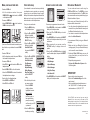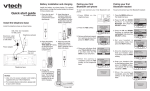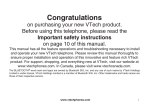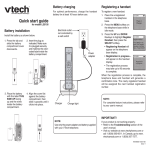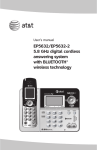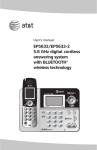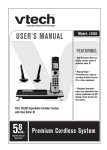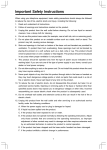Download VTech LS5146 Important s User`s manual
Transcript
Battery installation and charging Quick start guide for model LS5146 Install the telephone base Install the battery as shown below. For optimal performance, charge the handset battery for at least 16 hours before use. 1. Press the tab and slide the battery compartment cover downwards. Install the telephone base as shown below. 2. Insert the plug as indicated. Make sure it is plugged securely and matches the color-coded label inside the battery compartment. THIS SIDE UP Battery Pack BT5632 / BT5872 3.6V 550mAh Ni-MH WARNING: DO NOT BURN OR PUNCTURE BATTERIES MADE IN CHINA 3. Place the battery 4. Align the cover flat with the label against the battery THIS SIDE UP facing compartment, then up and the wires slide it upwards until it inside the battery clicks into place. compartment. Telephone line cord To pair and connect your first Bluetooth headset: 1. Pr e s s C E L L o n t h e telephone base. 1. Press the MENU softkey on the telephone base. Cellular operation requires Bluetooth connection. Set up Cellular? YES 3. Set your cell phone to search for or add new devices, then press the NEXT softkey. Set up Cellular Set your Cellular to search for devices, then press NEXT 2. Press the UP and DOWN NavKeys to highlight Bluetooth, then press the SELECT softkey. Main Menu Voice Mail Intercom Bluetooth 3. Press the UP and DOWN NavKeys to highlight Set up Headset, then press the SELECT softkey. Bluetooth Set up Cellular Set up Headset Active Devices 4. S e t y o u r h e a d s e t t o discoverable mode, then press the NEXT softkey. Select Select Set up Headset Set your Headset in Discoverable mode, then press NEXT next 4. Once your cell phone finds your VTech LS5146, select it and then enter the PIN 0000 on your cell phone. Set up Cellular VTech LS5146 in Discoverable Mode PIN=0000 STOP HELP THIS SIDE UP Battery Pack BT5632 / BT5872 3.6V 550mAh Ni-MH WARNING: DO NOT BURN OR PUNCTURE BATTERIES MADE IN CHINA Set up Cellular Pairing complete Connect to Cellular ? YES 5. Charge the handset by placing it in the telephone base. The handset charge light on the handset will be on when charging. NO next 5. When pairing is completed, press the YES softkey on the telephone base. THIS SIDE UP Battery Pack BT5632 / BT5872 NOTES: 1. Use only the power adapter and battery supplied with your VTech telephone. 2. For complete feature instructions, please refer to your user’s manual. 3.6V 550mAh Ni-MH WARNING: DO NOT BURN OR PUNCTURE BATTERIES MADE IN CHINA Telephone base To pair and connect your first Bluetooth cell phone: THIS SIDE UP Battery Pack BT5632 / BT5872 3.6V 550mAh Ni-MH WARNING: DO NOT BURN OR PUNCTURE BATTERIES MADE IN CHINA Telephone wall jack Power adapter Pair your first Bluetooth headset 2. Press the YES softkey. DSL filter (not included) required if you have DSL high-speed Internet service Electrical outlet not controlled by a wall switch Pair your first Bluetooth cell phone NO Cellular setup completed 5. Once the telephone base finds your headset, select it and then press the PAIR softkey. 6. Enter your headset’s PIN on the telephone base, then press the DONE softkey. The default PIN for most headsets is 0000. 7. W h e n t h e p a i r i n g i s completed, press the YES softkey on the telephone base. Headsets Found Mary’s Headset find pair info Set up Headset Enter PIN: 0000 done help erase Set up Headset Pairing complete Connect to Headset ? YES NO Headset setup completed Charge light Make, receive and end calls Voice mail setup To make a HOME call: If you subscribe to voice mail service provided by your telephone service provider, you can easily access your voice mail features using the right NavKey on the handset or telephone base when the telephone is not in use, but you must first set your voice mail codes on the telephone base. • D i al t h e te l e p h o n e nu m b er, t h e n pre s s HOME/FLASH or on the handset, or HOME on the telephone base. To receive a HOME call: • Press HOME/FLASH or on the handset or HOME on the telephone base. To set your voice mail codes: 1. Press the MENU softkey on the telephone base. 2. Press the UP and DOWN NavKeys to highlight Settings, then press the SELECT softkey. If you have a Bluetooth headset connected, press the call button on your headset to receive HOME calls. To make a CELL call: • Dial the telephone number, then press CELL on the handset or telephone base. To receive a CELL call: • Press CELL or on the handset or CELL on the telephone base. To end a HOME or CELL call on the handset: • Press the OFF/CANCEL or return the handset in the telephone base or charger. To end a call on the telephone base: • Press HOME for a HOME call. • Press CELL for a CELL call 3. Press the UP and DOWN NavKeys to highlight Voice Mail Codes, then press the SELECT softkey. 4. Press the UP and DOWN NavKeys to highlight Voice Mail access, Play Messages, Skip Message, Repeat Message, Delete Message, Msg Time Stamp, then press the SELECT softkey. 5. Use the dial pad to enter your access number. • Press the ERASE softkey to delete a highlighted character. • Press and hold the # key to enter a two-second dialing pause (if necessary) and then enter your PIN or password. 6. Press the SAVE softkey to confirm your setting. Access to voice mail codes Voice Mail Main Menu Phone Book Call Log Voice Mail Select To access your programmed voice mail codes: Main Menu Intercom Bluetooth Settings Select Settings LCD Contrast Clear Voice Mail Voice Mail Codes Select Voice Mail Codes Voice Mail access Play Messages Skip Message Select Voice Mail Codes Voice Mail access SAVE 1. Press MENU/SEL on the handset or the MENU softkey on the telephone base. 2. Press the UP or DOWN NavKeys to select Voice Mail. 3. Press MENU/SEL on the handset or the SELECT softkey on the telephone base to dial your voice mail service. 4. When connected to your service, press the OPTIONS softkey to display various call options. 5. Press the UP and DOWN NavKeys to highlight one of the below options, then press the SELECT softkey. • Play Messages • Skip Message • Repeat Message • Delete Message • Msg Time Stamp • Hold Home Call 6.Press MENU/SEL on the handset or the SELECT softkey on the telephone base. More about Bluetooth You can make and receive calls using the HOME and CELL lines. The HOME line is your conventional telephone land line. The CELL line is the communications service provided through your Bluetooth enabled cell phone. Before using your Bluetooth device(s) with the telephone base, make sure that: • Your cell phone and/or headset devices are not connected to any other Bluetooth device(s) and the Bluetooth wireless function is on. • Your device is connected to the telephone base and on the Active Devices list. If you experience difficulty using your Bluetooth cell phone: 1. Make sure that your Bluetooth cell phone is working properly. See your Bluetooth device(s) user’s manual for more information. 2. Delete the VTech LS5146 device on your cell phone, then delete your cell phone on the Pair Devices list. 3. Repeat the pairing process in Pair your first Bluetooth cell phone in this Quick start guide. IMPORTANT! If your product is not working properly: • Refer to the Troubleshooting section of the user’s manual. • Visit our website at www.vtechphones.com or call 1 (800) 595-9511. In Canada, go to www. vtechcanada.com or 1 (800) 267-7377. The BLUETOOTH® word mark and logos are owned by Bluetooth SIG, Inc. and any use of such marks by VTech Holdings Limited is under license. VTech Holdings Limited is a member of Bluetooth SIG, Inc. Other trademarks and trade names are those of their respective owners. erase 96-001434-010-100 issue 1