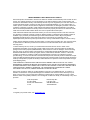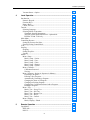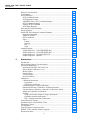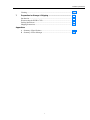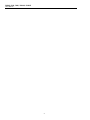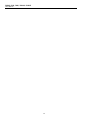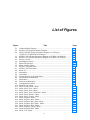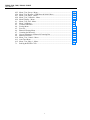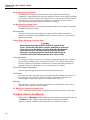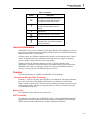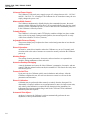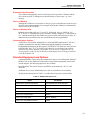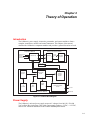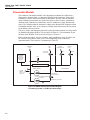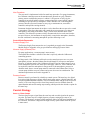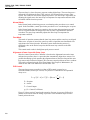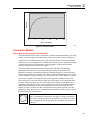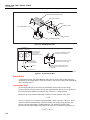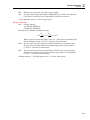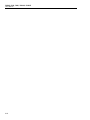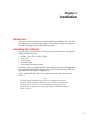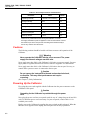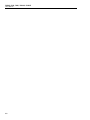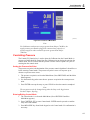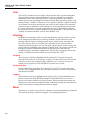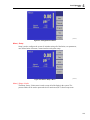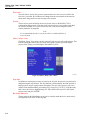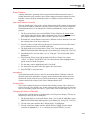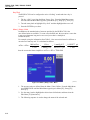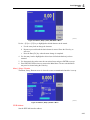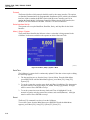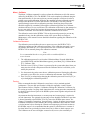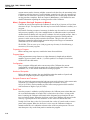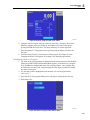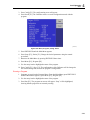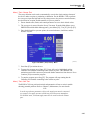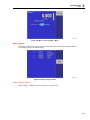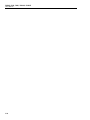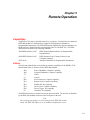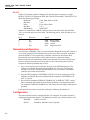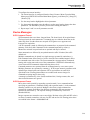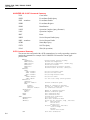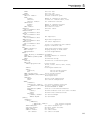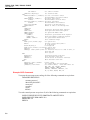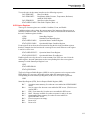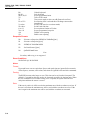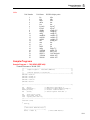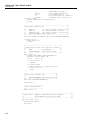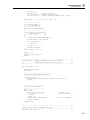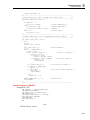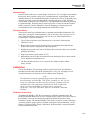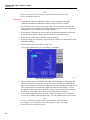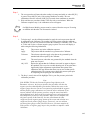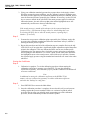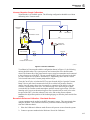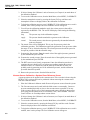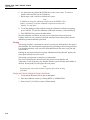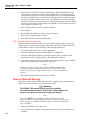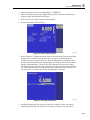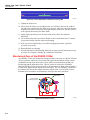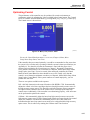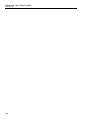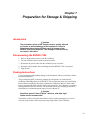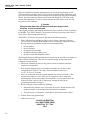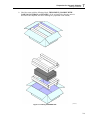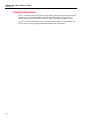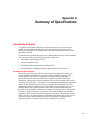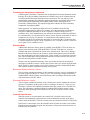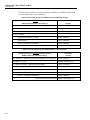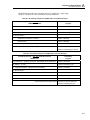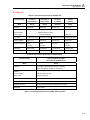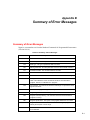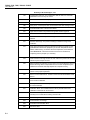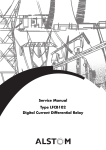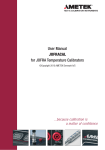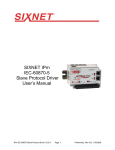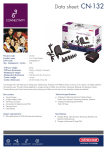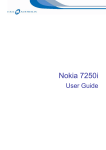Download Pure Digital 7250 Specifications
Transcript
RUSKA 7250, 7250i,
7250xi & 7250LP
Pressure Controller/Calibrator
Users Manual
PN 3952213
November 2010
© 2010 Fluke Corporation. All rights reserved. Printed in USA. Specifications are subject to change without notice.
All product names are trademarks of their respective companies.
LIMITED WARRANTY AND LIMITATION OF LIABILITY
Each Fluke product is warranted to be free from defects in material and workmanship under normal use and
service. The warranty period is one year and begins on the date of shipment. Parts, product repairs, and
services are warranted for 90 days. This warranty extends only to the original buyer or end-user customer of
a Fluke authorized reseller, and does not apply to fuses, disposable batteries, or to any product which, in
Fluke's opinion, has been misused, altered, neglected, contaminated, or damaged by accident or abnormal
conditions of operation or handling. Fluke warrants that software will operate substantially in accordance
with its functional specifications for 90 days and that it has been properly recorded on non-defective media.
Fluke does not warrant that software will be error free or operate without interruption.
Fluke authorized resellers shall extend this warranty on new and unused products to end-user customers
only but have no authority to extend a greater or different warranty on behalf of Fluke. Warranty support is
available only if product is purchased through a Fluke authorized sales outlet or Buyer has paid the
applicable international price. Fluke reserves the right to invoice Buyer for importation costs of
repair/replacement parts when product purchased in one country is submitted for repair in another country.
Fluke's warranty obligation is limited, at Fluke's option, to refund of the purchase price, free of charge repair,
or replacement of a defective product which is returned to a Fluke authorized service center within the
warranty period.
To obtain warranty service, contact your nearest Fluke authorized service center to obtain return
authorization information, then send the product to that service center, with a description of the difficulty,
postage and insurance prepaid (FOB Destination). Fluke assumes no risk for damage in transit. Following
warranty repair, the product will be returned to Buyer, transportation prepaid (FOB Destination). If Fluke
determines that failure was caused by neglect, misuse, contamination, alteration, accident, or abnormal
condition of operation or handling, including overvoltage failures caused by use outside the product’s
specified rating, or normal wear and tear of mechanical components, Fluke will provide an estimate of repair
costs and obtain authorization before commencing the work. Following repair, the product will be returned to
the Buyer transportation prepaid and the Buyer will be billed for the repair and return transportation charges
(FOB Shipping Point).
THIS WARRANTY IS BUYER'S SOLE AND EXCLUSIVE REMEDY AND IS IN LIEU OF ALL OTHER
WARRANTIES, EXPRESS OR IMPLIED, INCLUDING BUT NOT LIMITED TO ANY IMPLIED WARRANTY
OF MERCHANTABILITY OR FITNESS FOR A PARTICULAR PURPOSE. FLUKE SHALL NOT BE LIABLE
FOR ANY SPECIAL, INDIRECT, INCIDENTAL, OR CONSEQUENTIAL DAMAGES OR LOSSES,
INCLUDING LOSS OF DATA, ARISING FROM ANY CAUSE OR THEORY.
Since some countries or states do not allow limitation of the term of an implied warranty, or exclusion or
limitation of incidental or consequential damages, the limitations and exclusions of this warranty may not
apply to every buyer. If any provision of this Warranty is held invalid or unenforceable by a court or other
decision-maker of competent jurisdiction, such holding will not affect the validity or enforceability of any other
provision.
Fluke Corporation
P.O. Box 9090
Everett, WA 98206-9090
U.S.A.
11/99
To register your product online, visit register.fluke.com
Fluke Europe B.V.
P.O. Box 1186
5602 BD Eindhoven
The Netherlands
7250 – Change Language
Hold
mode key for 5 seconds
enter
gkn001.eps
Table of Contents
Chapter
1
Title
Page
General Information ............................................................................ 1-1
Introduction........................................................................................................
How to Contact Fluke ........................................................................................
Safety Information .............................................................................................
Safety Summary ............................................................................................
Keep Away from Live Circuits .....................................................................
Do Not Service or Adjust Alone....................................................................
Resuscitation..................................................................................................
Electro Static Discharge Sensitive Parts........................................................
Compressed Gas ............................................................................................
Personal Protective Equipment......................................................................
Inert Gases .....................................................................................................
Warning .........................................................................................................
AC Main Plug, Switch, and Power Cord.......................................................
Symbols Used in this Manual ............................................................................
General Information...........................................................................................
Features..............................................................................................................
Fused-Quartz Bourdon Tube Technology .....................................................
Mercury-Free .....................................................................................................
NIST Traceability ..............................................................................................
Universal Power Supply ....................................................................................
Measure While Control .................................................................................
Friendly Display ............................................................................................
Adjustable Pressure Display..........................................................................
Ease of Operation ..........................................................................................
Modular Design .............................................................................................
Attractive Desktop Packaging .......................................................................
Power-On Self Test .......................................................................................
Ease of Calibration ........................................................................................
Automatic Zero Adjust ..................................................................................
Automatic Head Correction...........................................................................
Choice of Medium.........................................................................................
Choice of Display Units ................................................................................
Communications Interface.............................................................................
i
1-1
1-1
1-1
1-1
1-2
1-2
1-2
1-2
1-2
1-2
1-2
1-2
1-2
1-2
1-3
1-3
1-3
1-3
1-3
1-4
1-4
1-4
1-4
1-4
1-4
1-4
1-4
1-4
1-4
1-5
1-5
1-5
1-5
RUSKA 7250, 7250i, 7250xi & 7250LP
Users Manual
Standard Equipment and Options ...................................................................... 1-5
2
Theory of Operation ............................................................................ 2-1
Introduction........................................................................................................
Power Supply.....................................................................................................
Electronics Module ............................................................................................
Back-Plane Board..........................................................................................
Microprocessor Board ...................................................................................
Digital Control Board ....................................................................................
IEEE–488 Interface .......................................................................................
Front Panel.....................................................................................................
Pneumatics Module............................................................................................
Measure Mode Pneumatics............................................................................
Reference Port...........................................................................................
Test Port ....................................................................................................
Vent Procedure..........................................................................................
Control Mode Pneumatics .............................................................................
Pressure Supply Port .................................................................................
Vacuum Supply (Exhaust) Port.................................................................
Pressure Control ........................................................................................
Control Strategy.................................................................................................
Inner vs. Outer Loops ....................................................................................
Normal Mode.................................................................................................
Fast Mode ......................................................................................................
Alignment of Inner Loop with Outer Loop ...................................................
PID Control ...................................................................................................
Transducer Module ............................................................................................
Quartz Bourdon Tube Sensor (Transducer01)...............................................
Sensor Board .................................................................................................
Linearization Term ........................................................................................
Auxiliary Sensors ..........................................................................................
Case Reference Vacuum Sensor....................................................................
Software .............................................................................................................
Software Safety Controls...............................................................................
Preventing Operator Errors .......................................................................
Pneumatic Errors.......................................................................................
Shut Offs ...................................................................................................
Oven Control.............................................................................................
Pressure Reading and Correction ..................................................................
Zero Coefficients.......................................................................................
Range Coefficients ....................................................................................
3
2-1
2-1
2-2
2-2
2-2
2-3
2-3
2-3
2-4
2-6
2-6
2-6
2-7
2-7
2-7
2-7
2-7
2-7
2-7
2-8
2-8
2-8
2-8
2-9
2-9
2-10
2-10
2-11
2-11
2-11
2-11
2-11
2-11
2-11
2-11
2-12
2-12
2-13
Installation ........................................................................................... 3-1
Introduction........................................................................................................
Unpacking the Calibrator...................................................................................
Cautions .............................................................................................................
Powering Up the Calibrator ...............................................................................
Observing the Calibrator’s Full Scale Rating ....................................................
Pneumatic Connections......................................................................................
Pressure Supply Port......................................................................................
Exhaust Port...................................................................................................
Absolute Models............................................................................................
Test Port ........................................................................................................
Reference Port ...............................................................................................
ii
3-1
3-1
3-2
3-2
3-3
3-3
3-3
3-3
3-3
3-3
3-4
Contents (continued)
Vacuum Sensor—Option............................................................................... 3-5
4
Local Operation ................................................................................... 4-1
Introduction........................................................................................................
Numeric Keypad............................................................................................
Function Keys................................................................................................
Rotary Knob ..................................................................................................
Cancel, Previous ............................................................................................
Tutorial ..............................................................................................................
Selecting Language .......................................................................................
Selecting Mode of Operation.........................................................................
Simulated Absolute Instruments ...............................................................
Absolute with Evacuated Reference—Optional for
RUSKA 7250 & 7250i only ......................................................................
Main Menu.........................................................................................................
Controlling Pressure ..........................................................................................
Setting the Pressure Set-Point .......................................................................
Entering/Exiting Control Mode .....................................................................
Vent....................................................................................................................
Step/Jog..............................................................................................................
Stepping.........................................................................................................
Setting Step Size............................................................................................
Jogging ..........................................................................................................
Menu ..................................................................................................................
Menu | Setup..................................................................................................
Menu | Setup—Limits ...............................................................................
Menu | Setup—User ..................................................................................
Menu | Setup—Units.................................................................................
Menu | Setup—Remote .............................................................................
Menu | Setup—System..............................................................................
Menu | Calibrate ............................................................................................
Calibration Password ................................................................................
Zeroing ......................................................................................................
Menu | Program—Storing A Sequence in Memory.......................................
Preparing to Program ................................................................................
Entering a New Program...........................................................................
Automatically Generating a Program........................................................
Changing the Name of a Program .............................................................
Changing an Existing Program .................................................................
Changing the Configuration Stored with a Program .................................
Running a Program ...................................................................................
Menu | Test ....................................................................................................
Menu | Test—Sweep Test .........................................................................
Menu | Test—Self Test .............................................................................
Menu | Test—Remote Test .......................................................................
Menu | Test—Shop1..................................................................................
Menu | Test—Control................................................................................
Menu | Display...............................................................................................
Menu | Display—Blank.............................................................................
5
4-1
4-1
4-1
4-1
4-2
4-3
4-5
4-5
4-6
4-6
4-6
4-7
4-7
4-7
4-8
4-8
4-8
4-8
4-8
4-8
4-9
4-9
4-12
4-14
4-15
4-16
4-17
4-17
4-17
4-18
4-18
4-19
4-20
4-21
4-22
4-22
4-23
4-24
4-25
4-25
4-26
4-26
4-26
4-27
4-27
Remote Operation ............................................................................... 5-1
Capabilities ........................................................................................................ 5-1
IEEE-488 ....................................................................................................... 5-1
RS-232........................................................................................................... 5-2
iii
RUSKA 7250, 7250i, 7250xi & 7250LP
Users Manual
Remote/Local Operation....................................................................................
Configuration .....................................................................................................
Device Messages................................................................................................
SCPI Command Format ................................................................................
SCPI Response Format..................................................................................
ANSI/IEEE 488.2-1987 Command Summary...............................................
SCPI Command Summary ............................................................................
Example SCPI Commands ............................................................................
SCPI Status Registers ....................................................................................
6005 Interface Panel Emulation.........................................................................
Serial Operation .................................................................................................
Druck DPI-510 Emulation Command Summary ...............................................
Supported Commands ...................................................................................
Response Formats..........................................................................................
Reset Conditions............................................................................................
Notes..............................................................................................................
Format .......................................................................................................
Zeroing ......................................................................................................
Rate ...........................................................................................................
Units ..........................................................................................................
Sample Programs ...............................................................................................
Sample Program 1 - 7250 GPIB (IEEE-488) ................................................
Sample Program 2 - 7250 GPIB (IEEE-488) ................................................
Sample Program 3 - 7250 Serial (RS-232)....................................................
Sample Program 4 - QBASIC .......................................................................
6
5-2
5-2
5-3
5-3
5-3
5-4
5-4
5-6
5-7
5-9
5-9
5-9
5-9
5-10
5-10
5-10
5-10
5-10
5-10
5-11
5-11
5-11
5-13
5-16
5-19
Maintenance......................................................................................... 6-1
Introduction........................................................................................................
Observing the Software Version Number..........................................................
Preventive Maintenance.....................................................................................
Initiating the RUSKA 7250’s Self Test.........................................................
Removing the Calibrator’s Cover..................................................................
Moisture Filter ...............................................................................................
Particle Filters................................................................................................
Vacuum Pumps..............................................................................................
Processor Battery...........................................................................................
Calibration .........................................................................................................
Calibration Instructions .................................................................................
Preparation ................................................................................................
Storing the Coefficients.............................................................................
Vacuum (Negative Gauge) Calibrations........................................................
Barometric Reference Calibration - Simulated Absolute ..............................
Vacuum Sensor Calibration—Optional Case Reference Sensor ...................
Editing the Calibration Coefficients ..............................................................
Zeroing ..........................................................................................................
Gauge and Vacuum (Negative Gauge) Instruments..................................
Permanent Absolute Instruments ..............................................................
RPT—Simulated Absolute Instruments ....................................................
Sensor Photocell Zeroing...................................................................................
Mechanical Zero of the RUSKA 7250xi ...........................................................
Optimizing Control ............................................................................................
Fan Operation ....................................................................................................
System Software Update Procedure...................................................................
RUSKA 7250 Controller Software Upgrade .....................................................
Replacement Parts..............................................................................................
iv
6-1
6-1
6-1
6-1
6-2
6-2
6-2
6-3
6-3
6-3
6-3
6-4
6-6
6-7
6-7
6-8
6-9
6-10
6-10
6-11
6-12
6-12
6-14
6-15
6-16
6-17
6-18
6-18
Contents (continued)
Cleaning ............................................................................................................. 6-19
7
Preparation for Storage & Shipping .................................................. 7-1
Introduction........................................................................................................
Disconnecting the RUSKA 7250 .......................................................................
Packing Instructions...........................................................................................
Shipping Instructions .........................................................................................
7-1
7-1
7-1
7-4
Appendices
A Summary of Specifications ......................................................................... A-1
B Summary of Error Messages ....................................................................... B-1
v
RUSKA 7250, 7250i, 7250xi & 7250LP
Users Manual
vi
List of Tables
Table
1-1.
1-2.
2-1.
2-2.
3-1.
6-1.
6-2.
6-3.
Title
Symbols..................................................................................................................
RUSKA 7250 Options List ....................................................................................
Conversion Factors.................................................................................................
Solenoid Valves States ...........................................................................................
General Specifications and Parameters ..................................................................
Electronics Self Test ..............................................................................................
RUSKA 7250 Parts ................................................................................................
RUSKA 7250 Additional Parts ..............................................................................
vii
Page
1-3
1-5
2-3
2-5
3-2
6-2
6-18
6-19
RUSKA 7250, 7250i, 7250xi & 7250LP
Users Manual
viii
List of Figures
Figure
2-1.
2-2.
2-2.
2-3.
2-4.
2-5.
2-6.
2-7.
2-8.
3-1.
4-1.
4-2.
4-3.
4-4.
4-5.
4-6.
4-7.
4-8.
4-9.
4-10.
4-11.
4-12.
4-13.
4-14.
4-15.
4-16.
4-17.
4-18.
4-19.
4-20.
4-21.
4-22.
4-23.
4-24.
Title
Calibrator Block Diagram ......................................................................................
RUSKA 7250 Gauge Pneumatics Diagram............................................................
Model 7250 DPC Gauge Pneumatics Diagram, 5 to 2500 psig
(34 kPa to 17.2 MPa) Full Scale Ranges................................................................
RUSKA 7250 Absolute Pneumatics Diagram to 50 PSIA (340 kPa) FS...............
RUSKA 7250 Absolute Pneumatics Diagram 3000 PSIA (20.7 MPa) FS ............
Pressure Control .....................................................................................................
Shaft/Magnet Section .............................................................................................
Photocell/Light Spot...............................................................................................
Menu | Display - Menu...........................................................................................
RUSKA 7250 Back Panel ......................................................................................
RUSKA 7250 Front Panel......................................................................................
Menu Tree ..............................................................................................................
Main Menu .............................................................................................................
Units Menu.............................................................................................................
Entering Pressure in the Main Menu......................................................................
Control Mode in Main Menu .................................................................................
Mode Menu ............................................................................................................
Functions in Main Menu ........................................................................................
Configurations in Menu .........................................................................................
Menu l Setup - Menu..............................................................................................
Menu l Setup l Limits - Menu ................................................................................
Menu | Setup | User - Menu....................................................................................
Menu | Setup | Units - Menu ..................................................................................
Menu | Setup | Units | Edit Name - Menu...............................................................
Menu | Setup | Remote - Menu...............................................................................
Menu | Setup | System - Menu ...............................................................................
Menu | Program - Menu .........................................................................................
Menu | Program | Edit - Menu................................................................................
Menu | Program | Edit | Auto - Menu .....................................................................
Menu | Program | Edit | Name - Menu....................................................................
Menu | Program | Edit - Menu................................................................................
Menu | Program | Config - Menu ...........................................................................
Menu l Program l Run - Menu ...............................................................................
Menu | Test - Menu ................................................................................................
ix
Page
2-1
2-4
2-4
2-5
2-5
2-9
2-10
2-10
2-12
3-5
4-1
4-2
4-3
4-4
4-4
4-5
4-6
4-7
4-9
4-9
4-10
4-12
4-14
4-15
4-15
4-16
4-19
4-20
4-21
4-21
4-22
4-23
4-24
4-24
RUSKA 7250, 7250i, 7250xi & 7250LP
Users Manual
4-25.
4-26.
4-27.
4-28.
4-29.
6-1.
6-2.
6-3.
6-4.
6-5.
6-6.
6-7.
6-8.
6-9.
6-10.
6-11.
6-12.
7-1.
Menu | Test | Sweep - Menu...................................................................................
Menu | Test | Remote - GPIB Menu & Serial1 Menu ............................................
Menu | Test | Shop1 - Menu ...................................................................................
Menu | Test | Controller - Menu .............................................................................
Menu l Display - Menu ..........................................................................................
Menu | Test | Self - Menu .......................................................................................
Menu | Calibration..................................................................................................
Vacuum Calibration ...............................................................................................
Zeroing Menu.........................................................................................................
Zero Set ..................................................................................................................
Photocell Zeroing Menu.........................................................................................
Centering the Photocell ..........................................................................................
Correct Adjustment of Photocell Centering Bar ....................................................
Photocell Location .................................................................................................
Menu | Test | Control - Menu .................................................................................
Auto-Tune Menu ....................................................................................................
Menu | Test | Shop 1 - Menu ..................................................................................
Packing the RUSKA 7250......................................................................................
x
4-25
4-26
4-26
4-27
4-27
6-1
6-4
6-7
6-11
6-11
6-13
6-13
6-14
6-14
6-15
6-16
6-17
7-3
Chapter 1
General Information
Introduction
This manual contains operation and routine and preventive maintenance instructions for
the RUSKA 7250, 7250i, 7250xi and 7250LP Pressure Controller/Calibrator (Calibrator)
manufactured by Fluke. The manual will refer to all model numbers of the instrument
listed above generically as the Calibrator. Therefore, the information contained in the
manual will be applicable to all of the models of the 7250 unless it denotes that the
information is only applicable to a specific model number. This section of the manual
provides general information about the 7250 and presents its features and options.
How to Contact Fluke
To order accessories, receive operating assistance, or get the location of the nearest Fluke
distributor or Service Center, call:
•
•
•
•
•
•
•
•
Technical Support USA: 1-800-99-FLUKE (1-800-993-5853)
Calibration/Repair USA: 1-888-99-FLUKE (1-888-993-5853)
Canada: 1-800-36-FLUKE (1-800-363-5853)
Europe: +31-402-675-200
China: +86-400-810-3435
Japan: +81-3-3434-0181
Singapore: +65-738-5655
Anywhere in the world: +1-425-446-5500
Or, visit Fluke's website at www.fluke.com.
To register your product, visit http://register.fluke.com.
To view, print, or download the latest manual supplement, visit
http://us.fluke.com/usen/support/manuals.
Safety Information
Safety Summary
The following are general safety precautions that are not related to any specific
procedures and do not appear elsewhere in this publication. These are recommended
precautions that personnel must understand and apply during equipment operation and
maintenance to ensure safety and health and protection of property.
1-1
RUSKA 7250, 7250i, 7250xi & 7250LP
Users Manual
Keep Away from Live Circuits
Operating personnel must at all times observe safety regulations. Do not replace
components or make adjustments inside the equipment with the voltage supply connected.
Under certain conditions, dangerous potentials may exist when the power control is in the
off position due to charges retained by capacitors. To avoid injuries, always remove
power from, discharge, and ground a circuit before touching it.
Do Not Service or Adjust Alone
Do not attempt internal service or adjustment unless another person capable of rendering
aid and resuscitation is present.
Resuscitation
Personnel working with or near dangerous voltages shall be familiar with modern
methods of resuscitation. Such information may be obtained from your local American
Medical Association.
Electro Static Discharge Sensitive Parts
W Caution
Electrostatic discharge sensitive (ESDS) is applied to low
power, solid-state parts which could be damaged or destroyed
when exposed to discharges of static electricity. Maintenance
personnel are often not aware that an ESDS part has been
damaged or destroyed because electrostatic discharges at
levels less than 4,000 volts cannot be seen, felt, or heard.
Compressed Gas
Use of compressed gas can create an environment of propelled foreign matter. Pressure
system safety precautions apply to all ranges of pressure. Care must be taken during
testing to ensure that all pneumatic connections are properly and tightly made prior to
applying pressure. Personnel must wear eye protection to prevent injury.
Personal Protective Equipment
Wear eye protection approved for the materials and tools being used.
Inert Gases
Operation of pressure equipment may be accompanied by the discharge of inert gases to
the atmosphere. The result is a reduction of oxygen concentration. Therefore, it is
strongly suggested that exhaust gases not be trapped in the work area.
Warning
If the equipment is used in a manner not specified by the manufacturer, the protection
provided by the equipment may be impaired.
AC Main Plug, Switch, and Power Cord
The AC main plug, switch and power cord shall remain readily accessible for operation.
Symbols Used in this Manual
In this manual, a Warning identifies conditions and actions that pose a hazard to the user.
A Caution identifies conditions and actions that may damage the Calibrator.
Symbols used on the Calibrator and in this manual are explained in Table 1-1.
1-2
General Information
General Information
1
Table 1-1. Symbols
Symbol
Description
P
This equipment meets the requirements of
all relevant European safety directives.
The equipment carries the CE mark.
!
This symbol, on the instrument, indicates
that the user should refer to the user
manual.
J
W
X
~
Earth Ground
Important Information: refer to manual
Shock Hazard
Do not dispose of this product as unsorted
municipal waste. Go to Fluke’s website for
recycling information.
General Information
The RUSKA 7250 uses force-balanced, fused-quartz Bourdon tube technology to provide
the precise measurement of pressure. During normal operation, the Calibrator performs in
either Measure mode or Control mode.
In Control mode, the Calibrator simultaneously measures and controls pressure. Control
mode is commonly used in the calibration and testing of pressure gauges, transducers,
pressure switches, and production pressure instruments.
In Measure mode, the Calibrator measures pressure. Typically, Measure mode
applications are found in research laboratories, wind tunnel testing, power plant testing,
and bubbler tank volume accountancy systems. It is also used to monitor barometric
pressures, vacuum systems, and differential pressure devices.
Features
The following features are available on all RUSKA 7250 Calibrators.
Fused-Quartz Bourdon Tube Technology
Featuring 1 - 2500 psi full scale ranges. RUSKA’s force-balanced, fused-quartz Bourdon
tube sensor makes use of the stability, high elasticity, low hysteresis, and excellent
fatigue strength of fused quartz. This time-proven technology eliminates the need for gear
trains, bearings, shafts, and other moving parts that can wear out or introduce hysteresis
or deadband into the process.
Mercury-Free
All components in the Calibrator are mercury-free.
NIST Traceability
All Calibrators are calibrated per ANSI/NCSL Z-540-1-1994 using RUSKA deadweight
gauges that are directly traceable to the National Institute of Standards and Technology
(NIST) and are provided with NVLAP accredited calibration certificates.
1-3
RUSKA 7250, 7250i, 7250xi & 7250LP
Users Manual
Universal Power Supply
The Calibrators’s universal power supply accepts AC voltages between 100 – 120 VAC
and 220 – 240 VAC. To “reconfigure” the Calibrator for use in another country, the user
simply changes the power cord.
Measure While Control
The Calibrator simultaneously digitally displays the commanded pressure, the actual
pressure, and the difference between the two. A bar graph indicates how close the actual
pressure is to the commanded pressure, as well as how close the commanded pressure is
to the Calibrator’s full scale pressure.
Friendly Display
The Calibrator’s color active matrix TFT display combines a bright, low-glare readout
with a wide viewing angle. During normal operation, the measured pressure is easily
visible from a distance of 10 feet (3 meters).
Adjustable Pressure Display
The pressure display may be adjusted to show one decimal greater than or less than the
default resolution.
Ease of Operation
An intuitive, menu-driven interface makes the Calibrator easy to use. Frequently used
selections such as the units of measure are restored to memory each time the Calibrator
powers up.
Modular Design
The sensing element, pneumatics, electronics, and user interface are separated into
modules, making maintenance faster and easier.
Attractive Desktop Packaging
A sturdy aluminum case houses all of the Calibrator’s pneumatics, electronics, and user
controls. With the optional rack mount kit, this standard 19" EIA chassis fits easily into a
rack mount system.
Power-On Self Test
Upon power-up, the Calibrator quickly tests its hardware and software. After the
Calibrator completes this test, the user can select more extensive self-tests for the
pneumatics and electronics.
Ease of Calibration
Calibration may be performed either remotely or entirely from the front panel. No
disassembly is required, and there are no potentiometers to tune. On single sensor units,
only a three-point calibration is required to fully characterize the instrument. On
instruments that integrate multiple ranges such as the 7250i and 7250xi, additional
calibration points are required.
Automatic Zero Adjust
At the user’s request, the Calibrator’s software automatically performs the zero
adjustment, with no potentiometers to tune.
1-4
General Information
Standard Equipment and Options
1
Automatic Head Correction
The Calibrator automatically corrects for head pressure between the Calibrator and the
device under test (DUT), taking into account the density of the test gas; e.g., air or
nitrogen.
Choice of Medium
Although the Calibrator is not sensitive to the type of gas used within the system, the user
can select either instrumentation air or nitrogen, allowing the Calibrator to automatically
make pressure head corrections.
Choice of Display Units
Standard units include inHg at 0 °C and 60 °F, kiloPascals, bars, psi, inH2O at 4 °C,
20 °C, and 25 °C, kilograms per square centimeter, mmHg, cmHg at 0 °C, and cmH2O at
4 °C. Altitude and airspeed units include feet, meters, knots, and kilometers per hour. In
addition to these predefined units, four user-defined units are programmable.
Communications Interface
The RUSKA 7250 includes standard RS-232 serial and IEEE-488 interfaces. The user’s
computer communicates with the Calibrator through the Standard Commands for
Programmable Instruments (SCPI) protocol. The RUSKA 7250 shares the same protocol
as the RUSKA 7010, 7215, 7215i and 7215xi, therefore, it can operate from software
written for any of these products. The RUSKA 7250 can also be configured to accept
existing software written for the RUSKA Series 6000 Digital Pressure Gauge/Controller
or the Druck model 510.
Standard Equipment and Options
A standard RUSKA 7250 includes this manual and a power cord. Although the standard
RUSKA 7250 is fully functional with just these items and the appropriate pressure and
vacuum supplies, the following options are also available.
Rack Mount Kit: This 6.969" kit meets ANSI/EIA requirements for a 4U, 19" rack
mount kit.
Additional Power Cords: Additional power cords are available for most countries.
All options are summarized in Table 1-2 to order these items, please contact Fluke.
Table 1-2. RUSKA 7250 Options List
Option
Part Number
LabView Driver (National Instruments)
Downloadable from World Wide Web
Rack Mount Kit - Cabinets 18-24 inches deep
3879677
Vacuum Pump 115/230 VAC 50/60 Hz
3917819
Power Cord - USA, Canada
284174
Power Cord - Central Europe
769422
Power Cord - India, Japan
782771, 3898323
Power Cord - Australia/New Zealand
658641
1-5
RUSKA 7250, 7250i, 7250xi & 7250LP
Users Manual
1-6
Chapter 2
Theory of Operation
Introduction
The Calibrator’s power supply, electronics, pneumatics, and sensor combine to form a
complete, stand-alone, measure and control instrument. This Chapter of the manual
describes the Calibrator’s component modules and provides a general discussion of each.
Primary Transducer Module
Pneumatics Module
Reference Port
Test Port
Supply Pressure Port
Exhaust Port
PNEUMATICS
CASE
SENSOR
Photo
Sensor
SENSOR
BOARD
TUBE
INNER LOOP
SENSOR
BACKPLANE
BOARD
POWER
SUPPLY
AC
POWER
IEEE
CARD
FRONT
PANEL
DIGITAL
CONTROL
BOARD
MICROPROCESSOR
BOARD
RS -232
Electronic Module
Figure 2-1. Calibrator Block Diagram
IEEE-488
gkn002.eps
Power Supply
The Calibrator’s universal power supply accepts AC voltages from 100-120 / 220-240
VAC at 50/60 Hz, single phase. This quad–output supply produces +5 VDC, +/-12 VDC,
and 24 VDC which are distributed to the Control and Backplane Boards.
2-1
RUSKA 7250, 7250i, 7250xi & 7250LP
Users Manual
Electronics Module
Back-Plane Board
The Back-plane Board is used to interconnect all of the plug-in electronic boards and
distribute power. The Microprocessor Board, the Digital Control Board, and the
IEEE-488 Interface all plug into the Back-plane Board. The Front Panel communicates
with the Microprocessor Board via cables. The Sensor Board communicates with the
Microprocessor board through an internal RS-485 serial communication bus.
Microprocessor Board
All of the Calibrator’s software resides in nonvolatile, programmable, read-only memory
(Flash EPROM) on the Microprocessor Board, which plugs directly into the Back-plane
Board. This software contains all of the instructions that operate the Calibrator, as well as
the conversion factors that the Calibrator uses to translate the internal pressure
unit-of-measure of kPa into the units selected by the user. These factors are given in
Table 2-1.
Data that is subject to change after the Calibrator leaves the factory are held in
electrically erasable, programmable, read-only memory (EEPROM). This includes the
current units of measure, the coefficients from the zeroing process, the current pressure
medium, calibration coefficients, and the conversion factors for the four user-defined
units of measure.
When the Calibrator powers up, its software is loaded into random access memory
(RAM), also on the Microprocessor Board. At the same time, the values stored in
EEPROM Board are restored to memory.
Another important component on the Microprocessor Board is the lithium battery. The
battery continuously updates the Calibrator’s date and time, even when the unit is
powered down. This battery has a varying life. If the instrument is left on 24 hours a day,
it may last 5 to 10 years. If the instrument is stored, it may only last one year.
The Microprocessor Board also supports the RS-232 serial interface that allows the user’s
computer to communicate with the Calibrator.
2-2
Theory of Operation
Electronics Module
2
Table 2-1. Conversion Factors
Symbol
Description
Conversion Factor
InHg
inches of mercury (0°C)
= kPa x 0.2952998
InHg
inches of mercury (60 °F)
= kPa x 0.296134
KPa
KiloPascals
= kPa x 1.0
Bar
Bars
= kPa x 0.01
Psi
pounds per square inch
= kPa x 0.1450377
cmH20
Centimeters of water (4°C)
= kPa x 10.19744
inH20 4°C
inches of water (4°C)
= kPa x 4.014742
inH20 20°C
inches of water (20°C)
= kPa x 4.021845
inH20 25°C
inches of water (25°C)
= kPa x 4.024108
kilograms per square centimeter
= kPa x 0.0101972
mmHg
Millimeters of mercury (0°C)
= kPa x 7.500605
cmHg
Centimeters of mercury (0°C)
= kPa x 0.7500605
knots
indicated airspeed
per NASA TN D-822
km/hr
kilometers per hour
= knots x 1.852
Feet
feet of altitude
per MIL–STD–859A
meters
meters of altitude
per MIL–STD–859A
User1
user defined
= kPa x user defined
User2
user defined
= kPa x user defined
Pa
user defined (Pascals)
= kPa x 1000.0
hPa
user defined (hectoPascals)
= kPa x 10.0
%FS
percent of full scale
kg/cm
2
Digital Control Board
The Digital Control Board plugs directly into the Back-plane Board. This board reads a
high speed silicon strain gauge pressure transducer, PDCR, connected to the pressure
generation point. A digital controller on the board drives two solenoids in the pneumatics
section to form a high speed, closed loop controller and control the test and reference
solenoids when zeroing.
IEEE–488 Interface
The Calibrator’s IEEE–488 (GPIB) interface card, which plugs directly into the Backplane Board, provides the Calibrator with an IEEE–488 interface. This interface allows
the user to automate the measurement and control processes.
Front Panel
The Front Panel contains the active matrix TFT color display, rotary knob and rubberized
keys used to operate the Calibrator.
2-3
RUSKA 7250, 7250i, 7250xi & 7250LP
Users Manual
Pneumatics Module
The Calibrator’s Pneumatics Module varies depending on whether the Calibrator is a
Gauge mode, Absolute mode, or a Simulated Absolute mode instrument. Gauge mode
Calibrator’s reference their measurements to atmospheric pressure, whereas Absolute
mode Calibrator measurements are made with respect to sealed vacuum. A Simulated
Absolute mode Calibrator has a barometric sensor in addition to a gauge Bourdon tube
sensor. The Calibrator adds the barometric reading to the Bourdon tube reading to obtain
a Simulated Absolute value. It can operate as a Gauge mode instrument if the user selects
not to add the reference pressure.
The valves, filters, and transducers that make up the pneumatics module of a Gauge mode
(or Simulated Absolute) RUSKA 7250 are shown in Figure 2-2. The schematics for the
Absolute mode RUSKA 7250s are shown in Figures 2-3 and 2-4.
In the sections that follow, the Zero, Isolation, Apply and Release valves are all 24-volt,
DC solenoid valves that are either open or closed depending on the Calibrator’s
operational mode. Their behavior is summarized in Table 2-2.
REFERENCE
PORT
TEST
PORT
SUPPLY
PRESSURE PORT
ISOLATION
(< 1000 PSI FS)
BAROMETRIC
REFERENCE
SENSOR
(SIMULATED
ABSOLUTE
OPTION)
EXHAUST
PORT
APPLY
RELEASE
ZERO
INNER LOOP CONTROL SENSOR
Control Section
PRIMARY SENSOR
VACUUM
V
SENSOR
Option – 7250
& 7250i only
LOW SENSOR
ISOLATION VALVE
LOW RANGE PRIMARY SENSOR
(7250xi ONLY)
7250xi ONLY
Figure 2-2. RUSKA 7250 Gauge Pneumatics Diagram
5 to 2500 psig (34 kPa - 17.2 MPa) Full Scale Ranges
2-4
gkn003.eps
Theory of Operation
Pneumatics Module
REFERENCE
PORT
TEST
PORT
SUPPLY
PRESSURE PORT
2
EXHAUST
PORT
BACKPANEL
APPLY
ISOLATION
RELEASE
ZERO
INNER LOOP CONTROL SENSOR
Control Section
PRIMARY SENSOR
V
VACUUM
SENSOR
Option
Figure 2-3. RUSKA 7250 Absolute Pneumatics Diagram to 50 PSIA (340 kPa) FS
REFERENCE
PORT
TEST
PORT
SUPPLY
PRESSURE PORT
gkn004.eps
EXHAUST
PORT
APPLY
RELEASE
VENT
INNER LOOP CONTROL SENSOR
Control Section
PRIMARY
SENSOR
Figure 2-4. RUSKA 7250 Absolute Pneumatics Diagram 3000 PSIA (20.7 MPa) FS
gkn005.eps
Table 2-2. Solenoid Valves States
Valve
Measure Mode
Vent
Control Mode
Zeroing
Test Port Isolation
open
open
open
close
Zero
close
close - open
close
open
Apply
close
close
modulate
close
Release
close
open - close
modulate
close
2-5
RUSKA 7250, 7250i, 7250xi & 7250LP
Users Manual
Measure Mode Pneumatics
Figures 2-2, 2-3 and 2-4 summarize the Pneumatics of the RUSKA 7250.
Reference Port
For gauge measurements, the Reference Port is left open to atmosphere.
The Reference Port is isolated from the Test Port by a solenoid valve that is closed during
the Calibrator’s Measure and Control modes. When the user commands the Calibrator to
perform the zeroing process, the solenoid automatically opens, and the pressures on the
Reference Port and Test Port become equal. On permanent absolute instruments, it is
recommended to tie the reference port to the exhaust port and then connect them to the
vacuum pump. Therefore, when the unit is zeroed, the reference port valve opens, and a
vacuum is pulled onto the test port allowing the instrument to zero at a low vacuum level.
The Reference Port is protected by a relief valve.
Barometric Sensor—Optional
For all Simulated Absolute instruments, the Reference Port is monitored by a precision
barometric sensor. This sensor provides the barometric offset that allows the Gauge mode
Calibrator to function in a simulated Absolute system.
A RUSKA 7250 must have a minimum full scale pressure range of 14.7 psig (101 kPa) in
order to be configured to operate in the simulated absolute mode using the barometric
reference sensor.
Absolute with Evacuated Reference—Optional for 7250 & 7250i only
An option is available on the RUSKA 7250 that will allow a gauge mode instrument to
operate in the absolute mode by evacuating the sensors reference port with an external
high capacity vacuum pump. This option includes a vacuum sensor that is internally tied
to the reference port of the pressure channel that is configured with this option. In gauge
mode, the reference port is open to atmosphere. In the absolute mode, a vacuum pump
evacuates the reference port of the sensor. Once a vacuum level of less than 200 mtorr is
achieved, the operator can zero the Calibrator. The Calibrator would zero the RUSKA
quartz sensor against an internal vacuum sensor measuring this residual vacuum level.
This vacuum sensor continuously monitors and updates the pressure reading based on the
reference vacuum level.
Following the absolute zero, the channel would operate in the absolute mode. If the
Calibrator requires control of sub-atmospheric pressures, then a second vacuum pump
should be connected to the exhaust port for use in pressure control. It is not recommended
to use one pump connected to both the reference and the exhaust when operating in
absolute mode since the controller could cause an unstable reference vacuum.
Test Port
The Test Port connects the DUT to the Pneumatics Module. On systems with a full scale
pressure range less than or equal to 1000 psi (7 MPa), the Test Port is isolated from the
DUT by a normally closed solenoid valve that is open during the RUSKA 7250’s
Measure, Control and Vent modes and closed during the zeroing process. This test port
isolation valve is not utilized in higher pressure range RUSKA 7250s.
The Test Port is protected by a relief valve.
2-6
Theory of Operation
Control Strategy
2
Vent Procedure
The vent mode is implemented with a fast multi-step procedure. For gauge instruments,
the Calibrator controls pressure at the maximum rate towards zero psig. When the
primary sensor reads that the pressure is within 1% FS pressure of zero psig, the
controller is turned off and the reference zeroing solenoid is opened, which vents the
remaining test port pressure to atmosphere. If the Calibrator is at a sub-atmospheric
pressure, then the system will control to zero psig, at maximum rate, turn off the
controller, and open the zeroing solenoid.
Permanent absolute instruments do not have a valve that allows the test port to be vented
to atmosphere. Therefore, these units will control the test port pressure to a value near
atmosphere in the setting in the Menu | Setup | Limits screen and then turns off the
controller. This allows the operator to safely disconnect the device under test from the
test port. However, the instrument is not physically vented to the atmosphere; therefore,
the unit would not be measuring atmospheric pressure following a vent.
Control Mode Pneumatics
Pressure Supply Port
The Pressure Supply Port connects the user’s regulated gas supply to the Pneumatics
Module. Refer to Appendix A for gas specifications and supply pressure limits.
Vacuum Supply (Exhaust) Port
For many applications, a vacuum pump is not necessary.
The Exhaust Port includes a solenoid valve that is open only when the Calibrator is
controlling pressure.
In Gauge mode, if the Calibrator will not be used to control pressures at or very near
atmospheric pressure, then the Exhaust Port should simply be left open to atmosphere.
Likewise, in Absolute mode, if the Calibrator will not be used to control pressures at or
below atmospheric pressure, the same rule would apply. However, if the Calibrator will
be required to control to atmosphere in Gauge mode or sub-atmospheric pressures in
Absolute mode, then a vacuum pump must be connected to the Exhaust Port. Select a
vacuum pump with the test port volumes and system slew rates in consideration. The
minimum requirements are noted in Appendix A.
Pressure Control
Pressure control is performed by a dual-loop control system. The inner loop is a digital
loop using a high frequency response silicon strain gauge sensor, a digital controller, and
two pulse-width modulated solenoids. The two solenoids either add gas to the test port or
remove it. The outer loop provides closed-loop control, based on feedback from the
quartz Bourdon tube and an analog output setting which provides the desired set-point for
the inner loop.
Control Strategy
Inner vs. Outer Loops
The inner loop accepts a signal from the outer loop and uses this signal as the pressure
set-point. The inner loop uses a high frequency response strain gauge sensor as its
reference. The frequency response of this transducer allows for high speed modulation of
the solenoids. This sensor is aligned to the high accuracy quartz sensor when the system
is Auto-tuned.
2-7
RUSKA 7250, 7250i, 7250xi & 7250LP
Users Manual
The outer loop is a lower frequency response, analog-digital loop. The outer loop uses a
calibrated, forced-balanced sensor. This sensor is used to monitor the pressure of the
system. The results are used for the displayed pressure. The outer loop is responsible for
adjusting the signal sent to the inner loop to compensate for temperature and time drifts
associated with the inner loop sensor.
Normal Mode
In the Normal mode, minimizing pressure overshooting takes precedence over control
speed. In the Fast Mode, control speed takes precedence over overshooting the set-point.
In the Normal mode, the inner loop controls to the set-point using maximum rate until
close to set-point and then slowing down as the set-point is approached to minimize
overshoot. The outer loop continually adjusts the inner loop to compensate for
temperature and drift.
Fast Mode
This mode of operation assumes that the inner loop sensor and the outer loop are aligned.
When a new set-point is issued, the outer loop sends a signal that was determined to be
equivalent to the desired pressure. When the system detects that the pressure is
sufficiently close to the desired set-point, then the outer loop switches to the PID
algorithm.
This control mode results in the highest speed pressure control.
Alignment of Inner Loop with Outer Loop
Since the control system of the Calibrator is based on the alignment between the inner
and outer loop sensors, there is a procedure that automatically aligns these sensors. It is
possible that during typical operation the alignment between the inner loop and the outer
loop sensor can become miss-aligned. This can cause control problems such as overshoot.
This can be realigned using the Auto-Tune feature. See Chapter 6, Maintenance, for
details on the Auto-Tune functions of the RUSKA 7250.
PID Control
The outer loop pressure controller is a form of PID control executed every
100 milliseconds (10 times per second). The pressure is controlled to an exponential
decay curve.
V = p * (S − A) + i * ∫ (S − A)dt + d *
d
(S − A )
dt
S = Set-point
A = Actual
V = Control Output
p, i, d = Control Coefficients
Figure 2-5 shows typical Control mode operation. Pressure in percent of full scale is
plotted versus time to show the change in pressure as the instrument steps from one
control point to the next.
2-8
Theory of Operation
2
Pressure
Transducer Module
0
5
10
15
20
25
Time - seconds
Figure 2-5. Pressure Control
gkn054.eps
Transducer Module
Quartz Bourdon Tube Sensor (Transducer01)
The quartz Bourdon tube sensor is mounted in a machined aluminum housing. The sensor
consists of a helical quartz tube with a mirror affixed to one end, as shown in Figure 2-6.
A rigid beam is attached transverse to the axis of the helical tube. Attached to both ends
of this beam are electromagnetic coils. Mounted beneath the coils are permanent magnets.
A lamp assembly directs light through a quartz or sapphire window onto the mirror
affixed to the helical tube, as shown in Figure 2-7.
The mirror reflects the light back through the window and strikes two matching
photodiodes. When there is zero pressure differential across the helical tube, the
photodiode assembly is mechanically adjusted so that the light spot is centered between
each photocell. In this “zero position,” the outputs of the two photodiodes provide energy
used to maintain the quartz assembly in its zero position; thus, a force balance is created.
L
L
SO U
TE M
AB
As pressure is applied in the helical tube, the entire apparatus attempts to rotate. This
causes the mirror to move the reflected light spot to shine more on one photodiode than
the other. The Sensor Board (see the next section in this Chapter, Sensor Board) then
responds by changing the current to the electromagnetic coils that, through interaction
with the permanent magnets, force the helical tube to return to its zero position. The
amount of current required to do this is proportional to the pressure applied across the
helical tube. Thus, the pressure is determined by the amount of current required to return
the helical tube to its zero position.
On Absolute Models, the process is similar, except that the Bourdon
tube is permanently evacuated to less than 0.1 mtorr and sealed at
the factory, and the test pressure is applied to the sensor case. With
this configuration, all test pressures are measured with respect to
vacuum.
2-9
ODE
RUSKA 7250, 7250i, 7250xi & 7250LP
Users Manual
FUSED QUARTZ BOURDON TUBE
AXIS OF ROTATION
MIRROR
TORSION HINGE
ELECTROMAGNETIC COIL
FLEXURE
PERMANENT MAGNET
Figure 2-6. Shaft/Magnet Section
gkn008.eps
PHOTOCELLS
LEFTHAND
RIGHTHAND
SHIFTING SPOT OF
LIGHT, SHOWN AT
NULL POSITION
BETWEEN PHOTOCELLS
PHOTOCELLS GENERATE VOLTAGE
ACCORDING TO ILLUMINATION
POTENTIOMETER FOR ZERO-ADJUST
CALIBRATION OF THE QBT GAGE
BEAM OF LIGHT
REFLECTED FROM
ROTATING MIRROR
MIRROR
ERROR SIGNAL TO CONTROL AMPLIFIER IS
ZERO WHEN PHOTOCELLS ARE EQUALLY
ILLUMINATED
ROTATING AXIS
gkn009.eps
Figure 2-7. Photocell/Light Spot
Sensor Board
A temperature sensor, the quartz Bourdon tube pressure sensor and vacuum sensor are
monitored by the Sensor Board. The Sensor board is also used to control and maintain the
sensor housing at 50 °C.
Linearization Term
As described in the previous section, the relationship between the pressure being
measured and the current required to keep the quartz Bourdon tube in its zero position is
the main principle behind the operation of the Calibrator’s sensing element.
Ideally this pressure-current relationship would be a linear equation of the form
l = kP ,
where I is current, k is a constant of proportionality, and P is pressure. However, due to
certain mechanical characteristics of the helical tube and its supporting structure, this
pressure-current relationship is slightly nonlinear. The nonlinear portion of this
pressure-current relationship closely follows the form of a second order polynomial, or
l = aP 2 + bP + c
2-10
Theory of Operation
Software
2
where again P is pressure and a, b, and c are coefficients generated during the calibration
procedure as discussed below.
When the user performs a three-point calibration, RUSKA 7250’s software creates the
three coefficients based on the user’s zero, mid-point, and full-scale adjustments. From
then on, the nonlinear term given above is subtracted from the total pressure-current
curve to achieve the desired linear pressure-current relationship.
On the RUSKA 7250i and 7250xi, multiple quartz sensor ranges are used in order to
provide the percent of reading specification. In these instruments, a total of three points
per range with one point shared between two ranges is required. Therefore, for the
RUSKA 7250i, a 5 point calibration is performed and for the RUSKA 7250xi, a 9 point
calibration is performed to fully characterize the RUSKA quartz sensors.
Auxiliary Sensors
Auxiliary sensors are sensors such as the oven temperature sensor. These are reference
sensors aligned at the factory and are utilized by the firmware.
Case Reference Vacuum Sensor
The case reference vacuum sensor is a user installed option. See Chapter 3, Pneumatic
Connections; Vacuum Sensor - Option. The user needs this sensor to zero an Absolute
Calibrator. Please note that the uncertainty of the vacuum sensor used to zero the
RUSKA 7250 must be considered in the overall uncertainty analysis of the Calibrator.
Software
The RUSKA 7250 is a digital, software-based instrument. The controlling software uses a
PID algorithm and allows for user-definable units and onboard programming. The
software control loop is a digital outer loop with a high speed inner loop.
Software Safety Controls
Preventing Operator Errors
The operator is required to verify a change to Control mode or Vent mode by pressing the
Enter key. Additionally, the control set-point is set to zero on power-up or when any of
the limit errors occur.
Pneumatic Errors
The Calibrator continually monitors the pressure for low, high, and slew (rate of change)
limits. When these limits are exceeded, the Calibrator is returned to Measure mode, shuts
off the apply and exhaust control valves, and an error message is generated. Additionally
a vent limit may be set. The Calibrator will go to Vent mode when the pressure exceeds
this limit.
Shut Offs
Measure mode can be entered at any time by pressing the Measure key on the main
keypad with no further acknowledgment required. The Calibrator will turn off the
controller.
Oven Control
The oven temperature is controlled via a pulse-width modulated signal. The time the
heater is on can be varied from 0 to 100%. The pulse-width at startup is initialized to the
previous value, which was stored in the battery-backed CMOS RAM.
The oven control is a PID controller updated approximately every 7 seconds. The sensor
readings are accessed by pressing Menu | Display. With an exception of the 3000 psi
(20.7 MPa) version RUSKA 7250, the high accuracy quartz sensor is housed in a
temperature controlled oven. There is a 3 hour warm-up time required prior to the
Calibrator operating at its optimum precision. The user can verify when the instrument is
2-11
RUSKA 7250, 7250i, 7250xi & 7250LP
Users Manual
thermally stable by viewing the Menu | Display screen and verifying that the temperature
is at 50 oC. In addition to the temperature, this screen will show the duty cycle of the
oven.
When operating the system in either a very cold or hot environment, if the oven in unable
to maintain the temperature of the internal oven, the Calibrator will generate an Oven
Control Failure error messages. The operator can review the temperature and duty cycle
of the oven by pressing the Menu | Display keys. The unit must have been warmed up for
a minimum of 3 hours prior to determining the condition of the oven temperature control.
The temperature of the sensor should be controlled to 50 oC. The Duty Cycle indicates
the amount of time (in units of percentage) that the oven control is turned on in order to
maintain the oven at the proper set-point of 50 oC. A unit that is operating properly, after
it has fully warmed up, should indicate a sensor temperature of 50 oC and a duty cycle
between 10 to 90%.
If operating the instrument in a very cold environment and the oven duty cycle is at a
high percentage (>90%) you will need to turn the fan off. If you are operating in a warm
environment or when multiple systems are housed in consoles without adequate
ventilation, the system may become too hot and generate the Oven Control Failure error
message. If operating the instrument in a warm environment and the oven duty cycle is at
a low percentage (>10%) you will need to turn the fan on. See Chapter 6, Fan Operation.
When the operator changes the status of the fan, it will remain in that condition until the
operator changes the setting.
Figure 2-8. Menu | Display - Menu
gkn012.bmp
Pressure Reading and Correction
The sensor’s analog output is processed by an analog-to-digital circuit that results in an
output referred to as counts. This output is corrected for the applied effects listed below.
The counts are linearized and the resulting pressure value is corrected for the variations in
head pressure, vacuum, case effect, and oven temperature effects.
The following equations are used by the control algorithm to adjust and correct the
pressure signal.
Zero Coefficients
CsH Zero correction for High FSR (Full-Scale Resistors) Value is in counts
(7,381,975 = full scale of current sensor).
CsL
2-12
Zero correction for Low FSR. Value is in counts (7,381,975 = full scale of
low FSR)
Theory of Operation
Software
HsZ
Hardware zero correction. (0 to 4095, center is 2048).
SsZ
Zero corrections scaling factor. Ratio of High FSR to Low FSR. Used only when
Case Effect Coefficient or Oven Temperature Coefficient are non-zero.
2
s=0 for high range sensor, s=1 for low range sensor.
Range Coefficients
KnF 0=Range Unused
4=Valid High FSR Range
5=Valid Low FSR Range
Kn0, Kn1, Kn2 Calibration constants for range
B=
Kn2
K
* A2 + 24n1 * A + K n 0
48
2
2
Where A is the zero corrected counts (7,381,975 = full scale of current range) and
B is the calibrated counts (7,381,975 = full scale of current sensor)
KnH
Zero corrected counts for upper limit of range. When the zero corrected counts
from the A/D exceed this value the next higher range will be used (if possible).
(7,381,975 = full scale of current range)
KnL
Zero corrected counts for lower limit of range. When the zero corrected counts
from the A/D are below this value the next lower range will be used (if possible).
(7,381,975 = full scale of current range)
n=Range number (1 - 4 for high range sensor, 5 - 8 for low range sensor)
2-13
RUSKA 7250, 7250i, 7250xi & 7250LP
Users Manual
2-14
Chapter 3
Installation
Introduction
This section of the manual discusses initial installation for the RUSKA 7250. Installing
the Calibrator involves connecting the supply and test pressure tubing, powering up the
unit, and configuring the system through the front panel.
Unpacking the Calibrator
Carefully unpack all components, checking for obvious signs of damage. The shipment
contains the following items:
•
•
•
•
•
RUSKA 7250, 7250i, 7250xi or 7250LP,
power cord,
user’s manual,
calibration report,
user-specified instrument options.
If necessary, report any shipping damage to the freight agency. Remove all shipping and
packing materials (including the shipping plugs) from all components. If possible, save
the packing materials for future shipping needs.
Finally, install the RUSKA 7250 in a location that meets the requirements listed in
Table 3-1.
Note
The DPC should be handled in such a way as to minimize mechanical
shocks or vibration during installation or use. It should be mounted on a
rigid bench or in a sturdy 19" rack. Although the zeroing process will
compensate for a slightly unlevel mounting, the DPC should be mounted to
within 5° of level.
3-1
RUSKA 7250, 7250i, 7250xi & 7250LP
Users Manual
Table 3-1. General Specifications and Parameters
Parameter
Value
Model
Operating Humidity
5–95%RH, noncondensing
all
Storage Humidity
none*
all
Operating Temperature
18 – 36°C
all
Storage Temperature
-20 to 70°C
all
Electrical Power
100 – 120/220 – 240 VAC
all
Power Consumption
150 W
all
Warm-up Period
< 3 hrs
all
*If there is any condensation when storing the Calibrator, it must be
thoroughly dried before power is applied. It is also recommended to connect
the reference port to the test port and evacuating these simultaneously to
remove any moisture from the sensor.
Cautions
The following cautions should be heeded at all times to ensure safe operation of the
Calibrator.
WX Warning
Never operate the Calibrator with the cover removed. The power
supply has internal voltages near 400 volts.
Never apply more than 120% of the Calibrator’s full scale as a pressure supply. Pressure
supply must be regulated and meet all criteria as stated in Appendix A of this manual.
Never apply more than 110% of the Calibrator’s full scale to the test port. Never try to
control while a pressure source is connected to the test port.
W Caution
Do not expose the instrument to thermal and mechanical shock,
or vibration. This may affect performance and require
re-zeroing.
(See Chapter 1, Safety Information.)
Powering Up the Calibrator
First, plug the power cord supplied with the Calibrator into the power connector on the
Calibrator’s back panel.
W Caution
Grounding for the Calibrator is provided through the power
cord.
Next, plug the power cord into a receptacle rated for any AC voltage between 90 and 260
volts. If a different power cord is necessary for your receptacle, consult Table 1-1 for
available power cords.
Finally, turn on the Calibrator by toggling the power switch on the back panel. When the
Measure screen appears on the display, the front panel will be fully operational.
3-2
Installation
Observing the Calibrator’s Full Scale Rating
3
Observing the Calibrator’s Full Scale Rating
To observe the Calibrator’s full scale rating,
1. Press Previous until the Main Menu appears.
2. Select Menu | Test | Electrical. The Calibrator’s full scale pressure rating (FS) will
appear on the screen (in the currently selected units of measure).
3. To return to the Main Menu, press Previous.
Pneumatic Connections
Pneumatic connection to the Calibrator is straightforward. The following sections discuss
each port. All ports are ¼-inch NPT pipe fittings. See Figure 3-1. Remove all plastic
shipping plugs from the back panel pneumatic ports.
Pressure Supply Port
The pressure supply port must be connected to a regulated source of clean, dry nitrogen
or air. Shop air should not be used. Refer to Appendix A for supply port gas purity and
pressure regulation requirements.
Tubing must be of at least 1/8-inch (3-mm) inside diameter and of a sufficient wall
thickness for the pressure. Either stainless steel or copper tubing is acceptable.
Exhaust Port
The exhaust port may be left open to atmosphere under most conditions. A vacuum pump
is required in Absolute mode for controlling pressure below atmospheric pressure, and
will allow lower pressure control in Gauge mode (i.e. to control to 0 psig). Supply
vacuum lines must have minimum restrictions. Tubing should have a minimum I.D. of
¼ inch. In small rooms, the exhaust port should be piped outside to prevent an
accumulation of nitrogen. It is also very important to install an auto-vent valve to the
vacuum pump. The purpose of the valve is to vent the vacuum to atmosphere when the
pump is turned off.
The addition of tubing to direct discharged gas out of the work area will also significantly
reduce audible noise. It is acceptable to add tubing to the exhaust port for the primary
purpose of reducing noise. Care should be used to prevent blockage of the exhaust tube.
If the exhaust tube is significantly restricted, then the exhaust tube can be exposed to full
scale pressures.
Absolute Models
When the Calibrator is a permanent absolute system, then the Exhaust port and Reference
port can be externally connected together to allow the system to function with a single
vacuum pump. Using ¼-inch NPT fittings, connect tubing with a minimum I.D. of ¼ inch
to the Exhaust port and the Reference port. Using appropriate pneumatic fittings, connect
the other end of the tubing to the vacuum supply line(s). This allows the system to
function with a single vacuum pump. The system will use the vacuum source for control
or zeroing, as required.
Test Port
The device(s) under test is connected to the test port. The Calibrator controller is
designed to operate within its specification limits into load volumes from 5 to 60 in3 (80
to 1000 cc). Excessive leaks in the test volume will cause measurement errors in the
device under test and may possibly affect control stability. Tubing connected from the
test port to the load volume should have an internal diameter greater than 1/8 inches (3
mm). Tubing should be shorter than 15 feet (5 meters) when minimum diameter tubing is
used.
3-3
RUSKA 7250, 7250i, 7250xi & 7250LP
Users Manual
Reference Port
The reference port is open to atmosphere for gauge measurements or it can be connected
to the Reference Port of the Device Under Test.
Instruments with a low full-scale pressure range require special handling to assure the
performance of the instrument. These instruments are very sensitive to atmospheric
pressure changes including disturbances in the atmospheric pressure. The reference side
must be very carefully controlled or changes due to wind, air handlers, doors shutting, etc.
will cause major variations. The Calibrator tracks these changes but it may not track in
the same way as the device under test. To control these changes, it is recommended that
the reference port of all relevant devices be tied to the reference port of the Calibrator.
The reference port can be sealed from atmosphere in most applications where the test
times are relatively short. This isolates the port from pressure changes in the atmosphere
and results in very stable pressure measurement and control.
If the test times are relatively long, in addition to connecting the reference ports together,
they should also be connected to a tank with a volume of 200 cubic inches or better. The
tank should be vented to atmosphere through a small orifice bleeder valve at the other
end of the tank. The entire reference assembly should be shielded from rapid fluctuations
in air temperature and flow. The vent valve should be set experimentally. In an
environment with no temperature change, it would be closed. In an environment with no
pressure fluctuations it would be wide open. The heat from the Calibrator oven and
control valves will cause some temperature variations. Thus the appropriate setting varies
but a good compromise can be found. To observe the variations, connect the reference as
discussed and open the test port to the atmosphere. In measure mode, the Calibrator will
indicate the variations. A good filter may be usable in place of the valve if it provides
approximately the correct restriction of air flow.
One consideration is that if the reference port is completely sealed from atmosphere, its
pressure will change due to barometric pressure changes or temperature changes in the
environment. If the pressure in the reference port becomes lower than the barometric
pressure, then a vacuum pump would need to be attached to the exhaust port to allow the
controller to control down close to 0 psig.
For permanently absolute systems, a vacuum pump capable of producing a vacuum level
of 100 mTorr or less at the sensor reference port is required (used to zero the sensor).
See Appendix A for vacuum pump requirements. (See Chapter 3, Exhaust
Ports - Absolute Models).
For instruments that have a barometric reference sensor option, the barometer is tied to
the reference port. When operating in the gauge mode, the reference port should be
connected as noted above. When operating in the absolute mode, if the ambient pressure
is not stable, sealing the reference port from atmosphere will improve the control stability
of the Calibrator.
3-4
Installation
Pneumatic Connections
3
POWER
85-265 VAC
50/60 HZ
150VA
SUPPLY EXHAUST
TEST
REF
NOTICE:
FAN IS NORMALLY OFF.
SEE USER'S MANUAL TO
TURN ON.
Figure 3-1. RUSKA 7250 Back Panel
gkn010.eps
Vacuum Sensor—Option
The RUSKA 7250 is also available with a vacuum sensor option. On a permanent
absolute instrument, this sensor is used to zero the RUSKA quartz sensor at a high
vacuum.
On a Calibrator that has the Evacuated Reference Option, this vacuum sensor is used to
monitor the vacuum level in the reference port when the reference port is pulled to a hard
vacuum allowing the Calibrator to operate in the absolute mode.
3-5
RUSKA 7250, 7250i, 7250xi & 7250LP
Users Manual
3-6
Chapter 4
Local Operation
Introduction
This section of the manual describes operation of the RUSKA 7250 using the front panel.
The local interface (front panel) consists of a color TFT display, a rotary knob and a set
of keys. The display shows the system status and menu options. The keys are grouped
according to function.
7250
Figure 4-1. RUSKA 7250 Front Panel
gkn011.eps
Numeric Keypad
This includes the number keys, the decimal point [.], and the change sign key [-]. The
UNITS key changes between units of measure, MODE changes between modes of
operation such as gauge and absolute, MEASURE is used to place the unit into measure
mode. CLEAR key will clear the numeric entry field. The ENTER key accepts the
entered number or confirms a command.
Function Keys
These are the six keys that run vertically beside the display. The label shown in the
display beside each key identifies their function. These functions will change based on
which screen you are operating. For ease of communication, throughout the manual we
refer to these keys as [F1] through [F6]. We consider the top key to be [F1] and the
bottom [F6].
Rotary Knob
The rotary knob selects a field for editing and is used for small pressure changes
(pressure jog) at the main menu.
4-1
RUSKA 7250, 7250i, 7250xi & 7250LP
Users Manual
Cancel, Previous
These keys are used to stop, undo, or exit the current operation. The CANCEL key
returns all edited fields on the current entry screen to their original values. It also stops
the current program sequence or calibration process. The PREVIOUS key exits the
current menu and returns to the previous menu.
Control ------------------------------------------------------------
Places the system in Control Mode
Vent ----------------------------------------------------------------
Vents system pressure to atmosphere
Step/ Jog ---------------------------------------------------------
Toggle between step and jog mode
Menu ---------------------------------------------------------------
Enter Sub Menus
Setup
------------------------------------------------Limits
Calibrate
-----------------------------------
User
-------------------------------------
Units
------------------------------------
Set User-D efined units of measure
Set baud, parity, data & stop bits, GPIB address
System
---------------------------------
Set date, time, reset & view software version
-------------------------------------------
Edit
-------------------------------------
Enter calibration menu
Zero sensor
------------------------------
Perform or edit calibration
--------------------------------------
Edit calibration coefficients
View
-------------------------------------
Sensor
----------------------------------
---------------------------------------------
V i ew sensor coefficients
Select sensor
Enter Program Menu
Run --------------------------------------
R un program test sequence
Delete
----------------------------------
D e lete a saved program
Config
----------------------------------
C hange the configuration of a program (Limit, etc)
Edit
-------------------------------------Name
----------------------
---------------------------------------------------
Edit program (set-point, tolerance, dwell, etc)
C hange program name
Enter test menu
Sw eep ----------------------------------
Sweep pressure between points (# cycles)
Self
Perform self -test
--------------------------------------
Remote
-------------------------------Serial 1 -------------------
Display
Set step size, head corr., filter & display digits
--------------------------------
Calibrate
Test
Set pressure limits, control band, access code
Remote
Zero
Program
Enter Set-up menu
Display IEEE-488 remote status
D i splay R S-232 serial remote status
Shop1 -----------------------------------
D i splay solenoid status
Control
Tune control valve parameters
---------------------------------
-----------------------------------------------
D i splay sensor readings
Blank
Screen saver
------------------------------------
Figure 4-2. Menu Tree
4-2
gkn053.eps
Local Operation
Tutorial
4
Figure 4-2 is a menu tree showing the relationship between all the menus in the system.
Refer to it for selections available under the menu. To move to a lower menu, press the
function key with the correct label. To move towards the main menu, press the
PREVIOUS key. In the Main Menu screen, the [F2] key places the unit in Control mode,
ENTER must be pressed to actually enter the Control mode. The [F3] key places the unit
in Vent mode. This opens the test port to atmosphere and rapidly reduces the pressure,
ENTER is required to confirm the operation. The [F5] key places the unit either the step
or the jog mode and the rotary knob is then used to set the control set-point by the correct
step or jog amount. To go to one of the menus, press the [F6] key.
Tutorial
To begin the tutorial, first verify that the RUSKA 7250 is powered-up and that the
pneumatic connections have been completed. The Calibrator should display a screen
similar to the one shown below. (The right hand side of the display should show the
options). At power up, there may be errors relating to the default settings. If an error
message is displayed in red at the bottom of the screen, press [F6], then press
PREVIOUS. If multiple errors exist, you will need to press the [F6] key multiple times to
clear all of the errors.
Figure 4-3. Main Menu
gkn014.bmp
Figure 4-3 shows the Main Menu. It is at the top level of the menu tree (see Figure 4-2)
and all descriptions in this manual start from this point. The double sized numbers in the
top center of the display shows the current measured pressure (0.00 psi diff). The upper
left corner shows the current mode of the Calibrator (Measure, Control or Vent). The
right side of the screen shows a bar graph displaying the current pressure relative to a
user-configurable full-scale value. Below the pressure is the pressure control set-point,
below this is the difference between the set-point and the actual value. Below this is a
numeric scratchpad for entering a new set-point value. The highlighted label on the right
hand side of the screen displays the current assignments of the function keys [F1] through
[F6] that are located beside the display.
1. Change the pressure units. The units are changed by selecting the UNITS key on the
keypad.
4-3
RUSKA 7250, 7250i, 7250xi & 7250LP
Users Manual
Figure 4-4. Units Menu
gkn015.bmp
2. Use the rotary knob located to the right of the display to move the highlight bar to the
desired unit.
Note
The highlighted curser initially shows the current unit of measure. When
the rotary knob is moved, the current unit remains highlighted in a gray
color, and the new unit is highlighted in a light blue color.
3. When the unit desired is highlighted, press the ENTER key on the far right side of the
front panel, under the numeric keypad. The display will return to the MAIN screen
with the current units.
The second part of this tutorial uses the RUSKA 7250 to generate pressure. The pressure
supply must be connected and the test port must be connected to a closed volume, in
accordance with Chapter 3, Pneumatic Connections, of this manual.
4. From the Main Menu, use the numeric keypad to enter the starting pressure. The
pressure is entered in the units set in the previous exercise. As the pressure is entered,
each digit will be displayed in the numeric scratchpad (the highlighted box in the
lower section of the display). If a mistake is made, press the CLEAR key (found in
the numeric keypad), and the numeric scratchpad will be cleared.
Figure 4-5. Entering Pressure in the Main Menu
gkn016.bmp
5. When the entry is correct, press the ENTER key. The scratchpad will be cleared and
the value will appear as the new set-point.
6. Now that the starting pressure is entered, enter Control mode. Press CONTROL [F2].
The CONTROL label will be highlight, and the message “Press Enter to Confirm”
4-4
Local Operation
Tutorial
4
will appear below the scratch pad. Notice that the upper left corner still shows
MEASURE. The Calibrator stays in Measure mode until the change is confirmed.
Figure 4-6. Control Mode in Main Menu
gkn017.bmp
7. Press ENTER to confirm the mode change. The upper left corner will change to
CONTROL, and the pressure will start moving towards the set-point.
8. After the pressure is stabilized, assure that the word Step is highlighted in the
Step/Jog [F5]. The Step/Jog [F5] toggles between Step and Jog, to switch between
these modes, press the function key [F5]. In addition to using the key-pad to enter a
pressure set-point, you can also use the step function. Using the rotary knob, rotate
the knob clock-wise to increase the set-point, or counter clock-wise to decrease the
controller set-point. The scratchpad will be updated with a new set-point. The step
size defaults to 10% of full scale. This step size is user defined and can be changed in
the Menu | Setup | User menu.
9. Press ENTER to accept the new set-point. The Calibrator will move to the new
set-point.
10. Press Measure key which is located in the key-pad. The Calibrator will change to
Measure mode. No confirmation is necessary to leave Control mode.
Selecting Language
The RUSKA 7250 can operate in a variety of different languages. To select a different
language, press the MODE key two times MODE, MODE. The current language will be
highlighted. Use the rotary knob to highlight a new language and hit the ENTER key to
select that language.
Selecting Mode of Operation
The RUSKA 7250 is offered in four different modes. These are gauge only, permanent
absolute only or gauge mode with simulated absolute mode using a barometric reference
sensor, or finally gauge/absolute mode by venting or evacuating the reference port of the
differential sensor.
4-5
RUSKA 7250, 7250i, 7250xi & 7250LP
Users Manual
Simulated Absolute Instruments
This RUSKA 7250 is a Gauge and Vacuum (Negative Gauge) instrument with a
barometric reference sensor. The summation of the pressure reading from the
measurement sensor in the Calibrator and the pressure reading from the barometric sensor
provides for the "simulated absolute" pressure display. To change mode, from the keypad,
press Mode, then select either Absolute [F1] or Gauge [F2] or Tare [F3]. Please note that
the available selection may vary from unit to unit. For instance, on a permanent absolute
instrument, the “Gauge” option would not be available but the simulated gauge is, via the
Tare function.
Absolute with Evacuated Reference—Optional for RUSKA 7250 & 7250i only
The RUSKA 7250 is a gauge mode instrument when the reference port is open to
atmosphere. It can also operate in the absolute mode by evacuating the reference port
with an external high capacity vacuum pump. A unit configured with this option includes
a vacuum sensor that is internally tied to the reference port. When switching from the
gauge mode to the absolute mode, a vacuum pump evacuates the reference port of the
sensor. Once a vacuum level of less than 100 mtorr is achieved, the operator zero’s the
Pressure Controller/Calibrator. The Calibrator would zero the RUSKA quartz sensor and
then correct the reading to account for the residual vacuum remaining in the reference
port as measured by the internal vacuum sensor. This vacuum sensor continuously
monitors and updates the pressure reading based on the reference vacuum level. This
automatically corrects the Calibrator’s measurement as the vacuum level changes in the
reference port.
Figure 4-7. Mode Menu
gkn018.bmp
Main Menu
The Main Menu displays the measured pressure in double-sized numbers. Below the
pressure reading is the current unit of measure and mode (Gauge, Differential or
Absolute). The Main Menu can always be reached by repeatedly pressing PREVIOUS.
The RUSKA 7250 is designed such that all of the commonly used functions are
accessible by a direct key on the key pad or from a top level function key. Less
commonly used set-up type functions are accessible through the menu function key.
4-6
Local Operation
Controlling Pressure
Figure 4-8. Functions in Main Menu
4
gkn019.bmp
Note
For Calibrators with pressure ranges greater than 100 psi (700 kPa), the
supply pressure port must be plugged or connected to a properly set
pressure supply in order to measure pressure greater than 100 psi
(700 kPa).
Controlling Pressure
The Control [F2] function key is used to place the Calibrator into the Control Mode. A
pressure set-point should be entered into the Calibrator prior to placing the unit into the
control mode. This is to assure that the operator is aware of the set-point valve prior to
entering into the control mode.
Setting the Pressure Set-Point
The pressure set-point is the destination of the pressure control algorithm. It should be set
before entering Control mode. The pressure set-point is set to zero at power-up or
whenever a pressure error occurs.
1. The pressure set-point is set from the Main Menu. (Press PREVIOUS until the Main
Menu appears.)
2. Use the numeric keypad to enter the new pressure set-point in the current pressure
units.
3. Press ENTER to accept the entry or press CLEAR to clear the numeric scratchpad.
Note
The set-point can also be changed using either the Step or the Jog function.
See this Chapter, Step/Jog.
Entering/Exiting Control Mode
1. The Control mode is set from the Main Menu. (Press PREVIOUS until the
Main Menu appears.)
2. Press CONTROL [F2] to enter Control mode. ENTER must be pressed to confirm
entry into Control mode.
3. Press MEASURE key found in the keypad to exit Control mode. No confirmation is
necessary.
4-7
RUSKA 7250, 7250i, 7250xi & 7250LP
Users Manual
Vent
The Vent [F3] function is used to rapidly vent the pressure in the system to atmosphere.
This system does not have a designated internal vent valve. Instead, the vent mode is
implemented with a fast multi-step procedure. For gauge instruments, the Calibrator
controls pressure at the maximum rate towards zero psig. When the primary sensor reads
that the pressure is within 1% FS pressure of zero psig, the controller is turned off and the
zero solenoid valve that ties the reference port to the test port is opened. This physically
vents the test port to atmosphere. If the Calibrator is at a sub-atmospheric pressure, then
the system will control to zero psig, at maximum rate, turn off the controller, and open
the zeroing solenoid valve, again venting the test port to atmosphere. This function is not
available on permanent absolute versions of the RUSKA 7250.
Step/Jog
In addition to entering the pressure set-point through the key-pad, the pressure set-point
can be changed using either the step or the jog functions. The Step function is used
primarily when the operator is taking pressure steps in equal pressure increments. The
size of the pressure step is user defined. The Jog function is most often used when
calibrating mechanical gauges such as a dial gauge and the operator wishes to change the
pressure until the mechanical gauge indicates a cardinal point. The operator can then read
the higher resolution Calibrator to determine the actual pressure value when the
mechanical gauge is indicating a cardinal point. The Step/Jog [F5] toggles between Step
and Jog, to switch between these modes, press the function key 5 [F5].
Stepping
Assure that the word Step is highlighted in the Step/Jog [F5]. Using the rotary knob,
rotate the knob clock-wise to increase the set-point, or counter clock-wise to decrease the
controller set-point. The scratchpad will be updated to a new set-point. The step size
defaults to 10% of full scale. Press ENTER to accept the new set-point.
Setting Step Size
From the Main Menu, press Menu [F6] | Setup [F2 | User [F2]. Using the rotary knob,
move the cursor to highlight Step Size. Enter the desired step size in the current pressure
units and press ENTER.
Jogging
Assure that the word Jog is highlighted in the Step/Jog [F5]. From the Main Menu, the
pressure set-point can be modified by rotating the rotary knob clockwise to increase
pressure and counter-clockwise to decrease pressure. Each increment or decrement will
change the pressure in the least significant digit. Continually rotating the rotary knob, the
pressure will continue to change until the rotation is stopped.
Menu
The Menu key is used to access the less commonly accessed configuration type functions.
This accesses the Setup, Calibration, Program, Test and Display functions.
4-8
Local Operation
Menu
Figure 4-9. Configurations in Menu
4
gkn020.bmp
Menu | Setup
Setup is used to configure the system. It includes setting all of the limits, user parameters,
user-defined units of measure, remote interface and system setup.
Figure 4-10. Menu l Setup - Menu
gkn040.bmp
Menu | Setup—Limits
The Menu | Setup | Limits menu is used to setup all of the limits in the system. The
pressure limits can be used to protect the device-under-test (DUT) from overpressure.
4-9
RUSKA 7250, 7250i, 7250xi & 7250LP
Users Manual
Figure 4-11. Menu l Setup l Limits - Menu
gkn021.bmp
High Limit—User Defined Maximum Pressure Limit
This is often set just over the full-scale pressure of the device under test (DUT) in order
to protect the DUT. The Calibrator will then prevent the pressure from exceeding the
high limit. If the user enters a value greater than the user defined limit, the unit will not
accept the value and it will generate an error code informing the user that they have
entered a set-point that is greater than the high pressure limit. In control mode, if for any
reason the pressure exceeds the user-defined limit, it will change into the measure mode
and again display an error message to the operator informing them of the error that
occurred.
This value can be edited using the rotary knob to highlight the High Limit. Then enter the
new value using the keypad. This will show up in the scratch pad on the lower portion of
the screen. Press the Enter key and the value for the high limit will be updated to the
value that was typed into the scratchpad.
Low Limit—User Defined Minimum Pressure Limit
This is the same as the high limit except it is to protect the DUT from low pressure limits.
Auto Vent—User Defined Maximum Pressure
This is the defined maximum pressure the Calibrator can reach prior to venting the test
port to atmosphere.
Control Band
There are two common pressure control approaches that are available with the
RUSKA 7250. One of the most common control styles is an Active controller where the
controller remains operative and holds the pressure at a commanded set-point. This
allows the system to hold the pressure at a set-point within the control stability
specification (See Appendix A). In addition to possible leaks in a system, following a
pressure step, the pressure in the system changes due to temperature effects. When
operating an Active control system, the controller continuously monitors any pressure
variances in the system and compensates for these effects to hold the pressure at the
set-point. The benefit of the Active control is that it can maintain the pressure at the
commanded set-point even when there are slight leaks in the system or the system is not
thermally stable.
The second approach is to control the pressure in the system to a set-point and then to
shut-off the Active controller. We describe this as a Passive control mode. Following a
pressure step and the controller becomes passive; the pressure will continue to change in
4-10
Local Operation
Menu
4
the system due to thermal effects. However these thermal effects will stabilize over time.
Once the system has thermally stabilized, pressure measurements can be made in the
system without any “pressure noise” injected into the system as a result of having an
Active controller in the system. The result would be that the controller would not add any
additional uncertainty to the pressure measurement since it would be inactive during the
measurement process. For this method, pressure will not be at a cardinal set-point.
When the Control Off Band and Control On Band are set to zero, the Calibrator operates
in the Active control mode. Setting a Control On and Off Band, places the Calibrator in
the Passive control mode.
The Control On and Off Band provides a tolerance around the pressure set-point in the
current unit of measurement. The Controller will control the pressure to the commanded
set-point. Once the actual pressure is within the user defined +/- Control Off Band
tolerance, the controller will shut off. The pressure will remain at this level, only
changing by the thermal influences or leaks in the system. The controller will remain off
until it reaches the +/- Control On Band limit. The controller will then re-activate and
control the pressure back to the Control Off Band tolerance. This mode of operation
removes any added uncertainty in the measurement system due to the controller since the
controller is Passive during the high accuracy pressure measurements.
As an example, if a 100 psi (690 kPa) full scale Calibrator was set-up with the Control
Off Band at 0.001 psi (0.007 kPa) and the Control On Band set to 0.005 psi (0.035 kPa).
This would place the Calibrator in a Passive control mode. If the Calibrator was placed
into the control mode with a pressure set-point of 10 psi (69 kPa), it would control up to
the 10 psi (69 kPa) value. Once it reached a pressure of 9.999 psi (68.993 kPa) the active
control would turn off. Due to the thermal effects caused by pressurizing the system, the
pressure will start reducing in the system. Once the pressure reaches 9.995 psi
(68.965 kPa) the active controller would automatically turn on and control the pressure
back to 9.999 psi (68.993 kPa) and then turn off. After a few cycles, the system will
thermally stabilize and the pressure will hold between the Control On and Control Off
Bands.
Control
The Calibrator has two control modes of operation, Normal and Fast. In the Normal mode,
minimizing pressure overshooting takes precedence over control speed. In the Fast Mode,
control speed takes precedence over overshooting the commanded set-point.
Supply Correction
The control performance of the RUSKA 7250sys is optimized when the fully supply
pressure is provided to each of the controller ranges in the system. When inadequate
supply pressure is present, the control performance will suffer. When the Supply
Correction function is turned on, the system adjusts the control parameters to improve the
control when it detects insufficient supply pressure.
Slew Rate
User defined maximum pressure rate of change. The RUSKA 7250 is designed to control
with minimum overshoot into a wide variety of external volumes at its highest slew rate.
Therefore, in most applications it is recommended that the slew rate be set at its
maximum rate value. This provides the highest speed control without jeopardizing
overshoot or control stability properties. The only application where the operator may
wish to slow down the slew rate (control speed) is in applications where the device under
test could be damaged by high rate of pressure change. The Calibrator control algorithm
tries to limit the rate of pressure change to the slew rate. On Calibrator’s with full scale
pressures ranges less than 10 psi (70 kPa), it is common to reduce the slew rate to less
than 25% of full scale to improve on control overshoot characteristics.
4-11
RUSKA 7250, 7250i, 7250xi & 7250LP
Users Manual
Slew Limit
The slew limit is used by the system to assure that the slew rate is not exceeded. If the
slew rate is exceeded, the Calibrator will change from the control mode to the measure
mode and it will generate an error message to the operator.
Access
The test access password allows the user to protect access to the RUSKA 7250’s
configuration and programs. If the test access password is set to any number other than
zero (factory default), it is required before the user is allowed to change the limits,
control parameters or programs.
Note
It is recommended that the access password be recorded and filed in a
secure location.
Menu | Setup—User
The Menu | Setup | User menu is used to setup all of the user specific configurations. This
includes setting the control step size, range of bar-graph, pressure gas head, display
pressure filter, display resolution digits, and audible key click.
Figure 4-12. Menu | Setup | User - Menu
gkn022.bmp
Step Size
In addition to entering the pressure set-point by the key-pad, the pressure set-point can be
changed using the step function. The step function is used primarily when the operator is
taking pressure steps in equal pressure increments. The size of the pressure step is user
defined. From the Main Menu, press Menu [F6] | Setup [F2] | User [F2]. Using the rotary
knob, move the cursor to highlight Step Size. Enter the desired step size in the current
pressure units and press ENTER.
Bar Graph Maximum
The bar graph on the Main Menu screen can be scaled to match the device under test by
setting the full scale value of the bar graph.
4-12
Local Operation
Menu
4
Ready Tolerance
A Ready indication is generated when in control mode and the measured pressure is
reading within this ready tolerance value. When running an internal program, the ready
indicator is shown when the measured pressure is within the tolerance stored in the
program.
Gas Head Pressure Correction
The term “head height” refers to the vertical distance between the sensing element in the
device under test and the Calibrator’s pressure reference plane. Once the user inputs the
head height and selects air or nitrogen, the Calibrator automatically corrects for head
pressure.
1. The Pressure Reference Line on the RUSKA 7250 is defined as the bottom of the
color display where the display and the front panel join. This provides the reference
plane against which the device under test (DUT) pressure is measured.
2. Determine the vertical distance between the Calibrator Pressure Reference Line and
the reference plane of the device under test.
3. Press the Unit key found in the keypad and press in/mm [F1] to select either inches
(in) or millimeters (mm) for the head height entry.
4. The head height is set from the Menu | Setup | User. From the Main Menu (press
PREVIOUS until the Main Menu appears), press Menu [F6] | Setup [F2] | User [F2].
5. Press Medium [F3] to select either “Air” or “Nitrogen”. The selected units will be
highlighted.
6. Press Position [F4] to select if the position of the Device Under Test is either
“Above” or “Below” the RUSKA 7250. The selected units will be highlighted and
appear in the Gas Head description.
7. Use the rotary knob to highlight the label “Gas Head”.
8. Use the numeric keypad to enter the height in the selected unit.
9. Press ENTER To accept the entry.
Atmosphere
The nominal barometric pressure value for the location that the Calibrator is utilized
should be entered for atmosphere. On gauge mode instruments, this number is used to
calculate the density of the test port pressure medium and to correct for head pressure
variances between the reference port of the Calibrator and the DUT.
Pressure Filter
This is used to adjust the degree to which the front display pressure value is filtered. A
value of four (4), is the default value. As the value increases, the filtering level increases,
however, the display update rate reduces. Typical filter values would range from 1 to 10.
Changing the Number of Decimals
Each unit has a default number of decimal places used for pressure display. This may be
adjusted up or down by one decimal place.
1. The decimal digits are set from the Menu | Setup | User. From the Main Menu (press
PREVIOUS until the Main Menu appears), press Menu [F6] | Setup [F2] | User [F2].
2. Turn the rotary knob until the label “Display digits” is highlighted.
3. Turn the rotary knob further until the desired number of digits from the default
resolution is highlighted (-1, 0, +1), and then press the ENTER key to select.
4-13
RUSKA 7250, 7250i, 7250xi & 7250LP
Users Manual
Key Click
The RUSKA 7250 can be configured to emit a “clicking” sound each time a key is
pressed.
1. The key “click” is set from the Menu | Setup | User. From the Main Menu (press
Previous until the Main Menu appears), press Menu [F6] | Setup [F2] | User [F2].
2. Turn the rotary knob to highlight “Key click” and then highlight either on or off.
3. Press the ENTER key to select.
Menu | Setup—Units
In addition to the standard units of measure provided by the RUSKA 7250, four
user-defined units are available. To create a user-defined unit, the user enters a name that
is one to ten characters long and a conversion factor that is a multiple of
kiloPascals (kPa).
For example, using the information from Table 2-1, the conversion factor for millitorr or
one micron of mercury at 0 °C is calculated as follows.
mTorr = kPa x
1000 mTorr
1 Torr
x
1 Torr
1 mmHg 0°C
x
1 mmHg 0°C
0.0193377 psi
x
0.1450377 psi
1 kPa
thus the conversion factor simplifies to mTorr = kPa x 7500.6180
Figure 4-13. Menu | Setup | Units - Menu
gkn023.bmp
1. The pressure units are defined from the Menu | Units | Define. From the Main Menu
(press PREVIOUS until the Main Menu appears) press Menu [F6] | Setup [F2] |
Units [F3].
2. Use the rotary knob to highlight the desired user-defined unit, and then select the
Edit Name [F1] function key.
3. The following sequence is used to change the name of the selected unit.
4-14
Local Operation
Menu
Figure 4-14. Menu | Setup | Units | Edit Name - Menu
4
gkn024.bmp
Use the < [F4] or > [F5] key to highlight the desired character in the matrix.
a. Use the rotary knob to change the character.
b. Repeat steps a and b until the desired name is entered. Press the Clear key to
start over.
c. Press the Done [F6] key when the name change is completed.
4. Use the rotary knob to highlight the desired user-defined unit that has just been
renamed.
5. Use the numeric keypad to enter the conversion factor and press ENTER to accept.
6. Press PREVIOUS three times to return to the Main Menu. The new unit definition
may now be selected using the Units key.
Menu | Setup—Remote
The Menu | Setup | Remote screen is where the remote communication interface is set-up.
Figure 4-15. Menu | Setup | Remote - Menu
gkn025.bmp
GPIB Address
Sets the IEEE-488 interface address.
4-15
RUSKA 7250, 7250i, 7250xi & 7250LP
Users Manual
Protocol
The Protocol defines which protocol should be used by the remote interface. The options
are Standard Communication for Programmable Instruments (SCPI) which is the standard
interface, 6000 to emulate the RUSKA Series 6000 Pressure Controller, and 510 to
emulate the Druck Model 510 Pressure Controller. When using the SCPI interface, the
RUSKA 7250 will emulate the RUSKA 7010 and 7215 Series Controllers.
Serial Interface Set-Up
The operator can set-up the Baud Rate, Data Bits, Parity, and Stop Bits for the Serial
Interface.
Menu | Setup—System
The System Menu identifies the Software release version that is being operated in the
Calibrator. It also stores and allows the operator to edit the Date and Time.
Figure 4-16. Menu | Setup | System - Menu
gkn026.bmp
Date/Time
The Calibrator’s system clock is continuously updated. If the date or time requires editing,
the following applies;
1. The date and time are set from the Setup | System | Menu. From the Main Menu
(press PREVIOUS until the Main Menu appears), press Menu [F6] | Setup [F2] |
System [F5].
2. To set the system date, turn the rotary knob until Date is highlighted. Use the numeric
keypad to enter the current four-digit year, month, and day (yyyymmdd). All digits
must be entered. Press ENTER to accept.
3. To set the system time, turn the rotary knob until Time is highlighted. Use the
numeric keypad to enter the current hour, minute, and second (hhmmss). All digits
must be entered. Press ENTER to accept.
Reset
The Reset [F1] command is used to re-boot the Calibrator.
To reset the system, from the Main Menu (press PREVIOUS until the Main Menu
appears), press Menu [F6] | Setup [F2] | System [F5] | Reset [F1].
4-16
Local Operation
Menu
4
Menu | Calibrate
The Menu | Calibrate command is used to perform the calibrations on all of the sensors
utilized by the RUSKA 7250. The RUSKA 7250 can be completely calibrated using the
front panel interface. It does not require any external computer or software in order to
perform a successful calibration. It also has the capability of being calibrated remotely
through either the RS232 or IEEE-488 interface. The RUSKA 7250 will guide the
operator through a menu driven calibration procedure identifying the pressures that
should be supplied by a standard. Following the calibration procedure, the Calibrator
calculates and saves its own coefficients. The calibration coefficients are date stamped so
the user can easily identify the last time the instrument went through a full calibration,
when the coefficients were last edited or when the Calibrator was re-zeroed.
The calibration section in the RUSKA 7250 can be password protected to prevent any
unauthorized entry into the calibration section of the system. Refer to Chapter 6,
Maintenance, of the manual for more detailed information regarding the calibration of the
RUSKA 7250.
Calibration Password
The calibration password allows the user to protect access to the RUSKA 7250’s
calibration constants and the calibration procedure. If the calibration password is set to
any number other than zero, it is required before the user is allowed to calibrate the
RUSKA 7250 or manually change the calibration constants.
Note
It is recommended that the access password be recorded and filed in a
secure location.
1. The calibration password is set from the Calibration Menu. From the Main Menu
(press PREVIOUS until the Main Menu appears), press Menu [F6] | Calibrate Menu
[F3] | Calibrate | Edit.
2. Press the Access [F4] key. If there is a password in the system other than 0, then you
must enter the current valid password into the Calibrator before it will allow you to
modify the password.
3. Use the numeric keypad to enter the new calibration password. Setting the calibration
password to zero allows free access to calibration and constants. Press ENTER.
4. Press Yes [F4] to acknowledge changing the calibration password. Press No [F5] to
reject changing the calibration password.
Zeroing
Fluke recommends that the Calibrator be zeroed once a day to maintain optimal
performance. The zero drift specification is defined in Appendix A under General
Specifications. Refer to Chapter 6, Calibration, Editing the Calibration Coefficients, for
the zeroing procedure. On gauge mode instruments, the zeroing procedure automatically
ties both test and reference ports of the RUSKA quartz sensor together and performs the
zeroing routine.
On permanent absolute instruments, a vacuum pump and vacuum gauge is required to
zero the instrument. The optional vacuum gauge sensor should be installed in a port that
is located internally to the RUSKA 7250 very near to the RUSKA quartz sensor. See
Chapter 3, Pneumatic Connections, Vacuum Sensor - Option, for proper vacuum gauge
installation instructions. When initiating the zeroing command in the Calibrator, it will
cycle the internal valves allowing the external vacuum pump to pull a hard vacuum on
the RUSKA sensor. It is recommended that the sensor be pulled down to a vacuum of
less than 200 mTorr (preferably less than 100 mTorr) in order to obtain a proper zero.
The Calibrator can be zeroed at higher vacuum levels; however, the uncertainty of
4-17
RUSKA 7250, 7250i, 7250xi & 7250LP
Users Manual
vacuum sensors tend to increase at higher vacuum levels, therefore, the uncertainty in the
Calibrator would also increase if zeroed at higher vacuum levels. Once the vacuum level
is stable, the user enters the vacuum level as indicated by the vacuum gauge and then the
zeroing procedure completes. Refer to Chapter 6, Maintenance, of the manual for more
detailed information regarding the zeroing procedure of the Calibrator.
Menu | Program—Storing A Sequence in Memory
Consider an exercise that requires the Calibrator to start at 30 psi, increase to 50 psi, then
decrease to 20 psi. Test sequences like this may be stored in the Calibrator’s memory as a
program.
One benefit of storing a sequence in memory is that the user does not have to command
each pressure separately every time a multipoint test or calibration routine is performed.
Another benefit is that the user can specify a tolerance for each set-point pressure. Once a
tolerance is set, the dwell timer will start counting down instead of waiting until the
pressure is at the exact set-point to start the dwell timer. This gives the user a time
advantage compared to manual mode operation and provides a degree of automation
without the use of an external computer.
The RUSKA 7250 can store up to 1,000 program steps that may be divided among a
maximum of 20 named programs.
Preparing to Program
Before entering a test sequence, consider the items discussed below.
Program Name
Valid program names range from one to eight characters in length and can include
numbers, upper case letters, and the /, %, and # symbols. For example, Exer#14 and
%FStest are both valid names.
Configuration
Since a program will depend on the current setup of the Calibrator (the current
configuration is stored with the program) the user should set the units, limits, control
parameters, etc., to the desired values before creating a program.
Number of Set-points
Before entering the sequence, the user should determine the number of upscale and
downscale set-points required to complete the exercise.
Set-point Pressure and Tolerance
Each set-point in the program requires both a pressure and a tolerance, in the current units
of measure. For example, one set-point might require a tolerance as low as
0.05 psi (0.35 kPa), whereas another set-point in the same program could be satisfied
with a tolerance as high as 5 psi (0.35 kPa).
Dwell Time
Once the pressure is within the specified tolerance, the Calibrator starts a timer that runs
for a user-defined number of seconds. This is referred to as dwell time. As long as this
timer is running, the Calibrator will remain at the designated set-point unless the max
time (see below) elapses. When the dwell time expires, the Calibrator will proceed to the
next step. Typically the dwell time should be set to a value less than the max time.
Usually dwell time has a value of a few seconds, but a value of 0 can be used to create a
pause in the program. When the dwell time is set to zero, the Calibrator switches to
manual control once it is within the tolerance value of the set-point pressure. The user
must then press a key on the front panel to continue the program.
4-18
Local Operation
Menu
4
MaxTime
The max time is the maximum time in seconds, including the dwell time, that the
Calibrator can spend on one step of the program. After the max time elapses, the
Calibrator will automatically proceed to the next set-point in the program, even if the
current set-point has not been achieved. Thus, the max time selection limits the amount of
time that the Calibrator can spend on any one set-point. Typically the max time should be
set to a value greater than the dwell time. If the max time is set to zero, the Calibrator will
attempt to achieve the set-point indefinitely (i.e. the max time function is disabled).
Mode of Entry
If the upscale portion of the desired pressure step sequence and the downscale portion of
the sequence both have the same highest and lowest set-points and consist of evenly
spaced steps, the <Auto> option can be used to automatically generate the program.
However, if any part of the sequence includes unevenly spaced steps, or the starting and
ending set-points are not the same, each step must be programmed individually. In the
example given at the beginning of this section, Menu | Program—Storing A Sequence in
Memory, each step must be programmed individually since the starting set-point is 30 psi
and the ending set-point is 20 psi.
Detailed instructions for entering these items are given in the sections that follow.
Entering a New Program
To program the Calibrator, use the keys on the front panel to change values on the
Calibrator’s program editing screen. Instructions for entering each step of a new program
are included below.
1. Ensure that the units, limits, and control parameters have been set to the desired
values.
2. The program is entered from the Program menu. From the Main Menu (press
PREVIOUS until the Main Menu appears), press Menu [F6] | Program [F4].
Figure 4-17. Menu | Program - Menu
gkn027.bmp
3. Use the rotary knob to highlight “new”.
4. Press Edit [F4]. Since “new” was highlighted, the RUSKA 7250 will create a new
program and give a default name of NAMEnn, where nn is a two digit number. The
program editing screen will appear, displaying the first step.
4-19
RUSKA 7250, 7250i, 7250xi & 7250LP
Users Manual
Figure 4-18. Menu | Program | Edit - Menu
gkn028.bmp
5. Using the numeric keypad, enter the values for Pressure, Tolerance, Dwell time, and
Max time, pressing ENTER after each value. The rotary knob may be used to skip
fields.
6. At the 0 step, enter the next pressure and the Calibrator will automatically insert a
new pressure step.
7. Repeat steps 5 and 6 until the test sequence is complete. The Tolerance, Dwell time
and Max time will default to the value programmed in the first program step, and
only need to be changed if a different value is desired for a particular step.
8. It is often suggested that the last point in a calibration program is to vent the pressure
to atmosphere. This can be achieved by selecting the VENT function key as the
pressure set-point. (Note, you can use the vent as a set-point at any point in the
program. The dwell and max time function with vent just as they would at a
controlled set-point.)
9. When all steps have been entered, press PREVIOUS to return to the Named
programs screen. See the section below, Changing the Name of a Program, for
creating a user-defined program name.
Automatically Generating a Program
For the Calibrator to automatically generate a program, the user must input the first
set-point pressure, the last set-point pressure, and the number of steps in between, as well
as the dwell time, max time and tolerance common to all set-points.
1. Ensure that the units, limits, and control parameters are set to their desired values.
2. The program is entered from the Program menu. From the Main Menu (press
PREVIOUS until the Main Menu appears), press Menu [F6] | Program [F4].
3. Use the rotary knob to highlight “new”. If these steps are used on an existing
program, all program steps will be deleted and replaced with the automatically
generated program.
4. Press Edit [F4]. Since “new” was highlighted, the RUSKA 7250 will create a new
program and give a default name of NAMEnn where nn is a two digit number. The
program editing screen will appear, displaying the first step.
5. Press Auto [F3].
4-20
Local Operation
Menu
Figure 4-19. Menu | Program | Edit | Auto - Menu
4
gkn029.bmp
6. Using the numeric keypad, enter the values for Start, Stop, Tolerance, Dwell time,
Max time, number of pressure Points up, and number of pressure Points down,
pressing ENTER after each value. The rotary knob may be used to skip fields.
7. Press Program [F1]. The program will be generated and the display will show the
first step.
8. Press the Name [F6] key to edit the name of the program. See Chapter 4, below,
Changing the Name of a Program, for creating a user-defined program name.
Changing the Name of a Program
1. The name of an existing program is changed from the Program menu. From the Main
Menu (press PREVIOUS until the Main Menu appears), press Menu [F6] | Program
[F4]. In addition to changing the name of an existing program, a new program may
be initiated by selecting “new” and performing the same steps as outlined to change
the name of a program.
2. Use the rotary knob to highlight the current name. (For a new program name,
select “new”.)
3. Press Edit [F4]. The program editing screen will appear, displaying the first step.
4. Press Name [F6].
Figure 4-20. Menu | Program | Edit | Name - Menu
gkn030.bmp
4-21
RUSKA 7250, 7250i, 7250xi & 7250LP
Users Manual
5. Use the < [F4] and > [F5] keys to highlight a character.
6. Turn the rotary knob to select the character from the character set.
7. To correct a mistake, press Clear [F4] and return to step 5.
8. Repeat steps 5 and 6 until the name is complete.
9. Press Done [F6] to store the contents of the scratchpad as the new name of
the program.
Changing an Existing Program
Instructions for changing an existing sequence are given below. Both manually and
automatically generated programs may be edited.
1. Programs are changed from the Program Menu. From the Main Menu (press
PREVIOUS until the Main Menu appears), press Menu [F6] | Program [F4].
2. Use the rotary knob to highlight the name of the program.
3. Press Edit [F4]. The program editing screen will appear as a table showing all of the
steps.
Figure 4-21. Menu | Program | Edit - Menu
gkn031.bmp
4. The rotary knob can be used to move through the program and highlight the value
you wish to edit. Use the keyboard to enter a new value. This value will show up in
the scratch pad located at the bottom of the window. Press ENTER to accept the
edited value.
5. To add a step to the program, first move to the step after the new step. For example,
to insert a step between steps 3 and 4, move to step 4. Press Insert [F4].
6. To delete a step in the program, first move to the step to be deleted, then press
Delete [F5].
7. When all changes have been made, press PREVIOUS to return to the Named
programs screen. The Calibrator automatically saves the changes that were made in
the program.
Changing the Configuration Stored with a Program
1. Programs are configured from the Program menu. From the Main Menu (press
PREVIOUS until the Main Menu appears), press Menu [F6] | Program [F4].
2. Use the rotary knob to highlight the name of the program.
4-22
Local Operation
Menu
4
3. Press Config [F3]. The configuration screen will appear.
4. Press Recall [F2]. The Calibrator will be set to the configuration stored with the
program.
Figure 4-22. Menu | Program | Config - Menu
gkn032.bmp
5. Press PREVIOUS until the Main Menu appears.
6. Press Setup [F2] | Limits [F1]. Change the desired parameters using the normal
procedures.
7. Return to the Main Menu by pressing PREVIOUS three times.
8. Press Menu [F6] | Program [F4].
9. Use the rotary knob to highlight the name of the program.
10. Press Config [F3] | Save [F1]. The configuration of the Calibrator will be changed to
the current settings and stored in the program’s configuration.
Running a Program
1. Programs are run from the Program Menu. From the Main Menu (press PREVIOUS
until the Main Menu appears), press Menu [F6] | Program [F4].
2. Use the rotary knob to highlight the name of the program.
3. Press Run [F1]. The program run screen will appear. “Stop” will be highlighted,
showing that the program is not currently running.
4-23
RUSKA 7250, 7250i, 7250xi & 7250LP
Users Manual
Figure 4-23. Menu l Program l Run - Menu
gkn033.bmp
4. Press Run [F2]. The configuration of the RUSKA 7250 stored with the program is
restored, the pressure set-point is set to the pressure value in the first step, and the
Calibrator is placed in Control mode. “Run” will now be highlighted and the program
will proceed through its steps.
5. To pause the program, press Pause [F3]. Pause will now be highlighted and the
Calibrator will continue controlling to the current set-point. The Calibrator will
maintain control of the current set-point until further instructions from the operator.
Press Continue [F4] to resume the program.
6. To stop the program, press Stop [F5]. The program will stop running but the
Calibrator will continue controlling to the current set-point.
Menu | Test
The Menu | Test section of the system is used to perform a number of the diagnostic and
tuning functions that are available with the RUSKA 7250.
Figure 4-24. Menu | Test - Menu
4-24
gkn034.bmp
Local Operation
Menu
4
Menu | Test—Sweep Test
The sweep function can be used to automatically exercise the elastic sensing element of
the device under test prior to performing a calibration. For the RUSKA 7250 to perform
the sweep test, input the high and low set-point pressures, the pressure control tolerance,
the dwell time at set-point, and the number of cycles to perform.
1. Ensure that the units, limits, and control parameters are set to their desired values.
2. The sweep test is entered from the Sweep Test menu. From the Main Menu, (press
PREVIOUS until the Main Menu appears), press Menu [F6] | Test [F5] | Sweep [F2].
3. Enter the high and low pressure points, the control tolerance, dwell time, and the
number of cycles.
Figure 4-25. Menu | Test | Sweep - Menu
gkn035.bmp
7. Press Run [F2] to initiate the test.
8. To pause the program, press Pause [F3]. Pause will now be highlighted and the
Calibrator will continue controlling to the current set-point. The Calibrator will
maintain control of the current set-point until further instructions from the user. Press
Continue [F4] to resume the program.
9. To stop the program, press Stop [F5]. The program will stop running but the
Calibrator will continue controlling to the current set-point.
Menu | Test—Self Test
The RUSKA 7250 can perform electrical and pneumatic self test to assist in trouble
shooting potential problems. Refer to Chapter 6, Maintenance, for more details.
Note
In order to perform a pneumatic self test, the supply port must be connected
to a properly set supply pressure and the test port not open to atmosphere.
For absolute units, a vacuum supply must also be connected to the exhaust
port.
4-25
RUSKA 7250, 7250i, 7250xi & 7250LP
Users Manual
Menu | Test—Remote Test
The Menu | Test | Remote section of the system is used to perform a number of the
diagnostic functions on the remote interface. It can be used to display the transmitted and
received messages that are sent across the interface. This can be a powerful tool to assist
in identifying the source of communication problems.
The Menu | Test | Remote menu displays information from the IEEE-488 interface.
Pressing the Serial 1 [F2] or Serial 2 [F3] keys will display information from the serial
ports.
Figure 4-26. Menu | Test | Remote - GPIB Menu & Serial1 Menu
gkn036.bmp
Menu | Test—Shop1
The Menu | Test | Shop1 menu of the system is used to display the current status of the
various valve positions in the system. This menu is primarily used for diagnostics and
will be discussed further in Chapter 6, Maintenance.
Figure 4-27. Menu | Test | Shop1 - Menu
gkn037.bmp
Menu | Test—Control
The Menu | Test | Control menu of the system is used to tune the controller. On new
instruments, the controller is tuned at the factory and therefore, the user should not need
to access or make any adjustments to the controller using this menu. This menu is user
accessible in order to provide a means to set-up the controller when control valves are
replaced or to perform maintenance on the controller. This menu is primarily used for
diagnostics and repairs, and will be discussed further in Chapter 6, Maintenance.
4-26
Local Operation
Menu
Figure 4-28. Menu | Test | Controller - Menu
4
gkn038.bmp
Menu | Display
The Menu | Display is used to conveniently monitor most of the sensor output parameters.
It is primarily used for troubleshooting.
Figure 4-29. Menu l Display - Menu
gkn039.bmp
Menu | Display—Blank
Menu | Display—Blank is used as a screen saver in the 7250.
4-27
RUSKA 7250, 7250i, 7250xi & 7250LP
Users Manual
4-28
Chapter 5
Remote Operation
Capabilities
The RUSKA 7250 can be operated remotely by a computer. Two interfaces are supported:
IEEE-488 and RS-232. Both interfaces support SCPI (Standard Commands for
Programmable Instruments). The IEEE-488 interface additionally supports emulation of a
RUSKA Single Channel Interface Panel (Models 6005-701 and 6005-761). The IEEE488 interface conforms to the following standards:
ANSI/IEEE Std 488.1-1987
IEEE Standard Digital Interface for Programmable
Instrumentation
ANSI/IEEE Std 488.2-1987
IEEE Standard Codes, Formats, Protocols, and
CommonCommands
SCPI 1991.0
Standard Commands for Programmable Instruments
IEEE-488
The following identification codes define the interface capabilities of the RUSKA 7250.
Identification codes are described in the IEEE-488 standard.
SH1
AH1
T5
L3
SR1
RL1
PP0
DC1
DT0
C0
Source Handshake, Complete Capability
Acceptor Handshake, Complete Capability
Talker
Listener
Service Request, Complete Capability
Remote-Local, Complete Capability
Parallel Poll, No Capability
Device Clear, Complete Capability
Device Trigger, No Capability
Controller, No Capability
The IEEE-488 interface is installed next to the processor board. The interface is identified
by the IEEE-488 standard connector on the back panel of the unit.
Note
Do not change any jumpers or switch settings on the IEEE-488 interface
board. The IEEE-488 address is set by the Menu /Setup/Remote screen.
5-1
RUSKA 7250, 7250i, 7250xi & 7250LP
Users Manual
RS-232
The RS-232 interface supports standard serial operation from a computer to a single
RUSKA 7250. RS-232 supports the IEEE-488.2 and SCPI commands. The RUSKA 7250
allows the following port setups:
Baud Rate
Data Bits
Parity
Stop Bits
Handshaking
1200, 2400, 9600, or 19200
7 or 8
Even, Odd, or None
1 or 2
XON/XOFF
The RS-232 connection is a DB-9P connector found on the back panel of the RUSKA
7250. It is located on the processor board. The following pins are used; all other pins are
reserved.
Pin #
Direction
Signal
2
3
5
7
In
Out
——
Out
RXD
TXD
GND
RTS
Receive Data
Transmit Data
Ground
Request to Send
Remote/Local Operation
In Local mode, the RUSKA 7250 is operated manually through the front panel. Chapter 4
covers local operation. The Calibrator always powers up in the Local mode. In Remote
mode, the RUSKA 7250 is operated by a computer connected to an interface. Most
functions that can be performed in Local mode can also be performed remotely.
Remote mode does not automatically disable local operation. The remote interface may
be active while local operations are being done. In cases where full remote control is
required, the following methods may be used.
1. Issue a Local Lockout (LLO) interface message via the IEEE-488 interface. The
Calibrator will disable the local keyboard until the Go To Local (GTL) interface
message is received or the REN (Remote Enable) line is unasserted. This method
cannot be used on the serial interface.
2. Issue the SCPI command “SYSTEM:KLOCK ON” to lock the local keyboard. The
Calibrator will disable the local keyboard until the command “SYSTEM:KLOCK
OFF” is received.
3. Issue the SCPI command “DISPLAY:ENABLE OFF or DISPLAY:TEXT <string>”.
These commands will disable the local display in addition to locking the keyboard.
The command “DISPLAY:ENABLE ON” will restore the local display and keyboard
operation.
Local operation may also be restored by turning the Calibrator off and back on.
Configuration
The remote interface must be configured before it is connected. The remote interface is
configured using the local interface. The parameters needed vary with the interface used.
5-2
IEEE-488
Address, Protocol
RS-232
Baud Rate, Data Bits, Parity, Stop Bits
Remote Operation
Device Messages
5
To configure the remote interface:
1. The remote interface is configured from the Setup | Remote | Menu. From the Main
Menu (press PREVIOUS until the Main Menu appears), press Menu [F6] | Setup [F2]
| Remote [F4].
2. Use the rotary knob to highlight the desired parameter.
3. Use the numeric keypad to enter the address; use the rotary knob to change the other
parameters. The ENTER key must be pressed after entering the address.
4. Repeat steps 2 and 3 to set all parameters needed.
Device Messages
SCPI Command Format
SCPI mnemonics have two forms: long and short. The short form is all in capital letters.
The long form is the entire mnemonic. Commands may use either the short form or the
entire long form. No other forms are accepted. SCPI ignores case: uppercase and
lowercase are equivalent.
A SCPI command is made by following the command tree as presented in the command
summary. Each level adds a mnemonic to the command separated by colons (:).
Mnemonics enclosed in square brackets are optional and may be omitted.
Some mnemonics are followed by an optional numeric suffix. If omitted, the suffix
defaults to 1.
Multiple commands may be placed in a single message separated by semicolons (;).
Each command starts at the same level of tree where the last command stopped, unless
the command starts with a colon. The first command in a message and any commands
starting with a colon start at the root of the command tree. IEEE 488.2 commands may
occur between SCPI commands without affecting the tree level.
Command parameters are separated from the command name by one or more spaces.
Multiple parameters are separated by commas (,). SCPI accepts numeric parameters with
optional sign, decimal point, and exponent. OFF is equivalent to zero and ON is
equivalent to one. Floating point numbers are rounded to the nearest integer for
commands accepting integer values only.
A message is terminated by a line feed (hexadecimal 0A). Carriage returns, tabs, and
other control characters are ignored.
SCPI Response Format
Most values can be queried by appending a question mark (?) to a command and not
specifying any parameters. Commands ending with a question mark (?) in the command
summary cannot be set only queried. Multiple values from a single command are
separated by commas. Responses from different commands in the same message are
separated by semicolons (;). The response message is terminated by a line feed
(hexadecimal 0A).
Integer responses are returned as one or more digits. Boolean values (ON and OFF values)
are always returned as numbers, with zero for OFF and one for ON. Floating point values
are returned in the format “+d.ddddddddE+dd.”
5-3
RUSKA 7250, 7250i, 7250xi & 7250LP
Users Manual
ANSI/IEEE 488.2-1987 Command Summary
*CLS
Clear Status
*ESE?
Event Status Enable Query
*ESE <number>
Event Status Enable
*ESR?
Event Status Register
*IDN?
Identification
*OPC?
Operation Complete Query (Returns 1)
*OPC
Operation Complete
*RST
Reset
*SRE?
Service Request Enable Query
*SRE <number>
Service Request Enable
*STB?
Status Byte Query
*TST?
Self-Test Query
*WAI
Wait (No operation)
SCPI Command Summary
The current value associated with a SCPI command may be read by appending a question
mark to the command. For example CALC:LIM:UPP? will return the current upper
pressure limit.
MEASure
[:PRESsure]?
:TEMPerature2?
:TEMPerature3?
:PRESsure2?
:PRESsure3?
:SLEW?
CALCulate
:LIMit
:LOWer <number>
:SLEW <number>
:UPPer <number>
:TARE
:VALUE <number>
:STATe ON/OFF
CALibration
[:PRESsure]
:VALue<n> <number>
:DATA
:POINts?
:VALue<n>?
:VALue<n> <number>
:CALibration
:POINts?
:VALue?
:DATE?
:TIME?
:ZERO
:VALUE<number>
:INITiate
:INITiate?
:RUN
5-4
Returns Current Pressure Reading
Returns Oven Temperature
Returns Oven 2 Temperature (7250xi only)
Return Case Pressure
Return Barometric Reference Pressure
Returns Pressure Slew Rate (units/sec)
Get/Set Low Pressure Limit
Get/Set Slew Rate Limit
Get/Set High Pressure Limit
Get/Set Tare Value
Set Tare state using current pressure
Perform calibration point
Number of calibration constants
returns cal. constant label, value
Set calibration constant
Number of calibration points
Nominal calibration point
Last calibration date
Last calibration time
Performs Zero Calibration
Sets Vacuum Value
Enter Zero Calibration Mode
Status for Cal, Pressure, Temp., Reference
Cal:
0=Not Zeroing,
1=Local Zero,
2=Remote Zero
Pressure, Temperature, Reference:
-1=Out of Range
0=Stable
>0=Time until stable
Start Zero Calibration
Remote Operation
Device Messages
5
:DATE?
Last zero date
:TIME?
Last zero time
:PRESsure2
Case reference sensor
:VALue<n> <number>
Perform calibration point
:DATA
:POINts?
Number of calibration constants
:VALue<n>?
returns cal. constant label, value
:VALue<n> <number>
Set calibration constant
:CALibration
:POINts?
Number of calibration points
:VALue?
Nominal calibration point
:ZERO <number>
Zero sensor to value
:PRESsure3
Reference sensor
Same as PRESsure2 above
:PRESsure4PDCR
sensor
Same as PRESsure2 above
:VACuum
Same as PRESsure2 above
:TEMPerature
Gas Temperature
Same as PRESsure2 above
:TEMPerature2
High Sensor Temperature
Same as PRESsure2 above
:TEMPerature3
Low Sensor Temperature
Same as PRESsure2 above
:MODE?
return 1 if calibration edit enabled
:MODE <access code>
Request calibration edit
DISP
:ENABle ON|OFF|1|0
Turns Front Panel Display On/Off
TEXT <string>
Displays Message on Front Panel
:BGRaph<number>
Sets Bar Graph Maximum
OUTPut
:STATe ON|OFF|1|0 off=MEASure,on=CONTrol
:STATe?
Returns 0=Measure or 1=Control
:MODE MEASure|CONTrol|VENT
Sets Mode
:MODE?
Returns Mode String
PROGram
:CATalog?
Returns List of Defined Programs
[SELected]
:DEFine<program block>
Define Program
Press1, Toler1, Dwell1, Max1, Press2,
Toler2,...
:DEFine?
Read Program Definition
:DELete
[:SELected]
Deletes Current Program
:ALL
Deletes All Programs
:NAME <program name>
Select Current Program
:STATe RUN|PAUSe|STOP|CONTinue Set Program State
:STATe?
Read Program State
:CONFigure
:RECall
Restore Saved Configuration
:SAVE
Save Current Configuration
SENSE
[:PRESSure]
[:RESolution] <number>
Set Pressure Display Resolution
:AUTO<boolean>|ONCE Return to Default Resolution
:MODE?
Returns ABSOLUTE or GAUGE
:MODE ABSolute|GAUGe
Turns On or Off Simulated Absolute
:RANGE
[:UPPer]?
Returns Calibrator Full Scale Value in Units
:LOWer?
Returns Lowest Calibrated Value
:REFerence
[:HEIGht] <number>
Set Gas Head Height
:MEDium N2|AIR
Set Gas Medium
[SOURce]
[:PRESsure]
[:LEVel]
[:IMMediate]
[:AMPLitude] <number>
Sets Pressure Setpoint
[:AMPLitude]?
Read Pressure Setpoint
:MODE FIXed|LIST
Set Source Parameter Set
:TOLerance<number>
Specifies Output Tolerance
:SLEW <number>
Set Slew Rate
:CONTrol <number>
Set Control Band
:OFF <number>
Set control off band
5-5
RUSKA 7250, 7250i, 7250xi & 7250LP
Users Manual
:ON <number>
:OVERshoot ON|OFF|1|0
LIST
:PRESsure<number> [,<number>]
:POINts?
:DWEL1<number>[,<number>]
:POINts?
:TOLerance<number>[,<number>]
:POINts?
:DIRection UP|DOWN
:COUNt<number>
STATus
:OPERation
[:EVENT]?
:CONDition?
:ENABle<number>
:QUEStionable
[:EVENT]?
:CONDition?
:ENABle <number>
:PRESet
SYSTem
:DATE <year>,<month>,<day>
:ERRor?
Set control on band
Set Overshoot Mode
Set List of Pressure Values
Returns Number of Points Defined
Specifies Dwell Times
Returns Number of Dwell Times
Specifies Tolerances
Returns Number of Tolerances
Direction to Go Through List
Number of Times to Go Through List
Read/Clear Operation Event Register
Read Operation Condition Register
Set Operation Enable Mask
Read/Clear Questionable Event Register
Read Questionable Condition Register
Set Questionable Enable Mask
Reset Condition Flags
Set System Date
Returns <error#,”descr;info”>
Or 0,”No Error”
:KLOCk ON|OFF|1|0
Lock Keyboard
:TIME <hour>,<minute>,<second> Set System Time
:VERSion?
Returns 1991.0
:LANGuage “6000”|”SCPI”|"500" Set Interface Protocol to 6000 or SCPI, or
Druck DPI-500
Reset System
TEST
:ELECtronic?
Perform Electronic Self-Test
:PNEumatic
Start Pneumatic Self-Test
:PNEumatic?
Return Status of Pneumatic Self-Test
STOP
Abort Pneumatic Self-Test
UNIT
:DEFine<n> <name>,<number>
Define a Unit
:LENGth MM|IN
Set Length Units for Head Height
[:PRESsure] <unit name>
Set Pressure Units. Valid unit names are
KPA, BAR, PSI, KG/CM2, MMHG0C,
CMHG0C, INHG0C, INHG60F
CMH204C, INH2020C, INH2025C, %FS
FT, M, KNOT, KM/HR, MPA, PA
Example SCPI Commands
To request the current pressure reading, all of the following commands are equivalent:
:MEASURE:PRESSURE?
:measure:pressure?
:MeAsUrE:pReSsUrE?
:meas:pres?
:measure?
:meas?
MEAS?
To set the control pressure set-point to 50, all of the following commands are equivalent:
SOURCE:PRESSURE:LEVEL:IMMEDIATE:AMPLITUDE 50
SOUR:PRES:LEV:IMM:AMPL 50.0
PRESSURE +50
PRES 50
5-6
Remote Operation
Device Messages
5
To zero the unit via the remote interface use the following sequence:
CAL:ZERO:INIT
CAL:ZERO:INIT?
Enter Zero Mode
Read Status (Mode, Pressure, Temperature, Reference)
and Wait Until Stable.
CAL:ZERO:RUN
Start Zero Adjust Sequence
STAT:OPER:COND? Wait Until Complete (Bit 0 = 0)
SCPI Status Registers
Three types of status registers are available: Condition, Event, and Enable.
Condition registers always show the current status of the instrument. Bits may turn on
and back off between reads. The status read is the status of instrument at the moment of
the read. Condition registers include:
*STB?
*ESR?
STAT:OPER:COND?
STAT:QUES:COND?
Status Byte Register
Standard Event Status Register
Operation Status Condition Register
Questionable Status Condition Register
Event registers do not show the current state but flag the bits in the condition registers
that have changed since the last time the event register was read. When an event register
is read it is reset to zero.
STAT:OPER:EVENT?
Operation Status Event Register
STAT:QUES:EVENT?
Questionable Status Event Register
Enable registers are set by the user to create summary bits. If the user sets a bit in the
enable register, when the instrument sets the corresponding bit in the event register a
summary bit in the Status Byte Register is set.
*ESE
STAT:OPER:ENAB
STAT:QUES:ENAB
The Service Request Enable Register (*SRE) is used to generate service requests on the
IEEE-488 bus. If a user sets a bit in this register, when the instruments sets the
corresponding bit in the Status Byte Register (*STB) a service request is generated.
*SRE
Status Byte Register (STB), Service Request Enable Register (SRE)
Bit 7
Bit 6
Bit 5
Bit 4
Bit 3
Bit 2
Bit 1
Bit 0
Operation status summary. Set when an event enabled in OPER:ENABLE
occurs.
Service request. Set when an event enabled in SRE occurs. (This bit is not
used in SRE.)
EBS - Event status bit. Set when an event enabled in ESE occurs.
MAV - Message available. Set when a response is ready to be sent.
Questionable status summary. Set when an event enabled in
QUES:ENABLE occurs.
Error/event queue not empty.
Reserved. 0.
Reserved. 0.
5-7
RUSKA 7250, 7250i, 7250xi & 7250LP
Users Manual
Standard Event Status Register (ESR), Standard Event Status Enable Register (ESE)
Bit 7
Bit 6
Bit 5
Bit 4
Bit 3
Bit 2
Bit 1
Bit 0
Power-on. Set at power-up.
Reserved 0.
Command error. Error in command syntax.
Execution error. Error in command execution.
Device dependent error. Device error independent of commands.
Query error. Output queue empty when request received.
Reserved. 0.
Operation complete. Set for *OPC command.
Operation Status (OPER:EVENT, OPER:CONDITION, OPER:ENABLE)
Bit 0
Bit 1
Bit 2
Bit 3
Bit 4
Bit 5
Bit 7
Bit 8
Bit 9
Bit 10
Bit 11
Bit 12
Bit 13
Bit 14
Bit 15
Calibrating. Currently performing a calibration.
Settling. Control setpoint has not been reached. Pressure tolerance set by
SOUR:PRES:TOL
Reserved. 0.
Reserved. 0.
Measuring. The instrument is actively measuring.
Reserved. 0.
Reserved. 0.
Self-test in progress.
Reserved.
Reserved. 0.
Reserved. 0.
Reserved. 0.
Reserved. 0.
Program running.
Reserved. 0.
Questionable Status (QUES:EVENT, QUES:CONDITION, QUES:ENABLE)
Bit 0
Bit 1
Bit 2
Bit 3
Bit 4
Bit 5
Bit 6
Bit 7
Bit 8
Bit 9
Bit 10
Bit 11
Bit 12
Bit 13
Bit 14
Bit 15
5-8
Reserved.
Reserved. 0.
Time is questionable. Set when the clock has not been set.
Temperature is questionable. Sets when oven temperature is not within
range.
Reserved. 0.
Reserved. 0.
Reserved. 0.
Calibration is questionable. Set when the unit has not been calibrated.
Pressure is questionable. Set when the pressure is overranged.
Reserved. 0.
Reserved. 0.
Reserved. 0.
Reserved. 0.
Reserved. 0.
Command warning. Set whenever a command ignores a parameter.
Reserved. 0.
Remote Operation
6005 Interface Panel Emulation
5
6005 Interface Panel Emulation
The RUSKA 7250 may be configured to emulate the IEEE-488 command set of the
RUSKA Single Channel Interface Panel (Models 6005-701 and 6005-761). See the
Interface Panel User’s Manual for a description of the protocol. The RUSKA 7250
emulation has the following differences:
1. The Calibrator is always in Remote mode (Byte 1, Bit 1).
2. All TI strip outputs must be written as OFF.
3. No special functions are implemented.
4. Any message written to the Calibrator that starts with a colon as the first character is
interpreted as a SCPI command.
To change from SCPI to Interface Panel Emulation via the remote interface, send the
following message:
:SYSTem:LANGuage “6000”.
To change from Interface Panel Emulation to SCPI via the remote interface send the
following message:
:SYSTem:LANGuage “SCPI”.
Serial Operation
The RS-232 port accepts the same SCPI commands as the IEEE-488 port. The commands
can be terminated by a carriage return (hexadecimal 0D) or a line feed (hexadecimal 0A).
The responses are always terminated by a carriage return followed by a line feed.
The serial port also supports XON/XOFF. When the XOFF (hexadecimal 13) command
is received, the RUSKA 7250 will stop transmitting. Transmission is restarted when the
XON (hexadecimal 11) command is received.
When only one unit is attached, the Control-C (hexadecimal 03) command will clear the
transmit and receive buffers and disable addressing. When addressing is disabled, the unit
will respond to commands without being addressed.
Druck DPI-510 Emulation Command Summary
Supported Commands
B <value>
C0
C1
D0, D2
D1
Fxx
I0
I1
I2
I3
I4
I5
I6
I7
J0,J1,J2
M
N0,N1,N2,N3,N4
O1
P<value>
Set Tare amount
Go to MEASURE mode.
Go to CONTROL mode.
Transmit Pressure Reading
Transmit Set-point
(Ignored)
Disable SRQ
SRQ on In Limit
SRQ on Error
SRQ on In Limit and Error
SRQ on End of Conversion
SRQ on Error and End of Conversion
SRQ on In Limit and End of Conversion
SRQ on In Limit, Error and End of Conversion
Set Pre-programmed rate.
Unlock keyboard
Set talk mode notation
Zero
Set pressure Set-point
5-9
RUSKA 7250, 7250i, 7250xi & 7250LP
Users Manual
R0
R1,R2
S0,S1,S2,S3
T0
T1
U1 to U23
V<value>
W<value>
/0 to /11
*0 to *11
@0
@1
Unlock keyboard
Lock keyboard
Set pre-programmed units
Turn off Tare mode
Turn on tare mode to value set to B (B must be set first)
Set S4 units (if S4 is selected this will change current units
immediately)
Set slew rate (sets low overshoot mode)
Set In Limit wait time
Set set-point as fraction of P value
Set pre-programmed set-point
Disable error reporting
Enable error reporting
Response Formats
N0
<Pressure or Setpoint><REM|LOC>RnSnDn[@nn]
N1
<Pressure or Setpoint>[@nn]
N2
<REM|LOC>RnSnDnCnInFn
N3
<In Limit Status>[@nn]
N4
@nEnJnVnnnnUaaaa
Note
Secondary addressing is not supported.
Reset Conditions
N0 D0 F0 I0 @1 R0 S0 W002
Notes
Format
Upper and lower case are equivalent. Spaces and equal signs are ignored before numeric
values. Spaces, commas, semi-colons, and colons are ignored before and after commands.
Zeroing
The RUSKA sensor takes longer to zero. This time can be set from the front panel. The
default is 5 seconds but this may need to be increased especially for absolute units. When
the zero command is received the zeroing valve is opened, the system waits the zero
delay time and then the sensor is zeroed.
Rate
If the rate is positive it will be used at the maximum rate with the overshoot set to low. If
the rate is zero then the maximum rate will be used with the overshoot set to low. If the
rate is negative the maximum rate will be used with the overshoot set to normal.
5-10
Remote Operation
Sample Programs
5
Units
Unit Number
1
2
3
4
5
6
7
8
9
10
11
12
13
14
15
16
17
18
19
20
21
22
23
Unit Name
RUSKA display units
Pa
kPa
Mpa
mbar
bar
kg/cm2
kg/m2
mmHg
cmHg
mHg
mmH2O
cmH2O
mH2O
torr
atm
psi
lb/ft2
inHg
"H2O04
'H2O04
SPEC'L
"H2O20
'H2O20
kPa
kPa
kPa
bar
bar
kg/cm2
kg/cm2
mmHg 0oC
cmHg 0oC
cmHg 0oC
cmH2O 4oC
cmH2O 4oC
cmH2O 4oC
mmHg 0oC
bar
psi
psi
inHg 0oC
inH2O 4oC
InH2O 4oC
User Defined 1
inH2O 20oC
inH2O 20oC
Sample Programs
Sample Program 1 - 7250 GPIB (IEEE-488)
Controls Pressure to 20.000 %FS
/*--------------------------------------------------------------------*/
/*
Sample Program 1 - 7250 GPIB (IEEE-488)
*/
/*
*/
/*
Controls pressure to 20.000 %FS
*/
/*--------------------------------------------------------------------*/
#include <stdio.h>
#include <stdlib.h>
#include <string.h>
#include <conio.h>
#include "decl.h"
/*--------------------------------------------------------------------*/
int
char
double
int
device;
buffer[256];
pressure;
status;
/*
/*
/*
/*
GPIB Device descriptor */
buffer for input/output strings */
Pressure read from unit */
Status register from unit */
int
check_errors (void);
void
write_7000 (char *s);
void
request_7000 (char *s);
/*--------------------------------------------------------------------*/
void main (void)
{
char *p;
/*---------------------------*/
/* Initialize GPIB Interface */
/*---------------------------*/
device = ibdev (0,
/* First GPIB Board */
5-11
RUSKA 7250, 7250i, 7250xi & 7250LP
Users Manual
4,
/* GPIB Address of 7010 */
NO_SAD,
/* No secondary addressing */
T1s,
/* 1 Second Timeout */
0,
/* No automatic EOI for transmit */
REOS+LF);
/* Terminate read on Line Feed */
if (ibsta & ERR)
{ printf ("GPIB Driver not installed.\n");
return;
}
/*-----------------------------------------------------------*/
/* Initialize 7250 Interface
*/
/*
*/
/*
UNIT %FS
Set units to percent of full scale */
/*
PRES 20.0
Set control setpoint to 20 %FS
*/
/*
PRES:TOL 0.001
Set control tolerance to 0.001 %FS */
/*
OUTP:MODE CONTROL Enter control mode
*/
/*-----------------------------------------------------------*/
write_7000 ("UNIT %FS;:PRES 20.0;TOL 0.001;:OUTP:MODE CONTROL\n");
if (check_errors ( ))
{ ibonl (device, 0);
return;
}
/*-------------------------------------------------*/
/* Read pressure status until setpoint is reached. */
/*
*/
/*
MEAS?
Read pressure
*/
/*
STAT:OPER:COND?
Read status setpoint
*/
/*-------------------------------------------------*/
while (!kbhit ( ))
{ request_7000 ("MEAS?;:STAT:OPER:COND?\n");
pressure = strtod (buffer, &p);
status
= atoi (++p);
if (check_errors ( ))
continue;
if (status & 0x10)
printf ("Pressure = %9.3lf\n", pressure);
if ((status & 2) == 0)
break;
}
/*-------------------------------------------*/
/* Reset 7250 to Measure mode
*/
/*
*/
/*
OUTP:MODE MEASURE Enter Measure mode */
/*-------------------------------------------*/
write_7000 ("OUTP:MODE MEASURE\n");
check_errors ( );
/*----------------------*/
/* Reset GPIB Interface */
/*----------------------*/
ibonl (device, 0);
}
/*--------------------------------------------------------------------*/
/* check_errors : display all GPIB and 7250 error messages
*/
/*
return TRUE if any errors were found
*/
/*--------------------------------------------------------------------*/
int check_errors (void)
{
unsigned char status7;
int retval;
5-12
Remote Operation
Sample Programs
5
/*---------------------------------*/
/* Check for GPIB Interface Errors */
/*---------------------------------*/
if (ibsta & ERR)
{ printf ("GPIB Status=%4X Error=%d\n");
return 1;
}
/*-----------------------*/
/* Check for 7250 Errors */
/*-----------------------*/
retval = 0;
while (!kbhit ( ))
{ ibrsp (device, &status7);
if ((status7 & 4) == 0)
break;
retval = 1;
request_7000 ("SYST:ERR?\n");
printf (buffer);
}
return retval;
/* Serial poll */
/* Check error bit */
/* Get error message */
}
/*--------------------------------------------------------------------*/
/* write_7000 : write a command to the 7250
*/
/*--------------------------------------------------------------------*/
void write_7000 (char *s)
{
ibwrt (device, s, strlen (s));
}
/*--------------------------------------------------------------------*/
/* request_7000 : write a query command and read the response
*/
/*--------------------------------------------------------------------*/
void request_7000 (char *s)
{
ibwrt (device, s, strlen (s));
ibrd (device, buffer, sizeof (buffer));
}
/*--------------------------------------------------------------------*/
Sample Program 2 - 7250 GPIB (IEEE-488)
Zero Sequence
/*--------------------------------------------------------------------*/
/*
Sample Program 2 - 7250 GPIB (IEEE-488)
*/
/*
*/
/*
Zero Sequence
*/
/*--------------------------------------------------------------------*/
#include <stdio.h>
#include <stdlib.h>
#include <string.h>
#include <conio.h>
#include "decl.h"
/*--------------------------------------------------------------------*/
int
char
double
int
device;
buffer[256];
pressure;
status;
/*
/*
/*
/*
GPIB Device descriptor */
buffer for input/output strings */
Pressure read from unit */
Status register from unit */
int
check_errors (void);
int
zero (void);
void
write_7000 (char *s);
void
request_7000 (char *s);
/*--------------------------------------------------------------------*/
void main (void)
{
char *p;
/*---------------------------*/
/* Initialize GPIB Interface */
/*---------------------------*/
5-13
RUSKA 7250, 7250i, 7250xi & 7250LP
Users Manual
device = ibdev (0,
/* First GPIB Board */
4,
/* GPIB Address of 7250 */
NO_SAD,
/* No secondary addressing */
T1s,
/* 1 Second Timeout */
0,
/* No automatic EOI for transmit */
REOS+LF);
/* Terminate read on Line Feed */
if (ibsta & ERR)
{ cprintf ("GPIB Driver not installed.\n");
return;
}
/*-----------*/
/* Zero 7010 */
/*-----------*/
if (!zero ( ))
{ ibonl (device, 0);
return;
}
/*----------------------*/
/* Reset GPIB Interface */
/*----------------------*/
ibonl (device, 0);
}
/*--------------------------------------------------------------------*/
/* Zero : perform zero adjust of 7250
*/
/*--------------------------------------------------------------------*/
int zero (void)
{
int cstat, pstat, tstat, rstat;
clrscr ( );
cprintf ("Zeroing");
gotoxy (1, 5); cprintf ("Pressure Reading");
gotoxy (1, 6); cprintf ("Sensor Temperature");
gotoxy (1, 7); cprintf ("Reference Pressure");
/*-------------------*/
/* Enter Zero Mode
*/
/*
CAL:ZERO:INIT */
/*-------------------*/
write_7000 ("CAL:ZERO:INIT\n");
/*-------------------------------------------------*/
/* Wait for calibration values to be within limits */
/*
CAL:ZERO:INIT?
*/
/*-------------------------------------------------*/
do
{ if (kbhit ( ))
{ getch ( );
break;
}
request_7000 ("CAL:ZERO:INIT?\n");
sscanf (buffer, "%d,%d,%d,%d", &cstat, &pstat, &tstat, &rstat);
if (check_errors ( ))
return 0;
gotoxy (20, 5);
if (pstat == 0)
cprintf ("Stable
");
else if (pstat < 0) cprintf ("Out of Range
");
else if (pstat > 0) cprintf ("Unstable (%2d seconds)", pstat);
gotoxy (20, 6);
if (tstat == 0)
cprintf ("Stable");
else if (tstat < 0) cprintf ("Out of Range");
else if (tstat > 0) cprintf ("Unstable (%2d minutes)", tstat);
5-14
Remote Operation
Sample Programs
5
gotoxy (20, 7);
if (rstat == 0)
cprintf ("Stable");
else if (rstat < 0) cprintf ("Out of Range");
else if (rstat > 0) cprintf ("Unstable (%2d seconds)", rstat);
}
while (pstat != 0 || tstat != 0 || rstat != 0);
/*-------------------*/
/* Start Zero Adjust */
/*
CAL:ZERO:RUN */
/*-------------------*/
write_7000 ("CAL:ZERO:RUN\n");
/*---------------------------*/
/* Wait for zero to complete */
/*
STAT:OPER:COND?
*/
/*---------------------------*/
do
{ request_7000 ("STAT:OPER:COND?\n");
sscanf (buffer, "%d", &status);
if (check_errors ( ))
return 0;
gotoxy (1, 9);
cprintf ("Zeroing");
}
while ((status & 1) != 0);
gotoxy (1, 9);
cprintf ("Zero Complete");
return 1;
}
/*--------------------------------------------------------------------*/
/* check_errors : display all GPIB and 7250 error messages
*/
/*
return TRUE if any errors were found
*/
/*--------------------------------------------------------------------*/
int check_errors (void)
{
unsigned char status7;
int retval;
/*---------------------------------*/
/* Check for GPIB Interface Errors */
/*---------------------------------*/
if (ibsta & ERR)
{ cprintf ("GPIB Status=%4X Error=%d\r\n", ibsta, iberr);
return 1;
}
/*-----------------------*/
/* Check for 7250 Errors */
/*-----------------------*/
retval = 0;
while (!kbhit ( ))
{ ibrsp (device, &status7);
if ((status7 & 4) == 0)
break;
retval = 1;
request_7000 ("SYST:ERR?\n");
cprintf (buffer);
}
return retval;
/* Serial poll */
/* Check error bit */
/* Get error message */
}
/*--------------------------------------------------------------------*/
/* write_7000 : write a command to the 7250
*/
/*--------------------------------------------------------------------*/
void write_7000 (char *s)
{
5-15
RUSKA 7250, 7250i, 7250xi & 7250LP
Users Manual
ibwrt (device, s, strlen (s));
}
/*--------------------------------------------------------------------*/
/* request_7000 : write a query command and read the response
*/
/*--------------------------------------------------------------------*/
void request_7000 (char *s)
{
ibwrt (device, s, strlen (s));
ibrd (device, buffer, sizeof (buffer));
}
/*--------------------------------------------------------------------*/
Sample Program 3 - 7250 Serial (RS-232)
Controls Pressure to 20.000 %FS
/*--------------------------------------------------------------------*/
/*
Sample Program 3 - 7250 Serial (RS-232)
*/
/*
*/
/*
Controls pressure to 20.000 %FS
*/
/*--------------------------------------------------------------------*/
#include <stdio.h>
#include <stdlib.h>
#include <conio.h>
#include <dos.h>
#include <time.h>
#define TRUE 1
#define FALSE 0
#define
#define
#define
#define
#define
#define
TIMEOUT (CLK_TCK * 5)
XON 0x11
XOFF 0x13
CLEAR 0x03
DLE 0x10
QUEUE_SIZE 1024
char
buffer[QUEUE_SIZE];
double pressure;
int
status;
/* 5 second timeout */
/* buffer for input/output strings */
/* Pressure read from unit */
/* Status register from unit */
int address;
int portbase;
int intnum;
volatile int transmit_enabled = TRUE;
char inqueue[QUEUE_SIZE];
int inq_in;
int inq_out;
void interrupt (*old_vector) ( );
int check_errors (void);
void serial_initialize (void);
void write_7000_serial (char *s);
void serial_close (void);
int request_7000_serial (char *s);
void serial_write (char ch);
/*--------------------------------------------------------------------*/
void main (void)
{
char *p;
/*-----------------------------*/
/* Initialize Serial Interface */
/*-----------------------------*/
address = 4;
serial_initialize ( );
/*-----------------------------------------------------------*/
/* Initialize 7250 Interface
*/
/*
*/
/*
UNIT %FS
Set units to percent of full scale */
/*
PRES 20.0
Set control setpoint to 20 %FS
*/
5-16
Remote Operation
Sample Programs
5
/*
PRES:TOL 0.001
Set control tolerance to 0.001 %FS */
/*
OUTP:MODE CONTROL Enter control mode
*/
/*-----------------------------------------------------------*/
write_7000_serial ("UNIT %FS;:PRES 20.0;TOL 0.001;:OUTP:MODE CONTROL\n");
if (check_errors ( ))
{ serial_close ( );
return;
}
/*-------------------------------------------------*/
/* Read pressure status until setpoint is reached. */
/*
*/
/*
MEAS?
Read pressure
*/
/*
STAT:OPER:COND?
Read status setpoint
*/
/*-------------------------------------------------*/
while (!kbhit ( ))
{ if (!request_7000_serial ("MEAS?;:STAT:OPER:COND?\n"))
{ printf ("Timeout\n");
continue;
}
pressure = strtod (buffer, &p);
status
= atoi (++p);
if (check_errors ( ))
continue;
if (status & 0x10)
printf ("Pressure = %9.3lf\n", pressure);
if ((status & 2) == 0)
break;
}
/*-------------------------------------------*/
/* Reset 7250 to Measure mode
*/
/*
*/
/*
OUTP:MODE MEASURE Enter Measure mode */
/*-------------------------------------------*/
write_7000_serial ("OUTP:MODE MEASURE\n");
check_errors ( );
/*------------------------*/
/* Reset Serial Interface */
/*------------------------*/
serial_close ( );
}
/*--------------------------------------------------------------------*/
/* check_errors : display all 7250 error messages
*/
/*
return TRUE if any errors were found
*/
/*--------------------------------------------------------------------*/
int check_errors (void)
{
unsigned char status7;
int retval;
/*-----------------------*/
/* Check for 7250 Errors */
/*-----------------------*/
retval = 0;
while (!kbhit ( ))
{ if (!request_7000_serial ("*STB?\n"))
{ printf ("Timeout\n");
return TRUE;
}
status7 = atoi (buffer);
if ((status7 & 4) == 0)
break;
retval = 1;
request_7000_serial ("SYST:ERR?\n");
/* Check error bit */
/* Get error message
*/
printf (buffer);
}
return retval;
5-17
RUSKA 7250, 7250i, 7250xi & 7250LP
Users Manual
}
/*--------------------------------------------------------------------*/
/* serial_int : receive interrupt for serial port
*/
/*--------------------------------------------------------------------*/
void interrupt serial_int ( )
{
char ch;
if ((inportb (portbase + 2) & 0x07) == 0x04)
{ ch = inportb (portbase);
if (ch == XON)
transmit_enabled = TRUE;
else if (ch == XOFF)
transmit_enabled = FALSE;
else
{ inqueue[inq_in++] = ch;
if (inq_in == QUEUE_SIZE)
inq_in = 0;
}
}
outportb (0x20, 0x20);
}
/*--------------------------------------------------------------------*/
/* serial_initialize : initialize serial port
*/
/*--------------------------------------------------------------------*/
void serial_initialize ( )
{
char msg[10];
int divisor;
unsigned v;
portbase
intnum
outportb
outportb
outportb
outportb
= 0x3F8;
= 4;
(portbase + 3, 0x80);
(portbase + 1, 0);
(portbase,
0x0C);
(portbase + 3, 3);
/* COM1 = 0x3F8, COM2 = 0x2F8 */
/* COM1 = 4,
COM2 = 3
*/
/* 9600 Baud */
/* 8 Databits, No Parity, 1 Stopbit
*/
old_vector = getvect (intnum + 8);
setvect (intnum + 8, serial_int);
/* Save old interrupt vector */
/* Set new interrupt vector */
v = inportb (0x21);
v &= ~(1 << intnum);
outportb (0x21, v);
/* Enable interrupt */
outportb (portbase + 1, 0x01);
outportb (portbase + 4, 0x0B);
/* Enable receive interrupt */
/* Enable Interrupt, DTR, RTS */
serial_write (CLEAR);
}
/*--------------------------------------------------------------------*/
/* serial_close : turn off serial receive interrupt
*/
/*--------------------------------------------------------------------*/
void serial_close ( )
{
unsigned v;
outportb (portbase + 1, 0);
outportb (portbase + 4, 0);
v = inportb (0x21);
v |= 1 << intnum;
outportb (0x21, v);
setvect (intnum + 8, old_vector);
}
/*--------------------------------------------------------------------*/
/* serial_write : write a single character to serial port
*/
/*--------------------------------------------------------------------*/
void serial_write (char ch)
{
while (!transmit_enabled)
;
while ((inportb (portbase + 5) & 0x20) == 0)
5-18
Remote Operation
Sample Programs
5
;
outportb (portbase, ch);
}
/*--------------------------------------------------------------------*/
/* write_7000_serial : write a string to the correct 7250
*/
/*--------------------------------------------------------------------*/
void write_7000_serial (char *s)
{
if (address == -1)
serial_write (CLEAR);
/* Disable Addressing */
else
{ serial_write (DLE);
/* Enable Addressing */
serial_write (address + 0x20); /* Address */
}
while (*s)
/* Write string */
serial_write (*s++);
}
/*--------------------------------------------------------------------*/
/* request_7000_serial : write a commmand and read the response
*/
/*--------------------------------------------------------------------*/
int request_7000_serial (char *s)
{
int i;
char ch;
clock_t start, current;
write_7000_serial (s);
/* Write Command */
i = 0;
while (i < QUEUE_SIZE - 1)
{ start = clock ( );
while (inq_in == inq_out)
/* Wait for a character */
{ current = clock ( );
if (current < start)
current += CLK_TCK * 86400;
if (current - start > TIMEOUT)
/* Check for timeout */
{ buffer[i] = 0;
return FALSE;
}
}
ch = inqueue[inq_out++];
/* Put character in buffer */
if (inq_out == QUEUE_SIZE)
inq_out = 0;
if (ch == 0x0A)
/* Line Feed? - End of response */
{ buffer[i] = 0;
return TRUE;
}
else
buffer[i++] = ch;
}
buffer[QUEUE_SIZE - 1] = 0;
/* Buffer full */
return FALSE;
}
/*--------------------------------------------------------------------*/
Sample Program 4 - QBASIC
Example for 7250
REM $INCLUDE: 'C:\GPIB-PC\QBDECL.BAS'
DIM READING AS STRING*30
CALL IBDEV(0,4,0,12,1,&H40A,R7010%)
CALL IBCLR(R7010%)
CALL IBWRT(R7010%,"MEAS?" + chr$(&H0A))
CALL IBRD(R7010%,READING$)
PRINT READING$
CALL IBONL(R7010%,0)
END
Note
EOM & EOS are linefeed
5-19
RUSKA 7250, 7250i, 7250xi & 7250LP
Users Manual
5-20
Chapter 6
Maintenance
Introduction
Very little maintenance is required for the RUSKA 7250. This section of the manual
discusses suggested maintenance procedures.
Observing the Software Version Number
Follow the steps below to observe the RUSKA 7250’s software version number.
1. If necessary, press PREVIOUS] several times to return the display to the Main Menu.
2. Select Menu | Setup | System. The software version number will appear on the screen.
3. Press PREVIOUS to return to the previous screen.
Preventive Maintenance
Although the RUSKA 7250 is designed to be nearly maintenance free, occasional
preventive maintenance is required to keep the Calibrator’s performance optimal.
Initiating the RUSKA 7250’s Self Test
To test the Calibrator’s hardware, software, and pneumatics, follow the steps below.
1. If necessary, press PREVIOUS several times to return the display to the Main Menu.
2. Select Menu | Test | Self
Figure 6-1. Menu | Test | Self - Menu
gkn041.bmp
6-1
RUSKA 7250, 7250i, 7250xi & 7250LP
Users Manual
3. Press Electrical [F1]. The electronics self test will run and display the results.
4. Press PREVIOUS to return to the previous screen.
The electronics test runs eight sets of tests on various parts of the electronic modules.
Table 6-1 describes these tests and the possible actions needed if a test fails. The
pneumatics test runs nine tests on the pneumatics module.
Table 6-1. Electronics Self Test
Test
Description
Action on failure
Processor
Tests the processor chip
Replace processor board.
Clock
Tests the real time clock
Replace processor board.
Control
Tests operation of the control board
Replace control PCB
Removing the Calibrator’s Cover
The RUSKA 7250 should be kept clean and completely assembled at all times. Operating
the Calibrator without its cover affects the Calibrator’s thermal gradients and therefore
may reduce precision. If it becomes necessary to remove the RUSKA 7250’s cover,
follow the instructions below.
WX Warning
The RUSKA 7250 should only be opened by qualified
electrical/mechanical service technicians. Lethal voltages are
present and exposed in the power supply and display.
1. Turn off the RUSKA 7250 and disconnect the power cord from the Calibrator.
2. Locate and unscrew the four screws that secure the cover to the back panel.
3. Place your hands near the middle of the cover and slide the cover towards the
Calibrator’s back panel.
4. Lift up on the cover. With the cover removed, use typical electronic cleaning tools to
remove any accumulated dust from inside the instrument.
5. Replace the cover before resuming operation.
Moisture Filter
The Bourdon tube sensor is hydroscopic. An external desiccant filter prevents
introduction of moisture and is strongly recommended for high humidity areas. The filter
should be replaced annually. The moisture filter is used with the reference port only
(absolute only instruments do not need a moisture filter).
Particle Filters
Refer to Appendix A for air supply quality requirements. During normal operation, the
RUSKA 7250 transfers gas both into and out of the device under test (DUT). When
necessary, the user is expected to use and maintain an in-line disposable particle filter to
protect the Calibrator’s pneumatics from any contamination that may exist in the DUT.
6-2
Maintenance
Calibration
6
Vacuum Pumps
Periodic checks of the user’s vacuum pumps for oil levels. It is very highly recommended
that a power-down vacuum venting valve is installed onto the vacuum pumps to ensure
minimal chances of oil contamination from the vacuum sources. These are normally open
solenoid valves that are powered through the vacuum pump power switch. When the
vacuum pump is turned on, the solenoid valve is energized and closes allowing the pump
to operate normally. When the pump is turned off, power is removed from the solenoid
and the vacuum is vented to atmosphere. Periodic changing of vacuum pump oil as
recommended by the vacuum pump manufacturer should also be done.
Processor Battery
The processor board uses a lithium battery to maintain time and date information. This
battery has a varying life. If the instrument is left on 24 hours a day, it may last 5 to 10
years. If the instrument is stored, it may only last one year. Annual replacement is
recommended. To replace the battery:
1. Turn off power and remove the instrument cover. See above, Removing the
Calibrator’s Cover.
2. Remove the processor card by removing the screw and the bracket that locks the
display cable in place and gently rock the card upward.
3. Holding the processor card, remove the battery (the round silver object), by carefully
pulling on the battery.
4. Plug in a new battery (part number 4-725).
5. Reinstall the processor card, the bracket that locks the display cable in place and the
screw. Replace the instrument cover.
6. The time and date may have to be re-entered. See Chapter 4, Menu, Menu |
Setup - System.
Calibration
To keep the RUSKA 7250 operating within its specified precision, the calibration
procedure described below should be performed once every year. If a higher level of
overall performance is desired, the user can calibrate more frequently.
Note
The calibration procedure automatically generates coefficients that are
stored in memory on the RUSKA 7250. If these constants are “lost” for any
reason, the calibration procedure must be performed, regardless of the last
calibration date. If the calibration coefficients have been recorded, they
may be restored to the RUSKA 7250 at any time by “editing the
coefficients.” (See below, Barometric Reference Calibration - Simulated
Absolute.)
Calibration Instructions
To calibrate the RUSKA 7250, the user connects a calibration standard such as the
RUSKA Instrument Model 2465 (or 2470 for high pressure ranges) Gas Piston Gauge to
the Calibrator’s test port, then follow the multi-step calibration procedure on the
Calibrator’s display. The standard RUSKA 7250 requires a positive pressure calibration.
A vacuum (negative gauge) option is available and requires special calibration; see this
Chapter, Vacuum (Negative Gauge) Calibrations. No disassembly is required and there
are no potentiometers to tune.
6-3
RUSKA 7250, 7250i, 7250xi & 7250LP
Users Manual
Note
The uncertainty of the final calibration must include the uncertainty of the
pressure standard being used.
Preparation
1. Verify that the Calibrator’s Reference Port is open to atmosphere for gauge
calibrations and that the calibration standard is connected to the Test Port.
2. For Calibrators with pressure ranges greater than 100 psi (690 kPa) verify that the
supply pressure port is plugged, or a supply pressure is connected to the supply port
and adjusted to 110% of the full scale of the Calibrator.
3. Verify that the Calibrator has been at stable environmental temperature and that the
oven temperature (Menu | Display) has been stable for at least three hours.
4. Verify that the Calibrator is in Measure mode (Chapter 4).
5. If desired, change the Calibrator’s units of measure (Chapter 4) to match those of the
calibration standard.
6. Set the gas head to 0. Select Menu | Setup | User.
7. To access the calibration screen, select Menu | Calibration.
Figure 6-2. Menu | Calibration
gkn013.bmp
8. When you first enter the Calibration menu, the top left hand side of the display will
indicate which sensor is being the viewed. The sensors coefficients are then shown
below the sensor label. The first sensor that is shown is the primary measuring sensor.
This is indicated by the word Primary displayed in the top of the display. To cycle
through the various sensors that exist in the system, you would press the Sensor [F6]
function key. Assure that you are in the screen that is labeled as Primary.
9. To begin the calibration process, press the Calibrate [F2] button. If the calibration
access code is enabled, enter it at the prompt. The first calibration screen will appear.
Note
To exit the calibration procedure before the calibration coefficients have
been changed, press CANCEL any time during the procedure. Canceling
restores all previous calibration values.
6-4
Maintenance
Calibration
6
Step 1
1. The zero procedure will start when the reading is in-range and stable or when OK [F6]
is pressed. Press OK [F6] only if the zeroing conditions are stable. The zero
calibration will not be accurate if OK [F6] is pressed when conditions are unstable.
2. Wait until the zero procedure finishes. This may take several minutes. When the
Calibrator completes step 1, the calibration screen will appear.
PR
RE
HIGH
On High Pressure Models, pressure must be removed from the test port. If zeroing
an Absolute unit then the Test Port must be isolated.
ESSU
Step 2
1. To begin step 2, use the calibration standard to apply the various pressures that will
be requested by the Calibrator. The number of pressure points required to calibrate
the RUSKA 7250 will vary based on whether the Calibrator is a RUSKA 7250, 7250i
or 7250xi and if it has a vacuum (negative gauge) option. The screen will display a
table noting the following information;
Step
The pressure step in the calibration sequence
Apply
The pressure that the standard is to generate to the Calibrator.
Tolerance
The tolerance about the apply value that can be generated by the
standard and still accepted by the Calibrator.
Actual
The actual pressure value that was generated by the standard when the
point was accepted.
Adj. %FS
Depicts the amount that the Calibrator corrected its output to align to
the standard. This is used as a trouble-shooting tool. If one point has a
significantly higher adjustment required than other points in the
calibration, this may indicate that there was an error in that specific
calibration point. The operator can re-check this pressure point prior
to completing and accepting the full calibration.
2. The Step 1, actual value will be highlight. This is your first pressure point in the
calibration procedure.
Note
If the RUSKA 7250 has the Vacuum (Negative Gauge Option) or the
Barometric reference, the first two points in the procedure will show the
negative pressures that should be generated to calibrate the sensor in the
negative gauge direction. You are not required to perform both the negative
and the positive gauge calibrations every time the unit is calibrated. If you
want to calibrate only the positive pressures, using the rotary knob move
the highlighted curser down to the first positive pressure step and generate
all of the positive pressures in the procedure. When you are complete with
the positive points, hit the Done key, the unit will maintain the older
coefficients for the negative gauge portion of the sensor and calculate new
coefficients for the positive gauge ranges. Conversely, you can calibrate
just the negative gauge section if desired. However, you must complete all
of the positive or negative gauge steps in the procedure to complete a valid
calibration.
6-5
RUSKA 7250, 7250i, 7250xi & 7250LP
Users Manual
3. Using your calibration standard, generate the pressure shown in the Apply column.
When the measured pressure stabilizes, use the Calibrator’s numeric keypad to enter
the actual pressure applied by the calibration standard and then press ENTER. Do not
enter the measured pressure reported by the Calibrator. If necessary, use the CLEAR
key to correct a mistake in the edit field. If the actual pressure applied is within the
indicated tolerance, the unit will accept that point and the highlighted curser will
automatically scroll down to the next calibration step.
Note
If the actual pressure is outside of the tolerance for the requested mid-point
pressure, Error—222 Data out of range will occur. Acknowledge this error
by selecting OK [F6], then re-enter the actual pressure, repeating Step 2,
number 1, if necessary.
Step 3
1. Generate the next pressure calibration point requested by the Calibrator. Apply this
pressure using calibration standard and follow the instructions in Step 2, number 3,
entering the actual pressure applied.
2. Repeat this procedure until all of the calibration steps are complete. Review the Adj.
%FS field to see if one point has a significantly higher adjustment required than other
points in the calibration. This may indicate that there was an error in that specific
calibration point. The operator can re-check this pressure point prior to completing
and accepting the full calibration. To re-enter a point, use the rotary knob and move
the highlighted curser to the actual pressure values in the step in question. Generate
the requested apply pressure using the standard and enter then new actual value when
stabilized.
Storing the Coefficients
Step 4
1. Calibration is complete. To exit the calibration procedure without storing the
calibration coefficients in memory, press CANCEL. To store the calibration
coefficients in memory, select the Done [F6] key and the Calibrator will calculate all
of its new coefficients.
Note
In additional to saving the calibration coefficients to the RUSKA 7250's
memory, the user is advised to separately record the calibration coefficients
and store this "backup" in a safe place.
Step 5
1. Press PREVIOUS to return to the Main Menu.
2. Once the calibration procedure is complete, the user should verify several pressure
readings against the pressure standard. If there are variances beyond the stated
precision, then an error was probably made in generating one of the calibration
pressures, and the calibration procedure should be repeated.
6-6
Maintenance
Calibration
6
Vacuum (Negative Gauge) Calibrations
Vacuum mode is an available option. The following configuration should be used when
calibrating in the Vacuum mode.
METERING
VALVE
CUTOFF VALVE
TEST
REFERENCE
DEADWEIGHT GAUGE
DPC
PRESSURE
CONTROLLER
REF VACUUM
INLET
EXHAUST
SYSTEM
PRESSURE AND VACUUM
Figure 6-3. Vacuum Calibration
gkn042.eps
To calibrate in Vacuum mode with the configuration shown in Figure 6-3, the following
actions should be taken. The system pressure and vacuum inlet valve should remain
closed. The bottom side of the piston must be open (vented) to atmosphere and connected
to the reference port of the DUT. The test port of the DUT must be connected to the bell
jar with a cutoff valve to isolate it from the DUT. Additionally, there must be a cutoff
valve located between the Vacuum pump and the bell jar.
Close the Cut-off valve to isolate the DUT test port from the bell jar. Open the Vacuum
Pump Valve to pull a hard vacuum on the bell jar to seal the bell jar and to float the
masses. Once the masses have risen in response to evacuation of the bell jar, close the
reference vacuum pump cutoff valve. Use the metering valve on the bell jar to adjust
(vent) the bell jar vacuum towards atmosphere until the masses begin to float. Close the
metering valve as soon as the masses begin to float. Open the bell jar cutoff valve to the
test port of the DUT, close the exhaust (Vent) valve, and use the pressure adjuster
handwheel to adjust float position of the deadweight gauge to float the piston at mid-float
position.
Barometric Reference Calibration - Simulated Absolute
A span correction can be applied to the RPT (barometric) sensor. This correction is done
using the RUSKA 7250’s software and can be performed without removing the RPT
from the Calibrator chassis.
1. Place the Calibrator in Measure mode. Remove all pressure sources from the system.
2. Connect a pressure standard to the Reference Port of the Calibrator.
6-7
RUSKA 7250, 7250i, 7250xi & 7250LP
Users Manual
3. If desired, change the Calibrator’s units of measure (see Chapter 4) to match those of
the calibration standard.
4. To access the Calibration screen, from the Main Menu, select MENU | CALIBRATE.
5. Select the atmospheric sensor by pressing the Sensor [F6] key until the words
Atmospheric Sensor are displayed above the calibration coefficients.
6. To begin the calibration process, press CALIBRATE. If the calibration access code is
enabled, enter it at the prompt. The first Calibration screen will appear.
7. You will use the calibration standard to apply the various pressures that will be
requested by the RUSKA 7250. The screen will display a table noting the following
information;
Step
The pressure step in the calibration sequence.
Apply
The pressure that the standard is to generate to the Calibrator.
Actual
The actual pressure value that was generated by the standard when the
point was accepted.
8. The Actual value will be highlighted. This is your first pressure point in the
calibration procedure. This calibration requires the generation of two pressures within
the range of 700 to 1100 mbar absolute. The selected pressures should be spaced as
far apart as possible within the allowable range.
9. Generate the first pressure. Enter the actual value of the applied pressure generated
by the standard and press ENTER.
10. Generate the second pressure. Enter the actual value of the applied pressure generated
by the standard and press ENTER.
11. The RPT sensor is now linearly compensated. Once the calibration procedure is
complete, the user should verify several pressure readings against the pressure
standard. If there are variances beyond the stated precision, then an error was
probably made in generating one of the calibration pressures, and the calibration
procedure should be repeated.
12. Remove the pressure source from the Reference Port.
Vacuum Sensor Calibration—Optional Case Reference Sensor
A span correction can be applied to the vacuum sensor. This correction is done using the
RUSKA 7250’s software and can be performed without removing the vacuum sensor
from the Calibrator chassis.
1. Place the Calibrator in Measure mode. Remove all pressure sources from the system.
2. The Vacuum sensors are located inside the black sensor oven assembly. Connect a
pressure standard physically as close to the vacuum sensor as possible. You may
wish to remove the top cover of the instrument and connect directly to the pressure
ports going into the quartz sensor oven assembly. Note, on the RUSKA 7250 each
sensor will have its own independent vacuum sensor.
3. If desired, change the Calibrator’s units of measure (see Chapter 4) to match those of
the calibration standard.
4. To access the Calibration screen, from the Main Menu, select MENU | CALIBRATE.
5. Select the vacuum sensor by pressing the Sensor [F6] key until the words Vacuum
Sensor is displayed above the calibration coefficients.
6. To begin the calibration process, press CALIBRATE. If the calibration access code is
enabled, enter it at the prompt. The first Calibration screen will appear.
6-8
Maintenance
Calibration
6
7. You will use the calibration standard to apply the two vacuum points on the vacuum
sensor.
8. The Actual value will be highlighted. This is your first pressure point in the
calibration procedure. This calibration requires the generation of two pressures within
the range of 50 to 350 mtorr absolute. The selected pressures should be spaced as far
apart as possible within the allowable range.
9. Generate the first pressure. Enter the actual value of the applied pressure generated
by the standard and press ENTER.
10. Generate the second pressure. Enter the actual value of the applied pressure generated
by the standard and press ENTER.
11. The Vacuum sensor is now linearly compensated. Once the calibration procedure is
complete, the user should verify several pressure readings against the pressure
standard. If there are variances beyond the stated precision, then an error was
probably made in generating one of the calibration pressures, and the calibration
procedure should be repeated.
12. If the instrument is fitted with two vacuum sensors, calibrate the second vacuum
sensor.
13. Remove the vacuum standard from the instrument.
14. Reinstall the cover onto the Calibrator.
Editing the Calibration Coefficients
If the RUSKA 7250’s memory is erased but the calibration coefficients are known, the
user can restore the coefficients to the Calibrator by following the directions below.
W Caution
Never randomly adjust the calibration coefficients. Only
qualified personnel with valid backup data should be allowed to
edit the coefficients. If the backup coefficients are questionable,
perform the calibration procedure in its entirety.
1. Verify that the Calibrator is in Measure mode (Chapter 4).
2. Enter the Calibration screen by selecting MENU | CALIBRATE.
3. When you first enter the Calibration menu, the top line of the display will indicate
which sensor is being the viewed. The sensors coefficients are then shown below the
sensor label. The first sensor that is shown is the primary measuring sensor. This is
indicated by the word Primary displayed in the top of the display. To cycle through
the various sensors that exist in the system, you would press the Sensor [F6] function
key. The two common sensors that would be calibrated would be the RUSKA sensor
which would be labeled as Primary and if the unit has the optional Barometric
Reference sensor, this would be labeled as Atmospheric Sensor.
4. To edit the calibration coefficients, press the EDIT button. If the calibration access
code is enabled, enter it at the prompt. The first calibration screen will appear.
Note
To exit the calibration procedure before the calibration coefficients have
been changed, press CANCEL any time during the procedure. Canceling
restores all previous calibration values.
5. Use the rotary knob to highlight the coefficient to be edited. The terms are
coefficients of a linear regression analysis.
6-9
RUSKA 7250, 7250i, 7250xi & 7250LP
Users Manual
6. Use the numeric keypad and the ENTER key to enter a new value. To correct a
mistake in the edit field, use the CLEAR key.
7. Repeat steps 4 and 5 until all coefficients are correct.
Note
In addition to saving the calibration coefficients to the RUSKA 7250’s
memory, separately record the calibration coefficients and store this
“backup” in a safe place.
8. To exit the editing procedure without storing the calibration coefficients in memory,
press CANCEL. To store the calibration coefficients in memory, select DONE [F6].
9. Press PREVIOUS to return to the Main Menu.
Once the calibration coefficients are input, the user should record several pressure
readings. If there are any variances beyond the stated precision at these points, then the
calibration procedure should be performed.
Zeroing
The zeroing procedure is performed to correct for system zero shift and does not require a
full calibration. The most important requirement for performing a valid zeroing procedure
is to guarantee that there is not a pressure differential between the sensor’s test port and
case reference.
If during the zeroing procedure, the message “Mechanical Zeroing Needed” appears, the
sensor photocell may need to be zeroed.
The zeroing screen presents several pieces of information.
The screen will display the current status of the pressure sensor Stability and
Temperature. If any of the above are unstable, then the system will delay until stability is
achieved. Pressing OK [F6] will bypass this wait period.
Note
By-passing this wait period can have a negative effect on the zeroing
procedure.
Gauge and Vacuum (Negative Gauge) Instruments
1. Verify that the Reference Port is open to atmosphere.
2. Enter the Calibration screen by selecting MENU | CALIBRATION.
3. Select Zero [F1]. Do NOT press the Calibrate button.
6-10
Maintenance
Calibration
Figure 6-4. Zeroing Menu
6
gkn043.bmp
4. Do not disturb the instrument while zeroing is in process.
5. Wait for the zeroing procedure to finish.
Figure 6-5. Zero Set
gkn044.bmp
6. Press PREVIOUS to return to the Main Menu.
Permanent Absolute Instruments
This section details how to set up Permanent Absolute Instruments or Absolute with
Evacuated Reference option.
A vacuum pump must be connected to the reference port.
A vacuum sensor is installed for measuring the case reference pressure.
1. Select the desired pressure units using the UNITS key. You can change both the unit
of measure that the Calibrator is displaying, Pressure, and the unit of measure, for the
vacuum sensor. It is not required to have the Calibrator displaying pressure in the
same unit of measure as the vacuum sensor. To change the unit of measure for the
Vacuum sensor, press the UNIT key and then the Vacuum [F2] key.
2. Enter the Calibration screen by selecting MENU | CALIBRATE.
6-11
RUSKA 7250, 7250i, 7250xi & 7250LP
Users Manual
3. Select Zero [F1]. Do NOT press the Calibrate button. When initiating the zeroing
command in the Calibrator, it will cycle the internal valves allowing the external
vacuum pump to pull a hard vacuum on the RUSKA sensor. It is recommended that
the sensor be pulled down to a vacuum of less than 200 mTorr (preferably less than
100 mTorr) in order to obtain a proper zero. The Calibrator can be zeroed at higher
vacuum levels; however, the uncertainty of vacuum sensors tend to increase at higher
vacuum levels, therefore, the uncertainty in the RUSKA 7250 would also increase if
zeroed at higher vacuum levels.
4. Wait for the vacuum level on the test port to stabilize.
5. Press OK [F6].
6. Do not disturb the instrument while zeroing is in process.
7. Wait for the zeroing procedure to finish.
8. Press PREVIOUS to return to the Main Menu.
RPT—Simulated Absolute Instruments
Simulated absolute Calibrators contain two sensors that require periodic zeroing. The
primary sensor is zeroed according to the instructions below, Sensor Photocell Zeroing.
The barometric sensor is zeroed according to the following instructions.
1. Verify that the Reference Port is open to atmosphere.
2. Enter the Calibration screen by selecting MENU | CALIBRATE.
3. Select the Atmospheric Sensor by pressing the Sensor [F6] key until the words
Atmospheric Sensor are displayed above the calibration coefficients.
4. To begin the zeroing process, press ZERO. If the calibration access code is enabled,
enter it at the prompt. The zeroing screen will appear.
Note
The next step requires the use of a properly calibrated standard. This
zeroing process does contribute directly to the overall accuracy of the
system, since the pressure applied to the sensor is a non-zero differential
pressure.
5. Enter the current barometric pressure. Press ENTER.
Sensor Photocell Zeroing
If the error message “Mechanical Zeroing Needed” is displayed, the sensor photocell
must be zeroed. The following steps describe this process.
WX Warning
The RUSKA 7250 should only be opened by qualified
electrical/mechanical service technicians. Lethal voltages are
present and exposed in the power supply and display.
Note
The sensor MUST have zero differential between the Test port and
Reference port. For Gauge Calibrators, apply atmospheric pressure to the
Reference port. For Absolute Calibrators, apply a vacuum to the Reference
port (<200 μHg.)
1. Remove the RUSKA 7250’s top cover.
2. Locate and remove the plastic zeroing plug located on the side of the sensor oven
assembly.
6-12
Maintenance
Sensor Photocell Zeroing
6
3. Enter the Zeroing screen by selecting MENU | CALIBRATE.
4. Select the Primary sensor by pressing the Sensor [F6] key until the word Primary is
displayed above the calibration coefficients.
5. Select Zero [F1]. Do NOT press the Calibrate button.
6. Select the Mechanical Zero [F1] key.
Figure 6-6. Photocell Zeroing Menu
gkn045.bmp
7. Refer to Figure 6-9, slightly loosen the Allen screw on the back of the sensor bracket,
making sure to maintain a snug fit on the screw. Using the T-shaped Photocell
Centering Tool (part number 7250-111), adjust the photocells by placing the tool in
the hole in the back of the sensor and turning the tool slightly. The screen will show a
number of horizontal lines. The top yellow bar represents the current zero setting.
The bottom portion of the bar has a green bar in the center and two red bars on either
end. If the top yellow bar is over the red bar, then mechanical zeroing is required. If
the yellow bar is over the green bar, then no adjustment is required.
Figure 6-7. Centering the Photocell
gkn046.bmp
8. Adjusting the photocell will cause the yellow bar to reduce in width. You want to
adjust the photocell until the yellow line is as thin as possible over the green bar.
6-13
RUSKA 7250, 7250i, 7250xi & 7250LP
Users Manual
Figure 6-8. Correct Adjustment of Photocell Centering Bar
gkn047.bmp
9. Tighten the Allen screw.
10. Often, when the Allen screw is tightened, the zero will move. Review the width of
the yellow line, again loosen the Allen screw, and now offset the yellow bar the same
width that you observed it moving from tightening the Allen screw, and now offset it
in the opposite direction by this same width.
11. Again, tighten the Allen screw. Now the width of the yellow line should be
minimized.
12. Tap on the bracket with a screwdriver handle to relieve mechanical stress. Continue
to tap on the bracket until the counts stop changing.
13. If the zero moved significantly as a result from tapping the bracket, repeat this
procedure as necessary.
14. Reinstall plastic zeroing plug.
15. After the unit has become thermally stabilized, perform a normal instrument zeroing
procedure. See Chapter 6, Editing The Calibration Coefficients.
Mechanical Zero of the RUSKA 7250xi
On a RUSKA 7250xi, the mechanical zeroing procedure is the same as with the 7250 and
7250i except there will be two devices that will require the mechanical zeroing. On the
mechanical zeroing screen shown above, there will be two horizontal bar graphs, one
labeled high and the other labeled low. There is one bar for each sensor assemblies.
Inside the RUSKA 7250xi, facing the front of the instrument, the High sensor assembly is
located on the right hand side next to the power supply. The Low assembly is located on
the left hand side next to the multiple electronic plug-in cards. You will need to assure
that both sensor assemblies are mechanically zeroed per the above procedure.
Allen Screw
Insert Photocell
Centering Tool Here
Figure 6-9. Photocell Location
6-14
gkn048.eps
Maintenance
Optimizing Control
6
Optimizing Control
The performance of the controller may be optimized for certain environments or
performance criteria by adjusting the values available in the Control screen. The Control
screen is available from the Main Menu by pressing Menu [F6] | Test [F5] | Control [F6].
The Control screen is shown below.
Figure 6-10. Menu | Test | Control - Menu
gkn050.bmp
Note
Be sure the Control Band parameter is set to zero (Chapter4, Menu, Menu
Setup, Menu Setup Limits, Auto Vent).
If the controller does not control optimally, it would be recommended to first assure that
the system is free of leaks and is operating within the external volume specifications (see
Appendix A). You should verify that the instrument is fitted with the proper sized
pressure lines to minimize flow restrictions (see Chapter 3, Pneumatic Connections).
Verify that the control band is set as intended (see Chapter4, Menu, Menu Setup, Menu
Setup Limits, Auto Vent). For active control, when testing the controller the Control
Band Off and Control Band On values should be set to zero. Finally verify that the
control is set to Normal to minimum overshoot (see Chapter4, Menu, Menu Setup, Menu
Setup Limits, Control Band). If the system continues to control improperly, you can
perform the Auto-tune.
There are two options available to the operator.
Full—this fully characterizes the control function of the RUSKA 7250. It automatically
adjusts the control valve biases and aligns the inner loop high control pressure sensor to
the high accuracy quartz sensor. This should be performed any time major components
are replaced in the controller such as the control valves or the high-speed inner loop
control sensor. Additionally, if the controller is not functioning properly, a full Auto-tune
can be performed to optimize the control.
Calibrate—this automatically aligns the inner loop high control pressure sensor to the
high accuracy quartz sensor. If in the Normal control mode (as opposed to the fast control
mode), the controller overshoots the commanded pressure valve, this could be an
indication that the inner loop control sensor needs to be realigned with the high accuracy
quarts sensor. This is achieved by running the Calibrate Auto-Tune function.
6-15
RUSKA 7250, 7250i, 7250xi & 7250LP
Users Manual
Note
Prior to performing any Auto-Tune functions in an effort to improve the
controller performance, confirm that the system is a leak free system and
the volume attached to the test port is within the recommended range (see
Appendix A). Additionally, assure that the system has adequate pressure
and vacuum supply (when required).
To perform these Auto-Tune functions, the instrument must be connected to a pressure
supply with the pressure supply set to the proper supply pressure (Refer to the
specifications in Appendix A). On absolute instruments, a vacuum pump must be
connected to the exhaust port.
Disconnect any device under test from the test port. The test port must be connected to a
sealed volume of 5 to 15 cubic inches (80 to 240 cc).
Use the Rotary knob to select which Auto-Tune procedure is to be performed and then
press the Enter key. Full performs the complete Auto-Tune sequence. If selected, you are
not required to run any of the other Auto-Tune functions. Press the Enter key.
The Calibrator with go through a sequence of controlling to various pressures and
automatically adjusting the control parameters of the valves. The Calibrator will display a
message indicating when it is complete with the Auto-Tune procedure. The time required
to complete the Auto-tune procedure can range anywhere from 1 to 3 hours.
Figure 6-11. Auto-Tune Menu
gkn051.bmp
If any control valves or the high speed inner loop pressure sensor has been replaced, the
Auto-Tune should be run to characterize the new hardware.
Fan Operation
The fan in the RUSKA 7250 can be turned on or off. It is recommended to keep the fan
ON since this will extend the life of the power supply.
When operating the system in either a very cold or hot environment, if the oven is unable
to maintain the temperature of the internal oven, it will generate error Oven Control
Failure Error messages. The operator can review the temperature and duty cycle of the
oven by pressing the MENU | DISPLAY keys. The unit must have been warmed up for a
minimum of 2 hours prior to determining the condition of the oven temperature control.
The temperature of the sensor should be controlled to 50 oC. The Duty cycle indicates the
percentage of time that the oven control is turned on in order to maintain the oven at the
proper set-point of 50 oC. A unit that is operating properly, after it has fully warmed up,
6-16
Maintenance
System Software Update Procedure
6
should indicate a sensor temperature of 50 oC and a duty cycle between 10 to 90%.
If operating the instrument in a very cold environment and the oven duty cycle is at a
high percentage (>90%) you will need to turn the fan off. If you are operating in a warm
environment or when multiple systems are housed in consoles without adequate
ventilation, the system may become too hot and generate the oven control failure error
message. If operating the instrument in a warm environment and the oven duty cycle is at
a low percentage (>10%) you will need to turn the fan on.
When the operator changes the status of the fan, it will default to that condition until it is
changed by the operator.
Figure 6-12. Menu | Test | Shop 1 - Menu
gkn052.bmp
To turn the fan on or off, press Menu [F6] from Main Menu | Test [F5] | Shop1 [F5].
Use the rotary knob to highlight either fan Off or On. Press ENTER to select.
System Software Update Procedure
Note
Calibration and other stored constants are not affected by program updates.
The update procedure requires a PC connected to the RS-232 port on the 7XXX. (9-pin to
9-pin, null modem cable minimum pinout 2-3, 3-2, 5-5).
1. When appropriate, RUSKA can e-mail the latest version of the software for
upgrading instruments. The e-mail will have a zip file attached contains two files
UPDATE7.EXE and <version>.IMG. Unzip these files into a directory on the PC.
2. Set the 7XXX to 9600 baud, 8 databits, no parity, 1 stopbit.
3. Run the program Update7.
4. Follow the prompts to select the communications port and the image file.
5. When the upgrade is finished, Update7 running on the PC and the 7XXX should both
display Complete.
6-17
RUSKA 7250, 7250i, 7250xi & 7250LP
Users Manual
RUSKA 7250 Controller Software Upgrade
In addition to the main code, the RUSKA 7250 includes code for the pressure controller.
The controller software version can be viewed by pressing the MENU | TEST | REMOTE
| SERIAL2 keys. The controller software version is displayed next to “Ctrl”. This code
can be upgraded through the RS-232 port on most units. Press the MENU | TEST |
CONTROL key and check for “Download Yes”.
If “Download...No” is displayed then the chip must be replaced to upgrade software. If
“Download” is not displayed upgrade the main software to 7250-1R17 or higher first.
(The digit in front of the R increases with revision levels and the last two digits will
increment upwards as the revision level increases, e.g. 0R99 is older code than 1R01
which is older than 1R08, etc.)
1. Connect a PC to the RS-232 port on the 7XXX using a null modem cable.
2. The zip file labeled 7250 Control|XRXX contains files UPDATE7.EXE and
<version>.IMG. Unzip these files into a directory.
3. Set the 7XXX to 9600 baud, 8 databits, no parity, 1 stopbit.
4. Run the program Update7.
5. Follow the prompts to select the communications port and the image file.
6. Update 7 should display Complete.
Note
When updating the controller code, the RUSKA 7250 will display various
error messages. This is expected. The front display will freeze on the
RUSKA 7250 when the controller code is being downloaded. It will operate
properly once the download is complete. Finally, the main software only
reads the software versions on power-up. So, following the controller code
upgrade, pressing the Menu | Test | Remote | Serial2 keys will only show
the new revision level of the controller code after power is cycled on the
RUSKA 7250.
Replacement Parts
The following is a list of the common replacement parts used in the RUSKA 7250.
Table 6-2. RUSKA 7250 Parts
Valve Identification
Low Pressure Manifold
High Pressure Manifold
Maximum Full Scale Pressure
Range < 1000 psi (6895 kPa)
Maximum Full Scale Pressure
Range 1000 – 3000 psi
(6.9 – 20.7 MPa)
Valve Body
6-18
Valve Coil
Valve Body
Valve Coil
Supply Pressure
3915771
3915800
3915649
3915651
Vent
3915771
3915800
3915649
3915651
Test Port
3961365
3915780
-
-
Reference Port
3961365
3915780
3878948
3915651
Maintenance
Cleaning
6
Table 6-3. RUSKA 7250 Additional Parts
Part Number
Description
3878948
7250xi isolation manifold valve body
3915651
7250xi isolation manifold valve coil
3879002
TFT Display & inverter
3876760
Sensor LED Lamp Assembly
3908093
Sensor Photocell
3878975
Photocell Adjustment Tool
3865784
Power Supply
3962098
Fan
3878927
Rotary Encoder
3878543
Front Panel Keyboard Electronic Card
Cleaning
When necessary, clean externally using a damp lint free cloth and mild liquid detergent.
6-19
RUSKA 7250, 7250i, 7250xi & 7250LP
Users Manual
6-20
Chapter 7
Preparation for Storage & Shipping
Introduction
W Caution
The procedures given in this Chapter must be strictly adhered
to in order to prevent damage to the instrument. Failure to
follow these procedures will likely result in damage to the
RUSKA 7250 during shipment. This damage is not covered by
the carrier’s insurance.
Disconnecting the RUSKA 7250
1. Relieve all pneumatic pressure from the Calibrator.
2. Turn the Calibrator power switch to the Off position.
3. Disconnect the power cable from the Calibrator power receptacle.
4. Disconnect all pneumatic lines and fittings from the RUSKA 7250’s back panel.
5. Plug all ports.
Packing Instructions
To prevent shipping and handling damage to the instrument, adhere to and strictly follow
the instructions below.
The governing discipline in ensuring a damage-free shipment is to ensure that the
possibility of handling shocks to the RUSKA 7250 is minimized and/or prevented during
transit. Fluke accomplishes this task by cradling the Calibrator within two foam cradles
that are encapsulated within a double-walled, corrugated box. The Calibrator is restrained
and supported, but still has resilience. The materials used in the packaging operation are
foams that have a minimum impact rating of not less than N-95.
W Caution
Styrofoam, poured “foam in place” mixtures, and other rigid
foams are not recommended.
If polyfoam or rubber foam other than that used in the original packaging is to be used,
cut it into strips so that it will not present a large rigid surface to the Calibrator.
7-1
RUSKA 7250, 7250i, 7250xi & 7250LP
Users Manual
Fluke has found that corrugated cardboard boxes provide the best packaging exterior.
The box must have an impact rating of 275 lb and be of double-walled construction. This
type of box will sustain most types of damages incurred during the shipping and handling
process, but ensures that the contents remain intact and damage-free. The foam cradle
ensures that a minimum of 3 inches of foam separates the inner surface of the box and
any portion of the Calibrator.
W Caution
Wood or metal boxes do not absorb shock when dropped and;
therefore, are not recommended.
If the original packaging and shipping materials have been retained, use them for packing
the RUSKA 7250. If the Calibrator is being packed for long-term storage (more than 30
days), place a desiccant bag inside the box.
The RUSKA 7250 must be prepared for shipment in the following manner:
1. Fluke Calibration has an RMA procedure in place. Please contact the Customer
Service Center to obtain an RMA number prior to returning any equipment to Fluke.
Have the following information available when contacting Fluke:
•
•
•
•
•
the part number,
the serial number,
the purchase order number,
the billing and ship to address, and
the buyer’s name and telephone number.
This information plus the RMA number must be attached to the unit when it is shipped to
Fluke Calibration Instrument. There will be a minimal charge for inspection and/or
evaluation of returned goods.
2. Enclose the Calibrator in plastic or any good water barrier material. Antistatic
material is recommended.
3. If the original shipping carton is not usable or available, use a double-walled
corrugated carton with a 275-lb rating. The recommended carton size is
25 1/2 x 19 1/2 x 12 3/8 inches.
4. Insert one foam cradle from the original shipment onto the floor of the box. (The
original foam cradles are of the same type of construction and are completely
interchangeable.) If the foam cradles are not available, cover the bottom and sides
with no less than 3 inches of N–95 foam strips. Arrange the strips in the
configuration illustrated in Figure 7-1.
5. Before sealing the carton, include the following:
•
Statement of the problem or service needed. Be specific. Include the name and
telephone number of a knowledgeable technician for consultation.
•
The part number, serial number, return address, and purchase order number.
6. Seal the carton using gummed tape.
7. Address the carton to:
FLUKE CALIBRATION
10311 WESTPARK DRIVE
HOUSTON, TX 77042
USA
7-2
Preparation for Storage & Shipping
Packing Instructions
7
8. Label the carton with the following labels: THIS SIDE UP, HANDLE WITH
CARE, DO NOT DROP, and FRAGILE. (If the original Fluke shipping carton is
utilized for this shipment, the above markings are preprinted on the carton.)
Figure 7-1. Packing the RUSKA 7250
gkn049.bmp
7-3
RUSKA 7250, 7250i, 7250xi & 7250LP
Users Manual
Shipping Instructions
Fluke recommends using air freight for transportation. Surface transportation subjects the
shipment to more frequent handling and much more intense shock. In most cases, if
surface transportation is the mode of transport employed, handling damage is likely.
Again, it is essential that the procedures mentioned in this Chapter be strictly adhered to
in order to prevent any shipping and handling damage to the instrument.
7-4
Appendix A
Summary of Specifications
Uncertainty Analysis
To perform an Uncertainty Analysis on a measurement device, you must be able to
identify all of the parameters that influence the measurement. You must be able to
quantify the magnitude of the potential error source and combine these into an overall
uncertainty statement.
To determine the expanded uncertainty on any manufacturers pressure Transfer Standard
(TS), you must identify the following four primary influences;
1. Performance specifications of the TS
2. Long term Stability of TS
3. Uncertainty of the standard used to calibrate the TS
4. Environmental or installation influences that could cause errors in the TS
Performance Specifications
Performance specifications are the short-term measurement properties of the device.
These traditionally include linearity, hysteresis, and repeatability properties of the
transfer standard. There often is considerable confusion with the performance
specification because different manufacturers use different terms to describe the
performance characteristics of their instruments. The two most common terms used are
“Accuracy” and “Precision”. In both cases, as a minimum the manufacturers define these
terms to be the combined effects of linearity, hysteresis and repeatability. Since the
manufacturer defined the terms they used, this should not be a problem. However, it is
common that the users definition of these terms differ from the manufacturers and
therefore cause considerable confusion. For instance, the user may believe that the term
“Accuracy” includes all sources of uncertainty. This would include items 1 through 4
listed above which would be an all encompassing specification. The manufacturer may
define “Accuracy” as the performance specification which consist only of item 1 above.
The result would be that the instrument would not be capable of meeting the users
application because it would not meet the users definition of “Accuracy”.
A-1
RUSKA 7250, 7250i, 7250xi & 7250LP
Users Manual
Long Term Stability
Long term stability defines how the instrument drifts with time. This specification can be
utilized to define the calibration interval for the standard. Some manufacturers will
provide more than one stability specification for their instrument based on different
calibration time intervals. It is important to understand that you should not arbitrarily
vary the manufacturers stability specification based on time without knowing the
characteristics of their device. Some manufacturers identify that their stability
specification is proportional with time. Therefore, if the calibration interval were reduced
in half, the magnitude of the stability specification would also be halved. This can be a
powerful tool when you are trying to improve the measurement performance of a
standard. By reducing the calibration interval, the expanded uncertainty would also
reduce. On the other hand, some manufacturers do not claim that their stability
specification is proportional with time. This would be the case for instance if the
instrument naturally drifted in a sinusoidal fashion. This would suggest that the sensor
could drift to its maximum stability limit at any time and therefore, reducing the
calibration interval would not improve the expanded uncertainty of the device.
Short Term Stability
Short Term Stability relates to the zero drift characteristics of the instrument. This
generally is classified as short term drift since the instrument can be re-zeroed without
performing a full calibration as required to correct for long term span drifts. The
magnitude of zero drift can be assessed based on the length of time between re-zeroing
the instrument.
Uncertainty of the Standard
Uncertainty of the Standard used to calibrate the transfer standard. This is the expanded
uncertainty of the calibration standard that was used by the manufacturer to calibrate the
digital transfer standard. This should be the expanded uncertainty of the calibration
standard and include all sources of uncertainty that would influence the calibration
standard including the uncertainty from the National Standards Laboratory that the
standard is traceable.
It should also be noted that when the instrument is re-calibrated, the uncertainty of the
device is influenced by the uncertainty of the calibration standard that will be used to
perform the re-calibration. Therefore, the uncertainty analysis should be evaluated
following each re-calibration. If the instrument is re-calibrated using a different
calibration service provider than the manufacturer, the uncertainty of the standard that the
calibration service provider used to perform the calibration would need to be substituted
for the manufacturers calibration uncertainty that was used in the original uncertainty
analysis.
Environmental or Installation Influences
Environmental or Installation Influences that could cause errors in the transfer standard
includes influences such as ambient temperature, line pressure, head pressure, time
response, and controller effects. (It may include other influences that are very specific to
one manufacturers instrument.) It is recommended that the intended application is
reviewed to assure that the environmental does not impact the instruments performance,
or that the impact from the environment is accounted for in the uncertainty analysis. For
instance, if an instrument has a 0.001%FS per degree Celsius temperature effect from a
calibrated temperature of 20 degrees Celsius, and the instrument is to be used in an
environment where the temperature will vary from 15 to 25 degree Celsius, then a
+/- 0.005% of full scale uncertainty should be included in the uncertainty analysis for
ambient temperature effects.
A-2
Summary of Specifications
Uncertainty Analysis
A
Combining the Uncertainty Components
Combining the Uncertainty Components into an Expanded Uncertainty Statement means
that once all of the uncertainty components are identified, they can be combined into an
overall Expanded Uncertainty Statement for the instrument. The vast majority of the
measurement community has adopted a statistical approach to uncertainty analysis such
as the International Organization for Standards (ISO) Guild to the Expression of
Uncertainty in Measurement. This statistical approach combines all of the uncertainty
components in quadrature (RSS).
In this approach, it is important to define the level of confidence that all of the
uncertainty components are defined. For instance, all of the uncertainty specifications
that Fluke Calibration publishes are at the 2 sigma level which would be at a 95%
confidence level. Some manufacturers may state their uncertainty at different confidence
level and therefore, you would need to be able to convert from one to the other in order to
compare the two devices. For instance, if a manufacturer states that they have an
uncertainty of 0.005% FS and that the uncertainty is expressed at the 1 sigma level, then
it would be doubled to express it at the 2 sigma level (i.e. it would be an 0.01% FS device
at a 2 sigma or 95% confidence level.)
Absolute Mode
A Barometric Reference Sensor option is available on the RUSKA 7250xi to allow it to
operate in the Absolute mode. With the RUSKA 7250 and 7250i there are 2 options
available that allow a instrument to operate in the absolute mode. These are by adding a
Barometric Reference Sensor to the system to monitor the barometric pressure and add
this value to the gauge reference quartz sensor. Or the second is to evacuate the reference
port of the RUSKA quartz sensor and then monitor the residual vacuum in the reference
port and correcting for this residual vacuum.
In either case, the expanded uncertainty of the system must account for the potential
uncertainty of whichever sensor is used in the system to allow it to operate in the absolute
mode. Therefore, the uncertainty of one of these sensors would be combined RSS (Root
Sum Squared) with the expanded uncertainty of the system.
Barometric Reference Sensor—Option
The two sigma expanded uncertainty of the barometric reference sensor is estimated to be
less than or equal to 0.002 psi (13.8 Pa) per year. This uncertainty component should be
combined RSS with the primary sensor uncertainty when operating in the absolute mode
with a barometric reference sensor.
Evacuated Reference—Option
The two sigma expanded uncertainty of the vacuum sensor used to monitor the reference
pressure is estimated to be the greater of 10% or reading or 10 mtorr (1.33 Pa) per year.
Therefore, it operates at its optimal performance when the vacuum level is less than 100
mtorr. This uncertainty component should be combined RSS with the primary sensor
uncertainty when operating in the absolute mode with an evacuated reference vacuum
sensor.
Controller Specification
When the system is in control mode, the control noise is defined as how close the
controller can maintain the control pressure to the commanded set-point. In the active
control mode, the RUSKA 7250 has a control noise specification of 0.001% of Full Scale.
In the Passive control mode, since the controller shuts off when it reaches a user-defined
band about the commanded set-point, the uncertainty of the pressure measurement is not
influenced by the controller.
A-3
RUSKA 7250, 7250i, 7250xi & 7250LP
Users Manual
The following two tables are uncertainty analysis examples for a RUSKA 7250xi based
on a three month and a yearly calibration.
Table A-1. Uncertainty Analysis for RUSKA 7250xi—Three Month Analysis
Uncertainty Analysis – 3 Month Calibration Interval
Uncertainty
RUSKA 7250xi from 25 to 100% of Range
(2 sigma)
A. Performance – (Linearity, Hysteresis, Repeatability and Temperature)
0.005% of Reading
B. Stability – (3 months)
0.0019% of Reading per 90 days
C. Calibration Standard – (RUSKA Model 2465 DWG)
0.0010% of Reading
D. Environmental –
Temperature (Included in A. above)
0.000% of Reading
Head Pressure
0.001% of Reading
Control – (in Passive Control Mode)
0.000% of Reading
2 sigma Expanded Uncertainty (RSS) 0.0055% of Reading per 90 days
Table A-2. Uncertainty Analysis for RUSKA 7250xi—One Year Analysis
Uncertainty Analysis – One Year Calibration Interval
Uncertainty
RUSKA 7250xi from 5 to 100% of Range
(2 sigma)
A. Performance – (Linearity, Hysteresis, Repeatability and Temperature)
0.005% of Reading
B. Stability – (1 year)
0.0075% of Reading / year
C. Calibration Standard – (RUSKA Model 2465 DWG)
0.0010% of Reading
D. Environmental –
Temperature (Included in A. above)
0.000% of Reading
Head Pressure
0.001% of Reading
Control – (in Passive Control Mode)
0.000% of Reading
2 sigma Expanded Uncertainty (RSS) 0.009% of Reading per year
A-4
Summary of Specifications
Uncertainty Analysis
A
The following two tables are uncertainty analysis examples for a single range
RUSKA 7250 based on a three month and a yearly calibration.
Table A-3. Uncertainty Analysis for RUSKA 7250—Three Month Analysis
Uncertainty Analysis – 3 Month Calibration Interval
Uncertainty
RUSKA Model 7250
(2 sigma)
A. Performance – (Linearity, Hysteresis, Repeatability and Temperature)
0.003% of Full Scale
B. Stability – (3 months)
0.0019% of Reading per 90 days
C. Calibration Standard – (RUSKA Model 2465 DWG)
0.0010% of Reading
D. Environmental –
Temperature (Included in A. above)
0.000% of Reading
Head Pressure
0.001% of Reading
Control – (in Active Control Mode)
0.001% of Full Scale
2 sigma Expanded Uncertainty (RSS) 0.0032% of Full Scale RSS with
0.0024% of Reading per 3 months
Table A-4. Uncertainty Analysis for RUSKA 7250—One Year Analysis
Uncertainty Analysis – One Year Calibration Interval
Uncertainty
RUSKA 7250
(2 sigma)
A. Performance – (Linearity, Hysteresis, Repeatability and Temperature)
0.003% of Full Scale
B. Stability – (1 year)
0.0075% of Reading / year
C. Calibration Standard – (RUSKA Model 2465 DWG)
0.0010% of Reading
D. Environmental –
Temperature (Included in A. above)
0.000% of Reading
Head Pressure
0.001% of Reading
Control – (in Active Control Mode)
0.001% of Full Scale
2 sigma Expanded Uncertainty (RSS) 0.0032% of Full Scale RSS with
0.0076% of Reading per year
A-5
RUSKA 7250, 7250i, 7250xi & 7250LP
Users Manual
Specifications
General Specifications
Pressure Range:
Minimum; 0 to 5 (0 to 700 mbar)
Maximum; 0 to 3000 psi (0 to 200 bar)
Display:
6.4 inch, TFT Active Matrix Color
Display Resolution:
User-selectable up to 1:1,000,000
Electrical Power:
100-120 VAC or 220-240 VAC, 50/60 Hz single phase, 150 VA
Operating Temperature:
18–36 °C
Storage Temperature:
–20–70 °C
Humidity:
5–95% relative humidity, non-condensing
Nominal Control Volume: 5–60 in3 (80–1000 cc’s)
A-6
Dimensions:
7" H x 16.5" W x 19" D (17.8 cm x 41.9 cm x 48.3 cm)
Weight:
RUSKA 7250 & 7250i: 17 lb (7.7 kg)
RUSKA 7250xi: 20 lb (9 kg)
Standard Pressure Units:
inHg at 0 °C and 60 °F, kPa, bar, psi, inH2O at 4 oC, 20, and
25 °C, kg/cm2, mmHg at 0 °C, cmHg at 0 °C, and cmH2O at 4 °C
Pneumatic Ports:
1
Relief Valves:
Test Port: 120% of Maximum Scaled Quartz Sensor Range
Reference: 10 Psig (where applicable)
Supply Pressure:
115% FS for units greater than 100 psi
100% FS plus 15 psi for units less than or equal to 100 psi
Ingress Protection:
IP 20, indoor use, altitude <2000m
EMC:
EN 61326
Electrical Safety:
EN 61010
Pressure Safety:
Pressure Equipment Directive 97/23/EC-class,
Sound Engineering Practice (SEP)
Interface:
IEEE-488, RS232
/4-inch NPT female
Summary of Specifications
Specifications
A
Performance
Table A-5. Performance Specifications: RUSKA 7250
Pressure Range
5–1000 psi
1000–2500 psi
15–50 psi
3000 psi
(0.34–68.9 bar)
(68.9–172 bar)
(1–3.45 bar)
(210 bar)
Gauge
Gauge
Absolute
Gauge
Mode
Precision2
0.003% FS
0.003% FS
0.003% FS
0.01% FS
Stability
Over 3 Months:
0.0019% RDG/ 3 months
Over 1 Year:
0.0075% RDG/year
0.01% FS
Zero Drift4
<0.004%FS / 24hrs
<0.004%FS / 24hrs
<0.004%FS / 24hrs
<0.004%FS / 24hrs
Control Stability
0.001% FS
0.001% FS
0.001% FS
0.001% FS
Control Low Limits3
0 psig
0 psig
0.15 psia
0 psig
0.15 psia
0.15 psia
Slew Rate
<20 Seconds
<20 Seconds
<20 Seconds
<60 Seconds
Test Port Isolation
Standard
none
standard
none
5
0.15 psia
Table A-6. Performance Specifications: RUSKA 7250LP
Pressure Range
10/30, 20/60 & 35/100 inH2O
(25/75, 50/150, & 85/250 mbar)
Mode
2
Precision
Gauge
From 10% to 100% Max FS: 0.005% of Reading,
Below 10% Max FS: 0.005% of 10% Max FS
Stability
Over 3 Months:
0.0019% RDG/ 3 months
Over 1 Year:
0.0075% RDG/year
Zero Drift4
<0.006% Max FS / 24hrs
Control Stability
0.004% of Range
Control Low Limits
5
Slew Rate
3
0 psig (-30in H20 w/option and external Vac. Pump)
<20 Seconds
Table A-7. Performance Specifications: RUSKA 7250i and 7250xi
A-7
RUSKA 7250, 7250i, 7250xi & 7250LP
Users Manual
MODEL
RUSKA 7250i
RUSKA 7250xi
MODE
GAUGE
GAUGE
Precision1
From 25% to 100% FS: 0.005% RDG
From 5% to 100%FS: 0.005% RDG
Below 25%FS: 0.005% of 25%FS
Below 5%FS: 0.005% of 5%FS
Greater of 0.005% of 25%FS or 0.0075 psi
(0.05 kPa)
Greater of 0.005% of 5%FS or 0.00075
psi (0.005 kPa)
Over 3 Months:
0.0019% RDG/ 3 months
0.0019% RDG/ 3 months
Over 1 Year:
0.0075% RDG/year
0.0075% RDG/year
Zero Drift2
<0.002%FS / 24hrs
<0.001%FS / 24hrs
0.001% of maximum FS
0.001% of maximum FS
0 psig
0 psig
0.15 psia
0.15 psia
Slew Rate4
<20 Seconds
<20 Seconds
Test Port Isolation
standard
standard up to 1000 psi (6.89 MPa)
Neg. Gauge
Precision (opt.)
Stability
Control Stability
Control Low Limit
3
full scale ranges
1
Precision is defined as the combined effect of linearity, repeatability, and hysteresis throughout the
operating temperature range. Some manufacturers use the word “Accuracy” in place of “Precision”,
however the meaning is identical.
2
Zero drift typically improves with sensor age.
3
Requires vacuum pump to control 0 psig, or the vent mode can be used to obtain 0 psig.
4
Defined as 10% FS increments into a 15 cubic inch volume.
Gas Specifications
Pressure Source Medium:
Clean Dry Air or Nitrogen*
Pressure Source Particle Size Contamination:
≤50 microns
Pressure Source Max. Moisture Content:
-50 °C dew point
Pressure Source Max. Hydrocarbon Content:
30 ppm
* Industrial grade nitrogen, 99.5% pure
Vacuum Requirements
Supply Vacuum:
(absolute units only)
A-8
50 liters per minute (minimum) with auto vent feature
Bypass Supply Vacuum Valve for High Pressure Gauge work
Appendix B
Summary of Error Messages
Summary of Error Messages
Negative error numbers are from the Standard Commands for Programmable Instruments
(Version 1991.0).
Table B-1. Summary of Error Messages
Value
0
Description and Corrective Action
No Error.
-103
Invalid Separator. Check punctuation in the SCPI command.
-104
Data Type. The type of parameter data is incorrect.
-109
Missing Parameter. No valid parameter was found for the SCPI command.
-110
Command Header. The command name is not valid.
-113
Command Unknown. The command specified does not exist.
-114
Header Suffix. The numeric suffix for the command name is out of range.
-221
Settings Conflict. The command could not be executed due to the current
state of the Calibrator. Some commands cannot be executed while a
program, self-test, or calibration is in progress.
-222
Out of Range. The value is not within the valid range. For pressures check
high and low limits.
-281
Cannot create program. Program memory is full.
-282
Illegal Program Name. The name specified is not valid or does not exist.
-284
Program Currently Running. The command cannot be executed while a
program is running.
-285
Program Syntax Error. The syntax of the program definition is not correct.
-286
Program Runtime Error. An error occurred while running the program.
Usually the set-point is out of range.
-313
Calibration Data Lost. The calibration data has been lost and the unit must
be recalibrated.
B-1
RUSKA 7250, 7250i, 7250xi & 7250LP
Users Manual
Summary of Error Messages, cont.
B-2
-315
Configuration Data Lost. The configuration data has been lost. Check all
parameters to be sure they are correct.
-330
Self-Test Failed. Check the display for the test that failed.
-350
Queue Overflow. The error queue was full and messages were lost.
-400
Query Error. A read request was received when there was nothing to read.
500
Controller Malfunction. Internal control failure.
501
High Limit Exceeded. The pressure was greater than the high limit.
502
Low Limit Exceeded. The pressure was less that the low limit.
503
Slew limit Exceeded. The pressure changed faster than the slew limit
allowed.
521
Pressure Overrange. The pressure reading is outside the range of the
Calibrator.
531
Oven Temp Overrange. Either the transistor that drives the heater for the
quartz Bourdon tube sensor (Chapter 2) or the oven temperature sensor
itself is malfunctioning. To observe the oven temperature, select OK then
select MENU/DISP. Check the transistor and sensor for malfunction,
requesting service (Chapter 7) if necessary.
533
Case Pressure Overrange. Select OK, then reduce the pressure at the case
reference port to 30 psia or lower.
540
Mechanical Zeroing Needed. The zero point of the quartz Bourdon sensor is
beyond the range of the compensation circuit. The zero is adjusted by the
software but should be manually adjusted for complete accuracy.
542
Oven Control Failure. The temperature controller is unable to keep the
sensor at the proper temperature.
545
Sensor Communication Error. Unable to Communicate with RUSKA 7215xi
Sensor
546
Sensor Calibration Lost. The RUSKA 7215xi sensor has lost its calibration
and must be recalibrated.
600
Factory Data Lost. Internal factory constants have been lost. Contact Fluke
for more information.
601
Calibration Mode. The Calibrate button must be pressed before SCPI
calibration commands can be executed.
800
Solenoid Over-Temperature. The control solenoids have over-heated. Wait
until they have cooled before entering Control mode.
801
Error reading Barometric RPT Pressure Sensor
802
Control Sensor out of range
803
Controller Communication Error
804
Autotune Failed