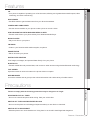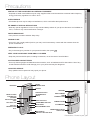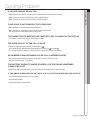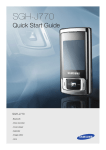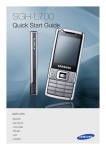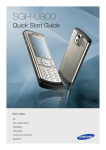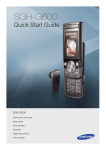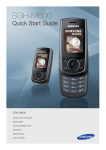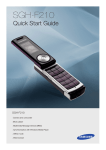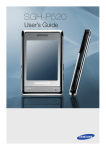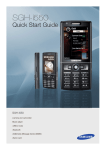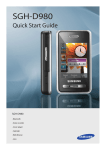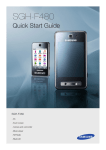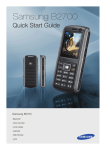Download Samsung SGH-E200B User`s guide
Transcript
SGH-G800 Quick Start Guide SGH-E200B • RSS reader • Camera and camcorder • Music player • Image editor • File viewer • Web browser Contents 102 precautions 102 Phone Layout 03 01 CONTENTS Features 1 Set & Link 04 1 1 Basic Use 04 Unpack 05 Solving Problem 06 Contents_01 Features • Your phone is capable of operating in a 3G environment, allowing much greater data transfer speed, video streaming, and video conferencing. RSS reader 02 Features 3G • Use RSS reader to get the latest news from your favourite websites. Camera and camcorder • Use the camera module on your phone to take a photo or record a video. Synchronisation with Windows Media Player • Transfer music files to your phone directly from Windows Media Player. Music player • Play music files on your phone. FM radio • Listen to your favourite radio stations anytime, anywhere. Image editor • Edit or decorate your photos. Digital data printing Print images, messages, and personal data directly from your phone. Bluetooth • Transfer media files and personal data, and connect to other devices using wireless Bluetooth technology. File viewer Open documents in various formats on the phone without corruption. Web browser Access the wireless web to get up-to-the-minute information and a wide variety of media content. Precautions 03 Precautions Failure to comply with the following precautions may be dangerous or illegal. Drive safely at all times • Do not use a hand-held phone while driving. Park your vehicle first. Switch off the phone when refuelling • Do not use the phone at a refuelling point(service station) or near fuels or chemicals. Switch off in an aircraft • Wireless phones can cause interference. Using them in an aircraft is both illegal and dangerous. Features / Precautions _02 Precautions • Hospitals or health care facilities may be using equipment that could be sensitive to external radio frequency energy. Follow any regulations or rules in force. Interference • All wireless phones may be subject to interference, which could affect their performance. 03 Precautions Switch off the phone near all medical equipment Be aware of special regulations • Meet any special regulations in force in any area and always switch off your phone whenever it is forbidden to use it, or when it may cause interference or danger. Water resistance • Your phone is not water-resistant. Keep it dry. Sensible use • Use only in the normal position (held to your ear). Avoid unnecessary contact with the antenna when the phone is switched on. Emergency calls • Key in the emergency number for your present location, then press . Keep your phone away from small children • Keep the phone and all its parts, including accessories, out of the reach of small children. Accessories and batteries • Use only Samsung-approved batteries and accessories, such as headsets and PC data cables. Use of any unauthorised accessories could damage you or your phone and may be dangerous. Qualified service • Only qualified service personnel may repair your phone. Phone Layout Front camera lens Display Speaker Menu access/ Confirm key (Centre) Multi-function Jack Left soft key Dial key Memory card slot Navigation keys (Up/Down/Left/ Right) Right soft key Power/Menu exit key Delete key Rear camera lens Camera flash 04 Phone Layout Earpiece Camera cover Volume keys Alphanumeric keys Camera/Application switch key Mouthpiece Special function keys Precautions / Phone Layout _03 Set & Link Insert the SIM card. 05 Set & Link First steps to operating your phone Insert the battery. IMake sure that the goldcoloured contacts on the card face down into the phone. Plug the travel adapter into the phone. SReattach the battery cover. To AC power outlet Basic Use Make or answer calls 2. Press [ Making a call T9 mode To make a voice call: To enter a word 06 Basic Use ] to end the call. 1.In Idle mode, enter an area code and phone number. 1. Press [2] to [9] to start entering a word. 2. Press [ ]. Press [Volume] to adjustthe volume. 3. Press [ ] to end the call. 2. Enter the whole word before editing or deleting characters. 3. When the word displays correctly, press [#] to insert a space. Otherwise, press [0] to display alternative word choices. 1. In Idle mode, enter an area code and phone number. To make a video call: 2. Press [Options] and select Video call. ABC mode 3. Press [ To enter a word ] to end the call. Answering a Call 1. When the phone rings, open the phone. If the phone is already open, press [ ]. If it is a video call, press <Show me> to allow the caller to see you via the camera. Press the appropriate key until the character you want appears on the display. Set & Link / Basic Use _04 Unpack 07 UNPACK Unpack Make sure you have each item • Phone • Travel adapter • Battery • User’s Guide You can obtain various accessories from your local Samsung dealer. Note: • The items supplied with your phone and the accessories available at your Samsung dealer may vary, depending on your country or service provider. Solving Problem 08 Solving Problem When you switch your phone on, the following messages may appear “Insert SIM” • Make sure that the SIM card is correctly installed “Phone Lock” • The automatic locking function has been enabled. You must enter the phone’s password before you can use the phone. Enter PUK • The PIN code was entered incorrectly three times in succession and the phone is now blocked. Enter the PUK supplied by your service provider. Enter PIN • You are using your phone for the first time. You must enter the Personal Identification Number (PIN) supplied with the SIM card. • The PIN Check feature is enabled. Every time the phone is switcshed on, the PIN has to be entered. To disable this feature, use the PIN check menu. “No Service,” “Network Failure,” or “Not Done” displays • The network connection has been lost. You may be in a weak signal area. Move and try again. • You are trying to access an option for which you have not taken out a subscription with your service provider. Contact the service provider for further details. You have entered a number but it was not dialled • Make sure that you have pressed SEND • Make sure that you have accessed the right cellular network. • Make sure that you have not set an outgoing call barring option. UNPACK / Solving Problem_05 Solving Problem 08 Solving Problem A caller cannot reach you • Make sure that your phone is switched on. (Press END for more than one second.) • Make sure that you are accessing the correct cellular network. • Make sure that you have not set an incoming call barring option. Your voice is not heard at the other end • Make sure that you have switched on the microphone. • Make sure that you are holding the phone close enough to your mouth. The microphone is located at the bottom of the phone. The phone starts beeping and “Battery Low” flashes on the display • Your battery is insufficiently charged. Recharge the battery. The audio quality of the call is poor” • Check the signal strength indicator on the display ( ). The number of bars indicates the signal strength from strong ( ) to weak( ). • Try moving the phone slightly or moving closer to a window if you are in a building. No number is dialled when you re-call a Address entry • Use the Phonebook feature to ensure the number has been stored correctly. • Store the number again, if necessary. The battery doesn’t charge properly or the phone sometimes turns itself off • Wipe the charging contacts both on the phone and on the battery with a clean soft cloth. If the above guidelines do not help you to solve the problem, take note of • The model and serial numbers of your phone • Your warranty details • A clear description of the problem Solving Problem_06