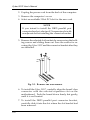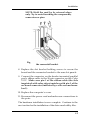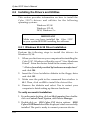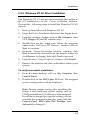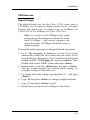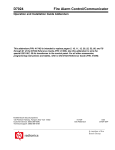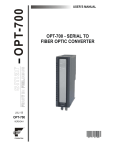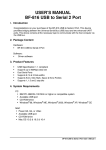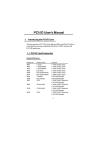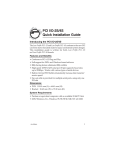Download SIIG Cyber 2S1P PCI User`s manual
Transcript
Installation Chapter 2 Installation This chapter will guide you through the installation of your Cyber 2S1P. There are no jumpers or switches to set for this PCI Plug-n-Play board. 2-1 Installing the Cyber 2S1P Proceed with the following instructions to install the card in your computer. General installation instructions are given since the design of computer cases varies. Refer to your computer’s reference manual whenever in doubt. NOTE: Leave the Cyber 2S1P board in its staticresistant bag until you are ready to install it. 1. Turn OFF the power to your computer and any other connected peripheral devices. Follow the precautions for static electricity discharge. CAUTION: STATIC ELECTRICITY DISCHARGE may permanently damage your system. In order to avoid possible static electricity discharge during installation procedures, please follow the guidelines below: • Discharge any static electricity build up in your body by touching a large grounded metal surface such as the computer case (if plugged in), a metal window frame, refrigerator, or water tap for a few seconds. • During installation procedures, avoid any contact with internal parts. Handle cards only by their edges. CAUTION: Disconnect the AC power source before removing the cover. 2-1 Cyber 2S1P User's Manual 2. Unplug the power cord from the back of the computer. 3. Remove the computer’s cover. 4. Select an available 32-bit PCI slot for the new card. NOTE If you intend to install the DB25 parallel port connector bracket, select an I/O expansion slot with an adjacent slot for installing the connector bracket. 5. Remove the selected slot brackets by unscrewing the holding screws and sliding them out. Save the screws for securing the Cyber 2S1P and the connector bracket after they are installed. Fig. 2-1. Remove the Slot Bracket 6. To install the Cyber 2S1P, carefully align the board’s bus connector with the selected expansion slot on the motherboard. Push the board down firmly, but gently, until it is well seated. 7. To install the DB25 parallel port connector bracket, carefully slide it into the slot where the slot bracket had been removed. 2-2 Installation NOTE: Hold the card by its external edges only. Try to avoid touching the components, connectors or pins. Fig. 2-2. Install the Cyber 2S1P and the connector bracket 8. Replace the slot bracket holding screws to secure the board and the connector bracket to the rear slot panels. 9. Connect the connector on the bracket mounted parallel port's ribbon cable to the 26-pin connector on the Cyber 2S1P. Make sure pin 1 of the ribbon cable (the side imprinted with color stripe) matches with pin 1 of the on-board connector (indicated by a silk screened number 1). 10. Replace the computer's cover. 11. Reconnect the power cord and make new connections to the ports. The hardware installation is now complete. Continue to the next section for the installation of the driver and utility files. 2-3 Cyber 2S1P User's Manual 2-2 Installing the Drivers and Utilities This section provides information on how to install the Cyber 2S1P's drivers and utilities for the following operating systems: Windows 95/98 Windows NT 4.0 DOS/Windows 3.x IMPORTANT Make sure you have installed the Cyber 2S1P in your system BEFORE installing the software. 2-2.1 Windows 95 & 98 Driver Installation Perform the following steps to install the drivers for Windows 95/98: 1. When you first turn on your computer after installing the Cyber 2S1P, Windows will notify you of “New Hardware Found”. From the choices listed on the screen, select: “• Driver from disk provided by hardware manufacturer” and click OK. 2. Insert the Driver Installation diskette in the floppy drive and click OK. 3. Make sure the path in the command line window is A:\. Then, click on OK to install the driver files. 4. Remove the diskette and select Yes to restart your computer to finish setting up the new hardware. To verify successful installation: 1. From the main desktop, click on My Computer, then doubleclick on Control Panel, System, and Device Manager. 2. Double-click on SIIG Cyber PCI device options. SIIG Cyber 2S1P Board should be displayed when successfully installed. The port is ready to connect your new device. 2-4 Installation 2-2.2 Windows NT 4.0 Driver Installation The Windows NT 4.0 drivers and associated files reside in the NT subdirectory on the Driver Installation diskette. Perform the following steps to install the Windows NT 4.0 drivers. 1 Boot up from Microsoft Windows NT 4.0. 2. Insert the Driver Installation diskette in the floppy drive. 3. From the desktop, double-click on My Computer, then 3 1/2 Floppy (A:) and NT subdirectory. 4. Double-click on the setup icon. When the program opens to the “SIIG Cyber PCI Welcome” window, click on Next to continue. 5. From the “Choose Destination Location” window, click Next to install the driver files in the default folder. Or click Browse to change, then click Next to proceed. 6. From the next “Setup Complete” window, click Finish. 7. Remove the diskette and click on Finish to reboot your system. To verify successful installation: 1. From the main desktop, click on My Computer, then Control Panel. 2. Double-click on the SIIG Cyber PCI icon. The assigned system configuration will be displayed. Note: During system startup after installing the board, a non-conflicting system setting such as COM port and base I/O address will be assigned. If you like to change it to a specific setting, you can override the assigned setting by going into the Control Panel, SIIG Cyber PCI, Settings, then Advanced to change it. 2-5 Cyber 2S1P User's Manual 2-2.3 DOS/Windows 3.x Utilities For DOS support, run the dosinst.bat file to copy DOS driver files cb10xpc.exe, cb10xsu.exe and dosinst.bat to subdirectory c:\siig\cb10x> on drive C. 1. Insert Driver Installation diskette in the floppy drive. 2. From the C:\> prompt, type a: and press <Enter>. 3. From the A:\> prompt, type cd dos and press <Enter>. 4. From the A:\DOS> prompt, type dosinst and press <Enter> to copy the files to subdirectory c:\siig\cb10x. 5. Remove the floppy diskette. 2-2.4 DOS Utilities The following two DOS utilities are provided in the DOS subdirectory of the Driver Installation diskette: CB10xpc.exe To display the current configuration setting of the speed of baud rate for the serial port and the I/O port address and mode setting for the parallel port. CB10xsu.exe To change the speed of baud rate for the serial port and the mode setting for the parallel port. You can either run the utilities from the diskette, or copy them to a subdirectory on your hard drive. CB10xpc.exe The default baud rate for your Cyber 2S1P's serial port is 115.2Kbps. And the I/O port address and mode setting for the parallel port are automatically assigned during the system's startup. If you like to view the current system setting for the Cyber 2S1P, proceed with the following instruction to run the CB10xpc.exe: • Go to My Computer in Windows 95 and click on the subdirectory where the DOS utility files are stored. If it is from the floppy disk, insert Driver Installation diskette and double-click on “3 1/2 Floppy (A:)”, “DOS” folder and the file cb10xpc.exe to display the current settings. 2-6 Installation CB10xsu.exe Speed Change The default baud rate for the Cyber 2S1P's serial port is 115.2Kbps. If you connect a higher speed device, you may change the baud rate to support up to 460Kbps for Cyber 2S1P PCI or 920Kbps for Cyber 2S1P Plus. Note: To switch to 460/920Kbps only when using a device that supports a baud rate faster than 115.2Kbps. Any device supports the speed less than 115.2Kbps should be kept at default setting. Perform the following steps to change the baud rate speed: 1. Go to My Computer in Windows 95 and click on the subdirectory where the DOS utility files are stored. If it is from the floppy disk, insert Driver Installation diskette and double-click on “3 1/2 Floppy (A:)”and press <Enter>. Then double-click on the “DOS” folder and press <Enter>. 2. Double-click on the file cb10xsu.exe and press <Enter>. The first screen displays the current mode setting, for example: Serial port, Baud Rate=Low 3. To change the mode setting, type the letter “C” and press <Enter>. 4. Type "H" and press <Enter> to change to high baud rate. 5. Type "Q" and press <Enter> to quit. 6. Restart your system for the change to take effect. 2-7 Cyber 2S1P User's Manual Mode Change Your Cyber 2S1P supports EPP/ECP, ECP, EPP, and BPP/SPP modes. The default mode setting is EPP/ECP. You can change the mode by running cb10xsu.exe. 1. Go to My Computer in Windows 95 and click on the subdirectory where the DOS utility files are stored. If it is from the floppy disk, insert Driver Installation diskette and double-click on “3 1/2 Floppy (A:)”and press <Enter>. Then double-click on the “DOS” folder and press <Enter>. 2. Double-click on the file cb10xsu.exe and press <Enter>. The first screen displays the current mode setting, for example: Parallel 1, EPP(1.9)/ECP. 3. To change the mode setting, type the letter “C” and press <Enter>. 4. Type in the number corresponding to the mode you want to change to, such as “4” for BPP/SPP and press <Enter>. The screen will display the change. 5. Type “Q” and press <Enter> to quit. 6. Restart your system for the change to take effect. 2-8