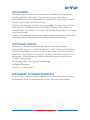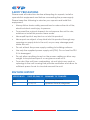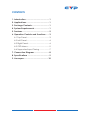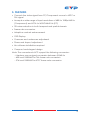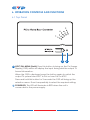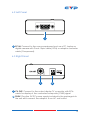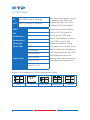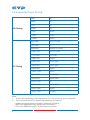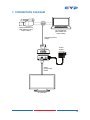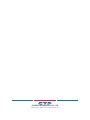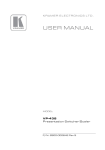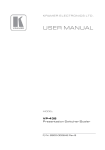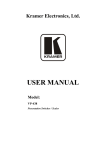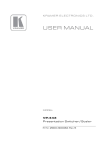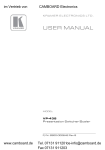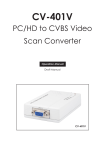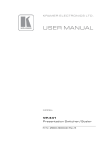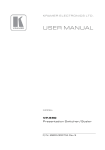Download Cypress CV-401V Specifications
Transcript
CV-401V PC/HD to Video Scan Converter Operation Manual DISCLAIMERS The information in this manual has been carefully checked and is believed to be accurate. Cypress Technology assumes no responsibility for any infringements of patents or other rights of third parties which may result from its use. Cypress Technology assumes no responsibility for any inaccuracies that may be contained in this document. Cypress also makes no commitment to update or to keep current the information contained in this document. Cypress Technology reserves the right to make improvements to this document and/or product at any time and without notice. COPYRIGHT NOTICE No part of this document may be reproduced, transmitted, transcribed, stored in a retrieval system, or any of its part translated into any language or computer file, in any form or by any means— electronic, mechanical, magnetic, optical, chemical, manual, or otherwise—without express written permission and consent from Cypress Technology. © Copyright 2011 by Cypress Technology. All Rights Reserved. Version 1.1 August 2011 TRADEMARK ACKNOWLEDGMENTS All products or service names mentioned in this document may be trademarks of the companies with which they are associated. SAFETY PRECAUTIONS Please read all instructions before attempting to unpack, install or operate this equipment and before connecting the power supply. Please keep the following in mind as you unpack and install this equipment: • Always follow basic safety precautions to reduce the risk of fire, electrical shock and injury to persons. • To prevent fire or shock hazard, do not expose the unit to rain, moisture or install this product near water. • Never spill liquid of any kind on or into this product. • Never push an object of any kind into this product through any openings or empty slots in the unit, as you may damage parts inside the unit. • Do not attach the power supply cabling to building surfaces. • Use only the supplied power supply unit (PSU). Do not use the PSU if it is damaged. • Do not allow anything to rest on the power cabling or allow any weight to be placed upon it or any person walk on it. • To protect the unit from overheating, do not block any vents or openings in the unit housing that provide ventilation and allow for sufficient space for air to circulate around the unit. REVISION HISTORY VERSION NO. DATE DD/MM/YY SUMMARY OF CHANGE VR0 07/04/11 Preliminary Release VS1 11/10/12 Updated format/diagrams CONTENTS 1. Introduction�������������������������������������������� 1 2. Applications������������������������������������������� 1 3. Package Contents�������������������������������� 1 4. System Requirements���������������������������� 1 5. Features�������������������������������������������������� 2 6. Operation Controls and Functions������� 3 6.1 Top Panel������������������������������������������3 6.2 Left Panel������������������������������������������4 6.3 Right Panel����������������������������������������4 6.3 OSD Menu�����������������������������������������5 6.4 Supported Input Timing�������������������7 7. Connection Diagram���������������������������� 8 8. Specifications���������������������������������������� 9 9. Acronyms��������������������������������������������� 10 1. INTRODUCTION The PC/HD to Video Scan Converter is designed to down-scale PC/ Component source to analog CVBS (NTSC,PAL) signal. Ideal for businesses with multiple CCTV cameras, this device takes your highresolution camera footage and scales it to lower resolutions. Supporting PC resolutions up to WUXGA@60 Hz, this scaler can also connect new video sources to older displays. The device has many great features such as 3D noise reduction, frame rate conversion, adaptive contrast enhancement and many more. It also has a simple on-screen display (OSD) menu that allows the user to access the display status including input/output information. 2. APPLICATIONS • Security camera display • Display PC signal to non-VGA CRT TV or monitor • Display PC signal to non-VGA LCD TV or monitor 3. PACKAGE CONTENTS • PC/HD to Video Scan Converter • Power Adaptor • Operation Manual 4. SYSTEM REQUIREMENTS Input source equipment such as a PC/Component (RGBHV/YPbPr) camera with D-Sub 15-pin or Component adaptor cable and output display (TV or monitor) with CVBS input port and cable. 1 5. FEATURES • Converts the video signal from PC/Component source to NTSC or PAL signal • Accepts a wide range of input resolutions of 480i to 1080p@60 Hz (Component) and VGA to WUXGA@60 Hz (PC) • 3D noise reduction in both temporal and spatial domain • Frame rate conversion • Adaptive contrast enhancement • OSD Display • Overscan and underscan adjustment • Phase and Aspect adjustment • No software installation required • Compact and elegant design Note: The converter do NOT support the following conversion: -- Interlace source signal conversion between 50/60 Hz -- 480i and 1080i@60 to PAL frame rate conversion -- 576i and 1080i@50 to NTSC frame rate conversion 2 6. OPERATION CONTROLS AND FUNCTIONS 6.1 Top Panel 1 2 1 NTSC/PAL MENU (Hold): Press this button to bring up the On-Screen Display (OSD) which will display the input timing and the output TV format information. When the OSD is displayed, press the button again to switch the output TV system from NTSC to PAL or from PAL to NTSC. Press and hold this button for 3 seconds the OSD will bring up the selection menu. Press it sequentially to select the required setting. 2 POWER LED: This LED will illuminate in RED when the unit is connected to the power supply. 3 6.2 Left Panel 1 1 PC IN: Connect to the source equipment such as a PC, laptop or digital camera with D-sub 15pin cable (VGA) or adaptor converter cable (Component). 6.3 Right Panel 1 2 1 CV OUT: Connect to the output display TV or monitor with RCA cable for display of the converted composite (CVBS) signal. 2 DV5V: Plug the 5 V DC power supply included in the package into the unit and connect the adaptor to an AC wall outlet. 4 6.3 OSD Menu IN 640×480 (Input Timing) OUT NTSC (Output TV System) Press the Menu button once to bring up the OSD and display the input (IN) and Output (OUT) information. NTSC Press and hold the MENU PAL button for 3 seconds to bring up the OSD then Underscan 1 press it repeatedly to move Underscan 2 the OSD cursor to the Overscan Phase Adj. desired selection. Once 0~31 the selection is made, if the Full Screen MENU button is not pressed Lette (RB)ox Aspect Adj. Pan & Scan for a few seconds, the OSD will disappear and the display will output following Auto TV 4:3 the selected parameters. Auto TV 16:9 Below is the example of the scan selection result. 4:3 Source 5 TV Underscan1 Underscan2 Overscan Phase Adjustment: Range is from 0~31 and can be used to compensate for blurry image quality and/or character jiggle. Aspect Adjustment: There are total of 5 different aspect ratio adjustments: Full Screen, Lette (RB)ox, Pan & Scan and Auto TV 4:3 & Auto TV 16:9. Full Screen: To allow the image to fill the screen of the TV. Lette (RB) ox: To fit a 16:9 formatted video signal on a 4:3 display. Horizontal Black bars will be displayed above and below the image Pan & Scan: To fit a 4:3 formatted video signal on a 16:9 display. Vertical black bars will be displayed at both sides of the the image. Auto TV 4:3: The device will detect the input source aspect ratio of 4:3 or 16:9 and make the automatically make the adjustment to 4:3. Auto TV 16:9: The device will detect the input source aspect ratio of 16:9 or 4:3 and automatically make the adjustment to 16:9. Blow is the sample chart of the selection result: Source TV Aspect Adjust Full Screen Lette (RB) ox 16:9 × 16:9 × Auto TV 16:9 × × × 4:3 16:9 Auto TV 4:3 × 4:3 4:3 Pan&Scan × × × 6 6.4 Supported Input Timing HD Timing PC Timing 480i 60 480p 60 576i 50 576p 50 720p 50/60 1080i 50/60 1080p 50/60 640×480 60/72/75/85 720×400 70 800×600 56/60/72/75/85 1024×768 60/70/75/85 1152×864 70/75/85 1280×720 59/60 1280×768 60/60 (RB) 1280×800 60/60 (RB) 1280×960 59/60 1280×1024 59/60 1366×768 60/60 (RB) 1440×900 60/60 (RB) 1600×1200 60 1680×1050 60/60 (RB) 1920×1080 59/60 1920×1200 60 (RB) Note: 1. If the input resolution is not supported, the OSD will show 'IN Not Support'. 2. The converter do NOT support the following conversion: -- Interlace source signal conversion between 50/60 Hz -- 480i and 1080i@60 to PAL frame rate conversion -- 576i and 1080i@50 to NTSC frame rate conversion 7 7. CONNECTION DIAGRAM OR Component Camera (with YPbPr to D-Sub 15-pin Cable) PC or Notebook (with VGA D-Sub 15-pin Cable) VGA/Component Output Power Supply CVBS (Composite) Cable TV or Monitor 8 8. SPECIFICATIONS Input Port 1×VGA Output Port 1×CVBS (Composite Video) Output Video NTSC/PAL ESD Protection Human body model: ±8 kV (air-gap discharge) ±6 kV (contact discharge) Power Supply 5 V DC/1 A linear power adaptor (US/EU standards, CE/FCC/UL certified) Dimensions 64 mm (W)×104 mm (D)×26 mm (H) Weight 120 g Chassis Material Plastic Silkscreen Color White Operating Temperature 0 °C~40 °C/32 °F~104 °F Storage Temperature −20 °C~60 °C/−4 °F~140 °F Power Consumption 3W Relative Humidity 20~90 % RH (non-condensing) 9. ACRONYMS ACRONYM COMPLETE TERM CRT Cathode Ray Tube LCD Liquid Crystal Display NTSC National Television System Committee PAL Phase Alternating Line VGA Video Graphics Array CYPRESS TECHNOLOGY CO., LTD Home page: http://www.cypress.com.tw