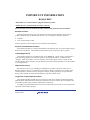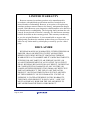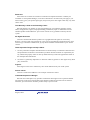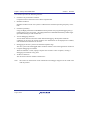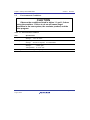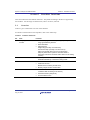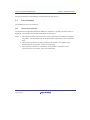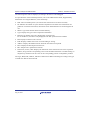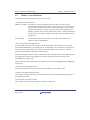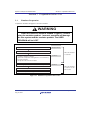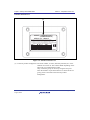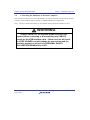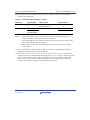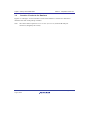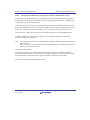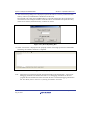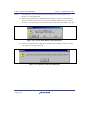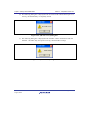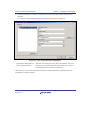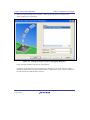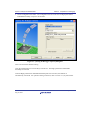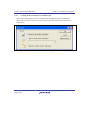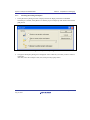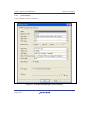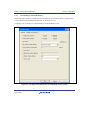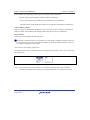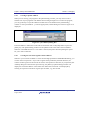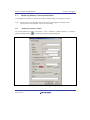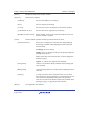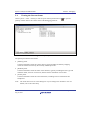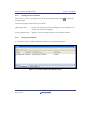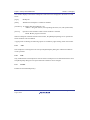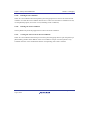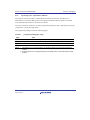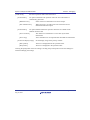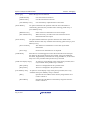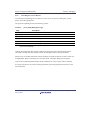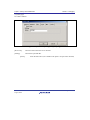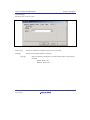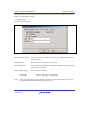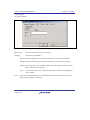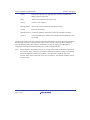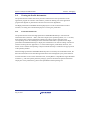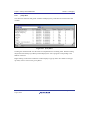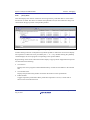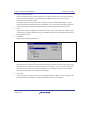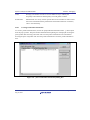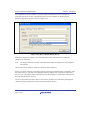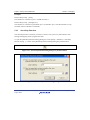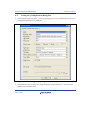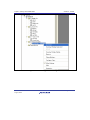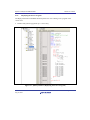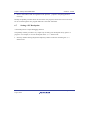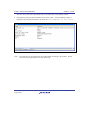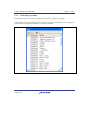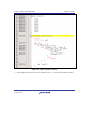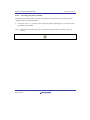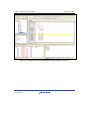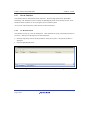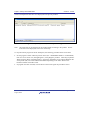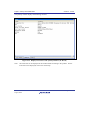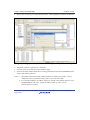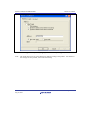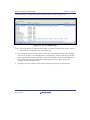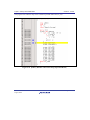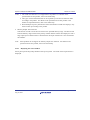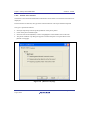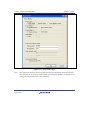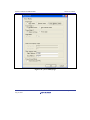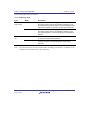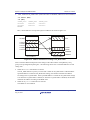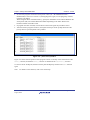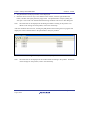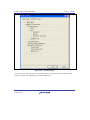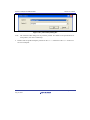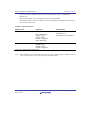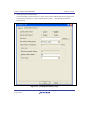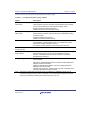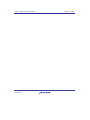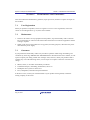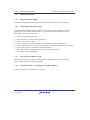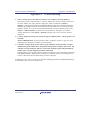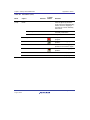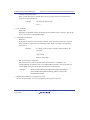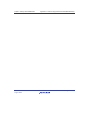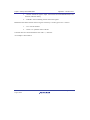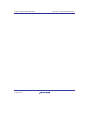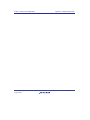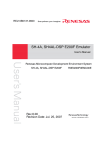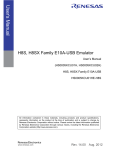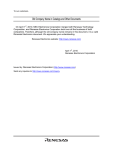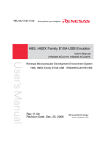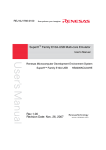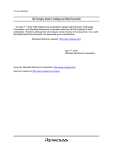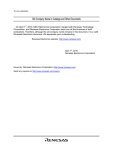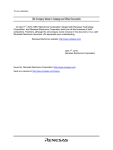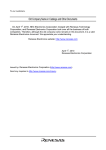Download Renesas SuperH Family E10A-USB User`s manual
Transcript
User’s Manual
SuperH™ Family E10A-USB Emulator
User’s Manual
(HS0005KCU01H, HS0005KCU02H)
SuperH™ Family
E10A-USB
HS0005KCU01HE
All information contained in these materials, including products and product specifications,
represents information on the product at the time of publication and is subject to change by
Renesas Electronics Corporation without notice. Please review the latest information published
by Renesas Electronics Corporation through various means, including the Renesas Electronics
Corporation website (http://www.renesas.com).
www.renesas.com
Rev. 10.00
Aug. 2012
Notice
1.
Descriptions of circuits, software and other related information in this document are provided only to illustrate the operation of
semiconductor products and application examples. You are fully responsible for the incorporation of these circuits, software,
and information in the design of your equipment. Renesas Electronics assumes no responsibility for any losses incurred by you
or third parties arising from the use of these circuits, software, or information.
2.
Renesas Electronics has used reasonable care in preparing the information included in this document, but Renesas Electronics
does not warrant that such information is error free. Renesas Electronics assumes no liability whatsoever for any damages
incurred by you resulting from errors in or omissions from the information included herein.
3.
Renesas Electronics does not assume any liability for infringement of patents, copyrights, or other intellectual property rights of
third parties by or arising from the use of Renesas Electronics products or technical information described in this document. No
license, express, implied or otherwise, is granted hereby under any patents, copyrights or other intellectual property rights of
Renesas Electronics or others.
4.
You should not alter, modify, copy, or otherwise misappropriate any Renesas Electronics product, whether in whole or in part.
Renesas Electronics assumes no responsibility for any losses incurred by you or third parties arising from such alteration,
modification, copy or otherwise misappropriation of Renesas Electronics product.
5.
Renesas Electronics products are classified according to the following two quality grades: “Standard” and “High Quality”. The
recommended applications for each Renesas Electronics product depends on the product’s quality grade, as indicated below.
“Standard”:
Computers; office equipment; communications equipment; test and measurement equipment; audio and visual
equipment; home electronic appliances; machine tools; personal electronic equipment; and industrial robots etc.
“High Quality”: Transportation equipment (automobiles, trains, ships, etc.); traffic control systems; anti-disaster systems; anticrime systems; and safety equipment etc.
Renesas Electronics products are neither intended nor authorized for use in products or systems that may pose a direct threat to
human life or bodily injury (artificial life support devices or systems, surgical implantations etc.), or may cause serious property
damages (nuclear reactor control systems, military equipment etc.). You must check the quality grade of each Renesas
Electronics product before using it in a particular application. You may not use any Renesas Electronics product for any
application for which it is not intended. Renesas Electronics shall not be in any way liable for any damages or losses incurred
by you or third parties arising from the use of any Renesas Electronics product for which the product is not intended by Renesas
Electronics.
6.
You should use the Renesas Electronics products described in this document within the range specified by Renesas Electronics,
especially with respect to the maximum rating, operating supply voltage range, movement power voltage range, heat radiation
characteristics, installation and other product characteristics. Renesas Electronics shall have no liability for malfunctions or
damages arising out of the use of Renesas Electronics products beyond such specified ranges.
7.
Although Renesas Electronics endeavors to improve the quality and reliability of its products, semiconductor products have
specific characteristics such as the occurrence of failure at a certain rate and malfunctions under certain use conditions. Further,
Renesas Electronics products are not subject to radiation resistance design. Please be sure to implement safety measures to
guard them against the possibility of physical injury, and injury or damage caused by fire in the event of the failure of a Renesas
Electronics product, such as safety design for hardware and software including but not limited to redundancy, fire control and
malfunction prevention, appropriate treatment for aging degradation or any other appropriate measures. Because the evaluation
of microcomputer software alone is very difficult, please evaluate the safety of the final products or systems manufactured by
you.
8.
Please contact a Renesas Electronics sales office for details as to environmental matters such as the environmental compatibility
of each Renesas Electronics product. Please use Renesas Electronics products in compliance with all applicable laws and
regulations that regulate the inclusion or use of controlled substances, including without limitation, the EU RoHS Directive.
Renesas Electronics assumes no liability for damages or losses occurring as a result of your noncompliance with applicable laws
and regulations.
9.
Renesas Electronics products and technology may not be used for or incorporated into any products or systems whose
manufacture, use, or sale is prohibited under any applicable domestic or foreign laws or regulations. You should not use
Renesas Electronics products or technology described in this document for any purpose relating to military applications or use
by the military, including but not limited to the development of weapons of mass destruction. When exporting the Renesas
Electronics products or technology described in this document, you should comply with the applicable export control laws and
regulations and follow the procedures required by such laws and regulations.
10. It is the responsibility of the buyer or distributor of Renesas Electronics products, who distributes, disposes of, or otherwise
places the product with a third party, to notify such third party in advance of the contents and conditions set forth in this
document, Renesas Electronics assumes no responsibility for any losses incurred by you or third parties as a result of
unauthorized use of Renesas Electronics products.
11. This document may not be reproduced or duplicated in any form, in whole or in part, without prior written consent of Renesas
Electronics.
12. Please contact a Renesas Electronics sales office if you have any questions regarding the information contained in this document
or Renesas Electronics products, or if you have any other inquiries.
(Note 1) “Renesas Electronics” as used in this document means Renesas Electronics Corporation and also includes its majorityowned subsidiaries.
(Note 2) “Renesas Electronics product(s)” means any product developed or manufactured by or for Renesas Electronics.
(2012.4)
Regulatory Compliance Notices
z European Union regulatory notices
This product complies with the following EU Directives. (These directives are only valid in the European
Union.)
CE Certifications:
• Electromagnetic Compatibility (EMC) Directive 2004/108/EC
EN 55022 Class A
WARNING:
This is a Class A product. In a domestic environment this product may cause radio
interference in which case the user may be required to take adequate measures.
EN 55024
• Information for traceability
• Authorised representative
Name:
Renesas Electronics Corporation
Address:
1753, Shimonumabe, Nakahara-ku, Kawasaki, Kanagawa, 211-8668, Japan
• Manufacturer
Name:
Renesas Solutions Corp.
Address:
Nippon Bldg., 2-6-2, Ote-machi, Chiyoda-ku, Tokyo 100-0004, Japan
• Person responsible for placing on the market
Name:
Renesas Electronics Europe GmbH
Address:
Arcadiastrasse 10, 40472 Dusseldorf, Germany
• Trademark and Type name
Trademark:
Renesas
Product name:
E10A-USB Emulator
Type name:
HS0005KCU01H / HS0005KCU02H
Environmental Compliance and Certifications:
• Restriction of the Use of Certain Hazardous Substances in Electrical and Electronic Equipment (RoHS)
Directive 2002/95/EC
• Waste Electrical and Electronic Equipment (WEEE) Directive 2002/96/EC
z United States Regulatory notices
This product complies with the following EMC regulation. (This is only valid in the United States.)
FCC Certifications:
This equipment has been tested and found to comply with the limits for a Class A digital device, pursuant to Part
15 of the FCC Rules. These limits are designed to provide reasonable protection against harmful interference
when the equipment is operated in a commercial environment. This equipment generates, uses, and can radiate
radio frequency energy and, if not installed and used in accordance with the instruction manual, may cause
harmful interference to radio communications. Operation of this equipment in a residential area is likely to cause
harmful interference in which case the user will be required to correct the interference at his own expense.
This device complies with Part 15 of the FCC Rules. Operation is subject to the following two conditions:
(1) this device may not cause harmful interference, and (2) this device must accept any interference received,
including interference that may cause undesired operation.
CAUTION:
Changes or modifications not expressly approved by the party responsible for
compliance could void the user's authority to operate the equipment.
IMPORTANT INFORMATION
READ FIRST
• READ this user's manual before using this emulator product.
• KEEP the user's manual handy for future reference.
Do not attempt to use the emulator product until you fully understand its mechanism.
Emulator Product:
Throughout this document, the term "emulator product" shall be defined as the following
products produced only by Renesas Electronics Corp. excluding all subsidiary products.
• Emulator
• User system interface cable
The user system or a host computer is not included in this definition.
Purpose of the Emulator Product:
This emulator product is a software and hardware development tool for systems employing the
Renesas microcomputer. This emulator product must only be used for the above purpose.
Limited Applications:
This emulator product is not authorized for use in MEDICAL, atomic energy, aeronautical or
space technology applications without consent of the appropriate officer of a Renesas sales
company. Such use includes, but is not limited to, use in life support systems. Buyers of this
emulator product must notify the relevant Renesas sales offices before planning to use the product
in such applications.
Improvement Policy:
Renesas Electronics Corp. (including its subsidiaries, hereafter collectively referred to as
Renesas) pursues a policy of continuing improvement in design, performance, and safety of the
emulator product. Renesas reserves the right to change, wholly or partially, the specifications,
design, user's manual, and other documentation at any time without notice.
Target User of the Emulator Product:
This emulator product should only be used by those who have carefully read and thoroughly
understood the information and restrictions contained in the user's manual. Do not attempt to use
the emulator product until you fully understand its mechanism.
It is highly recommended that first-time users be instructed by users that are well versed in the
operation of the emulator product.
R20UT0870EJ1000 Rev. 10.00
Aug 10, 2012
Page I of VI
LIMITED WARRANTY
Renesas warrants its emulator products to be manufactured in
accordance with published specifications and free from defects in
material and/or workmanship. Renesas, at its option, will replace any
emulator products returned intact to the factory, transportation charges
prepaid, which Renesas, upon inspection, shall determine to be defective
in material and/or workmanship. The foregoing shall constitute the sole
remedy for any breach of Renesas’ warranty. See the Renesas warranty
booklet for details on the warranty period. This warranty extends only
to you, the original Purchaser. It is not transferable to anyone who
subsequently purchases the emulator product from you. Renesas is not
liable for any claim made by a third party or made by you for a third
party.
DISCLAIMER
RENESAS MAKES NO WARRANTIES, EITHER EXPRESS OR
IMPLIED, ORAL OR WRITTEN, EXCEPT AS PROVIDED
HEREIN, INCLUDING WITHOUT LIMITATION THEREOF,
WARRANTIES AS TO MARKETABILITY, MERCHANTABILITY,
FITNESS FOR ANY PARTICULAR PURPOSE OR USE, OR
AGAINST INFRINGEMENT OF ANY PATENT. IN NO EVENT
SHALL RENESAS BE LIABLE FOR ANY DIRECT, INCIDENTAL
OR CONSEQUENTIAL DAMAGES OF ANY NATURE, OR
LOSSES OR EXPENSES RESULTING FROM ANY DEFECTIVE
EMULATOR PRODUCT, THE USE OF ANY EMULATOR
PRODUCT, OR ITS DOCUMENTATION, EVEN IF ADVISED
OF THE POSSIBILITY OF SUCH DAMAGES. EXCEPT AS
EXPRESSLY STATED OTHERWISE IN THIS WARRANTY,
THIS EMULATOR PRODUCT IS SOLD "AS IS ", AND YOU
MUST ASSUME ALL RISK FOR THE USE AND RESULTS
OBTAINED FROM THE EMULATOR PRODUCT.
R20UT0870EJ1000 Rev. 10.00
Aug 10, 2012
Page II of VI
State Law:
Some states do not allow the exclusion or limitation of implied warranties or liability for
incidental or consequential damages, so the above limitation or exclusion may not apply to you.
This warranty gives you specific legal rights, and you may have other rights which may vary from
state to state.
The Warranty is Void in the Following Cases:
Renesas shall have no liability or legal responsibility for any problems caused by misuse,
abuse, misapplication, neglect, improper handling, installation, repair or modifications of the
emulator product without Renesas’ prior written consent or any problems caused by the user
system.
All Rights Reserved:
This user's manual and emulator product are copyrighted and all rights are reserved by
Renesas. No part of this user's manual, all or part, may be reproduced or duplicated in any form,
in hard-copy or machine-readable form, by any means available without Renesas’ prior written
consent.
Other Important Things to Keep in Mind:
1. Circuitry and other examples described herein are meant merely to indicate the characteristics
and performance of Renesas’ semiconductor products. Renesas assumes no responsibility for
any intellectual property claims or other problems that may result from applications based on
the examples described herein.
2. No license is granted by implication or otherwise under any patents or other rights of any third
party or Renesas.
Figures:
Some figures in this user's manual may show items different from your actual system.
Device names:
This user’s manual uses SHxxxx as an example of the device names.
Limited Anticipation of Danger:
Renesas cannot anticipate every possible circumstance that might involve a potential hazard.
The warnings in this user's manual and on the emulator product are therefore not all inclusive.
Therefore, you must use the emulator product safely at your own risk.
R20UT0870EJ1000 Rev. 10.00
Aug 10, 2012
Page III of VI
SAFETY PAGE
READ FIRST
• READ this user's manual before using this emulator product.
• KEEP the user's manual handy for future reference.
Do not attempt to use the emulator product until you fully understand its mechanism.
DEFINITION OF SIGNAL WORDS
This is the safety alert symbol. It is used to alert you to potential personal
injury hazards. Obey all safety messages that follow this symbol to avoid
possible injury or death.
DANGER
WARNING
CAUTION
CAUTION
DANGER indicates an imminently hazardous situation which, if not
avoided, will result in death or serious injury.
WARNING indicates a potentially hazardous situation which, if not
avoided, could result in death or serious injury.
CAUTION indicates a potentially hazardous situation which, if not
avoided, may result in minor or moderate injury.
CAUTION used without the safety alert symbol indicates a
potentially hazardous situation which, if not avoided, may result
in property damage.
NOTE emphasizes essential information.
R20UT0870EJ1000 Rev. 10.00
Aug 10, 2012
Page IV of VI
WARNING
Observe the precautions listed below. Failure to do so
will result in a FIRE HAZARD and will damage the user
system and the emulator product or will result in
PERSONAL INJURY. The USER PROGRAM will be
LOST.
1. Do not repair or remodel the emulator product by
yourself for electric shock prevention and quality
assurance.
2. Always switch OFF the host computer and user system
before connecting or disconnecting any CABLES or
PARTS.
3. Connect the connectors in the user system and in the
user interface cable by confirming the correct direction.
CAUTION
Caution to Be Taken for Disposal:
Penalties may be applicable for incorrect disposal of this waste, in accordance
with your national legislation.
European Union regulatory notices:
The WEEE (Waste Electrical and Electronic Equipment) regulations put
responsibilities on producers for the collection and recycling or disposal of
electrical and electronic waste. Return of WEEE under these regulations is
applicable in the European Union only. This equipment (including all
accessories) is not intended for household use. After use the equipment
cannot be disposed of as household waste, and the WEEE must be treated,
recycled and disposed of in an environmentally sound manner.
Renesas Electronics Europe GmbH can take back end of life equipment,
register for this service at “http://www.renesas.eu/weee”.
R20UT0870EJ1000 Rev. 10.00
Aug 10, 2012
Page V of VI
Warnings on Emulator Usage
Be sure to read and understand the warnings below before using this emulator. Note that these are
the main warnings, not the complete list.
WARNING
Always switch OFF the host computer and user system
before connecting or disconnecting any CABLES or PARTS.
Failure to do so will result in a FIRE HAZARD and will
damage the user system and the emulator product or will
result in PERSONAL INJURY. The USER PROGRAM will be
LOST.
CAUTION
Place the host computer and user system so that no cable is
bent or twisted. A bent or twisted cable will impose stress on
the user interface leading to connection or contact failure.
Make sure that the host computer and the user system are
placed in a secure position so that they do not move during
use nor impose stress on the user interface.
R20UT0870EJ1000 Rev. 10.00
Aug 10, 2012
Page VI of VI
Introduction
The High-performance Embedded Workshop is a powerful development environment for embedded applications
targeted at Renesas microcontrollers. The main features are:
• A configurable build engine that allows you to set-up compiler, assembler and linker options via an easy to use
interface.
• An integrated text editor with user customizable syntax coloring to improve code readability.
• A configurable environment to run your own tools.
• An integrated debugger which allows you to build and debug in the same application.
• Version control support.
The High-performance Embedded Workshop has been designed with two key aims; firstly to provide you, the user, with
a set of powerful development tools and, secondly, to unify and present them in a way that is easy to use.
About This Manual
This manual describes preparation before using the emulator, emulator functions, debugging functions specific to the
emulator, tutorial, and emulator's hardware and software specifications.
Refer to the High-performance Embedded Workshop User's Manual for details on the information on the basic usage of
the High-performance Embedded Workshop, customization of the environment, build functions, and debugging
functions common to each High-performance Embedded Workshop product.
This manual does not intend to explain how to write C/C++ or assembly language programs, how to use any particular
operating system or how best to tailor code for the individual devices. These issues are left to the respective manuals.
Microsoft® and Windows® are registered trademarks of Microsoft Corporation.
Visual SourceSafe is a trademark of Microsoft Corporation.
IBM is a registered trademark of International Business Machines Corporation.
All brand or product names used in this manual are trademarks or registered trademarks of their respective companies
or organizations.
Document Conventions
This manual uses the following typographic conventions:
Table 1
Typographic Conventions
Convention
Meaning
[Menu->Menu Option]
Bold text with ‘->’ is used to indicate menu options
(for example, [File->Save As...]).
FILENAME.C
Uppercase names are used to indicate filenames.
“enter this string”
Used to indicate text that must be entered (excluding the “” quotes).
Key + Key
Used to indicate required key presses. For example, CTRL+N
means press the CTRL key and then, whilst holding the CTRL key
down, press the N key.
(The “how to” symbol)
When this symbol is used, it is always located in the left hand
margin. It indicates that the text to its immediate right is describing
“how to” do something.
User Registration
When you install debugger software, a text file for user registration is created on your PC. Fill it in and email it to your
local distributor. If you have replaced an emulator main unit or emulation probe, rewrite an emulator name and serial
number in the text file you filled in earlier to register your new hardware products.
Your registered information is used for only after-sale services, and not for any other purposes. Without user
registration, you will not be able to receive maintenance services such as a notification of field changes or trouble
information. So be sure to carry out the user registration.
For more information about user registration, please contact your local distributor.
Table of Contents
Section 1 Overview................................................................................................................................ 1
1.1
1.2
1.3
Warnings ................................................................................................................................................................... 3
Environmental Conditions ........................................................................................................................................ 4
Components .............................................................................................................................................................. 5
Section 2 Emulator Functions ................................................................................................................ 7
2.1
2.2
Overview................................................................................................................................................................... 7
Trace Functions......................................................................................................................................................... 9
2.2.1
Internal Trace Function .................................................................................................................................. 9
2.2.2
AUD Trace Function .................................................................................................................................... 10
2.2.3
Memory Output Function of Trace Data ...................................................................................................... 14
2.2.4
Useful Functions of the [Trace] Window ..................................................................................................... 15
2.3
Break Function........................................................................................................................................................ 15
2.4
Performance Measurement Function ...................................................................................................................... 16
2.4.1
Function for Measuring the Number of Cycles from Point to Point............................................................. 16
2.4.2
Profiling Function ........................................................................................................................................ 16
2.5
Memory Access Functions...................................................................................................................................... 17
2.6
Stack Trace Function .............................................................................................................................................. 19
2.7
Function for Releasing Interrupts to the User during User Program Breaks........................................................... 19
2.8
Online Help............................................................................................................................................................. 19
Section 3 Preparation before Use......................................................................................................... 21
3.1
Emulator Preparation .............................................................................................................................................. 21
3.2
Emulator Hardware Configuration.......................................................................................................................... 22
3.3
CD-R....................................................................................................................................................................... 27
3.4
Installing Emulator’s Software ............................................................................................................................... 27
3.5
Connecting the Emulator to the Host Computer ..................................................................................................... 28
3.6
Connecting the Emulator to the User System ......................................................................................................... 30
3.7
Connecting System Ground .................................................................................................................................... 35
3.8
Setting the DIP Switches......................................................................................................................................... 36
3.9
Interface Circuits in the Emulator ........................................................................................................................... 42
3.10 Setting up the Emulator........................................................................................................................................... 47
3.10.1
Setting up at Purchasing the Emulator or Updating the Version of Software .............................................. 48
3.10.2
Setting up the Emulator by Using the License Tool to Add a Device Group............................................... 53
3.11 System Check.......................................................................................................................................................... 58
Section 4 Preparations for Debugging ................................................................................................. 73
4.1
Method for Activating High-performance Embedded Workshop........................................................................... 73
4.1.1
Creating the New Workspace (Toolchain Not Used) ................................................................................... 74
4.1.2
Creating the New Workspace (Toolchain Used) .......................................................................................... 78
4.1.3
Selecting an Existing Workspace ................................................................................................................. 83
4.2
Setting at Emulator Activation................................................................................................................................ 85
4.2.1
Setting at Emulator Activation ..................................................................................................................... 85
4.2.2
Downloading a Program............................................................................................................................... 87
4.2.3
Setting the Writing Flash Memory Mode..................................................................................................... 88
4.3
Debug Sessions ....................................................................................................................................................... 96
4.3.1
Selecting a Session ....................................................................................................................................... 96
4.3.2
Adding and Removing Sessions................................................................................................................... 98
4.3.3
Saving Session Information........................................................................................................................ 101
4.4
Connecting the Emulator ...................................................................................................................................... 102
4.5
Reconnecting the Emulator ................................................................................................................................... 103
4.6
Ending the Emulator ............................................................................................................................................. 103
Section 5 Debugging.......................................................................................................................... 105
5.1
Setting the Environment for Emulation ................................................................................................................ 105
5.1.1
Opening the [Configuration] Dialog Box................................................................................................... 105
5.1.2
[General] Page............................................................................................................................................ 106
5.1.3
Downloading to the Flash Memory............................................................................................................ 108
5.2
Downloading a Program ....................................................................................................................................... 110
5.2.1
Downloading a Program............................................................................................................................. 110
5.2.2
Viewing the Source Code........................................................................................................................... 111
5.2.3
Viewing the Assembly-Language Code ..................................................................................................... 114
5.2.4
Modifying the Assembly-Language Code.................................................................................................. 115
5.2.5
Viewing a Specific Address ....................................................................................................................... 116
5.2.6
Viewing the Current Program Counter Address......................................................................................... 116
5.3
Displaying Memory Contents in Realtime............................................................................................................ 117
5.3.1
Opening the [Monitor] Window................................................................................................................. 117
5.3.2
Changing the Monitor Settings................................................................................................................... 119
5.3.3
Temporarily Stopping Update of the Monitor ............................................................................................ 120
5.3.4
Deleting the Monitor Settings .................................................................................................................... 120
5.3.5
Monitoring Variables ................................................................................................................................. 120
5.3.6
Hiding the [Monitor] Window ................................................................................................................... 121
5.3.7
Managing the [Monitor] Window .............................................................................................................. 122
5.4
Viewing the Current Status ................................................................................................................................... 123
5.5
Using the Event Points .......................................................................................................................................... 124
5.5.1
PC Breakpoints........................................................................................................................................... 124
5.5.2
Event Conditions ........................................................................................................................................ 124
5.5.3
Opening the [Event] Window..................................................................................................................... 125
5.5.4
Setting PC Breakpoints .............................................................................................................................. 125
5.5.5
Add............................................................................................................................................................. 126
5.5.6
Edit ............................................................................................................................................................. 126
5.5.7
Enable......................................................................................................................................................... 126
5.5.8
Disable........................................................................................................................................................ 127
5.5.9
Delete ......................................................................................................................................................... 127
5.5.10
Delete All ................................................................................................................................................... 127
5.5.11
Go to Source............................................................................................................................................... 127
5.5.12
[Breakpoint] Dialog Box ............................................................................................................................ 128
5.5.13
Setting Event Conditions............................................................................................................................ 129
5.5.14
Edit... .......................................................................................................................................................... 130
5.5.15
Enable......................................................................................................................................................... 130
5.5.16
Disable........................................................................................................................................................ 130
5.5.17
Delete ......................................................................................................................................................... 130
5.5.18
Delete All ................................................................................................................................................... 130
5.5.19
Go to Source............................................................................................................................................... 131
5.5.20
[Combination action(Sequential PtoP)]...................................................................................................... 131
5.5.21
Editing Event Conditions ........................................................................................................................... 131
5.5.22
Modifying Event Conditions ...................................................................................................................... 131
5.5.23
Enabling Event Conditions......................................................................................................................... 131
5.5.24
Disabling Event Conditions........................................................................................................................ 131
5.5.25
Deleting Event Conditions ......................................................................................................................... 132
5.5.26
Deleting All Event Conditions ................................................................................................................... 132
5.5.27
Viewing the Source Line for Event Conditions.......................................................................................... 132
5.6
Viewing the Trace Information............................................................................................................................. 133
5.6.1
Opening the [Trace] Window..................................................................................................................... 133
5.6.2
Acquiring Trace Information...................................................................................................................... 133
5.6.3
Specifying Trace Acquisition Conditions................................................................................................... 137
5.6.4
Searching for a Trace Record ..................................................................................................................... 145
5.6.5
Clearing the Trace Information .................................................................................................................. 152
5.6.6
Saving the Trace Information in a File....................................................................................................... 152
5.6.7
Viewing the [Editor] Window .................................................................................................................... 152
5.6.8
Trimming the Source.................................................................................................................................. 152
5.6.9
Temporarily Stopping Trace Acquisition ................................................................................................... 153
5.6.10
Extracting Records from the Acquired Information ................................................................................... 153
5.6.11
Analyzing Statistical Information............................................................................................................... 160
5.6.12
Extracting Function Calls from the Acquired Trace Information............................................................... 162
5.7
Analyzing Performance......................................................................................................................................... 163
5.7.1
Opening the [Performance Analysis] Window........................................................................................... 163
5.7.2
Setting Conditions for Measurement.......................................................................................................... 164
5.7.3
Starting Performance Data Acquisition...................................................................................................... 164
5.7.4
Deleting a Measurement Condition............................................................................................................ 164
5.7.5
Deleting All Measurement Conditions ....................................................................................................... 164
5.8
Viewing the Profile Information ........................................................................................................................... 165
5.8.1
Stack Information Files .............................................................................................................................. 165
5.8.2
Profile Information Files ............................................................................................................................ 167
5.8.3
Loading Stack Information Files ................................................................................................................ 168
5.8.4
Enabling the Profile.................................................................................................................................... 169
5.8.5
Specifying Measuring Mode ...................................................................................................................... 169
5.8.6
Executing the Program and Checking the Results...................................................................................... 169
5.8.7
[List] Sheet ................................................................................................................................................. 170
5.8.8
[Tree] Sheet ................................................................................................................................................ 171
5.8.9
[Profile-Chart] Window ............................................................................................................................. 174
5.8.10
Types and Purposes of Displayed Data ...................................................................................................... 174
5.8.11
Creating Profile Information Files.............................................................................................................. 175
5.8.12
Notes .......................................................................................................................................................... 176
5.9
Using Multiple Debugging Platforms ................................................................................................................... 177
5.9.1
Distinguishing Two Emulators................................................................................................................... 178
5.10 Start/Stop Function ............................................................................................................................................... 180
Section 6 Tutorial............................................................................................................................... 183
6.1
6.2
6.3
6.4
6.5
6.6
Introduction........................................................................................................................................................... 183
Running the High-performance Embedded Workshop ......................................................................................... 184
Setting up the Emulator......................................................................................................................................... 184
Setting the [Configuration] Dialog Box ................................................................................................................ 185
Checking the Operation of the Target Memory for Downloading ........................................................................ 186
Downloading the Tutorial Program ...................................................................................................................... 187
6.6.1
Downloading the Tutorial Program............................................................................................................ 187
6.6.2
Displaying the Source Program.................................................................................................................. 189
6.7
Setting a PC Breakpoint........................................................................................................................................ 190
6.8
Setting Registers ................................................................................................................................................... 192
6.9
Executing the Program.......................................................................................................................................... 194
6.10 Reviewing Breakpoints ......................................................................................................................................... 197
6.11 Referring to Symbols ............................................................................................................................................ 198
6.12 Viewing Memory .................................................................................................................................................. 199
6.13 Watching Variables............................................................................................................................................... 201
6.14 Displaying Local Variables................................................................................................................................... 204
6.15 Stepping Through a Program ................................................................................................................................ 205
6.15.1
Executing [Step In] Command ................................................................................................................... 205
6.15.2
Executing [Step Out] Command ................................................................................................................ 207
6.15.3
Executing [Step Over] Command .............................................................................................................. 209
6.16 Forced Breaking of Program Executions .............................................................................................................. 211
6.17 Break Function...................................................................................................................................................... 212
6.17.1
PC Break Function ..................................................................................................................................... 212
6.18 Hardware Break Function ..................................................................................................................................... 217
6.18.1
Setting the Sequential Event Condition...................................................................................................... 223
6.19 Trace Functions..................................................................................................................................................... 228
6.19.1
Displaying the Trace Window.................................................................................................................... 229
6.19.2
Internal Trace Function .............................................................................................................................. 230
6.19.3
AUD Trace Function .................................................................................................................................. 233
6.19.4
Memory Output Trace Function................................................................................................................. 236
6.19.5
MMU Support ............................................................................................................................................ 240
6.20 Stack Trace Function ............................................................................................................................................ 243
6.21 Performance Measurement Function .................................................................................................................... 245
6.21.1
Performance Measurement Function.......................................................................................................... 245
6.21.2
Profiling Function ...................................................................................................................................... 247
6.22 Downloading to the Flash Memory Area.............................................................................................................. 254
6.23 What Next? ........................................................................................................................................................... 261
Section 7 Maintenance and Guarantee............................................................................................... 263
7.1
7.2
7.3
7.4
User Registration .................................................................................................................................................. 263
Maintenance.......................................................................................................................................................... 263
Guarantee .............................................................................................................................................................. 263
Repair Provisions .................................................................................................................................................. 264
7.4.1
Repair with Extra-Charge........................................................................................................................... 264
7.4.2
Replacement with Extra-Charge................................................................................................................. 264
7.4.3
Expiration of the Repair Period.................................................................................................................. 264
7.4.4
Transportation Fees at Sending Your Product for Repair .......................................................................... 264
7.5
How to Make a Request for Repair....................................................................................................................... 265
Appendix A
Troubleshooting ....................................................................................................... 267
Appendix B
Menus ....................................................................................................................... 269
Appendix C
Command-Line Functions ........................................................................................ 273
Appendix D
Notes on High-performance Embedded Workshop ................................................. 275
Appendix E
I/O File Format ......................................................................................................... 281
E.1
E.2
File Format (Bit Field Not Supported).................................................................................................................. 281
File Format (Bit Field Supported)......................................................................................................................... 283
Appendix F
Diagnostic Test Procedure ........................................................................................ 287
Appendix G
Repair Request Sheet ............................................................................................... 289
SuperH™ Family E10A-USB Emulator
Section 1 Overview
Section 1 Overview
The E10A-USB emulator (hereafter referred to as the emulator) is a support tool for developing
application systems to run on Renesas original microcomputers.
The main unit of the emulator is connected, through the dedicated debugging interface, to the user
system. The user system can be debugged under the conditions similar to the actual application
conditions. The emulator enables debugging anywhere indoors or out. The host computer for
controlling the emulator must be an IBM PC compatible machine with USB 1.1/2.0 (Full-Speed).
Figure 1.1 shows the configuration of a system where the emulator is in use.
User system
Connected to
the USB connector
USB cable (1.5 m)
US
US
B
B
A
E10
I/F
RENESAS
Host computer (with USB interface)
ACT
User system connector
CD-R
E10A-USB emulator
High-performance
Embedded Workshop
Connected to
the USB connector
User system interface cable
Figure 1.1 System Configuration with the Emulator
R20UT0870EJ1000 Rev. 10.00
Aug 10, 2012
Page 1 of 292
SuperH™ Family E10A-USB Emulator
Section 1 Overview
The emulator provides the following features:
• Excellent cost-performance emulator
Compactness and connection to the USB are implemented.
• Realtime emulation
Realtime emulation of the user system is enabled at the maximum operating frequency of the
CPU.
• Excellent operability
Using the High-performance Embedded Workshop enables user program debugging using a
pointing device such as a mouse. The High-performance Embedded Workshop enables highspeed downloading of load module files.
• Various debugging functions
Various break and trace functions enable efficient debugging. Breakpoints and break
conditions can be set by the specific window, trace information can be displayed on a window,
and command-line functions can be used.
• Debugging of the user system in the final development stage
The user system can be debugged under conditions similar to the actual application conditions.
• Compact debugging environment
When the emulator is used, a laptop computer can be used as a host computer, creating a
debugging environment in any place.
• AUD trace function*
The AUD trace function enables realtime trace.
Note: The AUD is an abbreviation of the Advanced User Debugger. Support for the AUD varies
with the product.
R20UT0870EJ1000 Rev. 10.00
Aug 10, 2012
Page 2 of 292
SuperH™ Family E10A-USB Emulator
1.1
Section 1 Overview
Warnings
CAUTION
READ the following warnings before using the emulator
product. Incorrect operation will damage the user system and
the emulator product. The USER PROGRAM will be LOST.
1. Check all components against the component list after unpacking the emulator.
2. Never place heavy objects on the casing.
3. Protect the emulator from excessive impacts and stresses. For details, refer to section 1.2,
Environmental Conditions.
4. When moving the host computer or user system, take care not to vibrate or damage it.
5. After connecting the cable, check that it is connected correctly. For details, refer to section 3,
Preparation before Use.
6. Supply power to the connected equipment after connecting all cables. Cables must not be
connected or removed while the power is on.
R20UT0870EJ1000 Rev. 10.00
Aug 10, 2012
Page 3 of 292
SuperH™ Family E10A-USB Emulator
1.2
Section 1 Overview
Environmental Conditions
CAUTION
Observe the conditions listed in tables 1.1 and 1.2 when
using the emulator. Failure to do so will cause illegal
operation in the user system, the emulator product, and the
user program.
Table 1.1 Environmental Conditions
Item
Specifications
Temperature
Operating: +10°C to +35°C
Storage: –10°C to +50°C
Humidity
Operating: 35% RH to 80% RH, no condensation
Storage: 35% RH to 80% RH, no condensation
Vibration
Operating:
2.45 m/s max.
2
Storage:
4.9 m/s max.
2
Transportation: 14.7 m/s max.
Ambient gases
No corrosive gases may be present
2
R20UT0870EJ1000 Rev. 10.00
Aug 10, 2012
Page 4 of 292
SuperH™ Family E10A-USB Emulator
Section 1 Overview
Table 1.2 lists the acceptable operating environments.
Table 1.2 Operating Environments
®
Item
32-Bit Editions of Windows XP
32-Bit Editions of Windows
®
Vista or 32-Bit or 64-Bit
®
Editions of Windows 7
Host computer
Built-in Pentium III or higher-performance CPU (1 GHz or higher
recommended); IBM PC or compatible machine with USB 1.1/2.0 (FullSpeed).
CPU
Pentium III (1 GHz) or higher
recommended
Pentium 4 (3 GHz), Core™ 2 Duo
(1 GHz), or higher recommended
Minimum memory
capacity
1 Gbyte or more recommended
(at least 10 times the size of the
load module file)
1.5 Gbyte or more recommended
(at least 10 times the size of the
load module file)
Hard-disk capacity
Installation disk capacity: 600 Mbytes or more. (Prepare an area at
least double the memory capacity (four-times or more recommended)
as the swap area.)
Pointing device such as
mouse
Connectable to the host computer; compatible with Windows XP,
®
®
Windows Vista , or Windows 7
Display
Monitor resolution: 1024 x 768 or higher
®
®
®
®
Power voltage
5.0 ± 0.25 V (USB-bus power type)
Current consumption
HS0005KCU01H: 260 mA (max.)
HS0005KCU02H: 420 mA (max.)
CD-ROM drive
Required to install the High-performance Embedded Workshop for the
emulator or refer to the emulator user’s manual.
Microsoft, Windows, and Windows Vista are either registered trademarks or trademarks of
Microsoft Corporation in the United States and or other countries. All other brand and product
names are trademarks, registered trademarks or service marks of their respective holders.
1.3
Components
Check that all of the components are present when unpacking the product. For details on the
emulator components, refer to section 1.1 in the additional document, Supplementary Information
on Using the SHxxxx. If all of the components are not present, contact your nearest Renesas sales
office.
R20UT0870EJ1000 Rev. 10.00
Aug 10, 2012
Page 5 of 292
SuperH™ Family E10A-USB Emulator
R20UT0870EJ1000 Rev. 10.00
Aug 10, 2012
Section 1 Overview
Page 6 of 292
SuperH™ Family E10A-USB Emulator
Section 2 Emulator Functions
Section 2 Emulator Functions
This section describes the emulator functions. They differ according to the device supported by
the emulator. For the usage of each function, refer to section 6, Tutorial.
2.1
Overview
Table 2.1 gives a functional overview of the emulator.
For details on the functions of each product, refer to the online help.
Table 2.1 Emulator Functions
No.
Item
Function
1
User program execution
function
•
Executes a program with the operating frequency within a
range guaranteed by devices.
•
Reset emulation
•
Step functions:
Single step (one step: one instruction)
Source-level step (one step: one-line source)
Step over (a break did not occur in a subroutine)
Step out (when the PC points to a location within a
subroutine, execution continues until it returns to the calling
function)
2
Reset function
•
Issues a power-on reset from the High-performance
Embedded Workshop to the device during break.
3
Trace functions
•
Trace function incorporated in the device
•
AUD trace function:
Branch trace or memory access trace
•
Memory output function of trace data
•
Hardware break function (conditions and the number of
conditions differ according to the device)
•
PC break function (255 points)
•
Forced break function
4
Break functions
R20UT0870EJ1000 Rev. 10.00
Aug 10, 2012
Page 7 of 292
SuperH™ Family E10A-USB Emulator
Section 2 Emulator Functions
Table 2.1 Emulator Functions (cont)
No.
Item
Function
5
Performance
measurement function
•
Uses a counter in the device to measure the number of
cycles that passes during point-to-point execution.
•
Measures the number of cycles that pass in executing
individual functions and lists them at the end of execution
from a ‘Go’ command.
•
Downloading to RAM
•
Downloading to flash memory
•
Single-line assembly
•
Reverse assembly (disassembly)
•
Reading of memory
•
Writing to memory
•
Automatic updating of a display of selected variables during
user program execution
•
Fill
•
Search
•
Move
•
Copy
•
Monitor (physical address)
6
Memory access functions
7
General/control register
access function
Reads or writes the general/control registers.
8
Internal I/O register
access function
Reads or writes the internal I/O registers.*
9
Source-level debugging
function
Various source-level debugging functions.
10
Command line function
Supports command input.
Batch processing is enabled when a file is created by arranging
commands in input order.
11
Help function
Describes the usage of each function or command syntax input
from the command line window.
Note: The [IO] window displays the contents defined in [SHxxxx.io]. Editing those contents adds
or deletes the registers to be displayed. For the contents to be described as [SHxxxx.io],
refer to reference 6, I/O File Format, in the High-performance Embedded Workshop V.4.09
User’s Manual.
The following directory contains [SHxxxx.io] (xxxx means the name of emulator device
group.):
<High-performance Embedded Workshop folder>:
\Tools\Renesas\DebugComp\Platform\E10A-USB\xxxx\IOFiles
R20UT0870EJ1000 Rev. 10.00
Aug 10, 2012
Page 8 of 292
SuperH™ Family E10A-USB Emulator
Section 2 Emulator Functions
The specific functions of the emulator are described in the next section.
2.2
Trace Functions
The emulator has two trace functions.
2.2.1
Internal Trace Function
The branch source and branch destination addresses, mnemonics, operands, and source lines are
displayed. This function uses the trace buffer built into the device.
Notes: 1. The number of branch instructions that can be acquired by a trace differs according to
the product. For the number that can be specified for each product, refer to the online
help.
2. The internal trace function is not supported for all products. For details on the
specifications of each product, refer to the online help.
3. The internal trace function is extended for some products. For details on the
specifications of each product, refer to the online help.
R20UT0870EJ1000 Rev. 10.00
Aug 10, 2012
Page 9 of 292
SuperH™ Family E10A-USB Emulator
2.2.2
Section 2 Emulator Functions
AUD Trace Function
This is the large-capacity trace function that is enabled when the AUD pins are connected to the
emulator. When an event that starts trace acquisition occurs, the trace information is output in
realtime from the AUD pins. This function is only available on the E10A-USB emulator with
model name HS0005KCU02H.
Counting each set of a branch source instruction and branch destination instruction as one branch,
the maximum amount of information acquired by a trace is 32,767.
(1) Trace acquisition event
The following events can be acquired by the AUD trace function.
(a) Branch generation information
The branch source and branch destination addresses are acquired.
(b) Memory access information within the specified range
Memory access in the specified range can be acquired by trace.
Two memory ranges can be specified for channels A or B. The read, write, or read/write cycle
can be selected as the bus cycle for trace acquisition.
This function is called the window trace function.
(c) Software trace
When a specific instruction is executed, the PC value at execution and the contents of one
general register are acquired by trace. Describe the Trace(x) function (x is a variable name) to
be compiled and linked beforehand. For details, refer to the SHC/C++ compiler manual.
When the load module is loaded on the emulator and a valid software trace function is
executed, the PC value that has executed the Trace(x) function, the variable for x, and the
source lines are displayed.
Notes: 1. This function cannot be supported with some versions of the SHC/C++ compiler.
Since the supported version differs depending on the device to be debugged, refer to
section 2.2.2, Trace Functions, in the additional document, Supplementary Information
on Using the SHxxxx.
2. The types of events acquired by a trace differ depending on the product. For details on
the specifications of each product, refer to the online help.
R20UT0870EJ1000 Rev. 10.00
Aug 10, 2012
Page 10 of 292
SuperH™ Family E10A-USB Emulator
Section 2 Emulator Functions
(2) Trace acquisition mode
The AUD trace function has the following modes to acquire a trace.
Table 2.2 shows the AUD trace acquisition mode that can be set in each trace function.
Table 2.2 AUD Trace Acquisition Mode
Type
Mode
Description
Continuous
trace occurs
Realtime trace
When the trace information is being generated intensively
that the output from the AUD pin incapable of keeping up, the
CPU temporarily suspends the acquisition of trace
information. Therefore, although the user program is run in
real time, the acquisition of some trace information might not
be possible.
Non realtime
trace
When trace information is being generated so intensively that
the output from the AUD pin is incapable of keeping up, CPU
operations are temporarily suspended and the output of trace
information takes priority. In such cases, the realtime
characteristics of the user program are lost.
Trace continue
This function overwrites the latest trace information to store
the oldest trace information.
Trace stop
After the trace buffer becomes full, the trace information is no
longer acquired. The user program is continuously executed.
Trace buffer
full
R20UT0870EJ1000 Rev. 10.00
Aug 10, 2012
Page 11 of 292
SuperH™ Family E10A-USB Emulator
Section 2 Emulator Functions
(3) Trace display contents
When the program breaks, the following trace results are displayed in the [Trace] window.
• PTR: The trace-buffer pointer (+0 from the last instruction to have been executed)
• IP: Indicates the number of cycles that have elapsed since the latest trace information was
gathered. For branch instructions, the branch source and destination are counted together as
one.
• Type: Displays the type of trace acquisition information.
• Address: Displays the addresses from which the trace data was acquired.
• Data: Displays the data acquired in the trace. For information without data, displays
‘********’.
• Instruction, Source, Label: Displays the mnemonic of the instruction at the trace acquisition
address, along with the corresponding source code and label information. Double-clicking on
the [Source] column moves the cursor to the corresponding position in the [Editor] window.
The Type, Address, and Data columns have different meanings according to the type of AUD
trace that has been selected.
Table 2.3 [Trace Window] Display Contents
Trace Type
Type Column
Address Column
Data Column
Branch trace
BRANCH
Branch source address
No display
DESTINATION
Branch destination address
No display
MEMORY
Memory access address
Memory access data
S_TRACE
Trace(x) function execution
address
Variable x data
Data lost
LOST
No display
No display
CPU wait
*1, *2
generation
CPU-WAIT
No display
No display
Window trace
*1
*1
Software trace
*1, *2
Notes: 1.
2.
Not displayed in the internal trace.
According to the device being debugged, there may be no output for the [Lost] or
[CPU-WAIT] type. In such a case, it is not possible to clarify whether the trace data
was not output in time or the CPU generated a wait state for the output trace data.
R20UT0870EJ1000 Rev. 10.00
Aug 10, 2012
Page 12 of 292
SuperH™ Family E10A-USB Emulator
Section 2 Emulator Functions
The following items will be displayed, according to the device to be debugged.
For specifications of the individual products, refer to the additional document, Supplementary
Information on Using the SHxxxx, or the online help.
• PTR: The trace-buffer pointer (+0 from the last instruction to have been executed)
• IP: Indicates the number of cycles that have elapsed since the latest trace information was
gathered. For branch instructions, the branch source and destination are counted together as
one.
• Master: Type of bus master that accessed the memory.
• Type: Displays the type of trace acquisition information.
• Branch Type: Branch type (only displayed for a branch trace)
For an AUD trace, this item is only displayed if the PPC option has been enabled.
• Bus: Displays which bus was accessed.
• R/W: Displays whether the access involved reading or writing.
• Address: Displays the addresses from which the trace data was acquired.
• Data: Displays the data acquired in the trace.
• PPC: Output from a performance counter
• Instruction, Source, Label: Displays the mnemonic of the instruction at the trace acquisition
address, along with the corresponding source code and label information. Double-clicking on
the [Source] column moves the cursor to the corresponding position in the [Editor] window.
The Type, BUS, R/W, Address, and Data columns have different meanings according to the type
of AUD trace that has been selected.
R20UT0870EJ1000 Rev. 10.00
Aug 10, 2012
Page 13 of 292
SuperH™ Family E10A-USB Emulator
Section 2 Emulator Functions
Table 2.4 [Trace Window] Display Contents
Trace Type
Type Column
BUS Column
R/W Column
Address Column
Data Column
Branch
trace
BRANCH
No display
No display
Branch source
*1
address
No display
DESTINATION
No display
No display
Branch destination
address
No display
Memoryrange
access
trace
MEMORY
No display
Read/write
Memory access
address
Memory
*1
access data
Software
trace
S_TRACE
No display
No display
Trace(x) function
execution address
Variable x
data
System bus
trace
MEMORY
No display
Read/write
Memory access
address
Memory
access data
*1
(write only)
*1
*2
Data lost
LOST
No display
No display
No display
No display
CPU wait
*2
generation
CPU-WAIT
No display
No display
No display
No display
Notes: 1.
2.
2.2.3
Not displayed when the PPC option is in use.
According to the device being debugged, there may be no output for the [Lost] or
[CPU-WAIT] type. In such a case, it is not possible to clarify whether the trace data
was not output in time or the CPU generated a wait state for the output trace data.
Memory Output Function of Trace Data
In some devices to be debugged, trace data can be written to the specified memory range. The
data is read from the memory range written in the [Trace] window and the result is then displayed.
Note: Do not specify the program area as the memory in the specified range is overwritten.
R20UT0870EJ1000 Rev. 10.00
Aug 10, 2012
Page 14 of 292
SuperH™ Family E10A-USB Emulator
2.2.4
Section 2 Emulator Functions
Useful Functions of the [Trace] Window
The trace window provides the following useful functions.
(1) Searches for the specified data.
(2) Extracts the specified data.
(3) Filters and displays again the specified data.
(4) Supplements the information from the branch destination address to the next branch source
address.
For the usage of those functions, refer to section 5.6, Viewing the Trace Information.
(5) Changes the trace settings during user program execution.
In some devices to be debugged, trace settings can be changed during user program execution.
For details on the specifications of each product, refer to the online help.
2.3
Break Function
The emulator has the following three break functions.
(1) Hardware break function
Uses a break controller incorporated in the device.
The access address, instruction fetch address, data, or bus cycle condition can be set. The
logical address is the address condition.
This function can be also set from the [Event] column in the [Editor] or [Disassembly] window.
For the setting, refer to section 5.2, Downloading a Program.
Note: In some devices to be debugged, hardware break settings can be changed during user
program execution. For details on the specifications of each product, refer to the online
help.
(2) PC break function (BREAKPOINT)
Breaks when the dedicated instruction at the specified address that has been replaced is
executed. This function cannot be set at a place other than RAM or internal flash memory area
since a memory write occurs.
It can also be set when the [S/W breakpoint] column for the line to be set is double-clicked in
the [Editor] or [Disassembly] window.
R20UT0870EJ1000 Rev. 10.00
Aug 10, 2012
Page 15 of 292
SuperH™ Family E10A-USB Emulator
Section 2 Emulator Functions
(3) Forced break function
Forcibly breaks the user program.
2.4
Performance Measurement Function
The emulator has two types of performance measurement functions.
2.4.1
Function for Measuring the Number of Cycles from Point to Point
This function applies a counter in the device to measure the number of cycles from one specified
condition being satisfied until a next specified condition is satisfied.
Not only the number of cycles but also various items such as the number of cache misses or of
TLB misses can be measured according to the supported devices.
This function is hereafter called the performance measurement function or PA1.
Notes: 1. Supplemental Explanation on Performance Measurement for Products of the SH-2A
Device Group
Regarding Measurement of Numbers of Exceptions and Interrupts
Even when [Exception/interrupt counts (EA)] is selected as the item for measurement,
trap-instruction exceptions due to TRAPA instructions will not be counted.
2. Items to be measured differ according to the product and some products do not support
this function. For details on the specifications of each product, refer to the online help.
2.4.2
Profiling Function
The profiling function is used to measure the performance of each function.
A function having low performance can be easily found if the statistics of the time for each
function are maintained.
Notes: 1. Use of the profiling and performance measurement functions at the same time is not
possible. The [Can not use this function] error message dialog box will be displayed if
simultaneous use is attempted.
2. Items to be measured differ according to the product and some products do not support
this function. For details on the specifications of each product, refer to the online help.
R20UT0870EJ1000 Rev. 10.00
Aug 10, 2012
Page 16 of 292
SuperH™ Family E10A-USB Emulator
2.5
Section 2 Emulator Functions
Memory Access Functions
The emulator has the following memory access functions.
(1) Memory read/write function
[Memory] window: The memory contents are displayed in the window. Only the amount
specified when the [Memory] window is opened can be read. Since there is
no cache in the emulator, read cycles are always generated. If the memory is
written in the [Memory] window, read cycles in the range displayed in the
[Memory] window will occur for updating the window. When the [Memory]
window is not to be updated, change the setting in [Lock Refresh] from the
popup menu.
me command:
A command line function that reads or writes the specified amount of
memory at the specified address.
(2) User program downloading function
A load module registered in the workspace can be downloaded. Such module can be selected
from [Download Module] in the [Debug] menu. Downloading is also possible by a popup menu
that is opened by right-clicking on the mouse at the load module in the workspace. The user
program is downloaded to the RAM or flash memory.
When downloading to the flash memory that has not been within the MCU, select [Emulator] from
the [Setup] menu, open the [Configuration] window, and perform required settings on the
[Loading flash memory] page.
This function also downloads information required for source-level debugging such as debugging
information.
(3) Memory data uploading function
The specified amount of memory from the specified address can be saved in a file.
(4) Memory data downloading function
The memory contents saved in a file can be downloaded. Select [Load] from the popup menu in
the [Memory] window.
(5) Displaying the variable contents
The variable contents specified in the user program are displayed.
R20UT0870EJ1000 Rev. 10.00
Aug 10, 2012
Page 17 of 292
SuperH™ Family E10A-USB Emulator
Section 2 Emulator Functions
(6) Monitoring function
In some devices to be debugged, memory contents can be monitored during user program
execution. For details on the specifications of each product, refer to the online help.
(7) Other memory operation functions
Other functions are as follows:
• Memory fill
• Memory copy
• Memory save
• Memory verify
• Memory search
• Internal I/O display
• Cache table display and edit (only for devices incorporating caches)
• TLB table display or edit (only for devices incorporating MMU)
• Displaying label and variable names and their contents
For details, refer to the online help.
Notes: 1. Memory access during user program execution:
When memory is accessed from the memory window, etc. during execution of the user
program, execution stops for the memory access and is then resumed. Therefore,
realtime emulation cannot be performed.
2.
Memory access during user program break:
The program can also be downloaded for the flash memory area by the emulator.
Other memory write operations are enabled for the RAM area and the internal flash
memory. Therefore, an operation such as memory write or BREAKPOINT should be
set only for the RAM area and the internal flash memory. When the memory area can
be read by the MMU, do not perform memory write, BREAKPOINT setting, or
downloading.
3.
Cache operation during user program break:
When cache is enabled in the device incorporating a cache, the emulator may change
the cache data when it accesses memory. For details, refer to section 2.1 in the
additional document, Supplementary Information on Using the SHxxxx.
R20UT0870EJ1000 Rev. 10.00
Aug 10, 2012
Page 18 of 292
SuperH™ Family E10A-USB Emulator
2.6
Section 2 Emulator Functions
Stack Trace Function
The emulator uses the information on the stack to display the names of functions in the sequence
of calls that led to the function to which the program counter is currently pointing. This function
can be used only when the load module that has the Dwarf2-type debugging information is loaded.
For the usage of this function, refer to section 6.20, Stack Trace Function.
2.7
Function for Releasing Interrupts to the User during User Program
Breaks
On some devices, all interrupts are open to the user during the execution of user programs. A
mode setting is available to specify whether or not interrupt processing is executed during breaks
in execution of the user program.
2.8
Online Help
An online help explains the usage of each function or the command syntax that can be entered
from the command line window.
Select [Emulator Help] from the [Help] menu to view the emulator help.
R20UT0870EJ1000 Rev. 10.00
Aug 10, 2012
Page 19 of 292
SuperH™ Family E10A-USB Emulator
R20UT0870EJ1000 Rev. 10.00
Aug 10, 2012
Section 2 Emulator Functions
Page 20 of 292
SuperH™ Family E10A-USB Emulator
Section 3 Preparation before Use
Section 3 Preparation before Use
3.1
Emulator Preparation
Unpack the emulator and prepare it for use as follows:
WARNING
READ the reference sections shaded in figure 3.1 before
using the emulator product. Incorrect operation will damage
the user system and the emulator product. The USER
PROGRAM will be LOST.
Reference
Unpack the emulator
Component list
Check the components against the component list
When the emulator
is used first.
Set up the emulator
- Install the emulator's software
(Check the components and register the user information.)
- Insert the emulator
- Set up the main unit of the emulator
Section 3
Start the High-performance Embedded Workshop
Section 4
When the emulator
is used for second
time or later.
Turn on the user system
Input the user system reset signal
Figure 3.1 Emulator Preparation Flow Chart
R20UT0870EJ1000 Rev. 10.00
Aug 10, 2012
Page 21 of 292
SuperH™ Family E10A-USB Emulator
3.2
Section 3 Preparation before Use
Emulator Hardware Configuration
As shown in figure 3.2, the emulator consists of an emulator, a USB cable, and a user system
interface cable. The emulator is connected to the host computer via USB 1.1, and also to the USB
port conforming to USB 2.0.
Figure 3.2 Emulator Hardware Configuration (when the 36-pin Type Connector is Used)
R20UT0870EJ1000 Rev. 10.00
Aug 10, 2012
Page 22 of 292
SuperH™ Family E10A-USB Emulator
Section 3 Preparation before Use
The names of each section of the emulator are explained next.
Emulator Top View:
Figure 3.3 Emulator Top View
(a) E10A-USB logo plate: A yellow plate (for HS0005KCU01H) or a red plate (for
HS0005KCU02H) dedicated for the emulator is provided to be easily
distinguished from other E-series emulators.
(b) Sliding switch cover: A cover to protect switches for setting the emulator, which is closed
to prevent incorrect operation. Be sure to close this cover during
emulation.
(c) ACTION LED:
Marked ‘ACT’. When this LED is lit, the E10A-USB control
software is in operation.
(d) Host connector:
Marked ‘
’. A connector for the host computer is provided at the
side of this mark.
(e) H-UDI port connector: Marked ‘USER I/F’. A connector for the user system interface cable
is provided at the side of this mark.
Note: Even if the LED is not lit, the USB is not disconnected or malfunctioned.
R20UT0870EJ1000 Rev. 10.00
Aug 10, 2012
Page 23 of 292
SuperH™ Family E10A-USB Emulator
Section 3 Preparation before Use
Emulator Host-side View:
Figure 3.4 Emulator Host-side View
(a)
Host-side connector:
R20UT0870EJ1000 Rev. 10.00
Aug 10, 2012
A USB connector for the host computer. Be sure to connect the
provided USB cable.
Page 24 of 292
SuperH™ Family E10A-USB Emulator
Section 3 Preparation before Use
Emulator User-side View:
Figure 3.5 Emulator User-side View
(a)
User-side connector:
R20UT0870EJ1000 Rev. 10.00
Aug 10, 2012
A user system interface cable is connected.
Page 25 of 292
SuperH™ Family E10A-USB Emulator
Section 3 Preparation before Use
Emulator Bottom View:
(a)
MODEL : HS0005KCU02H
(HS0005KCU02H)
SERIAL No. : 00001A
This device complies with Part 15 of the FCC Rules.
Operation is subject to the follow ing two conditions:
(1) This device may not cause harmful interference, and
(2) This device must accept any interference received, including
interference that may cause undesired operation.
SH-2
SH-3
SH-4
SH-4A
SH-Mobile
NewSH-Mobile
SH- 2A
SH4 AL-D SP
H8 S
H8 SX
MPEG
MADE IN JAPAN
Figure 3.6 Emulator Bottom View
(a) Label for product management: The serial number, revision, and safety standard, etc. of the
emulator are written to. The contents differ depending on the
time when you purchased the product.
Only one device group can be set up using the setup tool
when the emulator is purchased. Be sure to check the device
group you have selected on the label for product
management.
R20UT0870EJ1000 Rev. 10.00
Aug 10, 2012
Page 26 of 292
SuperH™ Family E10A-USB Emulator
3.3
Section 3 Preparation before Use
CD-R
The root directory of the CD-R contains a setup program for installing the emulator’s software.
The folders contain the files and programs listed below.
Table 3.1 Contents of the CD-R Directories
Directory Name
Contents
®
Description
Dlls
Microsoft runtime library
A runtime library for the High-performance
Embedded Workshop. The version is checked
at installation and this library is copied to the
hard disk as part of the installation process.
Drivers
E10A-USB emulator driver
USB drivers for the E10A-USB emulator.
Help
Online help for the E10A-USB
emulator
An online help file. This is copied to the hard
disk as part of the installation process.
Manuals
E10A-USB emulator manuals
E10A-USB emulator user’s manuals. They
are provided as PDF files.
3.4
Installing Emulator’s Software
Execute HewInstMan.exe from the root directory of the CD-R and follow the cues shown on
screen to install the software.
Note: 1. When a driver is installed in Windows® XP, a warning message on the Windows® logo
test may be displayed, but it is not a problem. Select [Continue Anyway] to proceed
with driver installation.
2. When installing a driver, the [Select Device Group] message will be displayed in the
[Select Device] dialog box. Only the device group needs to be selected; that is, the
device name does not have to be selected. The listed devices are those supported by the
E10A USB. If the target device is not listed, the version of the emulator software you
are using is old or support for the device may not be available.
3. The latest version of the emulator software is provided on the website. If the device to
be used is not listed, it is not supported. In that case, please contact a distributor or
agency since providing a preliminary version of the emulator software may be possible
as an alternative.
R20UT0870EJ1000 Rev. 10.00
Aug 10, 2012
Page 27 of 292
SuperH™ Family E10A-USB Emulator
3.5
Section 3 Preparation before Use
Connecting the Emulator to the Host Computer
This section describes how to connect the emulator to the host computer. For the position of each
connector of the emulator, refer to section 3.2, Emulator Hardware Configuration.
Note: Be sure to install the software for the emulator before putting the emulator in place.
WARNING
Always switch OFF the emulator product and the user
system before connecting or disconnecting any CABLES
except for the USB interface cable. Failure to do so will result
in a FIRE HAZARD and will damage the user system and the
emulator product or will result in PERSONAL INJURY.
The USER PROGRAM will be LOST.
R20UT0870EJ1000 Rev. 10.00
Aug 10, 2012
Page 28 of 292
SuperH™ Family E10A-USB Emulator
Section 3 Preparation before Use
The emulator is connected to the host computer via the USB 1.1, and also to the USB port
conforming to USB 2.0. Figure 3.7 shows the system configuration.
Figure 3.7 System Configuration when Connecting the Emulator to the Host Computer
R20UT0870EJ1000 Rev. 10.00
Aug 10, 2012
Page 29 of 292
SuperH™ Family E10A-USB Emulator
3.6
Section 3 Preparation before Use
Connecting the Emulator to the User System
Use the procedure below to connect the emulator to the user system with the user system interface
cable, or to disconnect them when moving the emulator or the user system.
1. Check that the host computer is turned off or the emulator is not connected to the host
computer with the USB cable.
2. Connect the user system interface cable to the user-side connector of the emulator.
3. Connect the USB cable to the host-side connector of the emulator.
Figure 3.8 shows the position of the connector.
Figure 3.8 Position of the Connector
R20UT0870EJ1000 Rev. 10.00
Aug 10, 2012
Page 30 of 292
SuperH™ Family E10A-USB Emulator
Section 3 Preparation before Use
(1) The connector must be installed to the user system. Table 3.2 shows the recommended
connector for the emulator.
Table 3.2 Recommended H-UDI Port Connector
Connector
Type Number
Manufacturer
Specifications
14-pin connector
2514-6002
Minnesota Mining &
Manufacturing Ltd.
14-pin straight type
36-pin connector
DX10M-36S
Hirose Electric Co., Ltd.
Screw type
DX10M-36SE,
DX10GM-36SE
Lock-pin type
Notes: 1. When designing the 14-pin connector layout on the user board, do not place any
components within 3 mm of the H-UDI port connector.
When designing the 36-pin connector layout on the user board, do not connect other
signal lines to the H-UDI port connector.
2. The H-UDI is an interface compatible with the Joint Test Action Group (JTAG)
specifications.
(2) The pin assignments of the connector are shown in section 2 in the additional document,
Supplementary Information on Using the SHxxxx.
(3) Connect pins 2, 4, 6, 8, 10, 12, 14, 16, 18, 20, 22, 24, 26, 28, 30, 32, 33, 34, and 36 (when
using the 36-pin user system interface cable) and pins 9, 10, 12, 13, and 14 (when using the 14pin user system interface cable) of the H-UDI port connector to GND firmly on the PCB.
These pins are used as electrical GND and to monitor the connection of the H-UDI port
connector. Note the pin assignments of the H-UDI port connector.
R20UT0870EJ1000 Rev. 10.00
Aug 10, 2012
Page 31 of 292
SuperH™ Family E10A-USB Emulator
Section 3 Preparation before Use
H-UDI port connector
Pin 1
User system
User system interface cable
Figure 3.9 Connecting the User System Interface Cable to the User System
when the 36-pin Type Connector is Used
User system interface cable
Tab
GND line
H-UDI port
connector
Pin 8
User system GND
connection
Pin 1
User system
Figure 3.10 Connecting the User System Interface Cable to the User System
when the 14-pin Type Connector is Used
R20UT0870EJ1000 Rev. 10.00
Aug 10, 2012
Page 32 of 292
SuperH™ Family E10A-USB Emulator
Section 3 Preparation before Use
CAUTION
Note that the pin number assignments of the connector
differ from those of the connector manufacturer.
Notes:
1.
Connection of the signals differs depending on the package. For details, refer to the
device’s pin assignments.
2.
To remove the 14-pin type user system interface cable from the user system, pull
the tab on the connector upward.
3.
The range of communication that the emulator operates at is different depending on
the device used.
4.
To connect the signals from the connector, refer to section 1 in the additional
document, Supplementary Information on Using the SHxxxx.
5.
When developing user systems, do not connect the TDI and TDO signals of the
device to the boundary scan loop, or separate them by using a switch (figure 3.11).
R20UT0870EJ1000 Rev. 10.00
Aug 10, 2012
Page 33 of 292
SuperH™ Family E10A-USB Emulator
H-UDI
port
Section 3 Preparation before Use
SHxxxx
TDI
TDO
JTAG
port
H-UDI
IC
TDI
IC
TDO TDI
TAP
IC
TDI
TDO
TAP
TDO
TAP
Boundary scan loop
User system
TDI: Test data input
TDO: Test data output
TAP: Test access port
Figure 3.11 User System Example
R20UT0870EJ1000 Rev. 10.00
Aug 10, 2012
Page 34 of 292
SuperH™ Family E10A-USB Emulator
3.7
Section 3 Preparation before Use
Connecting System Ground
WARNING
Separate the frame ground from the signal ground at the
user system. Failure to do so will result in a FIRE HAZARD
and will damage the user system and the emulator product or
will result in PERSONAL INJURY.
The emulator's signal ground is connected to the user system's signal ground. In the emulator, the
signal ground and frame ground are connected. In the user system, connect the frame ground only;
do not connect the signal ground to the frame ground (figure 3.12).
If it is difficult to separate the frame ground from the signal ground in the user system, set the
GND for DC power input (AC adapter) of the host computer and the frame ground of the user
system as the same potential. If the GND potential is different between the host computer and the
target system, an overcurrent will flow in the low-impedance GND line and thin lines might be
burned.
Figure 3.12 Connecting System Ground
R20UT0870EJ1000 Rev. 10.00
Aug 10, 2012
Page 35 of 292
SuperH™ Family E10A-USB Emulator
3.8
Section 3 Preparation before Use
Setting the DIP Switches
WARNING
Do not change switches (SW2 and SW3) while the
emulator and the user sytem are turned on. The changing of
switches (SW2 and SW3) will result in a FIRE HAZARD and
will damage the user system and the emulator product. The
USER PROGRAM will be LOST.
The emulator incorporates a switch (SW1) for setting up the emulator, a switch (SW2) for
1
determining whether or not UVCC* is connected, and a switch (SW3) for determining which pins
2
3
of the H-UDI port connector are assigned to the /CA pin* and the /AUDMD pin* . To change
these settings, use the DIP switches that are attached to the lower right of the emulator's upper
side. To open the sliding switch cover, slide it to the right. The DIP switches consist of three
switches (SW1 to SW3) as shown in figure 3.13. When they are in the upper position, the
emulator is turned on. When they are in the lower position, the emulator is turned off.
R20UT0870EJ1000 Rev. 10.00
Aug 10, 2012
Page 36 of 292
SuperH™ Family E10A-USB Emulator
Section 3 Preparation before Use
USER I/F
RENESAS
B
US
0A
E1
1
0
ACT
1
0
1
1
2
2
3
3
ON
OFF
Figure 3.13 DIP Switches
Notes: 1. When the VCC pin (I/O power supply) on the user system is connected to the UVCC
pin, the emulator is able to operate at the same voltage level of the user interface as
VCC.
2. The /CA pin is only supported by the SH-Mobile microcomputers.
3. The /AUDMD pin is only supported by microcomputers with the SH2-series RAM
monitoring function.
Tables 3.3 through 3.8 show the relationships between settings and functions of DIP switches 1 to
3. Use the settings depending on the usage of the user system.
CAUTION
Use only the settings shown in tables 3.3 to 3.8. Use of
other settings will not activate the emulator. The USER
PROGRAM will be LOST.
R20UT0870EJ1000 Rev. 10.00
Aug 10, 2012
Page 37 of 292
SuperH™ Family E10A-USB Emulator
Section 3 Preparation before Use
• Settings for use of the 36-pin interface cable
Description: When the VCC (I/O power supply related to the H-UDI) of the user system is
connected to the UVCC pin of the H-UDI port connector, set the UVCC with the power supplied.
Here, the I/O voltage of the user interface applies to the ranges between 1.8 V to 5.0 V. If the VCC
is not connected, set the UVCC as disconnected.
Table 3.3 Switch Settings of the E10A-USB (Using SH-Mobile Series 36-pin Interface)
Switch Settings
State of the E10A-USB
Signal to be
Connected
to Pin 15
Signal to be
Connected
to Pin 29
SW1
SW2
SW3
Userinterface I/O
Voltage
0 (off)
-
-
-
-
-
The emulator is
only set up
1 (on)
0 (off)
0 (off)
3.3 V fixed
N.C.
/CA
UVCC is
disconnected
1 (on)
1 (on)
1.8 V to 5.0 V
/CA
UVCC
Power is supplied
to UVCC
Condition
Table 3.4 Switch Settings of the E10A-USB (Using SH-2 Series 36-pin Interface)
Switch Settings
State of the E10A-USB
SW1
SW2
SW3
Userinterface I/O
Voltage
Signal to be
Connected
to Pin 15
Signal to be
Connected
to Pin 29
0 (off)
-
-
-
-
-
The emulator is
only set up
1 (on)
0 (off)
1 (on)
3.3 V fixed
/AUDMD
N.C.
UVCC is
disconnected
1 (on)
1 (on)
1.8 V to 5.0 V
/AUDMD
UVCC
Power is supplied
to UVCC
Condition
Note: The /AUDMD and CK pins are only supported by microcomputers with the SH2-series RAM
monitoring function. When SW2 = 0 and SW3 = 1, the CK pin can be connected to pin 29.
R20UT0870EJ1000 Rev. 10.00
Aug 10, 2012
Page 38 of 292
SuperH™ Family E10A-USB Emulator
Section 3 Preparation before Use
Table 3.5 Switch Settings of the E10A-USB (Using SH-3/SH-4 Series 36-pin Interface)
Switch Settings
State of the E10A-USB
SW1
SW2
SW3
Userinterface I/O
Voltage
Signal to be
Connected
to Pin 15
Signal to be
Connected
to Pin 29
0 (off)
-
-
-
-
-
The emulator is
only set up
1 (on)
0 (off)
1 (on)
3.3 V fixed
N.C.
N.C.
UVCC is
disconnected
1 (on)
1 (on)
1.8 V to 5.0 V
N.C.
UVCC
Power is supplied
to UVCC
Condition
Table 3.6 Switch Settings of the E10A-USB (Using New_SH-Mobile Series/ SH-4A Series
Products with 4-bit AUD Bus Width/SH-2A Series 36-pin Interface)
Switch Settings
State of the E10A-USB
SW1
SW2
SW3
Userinterface I/O
Voltage
Signal to be
Connected
to Pin 15
Signal to be
Connected
to Pin 29
0 (off)
-
-
-
-
-
The emulator is
only set up
1 (on)
1 (on)
1 (on)
1.8 V to 5.0 V
N.C.
UVCC
Normally used
Condition
Table 3.7 Switch Settings of the E10A-USB (Using SH-4A Series 36-pin Interface for
Products with 8-bit AUD Bus Width)
Switch Settings
State of the E10A-USB
SW1
SW2
SW3
Userinterface I/O
Voltage
Signal to be
Connected
to Pin 15
Signal to be
Connected
to Pin 29
0 (off)
-
-
-
-
-
The emulator is
only set up
1 (on)
1 (on)
1 (on)
3.3 V fixed
AUDATA5
AUDATA6
Normally used
R20UT0870EJ1000 Rev. 10.00
Aug 10, 2012
Condition
Page 39 of 292
SuperH™ Family E10A-USB Emulator
Section 3 Preparation before Use
• Settings for use of the 14-pin interface cable
Description: When the VCC (I/O power supply related to the H-UDI) of the user system is
connected to the UVCC pin of the H-UDI port connector, set the UVCC with the power supplied.
Here, the I/O voltage of the user interface applies to the ranges between 1.8 V to 5.0 V. If the VCC
is not connected, set the UVCC as disconnected.
Table 3.8 Switch Settings of the E10A-USB (Using SH-Mobile Series 14-pin Interface)
Switch Settings
State of the E10A-USB
Signal to be
Connected
to Pin 8
Signal to be
Connected
to Pin 11
-
The emulator is
only set up
SW1
SW2
SW3
Userinterface I/O
Voltage
0 (off)
-
-
-
-
1 (on)
0 (off)
0 (off)
3.3 V fixed
N.C.
/CA
UVCC is
disconnected
1 (on)
1 (on)
1.8 V to 5.0 V
/CA
UVCC
Power is supplied
to UVCC
*1
Condition
Note: Pin 8 can be connected to GND.
Table 3.9 Switch Settings of the E10A-USB (Using SH-2 Series 14-pin Interface)
Switch Settings
State of the E10A-USB
SW1
SW2
SW3
Userinterface I/O
Voltage
Signal to be
Connected
to Pin 8
Signal to be
Connected
to Pin 11
0 (off)
-
-
-
-
-
The emulator is
only set up
1 (on)
0 (off)
1 (on)
3.3 V fixed
N.C.
N.C.
UVCC is
disconnected
1 (on)
1 (on)
1.8 V to 5.0 V
N.C.
UVCC
Power is supplied
to UVCC
*1
Condition
Note: Pin 8 can be connected to GND.
R20UT0870EJ1000 Rev. 10.00
Aug 10, 2012
Page 40 of 292
SuperH™ Family E10A-USB Emulator
Section 3 Preparation before Use
Table 3.10 Switch Settings of the E10A-USB (Using SH-3/SH-4 Series 14-pin Interface)
Switch Settings
State of the E10A-USB
SW1
SW2
SW3
Userinterface I/O
Voltage
Signal to be
Connected
to Pin 8
Signal to be
Connected
to Pin 11
0 (off)
-
-
-
-
-
The emulator is
only set up
1 (on)
0 (off)
1 (on)
3.3 V fixed
N.C.
N.C.
UVCC is
disconnected
1 (on)
1 (on)
1.8 V to 5.0 V
N.C.
UVCC
Power is supplied
to UVCC
*1
Condition
Note: Pin 8 can be connected to GND.
Table 3.11 Switch Settings of the E10A-USB (Using New_SH-Mobile Series/SH-4A Series
Products with 4-bit AUD Bus Width/SH-2A Series 14-pin Interface)
Switch Settings
State of the E10A-USB
SW1
SW2
SW3
Userinterface I/O
Voltage
Signal to be
Connected
to Pin 15
Signal to be
Connected
to Pin 29
0 (off)
-
-
-
-
-
The emulator is
only set up
1 (on)
1 (on)
1 (on)
1.8 V to 5.0 V
N.C.
UVCC
Normally used
Condition
Table 3.12 Switch Settings of the E10A-USB (Using SH-4A Series 14-pin Interface for
Products with 8-bit AUD Bus Width)
Switch Settings
State of the E10A-USB
Signal to be
Connected
to Pin 15
Signal to be
Connected
to Pin 29
SW1
SW2
SW3
Userinterface I/O
Voltage
0 (off)
-
-
-
-
-
The emulator is
only set up
1 (on)
1 (on)
1 (on)
3.3 V fixed
N.C.
N.C.
Normally used
R20UT0870EJ1000 Rev. 10.00
Aug 10, 2012
Condition
Page 41 of 292
SuperH™ Family E10A-USB Emulator
3.9
Section 3 Preparation before Use
Interface Circuits in the Emulator
Figures 3.14 through 3.17 show interface circuits in the emulator. Use them as a reference to
determine the value of the pull-up resistance.
Note: The 74LVC2G125 operates at 3.3 V or VCC (1.8 to 5.0 V) from the H-UDI port
connector (changed by the switch).
R20UT0870EJ1000 Rev. 10.00
Aug 10, 2012
Page 42 of 292
SuperH™ Family E10A-USB Emulator
Section 3 Preparation before Use
Emulator control circuit
3.3 V
SW2, SW3
H-UDI port connector
UVCC
74LVC2G125
10 kΩ
Vcc
A Y
22 Ω
TCK
74LVC2G125
10 kΩ
Vcc
A Y
74AVC16245
74LVC2G125
Vcc
22 Ω
TRST
1.8 V
10 kΩ
22 Ω
B A
74AVC16245
B A
TDO
Y A
74LVC2G125 1.8 V
Vcc
22 Ω
Y A
10 kΩ
ASEBRK/BRKACK
74LVC2G125
Vcc
A Y
74LVC2G125
10 kΩ
Vcc
A Y
22 Ω
TMS
74LVC2G125
10 kΩ
Vcc
A Y
74AVC16245
B A
74LVC2G125
Vcc
Y A
22 Ω
TDI
1.8 V
10 kΩ
22 Ω
RESET
Figure 3.14 Interface Circuits in the Emulator (H-UDI)
(New_SH-Mobile Series / SH-4A Series / SH-2A Series)
R20UT0870EJ1000 Rev. 10.00
Aug 10, 2012
Page 43 of 292
SuperH™ Family E10A-USB Emulator
Section 3 Preparation before Use
3.3 V
SW2, SW3
Emulator control circuit
H-UDI port connector
UVCC
74LVC2G125
74AVC16245
B A
74AVC16245
B A
74AVC16245
B A
74AVC16245
B A
1.8 V
10 kΩ
Vcc
Y A
22 Ω
AUDCK
74LVC2G125 1.8 V
Vcc
22 Ω
Y A
10 kΩ
74LVC2G125 1.8 V
Vcc
22 Ω
Y A
10 kΩ
74LVC2G125 1.8 V
Vcc
22 Ω
Y A
10 kΩ
AUDATA[3:0]
AUDSYNC
AUDATA[7:4]
Figure 3.15 Interface Circuits in the Emulator (AUD)
(New_SH-Mobile Series / SH-4A Series / SH-2A Series)
R20UT0870EJ1000 Rev. 10.00
Aug 10, 2012
Page 44 of 292
SuperH™ Family E10A-USB Emulator
Section 3 Preparation before Use
Emulator control circuit
3.3 V
H-UDI port connector
SW2
UVCC
74LVC2G125
10 kΩ
Vcc
A Y
22 Ω
TCK
74LVC2G125
10 kΩ
Vcc
A Y
74AVC16245
74LVC2G125
Vcc
22 Ω
TRST
1.8 V
10 kΩ
22 Ω
B A
74AVC16245
B A
TDO
Y A
74LVC2G125 1.8 V
Vcc
22 Ω
Y A
10 kΩ
ASEBRKAK
74LVC2G125
Vcc
A Y
74LVC2G125
10 kΩ
Vcc
A Y
22 Ω
TMS
74LVC2G125
10 kΩ
Vcc
A Y
74LVC2G125
74AVC16245
B A
74AVC16245
B A
22 Ω
1.8 V
10 kΩ
Vcc
Y A
74LVC2G125
Vcc
Y A
TDI
22 Ω
CA
1.8 V
10 kΩ
22 Ω
RESET
74LVC2G125
Vcc
OE
A Y
Figure 3.16 Interface Circuits in the Emulator (H-UDI)
(SH-Mobile Series / SH-4 Series / SH-3 Series / SH-2 Series / MPEG Series)
R20UT0870EJ1000 Rev. 10.00
Aug 10, 2012
Page 45 of 292
SuperH™ Family E10A-USB Emulator
Section 3 Preparation before Use
3.3 V H-UDI port connector
Emulator control circuit
SW2
UVCC
74LVC2G125
74AVC16245
B A
1.8 V
10 kΩ
Vcc
Y A
22 Ω
AUDCK
74LVC2G125
Vcc
A Y
74AVC16245
B A
74LVC2G125 1.8 V
Vcc
22 Ω
Y A
10 kΩ
AUDATA[3:0]
74LVC2G125
Vcc
A Y
74AVC16245
B A
74LVC2G125 1.8 V
Vcc
22 Ω
Y A
10 kΩ
AUDSYNC
74LVC2G125
Vcc
A Y
74AVC16245
B A
74LVC2G125 1.8 V
Vcc
22 Ω
Y A
10 kΩ
AUDMD
74LVC2G125
Vcc
A Y
74LVC2G125
74AVC16245
B A
1.8 V
10 kΩ
Vcc
Y A
22 Ω
AUDRST
74LVC2G125
Vcc
A Y
Figure 3.17 Interface Circuits in the Emulator (AUD)
(SH-Mobile Series / SH-4 Series / SH-3 Series / SH-2 Series / MPEG Series)
R20UT0870EJ1000 Rev. 10.00
Aug 10, 2012
Page 46 of 292
SuperH™ Family E10A-USB Emulator
3.10
Section 3 Preparation before Use
Setting up the Emulator
Set up the emulator’s firmware using the following procedures.
Note: Only one device group can be set up using the setup tool when the emulator is purchased.
Be sure to check the device group you have selected on the label for product management
attached to the back of the emulator box. To use the emulator for another device group
after set up, purchase the license tool to add a device group.
CAUTION
Do not disconnect the USB cable unless instructed to do
so by an on-screen message. Incorrect operation will damage
the emulator product.
R20UT0870EJ1000 Rev. 10.00
Aug 10, 2012
Page 47 of 292
SuperH™ Family E10A-USB Emulator
3.10.1
Section 3 Preparation before Use
Setting up at Purchasing the Emulator or Updating the Version of Software
Note: If you are using the HS0005KCU01H (serial No.: 03311C or later) or HS0005KCU02H
(serial No.: 04146E or later) emulator hardware, the below procedure may not be required;
follow the procedure only when the dialog box shown in figure 3.18 or 3.19 is displayed
by using the procedure described in section 3.11, System Check.
Figure 3.18 [The product currently connected] Dialog Box
Figure 3.19 [The version of the emulator firmware is incorrect] Dialog Box
1. Open the sliding switch cover and check that the switch (SW1) for setting the emulator is
turned to ‘1’.
2. Select [Renesas] -> [High-performance Embedded Workshop] -> [Tools] -> [Setup tool for
E10A-USB Emulator] -> [SHxxxx Device Group] from [Programs] in the [Start] menu. A tool
for setting up the emulator is activated.
R20UT0870EJ1000 Rev. 10.00
Aug 10, 2012
Page 48 of 292
SuperH™ Family E10A-USB Emulator
Section 3 Preparation before Use
Figure 3.20 [Start] Menu
Figure 3.21 Setup Tool for Emulator
(a) Device group of the emulator firmware:
Name of the device group currently set.
(b) Version number of the emulator firmware:
The version number of software for controlling
the SHxxxx group in the emulator. This item is
displayed only when the SHxxxx group is
available.
(c) Version number of the setup program:
The version number of the setup program.
R20UT0870EJ1000 Rev. 10.00
Aug 10, 2012
Page 49 of 292
SuperH™ Family E10A-USB Emulator
Section 3 Preparation before Use
Notes: 1. If the version numbers shown in (b) and (c) are the same, setup of the emulator is not
required. Setup the emulator only when “-.-.--.---“ is shown in (b) or the version
number of (b) is older than that of (c).
2.
If an emulator other than the SHxxxx E10A-USB is connected, the following error
message will be displayed to exit the setup tool.
Figure 3.22 Error Message
3.
If the following error message is displayed, the host computer is not connected to the
emulator or the setup switch (SW1) is turned to ‘0’.
Figure 3.23 Error Message
If the setup switch (SW1) is turned to ‘0’, set it to ‘1’ and connect the USB cable again.
3. Clicking the [Setup] button displays the following dialog box.
Figure 3.24 [Setup tool for SHxxxx E10A-USB Emulator] Dialog Box
R20UT0870EJ1000 Rev. 10.00
Aug 10, 2012
Page 50 of 292
SuperH™ Family E10A-USB Emulator
Section 3 Preparation before Use
4. Turn the setup switch (SW1) to ‘0’, connect the USB cable again, and click the [OK] button.
Setting up the emulator’s firmware is started.
Notes: 1. If the following dialog message is displayed, insert the USB cable again.
Figure 3.25 [Setup tool for SHxxxx E10A-USB Emulator] Dialog Box
2. When [Add New Hardware Wizard] is displayed, select [Install the software
automatically].
3. Although a dialog box will be displayed to indicate disconnection of the USB, this is
not a problem.
CAUTION
Do not turn off the host computer or disconnect the USB
cable while setting up the emulator. The emulator may be
damaged.
Figure 3.26 Start of Setting up the Emulator
R20UT0870EJ1000 Rev. 10.00
Aug 10, 2012
Page 51 of 292
SuperH™ Family E10A-USB Emulator
Section 3 Preparation before Use
5. When the following dialog box is displayed, setting up the emulator is completed.
Figure 3.27 Message for Completion of Setting up the Emulator
6. When setting up the emulator has been completed, the following message will be displayed.
Turn the setup switch (SW1) to ‘1’, connect the USB cable again, and click the [OK] button.
Figure 3.28 [Setup Tool for SHxxxx E10A-USB Emulator] Dialog Box
Notes: 1. Be sure to turn the setup switch (SW1) to ‘1’ except when the setup tool is used.
2. To use the license tool for another device group, it is necessary to set up the firmware
by using the setup tool or license tool that corresponds to the device group. To use the
setup tool, however, the license tool must also be installed. For details on the license
tool, refer to the following section.
R20UT0870EJ1000 Rev. 10.00
Aug 10, 2012
Page 52 of 292
SuperH™ Family E10A-USB Emulator
3.10.2
Section 3 Preparation before Use
Setting up the Emulator by Using the License Tool to Add a Device Group
In the license tool, the emulator for the current product group can be used for debugging another
product group (device group such as SHxxxx Device Group, H8S Device Group, or H8SX Device
Group that is supported by the emulator).
In this section, the names of the device group that have already been installed and another device
group to be added by the license tool are shown as SHxxxx Device Group and H8S Device Group,
respectively. Replace these names according to your environment when you read this section.
The license tool to add a device group does not include software for the E10A-USB emulator.
Install the software for your product group by using the CD-R provided for the emulator or
accessing the data on the web site.
Note: If no product groups have been installed in the emulator at the time of purchase, do not use
the license tool.
Refer to section 3.10.1, Setting up at Purchasing the Emulator or Updating the Version of
Software, and use the setup tool.
(1) Installing the emulator
Inserting the CD-R into the CD-ROM drive automatically activates the installation wizard (to
prevent automatic activation, insert the CD-R by pressing the Shift key). If the installation wizard
is not automatically activated, execute setup.exe from the root directory of the CD-R.
Follow the instructions by the installation wizard.
R20UT0870EJ1000 Rev. 10.00
Aug 10, 2012
Page 53 of 292
SuperH™ Family E10A-USB Emulator
Section 3 Preparation before Use
(2) Setting up the emulator
1. Open the sliding switch cover and check that the switch (SW1) for setting the emulator is
turned to ‘1’.
2. Select [Renesas] -> [License tool for E10A-USB] -> [H8S Device Group] from [Programs] in
the [Start] menu. This starts up the license tool to add a device group to the emulator.
Figure 3.29 [Start] Menu
Figure 3.30 License Tool for Emulator
(a) Device group of the emulator firmware:
Name of the device group currently set.
(b) Version number of the emulator firmware:
The version number of software for controlling
the H8S Device Group in the emulator. This item
is displayed only when the H8S Device Group is
available.
(c) Version number of the setup program:
The version number of the setup program.
R20UT0870EJ1000 Rev. 10.00
Aug 10, 2012
Page 54 of 292
SuperH™ Family E10A-USB Emulator
Section 3 Preparation before Use
Notes: 1. If the version numbers shown in (b) and (c) are the same, setup of the emulator is not
required. Set up the emulator only when “-.-.--.---“ is shown in (b) or the version
number of (b) is older than that of (c).
2. If the following error message is displayed, the host computer is not connected to the
emulator or the setup switch (SW1) is turned to ‘0’.
Figure 3.31 Error Message
If the setup switch (SW1) is turned to ‘0’, set it to ‘1’ and connect the USB cable again.
3. Click the [Setup] button.
When the following dialog box is displayed, turn the setup switch (SW1) to ‘0’, connect the
USB cable again, and click the [OK] button.
Figure 3.32 [License tool for H8S E10A-USB Emulator] Dialog Box
4. Setting up the emulator’s control software is started.
R20UT0870EJ1000 Rev. 10.00
Aug 10, 2012
Page 55 of 292
SuperH™ Family E10A-USB Emulator
Section 3 Preparation before Use
Notes: 1. If the following dialog message is displayed, insert the USB cable again.
Figure 3.33 [License tool for H8S E10A-USB Emulator] Dialog Box
2. When [Add New Hardware Wizard] is displayed, select [Install the software
automatically].
3. Although a dialog box will be displayed to indicate disconnection of the USB, this is
not a problem.
CAUTION
Do not turn off the host computer or disconnect the USB
cable while setting up the emulator. The emulator may be
damaged.
Figure 3.34 Start of Setting up the Emulator
R20UT0870EJ1000 Rev. 10.00
Aug 10, 2012
Page 56 of 292
SuperH™ Family E10A-USB Emulator
Section 3 Preparation before Use
5. When the following dialog box is displayed, setting up the emulator is completed.
Figure 3.35 Message for Completion of Setting up the Emulator
6. When setting up the emulator has been completed and the following message is displayed, turn
the setup switch (SW1) to ‘1’, connect the USB cable again, and click the [OK] button.
Figure 3.36 [License tool for H8S E10A-USB Emulator] Dialog Box
Notes: 1. Be sure to turn the setup switch (SW1) to ‘1’ except when the license tool for adding
device groups is used.
2. To use the license tool for another device group, it is necessary to set up the firmware
by using the setup tool or license tool that corresponds to the device group. To use the
setup tool, however, the license tool must also be installed. For details on the setup
TM
tool, refer to section 3.10, Setting up the Emulator, in the SuperH Family E10A-USB
Emulator User’s Manual, or H8S, H8SX Family E10A-USB Emulator User’s Manual.
3. After you have added a device group by using the license tool, place the attached
device-group sticker onto the back of the emulator box. Otherwise, the emulator may
not be considered as a target product when repair is required. The license tool provides
a license to use the target device group. Be sure to acquire a license for each of the
E10A-USB emulators being used with that device group.
R20UT0870EJ1000 Rev. 10.00
Aug 10, 2012
Page 57 of 292
SuperH™ Family E10A-USB Emulator
3.11
Section 3 Preparation before Use
System Check
When the software is executed, use the procedure below to check that the emulator is connected
correctly. Here, use the workspace for a tutorial provided on the product.
Refer to section 4, Preparations for Debugging, for the other activating method to create a new
project or use an existing workspace.
1. Connect the emulator to the host computer.
2. Connect the user system interface cable to the connector of the emulator.
3. Connect the user system interface cable to the connector in the user system.
4. Select [Renesas] -> [High-performance Embedded Workshop] -> [High-performance
Embedded Workshop] from [Programs] in the [Start] menu.
Figure 3.37 [Start] Menu
Note: The [High-performance Embedded Workshop] -> [Tools] is not displayed depending on
the user’s environment.
R20UT0870EJ1000 Rev. 10.00
Aug 10, 2012
Page 58 of 292
SuperH™ Family E10A-USB Emulator
Section 3 Preparation before Use
5. The [Welcome!] dialog box is displayed.
Figure 3.38 [Welcome!] Dialog Box
[Create a new project workspace] radio button:
Creates a new workspace.
[Open a recent project workspace] radio button:
Uses an existing workspace and displays
the history of the opened workspace.
[Browse to another project workspace] radio button:
Uses an existing workspace; this radio
button is used when the history of the
opened workspace does not remain.
To use a workspace for the tutorial, select the [Browse to another project workspace] radio button
and click the [OK] button.
When the [Open workspace] dialog box is opened, specify the following directory:
<Drive where the OS has been installed>: \WorkSpace\Tutorial\E10A-USB\xxxx\Tutorial
Here, ‘xxxx’ means the target product group.
R20UT0870EJ1000 Rev. 10.00
Aug 10, 2012
Page 59 of 292
SuperH™ Family E10A-USB Emulator
Section 3 Preparation before Use
After the directory has been specified, select the following file and click the [Open] button.
Figure 3.39 [Open Workspace] Dialog Box
6. The [CPU Select] dialog box is displayed.
Figure 3.40 [CPU Select] Dialog Box
The [CPU Select] dialog box has the following options.
•
[Search the best JTAG clock] check box
Search the JTAG clock values and start up with the highest available value as the initial
value.
Note:
Opening this dialog box may not be possible. This depends on the device in use.
Select the CPU from the drop-down list and click the [OK] button.
R20UT0870EJ1000 Rev. 10.00
Aug 10, 2012
Page 60 of 292
SuperH™ Family E10A-USB Emulator
Section 3 Preparation before Use
7. The [Select Emulator mode] dialog box is displayed depending on the MCU/MPU used.
Figure 3.41 [Select Emulator mode] Dialog Box
Select the MCU/MPU name in use from the [Device] drop-down list box. The following items are
selectable in the [Mode] group box.
⎯ E10A-USB Emulator
The E10A-USB emulator for the specified MCU/MPU is activated. Debugging the
program is enabled.
⎯ Writing Flash memory
The user program is programmed to the internal flash memory. To download a load
module, register it in the workspace. Do not attempt anything other than downloading of
the load module.
R20UT0870EJ1000 Rev. 10.00
Aug 10, 2012
Page 61 of 292
SuperH™ Family E10A-USB Emulator
Section 3 Preparation before Use
8. The [Connecting] dialog box is displayed and the emulator connection is started.
Figure 3.42 [Connecting] Dialog Box
9. The dialog box shown in figure 3.43 is displayed if no product groups have been installed in
the emulator at the time of purchase or if the SHxxxx license has been installed in the emulator
but the emulator firmware has been set up for a different device group. The dialog box shown
in figure 3.44 is displayed if an old version of the emulator firmware has been set up in the
emulator. Clicking the [OK] button sets up the emulator firmware.
Figure 3.43 Dialog Box to Confirm Setting up of the Emulator Firmware
R20UT0870EJ1000 Rev. 10.00
Aug 10, 2012
Page 62 of 292
SuperH™ Family E10A-USB Emulator
Section 3 Preparation before Use
Figure 3.44 Dialog Box to Confirm Updating of the SHxxxx Emulator Firmware
CAUTION
The USB cable must not be disconnected until writing is
complete. Early disconnection may damage the emulator.
Note: The above dialog boxes are only displayed if you are using the HS0005KCU01H (serial
No.: 03311C or later) or HS0005KCU02H (serial No.: 04146E or later) emulator
hardware. In this case, follow the procedure described in section 3.10.1, Setting up at
Purchasing the Emulator or Updating the Version of Software.
10. The dialog box shown in figure 3.45 is displayed.
Figure 3.45 Dialog Box of the RESET Signal Input Request Message
11. Power on the user system.
12. Input the reset signal from the user system, and click the [OK] button.
R20UT0870EJ1000 Rev. 10.00
Aug 10, 2012
Page 63 of 292
SuperH™ Family E10A-USB Emulator
Section 3 Preparation before Use
13. If no reset signal is detected, the following dialog box is displayed.
Figure 3.46 [Can not find /RESET signal] Dialog Box
When the [Ignore] button is clicked, the emulator issues a reset in the CPU for initiation.
However, this method is unavailable for some products. For details, refer to section 2.2,
Specific Functions for the Emulator when Using the SHxxxx, in the additional document,
Supplementary Information on Using the SHxxxx.
14. When using the MCU with flash memory, the [Clock] dialog box shown in figure 3.47 is
opened.
For the [Clock] dialog box, set the frequency of the crystal oscillator which has been connected
to or the external clock which has been input to the target microcomputer (MCU).
Figure 3.47 [Clock] Dialog Box
R20UT0870EJ1000 Rev. 10.00
Aug 10, 2012
Page 64 of 292
SuperH™ Family E10A-USB Emulator
Section 3 Preparation before Use
15. After the following dialog box is displayed, input the ID code as a security code for the flash
memory. However, H’FFFFFFFF is disabled as the ID code.
Input this ID code when [E10A-USB Emulator] is selected and the [New ID code] check box
is unselected on activating the emulator. If the ID code is not matched or the [New ID code]
check box is selected, the flash memory contents are erased.
Figure 3.48 [ID Code] Dialog Box
16. When "Connected" is displayed in the [Output] window of the High-performance Embedded
Workshop, the emulator initiation is completed.
Figure 3.49 [Output] Window
Note: When the user program has already been downloaded to the flash memory, source-level
debugging cannot be executed because there is no debugging information on the user
program after the emulator has been activated. Be sure to load the debugging information
file. For details, refer to section 4.2.1, Setting at Emulator Activation.
R20UT0870EJ1000 Rev. 10.00
Aug 10, 2012
Page 65 of 292
SuperH™ Family E10A-USB Emulator
Section 3 Preparation before Use
Notes: 1. If the emulator is not initiated, the following dialog boxes shown in figures 3.50
through 3.56 will be displayed.
(a) If the following dialog box is displayed and the method 11 above is unavailable, the
power of the user system may not be input or the RESET signal may not be input to
the device. Check the input circuits for the power of the user system and the reset pin.
Figure 3.50 [Can not find /RESET signal] Dialog Box
(b) If the following dialog box is displayed, check that the H-UDI port connector on the
user system is correctly connected.
Figure 3.51 [Check the connection] Dialog Box
R20UT0870EJ1000 Rev. 10.00
Aug 10, 2012
Page 66 of 292
SuperH™ Family E10A-USB Emulator
Section 3 Preparation before Use
(c) If the following dialog box is displayed, the emulator’s firmware may not be set up
correctly. Set up the firmware of the device group that is used for the setup tool or
license tool.
Figure 3.52 [The product currently connected] Dialog Box
(d) If the following dialog box is displayed, the version of the firmware in the emulator
may be old. Set up the firmware by using the setup tool.
Figure 3.53 [The version of the emulator firmware is incorrect] Dialog Box
R20UT0870EJ1000 Rev. 10.00
Aug 10, 2012
Page 67 of 292
SuperH™ Family E10A-USB Emulator
Section 3 Preparation before Use
(e) If the following dialog box is displayed, the device may not correctly operate. Check
if there are reasons for illegal device operation.
Figure 3.54 [COMMUNICATION TIMEOUT ERROR] Dialog Box
Figure 3.55 [INVALID ASERAM FIRMWARE!] Dialog Box
Figure 3.56 [Error JTAG boot] Dialog Box
R20UT0870EJ1000 Rev. 10.00
Aug 10, 2012
Page 68 of 292
SuperH™ Family E10A-USB Emulator
Section 3 Preparation before Use
(f) The following dialog box is displayed when the flash memory cannot be erased.
Change the MCU since the flash memory has been reprogrammed more times than the
limitation.
Figure 3.57 [Flash memory erase error!] Dialog Box
Note: If a mode is illegally set, the error message shown in figure 3.57 will be displayed.
(g) The following dialog box is displayed when the flash memory cannot be
reprogrammed. An incorrect system clock value has been input to the [Clock] dialog
box or the flash memory has been reprogrammed more times than the limitation.
Figure 3.58 [Error sending Flash memory write program] Dialog Box
R20UT0870EJ1000 Rev. 10.00
Aug 10, 2012
Page 69 of 292
SuperH™ Family E10A-USB Emulator
Section 3 Preparation before Use
(h) The following dialog box is displayed when an incorrect ID code has been input. For
security, the flash memory is completely erased.
Figure 3.59 [ID code error!] Dialog Box
(i) The following dialog box is displayed when the MCU cannot communicate with the
emulator. The MCU may not operate correctly; check the MCU settings.
Figure 3.60 [Boot Failed!] Dialog Box
R20UT0870EJ1000 Rev. 10.00
Aug 10, 2012
Page 70 of 292
SuperH™ Family E10A-USB Emulator
Section 3 Preparation before Use
2. If an incorrect driver has been selected, the following dialog box will appear.
Figure 3.61 [Unable to restore the previous driver settings] Dialog Box
3. If the emulator is not activated due to other reasons, a message box corresponding to
the status is displayed. Use the message as a reference to check the wiring on the
board.
R20UT0870EJ1000 Rev. 10.00
Aug 10, 2012
Page 71 of 292
SuperH™ Family E10A-USB Emulator
R20UT0870EJ1000 Rev. 10.00
Aug 10, 2012
Section 3 Preparation before Use
Page 72 of 292
SuperH™ Family E10A-USB Emulator
Section 4 Preparations for Debugging
Section 4 Preparations for Debugging
4.1
Method for Activating High-performance Embedded Workshop
To activate the High-performance Embedded Workshop, follow the procedure listed below.
1. Connect the emulator to the host computer and the user system, then turn on the user system.
2. Select [High-performance Embedded Workshop] from [Renesas] -> [High-performance
Embedded Workshop] of [Programs] in the [Start] menu.
3. The [Welcome!] dialog box is displayed.
Figure 4.1 [Welcome!] Dialog Box
[Create a new project workspace] radio button:
Creates a new workspace.
[Open a recent project workspace] radio button:
Uses an existing workspace and displays
the history of the opened workspace.
[Browse to another project workspace] radio button:
Uses an existing workspace; this radio
button is used when the history of the
opened workspace does not remain.
R20UT0870EJ1000 Rev. 10.00
Aug 10, 2012
Page 73 of 292
SuperH™ Family E10A-USB Emulator
Section 4 Preparations for Debugging
In this section, we describe the following three ways to start up the High-performance Embedded
Workshop:
•
[Create a new project workspace] - a toolchain is not in use
•
[Create a new project workspace] - a toolchain is in use
•
[Browse to another project workspace]
The operation of [Open a recent project workspace] radio button is same as the operation without
specifying the workspace file when [Browse to another project workspace] is selected.
4.1.1
Creating the New Workspace (Toolchain Not Used)
1. In the [Welcome!] dialog box that is displayed when the High-performance Embedded
Workshop is activated, select [Create a new project workspace] radio button and click the
[OK] button.
Figure 4.2 [Welcome!] Dialog Box
R20UT0870EJ1000 Rev. 10.00
Aug 10, 2012
Page 74 of 292
SuperH™ Family E10A-USB Emulator
Section 4 Preparations for Debugging
2. The Project Generator is started. In this section, we omit description of the settings for the
toolchain.
If you have not purchased the toolchain, the following dialog box is displayed.
Figure 4.3 [New Project Workspace] Dialog Box
[Workspace Name] edit box: Enter the new workspace name. Here, for example, enter ‘test’.
[Project Name] edit box:
Enter the project name. When the project name is the same as
the workspace name, it needs not be entered.
Other list boxes are used for setting the toolchain; the fixed information is displayed when the
toolchain has not been installed.
R20UT0870EJ1000 Rev. 10.00
Aug 10, 2012
Page 75 of 292
SuperH™ Family E10A-USB Emulator
Section 4 Preparations for Debugging
3. Make the required setting for the toolchain. When the setting has been completed, the
following dialog box is displayed.
Figure 4.4 [Setting the Target System for Debugging] Dialog Box
Check the target emulator and click the [Next] button.
For details on the items that can be selected in this dialog box, refer to the file titled “MPUs
and MCUs Supported by the E10A-USB Emulator” (esupportdevice.pdf), which is included on
the CD of the E10A-USB emulator software.
R20UT0870EJ1000 Rev. 10.00
Aug 10, 2012
Page 76 of 292
SuperH™ Family E10A-USB Emulator
Section 4 Preparations for Debugging
4. Set the configuration file name. The configuration file saves the state of High-performance
Embedded Workshop except for the emulator.
Figure 4.5 [Setting the Debugger Options] Dialog Box
This is the end of the emulator setting.
Click the [Finish] button to exit the Project Generator. The High-performance Embedded
Workshop is activated.
After the High-performance Embedded Workshop has been activated, the emulator is
automatically connected. For operation during connection, refer to section 3.11, System Check.
R20UT0870EJ1000 Rev. 10.00
Aug 10, 2012
Page 77 of 292
SuperH™ Family E10A-USB Emulator
4.1.2
Section 4 Preparations for Debugging
Creating the New Workspace (Toolchain Used)
1. In the [Welcome!] dialog box that is displayed when the High-performance Embedded
Workshop is activated, select [Create a new project workspace] radio button and click the
[OK] button.
Figure 4.6 [Welcome!] Dialog Box
R20UT0870EJ1000 Rev. 10.00
Aug 10, 2012
Page 78 of 292
SuperH™ Family E10A-USB Emulator
Section 4 Preparations for Debugging
2. The Project Generator is started.
If you have purchased the toolchain, the following dialog box is displayed.
Figure 4.7 [New Project Workspace] Dialog Box
[Workspace Name] edit box:
Enter the new workspace name. Here, for example, enter
‘test’.
[Project Name] edit box:
Enter the project name. When the project name is the
same as the workspace name, it needs not be entered.
[CPU family] drop-down list box: Select the target CPU family.
[Tool chain] drop-down list box:
Select the target toolchain name when using the toolchain.
Otherwise, select [None].
[Project type] list box:
Select the project type to be used.
Note: When [Demonstration] is selected in the emulator, note the following:
The [Demonstration] is a program for the simulator. When the generated program is used
by the emulator, delete the Printf statement.
R20UT0870EJ1000 Rev. 10.00
Aug 10, 2012
Page 79 of 292
SuperH™ Family E10A-USB Emulator
Section 4 Preparations for Debugging
3. Make the required setting for the toolchain. When the setting has been completed, the
following dialog box is displayed.
Figure 4.8 [New Project –7/9– Setting the Target System for Debugging] Dialog Box
Check the target emulator and click the [Next] button.
For details on the items that can be selected in this dialog box, refer to the file titled “MPUs
and MCUs Supported by the E10A-USB Emulator” (esupportdevice.pdf), which is included on
the CD of the E10A-USB emulator software.
Mark other products as required.
R20UT0870EJ1000 Rev. 10.00
Aug 10, 2012
Page 80 of 292
SuperH™ Family E10A-USB Emulator
Section 4 Preparations for Debugging
4. Set the configuration file name. The configuration file saves the state of High-performance
Embedded Workshop except for the emulator.
Figure 4.9 [New Project –8/9– Setting the Debugger Options] Dialog Box
This is the end of the emulator setting.
Exit the Project Generator according to the instructions on the screen. The High-performance
Embedded Workshop is activated.
5. After the High-performance Embedded Workshop has been activated, connect the emulator.
However, it is not needed to connect the emulator immediately after the High-performance
Embedded Workshop has been activated.
To connect the emulator, use one of the methods (a) and (b) below. For operation during
connection, refer to section 3.11, System Check.
R20UT0870EJ1000 Rev. 10.00
Aug 10, 2012
Page 81 of 292
SuperH™ Family E10A-USB Emulator
Section 4 Preparations for Debugging
(a) Connecting the emulator after the setting at emulator activation
Select [Debug settings] from the [Debug] menu to open the [Debug Settings] dialog box. It is
possible to register the download module or the command chain that is automatically executed
at activation. For details on the [Debug Settings] dialog box, refer to section 4.3, Setting at
Emulator Activation.
After the [Debug Settings] dialog box has been set, when the dialog box is closed, the emulator
is connected.
(b) Connecting the emulator without the setting at emulator activation
The emulator can be easily connected by switching the session file that the setting for the
emulator use has been registered.
Figure 4.10 Selecting the Session File
In the list box that is circled in figure 4.10, select the session file name including the character
string that has been set in the [Target name] text box in figure 4.9, [New Project –8/9– Setting the
Debugger Options] dialog box. The setting for using the emulator has been registered in this
session file.
After selected, the emulator is automatically connected.
R20UT0870EJ1000 Rev. 10.00
Aug 10, 2012
Page 82 of 292
SuperH™ Family E10A-USB Emulator
4.1.3
Section 4 Preparations for Debugging
Selecting an Existing Workspace
1. In the [Welcome!] dialog box that is displayed when the High-performance Embedded
Workshop is activated, select [Browse to another project workspace] radio button and click the
[OK] button.
Figure 4.11 [Welcome!] Dialog Box
2. The [Open Workspace] dialog box is displayed. Select a directory in which you have created a
workspace.
After that, select the workspace file (.hws) and press the [Open] button.
R20UT0870EJ1000 Rev. 10.00
Aug 10, 2012
Page 83 of 292
SuperH™ Family E10A-USB Emulator
Section 4 Preparations for Debugging
Figure 4.12 [Open Workspace] Dialog Box
3. This activates the High-performance Embedded Workshop and recovers the state of the
selected workspace at the time it was saved.
When the saved state information of the selected workspace includes connection to the
emulator, the emulator will automatically be connected. To connect the emulator when the
saved state information does not include connection to the emulator, refer to section 4.4,
Connecting the Emulator.
R20UT0870EJ1000 Rev. 10.00
Aug 10, 2012
Page 84 of 292
SuperH™ Family E10A-USB Emulator
4.2
Setting at Emulator Activation
4.2.1
Setting at Emulator Activation
Section 4 Preparations for Debugging
When the emulator is activated, the command chain can be automatically executed. It is also
possible to register multiple load modules to be downloaded. The registered load modules are
displayed on the workspace window.
1. Select [Debug settings] from the [Debug] menu to open the [Debug Settings] dialog box.
Figure 4.13 [Debug Settings] Dialog Box ([Target] Page)
2. Select the product name to be connected in the [Target] drop-down list box.
3. Select the format of the load module to be downloaded in the [Default Debug Format] dropdown list box, then register the corresponding download module in the [Download Modules]
list box.
Note: Here, no program has been downloaded. For downloading, refer to section 5.2,
Downloading a Program.
R20UT0870EJ1000 Rev. 10.00
Aug 10, 2012
Page 85 of 292
SuperH™ Family E10A-USB Emulator
Section 4 Preparations for Debugging
4. Click the [Options] tab.
Figure 4.14 [Debug Settings] Dialog Box ([Options] Page)
The command chain that is automatically executed at the specified timing is registered. The
following four timings can be specified:
• At connecting the emulator
• Immediately before downloading
• Immediately after downloading
• Immediately after a reset
Specify the timing for executing the command chain in the [Command batch file load timing]
drop-down list box. In addition, register the command-chain file that is executed at the specified
timing in the [Command Line Batch Processing] list box.
R20UT0870EJ1000 Rev. 10.00
Aug 10, 2012
Page 86 of 292
SuperH™ Family E10A-USB Emulator
4.2.2
Section 4 Preparations for Debugging
Downloading a Program
A download module is added under [Download modules] in the [Workspace] window.
Open the load module of [Download modules] in the [Workspace] window by clicking the righthand mouse button and select [Download module] to start downloading the module.
Figure 4.15 Download Menu of the [Workspace] Window ([Projects])
Notes: 1. When load modules are downloaded, select [Debug] -> [Download] -> [All DownLoad
Modules].
2. The emulator downloads programs to the flash memory just before execution of the
user program.
R20UT0870EJ1000 Rev. 10.00
Aug 10, 2012
Page 87 of 292
SuperH™ Family E10A-USB Emulator
4.2.3
Section 4 Preparations for Debugging
Setting the Writing Flash Memory Mode
The following describes the procedures when the emulator is used as a tool for programming of
the internal ROM. The load module to be downloaded to the new workspace is registered and
programmed.
Note: 1. When the [Writing Flash memory] mode is selected, command chains registered on the
[Options] page of the [Debug Settings] dialog box must be removed. The [Reset CPU
after download module] checkbox must also be deselected.
2. The emulator is also usable as a programming tool in mass production when it is
operating in the [Writing Flash Memory] mode.
However, the flash memory of an actual MCU which has been used in connection with
the E10A-USB Emulator for debugging will have been programmed at emulation and
subjected to stress accordingly. Do not use an MCU that has been used for debugging
in a mass-produced product.
(a) Select the new project workspace.
R20UT0870EJ1000 Rev. 10.00
Aug 10, 2012
Page 88 of 292
SuperH™ Family E10A-USB Emulator
Section 4 Preparations for Debugging
Figure 4.16 [New Project Workspace] Dialog Box
R20UT0870EJ1000 Rev. 10.00
Aug 10, 2012
Page 89 of 292
SuperH™ Family E10A-USB Emulator
Section 4 Preparations for Debugging
(b) Select the target MCU and click the [Next] button.
Figure 4.17 [New Project –7/9– Setting the Target System for Debugging] Dialog Box
R20UT0870EJ1000 Rev. 10.00
Aug 10, 2012
Page 90 of 292
SuperH™ Family E10A-USB Emulator
Section 4 Preparations for Debugging
(c) The [Select Emulator mode] dialog box is displayed.
Figure 4.18 [Select Emulator mode] Dialog Box
Select the [Writing Flash memory] mode.
(d) Turn on the target board, input the reset signal from the user system, and press the [OK]
button.
Figure 4.19 Dialog Box of the RESET Signal Input Request Message
R20UT0870EJ1000 Rev. 10.00
Aug 10, 2012
Page 91 of 292
SuperH™ Family E10A-USB Emulator
Section 4 Preparations for Debugging
(e) For the [Clock] dialog box, set the frequency of the crystal oscillator which has been
connected to or the external clock which has been input to the target microcomputer
(MCU).
Figure 4.20 [Clock] Dialog Box
(f) Select [Debug Setting] from the [Debug] menu.
Figure 4.21 High-performance Embedded Workshop Window
R20UT0870EJ1000 Rev. 10.00
Aug 10, 2012
Page 92 of 292
SuperH™ Family E10A-USB Emulator
Section 4 Preparations for Debugging
(g) Select the target MCU and then the download module with the [Add…] button.
Figure 4.22 [Debug Setting] Dialog Box ([Target] Page)
(h) The download file is displayed on [Project Files].
Figure 4.23 [Workspace] Window ([Project Files])
R20UT0870EJ1000 Rev. 10.00
Aug 10, 2012
Page 93 of 292
SuperH™ Family E10A-USB Emulator
Section 4 Preparations for Debugging
(i) Select and download the file with the right-hand mouse button.
Figure 4.24 Download Menu of the [Workspace] Window ([Project Files])
(j) The dialog box for sum checking is displayed and programming is completed. Sum data is
a value that data in the internal ROM area has been added by byte. If no user program
exists, the value is calculated by H’FF.
Figure 4.25 Message for Completion of Flash Memory Programming
R20UT0870EJ1000 Rev. 10.00
Aug 10, 2012
Page 94 of 292
SuperH™ Family E10A-USB Emulator
Section 4 Preparations for Debugging
(k) When the following dialog box is displayed, click on the [OK] button. The debugging
platform is automatically disconnected.
Figure 4.26 Message for Exiting Writing Flash Memory Mode and Automatic
Disconnection
R20UT0870EJ1000 Rev. 10.00
Aug 10, 2012
Page 95 of 292
SuperH™ Family E10A-USB Emulator
4.3
Section 4 Preparations for Debugging
Debug Sessions
The High-performance Embedded Workshop stores all of your builder options into a
configuration. In a similar way, the High-performance Embedded Workshop stores your debugger
options in a session. The debugging platforms, the programs to be downloaded, and each
debugging platform’s options can be stored in a session.
Sessions are not directly related to a configuration. This means that multiple sessions can share
the same download module and avoid unnecessary program rebuilds.
Each session’s data should be stored in a separate file in the High-performance Embedded
Workshop project. Debug sessions are described in detail below.
4.3.1
Selecting a Session
The current session can be selected in the following two ways:
• From the toolbar
Select a session from the drop-down list box (figure 4.27) in the toolbar.
Figure 4.27 Toolbar Selection
R20UT0870EJ1000 Rev. 10.00
Aug 10, 2012
Page 96 of 292
SuperH™ Family E10A-USB Emulator
Section 4 Preparations for Debugging
• From the dialog box
1. Select [Debug -> Debug Sessions…]. This will open the [Debug Sessions] dialog box
(figure 4.28).
Figure 4.28 [Debug Sessions] Dialog Box
2. Select the session you want to use from the [Current session] drop-down list.
3. Click the [OK] button to set the session.
R20UT0870EJ1000 Rev. 10.00
Aug 10, 2012
Page 97 of 292
SuperH™ Family E10A-USB Emulator
4.3.2
Section 4 Preparations for Debugging
Adding and Removing Sessions
A new session can be added by copying settings from another session or removing a session.
• To add a new empty session
1. Select [Debug -> Debug Sessions…] to display the [Debug Sessions] dialog box (figure
4.28).
2. Click the [Add…] button to display the [Add new session] dialog box (figure 4.29).
3. Check the [Add new session] radio button.
4. Enter a name for the session.
5. Click the [OK] button to close the [Debug Sessions] dialog box.
6. This creates a file with the name entered in step 4. If a file with this name already exists,
an error is displayed.
Figure 4.29 [Add new session] Dialog Box
R20UT0870EJ1000 Rev. 10.00
Aug 10, 2012
Page 98 of 292
SuperH™ Family E10A-USB Emulator
Section 4 Preparations for Debugging
• To import an existing session into a new session file
1. Select [Debug -> Debug Sessions…] to display the [Debug Sessions] dialog box (figure
4.28).
2. Click the [Add…] button to display the [Add new session] dialog box (figure 4.29).
3. Check the [Use an existing session file] radio button.
4. Enter a name for the session.
5. Enter the name of an existing session file that you would like to import into the existing
project or click the [Browse] button to select the file location.
If the [Open and maintain link to session file] check box is not checked, the imported new
session file is generated in the project directory.
If the [Open and maintain link to session file] check box is checked, a new session file is
not generated in the project directory but is linked to the existing session file.
If the [Make session file link read only] check box is checked, the linked session file is
used as read-only.
6. Click the [OK] button to close the [Debug Sessions] dialog box.
• To remove a session
1. Select [Debug -> Debug Sessions…] to display the [Debug Sessions] dialog box (figure
4.28).
2. Select the session you would like to remove.
3. Click the [Remove] button.
Note that the current session cannot be removed.
4. Click the [OK] button to close the [Debug Sessions] dialog box.
R20UT0870EJ1000 Rev. 10.00
Aug 10, 2012
Page 99 of 292
SuperH™ Family E10A-USB Emulator
Section 4 Preparations for Debugging
• To view the session properties
1. Select [Debug -> Debug Sessions…] to display the [Debug Sessions] dialog box (figure
4.28).
2. Select the session you would like to view the properties for.
3. Click the [Properties] button to display the [Session Properties] dialog box (figure 4.30).
Figure 4.30 [Session Properties] Dialog Box
• To make a session read-only
1. Select [Debug -> Debug Sessions…] to display the [Debug Sessions] dialog box (figure
4.28).
2. Select the session you would like to make read-only.
3. Click the [Properties] button to display the [Session Properties] dialog box (figure 4.30).
4. Check the [Read only] check box to make the link read-only. This is useful if you are
sharing debugger-setting files and you do not want data to be modified accidentally.
5. Click the [OK] button.
• To save a session with a different name
1. Select [Debug -> Debug Sessions…] to display the [Debug Sessions] dialog box (figure
4.28).
2. Select the session you would like to save.
3. Click the [Save as…] button to display the [Save Session] dialog box (figure 4.31).
4. Specify the location to save the new file.
5. If you want to export the session file to another location, leave the [Maintain link] check
box unchecked. If you would like the High-performance Embedded Workshop to use this
location instead of the current session location, check the [Maintain link] check box.
6. Click the [Save] button.
R20UT0870EJ1000 Rev. 10.00
Aug 10, 2012
Page 100 of 292
SuperH™ Family E10A-USB Emulator
Section 4 Preparations for Debugging
Figure 4.31 [Save Session] Dialog Box
4.3.3
Saving Session Information
• To save a session
Select [File -> Save Session].
R20UT0870EJ1000 Rev. 10.00
Aug 10, 2012
Page 101 of 292
SuperH™ Family E10A-USB Emulator
4.4
Section 4 Preparations for Debugging
Connecting the Emulator
Select either of the following two ways to connect the emulator:
(a) Connecting the emulator after the setting at emulator activation
Select [Debug settings] from the [Debug] menu to open the [Debug Settings] dialog box. It is
possible to register the download module or the command chain that is automatically executed
at activation. For details on the [Debug Settings] dialog box, refer to section 4.3, Setting at
Emulator Activation.
When the dialog box is closed after setting the [Debug Settings] dialog box, the emulator will
automatically be connected.
(b) Connecting the emulator without the setting at emulator activation
Connect the emulator by simply switching the session file to one in which the setting for the
emulator use has been registered.
Figure 4.32 Selecting the Session File
In the list box that is circled in figure 4.32, select the session file name including the character
string that has been set in the [Target name] text box in figure 4.9, [New Project –8/9– Setting the
Debugger Options] dialog box. The setting for using the emulator has been registered in this
session file.
After the session file name is selected, the emulator will automatically be connected. For details
on the session file, refer to section 4.3, Debug Sessions.
R20UT0870EJ1000 Rev. 10.00
Aug 10, 2012
Page 102 of 292
SuperH™ Family E10A-USB Emulator
4.5
Section 4 Preparations for Debugging
Reconnecting the Emulator
When the emulator is disconnected, use the following way for reconnection:
Select [Debug -> Connect] or click the [Connect] toolbar button (
). The emulator is connected.
Note: The emulator must be selected in the [Target] drop-down list box of the [Debug Settings]
dialog box (see figure 4.13, [Debug Settings] Dialog Box ([Target] Page)) that is opened
by selecting [Debug settings] from the [Debug] menu.
4.6
Ending the Emulator
When using the toolchain, the emulator can be exited by using the following two methods:
• Canceling the connection of the emulator being activated
• Exiting the High-performance Embedded Workshop
(1) Canceling the connection of the emulator being activated
Select [Disconnect] from the [Debug] menu or click the [Disconnect] toolbar button (
).
(2) Exiting the High-performance Embedded Workshop
Select [Exit] from the [File] menu.
A message box is displayed. If necessary, click the [Yes] button to save a session. After
saving a session, the High-performance Embedded Workshop exits. If not necessary, click the
[No] button to exit the High-performance Embedded Workshop.
Figure 4.33 [Session has been modified] Message Box
R20UT0870EJ1000 Rev. 10.00
Aug 10, 2012
Page 103 of 292
SuperH™ Family E10A-USB Emulator
R20UT0870EJ1000 Rev. 10.00
Aug 10, 2012
Section 4 Preparations for Debugging
Page 104 of 292
SuperH™ Family E10A-USB Emulator
Section 5 Debugging
Section 5 Debugging
This section describes the debugging operations and their related windows and dialog boxes.
5.1
Setting the Environment for Emulation
5.1.1
Opening the [Configuration] Dialog Box
Selecting [Setup -> Emulator -> System…] or clicking the [Emulator System] toolbar button (
opens the [Configuration] dialog box.
R20UT0870EJ1000 Rev. 10.00
Aug 10, 2012
)
Page 105 of 292
SuperH™ Family E10A-USB Emulator
5.1.2
Section 5 Debugging
[General] Page
Sets the emulator operation conditions.
Figure 5.1 [Configuration] Dialog Box ([General] Page)
R20UT0870EJ1000 Rev. 10.00
Aug 10, 2012
Page 106 of 292
SuperH™ Family E10A-USB Emulator
Section 5 Debugging
Items that can be displayed in the sheet are listed below.
[Mode]
Displays the MCU/MPU name.
[Emulation mode]
Selects the emulation mode at user program execution.
Select Normal to perform normal emulation.
Select No break to disable PC breakpoint or break condition
settings during emulation.
[Step option]
Sets the step interrupt option.
Disable interrupts during single step execution: Disables
interrupts* during step execution.
Enable interrupts during single step execution: Enables
interrupts during step execution.
*Note: Include interrupts in a break.
[AUD clock]
A clock used in acquiring AUD traces. If its frequency is set
too low, complete data may not be acquired during realtime
tracing. Set the frequency not to exceed the upper limit for the
MCU/MPU's AUD clock. The AUD clock is only needed for
using emulators that have an AUD trace function. For the
upper limit for the AUD clock, refer to section 2.2.3, Notes on
Using the JTAG (H-UDI) Clock (TCK) and AUD Clock
(AUDCK), in the additional document, Supplementary
Information on Using the SHxxxx.
[JTAG clock]
A communication clock used except for acquiring AUD trace.
If its frequency is set too low, the speed of downloading will
be lowered. Set the frequency not to exceed the upper limit for
the MCU/MPU's guaranteed TCK range. For the upper limit
for TCK, refer to section 2.2.3, Notes on Using the JTAG (HUDI) Clock (TCK) and AUD Clock (AUDCK), in the
additional document, Supplementary Information on Using the
SHxxxx.
Note: The items that can be set in this dialog box vary according to the emulator in use. For
details, refer to the online help.
R20UT0870EJ1000 Rev. 10.00
Aug 10, 2012
Page 107 of 292
SuperH™ Family E10A-USB Emulator
5.1.3
Section 5 Debugging
Downloading to the Flash Memory
Sets the emulator operation conditions for downloading the external flash memory. This function
is not available when the SH7047F, SH7144F, or SH7145F is in use.
For details, refer to section 6.22, Downloading to the Flash Memory Area.
Figure 5.2 [Configuration] Dialog Box ([Loading flash memory] Page)
R20UT0870EJ1000 Rev. 10.00
Aug 10, 2012
Page 108 of 292
SuperH™ Family E10A-USB Emulator
Section 5 Debugging
Items that can be displayed in the sheet are listed below.
[Loading flash memory]
Sets Enable for flash memory downloading. At Enable, when
the flash memory is downloaded on the High-performance
Embedded Workshop, the write module is always called.
Disable: Not download to the flash memory
Enable: Download to the flash memory
[Erasing flash memory]
Sets Enable for erasing before the flash memory is
programmed. At Enable, the erase module is called before
calling the write module.
Disable: Not erase the flash memory
Enable: Erase the flash memory
[File name]
Sets the write/erase module name. The file that has been set is
loaded to the RAM area before loading to the flash memory.
[Bus width of flash memory]
Sets the bus width of the flash memory.
[Flash memory erasing time]
Sets the TIMEOUT value at flash memory erasing. Increase
the value if erasing requires much time although the default
time is three minutes. The values that can be set are as follows:
D'0 (minimum) and D’65535 (maximum). Only positive
integers can be input.
[Entry point]
Sets the calling destination address or access size of the
write/erase module. (It must be RAM address.)
All erasing module address: Inputs the calling destination
address of the erase module.
R20UT0870EJ1000 Rev. 10.00
Aug 10, 2012
Writing module address:
Inputs the calling destination
address of the write module.
Access size:
Selects the access size of the RAM
area that is used for loading the
write/erase module.
Page 109 of 292
SuperH™ Family E10A-USB Emulator
5.2
Section 5 Debugging
Downloading a Program
This section describes how to download a program and view it as source code or assemblylanguage mnemonics.
Note: After a break has been detected, the High-performance Embedded Workshop displays the
location of the program counter (PC). In most cases, for example if an Elf/Dwarf2-based
project is moved from its original path, the source file may not be automatically found. In
this case, the High-performance Embedded Workshop will open a source file browser
dialog box to allow you to manually locate the file.
5.2.1
Downloading a Program
A load module to be debugged must be downloaded.
To download a program, select the load module from [Debug -> Download] or select [Download]
from the popup menu opened by clicking the right-hand mouse button on the load module in
[Download modules] of the [Workspace] window.
Notes: 1. Before downloading a program, it must be registered to the High-performance
Embedded Workshop as a load module. For registration, refer to section 4.2, Setting at
Emulator Activation.
2. When a program is downloaded to the external RAM, the bus controller must be
initially set in the area for downloading. Especially, check that the initialization of
SDRAM or the setting of the bus width is appropriate for the target system.
R20UT0870EJ1000 Rev. 10.00
Aug 10, 2012
Page 110 of 292
SuperH™ Family E10A-USB Emulator
5.2.2
Section 5 Debugging
Viewing the Source Code
Select your source file and click the [Open] button to make the High-performance Embedded
Workshop open the file in the integrated editor. It is also possible to display your source files by
double-clicking on them in the [Workspace] window.
Figure 5.3 [Source] Window
R20UT0870EJ1000 Rev. 10.00
Aug 10, 2012
Page 111 of 292
SuperH™ Family E10A-USB Emulator
Section 5 Debugging
In this window, the following items are shown on the left as line information.
The first column (Source address column): Address information
The second column (Event column): Event information (event condition)
The third column (S/W breakpoint column): PC, bookmark, and breakpoint information
Source address column
When a program is downloaded, an address for the current source file is displayed on the Source
address column. These addresses are helpful when setting the PC value or breakpoints.
Event column
The Event column displays the following item:
: An address condition for the event condition is set. The number of address conditions that can
be set is the same as that of event condition channels at which the address condition can be set,
but it differs depending on the product.
This is also set by using the popup menu.
The bitmap symbol above is shown by double-clicking the Event column. This is also set by using
the popup menu.
Figure 5.4 Popup Menu
Note: The contents of the Event column are erased when conditions other than the address
condition are added to each channel by using the [Edit] menu or in the [Event] window.
R20UT0870EJ1000 Rev. 10.00
Aug 10, 2012
Page 112 of 292
SuperH™ Family E10A-USB Emulator
Section 5 Debugging
S/W breakpoint column
S/W breakpoint column displays the following items:
: A bookmark is set.
: A PC Break is set.
: PC location
To switch off a column in all source files
1. Click the right-hand mouse button on the [Source] window or select the [Edit] menu.
2. Click the [Define Column Format…] menu item.
3. The [Global Editor Column States] dialog box is displayed.
4. A check box indicates whether the column is enabled or not. If it is checked, the column is
enabled. If the check box is gray, the column is enabled in some files and disabled in
others. Deselect the check box of a column you want to switch off.
5. Click the [OK] button for the new column settings to take effect.
Figure 5.5 [Global Editor Column States] Dialog Box
To switch off a column in one source file
1. Open the source file which contains the column you want to remove and click the [Edit]
menu.
2. Click the [Columns] menu item to display a cascaded menu item. The columns are
displayed in this popup menu. If a column is enabled, it has a tick mark next to its name.
Clicking the entry will toggle whether the column is displayed or not.
R20UT0870EJ1000 Rev. 10.00
Aug 10, 2012
Page 113 of 292
SuperH™ Family E10A-USB Emulator
5.2.3
Section 5 Debugging
Viewing the Assembly-Language Code
Click the [Disassembly] toolbar button at the top of the window when a source file is opened to
show the assembly-language code that corresponds to the current source file.
If you do not have a source file, but want to view code in the assembly-language level, either
choose [View] -> [Disassembly…] or click the [Disassembly] toolbar button ( ). The
[Disassembly] window opens at the current PC location and shows [Address] and [Code]
(optional) which show the disassembled mnemonics (with labels when available).
Selecting the [Mixed display] toolbar button (
following shows an example in this case.
) displays both the source and the code. The
Figure 5.6 [Disassembly] Window
R20UT0870EJ1000 Rev. 10.00
Aug 10, 2012
Page 114 of 292
SuperH™ Family E10A-USB Emulator
5.2.4
Section 5 Debugging
Modifying the Assembly-Language Code
You can modify the assembly-language code by double-clicking on the instruction that you want
to change. The [Assembler] dialog box will be opened.
Figure 5.7 [Assembler] Dialog Box
The address, machine code, and disassembled instruction are displayed. Enter the new instruction
or edit the current instruction in the [Mnemonic] field. Pressing the [Enter] key will assemble the
instruction into memory and move on to the next instruction. Clicking the [OK] button will
assemble the instruction into memory and close the dialog box. Clicking the [Cancel] button or
pressing the [Esc] key will close the dialog box.
Note: The assembly-language display is disassembled from the machine code on the actual
memory. If the memory contents are changed, the dialog box (and the [Disassembly]
window) will show the new assembly-language code, but the display content of the
[Editor] window will not be changed. This is the same even if the source file contains
assembly codes.
R20UT0870EJ1000 Rev. 10.00
Aug 10, 2012
Page 115 of 292
SuperH™ Family E10A-USB Emulator
5.2.5
Section 5 Debugging
Viewing a Specific Address
When you are viewing your program in the [Disassembly] window, you may want to look at
another area of your program's code. Rather than scrolling through a lot of code in the program,
you can go directly to a specific address. Double-click on the address in the [Disassembly]
window or select [Set Address…] from the popup menu, and the dialog box shown in figure 5.8 is
displayed.
Figure 5.8 [Set Address] Dialog Box
Enter the address or label name in the edit box and either click on the [OK] button or press the
[Enter] key. The [Disassembly] window will be updated to show the code at the new address.
When an overloaded function or a class name is entered, the [Select Function] dialog box opens
for you to select a function.
5.2.6
Viewing the Current Program Counter Address
Wherever you can enter an address or value into the High-performance Embedded Workshop, you
can also enter an expression. If you enter a register name prefixed by the hash character, the
contents of that register will be used as the value in the expression. Therefore, if you open the [Set
Address] dialog box and enter the expression #pc, the [Editor] or [Disassembly] window will
display the current PC address. It also allows the offset of the current PC to be displayed by
entering an expression with the PC register plus an offset, e.g., #PC+0x100.
R20UT0870EJ1000 Rev. 10.00
Aug 10, 2012
Page 116 of 292
SuperH™ Family E10A-USB Emulator
5.3
Section 5 Debugging
Displaying Memory Contents in Realtime
Use the [Monitor] window to monitor the memory contents during user program execution.
Note: This function is not supported in some devices to be debugged. For details on the
specifications of each product, refer to the online help.
5.3.1
Opening the [Monitor] Window
To open the [Monitor] window, select [View -> CPU -> Monitor -> Monitor Setting...] or click the
[Monitor] toolbar button ( ) to display the [Monitor Setting] dialog box.
Figure 5.9 [Monitor Setting] Dialog Box
R20UT0870EJ1000 Rev. 10.00
Aug 10, 2012
Page 117 of 292
SuperH™ Family E10A-USB Emulator
Section 5 Debugging
[Name]:
Decides the name of the monitor window.
[Options]:
Sets monitor conditions.
[Address]:
Sets the start address for monitoring.
[Size]:
Sets the range for monitoring.
[Access]:
Sets the access size to be displayed in the monitor window.
[Auto-Refresh at rate]:
Sets the interval for acquisition by monitoring.
[Reading the Initial Value]:
Selects reading of the values in the monitored area when the
monitor window is opened.
[Color]:
Sets the method to update monitoring and the attribute of colors.
[Change Indicator]:
Selects how to display the values that have changed during
monitoring (available when [Reading the Initial Value] has
been selected).
No change: No color change.
Change: Color is changed according to the [Foreground] and
[Background] options.
Gray: Those data with values that have not been changed are
displayed in gray.
Appear: A value is only displayed after changed.
[Foreground]:
Sets the color used for display (available when [Change] has
been selected).
[Background]:
Sets the background color (available when [Change] has been
selected).
[Mayfly]:
A check in this box selects restoration of the color of those
data which have not been updated in a specified interval to the
color selected in the [Background] option. The specified
interval is the interval for monitor acquisition (available when
[Change], [Gray], or [Appear] has been selected).
[Detail]:
Not supported in the emulator.
R20UT0870EJ1000 Rev. 10.00
Aug 10, 2012
Page 118 of 292
SuperH™ Family E10A-USB Emulator
[History]:
Section 5 Debugging
Displays the previous settings.
Note: Selection of the foreground or background color may not be available depending on the
operating system in use.
After setting, clicking the [OK] button displays the [Monitor] window.
Figure 5.10 [Monitor] Window
During user program execution, the display is updated according to the setting value of the autoupdate interval.
Note: Select [Refresh] from the popup menu when data is not displayed correctly after changing
the address or content of memory.
5.3.2
Changing the Monitor Settings
Selecting [Monitor Settings...] from the popup menu of the [Monitor] window displays the
[Monitor Setting] dialog box, which allows the settings to be changed.
Colors, the size of accesses, and the display format can be easily changed from [Color] or [Access]
of the popup menu.
R20UT0870EJ1000 Rev. 10.00
Aug 10, 2012
Page 119 of 292
SuperH™ Family E10A-USB Emulator
5.3.3
Section 5 Debugging
Temporarily Stopping Update of the Monitor
During user program execution, the display of the [Monitor] window is automatically updated
according to the auto-update interval. Select [Lock Refresh] from the popup menu of the
[Monitor] window to stop the update of display. The characters in the address section are
displayed in black, and the update of display is stopped.
Selecting [Lock Refresh] again from the popup menu cancels the stopped state.
5.3.4
Deleting the Monitor Settings
Selecting [Close] from the popup menu of the [Monitor] window to be deleted closes the
[Monitor] window and deletes the monitor settings.
5.3.5
Monitoring Variables
Using the [Watch] window refers to the value of any variables.
When the address of the variable registered in the [Watch] window exists within the monitoring
range that has been set by the Monitor function, the value of the variable can be updated and
displayed.
This function allows checking the content of a variable without affecting the realtime operation.
R20UT0870EJ1000 Rev. 10.00
Aug 10, 2012
Page 120 of 292
SuperH™ Family E10A-USB Emulator
5.3.6
Section 5 Debugging
Hiding the [Monitor] Window
When using the Monitor function to monitor the value of a variable from the [Watch] window,
hide the [Monitor] window for the effective use of the screen.
The current monitoring information is listed as the submenu when selecting [Display -> CPU ->
Monitor]. The list consists of the [Monitor] window name and the address to start monitoring.
When the left of the list is checked, the [Monitor] window is being displayed.
Selecting items of the [Monitor] window you want to hide from the monitor setting list displays no
[Monitor] window and removes the check mark at the left of the list.
To display the [Monitor] window again, select the hidden the [Monitor] window.
Figure 5.11 Monitor Setting List
R20UT0870EJ1000 Rev. 10.00
Aug 10, 2012
Page 121 of 292
SuperH™ Family E10A-USB Emulator
5.3.7
Section 5 Debugging
Managing the [Monitor] Window
Selecting [Display -> CPU -> Monitor -> Windows Select…] displays the [Windows Select]
dialog box. In this window, the current monitoring condition is checked and the new monitoring
condition is added, edited, and deleted in succession.
Selecting multiple monitoring conditions enables a temporary stop of update, hiding, and deletion.
Figure 5.12 [Windows Select] Dialog Box
R20UT0870EJ1000 Rev. 10.00
Aug 10, 2012
Page 122 of 292
SuperH™ Family E10A-USB Emulator
5.4
Section 5 Debugging
Viewing the Current Status
Choose [View -> CPU -> Status] or click the [View Status] toolbar button (
[Status] window and see the current status of the debugging platform.
) to open the
Figure 5.13 [Status] Window
The [Status] window has three sheets:
• [Memory] sheet
Contains information about the current memory status including the memory-mapping
resources and the areas used by the currently loaded object file.
• [Platform] sheet
Contains information about the status of the emulator, typically including the CPU type and
emulation mode, the state of execution, and the statistic information of execution.
• [Events] sheet
Contains information about the event information, including resource information and
breakpoints.
Note: The items that can be set in this dialog box vary according to the emulator in use. For
details, refer to the online help.
R20UT0870EJ1000 Rev. 10.00
Aug 10, 2012
Page 123 of 292
SuperH™ Family E10A-USB Emulator
5.5
Section 5 Debugging
Using the Event Points
The emulator has the event point function that performs breaking, tracing, and execution time
measurement by specifying more complex conditions along with the PC breakpoints standard for
the High-performance Embedded Workshop.
5.5.1
PC Breakpoints
When the instruction of the specified address is fetched, the user program is stopped. Up to 255
points can be set.
5.5.2
Event Conditions
Event conditions can be used for more complex conditions such as the data condition as well as
specification of the single address.
When the condition is satisfied, event conditions are also used as the start/end conditions for
performance measurement in addition to halting the user program. When event conditions are
used as the start/end conditions for performance measurement, start from setting in the
[Performance Analysis] window.
Several event conditions can be used to set more complex conditions.
Notes: 1. When event conditions are used as the start/end conditions for performance
measurement, step operation cannot be performed. In addition, when execution is
restarted from the address where step operation has been stopped by the
BREAKPOINT, the single step function is used and operation is disabled. Restart
execution after the BREAKPOINT has been canceled.
2. It is not possible to use the break conditions and the start/end conditions for
performance measurement at the same time with one channel. If the performance
measurement start/end conditions are set, the settings of the break conditions will be
disabled.
3. The event conditions that can be set vary according to the emulator in use. For details,
refer to the online help.
R20UT0870EJ1000 Rev. 10.00
Aug 10, 2012
Page 124 of 292
SuperH™ Family E10A-USB Emulator
5.5.3
Section 5 Debugging
Opening the [Event] Window
Select [View -> Code -> Eventpoints] or click the [Eventpoints] toolbar button (
[Event] window.
) to open the
The [Event] window has the following two sheets:
[Breakpoint] sheet:
Displays the settings made for PC breakpoints. It is also possible to set,
modify, and cancel PC breakpoints.
[Event condition] sheet:
Displays or sets the settings made for event condition channels.
5.5.4
Setting PC Breakpoints
It is possible to display, modify, and add PC breakpoints on the [Breakpoint] sheet.
Figure 5.14 [Event] Window ([Breakpoint] Sheet)
R20UT0870EJ1000 Rev. 10.00
Aug 10, 2012
Page 125 of 292
SuperH™ Family E10A-USB Emulator
Section 5 Debugging
This window displays and sets the breakpoints. Items that can be displayed in the sheet are listed
below.
[Type]
Breakpoint
[State]
Whether the breakpoint is enabled or disabled
[Condition] An address that the breakpoint is set
Address = Program counter (Corresponding file name, line, and symbol name)
[Action]
Operation of the emulator when a break condition is satisfied
Break: Breaks program execution
When a breakpoint is double-clicked in this window, the [Breakpoint] dialog box is opened and
break conditions can be modified.
A popup menu containing the following options is available by right-clicking within the window.
5.5.5
Add
Sets breakpoints. Clicking this item will open the [Breakpoint] dialog box and break conditions
can be specified.
5.5.6
Edit
Only enabled when one breakpoint is selected. Select a breakpoint to be edited and click this item.
The [Breakpoint] dialog box will open and break conditions can be changed.
5.5.7
Enable
Enables the selected breakpoint(s).
R20UT0870EJ1000 Rev. 10.00
Aug 10, 2012
Page 126 of 292
SuperH™ Family E10A-USB Emulator
5.5.8
Section 5 Debugging
Disable
Disables the selected breakpoint(s). When a breakpoint is disabled, the breakpoint will remain in
the list; when specified conditions have been satisfied, a break will not occur.
5.5.9
Delete
Removes the selected breakpoint. To retain the details of the breakpoint but not have it cause a
break when its conditions are met, use the Disable option (see section 5.5.8, Disable).
5.5.10
Delete All
Removes all breakpoints.
5.5.11
Go to Source
Only enabled when one breakpoint is selected. Opens the [Source] window at the address of the
breakpoint.
R20UT0870EJ1000 Rev. 10.00
Aug 10, 2012
Page 127 of 292
SuperH™ Family E10A-USB Emulator
5.5.12
Section 5 Debugging
[Breakpoint] Dialog Box
Figure 5.15 [Breakpoint] Dialog Box
This dialog box specifies break conditions.
A breakpoint address to be set is specified in the [Value] edit box. The PC register can also be
specified such as #PC. Up to 255 breakpoints can be specified.
The contents to be set differ depending on the product. For details, refer to the on-line help for
each product.
When [Value] is selected, if an overloaded function or class name including a member function is
specified in address, the [Select Function] dialog box opens.
Clicking the [OK] button sets the break conditions. Clicking the [Cancel] button closes this dialog
box without setting the break conditions.
R20UT0870EJ1000 Rev. 10.00
Aug 10, 2012
Page 128 of 292
SuperH™ Family E10A-USB Emulator
5.5.13
Section 5 Debugging
Setting Event Conditions
On the [Event condition] sheet, the settings for event conditions are displayed, modified, and
added.
Figure 5.16 [Event] Window ([Event condition] Sheet)
This window displays and sets the break condition. Since the number of channels for detecting
conditions and the contents to be set differ depending on the product, refer to the on-line help for
each product.
Items that can be displayed in the sheet are listed below.
[Type]
Event channel number
[State]
Whether the breakpoint is enabled or disabled
Enable: Valid
Disable: Invalid
[Condition] A condition that satisfies a break. The displayed contents differ depending on the
break type.
R20UT0870EJ1000 Rev. 10.00
Aug 10, 2012
Page 129 of 292
SuperH™ Family E10A-USB Emulator
[Action]
Section 5 Debugging
Operation of the emulator when a break condition is satisfied.
Break: Breaks program execution
When a breakpoint is double-clicked in this window, the [Event condition] dialog box is opened
and break conditions can be modified. For details on the [Event condition] dialog box, refer to the
on-line help for each product.
A popup menu containing the following options is available by right-clicking within the window.
5.5.14
Edit...
Only enabled when one event channel is selected. Select a breakpoint to be edited and click this
item. The [Event condition] dialog box will open and break conditions can be changed.
5.5.15
Enable
Enables the selected event channel(s). An event channel that the condition has not been set is not
enabled.
5.5.16
Disable
Disables the selected event channel(s). When an event channel is disabled, a break will not occur
even if specified conditions have been satisfied.
5.5.17
Delete
Initializes the condition of the selected event channel. To retain the details of the event channel but
not have it cause a break when its conditions are met, use the Disable option (see section 5.5.16,
Disable).
5.5.18
Delete All
Initializes conditions of all event channels.
R20UT0870EJ1000 Rev. 10.00
Aug 10, 2012
Page 130 of 292
SuperH™ Family E10A-USB Emulator
5.5.19
Section 5 Debugging
Go to Source
Only enabled when one event channel is selected. Opens the [Source] window at address of event
channel.
If an address value has not been set to the event channel, this option cannot be used.
5.5.20
[Combination action(Sequential PtoP)]
Sets a sequential condition of event channels or points where performance measurement or
internal tracing starts and stops.
5.5.21
Editing Event Conditions
Handlings for settings other than PC breakpoints and event conditions are common. The following
describes examples of such handling.
5.5.22
Modifying Event Conditions
Select an event condition to be modified, and choose [Edit...] from the popup menu to open the
dialog box for the event, which allows the user to modify the event conditions. The [Edit...] menu
is only available when one event condition is selected.
5.5.23
Enabling Event Conditions
Select an event condition and choose [Enable] from the popup menu to enable the selected event
condition.
5.5.24
Disabling Event Conditions
Select an event condition and choose [Disable] from the popup menu to disable the selected event
condition. When an event condition is disabled, the event condition will remain in the list, but an
event will not occur when the specified conditions have been satisfied.
R20UT0870EJ1000 Rev. 10.00
Aug 10, 2012
Page 131 of 292
SuperH™ Family E10A-USB Emulator
5.5.25
Section 5 Debugging
Deleting Event Conditions
Select an event condition and choose [Delete] from the popup menu to remove the selected event
condition. To retain the event condition but not have it cause an event when its conditions are met,
use the [Disable] option (see section 5.5.24, Disabling Event Conditions).
5.5.26
Deleting All Event Conditions
Choose [Delete All] from the popup menu to remove all event conditions.
5.5.27
Viewing the Source Line for Event Conditions
Select an event condition and choose [Go to Source] from the popup menu to open the [Source] or
[Disassembly] window at the address of the event condition. The [Go to Source] menu is only
available when one event condition that has the corresponding source file is selected.
R20UT0870EJ1000 Rev. 10.00
Aug 10, 2012
Page 132 of 292
SuperH™ Family E10A-USB Emulator
5.6
Section 5 Debugging
Viewing the Trace Information
For the description on the trace function, refer to section 2.2, Trace Functions.
5.6.1
Opening the [Trace] Window
To open the [Trace] window, choose [View -> Code -> Trace] or click the [Trace] toolbar button
( ).
5.6.2
Acquiring Trace Information
When the emulator does not set the acquisition condition of the trace information, the trace
information is acquired by the internal trace function in default.
The acquired trace information is displayed in the [Trace] window.
Figure 5.17 [Trace] Window (Type 1) (Internal Trace)
This window displays the following trace information items:
[PTR]
Pointer to a location in the trace buffer (+0 for the last executed instruction)
[IP]
The amount of acquired trace information
[Type]
Type of branch:
BRANCH: Branch source
DESTINATION: Branch destination
[Address]
Instruction address
[Instruction]
Instruction mnemonic
R20UT0870EJ1000 Rev. 10.00
Aug 10, 2012
Page 133 of 292
SuperH™ Family E10A-USB Emulator
[Source]
The C/C++ or assembly-language source program
[Label]
Label information
Section 5 Debugging
Selecting the [Set…] menu in the popup menu of the [Trace] window displays the [Acquisition]
dialog box. When [AUD function] is selected in [Trace Type] within the dialog box, the trace
information is acquired by using the AUD trace function.
Figure 5.18 [Trace] Window (Type 1) (AUD Trace)
This window displays the following trace information items (some of this information will not be
displayed in some products):
[PTR]
The trace buffer pointer (+0 for the last executed instruction)
[IP]
The amount of acquired trace information
[Type]
Type of trace information:
BRANCH: Branch source
DESTINATION: Branch destination
MEMORY: Memory access
S_TRACE: Executed Trace(x) function
LOST: Lost trace information (only in the realtime mode)
CPU-WAIT: CPU was waiting for the output of the trace information
(only in the non-realtime mode)
[Bus]
The bus which was being accessed
[R/W]
Whether the generated data is associated with read or write access
[Address]
Address
R20UT0870EJ1000 Rev. 10.00
Aug 10, 2012
Page 134 of 292
SuperH™ Family E10A-USB Emulator
Section 5 Debugging
[Data]
The data of the generated data access. When [Type] is S_TRACE, value x, a
variable of function Trace(x), is displayed.
[Instruction]
Instruction mnemonic
[Repeat]
Displayed only when the Repeat filter is used. This item shows the number
of consecutive branch operations.
[Probe]
State of the input probe
[Timestamp]
Timestamp value
[Source]
The C/C++ or assembly-language source program
[Label]
Label information
Note: Since the displayed contents differ depending on the product, refer to each product’s
online help. Some MCUs/MPUs supported may not have the AUD trace function.
Some devices to be debugged display the items below. For details on the specifications of each
product, refer to the additional document, Supplementary Information on Using the SHxxxx, or
the online help.
Figure 5.19 [Trace] Window (Type 2)
[PTR]
The trace buffer pointer (+0 for the last executed instruction)
[IP]
The amount of acquired trace information
[Master] (Bus Master)
Type of bus master accessed
R20UT0870EJ1000 Rev. 10.00
Aug 10, 2012
Page 135 of 292
SuperH™ Family E10A-USB Emulator
Section 5 Debugging
[Type]
Type of trace information:
BRANCH: Branch source
DESTINATION: Branch destination
MEMORY: Memory access
S_TRACE: Executed Trace(x) function
LOST: Lost trace information (only in the realtime mode)
CPU-WAIT: CPU was waiting for the output of the trace information
(only in the non-realtime mode)
[Branch Type]
Type of branch (only when the branch trace is acquired):
GENERAL: General branch
SUBROUTINE: Subroutine branch
EXCEPTION: Exception branch
[Bus]
The bus which was being accessed
[R/W]
Whether the generated data is associated with read or write access
[Address]
Address
[Data]
The data of the generated data access. When [Type] is S_TRACE, value x, a
variable of function Trace(x), is displayed.
[PPC]
Performance-counter output
[Instruction]
Instruction mnemonic
[Source]
The C/C++ or assembly-language source program
[Label]
Label information
It is possible to hide any column not necessary in the [Trace] window. Selecting a column you
want to hide from the popup menu displayed by clicking the right-hand mouse button on the
header column hides that column. To display the hidden column, select the column from the said
popup menu again. Dragging the column with the mouse can change the display order.
R20UT0870EJ1000 Rev. 10.00
Aug 10, 2012
Page 136 of 292
SuperH™ Family E10A-USB Emulator
5.6.3
Section 5 Debugging
Specifying Trace Acquisition Conditions
The capacity of the trace buffer is limited. When the buffer becomes full, the oldest trace
information is overwritten. Setting the trace acquisition condition allows acquisition of useful
trace information and effective use of the trace buffer.
The trace acquisition condition is set in the [Acquisition] dialog box that is displayed by selecting
[Acquisition…] from the popup menu.
The [Acquisition] dialog box has the following pages:
Table 5.1
[Acquisition] Dialog Box Pages
Page
Item
[Trace mode]
Sets trace acquisition conditions.
[Window trace]
Sets window trace acquisition conditions.*
[AUD Branch trace]
Sets branch conditions acquired by the AUD trace function.*
[Branch Trace]
Sets branch conditions acquired by the internal trace function.
2
1
Notes: 1. This dialog box is not supported by the products that do not support the AUD trace
function.
2. Some products do not support this page. For details, refer to the online help for each
product.
R20UT0870EJ1000 Rev. 10.00
Aug 10, 2012
Page 137 of 292
SuperH™ Family E10A-USB Emulator
Section 5 Debugging
(1) [Trace mode] page
Sets trace acquisition conditions.
Figure 5.20 [Acquisition] Dialog Box ([Trace mode] Page)
This dialog box specifies the methods and conditions for the acquisition of trace information.
[Trace type]:
Selects the type of the trace function.
[AUD function]
Uses the AUD trace function.
[Internal trace]
Uses the internal trace function.
The following can only be set when the AUD trace function is used.
[AUD function]:
Sets the trace acquisition condition.
For a description of the conditions for trace acquisition, refer to section 2.2.2, AUD Trace
Function.
R20UT0870EJ1000 Rev. 10.00
Aug 10, 2012
Page 138 of 292
SuperH™ Family E10A-USB Emulator
[AUD mode]:
[AUD mode 1]:
Section 5 Debugging
Sets the acquisition mode of the AUD trace.
An option to determine the operation when the trace information is
continuously generated.
[Realtime trace]
Some of the trace information will not be output.
[Non realtime trace]
Where necessary, the CPU waits until each item of trace
information has been output.
[AUD mode 2]:
An option that determines the operation when the trace buffer of the
emulator becomes full.
[Trace continue]
The oldest trace information is overwritten by the latest
information.
[Trace stop]
Trace information is not acquired after the buffer has been filled.
[AUD trace display range]:
Set the display range of the [Trace] window.
[Start pointer]
The trace is displayed from the specified value.
[End pointer]
The trace is displayed to the specified value.
Clicking the [OK] button stores the settings. Clicking the [Cancel] button closes this dialog box
without modifying the settings.
R20UT0870EJ1000 Rev. 10.00
Aug 10, 2012
Page 139 of 292
SuperH™ Family E10A-USB Emulator
Section 5 Debugging
Some devices to be debugged display the following dialog box. For details on the specifications of
each product, refer to the additional document, Supplementary Information on Using the SHxxxx,
or the online help.
Figure 5.21 [Acquisition] Dialog Box ([Trace mode] Page)
R20UT0870EJ1000 Rev. 10.00
Aug 10, 2012
Page 140 of 292
SuperH™ Family E10A-USB Emulator
[Trace type]:
Section 5 Debugging
Selects the type of trace function.
[AUD function]
Uses the AUD trace function.
[Internal trace]
Uses the internal trace function.
[User Memory trace]
Uses the memory output function of trace data.
[Trace Mode 1]:
An option to determine the operation when the trace information is
continuously generated; only available when selecting [AUD trace] or
[User Memory trace].
[Realtime trace]
Some of the trace information will not be output.
[Non realtime trace]
Where necessary, the CPU waits until each item of trace
information has been output.
[Trace mode 2]:
An option that determines the operation when the trace buffer of the
emulator becomes full; only available when selecting [AUD trace] or [User
Memory trace].
[Trace continue]
The oldest trace information is overwritten by the latest
information.
[Trace stop]
Previous trace information is not acquired.
[AUD Mode]:
Some devices to be debugged can select the 8-bit mode of the AUD pin.
For details on the specifications of each product, refer to the additional
document, Supplementary Information on Using the SHxxxx, or the online
help. This is only available when [AUD trace] is selected.
[AUD trace display range]:
An option to set the display range of the [Trace] window; this is
only available when [AUD trace] is selected.
[Start pointer]
The trace is displayed from the specified value.
[End pointer]
The trace is displayed to the specified value.
[User Memory area]:
An option to set the display range of the [Trace] window; this is only
available when [User Memory trace] is selected.
[Start]
Specifies the start address of the memory range that the trace
result is written to.
[End address]
Specifies the end address of the memory range that the trace
result is written to.
R20UT0870EJ1000 Rev. 10.00
Aug 10, 2012
Page 141 of 292
SuperH™ Family E10A-USB Emulator
Section 5 Debugging
[Trace Extend Mode]:
[Trace data with PPC]
Outputs a performance counter in the [Trace] window.
(If this function is enabled, the source of the branch trace will
not be displayed.)
Clicking the [OK] button stores the settings. Clicking the [Cancel] button closes this dialog box
without modifying the settings.
(2) [Window trace] page
Figure 5.22 [Acquisition] Dialog Box ([Window trace] Page)
R20UT0870EJ1000 Rev. 10.00
Aug 10, 2012
Page 142 of 292
SuperH™ Family E10A-USB Emulator
Section 5 Debugging
This dialog box is used to specify conditions for the acquisition of trace information. For a
description of the conditions for trace acquisition, refer to section 2.2.2, AUD Trace Functions.
[Channel A]:
Enables channel A of the window trace.
[Bus state]
Selects a bus for trace acquisition.
[Read/Write]
Sets tracing of read or write access or both.
[Trace start address]
Sets an address range for the tracing of data access. The start
address is set here.
[Trace end address]
Sets an address range for the tracing of data access. The end
address is set here.
[Channel B]:
Enables channel B of the window trace.
[Bus state]
Selects a bus for trace acquisition.
[Read/Write]
Sets tracing of read or write access or both.
[Trace start address]
Sets an address range for the tracing of data access. The start
address is set here.
[Trace end address]
Sets an address range for the tracing of data access. The end
address is set here.
R20UT0870EJ1000 Rev. 10.00
Aug 10, 2012
Page 143 of 292
SuperH™ Family E10A-USB Emulator
Section 5 Debugging
(3) [AUD Branch trace] page
Selects the type of branches to be acquired.
Figure 5.23 [Acquisition] Dialog Box ([AUD Branch trace] Page)
R20UT0870EJ1000 Rev. 10.00
Aug 10, 2012
Page 144 of 292
SuperH™ Family E10A-USB Emulator
5.6.4
Section 5 Debugging
Searching for a Trace Record
Use the [Trace Find] dialog box to search for a trace record. To open this dialog box, choose
[Find...] from the popup menu.
The [Trace Find] dialog box has the following options:
Table 5.2
[Trace Find] Dialog Box Pages
Page
Description
[General]
Sets the range for searching.
[Address]
Sets an address condition.
[Data]
Sets a data condition.
[Type]
Selects the type of trace information.
[Bus]
Selects the type of a bus.
[R/W]
Selects the type of access cycles.
Note: Items other than [General] and [Address] vary according to the emulator in use. For details,
refer to the online help.
Clicking the [OK] button after setting conditions in those pages stores the settings and starts
searching. Clicking the [Cancel] button closes this dialog box without setting conditions.
When a trace record that matches the search conditions is found, the line for the trace record will
be highlighted. When no matching trace record is found, a message dialog box will appear.
Only the trace information that satisfies all the conditions set in above pages will be searched.
If a search operation is successful, selecting [Find Next] from the popup menu will move to the
next found item.
R20UT0870EJ1000 Rev. 10.00
Aug 10, 2012
Page 145 of 292
SuperH™ Family E10A-USB Emulator
Section 5 Debugging
(1) [General] page
Set the range for searching.
Figure 5.24 [Trace Find] Dialog Box ([General] Page)
[Trace search range]:
Sets the range for searching.
[Not designation]:
Searches for information that does not match the conditions
set in other pages when this box is checked.
[Upward search]:
Searches upwards when this box is checked.
[Start PTR]:
Enters a PTR value to start a search.
[End PTR]:
Enters a PTR value to end a search.
Note: Along with setting the range for searching, PTR values to start and end searching can be
set in the [Start PTR] and [End PTR] options, respectively.
R20UT0870EJ1000 Rev. 10.00
Aug 10, 2012
Page 146 of 292
SuperH™ Family E10A-USB Emulator
Section 5 Debugging
(2) [Address] page
Set an address condition.
Figure 5.25 [Trace Find] Dialog Box ([Address] Page)
[Don't care]:
Detects no address when this box is checked.
[Setting]:
Detects the specified address.
[Value]:
Enter the address value (not available when [Don’t care] has been
checked).
R20UT0870EJ1000 Rev. 10.00
Aug 10, 2012
Page 147 of 292
SuperH™ Family E10A-USB Emulator
Section 5 Debugging
(3) [Data] page
Set a data condition.
Figure 5.26 [Trace Find] Dialog Box ([data] Page)
[Don't care]:
Detects no data when this box is checked.
[Setting]:
Detects the specified data.
[Value]:
Enter the data value (not available when [Don’t care] has been checked).
R20UT0870EJ1000 Rev. 10.00
Aug 10, 2012
Page 148 of 292
SuperH™ Family E10A-USB Emulator
Section 5 Debugging
(4) [R/W] page
Select the type of access cycles.
Figure 5.27 [Trace Find] Dialog Box ([R/W] Page)
[Don't care]:
Detects no read/write condition when this box is checked.
[Setting]:
Detects the specified read/write condition.
[String]:
Select a read/write condition (not available when [Don’t care] has been
checked).
READ: Read cycle
WRITE: Write cycle
R20UT0870EJ1000 Rev. 10.00
Aug 10, 2012
Page 149 of 292
SuperH™ Family E10A-USB Emulator
Section 5 Debugging
(5) [Type] page
Select the type being accessed. The selection is not available when a time stamp is acquired.
Figure 5.28 [Trace Find] Dialog Box ([Type] Page)
[Don't care]:
Detects no type condition when this box is checked.
[Setting]:
Detects the specified type condition.
[String]:
Select a type condition (not available when [Don’t care] has been
checked).
R20UT0870EJ1000 Rev. 10.00
Aug 10, 2012
Page 150 of 292
SuperH™ Family E10A-USB Emulator
Section 5 Debugging
(6) [Bus] page
Select the status of a bus.
Figure 5.29 [Trace Find] Dialog Box ([Bus] Page)
[Don't care]:
Detects no bus condition when this box is checked.
[Setting]:
Detects the specified bus condition.
[String]:
Select a bus condition (not available when [Don’t care] has been
checked).
R20UT0870EJ1000 Rev. 10.00
Aug 10, 2012
Page 151 of 292
SuperH™ Family E10A-USB Emulator
5.6.5
Section 5 Debugging
Clearing the Trace Information
When [Clear] is selected from the popup menu, the trace buffer that stores the trace information
becomes empty. If several [Trace] windows are open, all [Trace] windows will be cleared as they
all access the same buffer.
5.6.6
Saving the Trace Information in a File
Select [Save...] from the popup menu to open the [Save As] file dialog box, which allows the user
to save the information displayed in the [Trace] window as a text file. A range can be specified
based on the [PTR] number (saving the complete buffer may take several minutes). Note that this
file cannot be reloaded into the [Trace] window.
Note: In filtering of trace information, the range to be saved cannot be selected. All the trace
information displayed in the [Trace] window after filtering will be saved. Select a filtering
range on the [General] page in the [Trace Filter] dialog box if you want to save the
selected range. For details on the filtering function, refer to section 5.6.10, Extracting
Records from the Acquired Information.
5.6.7
Viewing the [Editor] Window
The [Editor] window corresponding to the selected trace record can be displayed in the following
two ways:
• Select a trace record and choose [View Source] from the popup menu.
• Double-click a trace record.
The [Editor] or [Disassembly] window opens and the selected line is marked with a cursor.
5.6.8
Trimming the Source
Choose [Trim Source] from the popup menu to remove the white space from the left side of the
source.
When the white space is removed, a check mark is shown to the left of the [Trim Source] menu.
To restore the white space, choose [Trim Source] while the check mark is shown.
R20UT0870EJ1000 Rev. 10.00
Aug 10, 2012
Page 152 of 292
SuperH™ Family E10A-USB Emulator
5.6.9
Section 5 Debugging
Temporarily Stopping Trace Acquisition
To temporarily stop trace acquisition during execution of the user program, select [Halt] from the
popup menu. This stops trace acquisition and updates the trace display. Use this method to check
the trace information without stopping execution of the user program.
5.6.10
Extracting Records from the Acquired Information
Use the filtering function to extract the records you need from the acquired trace information. The
filtering function allows the trace information acquired by hardware to be filtered by software.
Unlike the settings made in the [Trace Acquisition] dialog box for acquiring trace information by
conditions, changing the settings for filtering several times to filter the acquired trace information
allows easy extraction of necessary information, which is useful for analysis of data. The content
of the trace buffer will not be changed even when the filtering function is used. Acquiring useful
information as much as possible by the [Trace Acquisition] settings improves the efficiency in
analysis of data because the capacity of the trace buffer is limited.
Use the filtering function in the [Trace Filter] dialog box. To open the [Trace Filter] dialog box,
select [Filter…] from the popup menu.
The [Trace Filter] dialog box has the following pages:
Table 5.3
[Trace Filter] Dialog Box Pages
Page
Description
[General]
Selects the range for filtering.
[Address]
Sets address conditions.
[Data]
Sets data conditions.
[Type]
Selects the type of trace information.
[Bus]
Selects the type of a bus.
[R/W]
Selects the type of access cycles.
Note: Items other than [General] and [Address] vary according to the emulator in use. For details,
refer to the online help.
Set filtering conditions and then press the [OK] button. This starts filtering according to the
conditions. Clicking the [Cancel] button closes the [Trace Filter] dialog box, which holds the
settings at the time when the dialog box was opened.
In filtering, only the trace information that satisfies one or more filtering conditions set in the
above pages will be displayed in the [Trace] window.
R20UT0870EJ1000 Rev. 10.00
Aug 10, 2012
Page 153 of 292
SuperH™ Family E10A-USB Emulator
Section 5 Debugging
Filtering conditions can be changed several times to analyze data because the content of the trace
buffer is not changed by filtering.
(1) [General] page
Set the range for filtering.
Figure 5.30 [Trace Filter] Dialog Box ([General] Page)
[Don't care other pages]: Only selects the cycle number when this box is checked. Other options
become invalid.
[Enable Filter]:
Enables the filter when this box is checked.
[Not designation]:
Filters information that does not match the conditions set in those pages
when this box is checked.
[Trace display range]:
Sets the range for filtering.
[Start PTR]:
[End PTR]:
Enters a PTR value to start filtering.
Enters a PTR value to end filtering.
Note: Along with setting the range for filtering, PTR values to start and end filtering can be set
in the [Start PTR] and [End PTR] options, respectively.
R20UT0870EJ1000 Rev. 10.00
Aug 10, 2012
Page 154 of 292
SuperH™ Family E10A-USB Emulator
Section 5 Debugging
(2) [Address] page
Set address conditions.
Figure 5.31 [Trace Filter] Dialog Box ([Address] Page)
[Don't care]:
Detects no address when this box is checked.
[Setting]:
Detects the specified address.
[Point]: Specifies a single address (not available when [Don’t care] has been checked).
[Range]: Specifies an address range (not available when [Don’t care] has been checked).
[From]: Enter a single address or the start of the address range (not available when
[Don’t care] has been checked).
[To]:
Enter a single address or the end of the address range (only available when
[Range] has been selected).
Note: Along with setting the address range, the start and end of the address range can be set in
the [From] and [To] options, respectively.
R20UT0870EJ1000 Rev. 10.00
Aug 10, 2012
Page 155 of 292
SuperH™ Family E10A-USB Emulator
Section 5 Debugging
(3) [Data] page
Set a data condition.
Figure 5.32 [Trace Filter] Dialog Box ([data] Page)
[Don't care]:
Detects no data when this box is checked.
[Setting]:
Detects the specified data.
[Point]: Specifies single data (not available when [Don’t care] has been checked).
[Range]: Specifies a data range (not available when [Don’t care] has been checked).
[From]: Enter single data or the minimum value of the data range (not available when
[Don’t care] has been checked).
[To]:
Enter the maximum value of the data range (only available when [Range] has
been selected).
Note: Along with setting the data range, the minimum and maximum values can be set in the
[From] and [To] options, respectively.
R20UT0870EJ1000 Rev. 10.00
Aug 10, 2012
Page 156 of 292
SuperH™ Family E10A-USB Emulator
Section 5 Debugging
(4) [R/W] page
Select the type of access cycles.
Figure 5.33 [Trace Filter] Dialog Box ([R/W] Page)
[Don't care]:
Detects no read/write condition when this box is checked.
[Setting]:
Detects the specified read/write condition.
READ:
Detects read cycles when this box is checked (not available when
[Don’t care] has been checked).
WRITE: Detects write cycles when this box is checked (not available when
[Don’t care] has been checked).
R20UT0870EJ1000 Rev. 10.00
Aug 10, 2012
Page 157 of 292
SuperH™ Family E10A-USB Emulator
Section 5 Debugging
(5) [Type] page
Select the type being accessed. The selection is not available when a time stamp is acquired.
Figure 5.34 [Trace Filter] Dialog Box ([Type] Page)
[Don't care]:
Detects no type condition when this box is checked.
[Setting]:
Detects the specified type condition (not available when [Don’t care] has been
checked).
R20UT0870EJ1000 Rev. 10.00
Aug 10, 2012
Page 158 of 292
SuperH™ Family E10A-USB Emulator
Section 5 Debugging
(6) [Bus] page
Select the status of a bus. The selection is not available when a time stamp is acquired.
Figure 5.35 [Trace Filter] Dialog Box ([Bus] Page)
[Don't care]:
Detects no bus condition when this box is checked.
[Setting]:
Detects the specified bus condition (not available when [Don’t care] has been
checked).
R20UT0870EJ1000 Rev. 10.00
Aug 10, 2012
Page 159 of 292
SuperH™ Family E10A-USB Emulator
5.6.11
Section 5 Debugging
Analyzing Statistical Information
Choose [Statistic…] from the popup menu to open the [Statistic] dialog box and analyze statistical
information under the specified conditions.
Figure 5.36 [Statistic] Dialog Box
[Statistic Analysis]:
Setting required for analysis of statistical information.
[Default]:
Sets a single input value or character string.
[Range]:
Sets the input value or character string as a range.
[Item]:
Sets the item for analysis.
[Start]:
Sets the input value or character string. To set a range, the start value
must be specified here.
R20UT0870EJ1000 Rev. 10.00
Aug 10, 2012
Page 160 of 292
SuperH™ Family E10A-USB Emulator
Section 5 Debugging
[End]:
Specify the end value if a range has been set (only available when
[Range] has been selected).
[Set]:
Adds a new condition to the current one.
[New]:
Creates a new condition.
[Result] button: Obtains the result of statistical information analysis.
[Clear]:
Initializes the settings.
[Result] list box: Clears all conditions and results of statistical information analysis.
[Close]:
Closes this dialog box. All the results displayed in the [Result] list will
be cleared.
This dialog box allows the user to analyze statistical information concerning the trace information.
Set the target of analysis in [Item] and the input value or character string by [Start] and [End].
Click the [Result] button after setting a condition by pressing the [New] or [Add] button to
analyze the statistical information and display its result in the [Result] list.
Note: In this emulator, only [PTR] can be set as a range. Each of other items must be specified
as a character string. In analysis of statistical information, character strings are compared
with those displayed in the [Trace] window. Only those that completely match are
counted. Note, however, that this test is not case sensitive. The number of blanks will not
be cared either.
R20UT0870EJ1000 Rev. 10.00
Aug 10, 2012
Page 161 of 292
SuperH™ Family E10A-USB Emulator
5.6.12
Section 5 Debugging
Extracting Function Calls from the Acquired Trace Information
To extract function calls from the acquired trace information, select [Function Call…] from the
popup menu. The [Function Call Display] dialog box will be displayed.
Figure 5.37 [Function Call Display] Dialog Box
[Setting]:
Selects whether or not to extract function calls.
[Enable]:
Extracts function calls.
[Disable]:
Does not extract function calls.
When [Enable] is selected, only the cycles that include function calls are extracted for display
from the acquired trace information. The content of the trace buffer is not changed by extraction of
function calls. Using this function for the trace information that includes function calls allows the
user to know the order of function calls.
R20UT0870EJ1000 Rev. 10.00
Aug 10, 2012
Page 162 of 292
SuperH™ Family E10A-USB Emulator
5.7
Section 5 Debugging
Analyzing Performance
Use the performance analysis function to measure execution performance. The performance
analysis function does not affect the realtime operation because it measures execution performance
in the specified range by using the on-chip circuit for performance measurement.
Note: The measurement conditions and the number of channels differ depending on the product.
Refer to the E10A-USB emulator’s additional document that is specific to the MCU/MPU
you are using.
5.7.1
Opening the [Performance Analysis] Window
Choose [View -> Performance -> Performance Analysis] or click the [PA] toolbar button (
open the [Select Performance Analysis Type] dialog box.
) to
Figure 5.38 [Select Performance Analysis Type] Window
Click the [OK] button to open the [Performance Analysis] window.
Figure 5.39 [Performance Analysis] Window
R20UT0870EJ1000 Rev. 10.00
Aug 10, 2012
Page 163 of 292
SuperH™ Family E10A-USB Emulator
Section 5 Debugging
It is possible to hide any column not necessary in the [Performance Analysis] window. Selecting a
column you want to hide from the popup menu displayed by clicking the right-hand mouse button
on the header column hides that column. To display the hidden column, select the column from
the said popup menu again.
5.7.2
Setting Conditions for Measurement
Conditions for measurement can be displayed and changed in the [Performance Analysis] window.
Select a point where a condition is to be set, and then select [Set…] from the popup menu to
display the [Performance Analysis Properties] dialog box.
5.7.3
Starting Performance Data Acquisition
Executing the user program clears the result of previous measurement and automatically starts
measuring execution performance according to the conditions that have been set. Stopping the user
program displays the result of measurement in the [Performance Analysis] window.
5.7.4
Deleting a Measurement Condition
Select [Reset] from the popup menu with a measurement condition selected to delete the
condition.
5.7.5
Deleting All Measurement Conditions
Choose [Reset All] from the popup menu to delete all the conditions that have been set.
R20UT0870EJ1000 Rev. 10.00
Aug 10, 2012
Page 164 of 292
SuperH™ Family E10A-USB Emulator
5.8
Section 5 Debugging
Viewing the Profile Information
The profile function enables function-by-function measurement of the performance of the
application program in execution. This makes it possible to identify parts of an application
program that degrade its performance and the reasons for such degradation.
The High-performance Embedded Workshop displays the results of measurement in three
windows, according to the method and purpose of viewing the profile data.
5.8.1
Stack Information Files
The profile function allows the High-performance Embedded Workshop to read the stack
information files (extension: “.SNI”) which are output by the optimizing linker (ver. 7.0 or later).
Each of these files contains information related to the calling of static functions in the
corresponding source file. Reading the stack information file makes it possible for the Highperformance Embedded Workshop to display this information to do with the calling of functions
without executing the user application (i.e. before measuring the profile data). However, this
feature is not available when [Setting->Only Executed Functions] is checked in the pop-up menu
of the [Profile] window.
When the High-performance Embedded Workshop does not read any stack information files, the
data about the functions executed during measurement will be displayed by the profile function.
To make the linker create a stack information file, choose [Build -> SuperH Risc engine Standard
Toolchain...], and select [Other] from the [Category] list box and check the [Stack information
output] box in the [Link/Library] sheet of the [Standard Toolchain] dialog box.
R20UT0870EJ1000 Rev. 10.00
Aug 10, 2012
Page 165 of 292
SuperH™ Family E10A-USB Emulator
Section 5 Debugging
Figure 5.40 [Standard Toolchain] Dialog Box (1)
R20UT0870EJ1000 Rev. 10.00
Aug 10, 2012
Page 166 of 292
SuperH™ Family E10A-USB Emulator
5.8.2
Section 5 Debugging
Profile Information Files
To create a profile information file, choose the [Output Profile Information Files…] menu option
from the pop-up menu of the [Profile] window and specify the file name, after measuring a profile
data of the application program.
This file contains information on the number of times functions are called and global variables are
accessed. The optimizing linker (ver. 7.0 or later) is capable of reading the profile information file
and optimizing the allocation of functions and variables in correspondence with the status of the
actual operation of the program.
To input the profiler information file to the linker, choose [Optimize] from the [Category] list box
and check the [Include profile] box in the [Link/Library] sheet of the [Standard Toolchain] dialog
box, and specify the name of the profile information file.
Figure 5.41 [Standard Toolchain] Dialog Box (2)
To enable the settings in the [Include profile] box, specify the [Optimize] list box as some setting
other than [None].
R20UT0870EJ1000 Rev. 10.00
Aug 10, 2012
Page 167 of 292
SuperH™ Family E10A-USB Emulator
5.8.3
Section 5 Debugging
Loading Stack Information Files
You can select whether or not to read the stack information file in a message box for confirmation
that is displayed when a load module is loaded. Clicking the [OK] button of the message box loads
the stack information file. The message box for confirmation will be displayed when:
• There are stack information files (extension: “*.SNI”).
• The [Load Stack Information Files (SNI files)] check box is checked in the [Confirmation]
sheet of the [Options] dialog box (figure 5.42) that can be opened by choosing [Setup
->Options…] from the main menu.
Figure 5.42 [Options] Dialog Box
R20UT0870EJ1000 Rev. 10.00
Aug 10, 2012
Page 168 of 292
SuperH™ Family E10A-USB Emulator
5.8.4
Section 5 Debugging
Enabling the Profile
Choose [View->Performance->Profile] to open the [Profile] window.
Choose [Enable Profiler] from the pop-up menu of the [Profile] window. The item on the menu
will be checked.
5.8.5
Specifying Measuring Mode
You can specify whether to trace functions calls while profile data is acquired. When function
calls are traced, the relations of function calls during user program execution are displayed as a
tree diagram. When not traced, the relations of function calls cannot be displayed, but the time for
acquiring profile data can be reduced.
To stop tracing function calls, choose [Disable Tree (Not traces function call)] from the pop-up
menu in the [Profile] window (a check mark is shown to the left of the menu item).
When acquiring profile data of the program in which functions are called in a special way, such as
task switching in the operating system, stop tracing function calls.
5.8.6
Executing the Program and Checking the Results
After the user program has been executed and execution has been halted, the results of
measurement are displayed in the [Profile] window.
The [Profile] window has two sheets; a [List] sheet and a [Tree] sheet.
R20UT0870EJ1000 Rev. 10.00
Aug 10, 2012
Page 169 of 292
SuperH™ Family E10A-USB Emulator
5.8.7
Section 5 Debugging
[List] Sheet
This sheet lists functions and global variables and displays the profile data for each function and
variable.
Figure 5.43 [List] Sheet
Clicking the column header sorts the items in an alphabetical or ascending order. Double-clicking
the [Function/Variable] or [Address] column displays the source program corresponding to the
address in the line.
Right-clicking on the mouse within the window displays a pop-up menu. For details on this popup menu, refer to section 5.8.8, [Tree] Sheet.
R20UT0870EJ1000 Rev. 10.00
Aug 10, 2012
Page 170 of 292
SuperH™ Family E10A-USB Emulator
5.8.8
Section 5 Debugging
[Tree] Sheet
This sheet displays the relation of function calls along with the profile data that are values when
the function is called. This sheet is available when [Disable Tree (Not traces function call)] is not
selected from the pop-up menu in the [Profile] window.
Figure 5.44 [Tree] Sheet
Double-clicking a function in the [Function] column expands or reduces the tree structure display.
The expansion or reduction is also provided by the “+” or “-“ key. Double-clicking the [Address]
column displays the source program corresponding to the specific address.
Right-clicking on the mouse within the window displays a pop-up menu. Supported menu options
are described in the following:
• View Source
Displays the source program or disassembled memory contents for the address in the selected
line.
• View Profile-Chart
Displays the [Profile-Chart] window focused on the function in the specified line.
• Enable Profiler
Toggles acquisition profile data. When profile data acquisition is active, a check mark is
shown to the left of the menu text.
R20UT0870EJ1000 Rev. 10.00
Aug 10, 2012
Page 171 of 292
SuperH™ Family E10A-USB Emulator
Section 5 Debugging
• Not trace the function call
Stops tracing function calls while profile data is acquired. This menu is used when acquiring
profile data of the program in which functions are called in a special way, such as task
switching in the operating system.
To display the relation of function calls in the [Tree] sheet of the [Profile] window, acquire
profile data without selecting this menu. In addition, do not select this menu when optimizing
the program by the optimizing linkage editor using the acquired profile information file.
• Find…
Displays the [Find Text] dialog box to find a character string in the [Function] column. Search
is started by inputting a character string to be found in the edit box and clicking [Find Next] or
pressing the Enter key.
• Find Data…
Displays the [Find Data] dialog box.
Figure 5.45 [Find Data] Dialog Box
By selecting the column to be searched in the [Column] combo box and the search type in the
[Find Data] group and entering [Find Next] button or Enter key, search is started. If the [Find
Next] button or the Enter key is input repeatedly, the second larger data (the second smaller
data when the Minimum is specified) is searched for.
• Clear Data
Clears the number of times functions are called and profile data. Data in the [List] sheet of the
[Profile] window and the data in the [Profile-Chart] window are also cleared.
R20UT0870EJ1000 Rev. 10.00
Aug 10, 2012
Page 172 of 292
SuperH™ Family E10A-USB Emulator
Section 5 Debugging
• Output Profile Information Files…
Displays the [Save Profile Information Files] dialog box. Profiling results are saved in a profile
information file (.pro extension). The optimizing linkage editor optimizes user programs
according to the profile information in this file. For details of the optimization using the profile
information, refer to the manual of the optimizing linkage editor.
Note: If profile information has been acquired by choosing the [Not trace the function call]
menu, the program cannot be optimized by the optimizing linkage editor.
• Output Text File…
Displays the [Save Text of Profile Data] dialog box. Displayed contents are saved in a text file.
• Setting
This menu has the following submenus (the menus available only in the [List] sheet are also
included).
⎯ Show Functions/Variables
Displays both functions and global variables in the [Function/Variable] column.
⎯ Show Functions
Displays only functions in the [Function/Variable] column.
⎯ Show Variables
Displays only global variables in the [Function/Variable] column.
⎯ Only Executed Functions
Only displays the executed functions. If a stack information file (.sni extension) output
from the optimizing linkage editor does not exist in the directory where the load module is
located, only the executed functions are displayed even if this check box is not checked.
⎯ Include Data of Child Functions
Sets whether or not to display information for a child function called in the function as
profile data.
• Properties...
Sets the items to be measured.
R20UT0870EJ1000 Rev. 10.00
Aug 10, 2012
Page 173 of 292
SuperH™ Family E10A-USB Emulator
5.8.9
Section 5 Debugging
[Profile-Chart] Window
The [Profile-Chart] window displays the relation of calls for a specific function. This window
displays the specified function in the middle, with the callers of the function on the left and the
callees of the function on the right. The numbers of times the function calls the called functions or
is called by the calling functions are also displayed in this window.
Figure 5.46 [Profile-Chart] Window
5.8.10
Types and Purposes of Displayed Data
The profile function is able to acquire the following information:
Address
You can see the locations in memory to which the functions are allocated.
Sorting the list of functions and global variables in order of their addresses
allows the user to view the way the items are allocated in the memory space.
Size
Sorting in order of size makes it easy to find small functions that are frequently
called. Setting such functions as inline may reduce the overhead of function
calls. If you are using a microcomputer which incorporates a cache memory,
more of the cache memory will need to be updated when you execute larger
functions. This information allows you to check if those functions that may
cause cache misses are frequently called.
Stack Size
When there is deep nesting of function calls, pursue the route of the function
calls and obtain the total stack size for all of the functions on that route to
estimate the amount of stack being used.
R20UT0870EJ1000 Rev. 10.00
Aug 10, 2012
Page 174 of 292
SuperH™ Family E10A-USB Emulator
Section 5 Debugging
Times
Sorting by the number of calls or accesses makes it easy to identify the
frequently called functions and frequently accessed global variables.
Profile Data
Measurement of a variety of CPU-specific data is also available as well as items
that can be measured with the performance measurement function. For details,
refer to the online help.
5.8.11
Creating Profile Information Files
To create a profile information file, choose the [Output Profile Information Files…] menu option
from the pop-up menu. The [Save Profile Information Files] dialog box is displayed. Pressing the
[Save] button after selecting a file name will write the profile information to the selected file.
Pressing the [Save All] button will write the profile information to all of the profile information
files.
Figure 5.47 [Save Profile Information Files] Dialog Box
R20UT0870EJ1000 Rev. 10.00
Aug 10, 2012
Page 175 of 292
SuperH™ Family E10A-USB Emulator
5.8.12
Section 5 Debugging
Notes
1. Tolerances
The profile function internally breaks user program execution, collects the measured data, and
re-executes the user program.
Since the function also counts when the measured item is generated at break or re-execution,
tolerances will be included in the measured profile value.
The measured value of this function should be the reference.
2. Functions that cannot be used while the profile function is being used
(a) Performance measurement function
The profile function is implemented by using the performance measurement function
described in section 2.4, Performance Measurement Function. This function cannot be
used when the profile function is enabled.
(b) Step function
When the profile function is enabled, do not use the step function. The profile data cannot
be measured correctly.
(c) Internal trace function
When the profile function is enabled, it is invalid to select the internal trace mode as all
items of the internal trace mode are internally selected. Do not use the internal trace when
the profile function is enabled.
(d) Continuous trace function (only for the supported devices)
When the profile function is enabled, do not use the continuous trace function that is used
in the internal trace function. The profile data cannot be measured correctly.
(e) Halt function
When the profile function is enabled, do not use the halt function of the internal and AUD
traces.
(f) Memory access during user program execution
When the profile function is enabled, memory access is disabled during user program
execution.
(g) When the profile function is used, a break occurs if a branch instruction is generated.
Accordingly, the realtime emulation will not be performed. In addition, since the emulator
firmware is controlled on generation of a break, the executed result of the branch
instruction may be displayed on the [Trace] window when the execution is returned to the
user program from the emulator firmware. In this case, **EML** is displayed.
(h) When the profile function is enabled, do not use the function of Event Condition 3.
R20UT0870EJ1000 Rev. 10.00
Aug 10, 2012
Page 176 of 292
SuperH™ Family E10A-USB Emulator
Section 5 Debugging
3. Others
(a) When the profile function is used, the contents that have been set in the performance
measurement function or data that has been measured will be deleted.
(b) Since the profile function is implemented with the internal break, it takes a long time to
start and end the user program execution. The user program execution times under the
following environment are shown below:
Environment:
®
Host computer: 3.00 GHz (Pentium 4)
Memory: 1.00 Gbyte
SH72633: 5 MHz (TCK clock)
®
OS: Windows XP
Execution program: 10,000 nested calls
(i)
When the profile function is not used: 1 second or lower
(ii) When the profile function is used in the setting without including a child function:
17 seconds
(iii) When the profile function is used in the setting including a child function:
20 seconds
5.9
Using Multiple Debugging Platforms
Multiple debugging platforms can be operated at the same time in the High-performance
Embedded Workshop.
When selecting [Renesas High-performance Embedded Workshop] -> [High-performance
Embedded Workshop] from [Programs] in the [Start] menu to initiate another High-performance
Embedded Workshop, two emulators can be used separately for debugging.
R20UT0870EJ1000 Rev. 10.00
Aug 10, 2012
Page 177 of 292
SuperH™ Family E10A-USB Emulator
5.9.1
Section 5 Debugging
Distinguishing Two Emulators
Connect two emulators to the USB connector. Then, initiate the High-performance Embedded
Workshop using the tutorial workspace. The following message is displayed.
Figure 5.48 Message for Driver Selection
Click the [OK] button. The following dialog box will appear.
Figure 5.49 [Driver Details] Dialog Box (1)
R20UT0870EJ1000 Rev. 10.00
Aug 10, 2012
Page 178 of 292
SuperH™ Family E10A-USB Emulator
Section 5 Debugging
Select [Renesas E-Series USB Driver] from the [Driver] drop-down list box and open the
[Channel] drop-down list box. Channel information for two emulators is displayed in the
[Channel] drop-down list box as shown in figure 5.50.
Figure 5.50 [Driver Details] Dialog Box (2)
Information displayed in figure 5.50 is the information of the USB connector to which the
emulators are connected.
Note: The displayed character strings of the information differ according to the host computer’s
environment.
Check which of the character strings of information show emulators.
Select [<no driver selected>] in the [Driver] drop-down list box and disconnect one emulator from
the USB connector. After that, select [Renesas E-Series USB Driver] in the [Driver] drop-down
list box. Only information on the USB connector that the emulator is connected to is displayed in
the [Channel] drop-down list box.
The above procedures are used to discern which of the emulators are indicated by the displayed
character strings of information in the [Channel] drop-down list box.
R20UT0870EJ1000 Rev. 10.00
Aug 10, 2012
Page 179 of 292
SuperH™ Family E10A-USB Emulator
Section 5 Debugging
Examples
E10A-USB: [Cont0] – [Port1]:
The emulator is connected to port 1 of USB controller 0.
E10A-USB: [Cont4] – [Port7][Port3]:
The emulator is connected to general hub port 3 connected to port 7 of USB controller 4 (only
selectable when a USB hub is connected).
5.10
Start/Stop Function
The start/stop function is useful if you wish to control a user system in synchronization with
starting and stopping of user program execution.
To open the [Start/Stop Function Setting] dialog box, select [Setup -> Emulator -> Start/Stop
function setting…] or click on the [Start/Stop Function Setting dialog box] toolbar button.
Figure 5.51 [Start/Stop Function Setting dialog box] Toolbar Button
Figure 5.52 [Start/Stop Function Setting] Dialog Box
R20UT0870EJ1000 Rev. 10.00
Aug 10, 2012
Page 180 of 292
SuperH™ Family E10A-USB Emulator
Section 5 Debugging
The [Start/Stop Function Setting] dialog box contains the following options.
[Run the specified routine just before the user program execution is started.] checkbox:
Select this box if you wish to run a user routine just before the user program execution starts.
[Start address]:
Specify an address where a routine will start to run just before the user
program execution starts. You can also specify a label. Do not specify
an odd-numbered address.
[Run the specified routine just after the user program execution is stopped.] checkbox:
Select this box if you wish to run a user routine just after the user program execution stops.
[Start address]:
Specify an address where a routine will start to run just after the user
program execution stops. You can also specify a label. Do not specify
an odd-numbered address.
Notes: 1. The start/stop function is not supported for all products. For details on the
specifications of each product, refer to the online help.
2. For details, refer to the START_FUNCTION_BEFORE and
STOP_FUNCTION_AFTER command pages in the online help information.
3. The start/stop function is subject to the following limitations.
•
An RTS instruction must be written at the end of the user routine.
•
The user routine must end.
•
Ensure that no break occurs within the user routine.
•
No interrupts should be accepted in the user routine.
•
The user routine to run before the user program execution starts must end within
2 ms.
•
The user routine to run after the user program execution stops must end within
30 s.
•
User stack should be used by the user routine to run after user program
execution.
•
If the user routine is to use a general-purpose register, saving the contents of the
register, making the initial setting, and restoring the contents should all be done
within the routine.
•
If values are set via the [Registers] window of the HEW just before user program
execution starts, these values will not be reflected to the user routine.
R20UT0870EJ1000 Rev. 10.00
Aug 10, 2012
Page 181 of 292
SuperH™ Family E10A-USB Emulator
•
If values of general-purpose registers are changed by the user routine, execution
of the user program being debugged will not be affected.
•
While profiling is in progress, the user routine (start or stop) runs whenever
branch information is acquired.
•
The specified user routine must not include the sleep() intrinsic function in the
case of C/C++ or the SLEEP instruction in the case of assembly.
•
The specified user routine must not include division or modular multiplication in
the case of C/C++ or DIVS or DIVU instructions in the case of assembly.
•
The specified user routine must not include interrupt functions declared by
#pragma interrupt in the case of C/C++ or the RESBANK instruction in the case
of assembly.
•
Ensure that FPU exceptions do not occur within the user routine.
R20UT0870EJ1000 Rev. 10.00
Aug 10, 2012
Section 5 Debugging
Page 182 of 292
SuperH™ Family E10A-USB Emulator
Section 6 Tutorial
Section 6 Tutorial
6.1
Introduction
This section describes the main functions of the emulator by using a tutorial program.
The tutorial program is based on the C++ program that sorts ten random data items in ascending or
descending order. The tutorial program performs the following actions:
• The main function generates random data to be sorted.
• The sort function sorts the generated random data in ascending order.
• The change function then sorts the data in descending order.
The file tutorial.cpp contains source code for the tutorial program. The file
Tutorial.abs is a compiled load module in the Elf/Dwarf2 format.
Notes: 1. Operation of Tutorial.abs is big endian. For little-endian operation,
Tutorial.abs must be recompiled. After recompilation, the addresses may differ
from those given in this section.
2.
This section describes general usage examples for the emulator. For the specifications
of particular products, refer to the additional document, Supplementary Information
on Using the SHxxxx, or the online help.
3.
The operation address of Tutorial.abs attached to each product differs depending
on the product. Replace the address used in this section with upper 16 bits of the
actually loaded address.
Example: Although the PC address is H’0000006c in the manual, enter H’0C00xxxx
when the loaded address of Tutorial.abs is H’0C00006c (upper bit H’0000 is
changed to H’0C00).
4.
When using the MCU with flash memory, specify the end address of the internal
RAM for the stack pointer (SP) and re-compile the program. The internal RAM area
differs depending on the MCU. Refer to the hardware manual of the MCU used.
5.
The displayed addresses and data may differ from those given in this section
depending on the MCU/MPU to be used.
R20UT0870EJ1000 Rev. 10.00
Aug 10, 2012
Page 183 of 292
SuperH™ Family E10A-USB Emulator
6.2
Section 6 Tutorial
Running the High-performance Embedded Workshop
To run the High-performance Embedded Workshop, refer to section 3.11, System Check.
6.3
Setting up the Emulator
The clocks which are used for data communications must be set up on the emulator before the
program is downloaded.
• AUD clock
A clock used in acquiring AUD traces.
If its frequency is set too low, complete data may not be acquired during realtime tracing.
Set the frequency not to exceed the upper limit for the MCU/MPU’s AUD clock.
The AUD clock is only needed for using emulators that have an AUD trace function.
• JTAG (H-UDI) clock (TCK)
A communication clock used except for acquiring AUD trace.
If its frequency is set too low, the speed of downloading will be lowered.
Set the frequency not to exceed the upper limit for the MCU/MPU’s guaranteed TCK range.
For details of the limitations on both clocks, refer to section 2.2.3, Notes on Using the JTAG
(H-UDI) Clock (TCK) and AUD Clock (AUDCK), in the additional document, Supplementary
Information on Using the SHxxxx.
The following is a description of the procedure used to set the clocks.
R20UT0870EJ1000 Rev. 10.00
Aug 10, 2012
Page 184 of 292
SuperH™ Family E10A-USB Emulator
6.4
Section 6 Tutorial
Setting the [Configuration] Dialog Box
• Select [Emulator] then [Systems…] from the [Setup] menu to set a communication clock. The
[Configuration] dialog box is displayed.
Figure 6.1 [Configuration] Dialog Box
• Set appropriate values in the [AUD clock] and [JTAG clock] combo boxes. The clock also
operates with the default value.
R20UT0870EJ1000 Rev. 10.00
Aug 10, 2012
Page 185 of 292
SuperH™ Family E10A-USB Emulator
Section 6 Tutorial
Note: The items that can be set in this dialog box differ according to the product. For details on
the settings for each product, refer to the online help.
• Click the [OK] button to set a configuration.
6.5
Checking the Operation of the Target Memory for Downloading
Check that the destination memory area for downloading is operating correctly.
When the destination memory is SDRAM or DRAM, a register in the bus controller of the device
must be set before downloading. Set the bus controller correctly in the [IO] window according to
the memory type to be used.
When the required settings, such as the settings for the bus controller, have been completed,
display and edit the contents of the destination memory in the [Memory] window to check that the
memory is operating correctly.
Note: The above way of checking the operation of memory may be inadequate. It is
recommended that a program for checking the memory be created.
• Select [Memory…] from the [CPU] submenu of the [View] menu and enter H’00000000
and H’000000FF in the [Begin] and [End] edit boxes, respectively.
Figure 6.2 [Display Address] Dialog Box
• Click the [OK] button. The [Memory] window is displayed and shows the specified memory
area.
R20UT0870EJ1000 Rev. 10.00
Aug 10, 2012
Page 186 of 292
SuperH™ Family E10A-USB Emulator
Section 6 Tutorial
Figure 6.3 [Memory] Window
• Placing the mouse cursor on a point in the display of data in the [Memory] window and
double-clicking allows the values at that point to be changed. Data can also be directly edited
around the current position of the text cursor.
6.6
Downloading the Tutorial Program
6.6.1
Downloading the Tutorial Program
Download the object program to be debugged.
In this emulator, it is enabled to download the program and set the PC breakpoint in the internal
flash memory area. For the method to set the PC breakpoint, refer to section 6.17.1, PC Break
Function.
• Select [Download module] from [Tutorial.abs] under [Download modules].
R20UT0870EJ1000 Rev. 10.00
Aug 10, 2012
Page 187 of 292
SuperH™ Family E10A-USB Emulator
Section 6 Tutorial
Figure 6.4 Downloading the Tutorial Program
R20UT0870EJ1000 Rev. 10.00
Aug 10, 2012
Page 188 of 292
SuperH™ Family E10A-USB Emulator
6.6.2
Section 6 Tutorial
Displaying the Source Program
The High-performance Embedded Workshop allows the user to debug a user program at the
source level.
• Double-click [tutorial.cpp] under [C++ source file].
Figure 6.5 [Editor] Window (Displaying the Source Program)
R20UT0870EJ1000 Rev. 10.00
Aug 10, 2012
Page 189 of 292
SuperH™ Family E10A-USB Emulator
Section 6 Tutorial
• Select a font and size that are legible from the [Format…] option in the [Setup] menu if
necessary.
Initially the [Editor] window shows the start of the user program, but the user can use the scroll
bar to scroll through the user program and look at the other statements.
6.7
Setting a PC Breakpoint
A PC breakpoint is a simple debugging function.
The [Editor] window provides a very simple way of setting a PC breakpoint at any point in a
program. For example, to set a PC breakpoint at the sort function call:
• Select by double-clicking the [S/W breakpoint] column on the line containing the sort
function call.
R20UT0870EJ1000 Rev. 10.00
Aug 10, 2012
Page 190 of 292
SuperH™ Family E10A-USB Emulator
Section 6 Tutorial
Figure 6.6 [Editor] Window (Setting a PC Breakpoint)
The symbol • will appear on the line containing the sort function. This shows that a PC
breakpoint has been set.
Note: The PC breakpoint cannot be set in the ROM area.
R20UT0870EJ1000 Rev. 10.00
Aug 10, 2012
Page 191 of 292
SuperH™ Family E10A-USB Emulator
6.8
Section 6 Tutorial
Setting Registers
Set values of the program counter and the stack pointer before executing the program.
• Select [Registers] from the [CPU] submenu of the [View] menu. The [Register] window is
displayed.
Figure 6.7 [Register] Window
R20UT0870EJ1000 Rev. 10.00
Aug 10, 2012
Page 192 of 292
SuperH™ Family E10A-USB Emulator
Section 6 Tutorial
• To change the value of the program counter (PC), double-click the value area in the [Register]
window with the mouse. The following dialog box is then displayed, and the value can be
changed. Set the program counter to H’00000800 in this tutorial program, and click the [OK]
button.
Figure 6.8 [Register] Dialog Box (PC)
• Change the value of the stack pointer (SP) in the same way. Set H’00010000 for the value of
the stack pointer in this tutorial program.
When using the MCU with flash memory, specify the end address of the internal RAM for the
stack pointer (SP). The internal RAM area differs depending on the MCU. Refer to the
hardware manual of the MCU used.
Figure 6.9 [Register] Dialog Box (R15)
R20UT0870EJ1000 Rev. 10.00
Aug 10, 2012
Page 193 of 292
SuperH™ Family E10A-USB Emulator
6.9
Section 6 Tutorial
Executing the Program
Execute the program as described in the following:
• To execute the program, select [Go] from the [Debug] menu, or click the [Go] button on the
toolbar.
Figure 6.10 [Go] Button
When the program execution is started, ‘**RUNNING’ is displayed on the status bar, and then
the executed PC address is displayed in the products that support the CPU status acquisition
function. The program will be executed up to the breakpoint that has been set, and an arrow will
be displayed in the [S/W breakpoint] column to show the position that the program has halted,
with the message [BREAKPOINT] in the status bar.
Notes: 1. When the source file is displayed after a break, a path of the source file may be
inquired. The location of the source file is as follows:
<Drive where the OS has been installed>:
\WorkSpace\Tutorial\E10A-USB\xxxx\Tutorial\source.
Here, ‘xxxx’ means the target product group.
2. If program execution is failed, select [Reset CPU] from the [Debug] menu, reset the
device, and restart the procedure from figure 6.8.
R20UT0870EJ1000 Rev. 10.00
Aug 10, 2012
Page 194 of 292
SuperH™ Family E10A-USB Emulator
Section 6 Tutorial
Figure 6.11 [Editor] Window (Break State)
R20UT0870EJ1000 Rev. 10.00
Aug 10, 2012
Page 195 of 292
SuperH™ Family E10A-USB Emulator
Section 6 Tutorial
The user can see the cause of the break that occurred last time in the [Status] window.
• Select [Status] from the [CPU] submenu of the [View] menu. After the [Status] window is
displayed, open the [Platform] sheet, and check the Status of Cause of last break.
Figure 6.12 [Status] Window
Note: The items that can be displayed in this window differ according to the product. For the
items that can be displayed, refer to the online help.
R20UT0870EJ1000 Rev. 10.00
Aug 10, 2012
Page 196 of 292
SuperH™ Family E10A-USB Emulator
6.10
Section 6 Tutorial
Reviewing Breakpoints
The user can see all the breakpoints set in the program in the [Event] window.
• Select [Eventpoints] from the [Code] submenu of the [View] menu. The [Event] window is
displayed. Select the [Breakpoint] sheet.
Figure 6.13 [Event] Window
The popup menu, opened by clicking the [Event] window with the right-hand mouse button,
allows the user to set or change breakpoints, define new breakpoints, and delete, enable, or
disable breakpoints.
R20UT0870EJ1000 Rev. 10.00
Aug 10, 2012
Page 197 of 292
SuperH™ Family E10A-USB Emulator
6.11
Section 6 Tutorial
Referring to Symbols
The [Label] window can be used to display the information on symbols in modules.
Select [Label] from the [Symbol] submenu of the [View] menu. The [Label] window is displayed
so that the user can refer to the addresses of symbols in modules.
Figure 6.14 [Label] Window
R20UT0870EJ1000 Rev. 10.00
Aug 10, 2012
Page 198 of 292
SuperH™ Family E10A-USB Emulator
6.12
Section 6 Tutorial
Viewing Memory
When the label name is specified, the user can view the memory contents that the label has been
registered in the [Memory] window. For example, to view the memory contents corresponding to
_main in word size:
• Select [Memory …] from the [CPU] submenu of the [View] menu, enter _main in the
[Display Address] edit box, 00000000 in the [Scroll Start Address] edit box, and FFFFFFFF
in the [Scroll End Address] edit box.
Figure 6.15 [Display Address] Dialog Box
R20UT0870EJ1000 Rev. 10.00
Aug 10, 2012
Page 199 of 292
SuperH™ Family E10A-USB Emulator
Section 6 Tutorial
• Click the [OK] button. The [Memory] window showing the specified area of memory is
displayed.
Figure 6.16 [Memory] Window
R20UT0870EJ1000 Rev. 10.00
Aug 10, 2012
Page 200 of 292
SuperH™ Family E10A-USB Emulator
6.13
Section 6 Tutorial
Watching Variables
As the user steps through a program, it is possible to watch that the values of variables used in the
user program are changed. For example, set a watch on the long-type array a declared at the
beginning of the program, by using the following procedure:
• Click the left of displayed array a in the [Source] window to position the cursor.
• Select [Instant Watch...] with the right-hand mouse button.
The following dialog box will be displayed.
Figure 6.17 [Instant Watch] Dialog Box
• Click the [Add] button to add a variable to the [Watch] window.
Figure 6.18 [Watch] Window (Displaying the Array)
R20UT0870EJ1000 Rev. 10.00
Aug 10, 2012
Page 201 of 292
SuperH™ Family E10A-USB Emulator
Section 6 Tutorial
The user can also add a variable to the [Watch] window by specifying its name.
• Click the [Watch] window with the right-hand mouse button and select [Add Watch…] from
the popup menu.
The following dialog box will be displayed. Enter variable i.
Figure 6.19 [Add Watch] Dialog Box
• Click the [OK] button.
The [Watch] window will now also show the int-type variable i.
Figure 6.20 [Watch] Window (Displaying the Variable)
R20UT0870EJ1000 Rev. 10.00
Aug 10, 2012
Page 202 of 292
SuperH™ Family E10A-USB Emulator
Section 6 Tutorial
The user can click mark ‘+’ at the left side of array a in the [Watch] window to watch all the
elements.
Figure 6.21 [Watch] Window (Displaying Array Elements)
R20UT0870EJ1000 Rev. 10.00
Aug 10, 2012
Page 203 of 292
SuperH™ Family E10A-USB Emulator
6.14
Section 6 Tutorial
Displaying Local Variables
The user can display local variables in a function using the [Locals] window. For example, we
will examine the local variables in the main function, which declares four local variables: a, j, i,
and p_sam.
• Select [Locals] from the [Symbol] submenu of the [View] menu. The [Locals] window is
displayed.
The [Locals] window shows the local variables in the function currently pointed to by the program
counter, along with their values. Note, however, that the [Locals] window is initially empty
because local variables are yet to be declared.
Figure 6.22 [Locals] Window
• Click mark ‘+’ at the left side of array a in the [Locals] window to display the elements.
• Refer to the elements of array a before and after the execution of the sort function, and
confirm that random data is sorted in descending order.
R20UT0870EJ1000 Rev. 10.00
Aug 10, 2012
Page 204 of 292
SuperH™ Family E10A-USB Emulator
6.15
Section 6 Tutorial
Stepping Through a Program
The High-performance Embedded Workshop provides a range of step menu commands that allow
efficient program debugging.
Table 6.1
Step Option
Menu
Command
Description
Step In
Executes each statement, including statements within functions.
Step Over
Executes a function call in a single step.
Step Out
Steps out of a function, and stops at the statement following the statement in the
program that called the function.
Step…
Steps the specified times repeatedly at a specified rate.
6.15.1
Executing [Step In] Command
The [Step In] command steps into the called function and stops at the first statement of the called
function.
• To step through the sort function, select [Step In] from the [Debug] menu, or click the [Step
In] button on the toolbar.
Figure 6.23 [Step In] Button
R20UT0870EJ1000 Rev. 10.00
Aug 10, 2012
Page 205 of 292
SuperH™ Family E10A-USB Emulator
Section 6 Tutorial
Figure 6.24 [Editor] Window (Step In)
• The highlighted line moves to the first statement of the sort function in the [Editor] window.
R20UT0870EJ1000 Rev. 10.00
Aug 10, 2012
Page 206 of 292
SuperH™ Family E10A-USB Emulator
6.15.2
Section 6 Tutorial
Executing [Step Out] Command
The [Step Out] command steps out of the called function and stops at the next statement of the
calling statement in the main function.
• To step out of the sort function, select [Step Out] from the [Debug] menu, or click the [Step
Out] button on the toolbar.
Note: It takes time to execute this function. When the calling source is clarified, use [Go To
Cursor].
Figure 6.25 [Step Out] Button
R20UT0870EJ1000 Rev. 10.00
Aug 10, 2012
Page 207 of 292
SuperH™ Family E10A-USB Emulator
Section 6 Tutorial
Figure 6.26 [High-performance Embedded Workshop] Window (Step Out)
The data of variable a displayed in the [Watch] window is sorted in ascending order.
R20UT0870EJ1000 Rev. 10.00
Aug 10, 2012
Page 208 of 292
SuperH™ Family E10A-USB Emulator
6.15.3
Section 6 Tutorial
Executing [Step Over] Command
The [Step Over] command executes a function call as a single step and stops at the next statement
of the main program.
• Move to the change function following the procedures described in section 6.15.1, Executing
[Step In] Command.
• To step through all statements in the change function at a single step, select [Step Over] from
the [Debug] menu, or click the [Step Over] button on the toolbar.
Figure 6.27 [Step Over] Button
R20UT0870EJ1000 Rev. 10.00
Aug 10, 2012
Page 209 of 292
SuperH™ Family E10A-USB Emulator
Section 6 Tutorial
Figure 6.28 [High-performance Embedded Workshop] Window (Step Over)
R20UT0870EJ1000 Rev. 10.00
Aug 10, 2012
Page 210 of 292
SuperH™ Family E10A-USB Emulator
6.16
Section 6 Tutorial
Forced Breaking of Program Executions
The High-performance Embedded Workshop can force a break in the execution of a program.
• Cancel all breaks.
• To execute the remaining sections of the main function, select [Go] from the [Debug] menu
or the [Go] button on the toolbar.
Figure 6.29 [Go] Button
• The program goes into an endless loop. To force a break in execution, select [Halt] from the
[Debug] menu or the [Stop] button on the toolbar.
Figure 6.30 [Stop] Button
R20UT0870EJ1000 Rev. 10.00
Aug 10, 2012
Page 211 of 292
SuperH™ Family E10A-USB Emulator
6.17
Section 6 Tutorial
Break Function
The emulator has PC and hardware break functions. With the High-performance Embedded
Workshop, a PC breakpoint can be set using the [Breakpoint] sheet of the [Event] window, and a
hardware break condition can be set using the [Event condition] sheet.
An overview and setting of the break function are described below.
6.17.1
PC Break Function
The emulator can set up to 255 PC breakpoints. Other methods for setting a PC breakpoint than in
section 6.7, Setting a PC Breakpoint, are described below.
• Select [Eventpoints] from the [Code] submenu of the [View] menu. The [Event] window is
displayed.
• Select the [Breakpoint] sheet.
Figure 6.31 [Event] Window (Before PC Breakpoint Setting)
R20UT0870EJ1000 Rev. 10.00
Aug 10, 2012
Page 212 of 292
SuperH™ Family E10A-USB Emulator
Section 6 Tutorial
• Click the [Event] window with the right-hand mouse button and select [Add…] from the
popup menu.
• Enter H'00001076 in the [Address] edit box.
Figure 6.32 [Breakpoint] Dialog Box
Notes: 1. This dialog box differs according to the product. For the items of each product, refer to
the online help.
2. For some MCUs/MPUs, the address value to be entered in the [Address] edit box is not
H'00001076. In such cases, specify the address where “p_sam->s0=a[0];”
(tutorial.cpp/48) is located.
• Click the [OK] button.
R20UT0870EJ1000 Rev. 10.00
Aug 10, 2012
Page 213 of 292
SuperH™ Family E10A-USB Emulator
Section 6 Tutorial
The PC breakpoint that has been set is displayed in the [Event] window.
Figure 6.33 [Event] Window (PC Breakpoint Setting)
Note: The items that can be displayed in this window differ according to the product. For the
items that can be displayed, refer to the online help.
To stop the tutorial program at the PC breakpoint, the following procedure must be executed:
• Set the program counter and stack pointer values (PC = H’00000800 and R15 = H’00010000)
that were set in section 6.8, Setting Registers, in the [Register] window. Click the [Go] button.
When using the MCU with flash memory, specify the end address of the internal RAM for the
stack pointer (SP). The internal RAM area differs depending on the MCU. Refer to the
hardware manual of the MCU used.
• If program execution is failed, reset the device and execute again the procedures above.
R20UT0870EJ1000 Rev. 10.00
Aug 10, 2012
Page 214 of 292
SuperH™ Family E10A-USB Emulator
Section 6 Tutorial
The program runs, and stops at the set PC breakpoint.
Figure 6.34 [Editor] Window at Execution Stop (PC Break)
R20UT0870EJ1000 Rev. 10.00
Aug 10, 2012
Page 215 of 292
SuperH™ Family E10A-USB Emulator
Section 6 Tutorial
The [Status] window displays the following contents.
Figure 6.35 Displayed Contents of the [Status] Window (PC Break)
Note: The items that can be displayed in this window differ according to the product. For the
items that can be displayed, refer to the online help.
R20UT0870EJ1000 Rev. 10.00
Aug 10, 2012
Page 216 of 292
SuperH™ Family E10A-USB Emulator
Section 6 Tutorial
6.18 Hardware Break Function
Hardware break settings vary with the product.
A method is given below in which the address bus condition is set under an event condition
“Ch1(IA_OA)”.
• Select [Eventpoints] from the [Code] submenu of the [View] menu. The [Event] window is
displayed.
• The PC breakpoint that has been previously set is deleted. Click the [Event] window with the
right-hand mouse button and select [Delete All] from the popup menu to cancel all PC
breakpoints that have been set.
• To set Ch1(IA_OA), click the [Event condition] tab.
A hardware break condition can be set independently for each of the event channels. In this
example, set “Ch1(IA_OA)”.
Note: The number of hardware break conditions differs according to the product. For the
number that can be specified for each product, refer to the online help.
R20UT0870EJ1000 Rev. 10.00
Aug 10, 2012
Page 217 of 292
SuperH™ Family E10A-USB Emulator
Section 6 Tutorial
• Select a line of Ch1(IA_OA) in the [Event] window. When highlighted, double-click this line.
Figure 6.36 [High-performance Embedded Workshop] Window ([Event condition 1])
• The [Event condition 1] dialog box is displayed.
• Clear the [Don't care] check box in the [Address] page.
• Select the [Prefetch address break after executing] radio button and enter H'00001068 as the
value in the [Address] edit box.
Notes: 1. The number of hardware break conditions differs according to the product. For the
number that can be specified for each product, refer to the online help.
2. For some MCUs/MPUs, the address value to be entered in the [Address] edit box is not
H'00001068. In such cases, specify the address where “p_sam->sort(a);”
(tutorial.cpp/45) is located.
R20UT0870EJ1000 Rev. 10.00
Aug 10, 2012
Page 218 of 292
SuperH™ Family E10A-USB Emulator
Section 6 Tutorial
Figure 6.37 [Address] Page ([Event condition 1] Dialog Box)
Note: The items that can be set in this dialog box differ according to the product. For details on
the settings for each product, refer to the online help.
R20UT0870EJ1000 Rev. 10.00
Aug 10, 2012
Page 219 of 292
SuperH™ Family E10A-USB Emulator
Section 6 Tutorial
• Click the [OK] button.
• The first point display in the State line changes from Disable to Enable.
• The first point display in the Condition line changes from None to Address =
H’00001068 (tutorial.cpp/45) pcafter.
• Set the program counter and stack pointer values (PC = H’00000800 and R15 = H’00010000)
that were set in section 6.8, Setting Registers, in the [Register] window. Click the [Go] button.
When using the MCU with flash memory, specify the end address of the internal RAM for the
stack pointer (SP). The internal RAM area differs depending on the MCU. Refer to the
hardware manual of the MCU used.
• If program execution is failed, reset the device and execute again the procedures above.
The program runs and then stops at the condition specified under Ch1(IA_OA).
R20UT0870EJ1000 Rev. 10.00
Aug 10, 2012
Page 220 of 292
SuperH™ Family E10A-USB Emulator
Section 6 Tutorial
Figure 6.38 [Editor] Window at Execution Stop (Event Condition 1)
R20UT0870EJ1000 Rev. 10.00
Aug 10, 2012
Page 221 of 292
SuperH™ Family E10A-USB Emulator
Section 6 Tutorial
The [Status] window displays the following contents.
Figure 6.39 Displayed Contents of the [Status] Window (Event Condition 1)
Note: The items that can be displayed in this window differ according to the product. For the
items that can be displayed, refer to the online help.
R20UT0870EJ1000 Rev. 10.00
Aug 10, 2012
Page 222 of 292
SuperH™ Family E10A-USB Emulator
6.18.1
Section 6 Tutorial
Setting the Sequential Event Condition
The emulator has sequential event functions.
Set hardware break conditions as follows:
Ch1(IA_OA):
A break condition is satisfied immediately after address H'00001068 is accessed.
Ch2(IA_OA_DT_CT):
A break condition is satisfied immediately after address H'00001058 is accessed.
Note: For some MCUs/MPUs, the address values are different from those given above. In such
cases, specify the address of “p_sam->sort(a);” (tutorial.cpp/45) for Ch1(IA_OA) and
specify the address of “a[i]=j;” (tutorial.cpp/43) for Ch2(IA_OA_DT_CT).
Follow the setting method described in the previous section.
R20UT0870EJ1000 Rev. 10.00
Aug 10, 2012
Page 223 of 292
SuperH™ Family E10A-USB Emulator
Section 6 Tutorial
To set these breakpoints as sequential:
• Select [Sequential Setting] from the popup menu by clicking the [Event] window with the
right-hand mouse button. The [Sequential setting] dialog box will open.
Figure 6.40 [Sequential setting] Dialog Box
Note: The items that can be displayed in this dialog box differ according to the product. For the
items that can be displayed, refer to the online help.
• Select the [Ch 2 -> 1] radio button and click the [OK] button.
R20UT0870EJ1000 Rev. 10.00
Aug 10, 2012
Page 224 of 292
SuperH™ Family E10A-USB Emulator
Section 6 Tutorial
When the setting is completed, the [Event] window will be as shown in figure 6.41.
Figure 6.41 [Event condition] Page
Note: The items that can be displayed in this dialog box differ according to the product. For the
items that can be displayed, refer to the online help.
• Set the program counter and stack pointer values (PC = H’00000800 and R15 = H’00010000)
that were set in section 6.8, Setting Registers, in the [Register] window. Click the [Go] button.
When using the MCU with flash memory, specify the end address of the internal RAM for the
stack pointer (SP). The internal RAM area differs depending on the MCU. Refer to the
hardware manual of the MCU used.
• If program execution is failed, reset the device and execute again the procedures above.
R20UT0870EJ1000 Rev. 10.00
Aug 10, 2012
Page 225 of 292
SuperH™ Family E10A-USB Emulator
Section 6 Tutorial
The program runs and then stops at the condition specified under Ch1(IA_OA).
Figure 6.42 [Editor] Window at Execution Stop (Sequential Break)
R20UT0870EJ1000 Rev. 10.00
Aug 10, 2012
Page 226 of 292
SuperH™ Family E10A-USB Emulator
Section 6 Tutorial
The [Status] window displays the following contents.
Figure 6.43 Displayed Contents of the [Status] Window (Sequential Break)
Note: The items that can be displayed in this window differ according to the product. For the
items that can be displayed, refer to the online help.
• The sequential break conditions that have been previously set are deleted. Click the [Event]
window with the right-hand mouse button and select [Delete All] from the popup menu to
cancel all hardware break conditions that have been set.
• Select [Sequential Setting] from the popup menu by clicking the [Event] window with the
right-hand mouse button. The [Sequential setting] dialog box will open (figure 6.40).
• Select the [Don’t care] radio button and click the [OK] button.
R20UT0870EJ1000 Rev. 10.00
Aug 10, 2012
Page 227 of 292
SuperH™ Family E10A-USB Emulator
Section 6 Tutorial
6.19 Trace Functions
The emulator has three branch-instruction trace functions.
• Internal Trace Function
The branch source and branch destination addresses, mnemonics, operands, source lines, and
labels are displayed. Since this function uses the trace buffer built into the MCU/MPU, a
realtime trace can be acquired.
Notes: 1.
The number of branch instructions that can be acquired by a trace differs according to
the product. For the number that can be specified for each product, refer to the online
help.
2.
The internal trace function is not supported for all products. For details on the
specifications of each product, refer to the online help.
3.
The internal trace function is not extended for all products. For details on the
specifications of each product, refer to the online help.
• AUD Trace Function
This is the large-capacity trace function that is enabled when the AUD pin is connected to the
emulator. When a set of the branch source and branch destination instructions is one branch,
the maximum number of events acquired by a trace is 262,144.
This function is only available on the E10A-USB emulator with model name
HS0005KCU02H.
The following information can be acquired:
• Types of trace information: Branch information, memory access information from the CPU,
and PC or Rn value during the Trace Rn instruction execution
• Trace acquisition address value
• Data value
• Mnemonic
• Operand
• Source line
R20UT0870EJ1000 Rev. 10.00
Aug 10, 2012
Page 228 of 292
SuperH™ Family E10A-USB Emulator
Section 6 Tutorial
Notes: 1. The AUD trace function is not supported for all products. For details on the
specifications of each product, refer to the online help.
2. The types of trace information that can be acquired by an AUD trace function differ
according to the product. For details on the specifications of each product or the
number of acquired branches, refer to the online help.
3. When multiple loops are performed to reduce the number of AUD trace displays, only
the IP counts up according to the product.
• Memory Output Trace Function
This function is used to write the trace result to the specified memory range. The data is read
from the memory range written in the [Trace] window and the result is then displayed. This is
large-capacity trace function that is valid when the AUD pin of the device is not connected to
the emulator.
Note: Some products do not support the memory output trace function. For details on the
specifications of each product, refer to the online help.
6.19.1
Displaying the Trace Window
Select [Trace] from the [Code] submenu of the [View] menu. The result of the acquired trace is
displayed.
R20UT0870EJ1000 Rev. 10.00
Aug 10, 2012
Page 229 of 292
SuperH™ Family E10A-USB Emulator
6.19.2
Section 6 Tutorial
Internal Trace Function
The branch source and branch destination information for the latest several branch instructions are
displayed.
In the internal trace function, the type of the branch instruction can be specified and acquired.
The type is specified as follows:
• Select [Eventpoints] from the [Code] submenu of the [View] menu.
• Click on the [Event condition] tab.
• Select the line of Ch12(Branch) so that it is highlighted. Then double-click on this line.
• The [Event condition 12] dialog box appears. Deselect the [Don’t care] checkbox on the
[Branch event] page.
Figure 6.44 [Branch event] Page
R20UT0870EJ1000 Rev. 10.00
Aug 10, 2012
Page 230 of 292
SuperH™ Family E10A-USB Emulator
Section 6 Tutorial
Deselect the [Acquire break] checkbox and select the [Acquire trace] checkbox on the [Action]
page.
Figure 6.45 [Action] Page
Notes: 1. The items that can be set in this dialog box differ according to the product. For details
on the settings for each product, refer to the online help.
2. In some products, the branch settings are made in the [Branch trace] page of the
[Acquisition] dialog box. For details on the specifications of each product, refer to the
online help.
R20UT0870EJ1000 Rev. 10.00
Aug 10, 2012
Page 231 of 292
SuperH™ Family E10A-USB Emulator
Section 6 Tutorial
Run the program as shown in the example of section 6.17.1, PC Break Function. The trace results
are displayed in the [Trace] window after the program execution is completed.
Figure 6.46 [Trace] Window
• If necessary, adjust the column widths by dragging borders in the header bar (immediately
below the title bar).
Note: The type and the amount of information that can be acquired by a trace differ according to
the product. For details on the specifications of each product, refer to the online help.
R20UT0870EJ1000 Rev. 10.00
Aug 10, 2012
Page 232 of 292
SuperH™ Family E10A-USB Emulator
6.19.3
Section 6 Tutorial
AUD Trace Function
This function is available when the AUD pin of the MCU/MPU is connected to the emulator.
The following is the procedure for setting the AUD trace function.
(1) Setting the trace acquisition mode
• Display the [Trace] window.
• Click the [Trace] window with the right-hand mouse button and select [Acquisition] from the
popup menu to display the [Trace Acquisition] dialog box.
The trace acquisition condition is set in the [Trace mode] page.
R20UT0870EJ1000 Rev. 10.00
Aug 10, 2012
Page 233 of 292
SuperH™ Family E10A-USB Emulator
Section 6 Tutorial
Figure 6.47 [Trace mode] Page
Note: This dialog box cannot be used in a product that does not support the AUD trace function.
The items that can be set in this window differ according to the product. For details on the
settings for each product, refer to the online help.
R20UT0870EJ1000 Rev. 10.00
Aug 10, 2012
Page 234 of 292
SuperH™ Family E10A-USB Emulator
Section 6 Tutorial
The following table shows the options.
AUD Trace Acquisition Mode
Type
Mode
Description
Continuous
trace occurs
Realtime trace
When the trace information is being generated intensively
that the output from the AUD pin incapable of keeping up,
the CPU temporarily suspends the output of trace
information. Therefore, although the user program is run in
real time, the acquisition of some trace information might not
be possible.
Non realtime trace
When trace information is being generated so intensively
that the output from the AUD pin is incapable of keeping up,
CPU operations are temporarily suspended and the output
of trace information takes priority. In such cases, the
realtime characteristics of the user program are lost.
Trace continue
This function always overwrites the oldest trace information
to acquire the latest trace information.
Trace stop
When the trace buffer becomes full, the trace information is
no longer acquired. The user program is continuously
executed.
Trace buffer
full
Note: The items that can be set in this window differ according to the product. For details on the
settings for each product, refer to the online help.
R20UT0870EJ1000 Rev. 10.00
Aug 10, 2012
Page 235 of 292
SuperH™ Family E10A-USB Emulator
Section 6 Tutorial
(2) Displaying the trace result
• Run the program as shown in the example of section 6.17.1, PC Break Function. The trace
results are displayed in the [Trace] window after the program execution is completed.
Figure 6.48 [Trace] Window (Example)
6.19.4
Memory Output Trace Function
This function is used to write the trace result to the specified memory range.
The following is the procedure for setting the memory output trace function.
(1) Setting the trace acquisition mode
• Display the [Trace] window.
• Click the [Trace] window with the right-hand mouse button and select [Acquisition] from the
popup menu to display the [Acquisition] dialog box.
The trace acquisition condition is set in the [Trace mode] page.
R20UT0870EJ1000 Rev. 10.00
Aug 10, 2012
Page 236 of 292
SuperH™ Family E10A-USB Emulator
Section 6 Tutorial
Figure 6.49 [Trace Mode] Page
R20UT0870EJ1000 Rev. 10.00
Aug 10, 2012
Page 237 of 292
SuperH™ Family E10A-USB Emulator
Section 6 Tutorial
The following table shows the options.
Trace Acquisition Mode
Type
Mode
Description
Continuous
trace occurs
Realtime trace
When trace information is being generated so intensively that
the output from the memory is incapable of keeping up, all
the information may not be output. The user program can be
executed in realtime, but some trace information will be lost.
Non realtime trace
When trace information is being generated so intensively that
the output from the memory is incapable of keeping up, the
CPU stops operations. The user program is not executed in
realtime.
Trace continue
This function always overwrites the oldest trace information
to acquire the latest trace information.
Trace stop
When the trace buffer becomes full, the trace information is
no longer acquired. The user program is continuously
executed.
Trace buffer
full
Note: The items that can be set in this window differ according to the product. For details on the
settings for each product, refer to the online help.
R20UT0870EJ1000 Rev. 10.00
Aug 10, 2012
Page 238 of 292
SuperH™ Family E10A-USB Emulator
Section 6 Tutorial
(2) Displaying the trace result
• Set the start and end addresses, which are in the memory range that outputs the trace result, in
the [Start Address] and [End Address] edit boxes of [User Memory area], respectively.
• Enter the addresses depending on your environment. Do not specify the range that the
program has been downloaded to, as the memory contents are overwritten by the trace output
result.
• Run the program as shown in the example in section 6.17.1, PC Break Function. The trace
results are displayed in the [Trace] window after program execution is completed.
The following is an example of the trace display.
Figure 6.50 [Trace] Window (Example)
R20UT0870EJ1000 Rev. 10.00
Aug 10, 2012
Page 239 of 292
SuperH™ Family E10A-USB Emulator
6.19.5
Section 6 Tutorial
MMU Support
This function can be used when the supported MCU/MPU has an MMU.
• TLB window
In the emulator, the contents of the TLB table can be easily displayed and edited by selecting
[CPU -> TLB] from the [View] menu. For details, refer to the online help.
• VP_MAP translation function
The MCU/MPU, which has an MMU, translates internal addresses (virtual addresses) to actual
memory addresses (physical addresses). Address translation is performed according to the address
translation table (translation look-aside buffer: TLB) in the MCU/MPU. The MMU operates
during command input wait state as well as during user program execution. When a command for
memory access is executed while the MMU address translation function is enabled, the address
translated by the MMU is accessed. If the specified address is not within the TLB, a TLB miss
occurs, and the TLB must be updated by the user program.
The emulator has address translation functions according to the VP_MAP tables. The VP_MAP
tables are the address translation tables for the emulator created with the VPMAP_SET command.
The following shows an example of how to use the VP_MAP tables.
Example:
1.
Create VP_MAP tables for translating virtual addresses H'10000 to H'10fff to physical
addresses H'4000000 to H'4000fff and virtual addresses H'11000 to H'11fff to physical
addresses H'0 to H'fff.
>vs 10000 10fff 4000000 (RET)
>vs 11000 11fff 0 (RET)
>vd (RET)
<VADDR_TOP> <VADDR_END> <PADDR_TOP>
00010000
00010fff
04000000
00011000
00011fff
00000000
DISABLE
R20UT0870EJ1000 Rev. 10.00
Aug 10, 2012
Page 240 of 292
SuperH™ Family E10A-USB Emulator
2.
Section 6 Tutorial
Then, enable the VP_MAP tables. (When the tables are disabled, addresses are not translated.)
>ve enable (RET)
>vd (RET)
<VADDR_TOP> <VADDR_END>
00010000
00010fff
00011000
00011fff
ENABLE
<PADDR_TOP>
04000000
00000000
Here, virtual addresses correspond to physical addresses as shown in figure 6.51.
H'0
H'FFF
H'10000
H'10FFF
H'11000
H'11FFF
H'12000
H'12FFF
H'12000
H'12FFF
H'4000000
H'4000FFF
Virtual address
Physical address
Figure 6.51 Address Translation according to VP_MAP Tables
How to translate addresses depends on the settings of the radio buttons of the [Memory area]
group in the [Configuration] dialog box. The following shows how to translate addresses in each
setting state.
• When the Normal radio button is selected:
The VP_MAP table has a priority over the TLB. When the VP_MAP table is enabled and the
specified address is within the VP_MAP table settings, the emulator translates the address
according to the VP_MAP table. If the specified address is outside the VP_MAP table settings
even when the VP_MAP table is enabled, or when the VP_MAP table is disabled, the emulator
translates the address according to the MMU state.
• When the Physical radio button is selected:
The address is not translated.
R20UT0870EJ1000 Rev. 10.00
Aug 10, 2012
Page 241 of 292
SuperH™ Family E10A-USB Emulator
Section 6 Tutorial
• When the Virtual radio button is selected:
The address is translated according to the TLB. If the specified address is outside the TLB
table settings, a TLB error will occur.
Table 6.2 Address Translation Tables
VP_MAP
Radio
Button*
Enabled/
Disabled
Normal
Enabled
MMU
Within/
Outside
the Range
Within the
range
Outside the
range
Disabled
Virtual
Enabled/
disabled
Within/
outside the
range
Within/
outside the
range
Enabled/
Disabled
Within/Outside
the TLB Range
Table Used for
Translation
Enabled
Within the range
Translated according to
the VP_MAP table
Outside the range
Translated according to
the VP_MAP table
Disabled
Within/outside the
range
Translated according to
the VP_MAP table
Enabled
Within the range
Translated according to
the TLB table
Outside the range
TLB error
Disabled
Within/outside the
range
Not translated
Enabled
Within the range
Translated according to
the TLB table
Outside the range
TLB error
Disabled
Within/outside the
range
Not translated
Enabled
Within the range
Translated according to
the TLB table
Outside the range
TLB error
Within the range
Translated according to
the TLB table
Outside the range
TLB error
Within/outside the
range
Not translated
Disabled
Physical
Enabled/
disabled
Within/
outside the
range
Enabled/
disabled
Note: Specified by the [Memory area] group box in the [Configuration] dialog box.
R20UT0870EJ1000 Rev. 10.00
Aug 10, 2012
Page 242 of 292
SuperH™ Family E10A-USB Emulator
Section 6 Tutorial
6.20 Stack Trace Function
The emulator uses the information on the stack to display the names of functions in the sequence
of calls that led to the function to which the program counter is currently pointing.
Note: This function can be used only when the load module that has the Elf/Dwarf2-type
debugging information is loaded. Such load modules are supported in SHC/C++ compiler
(including OEM and bundle products) V6.0 or later.
• Double-click the [S/W breakpoint] column in the sort function and set a PC breakpoint.
Figure 6.52 [Editor] Window (PC Breakpoint Setting)
R20UT0870EJ1000 Rev. 10.00
Aug 10, 2012
Page 243 of 292
SuperH™ Family E10A-USB Emulator
Section 6 Tutorial
• Set the same program counter and stack pointer values (PC = H’00000800 and R15 =
H’00010000) as were set in section 6.8, Setting Registers (again, use the [Register] window).
Click the [Go] button.
When using the MCU with flash memory, specify the end address of the internal RAM for the
stack pointer (SP). The internal RAM area differs depending on the MCU. Refer to the
hardware manual of the MCU used.
• If program execution is failed, reset the device and execute again the procedures above.
• After the break in program execution, select [Stack Trace] from the [Code] submenu of the
[View] menu to open the [Stack Trace] window.
Figure 6.53 [Stack Trace] Window
Figure 6.53 shows that the position of the program counter is currently at the selected line of the
sort() function, and that the sort() function is called from the tutorial() function.
To remove the PC breakpoint, double-click the [S/W breakpoint] column in the sort function
again.
Note: For details on this function, refer to the online help.
R20UT0870EJ1000 Rev. 10.00
Aug 10, 2012
Page 244 of 292
SuperH™ Family E10A-USB Emulator
Section 6 Tutorial
6.21 Performance Measurement Function
The emulator has performance measurement functions.
• Performance measurement function
This function applies a counter in the MCU/MPU to measure the number of times various
events have occurred and cycle count. A start and end condition for counting can be set.
Various items that can be measured differ according to the supported MCU/MPU.
• Profiling function
The profiling function is used to measure the performance of each function.
When execution of the user program is ended, the number of times each function is called and
the measured data are displayed. The measured items are the same as those for the number of
times various events have occurred, and cycle count.
6.21.1
Performance Measurement Function
The following is an example of the use of a counter in the MCU/MPU to measure the number of
times various events have occurred and cycle count.
This function cannot be used with the profiling function that is described later.
(1) Setting method
Select [Performance Analysis] from the [Performance] submenu of the [View] menu. When the
[Select Performance Analysis Type] dialog box will open, click the [OK] button.
Figure 6.54 [Select Performance Analysis Type] Dialog Box
R20UT0870EJ1000 Rev. 10.00
Aug 10, 2012
Page 245 of 292
SuperH™ Family E10A-USB Emulator
Section 6 Tutorial
• The [Performance Analysis] window will be displayed.
• Place the mouse cursor on any event channel in this window, click the right-hand mouse
button, and then select [Set] from the popup menu. The [Performance Analysis] dialog box
will open. The events to be measured and measuring conditions can be set in this dialog box.
Note: The items that can be displayed in this dialog box differ according to the product. For
details on the settings for each product, refer to the online help.
After the conditions have been set, clicking the [OK] button and executing the user program will
display the result of measurement in the [Performance Analysis] window.
Figure 6.55 [Performance Analysis] Window
Note: The items that can be displayed in this window differ according to the product. For details
on the settings for each product, refer to the online help.
R20UT0870EJ1000 Rev. 10.00
Aug 10, 2012
Page 246 of 292
SuperH™ Family E10A-USB Emulator
6.21.2
Section 6 Tutorial
Profiling Function
The profiling function can measure performance for each function.
Notes: 1. Realtime operation is not possible while this function is in operation, since internal
breaks are generated during program execution. Measuring the profile itself affects the
measurements.
2.
Performance profile measurement is not supported for all products. On those products
for which it is supported, its characteristics differ according to the product. For details
on the specifications of each product, refer to the additional document, Supplementary
Information on Using the SHxxxx.
3.
This function cannot be used with the performance measurement function that has
been described before. Use one of these functions.
• First, download the tutorial program by referring to section 6.6, Downloading the Tutorial
Program.
• Select [Profile] from the [Performance] submenu of the [View] menu. The [Profile] window
will be displayed.
Figure 6.56 [Profile] Window
• To enable the profiling function, place the mouse cursor on an entry in the [List] sheet of the
[Profile] window, click the right-hand mouse button, and then select [Enable Profiler] from the
popup menu.
R20UT0870EJ1000 Rev. 10.00
Aug 10, 2012
Page 247 of 292
SuperH™ Family E10A-USB Emulator
Section 6 Tutorial
Figure 6.57 Selection of [Enable Profiler]
• To set the data to be measured for the selected function, place the mouse cursor on an entry in
the [List] sheet of the [Profile] window, click the right-hand mouse button, and then select
[Properties] from the popup menu. The [Select Data] dialog box is displayed.
R20UT0870EJ1000 Rev. 10.00
Aug 10, 2012
Page 248 of 292
SuperH™ Family E10A-USB Emulator
Section 6 Tutorial
Figure 6.58 [Select Data] Page
• Open the [Select Data] page and select an option as the data to be measured. Select [Option 1]
in this example.
• Open the [Condition] page and specify the type of data to be measured. To measure the
number of elapsed cycles, deselect the [Disable] checkbox and select the [Cycle] checkbox on
the [Condition] page. Then select the [Elapsed cycles] checkbox on the [Cycle] page.
• After the data has been selected, press the [OK] button.
R20UT0870EJ1000 Rev. 10.00
Aug 10, 2012
Page 249 of 292
SuperH™ Family E10A-USB Emulator
Section 6 Tutorial
Figure 6.59 [Condition] Page
You may need to select the type of data from the [Option 1] drop-down list in the [Select Data]
dialog box (figure 6.60) depending on the MCU/MPU in use.
R20UT0870EJ1000 Rev. 10.00
Aug 10, 2012
Page 250 of 292
SuperH™ Family E10A-USB Emulator
Section 6 Tutorial
Figure 6.60 [Select Data] Dialog Box
Note: The contents of this dialog box vary with the product. For details on the specifications of
each product, refer to the online help.
• Double-click the [S/W breakpoint] column for the while statement of the main function to
set a PC breakpoint.
R20UT0870EJ1000 Rev. 10.00
Aug 10, 2012
Page 251 of 292
SuperH™ Family E10A-USB Emulator
Section 6 Tutorial
Figure 6.61 [Editor] Window (PC Breakpoint Setting)
• Set the same program counter and stack pointer values (PC = H’00000800 and R15 =
H’00010000) as were set in section 6.8, Setting Registers (again, use the [Register] window).
Click the [Go] button.
When using the MCU with flash memory, specify the end address of the internal RAM for the
stack pointer (SP). The internal RAM area differs depending on the MCU. Refer to the
hardware manual of the MCU used.
• If program execution is failed, reset the device and execute again the procedures above.
R20UT0870EJ1000 Rev. 10.00
Aug 10, 2012
Page 252 of 292
SuperH™ Family E10A-USB Emulator
Section 6 Tutorial
After the break in program execution, the results of the measurements are displayed in the [List]
sheet of the [Profile] window.
Figure 6.62 [List] Sheet of the [Profile] Window
Figure 6.63 shows the [Tree] sheet of the [Profile] window.
Figure 6.63 [Tree] Sheet of the [Profile] Window
R20UT0870EJ1000 Rev. 10.00
Aug 10, 2012
Page 253 of 292
SuperH™ Family E10A-USB Emulator
Section 6 Tutorial
When [View Profile-Chart] is selected from the popup menu, a chart diagram is shown.
Figure 6.64 [Profile-Chart] Window
6.22 Downloading to the Flash Memory Area
The emulator enables downloading to the external flash memory area. This function requires a
program for programming the flash memory (hereinafter referred to as a write module), a program
for erasing the flash memory (hereinafter referred to as an erase module), and the RAM area for
downloading and executing these modules.
Notes: 1. The write and erase modules must be prepared by the user.
2. This function is not available when the SH7047F, SH7144F, or SH7145F is in use. For
these MCUs, the [Loading flash memory] page shown in figure 6.65 will not be
displayed.
• Interface of the write and erase modules with the emulator firmware
The emulator firmware branches to the write and erase modules. The following conditions
must be satisfied if branching from the emulator firmware to the write and erase modules and
return from the write and erase modules to the emulator firmware are to be successful.
⎯ The write and erase modules must be entirely written in assembly language.
⎯ All values of general and control registers must be saved before the write or erase modules
are called and restored on return from the modules.
⎯ Configure the write and erase modules so that execution returns to the origin of the call
after processing.
⎯ The write and erase modules must be Motorola S-type files.
R20UT0870EJ1000 Rev. 10.00
Aug 10, 2012
Page 254 of 292
SuperH™ Family E10A-USB Emulator
Section 6 Tutorial
⎯ The write and erase modules must not contain SLEEP, DIVS, DIVU, or REBANK
instructions.
⎯ FPU exceptions must not occur within the write and erase modules.
The module interface must be as follows so that the information required for flash memory
access is passed correctly.
Table 6.3 Module Interface
Module Name
Argument
Return Value
Write module
R4(L): Write address
R0(L): End code
Normal end = 0,
Abnormal end = other than 0
R5(L): Access size
0x4220 = byte,
0x5720 = word,
0x4C20 = longword
R6(L): Write data
Erase module
R4(L): Access size
0x4220 = byte,
0x5720 = word,
0x4C20 = longword
None
Note: The (L) means the longword size.
Note: Write module: The write data for the access size is set to the R6 register. When the access
size is word or byte, 0 is set to the upper bits of the R6 register.
R20UT0870EJ1000 Rev. 10.00
Aug 10, 2012
Page 255 of 292
SuperH™ Family E10A-USB Emulator
Section 6 Tutorial
• Flash memory download method
For downloading to the flash memory, set the items on the [Loading flash memory] page in the
[Configuration] dialog box, which is opened from [System…], then [Emulator] from the
[Setup] menu.
Figure 6.65 [Loading flash memory] Page
R20UT0870EJ1000 Rev. 10.00
Aug 10, 2012
Page 256 of 292
SuperH™ Family E10A-USB Emulator
Section 6 Tutorial
Table 6.4 shows the options for the [Loading flash memory] page.
Table 6.4 [Loading flash memory] Page Options
Option
Description
[Loading flash memory]
radio button
Sets Enable for flash memory downloading.
[Erasing flash memory]
radio button
Sets Enable for erasing before the flash memory is programmed.
[File name] edit box
Sets the file name of the S-type load module including the write and
erase modules. The file that has been set is loaded to the RAM
area before loading to the flash memory.
A maximum of 128 characters can be input for the file name.
[Bus width of flash
memory] list box
Sets the bus width of the flash memory.
[Flash memory erasing
time] edit box*
Sets the TIMEOUT value for erasing the flash memory. Set a larger
value if erasing requires much time; the default time is three
minutes. The radix for the input value is decimal. It becomes
hexadecimal by adding H’.
[Entry point] group box
Sets the calling destination address or access size of the write and
erase modules.
When Enable is selected, and [File load] is selected from the [File]
menu for downloading, the write module is always called.
Enable: Download to the flash memory
Disable: Not download to the flash memory
When Enable is selected, the erase module is called before calling
the write module.
Enable: Erase the flash memory
Disable: Not erase the flash memory
[All erasing module address] edit box: Inputs the calling destination
address of the erase module.
[Writing module address] edit box: Inputs the calling destination
address of the write module.
[Access size] combo box: Selects the access size of the RAM area
where the write/erase module is loaded.
Note: Although the values that can be set are D'1 to D'65535, the TIMEOUT period may be
extended according to the set value. Therefore, it is recommended to input the minimum
value by considering the erasing time of the flash memory in use.
R20UT0870EJ1000 Rev. 10.00
Aug 10, 2012
Page 257 of 292
SuperH™ Family E10A-USB Emulator
Section 6 Tutorial
• Notes on using the flash memory download function
The following are notes on downloading to the flash memory.
⎯ When the flash memory download is enabled, downloading to areas other than the flash
memory area is disabled.
⎯ Downloading is only enabled to the flash memory area. Perform memory write or PC
break only to the RAM area.
⎯ When the flash memory erase is enabled, the [Stop] button cannot stop erasing.
⎯ The area for the write and erase modules must be set in an MMU-disabled space.
• An example of downloading to the flash memory
An example of downloading from the emulator to the flash memory is given below. This is
given as an example because the actual values will vary with the target MCU and flash
memory that are in use. A sample is provided in the \Fmtool folder in the installation
destination folder. Create a program that suits the user specifications by referring to this
sample.
®
®
To use a sample workspace on Windows Vista or Windows 7, it must be copied into a folder
that corresponds to the currently logged account.
Table 6.5 Board Specifications
Item
Contents
SDRAM address
H'0C000000 to H'0FFFFFFF
Flash memory address
H'00000000 to H'01FFFFFF
Bus width of flash memory
32 bits
Operating
environment
CPU internal frequency
167 MHz
Bus frequency
55.7 MHz
CPU internal module frequency
27.84 MHz
Endian
Big endian
R20UT0870EJ1000 Rev. 10.00
Aug 10, 2012
Page 258 of 292
SuperH™ Family E10A-USB Emulator
Section 6 Tutorial
SHxxxx
Flash memory
(32 Mbytes)
A2-A24
FIA bus buffer
A0-A22
CS0
FPGA
CE0
CE1,2
CS2
GND
OE
RD
FIA bus buffer
WE0
WE
0-7
D0-D7
D0-D31
FD bus buffer
D8-D15
8-15
D0-D7
D8-D15
16-23
D0-D7
D8-D15
D0-D7
24-31
D8-D15
Figure 6.66 Flash Memory Wiring
Table 6.6 Sample Program Specifications
Item
Contents
RAM area to be used
H'0C001000 to H'0C0015BF
Write module start address
H'0C001100
Erase module start address
H'0C001000
• Since the SDRAM is used, the bus controller must be set.
• Set the options on the [Loading flash memory] page in the [Configuration] dialog box as
follows:
R20UT0870EJ1000 Rev. 10.00
Aug 10, 2012
Page 259 of 292
SuperH™ Family E10A-USB Emulator
Section 6 Tutorial
Figure 6.67 [Loading flash memory] Page
Notes: 1. When the data has already been written in the flash memory, be sure to select [Enable]
for [Erasing flash memory]. If [Disable] is selected, a verify error occurs.
2. When [Erasing flash memory] is selected, it takes about one minute to erase the flash
memory (in this example).
• Select the object for downloading to the flash memory area.
R20UT0870EJ1000 Rev. 10.00
Aug 10, 2012
Page 260 of 292
SuperH™ Family E10A-USB Emulator
Section 6 Tutorial
6.23 What Next?
This tutorial has described the major features of the emulator and the use of the High-performance
Embedded Workshop.
Sophisticated debugging can be carried out by using the emulation functions that the emulator
offers. This provides for effective investigation of hardware and software problems by accurately
isolating and identifying the conditions under which such problems arise.
R20UT0870EJ1000 Rev. 10.00
Aug 10, 2012
Page 261 of 292
SuperH™ Family E10A-USB Emulator
R20UT0870EJ1000 Rev. 10.00
Aug 10, 2012
Section 6 Tutorial
Page 262 of 292
SuperH™ Family E10A-USB Emulator
Section 7 Maintenance and Guarantee
Section 7 Maintenance and Guarantee
This section describes maintenance, guarantee, repair provisions, and how to request for repair of
the emulator.
7.1
User Registration
When you purchase our product, be sure to register as a user. For user registration, refer to the
section of ‘User Registration’ (p. iii) of this user's manual.
7.2
Maintenance
1. If dust or dirt collects on any equipment of this product, wipe the board dry with a soft cloth.
Do not use thinner or other solvents because these chemicals can cause the equipment's surface
coating to separate.
2. When you do not use this product for a long period, for safety purposes, disconnect the power
cable from the power supply.
7.3
Guarantee
If your product becomes faulty within one year after its purchase while being used under good
conditions by observing ‘IMPORTANT INFORMATION’ described in this user's manual, we will
repair or replace your faulty product free of charge. Note, however, that if your product's fault is
raised by any one of the following causes, we will repair it or replace it with new one with extracharge:
• Misuse, abuse, or use under extraordinary conditions
• Unauthorized repair, remodeling, maintenance, and so on
• Inadequate user's system or misuse of it
• Fires, earthquakes, and other unexpected disasters
In the above cases, contact your local distributor. If your product is being leased, consult the
leasing company or the owner.
R20UT0870EJ1000 Rev. 10.00
Aug 10, 2012
Page 263 of 292
SuperH™ Family E10A-USB Emulator
7.4
Repair Provisions
7.4.1
Repair with Extra-Charge
Section 7 Maintenance and Guarantee
The products elapsed more than one year after purchase can be repaired with extra-charge.
7.4.2
Replacement with Extra-Charge
If your product's fault falls in any of the following categories, the fault will be corrected by
replacing the entire product instead of repair, or you will be advised to purchase new one,
depending on the severity of the fault.
• Faulty or broken mechanical parts
• Flaw, separation, or rust in coated or plated parts
• Flaw or cracks in plastic parts
• Faults or breakage caused by improper use or unauthorized repair or modification
• Heavily damaged electric circuits due to overvoltage, overcurrent or shorting of power supply
• Cracks in the printed circuit board or burnt-down patterns
• Wide range of faults that makes replacement less expensive than repair
• Unlocatable or unidentified faults
7.4.3
Expiration of the Repair Period
When a period of one year elapses after the model was dropped from production, repairing
products of the model may become impossible.
7.4.4
Transportation Fees at Sending Your Product for Repair
Send your product to us for repair at your expense.
R20UT0870EJ1000 Rev. 10.00
Aug 10, 2012
Page 264 of 292
SuperH™ Family E10A-USB Emulator
7.5
Section 7 Maintenance and Guarantee
How to Make a Request for Repair
If your product is found faulty, follow the procedure below to send your product for repair.
Fill in the Repair Request Sheet included with this product, then send it along with this product for
repair to your local distributor. Make sure that information in the Repair Request Sheet is written
in as much detail as possible to facilitate repair.
CAUTION
Note on Transporting the Product:
When sending your product for repair, use the packing
box and cushion material supplied with this product when
delivered to you and specify handling caution for it to be
handled as precision equipment. If packing of your product is
not complete, it may be damaged during transportation. When
you pack your product in a bag, make sure to use conductive
polyvinyl supplied with this product (usually a blue bag).
When you use other bags, they may cause a trouble on your
product because of static electricity.
R20UT0870EJ1000 Rev. 10.00
Aug 10, 2012
Page 265 of 292
SuperH™ Family E10A-USB Emulator
R20UT0870EJ1000 Rev. 10.00
Aug 10, 2012
Section 7 Maintenance and Guarantee
Page 266 of 292
SuperH™ Family E10A-USB Emulator
Appendix A Troubleshooting
Appendix A Troubleshooting
1. I have a text file open in the editor but syntactic color-coding is not being displayed.
Ensure that you have named the file (i.e. saved it) and that the “Syntax coloring” check box is
set on the “Editor” tab of the “Options” dialog box, which is launched via [Setup ->
Options...]. The High-performance Embedded Workshop looks up the filename extension to
determine the group to which the file belongs and decides whether or not coloring should be
applied to the file. To view the currently defined filename extensions and file groups, select
[Project -> File Extensions...] to launch the “File Extensions” dialog box. To view the
coloring information, select [Setup -> Format] to display the “Color” tab of the “Format”
dialog box.
2. I want to change the settings of a tool but the [Tools->Administration…] menu option is not
selectable.
[Tools->Administration...] is not selectable while a workspace is open. To open the “Tool
Administration” dialog box, close the current workspace.
3. I opened a workspace from my PC, and one of my colleagues opened the same workspace
simultaneously from another PC. I changed the settings of the workspace and saved it. My
colleague saved the workspace after me. I opened the workspace again and found that the
settings of the workspace differed from those I had made.
The last settings to be saved are effective. While a workspace is open in the High-performance
Embedded Workshop, updating of the workspace is within the memory. The settings are not
saved in a file unless the user intentionally saves the workspace.
In addition to above, refer to FAQs on the emulator and High-performance Embedded Workshop
on the Renesas web site (www.renesas.com).
R20UT0870EJ1000 Rev. 10.00
Aug 10, 2012
Page 267 of 292
SuperH™ Family E10A-USB Emulator
R20UT0870EJ1000 Rev. 10.00
Aug 10, 2012
Appendix A Troubleshooting
Page 268 of 292
SuperH™ Family E10A-USB Emulator
Appendix B Menus
Appendix B Menus
Table B.1 shows GUI menus.
Table B.1 GUI Menus
Toolbar
Button
Menu
Option
Shortcut
View
Disassembly
Ctrl + D
Opens the [Disassembly]
window.
Command Line
Ctrl + L
Opens the [Command Line]
window.
TCL toolkit
Shift +
Ctrl + L
Opens the [Console] window.
Workspace
Alt + K
Opens the [Workspace]
window.
Output
Alt + U
Opens the [Output] window.
Difference
CPU
Symbol
Opens the [Difference]
window.
Registers
Ctrl + R
Opens the [Register] window.
Memory…
Ctrl + M
Opens the [Memory] window.
IO
Ctrl + I
Opens the [IO] window.
Status
Ctrl + U
Opens the [Status] window.
Cache
Shift +
Ctrl + C
Opens the [Cache] window.
TLB
Shift +
Ctrl + X
Opens the [TLB] window.
Labels
Shift +
Ctrl + A
Opens the [Labels] window.
Watch
Ctrl + W
Opens the [Watch] window.
Locals
Shift +
Ctrl + W
Opens the [Locals] window.
R20UT0870EJ1000 Rev. 10.00
Aug 10, 2012
Remarks
Page 269 of 292
SuperH™ Family E10A-USB Emulator
Appendix B Menus
Table B.1 GUI Menus (cont)
Menu
Option
View
(cont)
Code
Graphic
Performance
Setup
Radix
Emulator
Shortcut
Remarks
Eventpoints
Ctrl + E
Opens the [Event] window.
Trace
Ctrl + T
Opens the [Trace] window.
Stack Trace
Ctrl + K
Opens the [Stack Trace]
window.
Image…
Shift +
Ctrl + G
Opens the [Image] window.
Waveform…
Shift +
Ctrl + V
Opens the [Waveform] window.
Performance
Analysis
Shift +
Ctrl + P
Opens the [Performance
Analysis] window.
Profile
Shift +
Ctrl + F
Opens the [Profile] window.
Hexadecimal
Uses a hexadecimal for
displaying a radix in which the
numerical values will be
displayed and entered by
default.
Decimal
Uses a decimal for displaying a
radix in which the numerical
values will be displayed and
entered by default.
Octal
Uses an octal for displaying a
radix in which the numerical
values will be displayed and
entered by default.
Binary
Uses a binary for displaying a
radix in which the numerical
values will be displayed and
entered by default.
System…
Opens the [Configuration]
dialog box allowing the user to
modify the debugging platform
settings.
R20UT0870EJ1000 Rev. 10.00
Aug 10, 2012
Toolbar
Button
Page 270 of 292
SuperH™ Family E10A-USB Emulator
Appendix B Menus
Table B.1 GUI Menus (cont)
Shortcut
Toolbar
Button
Menu
Option
Remarks
Debug
Debug Sessions…
Opens the [Debug Sessions]
dialog box to list, add, or remove
the debug session.
Debug Settings…
Opens the [Debug Settings]
dialog box to set the debugging
conditions or download modules.
Reset CPU
Resets the target hardware and
sets the PC to the reset vector
address.
Go
F5
Starts executing the user program
at the current PC.
Reset Go
Shift + F5
Resets the target microcomputer
and executes the user program
from the reset vector address.
Go To Cursor
Starts executing the user program
at the current PC until the PC
reaches the address indicated by
the current text cursor position.
Set PC To Cursor
Sets the PC to the address at the
row of the text cursor.
Run…
Launches the [Run Program]
dialog box allowing the user to
enter the PC or PC breakpoint
during executing the user
program.
Step In
F11
Executes a block of user program
before breaking.
Step Over
F10
Executes a block of user program
before breaking. If a subroutine
call is reached, then the
subroutine will not be entered.
Step Out
Shift + F11
Executes the user program to
reach the end of the current
function.
Step…
R20UT0870EJ1000 Rev. 10.00
Aug 10, 2012
Launches the [Step Program]
dialog box allowing the user to
modify the settings for stepping.
Page 271 of 292
SuperH™ Family E10A-USB Emulator
Appendix B Menus
Table B.1 GUI Menus (cont)
Menu
Option
Debug
(cont)
Step
Mode
Shortcut
Remarks
Auto
Steps only one source line
when the [Source] window is
active. When the [Disassembly]
window is active, stepping is
executed in a unit of assembly
instructions.
Assembly
Executes stepping in a unit of
assembly instructions.
Source
Steps only one source line.
Halt Program
Esc
Stops the execution of the user
program.
Connect
Connects the debugging
platform.
Initialize
Disconnects the debugging
platform and connects it again.
Disconnect
Disconnects the debugging
platform.
Download Modules
Downloads the object program.
Unload Modules
Unloads the object program.
R20UT0870EJ1000 Rev. 10.00
Aug 10, 2012
Toolbar
Button
Page 272 of 292
SuperH™ Family E10A-USB Emulator
Appendix C Command-Line Functions
Appendix C Command-Line Functions
The emulator supports the commands that can be used in the command-line window.
For details, refer to the online help.
R20UT0870EJ1000 Rev. 10.00
Aug 10, 2012
Page 273 of 292
SuperH™ Family E10A-USB Emulator
R20UT0870EJ1000 Rev. 10.00
Aug 10, 2012
Appendix C Command-Line Functions
Page 274 of 292
SuperH™ Family E10A-USB Emulator
Appendix D Notes on High-performance Embedded Workshop
Appendix D Notes on High-performance Embedded
Workshop
1.
Note on Moving Source File Position after Creating Load Module
When the source file is moved after creating the load module, the [Open] dialog box may be
displayed to specify the source file during the debugging of the created load module. Select
the corresponding source file and click the [Open] button.
2. Source-Level Execution
⎯ Source file
Do not display source files that do not correspond to the load module in the program
window. For a file having the same name as the source file that corresponds to the load
module, only its addresses are displayed in the program window. The file cannot be
operated in the program window.
⎯ Step
Even standard C libraries are executed. To return to a higher-level function, enter Step
Out. In a for statement or a while statement, executing a single step does not move
execution to the next line. To move to the next line, execute two steps.
3. Operation during Accessing Files
Do not perform other operations during downloading the load module, operating [Verify
Memory] or [Save Memory] in the [Memory] window, or saving in the [Trace] window
because this will not allow correct file accessing to be performed.
4. Watch
⎯ Local variables at optimization
Depending on the generated object code, local variables in a C source file that is compiled
with the optimization option enabled will not be displayed correctly. Check the generated
object code by displaying the [Disassembly] window.
If the allocation area of the specified local variable does not exist, displays as follows.
Example:
The variable name is asc.
asc = ? - target error 2010 (xxxx)
R20UT0870EJ1000 Rev. 10.00
Aug 10, 2012
Page 275 of 292
SuperH™ Family E10A-USB Emulator
Appendix D Notes on High-performance Embedded Workshop
⎯ Variable name specification
When a name other than a variable name, such as a symbol name or function name, is
specified, no data is displayed.
Example:
The function name is main.
main =
5. Line Assembly
⎯ Input radix
Regardless of the Radix setting, the default for line assembly input is decimal. Specify H’
or 0x as the radix for a hexadecimal input.
6. Command Line Interface
⎯ Batch file
To display the message “Not currently available” while executing a batch file, enter the
sleep command. Adjust the sleep time length which differs according to the operating
environment.
Example:
To display “Not currently available” during memory_fill
execution:
sleep d’3000
memory_fill 0 ffff 0
⎯ File specification by commands
The current directory may be altered by file specifications in commands. It is
recommended to use absolute paths are recommended to be used to specify the files in a
command file so that the current directory alteration is not affected.
Example:
FILE_LOAD C:\Hew3\Tools\Renesas\DebugComp\Platform
\E10A-USB\Tutorial\Tutorial\Debug_SHxxxx_E10A-USB_
SYSTEM\tutorial.abs
7. Memory Save during User Program Execution
Do not execute memory save or verifying during user program execution.
R20UT0870EJ1000 Rev. 10.00
Aug 10, 2012
Page 276 of 292
SuperH™ Family E10A-USB Emulator
Appendix D Notes on High-performance Embedded Workshop
8. Load of Motorola S-type Files
This HEW does not support Motorola S-type files with only the CR code (H'0D) at the end of
each record. Load Motorola S-type files with the CR and LF codes (H'0D0A) at the end of
each record.
9. Note on [Register] Window Operation during Program Execution
The register value cannot be changed in the [Register] window during program execution.
Even if the changed value is displayed, the register contents are not changed actually.
10. Break Functions
⎯ When the PC breakpoint is set in the internal flash memory area, the program is written to
the internal flash memory each time the user program is executed. At this time, note that
the number of rewritable times will be decreased.
⎯ BREAKPOINT cancellation
When the contents of the BREAKPOINT address is modified during user program
execution, the following message is displayed when the user program stops.
BREAKPOINT IS DELETED A=xxxxxxxx
If the above message is displayed, cancel all BREAKPOINT settings with the [Delete All]
or [Disable] button in the [Eventpoint] window.
11. Number of BREAKPOINT and [Stop At] Settings in the [Run...] Menu
The maximum number of BREAKPOINTs and [Stop At] settings allowed in the [Run...] menu
is 255. Therefore, when 255 BREAKPOINTs are set, specification by [Stop At] in the [Run...]
menu becomes invalid. Use the BREAKPOINTs and [Stop At] in the [Run...] menu with 255
or less total settings.
12. Note on RUN-TIME Display
The execution time of the user program displayed in the [Status] window is not a correct value
since the timer in the host computer has been used.
13. Note on Displaying Timeout error
If Timeout error is displayed, the emulator cannot communicate with the target
microcomputer. Turn off the user system and connect the USB connector of the emulator
again by using the HEW.
R20UT0870EJ1000 Rev. 10.00
Aug 10, 2012
Page 277 of 292
SuperH™ Family E10A-USB Emulator
Appendix D Notes on High-performance Embedded Workshop
14. Note on Using the [Run Program] Dialog Box
When [Run...] is selected from the [Debug] menu to specify the stop address, there is the
following note:
⎯ When the breakpoint that has been set as Disable is specified as the stop address, note that
the breakpoint becomes Enable when the user program stops.
15. Memory Access during User Program Execution
When a memory is accessed from the memory window, etc. during user program execution,
the user program is resumed after it has stopped in the emulator to access the memory.
Therefore, realtime emulation cannot be performed.
The stopping time of the user program is as follows:
Environment:
®
Host computer: 3.00 GHz (Pentium 4)
SH72633: 100 MHz (system clock frequency)
JTAG clock: 5 MHz
When a one-byte memory is read from the command-line window, the stopping time will be
about 40 ms.
16. BREAKPOINT Setting for SLEEP Instruction
When a break is set for the SLEEP instruction, use the Event Condition instead of the
BREAKPOINT.
17. Note on Session Save in the [Configuration] Dialog Box
The following settings are not saved as a session:
⎯ JTAG clock in the [General] page
⎯ Loading flash memory in the [Loading flash memory] page
18. Scrolling Window During User Program Execution
Do not scroll the [Memory] and [Disassembly] windows by dragging the scroll box during user
program execution. This generates many memory reads causing the user program to stop
execution until the memory reads have been completed.
19. Memory Test Function
This product does not support the memory test function, which is used by selecting [Test…]
from the [Memory] menu.
R20UT0870EJ1000 Rev. 10.00
Aug 10, 2012
Page 278 of 292
SuperH™ Family E10A-USB Emulator
Appendix D Notes on High-performance Embedded Workshop
20. MCU for use in debugging
However, an actual MCU which has been used in connection with the E10A-USB Emulator
for debugging will have been programmed at emulation and subjected to stress accordingly.
Do not use an MCU that has been used for debugging in a mass-produced product.
21. Writing Flash Memory Mode
This mode is only intended for writing a user program to the internal flash memory. In this
mode, do not attempt anything other than downloading. When microcomputers are to be
continuously programmed, be sure to turn the target on or off.
22. Memory Access in the Writing Flash Memory Mode
Memory cannot be accessed in the Writing Flash Memory mode. In this mode, values
displayed in the [Memory] or [IO] window are dummy.
23. Memory Access during Flash Memory Programming
During flash memory programming (e.g., user program execution), operation for memory
accessing such as opening the [Memory] window is not allowed. Values displayed here are
dummy. Access the memory again after flash memory programming has been completed.
24. Host Computer in the Sleep or Hibernating Mode
The host computer must not enter the sleep or hibernating mode while the emulator is in use:
otherwise the emulator will not be operable. In such a case, re-connect the emulator after the
host computer has left the sleep or hibernating mode.
25. Manual Navigator
Follow the procedure below to execute this program under Windows Vista® or Windows 7.
®
Work-around:
(1) Log in with administrative rights.
(2) Open the properties window for file man_navi.exe in the Manuals folder under the
installation folder for the High-performance Embedded Workshop.
(3) On the [Compatibility] tabbed page, check the [Run this program as an administrator]
box.
R20UT0870EJ1000 Rev. 10.00
Aug 10, 2012
Page 279 of 292
SuperH™ Family E10A-USB Emulator
R20UT0870EJ1000 Rev. 10.00
Aug 10, 2012
Appendix D Notes on High-performance Embedded Workshop
Page 280 of 292
SuperH™ Family E10A-USB Emulator
Appendix E I/O File Format
Appendix E I/O File Format
The High-performance Embedded Workshop formats the [IO] window based on information it
finds in an I/O Register definition file. When you select a debugging platform, the Highperformance Embedded Workshop will look for a “<device>.IO” file corresponding to the
selected device and load it if it exists. This file is a formatted text file that describes the I/O
modules and the address and size of their registers. You can edit this file, with a text editor, to add
support for memory mapped registers or peripherals you may have specific to your application
(e.g. registers in an ASIC device mapped into the microcomputer's address space).
The following describes two formats of the “<device>.IO” file that supports or not the bit field.
E.1
File Format (Bit Field Not Supported)
Each module name must be defined in the [Modules] definition section and the numbering of each
module must be sequential. Each module corresponds to a register definition section and within
the section each entry defines an I/O register.
The [BaseAddress] definition is for devices where the location of I/O registers moves in the
address space depending on the CPU mode. In this case, the [BaseAddress] value is the base
address of the I/O registers in one specific mode and the addresses used in the register definitions
are the address locations of the registers in the same mode. When the I/O register file is actually
used, the [BaseAddress] value is subtracted from the defined register address and the resultant
offset added to the relevant base address for the selected mode.
The [Register] definition entry is entered in the format <name> = <address> [<size>
[<absolute>]].
1. <name> register name to be displayed.
2. <address> address of the register.
3. <size> which may be B, W, or L for byte, word, or longword (default is byte).
4. <absolute> which can be set to A if the register is at an absolute address. This is
only relevant if the I/O area address range moves about on the CPU in different
modes. In this case, if a register is defined as absolute the base address offset
calculation is not performed and the specified address is used directly.
Comment lines are allowed and must start with a “;” character.
R20UT0870EJ1000 Rev. 10.00
Aug 10, 2012
Page 281 of 292
SuperH™ Family E10A-USB Emulator
Appendix E I/O File Format
An example is shown below.
Comment
Module
definition
Example:
; H8S/2655 Series I/O Register Definitions File
[Modules]
BaseAddress=0
Module1=Power_Down_Mode_Registers
Module2=DMA_Channel_Common
Module3=DMA_Channel_0
...
Module42=Bus_Controller
Module43=System_Control
Module44=Interrupt_Controller
...
Register
definition
[DMA_Channel_Common]
DMAWER=0xffff00 B A
DMATCR=0xffff01 B A
DMACR0A=0xffff02 B A
DMACR0B=0xffff03 B A
DMACR1A=0xffff04 B A
DMACR1B=0xffff05 B A
DMABCRH=0xffff06 B A
DMABCRL=0Xffff07 B A
...
Register name
[DMA_Channel_0]
MAR0AH=0xfffee0 W A
MAR0AL=0xfffee2 W A
IOAR0A=0xfffee4 W A
ETCR0A=0xfffee6 W A
MAR0BH=0xfffee8 W A
MAR0BL=0xfffeea W A
IOAR0B=0xfffeec W A
ETCR0B=0xfffeee W A
Address
Size
Absolute address flag
R20UT0870EJ1000 Rev. 10.00
Aug 10, 2012
Page 282 of 292
SuperH™ Family E10A-USB Emulator
E.2
Appendix E I/O File Format
File Format (Bit Field Supported)
Each module name must be defined in the [Modules] definition section and the numbering of each
module must be sequential. Each module corresponds to a register definition section and within
the section each entry defines an I/O register.
The user must define “FileVersion=2” at the start of the section. It means that this I/O register file
is described with the version that supports the bit field.
The [BaseAddress] definition is for devices where the location of I/O registers moves in the
address space depending on the CPU mode. In this case, the [BaseAddress] value is the base
address of the I/O registers in one specific mode and the addresses used in the register definitions
are the address locations of the registers in the same mode. When the I/O register file is actually
used, the [BaseAddress] value is subtracted from the defined register address and the resultant
offset added to the relevant base address for the selected mode.
Each module has a section that defines the registers forming it along with an optional dependency.
The dependency is checked to see if the module is enabled or not. Each register name must be
defined in the section and the numbering of each register must be sequential. The dependency is
entered in the section as dep=<reg> <bit> <value>.
1.
<reg> is the register id of the dependency.
2.
<bit> is the bit position within the register.
3.
<value> is the value that the bit must be for the module to be enabled.
The [Register] definition entry is entered in the format id=<name> <address> [<size>
[<absolute>[<format>[<bitfields>]]]].
1.
<name> register name to be displayed.
2.
<address> address of the register.
3.
<size> which may be B, W, or L for byte, word, or longword (default is byte).
4.
<absolute> which can be set to A if the register is at an absolute address. This is
only relevant if the I/O area address range moves about on the CPU in different
modes. In this case, if a register is defined as absolute the base address offset
calculation is not performed and the specified address is used directly.
R20UT0870EJ1000 Rev. 10.00
Aug 10, 2012
Page 283 of 292
SuperH™ Family E10A-USB Emulator
5.
6.
Appendix E I/O File Format
<format> format for register output. Valid values are H for Hexadecimal, D for
decimal, and B for binary.
<bitfields> section defining the bits within the register.
Bitfield sections define the bits within a register each entry is of the type bit<no>=<name>.
1.
<no> is the bit number.
2.
<name> is a symbolic name of the bit.
Comment lines are allowed and must start with a “;” character.
An example is shown below.
R20UT0870EJ1000 Rev. 10.00
Aug 10, 2012
Page 284 of 292
SuperH™ Family E10A-USB Emulator
Comment
Module
Module
definition
Appendix E I/O File Format
Example:
; H8S/2655 Series I/O Register Definitions File
[Modules]
FileVersion=2
BaseAddress=0
Module1=Power_Down_Mode_Registers
Module2=DMA_Channel_Common
Module3=DMA_Channel_0
...
Module42=Bus_Controller
Module43=System_Control
Module44=Interrupt_Controller
...
[DMA_Channel_Common]
reg0=regDMAWER
reg1=regDMATCR
reg2=regDMACR0A
reg3=regDMACR0B
reg4=regDMACR1A
reg5=regDMACR1B
reg6=regDMABCRH
reg7=regDMABCRL
dep= regMSTPCRH 7 0
Register name
Bit
Value
Register
definition
...
[regDMAWER]
id=DMAWER 0xffff00 B A H dmawer_bitfields
Register name
Address
Size
Absolute address flag
Format
Bit field
Bit-field
definition
...
[dmawer_bitfields]
bit3=WE1B
bit2=WE1A
bit1=WE0B
bit0=WE0A
R20UT0870EJ1000 Rev. 10.00
Aug 10, 2012
Page 285 of 292
SuperH™ Family E10A-USB Emulator
R20UT0870EJ1000 Rev. 10.00
Aug 10, 2012
Appendix E I/O File Format
Page 286 of 292
SuperH™ Family E10A-USB Emulator
Appendix F Diagnostic Test Procedure
Appendix F Diagnostic Test Procedure
For the diagnostic test procedure using the emulator test program, refer to the test program manual
for the emulator (file name: E10A-USBTME.PDF) in the CD-R.
R20UT0870EJ1000 Rev. 10.00
Aug 10, 2012
Page 287 of 292
SuperH™ Family E10A-USB Emulator
R20UT0870EJ1000 Rev. 10.00
Aug 10, 2012
Appendix F Diagnostic Test Procedure
Page 288 of 292
SuperH™ Family E10A-USB Emulator
Appendix G Repair Request Sheet
Appendix G Repair Request Sheet
Thank you for purchasing the E10A-USB emulator (HS0005KCU01H or HS0005KCU02H).
In the event of a malfunction, fill in the repair request sheet on the following pages and send it to
your distributor.
R20UT0870EJ1000 Rev. 10.00
Aug 10, 2012
Page 289 of 292
SuperH™ Family E10A-USB Emulator
Appendix G Repair Request Sheet
Repair Request Sheet
To Distributor
Your company name:
Person in charge:
Tel.:
Item
Symptom
1. Date and time when the malfunction
occurred
Month/Day/Year {at system initiation, in system operation}
2. Frequency of generation of the malfunction
( ) times in ( ) {day(s), week(s), or month(s)}
*Circle either of items in the braces { }.
*Enter the appropriate numbers in the parentheses ( ) and
circle one of the three items in the braces { }.
3. System configuration when the malfunction
occurred
System configuration of the emulator:
•
E10A-USB emulator (HS0005KCU01H or
HS0005KCU02H):
Serial No.:
Revision:
The above items are written on the label for product
management at the bottom of the emulator unit; the
serial no. is the five-digit number and the revision is the
string of letters following the number.
•
Provided CD-R (HS0005KCU01SR):
Version: V.
Shown as ‘V.x.xx release xx’ on the CD-R (x: numeral).
•
Host computer in use:
Manufacturer:
Type number:
OS: (Windows® XP, Windows Vista®, or Windows® 7)
R20UT0870EJ1000 Rev. 10.00
Aug 10, 2012
Page 290 of 292
SuperH™ Family E10A-USB Emulator
Appendix G Repair Request Sheet
Item
Symptom
4. Settings when the malfunction occurred
(1) MCU/MPU: Part number:
(2) Operating frequency:
MHz
5. Failure phenomenon
6. Error in debugging
7. Error in the diagnostic program
8. The High-performance Embedded
Workshop does not link-up with the emulator.
Content of the error message
For errors other than the above, fill in the box below.
R20UT0870EJ1000 Rev. 10.00
Aug 10, 2012
Page 291 of 292
SuperH™ Family E10A-USB Emulator
R20UT0870EJ1000 Rev. 10.00
Aug 10, 2012
Appendix G Repair Request Sheet
Page 292 of 292
SuperH™ Family E10A-USB Emulator
User's Manual
(HS0005KCU01H, HS0005KCU02H)
Publication Date:
Rev. 10.00 August 10, 2012
Published by:
Renesas Electronics Corporation
http://www.renesas.com
SALES OFFICES
Refer to "http://www.renesas.com/" for the latest and detailed information.
Renesas Electronics America Inc.
2880 Scott Boulevard Santa Clara, CA 95050-2554, U.S.A.
Tel: +1-408-588-6000, Fax: +1-408-588-6130
Renesas Electronics Canada Limited
1101 Nicholson Road, Newmarket, Ontario L3Y 9C3, Canada
Tel: +1-905-898-5441, Fax: +1-905-898-3220
Renesas Electronics Europe Limited
Dukes Meadow, Millboard Road, Bourne End, Buckinghamshire, SL8 5FH, U.K
Tel: +44-1628-651-700, Fax: +44-1628-651-804
Renesas Electronics Europe GmbH
Arcadiastrasse 10, 40472 Düsseldorf, Germany
Tel: +49-211-65030, Fax: +49-211-6503-1327
Renesas Electronics (China) Co., Ltd.
7th Floor, Quantum Plaza, No.27 ZhiChunLu Haidian District, Beijing 100083, P.R.China
Tel: +86-10-8235-1155, Fax: +86-10-8235-7679
Renesas Electronics (Shanghai) Co., Ltd.
Unit 204, 205, AZIA Center, No.1233 Lujiazui Ring Rd., Pudong District, Shanghai 200120, China
Tel: +86-21-5877-1818, Fax: +86-21-6887-7858 / -7898
Renesas Electronics Hong Kong Limited
Unit 1601-1613, 16/F., Tower 2, Grand Century Place, 193 Prince Edward Road West, Mongkok, Kowloon, Hong Kong
Tel: +852-2886-9318, Fax: +852 2886-9022/9044
Renesas Electronics Taiwan Co., Ltd.
13F, No. 363, Fu Shing North Road, Taipei, Taiwan
Tel: +886-2-8175-9600, Fax: +886 2-8175-9670
Renesas Electronics Singapore Pte. Ltd.
1 harbourFront Avenue, #06-10, keppel Bay Tower, Singapore 098632
Tel: +65-6213-0200, Fax: +65-6278-8001
Renesas Electronics Malaysia Sdn.Bhd.
Unit 906, Block B, Menara Amcorp, Amcorp Trade Centre, No. 18, Jln Persiaran Barat, 46050 Petaling Jaya, Selangor Darul Ehsan, Malaysia
Tel: +60-3-7955-9390, Fax: +60-3-7955-9510
Renesas Electronics Korea Co., Ltd.
11F., Samik Lavied' or Bldg., 720-2 Yeoksam-Dong, Kangnam-Ku, Seoul 135-080, Korea
Tel: +82-2-558-3737, Fax: +82-2-558-5141
© 2012 Renesas Electronics Corporation. All rights reserved.
Colophon 1.2
SuperH™ Family E10A-USB Emulator
User’s Manual
R20UT0870EJ1000