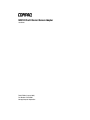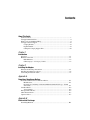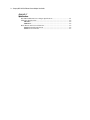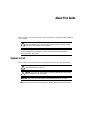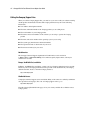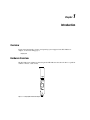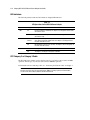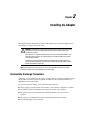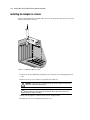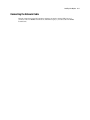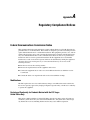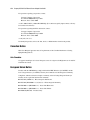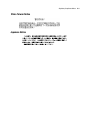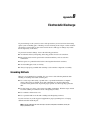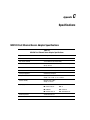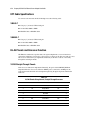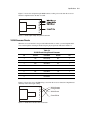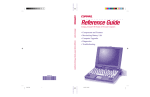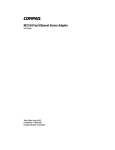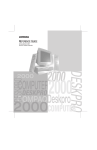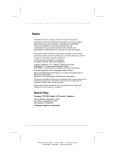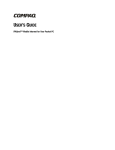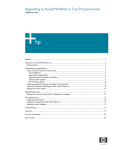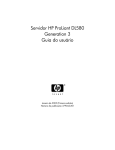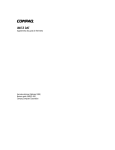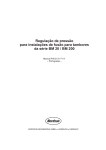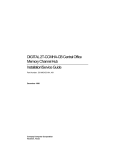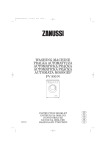Download Compaq NC3120 User guide
Transcript
NC3120 Fast Ethernet Server Adapter User Guide Fourth Edition (January 2003) Part Number 234554-00D Compaq Computer Corporation Notice © 2001, 2003 Compaq Information Technologies Group, L.P. Compaq, the Compaq logo, and ProLiant are registered in U.S. Patent and Trademark Office. Microsoft, Windows, and Windows NT are trademarks of Microsoft Corporation in the United States and other countries. Intel is a trademark of Intel Corporation in the United States and other countries. The Open Group and UNIX are trademarks of The Open Group in the United States and other countries. All other product names mentioned herein may be trademarks of their respective companies. Compaq shall not be liable for technical or editorial errors or omissions contained herein. The information in this document is provided “as is” without warranty of any kind and is subject to change without notice. The warranties for Compaq products are set forth in the express limited warranty statements accompanying such products. Nothing herein should be construed as constituting an additional warranty. Compaq NC3120 Fast Ethernet Server Adapter User Guide Fourth Edition (January 2003) Part Number 234554-00D Contents About This Guide Symbols in Text .......................................................................................................... v Compaq Technician Notes ......................................................................................... vi Where to Go for Additional Help............................................................................... vi Compaq Customer Support ....................................................................................... vii Compaq Website................................................................................................ vii PaqFax Number ................................................................................................. vii Calling the Compaq Support Line .................................................................... viii Chapter 1 Introduction Overview.................................................................................................................. 1-1 Hardware Overview ................................................................................................. 1-1 LED Indicators.................................................................................................. 1-2 UTP Category 3 or Category 5 Cable ............................................................... 1-2 Chapter 2 Installing the Adapter Electrostatic Discharge Precautions ......................................................................... 2-1 Installing the Adapter in a Server............................................................................. 2-2 Connecting the Network Cable ................................................................................ 2-3 Appendix A Regulatory Compliance Notices Federal Communications Commission Notice........................................................ A-1 Modifications ................................................................................................... A-1 Declaring of Conformity for Products Marked with the FCC Logo – United States Only....................................................................................................... A-1 Canadian Notice...................................................................................................... A-2 Avis Canadien.................................................................................................. A-2 European Union Notice........................................................................................... A-2 China Taiwan Notice .............................................................................................. A-3 Japanese Notice....................................................................................................... A-3 Appendix B Electrostatic Discharge Grounding Methods ................................................................................................ B-1 iv Compaq NC3120 Fast Ethernet Server Adapter User Guide Appendix C Specifications NC3120 Fast Ethernet Server Adapter Specifications ............................................ C-1 UTP Cable Specifications ....................................................................................... C-2 10BASE-T ....................................................................................................... C-2 100BASE-T ..................................................................................................... C-2 RJ-45 Pinouts and Crossover Function ................................................................... C-2 10/100 Straight-Through Pinouts..................................................................... C-2 10/100 Crossover Pinouts ................................................................................ C-3 About This Guide This user guide can be used for reference when installing the Compaq NC3120 Fast Ethernet Server Adapter. WARNING: To reduce the risk of personal injury from electrical shock and hazardous energy levels, only authorized service technicians should attempt to repair this equipment. Improper repairs could create conditions that are hazardous. IMPORTANT: The installation of options and servicing of this product shall be performed by individuals who are knowledgeable of the procedures, precautions, and hazards associated with equipment containing hazardous energy circuits. Symbols in Text These symbols may be found in the text of this guide. They have the following meanings. WARNING: Text set off in this manner indicates that failure to follow directions in the warning could result in bodily harm or loss of life. CAUTION: Text set off in this manner indicates that failure to follow directions could result in damage to equipment or loss of information. IMPORTANT: Text set off in this manner presents clarifying information or specific instructions. NOTE: Text set off in this manner presents commentary, sidelights, or interesting points of information. vi Compaq NC3120 Fast Ethernet Server Adapter User Guide Compaq Technician Notes WARNING: Only authorized technicians trained by Compaq should attempt to repair this equipment. All troubleshooting and repair procedures are detailed to allow only subassembly/module level repair. Because of the complexity of the individual boards and subassemblies, no one should attempt to make repairs at the component level or to make modifications to any printed wiring board. Improper repairs can create a safety hazard. Any indications of component replacement or printed wiring board modifications may void any warranty. WARNING: To reduce the risk of personal injury from electrical shock and hazardous energy levels, do not exceed the level of repair specified in these procedures. Because of the complexity of the individual boards and subassemblies, do not attempt to make repairs at the component level or to make modifications to any printed wiring board. Improper repairs could create conditions that are hazardous. WARNING: To reduce the risk of electric shock or damage to the equipment: ■ If the system has multiple power supplies, disconnect power from the system by unplugging all power cords from the power supplies. ■ Do not disable the power cord grounding plug. The grounding plug is an important safety feature. ■ Plug the power cord into a grounded (earthed) electrical outlet that is easily accessible at all times. CAUTION: To properly ventilate your system, you must provide at least 12 inches (30.5 cm) of clearance at the front and back of the computer. CAUTION: The computer is designed to be electrically grounded. To ensure proper operation, plug the AC power cord into a properly grounded AC outlet only. Where to Go for Additional Help For additional information, refer to the README files in the \DIAGS directory on the Compaq Software and Documentation CD. To view these files, insert the Software and Documentation CD, switch to the \DIAGS directory on that drive, and enter: SETUP /README About This Guide Compaq Customer Support You can reach Compaq automated support services 24 hours a day, every day at no charge. The services provide the most up-to-date information about Compaq products. You can access installation instructions, troubleshooting information, and general product information from the Compaq website. For comprehensive online support, refer to: http://www.compaq.com For international information, refer to: http://www.compaq.com/corporate/overview/world_offices.html Compaq Website For Compaq Web-based support services, visit: http://www.compaq.com/support Navigate to a specific product and then look for support information from this list of support resources. For a complete list of available SoftPaq files, navigate to: http://www.compaq.com/support/files/allsp.html Send email to: [email protected] PaqFax Number The Compaq fax-on-demand retrieval system provides product-specific information. To use the fax system, you must be in North America and you must have a fax machine or fax modem to receive the automated fax transmittals. Call 1-800-345-1518, option 1, and request a product catalog. After you receive the catalog, you can order the documents through the Compaq faxon-demand retrieval system. vii viii Compaq NC3120 Fast Ethernet Server Adapter User Guide Calling the Compaq Support Line When you call the Compaq Support line, you must be at your server with your software running and the product documentation at hand. The Compaq technician may ask for the following information: ■ Your address and telephone number ■ The name and model number of the Compaq product you are calling about ■ The serial number of your Compaq product ■ The names and version numbers of the software you are using to operate the Compaq product ■ The name and version number of the operating system you are using ■ The system type (manufacturer and model number) ■ The expansion boards or add-in cards in your server ■ The amount of memory in your server North America The Compaq Customer Support department for North America can be reached at 1-800-652-6672 (1-800-OKCOMPAQ). For continuous quality improvement, calls may be monitored or recorded. Europe, the Middle East, and Africa In Europe, the Middle East, and Africa, contact your local Compaq authorized service provider. Details of your local Compaq authorized service provider can be obtained from your Compaq authorized reseller, dealer, or from the Compaq website at: http:// www.compaq.com Worldwide Access Compaq has technical support centers worldwide. Many of the centers are staffed by technicians who speak the local languages. For a list of Compaq support centers, go to: http://www.compaq.com From the Compaq Worldwide home page, select your country and click Go to find the nearest Compaq office. Chapter 1 Introduction Overview For the latest functionality, features, and operating system support for the NC3120 Server Adapter, see the networking page at compaq.com Hardware Overview The NC3120 Server Adapter has three diagnostic LED indicators that show if there is a problem with the connector, cable, or hub. Figure 1-1. Compaq NC3120 Server Adapter 1-2 Compaq NC3120 Fast Ethernet Server Adapter User Guide LED Indicators The following table describes the NC3120 Sever Adapter LED indicators. Table 1-1 LED Operations for the NC3120 Server Adapter LED Display Description LNK On Link to the adapter is established. The adapter is receiving power and the cable connection is secure. Off There is no link to the adapter. The adapter is not receiving power or the cable connection is faulty. On or flashing The adapter is sending or receiving network data. The frequency of the flashes varies with the amount of network traffic. The adapter is receiving power and the cable connection is secure. Off No network data is being sent or received. The adapter is not receiving power or the cable connection is faulty. On The adapter is sending or receiving data at 100 Mb/s. Off The adapter is sending or receiving data at 10 Mb/s. ACT 100 Mb/s UTP Category 3 or Category 5 Cable The NC3120 Server Adapter can use existing Category 3 (or better) cable to deliver 10 Mb/s operation, and Category 5 (or better) cable to deliver 100 Mb/s operation. For information about connecting cables, see “Connecting the Network Cable” in Chapter 2. IMPORTANT: If you are using the NC3120 Server Adapter in a residential environment, you must use a Category 5 (or better) cable. For more information on 100Base-TX wiring requirements and limitations, see the text files on the Compaq Software and Documentation CD. Chapter 2 Installing the Adapter This chapter describes installation precautions and explains how to install the adapter. It also describes how to connect the network cable. WARNING: To avoid the risk of personal injury or damage to the equipment, consult the safety information and user documentation provided with your equipment before attempting the installation of the adapter. Many computers are capable of producing energy levels that are considered hazardous. Users should not remove enclosures, nor should they bypass the interlocks provided for removal of these hazardous conditions. Installation of this adapter should be performed by individuals who are both qualified in the servicing of computer equipment and trained in the hazards associated with products capable of producing hazardous energy levels. NOTE: Before removing the cover of your server, refer to the Compaq documentation for the proper methods for installing a PCI card and avoiding electric shock hazards. Electrostatic Discharge Precautions A discharge of static electricity from a finger or other conductor can damage components on the adapter. This can make the adapter inoperable. In addition to the following information, see Appendix B for more precautions. To prevent electrostatic damage, observe the following precautions: ■ Always properly ground yourself when touching a static-sensitive component or assembly. ■ Avoid hand contact by transporting and storing parts in static-safe containers. ■ Keep electrostatic-sensitive parts in their containers until they arrive at static-free locations. ■ Place parts on a grounded surface before removing them from their containers. ■ Avoid touching pins, leads or circuitry. 2-2 Compaq NC3120 Fast Ethernet Server Adapter User Guide Installing the Adapter in a Server Refer to the documentation provided with your server for the specific steps necessary to safely install a PCI card in your server. Figure 2-1. Installing the adapter in a server 1. If the server is not PCI Hot Plug compliant, power down the server and unplug the power cord. 2. Remove the server cover and the cover bracket from a PCI slot. WARNING: To reduce the risk of personal injury from hot surfaces, allow the internal system components to cool before touching them. CAUTION: If the device is not PCI Hot Plug compliant, power down the device and unplug the power cord rom the power outlet before removing the device cover. Failure to do so may damage the adapter or computer. 3. Firmly seat the adapter in a PCI slot and secure the adapter bracket. 4. Replace the server cover and plug in the power cord. Installing the Adapter Connecting the Network Cable Network connections for the NC3120 Server Adapter can employ existing UTP Category 5 (or better) cable for 100 Mb/s transmissions, and UTP Category 3 (or better) cable for 10 Mb/s transmissions. 2-3 Appendix A Regulatory Compliance Notices Federal Communications Commission Notice This equipment has been tested and found to comply with the limits for a Class B digital device, pursuant to Part 15 of the FCC Rules. These limits are designed to provide reasonable protection against harmful interference in a residential installation. This equipment generates, uses, and can radiate radio frequency energy and, if not installed and used in accordance with the instructions, may cause harmful interference to radio communications. However, there is no guarantee that interference will not occur in a particular installation. If this equipment does cause harmful interference to radio or television reception, which can be determined by turning the equipment off and on, the user is encouraged to try to correct the interference by one or more of the following measures: ■ Reorient or relocate the receiving antenna. ■ Increase the separation between the equipment and receiver. ■ Connect the equipment into an outlet on a circuit different from that to which the receiver is connected. ■ Consult the dealer or an experienced radio or television technician for help. Modifications The FCC requires the user to be notified that any changes or modifications made to this device that are not expressly approved by Compaq Computer Corporation may void the user’s authority to operate the equipment. Declaring of Conformity for Products Marked with the FCC Logo – United States Only This device complies with Part 15 of the FCC Rules. Operation is subject to the following two conditions: (1) this device may not cause harmful interference, and (2) this device must accept any interference received, including interference that may cause undesired operation. A-2 Compaq NC3120 Fast Ethernet Server Adapter User Guide For questions regarding your product, contact: Compaq Computer Corporation P. O. Box 692000, Mail Stop 530113 Houston, Texas 77269-2000 or call 1-800-652-6672 (1-800-OK COMPAQ). (For continuous quality improvement, calls may be recorded or monitored.) For questions regarding this FCC declaration, contact: Compaq Computer Corporation P. O. Box 692000, Mail Stop 510101 Houston, Texas 77269-2000 or call (281) 514-3333. To identify this product, refer to the Part, Series, or Model number found on the product. Canadian Notice This Class B digital apparatus meets all requirements of the Canadian Interference-Causing Equipment Regulations. Avis Canadien Cet appareil numérique de la classe B respecte toutes les exigences du Règlement sur le matériel brouilleur du Canada. European Union Notice Products with the C0E Marking comply with both the EMC Directive (89/336/EEC) and the Low Voltage Directive (73/23/EEC) issued by the Commission of the European Community. Compliance with these directives implies conformity to the following European Norms (in brackets are the equivalent international standards): ■ EN55022 (CISPR 22) – Electromagnetic Interference ■ EN55024 (IEC61000-4-2,3,4,5,6,8,11) – Electromagnetic Immunity ■ EN61000-3-2 (IEC61000-3-2) – Power Line Harmonics ■ EN61000-3-3 (IEC61000-3-3) – Power Line Flicker ■ EN60950 (IEC950) – Product Safety Regulatory Compliance Notices A-3 China Taiwan Notice Japanese Notice Appendix B Electrostatic Discharge To prevent damage to the system, be aware of the precautions you need to follow when setting up the system or handling parts. A discharge of static electricity from a finger or other conductor may damage system boards or other static-sensitive devices. This type of damage may reduce the life expectancy of the device. To prevent electrostatic damage, observe the following precautions: ■ Avoid hand contact by transporting and storing products in static-safe containers. ■ Keep electrostatic-sensitive parts in their containers until they arrive at static-free workstations. ■ Place parts on a grounded surface before removing them from their containers. ■ Avoid touching pins, leads, or circuitry. ■ Always be properly grounded when touching a static-sensitive component or assembly. Grounding Methods There are several methods for grounding. Use one or more of the following methods when handling or installing electrostatic-sensitive parts: ■ Use a wrist strap connected by a ground cord to a grounded workstation or computer chassis. Wrist straps are flexible straps with a minimum of 1 megohm ±10 percent resistance in the ground cords. To provide proper ground, wear the strap snug against the skin. ■ Use heel straps, toe straps, or boot straps at standing workstations. Wear the straps on both feet when standing on conductive floors or dissipating floor mats. ■ Use conductive field service tools. ■ Use a portable field service kit with a folding static-dissipating work mat. If you do not have any of the suggested equipment for proper grounding, have a Compaq authorized reseller install the part. NOTE: For more information on static electricity or assistance with product installation, contact your Compaq authorized reseller. Appendix C Specifications NC3120 Fast Ethernet Server Adapter Specifications Table C-1 NC3120 Fast Ethernet Server Adapter Specifications Specification Description Network Controller Chipset Intel 82558 MAC Data Transfer Method 32-bit/33MHz PCI (Bus Master DMA) Standards Supported (Varies by OS) IEEE 802.3u, 802.3ad (static configuration mode only), 802.3x, 802.1p, 802.1Q Dimensions 5.4 x 4.8 inches (L x W), 13.7 cm x 12.2 cm (including bracket) Connector and Distances One RJ-45, 100 meters (328 feet) Interrupts Supported Automatically configured Temperature Range Operating: 10° C to 55° C / 50° F to 131° F Storage: -20° C to 65° C / -4° F to 149° F Relative Humidity Operating: 10% to 90% Storage: 5% to 95% Agency Approvals ■ FCC Class B ■ EN55024 ■ CISPR 22 Class B ■ UL ■ EN60950 ■ Canada UL ■ EN 55022 Class B ■ ICES-003 Class B Power Requirement 470 mA @ 5V DC max Data Transmission Rate 10/100 (Full- and Half-duplex) C-2 Compaq NC3120 Fast Ethernet Server Adapter User Guide UTP Cable Specifications To connect to the network, the NC3120 adapter uses the following cable. 10BASE-T ■ Category 3 (or better) UTP twisted-pair ■ 22-26 AWG, 100Ω at 1MHz ■ EIA/TIA 568a or EIA/TIA 568b 100BASE-T ■ Category 5 (or better) UTP twisted pair ■ 22-26 AWG, 100Ω at 1MHz ■ EIA/TIA 568a or EIA/TIA 568b RJ-45 Pinouts and Crossover Function The Ethernet standard also specifies that each segment implement a crossover function to connect the transmitter of one device to the receiver of a device at the other end, and vice-versa. The crossover function may be implemented internally at the hub or switch, or externally through the twisted-pair media. 10/100 Straight-Through Pinouts If the crossover function is implemented internally, the port is labeled MDI-X (Medium Dependent Interface–Crossover). When an MDI-X port is connected to an MDI port, the twisted-pair media should be wired straight-through using the physical pinouts indicated in Table C-2. Table C-2 10/100 Pinouts Using Internal, Straight-Through Crossover Pin Function Color Match Function Pin 1 TD+ White/Orange TD+ 1 2 TD- Orange/White TD- 2 3 RD+ White/Green RD+ 3 4 Blue/White 4 5 White/Blue 5 6 RD- Green/White RD- 6 7 White/Brown 7 8 Brown/White 8 Specifications C-3 Figure C-1 shows the straight-through 10/100 connector wiring to be used when the crossover function is implemented on the hub or switch. Figure C-1. 10/100 straight-through wiring for RJ-45 connector 10/100 Crossover Pinouts When the crossover function is not provided within the hub or switch, you must implement the crossover through the twisted-pair media using the physical pinouts indicated in Table C-3. Table C-3 10/100 Pinouts Using External Crossover Pin Function Color Match Function Pin 1 TD+ White/Orange RD+ 3 2 TD- Orange/White RD- 6 3 RD+ White/Green TD+ 1 TD- 2 4 Blue/White 5 White/Blue 6 RD- Green/White 7 White/Brown 8 Brown/White Figure C-2 shows the correct 10/100 wiring to use when the crossover function is implemented externally in the twisted-pair cabling. 1 2 3 4 5 6 7 8 Figure C-2. 10/100 external crossover for RJ-45 connector White/Orange Orange/White White/Green Green/White