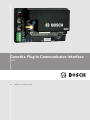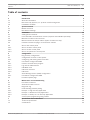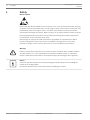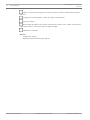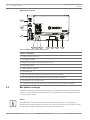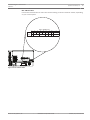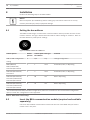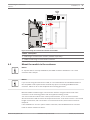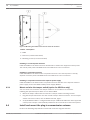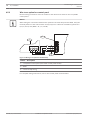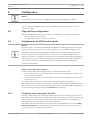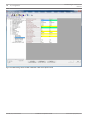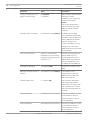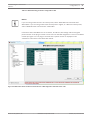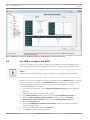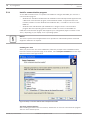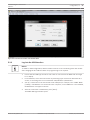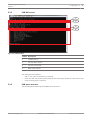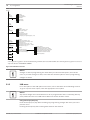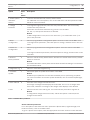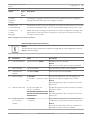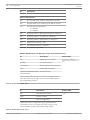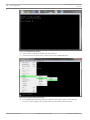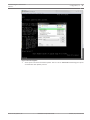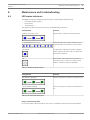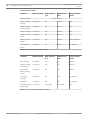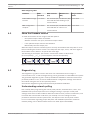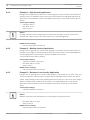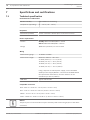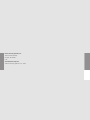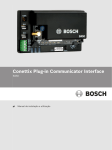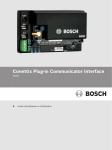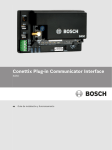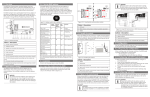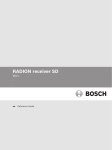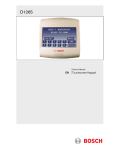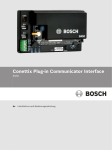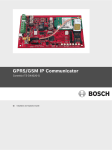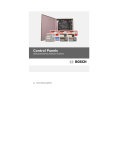Download Bosch B450 Specifications
Transcript
Conettix Plug-in Communicator Interface B450 en Installation and Operation Guide Conettix Plug-in Communicator Interface Table of Contents | en 3 Table of contents 1 Safety 4 2 Introduction 5 2.1 About documentation 5 2.2 Bosch Security Systems, Inc. product manufacturing dates 5 2.3 Installation workflow 5 3 System overview 7 3.1 Module overview 7 3.2 Bus address settings 4 Installation 10 4.1 Setting the bus address 10 4.2 Insert the B44x communication module (required and available separately) 10 4.3 Mount the module in the enclosure 11 4.3.1 Mount and wire the tamper switch (option for SDI2 bus only) 12 4.4 Install and mount the plug-in communicator antenna 12 4.5 Wire to the control panel 13 4.5.1 Wire to an SDI2 control panel 14 4.5.2 Wire to an SDI control panel 15 4.5.3 Wire to an option bus control panel 16 5 Configuration 17 5.1 Plug and Play configuration 17 5.2 Configuration for SDI2 control panels 17 5.2.1 Configuring and viewing status from RPS 17 5.3 Use USB to configure the B450 22 5.3.1 Install a communication program 24 5.3.2 Log into the USB interface 25 5.3.3 USB Main menu 27 5.3.4 USB menu structure 27 5.3.5 USB menu 28 5.4 Short Message Service (SMS) configuration 32 5.4.1 Use SMS to configure the B450 32 5.5 Firmware Update page 35 6 Maintenance and troubleshooting 39 6.1 LED status indicators 39 6.2 Show the firmware version 41 6.3 Diagnostic log 41 6.4 Understanding network polling 41 6.4.1 Example 1 - High Security Application 42 6.4.2 Example 2 - Medium Security Application 42 6.4.3 Example 3 - Backup or Low Security Application 42 6.5 Control panel programming using cellular 43 7 Specifictions and certifications 44 7.1 Technical specification 44 7.2 Certifications 45 Bosch Security Systems, Inc. 8 Installation and Operation Guide 2013.09 | 02 | F.01U.282.875 4 Conettix Plug-in Communicator Interface en | Safety 1 Safety ESD Precaution Please note that while the B450 comes in a plastic case, and is protected from ESD, the plugin cellular communicator (B44x) does not. All plug-in cellular communicator components may potentially be exposed to finger touches - therefore extra attention must be paid to ESD (electrostatic discharge) precaution. Make sure there is no static interference when using the board. Appropriate ESD protections must be taken and wearing electrostatic equipment is recommended, such as anti-static wrist strap. ESD damage can range from subtle performance degradation to complete device failure. Precision integrated circuits may be more susceptible to damage because very small parametric changes could cause the device not to meet its published specifications. Warning! ! Failure to follow these instructions can result in a failure to initiate alarm conditions. Bosch Security Systems, Inc. is not responsible for improperly installed, tested, or maintained devices. Follow these instructions to avoid personal injury and damage to the equipment. Notice! Inform the operator and the local authority having jurisdiction (AHJ) before installing the module in an existing system. Disconnect all power to the control panel before installing the module. 2013.09 | 02 | F.01U.282.875 Installation and Operation Guide Bosch Security Systems, Inc. Conettix Plug-in Communicator Interface Introduction | en 2 Introduction 2.1 About documentation 5 Copyright This document is the intellectual property of Bosch Security Systems, Inc. and is protected by copyright. All rights reserved. Trademarks All hardware and software product names used in this document are likely to be registered trademarks and must be treated accordingly. Bosch Security Systems, Inc. product manufacturing dates 2.2 Use the serial number located on the product label and refer to the Bosch Security Systems, Inc. website at http://www.boschsecurity.com/datecodes/. The following image shows an example of a product label and highlights where to find the manufacturing date within the serial number. Installation workflow 2.3 To install and configure the device, use the workflow below and follow in sequential order from top to bottom, marking off each box as you complete a step. Caution! ! Always power down the control panel when connecting the B450. Power down the control panel by unplugging the transformer and disconnecting the battery. Plan the installation of the B450 Conettix Plug-in Communicator Interface Unpack the device contents Power down the system Select the bus address value for the compatible control panel (This will automatically configure the module to work with a compatible control panel. Refer to Setting the bus address, page 10) Insert the desired plug-in communicator into the B450 (Refer to Insert the B44x communication module (required and available separately), page 10) Mount the B450 into the enclosure (Refer to Mount the module in the enclosure, page 11) Wire the B450 to a compatible control panel (Refer to Wire to the control panel, page 13) Power up the system Bosch Security Systems, Inc. Installation and Operation Guide 2013.09 | 02 | F.01U.282.875 6 Conettix Plug-in Communicator Interface en | Introduction Install a communication program (if required) (Refer to Install a communication program, page 24) Configure the communication module (non SDI2 control panels) Verify LED activity Review signal strength on the cellular communicator. Refer to your cellular communicator Installation Guide for more information on signal strength. Installation is complete See also – Configuration, page 17 – Maintenance and troubleshooting, page 39 2013.09 | 02 | F.01U.282.875 Installation and Operation Guide Bosch Security Systems, Inc. Conettix Plug-in Communicator Interface 3 System overview | en 7 System overview Refer to the graphic below for the complete B450 system configuration. 8 1 9 4 3 7 2 6 5 B450 system connections overview Callout ᅳ Description Callout ᅳ Description 1 ᅳ Compatible Bosch control panel 6 ᅳ Cellular carrier network 2 ᅳ Panel data bus (SDI2 , SDI, or Option) 7 ᅳ Internet/LAN/WAN 3 ᅳ B450 8 ᅳ Remote Programming Workstation 4 ᅳ USB direct connection for B450 9 ᅳ Bosch Conettix IP receiver (D6600, configuration (if required) D6100i, or D6100IPv6) 5 ᅳ B44x Plug-in Cellular Communicator (required and available separately) 3.1 Module overview The B450 Conettix Plug-in Communicator Interface (wired to a compatible control panel) is a four-wire powered SDI2, or SDI device that provides two-way communication over commercial cellular networks using a plug-in communicator. The B450 Conettix Plug-in Communicator Interface bus address switch determines the bus address of the device. When required, configuration of the module is managed through the control panel, a local USB connection, or using SMS. Bosch Security Systems, Inc. Installation and Operation Guide 2013.09 | 02 | F.01U.282.875 8 Conettix Plug-in Communicator Interface en | System overview B450 module overview 1 10 9 TX RX 8 7 6 5 4 3 2 Figure 3.1: B450 Plug-in Communicator Interface Callout ᅳ Description 1 ᅳ Tamper switch connector 2 ᅳ Bus address switch 3 ᅳ MODE 2-pin jumper connector (for future use) 4 ᅳ Bus address label 5 ᅳ USB connector (Type A) 6 ᅳ Heartbeat LED 7 ᅳ RX LED (indicates packets received from the wireless network) 8 ᅳ TX LED (indicates packets transmitted over the wireless network) 9 ᅳ Terminal strip (to control panel) 10 ᅳ Interconnect wiring connectors (to control panel or other compatible modules) 3.2 Bus address settings The address switch determines the bus address for the B450 Conettix Plug-in Communicator Interface. The control panel uses the address for communications. Use a slotted screwdriver to set the address switch. Notice! The B450 reads the bus address switch setting only during power up. If you change the switch after you apply power to the module, you must cycle the power to the module in order for the new bus address setting to be used for bus communication. 2013.09 | 02 | F.01U.282.875 Installation and Operation Guide Bosch Security Systems, Inc. Conettix Plug-in Communicator Interface System overview | en 9 Bus address label Use the bus address label to select the desired setting on the bus address switch, depending on your control panel. Bus Addr 0 cfg 1 2 1 2 SDI2 PANEL ADDRESSES 4 5 6 7 88 92 SDI 8 9 250 Option TX RX Figure 3.2: Bus address label Bosch Security Systems, Inc. Installation and Operation Guide 2013.09 | 02 | F.01U.282.875 10 Conettix Plug-in Communicator Interface en | Installation 4 Installation Perform the following steps to install the B450. Notice! Remove all power (AC and Battery) before making any connections. Failure to do so may result in personal injury and/or equipment damage. 4.1 Setting the bus address The B450 Conettix Plug-in Communicator Interface address switch provides the value for the module's address. The figure below shows the address switch setting for address 1. Refer to the table below for panel-specific settings. Figure 4.1: Address switch set to address 1 Control panels USB or SMS configuration Switch Control panel Bus type Function position bus address 0 N/A Any Change configuration 1 1 SDI2 Automation, RPS, or Reporting 2 2 SDI2 Automation, RPS, or Reporting 4 88 SDI1 RPS or Reporting 5 92 SDI1 RPS or Reporting setting B5512/B4512/ B3512,D9412GV4/ D7412GV4/D7212GV4 D9412GV4/D7412GV4/ D7212GV4 D9412GV4/D7412GV4/ D7212GV4, D9412GV3/ D7412GV3/D7212GV3 D9412GV4/D7412GV4/ D7212GV4, D9412GV3/ D7412GV3/D7212GV3 For D9412GV4/D7412GV4/D7212GV4 configurations, SDI2 bus connection is the recommended configuration 1 option, but SDI bus configuration is also supported. Table 4.1: B450 address switch settings 4.2 Insert the B44x communication module (required and available separately) Insert the desired B44x communication module into the slot of the B450 until you feel the module “click” into place. 2013.09 | 02 | F.01U.282.875 Installation and Operation Guide Bosch Security Systems, Inc. Conettix Plug-in Communicator Interface Installation | en 11 2 1 Figure 4.2: Inserting the communication module into the B450 Callout ᅳ Description 1 ᅳ B44x Plug-in Communicator module (available separately) 2 ᅳ B450 Conettix Plug-in Communicator Interface 4.3 Mount the module in the enclosure Notice! UL requires that for security installations, the B450 module be installed in a UL Listed enclosure with a tamper. Notice! If you are not using the interconnect cable, it is recommended to wire the B450 module to the compatible control panel via the terminal strip prior to mounting the B450 into the enclosure. Failure to do so will complicate the mounting procedure. Mount the B450 Conettix Plug-in Communicator Interface using the interior wall of the enclosure’s 3-hole mounting pattern and the supplied mounting screws. You must mount the module in the control panel enclosure, or in a UL listed enclosure. All communicators shall be housed in tampered enclosures. If the unit is used in a commercial burglar environment, and is enclosed in a commercial enclosure, that enclosure must be tampered. If the installation is a local or police station connection, then the B450 must be mounted inside an attack resistant enclosure. Bosch Security Systems, Inc. Installation and Operation Guide 2013.09 | 02 | F.01U.282.875 12 Conettix Plug-in Communicator Interface en | Installation Figure 4.3: Mounting the module to the exterior wall of the enclosure Callout ᅳ Description 1 ᅳ B450 2 ᅳ Enclosure (outside wall shown) 3 ᅳ Mounting screws (3 screws included) Installing in a control panel enclosure Install the B450 on the inside enclosure wall that also contains the supported control panel. The control panel powers the B450 via the terminal block or bus connection. Installing in a separate enclosure Install the B450 on the inside wall of a separate enclosure. The control panel in a nearby, separate enclosure powers the B450 via the terminal block or bus connection. Installing in a separate enclosure with separate power supply Install the B450 on the inside wall of a separate enclosure that also has a separate external power supply such as the B520 Auxiliary Power Supply Module. 4.3.1 Mount and wire the tamper switch (option for SDI2 bus only) You can connect an enclosure door tamper switch for one module in an enclosure. Installing the optional tamper switch for use with a B450: 1. Mount the tamper switch into the enclosure’s tamper switch mounting location. 2. Plug the tamper switch wire onto the module’s tamper switch connector. For the tamper switch connector location, refer to Module overview, page 7. 3. Verify the B450 module is configured with tamper enabled ON within the SDI2 supported control panel. Tamper is automatically enabled to ON in GV4 Series v2.00 control panels. 4.4 Install and mount the plug-in communicator antenna Perform the following steps below to install and mount the magnetic antenna. 2013.09 | 02 | F.01U.282.875 Installation and Operation Guide Bosch Security Systems, Inc. Conettix Plug-in Communicator Interface 1. Installation | en 13 Place the magnetic antenna on top of the enclosure, or vertically on another metal surface. Notice! If you are experiencing a weak signal, place the antenna on top of a metal surface that has a radius of 10.16 cm (4 in) for optimal performance. 2. Route the antenna cable through a knock-out in the enclosure wall. 3. Connect the antenna cable to the module. 4. Secure the antenna cable to the inside of the enclosure. 1 2 Figure 4.4: Antenna installation Callout ᅳ Description 1 ᅳ B44x plug-in cellular communicator antenna (routed through any knock-out) 2 ᅳB44x plug-in cellular communicator antenna cable (connected to the module) 4.5 Wire to the control panel When you wire a B450 to an SDI, or SDI2 control panel, you can use either the module's terminal strip labeled R, Y, G, B (PWR, A, B, COM) or the module's interconnect wiring connectors (wire included). The figure below indicates the location of both the terminal strip and the interconnect wiring connectors on the module. Bosch Security Systems, Inc. Installation and Operation Guide 2013.09 | 02 | F.01U.282.875 14 Conettix Plug-in Communicator Interface en | Installation Notice! Use either the terminal strip wiring or interconnect cable to wire to the control panel. Do not use both. When connecting multiple modules, you can combine terminal strip and interconnect wiring connectors to daisy-chain the modules in series. Wire to an SDI2 control panel 4.5.1 Run the wiring connections from the module to the data bus terminals on the compatible 1k AUX - 12 V + COM AUX R Y PWR A G B B COM End of Line Resistors 1 COM 2 3 COM 4 5 COM 6 7 COM 8 1 5 7 COM 2 3 COM 4 COM 6 COM 1 ON-BOARD POINTS Voltage Ranges Open 3.7 - 5.0 VDC Normal 2.0 - 3.0 VDC Short 0.0 - 1.3 VDC 1k AUX - 12 V + 8 COM AUX 2 R Y PWR A G B B COM RESET SDI2 Device Bus R Y G B C OUTPUT B End of Line Resistors 1 COM 2 3 COM 4 5 COM 6 7 COM 8 1 5 7 COM 2 3 COM 4 COM 6 COM C B OUTPUT C OUTPUT B TMPR ON-BOARD POINTS Voltage Ranges Open 3.7 - 5.0 VDC Normal 2.0 - 3.0 VDC Short 0.0 - 1.3 VDC C B OUTPUT SDI2 Device Bus R Y G B TMPR 1 RESET control panel. 8 4 3 2 R Y G B R R Y Y G G B B Figure 4.5: Using terminal strip or interconnect cable wiring on an SDI2 control panel (B Series control panel shown) Callout ᅳ Description 1 ᅳ Compatible SDI2 control panel (B Series control panel shown) 2 ᅳ B450 3 ᅳ Terminal strip wiring 4 ᅳ Interconnect cable 2013.09 | 02 | F.01U.282.875 Installation and Operation Guide Bosch Security Systems, Inc. Conettix Plug-in Communicator Interface Installation | en Wire to an SDI control panel 4.5.2 1 WARNING! To prevent risk of electric shock, disconnect AC power and telephone lines before servicing. D9412GV3 Commercial Protected-Premises Control Panel Refer to the D9412GV3/D7412GV3 Approved Applications Compliance Guide (P/N: F01U143069) for System Wiring Diagram, Issue A and for compatible smoke detectors. 2-wire Compatible Identifier “A”. Reset Pin Disable all except Battery Charging and Programming POWER SUPPLY REQUIREMENTS The Power Supply provides a maximum of 1.4 Amps for the Control Panel and all Accessory Devices. For System Loading, refer to the D9412GV3/D7412GV3 Operation and Installation Guide (P/N: F01U143070). All external connections except Terminal 5 (battery positive) are inherently power limited. Requirements for battery standby time might reduce allowable output. PERIPHERAL DEVICE CONNECTIONS RED (P/N: F01U143070) for Power Requirements relating to Terminals 6 and 7 . This equipment should be installed in accordance with the NFPA 70 (National Electrical Code) and NFPA 72 (National Fire Alarm Code). DATA BUS A GREEN DATA BUS B Not suitable for remote station protected premises services where separate transmission circuits are required for fire, supervisory (when applicable) and trouble signals when using D185. 11 12 13 14 15 16 Point 5 Point 6 17 18 19 20 Point 8, S3 Option Closed = 1 kΩ EOL Normal Operation Open =AB-12 UL Bell Box 220 kΩ 22 11 GREEN 12 13 Point 3 Point 4 14 15 16 Point 5 Point 6 17 18 19 YELLOW DATA BUS A GREEN DATA BUS B NFPA Style 4.0 Signaling Line Circuits COMMON ZONEX OUT 1 ZONEX IN 1 ZONEX OUT 2 26 ZONEX POWER + 24 Point 7 Point 8 20 4 25 ZONEX IN 2 25 VOLTAGE RANGES 3.7 - 5.0 VDC Short 2.0 - 3.0 VDC Open Normal Point 1 Point 2 B POWER + BLACK System is intended to be checked by a Qualified Technician at least every 3 years. The types of initiating circuits the control panel has been approved for are A, M, W, SS. The types of signaling the control panel has been approved for are DAC, OT, NC, RevPol. 0.0 - 1.3 VDCZONEX COMMON 23 Operation Monitor LED Pulses when Normal Flickers when Ringing 21 Battery: Replace every 3 to 5 years with one or two Model D126 or D1218 12 V Lead Acid Batteries. RED D9412GV3 Control Panel is UL Listed For Central Station, Remote Station, Local, Auxiliary, Proprietary, and Household Fire Alarm, and Central Station, Local, Proprietary, Police Station Connect, Household Burglar Alarm and Encrypted Line Security when communicating via a network. ZONEX POWER + 24 Point 7 Point 8 (P/N: F01U143070) for Power Requirements relating to Terminals 6 and 7 . B Y G PERIPHERAL DEVICE CONNECTIONS Not suitable for remote station protected premises services where separate transmission circuits are required for fire, supervisory (when applicable) and trouble signals when using D185. 3 ZONEX IN 2 25 25 VOLTAGE RANGES 3.7 - 5.0 VDC Short 2.0 - 3.0 VDC Open Normal G This equipment should be installed in accordance with the NFPA 70 (National Electrical Code) and NFPA 72 (National Fire Alarm Code). ZONEX IN 1 ZONEX OUT 2 26 System is intended to be checked by a Qualified Technician at least every 3 years. The types of initiating circuits the control panel has been approved for are A, M, W, SS. The types of signaling the control panel has been approved for are DAC, OT, NC, RevPol. Y POWER SUPPLY REQUIREMENTS The Power Supply provides a maximum of 1.4 Amps for the Control Panel and all Accessory Devices. For System Loading, refer to the D9412GV3/D7412GV3 Operation and Installation Guide (P/N: F01U143070). All external connections except Terminal 5 (battery positive) are inherently power limited. Requirements for battery standby time might reduce allowable output. R ZONEX OUT 1 D9412GV3 Control Panel is UL Listed For Central Station, Remote Station, Local, Auxiliary, Proprietary, and Household Fire Alarm, and Central Station, Local, Proprietary, Police Station Connect, Household Burglar Alarm and Encrypted Line Security when communicating via a network. Point 3 Point 4 R Y G B COMMON BLACK R D9412GV3 UL Listed Local Bell POWER + YELLOW NFPA Style 4.0 Signaling Line Circuits To prevent risk of electric shock, disconnect AC power and telephone lines before servicing. Commercial Protected-Premises Control Panel SDI Connector Refer to the D9412GV3/D7412GV3 Approved Applications Compliance Guide (P/N: F01U143069) for System Wiring Diagram, Issue A and for compatible smoke detectors. 2-wire Compatible Identifier “A”. Reset Pin Minimum system requirements for Classification in accordance with ANSI/SIA CP-01-2007: Disable all except Battery UL Listed and Classified control unit Model D9412GV3, D7412GV3, or D7212GV3; Charging and Programming UL Listed and Classified keypad Model D1256, D1257, D1260, D1255, D1255R, or D1255RW; 2 SDI Connector Minimum system requirements for Classification in accordance with ANSI/SIA CP-01-2007: UL Listed and Classified control unit Model D9412GV3, D7412GV3, or D7212GV3; UL Listed and Classified keypad Model D1256, D1257, D1260, D1255, D1255R, or D1255RW; UL Listed Local Bell Battery: Replace every 3 to 5 years with one or two Model D126 or D1218 12 V Lead Acid Batteries. 2 1 WARNING! Point 1 Point 2 15 0.0 - 1.3 VDCZONEX COMMON 23 Point 8, S3 Option Closed = 1 kΩ EOL Normal Operation Open =AB-12 UL Bell Box 220 kΩ Operation Monitor LED Pulses when Normal Flickers when Ringing 21 22 GREEN Figure 4.6: Using terminal strip or interconnect cable wiring on an SDI control panel (GV3 Series control panel shown) Callout ᅳ Description 1 ᅳ Compatible SDI control panel (GV3 Series control panel shown) 2 ᅳ B450 3 ᅳTerminal strip wiring 4 ᅳ Interconnect cable Bosch Security Systems, Inc. Installation and Operation Guide 2013.09 | 02 | F.01U.282.875 16 Conettix Plug-in Communicator Interface en | Installation 4.5.3 Wire to an option bus control panel Run the wiring connections from the module to the data bus terminals on the compatible control panel. Notice! When wiring the connections between the option bus terminal strip and the B450, verify the terminal position of the colored wires as they may be in a different orientation (option bus = R, B, G, and Y) and (B450 = R, Y, G, and B). 2 1 R Y R Y G R B G G Y B B 3 Figure 4.7: Wiring to an option bus terminal strip Callout ᅳ Description 1 ᅳ Compatible control panel (FPD-7024 control panel shown) 2 ᅳ B450 3 ᅳ Terminal strip wiring For complete wiring instructions, refer to the control panel documentation. 2013.09 | 02 | F.01U.282.875 Installation and Operation Guide Bosch Security Systems, Inc. Conettix Plug-in Communicator Interface 5 Configuration | en 17 Configuration Notice! Power up the system prior to the configuration workflows described in this chapter. You can configure the B450 using one of the methods described in this section for your control panel type. 5.1 Plug and Play configuration When installing under the following conditions, the B450 needs no further configuration: 5.2 – AES encryption is not required. – Low signal delay can be no more than 200 sec. Configuration for SDI2 control panels Notice! By default, when connecting a field replacement B450 to an existing SDI2 control panel, the control panel overrides some of the module settings such as; TCP/UDP Port Number, AES Encryption, Tamper, Panel Programming, IPv4 DNS Server IP Address, Alternate IPv4 DNS Server IP Address, and TCP Keep Alive Time. To keep custom module settings when you connect a module to a configured control panel, you must disable Panel Programming prior to connecting to the SDI2 bus. This is accomplished by using either USB, or SMS configuration. If the SDI2 control panel is not defaulted, the panel sends the network configuration parameters to the B450. Address-only configuration conditions An SDI2 control panel automatically configures a newly connected module. 1. If the control panel is not at factory default, it transfers the configuration settings in the control panel to the B450. 2. Set the address switch to the correct address for the control panel (SDI2 control panels use address 1 or 2). 3. Program the control panel communication settings using RPS or the keypad. The control panel stores the module settings and automatically programs a defaulted module when connected. If manual module programming is required, use USB or SMS configuration to set the Panel Programming parameter to Disabled before installing. 5.2.1 Configuring and viewing status from RPS For SDI2 control panels, the networking related parameters in the Networking parameters in RPS table can be configured through the panel or RPS. When cellular specific parameters need to be modified, refer to the USB or SMS configuration sections within this installation and operation guide for programming workflows and operation. The B450 parameters within RPS can be found under the SDI2 Modules section under B42x Ethernet Communicator. The B426 and the B450 modules share these parameters. Refer to the illustration below for RPS menu selections. Bosch Security Systems, Inc. Installation and Operation Guide 2013.09 | 02 | F.01U.282.875 18 Conettix Plug-in Communicator Interface en | Configuration Figure 5.1: B450 settings shown as B42x in RPS with a GV4 control panel at v1.00 2013.09 | 02 | F.01U.282.875 Installation and Operation Guide Bosch Security Systems, Inc. Conettix Plug-in Communicator Interface Configuration | en 19 Figure 5.2: B450 settings shown as B42x in RPS with a GV4 control panel at v2.00 Reference the table below for parameters configured by RPS. Bosch Security Systems, Inc. Installation and Operation Guide 2013.09 | 02 | F.01U.282.875 20 Conettix Plug-in Communicator Interface en | Configuration Parameter Value Description Tamper (for GV4 ([v1.0.x or 0 = Disabled When enabled, allows tamper higher] control panels) 1 = Enabled and tamper restore conditions to be reported to an SDI2 control panel. Notice! Only control panels with a SDI2 bus connection to the B450 can report a tamper condition. IPv4 DNS Server IP Address IPv4 address format (0.0.0.0) The B450 uses the DNS server addresses supplied by the cellular network when the Primary DNS Server address option is configured as 0.0.0.0. If the address is not configured as 0.0.0.0, the B450 installs the Primary DNS Server address. Web access password Enter a 4 – 10 character The web access password is password to access module used to allow access to programming Do not use the module programming. For a characters ; or ! B450 module, the password controls configuration from the USB menu and SMS text. TCP/UDP Port Number 1 to 65535 (7700) Sets the source port for the B450. Alternate IPv4 DNS Server IP IPv4 address format (0.0.0.0) Address If the address is not configured at 0.0.0.0, the B450 installs the Alternate DNS Server address. TCP Keep Alive Time 0 – 255 sec (45) This parameter determines how long to wait between transmissions to keep an idle TCP connection to a remote host from terminating due to inactivity. IPv4 Test Address IPv4 address format (0.0.0.0) The IPv4 Test Address is used by the module to ping an internet address as part of the IP diagnostics. IPv6 Test Address IPv6 address format (0.0.0.0) The IPv6 Test Address is used by the module to ping an internet address as part of the IP diagnostics. 2013.09 | 02 | F.01U.282.875 Installation and Operation Guide Bosch Security Systems, Inc. Conettix Plug-in Communicator Interface Configuration | en 21 Table 5.1: B450 networking parameters configurable in RPS Notice! If you are using a GV4 version 1.00 control panel, select “B420 Ethernet Communicator” within RPS. If you are using a GV4 v2.00 control panel or higher, or a B Series control panel, select ”B426 Ethernet Communicator” within RPS. Information about the B450 such as it's Status, IP Address, Bus Voltage and the assigned phone number of the plug-in module can be found on the RPS Diagnostics screen for the B42X module per figure 5.2. The plug-in communicator's phone number is displayed in the "Hostname" field. Refer to the illustration below. Figure 5.3: B450 status shown as Ethernet Communicator in RPS Diagnostics with GV4 version 1.00 Bosch Security Systems, Inc. Installation and Operation Guide 2013.09 | 02 | F.01U.282.875 22 Conettix Plug-in Communicator Interface en | Configuration Figure 5.4: B450 status as shown as Ethernet Communicator in RPS Diagnostics with GV4 version 2.00 5.3 Use USB to configure the B450 You can use a USB connection from a laptop PC to the B450 to configure the B450 on-site. The supported USB cable used to establish connection is a Type A to A, male-to-male cable. Notice! USB connection via the USB cable is used for temporary configuration programming only. Before you can access the USB user interface, you must install the RBUS1CP.inf file, and USB driver on the target PC or laptop. The RBUS1CP.inf file and USB driver are available on the supplied CD‑ROM. You need to install this file only once on the target PC or laptop. If the B450 CD-ROM is not available: 1. From your Internet browser, go to: http://www.boschsecurity.com to open the Bosch Web site. 2. Select the web site for your region and country. 3. In the Online Catalogs section on the left, click the Intrusion Alarm Systems link. 4. Under the Intrusion Alarm Systems Products heading, scroll to the Conettix Information Transport Solutions section. Click the Show product section link. 5. Click the Conettix IP link. 6. Scroll to the B450 Plug-in Communicator Interface section. Click the section title to open the product page. 7. Under the product image, click the Software tab. 8. Click OK to accept the license agreement. 2013.09 | 02 | F.01U.282.875 Installation and Operation Guide Bosch Security Systems, Inc. Conettix Plug-in Communicator Interface 9. Configuration | en 23 To the right of the B450, click on the language link (for example, en). The File Download dialog box opens. 10. Click Save to save the file to the target PC or laptop. Perform this task to download both the USB driver file, and the RBUS1CP.inf file. 11. Supply power to the B450. 12. Connect the B450 to the target PC or laptop, using a USB Type A to A cable. A New Hardware Found window appears on the computer. 13. Install the RBUS1CP.inf file onto your PC or laptop. Verify through the device manager that the appropriate .inf installs properly, and is listed under the Ports (COMM & LPT) section. The correct .inf file is B450 Config Interface. Figure 5.5: RBUS1CP.inf installed inside Device Manager 14. Install a communication program to configure the B450. Bosch Security Systems, Inc. Installation and Operation Guide 2013.09 | 02 | F.01U.282.875 24 Conettix Plug-in Communicator Interface en | Configuration 5.3.1 Install a communication program To use USB connection from a computer to the B450 to configure the B450, you must use a communication program. – Windows XP. The Microsoft Windows XP installation automatically installs HyperTerminal, a Microsoft communication program, when Windows installs. If HyperTerminal is not installed, install it from the Windows XP installation disc, or install Tera Term from the B450 CD. – Windows Vista and Windows 7/8 installations no longer include a communication program when the operating system installs. Install Tera Term from the B450 CD. Install the communication program that supports your configuration (Hyper Terminal or Tera Term), depending on your laptop or PC’s operating system. Notice! Tera Term is preferred in all applications as its operation is understood by Bosch Technical Support if assistance is required. Installing Tera Term When you perform the Tera Term installation, follow the prompts in the installation wizard, but on the Select Components page of the wizard, select Compact installation from the dropdown list. Refer to the figure below. Figure 5.6: Setup - Tera Term wizard's Select Components window Tera Term version interface After installing the latest Tera Term version, double-click on Tera Term to launch the program. The Tera Term window opens. 2013.09 | 02 | F.01U.282.875 Installation and Operation Guide Bosch Security Systems, Inc. Conettix Plug-in Communicator Interface Configuration | en 25 Figure 5.7: Tera Term Pro version 4.77 window shown 5.3.2 Log into the USB interface Notice! To allow for USB configuration, address switch must be set to 0. Powering down the module after changing the bus address switch for programming is not required. 1. Ensure that the USB-Type A male-to-male cable is connected to the B450 and the target 2. From Windows, start a terminal session by launching Hyper Terminal on Windows XP or PC or laptop. earlier, or launching Tera Term on Windows Vista/Windows 7/Windows 8. 3. Set up a connection on the new virtual serial COM port (for example, Port: COM7: B450 [COM7]). If the B450 is not connected to the computer, or the USB driver is not installed, the B450 does not appear in the list. 4. After the connection is established, press [Enter]. The B450 USB login window opens. Bosch Security Systems, Inc. Installation and Operation Guide 2013.09 | 02 | F.01U.282.875 26 Conettix Plug-in Communicator Interface en | Configuration Figure 5.8: B450 USB login window 5. Enter the password to log on. The default password is B450. The user interface allows three attempts to enter the password correctly. After three failed attempts, the B450 shows a Too many attempts error message, and the USB interface enters into an idle state for 30 sec. Repeat Steps 3 through 6. at the conclusion of 30 sec. 6. 2013.09 | 02 | F.01U.282.875 Press [Enter] to continue. The USB main menu opens. Installation and Operation Guide Bosch Security Systems, Inc. Conettix Plug-in Communicator Interface 5.3.3 Configuration | en 27 USB Main menu 1 2 3 4 Figure 5.9: USB Main Menu Callout Description 1 Installed device 2 Current device status 3 Current access level 4 Main menu options The USB main menu appears: 5.3.4 – after a user enters a password successfully – every time the user presses [Enter] without first selecting an option from the main screen – upon returning from a sub-menu. USB menu structure The following illustration depicts the B450 menu structure. Bosch Security Systems, Inc. Installation and Operation Guide 2013.09 | 02 | F.01U.282.875 28 Conettix Plug-in Communicator Interface en | Configuration Main Menu 0 Main Menu Status (Starts with Basic Status) 1 1 Basic Status Menu 2 Advanced Status Menu 3 Reset Status 4 Signal Strength 5 Product Versions Change Passcode 2 Basic Configuration 3 0 Main Menu 1 TCP/UDP Port Number: 7700 2 AES Encryption: Disabled 3 Tamper: Disabled 4 Panel Programming: Enabled 5 SMS Configuration: Enabled 6 Reporting Delay for Low Signal Strength (sec.): 1800 Advanced Configuration 4 Reset to Factory Defaults 5 0 Main Menu 1 IPv4 DNS Server IP Address: 0.0.0.0 2 Alternate IPv4 DNS Server IP Address: 0.0.0.0 3 Modem Reset Count: 5 4 Reporting Delay for No Towers (sec.): 1800 5 Reporting Delay for Single Tower (sec.): Disabled 6 TCP Keep Alive Time (sec.): 45 0 Main Menu Diagnostic Log* 6 Firmware Update 1 Modify Diagnostic Settings 2 Re-Print all Console Messages 3 Enable Live Console Messages 0 Diagnostic Log Menu 1 Cellular Modem Verbose Mode: Disabled 2 Bus Communications Verbose Mode: Disabled 3 Network Communications Verbose Mode: Disabled 4 Network Operations Verbose Mode: Disabled 5 Module Operations Verbose Mode: Disabled 6 Disable All Verbose Modes 7 Save and Exit 8 Exit 9 * The Diagnostic Log option is used in troubleshooting communication issues with the B450. Use of the Diagnostic Log option is to be used only at the direction of TECHNICAL SUPPORT. Figure 5.10: USB menu structure Notice! Changes or edits to programming are discarded if you select the Exit option, and exit the menu. If you make changes or edits, select the Save and Exit option to ensure programming changes are saved. 5.3.5 USB menu For a description of the USB option menu items, refer to the tables in the following sections. To go to a specific menu option, enter the appropriate menu option. Notice! Any and all changes are lost and will have to be re-programmed if there is inactivity (last key press) within the Tera Term USB session within a 5-minute duration of time. Using the Escape (Esc) key Press the Escape (Esc) key without making any programming changes will return you to the previous menu. Pressing the Escape key after entering data will clear data entered. 2013.09 | 02 | F.01U.282.875 Installation and Operation Guide Bosch Security Systems, Inc. Conettix Plug-in Communicator Interface Option Press Configuration | en 29 Description to Select 1. Status (Starts 1 To access and view the link, modem, and bus status with Basic For additional menu descriptions, refer to the USB Status sub-menu parameters table Status) below for more information. 2. Change 2 Passcode To change the login passcode, enter the new passcode twice. The second entry confirms the new passcode. Passcodes must be 4-10 characters long, and are case-sensitive. 0-9, A-Z, a-z, and special characters are allowed. Notice! If SMS configuration is used, do not use semicolon (;) or exclaimation mark (!) as part of the passcode. 3. Basic 3 Configuration Select to program Basic Configuration options. Press 0 to return to the Main menu. To change a basic parameter, select the option to change, and then enter in the new value. 4. Advanced 4 Configuration Select to program Advanced Configuration options. Press 0 to return to the Main menu. To change an advanced parameter, select the option to change, and then enter in the new value. 5. Reset to 5 Factory Defaults Select to reset all factory default values. All fields are cleared and the factory default values are restored. Notice! A non-defaulted SDI2 control panel will overwrite the default settings if connected to the defaulted module. 6. Diagnostic Log 6 Select to review the Diagnostic log. 7. Firmware Select this option to update the firmware in the B450. 7 Update Notice! Download your update file from the Bosch website prior to performing an update. For more information on Firmware update workflows, refer to Firmware Update page, page 35. 8. Save and Exit 8 Press 8 to save changes and exit the menu. A message of Changes saved displays in the window. This occurs if changes have been made, otherwise a message of No changes made displays in the window. 9. Exit 9 Select to exit the menu and log out. You must enter the passcode to log back in. Notice! If configuration changes have been made, and the Exit option is selected, those changes are discarded. Table 5.2: USB Main Menu parameters Status sub-menu parameters For a description of the Status sub-menu parameters (Reset Status, Signal Strength, and Product Versions), refer to the table below. To go to a specific menu option, enter the appropriate menu item number to enter that item. Bosch Security Systems, Inc. Installation and Operation Guide 2013.09 | 02 | F.01U.282.875 30 Conettix Plug-in Communicator Interface en | Configuration Option Press Description to Select 3. Reset Status 3 The status displays show several items that are counts of activities, such as UDP packets transmitted. When reset status is selected, all counts are returned to zero. This is not required for normal operation. 4. Signal 4 Strength The current signal strength records every 15 minutes for up to 48 hours worth of data. When signal strength is selected, up to 192 values are displayed representing the signal strength values over the last 48 hours. If the B450 has been powered up less than 48 hours, the list shows only the samples taken so far. 4. Product 5 Versions This option displays the software version of all entities in the B450. The following list is an example of the versions displayed: *** Product Versions *** B450 Application: V 3.01.002 B450 Boot Loader: V 1.05.001 RTOS: V 3.03.500 Fusion Stack: V 8.07.3703 Cellular Manager: V 1.117.442 UPKI Encryption: V 3.03.002 AES Lib: V 01.00.000 Modem Firmware: V 15.00.021 Table 5.3: Status sub-menu parameters Diagnostic Log sub-menu parameters For a description of the Diagnostic Log sub-menu parameters (Modify Diagnostic Settings, Reprint All Console Messages, and Enable Console Messages), refer to the table below. Notice! The Diagnostic Log option is used in troubleshooting communication issues with the B450 . Use of the Diagnostic Log option is to be used only at the direction of TECHNICAL SUPPORT. Refer to Diagnostic log, page 41 for more information. To go to a specific menu option, enter the appropriate menu item number to enter that item. 2013.09 | 02 | F.01U.282.875 Installation and Operation Guide Bosch Security Systems, Inc. Conettix Plug-in Communicator Interface Option Press Configuration | en 31 Description to Select 1. Modify 1 Diagnostic The Diagnostic logging is intended for use only under Bosch direction. Diagnostic settings determine which types of messages to display. Settings 2. Re-print All 2 Console Message 3. Enable Live The Re-print all option prints any diagnostic messages that have already occurred and are stored in the B450’s buffer. This can print what just happened if an issue occurs. 3 Enable live console messages provides real time output of diagnostic messages. This Console allows the PC running TeraTerm to log what is occurring in the module and can log Messages for longer periods of time. Table 5.4: Diagnostic Log sub-menu parameters SMS and USB configuration parameters Notice! The table below shows all parameters available through SMS or USB configuration. Values in bold are default settings. ID Parameter Values Description 1 Current Password 4 to 10 characters (B450) Mandatory and case sensitive. Notice! Make sure you record and record your password. 2 New Password 4 to 10 characters New password, as desired. Case sensitive. 13 TCP/UDP Port 1 to 65535 (7700) Sets the source port for the B450. 0 = Disabled Security encryption on or off. The setting must 1 = 128 bit, 2 = 192 bit, 3 = 256 match the encryption settings in the receiver. bit Notice! Number 15 AES Encryption This setting applies to SDI, and GV4 v1.0.x control panels only. 16 AES Encryption Key 32, 48, or 64 digits max. The AES Encryption Key must match the encryption 0-9, A-F, a-f allowed key in the receiver. 01020304050607080910111213 Notice! 14151617181920212223242526 This setting applies to SDI, and GV4 v1.0.x control 19 272829303132 panels only. Tamper (for GV4 0 = Disabled When enabled, allows tamper and tamper restore v1.0.x control 1 = Enabled conditions to be reported to an SDI2 control panel. panels) Notice! Only control panels with a SDI2 bus connection to the B450 can report a tamper condition. Bosch Security Systems, Inc. Installation and Operation Guide 2013.09 | 02 | F.01U.282.875 32 Conettix Plug-in Communicator Interface en | Configuration ID Parameter Values Description 20 SMS Configuration 0 = Disabled Allows the B450 to be configured via SMS 1 = Enabled configuration. IPv4 address format (0.0.0.0) The B450 uses the DNS server addresses supplied 65 IPv4 DNS Server IP Address by the cellular network when the Primary DNS Server address option is configured as 0.0.0.0. If the address is not configured as 0.0.0.0, the B450 installs the Primary DNS Server address. 66 Alternate IPv4 DNS IPv4 address format (0.0.0.0) Server IP Address 67 If the address is not configured at 0.0.0.0, the B450 installs the Alternate DNS Server address. Panel Programming 0 = Disabled Select to enable or disable control panel Enabled 1 = Enabled programming. This enables/disabled configuration of the B450 by the control panel. 68 Reporting Delay for 0 – 3600 sec. (1800) Sets the duration of time when the B450’s signal Low Signal strength is measured. The value selected Strength determines how long the signal strength must be at a low condition before reporting as low, or how long the signal strength must be normal before reporting as normal. 69 Reporting Delay for 0 – 3600 sec. (1800) No Towers Amount of delay before the module reports a trouble for not being able to receive signals from a cell tower. 70 Reporting Delay for 0 – 3600 sec. (0) Single Tower Amount of time delay before module reports a trouble due to getting signals from only one tower instead of multiple towers. 71 Modem Reset 0 – 99 communication attempts This parameter determines how many times a Count (5) packet of data must be sent without a reply before the cell module modem is reset to attempt restoring communications. 72 TCP Keep Alive 0 – 255 sec (45) This parameter determines how long to wait Time between transmissions to keep an idle TCP connection to a remote host from terminating due to inactivity. Table 5.5: SMS and USB configuration parameters 5.4 Short Message Service (SMS) configuration The B450 supports configuration by SMS connection. The Short Message Service feature allows an installer to configure the B450 through the use of a mobile phone, or any other service that sends compatible SMS text messages. 5.4.1 Use SMS to configure the B450 The SMS string follows a specific format. If the configuration message exceeds 160 characters, you must send multiple messages. Refer to Compose the Configuration SMS for more details. When the B450 receives the final valid part of an SMS message, it accepts the configuration. 2013.09 | 02 | F.01U.282.875 Installation and Operation Guide Bosch Security Systems, Inc. Conettix Plug-in Communicator Interface Configuration | en 33 Notice! To allow the receipt of SMS data, the bus address switch must be set at position 0. Refer to the tables in this section for LED activity. If the bus address switch is not set to 0, incoming SMS data is discarded. Enter CONFIG MODE Ensure that the bus address switch is set to 0. Compose the Configuration SMS Use the appropriate SMS template for the selected mode of operation, and compose the configuration SMS message on your mobile phone. SMS can contain only 160 characters. Refer to Multiple SMS Messages (for Messages Longer than 160 Characters) for instructions for sending a multiple SMS configuration. The templates below contain only the essential configuration IDs. For additional configuration IDs, refer to the SMS configuration parameters. Notice! Separate each ID or value pair with a semi-colon ; (for example, %1;1=B450;19=1;!). To allow spanning of configuration across multiple messages, each SMS starts with the sequence number followed by the command line separator. Use the ! character to signal the end of the configuration data. Refer to your cellular phone’s documentation for available characters. You must include the current SMS configuration passcode in the SMS text message to allow the module to save the new configuration data. SMS configuration parameters ID Description 1= Current passcode (4 to 10 characters); default = B450 2= New passcode (4 to 10 characters) Basic parameters 13= TCP/UDP port number: 7700 (1 to 65535) 15= AES encryption 16= – 0 = disable – 1 = 128 bit – 2 = 192 bit – 3 = 256 bit AES encryption key (0 to 9, A-F, a-f, based on key size, none, 32, 48, or 64 digits) 19= 20= Bosch Security Systems, Inc. Tamper (V1.0.x control panels on SDI2 bus) – 0 = disable – 1 = enabled SMS configuration – 0 = disabled – 1 = enabled Installation and Operation Guide 2013.09 | 02 | F.01U.282.875 34 Conettix Plug-in Communicator Interface en | Configuration ID Description Advanced parameters 65= Primary DNS server address (IPv4 address format) 66= Alternate DNS server address (IPv4 address format) 67= Panel programming enabled – 0 = disabled – 1 = enabled 68= Reporting delay for low signal strength (0 - 3600 sec) 69= Reporting delay for no towers (0 - 3600 sec) 70= Reporting delay for single tower (0 - 3600 sec) 71= Modem reset count (0 – 99) 72= TCP keep alive time (0 – 255 sec) Table 5.6: SMS configuration parameters Multiple SMS Messages (for Messages Longer than 160 Characters) ID Description Sample SMS1 %1; SMS sequence number 1 %1;1=B450;2=secret123;15=3; 16=010203040506070809101112131 41516; 1=B450; Current password 2=secret123; New password (case sensitive) 15=3; Enable AES encryption 16=01020304050607080910 Sample AES key 111213141516; As you enter in the various ID’s into your cell phone, do not 1 press the return key. Doing so will cause the B450 to ignore the programming request. Table 5.7: Double SMS example, part 1 ID Description Sample SMS2 %2; SMS sequence number %2;19=1;! 19=1; Tamper enabled ! End of configuration When you end the configuration programming with the 2 exclamation mark, do not enter any values. Doing so may cause the B450 to ignore the programming request. Table 5.8: Double SMS example, part 2 2013.09 | 02 | F.01U.282.875 Installation and Operation Guide Bosch Security Systems, Inc. Conettix Plug-in Communicator Interface Configuration | en 35 Send the Configuration SMS 1. Send the configuration SMS to the B44x module’s phone number. The transmission might take several minutes. Because the bus address switch is set to 0, the B450 waits for an SMS until a message is received. 2. Observe the LEDs on the B450. When the Transmit (TX) and Receive (RX) LEDs will flash in unison at a 1 second interval indicating a successful SMS was received. If the SMS was received but was not valid the Transmit (TX) and Receive (RX) LEDs will alternate flashing at 1/2 second interval. Both flashing patterns will continue until the bus address switch is moved from position "0.” Notice! If the LEDs indicate an invalid SMS, repeat the steps in Enter CONFIG MODE. Refer to the tables in Maintenance and troubleshooting, page 39 section for more information on LED descriptions. Ensure that your configuration SMS contains the correct information, as well as sending the SMS to the correct phone number for the module, or use the USB connection to configure the B450 Exit from CONFIG MODE 1. Change the bus address switch to the desired value, depending on the supported control panel. Changes to the B450 configuration are accepted. 2. 5.5 Check the signal strength and Heartbeat LED for status. Firmware Update page Firmware updates are performed through the USB interface via a communication program such as Hyper Terminal or Tera Term. Notice! When performing a firmware update, verify that the update software file to be downloaded is the most current software update version. No changes to the firmware occur if the firmware update version is the same version as the current version installed on the B450. 1. Ensure that the USB cable is connected to the B450 and the target PC or laptop. 2. From Windows, start a terminal session by launching Hyper Terminal on Windows XP or earlier, or launching Tera Term on Windows Vista/Windows 7/Windows 8. 3. Log into the USB interface as described in Log into the USB interface, page 25, starting at step 3, and continuing through to step 6. The B450 USB login window appears, listing the current software version and build. Bosch Security Systems, Inc. Installation and Operation Guide 2013.09 | 02 | F.01U.282.875 36 Conettix Plug-in Communicator Interface en | Configuration Figure 5.11: B450 USB login window 4. Select option 7 Firmware Update and press [Enter]. 5. From the Tera Term main menu, select File>Transfer>XMODEM>Send. Figure 5.12: Firmware update send window 6. In the XMODEM Send dialog window, navigate to the folder location and select the firmware update software you downloaded. The file ends in *.kfw extension. 2013.09 | 02 | F.01U.282.875 Installation and Operation Guide Bosch Security Systems, Inc. Conettix Plug-in Communicator Interface Configuration | en 37 Figure 5.13: File navigation 7. Click Open to start the firmware update. The Tera Term: XMODEM Send dialog box opens and indicates the update process. Bosch Security Systems, Inc. Installation and Operation Guide 2013.09 | 02 | F.01U.282.875 38 Conettix Plug-in Communicator Interface en | Configuration Figure 5.14: Tera Term XMODEM Send dialog box 8. When the file transfer completes, the Tera Term: XMODEM Send dialog box closes automatically. Within the Tera Term window an updating to firmware version “x.xx.xxx” message displays, and the B450 automatically reboots. 9. Close the Tera Term session, and re-launch Tera Term. 10. Log back into Tera Term as described previously to re-establish communication from your laptop, to the B450. Communication between the control panel and B450 is restored. 2013.09 | 02 | F.01U.282.875 Installation and Operation Guide Bosch Security Systems, Inc. Conettix Plug-in Communicator Interface Maintenance and troubleshooting | en 6 Maintenance and troubleshooting 6.1 LED status indicators 39 The B450 includes the following on-board LEDs to assist with troubleshooting: – Heartbeat (system status). – RX (receive). – TX (transmit). The plug-in module also includes LEDs for troubleshooting and status. Flash pattern Function Flashes once every 1 sec Normal state. Indicates normal operation. 3 quick flashes every 1 sec Communication error state. Indicates a bus communication error with the control panel. On Steady Trouble state. Indicates a trouble condition exists. Examine the other LEDs to determine the trouble condition. Off LED trouble state. Indicates the module is not powered up, or there is a failure in the module. Check for proper installation. Table 6.1: Heartbeat LED descriptions Flash pattern Function RX (Receive) Flashing Occurs every time a packet is received on-air. TX (Transmit) Flashing Occurs every time a packet is transmitted onair. Table 6.2: RX and TX LED descriptions Plug-in communicator LEDs For communicator LED information, refer to the compatible communicator documentation. Bosch Security Systems, Inc. Installation and Operation Guide 2013.09 | 02 | F.01U.282.875 40 Conettix Plug-in Communicator Interface en | Maintenance and troubleshooting Trouble condition LEDs Condition B450 Heartbeat B450 Transmit B450 Receive Plug-in module (TX) (RX) status Module tamper Plug-in module Not indicated On Steady Off Blink 1 N/A On Steady Off Blink 3 Off Low bus voltage On Steady Off Blink 4 Off Cellular modem On Steady Off Blink 5 Off On Steady Off Blink 6 1 Hz Heartbeat On Steady Off Blink 7 On Steady B450 Transmit B450 Receive Plug-in module (TX) (RX) status missing Plug-in module not recognized failure Switch position trouble Configuration failure Table 6.3: B450 module related trouble conditions Condition B450 Heartbeat No IP address On Steady Off Off Blink 2 Cellular number On Steady Off Off Blink 3 On Steady Off Off Blink 4 On Steady Off Off On Steady On Steady Off Off On Steady On Steady On Steady Off not activated Not enough towers (single tower) Low signal strength No towers Detecting plug-in On Steady module type Table 6.4: Plug-in module related trouble conditions 2013.09 | 02 | F.01U.282.875 Installation and Operation Guide Bosch Security Systems, Inc. Conettix Plug-in Communicator Interface Maintenance and troubleshooting | en 41 SMS configuring LEDs Condition B450 B450 Transmit B450 Receive Plug-in module Heartbeat (TX) (RX) status Invalid SMS message 1 sec flash The Transmit (TX) and Receive (RX) received LEDs will alternate flashing at 1/2 1 sec flash second interval SMS configuration complete 1 sec flash The Transmit (TX) and Receive (RX) 1 sec flash LEDs will flash in unison at a 1 second interval 6.2 Show the firmware version To show the firmware version using an LED flash pattern: – the optional tamper switch is installed: With the enclosure door open, activate the tamper switch. – If the optional tamper switch is NOT installed: Momentarily short the tamper pins. When the tamper switch is activated (open to closed), the heartbeat LED stays OFF for 3 sec before indicating the firmware version. The LED pulses the major, minor, and micro digits of the firmware version, with a 1 sec pause after each digit. The following is an example: The version 1.4.3 would be shown as LED flashes: [3 second pause] *__****__*** [3 second pause, then normal operation]. Figure 6.1: Firmware LED flash patterns example 6.3 Diagnostic log The Diagnostic Log option is used in the event of an intermittent service outage, or communication error, in which a diagnostic log can be generated from the B450 menu options. The generated diagnostic log file is used by TECHNICAL SUPPORT to determine how often a persistent problem occurs, as well as detailed network configuration settings associated to the module during the time of the reported problem. Generate the diagnostic log only when directed by TECHNICAL SUPPORT. 6.4 Understanding network polling Plan carefully when programming the control panel poll time, ACK wait times, retries, and D6x00 Receiver poll and supervision time. Having the wrong or improper control panel settings could cause trouble conditions when the network carrier performs maintenance, and increased data volumes that could effect your monthly cost. Your settings for these parameters determine how the system works, but depend on the security level needed. For more information regarding proper data plans and installation parameters related to network polling, refer to Bosch Cellular Service User Guide (P/N: F01U273558). Bosch Security Systems, Inc. Installation and Operation Guide 2013.09 | 02 | F.01U.282.875 42 Conettix Plug-in Communicator Interface en | Maintenance and troubleshooting 6.4.1 Example 1 - High Security Application Polling times are typically less than 20 min. Path integrity is critical, and short interruptions in network service are indicated at the premise and central station. The following High Security Application recommendation assumes the B450 is the primary communication device with no backup. Control panel settings – Poll Rate: 240 sec – ACK Wait: 10 sec – Retry Count: 5 Notice! For high supervision rates on high latency networks, the ACK Wait can be increased to 15 seconds with a Retry Count of 3 to allow extra time for acknowledgements. D6x00 receiver settings – Poll rate-supervision time: 300 sec 6.4.2 Example 2 - Medium Security Application Polling times are typically 1 to 4 hours. Path integrity is important, and short interruptions in network service might be indicated at the premise and central station. The following Medium Security Application recommendation assumes the B450 is the primary communication device with no backup. Control panel settings – Poll Rate: 12600 sec (3.5 hours) – ACK Wait: 300 sec (5 min) – Retry Count: 5 D6x00 receiver settings – Poll rate-supervision time: 4 hours 6.4.3 Example 3 - Backup or Low Security Application Polling times are typically 12 to 24 hours. Path integrity is only tested once or twice a day, and short interruptions in network service are generally not indicated at the premise and central station. Using settings similar to the following allows the system to recover from short outages without causing trouble conditions at the premise. The following Backup or Low Security Application recommendation assumes the B450 is the primary or backup communication device. Control panel settings – Poll Rate: 65535 sec (24 hours) Notice! 65535 is used in the GV3 and GV4 Series control panels to program 24 hours. – ACK Wait: 300 sec (5 min) – Retry Count: 10 D6x00 receiver settings – Poll rate-supervision time: 25 hours 2013.09 | 02 | F.01U.282.875 Installation and Operation Guide Bosch Security Systems, Inc. Conettix Plug-in Communicator Interface 6.5 Maintenance and troubleshooting | en 43 Control panel programming using cellular For more information regarding proper planning and installation parameters related to VPN setup for control panel programming, refer to Bosch Cellular Service User Guide (P/N: F01U273558). Bosch Security Systems, Inc. Installation and Operation Guide 2013.09 | 02 | F.01U.282.875 44 Conettix Plug-in Communicator Interface en | Specifictions and certifications 7 Specifictions and certifications 7.1 Technical specification Environmental considerations Relative humidity Up to 93% non-condensing Temperature (operating) 0゚ - +49゚C (+32゚ - 120゚F) Properties Dimensions (HxWxD) 79 mm x 128 mm x 38 mm (3.11 in x 5.03 in x 1.50 in) Power requirements Current Standby: B450 with B440/B441 = 60 mA Alarm: B450 with B440/B441 = 180 mA Voltage (B450 bus operation): 12 VDC nominal Wiring Data bus wire gauge 12 AWG to 22 AWG Data bus wire length Maximum distance – Wire size : 22 AWG (0.65 mm) --> 12 m (40 ft) 18 AWG (1.0 mm) --> 30 m (100 ft) 16 AWG (1.3 mm) --> 48 m (158 ft) 12 AWG (2.0 mm) --> 122 m (400 ft) Using a separate UL listed power supply, such as the B520 Auxiliary Power Supply Module, connected to the B450 within the specification listed above, the wire distance can be extended up to 300 m (1000 ft) USB cable Type A male-to-male Compatible enclosures B10 ᅳ 35.6 cm x 31.8 cm x 7.6 cm (14 in x 12.5 in x 3 in) B11 ᅳ 27.8 cm x 25.9 cm x 8.32 cm (10.9 in x 10.2 in x 3.3 in) D8103 ᅳ 41 cm x 41 cm x 9 cm (16 in x 16 in x 3.5 in) D203 ᅳ 19.68 cm x 13.05 cm x 6.35 cm (7.75 in x 5.14 in x 2.50 in) Notice! Temporary loss of communication may be caused by static when using anyone of the above enclosures. 2013.09 | 02 | F.01U.282.875 Installation and Operation Guide Bosch Security Systems, Inc. Conettix Plug-in Communicator Interface Specifictions and certifications | en 45 Compatible control panels B5512/B4512/B3512 D9412GV4/D7412GV4 v2.00 D9412GV4/D7412GV4 v1.00.0xx D9412GV3/D7412GV3/D7212GV3 FPD-7024 (v1.03+) 7.2 Certifications Region Certification US NIST FIPS 197 FCC Part 15 Class B UL 365 – Police Station Connected Burglar Alarm Units and Systems UL 636 – Hold Up Alarm Units and Systems UL 864 – Control Units and Accessories for Fire Alarm Systems UL 985 – Household Fire Warning System Units UL 1023 – Household Burglar Alarm System Units UL 1076 – Proprietary Burglar Alarm Units and Systems UL 1610 – Central Station Burglar Alarm Units SIA CP-01:2010 False Alarm Reduction Bosch Security Systems, Inc. Installation and Operation Guide 2013.09 | 02 | F.01U.282.875 Bosch Security Systems, Inc. 130 Perinton Parkway Fairport, NY 14450 USA www.boschsecurity.com © Bosch Security Systems, Inc., 2013