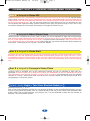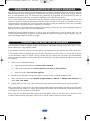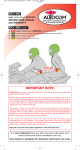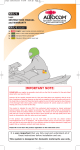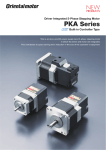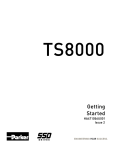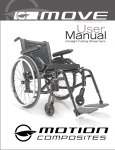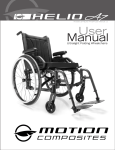Download autocom Kit SP-A Instruction manual
Transcript
Bluetooth Modules Manual v4 29/6/09 10:54 am Page 1 INSTRUCTION MANUAL 2009 Bluetooth Modules Logic Systems Internal Modules 2217 Single stereo Bluetooth internal module, for use with Kits L-1 and L-IW 2218 Twin stereo Bluetooth internal module, for use with Kit L-1 2221 Optional remote cable and housing, for use with Part 2217 or 2218 when a Logic is bike powered. Super Pro Systems Remote Modules 2223 Single stereo Bluetooth remote module, for use with Kits SP-A and SP-ARC 2224 Twin stereo Bluetooth remote module, for use with Kits SP-A and SP-ARC It is very important that you fully read and understand all of these instructions before installation and use. These parts are designed for domestic motorcycle use. Bluetooth Modules Manual v4 29/6/09 10:55 am Page 2 Internal Modules for Logic Systems STEREO BLUETOOTH INTERNAL MODULES PARTS 2217 AND 2218 Fitting the Bluetooth Module A Unplug the headsets from the control unit, remove the battery cover and the batteries or bike power lead. (Picture A). Turn the control hub over and lay it on a clean dry cloth with the label side up, peel the label off and remove the two screws. (Picture B). Carefully remove the cover by using your left hand to hold the front panel/cables down while using your right hand to lift the top cover off, which exposes the main printed circuit board and you will see the two black 8-pin connectors (Logic picture C), or single 8-pin connector (Logic Independence Wireless picture D). B Carefully align the Bluetooth module (per picture E) making sure that the radius cut-outs line up with the fixing posts and take special care to align all the 8 or 16 pins before pressing together. C D Logic system with 2 black 8 pin connectors Logic Independence Wireless system with 1 black 8 pin connector E Radius cuts and fixing posts Picture shown with Single module fitted 2 Bluetooth Modules Manual v4 29/6/09 10:55 am Setting the MODE selector switch Page 3 F Set the mode selector switch to Mode 2 (pictures F and G) to make the audio affect other inputs as Aux 2 does. Set the mode selector switch to Mode 3 (pictures F and H)to make the audio affect other inputs as Aux 3 does, this is the standard factory setting. After setting the mode selector switch, fit the new raised profile lid taking care to first align the front panel into the side slots (as per picture I) and make sure the new lid fits evenly and snug around the front panel and back cover area. Check that the printed circuit board (PCB) and battery tray are sitting correctly, then fit the two new long fixing screws. Mode selector switch AUT01 Picture shown with Twin module fitted G Replace the power lead or batteries and then the battery cover. TURN TO PAGE 7 FOR PAIRING INSTRUCTIONS. Mode 2 H Mode 3 I Mode selector switch AUT02 J Side slots 3 Bluetooth Modules Manual v4 29/6/09 10:55 am Page 4 Remote Extension for Logic Systems USING PART 2221 - REMOTE LEAD HOUSING Recommended to be used when you bike power a Logic system. Position Part 2217 or 2218 into the remote housing as shown in picture K. Set the mode selector switch to mode 2 or 3 (as shown on page 3, pictures F, G and H). Connect end A of the remote lead to the main PCB in the housing (picture L). Position the lead into the grommet and fit the lid and four screws, after making sure that the gasket (picture M) is fitted correctly. The finished remote module should look as per picture N. Open the Logic as in the instructions on page 2 and connect end B of the remote lead as shown in picture O, fit the raised profile lid per the instructions on page 3. K L End A M O Gasket N End B 4 Bluetooth Modules Manual v4 29/6/09 10:55 am Page 5 Remote Modules for Super Pro Systems STEREO BLUETOOTH REMOTE MODULES PARTS 2223 AND 2224 Fitting the Bluetooth Module With the single module the 3.5mm jack plug is inserted in one of the 3.5mm Aux sockets found on the front panel of the Super Pro system (picture 1). With the twin module the 3.5mm jack plugs are inserted in two of the 3.5mm Aux sockets found on the front panel of the Super Pro system (picture 1). Please refer to page 6 for Aux socket choice. The power plug is inserted into the power socket found on the front panel of the Super Pro system. The remote module comes supplied ready sealed. TURN TO PAGE 7 FOR PAIRING INSTRUCTIONS. 1 2 2223 Power plug is inserted in to Super Pro Power Socket 4 AUT01 3.5mm jack plug is inserted in to Super Pro Aux Socket Picture shown with Single module plugs 3 2224 Power plug is inserted in to Super Pro Power Socket Sealed remote module AUT01 AUT02 with red band Picture shown with Twin module plugs 5 Bluetooth Modules Manual v4 29/6/09 10:55 am Page 6 CONNECTIVITY • LOGICAL MIXING AND CONTROL Aux 2 • designed for Stereo GPS Incoming audio on Aux 2 automatically reduces the stereo music level on Aux 4 to 50% to improve speech clarity, while automatic gain control compensates for varying noise/speeds and the stereo audio can be faded between the rider and passenger headsets (auto reduction and/or auto gain control can be switched off for improved earplug use). You can use some phones via some GPS units, but in most cases you lose the important GPS audio and safety camera warnings while using the phone through a GPS. This is why we provide separate GPS and phone connectivity to manage this better for you. Aux 3 • designed for Rider’s Stereo Phone Incoming audio is amplified only to the rider’s headset, but can be switched for both rider and passenger use. Incoming audio automatically cuts the stereo music on Aux 4 by 100% and reduces bike-to-bike audio on Aux 1, plus stereo GPS audio on Aux 2 to 50% to improve phone conversation; while at the same time it also disables the bike-to-bike VOX transmit mode to prevent your phone conversation been broadcast to other bikes. *Some phones may require a hands free adaptor. Aux 4 • designed for Stereo Music Automatic gain control compensates for varying noise/speed conditions and the stereo audio can be faded between the rider and passenger headsets. Rider and passenger speech plus audio from Aux 1 and 2 automatically reduce the stereo music on Aux 4 to 50%, while audio from Aux 3 fully cuts the music for improved conversations (auto reduction and/or auto gain control can be switched off for improved earplug use). Aux 5 • designed for Passenger’s Stereo/Phone Incoming audio is amplified only to the passenger’s headset, but can be switched to both rider and passenger. Incoming audio has no effect to any other Aux connections so that the passenger can enjoy their own stereo music without disruption to other inputs or outputs. We recommend using the optional remote PTT if using a bike-to-bike radio, so that you can manually disable the VOX transmit mode when the passenger is using their phone. Optional, remote, Single or Twin Stereo Bluetooth Module/s Connects into Aux 2, 3, 4 or 5. Each of the stereo Bluetooth modules lets you connect wirelessly to one or two Bluetooth devices, so long as one is using hands free profile (such as a mobile phone or GPS, etc) and the other uses advanced audio profile (A2DP, such as stereo devices, mp3 players, etc). The twin Bluetooth module lets you connect to between 1 and 4 Bluetooth devices. 6 Bluetooth Modules Manual v4 29/6/09 10:55 am Page 7 GENERAL INSTALLATION OF REMOTE MODULES Plan where you intend to route your lead between your module and Autocom system on the bike, ensuring that the lead will reach between them. Avoid placing any parts near areas of high heat (engine, exhaust etc), or near electrical noise (HT leads and coils, alternator and regulator etc) and where they may be exposed to extreme damp (near to wheels or exposed areas under the fairing etc). Prior to final installation, we recommend that you carefully position all parts, connected up, and try the system to check for electrical interference with the engine running. If you hear any electrical noise you should carefully move each part, one by one with the engine running and listening to the noise, to suitable locations where any electrical noise is reduced to a minimum. Secure all parts so that they will not interfere with steering, braking etc and not be trapped/crushed by body panels or the seat or fall into chain/wheels etc. Position the remote module as close or in line of sight to the device that it is to be paired with. It is not recommended to position the module in positions where the signal has to pass through a person’s body, or other solid objects that can weaken the signal. PAIRING THE BLUETOOTH MODULES Each Bluetooth module is capable of being connected to 2 Bluetooth devices at the same time; 1 using A2DP profile and 1 using headset profile. If you intend to connect 2 devices to each module it is important that you connect the A2DP device first. If your mobile phone has A2DP profile and you pair this device first music from your phone will be played via the Bluetooth module in stereo; during a phone call the module and your phone will automatically change to Headset profile for the duration of the call. Doing this uses both available profiles and is counted as 2 devices. 1. Power up your Bluetooth module. a) Logic range battery powered. Connect riders headset. b) Logic range bike powered. Connect headset and turn on bike ignition. c) Super Pro range. Turn on bikes ignition. 2. Following your Bluetooth devices instructions manual search for new Bluetooth device. 3. When new device is found select AUTO1 (single module) or AUTO1 or AUT02 (twin module) and enter pass code 0000. 4. Repeat steps 2 and 3 if you need to connect further devices whilst leaving your system powered. After a connection is made for the first time the connection should automatically pair each time the module is powered and your device is in range; some devices will prompt you for permission to connect each time this happens, this is a function of your device. When used with a mobile phone the module will automatically answer a call when one is received; this is a safety feature keeping the process hands free as not all mobile phones have auto answer. 7 Bluetooth Modules Manual v4 29/6/09 10:55 am Page 8 MANUFACTURERS 12 MONTH WARRANTY If your supplier has not given advice or demonstrated how to set up or use our products, please check with them before sending any goods back for warranty. All Autocom products are under warranty for a period of 12 months from the date of original purchase, to the original purchaser, from an authorised Autocom retailer. This warranty covers faulty materials or workmanship, subject to the goods being used only as stated, and only for the purpose as described in the instruction manuals. This does NOT apply to goods where they are used for any other purpose or in any other way than is explained in the instructions. Nor where the goods have been subjected to misuse, neglect or accidental damage, or used with any other vendor’s products, including incorrect mechanical or electrical installation, or where the goods have been repaired, modified or altered, without the manufacturer’s written authorisation. The manufacturer's warranty is limited to the goods being returned pre paid to the manufacturer's factory, with the original packaging and the original proof of purchase date. The goods must be intact for our examination. Where goods are accepted by the manufacturer, under the terms of the warranty Where the manufacturer, under the terms of the warranty, accepts goods, they will be repaired free of charge or replaced (at the option of the manufacturer). Where the goods are returned as faulty and are found not to be, a charge will be payable to cover costs of inspection, testing, packing and return postage. This warranty does not cover any consumable items such as batteries, replaceable hygiene foam coverings for speakers and microphones, or any other items that are described within the instruction manuals as being a consumable. The manufacturer's warranty does not affect your statutory rights. Autocom Products Limited Unit 4, Tachbrook Link, Tachbrook Park Drive, Warwick CV34 6RH England. Telephone: Fax: Email: Website: +44 (0)1926 431249 +44 (0)1926 431250 [email protected] www.autocom.co.uk We service what we make For details of Autocom’s International distributors and support network, please see our website. Please contact your supplier or Autocom for any further help or information. UK Manufacturer and Distributor