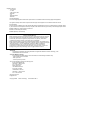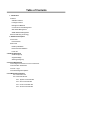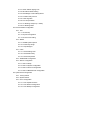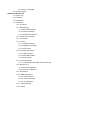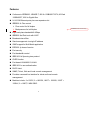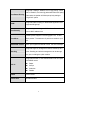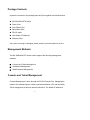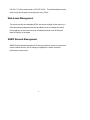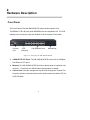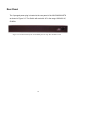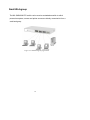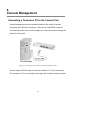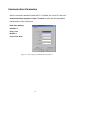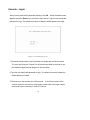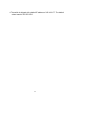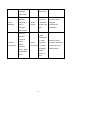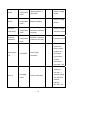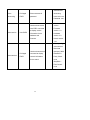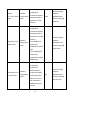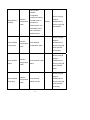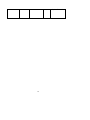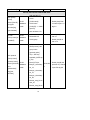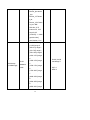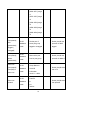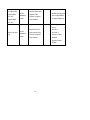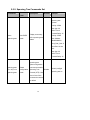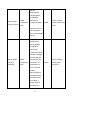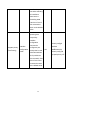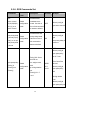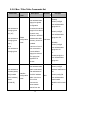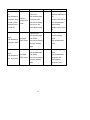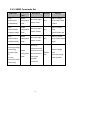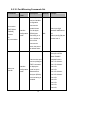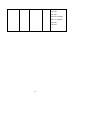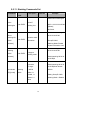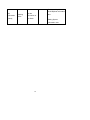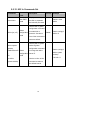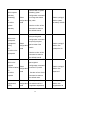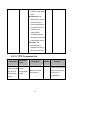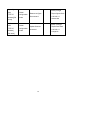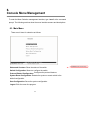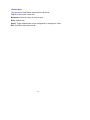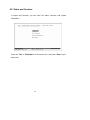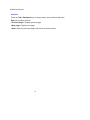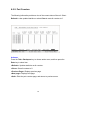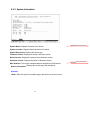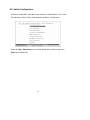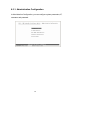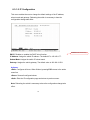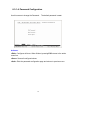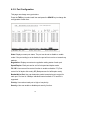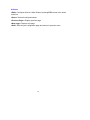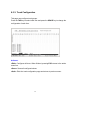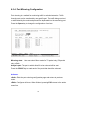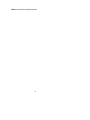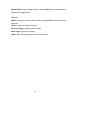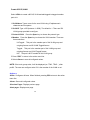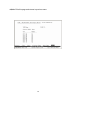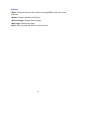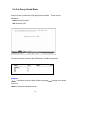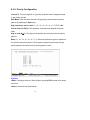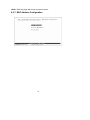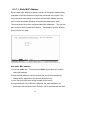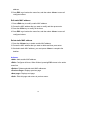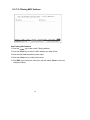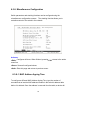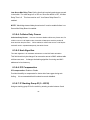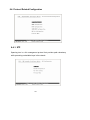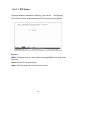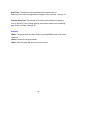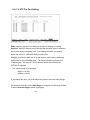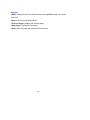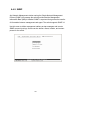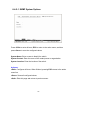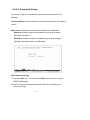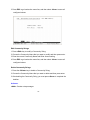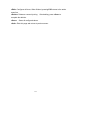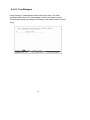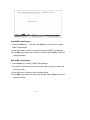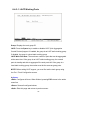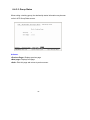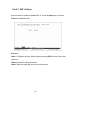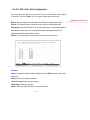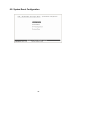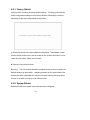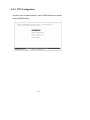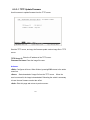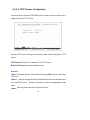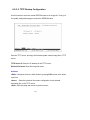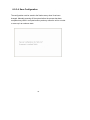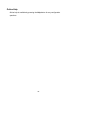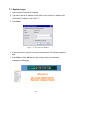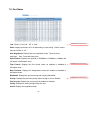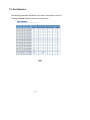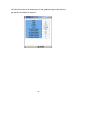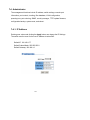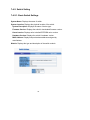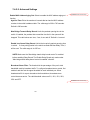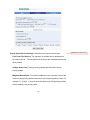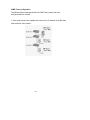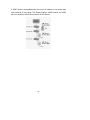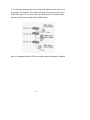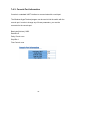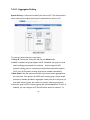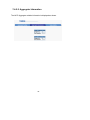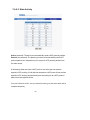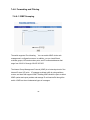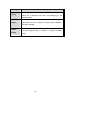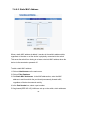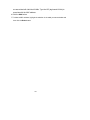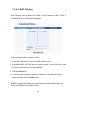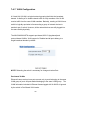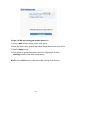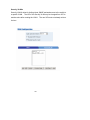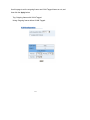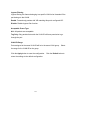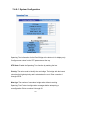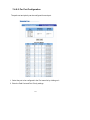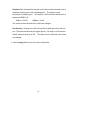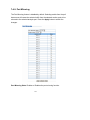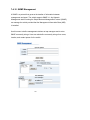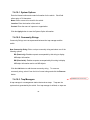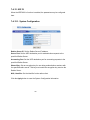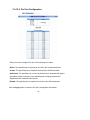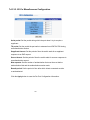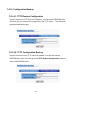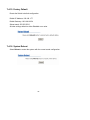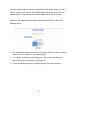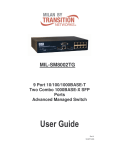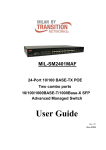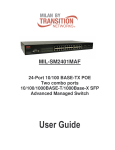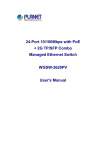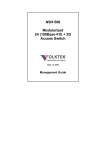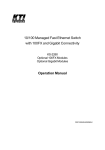Download MiLAN MIL-SM2401M-STK User guide
Transcript
24-Port + One Dual-Module Expansion Slot Stackable Managed Switch MIL-SM2401M-STK USER GUIDE Regulatory Approval - FCC Class A - UL 1950 - CSA C22.2 No. 950 - EN60950 - CE - EN55022 Class A - EN55024 Canadian EMI Notice This Class A digital apparatus meets all the requirements of the Canadian Interference-Causing Equipment Regulations. Cet appareil numerique de la classe A respecte toutes les exigences du Reglement sur le materiel brouilleur du Canada. European Notice Products with the CE Marking comply with both the EMC Directive (89/336/EEC) and the Low Voltage Directive (73/23/EEC) issued by the Commission of the European Community Compliance with these directives imply conformity to the following European Norms: EN55022 (CISPR 22) - Radio Frequency Interference EN61000-X - Electromagnetic Immunity EN60950 (IEC950) - Product Safety Five-Year Limited Warranty MiLAN Technology warrants to the original consumer or purchaser that each of it's products, and all components thereof, will be free from defects in material and/or workmanship for a period of five years from the original factory shipment date. Any warranty hereunder is extended to the original consumer or purchaser and is not assignable. MiLAN Technology makes no express or implied warranties including, but not limited to, any implied warranty of merchantability or fitness for a particular purpose, except as expressly set forth in this warranty. In no event shall MiLAN Technology be liable for incidental or consequential damages, costs, or expenses arising out of or in connection with the performance of the product delivered hereunder. MiLAN Technology will in no case cover damages arising out of the product being used in a negligent fashion or manner. Trademarks The MiLAN logo and MiLAN Technology trademarks are registered trademarks of MiLAN Technology in the United States and/or other countries. To Contact MiLAN Technology For prompt response when calling for service information, have the following information ready: - Product serial number and revision - Date of purchase - Vendor or place of purchase You can reach MiLAN Technology technical support at: E-mail: [email protected] Telephone: +1.408.744.2751 Fax: +1.408.744.2771 MiLAN Technology 1329 Moffett Park Drive Sunnyvale, CA 94089 United States of America Telephone: +1.408.744.2775 Fax: +1.408.744.2793 http://www.milan.com [email protected] © Copyright 2005 MiLAN Technology P/N: 90000416 Rev. x Table of Contents 1. Introduction Features Software Features Package Contents Management Methods Console and Telnet Management Web-based Management SNMP Network Management Ethernet Switching Technology 2. Hardware Description Front Panel LED Indicators Rear Panel Desktop Installation Rack-mounted Installation Power On 3. Network Application Small Workgroup Segment Bridge Stacking Workgroup 4. Console Management Connecting a Terminal or PC to the Console Port Communication Parameters Console - Login Console Management Options 5. CLI Management Interface 5-1. Commands Level 5-2. Commands Set List 5-2-1. System Commands Set 5-2-2. Port Commands Set 5-2-3. Trunk Commands Set 5-2-4. VLAN Commands Set 5-2-5. Spanning Tree Commands Set 5-2-6. QoS Commands Set 5-2-7. IGMP Commands Set 5-2-8. Mac/Filter Table Commands Set 5-2-9. SNMP Commands Set 5-2-10. Port Mirroring Commands Set 5-2-11. Stacking Commands Set 5-2-12. 802.1x Commands Set 5-2-13. TFTP Commands Set 6. Console Menu Management 6-1. Main Menu 6-2. Status and Counters 6-2-1. Port Status 6-2-2. Port Counters 6-2-3. System Information 6-3. Switch Configuration 6-3-1. Administration Configuration 6-3-1-1. Device Information 6-3-1-2. IP Configuration 6-3-1-3. User Name Configuration 6-3-1-4. Password Configuration 6-3-2. Port Configuration 6-3-3. Trunk Configuration 6-3-4. Port Mirroring Configuration 6-3-5. VLAN Configuration 6-3-5-1. VLAN Configure 6-3-5-2. Create a VLAN Group 6-3-5-3. Edit / Delete VLAN Group 6-3-5-4. Groups Sorted Mode 6-3-6. Priority Configuration 6-3-7. MAC Address Configuration 6-3-7-1. Static MAC Address 6-3-7-2. Filtering MAC Address 6-3-8. Miscellaneous Configuration 6-3-8-1. MAC Address Ageing Time 6-3-8-2. Broadcast Storm Filtering 6-3-8-3. Max Bridge Transmit Delay Bound 6-3-8-4. Collision Retry Forever 6-3-8-5. Hash Algorithm 6-3-8-6. IFG Compensation 6-3-8-7. IP Stacking Group ID (0…65535) 6-3-8-8. IP Stacking Mode 6-4. Protocol Related Configuration 6-4-1. STP 6-4-1-1. STP Setup 6-4-1-2. System Configuration 6-4-1-3. STP Per Port Setting 6-4-2. SNMP 6-4-2-1. SNMP System Options 6-4-2-2. Community Strings 6-4-2-3. Trap Managers 6-4-3. LACP 6-4-3-1. LACP Working Ports 6-4-3-2. LACP State Activity 6-4-3-3. LACP Group Status 6-4-4. IGMP/GVRP Configuration 6-4-5. 802.1X Configuration 6-4-5-1. 802.1X Setup 6-4-5-2. 802.1X System Configuration 6-4-5-3. 802.1X Per Port Configuration 6-4-5-4. 802.1X Miscellaneous Configuration 6-5. System Reset Configuration 6-5-1. Factory Default 6-5-2. System Reboot 6-5-3. TFTP Configuration 6-5-3-1. TFTP Update Firmware 6-5-3-2. TFTP Restore Configuration 6-5-3-3. TFTP Backup Configuration 6-5-3-4. Save Configuration 6-6. Xmodem Upgrade 7. Web-Based Management 7-1. System Login 7-2. Port Status 7-3. Port Statistics 7-4. Administrator 7-4-1. IP Address 7-4-2. Switch Setting 7-4-2-1. Basic Switch Settings 7-4-2-2. Advanced Settings 7-4-2-3. Miscellaneous Settings 7-4-3. Console Port Information 7-4-4. Port Controls 7-4-5. Trunking 7-4-5-1. Aggregator Setting 7-4-5-2. Aggregator Information 7-4-5-3. State Activity 7-4-6. Forwarding and Filtering 7-4-6-1. IGMP Snooping 7-4-6-2. Static MAC Address 7-4-6-3. MAC Filtering 7-4-7. VLAN Configuration 7-4-7-1. VLAN Operation Mode 802.1Q (802.1Q VLAN) 7-4-8. Spanning Tree 7-4-8-1. System Configuration 7-4-8-2. Per Port Configuration 7-4-9. Port Mirroring 7-4-10. SNMP Management 7-4-10-1. System Options 7-4-10-2. Community Strings 7-4-10-3. Trap Managers 7-4-11. Security Manager 7-4-12. 802.1X 7-4-12-1. System Configuration 7-4-12-2. Per Port Configuration 7-4-12-3. 802.1X Miscellaneous Configuration 7-4-13. TFTP Update Firmware 7-4-14. Configuration Backup 7-4-14-1. TFTP Restore Configuration 7-4-14-2. TFTP Backup Configuration 7-4-15. Factory Default 7-4-16. System Reboot 7-5. Panel List 7-6. IP Stacking 7-6-1. Setting up an IP Stacking Group 8. Troubleshooting Incorrect connections Diagnostic LED Indicators 9. Technical Specifications 1. Introduction The MIL-SM2401M-STK managed switch is a multi-port switch that can be used to build high-performance switched workgroup networks. This switch is a store-and-forward device that offers low latency for high-speed networking. The switch is targeted at workgroup, department or backbone computing environments. The switch features a “store-and-forward “ switching scheme. This allows the switch to auto-learn and store source addresses in an 8K-entry MAC address table. The MDI (Medium Dependent Interface) port is also called an "uplink port". The MDI port does not cross transmit and receive lines, which is done by the regular ports (MDI-X ports) that connect to end stations. In general, MDI means connecting to another hub or switch while MDIX means connecting to a workstation or PC. Therefore, Auto MDI/MDIX means that you can connect to another switch or workstation without changing non-crossover or crossover cabling. The MIL-SM2401M-STK switch provides 24 auto-sensing 10/100Base-TX RJ-45 ports plus one dual-port expansion slot for optional fiber, gigabit fiber, or gigabit UTP modules, which enables long-distance fiber connections or gigabit copper for higher connection speeds. 1 Features Conforms to IEEE802.3 10BASE-T, 802.3u 100BASE-TX/FX, 802.3ab 1000BASE-T, 802.3z Gigabit fiber 24 10/100 Ethernet ports plus one expansion slot IEEE802.3x Flow control ¾ Flow control for full duplex Formatted: Bullets and Numbering ¾ Backpressure for half duplex High back-plane bandwidth 8.8Gbps IEEE802.3ad Port trunk with LACP Broadcast storm filter Stack management via single IP address IGMP support for Multi Media application EEE 802.1p class of service Port security Port bandwidth control IEEE 802.1d Spanning tree protocol GVRP function Port based VLAN/802.1Q VLAN IEEE 802.1x user authentication DHCP client SNMP, Telnet, Web and Local console management Provides command line interface for telnet and local console management Modules include: 2 x 100FX, 2 x 1000SX, 1000T + 1000SX, 1000T + 1000LX, 2 x 1000T, 2 MINI GBIC 2 Software Features Provides SNMP, Web browser, Telnet and local RS-232 Management console management. The telnet and console also supports command line interface. RFC 1157 SNMP, RFC 1213 MIB II, RFC 1643 Ethernet RFC Standard like, RFC 1493 Bridge MIB, RFC 1757 RMON 1, RFC 1215 Trap, RFC 2674 VLAN MIB, private MIB. SNMP Trap Software Upgrade Cold start, link down, link up, authorization fail, Trap station up to 3. TFTP and Console firmware upgradeable Supports IEEE802.3ad with LACP function. Up to 7 trunk Port Trunk groups and group member up to 4. The trunk port within 24-port 10/100TX and extension module. Spanning Tree IEEE802.1d Spanning Tree Port based VLAN IEEE802.1Q Tag VLAN VLAN IEEE802.1v Protocol VLAN (IP, IPX, etc.) The static VLAN groups up to 256 and dynamic VLAN groups up to 2048, the VLAN ID can be assigned from 0 to 4094. QOS Policy Supports 8 priority levels ID for two priority queues Per system supports high and low queues. The priority Class of Service service rule: first come first service, all High before Low, WRR for high or low weight. 3 Supports 3 settings: “Disable, Low or High priority”. When Port Based Priority set to “Disable”, the incoming packet will follow QoS policy; Otherwise, the packet will follow port priority setting to “High/Low” queue. IGMP Port Security Supports IGMP snooping for Multi-Media application and supports 256 groups Supports ingress and egress MAC address filter and static source MAC address lock. Global system supports 3 mirroring types: “RX, TX and Port Mirror Both packet”. The maximum of port mirror entries is up to 25. Bandwidth Control Each port supports bandwidth control. Per level 100Kbps. Supports single IP management feature, stacked up to 8 Stacking units. Stacking and switch management can be through any port, including the uplink module. Supports IEEE802.1x User-Authentication and can report to RADIUS server. 802.1x Reject Accept Authorize Disable DHCP DHCP Client Packet filter Broadcast storm 4 Package Contents Unpack the contents of the package and verify them against the checklist below. MIL-SM2401M-STK Switch Power Cord Four Rubber Feet Rack Mount Ears RS-232 cable User Guide (CD Manual) Warranty Card If any item is missing or damaged, please contact your local dealer for service. Management Methods The MIL-SM2401M-STK switch series supports the following management methods: Console and Telnet Management Web-based Management SNMP Network Management Console and Telnet Management Console Management is done through the RS-232 Console Port. Managing the switch in this method requires a direct connection between a PC and the switch. Telnet management requires a network connection. The default IP address is 5 192.168.1.77 with a subnet mask of 255.255.255.0. This default address can be used to login and change the configuration using Telnet. Web-based Management The switch provides an embedded HTML web server residing in flash memory. It offers advanced management features and allows users to manage the switch from anywhere on the network through a standard browser such as Microsoft Internet Explorer or Netscape. SNMP Network Management SNMP (Simple Network Management Protocol) provides a means to monitor and control network devices, and to manage configurations, statistic collection, performance, and security. 6 Ethernet Switching Technology Ethernet Switching Technology dramatically boosted the total bandwidth of a network, eliminated congestion problems inherent with CSMA/CD (Carrier Sense multiple access with Collision Detection) protocol, and greatly reduced unnecessary transmissions. This revolutionized networking. First, by allowing two-way, simultaneous transmissions over the same port (Full-duplex), that essentially doubled the bandwidth. Second, by reducing the collision domain to a single switch-port, that eliminated the need for carrier sensing. Third, by using the store-and-forward technology’s approach of inspecting each packet to intercept corrupt or redundant data, switching eliminated unnecessary transmission that slow the network. By employing address learning, which replaced the inefficient receiving port. Auto-negotiation regulates the speed and duplex of each port, based on the capability of both devices. Flow-control allows transmission from a 100Mbps node to a 10Mbps node without loss of data. Auto-negotiation and flow-control may require disablement for some networking operations involves legacy equipment. Disabling the auto-negotiation is accomplished by fixing the speed or duplex of a port. Ethernet Switching Technology supplied higher performance at costs lower than other solutions. Wider bandwidth, no congestion, and the reduction in traffic is why switching is replacing expensive routers and inefficient hubs as the ultimate networking solution. Switching brought a whole new way of thinking to networking. 7 2. Hardware Description Front Panel The Front Panel of the MIL-SM2401M-STK switch series consists of 24 10/100Base-TX RJ-45 ports (Auto MDI/MDIX) and one expansion slot. The LED Indicators and console port are also located on the front panel of the switch. Console Port LED Indicators Fast Ethernet Ports Module Bay Figure 2-1. Front panel for MIL-SM2401M-STK 100BASE-TX UTP Ports: The MIL-SM2401M-STK comes with 24 100Mbps Fast Ethernet UTP ports. Modules: The MIL-SM2401M-STK provides a broad range of expansion slot modules. Check with your MiLAN sales representative for details. Console Port: Console management can be done through the Console Port. It requires a direct connection between the switch and an end station (PC) via a RS-232 cable. 8 LED Indicators The LED Indicators give real-time information of systematic operation status. The following table provides descriptions of LED statuses and their meaning. Figure 2-2. LED Indicators LED Status Description Green Power On Off Power is not connected Green The port is in 100Mbps speed. Off The port is in 10Mbps speed. Green The port is connecting with the device. Blinks The port is receiving or transmitting data. Off No device attached. Orange The port is operating in Full-duplex mode. Blinks Collision of Packets is occurring on the port. Off The port is operating in half-duplex mode Power 100M LNK/ACT FDX/COL Table 2-1. The Description of LED Indicators 9 Rear Panel The 3-pronged power plug is located at the rear panel of the MIL-SM2401M-STK as shown in Figure 2-3. The Switch will work with AC in the range 100-240V AC, 50-60Hz. Figure 2-3. The Rear Panel of the 24 10/100TX plus one Exp. Slot stackable switch 10 Desktop Installation Set the switch on a sufficiently large flat space with a power outlet nearby. The surface where you put your switch should be clean, smooth, level and sturdy. Provide enough clearance around the switch to allow attachment of cables, power cord and allow air circulation. Attaching Rubber Feet A. Make sure the mounting surface on the bottom of the switch is grease and dust free. B. Remove adhesive backing from your Rubber Feet. C. Apply the Rubber Feet to each corner on the bottom of the switch. These footpads can prevent the switch from shock/vibration. Figure 2-4. Attaching Rubber Feet to each corner on the bottom of the switch 11 Rack-mounted Installation The MIL-SM2401M-STK switch come with a rack-mounted kid and can be mounted in an EIA standard size, 19-inch Rack. The switch can be placed in a wiring closet with other equipment. Perform the following steps to rack mount the switch: A. Position one bracket to align with the holes on one side of the switch and secure it with the smaller bracket screws. Then attach the remaining bracket to the other side of the Switch. Figure 2-5. Attach mounting brackets with screws 12 B. After attaching both mounting brackets, position the MIL-SM2401M-STK in the rack by lining up the holes in the brackets with the appropriate holes on the rack. Secure the switch to the rack with a screwdriver and the rack-mounting screws. Figure 2-6. Mount the switch in an EIA standard 19-inch Rack Note: For proper ventilation, allow about at least 4 inches (10 cm) of clearance on the front and 3.4 inches (8 cm) on the back of the Switch. This is especially important for enclosed rack installation. Power On Connect the power cord to the power socket on the rear panel of the switch. Connect the other end of the power cord to an appropriate power outlet. The internal power supply of the switch works with voltage range of AC in the 100-240VAC, frequency 50~60Hz. Press the power On/Off switch to the On position and check the power indicator on the front panel to see if power is properly supplied. 13 3. Network Application This section provides you a few samples of network topology in which the Switch is used. In general, the 24 10/100TX plus one Exp. Slot Single IP Stackable Switch is designed as a segment switch. That is, with its large address table (8000 MAC address) and high performance, it is ideal for interconnecting networking segments. PC, workstations, and servers can communicate each other by directly connecting with 24 10/100TX plus one Exp. Slot Single IP Stackable Switch. The switch automatically learns nodes address, which are subsequently used to filter and forward all traffic based on the destination address. By using Uplink port, the Switch can connect with another switch or hub to interconnect other small-switched workgroups to form a larger switched network. Meanwhile, you can also use fiber ports to connect switches. The distance between two switches via fiber cable can be up to 2 kilometer (multi-mode fiber) or 60 kilometer (single-mode fiber). 14 Small Workgroup The MIL-SM2401M-STK switch can be used as a standalone switch to which personal computers, servers and printer servers are directly connected to form a small workgroup. Figure 3-1. Small Workgroup Application 15 Segment Bridge For enterprise networks where large data broadcasts are constantly processed, this switch is an ideal solution for department users to connect to the corporate backbone. In the illustration below, two Ethernet switches with PCs, print servers, and local servers attached, are both connected to the switch. All the devices in this network can communicate with each other through the switch. Connecting servers to the switch allows other users to access the data on server. Figure 3-2 Department Bridge Application 16 Stacking Workgroup Up to eight (8) individual MIL-SM2401M-STK switches can be connected to form a single logical unit using embedded stacking technology. The stack behaves as a single switching unit that is manageable by a master switch elected from one of the member switches. The master switch serves as the control center for the stack and automatically creates and updates all of the switching tables. The remaining member switches act as forwarding processors and each switch in the stack is assigned to a single workgroup ID. In addition, a working stack can accept new members or delete old ones without service interruption or degraded performance. No special tools, extra software, or expensive equipment is needed to form a Stacking Workgroup. With the MIL-SM2401M-STK, management applications represent the entire stack as a single device with simple point and click management. Figure 3-3. A stacking workgroup application 17 4. Console Management Connecting a Terminal or PC to the Console Port Console management involves the administration of the switch via a direct connection to the RS-232 console port. This port is a female DB-9 connector. From the main menu of the console program, the user has access to manage the functions of the switch. Figure 4-1. Connecting the switch to a terminal via RS-232 cable Use the supplied RS-232 cable to connect a terminal or PC to the console port. The terminal or PC to be connected must support the terminal emulation program. 18 Communication Parameters After the connection between Switch and PC is finished, turn on the PC and run a terminal emulation program or Hyper Terminal to match the following default characteristics of the console port: Baud Rate: 9600 bps Data Bits: 8 Parity: none Stop Bit: 1 Control flow: None Figure 4-2. The settings of communication parameters 19 Console - Login After you have entered the parameter settings, click OK. When the blank screen appears, press the Enter Key to access the login screen. Type the user name and password to login. The default user name is root; the default password is root. Figure 4-3. Console login screen 1. The switch also provides a serial interface to manage and monitor the switch. The user can follow the Console Port Information provided by the web to use the Windows HyperTerminal program to link the switch. 2. Type the user name and password to login. The default user name is root; the default password is root. 3. The timeout on the console port is 60 seconds. If no action is taken on the console screen for one minute, the program reverts back to the logon screen and a new login is necessary in order to continue. 20 4. The switch is shipped with a default IP address of 192.168.1.77. The default subnet mask is 255.255.255.0. 21 Console Management Options The system supports two types of console management – CLI Command and Menu Selection. After you login to the system, you will see a command prompt. To enter the Menu Selection management interface, type “menu” at the command prompt and you will see the main menu interface. To enter CLI Command management interface, type “enable” at the command prompt. 22 5. CLI Management Interface To enter CLI Command management interface, type “enable” at the command prompt. The following tables list the CLI commands and descriptions. 5-1. Commands Level Modes Access Method Prompt Exit Method About This Mode1 The user commands available at the user level are a subset of Begin a User EXEC session with Switch> your switch. Enter logout or quit. those available at the privileged level. Use this mode to • Perform basic tests. • Display system information. The privileged Enter the Privileged EXEC command is advance enable command Switch# while in user Enter mode disable to Privileged this mode to exit. • Display advance EXEC mode. function status • Save configures Global Configuration Enter the configure command Switch (config)# 23 To exit to Use this mode to privileged configure parameters EXEC that apply to your while in mode, enter privileged exit or end switch as a whole. EXEC mode. Enter the vlan database To exit to Use this mode to VLAN command Switch user EXEC configure database while in (vlan)# mode, enter VLAN-specific exit. parameters. privileged EXEC mode. To exit to Enter the global interface configuratio command Interface configuration (with a specific interface) n mode, Use this mode to switch enter exit. configure parameters (config-if)# To exist to for the switch and privileged Ethernet ports. while in global EXEC configuration mode, or mode end. 24 5-2. Commands Set List 5-2-1. System Commands Set Commands system name [systemname] Command Level Global configuration mode system location Global [system configuration location] mode system description [systemdescript ion] system contact [systemcontact] Global configuration mode Global configuration mode Description Defaults Example Set switch system Switch (config)# name string system name xxx Set switch system location string Set switch system description string Set switch system contact window string Switch (config)# system location xxx Switch (config)# system description xxx Switch (config)# system contact xxx Use the ip address interface configuration ip address [ip-address] [subnet-mask ] [ gateway] Global configuration mode command to set an IP address for a switch. Use the no form of this command to remove an IP address or to disable IP processing. 25 Switch (config)# ip address 192.168.1.1 255.255.255.0 192.168.1.254 Global reload configuration mode Halt and perform a Switch (config)# cold restart reload Global default configuration Restore to default mode username [user-name] password [password] Global Changes a login configuration username. (maximum mode 10 words) Global configuration mode Specifies a password (maximum 10 words) Switch (config)# Default Switch (config)# username xxxxxx Switch (config)# Password xxxxxx Switch> show system info Name: switch1 show system info User EXEC Show system information location: lab Description: layer2 switch Contact: somewhere Serial NO: 1.00 Switch# show ip Address ip: 192.168.1.1 show ip Privileged EXEC Show ip information Address subnet: 255.255.255.0 Address gateway: 192.168.1.254 26 Switch# show show Privileged Show username & accounting accounting EXEC password Username: root Password: root Switch> show show version User EXEC Use the show version version user EXEC command Firmware to display version version: 1.0 information for the Hardware hardware and version: 3.0 firmware. Kernel version: 1.10 Switch (config)# show terminal Baud rate show terminal Use the show terminal (bits/sec): 9600 Privileged command to display Data Bits: 8 EXEC console information Parity Check: for the switch none Stop Bits: 1 Flow Control: none 27 5-2-2. Port Commands Set Commands Command Level Description Defaults Use the fast Ethernet Switch (config)# interface interface interface configuration [FastEthernet Interface /module configuration Ethernet] [slot mode fastEthernet 0/1 command Use the module Switch (config)# Ethernet interface id] [id] interface configuration moduleEthernet 1/1 command Use the duplex Switch (config)# configuration command to specify the duplex mode of interface Auto auto] Interface fastEthernet 0/1 Switch (config-if)# operation for Fast duplex [full | half| Example duplex full Ethernet. configuration mode Use the duplex Switch (config)# configuration command to specify the duplex mode of operation for module Ethernet. 28 interface Auto moduleEthernet 1/1 Switch (config-if)# duplex full Use the speed speed Interface [10 | 100 | 1000 | configuration auto] mode Switch (config)# configuration command to specify the speed mode of interface Auto fastEthernet 0/1 Switch (config-if)# operation for Fast speed 10 Ethernet. Use the speed configuration command to specify the speed mode of operation for module speed [10| 100 | 1000 | auto] Interface configuration mode Switch (config)# Ethernet. interface (The 100Base-FX fastEthernet 1/2 module only Switch (config-if)# supported for speed speed 1000 100) (The 1000Base-FX module only supported for speed 1000 & auto) Use the flow control configuration command on flowcontrol on or no flowcontrol Interface configuration mode Switch (config)# Ethernet ports to control traffic rates during congestion. Use the no form of this command to disable security on the port. 29 interface On fastEthernet 0/1 Switch (config-if)# flowcontrol on Use the security configuration security on or no security Interface configuration mode Switch (config)# command on Ethernet ports. Use the no form of interface Disable fastEthernet 0/1 Switch (config-if)# this command to security on disable security on the port. Use the priority configuration priority on [hi | Interface low] or no configuration priority mode Switch (config)# command on Ethernet ports. Use the no form of interface Disable fastEthernet 0/1 Switch (config-if)# this command to priority on hi disable security on the port. Set bandwidth in or Bandwidth [in | out] [value] out rate. The value Switch (config)# Interface rage is (0~999), and interface configuration zero of the value is mode disable Switch (config-if)# (The module can’t be bandwidth in 50 setting) 30 Disable fastEthernet 0/1 Use the state interface configuration State [Enable | Disable] Interface configuration mode Switch (config)# command to specify the state mode of operation for Ethernet ports. Use the disable form of interface Enable fastEthernet 0/1 Switch (config-if)# state disable this command to disable the port. Switch (config)# show interface configuration Interface configuration mode interface show interface fastEthernet 0/1 configuration status Switch (config-if)# show interface configuration Switch (config)# show interface status Interface configuration mode interface show interface actual fastEthernet 0/1 status Switch (config-if)# show interface status Switch (config)# show interface accounting Interface configuration mode interface show interface fastEthernet 0/1 statistic counter Switch (config-if)# show interface accounting 31 Switch (config)# show bandwidth Interface Display the interface configuration bandwidth of the fastEthernet 0/1 mode values Switch (config-if)# Show bandwidth 32 5-2-3. Trunk Commands Set Commands Command Level Description Defaults Example port group LACP: [group-number] [port-list] lacp [on | off] workp [work ports] Global configuration no port group Switch (config)# port Add trunking mode [group-number] Use the no form of this command to delete trunking group. lacp [on | off] group 1 1-4 group. lacp on workp 2 Disable Trunk without LACP: Switch (config)# port group 1 1-4 lacp off workp [work workp 4 ports] Switch # show group show group Privileged [group-ID] EXEC mode Display trunk group 1 information. If there Group Trunk.1: is no group-number Ports: 02 03 04 in put, display all Priority: 0001 trunk groups. Lacp: Enable Work ports: 0 Switch (config)# port group 3 activityport port group [group-number] activityport [port-list] Global configuration mode 2-4 Set trunking group port active Trunk.1 Lacp: Enable Check OK! NEW: 2 4 33 Update finished!! 34 5-2-4. VLAN Commands Set Commands Vlan datatbase vlanmode [disable| portbase| 802.1q | gvrp] Command Level Privileged EXEC mode Description Defaults Example To enter the VLAN Switch# vlan configuration database interface Switch(vlan)# To set switch VLAN VLAN mode .Use the no database form of this mode command to restore Disable Switch (vlan)# vlanmode 802.1q to default. Port Base VLAN vlan [Group Name] grpid [Group ID] port [Port Number] VLAN database mode no vlan Group VLAN Name] [Group database ID] mode show vlan [GroupName] [GroupID] or show vlan VLAN database mode Add new Port Base Switch (vlan)# vlan VLAN v2 grpid 2 port 1-4 Delete port base Switch (vlan)# no VLAN group vlan v2 2 Show VLAN of Group Name or Switch (vlan)# Show Group ID vlan v2 2 information vlan [Group name] add [port VLAN Set the port of Number] database some port group [tagged | mode tagged or untagged vlan [Group VLAN Remove the port Switch (vlan)# vlan name] delete database from it’s port group. v2 delete 5 Switch (vlan)# vlan v2 add 5 tagged untagged] 35 [port Number] mode 802.1Q | 802.1Q with GVRP VLAN mode Add new 802.1Q vlan [Group name] vlanid [Vlan ID] port [port Number] tag VLAN VLAN [VLAN name]: Switch(vlan)# vlan database VLAN name v2 vlanid 2 port 1-4 mode [VLAN ID]: 1 ~ 4094 tag 2-4 [port ID]: [port Number] no vlan port members 1~9 VLAN [Group name] or database [VLAN ID] mode Switch (vlan)# no Delete 802.1Q vlan v2 VLAN group Switch (vlan)# no vlan v2 2 Add protocol vlan [Group name]: vlan group name [protocol value] IP-ip , ARP-arp, vlan protocol Appletalk_AARP-ap [Group name] [protocol value] vlanid [VLAN ID] port [portNumber] tag [port Number] p_arp , VLAN Novell_IPX-ipx , database Banyan_vines-bany mode an_c4, Banyan_vines-bany an_c5, Banyan_vines-bany an_ad, Decent_mop_01-de cent_01, Decent_mop_02-de 36 6510,652 6 Switch (vlan)# vlan protocol v3 ip vlanid 2 port 5-8 tag 6,8 cent_02, Decent_dpr-decent _dpr, Decent_LAT-decen t_lat, Decent_LAVC-dece nt_larc, IBM SNA-ibm, X.75 internet-x75, X.25 Layer3-x25 [VLAN ID]: 1 ~ 4094 [port Number]: port Number 1~24 Set VLAN ID range [1~255] range 0 [256~511] range 1 [512~767] range 2 [768~1023] range 3 [1024~1279] range 4 vlanidrange [VLANidrange] VLAN database mode [1280~1535] range 5 [1536~1791] range 6 [1792~2047] range 7 [2048~2303] range 8 [2304~2559] range 9 [2560~2815] range 37 Switch (vlan)# vlanidrange 2 OLD: 0 NEW: 2 10 [2816~3071] range 11 [3072~3327] range 12 [3328~3583] range 13 [3584~3839] range 14 [3840~4094] range 15 VLAN protocol [Groupname] add [portNumber] [tagged | VLAN Set the port of Switch (vlan)# vlan database some port group protocol v2 add 5 mode tagged or untagged tagged Remove the port Switch (vlan)# vlan from its port group. protocol v2 delete 5 untagged] VLAN protocol [Groupname] delete [portNumber] show vlan [Groupname] [GroupID] or show vlan VLAN database mode Show VLAN of VLAN Group Name or database VLAN ID mode information Switch (vlan)# show vlan v2 2 vlanid: 1 ~ 4094 show protocol vlan show vlan protocol VLAN Protocol database ip mode ipx Switch (vlan)# show vlan protocol netbios 38 port [port ID] pvid [port VID] ingressfilter1 [on | off] ingressfilter2 VLAN database mode Set Port PVID and Ingress Filter Rules1 & Ingress Filter Rules2 Switch (vlan)# port 2 pvid 2 ingressfilter1 off ingressfilter2 on [on | off] Switch (vlan)# show port 2 show port [port ID] VLAN database mode show Port PVID Port ID: 2 and Ingress Filter Port Vid: 2 Rules1 & Ingress Ingress 1 Filter: Filter Rules2 Disable Ingress 2 Filter: Enable 39 5-2-5. Spanning Tree Commands Set Commands Command Level Description Defaults Example Switch> show spanning-tree System: Priority: 32768 Max Age: 20 Hello Time: 2 show User EXEC spanning-tree mode Forward Delay: 15 Display a summary Priority: 32768 of the spanning-tree Mac Address: states. 004063800030 Root_Path_Cost: 0 Root Port: we are root Max Age: 20 Hello Time: 2 Forward Delay: 15 Use the spanning-tree global configuration spanning-tree Global command to enable [on / off] or no configuration Spanning Tree spanning-tree mode Protocol (STP). Use the no form of the command to restore to default 40 Disable Switch (config)# spanning-tree on Use the spanning-tree max-age global configuration spanning-tree priority [number] Global command to configuration change the priority. Switch (config)# 32768 spanning-tree priority 32767 mode Use the no form of this command to return to the default interval. Use the spanning-tree max-age global configuration command to change the interval between messages the spanning tree spanning-tree Global receives from the max-age configuration root switch. If a [seconds] mode switch does not receive a bridge protocol data unit (BPDU) message from the root switch within this interval, it recomputes the Spanning Tree 41 Switch (config)# 20 sec spanning-tree max-age 15 Protocol (STP) topology. Use the no form of this command to return to the default interval. Use the spanning-tree hello-time global configuration command to specify Switch (config)# spanning-tree Global the interval hello-time configuration between hello [seconds] mode bridge protocol data units (BPDUs). Use the no form of this command to return to the default interval. 42 2 sec. spanning-tree hello-time 3 Use the spanning-tree forward-time global configuration command to set the forwarding-time for the specified spanning-tree spanning-tree Global forward-time configuration [seconds] mode instances. The forwarding time determines how Switch (config)# 15 sec. spanning-tree forward-time 20 long each of the listening and learning states last before the port begins forwarding. Use the no form of this command to return to the default value. Use the spanning-tree cost interface stp-path-cost [PortCost] configuration 10 Mbps Interface command to set the – configuration path cost for mode Spanning Tree 100 Mbps Switch (config-if)# Protocol (STP) – 10 calculations. In the event of a loop, spanning tree 43 100 Switch (config)# interface fastEthernet 0/2 stp-path-cost 20 considers the path cost when selecting an interface to place into the forwarding state. Use the no form of this command to return to the default value. Use the spanning-tree port-priority interface configuration stp-path-priority [Port Priority] Interface configuration mode Switch (config)# command to configure a port priority that is used when two switches tie for position as the root switch. Use the no form of this command to return to the default value. 44 interface 128 fastEthernet 0/2 Switch (config-if)# stp-path-priority 127 5-2-6. QOS Commands Set Commands Command Level qos Description Global broadcast storm [5|10|15|20|25| configuration control. Use the no off (%)] or no mode form of this command storm-control [sec.] or no qos low-priority-dela OFF Switch (config)# qos storm-control 5 to restore to default. qos y-bound [on|off] Example Enable/Disable storm-control low-priority-dela Defaults Enable/Disable low Global priority delay board. configuration Use the no form of mode this command to Switch (config)# Off low-priority-delay-b ound on 1 restore to default. y-bound qos WRR: Switch (config)# qos queuepolicy wrr hi 7 low 1 [Policy]:fcfs: first in and first out qos queuepolicy [Policy] hi [Priority] low [Priority] Global configuration mode wrr: weight round robin sp: all high before low. [Priority] Hi:1~7 Low:1 First Come First WRR Served: Hi 2 Switch (config)# Low 1 qos queuepolicy fcfs All High before Low: Switch (config)# qos queuepolicy sp 45 qos level [priority] enable no qos level [priority] Global configuration mode Global configuration und [number] . no qos bridge-delay-bo [Priority] 0~7 mode qos bridge-delay-bo [Priority] 0~7 0~3 LOW 4~7 HI bound configuration Use the no form of mode this command to restore to default. und qos level 2,3 enable 0~3 LOW Switch (config)# no 4~7 HI Set qos bridge delay Global Switch (config)# qos level 0-7 Switch (config)# OFF qos bridge-delay-bound 1 Switch (config)# show qos storm-control Global configuration mode Show broadcast storm control. show qos storm-control QOS storm control mode: ENABLE Switch (config)# show qos low-priority-dela y-bound show qos Privileged Show low priority low-priority-delay-b EXEC mode delay board. ound Qos low priority delay bound: 1 show qos policy Privileged EXEC mode Switch (config)# Show qos policy show qos policy Qos Mode: WRR 46 Switch (config)# show qos bridge-delay-bo und Privileged Show bridge delay EXEC mode bound show qos bridge-delay-bound bridge-delay-bound 5 47 5-2-7. IGMP Commands Set Commands igmp [on | off] Command Level Description Global Enable /Disable configuration IGMP snooping mode function Igmp-query Global [auto |enable | configuration disable] mode Modify IGMP query mode Defaults Off Disable Example Switch (config)# igmp on Switch (config)# Igmp-query enable Switch# show ip show ip igmp Privileged Displays the details of profile EXEC mode an IGMP profile entry. igmp profile IP VID Port 224.1.1.1 10 1,2,6 48 5-2-8. Mac / Filter Table Commands Set Commands Command Level Description Defaults Use the (Enable) mac-address-table Switch (config)# aging-time global mac-address-table configuration mac-address-ta command to set the ble aging-time length of time that a [on | off] dynamic entry mac-address-ta ble aging-time [sec.] Global configuration mode aging-time on Switch (config)# mac-address-table remains in the MAC address table after the entry is used or aging-time 333 300 secs (Disable) updated. or no Use the no form of mac-address-ta this command to ble aging-time use the default Example Switch (config)# mac-address-table aging-time off Or aging-time interval. Switch(config)# no The aging time mac-address-table applies to all aging-time VLANs. Use the mac-address-ta ble table [static | filter] hwaddr [MAC address] vlanid [VLAN-ID] Interface configuration mode mac-address-table Switch (config)# static to add static | interface fastEthernet filter addresses to 0/2 the MAC address table. Use the no N/A Switch (config-if)# mac-address-table form of this static hwaddr command to 004063112233 vlanid remove static 10 entries from the 49 MAC address table. Switch (config)# no mac-address-ta ble [static | filter] hwaddr [MAC address] vlanid Interface configuration mode [VLAN-ID] Use the no interface fastEthernet mac-address-table 0/2 privileged EXEC Switch (config-if)# no command to delete mac-address-table entries from the static hwaddr MAC address table. 004063112233 vlanid 10 Use the show show mac-address-ta ble [static | filter] mac-address-table Switch (config)# Privileged user EXEC show EXEC mode command to display mac-address-table the MAC address static table. show mac-address-ta ble aging-time Use the show Switch (config)# mac-address-table show Privileged user EXEC mac-address-table EXEC mode command to display aging-time 300 the MAC address MAC Address table. aging-time: 300 50 5-2-9. SNMP Commands Set Commands Command Level snmp Global system-name configuration [SystemName] mode snmp Global system-location configuration [SystemLocation] mode snmp Global system-contact configuration [SystemContact] mode snmp right [RO | RW] Or no snmp community-strings [Community] Set Snmp agent system name Set Snmp agent system location Set Snmp agent system contact Defaults Example Switch (config)# N/A snmp system-name l2switch Switch (config)# N/A snmp system-location lab Switch (config)# N/A snmp system-contact where Add snmp community-strings [Community] Description community string. Global Use the no form of configuration this command to mode remove the specified community. 51 Switch (config)# PUBLIC snmp RO community-strings public right RW 5-2-10. Port Mirroring Commands Set Commands Command Level Description Defaults Example Use the port monitor interface configuration command to port monitor [RX|TX|Both |Disable] PortList Or enable Switch Switch (config)# Interface Port Analyzer Interface fastEthernet configuration (SPAN) port mode monitoring on a Switch (config-if)# port port. Use the no monitor both 3 no port monitor N/A 0/8 form of this command to return the port to its default value. Switch (config-if)# show port monitor State: ENABLE show port monitor Use the show port AnalysisPortId: 8 monitor privileged Port 1 Rx: Monitor EXEC command Port 1 Rx: Monitor Interface to display the Port 2 Rx: configuration ports for which Port 2 Rx: mode Switched Port Port 3 Rx: Monitor Analyzer (SPAN) Port 3 Rx: Monitor port monitoring is Port 4 Rx: enabled. Port 4 Rx: Port 5 Rx: Port 5 Rx: Port 6 Rx: 52 Port 6 Rx: Port 7 Rx: Port 7 Rx: Port 8 Rx: Analysis Port 8 Tx: Analysis Port 9 Rx: Port 9 Rx: 53 5-2-11. Stacking Commands Set Commands Command Level Description Defaults Example Switch>show stackinglist show stackinglist User EXEC Show IP MAC = 00:22:33:44:55:66 stacking List [Master] No Slave! Switch>show stackinginfo 00.22.33.44.55.66 Show stackinginfo [MAC User EXEC Show the stack information GroupID: 3000 Stacking Mode: Disable address] System Information: test Switch>stacking stacking [MAC User EXEC address] 00.22.33.44.55.66 Change to stacking mode Switch(stacking-00.22.33. 44.55.66)# Set the stack ID and mode Switch(stacking-00.22.33. ID range: 44.55.66)# set idmode 3000 0 set idmode Stacking 0~65535 [ID] [mode] Mode Mode: 0 = Disable, 1 = Setting GroupID: 3000, Master, 2 = stacking Mode = Disable Slave 54 Switch(stacking-00.22.33. set information [name] Stacking Mode 44.55.66)# set information Set the information of the Stack test Setting System Information: test 55 5-2-12. 802.1x Commands Set Commands show 8021x Command Level User EXEC mode Description Defaults Display a summary of Example Switch> show the 802.1x properties 8021x and also the port sates. Use the 802.1x global Global 8021x [on | off] configuration mode configuration command to enable 802.1x protocols. Use the no Disable Switch (config)# 8021x on form of the command to restore to default Use the 802.1x system 8021x system radius IP global radiusip configuration command [RadiusServerIP Global to change the radius ] configuration server IP. Or mode Switch (config)# 8021x system radiusip no 8021x Use the no form of this system radiusip command to return to the default interval. 56 192.168.1.1 Use the 802.1x system 8021x system sharekey global sharekey configuration command [Sharekey] Global to change the shared Switch (config)# or configuration key value. 8021x system no 8021x mode sharekey 123456 system Use the no form of this sharekey command to return to the default interval. Use the 802.1x misc quiet period global 8021x misc configuration command quietperiod [quietperiod Global value] configuration Or mode no 8021x misc to specify the quiet period value of the switch. Switch (config)# 8021x misc quietperiod 10 Use the no form of this quietperiod command to return to the default interval. Use the 802.1x misc TX period global 8021x misc txperiod [TXPeriod value] Or no 8021x Global configuration mode configuration command to set the TX period. Use the no form of this Switch (config)# 8021x misc txperiod 5 command to return to txperiod the default value. 8021x misc Global Set the period of time Switch(config)# supptimeout configuration the switch wait for a 8021x misc [SEC] mode supplicant response to supptimeout 30 57 Or an EAP request. no 8021x supptimeout 8021x misc servertimeout [SEC] Or no 8021x Global configuration mode Set the period of time the switch wait for a server response to an authentication request. Switch(config)# 8021x misc servertimeout 50 servertimeout Set the number of 8021x misc maxrequest [Number] Or no 8021x Global configuration mode authentication that must time-out before authentication fails and the authentication Switch(config)# 8021x misc maxrequest 2 session ends. maxrequest 8021x misc reauthperiod [SEC] Or no 8021x Global configuration mode Set the period of time after which clients connected must be re-authenticated.. Switch(config)# 8021x misc reauthperiod 20 reauthperiod Use the 802.1x port state interface 8021x prostate [reject | accept | authorize | disable] Interface configuration mode configuration command Switch (config)# to set the state of the interface selected port. fastethernet 0/3 Reject: the specified Switch (config-if)# port is required to be 8021x portstate held in the accept unauthorized state. Accept: the specified 58 port is required to be held in the Authorized state. Authorized: the specified port is set to the Authorized or Unauthorized state in accordance with the outcome of an authentication exchange between the Supplicant and the authentication server. Disable: The specified port is required to be held in the Authorized state. 5-2-13. TFTP Commands Set Commands Command Level Description copy flash:config.text Global tftp [TFTP IP configuration address] [file mode Defaults Example Switch (config)# copy Backup configure flash:config.text tftp file command >192.168.1.1 >backup.dat name] 59 tftp:config.text flash Global [TFTP IP configuration address] [file mode Switch(config)# Restore configure Tftp:config.text flash file command >192.168.1.1 >restore.dat name] tftp:firmware flash Global [TFTP IP configuration address] mode Switch (config)# Update firmware Tftp:firmware flash command >192.168.1.1 >image.bin [file name] 60 6. Console Menu Management To enter the Menu Selection management interface, type “menu” at the command prompt. The following sections show the menu interface screens and descriptions. 6-1. Main Menu There are six items for selection as follows: Status and Counters: Show the status of the switch. Switch Configuration: Menus to configure the switch. Protocol Related Configuration: Configures the protocol features. System Reset Configuration: Restarts the system or resets switch to the default configuration. Save Configuration: Saves the system configuration. Logout: Exits the menu line program. 61 Formatted: Bullets and Numbering <Control Key> The control keys listed below are provided in all menus: Tab: Move the cursor to next item. Backspace: Move the cursor to previous item. Enter: Selects item. Space: Toggle selected item to next configuration or changes the value. Esc: Exits the current action mode. 62 6-2. Status and Counters In Status and Counters, you can view Port status, counters, and system information. Press the “Tab” or “Backspace” to choose an item, and press “Enter” key to select item. 63 6-2-1. Port Status Type: Displays port connection speed. Link: Displays the port's link status. When the port is connecting with the device and working normally, the link status is “UP”. When the port has no link, the link status is “Down”. State: A port that is enabled will be displayed as “Enable”. A port that is disabled will be displayed as “Disable”. Negotiation: Displays the state of Auto-negotiation as either "Auto" or "Fixed". Speed / Duplex: Displays the port speed and duplex mode. FC: Displays the flow control for the port as being either on or off. BP: Indicates if Back Pressure capability is enabled or disabled, only valid for HDX mode of operation. Bandwidth In/Out: Indicates the Ingress bandwidth rate limiting speed in increments of 100 kbps, 0 indicates port is at full bandwidth in. Priority: Indicates whether traffic received on this port is put into the high priority or low priority queue or do not care. Security: Indicates whether or not source MAC address based traffic filtering is 64 enabled on the port. Actions-> Press the Tab or Backspace key to choose action menu, and then press the Enter key to select the item. <Previous Page>: Displays previous page. <Next page>: Displays next page. <Quit>: Exits the port status page, and returns to previous menu. 65 6-2-2. Port Counters The following information provides a view of the current status of the unit. Select Refresh to view updated statistics or select Clear to reset all counters to 0. Actions-> Press the Tab or Backspace key to choose action menu, and then press the Enter key to select item. <Refresh>: Updates statistics on all counters. <Clear>: Sets all counters to 0. <Previous Page>: Displays previous page. <Next page>: Displays next page. <Quit>: Exits the port counters page, and returns to previous menu. 66 6-2-3. System Information System Name: Displays the name of the device. Formatted: Bullets and Numbering System Location: Displays where the device is located. System Description: Displays the device type. Firmware Version: Displays the switch’s firmware version. Kernel Version: Displays the system kernel software version. Hardware Version: Displays the switch’s Hardware version. MAC Address: The unique hardware address assigned by manufacturer. Module Information: Displays the module type and description. Actions-> <Quit>: Exits the system information page, and returns to previous menu. 67 Formatted: Bullets and Numbering 6-3. Switch Configuration In Switch Configuration, there are 8 main functions – Administration, Port, Trunk, Port Mirroring, VLAN, Priority, MAC Address, and Misc. Configuration. Press the Tab or Backspace key to choose action menu, and then press the Enter key to select item. 68 6-3-1. Administration Configuration In Administration Configuration, you can configure system parameters, IP, username and password. 69 6-3-1-1. Device Information Formatted: Bullets and Numbering Name: 10 characters can be used to give the switch a unique name in order to distinguish it on the network. After configuration this name will show at the top of each menu screen. Description: 32 characters can be used to describe the switch. Location: 32 characters can be used to give a location of the switch. Contact: 32 characters can be used to indicate the contact person or information. Actions-> <Edit>: Configures all items. When finished, pressing ESC returns to the action menu line. <Save>: Saves all configured value. <Quit>: Exits the device information page and returns to previous menu. 70 Formatted: Bullets and Numbering 71 6-3-1-2. IP Configuration This menu enables the user to change the default settings of the IP address, subnet mask and gateway. Rebooting the switch is necessary to have the configuration change take affect. DHCP: Disables or enables the DHCP client function. IP Address: Assign the switch IP address. The default IP is 192.168.1.77. Subnet Mask: Assigns the switch IP subnet mask. Gateway: Assigns the switch gateway. The default value is 192.168.16.254. Actions-> <Edit>: Configures all items. When finished, pressing ESC returns to the action menu line. <Save>: Saves all configured values. <Quit>: Exits the IP configuration page and returns to previous menu. Note: Rebooting the switch is necessary to have the configuration change take effect. 72 Formatted: Bullets and Numbering 6-3-1-3. User Name Configuration Use this screen to change the User Name. The default user name is root. Actions-> <Edit>: Configures all items. When finished, pressing ESC returns to the action menu line. <Save>: Saves all configured values. <Quit>: Exits the user name configuration page and returns to previous menu. 73 6-3-1-4. Password Configuration Use this screen to change the Password. The default password is root. Actions-> <Edit>: Configures all items. When finished, pressing ESC returns to the action menu line. <Save>: Saves all configured values. <Quit>: Exits the password configuration page and returns to previous menu. 74 6-3-2. Port Configuration This page can change every port status. Press the TAB key to select each item and press the SPACE key to change the configuration of each item. State: Displays current port status. The port can be set to disable or enable mode. If the port setting is set to disable, the port will not receive or transmit any packets. Negotiation: Displays current auto negotiation setting status of each port. Speed/Duplex: Each port can be set for link speed and duplex mode. FC / BP: User can set flow control function to enable or disable. FC (Flow control for full duplex link mode), BP (Backpressure for half duplex mode). Bandwidth In/ Out: User can determine packet transmission rate control for each port. Per level is 100Kbps. Individual control method of TX and RX is supported. Priority: User cab set each port to high or low priority. Security: User can enable or disable port security function. 75 Actions-> <Edit>: Configures all items. When finished, pressing ESC returns to the action menu line. <Save>: Saves all configured values. <Previous Page>: Displays previous page. <Next page>: Displays next page. <Quit>: Exits the port configuration page and returns to previous menu. 76 6-3-3. Trunk Configuration This page can configure trunk groups. Press the TAB key to select each item and press the SPACE key to change the configuration of each item. Actions-> <Edit>: Configures all items. When finished, pressing ESC returns to the action menu line. <Save>: Saves all configured values. <Quit>: Exits the trunk configuration page and returns to previous menu. 77 6-3-4. Port Mirroring Configuration Port mirroring is a method for monitoring traffic in switched networks. Traffic through ports can be monitored by one specific port. The traffic being received or transmitted by the monitored ports will be duplicated into the monitoring port. Press the Space key to change the configuration of an item. Mirroring state: User can select Mirror mode for TX packet only, RX packet only or Both. Analysis port: The port to which all traffic to be mirrored will be sent. Press the SPACE key to mark each of the ports that should be mirrored. Actions-> <Quit>: Exits the port mirroring configuration page and returns to previous menu. <Edit>: Configures all items. When finished, pressing ESC returns to the action menu line. 78 <Save>: Saves all configured values. 79 6-3-5. VLAN Configuration This page can set VLAN mode to port-based VLAN, 802.1Q VLAN or disable VLAN function. All ports are automatically placed in VLAN 1, the default VLAN. To create new VLANs, use the Create a VLAN Group menu and add a VLAN. Make sure when you enter a VLAN name you do not leave spaces. For example VLAN2 is correct; VLAN 2 will give an error. The VLAN name can be any 15 alphanumeric characters. Special characters are not allowed. NOTE: When changes are made to the VLAN mode, it is recommended that the device be rebooted to ensure system integrity. 80 6-3-5-1. VLAN Configure Choose a VLAN In the VLAN Configure menu select the type of VLAN you want to configure: VLAN Disabled (default), Port Based VLAN, or IRRR802.1Q Tag based VLAN. Save the configuration. There are 3 different options for VLANs to choose from using the space bar: Disabled, Port Based and 802.1Q. To configure a new VLAN, select Edit and then use the tab key to select items you want to configure. The space bar allows you to select the different options. After adding a VLAN group, the configuration option Edit a VLAN Group will allow you to change the membership by adding or deleting ports. Port Based VLANs These VLANs only apply to this switch. The VLANs can be overlapping, meaning that any port can belong to more than one VLAN. One configuration that is common for port based VLANs is to have all the ports on the switch on separate VLANs except for the port that has the server connected. The port connected to the server belongs to all the VLANs. This enables security between ports but allows all ports access to the server. Up to 256 different port based VLANs may be configured. IEEE802.1Q VLANs If IEEE802.1Q VLANs is selected, all the ports will belong to the default VLAN 1. 81 If more than one VLAN is necessary, the additional VLANs may be created. Security VLANs Security VLAN’s allow for limiting telnet, SNMP and web access to the switch to a specific VLAN. The VID of the Security VLAN may be changed from 255 to another value after creating the VLAN. The new VID must not already exist on the box. PVID (Port VID): Set the port VLAN ID that will be assigned to untagged traffic on a given port. This feature is useful for accommodating devices that you want to participate in the VLAN, but don’t support tagging. Only one untagged VLAN is allowed per port. Other VLANs need to be tagged. Ingress Filter 1: If this is set, the port will only forward packets with VID (VLAN ID) matching this port’s configured VID. Press the Space key to choose forward or drop the frame with the VID not matching this port’s configured VID. 82 Ingress Filter 2: Drop untagged frame. Press the Space key to choose drop or forward the untagged frame. Actions-> <Edit>: Configures all items. When finished, pressing ESC returns to the action menu line. <Save>: Saves all configured values. <Previous Page>: Displays previous page. <Next page>: Displays next page. <Quit>: Exits this page and returns to previous menu. 83 6-3-5-2. Create a VLAN Group Create Port-Based VLAN Select <Edit> to create a port-based VLAN and add member/nonmember ports to it. 1. VLAN Name: Type a name for the new VLAN using 15 alphanumeric characters and no spaces. 2. Group ID: Type the VLAN group ID. The group ID range is 1~4096. 3. Member: Press the Space key to choose VLAN member type. There are two selections: Member: The port is member port. NO: The port is NOT member port. 4. Press “ESC” to return to the action menu line. 5. Select <Save> to save all configured values. NOTE: If the trunk groups exist, it will be displayed (ex: TRK1, TRK2…) after port26. The user can configure select if it is the member of the VLAN or not. 84 Create 802.1Q VLAN Select <Edit> to create a 802.1Q VLAN and add tagged /untagged member ports to it. 1. VLAN Name: Type a name for the new VLAN using 15 alphanumeric characters and no spaces. 2. VLAN ID: Type a VID (between 1~4096). The default is 1. There are 256 VLAN groups provided to configure. 3. Protocol VLAN: Press the Space key to choose the protocol type. 4. Member: Press the Space key to choose the VLAN member. There are three selections: UnTagged: This port is the member port of this VLAN group and outgoing frames are NO VLAN-Tagged frames. Tagged: This port is the member port of this VLAN group and outgoing frames are VLAN-Tagged frames. NO: The port is NOT member of this VLAN group. 5. Press “ESC” to return to the action menu line. 6. Select <Save> to save all configured values. NOTE: If the trunk groups exist, it will be displayed (ex: TRK1, TRK2…) after port26. The user can configure select if it is the member of the VLAN or not. Actions-> <Edit>: Configures all items. When finished, pressing ESC returns to the action menu line. <Save>: Saves all configured values. <Previous Page>: Displays previous page. <Next page>: Displays next page. 85 <Quit>: Exits this page and returns to previous menu. 86 6-3-5-3. Edit / Delete VLAN Group Use this menu to edit or delete a VLAN group. When editing the chosen VLAN, the user can change the protocol VLAN or a member port. A new protocol can be configured and the ports can be changed to tagged or untagged or deleted as member ports from this VLAN. In edit mode the VLAN Name and VLAN ID are read-only and cannot be modified. VLAN1, the default VLAN, can never be deleted. 1. Press <Edit> or <Delete> item. 2. Choose the VLAN group to edit or delete by using the TAB key, and then press Enter. 3. User can change the protocol VLAN or a member port. 4. After editing or deleting a VLAN, press the <Save> key to save all configured values. NOTE: The VLAN Name and VLAN ID cannot be modified. The default VLAN cannot be deleted. 87 Actions-> <Edit>: Configures all items. When finished, pressing ESC returns to the action menu line. <Delete>: Deletes selected VLAN Groups. <Previous Page>: Displays previous page. <Next page>: Displays next page. <Quit>: Exits this page and returns to previous menu. 88 6-3-5-4. Group Sorted Mode Use this menu to select the VLAN groups sorted mode. There are two selections: Name: Sorted by name VID: Sorted by VID The results can be viewed on the Edit/Delete a VLAN Group screen. Actions-> <Edit>: Configures all items. When finished, pressing ESC returns to the action menu line. <Save>: Saves all configured values. 89 <Quit>: Exits this page and returns to previous menu. 90 6-3-6. Priority Configuration Level (0-7): There are eight (0 to 7) priority levels that can be mapped as high or low priority queues. QoS Mode: User can select the ratio of high priority packets and low priority packets by pressing the Space key. High Low Queue service ratio: 1:1, 2:1, 3:1, 4:1, 5:1, 6:1, 7:1, FIFO, HÎL First In First Out (FIFO): The sequence of packets sent depends on arrival order. High to Low (HÎL): The high priority packets are sent before the low priority packets. Ratio (1:1, 2:1, 3:1, 4:1, 5:1, 6:1, 7:1): Select the preference given to packets in the switch's high-priority queue. These options represent the number of high priority packets sent before one low priority packet is sent. Actions-> <Edit>: Configures all items. When finished, pressing ESC returns to the action menu line. <Save>: Saves all configured values. 91 <Quit>: Exits this page and returns to previous menu. 6-3-7. MAC Address Configuration 92 6-3-7-1. Static MAC Address When a static MAC address is added, it remains in the switch's address table, regardless of whether the device is physically connected to the switch. This saves the switch from having to re-learn a device's MAC address when the device is disconnected or powered-off and then becomes active again. The menu shows the current configured static MAC addresses. The user can add, modify or delete a static MAC address. Once added, the MAC address will be listed on this page. Add static MAC address 1. Press the <Add> key. Then press the <Edit> key on this menu to add a static MAC address. 2. Enter the MAC address to and from which the port should permanently forward traffic, regardless of the devices network activity. 3. In the Port num field, enter the port number for the device. 4. If tag-based (802.1Q) VLANs are configured, the static addresses are associated with individual VLANs. Enter the VID to associate with the MAC 93 address. 5. Press ESC to go back action menu line, and then select <Save> to save all configured values. Edit static MAC address 1. Press <Edit> key to modify a static MAC address. 2. Choose the MAC address that you want to modify and then press enter. 3. Press the <Edit> key to modify all the items. 4. Press ESC to go back action menu line, and then select <Save> to save all configured values. Delete static MAC address 1. Press the <Delete> key to delete a static MAC address. 2. Choose the MAC address that you want to delete and then press enter. 3. After delete static MAC address, you must press <Save> to complete the deletion. Actions-> <Add>: Adds a static MAC address. <Edit>: Configures all items. When finished, pressing ESC returns to the action menu line. <Delete>: Deletes selected static MAC addresses. <Previous Page>: Displays previous page. <Next page>: Displays next page. <Quit>: Exits this page and returns to previous menu. 94 6-3-7-2. Filtering MAC Address Add Filtering MAC address 1. Press the <Add> key to add a static Filtering address. 2. Press the <Edit> key to enter the MAC address you want to filter. 3. Enter the MAC address and then press enter. 4. Press the <Save> key to modify all the items. 5. Press ESC to go back action menu line, and then select <Save> to save all configured values. 95 Edit Filtering MAC address 1. Press the <Edit> key to modify a static Filtering address. 2. Choose the MAC address that you want to modify and then press enter. 3. Press the <Edit> key to modify all the items. 4. Press ESC to go back action menu line, and then select <Save> to save all configured values. Delete Filtering MAC address 1. Press the <Delete> key to delete a Filtering MAC address. 2. Choose the MAC address that you want to delete and then press enter. 3. After delete Filtering MAC address, you must press <Save> to complete the deletion. Actions-> <Add>: Adds a static filtering address. <Edit>: Configures all items. When finished, pressing ESC returns to the action menu line. <Delete>: Deletes selected static filtering addresses. 96 <Previous Page>: Displays previous page. <Next page>: Displays next page. <Quit>: Exits this page and returns to previous menu. 97 6-3-8. Miscellaneous Configuration Switch parameters and stacking functions can be configured using the miscellaneous configuration screens. The stacking function allows you to centralize control of the switch in the network. Actions-> <Edit>: Configures all items. When finished, pressing ESC returns to the action menu line. <Save>: Saves all configured values. <Quit>: Exits this page and returns to previous menu. 6-3-8-1. MAC Address Ageing Time To configure a different MAC Address Ageing Time, type the number of seconds that an inactive MAC address remains in the switch’s address table before it is deleted. Once the address is removed from the table, a device will 98 have to send out broadcast packets to be relearned by the switch and have its address put in the table. The valid range is 300 to765 seconds. Default is 300 seconds. 6-3-8-2. Broadcast Storm Filtering Broadcast storm filtering is used to limit the amount of broadcast traffic on the network. An excessive amount of broadcast traffic can inhibit data packets from timely delivery. The valid threshold values are 5%, 10%, 15%, 20%, 25% and N/A. If the broadcast traffic is greater than the configured value, broadcast packets will be dropped. The default is N/A. The default is set so that no broadcast packets are ever dropped no matter how many broadcast packets there are on the network. 6-3-8-3. Max Bridge Transmit Delay Bound Max bridge transmit delay bound (0,1-4 sec): Limits the packets queuing time in the switch. If enabled, the packets exceeding the queuing time will be dropped. Press the Space key to set the time. Valid values are 1sec, 2sec, 4sec and OFF. The default is 1 second when this feature is enabled. This setting does not depend on what values are set in the “Priority Configuration” menu. Low Queue Delay Bound: If this parameter is enabled, the “Max bridge transmit delay bound” must also be configured. This item allows you to limit queuing time of the low priority packets in the switch. When the low priority packets exceed the “Max Delay Time” they will be transmitted. Press the Space key to enable or disable this function. By default the Enable Delay Bound is set to OFF. 99 Low Queue Max Delay Time: Set the time that low priority packets are queued in the switch. The valid range is 0 to 255 ms. Since the default is OFF, the Max Delay Time is 0. This item must be set if “Low Queue Delay Bound” is enabled. NOTE: “Max bridge transmit delay bound control” must be enabled before Low Queue Max Delay Bound is enabled. 6-3-8-4. Collision Retry Forever Collisions Retry Forever: User can choose to disable collision retry forever and, if a collision occurs in half-duplex mode, the switch will attempt to send the packet 48 times and then drop the frame. When enabled, a collision that occurs in half-duplex mode will result in repeated attempts by the switch forever. 6-3-8-5. Hash Algorithm This Hash Algorithm is for hardware maintenance on the MAC table calculation. This field should only be changed if an excessive amount of MAC address table collisions are seen. It changes the hashing algorithm for storing new MAC addresses in local memory. 6-3-8-6. IFG Compensation IFG compensation: Disable or Enable Provides the ability to compensate for shorter inter-frame gaps during rate limiting. It is recommended that this selection remain disabled. 6-3-8-7. IP Stacking Group ID (0…65535) Assign a stacking group ID for the switch by entering a value between 0 and 100 65535. The switches must be assigned the same stacking group ID to be stacked as a group. 6-3-8-8. IP Stacking Mode Select one of the 3 modes to enable or disable the stacking function. To configure the switch in the stacking group, use the Web GUI configuration interface. Disable: The stacking function is not enabled. Master: One switch must be selected to control all other switches in stacking group. Only one switch can be assigned to be the master switch in one stacking group. Once the stacking group is set up, the master switch will control all switches in the stacking group. Slave: All remaining switches in a stacking group must be configured to slave mode. Once the stacking group is set up, the slave switches can only be configured through the master switch. Note: 1. Before configuring the stacking function, make sure all stack switches are in the same network. 2. To configure the stacking function, enable the master switch first. 3. After you have configured the stacking function, use Cat. 5 cable to connect every switch in the stacking group. 4. To remove the master switch from stacking group, the slave switches must be removed first. When all slave switches are removed, the master switch can be removed from the stacking group. 101 102 6-4. Protocol Related Configuration 6-4-1. STP Spanning tree is a link management protocol that provides path redundancy while preventing undesirable loops in the network. 103 6-4-1-1. STP Setup This page enables or disables the Spanning Tree function. The Spanning Tree function must be enabled before the STP function can be configured. Actions-> <Edit>: Configures all items. When finished, pressing ESC returns to the action menu line. <Save>: Saves all configured values. <Quit>: Exits this page and returns to previous menu. 104 6-4-1-2. System Configuration All devices in the spanning tree instance will utilize the same values as the root bridge to ensure consistency throughout the network. If this device becomes the root bridge, then the other switches in the STP instance will utilize its values. Spanning tree information for the Root Bridge on the left is for display only. Configure new values for the STP parameter on the right. You must enable STP function before selecting the configuration menu. Priority: The value used to identify the root bridge. The bridge with the lowest value has the highest priority and is selected as the root. Enter a number 1 through 65535. Max Age: The number of seconds a bridge waits without receiving Spanning-Tree Protocol configuration messages before attempting a reconfiguration. Enter a number 6 through 40. 105 Hello Time: The number of seconds between the transmission of Spanning-Tree Protocol configuration messages. Enter a number 1 through 10. Forward Delay Time: The number of seconds a port waits before changing from its Spanning-Tree Protocol learning and listening states to the forwarding state. Enter a number 4 through 30. Actions-> <Edit>: Configures all items. When finished, pressing ESC returns to the action menu line. <Save>: Saves all configured values. <Quit>: Exits this page and returns to previous menu. 106 6-4-1-3. STP Per Port Setting State: Spanning tree status for each port is either forwarding or blocking. PathCost: Specifies the path cost of the port that the switch uses to determine which ports are the forwarding ports. If you change the value, you need to restart the switch for valid value change to take effect. Priority: Specifies the path cost of the port that the switch uses to determine which ports are the forwarding ports. The lowest number is picked as the forwarding port. The range is 1-65535 and the default value is based on IEEE802.1D standard. The values should be in the range: 10Mb/s = 50-600 100Mb/s = 10-60. If you change the value, you must reboot the switch to save the value change. On the action menu line press <Next Page> to configure Port 9 through Port 26 or press <Previous Page> returns to last page. 107 Actions-> <Edit>: Configures all items. When finished, pressing ESC returns to the action menu line. <Save>: Saves all configured values. <Previous Page>: Displays the previous page. <Next Page>: Displays the next page. <Quit>: Exits this page and returns to previous menu. 108 6-4-2. SNMP Any Network Management station running the Simple Network Management Protocol (SNMP) can manage the switch provided that the Management Information Base (MIB) is installed. SNMP is a protocol that governs the transfer of information between management and agent. The switch supports SNMP V1. Use this menu to define management stations as trap managers and to enter SNMP community strings. Users can also define a name, location, and contact person for the switch. 109 6-4-2-1. SNMP System Options Press <Edit> to enter all items, ESC to return to the action menu, and then press <Save> to save the configured values. System Name: Enter a name to identify the switch. System Contact: Enter the name of the contact person or organization. System Location: Enter the location of the switch. Actions-> <Edit>: Configures all items. When finished, pressing ESC returns to the action menu line. <Save>: Saves all configured values. <Quit>: Exits this page and returns to previous menu. 110 6-4-2-2. Community Strings Community strings serve as passwords and can be entered as one of the following: Community Name: Enter the name of current community strings. The default is “public”. Write Access: Enables the permissions for Read Only or Read/Write. Read only: Enables requests accompanied by this string to display MIB-object information. Read Write: Enables requests accompanied by this string to display MIB-object information and to set MIB objects. Add Community Strings 1. Press the <Add> key. Then press the <Edit> key on this menu to add a SNMP Trap Manager. 2. Enter the Community Name and select the Write Access setting for the Community String. 111 3. Press ESC to go back action menu line, and then select <Save> to save all configured values. Edit Community Strings 1. Press <Edit> key to modify a Community String. 2. Choose the Community Name that you want to modify and then press enter. 3. Enter the correct Community Name and Write Access setting. 4. Press ESC to go back action menu line, and then select <Save> to save all configured values. Delete Community Strings 1. Press the <Delete> key to delete a Community String. 2. Choose the Community Name that you want to delete and then press enter. 3. After deleting the Community String, you must press <Save> to complete the deletion. Actions-> <Add>: Creates a trap manager. 112 <Edit>: Configures all items. When finished, pressing ESC returns to the action menu line. <Delete>: Deletes a community string. After deleting, press <Save> to complete the deletion. <Save>: Saves all configured values. <Quit>: Exits this page and returns to previous menu. 113 6-4-2-3. Trap Managers A trap manager is a management station that receives traps. The switch generates system alerts. If no trap manager is defined, no traps are issued. Create a trap manager by entering the IP address of the station and a community string. 114 Add SNMP Trap Managers 1. Press the <Add> key. Then press the <Edit> key on this menu to add a SNMP Trap Manager. 2. Enter the IP address and Community Name for the SNMP Trap Manager. 3. Press ESC to go back action menu line, and then select <Save> to save all configured values. Edit SNMP Trap Managers 1. Press <Edit> key to modify a SNMP Trap Manager. 2. Choose the IP address and Community Name that you want to modify and then press enter. 3. Enter the correct IP Address and Community Name. 4. Press ESC to go back action menu line, and then select <Save> to save all configured values. 115 Delete SNMP Trap Managers 1. Press the <Delete> key to delete a SNMP Trap Manager. 2. Choose the IP Address and Community Name that you want to delete and then press enter. 3. After deleting the SNMP Trap Manager, you must press <Save> to complete the deletion. Actions-> <Add>: Creates a trap manager. <Edit>: Configures all items. When finished, pressing ESC returns to the action menu line. <Delete>: Deletes a trap manager. After deleting, press <Save> to complete the deletion. <Save>: Saves all configured values. <Quit>: Exits this page and returns to previous menu. 116 6-4-3. LACP The Link Aggregation Control Protocol (LACP) provides a standardized means for exchanging information between Partner Systems on a link to allow their Link Aggregation Control instances to reach agreement on the identity of the Link Aggregation Group to which the link belongs. Move the link to that Link Aggregation Group, and enable its transmission and reception functions in an orderly manner. Link aggregation lets you group up to eight consecutive ports into a single dedicated connection. This feature can expand bandwidth to a device on the network. LACP operation requires full-duplex mode. For more information, please refer to IEEE 802.3ad. 117 6-4-3-1. LACP Working Ports Group: Displays the trunk group ID. LACP: Press the Space key to enable or disable LACP (Link Aggregation Control Protocol) support. If enabled, the group is an LACP static trunking group. If disabled, the group is a local static trunking group. LACP Work Port Num: The maximum number of ports that can be aggregated at the same time. If the group is an LACP static trunking group, the exceed ports is standby and able to aggregate if the work ports fail. If the group is a local static trunking group, the number must be the same as group ports. NOTE: Before setting LACP support, you must first set the trunk group using the Port / Trunk Configuration screen. Actions-> <Edit>: Configures all items. When finished, pressing ESC returns to the action menu line. <Save>: Saves all configured values. <Quit>: Exits this page and returns to previous menu. 118 6-4-3-2. LACP State Activity Active: The port automatically sends LACP protocol packets. Passive: The port does not automatically send LACP protocol packets, and responds only if it receives LACP protocol packets from the opposite device. Actions-> <Edit>: Configures all items. When finished, pressing ESC returns to the action menu line. <Save>: Saves all configured values. <Quit>: Exits this page and returns to previous menu. 119 6-4-3-3. Group Status When setting a trunking group, the relationship status information may be seen on the LACP Group Status screen. Actions-> <Previous Page>: Displays previous page. <Next page>: Displays next page. <Quit>: Exits this page and returns to previous menu. 120 6-4-4. IGMP/GVRP Configuration Use the IGMP/GVRP Configuration screen to enable or disable IGMP, Query Mode and GVRP (GARP VLAN Registration Protocol) support. Press the Space key to choose Enabled or Disabled. Actions-> <Edit>: Configures all items. When finished, pressing ESC returns to the action menu line. <Save>: Saves all configured values. <Quit>: Exits this page and returns to previous menu. 121 6-4-5. 802.1x Configuration 122 6-4-5-1. 802.1x Setup Use this screen to enable or disable 802.1x. Press the Space key to choose Enabled or Disabled mode. Actions-> <Edit>: Configures all items. When finished, pressing ESC returns to the action menu line. <Save>: Saves all configured values. <Quit>: Exits this page and returns to previous menu. 123 6-4-5-2. 802.1x System Configuration After enabling the IEEE 802.1x function, use the 802.1x System Configuration screen to configure the IEEE 802.1x parameters. Radius Server IP: Enter the Radius Server IP address. Shared Key: Enter an encryption key for use during authentication sessions with the specified radius server. This key must match the encryption key used on the Radius Server. NAS, Identifier: Enter the identifier for the radius client. Server Port: Enter the UDP destination port for authentication requests to the specified Radius Server. Accounting Port: Enter the UDP destination port for accounting requests to the specified Radius Server. Actions-> <Edit>: Configures all items. When finished, pressing ESC returns to the action menu line. <Save>: Saves all configured values. <Quit>: Exits this page and returns to previous menu. 124 6-4-5-3. 802.1x Per Port Configuration 802.1x authentication state can be configured for each port as Disable, Accept, Reject or Authorize. Press the “Space” key to change the state value for each port. Reject: The specified port is required to be held in the unauthorized state. Accept: The specified port is required to be held in the Authorized state. Authorized: The specified port is set to the Authorized or Unauthorized state in accordance with the outcome of an authentication exchange between the Supplicant and the authentication server. Disable: The specified port is required to be held in the Authorized state. Actions-> <Edit>: Configures all items. When finished, pressing ESC returns to the action menu line. <Save>: Saves all configured values. <Previous Page>: Displays previous page. <Next Page>: Displays next page. <Quit>: Exits this page and returns to previous menu. 125 Formatted: Bullets and Numbering 6-4-5-4. 802.1x Miscellaneous Configuration Quiet period: Enter the period during which the port doesn’t try to acquire a supplicant. TX period: Enter the period the port waits to retransmit next EAPOL PDU during an authentication session. Supplicant timeout: Enter the period of time the switch waits for a supplicant response to an EAP request. Server timeout: Enter the period of time the switch waits for a server response to an authentication request. Reauthorize Maximum: Enter the number of authentication that must time-out before authentication fails and the authentication session ends. Reauthorize period: Enter the period of time after which clients connected must be re-authenticated. Actions-> <Edit>: Configures all items. When finished, pressing ESC returns to the action 126 menu line. <Save>: Saves all configured values. <Quit>: Exits this page and returns to previous menu. 127 6-5. System Reset Configuration 128 6-5-1. Factory Default Use this menu to restore all factory default settings. Pressing y will reset the switch configuration settings to their factory defaults. Rebooting the switch is necessary for the new configurations to take effect. y: Resets the switch to the factory default configuration. The software version that the switch will be reset to can be found on the “System Information” menu under the main menu “Status and Counters”. N: Returns to the previous menu. Warning: The unit must be allowed to complete restart process to restore the defaults without an interruption. Manually powering off the system before the process has been completed may result in corrupted memory and may cause the unit to not start or come up in an unknown state. 6-5-2. System Reboot Reboots the switch to enable items that have been configured. 129 6-5-3. TFTP Configuration Use this screen to update firmware, restore EEPROM values or upload current EEPROM value. 130 6-5-3-1. TFTP Update Firmware Use this screen to update firmware from the TFTP server. Start the TFTP server, and copy the firmware update version image file to TFTP server. TFTP Server IP: Enter the IP address of the TFTP server. Firmware File Name: Enter the image file name. Actions-> <Edit>: Configures all items. When finished, pressing ESC returns to the action menu line. <Save>: Starts download of image file from the TFTP server. When the save is successful, the image is downloaded. Rebooting the switch is necessary to have the new firmware version take effect. <Quit>: Exits this page and returns to previous menu. 131 6-5-3-2. TFTP Restore Configuration Use this screen to restore an EEPROM value or save a previous version of the image file from the TFTP server. Start the TFTP server, and copy the firmware update version image file to TFTP server. TFTP Server IP: Enter the IP address of the TFTP server. Restore File Name: Enter the image file name. Actions-> <Edit>: Configures all items. When finished, pressing ESC returns to the action menu line. <Save>: Starts the download of the configuration file from the selected source file on the TFTP server. Reboot is necessary for the new configuration to take effect. <Quit>: Exits this page and returns to previous menu. 132 6-5-3-3. TFTP Backup Configuration Use this screen to save the current EEPROM value to an image file. Then go to the update configuration page to restore the EEPROM value. Start the TFTP server, and copy the firmware update version image file to TFTP server. TFTP Server IP: Enter the IP address of the TFTP server. Restore File Name: Enter the image file name. Actions-> <Edit>: Configures all items. When finished, pressing ESC returns to the action menu line. <Save>: Starts the upload of the current configuration to the selected destination file on the TFTP server. <Quit>: Exits this page and returns to previous menu. 133 6-5-3-4. Save Configuration The configuration must be saved to the flash memory when it has been changed. Manually powering off the system before the process has been completed may result in corrupted memory and may cause the unit to not start or come up in an unknown state. 134 6-6. X-modem Upgrade 1. While booting the switch, press the X key to start the Xmodem routine on the device. 2. Pressing X will cause the switch Xmodem application to begin and cause the baud rate to change to 57600 bps. You will need to disconnect the cable connected to the serial port, and change the baud rate of your hyper-terminal application on your laptop to 57600 bps, then connect the cable and reconnect to the switch. 135 3. Select “send file" under the "transfer" menu from menu bar. 4. Press the "browse" button to select the path. 5. Select "1K Xmodem" of protocol and press the "Send" button. 6. After successfully upgrading to the new firmware, change the baud rate back to the default 9600bps. 136 7. Web-Based Management This section introduces the configuration and functions of the web-based management of MIL-SM2401M-STK switch series. The managed switch series provides an embedded HTML website residing in flash memory. It offers advanced management features and allow users to manage the device from anywhere on the network through a standard browser such as Internet Explorer or Netscape. Web-Based Management supports Internet Explorer 5.0. It is based on Java Applets with an aim to reduce network bandwidth consumption, enhance access speed and present an easy viewing screen. Note: By default, Internet Explorer 5.0 or later versions do not allow Java Applets to open sockets. The user must explicitly modify the browser setting to enable Java Applets to use network ports. Preparing for Web Management Before using the web-based management tool, check the default IP address of the switch via the Console Menu. Please refer to the Console Management chapter for console login instructions. If necessary, use the console mode to modify the IP address the first time. The default values are listed below: IP Address: 192.168.1.77 Subnet Mask: 255.255.255.0 Default Gateway: 192.168.16.254 User Name: root Password: root 137 Online Help Online help is available by pressing the Help button for any configuration questions. 138 7-1. System Login 1. Launch Internet Explorer or Netscape. 2. Type http:// and the IP address of the switch in the Location or Address field. The default IP Address is 192.168.1.77. 3. Press Enter. Figure 5-1: The Password Window 4. In the login screen, type the user name and password. The default is root for both. 5. Press Enter or Click OK and the Home Page screen for web-based management will appear. 139 7-2. Port Status Link: “Down” is “No Link”. “UP” is “Link”. Formatted: Bullets and Numbering State: Displays port status off or on depending on user setting. “Unlink” means the port is offline or “off ”. Auto Negotiation: Displays the auto negotiation mode. There are three selections: Auto, Force and Nway-force. Speed Duplex: Displays link speeds of 1000Mbps or 100Mbps or 10Mbps and full duplex or half-duplex mode. Flow Control: Displays the flow control status as enabled or disabled in Formatted: Bullets and Numbering full-duplex mode. Back Pressure: Displays the backpressure status as enabled or disabled in half-duplex mode. Bandwidth: Displays the ports incoming and outgoing bandwidth. Priority: Displays the port static priority status as High or Low or Disable. Port Security: Displays the port security as enabled or disabled. Config: Displays the setting configured by the user. Actual: Displays the negotiation result. 140 Formatted: Bullets and Numbering 7-3. Port Statistics The following information provides a view of the current status of the unit. Pressing the Clear button will return all counts to zero. 141 Left click the mouse on the desired port on the graphical image of the switch to get specific information for that port. 142 7-4. Administrator The management functions include IP address, switch settings, console port information, port controls, trunking, filter database, VLAN configuration, spanning tree, port mirroring, SNMP, security manager, TFTP update firmware, configuration backup, system reset, and reboot. 7-4-1. IP Address Entering new values and clicking the Apply button can change the IP Settings. The switch must be reset for the new IP address to take effect. Default IP: 192.168.1.77 Default Subnet Mask: 255.255.255.0 Default Gateway: 192.168.1.6 143 7-4-2. Switch Setting 7-4-2-1. Basic Switch Settings System Name: Displays the name of switch. System Location: Displays the physical location of the switch. System Description: Displays the name of device type. Firmware Version: Displays the switch’s downloaded firmware version. Kernel version: Displays write to default EEPROM value version. Hardware Version: Displays the switch’s hardware version. MAC Address: Displays unique hardware address assigned by manufacturer. Module: Displays the type and description of the switch module. 144 7-4-2-2. Advanced Settings Enable MAC Address Aging Out: Select to enable the MAC address aging out Formatted: Bullets and Numbering function. Age-Out Time: Enter the number of seconds that an inactive MAC address remains in the switch's address table. The valid range is 300 to 765 seconds. Default is 300 seconds. Max Bridge Transmit Delay Bound: Limits the packets queuing time in the switch. If enabled, the packets that exceed the time limit in the queue will be dropped. This valid values are 1sec, 2 sec, 4 sec and off. Default is 1 second. Enable Low Queue Delay Bound: Limits the low priority packets queuing time in switch. If a low priority packet in the switch exceeds the Max Delay Time, it will be sent. The valid range is 1to 255 ms. NOTE: Make sure the “Max bridge transit delay bound control” is enabled before enabling Delay Bound. The Enable Delay Bound only works under “Max bridge transit delay bound control is enabled” situation. Broadcast Storm Filter: The threshold is the percentage of the port's total bandwidth used by broadcast traffic. To configure broadcast storm control, first enable it and then set the upper threshold for each individual port. When broadcast traffic for a port rises above the threshold set, broadcast storm control becomes active. The valid threshold values are 5%, 10%, 15%, 20%, 25% and OFF. Formatted: Bullets and Numbering 145 Priority Queue Service Settings: Select the priority queue service type: First Come First Service: The sequence of packets sent is dependent on the order of arrival. The first packets in the queue are transmitted before any other packets. All High before Low: The high priority packets are sent before the low priority packets. Weighted Round Ratio: This option enables the user to choose a ratio of the number of high priority packets sent before one low priority packet is sent. For example, 2:1 (2 High : 1 Low) will have the switch send 2 high priority packets before sending 1 low priority packet. 146 Formatted: Bullets and Numbering Qos Policy: High Priority Levels: 0 to 7 priority level can map to a high or low queue. When the VLAN Tag number of a frame is mapping as a high priority level, this frame always has high priority. In this example, the QoS policy applies to the switch, not for a single port. 147 7-4-2-3. Miscellaneous Setting Collisions Retry Forever: Disabled – In half duplex, if a collision occurs, the switch will retry 48 times and then drop frame. Enabled – In half duplex, if a collision occurs, the switch will retry forever. Hash Algorithm: CRC Hash or Direct Map for MAC address learning algorithm. IFG Compensation: Select enable or disable for Internal Packet Gap time compensation configuration. 802.1x Protocol: Select enable or disable for 802.1x protocol. IGMP Query Mode: Recognizes different queries from clients or servers to decide which Query will be the first priority. The modes are: Auto Mode: Chooses the switch that has the smallest IP address to be set for the IGMP Query mode. Enable Mode: Enables the switch to be the IGMP Querier. Disable Mode: Disables all other switches from being the IGMP Querier. 148 IGMP Theory of Operation The following three topologies detail how IGMP Query works and to be configured within a network: 1. Auto mode needs to be enabled when the router’s IP address is smaller than other switches in the subnet. 149 2. IGMP needs to be enabled when the router’s IP address is not smaller than other switches in the subnet. This Router supports IGMP protocol, but IGMP has to be enabled, and the Router has to be the Querier. 150 3. The following topology must be set when the IP address of the switch is not the smallest in the subnet. The network will cause a multi-cast storm from the IGMP client report if it is in Auto mode. All switches must be in disable mode when the VOD server is configured for IGMP Querier. Note: It is suggested that the VOD server switch have the smallest IP address. 151 7-4-3. Console Port Information Console is a standard UART interface to communicate with a serial port. The Windows HyperTerminal program can be used to link the switch with the console port. In order to change any of these parameters, you must be connected to the console port. Baud rate (bits/sec): 9600 Data Bits: 8 Parity Check: none Stop Bits: 1 Flow Control: none 152 7-4-4. Port Controls The Port Controls menu allows changing of port configurations. State: User can disable or enable each port. Negotiation: User can set auto negotiation mode for each port to Auto, Nway (specify the speed/duplex on this port and enable auto-negotiation) or Force. Speed: User can set 100Mbps or 10Mbps speed on Ports 1 to 24. User can set 1000Mbps, 100Mbps or 10Mbps speed on Ports 25 and 26, depending on module installed. Duplex: User can set full-duplex or half-duplex mode for each port. Flow control: User can set flow control function to enabled (ON) or disabled (OFF) in Full Duplex mode. Back Pressure: User can set back pressure to enabled (ON) or disabled (OFF) in Half Duplex mode. 153 Band Width: Ports 1 to 24 support by-port ingress and egress rate control. For example, if port 1 is set to 10Mbps, you can set it’s effective egress rate to 1Mbps and ingress rate to 500Kbps. The MIL-SM2401M-STK will perform flow control or backpressure to confine the ingress rate to meet the specified rate. In: Enter the port effective ingress rate. The valid range is 0 to 1000. The unit is 100K. 0: disable rate control. 1 to 1000: valid rate value Out: Enter the port effective egress rate. The valid range is 0 to 1000. The unit is 100K. 0: disable rate control. 1 to 1000: valid rate value. Priority: This static priority is based on each port setting. If the port priority is set high, incoming frames from this port will always be high priority frames. Security: A port in security mode will be “locked” unless address learning is enabled. Only the incoming packets with SMAC already existing in the address table can be forwarded normally. User can disable the port from learning any new MAC addresses, and then use the static MAC addresses screen to define a list of MAC addresses that can use the secure port. Enter the settings, then click the Apply button to save the changes on this page. 154 7-4-5. Trunking The Link Aggregation Control Protocol (LACP) standardized means for exchanging information between Partner Systems on a link to allow their Link Aggregation Control instances. To reach agreement on the identity of the Link Aggregation Group to which the link belongs, move the link to that Link Aggregation Group, and enable its transmission and reception functions in an orderly manner. Link aggregation allows grouping of up to eight consecutive ports into a single dedicated connection. This feature can expand bandwidth to a device on the network. LACP operation requires full-duplex mode. For more detailed information refer to IEEE 802.3ad. If there are two trunk groups A and B, and B group is enabled LACP, and then it will act as a redundant link (Backup group for Trunk group A). If trunk group A fails, Group B will be its backup. 155 7-4-5-1. Aggregator Setting System Priority: A value used to identify the active LACP. The switch with the lowest value has the highest priority and is selected as the active LACP. To create a trunk across two or more ports: 1. Group ID: Choose the "Group ID" and click the Select button. 2. LACP: If enabled, the group supports LACP. If disabled, the group is a local static trunking group between two switches. All ports support LACP dynamic trunking group. If connecting to another device that also supports LACP, the LACP dynamic trunking group will be created automatically. 3. Work Ports: Enter the maximum number of ports that can be aggregated at the same time. If the group is an LACP static trunking group, the exceeded ports are on standby and able to aggregate if work ports fail. If the group is a local static trunking group, the number must be the same as group ports. 4. Select the ports to join the trunking group and click the Add button. If LACP is enabled, you can configure LACP Active/Passive status for each port. To 156 remove a port, select the port to be removed from the Work Ports column and click the Remove button. 5. Click the Apply button to save the new configuration. 6. Click the Delete button to remove a trunking Group ID. 157 7-4-5-2. Aggregator Information The LACP Aggregator relation information is displayed as shown. 158 7-4-5-3. State Activity Active (selected): The active port automatically sends LACP protocol packets. Passive (not selected): The passive port does not automatically send LACP protocol packets, but responds only if it receives LACP protocol packets from the other device. A link having either two active LACP ports or one active port can perform dynamic LACP trunking. A link that has two passive LACP ports will not perform dynamic LACP trunking because both ports are waiting for an LACP protocol packet from the opposite device. If the port has active LACP’s, and you select the trunking port, the active status will be created automatically. 159 7-4-6. Forwarding and Filtering 7-4-6-1. IGMP Snooping The switch supports IP multicasting. You can enable IGMP via the web management’s configuration screen. In addition, you can view different multicast groups, VIDs and member ports, and IP multicast addresses that range from 224.0.0.0 through 239.255.255.255. The Internet Group Management Protocol (IGMP) is an internal protocol of the Internet Protocol (IP) suite. IP manages multicast traffic by using switches, routers, and hosts that support IGMP. Enabling IGMP allows the ports to detect IGMP queries and report packets and manage IP multicast traffic through the switch. IGMP has three fundamental types of messages. 160 Message Query Description A message sent from the querier (IGMP router or switch) asking for a response from each host belonging to the multicast group. A message sent by a host to the querier to indicate that the Report host wants to be or is a member of a given group indicated in the report message. A message sent by a host to the querier to indicate that the Leave Group host has stopped being a member of a specific multicast group. 161 7-4-6-2. Static MAC Address When a static MAC address is added, it remains in the switch's address table, regardless of whether or not the device is physically connected to the switch. This saves the switch from having to re-learn a device's MAC address when the device is disconnected or powered-off. To add a static MAC address: 1. Click on Administrator on the main menu. 2. Click on Filter Database. 3. Click Static MAC Addresses. In the MAC address box, enter the MAC address to and from which the port should permanently forward traffic, regardless of the devices network activity. 4. In the Port Number box, select a port number. 5. If tag-based (IEEE 802.1Q) VLANs are set up on the switch, static addresses 162 are associated with individual VLANs. Type the VID (tag-based VLANs) to associate with the MAC address. 6. Click the Add button. 7. To delete a MAC address, highlight the selection in the table you want to delete and then click the Delete button. 163 7-4-6-3. MAC Filtering MAC address filtering allows the switch to drop unwanted traffic. Traffic is filtered based on the destination addresses. Steps to specify a MAC address to filter: 1. In the MAC Address box, enter the MAC address to filter. 2. If tag-based (802.1Q) VLAN are set up on the switch, in the VLAN ID box, type the VID to associate with the MAC address. 3. Click the Add button. 4. To delete a MAC address, highlight the selection in the table you want to delete and then click the Delete button. NOTE: Changing the VLAN type in the Advanced Switch Setting menu will cause the contents of this table to clear. 164 7-4-7. VLAN Configuration A Virtual LAN (VLAN) is a logical network grouping that limits the broadcast domain. It allows you to isolate network traffic so only members of the VLAN receive traffic from the same VLAN members. Basically, creating a VLAN from a switch is logically equivalent of reconnecting a group of network devices to another Layer 2 switch. However, all the network devices are still plugged into the same switch physically. The MIL-SM2401M-STK supports port-based, 802.1Q (tag-based) and protocol-based VLANs. VLAN support is Disabled and all ports belong to a single broadcast domain by default. NOTE: Rebooting the switch is necessary for changes to take effect. Port-based VLANs Ethernet frames received on a port are sent only to ports belonging to the same VLAN group of ports. All ports default belonging to the same VLAN group. The VLAN information included in Ethernet frames tagged with VLAN IDs is ignored by the switch in Port Based VLAN mode. 165 Tag-based VLAN (IEEE 802.1Q VLAN) The IEEE 802.1Q specification is the standard for Port-based Tagging. Therefore, it is possible to create a VLAN across devices from different switch suppliers. IEEE 802.1Q VLAN uses a technique to insert a “tag” into the Ethernet frames. The tag contains a VLAN Identifier (VID) that indicates the VLAN numbers. Protocol-based VLAN In order for an end station to send packets to different VLANs, it has to be either capable of tagging the packets it sends with VLAN tags OR be attached to a VLAN-aware bridge. The VLAN-aware bridge must be capable of classifying and tagging the packet with different VLAN ID. The classification and tagging of the packets is based on default PVID and other information about the packet, such as the protocol. MIL-SM2401M-STK will support protocol-based VLAN classification by means of both built-in knowledge of layer 2 packet formats used by selected popular protocols, such as Novell IPX and AppleTalk’s EtherTalk, and some degree of programmable protocol matching capability. 166 Create a VLAN and add tagged member ports to it. 1. Click the Add button to create a new VLAN group. 2. Enter the VLAN name, group ID and select the members for the new VLAN. 3. Click the Apply button. 4. If the number of groups exceeds the limit for a single page, click the NextPage button to view other VLAN groups. NOTE: Use the Edit button to view and modify existing VLAN Groups. 167 7-4-7-1. VLAN Operation Mode 802.1Q (802.1Q VLAN) On this page, the user can create Tag-based VLANs, and enable or disable GVRP protocol. There are 256 VLAN groups provided to configure. If 802.1Q VLAN is enabled, then all ports on the switch belong to the default VLAN1. The default VLAN1 can’t be deleted. GVRP (GARP VLAN Registration Protocol) GVRP allows automatic VLAN configuration between the switch and nodes. A GVRP request can be sent using the VID of a VLAN defined on the switch when the switch is connected to a device with GVRP enabled. The switch will automatically add that device to the existing VLAN. 168 Security VLANs Security VLAN’s allow for limiting telnet, SNMP and web access to the switch to a specific VLAN. The VID of the Security VLAN may be changed from 255 to another value after creating the VLAN. The new VID must not already exist on the box. 169 Basic To create a VLAN and add tagged member ports to it: 1. Select the Add button to create a new VLAN. 2. Enter a name for the new VLAN. 3. Enter a VLAN ID (2 to 4094). The default is 1. 4. Choose the protocol type. Default is NONE. 5. From the Available ports box, select ports to add to the switch and click Add. If the trunk groups exist, you can see it here (ex:Trunk1,Trunk2…) and configure it as a member of the VLAN or not. 6. Click the Next button. 170 Use this page to set the outgoing frames are VLAN-Tagged frames or not, and then click the Apply button. Tag: Outgoing frames with VLAN-Tagged. Untag: Outgoing frames without VLAN-Tagged. 171 Port VID To configure port VID settings: From the main 802.1Q VLAN page, select Port VLAN ID Settings. Port VLAN ID Set the port VLAN ID that will be assigned to untagged traffic on a given port. This feature is useful for accommodating devices that you want to participate in the VLAN but that don’t support tagging. Only one untagged VLAN is allowed per port. Other VLANs need to be tagged. The VLAN ID must be the same as the VLAN ID of the port that belongs to the VLAN group, or the untagged traffic will be dropped. 172 Ingress Filtering Ingress filtering lets frames belonging to a specific VLAN to be forwarded if the port belongs to that VLAN. Enable: Forward only packets with VID matching this port's configured VID. Disable: Disable Ingress filter function. Acceptable Frame Type ALL: All packets are acceptable. Tag Only: Only packets that match the VLAN ID will have permission to go through the port. VLAN ID Range Ports assigned to the same VLAN ID will be in the same VLAN group. Select the range for the VLAN ID for the group. Click the Apply button to save the configuration. Click the Default button to return the settings to the default configuration. 173 7-4-8. Spanning Tree The Spanning-Tree Protocol (STP) is a standardized method (IEEE 802.1D) for avoiding loops in switched networks. When STP is enabled it ensures that only one path at a time is active between any two nodes on the network. Spanning-Tree Protocol can be enabled using web management’s switch setting advanced item, and selecting enable Spanning-Tree protocol. By default, spanning tree is disabled on the switch. It is recommended that STP be enabled on all switches to ensure a single active path on the network. 174 7-4-8-1. System Configuration Spanning Tree information for the Root Bridge at the bottom is for display only. Configure new values for the STP parameters at the top. STP State: Enable the Spanning Tree function by marking the box. Priority: The value used to identify the root bridge. The bridge with the lowest value has the highest priority and is selected as the root. Enter a number 1 through 65535. Max Age: The number of seconds a bridge waits without receiving Spanning-Tree Protocol configuration messages before attempting a reconfiguration. Enter a number 6 through 40. 175 Hello Time: The number of seconds between the transmission of Spanning-Tree Protocol configuration messages. Enter a number 1 through 10. Forward Delay Time: The number of seconds a port waits before changing from its Spanning-Tree Protocol learning and listening states to the forwarding state. Enter a number 4 through 30. Click the Apply button to save the new configuration. 176 7-4-8-2. Per Port Configuration The path cost and priority can be configured for each port. 1. Select the port to be configured in the Port menu list by clicking on it. 2. Enter the Path Cost and Port Priority settings: 177 PathCost: Path Cost specifies the path cost of the port that the switch uses to determine which ports are the forwarding ports. The lowest number becomes the forwarding port. The range is 1-65535 and the default value is based on IEEE802.1D. 10Mb/s = 50-600 100Mb/s = 10-60 The switch must be rebooted if the values are changed. Port Priority: A change to the Port Priority affects which port will be the root port. The lowest number has the highest priority. The range is 0-255 and the default setting for all ports is 128. The switch must be rebooted if the values are changed. 3. Click the Apply button to save the new configuration. 178 7-4-9. Port Mirroring The Port Mirroring feature is disabled by default. Selecting enable from the pull down menu will cause the selected traffic from the selected monitor ports to be mirrored to the selected analysis port. Press the Apply button to submit the changes. Port Mirroring State: Enables or Disables the port mirroring function. 179 Enabled states include RX, TX or Both. Analysis Port: All mirrored traffic is sent out this port. Monitor Port: The ports you want to mirror. All source port traffic will be copied to a mirror port. You can select a maximum of 25 source ports in the switch. If you want to disable the function, you must select monitor port to none. 180 7-4-10. SNMP Management A SNMP is a protocol that governs the transfer of information between management and agent. The switch supports SNMP V1. Any Network Management station running the Simple Network Management Protocol (SNMP) can manage the switch provided that the Management Information Base (MIB) is installed. Use this menu to define management stations as trap managers and to enter SNMP community strings. Users can also define community strings for a name, location, and contact person for the switch. 181 7-4-10-1. System Options Enter the Name location and contact information for the switch. Each field allows entry of 26 characters. Name: Enter a name to be used for the switch. Location: Enter the location of the switch. Contact: Enter the name of a person or organization. Click the Apply button to save the System Option information. 7-4-10-2. Community Strings Community Strings serve as a password between the trap manager and the switch. New Community String: Enter a unique community string and select one of the following options: RO (Read only): Enables requests accompanied by this string to display MIB-object information. RW (Read write): Enables requests accompanied by this string to display MIB-object information and to set MIB objects. Click the Add button to add the new community string. To remove a community string, select it from the list of current strings and click the Remove button. Formatted: Bullets and Numbering 7-4-10-3. Trap Managers A trap manager is a management station that receives traps. Traps are the system alerts generated by the switch. If no trap manager is defined, no traps are 182 issued. Create a trap manager by entering the IP address of the station and a community string. IP Address: Enter the IP Address of the Trap Device. Community: Enter the Community String for the Trap Device. Click the Add button to add the new trap manager. To remove a trap manager, select it from the list of current managers and click the Remove button. 183 7-4-11. Security Manager The user can change the user name and password to keep the switch secure. After entering a new user name and password, click the Apply button to submit the changes. The default user name and password are below. User Name: root Password: root 184 7-4-12. 802.1X When the IEEE 802.1x function is enabled, the parameters may be configured here. 7-4-12-1. System Configuration Radius Server IP: Set the Radius Server IP address. Server Port: Set the UDP destination port for authentication requests to the specified Radius Server. Accounting Port: Set the UDP destination port for accounting requests to the specified Radius Server. Shared Key: Set an encryption key for use during authentication sessions with the specified radius server. This key must match the encryption key used on the Radius Server. NAS, Identifier: Set the identifier for the radius client. Click the Apply button to save the System Configuration information. 185 7-4-12-2. Per Port Configuration Each port can be configured to one of the following four states: Reject: The specified port is required to be held in the Unauthorized state. Accept: The specified port is required to be held in the Authorized state. Authorized: The specified port is set to the Authorized or Unauthorized state in accordance with the outcome of an authentication exchange between the Supplicant and the authentication server. Disable: The specified port is required to be held in the Authorized state. Click the Apply button to save the Per Port Configuration information. 186 7-4-12-3. 802.1x Miscellaneous Configuration Quiet period: Set the period during which the port doesn’t try to acquire a supplicant. TX period: Set the period the port waits to retransmit next EAPOL PDU during an authentication session. Supplicant timeout: Set the period of time the switch waits for a supplicant response to an EAP request. Server timeout: Set the period of time the switch waits for a server response to an authentication request. Max requests: Set the number of authentication that must time-out before authentication fails and the authentication session ends. Reauth period: Set the period of time after which clients connected must be re-authenticated. Click the Apply button to save the Per Port Configuration information. 187 7-4-13. TFTP Update Firmware The following menu options provide some system control functions to allow a user to update firmware and remotely boot the switch system: • Executing TFTP software • Copy firmware update version image.bin to TFTP software directory. • In web management select Administrator—TFTP update firmware. • Download new image.bin file. In web management, press <update firmware>. 188 7-4-14. Configuration Backup 7-4-14-1. TFTP Restore Configuration Use this screen to set TFTP server IP address. You can restore EEPROM value from here, but you must put the image back in the TFTP server. The switch will download back flash image. 7-4-14-2. TFTP Configuration Backup Use this screen to set the TFTP server IP address. You can save current EEPROM value from here, then go to the TFTP Restore Configuration screen to restore the EEPROM value. 189 7-4-15. Factory Default Resets the Switch to default configuration. Default IP Address: 192.168.1.77 Default Gateway: 192.168.16.254 Subnet mask: 255.255.255.0 All other settings default to either Disabled or no value. 7-4-16. System Reboot Select Reboot to restart the system with the current saved configuration. 190 7-5. Panel List The Panel list option will display the switch panel in a GUI interface format. When stacking has been enabled, the display will include the slave switches in the display. Clicking on each port will give the current port status information. 191 7-6. IP Stacking The IP stacking function allows up to eight MIL-SM2401M-STK switches to be joined as a single unit group. The stackable switches can then be managed through a single IP address. When configuring the stacking function, please review the following guidelines. Any port on the switch can be used for stacking. All switches which are to be stacked together must be in the same network before the stacking function can be configured. The master switch must be configured first, followed by the slave switches. Slave switches can be viewed independently as read-only data. Updates must be made through the master switch. To remove the master switch from a stacking group, remove all slave switches first and then remove the master switch from stacking group. If the master switch has been removed from the stacking group before the slave switches, use the Console Interface Menu to EITHER re-configure the switch configuration for each slave switch OR re-configure one of the slave switches as the master switch. 192 7-6-1. Setting up an IP Stacking Group Select IP Stacking in the menu bar and enter the following information for the master switch in the stack. Click the Apply button to save the new configuration. Group ID (0...65535): Assign a group ID for stacking group. The switches in the same stacking group have same group ID. Stacking Mode: Select one of the following as the stacking mode for each switch. Disable: The stacking function is not enabled. Master: One switch must be selected to control all other switches in stacking group. Only one switch can be assigned to be the master switch in one stacking group. Once the stacking group is set up, the master switch will control all switches in the stacking group. Slave: All remaining switches in a stacking group must be configured to slave mode. Once the stacking group is set up, the slave switches can only be configured through the master switch. System Information: Enter a brief description of the switch. 193 Once the stacking function has been configured for the master switch, use Cat. 5 cable to connect each switch in the stacking group. Wait a few minutes for the master switch to communicate and collect the data from the slave switches. Connect to the master switch through the Web-based interface to access the following screen. 1. The web-based interface menu bar for the master switch is used to configure each of the slave switches in the stacking group. 2. To configure a switch in the stacking group, click on the link at the top of screen and log in to the switch to be configured. 3. Follow the same procedure for configuring each of the slave switches. 194 8. Troubleshooting This section is intended to help you solve some common problems encountered while using the MIL-SM2401M switch series. Incorrect connections The switch auto-detects the polarity and direction of the UTP cable attached. If no link I seen, then check the following: Faulty or loose cables Look for loose or obviously faulty connections. If they appear to be OK, make sure the connections are snug. If that does not correct the problem, try different cables. Non-standard cables Non-standard and miswired cables may cause numerous network collisions and other network problems. This can seriously impair network performance. A category 5 cable tester is a recommended tool for every network installation. Improper Network Topologies It is important to make sure that you have a valid network topology. Common topology faults include excessive cable length and too many repeaters or hubs between end nodes. In addition, you should make sure that your network topology contains no data path loops. Between any two ends nodes, there should be only one active cabling path at any time. Data path loops will cause broadcast storms that will severely impact your network performance. 195 Diagnostic LED Indicators The switch can be easily monitored through panel indicators to assist in identifying problems. If the power indicator does turn on when the power cord is plugged in, you may have a problem with power outlet or power cord. However, if the switch powers off after running for a while check for loose power connections, power losses or surges at power outlet. If you still cannot resolve the problem, contact your local dealer for assistance. Cabling RJ-45 ports: Use unshielded twisted-pair (UTP) or shielded twisted-pair (STP) cable for RJ-45 connections: 100Ω Category 3, 4 or 5 cable for 10Mbps connections or 100Ω Category 5 cable for 100Mbps connections. Be sure that the length of any twisted-pair connection does not exceed 100 meters (328 feet). 100BASE-FX and 1000BASE-X Fiber port: Multi-mode fiber connector types must use 50/125 or 62.5/125 μm multi-mode fiber cable. Two devices may be connected over a 2-kilometer distance. Single-mode fiber connector types must use 9/125 μm single mode fiber cable. Two devices may be connected over a15 to 60-kilometer distance in full duplex operation in single mode. 1000Base-TX ports use all 8 wires for communication and requireCat-5 or better cable quality. 196 9. Technical Specifications This section provides the specifications of MIL-SM2401M-STK switch product. IEEE802.3 10BASE-T IEEE802.3u 100BASE-TX/100BASE-FX IEEE802.3z Gigabit SX/LX IEE802.3ab Gigabit 1000T IEEE802.3x Flow Control and Back pressure Standard IEEE802.3ad Port trunk with LACP IEEE802.1d Spanning tree protocol IEEE802.1w Rapid Spanning Tree IEEE802.1p Class of service IEEE802.1Q VLAN Tagging IEEE 802.1x user authentication Switch architecture Store and forward switch architecture. Back plane 8.8Gbps System Power 10/100TX RJ-45 Port: 100Mbps,Link/Active, LED Indicators Full-duplex/Collision Gigabit Fiber: Link/ Activity Gigabit Copper: Link/Activity, Full duplex/collision, 197 1000Mbps, 100Mbps 100FX module: Link/Activity, Full duplex1000Mbps, 100Mbps 100FX module: Link/Activity, Full duplex 10/100TX: RJ-45 Connector 100FX(Multi /Single Mode) module: SC Gigabit SX/LX module: SC Gigabit 1000T module: RJ-45 MAC address 8K MAC address table with Auto learning function Memory 3Mbits for packet buffer CPU ARM-7 Flash ROM 1 Mbytes System memory 8Mbytes Power Consumption 34Watts(Maximum) Dimensions 440mm(W) x 161mm(D) x 44mm(H) Power Supply 100-240V AC, 50-60Hz, 0.8A(maximum) EMI FCC Class A, CE Safety UL, cUL, CE/EN60950 198 90000416 Rev A 199