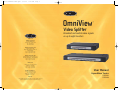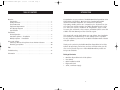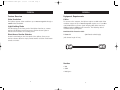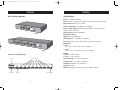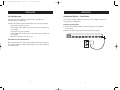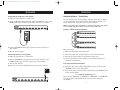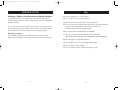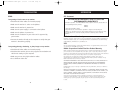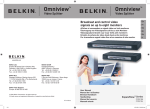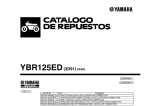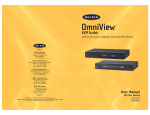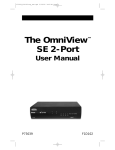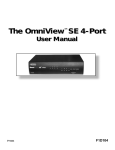Download Belkin F1DV108 User manual
Transcript
P74179-F1DV104-8-man.qxd 3/12/03 9:35 AM Page 1 OmniView ™ Video Splitter belkin.com Broadcast and control video signals on up to eight monitors Belkin Corporation 501 West Walnut Street Compton • CA • 90220 • USA Tel: 310.898.1100 Fax: 310.898.1111 Belkin Components, Ltd. Express Business Park Shipton Way • Rushden • NN10 6GL United Kingdom Tel: +44 (0) 1933 35 2000 Fax: +44 (0) 1933 31 2000 Belkin Components B.V. Starparc Building • Boeing Avenue 333 1119 PH Schiphol-Rijk • The Netherlands Tel: +31 (0) 20 654 7300 Fax: +31 (0) 20 654 7349 Belkin, Ltd. 7 Bowen Crescent • West Gosford NSW 2250 • Australia Tel: +61 (0) 2 4372 8600 Fax: +61 (0) 2 4372 8603 Belkin Tech Support US: 310.898.1100 ext. 2263 800.223.5546 ext. 2263 Europe: 00 800 223 55 460 Australia: 1800 666 040 P74179 © 2003 Belkin Corporation. All rights reserved. All trade names are registered trademarks of respective manufacturers listed. User Manual ExpandView™ Series F1DV104 F1DV108 P74179-F1DV104-8-man.qxd 3/12/03 9:35 AM Page 3 TABLE OF CONTENTS Overview Introduction . . . . . . . Package Contents . . . . Feature Overview . . . . Equipment Requirements Unit Display Diagrams . Specifications . . . . . . .... .... .... ... .... .... . . . . . . . . . . . . . . . . . . . . . . . . . . . . . . . . . . . . . . . . . . . . . . . . . . . . . . . . . . . . INTRODUCTION . . . . . . . . . . . . . . . . . . . . . . . . . . . . . . . . . . . . . . . . . . . . . . . . . . . . . . . . . . . . . . . . . . . . . . . . . . . . . . . . . . . . . . . . . . 1 1 2 3 4 5 Installation Pre-Configuration . . . . . . . . . . . . . . . . . . . . . . . . . . . . . . . . . 6 Standalone Splitter – Installation . . . . . . . . . . . . . . . . . . . . . . 7 Multiple Splitters – Installation . . . . . . . . . . . . . . . . . . . . . . . 9 Using your Splitter Selecting a Monitor Using Direct-Access Monitor Selectors . . . . . 10 Resetting your Splitter . . . . . . . . . . . . . . . . . . . . . . . . . . . . 10 FAQs . . . . . . . . . . . . . . . . . . . . . . . . . . . . . . . . . . . . . . . . . . 11 Troubleshooting . . . . . . . . . . . . . . . . . . . . . . . . . . . . . . . . . . . 12 Congratulations on your purchase of the Belkin OmniView ExpandView Series Video Splitter (the Splitter). Our diverse line of market-leading KVM solutions from Belkin exemplifies our commitment to delivering high-quality, durable products at a competitive price. Engineered to give you control over multiple monitors, the Belkin ExpandView Series comes in 4- and 8-port versions, suitable for all configurations, large or small. To ensure your satisfaction, these compact, affordable Splitters come with a Belkin Five-Year Warranty and free technical support. This manual will provide details about your new Splitter, from installation and operation, to troubleshooting—in the unlikely event of a problem. For easy installation, please refer to the Quick Installation Guide included with your Splitter. Thank you for purchasing the Belkin OmniView ExpandView Series Video Splitter. We appreciate your business and have confidence that you will soon see for yourself why over 1 million Belkin OmniView products are being used worldwide. Information . . . . . . . . . . . . . . . . . . . . . . . . . . . . . . . . . . . . . . 13 Package Contents: • • • • • OmniView ExpandView Series Video Splitter User Manual Quick Installation Guide Registration Card 9V DC, 1.5A Power Supply 1 P74179-F1DV104-8-man.qxd 3/12/03 9:35 AM Page 2 OVERVIEW OVERVIEW Feature Overview Equipment Requirements Video Resolution Cables The Splitter supports video resolutions up to 2048x1536@85Hz through a 400MHz video bandwidth. To connect to the computer, the Splitter requires one VGA cable. Video resolution support of up to 2048x1536@85Hz requires use of a 75-Ohm coaxial VGA cable to preserve signal integrity. VGA cables must have HDDB15 female-to-HDDB15 male connectors. The following cable is recommended for your Splitter. Light-Emitting Diode The LED display on the front panel of the Splitter functions as a status monitor. An LED above each direct-access monitor selector lights to indicate which monitors are currently active. OmniView Video Extension Cable Direct-Access Monitor Selectors F1D9003-XX Located conveniently on the front panel of the Splitter, direct-access monitor selectors allow for simple, manual monitor selection. Each button controls a monitor. (-XX denotes length in feet) (VGA Female to Male Style) Monitors • VGA • SVGA • MultiSync® 2 3 P74179-F1DV104-8-man.qxd 3/12/03 9:35 AM Page 4 OVERVIEW OVERVIEW Unit Display Diagrams Specifications F1DV104 F1DV108 The Back of the KVM Switch: Video In Monitor VGA ports VIDEO IN VIDEO OUT Video Out VGA IN VGA 8 VGA 7 VGA 6 VGA 5 VGA 4 VGA 3 VGA 2 VGA 1 Part No.: F1DV104, F1DV108 Power: 9V DC, 1.5-Amp power adapter with center-pin postive polarity Daisy-Chain: Maximum of 4 Splitters Monitors Supported: 4 (F1DV104), 8 (F1DV108) Monitor Types Supported: VGA, SVGA, MultiSync, and LCD (optional adapter may be required) Max Resolution: 2048x1536@85Hz Bandwidth: 400MHz VGA Port: 15-pin HDDB type LED Indicators: 4 (F1DV104), 8 (F1DV108) Enclosure: Metal enclosure with high-impact plastic faceplate Dimensions: F1DV104 11 x 1.75 x 6 inches (279 x 44.5 x 150mm) F1DV108 17.25 x 1.75 x 7.5 inches (438 x 44.5 x 190mm) Weight: F1DV104 5.3 lbs. (2414g) F1DV108 9.2 lbs. (4181g) Operating Temp: 32° to 104°F (0~40º C) Storage Temp: -4° to 140°F (-20~60º C) Humidity: 0-80% RH, non-condensing Warranty: 5 years NOTE: Specifications are subject to change without notice. DC power jack VGA In 4 5 P74179-F1DV104-8-man.qxd 3/12/03 9:35 AM Page 6 INSTALLATION INSTALLATION Pre-Configuration Standalone Splitter – Installation The enclosure of the Splitter is designed for a standalone or multiple-splitter configuration. This section provides complete instruction for the hardware setup of a single splitter configuration. Consider the following when deciding where to place your Splitter: • The location of your monitors • The lengths of the cables you use to connect your monitors to the Splitter • The location of your computer • The lengths of the cables you use to connect your computer to the Splitter • Number of splitters you wish to use Powering On the Splitter 1. Connect the included 9V DC, 1.5A power supply to an available power outlet. 2. Attach the barrel plug into the power jack of the Splitter. VIDEO IN VIDEO OUT VGA IN VGA 8 VGA 7 VGA 6 VGA 5 Cable Distance Recommendations We recommend that the video cable length be limited to 30 feet for best video performance. Beyond that length, lower video resolutions are recommended. 6 7 VGA 4 VGA 3 VGA 2 VGA 1 P74179-F1DV104-8-man.qxd 3/12/03 9:35 AM Page 8 INSTALLATION INSTALLATION Connecting the Computer to the Splitter 1. Make sure your computer is powered off. 2. Using the OmniView Video Extension Cable (F1D9003-XX), connect the HDDB15 male type connector to the video card on your computer. VIDEO IN VGA IN VIDEO OUT VGA 8 VGA 7 VGA 6 VGA 5 VGA 4 VGA 3 VGA 2 VGA 1 Multiple Splitters – Installation You can daisy-chain up to four Splitters together, giving you the ability to view a maximum of 32 monitors. When daisy-chained together, the master Splitter will control all reset and power functions. Note: A daisy-chain cable (F1D108-CBL) is required to daisy-chain each Splitter and is available through your Belkin reseller or online at belkin.com. Example of Daisy-Chain Configuration VIDEO IN VIDEO OUT VGA IN VGA 8 VGA 7 VGA 6 VGA 5 VGA 4 VGA 3 VGA 2 VGA 1 VGA IN VGA 8 VGA 7 VGA 6 VGA 5 VGA 4 VGA 3 VGA 2 VGA 1 VGA IN VGA 8 VGA 7 VGA 6 VGA 5 VGA 4 VGA 3 VGA 2 VGA 1 VGA IN VGA 8 VGA 7 VGA 6 VGA 5 VGA 4 VGA 3 VGA 2 VGA 1 VIDEO IN VIDEO OUT VIDEO IN VIDEO OUT VIDEO IN 3. Connect the HDDB15 female type connector to the input port on your Splitter. 4. Boot up your computer. Connecting Monitors to the Splitter 1. Make sure your monitor is powered off. 2. Connect the HDDB15 male type connector of your monitor to the HDDB15 female type connector output port on your Splitter. 3. Turn on your monitor. Repeat steps 1-3 for each additional monitor you wish to connect. VIDEO IN VIDEO OUT VGA IN VGA 8 VGA 7 VGA 6 VGA 5 8 VGA 4 VGA 3 VGA 2 VGA 1 VIDEO OUT Before you begin: 1. Make sure all monitors are powered off. 2. Place all primary and secondary splitters in the desired locations. 3. Connect the power supplies to the Splitters being used. 4. Connect the monitors to the Splitters as previously described for a standalone configuration. Connecting the Daisy-Chain Cable 5. Using the daisy-chain cable (F1D108-CBL), connect one end to the “VIDEO OUT” port on the first Splitter. 6. Connect the other end of the daisy-chain cable to the “VIDEO IN” port on the second Splitter. **** Caution and Warning **** Never connect “VIDEO IN” to “VIDEO IN” or “VIDEO OUT” to “VIDEO OUT”. This may produce unpredictable results and may cause damage to the Splitter. 9 P74179-F1DV104-8-man.qxd 3/12/03 9:35 AM Page 10 USING YOUR SPLITTER FAQs Selecting a Monitor Using Direct-Access Monitor Selectors Q: How many Splitters can I daisy chain? Located conveniently on the front panel of the Splitter, direct-access monitor selectors allow for simple, manual monitor selection. Each button controls a monitor. A: You can daisy chain up to four Splitters. You can directly select which monitor you wish to access by pressing the corresponding direct-access monitor selector next to the appropriate port. The LED will be lit to indicate that the port is currently selected. Q: How far can I connect my monitors from the Splitter? A: You can connect your monitors 30 feet away from the Splitter without experiencing any degradation. Lower video resolutions are recommended for distances beyond 30 feet. Q: Can I daisy-chain an F1DV104 with an F1DV108? Resetting your Splitter The reset button allows you to quickly and easily reset the Splitter. Simply push the button and all of your monitors are reset and activated. A: Yes, you can daisy-chain the F1DV104 with the F1DV108. Note: Make sure the F1DV108 is the primary splitter when daisy-chaining. Q: Does the Splitter support DVI adapters? A: No, the Splitter does not support DVI-to-VGA adapters. Q: Does it require a power supply? A: Yes, the Splitter requires a 9V DC, 1.5A power supply. 10 11 P74179-F1DV104-8-man.qxd 3/12/03 9:35 AM Page 12 TROUBLESHOOTING VIDEO I am getting a black screen on my monitor. • Check that all video cables are inserted properly. • Make sure the monitor is active on the Splitter. • Make sure the monitor is powered on. • Make sure the power supply is connected to the Splitter. • Make sure the Splitter is powered on. INFORMATION FCC Statement DECLARATION OF CONFORMITY WITH FCC RULES FOR ELECTROMAGNETIC COMPATIBILITY We, Belkin Corporation, of 501 West Walnut Street, Compton, CA 90220, declare under our sole responsibility that the products: F1DV104 F1DV108 to which this declaration relates: Comply with Part 15 of the FCC Rules. Operation is subject to the following two conditions: (1) this device may not cause harmful interference, and (2) this device must accept any interference received, including interference that may cause undesired operation. • Make sure the resolution on your video card is supported by your monitor. CE Declaration of Conformity • Connect the monitor directly to the computer to verify that your monitor is functioning properly. We, Belkin Corporation, declare under our sole responsibility that the products F1DV104 and F1DV108, to which this declaration relates, are in conformity with Emissions Standard EN55022 and with Immunity Standard EN55024, LVP EN61000-3-2, and EN61000-3-3. ICES I am getting ghosting, shadowing, or fuzzy images on my monitor. • Check that all video cables are inserted properly. • Check that the monitor you are using supports the resolution and refresh-rate setting on your computer. • Make sure you are using high-resolution cables. • Use a different video card. This Class B digital apparatus complies with Canadian ICES-003. Cet appareil numérique de la classe B est conforme á la norme NMB-003 du Canada. Belkin Corporation Limited Five-Year Product Warranty Belkin Corporation warrants this product against defects in materials and workmanship for its warranty period. If a defect is discovered, Belkin will, at its option, repair or replace the product at no charge provided it is returned during the warranty period, with transportation charges prepaid, to the authorized Belkin dealer from whom you purchased the product. Proof of purchase may be required. This warranty does not apply if the product has been damaged by accident, abuse, misuse, or misapplication; if the product has been modified without the written permission of Belkin; or if any Belkin serial number has been removed or defaced. THE WARRANTY AND REMEDIES SET FORTH ABOVE ARE EXCLUSIVE IN LIEU OF ALL OTHERS, WHETHER ORAL OR WRITTEN, EXPRESSED OR IMPLIED. BELKIN SPECIFICALLY DISCLAIMS ANY AND ALL IMPLIED WARRANTIES, INCLUDING, WITHOUT LIMITATION, WARRANTIES OF MERCHANTABILITY AND FITNESS FOR A PARTICULAR PURPOSE. No Belkin dealer, agent, or employee is authorized to make any modification, extension, or addition to this warranty. BELKIN IS NOT RESPONSIBLE FOR SPECIAL, INCIDENTAL, OR CONSEQUENTIAL DAMAGES RESULTING FROM ANY BREACH OF WARRANTY, OR UNDER ANY OTHER LEGAL THEORY, INCLUDING BUT NOT LIMITED TO, LOST PROFITS, DOWNTIME, GOODWILL, DAMAGE TO OR REPROGRAMMING, OR REPRODUCING ANY PROGRAM OR DATA STORED IN OR USED WITH BELKIN PRODUCTS. Some states do not allow the exclusion or limitation of incidental or consequential damages or exclusions of implied warranties, so the above limitations of exclusions may not apply to you. This warranty gives you specific legal rights, and you may also have other rights that vary from state to state. 12 13