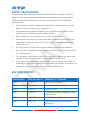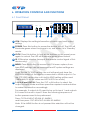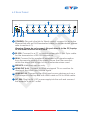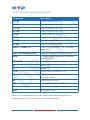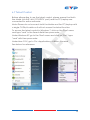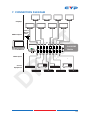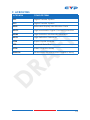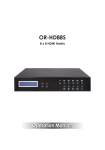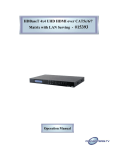Download CYP CMSI-8H8HS Specifications
Transcript
CMSI-8H8HS DR A FT 8×8 HDMI Matrix Operation Manual FT A DR DISCLAIMERS The information in this manual has been carefully checked and is believed to be accurate. Cypress Technology assumes no responsibility for any infringements of patents or other rights of third parties which may result from its use. Cypress Technology assumes no responsibility for any inaccuracies that may be contained in this document. Cypress also makes no commitment to update or to keep current the information contained in this document. FT Cypress Technology reserves the right to make improvements to this document and/or product at any time and without notice. COPYRIGHT NOTICE A No part of this document may be reproduced, transmitted, transcribed, stored in a retrieval system, or any of its part translated into any language or computer file, in any form or by any means— electronic, mechanical, magnetic, optical, chemical, manual, or otherwise—without express written permission and consent from Cypress Technology. © Copyright 2011 by Cypress Technology. All Rights Reserved. DR Version 1.1 August 2011 TRADEMARK ACKNOWLEDGMENTS All products or service names mentioned in this document may be trademarks of the companies with which they are associated. SAFETY PRECAUTIONS Please read all instructions before attempting to unpack, install or operate this equipment and before connecting the power supply. Please keep the following in mind as you unpack and install this equipment: Always follow basic safety precautions to reduce the risk of fire, electrical shock and injury to persons. • To prevent fire or shock hazard, do not expose the unit to rain, moisture or install this product near water. • Never spill liquid of any kind on or into this product. • Never push an object of any kind into this product through any openings or empty slots in the unit, as you may damage parts inside the unit. • Do not attach the power supply cabling to building surfaces. • Use only the supplied power supply unit (PSU). Do not use the PSU if it is damaged. • Do not allow anything to rest on the power cabling or allow any weight to be placed upon it or any person walk on it. • To protect the unit from overheating, do not block any vents or openings in the unit housing that provide ventilation and allow for sufficient space for air to circulate around the unit. DR A FT • REVISION HISTORY VERSION NO. DATE DD/MM/YY SUMMARY OF CHANGE RDV1 11/11/11 Preliminary Release RDV2 13/12/11 Power Supply Change RDV3 15/02/12 LAN Function VS0 29/03/12 Updated format, diagrams, and statements RDV4 04/07/12 Control's Function VS0 24/07/12 Telnet and Web GUI sections updated CONTENTS 1. Introduction�������������������������������������������� 1 2. Applications������������������������������������������� 1 3. Package Contents�������������������������������� 1 4. System Requirements���������������������������� 1 5. Features�������������������������������������������������� 2 6. Operation Controls and Functions������� 3 6.1 Front Panel����������������������������������������3 FT 6.2 Rear Panel�����������������������������������������4 6.3 Side Panel�����������������������������������������5 6.4 Remote Control��������������������������������5 6.5 RS-232 Pin Assignment���������������������6 6.6 RS-232 and Telnet Commands�������7 A 6.7 Telnet Control�����������������������������������8 7. Connection Diagram�������������������������� 10 8. Specifications�������������������������������������� 11 DR 9. Acronyms��������������������������������������������� 12 1. INTRODUCTION The 8×8 HDMI Matrix supports the transmission of Video (up to 1080p Full HD/1920×1200@60 Hz) with multichannel digital audio from up to eight high definition sources to up to eight HDMI outputs and allowing any source to be independently displayed on any monitor. Also, the unit can be controlled via IR, RS-232, Telnet or the front panel button controls. 2. APPLICATIONS • Video/TV wall display FT • Commercial advertising and display • Lecture room display and control • Hyper market demonstration and control 3. PACKAGE CONTENTS A • 8×8 HDMI Matrix • 1×24 V/6.25 A DC Adaptor • 1×Remote Control • 1xIR Extender DR • Operation Manual 4. SYSTEM REQUIREMENTS • HDMI equipped input source devices with HDMI cables • HDMI equipped output displays (TVs or monitors) or HDMI equipped AV receivers with HDMI cables 1 5. FEATURES • HDMI, HDCP 1.1 and DVI compliant • Supports HDMI features including 3D • Supports audio sampling rate up to 192 kHz • Supports resolutions VGA~WUXGA and 480i~1080p dependent upon the output display’s EDID settings • Supports 3D signal display dependent upon the output display's EDID settings • Supports HDMI input up to 15 meters at 8-bit resolution or 10 meters at 12-bit resolution and HDMI output up to 15 meters at 8-bit/12-bit FT • Supports IR extension • Supports RS-232, remote control, on-panel control and IP Control (Telnet) DR A • 2U size design 2 6. OPERATION CONTROLS AND FUNCTIONS 6.1 Front Panel MENU POWER 8X8 HDMI MATRIX CMSI-8H8HS 1 2 A 1 B 2 C 3 D 4 OUT E 5 F 6 G 7 H 8 IN LOCK 3 4 5 6 setting. FT 1 LCM: Displays the setting information of each input and output 2 POWER: Press this button to power the device on/off. The LED will illuminate green when the power is on, red when it is in 'Standby' mode. 3 LOCK: Press this button to lock all the buttons on the panel; press A again to unlock. The LED will illuminate green when locked. 4 IR: IR Receiver window (accepts the remote control signal of this device only). 5 MENU: Press this button to access the LCM menu system, from DR here EDID settings can be managed and IP system settings are displayed. Note: For the 'TV' EDID setting, the unit will read and store the EDID information of the display connected to HDMI output A. For the 'STD' EDID setting the unit's built-in EDID setting will be used (1080p@60/12-bit for video and LPCM 2CH for audio). 6 1~8/A~H and OUT/IN: Press the OUT or IN button to select the output or input mode and then press the required number button to make the selection accordingly. For example, if outputs A~D need to be set to input 1 and outputs E~H need to be set to input 2 then the following sequence of button presses need to be performed: Press: OUTABCDIN1MENU, and then press: OUTEFGHIN2MENU. Note: If the MENU button is not pressed the selection will not be changed. 3 6.2 Rear Panel 3 5 A HDMI Out CONTROL B HDMI Out C HDMI Out D HDMI Out E HDMI Out F HDMI Out G HDMI Out H HDMI Out IR-In V+ GND 1 HDMI In 1 2 GND 3 4 1 2 V+ GND Service RS-232 3 2 HDMI In 3 HDMI In 4 HDMI In 4 5 HDMI In 6 HDMI In 7 HDMI In DC 24V 8 HDMI In 6 7 FT 1 CONTROL: This port is the link for Telnet control, connect to an active Ethernet link with an RJ45 terminated cable (for further details, please refer to section 6.7). Warning: Please do not connect this port directly to the PC/Laptop as the Telnet function will not work. 2 RS-232: Connect to a PC or control system with D-Sub 9-pin cable A for the transmission of RS-232 commands. 3 IR IN: Connect to the supplied IR extenders for IR signal reception from the remote control of the Matrix. Ensure that the remote is within the direct line-of-sight of the IR extender when used. 4 SERVICE: Manufacturer use only. 5 HDMI OUT A~H: Connect to HDMI equipped TVs or monitors for DR display of the HDMI input source signal. 6 HDMI IN 1~8: Connect to the HDMI input source devices such as a DVD player or a Set-top Box with HDMI cable or DVI to HDMI cable.. 7 DC 24V: Plug the 24 V DC power supply into the unit and connect the adaptor to an AC outlet. 4 6.3 Side Panel 1 1 FFan Ventilator: These are air ventilation areas, DO NOT block these FT areas or cover it with any object. Please allow adequate space around the unit for air circulation. 6.4 Remote Control A 1 POWER: Press this button to 1 switch on the device or set it to standby mode. 2 IN: Input ports selection 1~8. DR 3 OUT: Output ports selection A~H. 2 5 3 6.5 RS-232 Pin Assignment CMSI-8H8HS Remote Control Console Assignment PIN Assignment 1 NC 1 NC 2 Tx 2 Rx 3 Rx 3 Tx 4 NC 4 NC 5 GND 5 GND 6 NC 7 NC 8 NC 9 NC FT PIN NC 7 NC 8 NC 9 NC A 6 Baud Rate: 19200 bps Data Bit: 8-bit Parity: None DR Stop Bit: 1-bit Flow Control: None 6 6.7 6.6 RS-232 and Telnet Commands Description A1~A8 Switch Output A to 1~8 B1~B8 Switch Output B to 1~8 C1~C8 Switch Output C to 1~8 D1~D8 Switch Output D to 1~8 E1~E8 Switch Output E to 1~8 F1~F8 Switch Output F to 1~8 G1~G8 Switch Output G to 1~8 H1~H8 FT Command Switch Output H to 1~8 ABCE…1~ABCD…8 Switch Output ABCD… to 1~8 at the same time Setting IP. SubNet.GateWay<Static IP> RSTIP IP configuration was reset to factory defaults<DHCP> A SETIP <IP><SubNet><GW> IPCONFIG Display the current IP config P0 Power Off Power On DR P1 I1~I8 Switch all the output to 1~8 ST Display the current matrix state and firmware version RS System Reset to H8 EM Setting EDID MODE. 1-STD 2-TV. ? Display all available commands QUIT Exit (Telnet only) Note: Any commands will not be executed unless followed by a carriage return. Commands are not case-sensitive. 7 8 6.8 6.7 Telnet Control Before attempting to use the telnet control, please ensure that both the Matrix (via the 'LAN /CONTROL' port) and the PC/Laptop are connected to active networks. Note: Please do not connect both the Matrix and the PC/Laptop with a single CAT5e/6 cable as it will not access the telnet function. To access the telnet control in Windows 7, click on the 'Start' menu and type "cmd" in the Search field then press enter. Under Windows XP go to the 'Start' menu and click on "Run", type "cmd" with then press enter. FT Under Mac OS X, go to Go→Applications→Utilities→Terminal DR A See below for reference. 9 8 Once in the command line interface (CLI) type "telnet", a space, then the IP address of the unit you wish to control, a space and "23", then hit enter. Note: The IP address of the Matrix can be displayed on the device's LCM monitor by pressing the Menu button twice. DR A FT This will bring us into the device which we wish to control. Type "HELP" to list the available commands. Type “IPCONFIG” To show all IP configurations. To reset the IP, type “RSTIP” and to use a set static IP, type ”SETIP” (For a full list of commands, see Section 6.7). Note: Any commands will not be executed unless followed by a carriage return. Commands are not case-sensitive. If the IP is changed then the IP Address required for Telnet access will also change accordingly. 9 10 7. CONNECTION DIAGRAM Displays CONTROL FT HDMI Outputs Router or Wireless Router A HDMI Out B HDMI Out C HDMI Out D HDMI Out E HDMI Out F HDMI Out G HDMI Out H HDMI Out 1 HDMI In 2 HDMI In 3 HDMI In 4 HDMI In 5 HDMI In 6 HDMI In 7 HDMI In 8 HDMI In 1 2 3 4 5 6 7 8 IR-In GNDV+ GND V+ RS-232 GND 32 14 41 23 GND Service DC 24V V+GND +VGND 8x8 HDMI Matrix A RS-232 Equipped PC or Notebook HDMI Inputs DR Source Equipment 10 8. SPECIFICATIONS Video Bandwidth 255 MHZ/6.75 GBPS Input Ports 8×HDMI, 1×RS-232, 1×IR Receiver, 1×Mini USB Type B (For firmware update only), 1×RJ-45 Output Ports 8×HDMI HDMI Input Cable Distance 15m/8-bit, 10m/12-bit HDMI Output Cable Distance 15m/8-bit ,15m/12-bit ESD Protection Human-body Model: FT ± 8kV (Air-gap discharge) ± 4kV (Contact discharge) Power Supply 24 V/6.25 A DC (US/EU standards, CE/ FCC/UL certified) Dimensions Weight 438 mm (W)×255 mm (D)×93 mm (H) A 4278 g Metal Silkscreen Color Black Operating Temperature 0 ˚C~40 ˚C/32 ˚F~104 ˚F Storage Temperature −20 ˚C~60 ˚C/−4 ˚F~140 ˚F Relative Humidity 20~90 % RH (non-condensing) Power Consumption 48 W DR Chassis Material 11 9. ACRONYMS COMPLETE TERM DTS Digital Theater System DVI Digital Theater System EDID Extended Display Identification Data HDCP High-bandwidth Digital Content Protection HDMI High-Definition Multimedia Interface HDTV High Definition Television LCM Liquid Crystal Module USB FT ACRONYM Universal Serial Bus VGA Video Graphics Array Widescreen Ultra Extended Graphics Array DR A WUXGA 12 FT A DR CYPRESS TECHNOLOGY CO., LTD Home page: http://www.cypress.com.tw