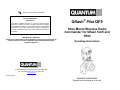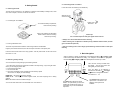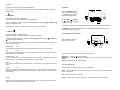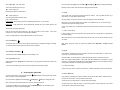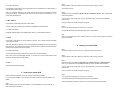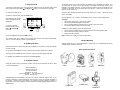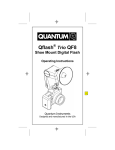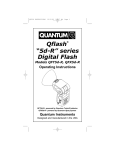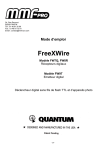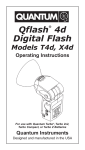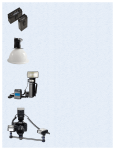Download Quantum Qflash T4d Operating instructions
Transcript
F tested to comply with FCC standards CANADA : 3707A-QFPILOT FCC ID: CEXQFPILOT Qflash PILOT This device complies with Part 15 of the FCC Rules and with RSS-210 of Industry & Science Canada. Operation is subject to the following conditions: 1) this device may not cause harmful interference, and 2) this device must accept any interference received including that which may cause undesired operation of the device IMPORTANT – CAUTION Changes or modifications to this equipment could void your authority to use this product under the equipment authorization granted by the regulating agencies Qflash® Pilot QF9 Shoe Mount Wireless Radio Commander for Qflash 5d-R and TRIO Operating Instructions Quantum Instruments Inc. 10 Commerce Drive, Hauppauge NY 11788-3968 USA Tel: 1-631-656-7400 Fax: 1-631-656-7410 www.qtm.com P667web-English Quantum Instruments Designed and manufactured in the USA PILOT Display Symbols ISO from camera F/number from camera F5.6 7 - R1 MAN R2 AUTO R3 AFILL P1-P8 Battery status ISO 200 1/8 7 F5.6 3 +1 SELECT TEST + CH. 7 OPTIONS Channel of internal radio Table of Contents 1. 2. 3. 4. 5. 6. 7. 8. 9. Introduction Getting started Basic Navigation and Options Choosing the right mode Setting up a remote Qflash 5d-R Setting up a Remote TRIO Program mode Updating the PILOT Customer service 1. Introduction Quantum’s “PILOT” integrates camera dedication, and Quantum’s FreeXWire radio technology into a single unit. The PILOT allows the user to control up to three remote flash groups. A flash group may contain one or more flashes. The Pilot is compatible with Qflash series TRIO, and Qflash 5d-R, 3d-R with FreeXWire models FW7Q, FW8R, FW9T, FW10w. Older Qflash models need to be upgraded to be compatible with the PILOT. Qflash models T4d and T5d can be upgraded to T5d-R Qflash models T2 and T2d can be upgraded to T3d-R. See www.qtm.com for costs for these upgrades. 2.3 Connecting PILOT to a Camera 2. Getting Started Loosen Shoe lock until metal “foot” protrudes fully. 2.1 Powering the PILOT The Pilot can be powered by 4 “AA” batteries, or Quantum Turbo Battery including Turbo, Turbo 2x2, Turbo Compact, Turbo SC, Turbo AC and Turbo Z. Slide PILOT into camera hot shoe. 2.1.1 Inserting the “AA” batteries Tighten shoe lock wheel To access the battery compartment, unscrew the top housing. Insert 4 “AA” batteries into the battery holder located in the lower housing. Close the top housing . Very Important Tips For consistent exposures with your digital camera and Trio. ● Always do a custom white balance before shooting 2.1.2 Using a Quantum Turbo. The PILOT is powered from a Quantum Turbo using a CQ8 or a CCQ8 cable. ● When shooting TTL use Aperture or Shutter priority or Manual camera modes (P mode gives inconsistent exposures) ● Set your metering area to center weight, partial metering instead of matrix or multi-spot metering. Plug the power cable into the Pilot, then into the output connection of the power pack. Leave the PILOT on/off switch in the off (0) position. Use the power switch on the Turbo to turn the PILOT on or off. 2.2 Restoring Factory settings 3. Basic Navigation When a selection or setting is highlighted on the display the Left (-) Å and Right (+) Æ buttons will change that selection or setting. For example if the F/number is highlighted then the Left (-) Å and Right (+) Æ buttons will adjust the F/number up or down. You can restore the factory settings by the following method: 1. Turn the PILOT off using the on/off switch located on the top housing, or by Turning the Turbo OFF if you are using the power cable. 2. Press and hold any button 3. Turn the PILOT ON. 4. The PILOT will display a reset message and some soft key options See section 7 for display of reset message. RESET ALL - will restore all the factory settings. KEEP P1 P8 - will keep your stored Program modes, but reset everything else to factory settings. EXIT – will exit the reset menu without changes You can also reset the PILOT in the OPTIONS menu. See Section 7 - + There are four soft keys located under the display. The soft keys select the setting that you wish to adjust. Once the setting to be adjusted is selected use the Left (-) Å and Right (+) Æ buttons to change that selection. See sections 3.1 - 3.4. TEST OPTION The TEST button will fire the remote flashes. An option allows you to choose whether the remotes fire all at once, or sequentially so you can test individual exposures. The OPTION button will enter the options menu. See section 7 for details on which options are available. 3.1 P1-P8 The Pilot can store up to eight of your favorite settings. Enter the Program mode by pressing the P1-P8 soft key. See section 8 for details on using the program mode. 3.2 SELECT 3.5 Options Press the OPTIONS button to enter the options set up menu. To exit the set up menu press the OPTIONS button again DL F TS - + RESET RESET This soft key selects one of the following : Mode of Remote 1 / Mode of Remote 2 / Mode of Remote 3 After the mode that you want to change has been highlighted, use the Left (-) Å and Right (+) Æ buttons to change that mode. See section 4 for details on choosing the correct mode of the remote flashes Use the LEFT (-) Å or RIGHT (+) Æ arrows to select the option you want to change. TEST OPTIONS The two soft keys located on the right side are used to adjust the option that has been elected. The RESET soft keys are used to reset the Trio to factory default settings. Press both at the same time to enter the reset mode. 3.3 SELECT This soft key selects one of the following : Settings for Remote 1 / Settings for Remote 2 / Settings for Remote 3 After the setting that you want to change has been highlighted, use the Left (-) Å and Right (+) Æ buttons to change that setting. 3.5.1 Resetting to factory defaults QFLASH Press the RESET soft key to bring up the reset menu Each of the modes for the remotes have a setting that can be adjusted. Below is a description of each mode plus it’s setting. Man (Manual) 1/8 + A remote flash set to Man can have it’s power adjusted from 1/32 to 1/1 in one third steps. Auto F8.03 The F/number of a remote flash in Auto can be adjusted in third steps. The ISO for all remote flashes will come from the camera. A.Fill (Auto Fill) +1.07 In A.Fill, the F/number for the remote flash comes from the camera. However you can set the remote flash from –3 stops below to +2 stops above the camera setting. QTTL -1.03 The exposure of the remote flash can be set from –3 stops below to +2 stops above the camera setting. Linked +1.03 This mode uses the sensor located on the front of the PILOT. The F/number and ISO come from the camera. However you can set the remote flash from –3 stops below to +2 stops above the camera setting. - VER. QF09xxxx RESET KEEP ALL P1 P8 TEST PILOT + EXIT OPTIONS The soft keys of the reset menu perform the following functions RESET ALL - will restore all the factory settings. KEEP P1 P8 - will keep your stored Program modes, but reset everything else to factory settings. EXIT – will exit the reset menu without changes 3.5.2 Display light DL The back light of the display can be set to one of the following. AUTO : The back light will come on whenever any button is pressed. This includes the shutter button of the camera ON : The back light will be on all the time. 3.4 CH. This soft key is used to change the Channel of the internal radio. The channel set on the remote Qflashes, needs to match the channel set on the PILOT. DARK : The back light will come on, and stay on, whenever a darkened room is entered. 3.5.3 Sync type F, R, HSS Once the setting is highlighted use the Left (-) Å and Right (+) Æ buttons to change that setting. Below is a list of modes, their uses and the setting used in that mode. There are three settings for the sync. F – Front curtain sync Flash fires just after the shutter opens. 4.1 QTTL R – Rear curtain sync Flash fires just before the shutter closes. QTTL mode uses the exposure system built into the camera. You may offset exposure by 2 stops above or 3 stops below camera setting. HSS – high speed sync Canon users – Select HSS if you want to enable High Speed Sync on your camera Use this mode if you want the camera to control the exposure of the remote flash. Nikon users – High Speed Sync will be automatically selected when your shutter speed is set above 250 Notes about using High Speed Sync HSS can be used when the remotes (R1 / R2 / R3) are in Man or QTTL modes. If any of the remotes are in Auto or Auto Fill mode HSS will be disabled. HSS is not supported when using a Qflash 5d-R as one of the remotes. When two or more remote flashes are set to QTTL it is possible to set up TTL ratios using the cameras built in exposure metering system. Canon users please note : Not possible to ratio remote flash exposures unless R1 is set to QTTL mode. 4.1.1 QTTL mode setting In QTTL mode you can set the exposure of the remote flash from 3 stops below to 2 stops above the camera setting. When there are two or more remote flashes set to QTTL mode, you can use this setting to set up TTL ratios. 3.5.4 Lock Buttons Turning this option on will lock out the buttons and prevent any accidental changing of settings. To unlock the Pilot Press the outer two soft keys when prompted. Note: When using this mode, the remote may display either QTTLwR or Linked to Local Qflash. 4.2 Auto 3.5.5 Audible Low Battery Light output is controlled by the sensor located on the front of the remote flash. F number is set by the user. ISO is sent from the camera. The Pilot will sound an audible warning when the battery is low. Use this mode if you want to set the F number and use the sensor to control the exposure. 3.5.6 Test Sequence TS With this feature set to Sequence the remotes will fire one group at a time with each press of the Fire button. Note : Be mindful of flash location. Auto mode uses light reflected from the subject to control exposure. If camera and remote flash are located different distances from the subject, exposure at the position will differ from exposure at the flash position. You can use this setting if you want to check the exposures of each of the groups. 4.2.1 Auto mode setting In Auto mode you can set F number of the remote. The ISO information comes from the camera. 4. Choosing the right mode 4.3 A.Fill (Auto Fill) To select a the mode of a remote flash, press the flash you wish to change is highlighted. SELECT button until the mode of the remote Light output is controlled by the sensor located on the front of the flash. Both F number and ISO are sent from the camera. User can set the amount of Fill. Once the mode is highlighted use the Left (-) Å and Right (+) Æ buttons to change the mode. The Fill can be set 2 stops above or 3 stops below camera setting. Each mode has a unique setting that can be used to control the exposure. To change the settings of a remote flash, press the SELECT remote flash you wish to change is highlighted. button until the setting of the Use this mode is you want the sensor to control the exposure, and the exposure to be a fixed amount above or below the camera setting. Step 2 Set the channel on the Free X Wire to the channel you will be using on the Pilot. 4.3.1 A.Fill mode setting In the Auto Fill (A.Fill) mode you can set the exposure of the remote flash from 3 stops below to 2 stops above the camera setting. Turn all four zones on. Note : The F number displayed on the remote flash will be the result of the Cameras F number and the A.Fill setting. For example, if the camera is set to F8.0 and the A.Fill setting is –1, the remote flash will display F5.6. Step 3 Change the mode of the Qflash to Wireless Group 1 or Wireless Group 2. Note : Qflash 5d-R does not support R3. You may set up many flashes within a group. All flashes within a group will be set identically from the Pilot. 4.4 Man (Manual) There is no limit to the number of flashes for a group. Light output is controlled by fixed power output of flash. Use this mode if you want the most accurate and repeatable exposures possible. Step 4 Once you are done setting up the remotes, turn on the Pilot. 4.4.1 Man mode setting The Pilot will send mode and setting information to the remote flashes. In Manual mode the power can be adjusted from 1/64 to 1/1 in third stop increments. Note : HSS is not supported when using a Qflash 5d-R as one of the remotes. Make sure that this option is turned OFF. 4.5 LINK Light output is controlled by the sensor located on the Pilot. The F number and ISO information comes from the camera. This mode provides the accuracy of the Auto setting while eliminating the need to worry about flash placement. No matter where the flash is placed the sensor located on the Pilot will ensure that the correct exposure reaches the camera. 6. Setting up a remote TRIO Step 1 Connect the TRIO to a Turbo, Turbo SC, or Turbo 2x2 and turn the power on. 4.5.1 LINK mode setting You can set the light output 3 stops below or 2 stops above the camera setting. Note : There is only one LINK setting possible. If you have two or more remote flashes in LINK mode they will share the same LINK setting. Step 2 Set the channel on the Free X Wire to the channel you will be using on the Pilot. Step 3 Change the mode of the Qflash to Remote Group 1, Remote Group 2, or Remote Group 3. Note : If your TRIO does not support R3 visit www.qtm.com for the latest TRIO software. 4.6 OFF Prevent the remote flash from firing. You may set up many flashes within a group. All flashes within a group will be set identically from the Pilot. There is no limit to the number of flashes for a group. 5. Setting up a remote 5D-R Qflash model 5d-R requires a Free X Wire receiver model FW7Q or FW8R. Step 4 Once you are done setting up the remotes, turn on the Pilot. If you are using an FW8R then you will also need an FW31 cable to connect the FW8R to the Qflash. The Pilot will send mode and setting information to the remote flashes. HSS is automatically selected for remotes. There is no need to select the HSS option. Step 1 After connecting the Free X Wire to the Qflash. Connect the Qflash to a Turbo, Turbo SC, or Turbo 2x2 and turn the power on. 7. Program mode The Program mode allows you to store your favorite settings and set-ups and then quickly recall them just by pressing the Left (-) Å and Right (+) Æ buttons. You can store up to 8 set-ups. 8.1 Using the program mode. An estimate of repair cost on out-of-warranty merchandise may be forwarded if you desire. This will require that we contact you for approval before proceeding and will delay return of your equipment. For fastest repair time, you may pre-approve repairs up to the limit of $85 with your credit card. We will bill only for the actual costs up to the limit. If repair costs exceed your preapproval, we will contact you. Paying by check will delay the repair until the check clears (up to 15 days). payment by money order is acceptable. To enter the program mode, press the P1-P8 button. The current program number will be displayed and will be highlighted. To change to another Program number, use the Left (-) Å and Right Æ buttons. P1 P1 F5.6 7 ISO R1 MAN R2 AUTO R3 AFILL EXIT SELECT FIRE 200 1/8 7 F5.6 3 +1 CH. 7 OPTION To exit the Program mode press the EXIT soft key. Normal repair time is 10 – 15 days. For expedited service, contact our Service Department. Summary: • Ship via UPS, Parcel Post, or other carrier, insured. • Give a clear, detailed description of the problem. • Give your mailing address and daytime phone number, fax #, and/or email. • For warranty repairs include a copy of the receipt. In addition, for out-of-warranty repairs with pre-approval: • Provide your Visa, MasterCharge, or American Express card # and expiration date. • Give us authority to charge costs up to $85.00. • Provide your billing address. Note: Please do not e-mail your credit card information. Any changes made to the settings of any program are saved to that program automatically. There is no need to take any action to save the changes. 8. Updating the Pilot Limited Warranty Quantum products have a 1 year limited warranty. Please refer to the Limited Warranty card for complete details, conditions, and terms. Quantum Instruments is always expanding the capabilities of it’s products to meet the demands of newer cameras. Other Quantum Products As new features are added to the PILOT, Quantum will post these updates on it’s website. The PILOT can be updated right from your home computer using the included USB cable. For updates and a detailed set of instructions visit. www.qtm.com 9. Customer service Having any trouble I using your Quantum product? We are here to help. Mail, call, fax, or email our Service Department: TRIO FREE X WIRE QNEXUS FW7Q Service department Quantum Instruments 10 Commerce Drive Hauppauge, NY 11788 Tel: (631) 656-7400 Fax: (631) 656-7410 Website: www.qtm.com Troubleshooting tips are available at www.qtm.com, Support, Customer Support, FAQ. If you suspect a malfunction or require adjustment, return the unit to us with an accurate description of the problem. please be sure your problem is not caused by improper operating procedure or malfunctions in your other equipment. Send all equipment carefully packaged and insured to our address above. TURBO 2X2 TURBO SC TURBO COMPACT